Page 1
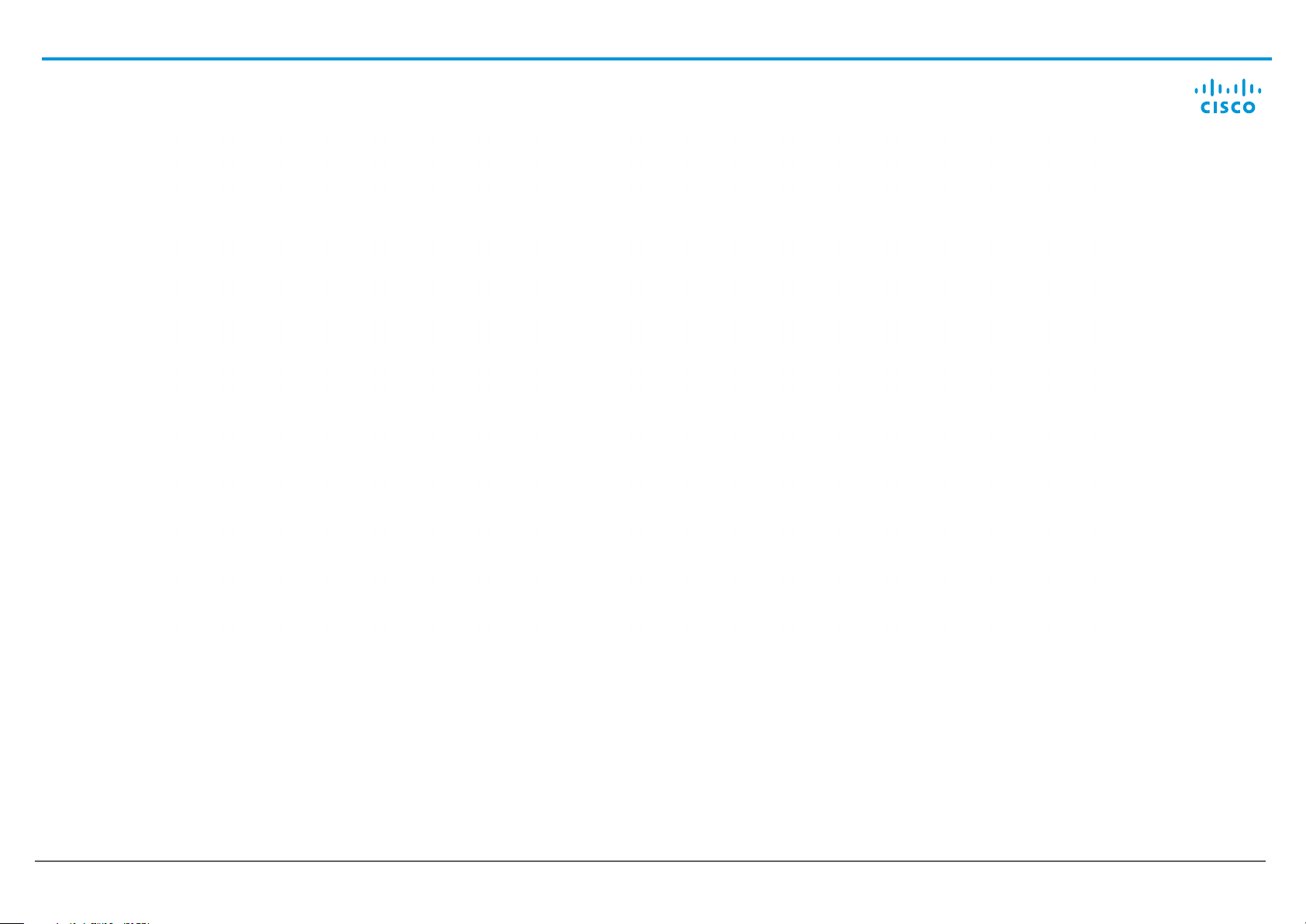
Cisco TelePresence Touch 10
INSTALLATION GUIDE
78-100157-02D0 | SEPTEMBER 2016. Copyright © 2016 Cisco Systems, Inc. All rights reserved.
Page 2
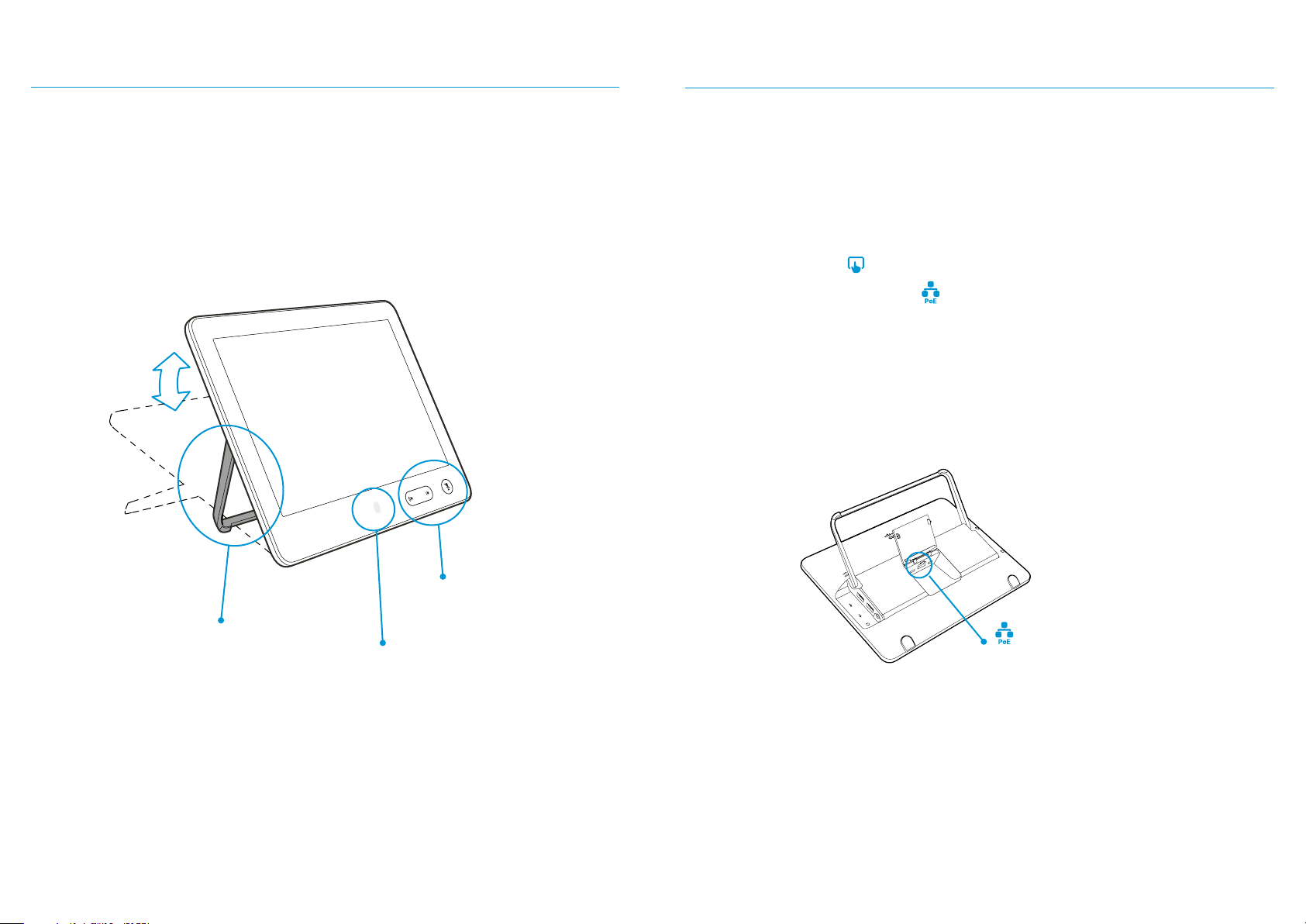
Connecting the cablesCisco TelePresence Touch 10
The Cisco TelePresence Touch 10 is used with the Cisco TelePresence endpoints.
Box contents
• Cisco TelePresence Touch 10
Sound bar
for audio
adjustments
The Touch screen is
adjustable to accommodate
individual ergonomic needs
Light
indicator
The Cisco TelePresence Touch 10 is powered through Power over Ethernet (PoE). On the
MX700 and MX800 endpoints it is powered direct from the endpoint. If your endpoint or
network infrastructure
[2]
injector
.
[1]
does not support PoE, you can add this by using a midspan PoE
The Ethernet cable (not included) must be rated for PoE use. Open the lid and connect the
Ethernet cable to the Touch10, and connect the other end:
• to a PoE enabled port (
• or, to a PoE enabled network port (
• or, use a midspan PoE injector
) on the TelePresence endpoint
[3]
)
[2]
NOTE: Please refer to the online endpoint documentation to verify the connectivity
recommendation.
Ethernet with PoE
(for power and Ethernet)
[1] The PoE source (network switch) must be located in the same building as the Cisco TelePresence Touch 10.
Otherwise the Cisco Aironet Power Injector must be used. The Ethernet cable (Cat5) can be up to 100 m (330 ft).
[2] The Cisco Aironet Power Injector (CTS-PWR-AIR-INJ5) can be ordered separately.
[3] Remote pairing is available on selected products.
Page 3

Remote pairing
Connect Touch 10
Connect the Touch 10 to a network socket.
Option A: When the network socket does not provide Power over Ethernet (PoE) you will
need a mid-span PoE injector to power Touch 10.
Option B: The network socket provides Power over Ethernet (PoE).
Touch 10 set-up
Once Touch 10 is connected to power, the set-up procedure begins. Follow the
instructions on screen.
When the Select codec to pair with dialog appears, note the following:
• A list of codecs signalling that they are available for pairing will show up in the dialog.
Tap the name of the codec you want to pair to followed by Start Pairing.
• If your codec does not appear in the list of available codecs, you can pair the devices
manually. Click Select codec manually..., enter the IP address or host name of the
codec, and tap Start Pairing.
• You have to enter the codec’s administrator username and password for the pairing to
commence.
A B
PoE rated
Ethernet cable
If Touch 10 needs software upgrade, new software will be downloaded from the codec
and installed on the unit automatically as part of the set-up procedure. Touch 10 restarts
after the upgrade.
You can verify that Touch 10 is successfully connected to the codec by checking that the
codec address is displayed in the top banner.
PoE rated
Ethernet cable
Standard
Ethernet cable
Page 4

Direct pairing
Connect Touch 10
Connect the Touch 10 to the network socket on the codec or endpoint.
Option C: Note that the SX Series do not provide Power over Ethernet (PoE), so you need
a mid-span PoE injector to power Touch 10.
Option D: The MX Series (MX200G2, MX300G2, MX700, MX800) provides Power over
Ethernet (PoE).
Touch 10 set-up
Once Touch 10 is connected to power, the set-up procedure begins. Follow the
instructions on screen.
If Touch 10 needs software upgrade, new software will be downloaded from the codec
and installed on the unit automatically as part of the set-up procedure. Touch 10 restarts
after the upgrade.
You can verify that Touch 10 is successfully connected to the codec by checking that the
codec address is displayed in the top banner.
C D
PoE rated
Ethernet cable
The endpoint
(MX Series)
PoE rated
Ethernet cable
Standard
Ethernet cable
The codec
(SX80)
Page 5

Additional product support
User documentation
For more information about Cisco TelePresence Touch 10, see the user documentation that
is available on our web site: http://www.cisco.com/go/touch-docs
If asked to sign in or to congure your system, you may want to consult the user
documentation for the TelePresence endpoint.
• SX Series: http://www.cisco.com/go/sx-docs
• MX Series: http://www.cisco.com/go/mx-docs
Regulatory Compliance and Safety Information for Touch 10 is available on our web site.
Go to http://www.cisco.com/go/touch-docs and navigate to Install and Upgrade Guides.
Support
For support, go to: http://www.cisco.com/support
Page 6

On our web site you can nd an overview of the worldwide Cisco contacts.
Go to: http://www.cisco.com/web/siteassets/contacts
Corporate Headquarters
Cisco Systems, Inc.
170 West Tasman Dr.
San Jose, CA 95134 USA
Cisco and the Cisco logo are trademarks or registered trademarks of Cisco and/or its aliates in the U.S.
and other countries. To view a list of Cisco trademarks, go to this URL: www.cisco.com/go/trademarks.
Third-party trademarks mentioned are the property of their respective owners. The use of the word partner
does not imply a partnership relationship between Cisco and any other company. (1110R)
Some illustrations used in this guide may dier from the actual product.
