Page 1

1
User Guide
Cisco TelePresence IX5000 and IX5200
Produced: October 2015
Updated: November 2016
All contents © 2015, 2016
Cisco Systems, Inc. All rights reserved.
User
Guide
Cisco
TelePresence
IX5000 and
IX5200
Page 2

2
User Guide
Cisco TelePresence IX5000 and IX5200
Produced: October 2015
Updated: November 2016
All contents © 2015, 2016
Cisco Systems, Inc. All rights reserved.
What’s in this guide
Contents
Contents
Introduction to Video Conferencing
Best practices ....................................................................... 4
Tour the Home screen .......................................................... 5
Placing & Ending
Video Calls
Place call using a name, number, or URI .............................. 7
Answer and end calls ........................................................... 8
Add participants to existing call ............................................ 9
Intelligent Proximity
Use the Intelligent Proximity feature ....................................11
Disabling/enabling Intelligent Proximity ...............................12
Share Content
Share tray overview .............................................................14
Share presentations ............................................................15
Share whiteboard content ...................................................16
Scheduled
Meetings
View scheduled meetings ...................................................18
Join a meeting .....................................................................19
Contacts
Contacts, Recents, and Favorites ........................................21
System Settings
Accessing the System Information window........................ 23
Additional choices in the System Info area ........................ 24
Additional choices in the System Info area ........................ 25
Live Support & changing the ll light level .......................... 26
All entries in the table of contents
are clickable hyperlinks that will
take you to the corresponding
article.
To go between chapters, you may
also click on any of the icons in
the sidebar.
Page 3

3
User Guide
Cisco TelePresence IX5000 and IX5200
Produced: October 2015
Updated: November 2016
All contents © 2015, 2016
Cisco Systems, Inc. All rights reserved.
Introduction
to Video
Conferencing
i
Page 4

4
User Guide
Cisco TelePresence IX5000 and IX5200
Produced: October 2015
Updated: November 2016
All contents © 2015, 2016
Cisco Systems, Inc. All rights reserved.
Best practices
Introduction to Video Conferencing
General
•
Immersive TelePresence systems are
designed to produce an “in-person”
experience. Treat an immersive TelePresence
conference as you would a normal face-toface meeting.
•
While the interface is simple, it is a good idea
to learn the basics of the IX system before
you start a call, such as:
•
Placing and answering a call
•
Creating a video conference call
•
Joining a meeting
•
Sharing presentation or whiteboard
content with conference participants
•
Moving presentation or whiteboard content
from one screen to another
•
Ending the call
In the meeting room
•
To reduce ambient noise, do not place
noise sources like computers close to the
microphone bars. The noise from such
sources is often perceived as surprisingly
loud by the remote participants.
•
The IX system table surface is made with
top-grade natural wood. The table surface is
not scratch resistant. Please treat the table
surface with care as delicate furniture.
•
The room experience is best when viewing
the screens straight on. Views from the side
may have reduced image quality due to
viewing angle limitations of LCD screens.
•
When sharing a presentation:
•
Do not yank or pull strongly on the
presentation cables when removing them
from the recesses in the table.
•
Guide the three-headed adapter
carefully when removing or replacing the
presentation cable. Do not let the adapter
slide across the table top because it can
scratch the surface.
•
Make sure the three-headed adapter
goes into its recess when you replace the
presentation cable.
Page 5

5
User Guide
Cisco TelePresence IX5000 and IX5200
Produced: October 2015
Updated: November 2016
All contents © 2015, 2016
Cisco Systems, Inc. All rights reserved.
Introduction to Video Conferencing
Tour the Home screen
Operating tips
Dial – Place calls
(page 6)
Change ll light
level (page 26)
Mute
Self view - Check
the camera view
before a meeting
Share – Share
presentation and
whiteboard content
(page 13)
Meetings – Access
scheduled meetings
(page 17)
Volume Up/Down
View system information
(page 22)
The Share button also enables the
Layout Control feature, which allows
you to:
• share two separate
presentation and whiteboard
content sources on multiple
screens
• share duplicate content on
multiple screens.
For more information, see “Share
Content” on page 13.
Contacts – Shows
your favorites,
corporate directory,
and recent calls.
(page 20)
Intelligent Proximity
(page 12)
Page 6

6
User Guide
Cisco TelePresence IX5000 and IX5200
Produced: October 2015
Updated: November 2016
All contents © 2015, 2016
Cisco Systems, Inc. All rights reserved.
Placing &
Ending
Video Calls
Page 7
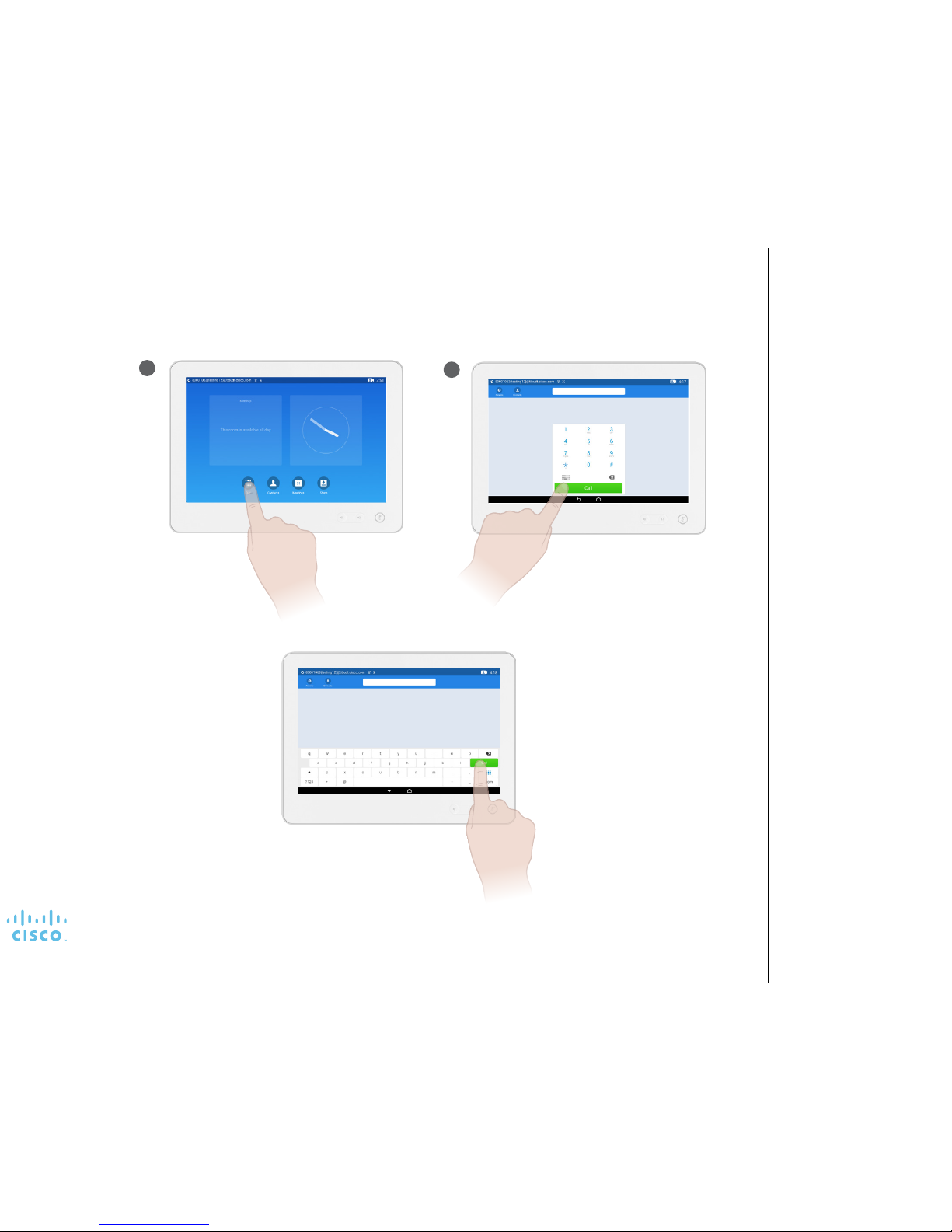
7
User Guide
Cisco TelePresence IX5000 and IX5200
Produced: October 2015
Updated: November 2016
All contents © 2015, 2016
Cisco Systems, Inc. All rights reserved.
Place call using a name, number, or URI
Place Call
The following options apply:
•
You may key in a name, number
or an IP address and the system
will look in all lists for you.
•
You may tap a tab and then scroll
through the list or key in a name
or number. Your search will then
be restricted to that specic list.
Notes
To place
a call, tap
Dial from the
Home screen.
1
To enter a URI, tap the keyboard
icon, enter the URI in the address
bar, and tap Call.
Enter the number and tap
Call.
2
Page 8

8
User Guide
Cisco TelePresence IX5000 and IX5200
Produced: October 2015
Updated: November 2016
All contents © 2015, 2016
Cisco Systems, Inc. All rights reserved.
Answer and end calls
•
If someone calls you, you may
accept, decline or ignore the
call.
•
If you decline the call, busy
tones are sent to the calling
part y.
If Someone Calls You
Receive Call
2
To end a call, tap End.
To answer an incoming call, tap Answer.
Page 9

9
User Guide
Cisco TelePresence IX5000 and IX5200
Produced: October 2015
Updated: November 2016
All contents © 2015, 2016
Cisco Systems, Inc. All rights reserved.
Add participants to an existing call
Conference Calls with Multiple Par ticipants
Your video system may be
equipped with the capability to
intiate a video conference with
multiple participants.
•
The maximum number of
participants on a call depends
on the system conguration
and video infrastructure.
•
If you want to initiate an ad hoc
video conference, you must
call each participant one by
one. If you are the one who
initiated the conference you
will be able to terminate the
entire conference. The other
participants, however, may
only disconnect themselves
from the conference.
•
Depending on their endpoint
conguration, some
participants may be audio-only.
•
Ad hoc video conferencing is
not supported if your soft ware
version is 8.1.2 or earlier. You
can add a maximum of one
audio-only participant to an
existing call.
•
Contact your voice support
team for more information
on supported conferencing
functionality.
About video
conferences
54
Select the caller
to drop and tap
Drop.
To remove a
participant, tap the
participant list (not
supported for ad hoc
conferences).
To enter a
number or URI,
tap Dial. To enter a
contact, tap Contact.
Enter the number, URI,
or directory entry, and
tap Call.
To add
a video
or audio
participant
to an existing
call, tap Add.
Tap Merge
to merge
the call.
The new call
is added to
the existing call, thus
creating a conference.
2 31
Page 10

10
User Guide
Cisco TelePresence IX5000 and IX5200
Produced: October 2015
Updated: November 2016
All contents © 2015, 2016
Cisco Systems, Inc. All rights reserved.
Intelligent
Proximity
Page 11

11
User Guide
Cisco TelePresence IX5000 and IX5200
Produced: October 2015
Updated: November 2016
All contents © 2015, 2016
Cisco Systems, Inc. All rights reserved.
Use the Intelligent Proximity feature
Share and Access Content and Control Your System Wirelessly
•
Your video support team may have
activated all of the features or just
a subset of them.
•
Intelligent Proximity uses
ultrasound when connecting users.
Do not block the microphone of
your smart phone or tablet.
•
Intelligent Proximit y has been
designed not to work outside the
meeting room. However, when
privacy dictates, always keep
the meeting room entrance
doors closed to avoid possible
eavesdropping from adjacent
rooms.
•
You can also turn Intelligent
Proximity on or o from the
system information panel.
•
Your system administrator might
have disabled this feature (it is
disabled by default). If this is true,
you receive the following error
messages:
•
For iOS devices: “Net work
unreachable, retrying”
•
For Android devices: “System
found, reconnecting” or
“Searching for video system”.
Notes
If enabled, Intelligent Proximity allows you the following functions from your from your phone or tablet:
•
See and capture presentation content
•
View content shared before you joined the meeting (up to 10 previous screen captures, such as slides)
•
Place and end calls
In addition, you can share content wirelessly from your laptop or tablet.
To access this feature:
•
For Apple or Android users, download the free Cisco Intelligent Proximity app from App Store or the Google Play Store.
•
For Windows or OS X users, go to http://www.cisco.com/go/proximity.
Open the app or program with your smart phone, tablet, or laptop after the meeting starts.
Page 12

12
User Guide
Cisco TelePresence IX5000 and IX5200
Produced: October 2015
Updated: November 2016
All contents © 2015, 2016
Cisco Systems, Inc. All rights reserved.
If your system administrator has
disabled the Proximity feature, this
choice does not appear in the list.
About the Intelligent
Proximity window
Disabling/enabling Intelligent Proximity
When out of a call, enable or disable Proximity on
a per-system basis by moving the slider from On
to O, or vice versa.
Page 13

13
User Guide
Cisco TelePresence IX5000 and IX5200
Produced: October 2015
Updated: November 2016
All contents © 2015, 2016
Cisco Systems, Inc. All rights reserved.
Share
Content
Page 14

14
User Guide
Cisco TelePresence IX5000 and IX5200
Produced: October 2015
Updated: November 2016
All contents © 2015, 2016
Cisco Systems, Inc. All rights reserved.
Share tray overview
Share Content
About Content Sharing
Share tray – Move
presentation content,
including whiteboard
content, to and from
the screen.
The share tray allows you to move
and duplicate content to and from
the main and presentation displays.
•
To show the share tray, tap
Share.
•
To add content to the conference,
drag the content from the share
tray to the presentation area.
•
To remove content from the
conference, drag the content
from the presentation area to the
share tray.
•
To duplicate content, touch the
content in the share tray, then
move the content to an available
display in the presentation area.
•
To move content, touch the
content in the presentation
area, then move the content
from one display to another.
Presentation area – Shows the content being shared
and the main and presentation displays.
Presentation content in
share tray
Whiteboard content in share
tray
Page 15

15
User Guide
Cisco TelePresence IX5000 and IX5200
Produced: October 2015
Updated: November 2016
All contents © 2015, 2016
Cisco Systems, Inc. All rights reserved.
Share presentations
Share Content
Use this feature to share content
from your presentation source
(for example, your PC) in a call or
outside of a call, sharing locally.
The number of presentations
(including the whiteboard, if
congured) you can share depends
on the type of conference:
•
In a point-to-point call, you can
move and/or copy up to two
presentations using the share
tray.
•
In a multipoint call using
TelePresence Server, you can
move and/or copy up to one
presentation.
•
When using the system outside
of a call (sharing locally), you can
share up to three presentations.
About Content Sharing
To remove the content from sharing, drag the
content away from the presentation area.
Connect your presentation source (for example, a
laptop) to the presentation cable. If prompted, tap
Share to share the content.
To view the share tray, tap Share.
Page 16

16
User Guide
Cisco TelePresence IX5000 and IX5200
Produced: October 2015
Updated: November 2016
All contents © 2015, 2016
Cisco Systems, Inc. All rights reserved.
Share whiteboard content
Share Content
1
Touch and
hold the
Whiteboard
Camera icon in
the share tray and drag
it up to the displays.
2
On release, the
whiteboard shows on
the left display.
3
Tap Share
from the In
Call screen to
show the share
tray.
Use the same steps to
share whiteboard content as
presentation content.
About Sharing
whiteboard content
Page 17

17
User Guide
Cisco TelePresence IX5000 and IX5200
Produced: October 2015
Updated: November 2016
All contents © 2015, 2016
Cisco Systems, Inc. All rights reserved.
Scheduled
Meetings
Page 18

18
User Guide
Cisco TelePresence IX5000 and IX5200
Produced: October 2015
Updated: November 2016
All contents © 2015, 2016
Cisco Systems, Inc. All rights reserved.
Scheduled Meetings
View scheduled meetings
If a meeting is starting, the Join
button appears on the meetings
screen as well as the main screen.
Meeting Basics
To view the day’s meetings, tap the
Meetings icon.
Page 19

19
User Guide
Cisco TelePresence IX5000 and IX5200
Produced: October 2015
Updated: November 2016
All contents © 2015, 2016
Cisco Systems, Inc. All rights reserved.
Join a meeting
To join a meeting tap the Join
button. This button appears on the
Main screen or on the Meetings
screen
If the scheduling system calls you,
treat that as an incoming call.
Meeting Basics
To join a meeting, tap the Join icon from either the Home or Meetings screen.
Or tap the Join button in the Meeting Alert
pop-up.
Page 20
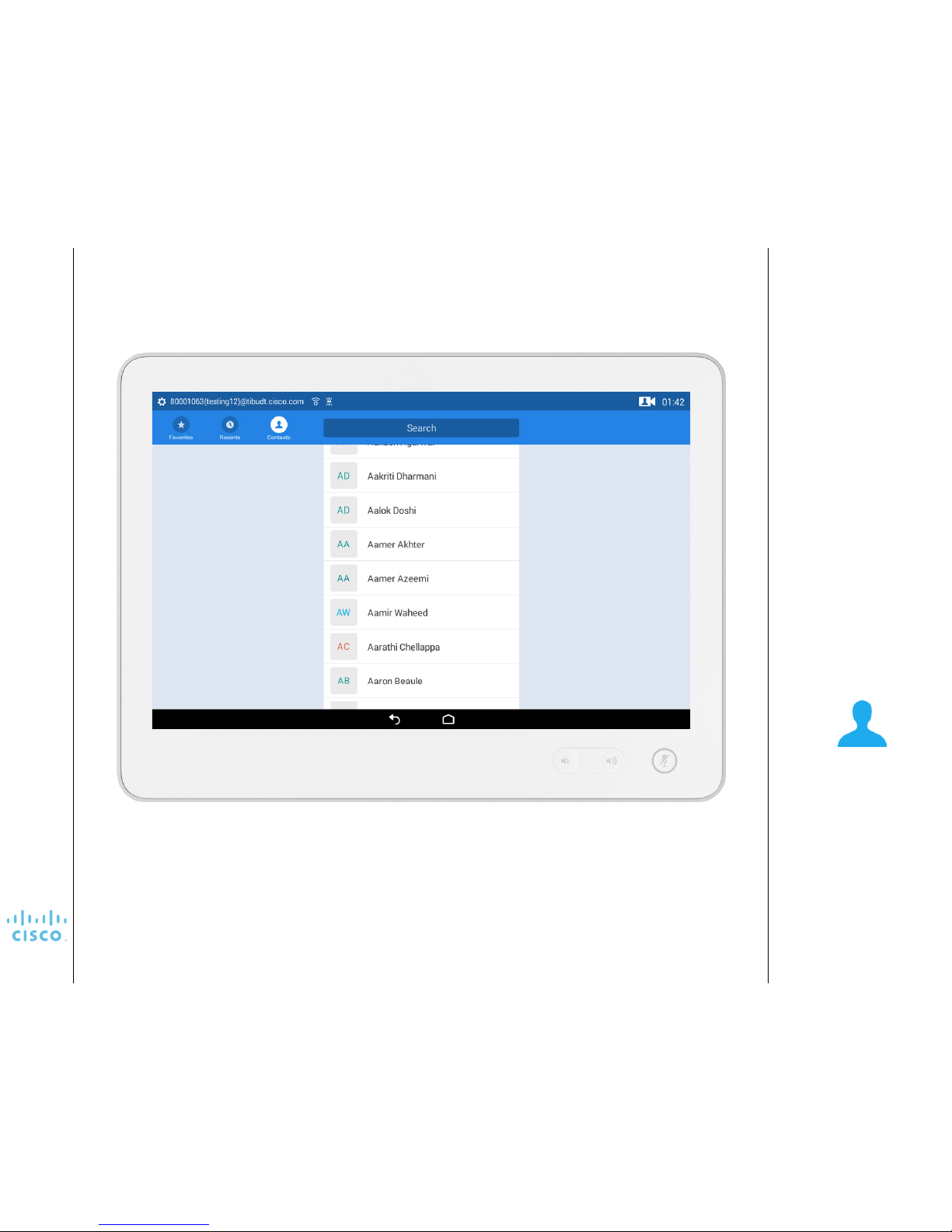
20
User Guide
Cisco TelePresence IX5000 and IX5200
Produced: October 2015
Updated: November 2016
All contents © 2015, 2016
Cisco Systems, Inc. All rights reserved.
Contacts
Page 21

21
User Guide
Cisco TelePresence IX5000 and IX5200
Produced: October 2015
Updated: November 2016
All contents © 2015, 2016
Cisco Systems, Inc. All rights reserved.
Contacts, Recents, and Favorites
Contacts
Your lists of Contacts consist of the
following parts:
Favorites have been added for you
by your system administrator. These
entries will typically be someone you
call frequently or otherwise need
to access in a swift and convenient
manner from time to time.
Directory will typically be a
corporate directory installed on your
system by your video support team.
Recents is a list of calls you have
placed, received or missed earlier.
About Contacts, Recents,
and Favorites
To place
a call, tap
Dial from the
Home screen.
1
Tap the icon of
the contact and
tap Call.
To call using a directory contact, tap the
Contacts icon at the top left of the screen
tap the Search bar area, then type the
contact’s name in the Search bar.
2
3
Search bar
To call using recently dialed numbers, tap
the Recents icon, tap the number to dial,
then tap Call.
Page 22

22
User Guide
Cisco TelePresence IX5000 and IX5200
Produced: October 2015
Updated: November 2016
All contents © 2015, 2016
Cisco Systems, Inc. All rights reserved.
System
Settings
Page 23

23
User Guide
Cisco TelePresence IX5000 and IX5200
Produced: October 2015
Updated: November 2016
All contents © 2015, 2016
Cisco Systems, Inc. All rights reserved.
Settings
Accessing the System Information window
The System Info page provides
information on IP address, MAC
address and software version for
the system and for the Touch 10
device.
Restart the system from here,
and change the font size and
other functions using Accessibility
settings.
Additional settings in this area are
described on the following pages.
About the System
Information window
1
2
Tap the number on the top left
of the screen.
Tap System Info.
Page 24

24
User Guide
Cisco TelePresence IX5000 and IX5200
Produced: October 2015
Updated: November 2016
All contents © 2015, 2016
Cisco Systems, Inc. All rights reserved.
Settings
Additional choices in the System Info area
You can only view the call
statistics during a call.
Notes
During a call, tap Call Status to see realtime call statistics, including protocol, call
rate, packet loss, and jitter, for the center,
left, and right screens.
Tap Restart System to reboot the
system. A system reboot immediately
disconnects any calls and makes your
system unavailable until the reboot
process completes.
CAUTION Do not restart the system
without permission from the system
administrator.
Page 25

25
User Guide
Cisco TelePresence IX5000 and IX5200
Produced: October 2015
Updated: November 2016
All contents © 2015, 2016
Cisco Systems, Inc. All rights reserved.
Settings
Additional choices in the System Info area
Font size allows you to change
the text size for your device.
Touch & hold delay allows you to
adjust the delay required for the
device to recognize that you are
holding and touching an item.
Magnication gesture allows you
to magnify the screen by tripletapping it.
You can also reset the system to
its default settings from this area.
About the Advanced
choice
Tap the Accessibility to
•
Change the font size
•
Change the time required for the system to detect
selection of an item
•
Enable or disable the magnication gesture feature
Page 26

Cisco has more than 200 oces worldwide. Addresses, phone numbers, and fax numbers are listed on the Cisco Website at www.cisco.com/go/oces.
Cisco and the Cisco logo are trademarks or registered trademarks of Cisco and/or its aliates in the U.S. and other countries. To view a list of Cisco trademarks, go to this URL:www.cisco.com/go/trademarks.
Third-party trademarks mentioned are the property of their respective owners. The use of the word partner does not imply a partnership relationship between Cisco and any other company. (1110R)
Americas Headquarters
Cisco Systems, Inc.
San Jose, CA
Asia Pacic Headquarters
Cisco Systems (USA) Pte. Ltd.
Singapore
Europe Headquarters
Cisco Systems International BV Amsterdam,
The Netherlands
Settings
Live Support & changing the ll light level
Live Support If congured by your
system administrator, Live Support
connects you to a representative
who will assist you with problems
that may occur during a meeting.
If you are in an active call, the
call will be placed on hold while
the system dials the Live Support
number.
Fill Light When you change the
Fill Light level, the lights dim or
become bright to show you the
level you have chosen.
About Live Support
and Fill Light
Tapping Live Support connects you to a
representative who will assist you with problems
that may occur during a meeting.
Change the ll light level of the system (the
lights above the displays) by moving the
slider in the Fill Level area.
Tap the number on the top left
of the screen.
