Page 1
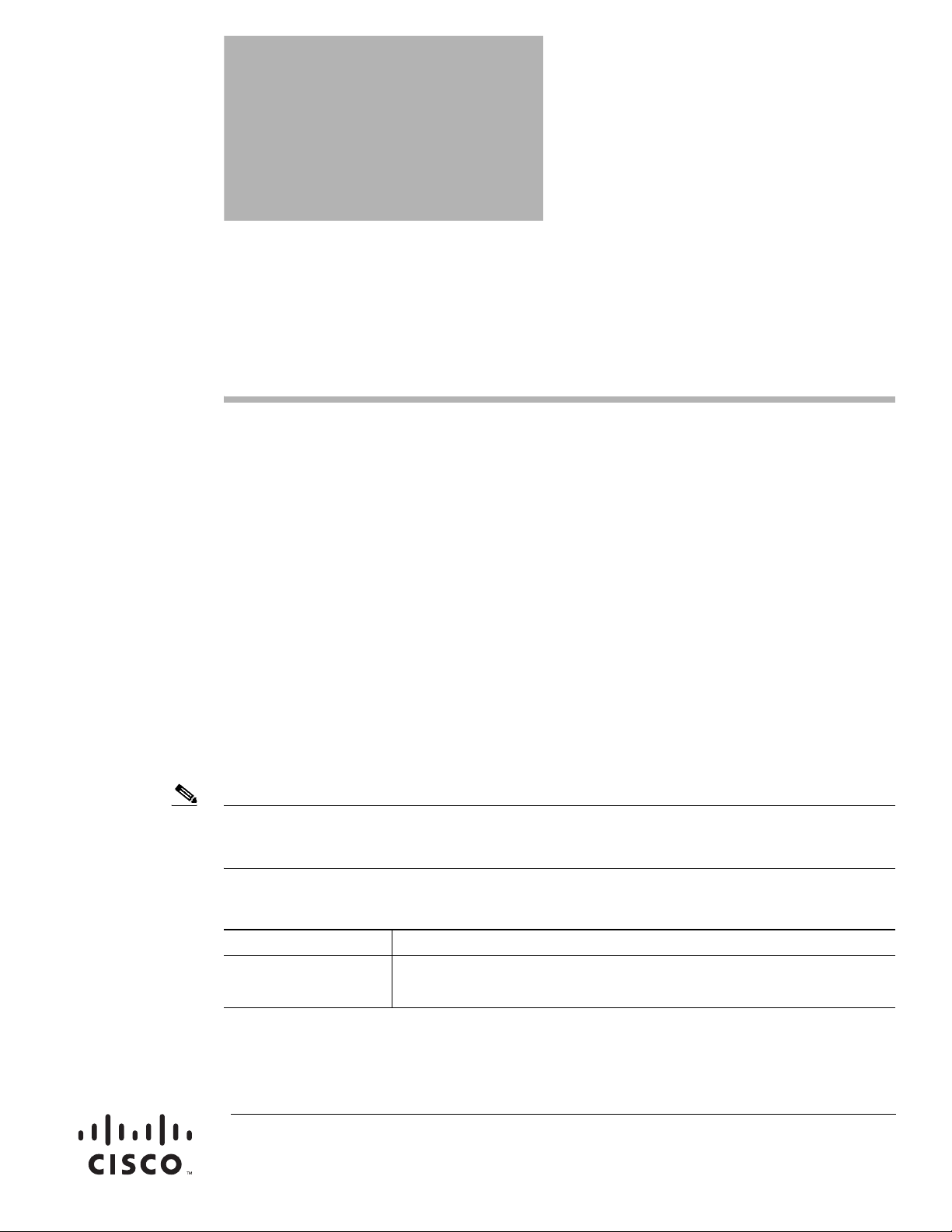
Cisco Branch Routers Series
Network Analysis Module (NME-NAM-120S)
Installation and Configuration Note, 4.0
OL-14942-02
Revised Date: October 29, 2009
The Cisco Network Analysis Module (NAM) is an integrated module that enables network managers to
understand, manage, and improve how applications and services are delivered to end-users. The NAM
offers flow-based traffic analysis of applications, hosts, and conversations, performance-based
measurements on application, server, and network latency, quality of experience metrics for
network-based services such as voice over IP (VoIP) and video, and problem analysis using deep,
insightful packet captures. The Cisco NAM includes an embedded, web-based Traffic Analyzer GUI that
provides quick access to the configuration menus and presents easy-to-read performance reports on Web,
voice, and video traffic.
The NME-NAM-120S is the most recent NAM model offered for the branch routers. The NAM software
runs on the NAM and is is directly reachable as an end-station and includes its own SNMP agent, HTTP
server and command-line interface (CLI). The NAM software communicates with the IOS software on
the router.
Table 1 lists the different NAM models.
Note This document specifically addresses the NAM NAM 4.0 software installation and configuration with
the NME-NAM-120S, but also supports the NM-NAM, NME-NAM, and the NME-NAM-80S. There are
some exceptions noted for NM-NAM commands.
Table 1 Network Analysis Modules
SKU Description
NME-NAM-120S
NME-NAM-80S
Americas Headquarters:
Cisco Systems, Inc., 170 West Tasman Drive, San Jose, CA 95134-1706 USA
© 2008 Cisco Systems, Inc. All rights reserved.
Support branch routers which include the 2800, 2900, 3700, 3800, and 3900
series multi-services and integrated services routers
Page 2
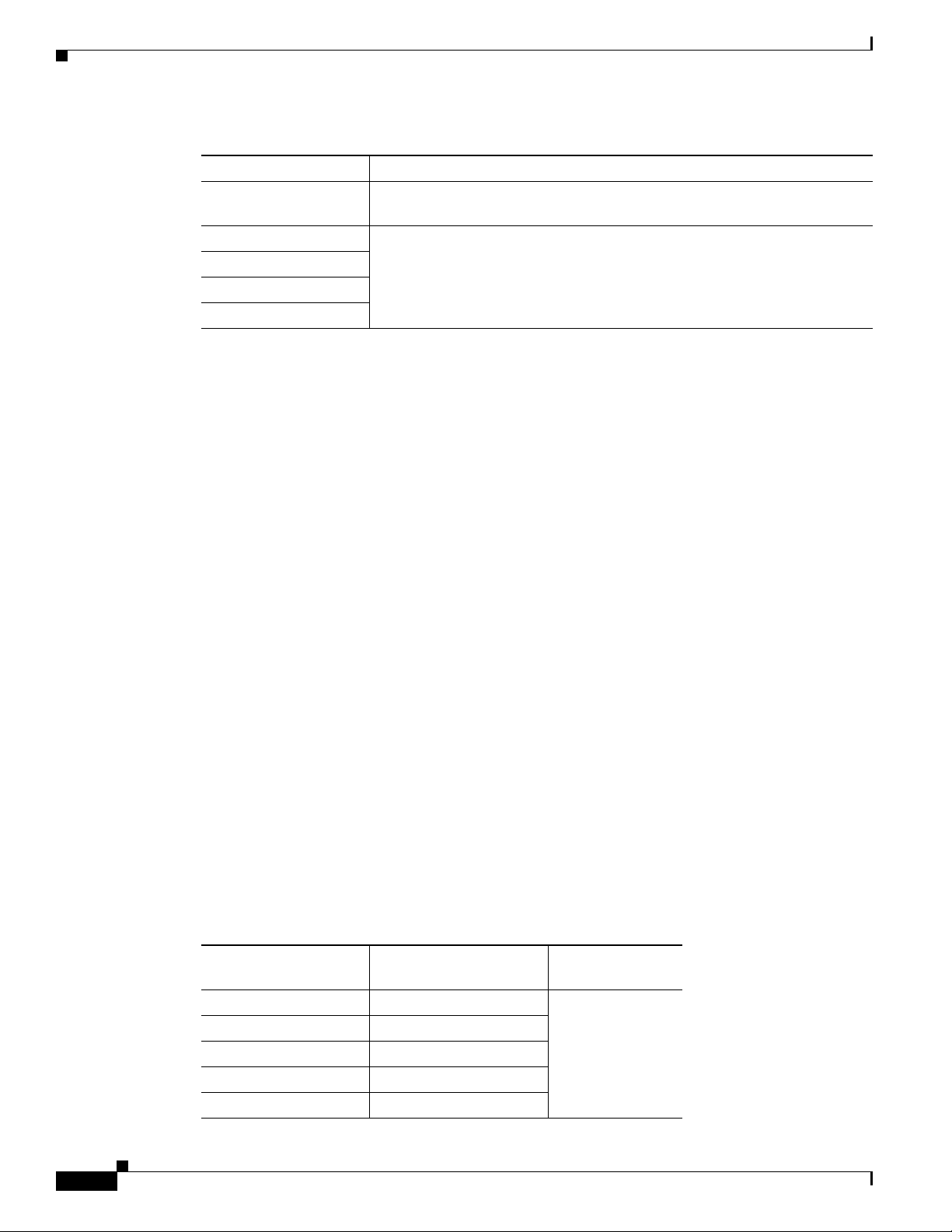
Contents
Contents
Table 1 Network Analysis Modules (continued)
SKU Description
NM-NAM Supports branch routers which include the 2600XM, 2800, 3660, 3700, and
3800 series multi-services and integrated services routers
WS-SVC-NAM-1 Support the Cisco Catalyst 6500 switches and Cisco 7600 routers
WS-SVC-NAM-2
WS-SVC-NAM-1-250S
WS-SVC-NAM-1-250S
• Prerequisites for NME-NAM-120S, page 2
• Restrictions for the NME-NAM-120S, page 4
• NAM Software, page 5
• How to Install, Upgrade, or Downgrade NME-NAM-120S, page 7
• Configuring the NME-NAM-120S for Management, page 21
• Managing the NME-NAM-120S, page 48
• Additional References, page 52
• Glossary, page 55
Prerequisites for NME-NAM-120S
The following prerequisites are required to use the NME-NAM-120S module with NAM software.
Supported Branch Routers
The NME-NAM-120S (and NME-NAM-80S) can be deployed in any network module slot in the Cisco
router platforms listed in Table 2. A Network Module (NM) Adapter Card, SM-NM-ADPTR, is required
to successfully integrate the NME-NAM into supported ISR G2 platforms. The NME-NAM supports
the router platforms with NAM software version 3.6 or later. Only one Cisco NAM can be installed in
a Cisco branch router.
Table 2 NME-NAM Supported Router Platforms
Router Platform IOS Version (Minimum)
Cisco 3945 ISR Cisco IOS 15.0(1)M Yes
Cisco 3925 ISR Cisco IOS 15.0(1)M
Cisco 2951 ISR Cisco IOS 15.0(1)M
Cisco 2921 ISR Cisco IOS 15.0(1)M
Cisco 2911 ISR Cisco IOS 15.0(1)M
NM Adapter Card
Required?
Cisco Branch Routers Series Network Analysis Module (NME-NAM-120S) Installation and Configuration Note, 4.0
2
OL-14942-02
Page 3
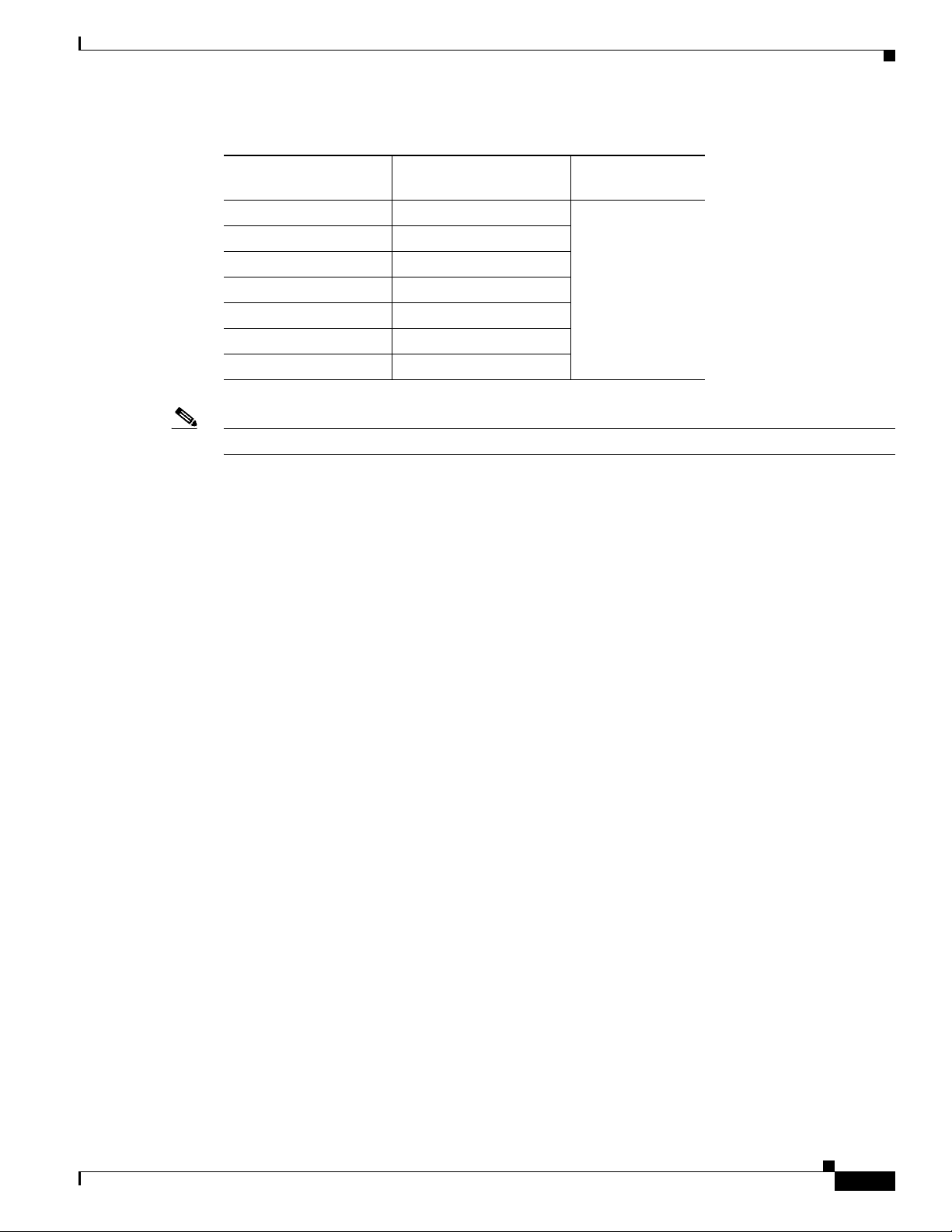
Table 2 NME-NAM Supported Router Platforms (continued)
Router Platform IOS Version (Minimum)
Cisco 3845 ISR Cisco IOS 12.4(9)T No
Cisco 3825 ISR Cisco IOS 12.4(9)T
Cisco 2851 ISR Cisco IOS 12.4(9)T
Cisco 2821 ISR Cisco IOS 12.4(9)T
Cisco 2811 ISR Cisco IOS 12.4(9)T
Cisco 3745 MSR Cisco IOS 12.4(9)T
Cisco 3725 MSR Cisco IOS 12.4(9)T
Note The NM-NAM is not supported on ISR G2 platforms.
To determine which IOS release your router is currently running, examine the output of the show version
command.
Prerequisites for NME-NAM-120S
NM Adapter Card
Required?
Network Modules
To install an NME-NAM-120S network module, see the following:
• Connecting Cisco NAM Enhanced Network Modules to the Network
http://www.cisco.com/en/US/docs/routers/access/interfaces/nm/hardware/installation/guide/
namnme.htmll
• Cisco Network Modules and Interface Cards Regulatory Compliance and Safety Information
http://www.cisco.com/en/US/docs/routers/access/interfaces/rcsi/IOHrcsi.html
To install an NME-NAM-120S network module in supported ISR G2 platforms using the NM Adapter
Card, see the following:
• Installing Cisco Network Modules and Service Modules, section “Using Network Modules in
Service Module Slots on Cisco 2900 Series and Cisco 3900 Series Routers”:
http://www.cisco.com/en/US/docs/routers/access/interfaces/nm/hardware/installation/guide/InstNe
tM.html
NME-NAM-120S
• The NME-NAM-120S ships from the factory with the following:
• Make a note of the network module location in the host router:
–
120 GB hard disk
–
1 GB memory
–
64 MB flash memory
OL-14942-02
Cisco Branch Routers Series Network Analysis Module (NME-NAM-120S) Installation and Configuration Note, 4.0
3
Page 4
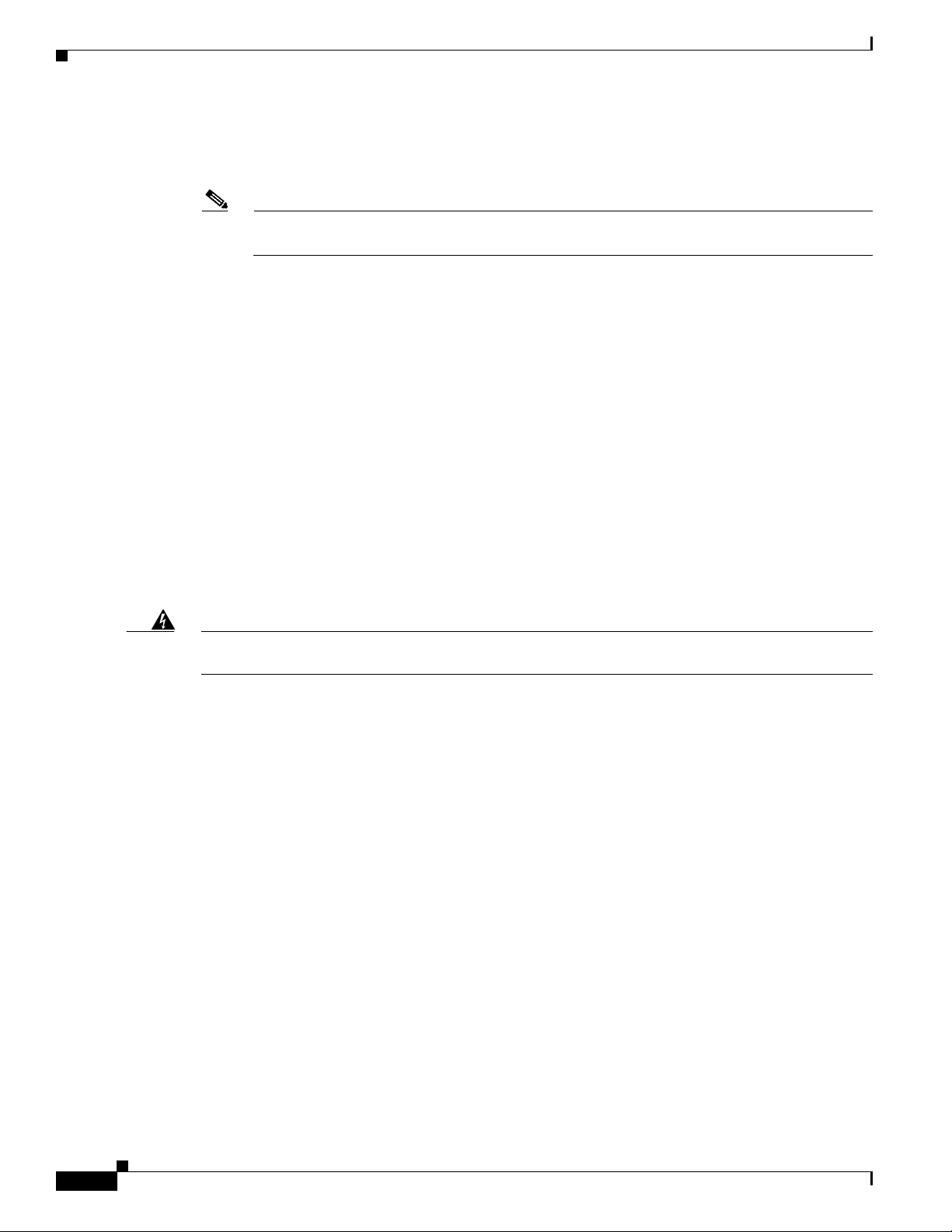
Restrictions for the NME-NAM-120S
–
slot—Number of the router chassis slot for the module. After you install the module, you can
get this information from the router’s show running-config command output and look for
interface Integrated-Service-Engine.
Note You need this information for the “Setting Up Network Module Interfaces” section on page 7
and the “Closing a Session” section on page 11.
File Server
• Verify that your download FTP or TFTP file server is accessible:
–
FTP file server—Use for installations, backups, and restores.
–
TFTP file server—Use (on the FTP-file-server machine) for boothelper operations to recover
from a failed installation.
Restrictions for the NME-NAM-120S
The following restrictions currently exist for NAM 4.0 and the NME-NAM-120S.
• Upgrade or Downgrade
• Configuration
• Monitoring Traffic Through Internal Interface
Warning
The NAM module is not hot swappable. You must shutdown and turn off power to the router before
inserting or removing an NAM module.
Upgrade or Downgrade
You can upgrade or downgrade NAM software in a production environment. Although the NAM will not
be operational during the upgrade or downgrade procedure, the router should remain fully operational.
Downloading the NAM software image will generate some additional network traffic, but should not
affect router operations.
Configuration
• You can only configure the NME-NAM-120S initially from a session that is initiated from the router.
• After you configure the NME-NAM-120S network parameters, you can enable access to the
software running on the network module using one of the following:
–
The router’s Cisco IOS CLI
–
The NME-NAM-120S graphical user interface (GUI), secure-shell (SSH) connection, or telnet
connection
–
SNMP
Cisco Branch Routers Series Network Analysis Module (NME-NAM-120S) Installation and Configuration Note, 4.0
4
OL-14942-02
Page 5
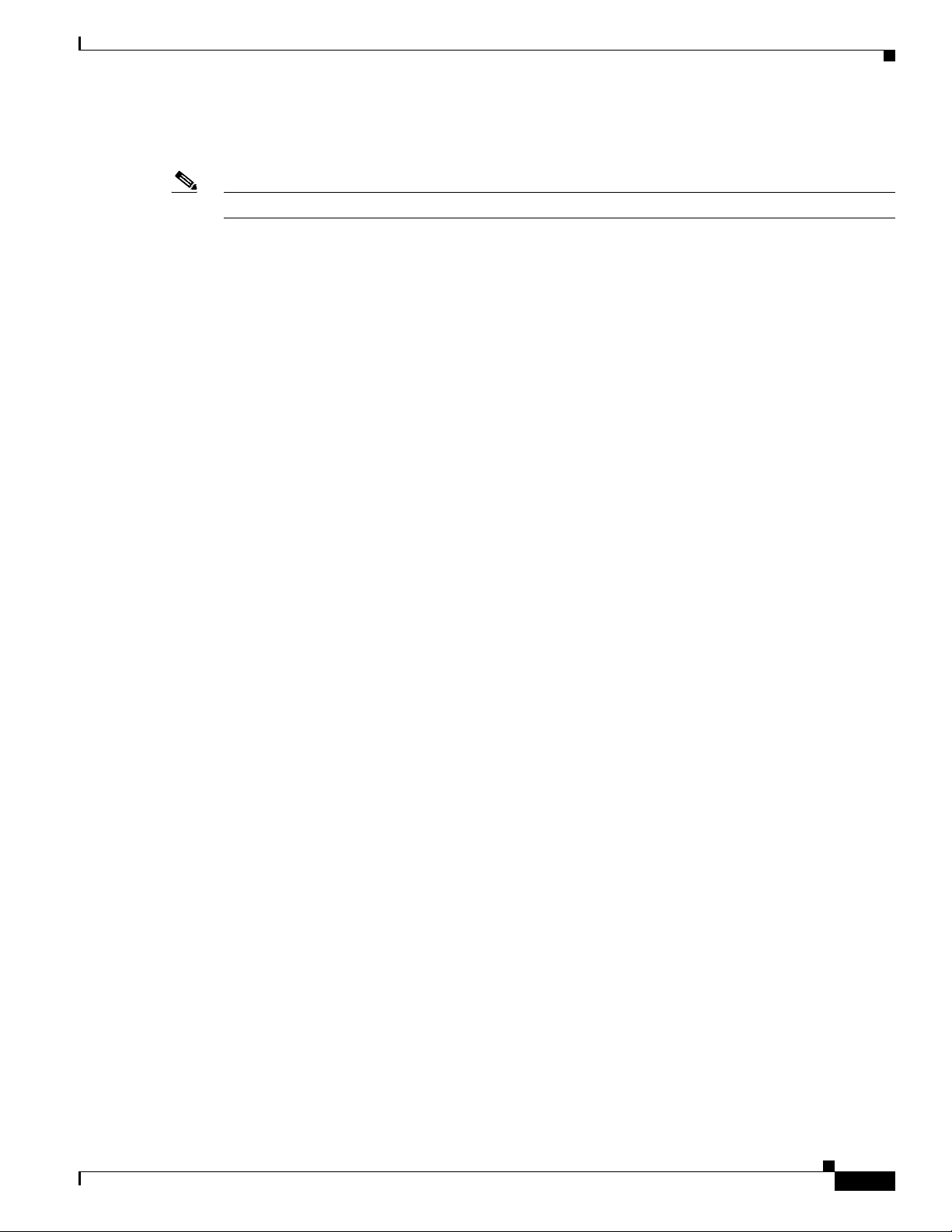
Monitoring Traffic Through Internal Interface
Note The following restriction applies only to traffic that is monitored through the internal NAM interface.
The NAM Traffic Analyzer (web GUI) provides Layer 3 and higher layer information about the original
packets. The Layer 2 header is modified by the router when it forwards the packets to the NAM, so the
Layer 2 information that the NAM records is not applicable to the original packets.
NAM Software
The NAM software application resides on a network module that plugs into a host Cisco router running
Cisco IOS software.
The network module is a standalone service engine with its own startup and run-time configurations that
are independent of the Cisco IOS configuration on the router. The module does not have an external
console port. Instead, you launch and configure the module through the router, by means of a
configuration session on the module. After the session, you return to the router CLI and clear the session.
NAM Software
This arrangement—host router plus network module (the latter is also sometimes called an appliance or
blade or, with installed software, a service or services engine)—provides a router-integrated application
platform for accelerating data-intensive applications including the following and more:
• Application-oriented networking
• Contact centers and interactive-voice-response applications
• Content caching and delivery
• Data and video storage
• Network analysis
• Voice mail and auto-attendant applications
OL-14942-02
Cisco Branch Routers Series Network Analysis Module (NME-NAM-120S) Installation and Configuration Note, 4.0
5
Page 6
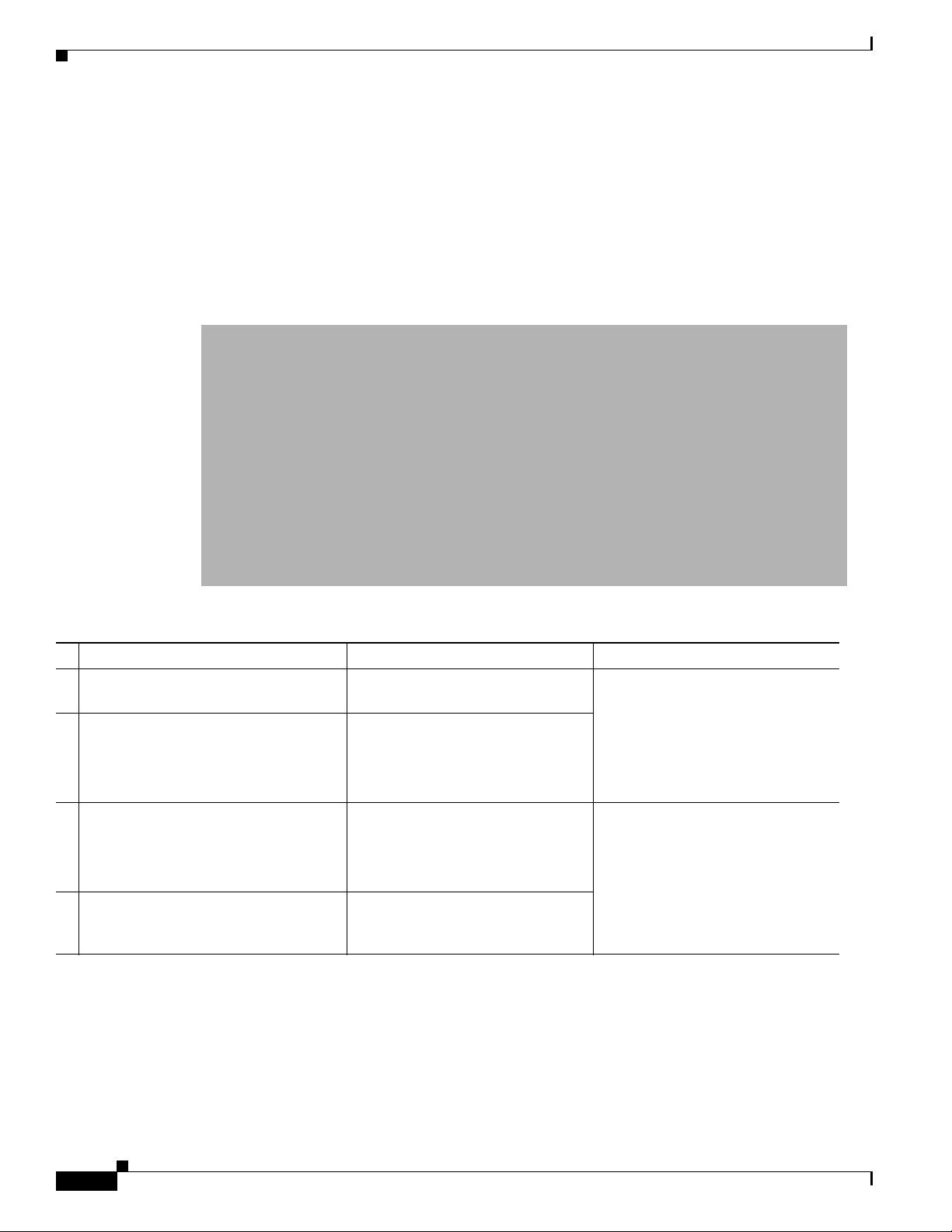
NAM Software
Hardware Interfaces
The host router and network module use several interfaces for internal and external communication (see
Figure 1). Each interface is configurable both from the router by using the Cisco IOS CLI and from the
module by using the module's CLI.
The NME-NAM-120S can monitor traffic on both the external and the internal interface at the same time.
However, only one can be used for management traffic.
Figure 1 Router and Network Module Interfaces
On This Hardware Interface... Configure These Settings... Using This Configuration Method
1 Router interface
(for example, Gig0/0)
2 Router side interface to
NME-NAM-120S.
This is the integrated-service-engine
interface on the router.
3 INTERNAL interface of the
NME-NAM-120S.
This is a Gigabit Ethernet (GE)
interface.
4 EXTERNAL interface of the
NME-NAM-120S. This is a Gigabit
Ethernet interface.
Standard router settings Router’s Cisco IOS CLI
Module’s IP address and default
gateway router
All other module and
NME-NAM-120S application
settings
Support for data requests and
transfers from outside sources
Module’s NME-NAM-120S CLI,
GUI, telnet, SSH interface, or
SNMP
Cisco Branch Routers Series Network Analysis Module (NME-NAM-120S) Installation and Configuration Note, 4.0
6
OL-14942-02
Page 7
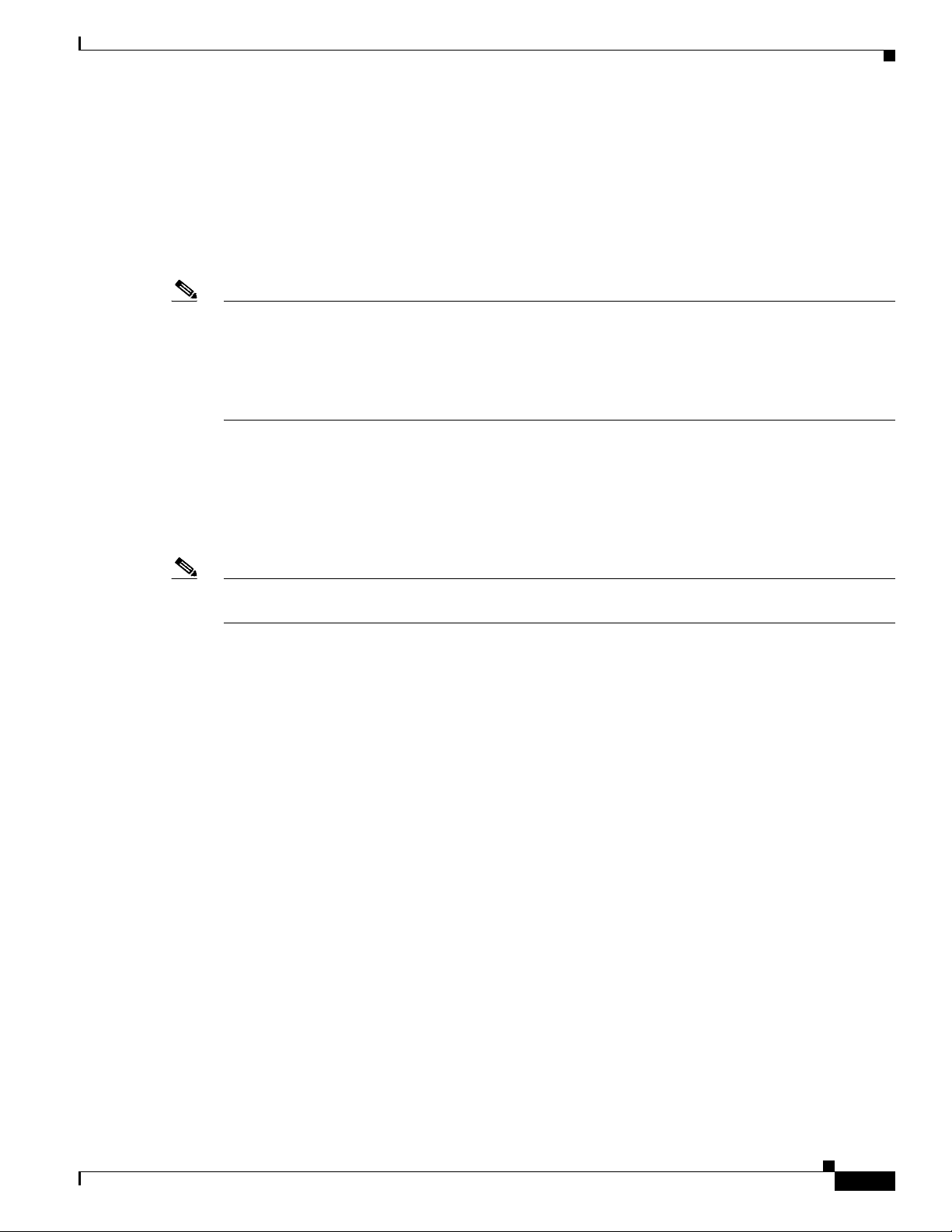
How to Install, Upgrade, or Downgrade NME-NAM-120S
How to Install, Upgrade, or Downgrade NME-NAM-120S
This section contains the following information:
• Setting Up Network Module Interfaces, page 7
• Closing a Session, page 11
• Upgrading or Reinstalling NAM Software, page 12
Note • If you lose power or connection during any of the following procedures, the system usually detects
the interruption and tries to recover. If it fails to do so, fully reinstall the system using the boothelper.
• You can configure the network module by means of either the CLI or the GUI. This document
presents CLI configuration instructions. For GUI configuration instructions, see the GUI’s online
help.
Setting Up Network Module Interfaces
Note The first few steps open the host-router CLI and access the router’s interface to the module. The
SUMMARY STEPS
Your first configuration task is to set up network module interfaces to the host router and to its external
links. This configuration enables you to access the module to install and configure NME-NAM-120S.
subsequent steps configure the interface.
From the Host-Router CLI
1. enable
2. configure terminal
3. interface integrated-service-engine <slot>/0
4. ip address router-side-ip-address subnet-mask
or
ip unnumbered type number
5. [Optional, but if done, do not do Step 6] service-module ip address module-side-ip-address
subnet-mask
6. [Optional, but if done, do not do Step 5] service-module external ip address external-ip-address
subnet-mask
7. [Optional] service-module ip default-gateway gateway-ip-address
8. end
OL-14942-02
9. copy running-config startup-config
10. show running-config
Cisco Branch Routers Series Network Analysis Module (NME-NAM-120S) Installation and Configuration Note, 4.0
7
Page 8
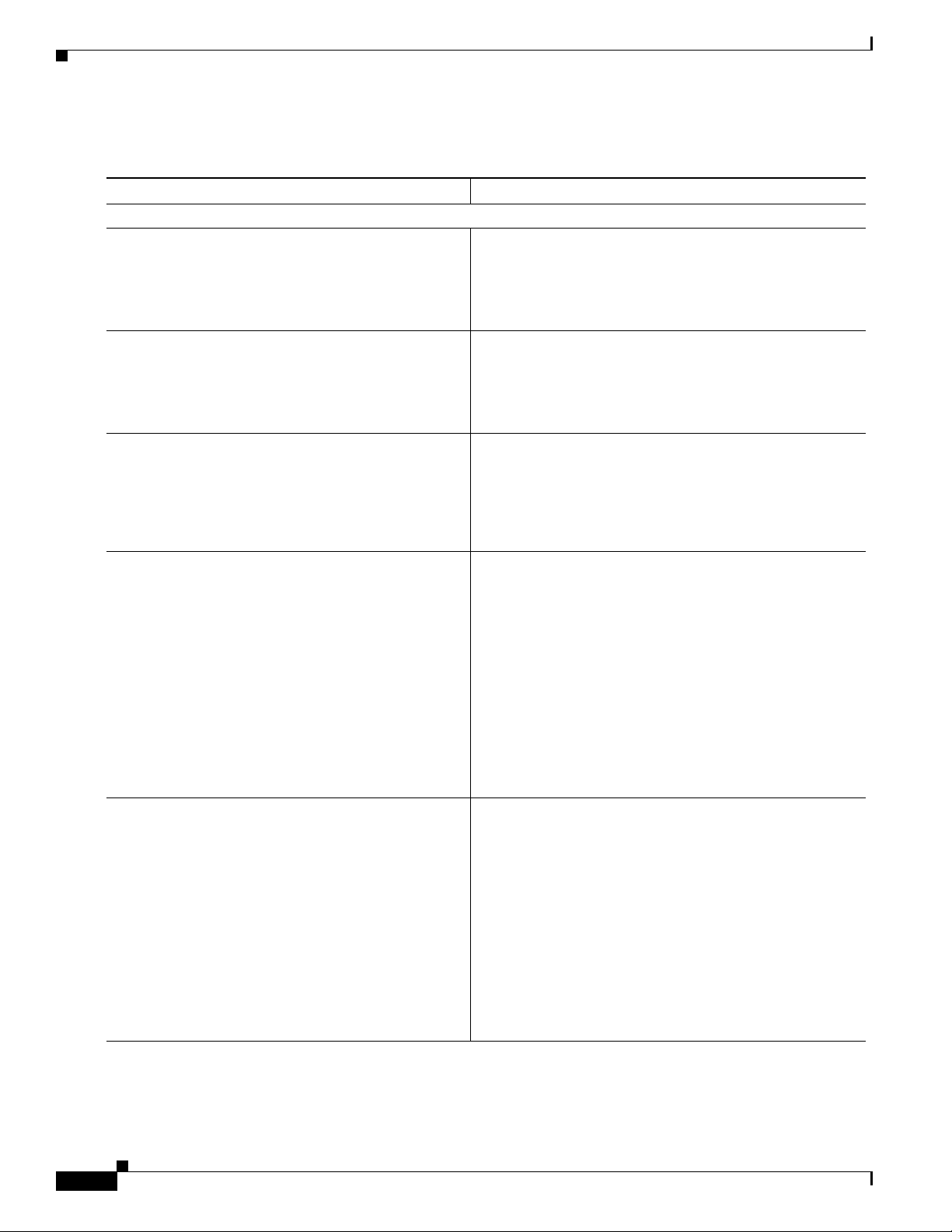
How to Install, Upgrade, or Downgrade NME-NAM-120S
DETAILED STEPS
Command or Action Purpose
From the Host-Router CLI
Step 1
enable
Example:
Router> enable
Enters privileged EXEC mode on the host router. Enter your
password if prompted.
Step 2
Step 3
Step 4
Step 5
configure terminal
Example:
Router# configure terminal
interface integrated-service-engine slot/0
Example:
Router(config)#
interface integrated-service-engine 1/0
ip address router-side-ip-address subnet-mask
or
ip unnumbered type number
Example:
Router(config-if)#
ip address 10.0.0.20 255.255.255.0
or
Router(config-if)# ip unnumbered ethernet 0/0
service-module ip address
module-side-ip-address subnet-mask
Example:
Router(config-if)# service-module
ip address 172.0.0.20 255.255.255.0
Enters global configuration mode on the host router.
Enters interface configuration mode for the slot and port
where the network module resides.
Specifies the router interface to the module. Arguments are
as follows:
• router-side-ip-address subnet-mask—IP address and
subnet mask for the interface.
• type number—Type and number of another interface on
which the router has an assigned IP address. It cannot
be another unnumbered interface. Serial interfaces
using High Level Data Link Control (HDLC),
Point-to-Point Protocol (PPP), Link Access Procedure,
Balanced (LAPB), Frame Relay encapsulations, Serial
Line Internet Protocol (SLIP), and tunnel interfaces can
be unnumbered.
Specifies the IP address for the module interface to the
router. Arguments are as follows:
• module-side-ip-address—IP address for the interface
• subnet-mask—Subnet mask to append to the IP
address; must be in the same subnet as the host router
This command selects and configures the internal interface
for management traffic. This command is equivalent to
using the commands ip interface internal and ip address
<address> <mask> on the NME-NAM-120S CLI.
Note If you want to use the external interface for
management traffic use the Step 6 instead.
Cisco Branch Routers Series Network Analysis Module (NME-NAM-120S) Installation and Configuration Note, 4.0
8
OL-14942-02
Page 9
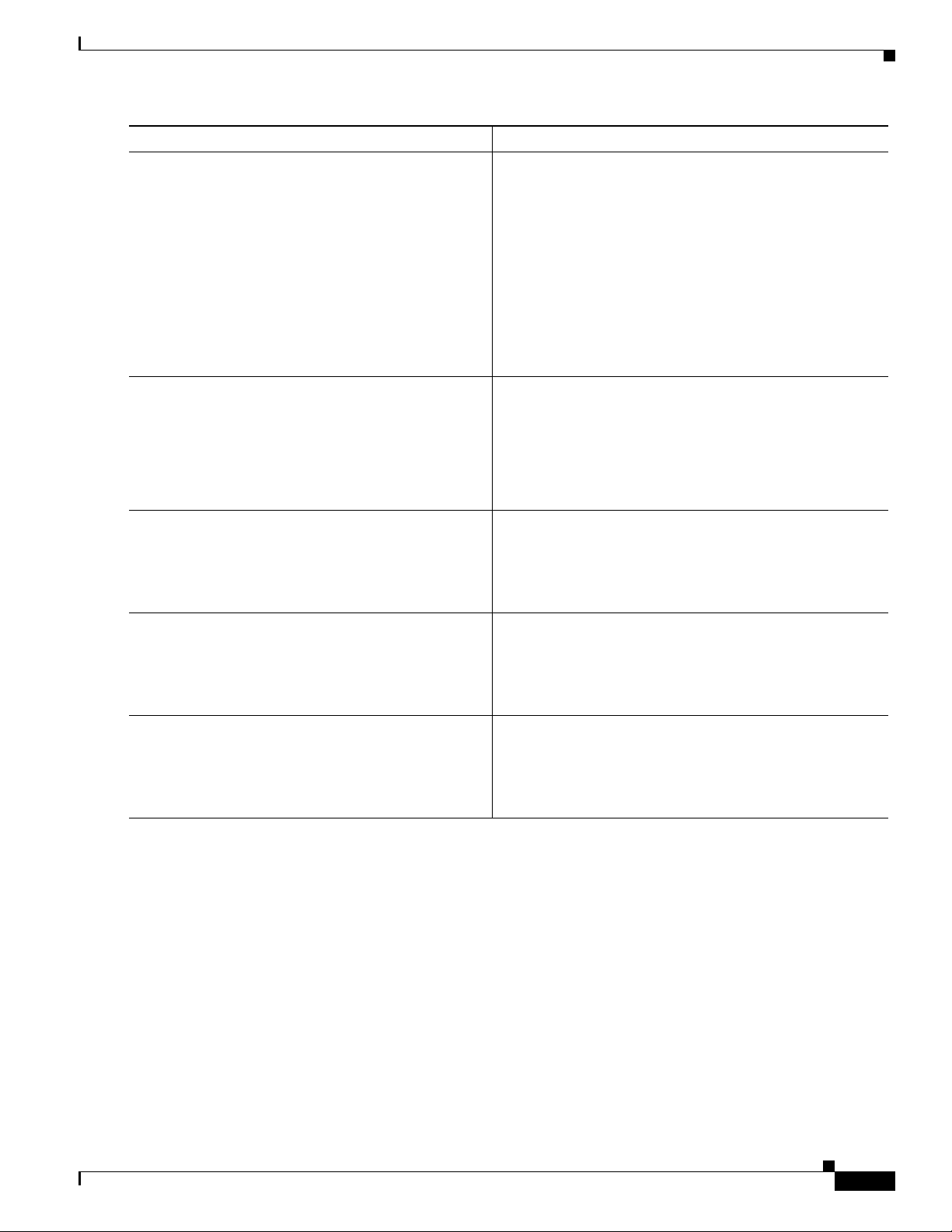
Step 6
Step 7
Command or Action Purpose
service-module external ip address
external-ip-address subnet-mask
Example:
Router(config-if)# service-module external ip
address 172.0.0.30 255.255.255.0
service-module ip default-gateway
gateway-ip-address
Example:
Router(config-if)# service-module ip
default-gateway 10.0.0.40
Specifies the IP address for the external LAN interface on
the module. Arguments are as follows:
• external-ip-address—IP address for the interface
• subnet-mask—Subnet mask to append to the IP address
This command selects and configures the external interface
for management traffic. This command is equivalent to
using the commands ip interface external and ip address
<address> <mask> on the NME-NAM-120S CLI.
Note If you want to use the internal interface for
Specifies the IP address for the default gateway router for
the module. The argument is as follows:
• gateway-ip-address—IP address for the gateway router
Note Use this step only if you used Step 5 or Step 6.
How to Install, Upgrade, or Downgrade NME-NAM-120S
management traffic, use the Step 5 instead.
Step 8
end
Example:
Router(config-if)# exit
Step 9
copy running-config startup-config
Example:
Router# copy running-config startup-config
Step 10
show running-config
Example:
Router# show running-config
Examples
Returns to global configuration mode on the host router.
Saves the router’s new running configuration.
Displays the router’s running configuration, so that you can
verify address configurations.
The following partial output from the show running-config command shows how the interfaces are
configured.
interface Integrated-Service-engine1/0
ip address 10.0.0.20 255.255.255.0
service-module ip address 10.0.0.21 255.255.255.0
service-module ip default-gateway 10.0.0.20
OL-14942-02
Cisco Branch Routers Series Network Analysis Module (NME-NAM-120S) Installation and Configuration Note, 4.0
9
Page 10
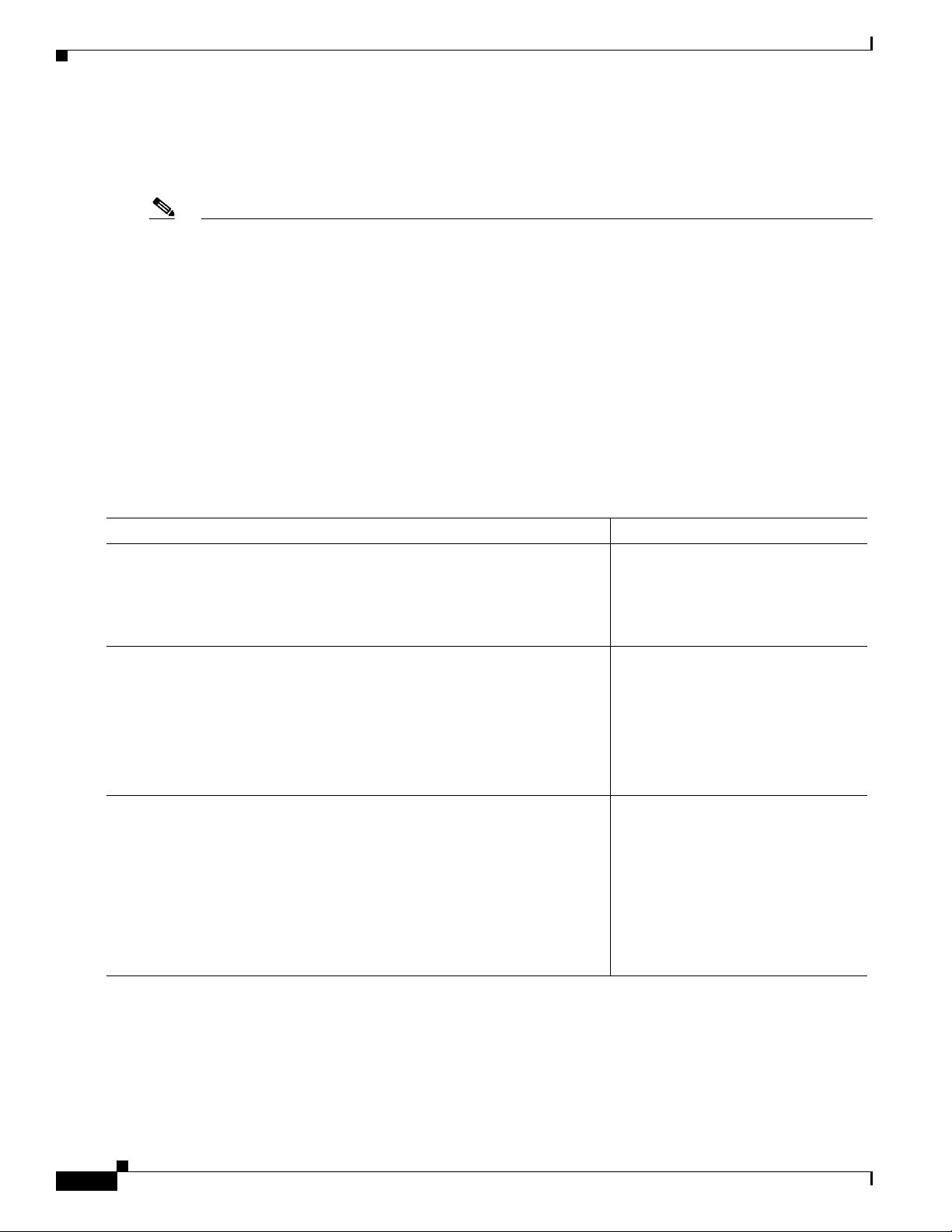
How to Install, Upgrade, or Downgrade NME-NAM-120S
Opening a Session
This section describes how to open a session on the network module.
Note • Before you install your application software, opening a session brings up the bootloader. After you
install the software, opening a session brings up the application.
• You can conduct only one session at a time.
SUMMARY STEPS
From the Router CLI
1. enable
2. service-module integrated-service-engine slot/0 session clear
3. service-module integrated-service-engine slot/0 session
DETAILED STEPS
Step 1
Step 2
Step 3
Command or Action Purpose
enable
Enters privileged EXEC mode on the
host router. Enter your password if
Example:
Router> enable
service-module integrated-service-engine slot/0 session clear
prompted.
Make sure there is not an existing
session which will prevent this
Example:
Router# service-module integrated-Service-Engine 1/0 session clear
[confirm]
[OK]
Router#
service-module integrated-service-engine slot/0 session
session to login successfully.
Begins a session on the specified
module.
Example:
Router# service-module integrated-Service-Engine 1/0 session
Trying 172.20.98.151, 2066 ... Open
Cisco Network Analysis Module (NME-NAM-120S)
NAM.domain.name login:
10
Cisco Branch Routers Series Network Analysis Module (NME-NAM-120S) Installation and Configuration Note, 4.0
OL-14942-02
Page 11
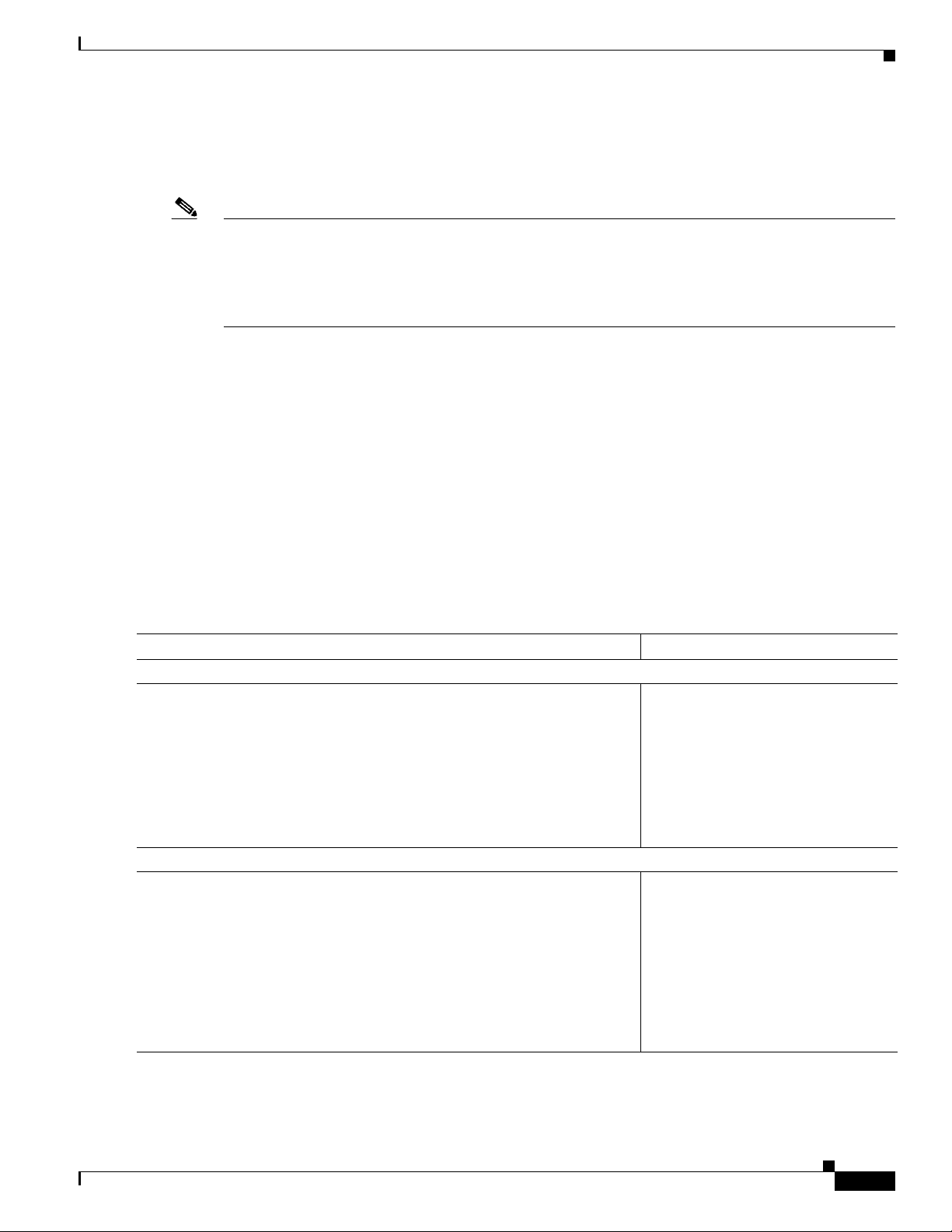
Closing a Session
This section describes how to close a session on the network module.
Note • Before you install your application software, opening a session brings up the bootloader. After you
install the software, opening a session brings up the application.
• You can conduct only one session at a time.
• In NAM 4.0, the CLI command exit automatically closes a session.
SUMMARY STEPS
Use the following steps to close a session:
From the NAM CLI, NAM login, NAM helper, or NAM bootloader prompts
1. Control-Shift-6 x
From the Router prompt
2. disconnect <or>
service-module integrated-service-engine slot/0 session clear
How to Install, Upgrade, or Downgrade NME-NAM-120S
DETAILED STEPS
Command or Action Purpose
From the NAM CLI, NAM login, NAM helper, or NAM bootloader prompts
Step 1
Step 2
Press Control-Shift-6 x.
Note This key sequence returns you to the router prompt.
From the Router CLI
disconnect
or
service-module integrated-service-engine slot/0 session clear
Example:
Router# service-module integrated-Service-Engine 1/0 session clear
[confirm]
[OK]
Router#
Closes the service-module session and
returns to the router CLI.
Note The service-module session
stays up until you clear it in
the next step. While it remains
up, you can return to it from
the router CLI by pressing
Enter.
Disconnects the session connection or
clears the service module session for
the specified module.
When prompted to confirm this
command, press Enter.
OL-14942-02
Cisco Branch Routers Series Network Analysis Module (NME-NAM-120S) Installation and Configuration Note, 4.0
11
Page 12
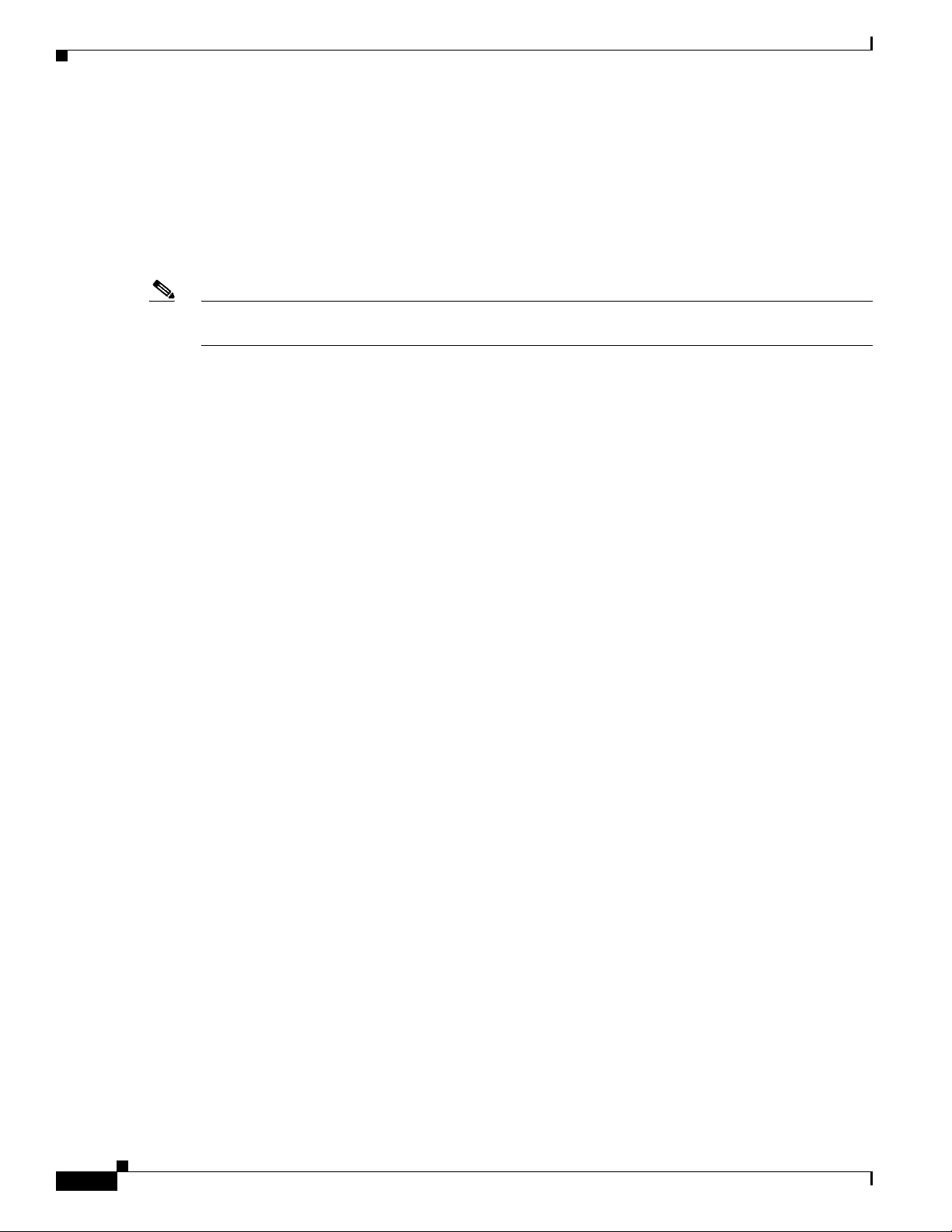
How to Install, Upgrade, or Downgrade NME-NAM-120S
Upgrading or Reinstalling NAM Software
During software upgrades, you use the Bootloader, a small set of system software that runs when the
system first powers up. The Bootloader loads and runs the NAM application. The bootloader might
optionally load and run the helper image on flash memory.
Reinstalling software involves installing, configuring, and starting a helper image. The helper, in turn,
starts the NAM installation wizard, which installs the software.
Note Plan software upgrades or downgrades for times when you can take all applications that run on the host
router out of service or offline.
NAM Software Images
The NME-NAM-120S contains three NAM software images:
• Bootloader image in flash memory—Use to specify whether to boot the NAM application image or
the helper image
• Helper image in flash memory—Use to recover or upgrade NAM software images
• NAM application image on the hard drive—Source of the NAM Traffic Analyzer and NAM CLI
Types of NAM Software Upgrades
NAM software upgrades are available in two forms:
• Images—Full image releases that are installed from the helper image. Full image upgrades are
typically used to update the NAM application image, and if necessary and recommended by
technical support, you can also use the helper image to upgrade the bootloader image or helper
image.
• Patches—Incremental updates to software versions that are installed with the patch NAM CLI
command. Patches are available only for the NAM application image.
Perform one of the following procedures in this section, depending on whether you are adding a patch
to your NAM application or are performing a full software image upgrade:
• Upgrading the NME-NAM-120S Application Image (Full Image), page 13
• Upgrading the NAM Application Image — Patch, page 16
Prerequisites
• Download the NAM software image from Cisco.com
http://www.cisco.com/cgi-bin/tablebuild.pl/nme-nam
• Copy the image to an FTP server.
• (Optional) Have available the IP address of your TFTP file server.
12
Cisco Branch Routers Series Network Analysis Module (NME-NAM-120S) Installation and Configuration Note, 4.0
OL-14942-02
Page 13
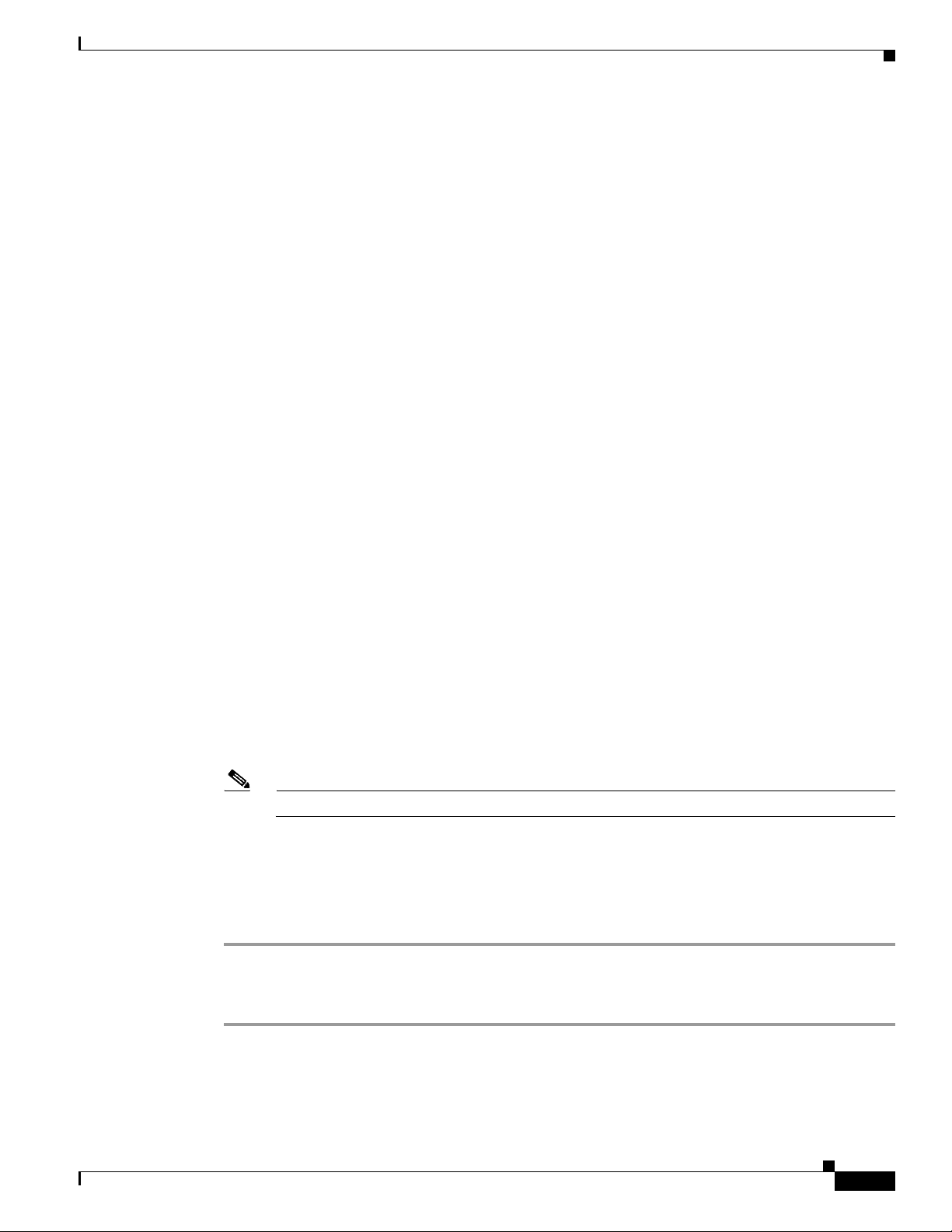
How to Install, Upgrade, or Downgrade NME-NAM-120S
Upgrading the NME-NAM-120S Application Image (Full Image)
This section provides summary and detailed steps about how to upgrade, downgrade, or re-install the full
NME-NAM-120S application image.
SUMMARY STEPS
From the Router CLI
1. Download the required software.
2. service-module integrated-service-engine slot/0 reload
3. service-module integrated-service-engine slot/0 session
From the Service-Module Interface
While the service module reboots, it displays the following prompt:
Enter *** to change boot configuration:
4. Enter ***.
After you enter ***, the NAM should display the bootloader prompt. From this prompt, you can
either boot the NAM helper located at a TFTP server or boot the pre-installed helper image in the
NAM flash.
DETAILED STEPS
–
To boot the NAM helper image from a TFTP server, do Steps 5, 6, and 7. Skip Step 8, then do
Steps 9, 10, and 11.
–
To boot the pre-installed helper image on the NAM compact flash, skip Steps 5, 6, and 7, then
do Steps 8 through 11.
5. configure
(and follow the prompts)
6. show config
7. boot helper
8. boot compactflash
Note For NM-NAM, enter boot flash.
At this point, you should be at the helper image menu.
9. Select either option 1 or option 2, and follow the prompts.
10. Select r.
11. Close the session as described in Closing a Session, page 11.
OL-14942-02
Step 1 Download the NME-NAM-120S installation-package files (containing a kernel image, a helper image,
and the NME-NAM-120S application software files) as follows:
a. Go to the NAM page of the Cisco Software Center website at the following location:
Cisco Branch Routers Series Network Analysis Module (NME-NAM-120S) Installation and Configuration Note, 4.0
13
Page 14
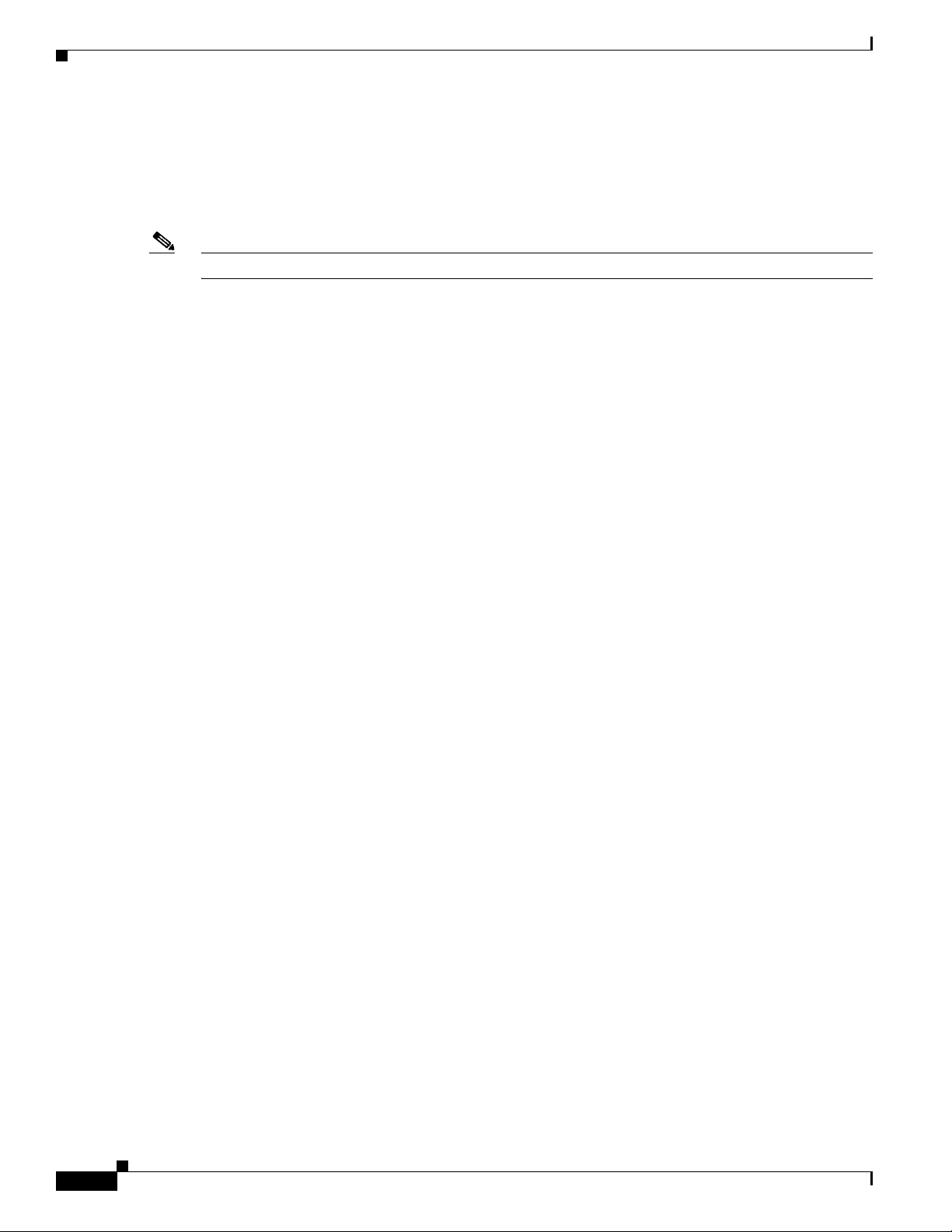
How to Install, Upgrade, or Downgrade NME-NAM-120S
http://www.cisco.com/cgi-bin/tablebuild.pl/nme-nam
b. Locate the following file:
• nam-app.4.0.bin.gz
NME-NAM-120S Application Image Release 4.0 for Cisco Branch Routers
Note Most URL links are not usable during Early Field Trial.
c. Download the files to one of the following locations:
• FTP file server
• HTTP server
Step 2 Reset the system:
Router> enable
Router# service-module integrated-service-engine slot/0 reload
Step 3 Session into the NME-NAM-120S console.
ServiceEngine boot-loader> service-module integrated-service-engine slot/0 session
While the service module reboots, it displays the following prompt:
Enter *** to change boot configuration:
Step 4 Enter *** to go to the bootloader.
After you enter ***, you will be at the bootloader prompt. From this prompt, you can either boot the
NAM helper located at a TFTP server or boot the pre-installed helper image in the NAM flash.
–
To boot the NAM helper image from a TFTP server, do Steps 5, 6, and 7. Skip Step 8, then do
Steps 9, 10, and 11.
–
To boot the pre-installed helper image on the NAM compact flash, skip Steps 5, 6, and 7, then
do Steps 8 through 11.
Step 5 Configure the bootloader to load and launch the helper:
ServiceEngine bootloader> config
Prompts for the following appear in the order listed. For each, enter a value or accept the previously
stored input that appears inside square brackets by pressing Enter.
• NME-NAM-120S IP address and subnet mask
• TFTP file-server IP address
• Default gateway of NME-NAM-120S (normally the IP address for the ISR)
• Default helper image filename
• Ethernet interface: internal or external of NME-NAM-120S
14
Cisco Branch Routers Series Network Analysis Module (NME-NAM-120S) Installation and Configuration Note, 4.0
OL-14942-02
Page 15
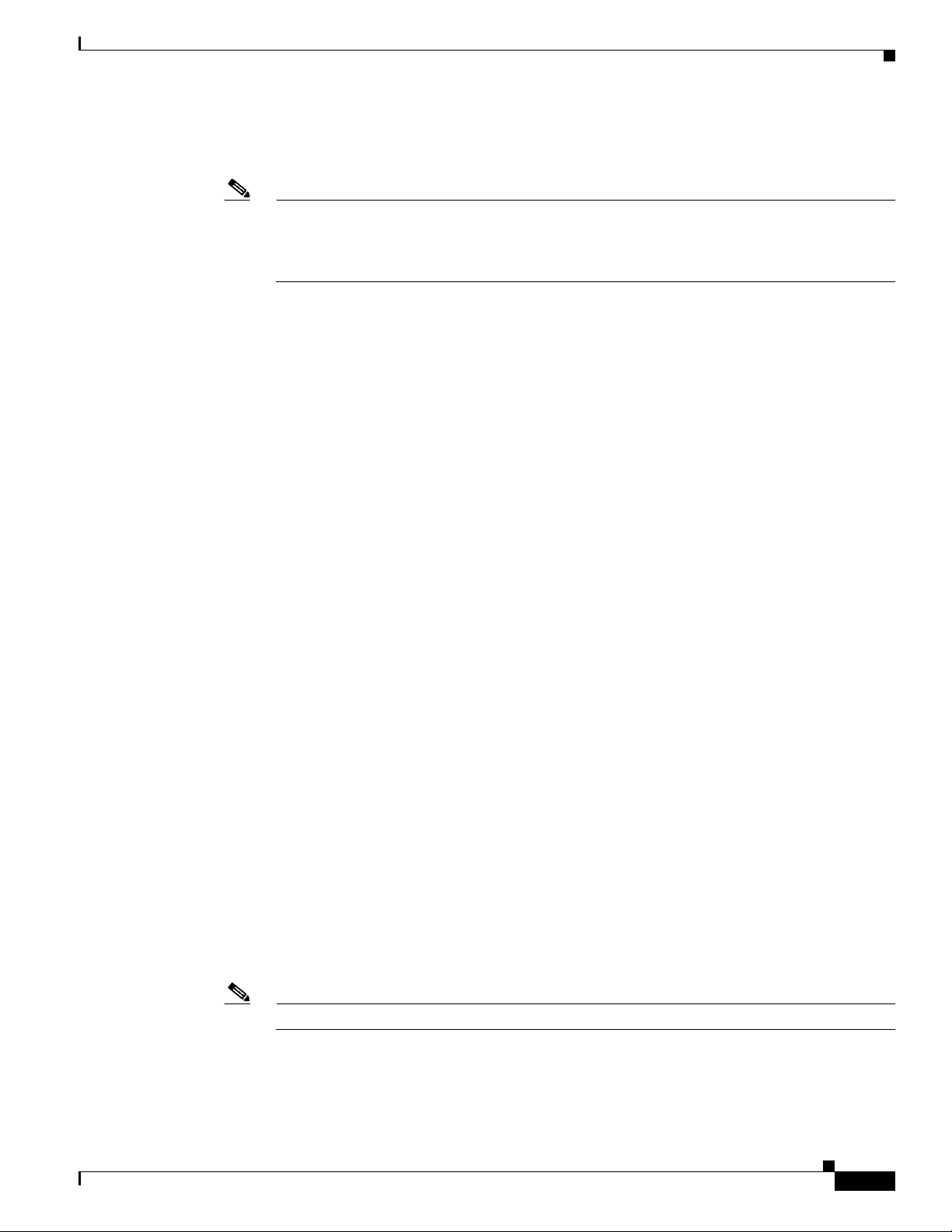
How to Install, Upgrade, or Downgrade NME-NAM-120S
• Default boot option is to boot the NAM 4.0 image from disk.
• Default bootloader file to be used on subsequent boot: primary or secondary
Note Primary causes the application to launch normally.
Secondary causes the application to start the primary bootloader; the primary bootloader then
checks the secondary bootloader location and, if it finds the secondary bootloader and if the
checksum is correct, uses the secondary bootloader.
Example:
ServiceEngine bootloader> config
IP Address [10.100.20.81] >
Subnet mask [255.255.255.0] >
TFTP server [10.107.150.30] >
Gateway [10.100.20.80] >
Default Helper-file [cue-installer.10.2.0.13] >
Ethernet interface [internal] >
Default Boot [none|disk] >
Default bootloader [primary|secondary] [primary] >
ServiceEngine bootloader>
Step 6 (Optional) Verify your bootloader configuration settings:
ServiceEngine bootloader> show config
Example:
ServiceEngine boot-loader> show config
IP addr: 172.20.98.152
Netmask: 255.255.255.192
TFTP server : 172.20.98.175
GW IP addr: 172.20.98.129
eth int: internal
Default boot: disk
Bootloader Version: 2.1.12
Bootloader Name: DEV_BOOTLOADER
Default Helper-file: nme-nam-helper.bin
Default bootloader: secondary
External i/f media: copper
ServiceEngine boot-loader>
Step 7 Enter boot helper.
ServiceEngine bootloader> boot helper
Step 8 Enter boot flash.
ServiceEngine bootloader> boot compactflash
Note For NM-NAM, enter boot flash.
OL-14942-02
Step 9 Using helper menu install the application image. Use option 1 to upgrade the application image and leave
the configuration intact, or use option 2 to reformat the HDD and install the application image. Using
Option 2 is useful if the HDD image is corrupted, but all configuration will be lost.
Cisco Branch Routers Series Network Analysis Module (NME-NAM-120S) Installation and Configuration Note, 4.0
15
Page 16
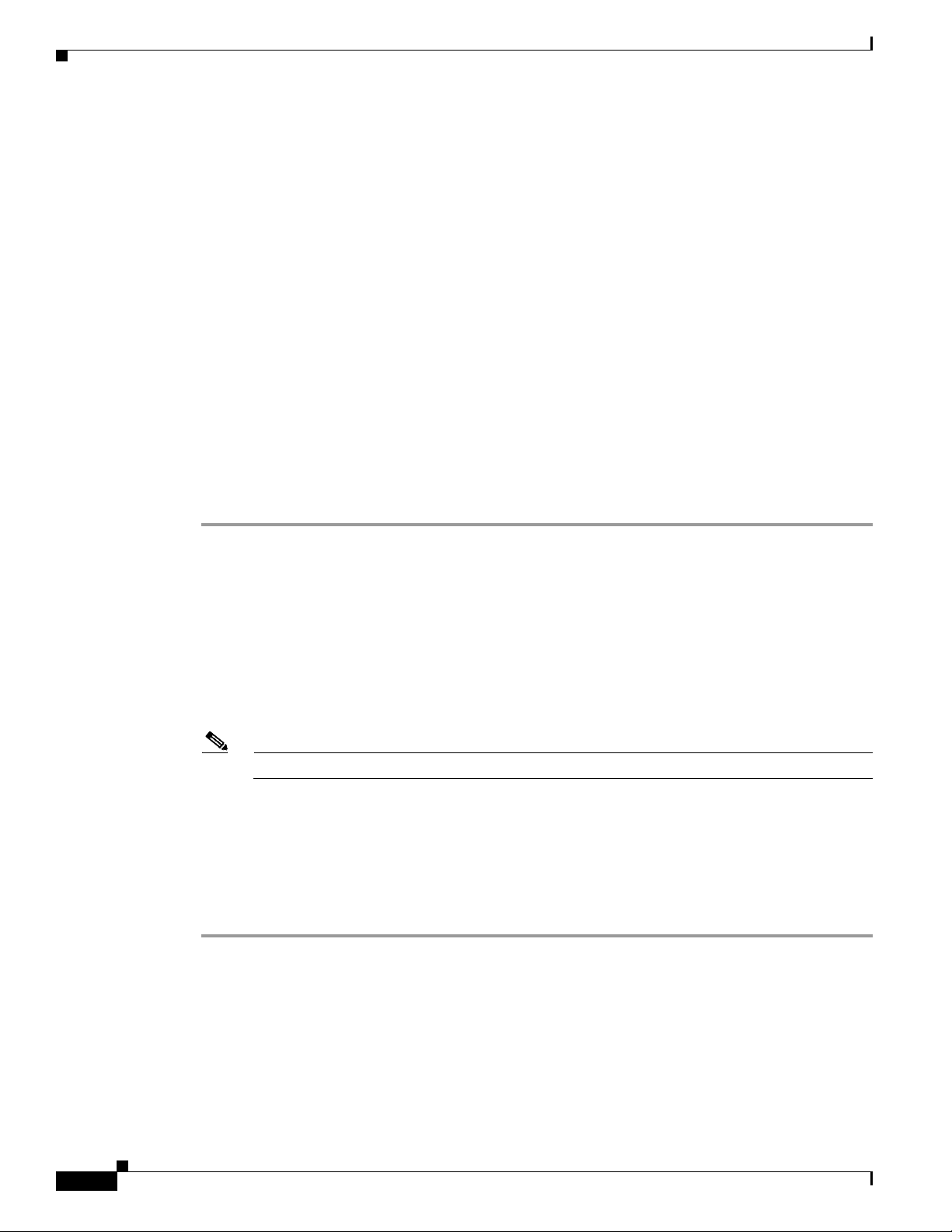
How to Install, Upgrade, or Downgrade NME-NAM-120S
Example:
Cisco Systems, Inc.
Services engine helper utility for NME-NAM-120S
Version 1.1(0.5)
----Main menu
1 - Download application image and write to HDD
2 - Download application image and reformat HDD
3 - Download bootloader and write to flash
4 - Download helper and write to Compact Flash
5 - Display software versions
6 - Reset application image CLI passwords to default
7 - Change file transfer method (currently ftp/http)
8 - Show upgrade log
9 - Send Ping
f - Format the Compact Flash
r - Exit and reset Services Engine
h - Exit and shutdown Services Engine
Selection [123456789frh]:
Step 10 Reboot the NME-NAM-120S using helper menu option r.
Step 11 Close the session as described in Closing a Session, page 11.
Upgrading the NAM Application Image — Patch
This section describes how to add a patch to your NAM application image from the NAM CLI.
SUMMARY STEPS
1. Access the NME-NAM-120S console by following the steps described in Opening a Session,
page 10.
Note Depending on the previous state of the session, you might be prompted to log in to the NAM CLI.
2. At the NME-NAM-120S prompt, enter one of:
patch ftp://user:passwd@host/full-path/filename
or
patch ftp://user@host/full-path/filename
3. show patches
4. Close the session as described in Closing a Session, page 11.
16
Cisco Branch Routers Series Network Analysis Module (NME-NAM-120S) Installation and Configuration Note, 4.0
OL-14942-02
Page 17
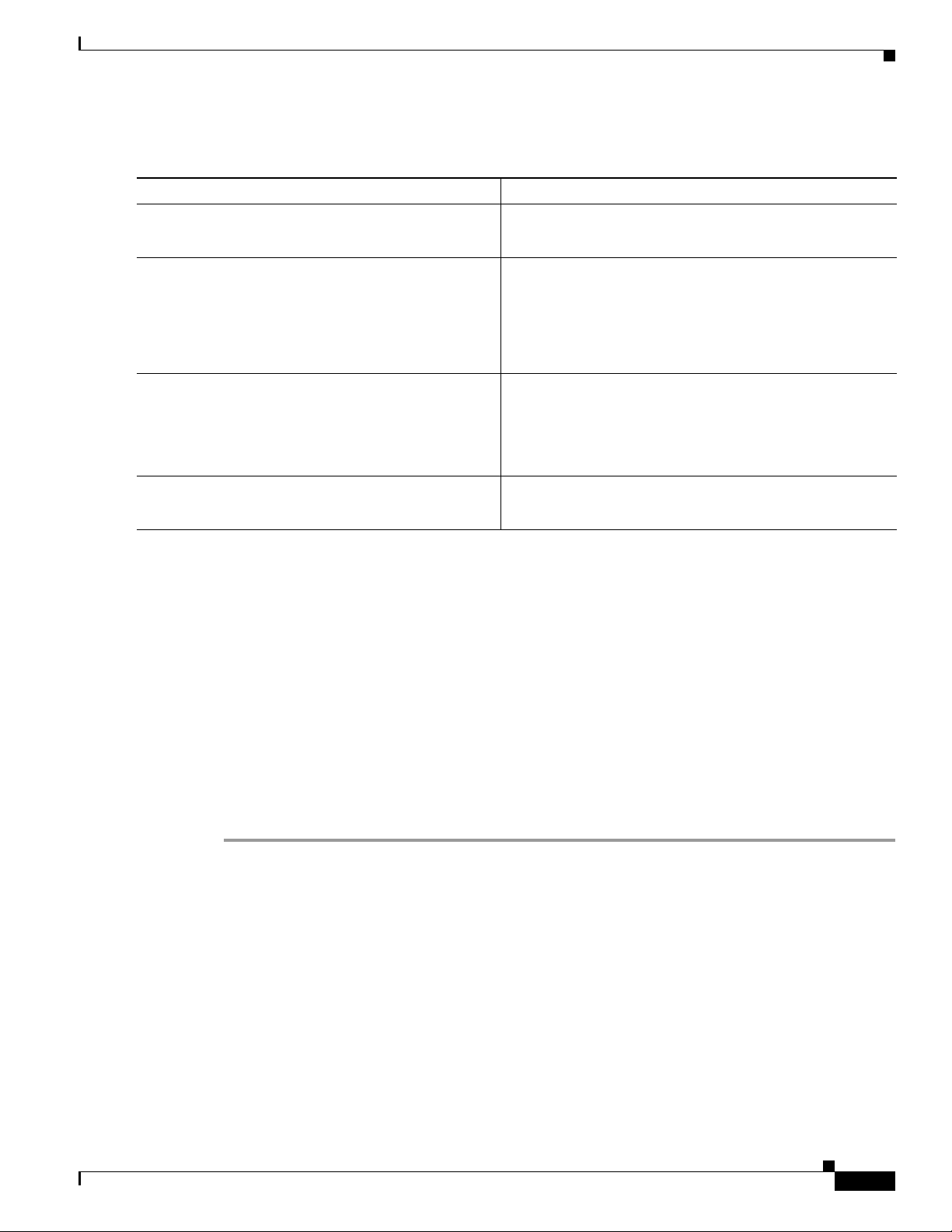
DETAILED STEPS
Command or Action Purpose
Step 1
Step 2
Follow the steps described in Opening a
Session, page 10 to close the NAM console
session.
patch
ftp://user:password@host/full-path/filename
or
patch ftp://user@host/full-path/filename
Step 3
show patches
Example:
root@nam1.company.com# show patches
How to Install, Upgrade, or Downgrade NME-NAM-120S
Initiate a console connection in the NME-NAM-120S. Log
in to the NAM CLI.
Downloads and installs a software patch.
• Use the first option, which includes the password, if the
FTP server does not allow anonymous users.
• If you use the second option, enter your password when
prompted.
Displays all installed patches.
Verify that your patch was successfully installed.
Step 4
Follow the steps described in Closing a
Session, page 11 to close the NAM console
session.
Upgrading the NAM Helper Image (NAM CLI)
This section describes how to upgrade the NAM helper image stored on the NAM compact flash. The
NAM must be running its application image for these steps to work.
SUMMARY STEPS
1. Download the NAM helper image from CCO and load it to an FTP server.
2. Open a session to the NAM CLI by following the steps in Opening a Session, page 10. (Login
if prompted.)
3. upgrade < ftp-URL>
4. exit
5. Close the NAM session as described in Closing a Session, page 11.
Close the NAM console session.
OL-14942-02
Cisco Branch Routers Series Network Analysis Module (NME-NAM-120S) Installation and Configuration Note, 4.0
17
Page 18
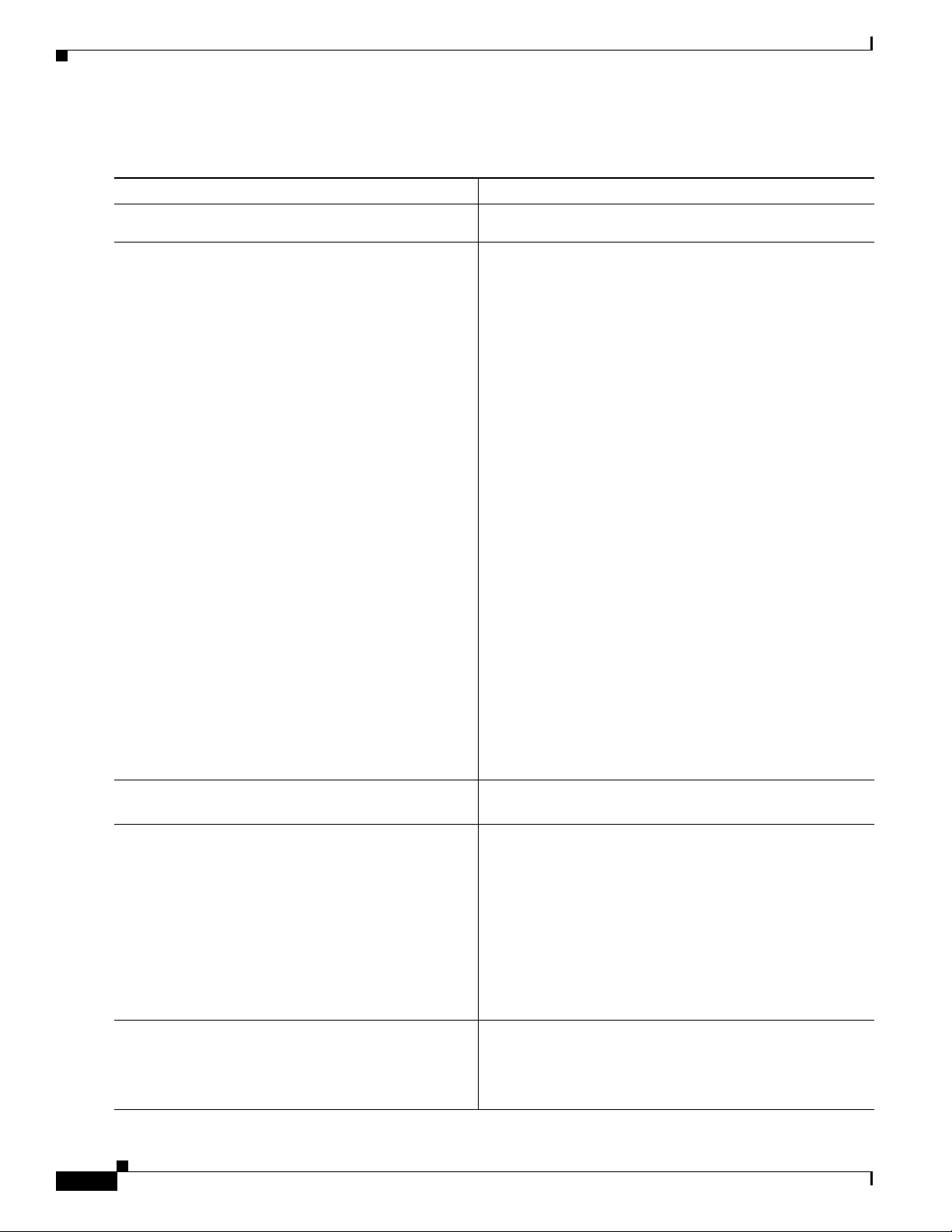
How to Install, Upgrade, or Downgrade NME-NAM-120S
DETAILED STEPS
Command or Action Purpose
Step 1
Step 2
Download the NME-NAM-120S helper image from CCO
and load it to a FTP server.
Follow the steps described in Opening a
Session, page 10 to close the NAM console
session.
Example:
Router# service-module
integrated-Service-Engine 1/0 session clear
[confirm]
[OK]
Router# service-module
integrated-Service-Engine 1/0 session
Trying 172.20.98.151, 2066 ... Open
Cisco Network Analysis Module (NME-NAM-120S)
Note The FTP server must be reachable from NAM CLI.
Initiate a console connection in the NME-NAM-120S. Log
in to the NAM CLI.
Step 3
Step 4
NAM.domain.name login: root
Password:
Last login: Tue July 2 22:04:43 2008 on ttyS0
Linux NAM.domain.name 2.6.10-nam #1 SMP Mon Dec
11 10:44:04 PST 2006 i68
6 GNU/Linux
Cisco Network Analysis Module (NME-NAM-120S)
Console, 4.0
Copyright (c) 1999-2008 by cisco Systems, Inc.
WARNING! Default password has not been changed!
root@NAM.domain.com#
Upgrade <ftp-url>, then follow the prompt.
exit
Example:
root@NAM.domain.name# exit
Cisco Network Analysis Module (NME-NAM-120S)
Download and save the NAM helper image to the NAM
flash.
Exit the NAM CLI prompt and get to the NAM login
prompt.
Step 5
18
NAM.domain.com login:
Follow the steps described in Closing a
Session, page 11 to close the NAM console
session.
Close the NAM console session.
Note Beginning with NAM 4.0, this step is not necessary
because the exit command closes the session
automatically.
Cisco Branch Routers Series Network Analysis Module (NME-NAM-120S) Installation and Configuration Note, 4.0
OL-14942-02
Page 19

Upgrading the NAM Helper Image
This section describes how to upgrade the NAM helper image.
SUMMARY STEPS
1. Download the NAM helper image from CCO and store it on an FTP server.
From the Router Enable (exec) Mode Prompt
2. service-module integrated-service-engine slot/0 reload
3. service-module integrated-service-engine slot/0 session
Note This will open a connection to the NAM console.
From the Service Module Interface
While the service module reboots, it displays the following prompt:
Enter *** to change boot configuration:
How to Install, Upgrade, or Downgrade NME-NAM-120S
4. Enter ***.
After you enter *** in Step 4 above, you will be at the bootloader prompt. From this prompt, you
can either boot the NAM helper located at a TFTP server or boot the pre-installed helper image in
the NAM flash.
–
To boot the NAM helper image that is located at a TF TP ser ver, do Steps 5, 6, a nd 7. Skip S tep 8.
–
To boot the pre-installed helper image on the NAM compact flash, skip Steps 5, 6 and 7, then
do Steps 8-11.
5. configure
6. show config
7. boot helper
8. boot compactflash
Note For NM-NAM, enter boot flash.
9. Select 4, and follow the prompts.
10. Select r, and confirm the reboot the NAM.
11. Close the NAM console connection as described in Closing a Session, page 11.
OL-14942-02
Cisco Branch Routers Series Network Analysis Module (NME-NAM-120S) Installation and Configuration Note, 4.0
19
Page 20

How to Install, Upgrade, or Downgrade NME-NAM-120S
DETAILED STEPS
Command or Action Purpose
Step 1
Step 2
Download the NME-NAM-120S helper image from CCO and load it
to an FTP server.
From the router exec prompt, apply the IOS command:
service-module integrated-service-engine slot/0 reload
Example:
Router# service-module integrated-Service-Engine 1/0 reload
Use reset only to recover from shutdown or failed state
Warning: May lose data on the hard disc!
Do you want to reset?[confirm]
Trying to reset Service Module Integrated-Service-Engine1/0.
Note The FTP server must be reachable
from NAM CLI.
Reboot the NAM.
Step 3
Step 4
Step 5
Step 6
service-module integrated-Service-Engine slot/0 session
Example:
Router# service-module integrated-Service-Engine 1/0 session
Trying 172.20.98.151, 2066 ... Open
Enter ***
Note If you want to boot the pre-installed helper image, skip Steps 5,
6 and 7.
Note If you do Steps 5, 6, and 7, skip Step 8.
Note Step 5, 6, and 7 are useful in case the pre-installed helper image
on the NAM flash has been corrupted. These steps reinstall the
helper image.
configure
show config
Open a connection to the NAM console.
Note Pay attention to the messages that
scroll up the screen. When
prompted to enter ***, do so
Break to the NAM bootloader prompt.
Configure the bootloader to load and
launch the helper.
Note Follow the prompts to enter NME
address, subnet mask, TFTP server
address, NAM default gateway
address, helper image filename.
Press Enter to accept the
previously store input that appears
inside the square brackets.
Verify the bootloader configuration.
Step 7
Step 8
20
boot helper
Boot the NAM helper image that is located
on the TFTP server.
boot compactflash
Note Skip this step if you performed Steps 5, 6, and 7.
Boot the helper image located on the NAM
flash. For NM-NAM, enter boot flash.
Note NAM is shipped with a helper
image on its flash memory.
Cisco Branch Routers Series Network Analysis Module (NME-NAM-120S) Installation and Configuration Note, 4.0
OL-14942-02
Page 21

Step 9
Configuring the NME-NAM-120S for Management
Command or Action Purpose
Select 4, and follow the prompt to enter a FTP URL
Main menu
1 - Download application image and write to HDD
2 - Download application image and reformat HDD
3 - Download bootloader and write to flash
4 - Download helper and write to Compact Flash
5 - Display software versions
6 - Reset application image CLI passwords to default
7 - Change file transfer method (currently ftp/http)
8 - Show upgrade log
9 - Send Ping
f - Format the Flash
r - Exit and reset Services Engine
h - Exit and shutdown Services Engine
Selection [123456789frh]: 4
Download helper image from FTP server
and write to NAM flash.
Step 10
Select r and confirm to reboot the NAM
Reboot the NAM. By default the NAM will
boot to the NAM application image.
Step 11
Follow the steps described in Closing a Session, page 11 to
close the NAM console session.
Close the NAM console session.
Configuring the NME-NAM-120S for Management
NME-NAM-120S has an internal Gigabit Ethernet interface and an external interface. You can use either
interface for NAM management traffic such as the NAM web GUI, telnet or ssh, but not both. You can
configure the NAM internal interface to use either IP unnumbered or a routable subnet.
See the following sections for information about how to configure the NME-NAM-120S internal
interfaces for management:
• Configuring the Internal Interface for Management—IP Unnumbered, page 21
• Configuring the Internal Interface for Management—Routable Subnet, page 25
• Configuring the External Interface for Management, page 28
Configuring the Internal Interface for Management—IP Unnumbered
This section describes how to configure the NME-NAM-120S internal interface for IP unnumbered.
Note The addresses used for the interface address (Step 4), the NAM-Address (Steps 6 and 9), and the
SUMMARY STEPS
OL-14942-02
NAM-Default-Gateway-Address (Step 7) must all be in the same subnet.
From the Router Prompt
1. enable
2. configure terminal
3. interface integrated-service-engine slot/0
Cisco Branch Routers Series Network Analysis Module (NME-NAM-120S) Installation and Configuration Note, 4.0
21
Page 22

Configuring the NME-NAM-120S for Management
4. ip unnumber <interface> <number>
5. no shutdown
6. service-module ip address <NAM-Address> <subnetmask>
7. service-module ip default-gateway <NAM-Default-Gateway-Address>
8. exit
9. ip route <NAM-Address> 255.255.255.255 integrated-service-engine slot/0
10. end
DETAILED STEPS
Command or Action Purpose
Step 1
Step 2
Step 3
Step 4
enable
configure terminal
interface integrated-service-engine slot/0
ip unnumber <interface> <number>
Example:
Router (config-if)# ip unnumbered gigabitethernet 0/1
Step 5
Step 6
no shutdown
service-module ip address <NAM-Address> <subnetmask>
Router (config-if)# service-module ip address 209.165.200.226
255.255.255.224
Enter IOS exec mode.
Enter IOS configuration from terminal
mode.
Enter IOS interface configuration mode
for the integrated-service-engine
interface.
Borrow the address that was set at
<interface>. In the example, interface
integrated-service-engine 1/0 borrows
the address set in gigabitethernet0/1
interface.
Enable the integrated-service-engine
interface.
Set <NAM-Address> to the NAM
Internal interface.
Step 7
Step 8
22
service-module ip default-gateway <NAM-Default-Gateway-Address>
Setup the NAM default gateway
address.
Example:
Router (config-if)# service-module ip default-gateway
209.165.200.225
exit
Exit from the router interface
configuration mode to the router global
configuration mode.
Cisco Branch Routers Series Network Analysis Module (NME-NAM-120S) Installation and Configuration Note, 4.0
OL-14942-02
Page 23

Step 9
Configuring the NME-NAM-120S for Management
Command or Action Purpose
ip route <NAM-Address> 255.255.255.255 integrated-service-engine
slot/0
(or for the NM-NAM)
ip route <NAM-Address> 255.255.255.255 analysis-module slot/0
Example:
Router(config)# ip route 209.165.200.226 255.255.255.255
integrated-service-engine 1/0
Setup a full 32-bit static route for the
NAM management address.
Step 10
end
Configuration Example
Exit the router configuration mode.
In this configuration example:
• The internal NAM interface is used for management traffic.
• IP addresses from the same routable subnet are assigned to the Integrated-Service-Engine interface
and the NAM system
• To conserve IP address space, the Integrated-Service-Engine interface is configured as IP
unnumbered to borrow the IP address of the Gigabit Ethernet interface.
• A static route to the NAM through the Integrated-Service-Engine interface is configured.
• The internal NAM interface is used to monitor WAN traffic on interface Serial 0/0, and the external
NAM interface is used to monitor LAN traffic on interface Gigabit Ethernet 0/0.
• The NME-NAM-120S is installed in router slot 2.
Figure 2 shows the topology used in the example, and the following sections show the router and NAM
configurations:
• Router Configuration (Cisco IOS Software), page 24
• NAM Configuration (NAM Software), page 25
OL-14942-02
Cisco Branch Routers Series Network Analysis Module (NME-NAM-120S) Installation and Configuration Note, 4.0
23
Page 24

Configuring the NME-NAM-120S for Management
Figure 2 NAM Management Interface Is Internal and Integrated-Service-Engine Interface Is IP
Unnumbered: Sample Topology
Callout Interface Location
1 Integrated-Service-Engine interface Router internal
2 Internal NAM interface (Management) NME-NAM-120S internal
3 External NAM interface NME-NAM-120S faceplate
4 Serial interface WAN interface card (WIC)
5 GigabitEthernet interface Router rear panel
Router Configuration (Cisco IOS Software)
!
interface GigabitEthernet0/0
ip address 209.165.200.225 255.255.255.224
duplex auto
speed auto
analysis-module monitoring
!
interface Integrated-Service-Engine2/0
ip unnumbered GigabitEthernet0/0
ip nbar protocol-discovery
no keepalive
!
!
ip route 209.165.200.226 255.255.255.255 Integrated-Service-Engine2/0
!
!
24
Cisco Branch Routers Series Network Analysis Module (NME-NAM-120S) Installation and Configuration Note, 4.0
OL-14942-02
Page 25

Configuring the NME-NAM-120S for Management
NAM Configuration (NAM Software)
root@myNAM.company.com# show ip
IP address: 209.165.200.226
Subnet mask: 255.255.255.224
IP Broadcast: 209.165.200.255
IP Interface: Internal
DNS Name: myNAM.company.com
Default Gateway: 209.165.200.225
Nameserver(s): 171.69.2.133
HTTP server: Enabled
HTTP secure server: Disabled
HTTP port: 80
HTTP secure port: 443
TACACS+ configured: No
Telnet: Enabled
SSH: Disabled
Configuring the Internal Interface for Management—Routable Subnet
This section describes how to configure the NME-NAM-120S internal interface for management using
a routable subnet method.
SUMMARY STEPS
DETAILED STEPS
Command or Action Purpose
Step 1
Step 2
enable
configure terminal
From the Router Prompt
1. enable
2. configure terminal
3. interface integrated-service-engine slot/0
Or for NM-NAM devices:
interface analysis-module slot/0
4. ip address <router-side-address> <subnetmask>
5. no shutdown
6. service-module ip address <NAM-Address> <subnetmask>
7. service-module ip default-gateway <router-side-address>
8. end
Enter IOS exec mode.
Enter IOS configuration from terminal
mode.
OL-14942-02
Cisco Branch Routers Series Network Analysis Module (NME-NAM-120S) Installation and Configuration Note, 4.0
25
Page 26

Configuring the NME-NAM-120S for Management
Command or Action Purpose
Step 3
interface integrated-service-engine slot/0
Or for NM-NAM devices:
interface analysis-module slot/0
Enter the IOS interface configuration mode
for the integrated-service-engine interface.
Step 4
Step 5
Step 6
Step 7
ip address <router-side-address> <subnetmask>
Example:
Router (config-if)# ip address 209.165.200.225
255.255.255.224
no shutdown
service-module ip address <NAM-Address> <subnetmask>
(or for the NM-NAM)
analysis-module ip address <NAM-Address> <subnetmask>
Example:
Router (config-if)# service-module ip address 209.165.200.226
255.255.255.224
(or for the NM-NAM)
Router (config-if)# analysis-module ip address
209.165.200.226 255.255.255.224
service-module ip default-gateway <router-side-address>
Example:
Router (config-if)# service-module ip default-gateway
209.165.200.225
Set a routable address to the
integrated-service-engine interface.
Bring up the integrated-service-engine
interface.
Set NAM-Address to the NAM Internal
interface.
Note The NAM-Address must be in the
same subnet as router-side-address.
Setup NAM default gateway address to be
the integrated-service-engine interface
address, which is router-side-address.
Step 8
end
Configuration Example
Cisco Branch Routers Series Network Analysis Module (NME-NAM-120S) Installation and Configuration Note, 4.0
26
Exit the router configuration mode.
In this configuration example:
• The internal NAM interface is used for management traffic.
• IP addresses from the same routable subnet are assigned to the Integrated-Service-Engine interface
and the NAM system.
• A static route to the NAM through the Integrated-Service-Engine interface is configured.
• The internal NAM interface is used to monitor WAN traffic on interface Serial 0/0, and the external
NAM interface is used to monitor LAN traffic on interface Fast Ethernet 0/0.
• The NME-NAM-120S is installed in router slot 2.
Figure 3 shows the topology used in the example, and the following sections show the router and NAM
configurations:
• Router Configuration (Cisco IOS Software), page 27
• NAM Configuration (NAM Software), page 28
OL-14942-02
Page 27

Configuring the NME-NAM-120S for Management
Figure 3 NAM Management Interface Is Internal and Integrated-Service-Engine Interface Is
Assigned an IP Address: Sample Topology
Callout Interface Location
1 Integrated-Service-Engine interface Router internal
2 Internal NAM interface (Management) NME-NAM-120S internal
3 External NAM interface NME-NAM-120S faceplate
4 Serial interface WAN interface card (WIC)
5 Fast Ethernet interface Router rear panel
Router Configuration (Cisco IOS Software)
!
interface Integrated-Service-Engine2/0
ip address 209.165.200.225 255.255.255.224
! Or for NM-NAM devices:
! interface analysis-module slot/0
!
!
ip route 209.165.200.226 255.255.255.255 Integrated-Service-Engine1/0
! Or for NM-NAM devices:
! ip route 209.165.200.226 255.255.255.255 analysis-module slot/0
!
!
Or for NM-NAM devices:
interface analysis-module slot/0
OL-14942-02
Cisco Branch Routers Series Network Analysis Module (NME-NAM-120S) Installation and Configuration Note, 4.0
27
Page 28

Configuring the NME-NAM-120S for Management
NAM Configuration (NAM Software)
root@myNAM.company.com# show ip
IP address: 209.165.200.226
Subnet mask: 255.255.255.224
IP Broadcast: 209.165.200.255
IP Interface: Internal
DNS Name: myNAM.company.com
Default Gateway: 209.165.200.225
Nameserver(s): 171.69.2.133
HTTP server: Enabled
HTTP secure server: Disabled
HTTP port: 80
HTTP secure port: 443
TACACS+ configured: No
Telnet: Enabled
SSH: Disabled
Configuring the External Interface for Management
SUMMARY STEPS
This section describes how to configure the NME-NAM-120S to use its external interface for NAM
management traffic.
From the Router Prompt
1. enable
2. configure terminal
3. interface loopback <loopback-number>
4. ip address <bogus-address> <subnetmask>
5. no shutdown
6. exit
7. interface integrated-service-engine slot/0
or for NM-NAM:
interface analysis-module slot/0
8. ip unnumber loopback <loopback-number>
9. no shutdown
10. service-module external ip address <NAM-Address> <subnetmask>
11. service-module ip default-gateway <NAM-Default-Gateway-Address>
28
12. end
Cisco Branch Routers Series Network Analysis Module (NME-NAM-120S) Installation and Configuration Note, 4.0
OL-14942-02
Page 29

DETAILED STEPS
Command or Action Purpose
Step 1
enable
Configuring the NME-NAM-120S for Management
Enter IOS exec mode.
Step 2
Step 3
Step 4
Step 5
Step 6
Step 7
Step 8
configure terminal
interface loopback <loopback-number>
Router (config)# interface loopback 0
Router (config-if)#
ip address <bogus-address> <subnetmask>
Example:
Router(config-if)# ip address 10.1.1.1 255.255.255.0
no shutdown
exit
Example:
Router(config-if)# exit
Router(config)#
interface integrated-service-engine slot/0
(or for the NM-NAM)
interface analysis-module slot/0
ip unnumber loopback <number>
Enter IOS configuration from terminal
mode.
Create a loopback interface 0 on the
router.
Set a bogus address on the loopback
interface. In the example, interface
loopback0 is assigned with an address
10.1.1.1/24.
Enable the loopback interface.
Exit from interface configuration mode
to the global configuration mode.
Enter the IOS interface configuration
mode for the integrated-service-engine
interface.
Borrow the address that was set to the
loopback interface in Step 4.
Step 9
Step 10
OL-14942-02
Example:
Router (config-if)# ip unnumbered loopback 0
no shutdown
service-module external ip address <NAM-Address> <subnetmask>
(or for the NM-NAM)
analysis-module ip address <NAM-Address> <subnetmask>
Example:
Router (config-if)# service-module external ip address
209.165.201.2 255.255.255.224
Cisco Branch Routers Series Network Analysis Module (NME-NAM-120S) Installation and Configuration Note, 4.0
Bring up the integrated-service-engine
interface.
Set <NAM-Address> to the NAM
External interface.
29
Page 30

Configuring the NME-NAM-120S for Management
Command or Action Purpose
Step 11
service-module ip default-gateway <NAM-Default-Gateway-Address>
(or for the NM-NAM)
analysis-module ip default-gateway <router-side-address>
Router (config-if)# service-module ip default-gateway
209.165.201.222
(or for the NM-NAM)
Router (config-if)# analysis-module ip default-gateway
209.165.201.222
Setup the NAM default gateway
address.
Step 12
end
Configuration Example
Exit the router configuration mode.
In this configuration example:
• The external NAM interface is used for management traffic.
• The Integrated-Service-Engine interface is configured as IP unnumbered to borrow the IP address
of the loopback interface.
• The borrowed loopback interface IP address is not routable.
• The NAM system is configured with an IP address from the LAN subnet that is connected to the
external NAM interface.
• The internal NAM interface is used to monitor WAN traffic on interface Serial 0/0, and the external
NAM interface is used to monitor LAN traffic on interface Fast Ethernet 0/0.
• The NME-NAM-120S is installed in router slot 3.
Figure 4 shows the topology used in the example, and the following sections show the router and NAM
configurations:
• Router Configuration (Cisco IOS Software), page 32
• NAM Configuration (NAM software), page 32
30
Cisco Branch Routers Series Network Analysis Module (NME-NAM-120S) Installation and Configuration Note, 4.0
OL-14942-02
Page 31

Configuring the NME-NAM-120S for Management
Figure 4 NAM Management Interface Is External and Integrated-Service-Engine Interface Is IP
Unnumbered: Sample Topology
Callout Interface Location
1 Integrated-Service-Engine interface Router internal
2 Internal NAM interface NME-NAM-120S internal
3 External NAM interface (Management) NME-NAM-120S faceplate
4 Loopback interface Router internal
5 Serial interface WAN interface card (WIC)
6 Fast Ethernet interface Router rear panel
OL-14942-02
Cisco Branch Routers Series Network Analysis Module (NME-NAM-120S) Installation and Configuration Note, 4.0
31
Page 32

Configuring the NME-NAM-120S for Management
Router Configuration (Cisco IOS Software)
!
interface loopback 0
ip address 10.1.1.1 255.255.255.0
!
!
interface Integrated-Service-Engine3/0
ip unnumbered loopback 0
no shutdown
!
NAM Configuration (NAM software)
root@myNAM.company.com# show ip
IP address: 209.165.201.2
Subnet mask: 255.255.255.224
IP Broadcast: 209.165.201.223
IP Interface: External
DNS Name: myNAM.company.com
Default Gateway: 209.165.201.222
Nameserver(s): 171.69.2.133
HTTP server: Enabled
HTTP secure server: Disabled
HTTP port: 80
HTTP secure port: 443
TACACS+ configured: No
Telnet: Enabled
SSH: Disabled
Disabling AAA Login Authentication on the NAM Console Line
If you configured authentication, authorization, and accounting (AAA) on your router, then you might
have to log in twice to open a NAM console session from the router: first with your AAA username and
password, and second with the NAM login and password.
If you do not want to log in twice to open a NAM console session from the router, then disable AAA
login authentication on the router’s NAM console line by performing this procedure.
Note, however, that if your router contains both the NME-NAM-120S and the NM-CIDS, the Cisco
intrusion detection system network module, then AAA can be a useful tool for centrally controlling
access to both network modules. For information about AAA, see the Cisco IOS Security Configuration
Guide for your Cisco IOS release.
SUMMARY STEPS
1. enable
2. configure terminal
3. aaa authentication login list-name none
4. line number
5. login authentication list-name
6. end
7. show running-config
32
Cisco Branch Routers Series Network Analysis Module (NME-NAM-120S) Installation and Configuration Note, 4.0
OL-14942-02
Page 33

DETAILED STEPS
Command or Action Purpose
Step 1
enable
Example:
Router> enable
Configuring the NME-NAM-120S for Management
Enables privileged EXEC mode.
• Enter your password if prompted.
Step 2
Step 3
Step 4
Step 5
configure terminal
Example:
Router# configure terminal
aaa authentication login list-name none
Example:
Router(config)# aaa authentication login name
none
line number
Example:
Router(config)# line 33
login authentication list-name
Example:
Router(config-line)# login authentication name
Enters global configuration mode.
Creates a local authentication list.
• The none keyword specifies no authentication for this
list.
Enters line configuration mode for the line to which you
want to apply the authentication list.
• The number value is determined by the slot number in
which the NME-NAM-120S is installed:
number = (32 x slot) + 1 (for Cisco 3700 series)
number = ( (32 x slot) + 1) x 2 (for Cisco 2800 and
Cisco 3800 series)
Applies the authentication list to the line.
• Specify the authentication list name that you
configured in Step 3.
Step 6
Step 7
OL-14942-02
end
Example:
Router(config-line)# end
show running-config
Example:
Router# show running-config
Cisco Branch Routers Series Network Analysis Module (NME-NAM-120S) Installation and Configuration Note, 4.0
Returns to privileged EXEC mode.
Displays the contents of the currently running configuration
file.
• Verify that you configured the local authentication list
and applied it to the line associated with the
NME-NAM-120S.
33
Page 34

Configuring the NME-NAM-120S For Network Connectivity
Configuring the NME-NAM-120S For Network Connectivity
This section describes how to configure the NME-NAM-120S to establish network connectivity and
configure IP parameters. This task must be performed from the NAM CLI. For more advanced NAM
configuration, use the NAM Traffic Analyzer (web GUI) or see the Network Analysis Module Command
Reference for your NAM software release.
Prerequisites
Before doing this procedure, access the NAM console. See “Opening a Session” section on page 10.
SUMMARY STEPS
Note You might have already done Steps 1 and 2 if you have configured the NME-NAM-120S for management
using either Configuring the Internal Interface for Management—IP Unnumbered, page -21 or
Configuring the External Interface for Management, page -28.
1. ip interface {internal | external}
2. ip address ip-address subnet-mask
3. [Optional] ip broadcast broadcast-address
4. ip gateway ip-address
5. exsession on
or
exsession on ssh
6. ip domain name
7. ip host name
8. ip nameserver ip-address [ip-address][ip-address]
9. ping {host | ip-address}
10. show ip
34
Cisco Branch Routers Series Network Analysis Module (NME-NAM-120S) Installation and Configuration Note, 4.0
OL-14942-02
Page 35

DETAILED STEPS
Command or Action Purpose
Step 1
ip interface {internal | external}
Example:
root@localhost# ip interface internal
Example:
root@localhost# ip interface external
Configuring the NME-NAM-120S For Network Connectivity
Specifies which NAM interface will handle management
traffic.
Step 2
Step 3
Step 4
Step 5
ip address ip-address subnet-mask
Example:
root@localhost# ip address 172.20.104.126
255.255.255.248
ip broadcast broadcast-address
Example:
root@localhost# ip broadcast 10.255.255.255
ip gateway ip-address
Example:
root@localhost# ip gateway 172.20.104.125
exsession on
or
exsession on ssh
Example:
root@localhost# exsession on
Example:
root@localhost# exsession on ssh
Configures the NAM system IP address.
(Optional) Configures the NAM system broadcast address.
Configures the NAM system default gateway address.
(Optional) Enables outside logins.
• exsession on enables Telnet access.
• exsession on ssh enables SSH access.
Note The NAM software K9 cryptographic patch is
required to configure the ssh option. See
http://www.cisco.com/en/US/products/products_se
curity_advisory09186a00801c110e.shtml for
details.
Step 6
OL-14942-02
ip domain name
Example:
root@localhost# ip domain company.com
Cisco Branch Routers Series Network Analysis Module (NME-NAM-120S) Installation and Configuration Note, 4.0
(Optional) Sets the NAM system domain name.
35
Page 36

Configuring the NME-NAM-120S For Network Connectivity
Command or Action Purpose
Step 7
ip host name
Example:
root@localhost# ip host nam1
(Optional) Sets the NAM system hostname.
Step 8
ip nameserver ip-address
[ip-address][ip-address]
Example:
root@nam1# ip nameserver 209.165.201.1
Step 9
ping {host | ip-address}
Example:
root@nam1# ping 10.20.30.40
Step 10
show ip
Example:
root@nam1# show ip
Examples
(Optional) Sets one or more NAM system name servers.
• We recommend that you configure a name server for the
NAM system to resolve Domain Name System (DNS)
requests.
Checks connectivity to a network device.
• Verify connectivity to the router or another known host.
Displays the NAM IP parameters.
• Verify that you properly configured the
NME-NAM-120S.
This section provides the following examples:
• Configuring the NME-NAM-120S, page 36
• Checking Network Connectivity with Ping, page 37
• Sample Output for the show ip NAM CLI Command, page 37
36
Configuring the NME-NAM-120S
In the following example, the external NAM interface is used for management traffic. The HTTP server
and Telnet access are enabled. The resulting NAM CLI prompt is
root@nam.domain.name# ip interface external
root@nam.domain.name# ip address 172.20.105.215 255.255.255.192
root@nam.domain.name# ip domain company.com
root@nam.company.com# ip host myNAM
root@myNAM.company.com# ip nameserver 209.165.201.29
root@myNAM.company.com# ip gateway 172.20.105.210
root@myNAM.company.com# exsession on
root@myNAM.company.com# ip http server enable
Enabling HTTP server...
No web users are configured.
Please enter a web administrator user name [admin]:
New password:
Confirm password:
User admin added.
Successfully enabled HTTP server.
Cisco Branch Routers Series Network Analysis Module (NME-NAM-120S) Installation and Configuration Note, 4.0
root@nam1.company.com#.
OL-14942-02
Page 37

Configuring the NME-NAM-120S For Network Connectivity
Checking Network Connectivity with Ping
root@myNAM.company.com# ping 172.20.98.129
PING 172.20.98.129 (172.20.98.129) 56(84) bytes of data.
64 bytes from 172.20.98.129: icmp_seq=1 ttl=254 time=1.27 ms
64 bytes from 172.20.98.129: icmp_seq=2 ttl=254 time=1.13 ms
64 bytes from 172.20.98.129: icmp_seq=3 ttl=254 time=1.04 ms
64 bytes from 172.20.98.129: icmp_seq=4 ttl=254 time=1.08 ms
64 bytes from 172.20.98.129: icmp_seq=5 ttl=254 time=1.11 ms
--- 172.20.98.129 ping statistics --5 packets transmitted, 5 received, 0% packet loss, time 4003ms
rtt min/avg/max/mdev = 1.043/1.129/1.278/0.090 ms
root@myNAM.company.com#
Sample Output for the show ip NAM CLI Command
root@nam1.company.com# show ip
IP address: 172.20.105.215
Subnet mask: 255.255.255.192
IP Broadcast: 10.255.255.255
IP Interface: External
DNS Name: nam1.company.com
Default Gateway: 172.20.105.210
Nameserver(s): 209.165.201.29
HTTP server: Enabled
HTTP secure server: Disabled
HTTP port: 80
HTTP secure port: 443
TACACS+ configured: No
Telnet: Enabled
SSH: Disabled
root@nam1.company.com#
What to Do Next
If you plan to monitor traffic through the internal NAM interface, then proceed to the “Enabling NAM
Packet Monitoring” section on page 37.
If you do not plan to monitor traffic through the internal NAM interface, then proceed to the “Enabling
and Accessing the NAM Traffic Analyzer” section on page 40.
Enabling NAM Packet Monitoring
This section describes how to enable NAM packet monitoring on router interfaces that you want to
monitor through the internal NAM interface.
When you enable NAM packet monitoring on an interface, Cisco Express Forwarding sends an extra
copy of each IP packet that is received from or sent out on that interface to the NAM through the
Integrated-Service-Engine interface on the router and the internal NAM interface.
Cisco Branch Routers Series Network Analysis Module (NME-NAM-120S) Installation and Configuration Note, 4.0
OL-14942-02
37
Page 38

Configuring the NME-NAM-120S For Network Connectivity
SUMMARY STEPS
1. enable
2. configure terminal
3. ip cef
4. interface type slot/port
or
interface type slot/wic-slot/port
5. analysis-module monitoring
6. Repeat Step 4 and Step 5 for each interface that you want the NAM to monitor.
7. end
8. show running-config
DETAILED STEPS
Command or Action Purpose
Step 1
enable
Example:
Router> enable
Enables privileged EXEC mode.
• Enter your password if prompted.
Step 2
Step 3
Step 4
Step 5
configure terminal
Example:
Router# configure terminal
ip cef
Example:
Router(config)# ip cef
interface type slot/port
or
interface type slot/wic-slot/port
Example:
Router(config)# interface serial 0/0
analysis-module monitoring
Example:
Router(config-if)# analysis-module monitoring
Enters global configuration mode.
Enables the Cisco Express Forwarding switching path.
Selects an interface for configuration.
Enables NAM packet monitoring on the interface.
Step 6
38
Repeat Step 4 and Step 5 for each interface that you
—
want the NAM to monitor through the internal NAM
interface.
Cisco Branch Routers Series Network Analysis Module (NME-NAM-120S) Installation and Configuration Note, 4.0
OL-14942-02
Page 39

Step 7
Command or Action Purpose
end
Example:
Router(config-if)# end
Router#
Returns to privileged EXEC mode.
Configuring the NME-NAM-120S For Network Connectivity
Step 8
show running-config
Example:
Router# show running-config
Examples
Displays the contents of the currently running configuration
file.
• Verify that you enabled the Cisco Express Forwarding
switching path and enabled packet monitoring on the
correct interfaces.
This section provides the following example:
• Enabling NAM Packet Monitoring, page 39
Enabling NAM Packet Monitoring
In the following example, NAM packet monitoring is enabled on the serial interfaces:
interface Serial 0/0
ip address 172.20.105.213 255.255.255.240
ip route-cache flow
speed auto
full-duplex
analysis-module monitoring
no mop enabled
!
interface Serial 0/1
ip address 172.20.105.53 255.255.255.252
ip route-cache flow
duplex auto
speed auto
analysis-module monitoring
!
interface Integrated-Service-Engine 2/0
ip address 10.1.1.1 255.255.255.0
hold-queue 60 out
!
What to Do Next
OL-14942-02
Proceed to the “Enabling and Accessing the NAM Traffic Analyzer” section on page 40.
Cisco Branch Routers Series Network Analysis Module (NME-NAM-120S) Installation and Configuration Note, 4.0
39
Page 40

Configuring the NME-NAM-120S For Network Connectivity
Enabling and Accessing the NAM Traffic Analyzer
This section describes how to enable and access the NAM Traffic Analyzer (web GUI).
Prerequisites
• Ensure that your web browser supports your NAM software release. For a list of supported browsers,
see the Release Notes for the Network Analysis Module Software, Release 4.0 at the following
location:
To be supplied prior to FCS.
• If you plan to use the HTTP secure server (HTTPs), then you must first download and install the
NAM software K9 cryptographic patch. Until you install the patch, the ip http secure commands are
disabled. You can download the NAM software K9 cryptographic patch from Cisco.com.
SUMMARY STEPS
1. Open a NAM console session from the router. See the “Opening a Session” section on page 10.
or
Open a Telnet or SSH session to the NAM. See the “Opening and Closing a Telnet or SSH Session
to the NAM” section on page 45.
2. ip http server enable
or
ip http secure server enable
3. Enter a web username.
or
Press Return to enter the default web username “admin”.
4. Enter a password.
5. Enter the password again.
6. On your PC, open a web browser.
7. In the web browser, enter the NAM system IP address or hostname as the URL.
40
Cisco Branch Routers Series Network Analysis Module (NME-NAM-120S) Installation and Configuration Note, 4.0
OL-14942-02
Page 41

DETAILED STEPS
Command or Action Purpose
Step 1
Open a NAM console session from the router. See the
“Closing a Session” section on page 11.
or
Open a Telnet or SSH session to the NAM. See the
“Opening and Closing a Telnet or SSH Session to the
NAM” section on page 45.
Step 2
ip http server enable
or
ip http secure server enable
Example:
root@localhost# ip http server enable
Configuring the NME-NAM-120S For Network Connectivity
Accesses the NAM CLI.
Enables the HTTP server.
or
Enables the HTTP secure server (HTTPs).
Step 3
Step 4
Step 5
Example:
root@localhost# ip http secure server enable
Enter a web username.
or
Press Return to enter the default web username admin
Example:
Please enter a web administrator user name
[admin]: joeadmin
Example:
Please enter a web administrator user name
[admin]: <CR>
Enter a password.
Example:
New password: <adminpswd>
Enter the password again.
Example:
Confirm password: <adminpswd>
Configures a web username.
• The NAM requires at least one web username and
password configuration.
• If NAM does not prompt you for a web username and
password, then at least one web username and password
combination was previously configured.
Configures a password for the web username.
Confirms the password for the web username.
OL-14942-02
Cisco Branch Routers Series Network Analysis Module (NME-NAM-120S) Installation and Configuration Note, 4.0
41
Page 42

Configuring the NME-NAM-120S For Network Connectivity
Command or Action Purpose
Step 6
Step 7
On your PC, open a web browser. —
In the web browser, enter the NAM system IP address
or hostname as the URL.
Example:
http://172.20.105.215/
Example:
https://172.20.105.215/
Example:
http://nam1/
Examples
This section provides the following examples:
Opens the NAM Traffic Analyzer in your web browser.
• You are automatically redirected to the NAM Traffic
Analyzer login page.
• Enabling the NAM Traffic Analyzer, page 42
• Accessing the NAM Traffic Analyzer, page 42
Enabling the NAM Traffic Analyzer
root@nam1# ip http server enable
Enabling HTTP server...
No web users are configured.
Please enter a web administrator user name [admin]: <CR>
New password: <pswd>
Confirm password: <pswd>
User admin added.
Successfully enabled HTTP server.
root@nam1#
Accessing the NAM Traffic Analyzer
Figure 5 shows the NAM Traffic Analyzer login window that appears when you enter the NAM system
IP address or hostname as the URL in a web browser.
Figure 5 NAM Traffic Analyzer Login Window
42
Cisco Branch Routers Series Network Analysis Module (NME-NAM-120S) Installation and Configuration Note, 4.0
OL-14942-02
Page 43

What to Do Next
For information on the NAM Traffic Analyzer, see the User Guide for the Network Analysis Module
Traffic Analyzer for your NAM software release. This document is available as online help within the
NAM Traffic Analyzer application and on Cisco.com at the following URL:
http://www.cisco.com/en/US/products/sw/cscowork/ps5401/products_user_guide
_book09186a00807ed53e.html
Changing the NAM Root Password
This procedure sets a new password to access the root (read/write) level of NAM, where you can enter
NAM CLI commands. The factory-set default root password is root.
Prerequisites
Before performing this task, access the NAM console by performing the steps described in the “Closing
a Session” section on page 11.
Configuring the NME-NAM-120S For Network Connectivity
SUMMARY STEPS
DETAILED STEPS
Command or Action Purpose
Step 1
Step 2
Step 3
password root
Example:
root@localhost.company.com# password root
Enter the new password.
Example:
New UNIX password: <password>
Enter the new password again.
1. password root
2. Enter the new password.
3. Enter the new password again.
4. exit
Starts the process of changing the NAM root (read/write)
level password.
Enters the new password.
Confirms the new password.
Step 4
OL-14942-02
Example:
Retype new UNIX password: <password>
exit
Example:
root@localhost# exit
Cisco Branch Routers Series Network Analysis Module (NME-NAM-120S) Installation and Configuration Note, 4.0
Logs out of the NAM system.
43
Page 44

Configuring the NME-NAM-120S For Network Connectivity
Examples
This section provides the following examples:
• Changing the NAM Root Password, page 44
• Verifying the NAM Root Password, page 44
Changing the NAM Root Password
root@nam1.company.com# password root
Changing password for user root
New UNIX password: <rtpswd>
Retype new UNIX password: <rtpswd>
passwd:all authentication tokens updated successfully
root@nam1.company.com#
root@nam1.company.com# exit
Verifying the NAM Root Password
nam1.company.com login: root
Password: <rtpswd>
Terminal type: vt100
Cisco Network Analysis Module (NME-NAM-120S) Console, 4.0
Copyright (c) 2007-2008 by Cisco Systems, Inc.
root@nam1.company.com#
root@nam1.company.com# exit
Troubleshooting Tips
If you forget the NAM root password, see the “Resetting the NAM Root Password to the Default Value”
section on page 44.
Resetting the NAM Root Password to the Default Value
This procedure resets the NAM root password to the default value of root. Use this procedure when you
cannot remember the NAM root password and need to access the NAM CLI.
SUMMARY STEPS
1. enable
2. service-module integrated-service-engine slot/0 password-reset
44
Cisco Branch Routers Series Network Analysis Module (NME-NAM-120S) Installation and Configuration Note, 4.0
OL-14942-02
Page 45

DETAILED STEPS
Command or Action Purpose
Step 1
Step 2
enable
Example:
Router> enable
service-module integrated-service-engine slot/0
password-reset
(or for the NM-NAM)
analysis-module slot/0 password-reset
Example:
Router# service-module integrated-service-engine 1/0
password-reset
Configuring the NME-NAM-120S For Network Connectivity
Enables privileged EXEC mode.
• Enter your password if prompted.
Reloads the software on the
NME-NAM-120S.
Troubleshooting Tips
If you have trouble opening a NAM console session from the router, ensure that the NAM console line
is clear by entering the service-module analysis-module slot/0 session clear command in privileged
EXEC mode.
What to Do Next
Verify that the default root password of root is accepted by performing the steps described in the
“Closing a Session” section on page 11.
To change the NAM root password, see the “Changing the NAM Root Password” section on page 43.
Opening and Closing a Telnet or SSH Session to the NAM
This procedure opens and closes a Telnet or SSH session to the NAM. This procedure is not commonly
performed, because you would typically use the NAM Traffic Analyzer (web GUI) to monitor and
maintain the NAM. If, however, you cannot access the NAM Traffic Analyzer, then you might want to
use Telnet or SSH to troubleshoot from the NAM CLI.
If your NME-NAM-120S is not properly configured for Telnet or SSH access (see the following
Prerequisites, page 45 section), then you can open a Telnet session to the router in which the
NME-NAM-120S is installed, and then open a NAM console session from the router. See the “Opening
a Session” section on page 10.
Prerequisites
OL-14942-02
• Configure the NAM system IP address. Optionally, set the NAM system hostname. See the
“Configuring the NME-NAM-120S For Network Connectivity” section on page 34.
• Verify NAM network connectivity by performing one of the following ping tests:
–
From a host beyond the gateway, ping the NAM system IP address.
Cisco Branch Routers Series Network Analysis Module (NME-NAM-120S) Installation and Configuration Note, 4.0
45
Page 46

Configuring the NME-NAM-120S For Network Connectivity
–
From the NAM CLI, ping the NAM system default gateway.
Telnet Prerequisites
• Enter the exsession on NAM CLI command. See Step 5 of the “Configuring the NME-NAM-120S
For Network Connectivity” section on page 34.
SSH Prerequisites
• Install the NAM software K9 cryptographic patch, which you can download from Cisco.com.
• Enter the exsession on ssh NAM CLI command. See Step 5 of the “Configuring the
NME-NAM-120S For Network Connectivity” section on page 34.
SUMMARY STEPS
1. telnet {ip-address | hostname}
or
ssh {ip-address | hostname}
2. At the login prompt, enter root.
3. At the password prompt, enter your password.
or
If you have not changed the password from the factory-set default, enter root as the root password.
DETAILED STEPS
Command or Action Purpose
Step 1
telnet {ip-address | hostname}
or
ssh {ip-address | hostname}
Example:
Router# telnet 10.20.30.40
Example:
Router# ssh 10.20.30.40
Step 2
At the login prompt, enter root.
Example:
login: root
4. Perform the tasks that you need to perform in the NAM CLI. When you want to end the Telnet or
SSH session to the NAM and return to the Cisco IOS CLI, complete Step 5 and Step 6.
5. exit
6. logout
Logs in to a host that supports Telnet.
or
Starts an encrypted session with a remote networking
device.
• Use the NAM system IP address or NAM system
hostname.
Accesses the root (read/write) level of NAM.
46
Cisco Branch Routers Series Network Analysis Module (NME-NAM-120S) Installation and Configuration Note, 4.0
OL-14942-02
Page 47

Step 3
Step 4
Step 5
Step 6
Command or Action Purpose
At the password prompt, enter your password.
or
If you have not changed the password from the
factory-set default, enter root as the root password.
Example:
Password: root
Perform the tasks that you need to perform in the NAM
CLI. When you want to end the Telnet or SSH session
to the NAM and return to the Cisco IOS CLI, complete
Step 5 and Step 6.
exit
Example:
root@localhost(sub-custom-filter-capture)# exit
root@localhost#
logout
—
For help using NAM CLI commands, see the “Configuring
the NME-NAM-120S for Management” section on page 21.
Leaves a subcommand mode.
• Return to command mode.
Logs out of the NAM system.
Configuring the NME-NAM-120S For Network Connectivity
Example:
root@localhost# logout
Connection closed by foreign host.
Examples
This section provides the following examples:
• Opening and Closing a Telnet Session to the NAM Using the NAM System IP Address, page 47
• Opening and Closing an SSH Session to the NAM Using the NAM System Hostname, page 48
Opening and Closing a Telnet Session to the NAM Using the NAM System IP Address
Router> telnet 172.20.105.215
Trying 172.20.105.215 ... Open
Cisco Network Analysis Module (NME-NAM-120S)
login: root
Password: <password>
Terminal type: vt100
Cisco Network Analysis Module (NME-NAM-120S) Console, 4.0
Copyright (c) 1999-2008 by cisco Systems, Inc.
WARNING! Default password has not been changed!
root@nam.company.com#
root@nam.company.com# logout
OL-14942-02
[Connection to 172.20.105.215 closed by foreign host]
Router>
Cisco Branch Routers Series Network Analysis Module (NME-NAM-120S) Installation and Configuration Note, 4.0
47
Page 48

Configuring the NME-NAM-120S For Network Connectivity
Opening and Closing an SSH Session to the NAM Using the NAM System Hostname
host [/home/user] ssh -l root nmnam2
root@nmnam2’s password: <password>
Terminal type: vt100
Cisco Network Analysis Module (NME-NAM-120S) Console, 4.0
Copyright (c) 1999-2008 by Cisco Systems, Inc.
WARNING! Default password has not been changed!
root@nmnam2.company.com#
root@nmnam2.company.com# logout
Connection to nmnam2 closed.
host [/home/user]
Managing the NME-NAM-120S
This section contains the following information:
• Shutting Down and Starting Up NME-NAM-120S, page 48
• Verifying System Status, page 50
• Configuring Logging Options and Generating Diagnostics, page 51
Note • The tables in these sections show only common router and network module commands.
–
To view a complete list of available commands, type ? at the prompt
(Example:
–
To view a complete list of command keyword options, type ? at the end of the command
(Example:
• The tables group commands by the configuration mode in which they are available. If the same
Router(config-if)# ?).
Router# service-module integrated-service-engine ?).
command is available in more than one mode, it might act differently in each mode.
Shutting Down and Starting Up NME-NAM-120S
To shut down or start up the network module or the NME-NAM-120S application that runs on the
module, use commands as needed from the following list of common router and network module
commands (Table 3).
Note • Some shutdown commands can potentially disrupt service. If command output for such a command
displays a confirmation prompt, confirm by pressing Enter or cancel by entering n and pressing
Enter. Alternatively, prevent the prompt from displaying by using the no-confirm keyword.
• Some commands shut the module or application down and then immediately restart it.
48
Cisco Branch Routers Series Network Analysis Module (NME-NAM-120S) Installation and Configuration Note, 4.0
OL-14942-02
Page 49

Configuring the NME-NAM-120S For Network Connectivity
Table 3 Common Shutdown and Startup Commands
Configuration
Mode Command Purpose
Router#
service-module
integrated-service-engine slot/0 reload
(or for the NM-NAM)
service-module analysis-module
slot/0 reload
Shuts down the network module
operating system gracefully, then restarts
it from the bootloader.
Router#
Router#
Router#
Router#
Router(config
)#
ServiceEngine
bootloader>
ServiceEngine
bootloader>
root@hostname
.domain
root@hostname
.domain
service-module
integrated-service-engines slot/0 reset
Resets the hardware on a module. Use
only to recover from shutdown or a failed
state.
Caution Use this command with
caution. It does not provide an
orderly software shutdown and
consequently might impact file
operations that are in progress.
service-module
integrated-service-engine slot/0 session
Accesses the specified service engine and
begins a network module configuration
session.
service-module
integrated-service-engines slot/0
shutdown
Shuts down the network module
operating system gracefully. Use when
removing or replacing a hot-swappable
module during online insertion and
removal (OIR).
service-module
integrated-service-engine slot/0 status
Displays configuration and status
information for the network module
hardware and software.
shutdown Shuts down the entire system (host router
plus network module) gracefully.
boot Starts the helper or application.
reboot Shuts down NME-NAM-120S without
first saving configuration changes, then
reboots it from the bootloader.
reboot Gracefully reboots NME-NAM-120S
from the NAM CLI.
shutdown Shuts down the NME-NAM-120S
application gracefully, then shuts down
the module.
OL-14942-02
Cisco Branch Routers Series Network Analysis Module (NME-NAM-120S) Installation and Configuration Note, 4.0
49
Page 50

Configuring the NME-NAM-120S For Network Connectivity
Verifying System Status
To verify the status of an installation, upgrade, or downgrade or to troubleshoot problems, use commands
as needed from the following list of common router and network module commands (Tab l e 4).
Note Among keyword options for many show commands is provision to display diagnostic output on your
screen or to pipe it to a file or a URL.
Table 4 Common Verification and Troubleshooting Commands
Configuration Mode Command Purpose
Router#
Router#
Router#
Router#
Router#
Router#
Router#
Router#
Router#
Router#
Router#
Router#
Router#
Router#
Router#
ping Pings a specified IP address to check
network connectivity (does not accept a
hostname as destination).
show arp Displays the current Address Resolution
Protocol (ARP) table.
show clock Displays the current date and time.
show configuration Displays the current bootloader
configuration as entered by means of the
configure command.
show controllers
service-engine
show diag Displays standard Cisco IOS diagnostics
show hardware Displays information about network
show hosts Displays the default domain name, style
show interfaces Displays information about all hardware
show interfaces service-engine Displays information about the module
show ntp status Displays information about Network
show processes Displays a list of the running application
show running-config Displays the configuration commands
show startup-config Displays the startup configuration.
show tech-support Displays general information about the
Displays interface debug information.
information, including information about
NME-NAM-120S.
module and host-router hardware.
of name lookup, list of name-server hosts,
and cached list of hostnames and
addresses
interfaces, including network and disk.
side of the router-module interface.
Time Protocol (NTP).
processes.
that are in effect.
host router that is useful to Cisco
technical support for problem diagnosis.
50
Cisco Branch Routers Series Network Analysis Module (NME-NAM-120S) Installation and Configuration Note, 4.0
OL-14942-02
Page 51

Table 4 Common Verification and Troubleshooting Commands (continued)
Configuration Mode Command Purpose
Router#
Router#
Router#
SE-Module>
show version Displays information about the loaded
test scp ping Pings the network module to check
verify Displays version information for installed
ping Pings a specified IP address to check
Configuring Logging Options and Generating Diagnostics
To configure logging options for NME-NAM-120S, use commands as needed from the list of common
network module commands shown in Table 5 and Table 6 .
Configuring the NME-NAM-120S For Network Connectivity
router, software or network module
bootloader version, and also hardware
and device information.
network connectivity.
hardware and software.
network connectivity (does not accept a
hostname as destination).
Note Some keyword options for many of the log and trace commands is provision to display diagnostic output
on your screen or to pipe it to a file or a URL.
Table 5 Common Syslog Commands
Configuration Mode Command Purpose
Router#
show log Displays the contents of the specified log.
copy log Saves the syslog to a destination of your
choice.
show log Displays the contents of the specified log.
show logs Displays a list of available log files.
Table 6 Common Trace Commands
Configuration Mode Command Purpose
clear trace Clears logged trace events for specified
modules.
log trace Logs configured traces to the network
module (can be done locally or remotely).
no trace Disables tracing for specified modules,
entities, or activities.
show errors Displays error statistics by module,
entity, or activity.
show trace Displays trace settings.
OL-14942-02
Cisco Branch Routers Series Network Analysis Module (NME-NAM-120S) Installation and Configuration Note, 4.0
51
Page 52

Additional References
Table 6 Common Trace Commands (continued)
Configuration Mode Command Purpose
show trace buffer Displays the contents of the trace buffer.
show trace store Displays the contents of the traced
messages that are stored.
trace Enables tracing (that is, generates error
reports) for specified modules, entities, or
activities.
Additional References
The following sections provide references related to the NME-NAM-120S features.
Table 7 Related Documentation
Related Topic Document Title
Links to software downloads, product documentation,
and technical documentation
Network modules Installing Cisco Network Modules in Cisco Access Routers at
Installing and cabling network modules Connecting Cisco NAM Enhanced Network Modules to the Network
Advanced Integration Modules (AIMs) Installing Advanced Integration Modules in Cisco 2600 Series,
Installing Cisco Integrated Services Routers
Generation Two.
Safety and compliance Cisco Network Modules and Interface Cards Regulatory
Accessing the ROM monitor and issuing commands. ROM Monitor Download Procedures for Cisco 2691, Cisco, 3631,
Cisco IOS interface commands: complete command
syntax, command mode, command history, defaults,
usage guidelines, and examples
Configure a switch port analyzer (SPAN) session on
Cisco series routers.
IP unnumbered interfaces Understanding and Configuring the ip unnumbered Command
Authentication, authorization, and accounting (AAA) Cisco IOS Security Configuration Guide
Cisco IOS software Cisco IOS Software Releases 12.4 T
Cisco Network Analysis Module (NAM)
http://www.cisco.com/en/US/docs/routers/access/interfaces/nm/
hardware/installation/guide/InstNetM.html
Cisco 3600 Series, and Cisco 3700 Series Routers
Cisco 2900 and 3900 Series Hardware Installation
Compliance and Safety Information
Cisco 3725, and Cisco 3745 Routers
Cisco IOS Interface and Hardware Component Command Reference
16- and 36-Port Ethernet Switch Module for Cisco 2600 Series,
Cisco 3600 Series, and Cisco 3700 Series
Cisco HWIC-4ESW and HWIC-D-9ESW EtherSwitch Interface
Cards
52
Cisco Branch Routers Series Network Analysis Module (NME-NAM-120S) Installation and Configuration Note, 4.0
OL-14942-02
Page 53

MIBs
MIBs MIBs Link
Router MIBs:
• CISCO-ENTITY-VENDORTYPE-OID-MIB
Network Analysis Module (NAM) MIBs:
• ART-MIB
• DSMON-MIB
• HC-RMON-MIB
• MIB-II
• RMON-MIB
• RMON2-MIB
• SMON-MIB
To locate and download MIBs for selected platforms, Cisco IOS
releases, and feature sets, use Cisco MIB Locator found at the
following URL:
http://www.cisco.com/go/mibs
RFCs
Additional References
RFCs Title
RFC 768 User Datagram Protocol
RFC 793 Transmission Control Protocol
RFC 826 Ethernet Address Resolution Protocol
RFC 959 File Transfer Protocol
RFC 1165 Network Time Protocol
RFC 1213 Remote Network Monitoring Management Information Base
Version 2 using SMIv2
RFC 1350 The TFTP Protocol
RFC 2074 Remote Network Monitoring MIB Protocol Identifiers
RFC 2613 Remote Network Monitoring MIB Extensions for Switch Networks
Ve r s io n 1. 0
RFC 2896 Remote Network Monitoring Management Information Base
RFC 3164 The BSD Syslog Protocol
RFC 3273 Remote Network Monitoring Management Information Base for
High Capacity Networks
RFC 3287 Remote Monitoring MIB Extensions for Differentiated Services
OL-14942-02
Cisco Branch Routers Series Network Analysis Module (NME-NAM-120S) Installation and Configuration Note, 4.0
53
Page 54

Additional References
Technical Assistance
Description Link
The Cisco Technical Support & Documentation
website contains thousands of pages of searchable
technical content, including links to products,
technologies, solutions, technical tips, tools, and
technical documentation. Registered Cisco.com users
can log in from this page to access even more content.
http://www.cisco.com/techsupport
Feature Information for Network Analysis Module
For information on a feature in this technology that is not documented here, see the Cisco Network
Analysis Module Software documentation on ww.cisco.com,
http://www.cisco.com/en/US/products/sw/cscowork/ps5401/tsd_products_support_series_home.html
For release information about a specific command, see the command reference documentation. Not all
commands might be available in your Cisco IOS software release.
Use Cisco Feature Navigator to find information about platform support and software image support.
Cisco Feature Navigator enables you to determine which Cisco IOS and Catalyst OS software images
support a specific software release, feature set, or platform. To access Cisco Feature Navigator, go to
http://www.cisco.com/go/cfn. An account on Cisco.com is not required.
Technical Assistance
Description Link
The Cisco Technical Support & Documentation
website contains thousands of pages of searchable
technical content, including links to products,
technologies, solutions, technical tips, and tools.
Registered Cisco.com users can log in from this page to
access even more content.
Cisco Feature Navigator website http://www.cisco.com/go/cfn
Cisco Software Center website To be supplied.
http://www.cisco.com/techsupport
Use Cisco Feature Navigator to find information about platform
support and Cisco IOS and Catalyst OS software image support. An
account on Cisco.com is not required.
54
Cisco Branch Routers Series Network Analysis Module (NME-NAM-120S) Installation and Configuration Note, 4.0
OL-14942-02
Page 55

Glossary
Glossary
AAA Authentication, authorization, and accounting, pronounced triple A.
access list A list kept by routers to control access to or from the router for a number of
services (for example, to prevent packets with a certain IP address from
leaving a particular interface on the router).
AIM Asynchronous interface module. Type of network module.
appliance Alternate term for network module.
ARP Address Resolution Protocol. Internet protocol used to map an IP address to
a MAC address.
blade Alternate term for network module.
boothelper See helper.
bootloader A small set of system software that runs when the system first powers up. It
loads the operating system (from the disk, network, external flash, or
external USB flash), which loads and runs the NME-NAM-120S application.
The bootloader might optionally load and run the boothelper.
CEF Cisco Express Forwarding
DSMON Differentiated Services Monitoring
Flooding Traffic passing technique used by switches and bridges in which traffic
received on an interface is sent out all the interfaces of that device except the
interface on which the information was received originally.
FTP File Transfer Protocol. Application protocol, part of the TCP/IP protocol
stack, used for transferring files between network nodes.
GRE Generic routing encapsulation. Tunneling protocol developed by Cisco that
can encapsulate a wide variety of protocol packet types inside IP tunnels,
creating a virtual point-to-point link to Cisco routers at remote points over
an IP internetwork. By connecting multiprotocol subnetworks in a
single-protocol backbone environment, IP tunneling using GRE allows
network expansion across a single-protocol backbone environment.
GUI Graphical user interface. A user environment that uses pictorial as well as
textual representations of the input and the output of applications and the
hierarchical or other data structure in which information is stored. Such
conventions as buttons, icons, and windows are typical, and many actions are
performed using a pointing device (such as a mouse). Microsoft Windows
and the Apple Macintosh are prominent examples of platforms using a GUI.
helper
(previously known as
boothelper)
A small subset of the system software that runs on the module. It boots the
module from the network and assists in software installation and upgrades,
disaster recovery, and other operations when the module cannot access its
software.
OL-14942-02
IP Multicast Routing technique that allows IP traffic to be propagated from one source to
a number of destinations or from many sources to many destinations. Rather
than sending one packet to each destination, one packet is sent to a multicast
group identified by a single IP destination group address.
Cisco Branch Routers Series Network Analysis Module (NME-NAM-120S) Installation and Configuration Note, 4.0
55
Page 56

Glossary
MIB Management Information Base. Database of network management
information that is used and maintained by a network management protocol,
such as SNMP or Common Management Information Protocol (CMIP). The
value of a MIB object can be changed or retrieved using SNMP or CMIP
commands, usually through a GUI network management system. MIB
objects are organized in a tree structure that includes public (standard) and
private (proprietary) branches.
NAT Network Address Translation. Mechanism for reducing the need for globally
unique IP addresses. NAT allows an organization with addresses that are not
globally unique to connect to the Internet by translating those addresses into
globally routable address space. Also known as Network Address Translator.
NetFlow A feature of some routers that allows them to categorize incoming packets
into flows. Because packets in a flow often can be treated in the same way,
this classification can be used to bypass some of the work of the router and
accelerate its switching operation.
network module Type of network module.
NTP Network Time Protocol. Protocol built on top of TCP that ensures accurate
local time-keeping with reference to radio and atomic clocks located on the
Internet. This protocol is capable of synchronizing distributed clocks within
milliseconds over long time periods.
PCI Peripheral Component Interconnect. An industry local bus standard.
QoS Quality of Service. Cisco IOS QoS technology lets complex networks control
and predictably service a variety of networked applications and traffic types.
RMON Remote Monitoring. MIB agent specification described in RFC 1271 that
defines functions for the remote monitoring of networked devices. The
RMON specification provides numerous monitoring, problem detection, and
reporting capabilities.
Service engine Content-networking product (hardware plus software) that accelerates
content delivery, ensuring maximum scalability and availability of content.
Service (or services)
Alternate term for network module with installed application software.
engine
service module Standalone content engine with its own startup and run-time configurations
that are independent of the Cisco IOS configuration on the router.
SNMP Simple Network Management Protocol. Network management protocol used
almost exclusively in TCP/IP networks. SNMP provides a means to monitor
and control network devices, and to manage configurations, statistics
collection, performance, and security. SNMPv2c supports centralized and
distributed network management strategies and includes improvements in the
Structure of Management Information (SMI), protocol operations,
management architecture, and security. SNMPv3 provides secure access to
devices by a combination of authenticating and encrypting packets over the
network.
56
SSH Secure Shell Connection protocol is a protocol that provides a secure remote
connection to a router through a Transmission Control Protocol (TCP)
application.
Cisco Branch Routers Series Network Analysis Module (NME-NAM-120S) Installation and Configuration Note, 4.0
OL-14942-02
Page 57

Glossary
syslog Industry-standard protocol for capturing log information for devices on a
network.
TCP Transmission Control Protocol. Connection-oriented transport-layer
protocol that provides reliable full-duplex data transmission. TCP is part of
the TCP/IP protocol stack.
TFTP Trivial File Transfer Protocol. Simplified version of FTP that allows files to
be transferred from one computer to another over a network, usually without
the use of client authentication (for example, username and password).
telnet Network protocol used to make unsecure internet connections to the
application server.
UDP User Datagram Protocol. Connectionless transport-layer protocol in the
TCP/IP protocol stack that exchanges datagrams without acknowledgments
or guaranteed delivery, requiring that error processing and retransmission be
handled by other protocols.
VoI P Voice over IP. The capability to carry normal telephony-style voice over an
IP-based Internet with POTS-like functionality, reliability, and voice quality.
VoIP enables a router to carry voice traffic (for example, telephone calls and
faxes) over an IP network. In VoIP, the digital signal processor (DSP)
segments the voice signal into frames, which then are coupled in groups of
two and stored in voice packets. These voice packets are transported using IP
in compliance with ITU-T specification H.323.
Note For terms not included in this glossary, see the following references:
• Cisco IOS Voice Configuration Library Glossary
• Internetworking Terms and Acronyms
CCDE, CCENT, CCSI, Cisco Eos, Cisco HealthPresence, Cisco IronPort, the Cisco logo, Cisco Nurse Connect, Cisco Pulse, Cisco SensorBase,
Cisco StackPower, Cisco StadiumVision, Cisco TelePresence, Cisco Unified Computing System, Cisco WebEx, DCE, Flip Channels, Flip for Good,
Flip Mino, Flipshare (Design), Flip Ultra, Flip Video, Flip Video (Design), Instant Broadband, and Welcome to the Human Network are trademarks;
Changing the Way We Work, Live, Play, and Learn, Cisco Capital, Cisco Capital (Design), Cisco:Financed (Stylized), Cisco Store, Flip Gift Card,
and One Million Acts of Green are service marks; and Access Registrar, Aironet, AllTouch, AsyncOS, Bringing the Meeting To You, Catalyst, CCDA,
CCDP, CCIE, CCIP, CCNA, CCNP, CCSP, CCVP, Cisco, the Cisco Certified Internetwork Expert logo, Cisco IOS, Cisco Lumin, Cisco Nexus,
Cisco Press, Cisco Systems, Cisco Systems Capital, the Cisco Systems logo, Cisco Unity, Collaboration Without Limitation, Continuum, EtherFast,
EtherSwitch, Event Center, Explorer, Follow Me Browsing, GainMaker, iLYNX, IOS, iPhone, IronPort, the IronPort logo, Laser Link, LightStream,
Linksys, MeetingPlace, MeetingPlace Chime Sound, MGX, Networkers, Networking Academy, PCNow, PIX, PowerKEY, PowerPanels, PowerTV,
PowerTV (Design), PowerVu, Prisma, ProConnect, ROSA, SenderBase, SMARTnet, Spectrum Expert, StackWise, WebEx, and the WebEx logo are
registered trademarks of Cisco Systems, Inc. and/or its affiliates in the United States and certain other countries.
All other trademarks mentioned in this document or website are the property of their respective owners. The use of the word partner does not imply
a partnership relationship between Cisco and any other company. (0910R)
OL-14942-02
© 2008 Cisco Systems, Inc. All rights reserved.
Cisco Branch Routers Series Network Analysis Module (NME-NAM-120S) Installation and Configuration Note, 4.0
57
Page 58

Glossary
58
Cisco Branch Routers Series Network Analysis Module (NME-NAM-120S) Installation and Configuration Note, 4.0
OL-14942-02
