Page 1
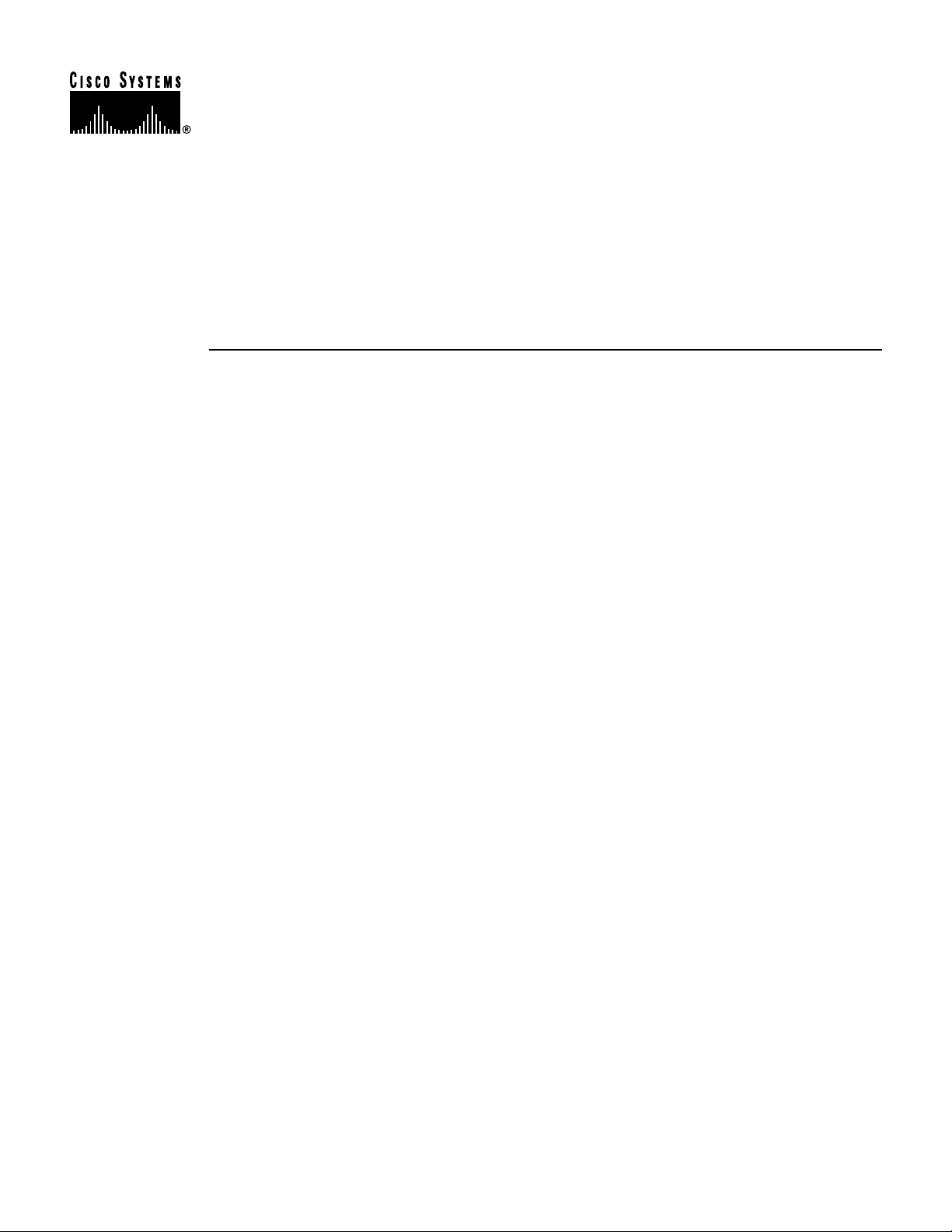
PA-FE-TX and PA-FE-FX Fast
Ethernet 100BaseT Port Adapter
Installation and Configuration
Product Numbers: PA-FE-TX(=) and PA-FE-FX(=)
Platforms Supported: Cisco 7200 Series, Cisco 7000 Series
and Cisco 7500 Series with VIP2, Cisco uBR7200 Series,
Cisco 7100 Series
Note If you ordered this port adapter as a spare, for your convenience Cisco has included a port
adapter installation and configuration note for the Catalyst 5000 series Route Switch
Module/Versatile Interface Processor2 (RSM/VIP2). Your port adapter is fully compatible with the
RSM/VIP2.
Corporate Headquarters
Cisco Systems, Inc.
170 West Tasman Drive
San Jose, CA 95134-1706
USA
http://www.cisco.com
Tel:
408 526-4000
800 553-NETS (6387)
Fax: 408 526-4100
Text Part Number: 78-2659-08
Page 2
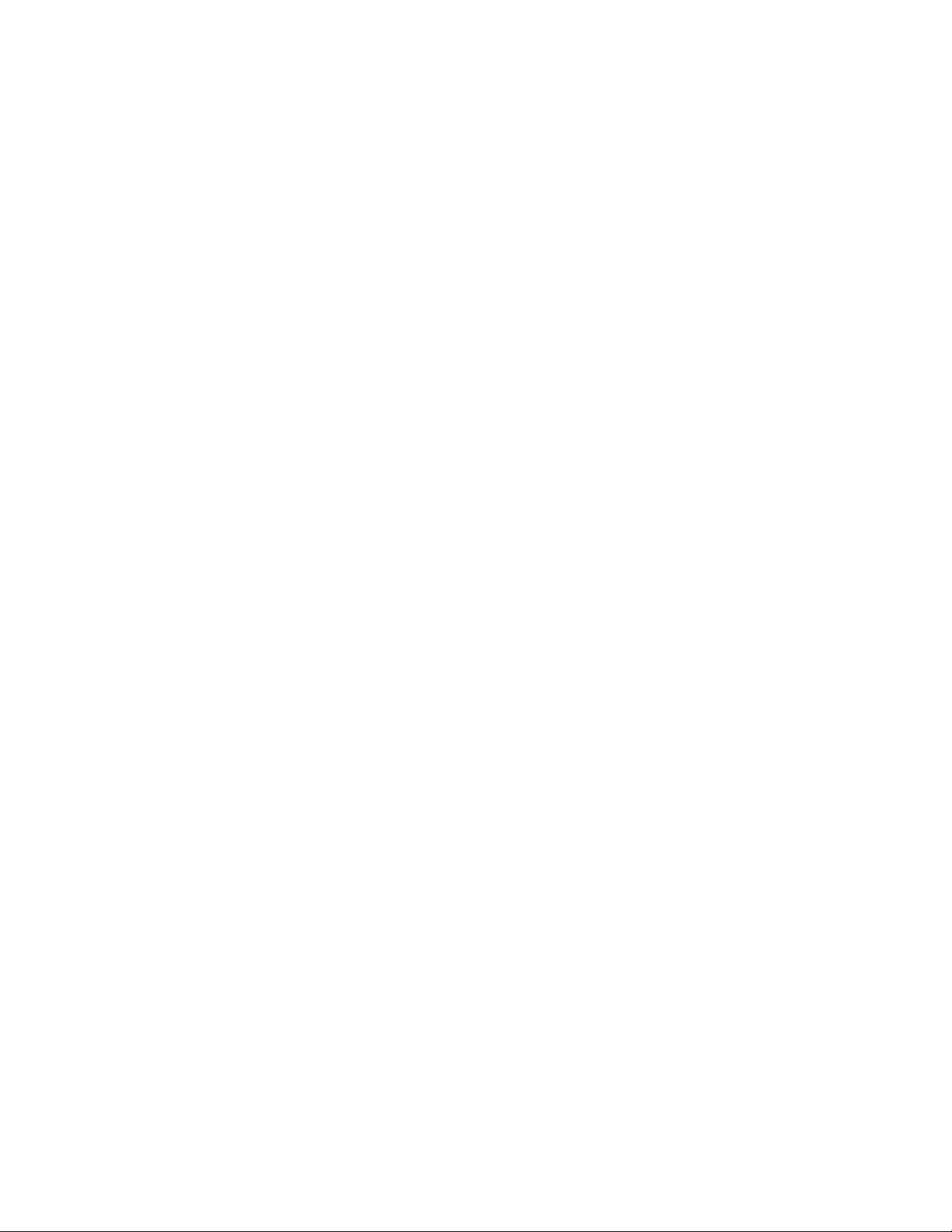
Access Registrar, AccessPath, Any to Any, AtmDirector, CCDA, CCDE, CCDP, CCIE, CCNA, CCNP, CCSI, CD-PAC, the Cisco logo, Cisco Certified
Internetwork Expert logo, CiscoLink, the Cisco Management Connection logo, the Cisco NetWorks logo, the Cisco Powered Network logo, Cisco Systems
Capital, the Cisco Systems Capital logo, Cisco Systems Networking Academy, the Cisco Technologies logo, ControlStream, Fast Step, FireRunner,
GigaStack, IGX, JumpStart, Kernel Proxy, MGX, Natural Network Viewer, NetSonar, Network Registrar, Packet, PIX, Point and Click Internetworking,
Policy Builder, Precept, RouteStream, Secure Script, ServiceWay, SlideCast, SMARTnet, StreamView, The Cell, TrafficDirector, TransPath, ViewRunner,
VirtualStream, VisionWay, VlanDirector, Workgroup Director, and Workgroup Stack are trademarks; Changing the Way We Work, Live, Play, and Learn,
Empowering the Internet Generation, The Internet Economy, and The New Internet Economy are service marks; and Asist, BPX, Catalyst, Cisco, Cisco
IOS, the Cisco IOS logo, Cisco Systems, the Cisco Systems logo, the Cisco Systems Cisco Press logo, Enterprise/Solver, EtherChannel, EtherSwitch,
FastHub, FastLink, FastPAD, FastSwitch, IOS, IP/TV, IPX, LightStream, LightSwitch, MICA, NetRanger, Registrar, StrataView Plus, Stratm, TeleRouter,
and VCO are registered trademarks of Cisco Systems, Inc. in the U.S. and certain other countries. All other trademarks mentioned in this document are the
property of their respective owners. (9904R)
PA-FE-TX and PA-FE-FX Fast Ethernet 100Base-T Port Adapter Installation and Configuration
Copyright © 1996—1999 Cisco Systems, Inc.
All rights reserved.
Page 3
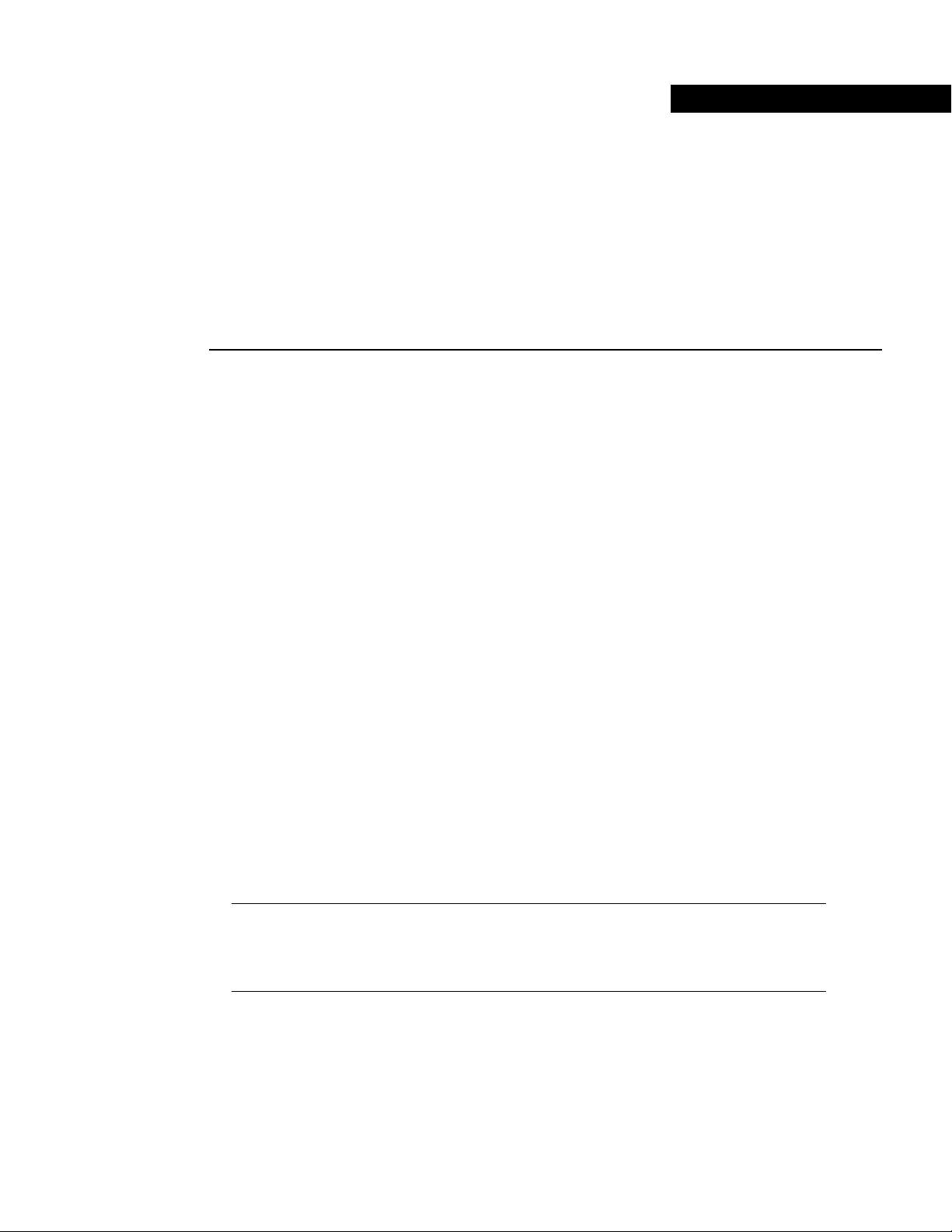
Objectives
Preface
This preface explains the objectives and organization of this document and how to find additional
information on related products and services. This preface contains the following sections:
• Objectives, page v
• Organization, page vi
• Related Documentation, page vi
• Cisco Connection Online, page viii
• Cisco Documentation CD-ROM, page viii
This document describes how to install and configure the 100BaseTX and 100BaseFX port adapters
(PA-FE-TX[=] and PA-FE-FX[=]) in the following platforms:
• Cisco 7200 series routers—which consist of the two-slot Cisco 7202, the four-slot Cisco 7204
and Cisco 7204VXR, and the six-slot Cisco 7206 and Cisco 7206VXR
• Cisco uBR7200 series universal broadband routers—which consist of the six-slot (four cable
modem card slots and two port adapter slots) Cisco uBR7246 and the three-slot (two cable
modem card slots and one port adapter slot) Cisco uBR7223
• Cisco 7100 series routers—which consist of the Cisco 7120 series and Cisco 7140 series
• Second-generation Versatile Interface Processor (VIP2) in all Cisco 7500 series routers and in
Cisco 7000 series routers using the 7000 Series Route Switch Processor (RSP7000) and
7000 Series Chassis Interface (RSP7000CI) installed
Note The Cisco 7206VXR and the Cisco 7206 can be used as router shelves in a Cisco AS5800
Universal Access Server. For information about the Cisco 7206VXR and the Cisco 7206 as
router shelves, refer to the Cisco AS5800 Universal Access Server documentation listed in the
“Related Documentation” section on page vi.
Preface v
Page 4
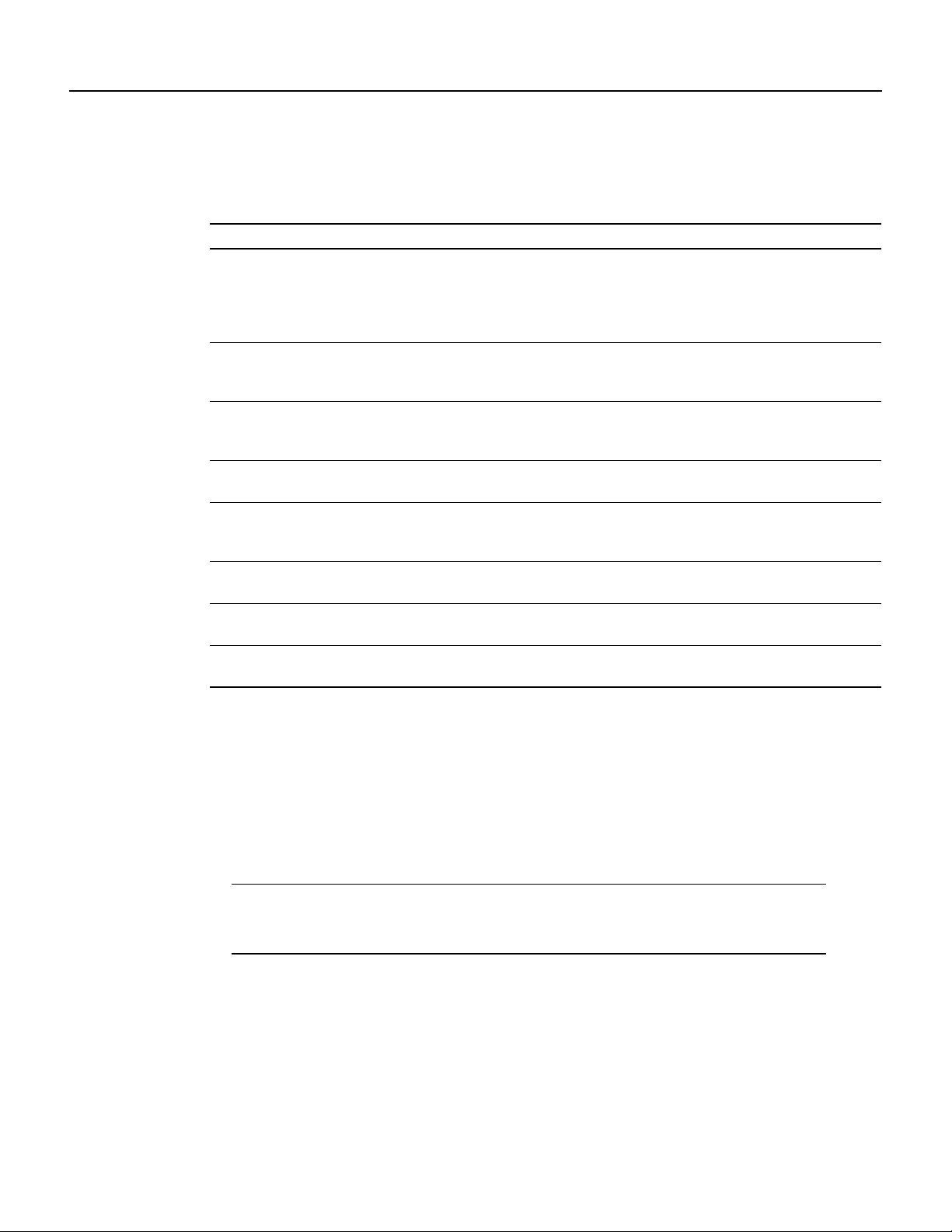
Organization
Organization
This document is organized into the following chapters:
Section Title Description
Chapter 1 Overview Provides information about the PA-FE-TX and
PA-FE-FX 100BaseT port adapters, illustrates
their location in the supported hardware
platforms, and describes their LED displays,
cables, and receptacles
Chapter 2 Preparing for Installation Provides information about safety considerations,
tools required, and procedures you should
perform before the actual installation
Chapter 3 VIP2 and the PA-FE Port Adapters Provides instructions for installing the PA-FEport
adapters on a VIP2 interface processor installed in
a Cisco 7500 or Cisco 7000 series router
Chapter 4 Cisco 7200 Series and the PA-FE
Port Adapters
Chapter 5 Cisco uBR7200 Series and the
PA-FE Port Adapters
Chapter 6 Cisco 7100 Series and the PA-FE-TX
and PA-FE-FX
Chapter 7 Installing PA-FE Port Adapter
Interface Cables
Chapter 8 Configuring PA-FE Port Adapter
Interfaces
Provides instructions for installing the PA-FEport
adapters in a Cisco 7200 series router
Provides instructions for installing the PA-FEport
adapters in a Cisco uBR7200 series universal
broadband router
Provides instructions for installing the PA-FEport
adapters in the Cisco 7100 series routers
Provides instructions for installing PA-FE port
adapter cables on supported platforms
Provides instructions for configuring PA-FE port
adapter interfaces on supported platforms
Related Documentation
Your router and the Cisco IOS software running on it contain extensive features and functionality,
which are documented in the following resources:
• ForCisco IOS software configuration information and support, refer tothemodularconfiguration
and modular command reference publications in the Cisco IOS software configuration
documentation set that corresponds to the software release installed on your Cisco hardware.
Note You can access Cisco IOS software configuration and hardware installation and
maintenance documentation on the World Wide Web at http://www.cisco.com,
http://www-china.cisco.com, or http://www-europe.cisco.com.
• For hardware installation and maintenance information on Cisco 7000 series and Cisco 7500
series routers, and the VIP2, refer to the following publications:
— The installation and configuration guide that shipped with your Cisco 7000 series or
Cisco 7500 series router
— Second-GenerationVersatile Interface Processor(VIP2) Installation and Configuration (for
VIP2 users only)
PA-FE-TX and PA-FE-FX Fast Ethernet 100BaseT Port Adapter Installation and Configuration
vi
Page 5
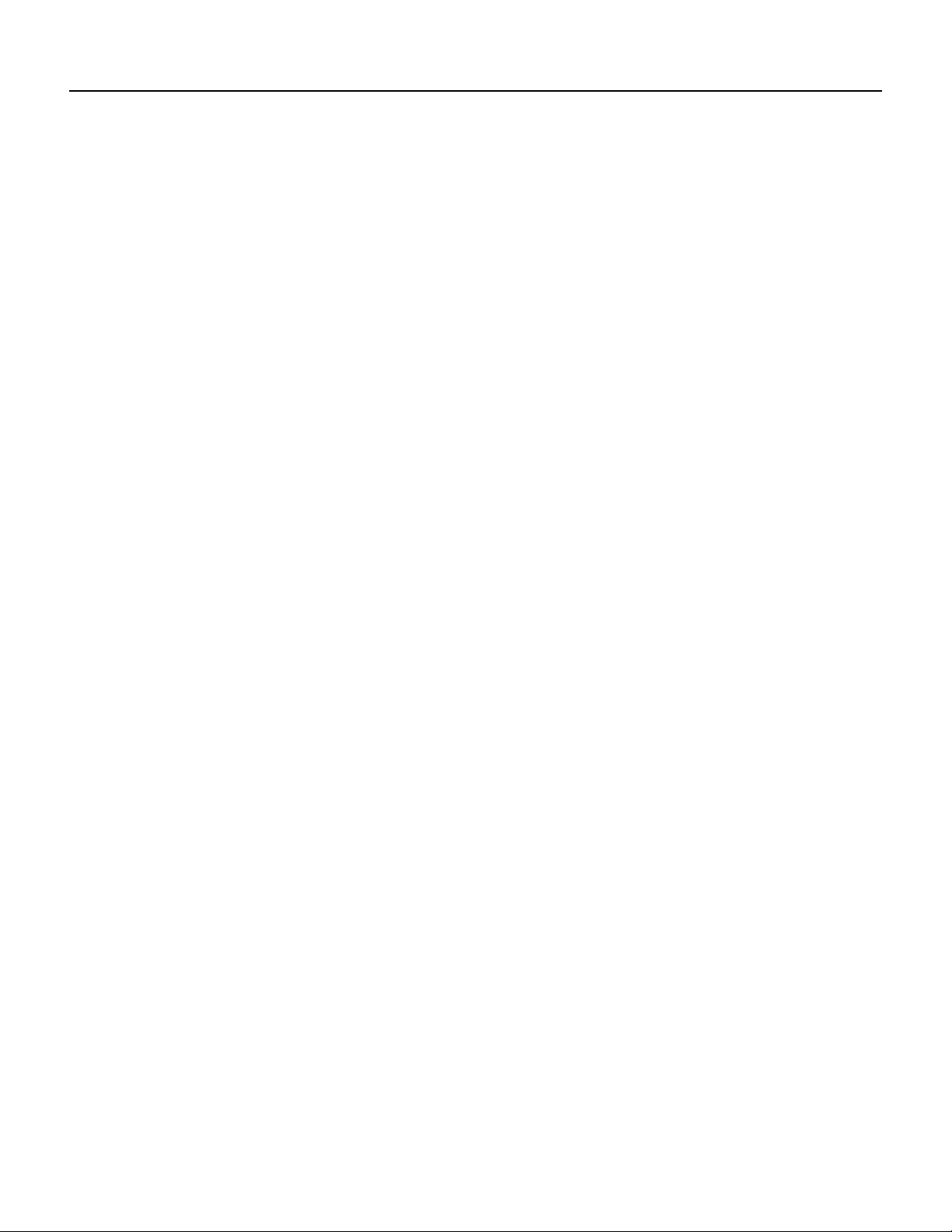
Related Documentation
• For hardware installation and maintenance information on Cisco 7100 series routers, refer to the
Cisco 7100 Series VPN Router Installation and Configuration Guide publication that shipped
with your Cisco 7100 series router.
• For information on setting up a Virtual Private Network, see the Cisco 7100 Series VPN
Configuration Guide.
• For hardware installation and maintenance information on Cisco 7200 VXR routers, refer to the
Cisco 7200 VXR Installation and Configuration Guide publication that shipped with your
Cisco 7200 VXR router.
• For hardware installation and maintenance information on Cisco 7200 routers, refer to the Cisco
7200 Series Installation and Configuration Guide that shipped with your
Cisco 7200 series router.
• For port adapter hardware and memory configuration guidelines for Cisco 7200 series routers
(including the Cisco 7206VXR or Cisco 7206 as router shelves in a Cisco AS5800 Universal
Access Server), refer to the document Cisco 7200 Series Port Adapter HardwareConfiguration
Guidelines.
• For hardware installation and maintenance information on Cisco uBR7200 series universal
broadband routers, refer to the following publications that shipped with your router:
— Cisco uBR7246 Universal Broadband Router Installation and Configuration Guide
— Cisco uBR7223 Universal Broadband Router Installation and Configuration Guide
• For international agency compliance, safety, and statutory information for interfaces for
Cisco 7500series routers, Cisco 7000 series routers, Cisco 7200 series routers, Cisco 7100 series
routers, and Cisco uBR7200 series universal broadband routers, refer to the following
publications:
— Regulatory Compliance and Safety Information for the Cisco 7500 Series Routers
— Regulatory Compliance and Safety Information for the Cisco 7000 Series Routers
— Regulatory Compliance and Safety Information for the Cisco 7200 Series Routers
— Regulatory Compliance and Safety Information for the Cisco uBR7246 Universal
BroadbandRouter or Regulatory Compliance and Safety Information for the Cisco uBR7223
Universal Broadband Router.
— Regulatory Compliance and Safety Information for the Cisco 7100 Series VPN Routers
• To viewCisco documentation or obtain general informationabout the documentation, refer to the
“Related Documentation” section on page vi, the “Cisco Documentation CD-ROM” section on
page viii, or call Customer Service at 800 553-6387 or 408 526-7208. Customer Service hours
are 5:00 a.m. to 6:00 p.m. Pacific time, Monday through Friday (excluding company holidays).
You can also send e-mail to cs-rep@cisco.com, refer to the Cisco Information Packet that shipped
with your router, or access Cisco documentation on the World Wide Web at
http://www.cisco.com, http://www-china.cisco.com, or http://www-europe.cisco.com.
Preface vii
Page 6
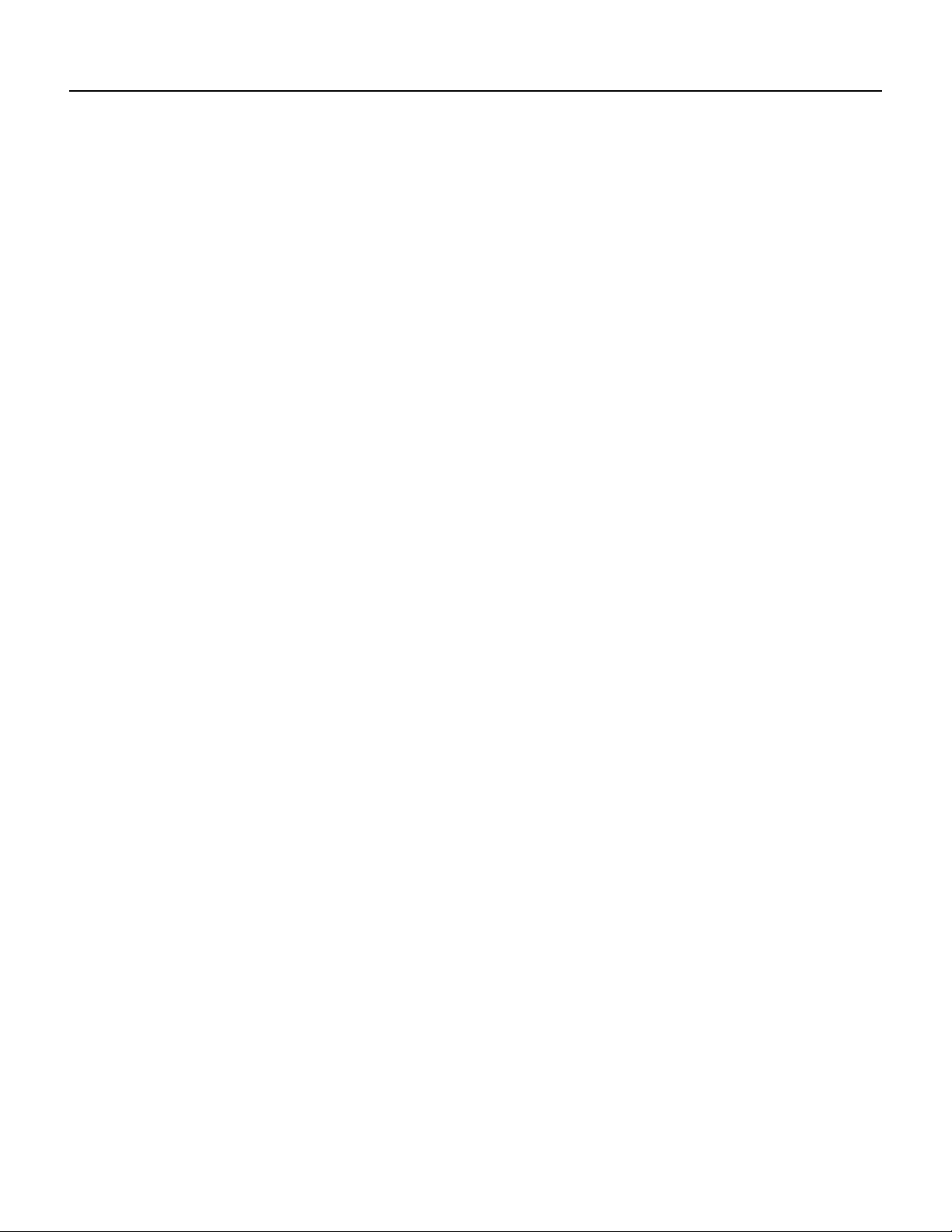
Cisco Connection Online
Cisco Connection Online
CiscoConnection Online (CCO) is Cisco Systems’ primary,real-time support channel. Maintenance
customers and partners can self-register on CCO to obtain additional information and services.
Available 24 hours a day, 7 days a week, CCO provides a wealth of standard and value-added
services to Cisco’s customers and business partners. CCO services include product information,
product documentation, software updates, release notes, technical tips, the Bug Navigator,
configuration notes, brochures, descriptions of service offerings, and download access to public and
authorized files.
CCO serves a wide variety of users through two interfaces that are updated and enhanced
simultaneously: a character-based version and a multimedia version that resides on the World Wide
Web (WWW). The character-based CCO supports Zmodem, Kermit, Xmodem, FTP, and Internet
e-mail,and it is excellentfor quick access to information overlowerbandwidths. The WWW version
of CCO provides richly formatted documents with photographs, figures, graphics, and video, as well
as hyperlinks to related information.
You can access CCO in the following ways:
WWW: http://www.cisco.com
WWW: http://www-europe.cisco.com
WWW: http://www-china.cisco.com
Telnet: cco.cisco.com
Modem: From North America, 408 526-8070; from Europe, 33 1 64 46 40 82. Use the following
terminal settings: VT100 emulation; databits: 8; parity: none; stop bits: 1; and connection rates up
to 28.8 kbps.
For a copy of CCO’s Frequently Asked Questions (FAQ), contact cco-help@cisco.com. For
additional information, contact cco-team@cisco.com.
If you are a network administrator and need personal technical assistance with a Cisco product that
isunderwarrantyorcoveredby a maintenance contract, contact Cisco’sTechnical Assistance Center
(TAC) at 800 553-2447, 408 526-7209, or tac@cisco.com. To obtain general information about
Cisco Systems, Cisco products, or upgrades, contact 800 553-6387, 408 526-7208, or
cs-rep@cisco.com.
Cisco Documentation CD-ROM
Ciscodocumentation and additional literature are availablein a CD-ROM package, which ships with
your product. The Documentation CD-ROM,a member of the Cisco Connection Family, is updated
monthly.Therefore, it might be more current than printed documentation. Toorder additional copies
of the Documentation CD-ROM, contact your local sales representative or call customer service.
The CD-ROM package is available as a single package or as an annual subscription. You can also
access Cisco documentation on the World Wide Web at http://www.cisco.com,
http://www-china.cisco.com, or http://www-europe.cisco.com.
If you are reading Cisco product documentation on the WorldWideWeb, you can submit comments
electronically. Click Feedback in the toolbar and select Documentation. After you complete the
form, click Submit to send it to Cisco. We appreciate your comments.
PA-FE-TX and PA-FE-FX Fast Ethernet 100BaseT Port Adapter Installation and Configuration
viii
Page 7
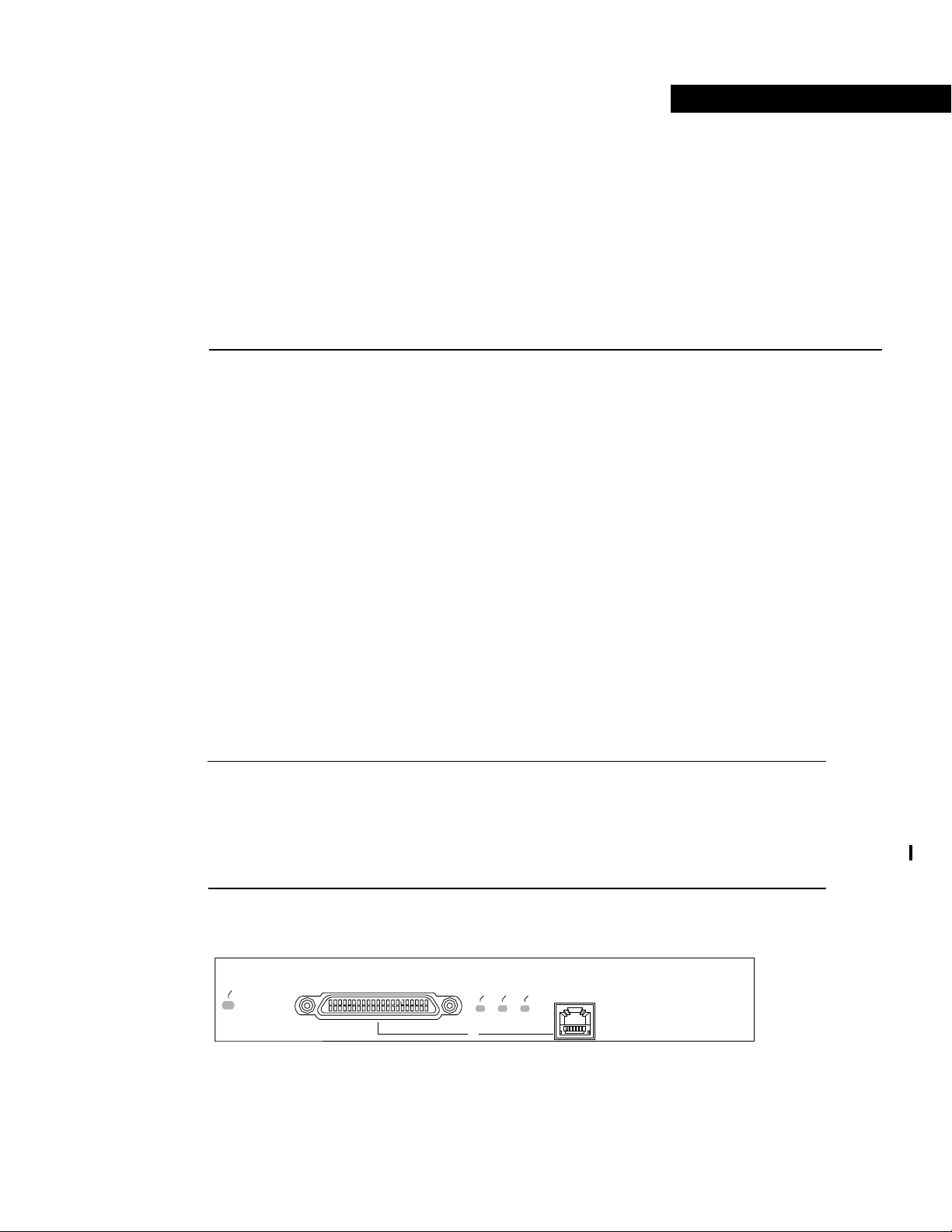
CHAPTER
Overview
This chapter provides physical and functional overviews of the PA-FE-TX and PA-FE-FX Fast
Ethernet 100BaseT port adapters. The chapter contains the following sections:
• Port Adapter Overview, page 1-1
• Port Adapter Locations on the Supported Platforms, page 1-2
• LEDs, page 1-5
• Receptacles, Cables, and Pinouts, page 1-5
1
• Fast Ethernet Overview, page 1-9
• IEEE 802.3u 100BaseT Specifications, page 1-10
Port Adapter Overview
The PA-FE-TX and PA-FE-FXport adapters provide a 100-Mbps, 100BaseT Fast Ethernet interface
and support both full-duplex and half-duplex operation. Refer to the “Fast Ethernet Overview”
section on page 1-9 for additional information. Figure 1-1 shows the PA-FE-TX and Figure 1-2
shows the PA-FE-FX.
Note While the VIP2 supports online insertion and removal (OIR), individual port adapters do not.
To replace port adapters, you must first remove the VIP2 from the chassis, then replace port adapters
as required.
Cisco 7100 series routers, Cisco 7200 series routers, and Cisco uBR7200 series universalbroadband
routers support online insertion and removal (OIR) of port adapters.
Figure 1-1 PA-FE-TX—Faceplate View
ENABLED
FAST ETHERNET
MII
LINK
RJ45
0
H4495
Overview 1-1
Page 8
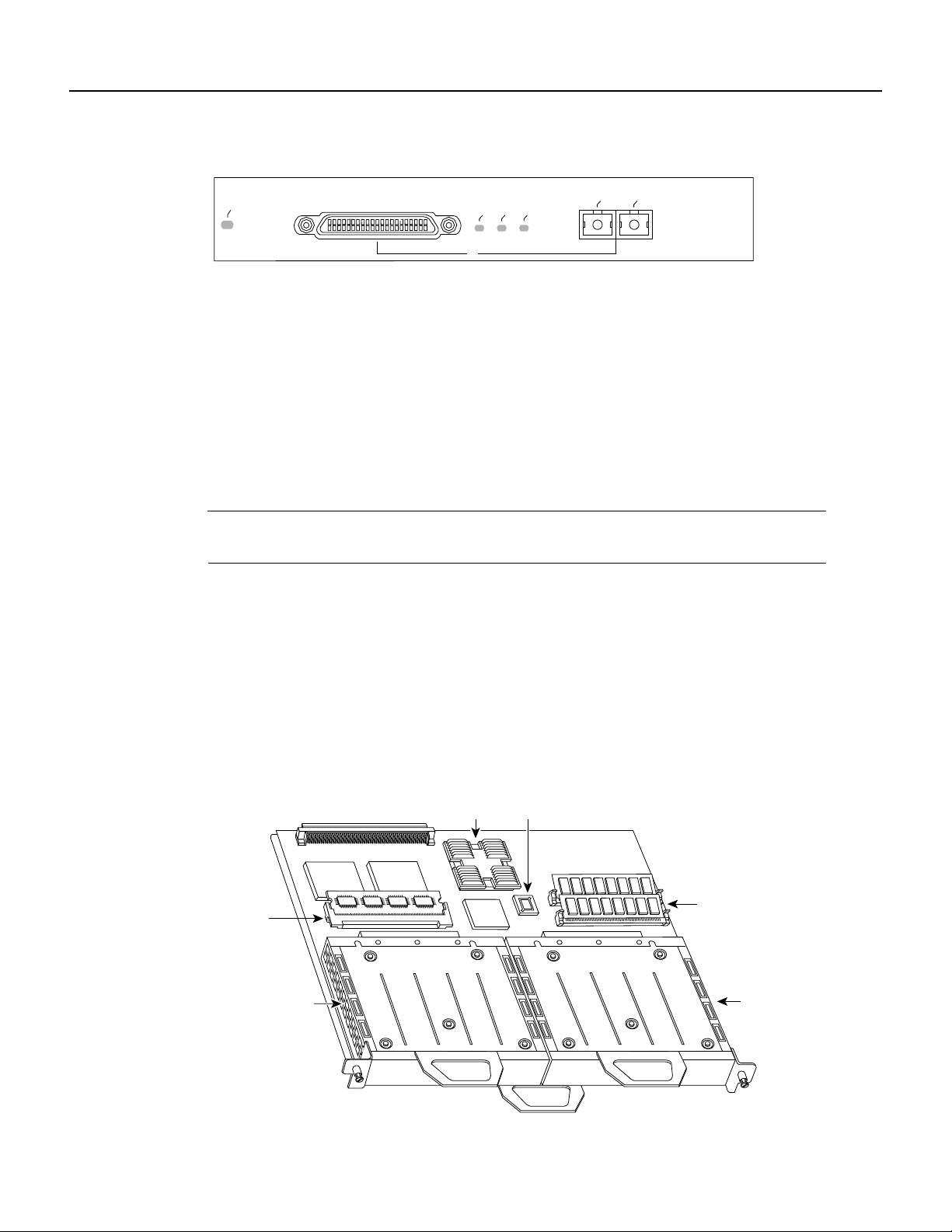
Port Adapter Locations on the Supported Platforms
Figure 1-2 PA-FE-FX Port Adapter—Faceplate View
ENABLED
MII
LINK
FIBER
RX
FAST ETHERNET
TX
0
The PA-FE can be installed in the following slots on the hardware platforms described in this
document:
• VIP2—Port adapter slot 0 and port adapter slot 1
• Cisco 7200 series routers—Port adapter slot 1 and slot 2 of the Cisco 7202; port adapter slot 1
through slot 4 of the Cisco 7204 and Cisco 7204VXR; port adapter slot 1 through slot 6 of the
Cisco 7206 and Cisco 7206VXR
• Cisco uBR7200 series universal broadband routers—Port adapter slot 1 and slot 2 of the
Cisco uBR7246; port adapter slot 1 of the Cisco uBR7223
• Cisco 7100 series—Port adapter slot 3
Note Port adapters have a handle attached, but this handle is occasionally not shown to allow a full
view of detail on the port adapter’s faceplate.
Port Adapter Locations on the Supported Platforms
Figure 1-3 and Figure 1-4 show VIP2 models with installed port adapters. With the VIP2 oriented
as shown in Figure 1-3 or Figure 1-4, the left port adapter is in port adapter slot 0, and the right port
adapter is in port adapter slot 1.
H6014
In the Cisco 7000, Cisco 7507, and Cisco 7513 chassis, the VIP2 is installed vertically. In the
Cisco 7010 and Cisco 7505 chassis, the VIP2 is installed horizontally.
Figure 1-3 VIP2-15 or VIP2-40 with Two Port Adapters Installed—Horizontal Orientation
Boot ROM
U6
U2
U4
DRAM
SIMMs
Port adapter
in slot 1
H6448
SRAM
DIMM U5
Port adapter
in slot 0
Bus connector
CPU
1-2
PA-FE-TX and PA-FE-FX Fast Ethernet 100BaseT Port Adapter Installation and Configuration
Page 9
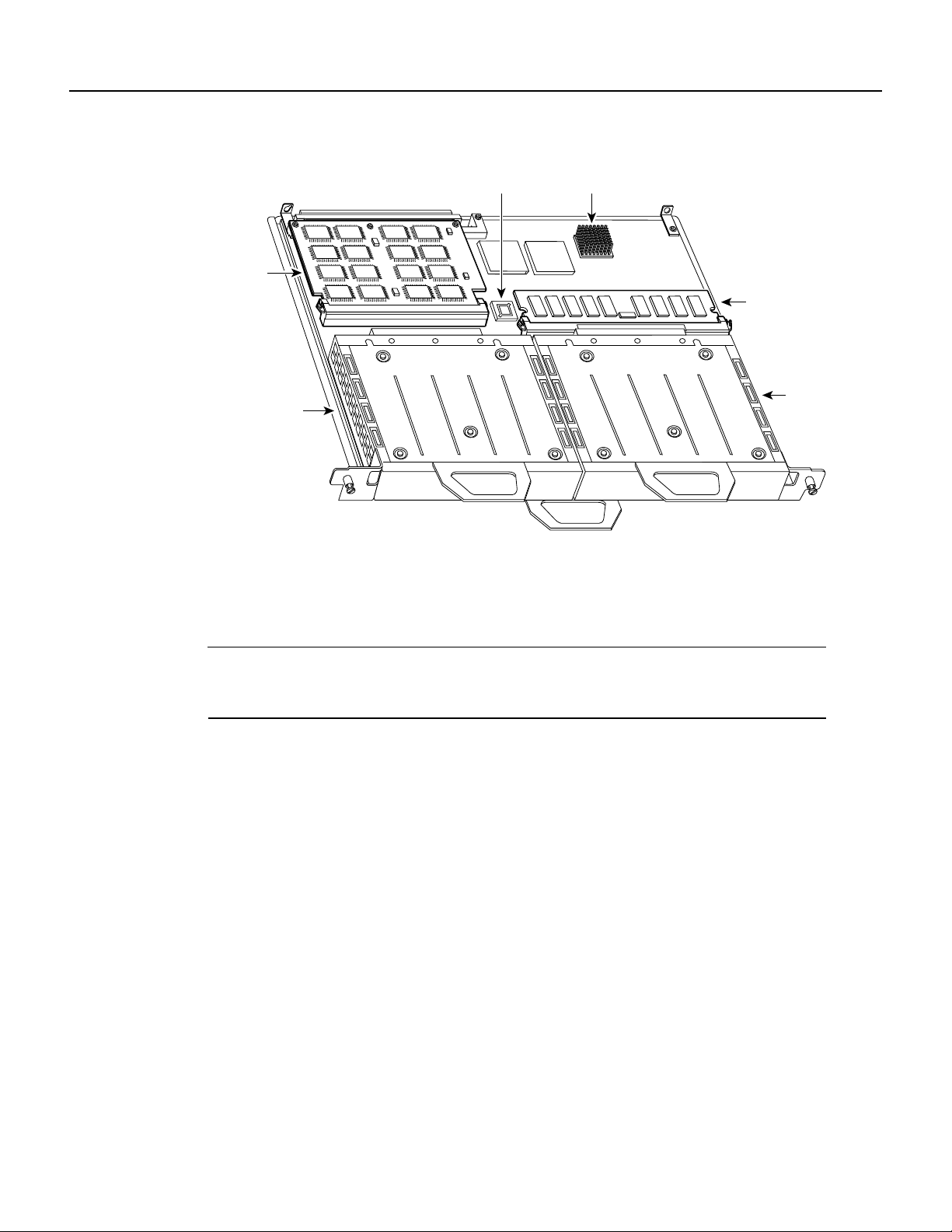
Port Adapter Locations on the Supported Platforms
Figure 1-4 VIP2-50 with Two Port Adapters Installed—Horizontal Orientation
Bus connector
Boot ROM
SRAM
daughter
card
Port adapter
in slot 0
CPU
DRAM DIMM
Port
adapter
in slot 1
In Cisco 7200 series routers, port adapter slots are numbered from the lower left to the upper right,
beginning with port adapter slot 1 and continuing through port adapter slot 2 for the Cisco 7202,
slot 4 for the Cisco 7204 and Cisco 7204VXR, and slot 6 for the Cisco 7206 and Cisco 7206VXR.
Port adapter slot 0 is reserved for the optional Fast Ethernet port on the I/O controller—if present.
H10447
Note The I/O controller is available with or without a Fast Ethernet port. You can install both I/O
controller types in all Cisco 7200 series routers; however, when you install an I/O controller with a
Fast Ethernet port in a Cisco 7202, the system software automatically disables the port.
Figure 1-5 showsa Cisco 7206 with installed port adapters and an I/O controller with a Fast Ethernet
port. Not shown are the Cisco 7202, which has two port adapter slots, the Cisco 7204 and
Cisco 7204VXR, which have four port adapter slots, and the Cisco 7206VXR, which has six port
adapter slots. The PA-FE port adapters can be installed in any available port adapter slot in
Cisco 7200 series routers.
Overview 1-3
Page 10
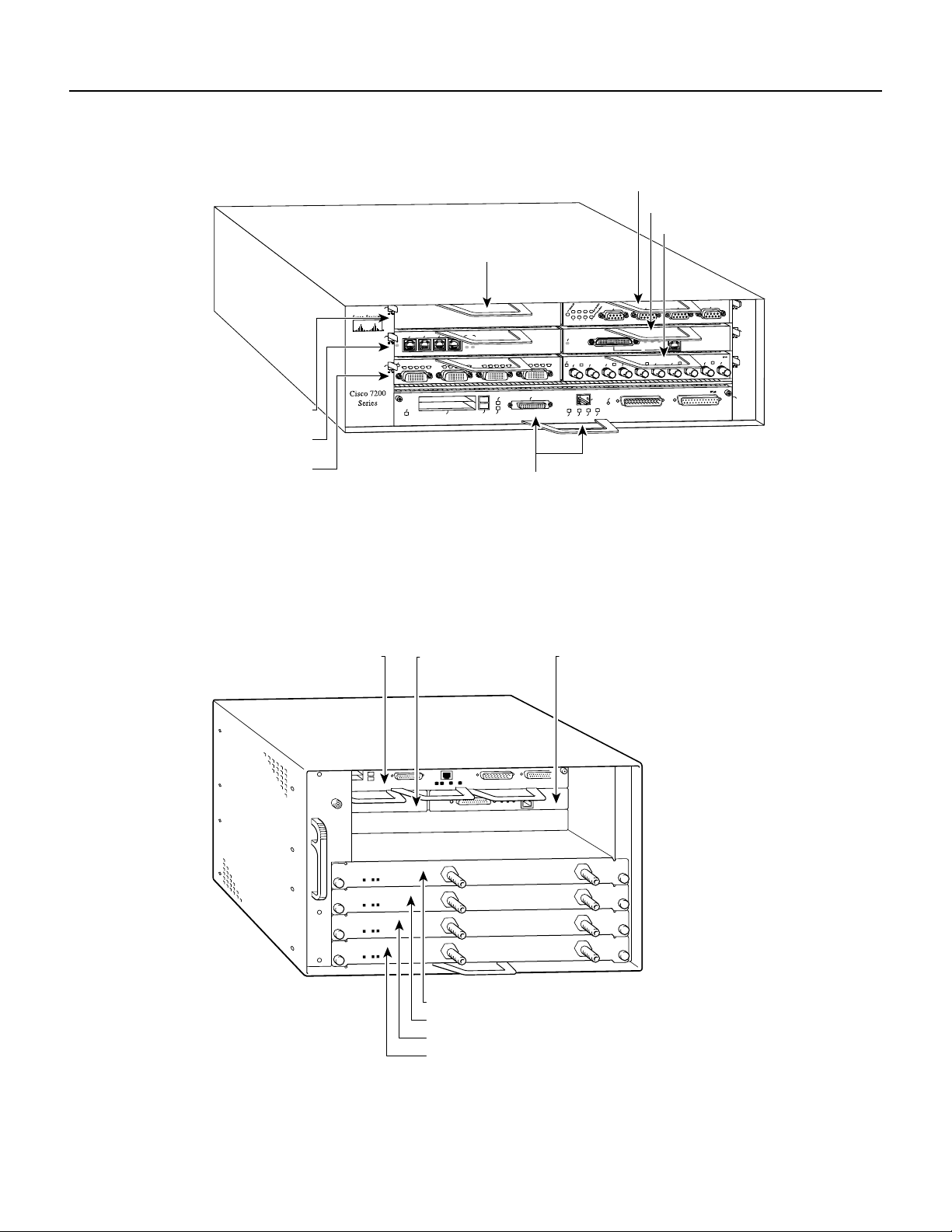
Port Adapter Locations on the Supported Platforms
Figure 1-5 Port Adapter Slots in the Cisco 7200 Series—Cisco 7206
5
3
ENABLED
EN
1
Port adapter slot 5
Port adapter slot 3
Blank port adapter
3
2
1
0
RD
TC
TD
CD
LB
RC
RD
TC
TD
ENABLED
PCMCIA
Port adapter slot 6
Port adapter slot 4
Port adapter slot 2
TOKEN RING
6
3
2
1
0
LINK
3
1
2
0
TC
TD
CD
LB
RC
EJECT
SLOT 0
ETHERNET 10BT
ENABLED
FAST SERIAL
EN
CD
LB
RC
RD
TC
TD
CD
LB
RC
RD
FE MII
SLOT 1
RX
TX
RX
0
RJ-45
MII
RJ45
RJ45
EN
OK
EN
1O PWR
LINK
TX
1
CPU RESET
LINK
MII
0
TX
RX
2
FAST ETHERNET INPUT/OUTPUT CONTROLLER
FAST ETHERNET
ETHERNET-10BFL
RX
4
TX
2
4
0
RJ45
TX
RX
3
H6422
Port adapter slot 1
Port adapter slot 0
Figure 1-6 showsa Cisco uBR7200 series router with port adapters installed. In the Cisco uBR7246,
port adapter slot 1 is in the upper left position, and port adapter slot 2 is in the upper right position.
In the Cisco uBR7223, port adapter slot 1 is in the upper right position. The port adapters are
recessed into the chassis just below the I/O controller.
Figure 1-6 Cisco uBR7200 Series with Port Adapters Installed—Cisco uBR7246
Port adapter slot 0
(I/O controller)
Port adapter slot 1
(blank)
Port adapter slot 2
1-4
H11323
Cable modem card slot 3
Cable modem card slot 4
Cable modem card slot 5
Cable modem card slot 6
PA-FE-TX and PA-FE-FX Fast Ethernet 100BaseT Port Adapter Installation and Configuration
Page 11

LEDs
LEDs
The PA-FE-TX and the PA-FE-FX have an enabled LED, standard on all port adapters, and a bank
of three status LEDs for the ports. After system initialization, the enabled LED goes on to indicate
that the PA-FE has been enabled for operation. (The LEDs are shown in Figure 1-7.)
Figure 1-7 LEDs on the PA-FE Port Adapter—Partial Faceplate View of PA-FE-TX
H4710
The following conditions must be met before the enabled LED goes on:
• The PA-FE is correctly connected and receiving power.
• The FE-equipped card or chassis contains a valid microcode version that has been downloaded
successfully.
• The bus recognizes the PA-FE port adapter or PA-FE-equipped VIP2.
If any of these conditions is not met, or if the initialization fails for other reasons, the enabled LED
does not go on.
Following are the three status LEDs and an explanation of what each indicates:
• MII—On when the MII port is selected as the active port by the controller.
• Link—When the RJ-45 or SC port is active, this LED is on when the port adapter is receiving a
carrier signal from the network. When the MII port is active, this LED is an indication of network
activity, and it flickers on and off proportionally to this activity.
• RJ-45 (or FIBER on PA-FE-FX)—On when the RJ-45 (or FIBER) port is selected as the active
port by the controller.
Either the MII LED or the RJ-45 (or FIBER) LED should be on at any one time; never both.
Receptacles, Cables, and Pinouts
Each Fast Ethernet port on the PA-FE-TX has an RJ-45 connector to attach to Category 5 unshielded
twisted-pair (UTP) for 100BaseTX, and a MII connector that permits connection through external
transceivers to multimode fiber for 100BaseFX, or to Category 3, 4, and 5 UTP or foil twisted-pair
(FTP) for 100BaseT4 physical media. Only one connector can be used at one time. The RJ-45
connection does not require an external transceiver. The MII connection (a 40-pin, D-shell type
connector) requires an external physical sublayer (PHY) and an external transceiver.
Each Fast Ethernet port on the PA-FE-FX port adapter has an SC-type fiber-optic connector for
100BaseFX, and an MII connector that permits connection through external transceivers to
multimode fiber for 100BaseFX, or to Category 3, 4, and 5 UTP or STP for 100BaseT4 physical
media. Only one connector can be used at one time. The MII connection (a 40-pin, D-shell type
connector) requires an external physical sublayer (PHY) and an external transceiver.
Overview 1-5
Page 12
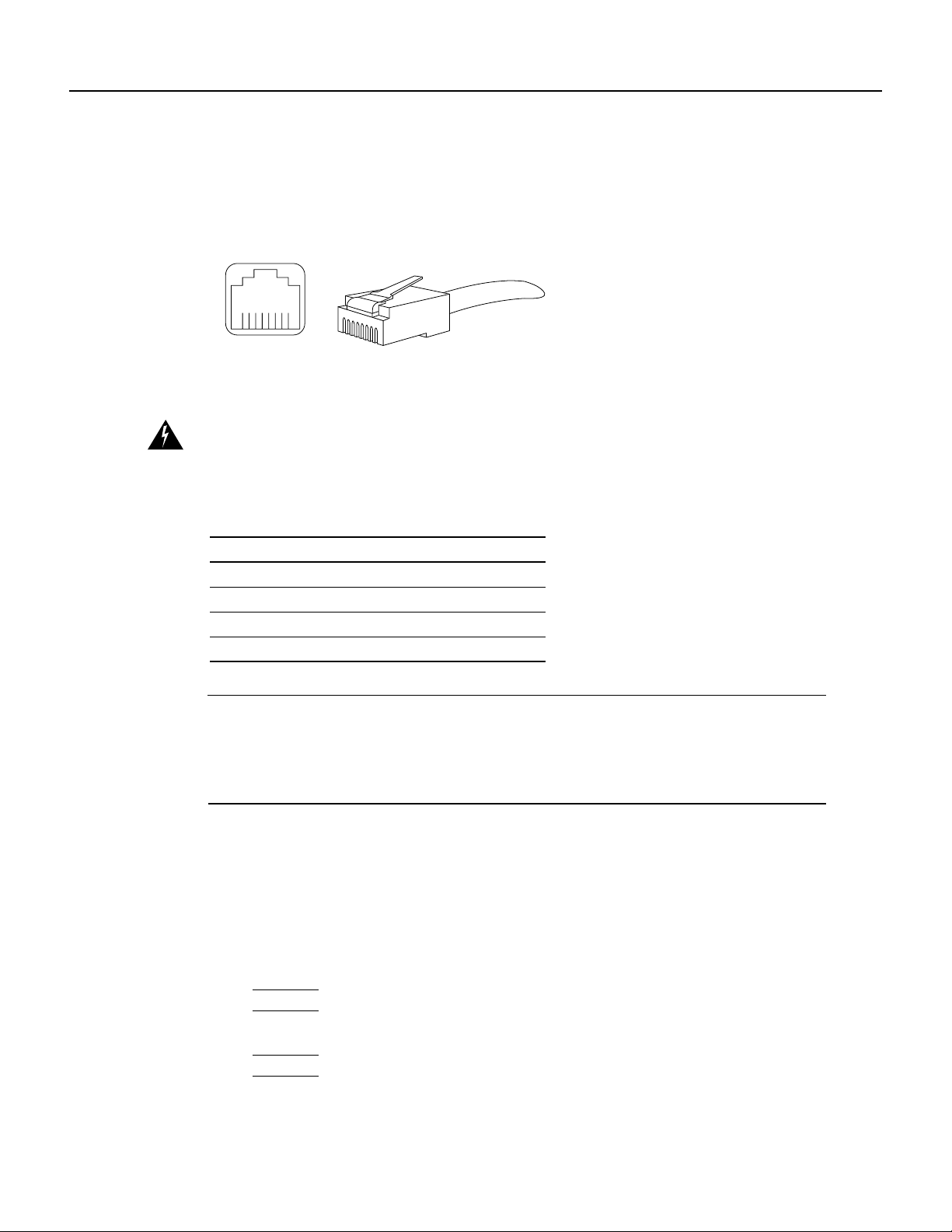
Receptacles, Cables, and Pinouts
Figure 1-8 showsthe RJ-45 cable connectors. Cisco Systems does not supply Category5 UTP RJ-45
cables; these cables are available commercially. Table 1-1 lists the pinouts and signals for the
PA-FE-TX RJ-45 connectors.
Figure 1-8 PA-FE-TX RJ-45 Connections—Plug and Receptacle
8 7 6 5 4 3 2 1
RJ-45 connector
H2936
Warning
The ports labeled “Ethernet,” “10BaseT,” “Token Ring,” “Console,” and “AUX” are
safety extra-low voltage (SELV) circuits. SELV circuits should only be connected to other SELV
circuits. Because the BRI circuits are treated like telephone-network voltage, avoid connecting the
SELV circuit to the telephone network voltage (TNV) circuits.
Table 1-1 PA-FE-TX RJ-45 Connector Pinout
Pin Description
1 Receive Data + (RxD+)
2 RxD–
3 Transmit Data + (TxD+)
6 TxD–
Note Referring to the RJ-45 pinout in Table 1-1, proper common-mode line terminations should be
used for the unused Category 5, UTP cable pairs 4/5 and 7/8. Common-mode termination reduces
the contributions to electromagnetic interference (EMI) and susceptibility to common-mode
sources. Wirepairs 4/5 and 7/8 are actively terminated in the RJ-45, 100BaseTX port circuitry in the
PA-FE-TX.
Depending on your RJ-45 interface cabling requirements, use the pinouts in Figure 1-9 and
Figure 1-10.
1-6
Figure 1-9 Straight-Through Cable Pinout—PA-FE-TX RJ-45 Connection to a Hub or
Repeater
Hub or repeaterFEIP
3 TxD+
6 TxD–
1 RxD+
2 RxD–
3 RxD+
6 RxD–
1 TxD+
2 TxD–
H3137
PA-FE-TX and PA-FE-FX Fast Ethernet 100BaseT Port Adapter Installation and Configuration
Page 13

Receptacles, Cables, and Pinouts
Figure 1-10 Crossover Cable Pinout—PA-FE-TX RJ-45 Connections Between Hubs and
Repeaters
Hub or repeater
3 TxD+
6 TxD–
1 RxD+
2 RxD–
Hub or repeater
3 TxD+
6 TxD–
1 RxD+
2 RxD–
H3138
Figure 1-11 shows the duplex SC connector (one required for both transmit and receive), and
Figure 1-12 shows the simplex SC connector (two required, one for each transmit and receive) used
for PA-FE-FX optical-fiber connections. These multimode optical-fiber cables are commercially
available, and are not available from Cisco Systems.
Figure 1-11 PA-FE-FX Duplex SC Connector
H2214
Figure 1-12 PA-FE-FX Simplex SC Connector
H2399
Depending on the type of media you use between the MII connection on the port adapter and your
switch or hub, the network side of your 100BaseT transceivershould be appropriately equipped with
ST-type connectors (for optical fiber), BNC connectors, and so forth. Figure 1-13 shows the pin
orientation of the female MII connector on the port adapter. The port adapters are field-replaceable
units (FRUs).
The MII receptacle uses 2-56 screw-type locks, called jackscrews (shown in Figure 1-13), to secure
the cable or transceiver to the MII port. MII cables and transceivers have knurled thumbscrews that
you fasten to the jackscrews on the PA-FE-TX’s MII connector.Use the jackscrews to provide strain
relief for your MII cable. Figure 1-13 shows the MII female connector (receptacle).
Caution Before you attach your MII transceiver to the MII receptacle on your PA-FE port adapter,
ensure that your MII transceiver responds to physical sublayer (PHY) address 0 per section 22.2.4.4.
“PHY Address” of the IEEE 802.3u specification; otherwise, interface problems might result.
Confirm that this capability is available on your MII transceiver with the transceiver’s vendor or in
the transceiver’s documentation. If a selection for Isolation Mode is available, we recommend you
use this setting (if no mention is made of PHY addressing).
Overview 1-7
Page 14
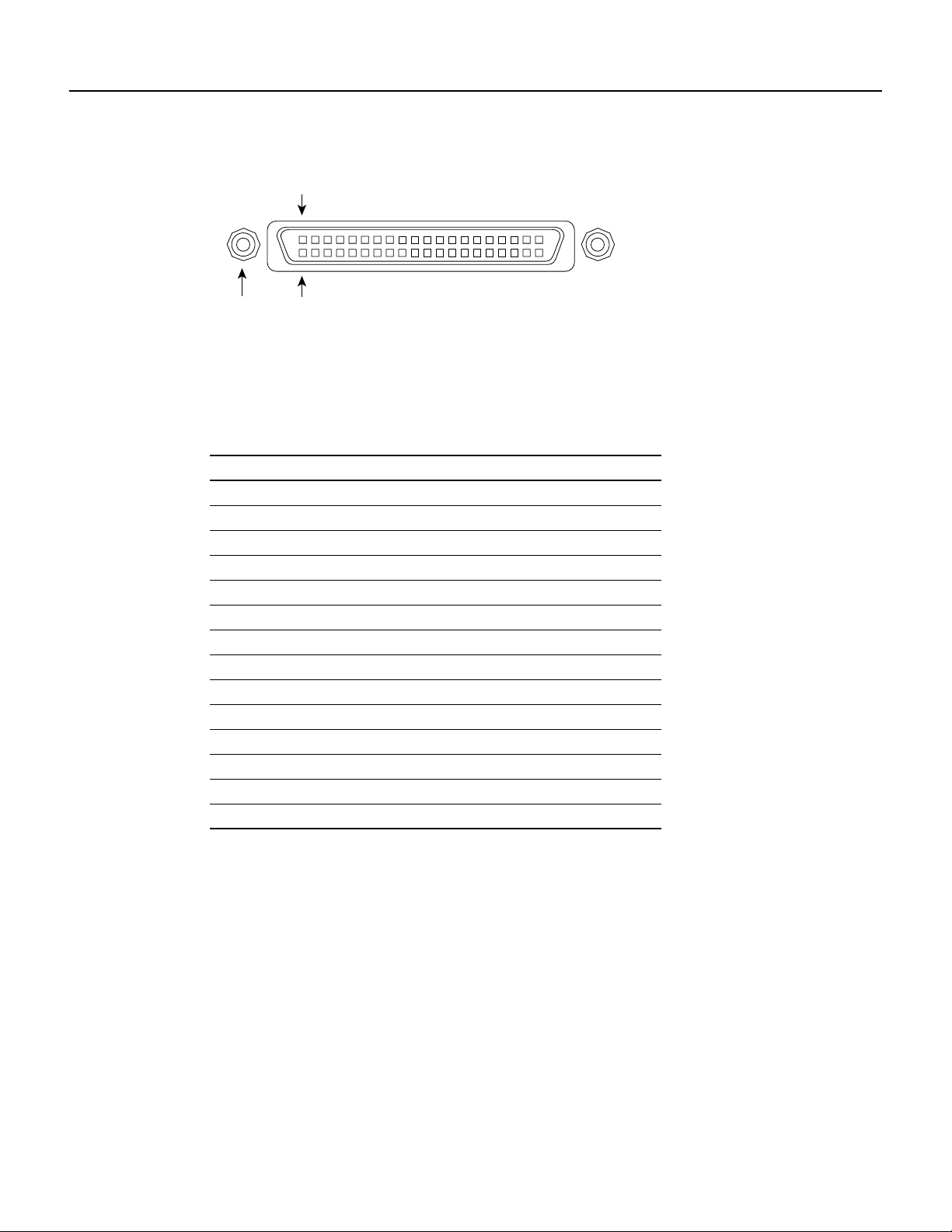
Receptacles, Cables, and Pinouts
Figure 1-13 PA-FE-TX or PA-FE-FX MII Connection—Receptacle
Jackscrew Pin 1
Table 1-2 lists the MII connector pinout and signals. MII cables are available commercially and are
not availablefrom Cisco Systems. Table 1-2 refers to MII cables used between the MII connector on
the PA-FE-TX and an appropriate transceiver. The connection between this transceiver and your
network can be Category 3, 4, or 5, 150-ohm UTP or FTP, or multimode optical fiber.
Table 1-2 MII Connector Pinout
1
Pin
14–17 – Yes – Transmit Data (TxD)
12 Yes – – Transmit Clock (Tx_CLK)
11 – Yes – Transmit Error (Tx_ER)
13 – Yes – Transmit Enable (Tx_EN)
3 – Yes – MII Data Clock (MDC)
4–7 Yes – – Receive Data (RxD)
9 Yes – – Receive Clock (Rx_CLK)
10 Yes – – Receive Error (Rx_ER)
8 Yes – – Receive Data Valid (Rx_DV)
18 Yes – – Collision (COL)
19 Yes – – Carrier Sense (CRS)
2 – – Yes MII Data Input/Output (MDIO)
22–39 – – – Common (ground)
1, 20, 21, 40 – – – +5.0 volts (V)
1 Any pins not indicated are not used.
2 Tx_CLK and Rx_CLK are generated by the external transceiver.
Pin 21
H2943
In Out In/Out Description
2
1-8
PA-FE-TX and PA-FE-FX Fast Ethernet 100BaseT Port Adapter Installation and Configuration
Page 15
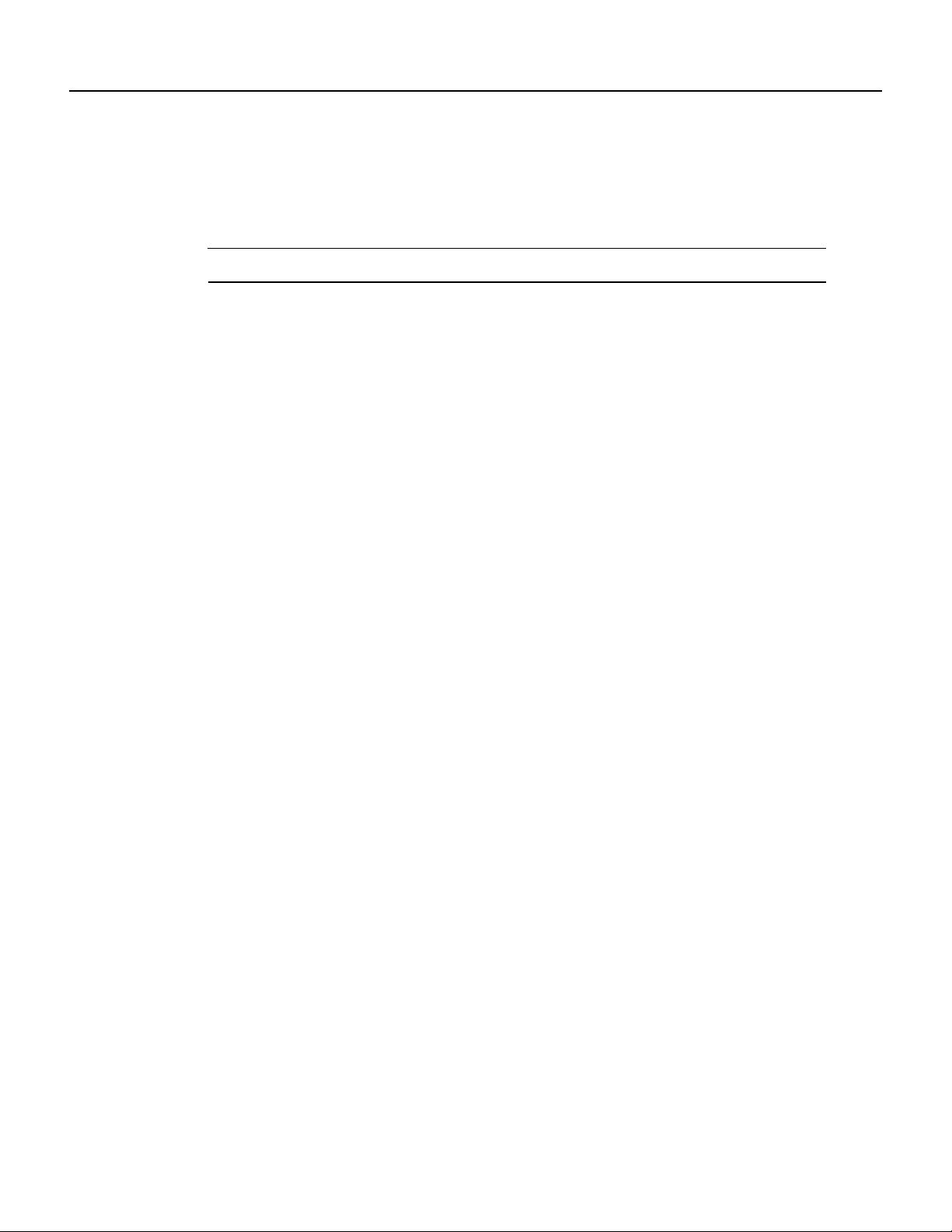
Fast Ethernet Overview
The term Ethernet is commonly used for all carrier sense multiple access collision detect
(CSMA/CD),LANs that generally conform to Ethernet specifications, including Fast Ethernet under
IEEE 802.3u.
Note 100BaseTX is intended for Environment A, and 100BaseFX is intended for Environment B.
IEEE 802.3u is well suited to applications where a local communication medium must carry
sporadic,occasionallyheavytraffic at high peak data rates. Stations on a CSMA/CD LAN can access
the network at any time. Before sending data, the station listens to the network to see if it is already
in use. If it is, the station waits until the network is not in use, then transmits; this is half-duplex
operation. A collision occurs when two stations listen for network traffic, hear none, and transmit
almost simultaneously. When this happens, both transmissions are damaged, and the stations must
retransmit. The stations detect the collision and use backoff algorithms to determine when they
should retransmit.
Both Ethernet and IEEE 802.3u are broadcast networks, which means that all stations see all
transmissions. Each station must examine received frames to determine whether it is the intended
destination and, if it is, pass the frame to a higher protocol layer for processing.
Fast Ethernet Overview
IEEE 802.3u specifies the following different physical layers for 100BaseT:
• 100BaseTX—100BaseT, half and full duplex over Category 5 unshielded twisted-pair (UTP),
Electronics Industry Association/Telecommunications Industry Association
[EIA/TIA]–568-compliant cable
• 100BaseFX—100BaseT, half and full duplex over optical fiber
• 100BaseT4—100BaseT, half and full duplex over Category 3, 4, or 5 UTP or foil twisted-pair
(FTP) cabling with four pairs; also called 4T+ or T2, which is 2-pair UTP over Category 3 cable.
Each physical layer protocol has a name that summarizes its characteristics in the format
speed/signaling method/segment length, where speed is the LAN speed in Mbps, signaling method
is either baseband or broadband, and segment length is typically the maximum length between
stations in hundreds of meters. Therefore, 100BaseT specifies a 100-Mbps, baseband LAN with
maximum network segments.
Overview 1-9
Page 16
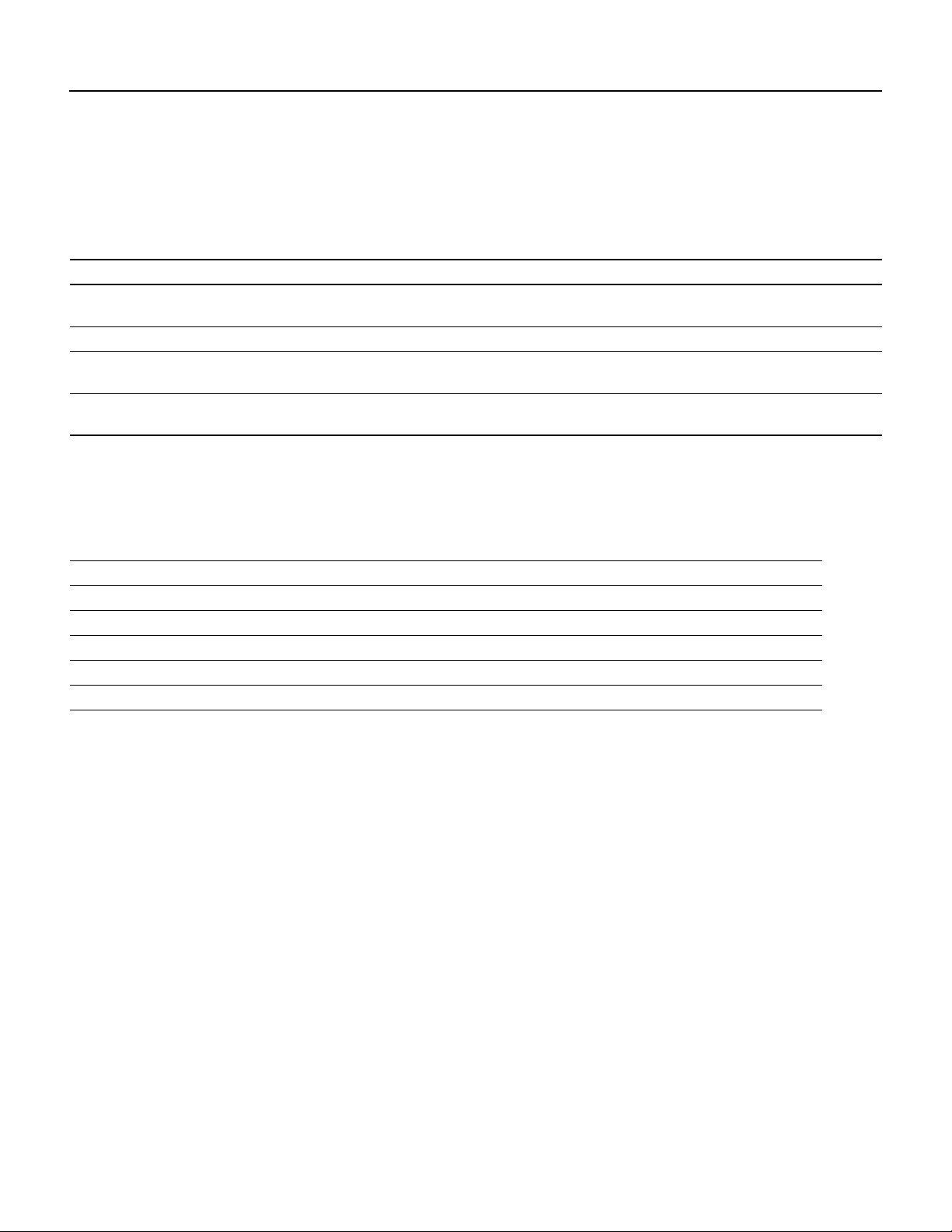
IEEE 802.3u 100BaseT Specifications
IEEE 802.3u 100BaseT Specifications
Table 1-3 lists the cabling specifications for 100-Mbps Fast Ethernet transmission over UTP, FTP,
and fiber-optic cables. Table 1-4 summarizes IEEE 802.3u 100BaseT physical characteristics.
Table 1-3 Specifications and Connection Limits for 100-Mbps Transmission
Parameter RJ-45 MII SC-Type
Cable specification Category 51 UTP2, 22 to 24 AWG
Maximum cable length – 1.64 ft (0.5 m) (MII-to-MII cable3)
Maximum segment length 328 ft (100 m) for 100BaseTX 3.28 ft (1 m)
Maximum network length 656 ft (200 m)4(with 1 repeater) – 656 ft (200 m)4(with 1
1 EIA/TIA-568 or EIA-TIA-568 TSB-36 compliant.
2 Cisco Systems does not supply Category 5 UTP RJ-45 or 150-ohm FTP MII cables. Both are available commercially.
3 This is the cable between the MII port on the PA-FE port adapter and the appropriate transceiver.
4 This length is specifically between any two stations on a repeated segment.
Category 3, 4, or 5, 150-ohm UTP or FTP,
or multimode optical fiber
4
or 1,312 ft (400 m) for
100BaseFX
62.5/125 multimode optical
fiber
–
328 ft (100 m)
repeater)
Table 1-4 IEEE 802.3u Physical Characteristics
Parameter 100BaseFX 100BaseTX
Data rate (Mbps) 100 100
Signaling method Baseband Baseband
Maximum segment length (meters) 100 m between repeaters 100 m between DTE
Media SC-type: dual simplex or single duplex for Rx and Tx RJ-45MII
Topology Star or Hub Star or Hub
1 DTE = data terminal equipment.
1
and repeaters
1-10
PA-FE-TX and PA-FE-FX Fast Ethernet 100BaseT Port Adapter Installation and Configuration
Page 17

CHAPTER
Preparing for Installation
This chapter describes the general equipment, safety,and site preparation requirements for installing
the PA-FE-TX and PA-FE-FX Fast Ethernet port adapters. The chapter contains the following
sections:
• List of Parts and Tools, page 2-1
• Software and Hardware Requirements, page 2-2
• Safety Guidelines, page 2-3
• FCC Class B Compliance, page 2-6
2
List of Parts and Tools
You need the following tools and parts to install a port adapter. If you need additional equipment,
contact a service representative for ordering information.
• PA-FE-TX(=) or PA-FE-FX(=) port adapter, and one of the following:
— VIP2-15(=), VIP2-20, VIP2-40(=), or VIP2-50(=) (For specific VIP2 model information,
see the “Software and Hardware Requirements” section on page 2-2)
— Cisco 7100 series router with at least one available port adapter slot
— Cisco 7200 series router with at least one available port adapter slot
— Cisco uBR7200 series universal broadband router with at least one available port adapter slot
• Cables appropriate for the port adapter’sinterfaces (RJ-45 and multimode optical fiber cables are
not available from Cisco Systems; they are available from outside commercial cable vendors)
• Number 1 Phillips and a 3/16-inch, flat-blade screwdriver
• Your own ESD-prevention equipment or the disposable grounding wrist strap included with all
upgrade kits, FRUs, and spares
Preparing for Installation 2-1
Page 18

Software and Hardware Requirements
Software and Hardware Requirements
Table 2-1 lists the minimum Cisco IOS software release required to use the PA-FE-TX and
PA-FE-FX in supported router platforms.
Table 2-1 PA-FE-TX and PA-FE-FX Software Requirements
Router Platform Recommended Minimum Cisco IOS Release
Cisco 7000 series and Cisco 7500 series
• With VIP2-15(=) or VIP2-40(=) Cisco IOS Release 11.1(472) or a later release of Cisco IOS Release 11.1
Cisco IOS Release 11.1(16)CA or a later release of Cisco IOS Release 11.1 CA
Cisco IOS Release 11.2(1) or a later release of Cisco IOS Release 11.2
Cisco IOS Release 11.2(5)P or a later release of Cisco IOS Release 11.2 P
• With VIP2-50(=) Cisco IOS Release 11.1(14)CA or a later release of Cisco IOS Release 11.1 CA
Cisco 7200 series
• Cisco 7204VXR and Cisco 7206VXR Cisco IOS Release 12.0(2)XE2 or a later release of Cisco IOS Release 12.0 XE
Cisco IOS Release 12.0(3)T or a later release of Cisco IOS Release 12.0 T
• Cisco 7204 and Cisco 7206 Cisco IOS Release 11.1(472) or a later release of Cisco IOS Release 11.1
Cisco IOS Release 11.1(16)CA or a later release of Cisco IOS Release 11.1 CA
Cisco IOS Release 11.2(1) or a later release of Cisco IOS Release 11.2
Cisco IOS Release 11.2(5)P or a later release of Cisco IOS Release 11.2 P
• Cisco 7202 Cisco IOS Release 11.1(19)CC1 or a later release of Cisco IOS Release 11.1 CC
Cisco IOS Release 11.3(4)AA or a later release of Cisco IOS Release 11.3 AA
• Cisco 7206 router shelf Cisco IOS Release 11.3(2)AA or a later release of Cisco IOS Release 11.3 AA
Cisco uBR7200 series
• Cisco uBR7246 and Cisco uBR7223 Cisco IOS Release 11.3(7)NA or a later release of Cisco IOS Release 11.3 NA
Cisco IOS Release 12.0(3)T or a later release of Cisco IOS Release 12.0 T
Cisco 7100 series
• Cisco 7120 series and Cisco 7140 series Cisco IOS Release 12.0(4)XE or a later release of Cisco IOS Release 12.0 XE
Cisco IOS Release 12.0(5)T or a later release of Cisco IOS Release 12.0 T
2-2
In Cisco 7000 series or Cisco 7500 series routers, PA-FE-FX and PA-FE-TX require the following
VIP2 models:
• VIP2-15 (1 MB of SRAM, 8 MB of DRAM)
• VIP2-40 (2 MB of SRAM, 32 MB of DRAM)
• VIP2-50 (4 to 8 MB of SRAM, 32 to 128 MB of DRAM)
Note The minimum recommended VIP2 model is a VIP2-15. The maximum transmission unit
(MTU) size available for two Fast Ethernet port adapters on a VIP2 require the additional VIP2
SRAM availableon VIP2-15 models, or greater,to ensure adequate packet buffers.The VIP2-15 can
also be used if you only have one Fast Ethernet port adapter on a VIP2.
The VIP2-10 has certain configuration constraints because of its limited SRAM for packet buffers;
therefore, we do not recommend you use VIP2-10 with Fast Ethernet port adapters.
PA-FE-TX and PA-FE-FX Fast Ethernet 100BaseT Port Adapter Installation and Configuration
Page 19
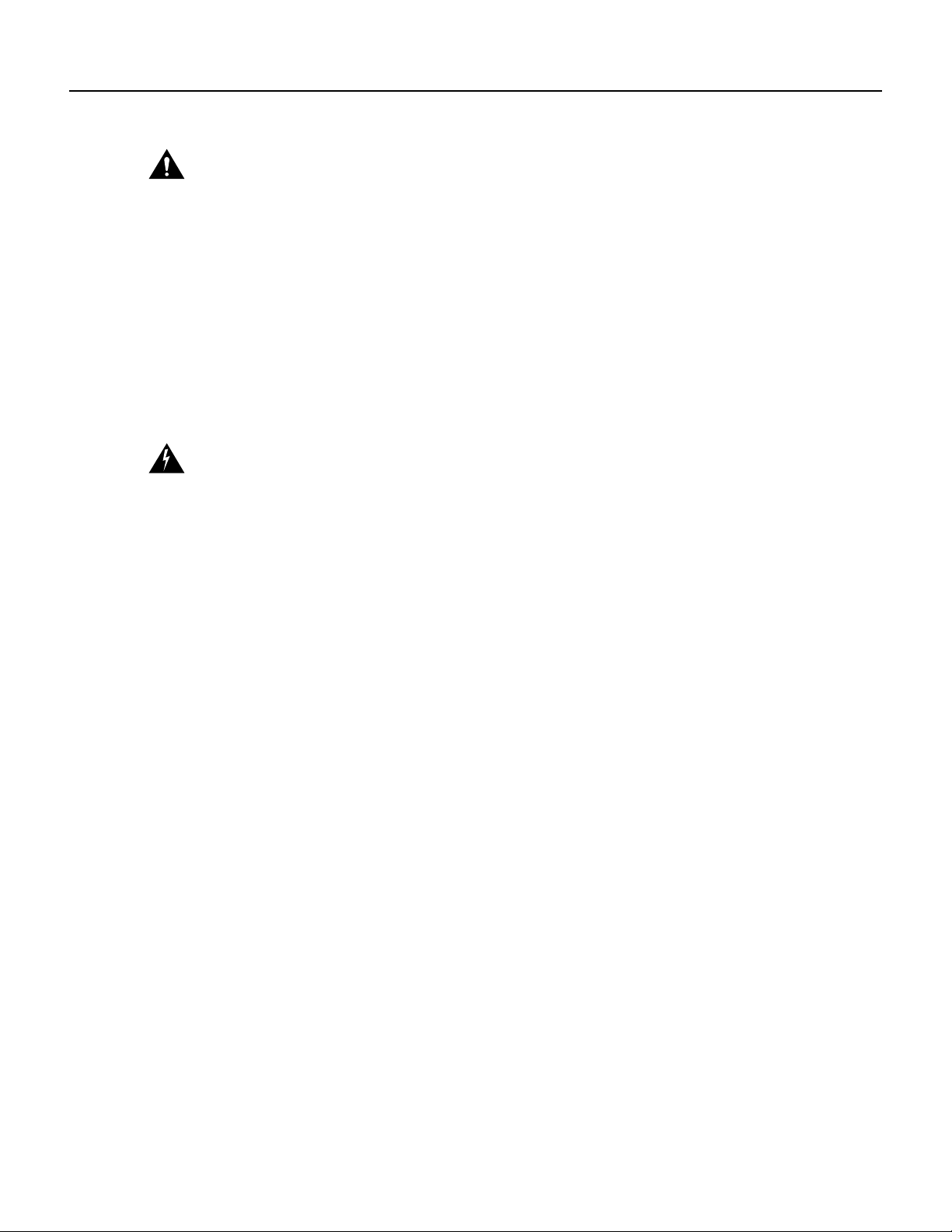
Caution The VIP2 requires that Cisco 7000 series routers have the RSP7000 and RSP7000CI
installed. The VIP2 will not operate properly with the Route Processor (RP), Switch Processor (SP),
or Silicon Switch Processor (SSP) installed in a Cisco 7000 series router.
Safety Guidelines
Following are safety guidelines that you should follow when working with any equipment that
connects to electrical power or telephone wiring.
Safety Warnings
Safety warnings appear throughout this publication in procedures that, if performed incorrectly,
might harm you. A warning symbol precedes each warning statement.
Warning Thiswarning symbol means danger.Youare in a situation that could cause bodily injury.
Before you work on any equipment, be aware of the hazards involved with electrical circuitry and
be familiar with standard practices for preventing accidents. To see translations of the warnings that
appear in this publication, refer to the RegulatoryCompliance and Safety Information document that
accompanied this device.
Safety Guidelines
Waarschuwing Dit waarschuwingssymbool betekent gevaar. U verkeert in een situatie die
lichamelijk letsel kan veroorzaken. Voordat u aan enige apparatuur gaat werken, dient u zich bewust
te zijn van de bij elektrische schakelingen betrokken risico's en dient u op de hoogte te zijn van
standaard maatregelen om ongelukken te voorkomen. Voor vertalingen van de waarschuwingen die
in deze publicatie verschijnen, kunt u het document Regulatory Compliance and Safety Information
(Informatie over naleving van veiligheids- en andere voorschriften) raadplegen dat bij dit toestel is
ingesloten.
Varoitus Tämävaroitusmerkkimerkitsee vaaraa. Olet tilanteessa,jokavoijohtaa ruumiinvammaan.
Ennen kuin työskentelet minkään laitteiston parissa, ota selvää sähkökytkentöihin liittyvistä
vaaroista ja tavanomaisista onnettomuuksien ehkäisykeinoista. Tässä julkaisussa esiintyvien
varoitusten käännökset löydät laitteen mukana olevasta Regulatory Compliance and Safety
Information -kirjasesta (määräysten noudattaminen ja tietoa turvallisuudesta).
Attention Ce symbole d'avertissement indique un danger. Vous vous trouvez dans une situation
pouvant causer des blessures ou des dommages corporels. Avant de travailler sur un équipement,
soyez conscient des dangers posés par les circuits électriques et familiarisez-vous avec les
procédures couramment utilisées pour éviter les accidents. Pour prendre connaissance des
traductions d’avertissements figurant dans cette publication, consultez le document Regulatory
Compliance and Safety Information (Conformité aux règlements et consignes de sécurité) qui
accompagne cet appareil.
Warnung Dieses Warnsymbol bedeutet Gefahr. Sie befinden sich in einer Situation, die zu einer
Körperverletzungführen könnte. Bevor Sie mit der Arbeit an irgendeinem Gerät beginnen, seien Sie
sich der mit elektrischen Stromkreisen verbundenen Gefahren und der Standardpraktiken zur
Vermeidung von Unfällen bewußt. Übersetzungen der in dieser Veröffentlichung enthaltenen
Warnhinweise finden Sie im Dokument Regulatory Compliance and Safety Information
(Informationen zu behördlichen Vorschriften und Sicherheit), das zusammen mit diesem Gerät
geliefert wurde.
Avvertenza Questo simbolo di avvertenza indica un pericolo. La situazione potrebbe causare
infortuni alle persone. Prima di lavorare su qualsiasi apparecchiatura, occorre conoscere i pericoli
relativiai circuiti elettrici ed essere al corrente delle pratiche standard per la prevenzione di incidenti.
Preparing for Installation 2-3
Page 20
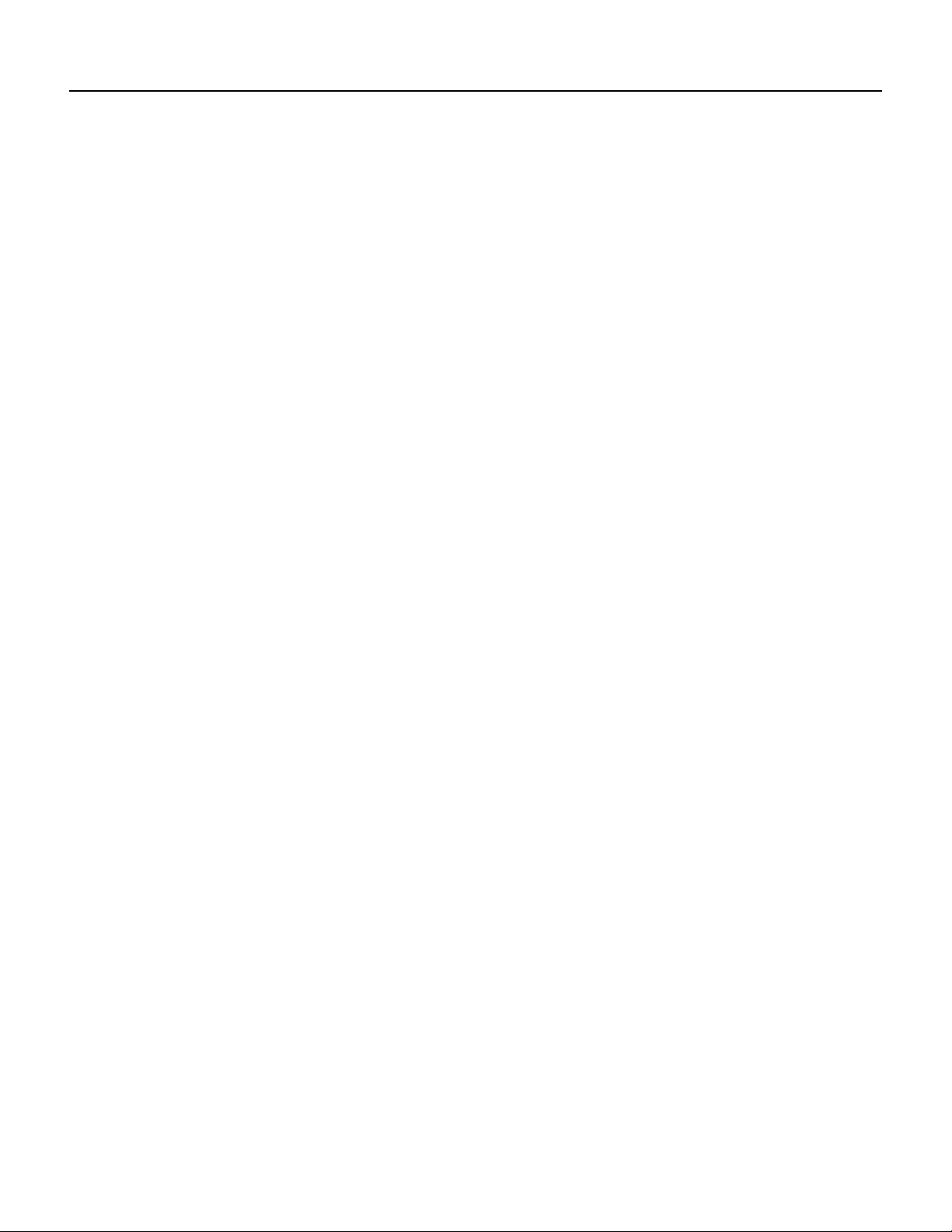
Safety Guidelines
La traduzione delle avvertenze riportate in questa pubblicazione si trova nel documento Regulatory
Compliance and Safety Information (Conformità alle norme e informazioni sulla sicurezza) che
accompagna questo dispositivo.
Advarsel Dette varselsymbolet betyr fare. Du befinner deg i en situasjon som kan føre til
personskade. Før du utfører arbeid på utstyr, må du vare oppmerksom på de faremomentene som
elektriskekretser innebærer,samt gjøre deg kjent med vanligpraksis nårdet gjelder å unngå ulykker.
Hvis du vil se oversettelser av de advarslene som finnes i denne publikasjonen, kan du se i
dokumentet Regulatory Compliance and Safety Information (Overholdelse av forskrifter og
sikkerhetsinformasjon) som ble levert med denne enheten.
Aviso Estesímbolo de aviso indica perigo. Encontra-se numa situação que lhe poderá causar danos
físicos. Antes de começar a trabalhar com qualquer equipamento, familiarize-se com os perigos
relacionados com circuitos eléctricos, e com quaisquer práticas comuns que possam prevenir
possíveis acidentes. Para ver as traduções dos avisos que constam desta publicação, consulte o
documentoRegulatoryCompliance and SafetyInformation(Informaçãode Segurança e Disposições
Reguladoras) que acompanha este dispositivo.
¡Advertencia! Este símbolo de aviso significa peligro. Existe riesgo para su integridad física. Antes
de manipular cualquier equipo, considerar los riesgos que entraña la corriente eléctrica y
familiarizarse con los procedimientos estándar de prevención de accidentes. Para ver una traducción
de las advertencias que aparecen en esta publicación, consultar el documento titulado Regulatory
Compliance and Safety Information (Información sobre seguridad y conformidad con las
disposiciones reglamentarias) que se acompaña con este dispositivo.
Varning! Denna varningssymbol signalerar fara. Du befinner dig i en situation som kan leda till
personskada. Innan du utför arbete på någon utrustning måste du vara medveten om farorna med
elkretsar och känna till vanligt förfarande för att förebygga skador. Se förklaringar av de varningar
som förkommer i denna publikation i dokumentet Regulatory Compliance and Safety Information
(Efterrättelse av föreskrifter och säkerhetsinformation), vilket medföljer denna anordning.
Electrical Equipment Guidelines
Follow these basic guidelines when working with any electrical equipment:
• Before beginning any procedures requiring access to the chassis interior, locate the emergency
power-off switch for the room in which you are working.
• Disconnect all power and external cables before moving a chassis.
• Do not work alone when potentially hazardous conditions exist and never assume that power has
been disconnected from a circuit; always check.
• Do not perform any action that creates a potential hazard to people or makes the equipment
unsafe. Carefully examine your work area for possible hazards such as moist floors, ungrounded
power extension cables, and missing safety grounds.
Telephone Wiring Guidelines
Use the following guidelines when working with any equipment that is connected to telephone
wiring or to other network cabling:
2-4
• Never install telephone wiring during a lightning storm.
• Never install telephone jacks in wet locations unless the jack is specifically designed for wet
locations.
PA-FE-TX and PA-FE-FX Fast Ethernet 100BaseT Port Adapter Installation and Configuration
Page 21

• Never touch uninsulated telephone wires or terminals unless the telephone line has been
disconnected at the network interface.
• Use caution when installing or modifying telephone lines.
Preventing Electrostatic Discharge Damage
Electrostatic discharge (ESD) damage, which can occur when electronic cards or components are
improperly handled, can result in complete or intermittent failures. Port adapters and processor
modules consist of printed circuit boards that are fixed in metal carriers. Electromagnetic
interference (EMI) shielding and connectors are integral components of the carrier. Although the
metal carrier helps to protect the board from ESD, use a preventive antistatic strap during handling.
Following are guidelines for preventing ESD damage:
• Always use an ESD wrist or ankle strap and ensure that it makes good skin contact.
• Connect the equipment end of the strap to an unfinished chassis surface.
• When installing a component, use any available ejector levers or captive installation screws to
properly seat the bus connectors in the backplane or midplane. These devices prevent accidental
removal, provide proper grounding for the system, and help to ensure that bus connectors are
properly seated.
Preventing Electrostatic Discharge Damage
• When removing a component, use any available ejector levers or captive installation screws to
release the bus connectors from the backplane or midplane.
• Handle carriers by available handles or edges only; avoid touching the printed circuit boards or
connectors.
• Place a removed component board side up on an antistatic surface or in a static shielding
container. If you plan to return the component to the factory, immediately place it in a static
shielding container.
• Avoid contact between the printed circuit boards and clothing. The wrist strap only protects
components from ESD voltages on the body; ESD voltages on clothing can still cause damage.
• Never attempt to remove the printed circuit board from the metal carrier.
Caution For safety,periodically check the resistance value of the antistatic strap. The measurement
should be between 1 and 10 megohms.
Preparing for Installation 2-5
Page 22

FCC Class B Compliance
FCC Class B Compliance
The equipment described in this document generates and may radiate radio-frequency energy. If it
is not installed in accordance with Cisco’s installation instructions, it may cause interference with
radio and television reception. This equipment has been tested and found to comply with the limits
for a Class B digital device in accordance with the specifications in part 15 of the FCC rules. These
specifications are designed to provide reasonable protection against such interference in a residential
installation. However, there is no guarantee that interference will not occur in a particular
installation.
You can determine whether your equipment is causing interference by turning it off. If the
interference stops, it was probably caused by the Cisco equipment or one of its peripheral devices.
If the equipment causes interference to radio or television reception, try to correct the interference
by using one or more of the following measures:
• Turn the television or radio antenna until the interference stops.
• Move the equipment to one side or the other of the television or radio.
• Move the equipment farther away from the television or radio.
• Plug the equipment into an outlet that is on a different circuit from the television or radio. (That
is, make certain the equipment and the television or radio are on circuits controlled by different
circuit breakers or fuses.)
Modifications to this product not authorized by Cisco Systems, Inc. could void the FCC approval
and negate your authority to operate the product.
2-6
PA-FE-TX and PA-FE-FX Fast Ethernet 100BaseT Port Adapter Installation and Configuration
Page 23

CHAPTER
VIP2 and the PA-FE Port Adapters
This chapter provides information on the PA-FE-TX and the PA-FE-FX port adapters and their use
in the VIP2 in Cisco 7000 series and Cisco 7500 series routers. This chapter contains the following
sections:
• Installation Overview, page 3-1
• Removing a Port Adapter, page 3-4
• Installing a Port Adapter, page 3-6
3
Installation Overview
Depending on the circumstances, you might need to install a new port adapter on a VIP2
motherboard or replace a failed port adapter in the field. In either case, you need a number 1 Phillips
screwdriver, an antistatic mat onto which you can place the removed interface processor, and an
antistatic container into which you can place a failed port adapter for shipment back to the factory.
Caution To prevent system problems, do not remove port adapters from the VIP2 motherboard or
attempt to install other port adapters on the VIP2 motherboard while the system is operating. To
install or replace port adapters, first remove the VIP2 from its interface processor slot.
Note Each port adapter circuit board is mounted to a metal carrier and is sensitive to ESD damage.
Each port adapter has one Phillips-head screw that secures it to its port adapter slot. We strongly
recommend that the following procedures be performed by a Cisco-certified service provider;
however, this is not a requirement.
While the VIP2 supports online insertion and removal, individual port adapters do not. To replace
port adapters, you must first remove the VIP2 from the chassis, then install or replace port adapters
as required. If a blank port adapter is installed on the VIP2 in which you want to install a new port
adapter, you must first remove the VIP2 from the chassis, then remove the blank port adapter.
When only one port adapter is installed on a VIP2, a blank port adapter must fill the empty slot to
allow the VIP2 and router chassis to conform to electromagnetic interference (EMI) emissions
requirements and to allow proper air flow through the chassis. If you plan to install a new port
adapter, you must first remove the blank port adapter.
VIP2 and the PA-FE Port Adapters 3-1
Page 24

Installation Overview
The PA-FE-TXand PA-FE-FX can be installed in either port adapter slot 0 or port adapter slot 1 on
the VIP2. Figure 3-1 shows a PA-FE-TX installed in port adapter slot 0 on a VIP2-15 or VIP2-40.
Figure 3-2 shows a PA-FE-FX installed in port adapter slot 0 on a VIP2-15 or VIP2-40.
Figure 3-1 VIP2-15 or VIP2-40 with a PA-FE-TX in Port Adapter Slot 0
SRAM
DIMM U5
PA-FE-TX in
port adapter
slot 0
Bus connector
ENABLED
CPU
0
Boot ROM
U4
FAST ETHERNET
MII
U6
LINK
U2
DRAM
SIMMs
Port adapter blank
in port adapter
slot 1
H6449
Port adapter handles not shown
RJ45
3-2
Note The PA-FE-FX has the MII connector like the PA-FE-TX, but has an SC-type fiber-optic
connector in place of the RJ-45 connector.
PA-FE-TX and PA-FE-FX Fast Ethernet 100BaseT Port Adapter Installation and Configuration
Page 25

Figure 3-2 VIP2-15 or VIP2-40 with a PA-FE-FX in Port Adapter Slot 0
Installation Overview
SRAM
DIMM U5
PA-FE-FX in
portadapter
slot 0
Bus connector
CPU
LINK
MII
0
FIBER
MII
Boot ROM
U6
U2
U4
FAST ETHERNET
LINK
FIBER
DRAM
SIMMs
Port adapter blank
in port adapter slot 1
H6453
Port adapter
handles not shown
Figure 3-3 shows a PA-FE-TX installed in port adapter slot 0 on a VIP2-50. Figure 3-4 shows a
PA-FE-FX installed in port adapter slot 0 on a VIP2-50.
Figure 3-3 VIP2-50 with an PA-FE-TX in Port Adapter Slot 0
Bus connector
Boot ROM
SRAM
daughter
card
PA-FE-TX port
adapter
in slot 0
0
Handles not shown
CPU
DRAM DIMM
FAST ETHERNET
Blank port
adapter
in slot 1
H10470
VIP2 and the PA-FE Port Adapters 3-3
Page 26

Removing a Port Adapter
Figure 3-4 VIP2-50 with an PA-FE-FX in Port Adapter Slot 0
SRAM
daughter
card
Bus connector
Boot ROM
CPU
DRAM DIMM
PA-FE-FX port
adapter
in slot 0
Removing a Port Adapter
Use the following standard procedure to remove a port adapter from a VIP2:
Step 1 Attach an ESD-preventive wrist strap between you and an unfinished chassis surface.
Warning Duringthis procedure, wear grounding wrist straps to avoid ESD damage to the card. Do
not directly touch the backplane with your hand or any metal tool, or you could shock yourself.
Note If you want to install a new port adapter on a VIP2 with a single port adapter, you
must first remove the blank port adapter from the port adapter slot in which you want to
install the new port adapter.
Step 2 Fora newport adapter installation or a port adapter replacement, disconnect any interface
cables from the ports on the front of the port adapter (although this is not required). You
can remove VIP2s with cables attached; however, we do not recommend it.
FAST ETHERNET
FIBER
LINK
MII
0
Handles not shown
Blank port
adapter
in slot 1
H10471
3-4
Step 3 Remove the VIP2 from the system. To do so, follow the steps in the section “Removing
a VIP2” in the configuration note Second-Generation Versatile Interface Processor
(VIP2) Installation and Configuration, which shipped with your VIP2. Place the removed
VIP2 on an antistatic mat.
PA-FE-TX and PA-FE-FX Fast Ethernet 100BaseT Port Adapter Installation and Configuration
Page 27

Removing a Port Adapter
Step 4 Locate the screw at the rear of the port adapter (or blank port adapter) to be replaced. (See
Figure 3-5.) This screw secures the port adapter (or blank port adapter) to its slot.
Figure 3-5 Location of Port Adapter Screw—Partial Port Adapter
H3148
Screw
Step 5
Step 6 With the screw removed, grasp the handle on the front of the port adapter (or blank port
Remove the screw that secures the port adapter (or blank port adapter).
adapter) and carefully pull it out of its slot, away from the edge connector at the rear of
the slot. (See Figure 3-6.)
Figure 3-6 Pulling a Port Adapter Out of a Slot—Partial Port Adapter
H3149
Step 7
If you removed a port adapter, place it in an antistatic container for safe storage or
shipment back to the factory. If you removed a blank port adapter, no special handling is
required; however, store the blank port adapter for potential future use.
This completes the procedure for removing a port adapter from a VIP2.
VIP2 and the PA-FE Port Adapters 3-5
Page 28

Installing a Port Adapter
Installing a Port Adapter
Use the following standard procedure to install a port adapter on a VIP2:
Step 1 Attach an ESD-preventive wrist strap between you and an unfinished chassis surface.
Warning Duringthis procedure, wear grounding wrist straps to avoid ESD damage to the card. Do
not directly touch the backplane with your hand or any metal tool, or you could shock yourself.
Step 2 Remove the new port adapter from its antistatic container and position it at the opening
of the slot. (See Figure 3-6.)
Step 3 Carefully align the port adapter carrier between the upper and lower edges of the port
adapter slot, as shown in Figure 3-7.
Figure 3-7 Installing a New Port Adapter
H3150
Carrier
Upper edge
Lower edge
Caution
To preventjamming the carrier between the upper and lower edges of the port adapter slot,
and to ensure that the edge connector at the rear of the port adapter seats in the connector at the rear
of the port adapter slot, make certain that the leading edges of the carrier are between the upper and
lower slot edges, as shown in the cutaway in Figure 3-7.
Caution To ensure a positive ground attachment between the port adapter carrier and the VIP2
motherboard and port adapter slot, and to ensure that the connectors at the rear of the port adapter
and slot seat properly, the carrier must be between the upper and lower slot edges.
3-6
PA-FE-TX and PA-FE-FX Fast Ethernet 100BaseT Port Adapter Installation and Configuration
Page 29

Installing a Port Adapter
Step 4 Carefully slide the new port adapter into the port adapter slot until the connector on the
port adapter is completely seated in the connector on the motherboard.
Step 5 Replace the screw in the rear of the port adapter slot. (See Figure 3-5 for its location.) Do
not overtighten this screw.
Step 6 Reinstall the VIP2 in the system. To do so, follow the steps in the section “Installing a
VIP2” in the configuration note Second-Generation Versatile Interface Processor(VIP2)
Installation and Configuration, which shipped with your VIP2.
Step 7 If the interface cables are disconnected, reconnect the interface cables to the port
adapters.
This completes the procedure for installing any type of port adapter on the VIP2. Proceed to
Chapter 7, “Installing PA-FE Port Adapter Interface Cables,”to connect the necessary cables to your
port adapter.
VIP2 and the PA-FE Port Adapters 3-7
Page 30

Installing a Port Adapter
3-8
PA-FE-TX and PA-FE-FX Fast Ethernet 100BaseT Port Adapter Installation and Configuration
Page 31

CHAPTER
Cisco 7200 Series and the PA-FE
Port Adapters
This chapter provides information on the PA-FE-TX and PA-FE-FX port adapters and their use in
the Cisco 7200 series routers. This chapter contains the following sections:
• Installation Overview, page 4-1
• Removing a Port Adapter, page 4-2
• Installing a Port Adapter, page 4-4
Note The Cisco 7206VXR and the Cisco 7206 can be used as router shelves in a Cisco AS5800
Universal Access Server. For information about the Cisco 7206VXR and the Cisco 7206 as router
shelves, see the Cisco 7200 Series Port Adapter Hardware Configuration Guidelines.
4
Installation Overview
You might need to install a new port adapter in a Cisco 7200 series router or replace a failed port
adapter in the field. In either case, no tools are necessary; all port adapters available for the
Cisco 7200 series routers connect directly to the router midplane and are locked into position by a
port adapter lever. When removing and replacing a port adapter, you need an antistatic mat onto
which you can place a removed port adapter and an antistatic container into which you can place a
failed port adapter for shipment back to the factory.
Note Cisco 7200 series routers support online insertion and removal (OIR); therefore, you do not
have to power down the routers when removing and replacing a PA-FE.
When a port adapter slot is not in use, a blank port adapter must fill the empty slot to allow the router
to conform to EMI emissions requirements and to allow proper airflow across the port adapters. If
you plan to install a new port adapter in a slot that is not in use, you must first remove a blank port
adapter.
ThePA-FE-TX and PA-FE-FXcan be installed in any availableport adapter slot in Cisco 7200 series
routers. Figure 4-1 shows a Cisco 7206 with a PA-FE-TX installed in slot 4.
Cisco 7200 Series and the PA-FE Port Adapters 4-1
Page 32

Removing a Port Adapter
Figure 4-1 Cisco 7206 with a PA-FE-TX in Slot 4
Figure 4-2 shows a Cisco 7206 with a PA-FE-FX installed in slot 4.
Figure 4-2 Cisco 7206 with an PA-FE-FX in Slot 4
PA-FE-TX port adapter
TOKEN RING
6
3
2
1
ENABLED
0
FAST ETHERNET
ETHERNET-10BFL
RX
4
TX
2
4
0
H6786
RJ45
LINK
MII
0
TX
RX
TX
RX
TX
RX
TX
RX
1
0
RJ-45
RJ-45
RJ-45
EN
1O PWR
OK
LINK
3
2
FAST ETHERNET INPUT/OUTPUT CONTROLLER
5
3
2
1
0
ENABLED
3
EN
RD
TC
TD
1
ENABLED
LINK
3
1
2
0
TC
TD
CD
LB
RC
RD
TC
TD
CD
LB
RC
EJECT
PCMCIA
ETHERNET 10BT
FAST SERIAL
EN
CD
LB
RC
RD
TC
TD
CD
LB
RC
RD
SLOT 1
FE MII
MII
SLOT 0
EN
Note The PA-FE-FX has the MII connector like the PA-FE-TX, but has an SC-type fiber-optic
connector in place of the RJ-45 connector.
Removing a Port Adapter
Use the following procedure to remove a port adapter from a Cisco 7200 series router:
Step 1 Attach an ESD-preventive wrist strap between you and an unfinished chassis surface.
PA-FE-FX port adapter
TOKEN RING
6
3
2
1
ENABLED
0
FAST ETHERNET
TX
RX
FIBER
LINK
MII
0
RX
TX
RX
TX
RX
1
0
RJ-45
RJ-45
RJ-45
EN
1O PWR
OK
LINK
TX
RX
TX
3
2
FAST ETHERNET INPUT/OUTPUT CONTROLLER
ETHERNET-10BFL
RX
4
TX
2
4
0
H6788
5
3
2
1
0
ENABLED
3
EN
RC
RD
TC
TD
1
ENABLED
LINK
3
1
2
0
TC
TD
CD
LB
RC
RD
TC
TD
CD
LB
EJECT
PCMCIA
ETHERNET 10BT
FAST SERIAL
EN
CD
LB
RC
RD
TC
TD
CD
LB
RC
RD
SLOT 1
FE MII
MII
SLOT 0
EN
4-2
Warning Duringthis procedure, wear grounding wrist straps to avoid ESD damage to the card. Do
not directly touch the backplane with your hand or any metal tool, or you could shock yourself.
Step 2 Place the port adapter lever for the desired port adapter slot in the unlocked position. The
lever remains in the unlocked position. (See Figure 4-3.)
PA-FE-TX and PA-FE-FX Fast Ethernet 100BaseT Port Adapter Installation and Configuration
Page 33

Removing a Port Adapter
Figure 4-3 Placing the Port Adapter Lever in the Unlocked Position—Cisco 7206
TOKEN RING
6
3
2
1
ENABLED
RJ-45
RJ45
RJ45
OK
EN
1O PWR
LINK
Port adapter
handle
0
CPU RESET
RJ45
LINK
MII
0
FAST ETHERNET INPUT/OUTPUT CONTROLLER
FAST ETHERNET
4
2
0
5
3
2
1
0
ENABLED
3
EN
RC
RD
TC
TD
1
ENABLED
LINK
3
1
2
0
TC
TD
CD
LB
RC
RD
TC
TD
CD
LB
EJECT
PCMCIA
ETHERNET 10BT
FAST SERIAL
CD
LB
RC
RD
TC
TD
CD
LB
RC
RD
FE MII
SLOT 1
MII
SLOT 0
EN
H6596
Note: This adapter removal
applies to any port or service
lever (unlocked
position)
adapter.
Port adapter
Step 3
Grasp the handle on the port adapter and pull the port adapter from the midplane, about
halfway out of its slot. If you are removing a blank port adapter, pull the blank port
adapter completely out of the port adapter slot.
Note As you disengage the port adapter from the router midplane, OIR administratively
shuts down all active interfaces on the port adapter.
Step 4 With the port adapter halfway out of the slot, disconnect all cables from the port adapter.
Step 5 After disconnecting the cables, pull the port adapter from its port adapter slot.
Caution Always handle the port adapter by the carrier edges and handle; never touch the port
adapter’s components or connector pins. (See Figure 4-4.)
Figure 4-4 Handling a Port Adapter
Metal carrier
Printed circuit board
Step 6
Place the port adapter on an antistatic surface with its components facing upward or in a
static shielding bag. If the port adapter will be returned to the factory, immediately place
it in a static shielding bag.
This completes the procedure for removing a port adapter from a Cisco 7200 series router.
Cisco 7200 Series and the PA-FE Port Adapters 4-3
H6420
Page 34

Installing a Port Adapter
Installing a Port Adapter
Use the following procedure to install a new port adapter in a Cisco 7200 series router:
Step 1 Attach an ESD-preventive wrist strap between you and an unfinished chassis surface.
Warning Duringthis procedure, wear grounding wrist straps to avoid ESD damage to the card. Do
not directly touch the backplane with your hand or any metal tool, or you could shock yourself.
Step 2 Use both hands to grasp the port adapter by its metal carrier edges and position the port
adapter so that its components face downward. (See Figure 4-4.)
Step 3 Align the left and right edge of the port adapter metal carrier between the guides in the
port adapter slot. (See Figure 4-5.)
Figure 4-5 Aligning the Port Adapter Metal Carrier Between the Slot Guides—Cisco 7206
TOKEN RING
6
3
2
1
ENABLED
0
FAST ETHERNET
RJ45
LINK
MII
0
FAST ETHERNET INPUT/OUTPUT CONTROLLER
CPU RESET
RJ-45
RJ45
RJ45
OK
EN
1O PWR
LINK
H6597
4
2
Slot
guide
5
3
2
1
0
3
ENABLED
1
ENABLED
LINK
3
1
2
0
EJECT
PCMCIA
ETHERNET 10BT
FE MII
SLOT 1
MII
SLOT 0
EN
Note: This adapter alignment
applies to any port or service
adapter.
Step 4
Withthe metal carrier aligned in the slot guides, gently slide the port adapter halfway into
the slot.
Caution Do not slide the port adapter all the way into the slot until you have connected all required
cables. Trying to do so disrupts normal operation of the router.
Step 5 With the port adapter halfway in the slot, connect all required cables to the port adapter.
Step 6 After connecting the cables, carefully slide the port adapter all the way into the slot until
you feel the port adapter’s connectors make contact with the midplane.
Step 7 Move the port adapter lever to the locked position. Figure 4-6 shows the lever in the
locked position.
4-4
Note If the leverdoes not move to the locked position, the port adapter is not completely
seated in the midplane. Carefully pull the port adapter halfway out of the slot, reinsert it,
and move the port adapter lever to the locked position.
PA-FE-TX and PA-FE-FX Fast Ethernet 100BaseT Port Adapter Installation and Configuration
Page 35

Installing a Port Adapter
Figure 4-6 Placing the Port Adapter Lever in the Locked Position—Cisco 7206
TOKEN RING
6
3
2
1
5
3
2
1
0
ENABLED
3
EN
RC
RD
TC
TD
1
ENABLED
LINK
3
1
2
0
RD
TC
TD
CD
LB
RC
RD
TC
TD
CD
LB
EJECT
PCMCIA
SLOT 0
Note: This adapter installation
applies to any port or service
adapter.
CD
LB
RC
SLOT 1
ETHERNET 10BT
FAST SERIAL
CD
LB
RC
RD
TC
TD
FE MII
MII
Port adapter
lever (locked
position)
ENABLED
EN
0
CPU RESET
RJ-45
RJ45
RJ45
OK
EN
1O PWR
LINK
Port adapter
handle
RJ45
LINK
MII
0
FAST ETHERNET INPUT/OUTPUT CONTROLLER
FAST ETHERNET
4
2
0
H6747
This completes the procedure for installing a newport adapter in a Cisco 7200 series router.Proceed
to Chapter 7, “Installing PA-FE Port Adapter Interface Cables,” to connect the necessary cables to
your port adapter.
Cisco 7200 Series and the PA-FE Port Adapters 4-5
Page 36

Installing a Port Adapter
4-6
PA-FE-TX and PA-FE-FX Fast Ethernet 100BaseT Port Adapter Installation and Configuration
Page 37

CHAPTER
Cisco uBR7200 Series and the
PA-FE Port Adapters
This chapter provides information on the PA-FE-TX and PA-FE-FX port adapters and their use in
Cisco uBR7200 series universal broadband routers. This chapter contains the following sections:
• Installation Overview, page 5-1
• Removing a Port Adapter, page 5-2
• Installing a Port Adapter, page 5-4
5
Installation Overview
You might need to install a new port adapter in a Cisco uBR7200 series universal broadband router
or replace a failed port adapter in the field. In either case, no tools are necessary; all port adapters
available for the Cisco uBR7200 series connect directly to the router midplane and are locked into
position by a port adapter lever (Cisco uBR7223) or retention clip (Cisco UBR7246). When
removing and replacing a port adapter, you need an antistatic mat onto which you can place a
removed port adapter and an antistatic container into which you can place a failed port adapter for
shipment back to the factory.
Note Cisco uBR7200 series universal broadband routers support online insertion and
removal (OIR); therefore, you do not have to power down the routers when removing and replacing
a PA-FE.
When a port adapter slot is not in use, a blank port adapter must fill the empty slot to allow the router
to conform to EMI emissions requirements and to allow proper airflow across the port adapters. If
you plan to install a new port adapter in a slot that is not in use, you must first remove a blank port
adapter.
The PA-FE-TX and PA-FE-FX can be installed in any of the available port adapter slots in a
Cisco uBR7200 series universal broadband router. Figure 5-1 shows a PA-FE-TX installed in port
adapter slot 2 of a Cisco uBR7200 series router.
Cisco uBR7200 Series and the PA-FE Port Adapters 5-1
Page 38

Removing a Port Adapter
Figure 5-1 Cisco uBR7200 Series with a PA-FE-TX in Slot 2—Cisco uBR7246
Figure 5-2 shows a PA-FE-FX installed in slot 2 of a Cisco uBR7200 series router.
Figure 5-2 Cisco uBR7200 Series with an PA-FE-FX in Slot 2—Cisco uBR7246
PA-FE-TX port
adapter
H11503
Removing a Port Adapter
Use the following procedure to remove a port adapter from a Cisco uBR7200 series universal
broadband router:
Step 1 Attach an ESD-preventive wrist strap between you and an unfinished chassis surface.
Warning Duringthis procedure, wear grounding wrist straps to avoid ESD damage to the card. Do
not directly touch the backplane with your hand or any metal tool, or you could shock yourself.
Step 2 Unlock the retaining mechanism of the port adapter:
— For a Cisco uBR7246, slide the port adapter retention clip for the desired port adapter slot
down in the unlocked position. The retention clip remains in the unlocked position.
(See Figure 5-3.)
PA-FE-FX port adapter
H11504
5-2
PA-FE-TX and PA-FE-FX Fast Ethernet 100BaseT Port Adapter Installation and Configuration
Page 39

Figure 5-3 Placing the Port Adapter Retention Clip in the Unlocked
Position—Cisco uBR7246
Port adapters
Port adapter
retention clip in
unlocked position
H11518
Removing a Port Adapter
— Fora Cisco uBR7223, place the port adapter leverin the unlocked position. (See Figure 5-4.)
Figure 5-4 Placing the Port Adapter Lever in the Unlocked Position—Cisco uBR7223
Port adapters
Port adapter
lever in unlocked
position
Step 3
Grasp the handle on the port adapter and pull the port adapter from the router midplane,
about halfway out of its slot. If you are removing a blank port adapter, pull the blank port
adapter completely out of the chassis slot.
16217
Note As you disengage the port adapter from the router midplane, OIR administratively
shuts down all active interfaces on the port adapter.
Step 4 With the port adapter halfway out of the slot, disconnect all cables from the port adapter.
Step 5 After disconnecting the cables, pull the port adapter from its chassis slot.
Cisco uBR7200 Series and the PA-FE Port Adapters 5-3
Page 40

Installing a Port Adapter
Caution Always handle the port adapter by the carrier edges and handle; never touch the port
adapter’s components or connector pins. (See Figure 5-5.)
Figure 5-5 Handling a Port Adapter
Step 6 Place the port adapter on an antistatic surface with its components facing upward, or in a
This completes the procedure for removing a port adapter from a Cisco uBR7200 series universal
broadband router.
Metal carrier
Printed circuit board
H6420
static shielding bag. If the port adapter will be returned to the factory, immediately place
it in a static shielding bag.
Installing a Port Adapter
Use the following procedure to install a new port adapter in a Cisco uBR7200 series universal
broadband router:
Step 1 Attach an ESD-preventive wrist strap between you and an unfinished chassis surface.
Warning Duringthis procedure, wear grounding wrist straps to avoid ESD damage to the card. Do
not directly touch the backplane with your hand or any metal tool, or you could shock yourself.
Step 2 Use both hands to grasp the port adapter by its metal carrier edges and position the port
adapter so that its components are downward. (See Figure 5-5.)
Step 3 Align the left and right edge of the port adapter metal carrier between the guides in the
port adapter slot. (See Figure 5-6.)
5-4
PA-FE-TX and PA-FE-FX Fast Ethernet 100BaseT Port Adapter Installation and Configuration
Page 41

Installing a Port Adapter
Figure 5-6 Aligning the Port Adapter Metal Carrier Between the Slot Guides
Metal carrier
Inside
slot guide
PC board
H11519
Step 4
Withthe metal carrier aligned in the slot guides, gently slide the port adapter halfway into
the slot.
Caution Do not slide the port adapter all the way into the slot until you have connected all required
cables. Trying to do so disrupts normal operation of the router.
Step 5 With the port adapter halfway in the slot, connect all required cables to the port adapter.
Step 6 After connecting the cables, carefully slide the port adapter all the way into the slot until
you feel the port adapter’s connectors make contact with the midplane.
Step 7 For a Cisco uBR7246, slide the port adapter retention clip to the locked position.
Figure 5-7 shows the retention clip in the locked position.
Note If the retention clip does not slide up to the locked position, the port adapter is not
completely seated in the midplane. Slide the retention clip completely down to the
unlocked position. Carefully pull the port adapter halfway out of the slot, reinsert it, and
slide the retention clip up to the locked position.
Cisco uBR7200 Series and the PA-FE Port Adapters 5-5
Page 42

Installing a Port Adapter
Figure 5-7 Placing the Port Adapter Retention Clip in the Locked
Position—Cisco uBR7246
Port adapters
Port adapter
retention clip in
locked position
H11517
For a Cisco uBR7223, place the port adapter lever in the locked position. (See
Figure 5-8.)
Figure 5-8 Placing the Port Adapter Lever in the Locked Position—Cisco uBR7223
Port adapters
Port adapter
lever in locked
position
Note If the port adapter lever does not move to the locked position, the port adapter is
not completely seated in the midplane. Carefully pull the port adapter halfway out of the
slot, reinsert it, and move the port adapter lever to the locked position.
16177
5-6
This completes the procedure for installing a new port adapter or replacing a port adapter in a
Cisco uBR7200 series universal broadband router. Proceed to Chapter 7, “Installing PA-FE Port
Adapter Interface Cables,” to connect the necessary cables to your port adapter.
PA-FE-TX and PA-FE-FX Fast Ethernet 100BaseT Port Adapter Installation and Configuration
Page 43

CHAPTER
6
Cisco 7100 Series and the PA-FE-TX
and PA-FE-FX
This chapter provides information on the PA-FE-TX and PA-FE-FX port adapters and their use in
Cisco 7100 series routers. This chapter contains the following sections:
• Installation Overview, page 6-1
• Removing a Port Adapter, page 6-2
• Installing a Port Adapter, page 6-3
Installation Overview
The PA-FE-TXand PA-FE-FXcan be installed in port adapter slot 3 in the Cisco 7120 series and in
port adapter slot 4 in the Cisco 7140 series. Figure 6-1 shows port adapter slot 3 of a Cisco 7120
series router. Figure 6-2 shows port adapter slot 4 of a Cisco 7140 series router.
Figure 6-1 Cisco 7120 Series Router—Port Adapter Slot 3 Location
5
I
EN
RX
CEL CAR ALM
E3
Locked
Unlocked
Slot 3ESD plug
ACT
ACT
LNK0LNK
FE 0 / 0 FE
RXTX
0 / 1
SLOT 0 SLOT 1
1
CONS
PWR
AUX
7120 - AE3
0
SYS
RDY
2
22133
Cisco 7100 Series and the PA-FE-TX and PA-FE-FX 6-1
Page 44

Removing a Port Adapter
Figure 6-2 Cisco 7140 series Router—Port Adapter Slot 4 Location
ESD plug
5
RX
I
EN
CEL CAR ALM
RX
155 - MM
Locked
TX
Unlocked
FE 0 / 0 FE
0 / 1
RX
EN
CEL CAR ALM
ACT
LNK0LNK
ACT
1
155 - MM
RX
Slot 4
TX
SLOT 0 SLOT 1
CONS
PWR
SYS
RDY
AUX
7140 - 2MM3
AC OK
DC OK
OTF
0
AC OK
DC OK
OTF
2
22134
Depending on your circumstances, you might need to install a new port adapter in a Cisco 7100
seriesrouterorreplaceafailedport adapter in the field. All port adapters available for the Cisco 7100
series connect directly to the router and are locked into position by a locking tab with two screws
(see Figure 6-1 or Figure 6-2). You need a number 2 Phillips screwdriver to loosen the screws.
Note Cisco 7100 series routers support online insertion and removal (OIR); therefore, you do not
have to power down the router when removing and replacing a port adapter.
When a port adapter slot is not in use, a blank port adapter must fill the empty slot to allow the router
to conform to EMI emissions requirements and to allow proper airflow across the port adapters. If
you plan to install a new port adapter in a slot that is not in use, you must first remove a blank port
adapter.
Removing a Port Adapter
Use the following procedure to remove a port adapter from a Cisco 7100 series router:
Step 1 Attach an ESD-preventive wrist strap between you and the chassis. (See Figure 6-1 or
Figure 6-2 for the location of the ESD plug.)
Step 2 Use a number 2 Phillips screwdriver to loosen the screws on the locking tab; then slide
the tab down to the unlocked position. (See Figure 6-1 or Figure 6-2.)
Step 3 Grasp the handle on the port adapter and pull the port adapter from the router, about
halfway out of its slot. If you are removing a blank port adapter, pull the blank port
adapter completely out of the chassis slot.
Note As you disengage the port adapter from the router, OIR administratively shuts
down all active interfaces on the port adapter.
Step 4 With the port adapter halfway out of the slot, disconnect all cables from the port adapter.
Step 5 After disconnecting the cables, pull the port adapter from its chassis slot.
6-2
PA-FE-TX and PA-FE-FX Fast Ethernet 100BaseT Port Adapter Installation and Configuration
Page 45

Installing a Port Adapter
Caution Always handle the port adapter by the carrier edges and handle; never touch the port adapter’s
components or connector pins. (See Figure 6-3.)
Figure 6-3 Handling a Port Adapter
Metal carrier
Printed circuit board
H6420
Step 6
Place the port adapter on an antistatic surface with its components facing upward, or in a
static shielding bag. If the port adapter will be returned to the factory, immediately place
it in a static shielding bag.
Step 7 Install a blank port adapter or replacement port adapterto maintain proper flow of cooling
air across the internal components and move the port adapter lever to the locked position
and secure. For procedures on how to install a port adapter, see the next section,
“Installing a Port Adapter”.
Note The blank port adapter is available from Cisco Systems as a spare. The blank port
adapter product number is MAS-7100-PABLANK.
This completes the procedure for removing a port adapter from a Cisco 7100 series router.
Installing a Port Adapter
Use the following procedure to install a new port adapter in a Cisco 7100 series router:
Step 1 Attach an ESD-preventive wrist strap between you and the chassis. (See Figure 6-1 or
Figure 6-2 for the location of the ESD plug.)
Step 2 Ensure that the locking tab is down in the unlocked position. If it is locked, use a
number 2 Phillips to loosen the screws; then slide the tab down to the unlocked position.
(See Figure 6-1 or Figure 6-2.)
Step 3 Remove the new port adapter from its antistatic container and position it at the opening
of the slot.
Step 4 Use both hands to grasp the port adapter by its metal carrier edges, and position the port
adapter so that its components face downward. (See Figure 6-3.)
Step 5 Align the left and right edge of the port adapter metal carrier between the guides in the
port adapter slot. (See Figure 6-4.)
Step 6 Withthe metal carrier aligned in the slot guides, gently slide the port adapter halfway into
the slot.
Cisco 7100 Series and the PA-FE-TX and PA-FE-FX 6-3
Page 46

Installing a Port Adapter
Caution Do not slide the port adapter all the way into the slot until you have connected all required cables.
Trying to do so disrupts normal operation of the router.
Figure 6-4 Aligning the Single-Width Port Adapter Between the Slot Guides
Guides
5
XMTRRCVR
RCLK
AIS OOF LL
FERF
RL
FE
0 /
22132
Step 7
I
EN
With the port adapter halfway in the slot, connect all required cables to the port adapter.
Step 8 After connecting all required cables, carefully slide the port adapter all the way into the
slot until the port adapter is seated in the router.
Step 9 After seating the port adapter in the router,slide the locking tab up to the locked position
and tighten the screws. (Figure 6-1 or Figure 6-2 shows the locking tab in the locked
position.)
Note If the port adapter lever is not in the locked position, the port adapter is not
completely seated in the router. Carefully pull the port adapter halfway out of the slot,
reinsert it, and move the port adapter lever to the locked position.
This completes the procedure for installing a newport adapter in a Cisco 7100 series router.Proceed
to Chapter 8, “Configuring PA-FE Port Adapter Interfaces,”to connect the necessary cables to your
port adapter.
6-4
PA-FE-TX and PA-FE-FX Fast Ethernet 100BaseT Port Adapter Installation and Configuration
Page 47

CHAPTER
Installing PA-FE Port Adapter
Interface Cables
To continue your PA-FE-TX and PA-FE-FX port adapter installation, you must install the port
adapter’sinterface cables. The following instructions apply to all supported platforms. This chapter
contains the following sections:
• PA-FE Port Adapter RJ-45 and MII Connections, page 7-1
• Attaching PA-FE Port Adapter Interface Cables, page 7-1
7
PA-FE Port Adapter RJ-45 and MII Connections
On a single PA-FE, you can use either the RJ-45 (or SC for PA-FE-FX) connection or the MII
connection. (RJ-45, SC, and MII cables are not available from Cisco Systems; they are available
from outside commercial cable vendors.) If you have two PA-FE port adapters on your VIP2, you
can use the RJ-45 (or SC for PA-FE-FX)connection on one port adapter and the MII connection on
the other port adapter.
Caution Before you attach your MII transceiver to the MII receptacle on your PA-FE, ensure that
your MII transceiver responds to physical sublayer (PHY) address 0 per section 22.2.4.4. “PHY
Address” of the IEEE 802.3u specification; otherwise, interface problems might result. Confirm that
this capability is available on your MII transceiver with the transceiver’s vendor or in the
transceiver’s documentation. If a selection for Isolation Mode is available, we recommend you use
this setting (if no mention is made of PHY addressing).
Attaching PA-FE Port Adapter Interface Cables
Use the following procedure to connect RJ-45, SC (PA-FE-FX), or MII cables:
Step 1 If you have MII connections, attach an MII cable directly to the MII receptacle on the
PA-FE or attach a 100BaseT transceiver,with the media appropriate to your application,
to the MII receptacle on the PA-FE.(See Figure 7-1 for the PA-FE-TX and Figure 7-2 for
the PA-FE-FX.)
If you haveRJ-45 connections, attach the Category 5 UTP cable directly to the RJ-45 port
on the PA-FE.(See Figure 7-1 for PA-FE-TX and Figure 7-2 for PA-FE-FX.)The PA-FE
is an end station device and not a repeater. You must connect the PA-FE to a repeater or
hub.
If you havean SC connection (PA-FE-FX),attach the cable directly to the SC port on the
PA-FE-FX. (See Figure 7-2.) Use either one duplex SC connector or two simplex SC
connectors, and observe the correct relationship between the receive(R) and transmit (T)
ports on the PA-FE-FX and your repeater.
Installing PA-FE Port Adapter Interface Cables 7-1
Page 48

Attaching PA-FE Port Adapter Interface Cables
Note Each PA-FE-FX or PA-FE-TX can have either an MII attachment or an RJ-45 (or
SC) attachment, but not both simultaneously. The MII and RJ-45 (or SC) receptacles
represent two physical connection options for one Fast Ethernet interface.
Figure 7-1 Connecting PA-FE-TX MII or RJ-45 Cables—Horizontal Orientation Shown
Without Handles
FAST ETHERNET
0
H5920
MII cable
To transceiver,
repeater, or DTE
or
RJ-45 cable
To repeater
or DTE
Figure 7-2 Connecting PA-FE-FX MII or SC Cables—Horizontal Orientation Shown
Without Handles)
FAST ETHERNET
FIBER
LINK
MII
MII cable
0
or
Simplex (2)
To repeater
H6018
7-2
Duplex (1)
To transceiver,
To repeater
repeater, or DTE
Warning
Because invisible laser radiation may be emitted from the aperture of the port when no
cable is connected, avoid exposure to laser radiation and do not stare into open apertures.
PA-FE-TX and PA-FE-FX Fast Ethernet 100BaseT Port Adapter Installation and Configuration
Page 49

Attaching PA-FE Port Adapter Interface Cables
Step 2 For the PA-FE-TX, attach the ferrite bead to the RJ-45 cable (at either end), as shown in
Figure 7-3.
Caution The ferrite bead prevents electromagnetic interference (EMI) from affecting the
PA-FE-TX-equipped system and is a required component for proper system operation.
Figure 7-3 Attaching the Ferrite Bead around the RJ-45 Cable
Caution
Ferrite bead RJ-45 cable
To prevent problems on your PA-FE and network, do not simultaneously connect RJ-45
with ferrite bead
(or SC) and MII cables to one PA-FE.On a single PA-FE,only one network connection can be used
at one time. Only connect cables that comply with EIA/TIA-568 standards. (See Table 1-1 and
Table 1-2 in the “Receptacles, Cables, and Pinouts” section on page 1-5 for cable recommendations
and specifications.)
Step 3 Attach the network end of your RJ-45 (SC) or MII cable to your 100BaseT transceiver,
switch, hub, repeater, DTE, or other external 100BaseT equipment.
Note After your MII transceiver is connected and the PA-FE interface is configured as
up, you can verifythat your MII transceiverresponds to physical sublayer (PHY) address
0 by disconnecting the transceiver from the MII receptacle; if the PA-FE interface goes
down, then your MII transceiver responds to PHY address 0.
This completes the PA-FE port adapter cable installation.
H4202
Installing PA-FE Port Adapter Interface Cables 7-3
Page 50

Attaching PA-FE Port Adapter Interface Cables
7-4
PA-FE-TX and PA-FE-FX Fast Ethernet 100BaseT Port Adapter Installation and Configuration
Page 51

CHAPTER
Configuring PA-FE Port Adapter
Interfaces
To continue your PA-FE-TX and PA-FE-FX port adapter installation, you must configure the
PA-FE-TX and PA-FE-FX interfaces. The following instructions apply to all supported platforms.
Minor differences between the platforms are noted. This chapter contains the following sections:
• Using the EXEC Command Interpreter, page 8-2
• Identifying Chassis Slot, Port Adapter Slot, and PA-FE Interface Port Numbers, page 8-2
• Performing a Basic Configuration, page 8-6
• Checking the Configuration, page 8-9
8
After you verify that the new PA-FE interface is installed correctly (the enabled LED goes on), use
the privileged-level configure command to configure the new interfaces. Have the following
information available:
• Protocols you plan to route on each new interface
• IP addresses if you plan to configure the interfaces for IP routing
• A decision about the use of bridging on the new interfaces
The configure command requires privileged-levelaccess to the EXEC command interpreter, which
usually requires a password. Contact your system administrator if necessary to obtain EXEC-level
access.
For a summary of the configuration options available and instructions for configuring the Fast
Ethernet interfaces on the supported platforms, refer to the documentation resources listed in the
“Related Documentation” section on page vi.
Note You can configure each PA-FE interface on a PA-FE-TX or PA-FE-FX at 100 Mbps, half
duplex or full duplex, for a maximum aggregate bandwidth of 200 Mbps. Half-duplex operation is
the default.
You can configure each PA-FEinterface on a PA-FE-TXor PA-FE-FX at 100 Mbps, half duplex, for
a maximum aggregate bandwidth of 200 Mbps.
You can configure each PA-FE interface on a PA-FE-TX or PA-FE-FX port adapter at 100 Mbps, full
duplex, for a maximum aggregate bandwidth of 400 Mbps.
You can configure one PA-FEinterface at 100 Mbps, half duplex, and the second FE interface at 100
Mbps, full duplex, for a maximum aggregate bandwidth of 300 Mbps.
Configuring PA-FE Port Adapter Interfaces 8-1
Page 52

Using the EXEC Command Interpreter
Using the EXEC Command Interpreter
You modify the configuration of your router through the software command interpreter called the
EXEC. You must enter the privileged level of the EXEC command interpreter (also called enable
mode) with the enable command before you can use the configure command to configure a new
interface or to change the existing configuration of an interface. The system prompts you for a
password if one has been set.
The system prompt for the privileged level ends with a pound sign (#) instead of an angle bracket
(>). At the console terminal, use the following procedure to enter the privileged level:
Step 1 At the user-levelEXEC prompt, enter the enable command. The EXEC prompts you for
a privileged-level password as follows:
Router> enable
Password:
Step 2 Enter the password (the password is case sensitive). For security purposes, the password
is not displayed.
When you enter the correct password, the system displays the privileged-level system
prompt (#):
Router#
If you installed a new PA-FE or if you want to change the configuration of an existing interface, you
must enter configuration mode using the configuration command. If you replaced an interface that
was previously configured, the system recognizes the new interface and brings it up in its existing
configuration.
Identifying Chassis Slot, Port Adapter Slot, and PA-FE Interface Port
Numbers
The following section describes how to identify the chassis slot, port adapter slot, and PA-FE
interface port numbers for Cisco 7100 series routers, Cisco 7200 series routers, Cisco uBR7200
series universal broadband routers, and the VIP2.
Cisco 7200 Series and Cisco uBR7200 Series Ports
Physical port addresses specify the actual physical location of each interface port on the router. On
Cisco 7200 series routers and Cisco uBR7200 series universal broadband routers, this address is
composed of two parts in the format port adapter slot number/interface port number, as follows:
• The first number identifies the slot in which the PA-FE is installed.
• The second number identifies the interface port on the PA-FE, which is always numbered as
interface 0.
8-2
PA-FE-TX and PA-FE-FX Fast Ethernet 100BaseT Port Adapter Installation and Configuration
Page 53

Note For the Cisco 7206VXR and Cisco 7206 router shelves, physical port addresses are
composed of a three-part number in the format shelf number/port adapter slot number/interface port
number, where the shelf number is a number assigned to the router shelf during the initial
configuration of the Cisco AS5800 Universal Access Server. A Cisco AS5800 Universal Access
Server can consist of several shelves; therefore, each shelf is assigned a shelf number.
The Cisco 7206VXR and the Cisco 7206 can be used as router shelves in a Cisco AS5800 Universal
Access Server.For information about the Cisco 7206VXR and the Cisco 7206 as router shelves, see
the Cisco 7200 Series Port Adapter Hardware Configuration Guidelines.
You can identify interface ports by physically checking the slot/interface port location on the front
of the router or by using show commands to display information about a specific interface or all
interfaces in the router.
Interface ports maintain the same address regardless of whether other port adapters are installed or
removed from the slot. However, when you move a port adapter to a different slot, the port adapter
slot number in the address changes to reflect the new slot number.
In Cisco 7200 series routers, port adapter slots are numbered from the lower left to the upper right,
beginning with port adapter slot 1 and continuing through port adapter slot 2 for the Cisco 7202,
slot 4 for the Cisco 7204 and Cisco 7204VXR, and slot 6 for the Cisco 7206 and Cisco 7206VXR.
Port adapter slot 0 is reserved for the optional Fast Ethernet port on the I/O controller—if present.
Figure 8-1 shows the interface port of a PA-FE-TX installed in slot 4 of a Cisco 7206.
Figure 8-1 Cisco 7206 Fast Ethernet Interface Port Number Example
PA-FE-TX port adapter
(port number 4/0)
TOKEN RING
6
3
2
1
ENABLED
0
FAST ETHERNET
ETHERNET-10BFL
RX
4
TX
2
4
0
H6794
RJ45
LINK
MII
0
TX
RX
TX
RX
TX
RX
TX
RX
1
0
RJ-45
RJ-45
RJ-45
EN
1O PWR
OK
LINK
3
2
FAST ETHERNET INPUT/OUTPUT CONTROLLER
5
3
2
1
0
ENABLED
3
EN
RC
RD
TC
TD
1
ENABLED
LINK
3
1
2
0
TC
TD
CD
LB
RC
RD
TC
TD
CD
LB
EJECT
PCMCIA
ETHERNET 10BT
FAST SERIAL
EN
CD
LB
RC
RD
TC
TD
CD
LB
RC
RD
SLOT 1
FE MII
MII
SLOT 0
EN
Note: The MII and RJ-45 interface ports on
the port adapter are both numbered as
interface port 0. Only one interface can be
used on each port adapter at a time.
Note The I/O controller is available with or without a Fast Ethernet port. You can install both I/O
controller types in all Cisco 7200 series routers; however, when you install an I/O controller with a
Fast Ethernet port in a Cisco 7202, the system software automatically disables the port.
Configuring PA-FE Port Adapter Interfaces 8-3
Page 54

Identifying Chassis Slot, Port Adapter Slot, and PA-FE Interface Port Numbers
The individual interface port numbers always begin with 0. The number of additional ports depends
on the number of ports on a port adapter. For example, if the PA-FE in slot 4 (with the interface
address 4/0 [port adapter slot 4, and interface port 0]) were in slot 2, the port adapter’s interface
would be numbered 2/0.
Note For the Cisco 7206VXR and Cisco 7206 router shelves, the PA-FE in port adapter slot 4
would have the address x/4/0, where x is the number assigned to the router shelf during the initial
configuration of the Cisco AS5800 Universal Access Server.
Figure 8-2 shows the port adapter slots and interface ports of a Cisco uBR7200 series router. For a
Cisco uBR7246, the port adapter slots are numbered 1 and 2 and for a Cisco uBR7223, the port
adapter slot in numbered 1. (Slot 0 is always reserved for the Fast Ethernet port on the I/O
controller—if present.) The individual interface port numbers always begin with 0. The number of
additional ports depends on the number of ports on a port adapter.
Figure 8-2 Cisco uBR7200 Series Fast Ethernet Interface Port Number
Example—Cisco uBR7246
VIP2 Ports
PA-FE-TX port adapter
(port number 2/0)
Note:
The Mll and RJ-45 interface ports on
the port adapter are both numbered as
interface port 0. Only one interface can
be used on each port adapter at a time.
H11505
You can identify interface ports by physically checking the slot/interface port location on the front
of the router or by using show commands to display information about a specific interface or all
interfaces in the router.
On the VIP2 installed in Cisco 7500 series or Cisco 7000 series routers, physical port addresses
specify the actual physical location of each interface port on the router interface processor end. (See
Figure 8-3.) However, when you move a VIP2 to a different slot, the first number in the address
changes to reflect the new chassis slot number. This address is composed of a three-part number in
the format chassis slot number/port adapter number/interface port number, as follows:
• The first number identifies the chassis slot in which the VIP2 is installed (as shown in the
example system in Figure 8-3).
8-4
• The second number identifies the physical port adapter number on the VIP2, either 0 or 1.
• The third number identifies the interface port on the PA-FE, which is always numbered as
interface 0.
PA-FE-TX and PA-FE-FX Fast Ethernet 100BaseT Port Adapter Installation and Configuration
Page 55

Note Although the processor slots in the seven-slot Cisco 7000 and Cisco 7507 and thirteen-slot
Cisco 7513 are vertically oriented and those in the five-slot Cisco 7010 and Cisco 7505 are
horizontally oriented, all models use the same method for slot and port numbering.
Interface ports on the VIP2 maintain the same address regardless of whether other interface
processors are installed or removed. However, when you move a VIP2 to a different slot, the first
number in the address changes to reflect the new slot number.
Figure 8-3 shows some of the slot port adapter and interface ports of a sample Cisco 7505 router.
The first port adapter slot number is 0, and the second port adapter slot number is 1. The individual
FEinterfacenumbersarealways0. Forexample, on the FE-equipped VIP2 in slot 3 (see Figure 8-3),
the address of the FE interface is 3/0/0 (interface processor slot 3, port adapter slot 0, and interface
port 0). If a second PA-FE were installed in port adapter slot 1 on this VIP2, its address would be
3/1/0.
Note If you removethe PA-FE-equipped VIP2 (see Figure 8-3) from slot 3 and install it in interface
processor slot 2, the address of this FE port becomes 2/0/0.
Figure 8-3 Fast Ethernet Interface Port Number Example—Cisco 7505
3/0/0 (PA-FE-TX port adapter)
NORMAL
ENABLE
Note: The MII and RJ-45 interface ports on the first port adapter
are both numbered as interface port 0. Only one interface can be
used on each port adapter at a time.
You can also identify interface ports by physically checking the slot/port adapter/interface port
location on the back of the router or by using software commands to display information about a
specific interface or all interfaces in the router.
Cisco 7100 Series Ports
In Cisco 7100 series routers, the slot number is the location in the chassis where the interface resides
andthe port number is the physical port. Interfaces in the Cisco IOS software are identified by a type,
slot number, and port number. For example, serial 3/1 indicates port 1 on the serial port adapter in
slot 3.
EJECT
SLOT 1
SLOT 0
CPU HALT
RESET
AUX.
ROUTE SWITCH PROCESSOR
CONSOLE
Slot 3
Slot 2
Slot 1
Interface
processor
slots
Slot 0
H5921
Slots in the Cisco 7120 series routers are numbered as shown in Figure 8-4. The fixedLAN interface
is slot 0, the fixed WAN interface is slot 1, and the modular port adapter interface is slot 3. On the
Cisco 7120 series slots 2 and 4 are not used. Slot 5 is the service adapter.
Configuring PA-FE Port Adapter Interfaces 8-5
Page 56

Performing a Basic Configuration
Figure 8-4 Port Adapter Slot Numbering—Cisco 7120 Series
Slot 5
5
I
EN
RX
CEL CAR ALM
E3
Slot 3
ACT
ACT
LNK0LNK
FE 0 / 0 FE
RXTX
0 / 1
SLOT 0 SLOT 1
1
CONS
PWR
SYS
RDY
AUX
7120 - AE3
0
2
18498
Slot 1 Slot 0
Slots in the Cisco 7140 series are numbered as shown Figure 8-5. The fixed LAN interface is slot 0,
the fixed WAN interfaces are slots 1 and 2, and the modular port adapter interface is slot 4. Slot 3 is
not used. Slot 5 is the service adapter.
Figure 8-5 Port Adapter Slot Numbering—Cisco 7140 Series
Slot 4Slot 5
AC OK
DC OK
OTF
PWR
0
AC OK
SYS
RDY
DC OK
AUX
OTF
2
18499
1
155 - MM
TX
SLOT 0 SLOT 1
CONS
7140 - 2MM3
BOOT
ERROR
5
155 - MM
RX
RX
I
EN
CEL CAR ALM
TX
RESETSM-EC-DS
EN
FE 0 / 0 FE
EN
RX
CEL CAR ALM
ACT
ACT
LNK0LNK
0 / 1
RX
Slot 1 Slot 0 Slot 2
Performing a Basic Configuration
Following are instructions for a basic configuration enabling an interface and specifying IP routing.
You might also need to enter other configuration subcommands, depending on the requirements for
your system configuration and the protocols you plan to route on the interface. For more information
on FE interface configurations on supported platforms, refer to the modular configuration and
modular command reference publications in the Cisco IOS software configuration documentation
set that corresponds to the software release installed on your Cisco hardware.
In the following procedure, press the Return key after each step unless otherwise noted. At any time
you can exit the privileged level and return to the user level by entering disable at the prompt as
follows:
Router# disable
Router>
8-6
PA-FE-TX and PA-FE-FX Fast Ethernet 100BaseT Port Adapter Installation and Configuration
Page 57

Use the following sample basic configuration procedure:
Step 1 At the privileged-level prompt, enter configuration mode and specify that the console
terminal is the source of the configuration subcommands, as follows:
Router# configure terminal
Enter configuration commands, one per line. End with CNTL/Z.
Router(config)#
Step 2 The following examples explain how to configure the fastethernet interface:
• For the Cisco 7100 series, Cisco 7200 series, and the Cisco uBR7200 series, at the
prompt specify the first interface to configure by entering the subcommand interface,
followed by the type (fastethernet) and slot/interface (port adapter slot number and
interfacenumber).Theexamplethat follows is for the first interface of the port adapter
in slot 4:
Router(config)# interface fastethernet 4/0
Note For the Cisco 7206VXR and Cisco 7206 router shelves, the interface specified in
the above example would include a shelf number. For example, the command interface
fastethernet 5/4/0 would specify the first FE interface of the port adapter in slot 4 of
router shelf 5.
• For the VIP2, at the prompt specify the first interface to configure by entering the
subcommand interface, followed by the type (fastethernet) and
slot/port-adapter/interface. The example that follows is for the first interface of the
first port adapter, on a VIP2 in interface processor slot 1:
Router(config)# interface fastethernet 1/0/0
Step 3 If IP routing is enabled on the system, you can assign an IP address and subnet mask to
the interface with the ip address configuration subcommand, as in the following
example:
Router(config-int)# ip address 10.0.0.0 10.255.255.255
Step 4 Add any additional configuration subcommands required to enable routing protocols and
set the interface characteristics.
Step 5 Change the shutdown state to up and enable the interface as follows:
Router(config-int)# no shutdown
Step 6 Configure additional interfaces as required.
Step 7 When you have included all of the configuration subcommands to complete the
configuration, press Ctrl-Z to exit configuration mode.
Step 8 Write the new configuration to nonvolatile memory as follows:
Router# copy running-config startup-config
[OK]
Router#
This completes the procedure for creating a basic configuration. Tocheck the interface configuration
using show commands, proceed to the “Checking the Configuration” section on page 8-9.
Configuring PA-FE Port Adapter Interfaces 8-7
Page 58

Performing a Basic Configuration
Configuring PA-FE Transmission Mode
Half-duplex operation is the default transmission mode for the PA-FE. Use the full-duplex
command to configure full-duplex operation for the PA-FE as follows:
Router# configure terminal
Enter configuration commands, one per line. End with CNTL/Z.
Router(config)#
Router(config)# interface fastethernet 4/0
Router(config-if)# full-duplex
Ctrl-z
Use the show interfaces fastethernet command to verify that the 4/0 Fast Ethernet interface is now
configured for full-duplex operation as follows:
Router# show interfaces fastethernet 4/0
FastEthernet 4/0 is administratively up, line protocol is up
(display text omitted)
Encapsulation ARPA, loopback not set, keepalive not set, fdx, 100BaseTX
Use the no full-duplex command to return the interface to half-duplex operation as follows:
Router# configure terminal
Enter configuration commands, one per line. End with CNTL/Z.
Router(config)# interface fastethernet 4/0
Router(config-if)# no full-duplex
Ctrl-z
Router#
Use the show interfaces fastethernet command to verify that the 4/0 Fast Ethernet interface is now
configured for half-duplex operation as follows:
Router# show interfaces fastethernet 4/0
FastEthernet2/0 is administratively up, line protocol is up
(display text omitted)
Encapsulation ARPA, loopback not set, keepalive not set, hdx, 100BaseTX
(display text omitted)To check the interface configuration using show commands,
proceed to the “Checking the Configuration” section on page 8-9.
To check the interface configuration using show commands, proceed to the “Checking the
Configuration” section on page 8-9.
Configuring PA-FE Media Type
The RJ-45 receptacle is the default media type for PA-FE-TX and the SC receptacle (for fiber-optic
connections) is the default media type for the PA-FE-FX. Use the media-type mii command to
configure the MII receptacle as the media type for the PA-FE as follows:
Router# configure terminal
Enter configuration commands, one per line. End with CNTL/Z.
Router(config)# interface fastethernet 4/0
Router(config-if)# media-type mii
Ctrl-z
Router# show interface fastethernet 4/0
FastEthernet3/0/0 is administratively up, line protocol is up
(display text omitted)
Encapsulation ARPA, loopback not set, keepalive not set, hdx, MII
(display text omitted)
8-8
Use the media-type 100 command to return the media type for the PA-FE’s to the RJ-45 receptacle
or SC receptacle.
PA-FE-TX and PA-FE-FX Fast Ethernet 100BaseT Port Adapter Installation and Configuration
Page 59

To check the interface configuration using show commands, proceed to the “Checking the
Configuration” section on page 8-9.
Checking the Configuration
After configuring the new interface, use the show commands to display the status of the new
interface or all interfaces and the ping command to check connectivity.
Using show Commands to Verify the New Interface Status
The following steps use show commands to verify that the new interfaces are configured and
operating correctly.
Step 1 Use the show version command to display the system hardware configuration. Ensure
that the list includes the new interfaces.
Step 2 Display the current port adapters and interfaces as follows:
• For the Cisco 7100 series, Cisco 7200 series, and the Cisco uBR7200 series, display
all the current port adapters and their interfaces with the show controllers command.
Verify that the new PA-FE appears in the correct slot.
• For the VIP2, display all the current interface processors and their interfaces with the
showcontrollerscbuscommand. Verify that the new VIP2 appears in the correct slot.
Step 3 Specify the new interfaces as follows:
• For the Cisco 7100, Cisco 7200 series and the Cisco uBR7200 series, specify one of
the newinterfaces with the show interfaces port adapter type slot/interface command
and verify that the first line of the display specifies the interface with the correct slot
number. Also verify that the interface and line protocol are in the correct state: up or
down.
Note For the Cisco 7206VXR and Cisco 7206 router shelves, the show interfaces
command requires a shelf number in the format show interfaces type shelf number/port
adapter slot/interface.
• For the VIP2, specify one of the new interfaces with the show interfaces type
slot/port-adapter/interface command and verify that the first line of the display
specifies the interface with the correct slot number. Also verify that the interface and
line protocol are in the correct state: up or down.
Step 4 Display the protocols configured for the entire system and specific interfaces with the
show protocols command. If necessary, return to configuration mode to add or remove
protocol routing on the system or specific interfaces.
Step 5 Display the running configuration file with the show running-config command. Display
the configuration stored in NVRAM using the show startup-config command. Verify
that the configuration is accurate for the system and each interface.
Configuring PA-FE Port Adapter Interfaces 8-9
Page 60

Checking the Configuration
If the interface is down and you configured it as up, or if the displays indicate that the hardware is
not functioning properly, ensure that the network interface is properly connected and terminated. If
you still have problems bringing the interface up, contact a service representative for assistance.
Note For complete command descriptions and examples for all of the supported platforms, refer to
the documentation resources listed in the “Related Documentation” section on page vi.
Cisco 7200 Series, Cisco 7100 Series, and Cisco uBR7200 Series show Commands
With the show interfaces type slot/port command, use arguments such as the interface type
(fastethernet, and so forth) and the port number (slot/port) to display information about a specific
interface only. The following example of the show interfaces fastethernet command shows
information specific to the Fast Ethernet interface on the first PA-FE in slot 4:
Router# show interfaces fastethernet 4/0
FastEthernet4/0 is administratively down, line protocol is down
Hardware is DEC21140, address is 10.0.0.0 (bia 0000)
MTU 1500 bytes, BW 100000 Kbit, DLY 100 usec, rely 255/255, load 1/255
Encapsulation ARPA, loopback not set, keepalive not set, fdx, 100BaseTX
ARP type: ARPA, ARP Timeout 4:00:00
Last input 3:08:43, output 3:08:42, output hang never
Last clearing of “show interfaces” counters 2:58:36
Output queue 0/40, 0 drops; input queue 0/75, 0 drops
5 minute input rate 0 bits/sec, 0 packets/sec
5 minute output rate 0 bits/sec, 0 packets/sec
0 packets input, 0 bytes, 0 no buffer
Received 0 broadcasts, 0 runts, 0 giants
0 input errors, 0 CRC, 0 frame, 0 overrun, 0 ignored, 0 abort
0 watchdog, 0 multicast
0 input packets with dribble condition detected
0 packets output, 0 bytes, 0 underruns
0 output errors, 0 collisions, 0 interface resets, 0 restarts
0 babbles, 0 late collision, 0 deferred
0 lost carrier, 0 no carrier
0 output buffer failures, 0 output buffers swapped out
8-10
Note For the Cisco 7206VXR and Cisco 7206 router shelves, the show interfaces command
requires a shelf number in the format show interfaces type shelf number/port adapter slot/interface.
Use the show version command to display the configuration of the system hardware (the number of
each port adapter type installed), the software version, the names and sources of configuration files,
and the boot images. Following is an example of the show version command:
Router# show version
Cisco Internetwork Operating System Software
IOS (tm) 7200 Software (C7200-J-M), Version 11.1(6)CA
Copyright (c) 1986-1996 by cisco Systems, Inc.
Compiled Sun 21-Apr-95 12:22 by
Image text-base: 0x600088A0, data-base: 0x605A4000
ROM: System Bootstrap, Version 11.1(6)CA
Router uptime is 4 hours, 22 minutes
System restarted by reload
System image file is “slot0:c7200-j-mz.960421”, booted via slot0
PA-FE-TX and PA-FE-FX Fast Ethernet 100BaseT Port Adapter Installation and Configuration
Page 61

cisco 7200 (R4700) processor with 22528K/10240K bytes of memory.
R4700 processor, Implementation 33, Revision 1.0 (Level 2 Cache)
Last reset from power-on
Bridging software.
X.25 software, Version 2.0, NET2, BFE and GOSIP compliant.
Chassis Interface.
4 Ethernet/IEEE 802.3 interfaces.
2 FastEthernet/IEEE 802.3 interfaces.
125K bytes of non-volatile configuration memory.
20480K bytes of Flash PCMCIA card at slot 0 (Sector size 128K).
8192K bytes of Flash internal SIMM (Sector size 256K).
Configuration register is 0x2
Use the showdiag slot command to determine which type of port adapteris installed in your system.
Specific port adapter information is displayed, as shown in the following example of a PA-FE-FXin
port adapter slot 2:
Router# show diag 2
Slot 2:
Fast-ethernet port adapter, 1 port
Port adapter is analyzed
Port adapter insertion time 2d09h ago
Hardware revision 255.255 Board revision A0
Serial number 4294967295 Part number 73-1556-04
Test history 0x0 RMA number 00-00-00
EEPROM format version 1
EEPROM contents (hex):
0x20: 01 02 01 01 FF FF FF FF 49 06 14 04 00 00 00 00
0x30: 50 00 00 00 FF FF FF FF FF FF FF FF FF FF FF FF
Proceed to the “Using the ping Command” section on page 8-13 to verify that each interface port is
functioning properly.
Configuring PA-FE Port Adapter Interfaces 8-11
Page 62

Checking the Configuration
VIP2 Show Commands
Use the show interfaces type slot/port-adapter/port command, with arguments such as the interface
type (fastethernet, and so forth) and the port number (slot/port), to display information about a
specific interfaceonly.The following exampleof the showinterfaces fastethernetcommand shows
information specific to the Fast Ethernet interface on the first PA-FE in slot 3:
Router# show interfaces fastethernet 3/0/0
FastEthernet3/0/0 is administratively down, line protocol is down
Hardware is cyBus FastEthernet Interface, address is 0000.0ca5.2380 (bia 0000)
MTU 1500 bytes, BW 100000 Kbit, DLY 100 usec, rely 255/255, load 1/255
Encapsulation ARPA, loopback not set, keepalive set (10 sec), hdx, 100BaseTX
ARP type: ARPA, ARP Timeout 4:00:00
Last input 3:08:43, output 3:08:42, output hang never
Output queue 0/40, 0 drops; input queue 0/75, 0 drops
5 minute input rate 0 bits/sec, 0 packets/sec
5 minute output rate 0 bits/sec, 0 packets/sec
0 packets input, 0 bytes, 0 no buffer
Received 0 broadcasts, 0 runts, 0 giants
0 input errors, 0 CRC, 0 frame, 0 overrun, 0 ignored, 0 abort
0 watchdog, 0 multicast
0 input packets with dribble condition detected
0 packets output, 0 bytes, 0 underruns
0 output errors, 0 collisions, 0 interface resets, 0 restarts
0 babbles, 0 late collision, 0 deferred
0 lost carrier, 0 no carrier
0 output buffer failures, 0 output buffers swapped out
Last clearing of “show interface” counters 2:58:36
Use the show version command to display the configuration of the system hardware (the number of
eachinterfaceprocessortypeinstalled),thesoftwareversion,the names and sources of configuration
files, and the boot images. Following is an example of the show version command used with a
Cisco 7500 series router:
Router# show version
Cisco Internetwork Operating System Software
IOS (tm) GS Software (RSP-A), Version 11.1(6)CA
Copyright (c) 1986-1995 by cisco Systems, Inc.
Compiled Fri 06-Oct-95 12:22 by mpo
Image text-base: 0x600088A0, data-base: 0x605A4000
ROM: System Bootstrap, Version 5.3(16645) RELEASED SOFTWARE
ROM: GS Bootstrap Software (RSP-BOOT-M), Version 11.1(6)CA, RELEASED SOFTWARE
honda uptime is 4 hours, 22 minutes
System restarted by reload
System image file is “slot0:rsp-a111-1”, booted via slot0
cisco RSP2 (R4600) processor with 32768K bytes of memory.
R4600 processor, Implementation 32, Revision 2.0
Last reset from power-on
G.703/E1 software, Version 1.0.
Bridging software.
X.25 software, Version 2.0, NET2, BFE and GOSIP compliant.
Chassis Interface.
1 VIP2 controllers (1 FastEthernet).
1 FastEthernet/IEEE 802.3 interfaces.
125K bytes of non-volatile configuration memory.
8-12
20480K bytes of Flash PCMCIA card at slot 0 (Sector size 128K).
8192K bytes of Flash internal SIMM (Sector size 256K).
No slave installed in slot 6.
Configuration register is 0x2
PA-FE-TX and PA-FE-FX Fast Ethernet 100BaseT Port Adapter Installation and Configuration
Page 63

Use the show diagbus slot command to determine which type of port adapter is installed on a VIP2
in your system. Specific port adapter information is displayed, as shown in the following example of
a PA-FE-FX in interface processor slot 1:
Router# show diagbus 1
Slot 1:
Physical slot 1, ~physical slot 0xE, logical slot 1, CBus 0
Microcode Status 0xC
Master Enable, LED, WCS Loaded
Board is analyzed
Pending I/O Status: Console I/O
EEPROM format version 1
VIP2 controller, HW rev 2.2, board revision UNKNOWN
Serial number: 03508056 Part number: 73-1554-02
Test history: 0x00 RMA number: 43-27-00
Flags: cisco 7000 board; 7500 compatible
EEPROM contents (hex):
0x20: 01 15 02 02 00 35 87 58 49 06 12 02 00 2B 1B 00
0x30: 12 2B 00 2A 1A 00 00 00 00 00 00 00 00 00 00 00
Slot database information:
Flags: 0x4 Insertion time: 0x10DC (00:01:17 ago)
Controller Memory Size: 8 MBytes
PA Bay 0 Information:
Fast-Ethernet PA, 1 ports, 100BaseFX-ISL
EEPROM format version 1
HW rev 1.0, Board revision 43
Serial number: 02826254 Part number: 73-1690-02
Proceed to the next section, “Using the ping Command”, to verify that each interface port is
functioning properly.
Using the ping Command
The ping command allows you to verify that an interface port is functioning properly and to check
the path between a specific port and connected devices at various locations on the network. After you
verifythatthe system has booted successfully and is operational, you can use this command to verify
the status of interface ports. Refer to the documentation resources listed in the “Related
Documentation” section on page vi for detailed command descriptions and examples.
The ping command sends echo request packets out to a remote device at an IP address that you
specify.After sending an echo request, the command waits a specified time for the remote device to
reply.Each echo reply appears as an exclamation point (!) on the console terminal; each request that
is not returned before the specified timeout appears as a period (.). A series of exclamation points
(!!!!!) indicates a good connection; a series of periods (.....) or the messages [timed out] or [failed]
indicate that the connection failed.
Configuring PA-FE Port Adapter Interfaces 8-13
Page 64

Checking the Configuration
Following is an example of a successful ping command to a remote server with the address
172.16.0.0:
Router# ping 172.16.0.0
Type escape sequence to abort.
Sending 5, 100-byte ICMP Echoes to 10.0.0.0, timeout is 2 seconds:
!!!!!
Success rate is 100 percent (5/5), round-trip min/avg/max = 1/15/64 ms
Router#
If the connection fails, verify that you have the correct IP address for the destination and that the
device is active (powered on), and repeat the ping command.
8-14
PA-FE-TX and PA-FE-FX Fast Ethernet 100BaseT Port Adapter Installation and Configuration
