Page 1
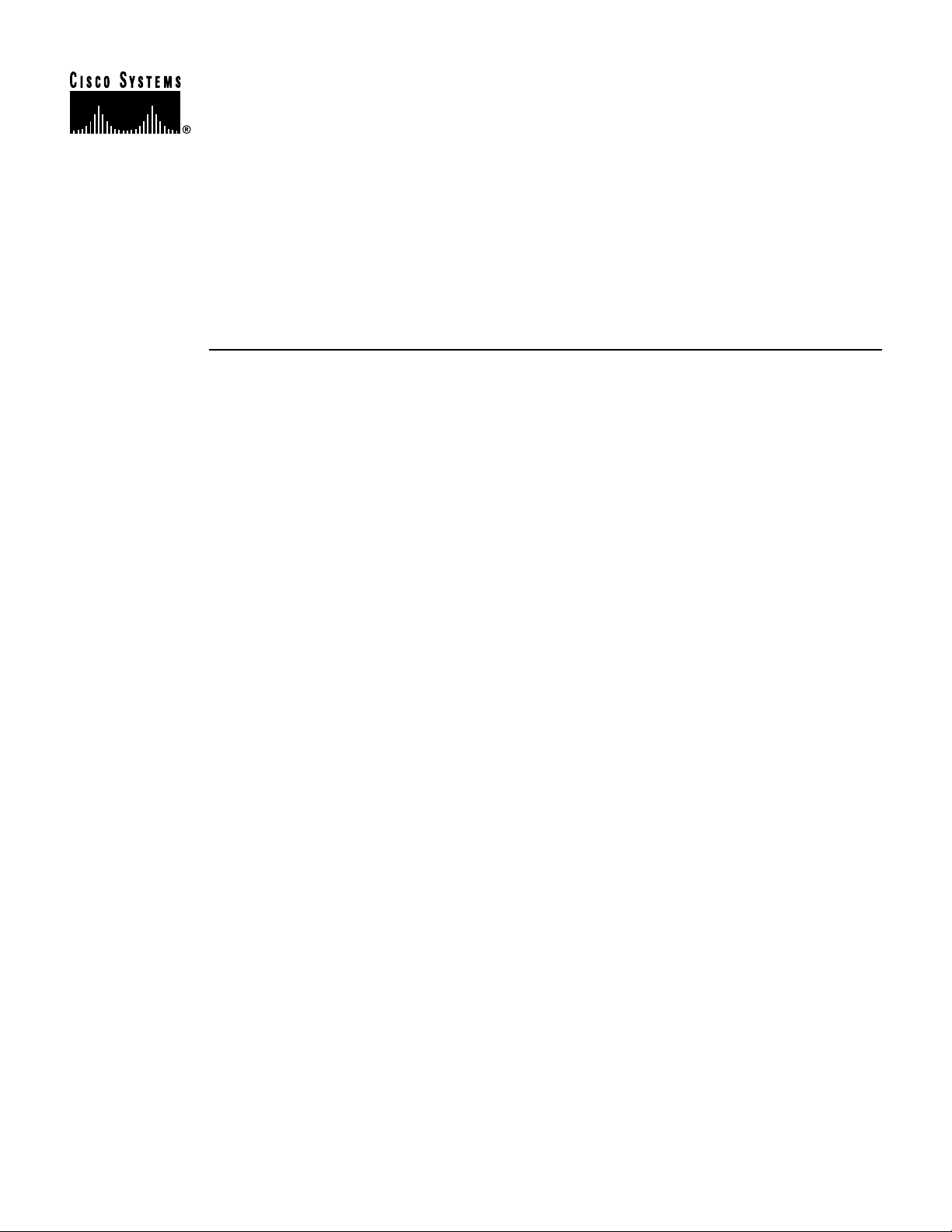
PA-2H Dual-Port HSSI Port Adapter
Installation and Configuration
Product Numbers: PA-2H and PA-2H=
Platforms Supported: Cisco 7200 Series (including a
Cisco 7206 as a router shelf in a Cisco AS5800 Universal
Access Server), Cisco 7000 Series and Cisco 7500 Series
with VIP2, Cisco uBR7200 Series, and the
Catalyst RSM/VIP2 on the Catalyst 5000 Family Switches
Corporate Headquarters
Cisco Systems, Inc.
170 West Tasman Drive
San Jose, CA 95134-1706
USA
http://www.cisco.com
Tel:
408 526-4000
800 553-NETS (6387)
Fax: 408 526-4100
Text Part Number: 78-4771-06
Page 2

THE SPECIFICATIONS AND INFORMATION REGARDING THE PRODUCTS IN THIS MANUAL ARE SUBJECT TO CHANGE WITHOUT
NOTICE. ALL STATEMENTS, INFORMATION, AND RECOMMENDATIONS IN THIS MANUAL ARE BELIEVED TO BE ACCURATE BUT ARE
PRESENTED WITHOUT WARRANTY OF ANY KIND, EXPRESS OR IMPLIED. USERS MUST TAKE FULL RESPONSIBILITY FOR THEIR
APPLICATION OF ANY PRODUCTS.
THE SOFTWARE LICENSE AND LIMITED WARRANTY FOR THE ACCOMPANYING PRODUCT ARE SET FORTH IN THE INFORMATION
PACKET THAT SHIPPED WITH THE PRODUCT AND ARE INCORPORATED HEREIN BY THIS REFERENCE. IF YOU ARE UNABLE TO
LOCATE THE SOFTWARE LICENSE OR LIMITED WARRANTY, CONTACT YOUR CISCO REPRESENTATIVE FOR A COPY.
The following information is for FCC compliance of Class A devices: This equipment has been tested and found to comply with the limits for a Class A
digital device, pursuant to part 15 of the FCC rules. These limits are designed to provide reasonable protection against harmful interference when the
equipment is operated in a commercial environment. This equipment generates, uses, and can radiate radio-frequency energy and, if not installed and used
in accordance with the instruction manual, may cause harmful interference to radio communications. Operation of this equipment in a residential area is
likely to cause harmful interference, in which case users will be required to correct the interference at their own expense.
The following information is for FCC compliance of Class B devices: The equipment described in this manual generates and may radiate radio-frequency
energy. If it is not installedin accordance with Cisco’s installation instructions, it may cause interference withradio and television reception. This equipment
has been tested and found to comply with the limits for a Class B digital device in accordance with the specifications in part 15 of the FCC rules. These
specifications are designed to provide reasonable protection against such interference in a residential installation. However, there is no guarantee that
interference will not occur in a particular installation.
Modifying the equipment without Cisco’s written authorization may result in the equipment no longer complying with FCC requirements for Class A or
Class B digital devices. In that event, your rightto use theequipment may belimited by FCCregulations, and youmay be required to correct any interference
to radio or television communications at your own expense.
You can determinewhether your equipment is causing interference by turning it off. If theinterference stops, it was probablycaused by the Cisco equipment
or one of its peripheral devices. If the equipment causes interference to radio or television reception, try to correct the interference by using one or more of
the following measures:
• Turn the television or radio antenna until the interference stops.
• Move the equipment to one side or the other of the television or radio.
• Move the equipment farther away from the television or radio.
• Plug the equipment into an outlet that is on a different circuit from the television or radio. (That is, make certain the equipment and the television or radio
are on circuits controlled by different circuit breakers or fuses.)
Modifications to this product not authorized by Cisco Systems, Inc. could void the FCC approval and negate your authority to operate the product.
The Cisco implementation of TCP header compression is an adaptation of a program developed by the University of California, Berkeley (UCB) as part of
UCB’s public domain version of the UNIX operating system. All rights reserved. Copyright © 1981, Regents of the University of California.
NOTWITHSTANDING ANY OTHER WARRANTY HEREIN, ALL DOCUMENT FILES AND SOFTWARE OF THESE SUPPLIERS ARE
PROVIDED “AS IS” WITH ALL FAULTS. CISCO AND THE ABOVE-NAMED SUPPLIERS DISCLAIM ALL WARRANTIES, EXPRESSED
OR IMPLIED, INCLUDING, WITHOUT LIMITATION, THOSE OF MERCHANTABILITY, FITNESS FOR A PARTICULAR PURPOSE AND
NONINFRINGEMENT OR ARISING FROM A COURSE OF DEALING, USAGE, OR TRADE PRACTICE.
IN NO EVENT SHALL CISCO OR ITS SUPPLIERS BE LIABLE FOR ANY INDIRECT, SPECIAL, CONSEQUENTIAL, OR INCIDENTAL
DAMAGES, INCLUDING, WITHOUT LIMITATION, LOST PROFITS OR LOSS OR DAMAGE TO DATA ARISING OUT OF THE USE OR
INABILITY TO USE THIS MANUAL, EVEN IF CISCO OR ITS SUPPLIERS HAVE BEEN ADVISED OFTHE POSSIBILITYOF SUCH DAMAGES.
Access Registrar, AccessPath, Any to Any, AtmDirector, CCDA, CCDE, CCDP, CCIE, CCNA, CCNP, CCSI, CD-PAC, the Cisco logo, Cisco Certified
Internetwork Expert logo, CiscoLink, the Cisco Management Connection logo, the Cisco NetWorks logo, the Cisco Powered Network logo, Cisco Systems
Capital, the Cisco Systems Capital logo, Cisco Systems Networking Academy, the Cisco Technologies logo, ConnectWay, ControlStream, Fast Step,
FireRunner, GigaStack, IGX, JumpStart, Kernel Proxy, MGX, Natural Network Viewer, NetSonar, Network Registrar, New World, Packet, PIX, Point and
Click Internetworking, Policy Builder, Precept, RouteStream, Secure Script, ServiceWay, SlideCast, SMARTnet, StreamView, The Cell, TrafficDirector,
TransPath, ViewRunner, VirtualStream, VisionWay, VlanDirector, Workgroup Director, and Workgroup Stack are trademarks; Changing the Way We
Work, Live, Play, and Learn, Empowering the Internet Generation, The Internet Economy, and The New Internet Economy are service marks; and Asist,
BPX, Catalyst, Cisco, Cisco IOS, the Cisco IOS logo, Cisco Systems, the Cisco Systems logo, the Cisco Systems Cisco Press logo, Enterprise/Solver,
EtherChannel, EtherSwitch, FastHub, FastLink, FastPAD, FastSwitch, IOS, IP/TV, IPX, LightStream, LightSwitch, MICA, NetRanger, Registrar,
StrataView Plus, Stratm, TeleRouter, and VCO are registered trademarks of Cisco Systems, Inc. in the U.S. and certain othercountries. All other trademarks
mentioned in this document are the property of their respective owners.The use of the word partner does not imply a partnership relationship between Cisco
and any of its resellers. (9906R)
PA-2H Dual-Port HSSI Port Adapter Installation and Configuration
Copyright © 1996–1999, Cisco Systems, Inc.
All rights reserved.
Page 3
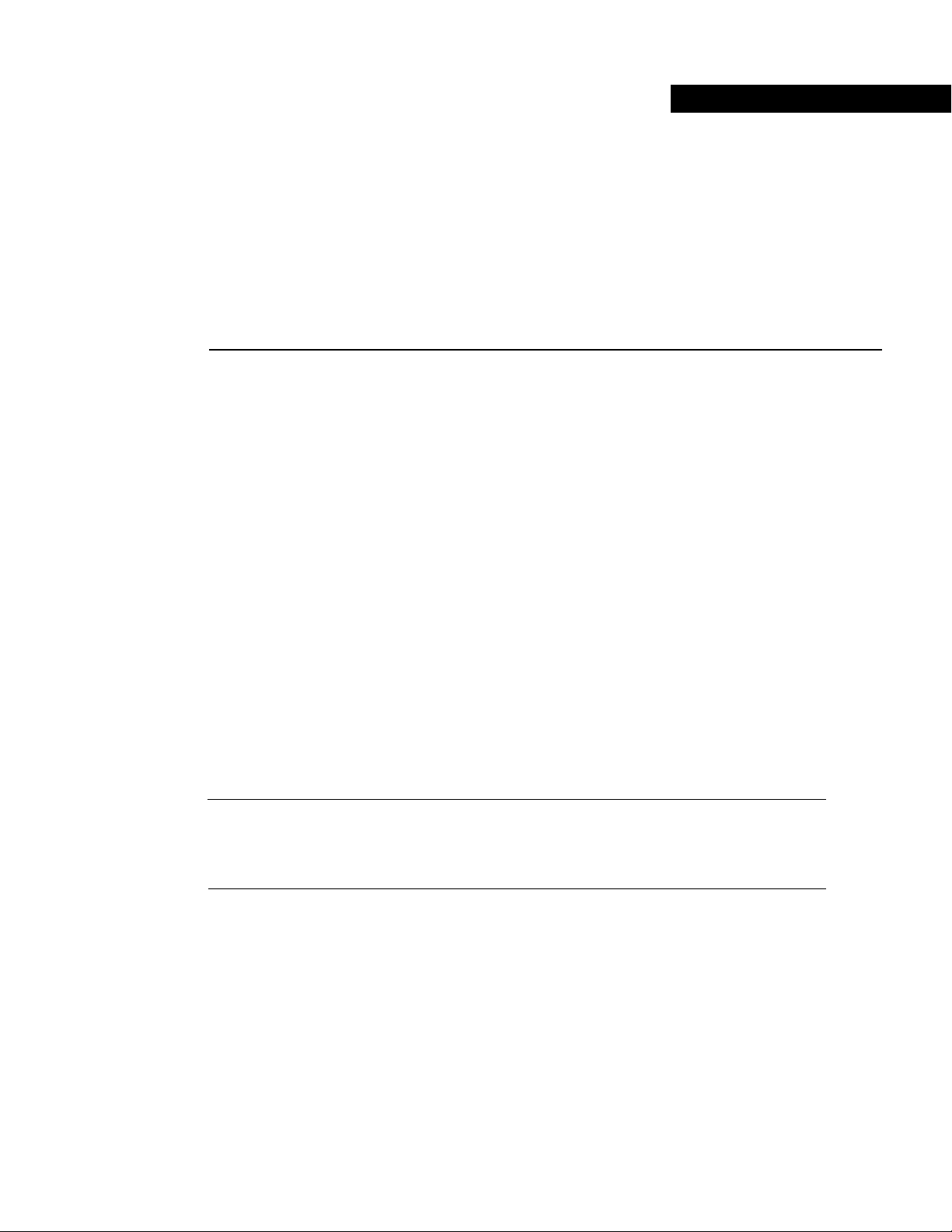
About This Manual
This chapter explains the objectives and organization of the PA-2H Dual-Port HSSI Port Adapter
Installation and Configuration document and defines the conventions used to convey instructions
and information.
Document Objectives
This document describes the installation and configuration of the dual-port High-Speed Serial
Interface (HSSI) port adapter (PA-H Rev. B), which can be used in the following platforms:
• Cisco 7200 series routers—Consisting of the 2-slot Cisco 7202, 4-slot Cisco 7204 and
Cisco 7204VXR, and the 6-slot Cisco 7206 and Cisco 7206VXR, and including a Cisco 7206 as
a router shelf in a Cisco AS5800 Universal Access Server
• Cisco uBR7200 series universal broadband routers—Consisting of the 6-slot Cisco uBR7246
(4 cable modem card slots and 2 port adapter slots) and the 3-slot Cisco uBR7223 (2 cable
modem card slots and 1 port adapter slot)
• Second-generation Versatile Interface Processor (VIP2)—In all Cisco 7500 series routers and in
Cisco 7000 series routers using the Cisco 7000 Series Route Switch Processor (RSP7000) and
Cisco 7000 Series Chassis Interface (RSP7000CI) installed
• Catalyst Route Switch Module (RSM)/VIP2—In all Catalyst 5000 family switches
Note The Cisco 7206 and Cisco 7206VXR can be used as router shelves in a Cisco AS5800
Universal Access Server. For information about the Cisco 7206 and Cisco 7206VXR as router
shelves, refer to the Cisco AS5800 Universal Access Server documentation listed in the “If You
Need More Information” section on page vii.
For complete descriptions of interface subcommands and the configuration options available for
interfaces, and which ones support HSSI port adapter functionality, refer to the documentation
resources listed in the “If You Need More Information” section on page vii.
Document Organization
This document is organized into the following chapters:
• Chapter 1, “Overview,” describes the PA-2H dual-port HSSI port adapter, illustrates its location
in the supported hardware platforms, and describes its LED displays, cables, and receptacles.
About This Manual v
Page 4
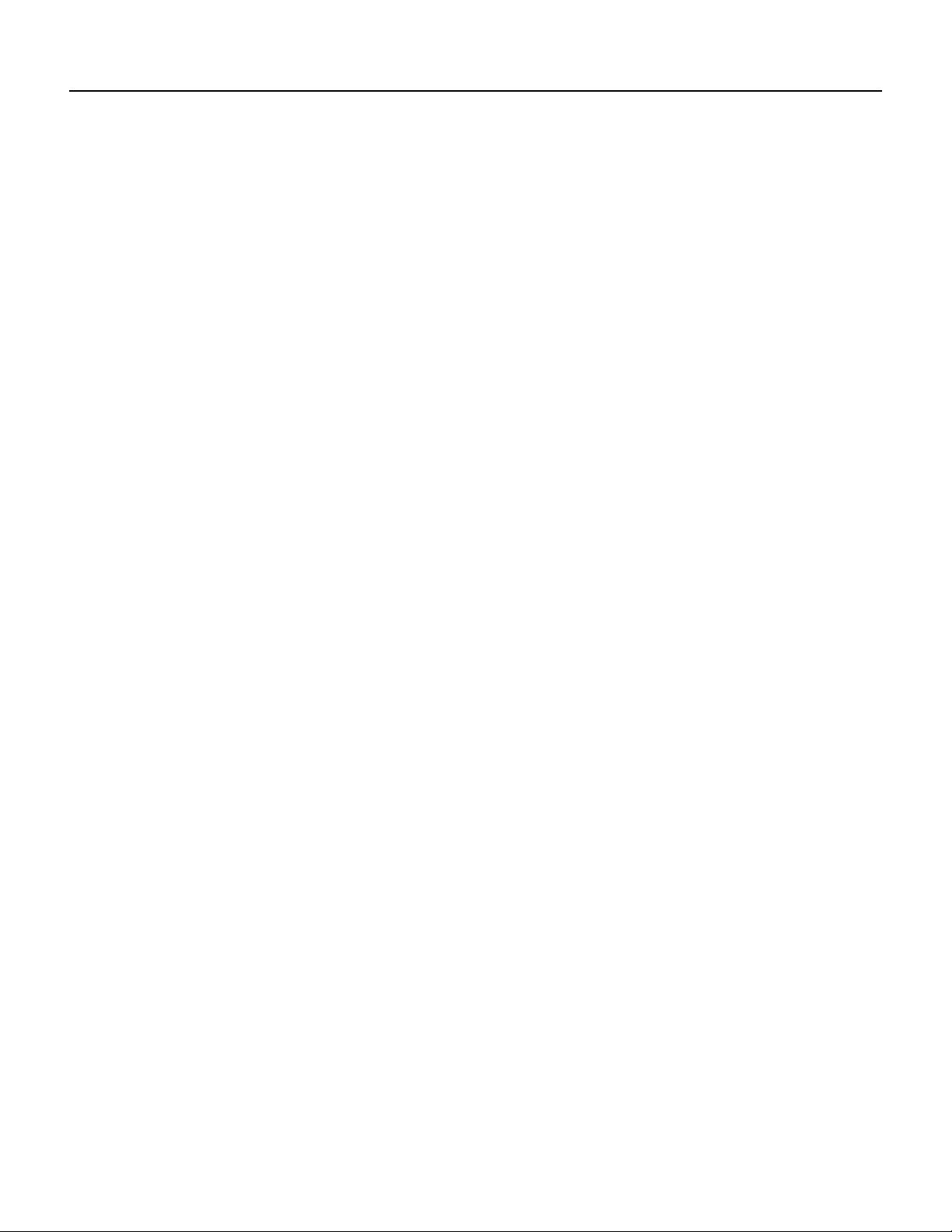
Cisco Connection Online
• Chapter 2, “Preparing for Installation,” is a preparatory chapter that describes safety
• Chapter 3, “VIP2 and the Dual-Port HSSI Port Adapter,” provides instructions for installing the
• Chapter 4, “Catalyst RSM/VIP2 and the Dual-Port HSSI Port Adapter,” provides instructions for
• Chapter 5, “Cisco 7200 Series and the Dual-Port HSSI Port Adapter,” provides instructions for
• Chapter 6, “Cisco uBR7200 Series and the Dual-Port HSSI Port Adapter,” provides instructions
• Chapter 7, “Cable Installation and Interface Configuration,” provides instructions for installing
considerations, tools required, and procedures you should perform before the actual installation.
PA-2H dual-port HSSI port adapter on a VIP2 interface processor installed in a Cisco 7500 or
Cisco 7000 series router.
installing the PA-2H dual-port HSSI port adapter on a Catalyst RSM/VIP2 installed in the
Catalyst 5000 family switches.
installing the PA-2H dual-port HSSI port adapter in a Cisco 7200 series router.
for installing the PA-2H dual-port HSSI port adapter in Cisco uBR7200 series universal
broadband routers.
port adapter cables and configuring your port adapter on the supported platforms. The
instructions given in this chapter apply to all supported platforms described in this document.
Cisco Connection Online
CiscoConnectionOnline(CCO) is Cisco Systems’ primary,real-time support channel. Maintenance
customers and partners can self-register on CCO to obtain additional information and services.
Available 24 hours a day, 7 days a week, CCO provides a wealth of standard and value-added
services to Cisco’s customers and business partners. CCO services include product information,
product documentation, software updates, release notes, technical tips, the Bug Navigator,
configuration notes, brochures, descriptions of service offerings, and downloadaccess to public and
authorized files.
CCO serves a wide variety of users through two interfaces that are updated and enhanced
simultaneously: a character-based version and a multimedia version that resides on the World Wide
Web (WWW). The character-based CCO supports Zmodem, Kermit, Xmodem, FTP, and Internet
e-mail,anditisexcellent for quick access to information overlowerbandwidths. The WWW version
of CCO provides richly formatted documents with photographs, figures, graphics, and video, as well
as hyperlinks to related information.
You can access CCO in the following ways:
• WWW: http://www.cisco.com
• WWW: http://www-europe.cisco.com
• WWW: http://www-china.cisco.com
• Telnet: cco.cisco.com
• Modem: From North America, 408 526-8070; from Europe, 33 1 64 46 40 82. Use the
following terminal settings: VT100 emulation; databits: 8; parity: none; stop bits: 1; and
connection rates up to 28.8 kbps.
For a copy of CCO’s Frequently Asked Questions (FAQ), contact cco-help@cisco.com. For
additional information, contact cco-team@cisco.com.
PA-2H Dual-Port HSSI Port Adapter Installation and Configuration
vi
Page 5
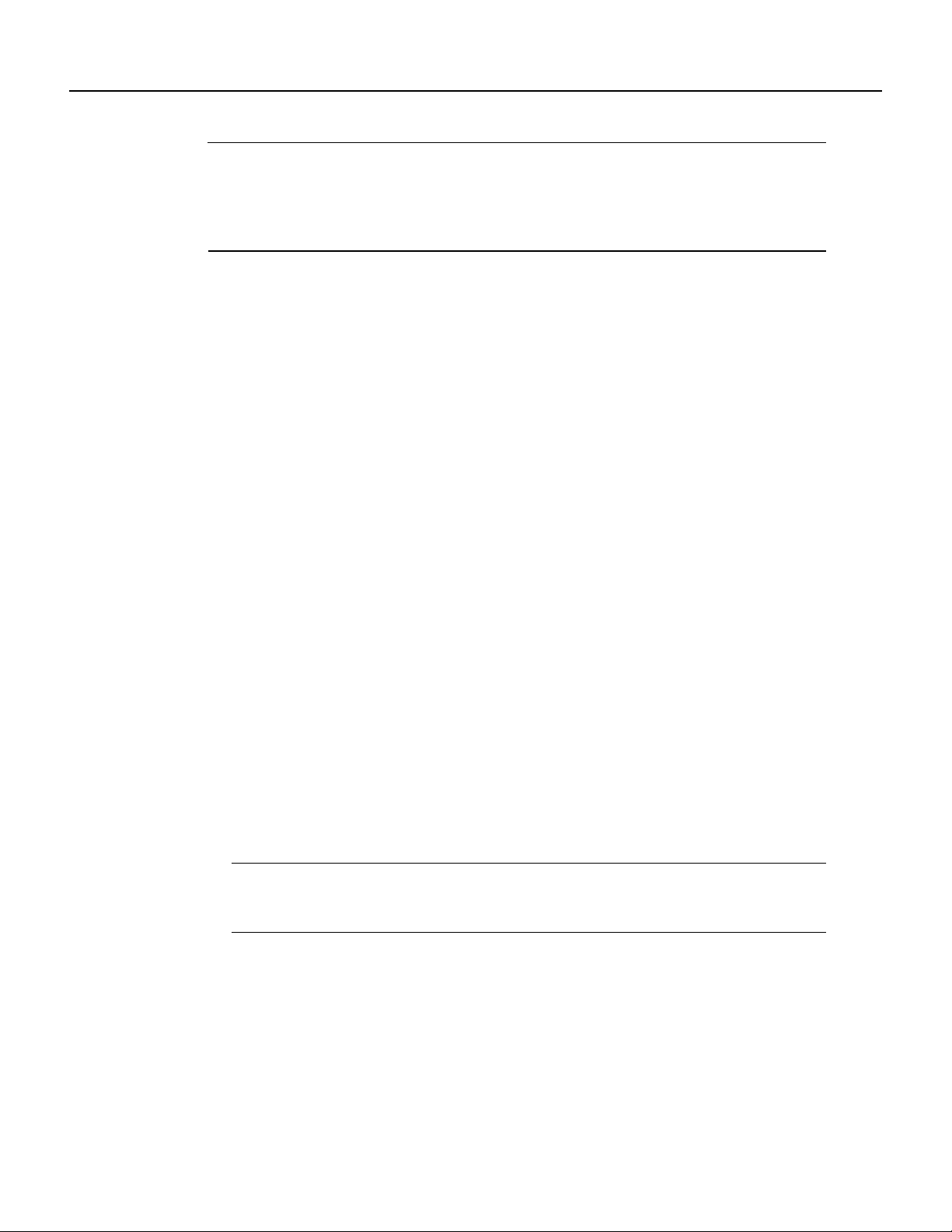
Note If you are a network administrator and need personal technical assistance with a Cisco
product that is under warranty or covered by a maintenance contract, contact Cisco’s Technical
Assistance Center (TAC) at 800 553-2447, 408 526-7209, or tac@cisco.com. To obtain general
information about Cisco Systems, Cisco products, or upgrades, contact 800 553-6387,
408 526-7208, or cs-rep@cisco.com.
Documentation CD-ROM
Ciscodocumentationandadditionalliterature are available in a CD-ROMpackage, which ships with
your product. The Documentation CD-ROM, a member of the Cisco Connection Family,is updated
monthly.Therefore, it might be more current thanprinted documentation. To orderadditional copies
of the Documentation CD-ROM, contact your local sales representative or call customer service.
The CD-ROM package is available as a single package or as an annual subscription. You can also
access Cisco documentation on the World Wide Web at http://www.cisco.com,
http://www-china.cisco.com, or http://www-europe.cisco.com.
If you are reading Cisco product documentation on the WorldWide Web,you can submit comments
electronically. Click Feedback in the toolbar and select Documentation. After you complete the
form, click Submit to send it to Cisco. We appreciate your comments.
Documentation CD-ROM
If You Need More Information
Your router and the Cisco IOS software running on it contain extensive features and functionality,
which are documented in the following resources:
• Cisco Documentation CD-ROM package
Cisco documentation and additional literature are availablein a CD-ROMpackage, which ships
with your product. The Documentation CD-ROM,a member of the Cisco Connection Family, is
updated monthly; therefore, it might be more up to date than printed documentation. To order
additional copies of the Documentation CD-ROM, contact your local sales representativeor call
customer service. The CD-ROM package is available as a single package or as an annual
subscription.
If you are reading Cisco product documentation on the World Wide Web, you can submit
comments electronically.Click Feedback on the toolbar; and then select Documentation. After
you complete the form, click Submit to send it to Cisco. We appreciate your comments.
Note You can access Cisco IOS software configuration and hardware installation and
maintenance documentation on the World Wide Web at http://www.cisco.com,
http://www-china.cisco.com, or http://www-europe.cisco.com.
• ForCisco IOS software configurationinformationand support, refer to the modularconfiguration
and modular command reference publications in the Cisco IOS software configuration
documentation set that corresponds to the software release installed on your Cisco hardware.
• For hardware installation and maintenance information on the Cisco 7000 series and Cisco 7500
series routers, and the VIP2, refer to the following publications:
— The installation and configuration guide that shipped with your Cisco 7000 series or
Cisco 7500 series router
About This Manual vii
Page 6
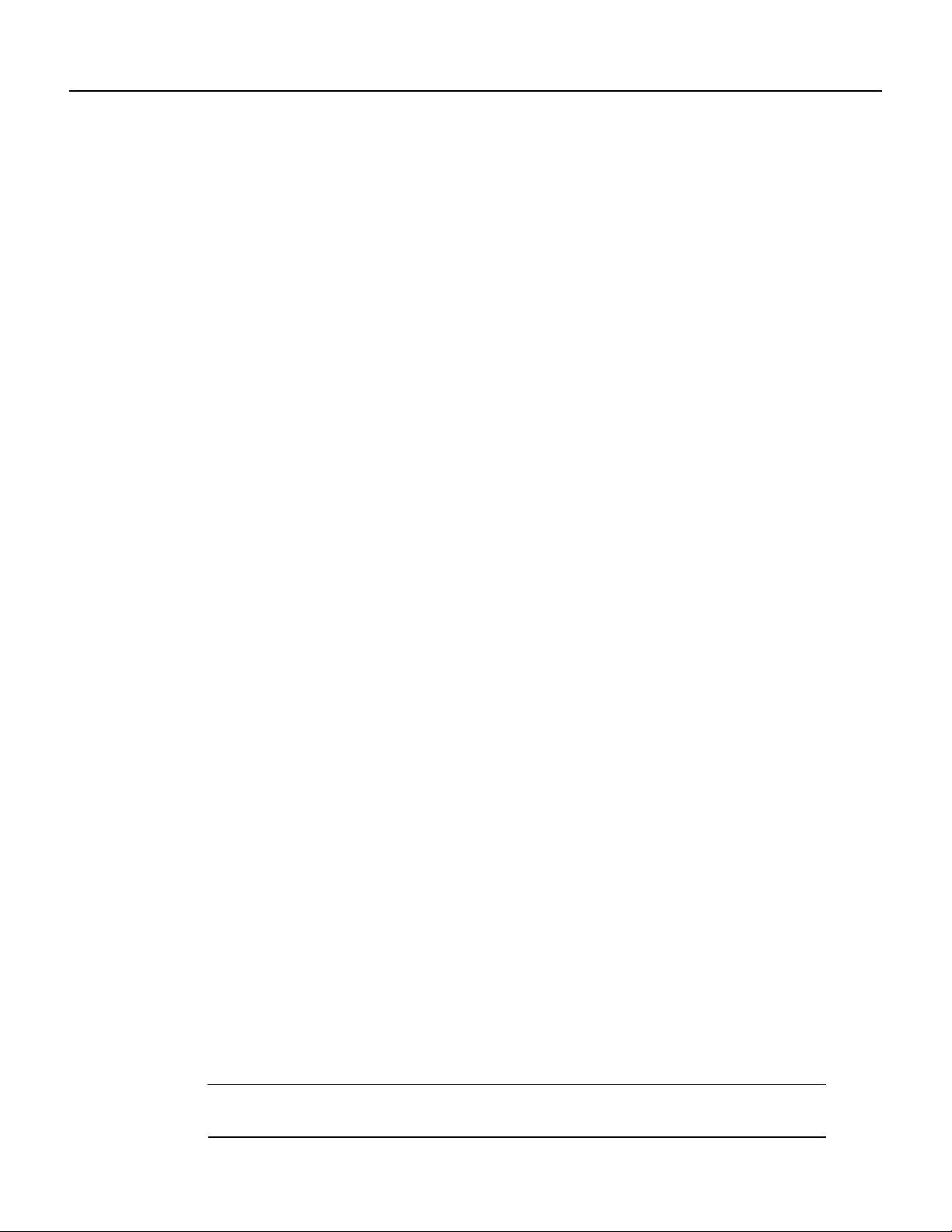
If You Need More Information
— Second-GenerationVersatile Interface Processor(VIP2) Installationand Configuration(for
• Forhardwareinstallation and maintenanceinformationontheCatalyst 5000 family switches and
the Catalyst RSM/VIP2, refer to the following publications:
— The installation and configuration guide that shipped with your Catalyst 5000 family
— Route Switch Module Catalyst VIP2-15 and VIP2-40 Installation and Configuration Note
• For hardware installation and maintenance information on the Cisco 7200 VXR routers, refer to
the Cisco 7200 VXR Installation and Configuration Guide that shipped with your
Cisco 7200 VXR router.
• For hardware installation and maintenance information on the Cisco 7200 routers, refer to the
following publications that shipped with your router:
— Cisco 7202 Installation and Configuration Guide
— Cisco 7204 Installation and Configuration Guide
— Cisco 7206 Installation and Configuration Guide
• Forportadapterhardwareand memory configuration guidelines for the Cisco 7200 series routers
(including a Cisco 7206 and Cisco 7206VXR as router shelves in the Cisco AS5800 Universal
Access Server), refer to the document Cisco 7200 Series Port Adapter Hardware Configuration
Guidelines.
VIP2 users only)
switches
(Document Number 78-4780-01) which shipped with your Catalyst RSM/VIP2
• For hardware installation and maintenance information on the Cisco uBR7200 series universal
broadband router, refer to the Cisco uBR7246 Universal Broadband Router Installation and
Configuration Guide that shipped with your Cisco uBR7246 universal broadband router, or the
Cisco uBR7223 Universal Broadband Router Installation and Configuration Guide that shipped
with your Cisco uBR7223.
• For hardware installation and maintenance information and software configuration information
on the Cisco AS5800 Universal Access Server, refer to the following publications:
— Cisco AS5800 Universal Access Server Hardware Installation and Configuration Guide
— Cisco AS5800 Universal Access Server Software Installation and Configuration Guide
• For international agency compliance, safety, and statutory information for wide-area network
(WAN) interfaces for the Cisco 7500 series, Cisco 7000 series, Cisco 7200 series routers, the
Cisco uBR7200 series universal broadband routers, and the Cisco AS5800 Universal Access
Server, refer to the following publications:
— Regulatory Compliance and Safety Information for the Cisco 7500 Series Routers
— Regulatory Compliance and Safety Information for the Cisco 7000 Series Routers
— Regulatory Compliance and Safety Information for the Cisco 7200 Series Routers
— Regulatory Compliance and Safety Information for the Cisco uBR7246 Universal
BroadbandRouter or RegulatoryCompliance and Safety InformationfortheCisco uBR7223
Universal Broadband Router
— Cisco AS5800 Universal Access Server Regulatory Compliance and Safety Information
Note The regulatory compliance and safety information documentation listed above applies to the
Catalyst 5000 family switches and the Catalyst RSM/VIP2.
PA-2H Dual-Port HSSI Port Adapter Installation and Configuration
viii
Page 7
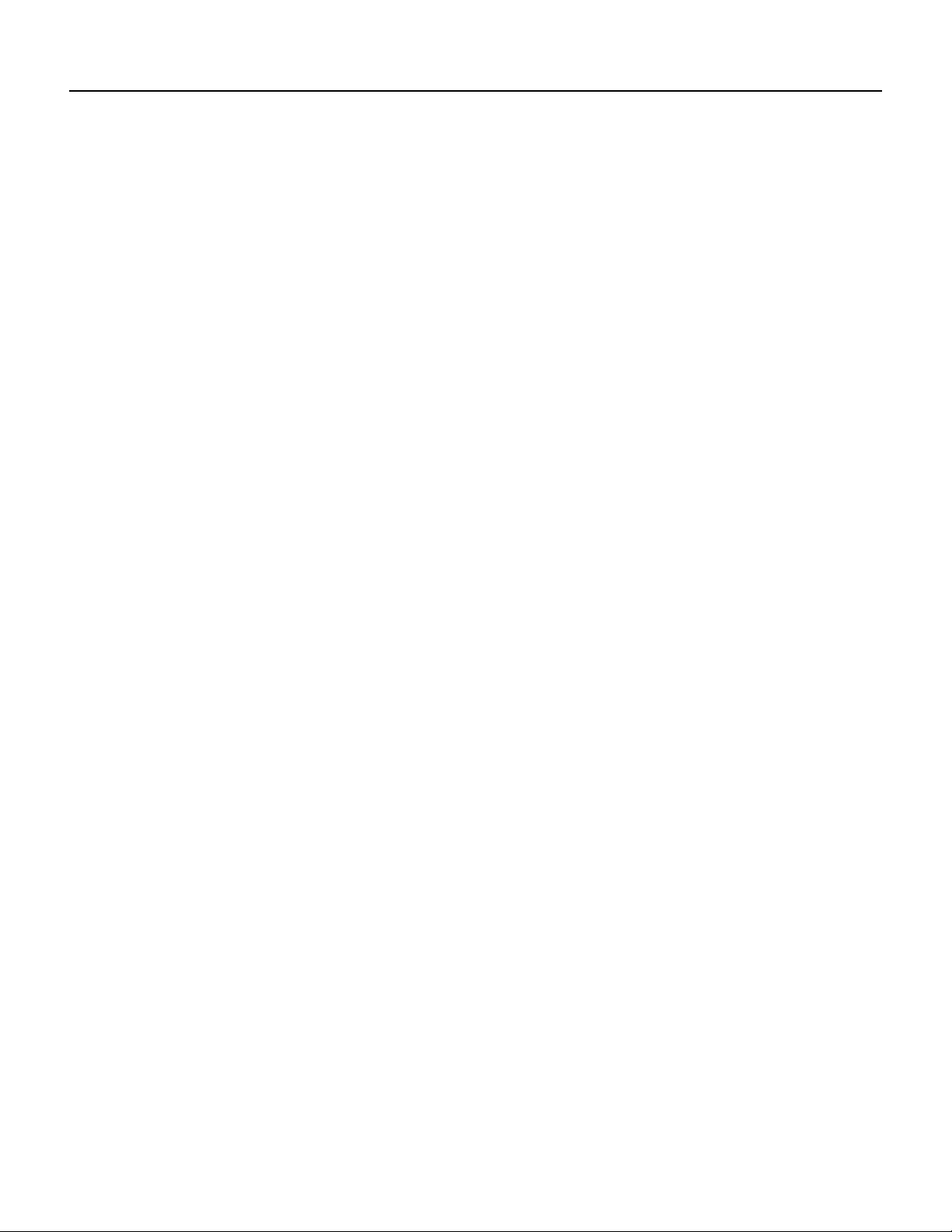
If You Need More Information
• For general information about documentation, refer to the Documentation CD-ROM,the “Cisco
Connection Online” section on page vi or call Customer Service at 800 553-6387 or
408 526-7208. Customer Service hours are 5:00 a.m. to 6:00 p.m. Pacific time, Monday through
Friday (excluding Cisco-observed holidays). You can also send e-mail to cs-rep@cisco.com,
refer to the Cisco Information Packet that shipped with your router, or access Cisco
documentation on the World Wide Web at http://www.cisco.com, http://www-china.cisco.com,
or http://www-europe.cisco.com.
About This Manual ix
Page 8
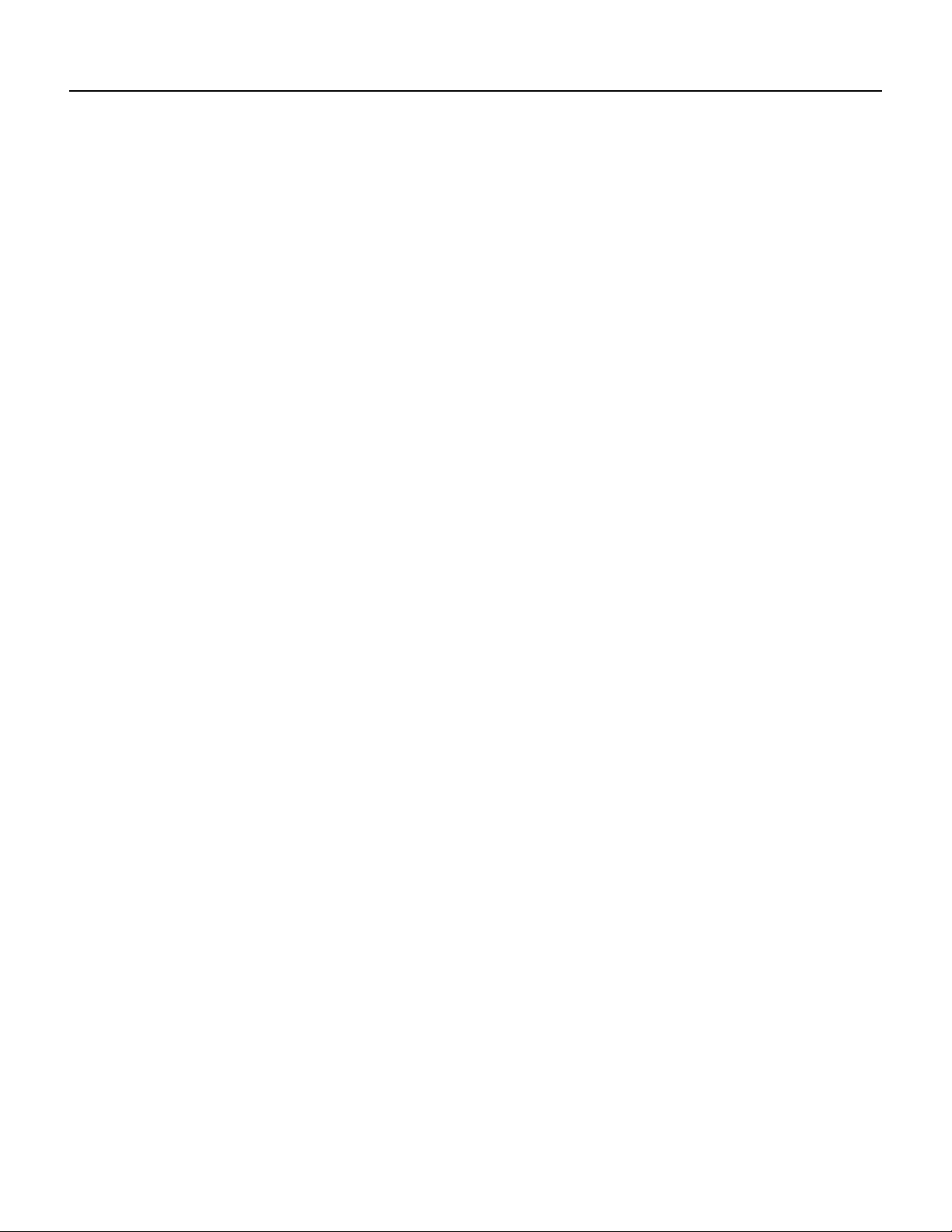
If You Need More Information
PA-2H Dual-Port HSSI Port Adapter Installation and Configuration
x
Page 9
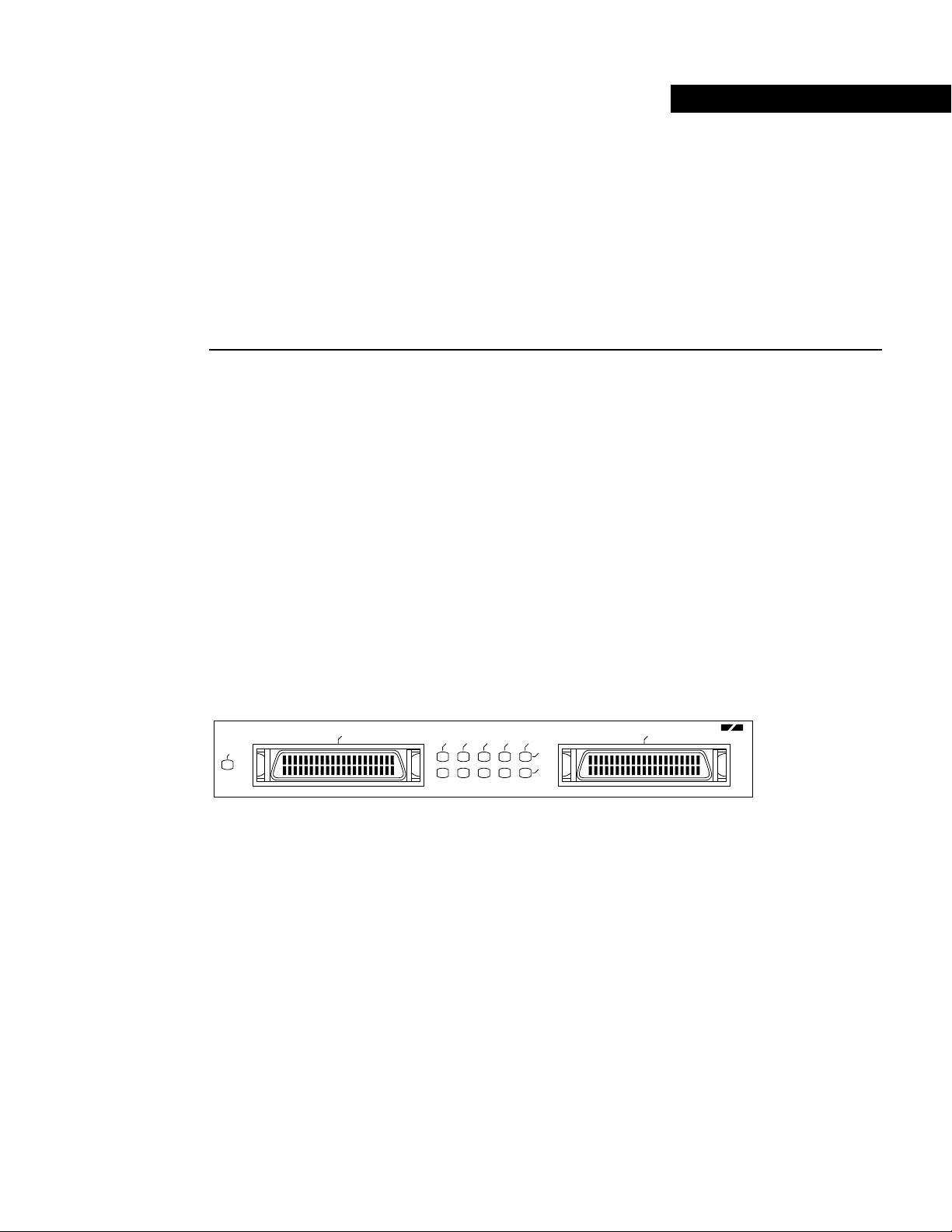
CHAPTER
Overview
This chapter provides physical and functional overviews of the PA-2H dual-port high-speed serial
interface (HSSI) port adapter. The chapter contains the following sections:
• Port Adapter Overview, page 1-1
• LEDs, page 1-3
• Receptacles, Cables, and Pinouts, page 1-4
1
Port Adapter Overview
The PA-2Hdual-port HSSI port adapter provides two high-speed serial interfaces. (See Figure 1-1.)
The interfacesonPA-2H are considered to be data terminal equipment (DTE) devices.(Port adapters
have a handle attached, but this handle is occasionally not shown in figures in this publication to
allow a full view of detail on the port adapter faceplate.)
Figure 1-1 PA-2H Port Adapter (Faceplate View)
ENABLED
HSSInetworkinterfaces reside on modularportadapters,which provide a directconnectionbetween
the high-speed bus in the router and the external networks. The PA-2H port adapter can be installed
in the following slots on the hardware platforms described in this document:
• VIP2—Port adapter slot 0 and port adapter slot 1
• Catalyst RSM/VIP2—Port adapter slot 0 and port adapter slot 1
• Cisco 7200 series routers—Port adapter slot 1 through 6 in the Cisco 7206, or slots 1 through 4
in the Cisco 7204
• Cisco uBR7200 series routers—Port adapter slot 1 or slot 2 of the Cisco uBR7246, and port
adapter slot 1 for the Cisco uBR7223.
0
TD1TCRDRC
LB/C
0
1
HSSI
Rev. B
H10887
Each HSSI port is a female, 50-pin, SCSI-II-type receptacle. You must use an HSSI interface cable
to connect the interface with an external data service unit (DSU). Refer to the “Receptacles, Cables,
and Pinouts” section on page 1-4 for descriptions of HSSI cables.
Overview 1-1
Page 10
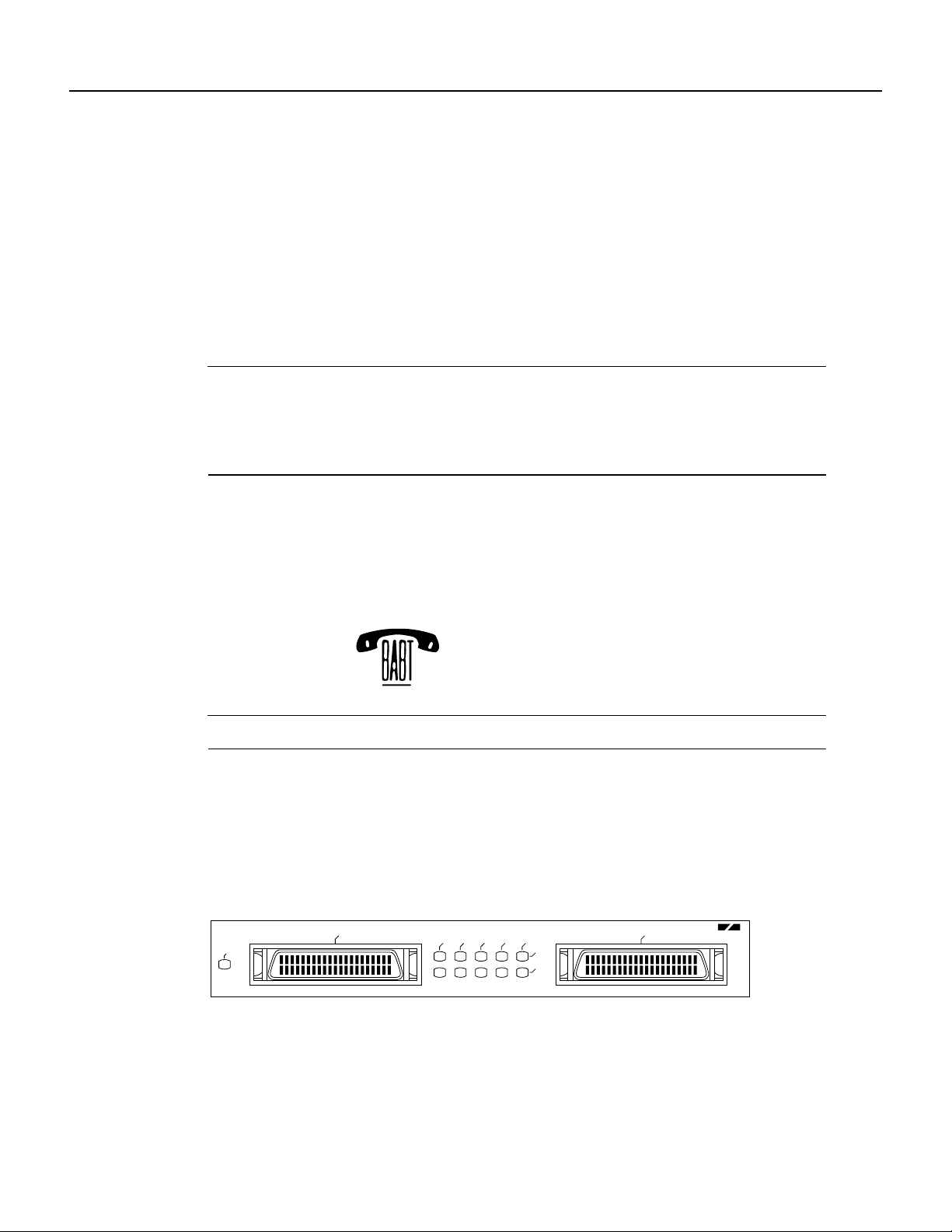
Port Adapter Overview
The HSSI port adapter conforms to BABT/TC/130 and EIA/TIA-612 and EIA/TIA-613 standards
for HSSI. PA-2H provides two interfaces. Each interface provides a full-duplex synchronous serial
interface for transmitting and receiving data at rates of up to 52 megabits per second (Mbps).
The HSSI, which was recently standardized as EIA/TIA 612/613, provides access to services at T3
(45 Mbps), E3 (34 Mbps), and Synchronous Optical Network (SONET) STS-1 (51.82 Mbps) rates.
The actual rate of the interface depends on the external DSU and the type of service to which it is
connected.
The port adapter supports both 16- and 32-bit cyclic redundancy checks (CRCs). The default is
16-bit CRCs; to enable 32-bit CRCs, you use a configuration command. (For a description of the
CRC function, refer to “Chapter 7, “Cable Installation and Interface Configuration.”
Note While the VIP2 and Catalyst RSM/VIP2 supports online insertion and removal, individual
port adapters do not. Toreplace port adapters in the Cisco 7000 series and Cisco 7500 series routers,
and the Catalyst 5000 family switches, you must first remove the VIP2 or Catalyst RSM/VIP2 from
the chassis, then replace port adapters as required. Online insertion and removalis supported for port
adapters in the Cisco 7200 series and Cisco uBR7200 series routers.
The BABT605559 marking on the HSSI port adapter signifies that the port adapter meets United
Kingdom directive 605559 and has been designed to BABT/TC/130 standards. The BABT label is
located on the top of each HSSI port adapter (PA-2H). Figure 1-2 shows the BABT label.
Figure 1-2 BABT Label for the HSSI Port Adapter
605559
Note PA-2H has been updated to Revision B (Rev. B).
H7823
The newest dual-port HSSI port adapter can be identified by Rev. B in the lower right corner of its
front-panel label (see Figure 1-1). The older dual-port HSSI port adapter does not have Rev.B on its
label (see Figure 1-3). (For specific information on software and hardware compatibility, refer to
Chapter 2, “Preparing for Installation.”
Figure 1-3 Older HSSI Port Adapter (Pre-Rev. B)
HSSI
H7443
ENABLED
0
TD1TCRDRC
LB/C
0
1
To determine which dual-port HSSI port adapter you currently have installed, examine the
front-panel label or, use the show diagbus command. (For information on using the show diagbus
command, refer to Chapter 7, “Cable Installation and Interface Configuration.”)
1-2
PA-2H Dual-Port HSSI Port Adapter Installation and Configuration
Page 11
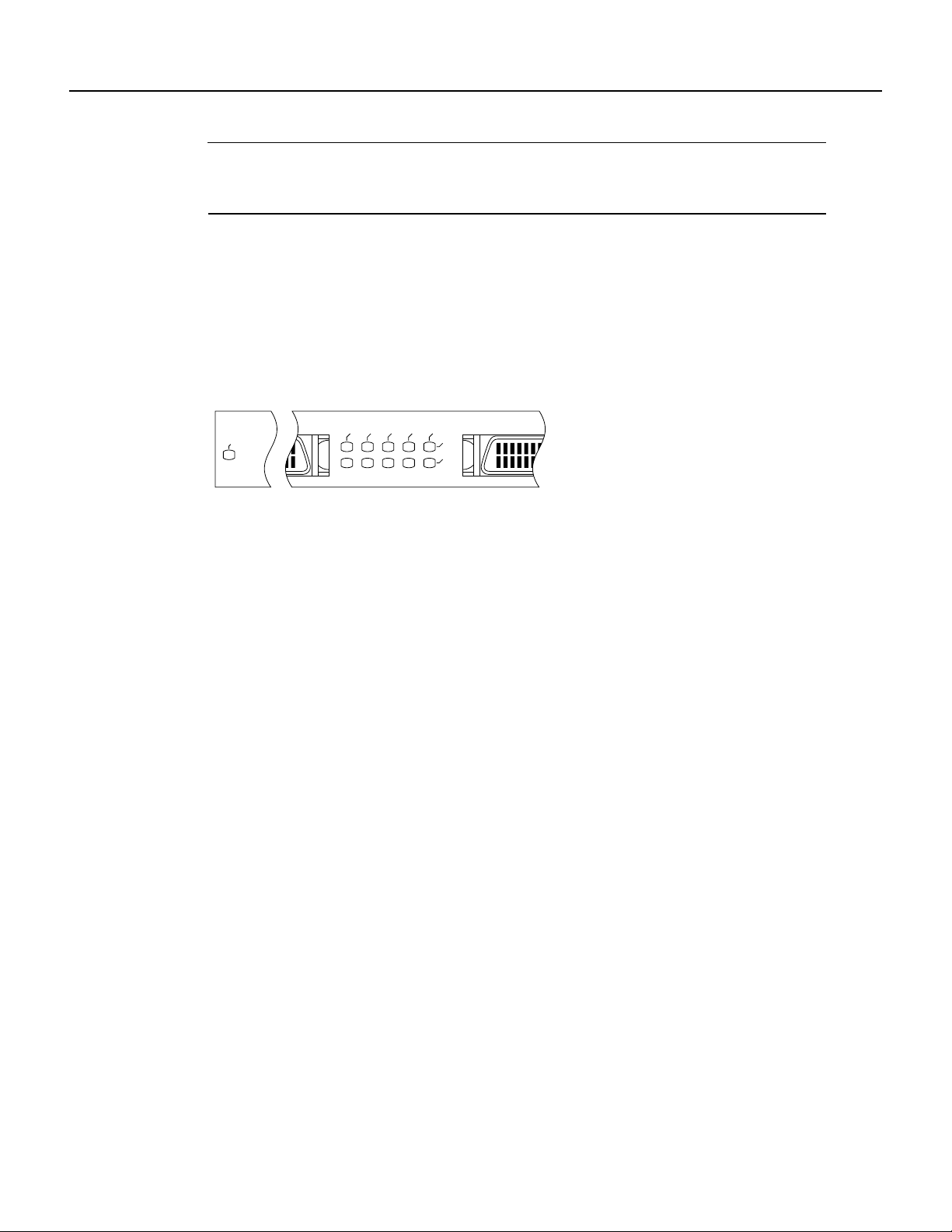
LEDs
TDTCRDRCLB/C
0
1
LEDs
Note You should replace older PA-2H port adapters with the newer PA-2H Rev. B port adapter.
Contact Cisco’sTechnical Assistance Center (TAC) for replacement details. (For information on the
TAC, refer to the “Cisco Connection Online” section on page vi.)
This section provides information on the LEDs on the faceplate of the HSSI port adapter. The HSSI
port adapter has two rows of fivestatus LEDs, one row of five for each HSSI port on the port adapter
(TD, TC, RD, RC, and LB/C), and one enabled LED for the port adapter. (See Figure 1-4.)
Figure 1-4 LEDs on the HSSI Port Adapter (Partial Front View of PA-2H Shown)
ENABLED
H7446
After system initialization, the enabled LED, which is present on all interface processors, lights to
indicate that the port adapter has been enabled for operation.
The following conditions must be met before the HSSI port adapter is enabled:
• The port adapter contains a valid microcode version that has successfully been downloaded.
• The port adapter is correctly connected to the backplane and receiving power in Cisco 7000
series and Cisco 7500 series routers, the Catalyst 5000 family switches, or to the midplane and
receiving power in Cisco 7200 series and Cisco uBR7200 series routers.
• The bus recognizes the port adapter or HSSI-equipped VIP2 or Catalyst RSM/VIP2.
If any of these conditions is not met, or if the initialization fails for other reasons, the enabled LED
does not go on.
The five additional status LEDs on the HSSI port adapter indicate the following:
• TD—When on, the transmit data LED indicates that the port adapter has been detected by, and
is able to send packets to, the external DSU.
• TC—When on, the transmit clock LED indicates that the port adapter is transmitting a transmit
clock signal to the external DSU. During normal operation, this signal is derived from the RT
signal from the external DSU. During loopback, this signal is generated internally.
• RD—When on, the receive data LED indicates that the port adapter has detected, and is able to
receive packets from, the external DSU.
• RC—When on, the receive clock LED indicates that the port adapter has detected a Receive
Clock signal. During normal operation, this signal is received from the external DSU. During
loopback, this signal is generated internally.
• LB/C—When green, this dual-color,loopback/connected LED indicates normal operation which
means that the port adapter is properly connected to the external DSU and the TA(data terminal
equipment [DTE] Available) and CA (data communications equipment [DCE] Available)signals
are active. (See Table 1-1.) When yellow,this LED indicates that the port adapter is in loopback
(LB) mode or is otherwise not physically connected to the DSU. When off, the port is neither
connected or in loopback mode.
Overview 1-3
Page 12
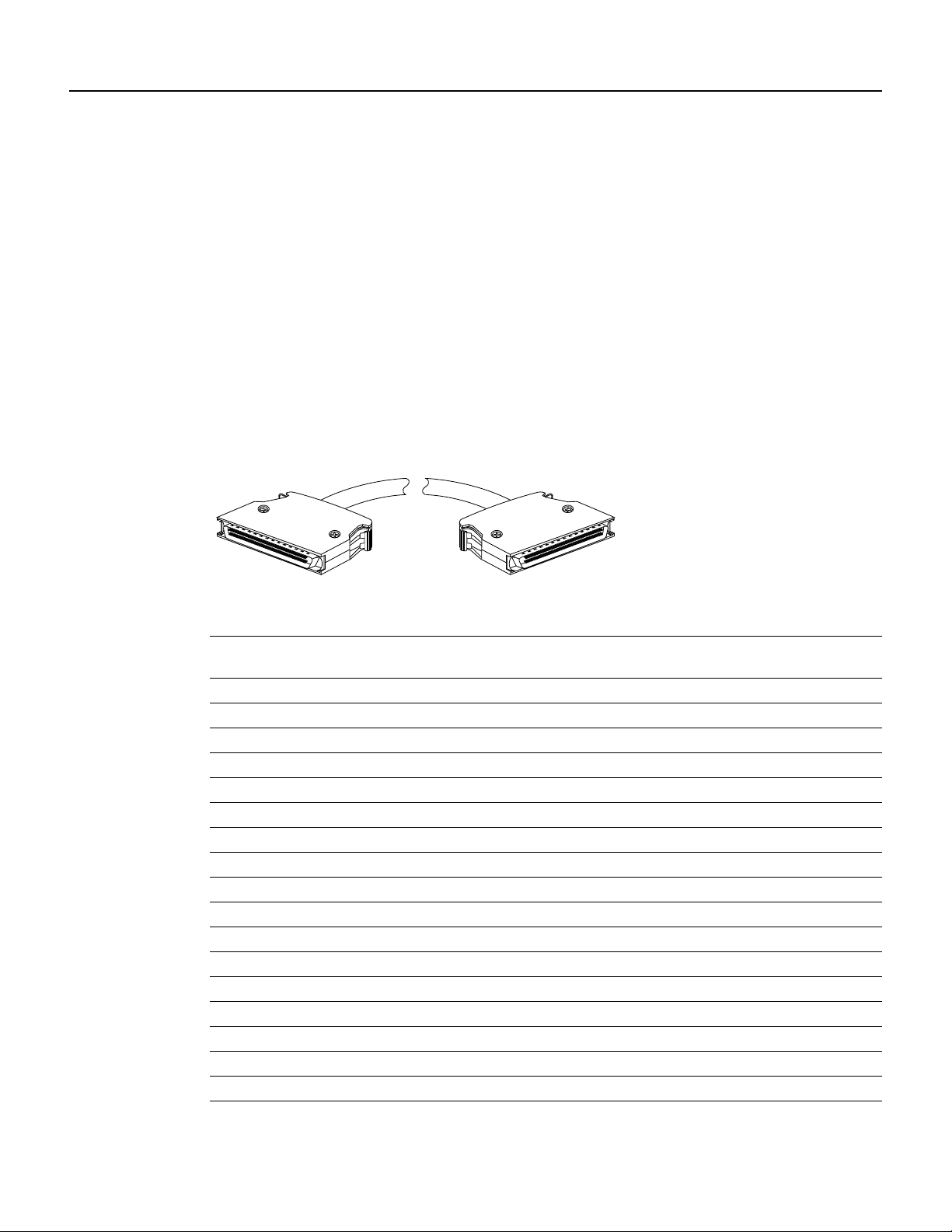
Receptacles, Cables, and Pinouts
Receptacles, Cables, and Pinouts
This section provides information about the HSSI cables you should use with the HSSI port adapter.
Two types of cables are available for use with the HSSI port adapter: the HSSI interface cable used
to connect your router to an external DSU (and HSSI network) and a null modem cable, which
allows you to connect two routers back to back. Both HSSI cables are available only from Cisco
systems and conform to EIA/TIA-612 and EIA/TIA-613 specifications.
HSSI Interface Cable
The HSSI cable (CAB-HSI1=) connects the HSSI port adapter with the external DSU. The HSSI
cable is 10-feet (3.048 meters) long. The maximum HSSI cable length allowed is 50 feet (15.24
meters). Figure 1-5 shows the HSSI cable and the 50-pin connector used at each end of the HSSI
cable. Table 1-1 lists the pinout.
Figure 1-5 HSSI Interface Cable and Connectors
H5691
Table 1-1 HSSI Interface Cable Pinout
Direction
Signal Name + Side Pin No. – Side Pin No.
SG (Signal Ground) 1 26 —
RT (Receive Timing) 2 27 <—
CA (DCE Available) 3 28 <—
RD (Receive Data reserved) 4 29 <—
LC (Loopback circuit C) 5 30 <—
ST (Send Timing) 6 31 <—
SG (Signal Ground) 7 32 —
TA (DTE Available) 8 33 —>
TT (Terminal Timing) 9 34 —>
LA (Loopback circuit A) 10 35 —>
SD (Send Data) 11 36 —>
LB (Loopback circuit B) 12 37 —>
SG (Signal Ground) 13 38 —
5 (Ancillary to DCE) 14–18 39–43 —>
SG (Signal Ground) 19 44 —
5 (Ancillary from DCE) 20–24 45–49 <—
SG (Signal Ground) 25 50 —
1 Router is + side (DTE). DSU is – side (DCE).
Router DSU
1
1-4
PA-2H Dual-Port HSSI Port Adapter Installation and Configuration
Page 13
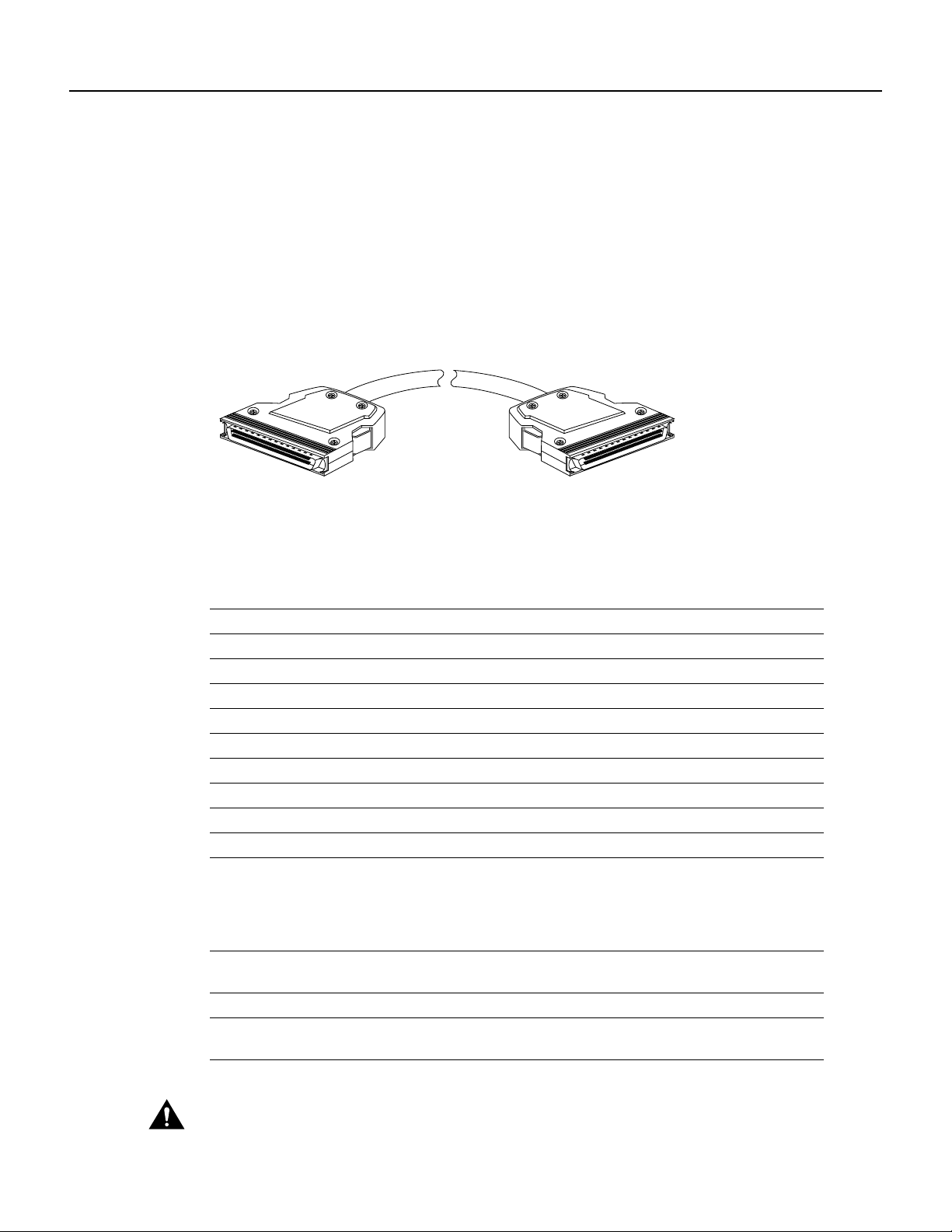
HSSI Null Modem Cable
The null modem cable (CAB-HNUL=) can connect two routers directly back to back. The null
modem cable is 10-feet (3.048 meters) long. Figure 1-6 shows the null modem cable. The maximum
null modem cable length allowed is 50 feet (15.24 meters). The two routers must be in the same
location and can be two Cisco 7000 series routers, two Cisco 7500 series routers, two Cisco 7200
series routers, two Cisco uBR7200 series routers, or any combination of each. A null modem
connection allows you to verify the operation of the HSSI or to link the routers directly in order to
build a larger node.
Figure 1-6 Null Modem Cable Connectors
The null modem cable uses the same 50-pinconnectors as the HSSI cable, but uses the pinouts listed
in Table 1-2. For connection and configuration instructions, refer to Chapter 7, “Cable Installation
and Interface Configuration,” for information about attaching null modem cables.
HSSI Null Modem Cable
H5692
Table 1-2 HSSI Null Modem Cable Pinouts
Signal Name From Pins Direction To Pins Signal Name
RT (Receive Timing) 2, 27 —> 9, 34 TT (Terminal Timing)
CA (DCE available) 3, 28 —> 8, 33 TA (DTE Available)
RD (Receive Data) 4, 29 —> 11, 36 SD (Send Data)
LC (Loopback C) 5, 30 —> 10, 35 LA (Loopback A)
ST (Send Timing) 6, 31 —> 6, 31 ST (Send Timing)
TA (DTE available) 8, 33 —> 3, 28 CA (DCE Available)
TT (Terminal Timing) 9, 34 —> 2, 27 RT (Receive Timing)
LA (Loopback A) 10, 35 —> 5, 30 LC (Loopback C)
SD (Send Data) 11, 36 —> 4, 29 RD (Receive Data)
GND (Ground) 1, 26,
7, 32,
13, 38,
19, 44,
25, 50
Loopback (not
connected)
Not used 14–18, 20–24,
12, 37
39–43, 45–49
1, 26,
7, 32,
13, 38,
19, 44,
25, 50
12, 37 Loopback (not connected)
14–18,20–24,
39–43, 45–49
GND (Ground)
Not used
Caution
Although the HSSI connector and the HSSI cable are similar to SCSI-II format, they are
not identical. The HSSI cable specification is more restrictive than that for the SCSI-II. If a SCSI-II
cable is used instead of an HSSI cable, proper operation cannot be guaranteed.
Overview 1-5
Page 14
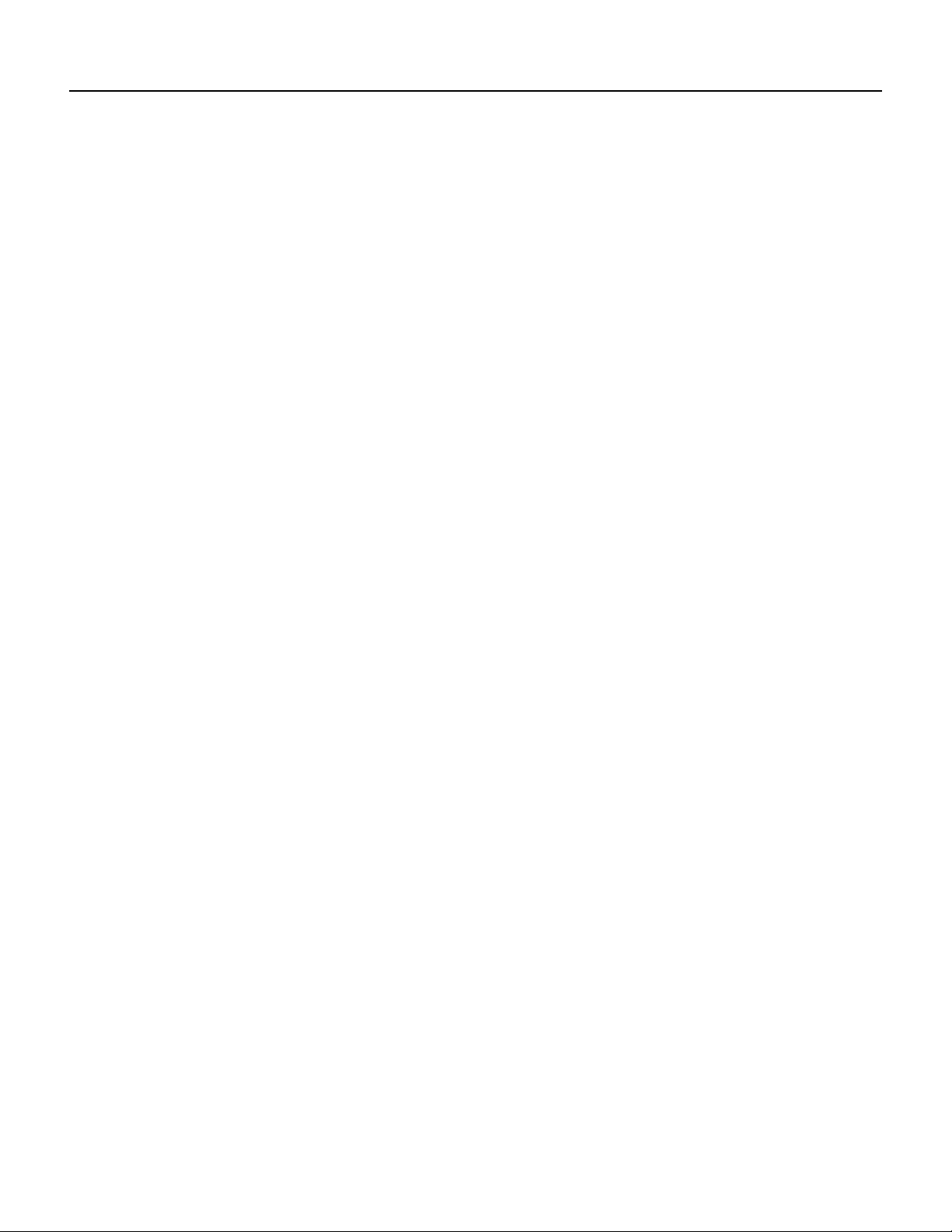
Receptacles, Cables, and Pinouts
1-6
PA-2H Dual-Port HSSI Port Adapter Installation and Configuration
Page 15
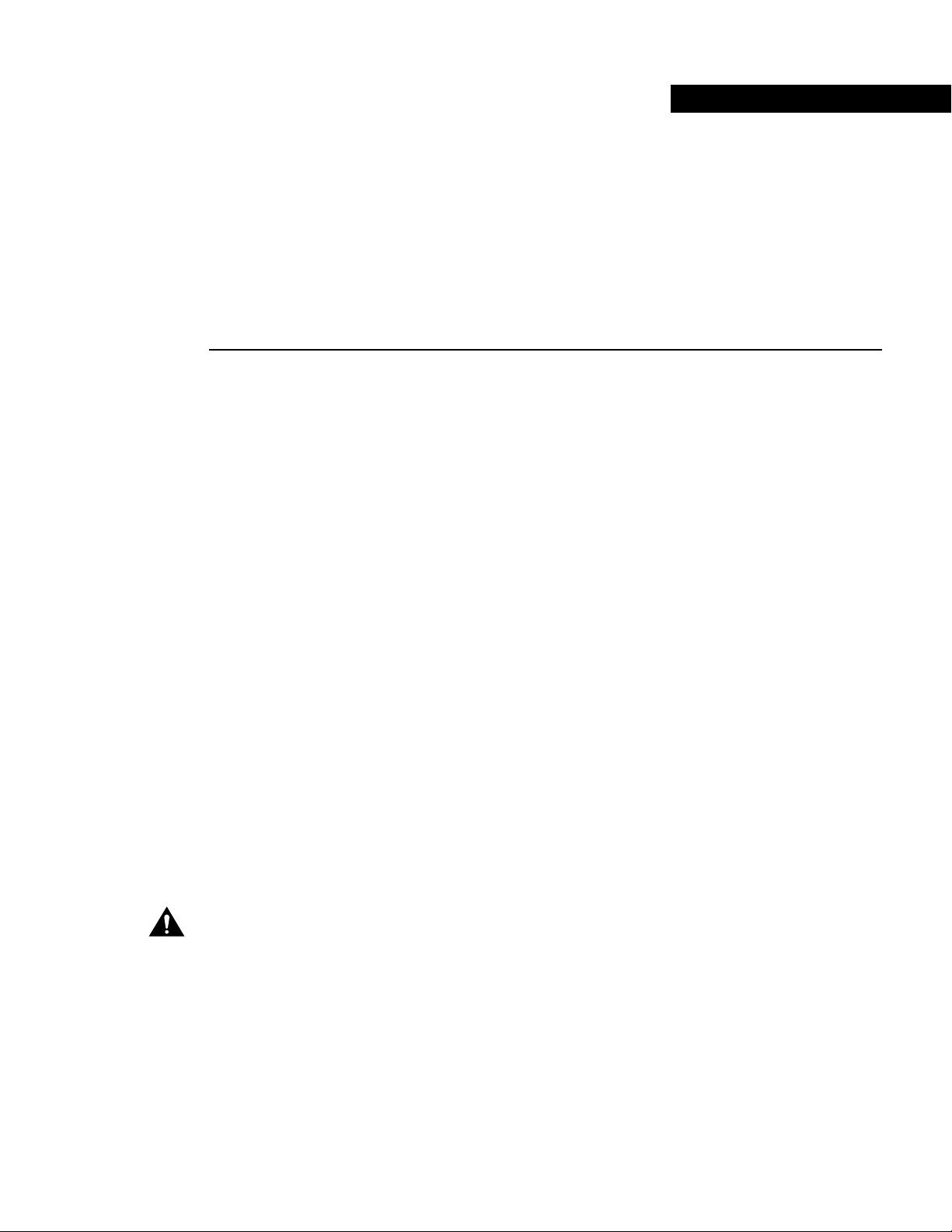
CHAPTER
Preparing for Installation
This chapter describes the general equipment, safety,and site preparation requirements for installing
the PA-2H dual-port high-speed serial interface (HSSI) port adapters. This chapter contains the
following sections:
• List of Parts and Tools, page 2-1
• Software and Hardware Requirements, page 2-2
• Safety Guidelines, page 2-3
• FCC Class B Compliance, page 2-6
2
List of Parts and Tools
You need the following parts and tools to install a port adapter. If you need additional equipment,
contact a service representative for ordering information.
• PA-2H(=), (Revision B) dual-port HSSI port adapter and one of the following:
— VIP2-15(=), VIP2-20=, VIP2-40(=), or VIP2-50(=) motherboard
— Catalyst RSM/VIP2-15(=) or Catalyst RSM/VIP2-40(=) motherboard
— Cisco 7200 series router (including a Cisco 7206 as a router shelf in a Cisco AS5800
Universal Access Server) with at least one available port adapter slot
— Cisco uBR7200 series router with at least one available port adapter slot
• HSSI cables appropriate for the port adapter’s interfaces. (HSSI cables are available only from
Cisco Systems; they are not available from outside commercial cable vendors.)
Caution Although the port adapter’s HSSI connector and the HSSI cable are similar to SCSI-II
format, they are not identical. The HSSI cable specification is more restrictive than that for SCSI-II.
If a SCSI-II cable is used instead of an HSSI cable, proper operation cannot be guaranteed.
• Number 1 Phillips and a 3/16-inch, flat-blade screwdriver (for VIP2 and Catalyst RSM/VIP2
installation only)
• Your own ESD-prevention equipment or the disposable grounding wrist strap included with all
upgrade kits, field-replaceable units (FRUs), and spares
Preparing for Installation 2-1
Page 16
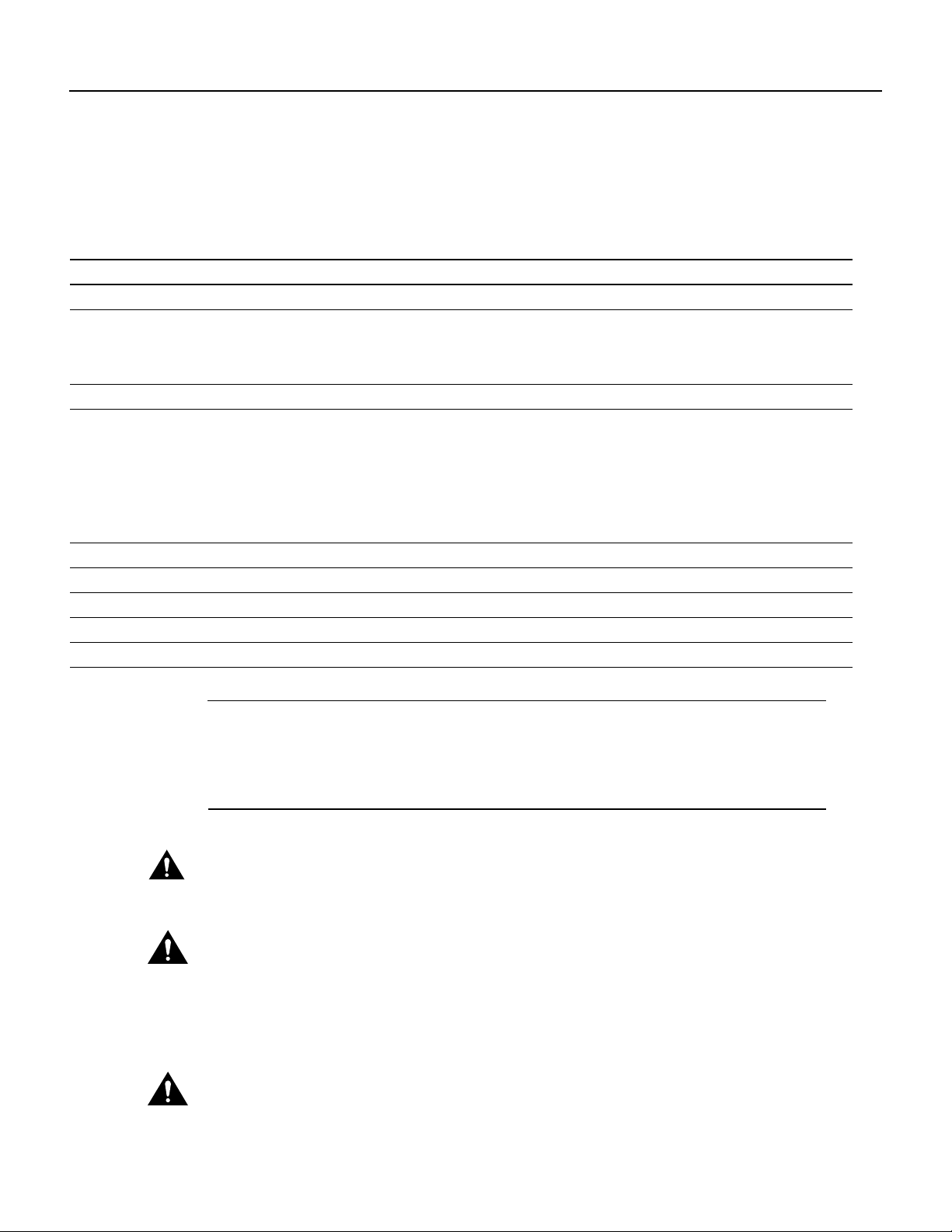
Software and Hardware Requirements
Software and Hardware Requirements
Table 2-1 lists the minimum Cisco IOS software release required to use the 2H port adapters in
supported router platforms.
Table 2-1 2H Port Adapter Software Requirements
Platform Minimum Cisco IOS Release
Cisco 7000 series and Cisco 7500 series
• With VIP2-15(=) Cisco IOS Release 11.1(15)CA or a later release of Cisco IOS Release 11.1 CA
• With VIP2-40(=) Cisco IOS Release 11.1(15)CA or a later release of Cisco IOS Release 11.1 CA
• With VIP2-50(=) Cisco IOS Release 11.1(14)CA or a later release of Cisco IOS Release 11.1 CA
Cisco 7200 series
• Cisco 7204VXR, and Cisco 7206VXR Cisco IOS Release 12.0(2)XE2 or a later release of Cisco IOS Release 12.0 XE
Cisco IOS Release 12.0(3)T or a later release of Cisco IOS Release 12.0 T
• Cisco 7204 and Cisco 7206 Cisco IOS Release 11.1(15)CA or a later release of Cisco IOS Release 11.1 CA
• Cisco 7202 Cisco IOS Release 11.1(19)CC1 or a later release of Cisco IOS Release 11.1 CC
Cisco IOS Release 11.3(4)AA or a later release of Cisco IOS Release 11.3 AA
• Cisco 7206 router shelf Cisco IOS Release 11.3(2)AA or a later release of Cisco IOS Release 11.3 AA
Cisco uBR7200 series
• Cisco uBR7246 and Cisco uBR7223 Cisco IOS Release 12.0(3)T or later release of Cisco IOS Release 12.0T
Catalyst 5000 family switches
• With Catalyst RSM/VIP2-15(=) Cisco IOS Release 11.2(15A)P or later release of Cisco IOS Release 11.2P
• With Catalyst RSM/VIP2-40(=) Cisco IOS Release 11.2(15A)P or later release of Cisco IOS Release 11.2P
2-2
Note In the Cisco 7200 series routers, there are specific configuration guidelines that must be
observed for high-bandwidth port adapters such as the PA-2H Rev.B. For port adapter hardwareand
memory configuration guidelines for the Cisco 7200 series routers (including a Cisco 7206 as a
router shelf in a Cisco AS5800 Universal Access Server), refer to the document, Cisco 7200 Series
Port Adapter Hardware Configuration Guidelines, that shipped with your Cisco 7200 series router.
Caution The VIP2 requires thatthehostCisco 7000 series router hastheRSP7000and RSP7000CI
installed. The VIP2 will not operate properly with the Route Processor (RP), Switch Processor (SP),
or Silicon Switch Processor (SSP) installed in the host Cisco 7000 series router.
Caution If you are using the HSSI dual-port adapter in the Catalyst 5000, 5500, 5505, or 5509
switch, you must install the port adapter on the Catalyst RSM/VIP2-15 or -40Revision2 (board part
number 73-3468-XX, where XX is the version number). Do not use the HSSI dual-port adapter in
the Catalyst 5000, 5505, or 5509 switch if you are installing it on a Catalyst RSM/VIP2-15 or -40
module that is not the Revision 2. If you fail to comply with this restriction, your system will shut
down due to an overload of the power supply.
Caution You can only have two HSSI dual-port adapters per chassis when installed on a
Catalyst RSM/VIP2-15 or -40 module Revision 1 and used in the Catalyst 5500 switch.
PA-2H Dual-Port HSSI Port Adapter Installation and Configuration
Page 17
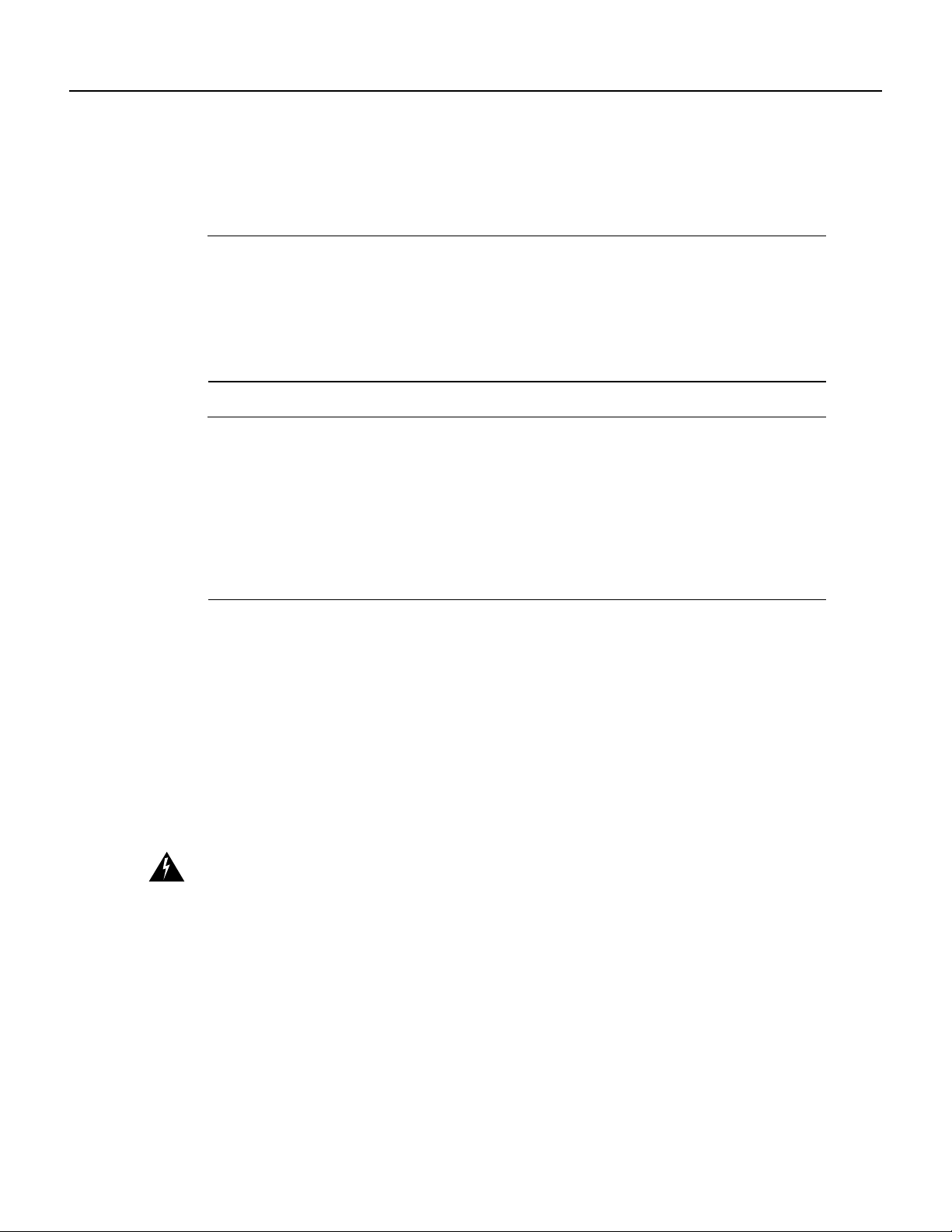
Safety Guidelines
PA-2H cannot be used with a PA-A1 (Asynchronous Transfer Mode [ATM]) port adapter installed
in the adjacent port adapter slot of your VIP2 or Catalyst RSM/VIP2. All other port adapters are
compatible with PA-2H when installed in the adjacent port adapter slot of your VIP2 or
Catalyst RSM/VIP2.
Note PA-2H(=) is considered a high-bandwidth port adapter; therefore, and at a minimum, we
recommend that the PA-2H port adapter be installed on the VIP2-15 motherboard (with 1 MB of
SRAM and 8 MB of DRAM) or Catalyst RSM/VIP2-15 motherboard (with 1-MB SRAM and
16-MB DRAM).
Cisco does not recommend using PA-2H on the VIP2-10 (with 512 KB of SRAM and 8 MB of
DRAM).
Note Port adapters used with the 7200 VXR routers require the correct base hardware revision in
order to function. The following error message will occur on bootup if the incorrect hardware
revision is used:
> PA-3-REVNOTSUPPORTED:PA in slot 1 (Ethernet) requires base h/w revision of (1.3)
for this chassis
Use the sh diag command to display the hardware revision. (See the “Using show Commands to
Verify the New Interface Status” section on page 7-9).
Safety Guidelines
Following are safety guidelines that you should follow when working with any equipment that
connects to electrical power or telephone wiring.
Safety Warnings
Safety warnings appear throughout this publication in procedures that, if performed incorrectly,
might harm you. A warning symbol precedes each warning statement.
Warning This warning symbol means danger. You are in a situation that could cause bodily injury.
Before you work on any equipment, be aware of the hazards involved with electrical circuitry and
be familiar with standard practices for preventing accidents. Tosee translations of the warnings that
appear in this publication, refer to the RegulatoryComplianceand Safety Information document that
accompanied this device.
Waarschuwing Dit waarschuwingssymbool betekent gevaar. U verkeert in een situatie die
lichamelijk letsel kan veroorzaken. Voordat u aan enige apparatuur gaat werken, dient u zich bewust
te zijn van de bij elektrische schakelingen betrokken risico's en dient u op de hoogte te zijn van
standaard maatregelen om ongelukken te voorkomen. Voor vertalingen van de waarschuwingen die
in deze publicatie verschijnen, kunt u het document Regulatory Compliance and Safety Information
(Informatie over naleving van veiligheids- en andere voorschriften) raadplegen dat bij dit toestel is
ingesloten.
Preparing for Installation 2-3
Page 18
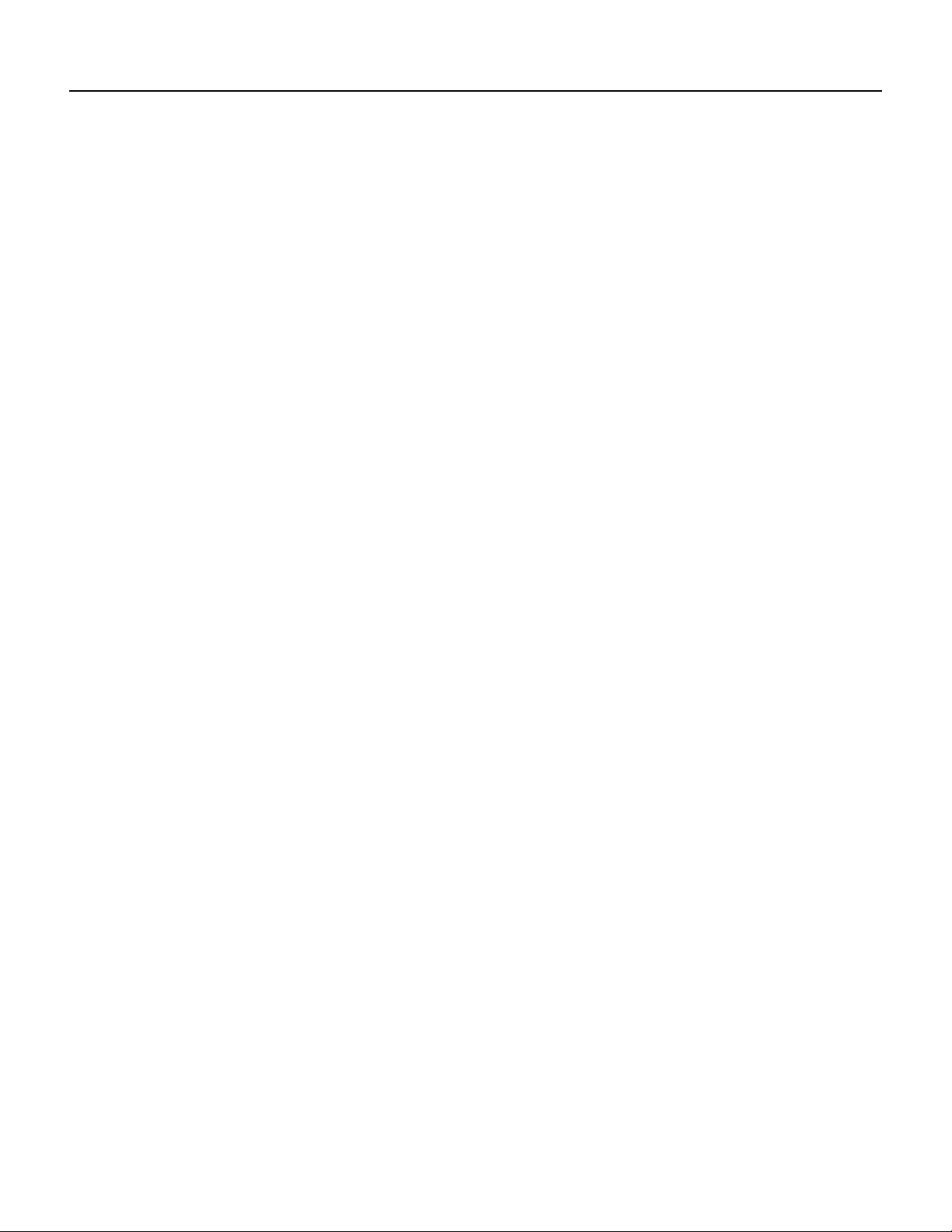
Safety Guidelines
Varoitus Tämävaroitusmerkkimerkitsee vaaraa.Olet tilanteessa, joka voijohtaaruumiinvammaan.
Ennen kuin työskentelet minkään laitteiston parissa, ota selvää sähkökytkentöihin liittyvistä
vaaroista ja tavanomaisista onnettomuuksien ehkäisykeinoista. Tässä julkaisussa esiintyvien
varoitusten käännökset löydät laitteen mukana olevasta Regulatory Compliance and Safety
Information -kirjasesta (määräysten noudattaminen ja tietoa turvallisuudesta).
Attention Ce symbole d'avertissement indique un danger. Vous vous trouvez dans une situation
pouvant causer des blessures ou des dommages corporels. Avant de travailler sur un équipement,
soyez conscient des dangers posés par les circuits électriques et familiarisez-vous avec les
procédures couramment utilisées pour éviter les accidents. Pour prendre connaissance des
traductions d’avertissements figurant dans cette publication, consultez le document Regulatory
Compliance and Safety Information (Conformité aux règlements et consignes de sécurité) qui
accompagne cet appareil.
Warnung Dieses Warnsymbol bedeutet Gefahr. Sie befinden sich in einer Situation, die zu einer
Körperverletzungführen könnte. BevorSie mit der Arbeit an irgendeinem Gerät beginnen, seien Sie
sich der mit elektrischen Stromkreisen verbundenen Gefahren und der Standardpraktiken zur
Vermeidung von Unfällen bewußt. Übersetzungen der in dieser Veröffentlichung enthaltenen
Warnhinweise finden Sie im Dokument Regulatory Compliance and Safety Information
(Informationen zu behördlichen Vorschriften und Sicherheit), das zusammen mit diesem Gerät
geliefert wurde.
Avvertenza Questo simbolo di avvertenza indica un pericolo. La situazione potrebbe causare
infortuni alle persone. Prima di lavorare su qualsiasi apparecchiatura, occorre conoscere i pericoli
relativiai circuiti elettrici ed essere al corrente dellepratichestandardper la prevenzione diincidenti.
La traduzione delle avvertenze riportate in questa pubblicazione si trova nel documento Regulatory
Compliance and Safety Information (Conformità alle norme e informazioni sulla sicurezza) che
accompagna questo dispositivo.
Advarsel Dette varselsymbolet betyr fare. Du befinner deg i en situasjon som kan føre til
personskade. Før du utfører arbeid på utstyr, må du vare oppmerksom på de faremomentene som
elektriskekretserinnebærer,samt gjøre deg kjent med vanligpraksisnårdetgjelderåunngåulykker.
Hvis du vil se oversettelser av de advarslene som finnes i denne publikasjonen, kan du se i
dokumentet Regulatory Compliance and Safety Information (Overholdelse av forskrifter og
sikkerhetsinformasjon) som ble levert med denne enheten.
Aviso Estesímbolo de aviso indica perigo. Encontra-se numa situação que lhe poderá causar danos
físicos. Antes de começar a trabalhar com qualquer equipamento, familiarize-se com os perigos
relacionados com circuitos eléctricos, e com quaisquer práticas comuns que possam prevenir
possíveis acidentes. Para ver as traduções dos avisos que constam desta publicação, consulte o
documentoRegulatoryCompliance andSafetyInformation (Informação de Segurançae Disposições
Reguladoras) que acompanha este dispositivo.
¡Advertencia! Este símbolo de aviso significa peligro. Existe riesgo para su integridad física.
Antes de manipular cualquier equipo, considerar los riesgos que entraña la corriente eléctrica y
familiarizarse con los procedimientos estándar de prevenciónde accidentes. Paraverunatraducción
de las advertencias que aparecen en esta publicación, consultar el documento titulado Regulatory
Compliance and Safety Information (Información sobre seguridad y conformidad con las
disposiciones reglamentarias) que se acompaña con este dispositivo.
Varning! Denna varningssymbol signalerar fara. Du befinner dig i en situation som kan leda till
personskada. Innan du utför arbete på någon utrustning måste du vara medveten om farorna med
elkretsar och känna till vanligt förfarande för att förebygga skador. Se förklaringar av de varningar
som förkommer i denna publikation i dokumentet Regulatory Compliance and Safety Information
(Efterrättelse av föreskrifter och säkerhetsinformation), vilket medföljer denna anordning.
2-4
PA-2H Dual-Port HSSI Port Adapter Installation and Configuration
Page 19
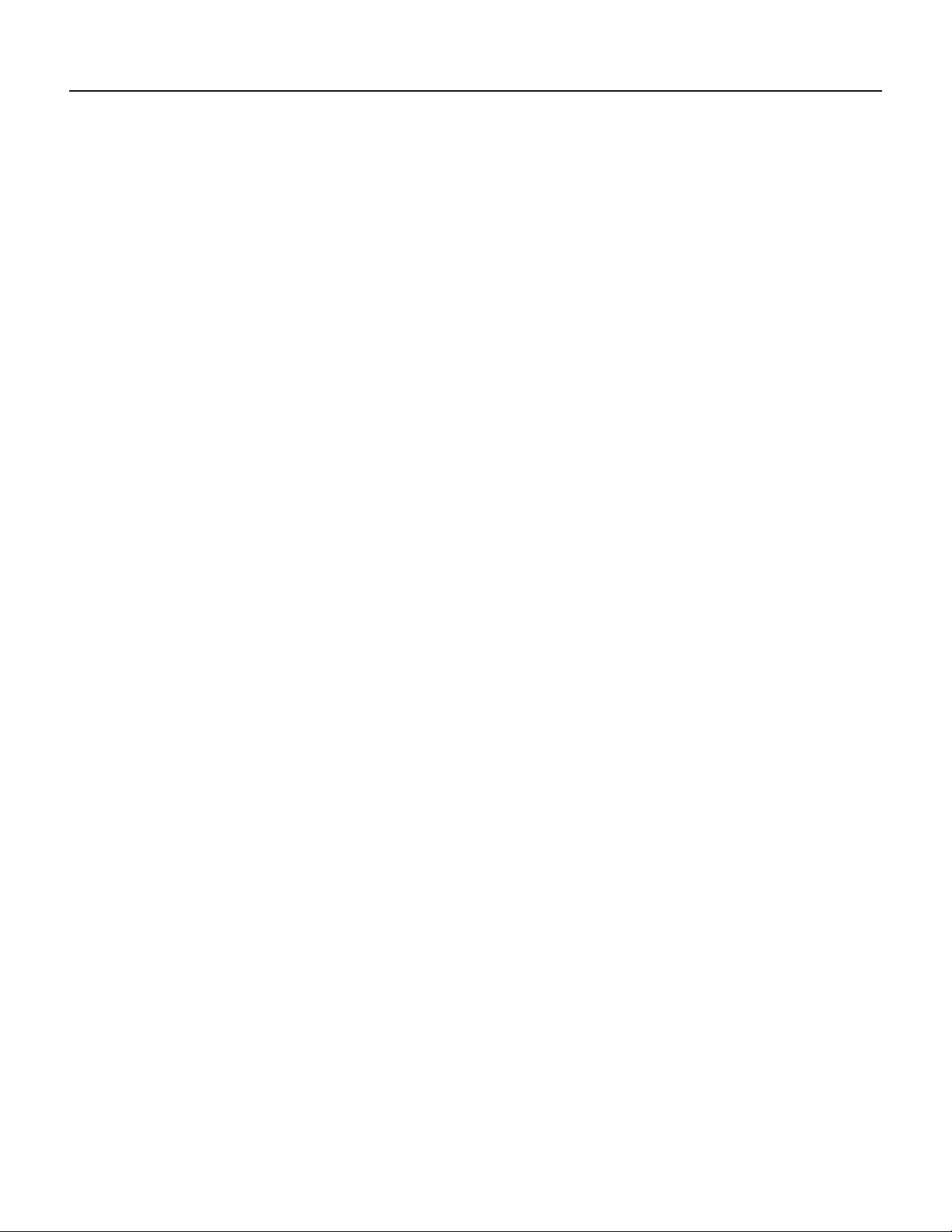
Electrical Equipment Guidelines
Follow these basic guidelines when working with any electrical equipment:
• Before beginning any procedures requiring access to the chassis interior, locate the emergency
power-off switch for the room in which you are working.
• Disconnect all power and external cables before moving a chassis.
• Do not work alone when potentially hazardous conditions existand never assume that power has
been disconnected from a circuit; always check.
• Do not perform any action that creates a potential hazard to people or makes the equipment
unsafe. Carefully examine your work area for possible hazards such as moist floors, ungrounded
power extension cables, and missing safety grounds.
Telephone Wiring Guidelines
Use the following guidelines when working with any equipment that is connected to telephone
wiring or to other network cabling:
• Never install telephone wiring during a lightning storm.
• Never install telephone jacks in wet locations unless the jack is specifically designed for wet
locations.
Electrical Equipment Guidelines
• Never touch uninsulated telephone wires or terminals unless the telephone line has been
disconnected at the network interface.
• Use caution when installing or modifying telephone lines.
Preventing Electrostatic Discharge Damage
Electrostatic discharge (ESD) damage, which can occur when electronic cards or components are
improperlyhandled,results in complete or intermittent failures.Portadapters and processor modules
comprise printed circuit boards that are fixed in metal carriers. Electromagnetic interference (EMI)
shielding and connectors are integral components of the carrier.Although the metal carrier helps to
protect the board from ESD, use a preventive antistatic strap during handling.
Following are guidelines for preventing ESD damage:
• Always use an ESD wrist or ankle strap and ensure that it makes good skin contact.
• Connect the equipment end of the strap to an unfinished chassis surface.
• When installing a component, use any available ejector levers or captive installation screws to
properly seat the bus connectors in the backplane or midplane. These devices prevent accidental
removal, provide proper grounding for the system, and help to ensure that bus connectors are
properly seated.
• When removing a component, use any available ejector levers or captive installation screws to
release the bus connectors from the backplane or midplane.
• Handle carriers by available handles or edges only; avoid touching the printed circuit boards or
connectors.
• Place a removed component board-side-up on an antistatic surface or in a static shielding
container. If you plan to return the component to the factory, immediately place it in a static
shielding container.
Preparing for Installation 2-5
Page 20

FCC Class B Compliance
• Avoid contact between the printed circuit boards and clothing. The wrist strap only protects
components from ESD voltages on the body; ESD voltages on clothing can still cause damage.
• Never attempt to remove the printed circuit board from the metal carrier.
Caution For safety,periodically check the resistance valueoftheantistaticstrap.The measurement
should be between 1 and 10 megohms.
FCC Class B Compliance
The equipment described in this manual generates and may radiate radio-frequency energy. If it is
notinstalledin accordance with Cisco’sinstallation instructions, it may cause interferencewithradio
and television reception. This equipment has been tested and found to comply with the limits for a
Class B digital device in accordance with the specifications in part 15 of the FCC rules. These
specifications are designedtoprovidereasonable protection against such interference in a residential
installation. However, there is no guarantee that interference will not occur in a particular
installation.
You can determine whether your equipment is causing interference by turning it off. If the
interference stops, it was probably caused by the Cisco equipment or one of its peripheral devices.
If the equipment causes interference to radio or television reception, try to correct the interference
by using one or more of the following measures:
• Turn the television or radio antenna until the interference stops.
• Move the equipment to one side or the other of the television or radio.
• Move the equipment farther away from the television or radio.
• Plug the equipment into an outlet that is on a different circuit from the television or radio. (That
is, make certain the equipment and the television or radio are on circuits controlled by different
circuit breakers or fuses.)
Modifications to this product not authorized by Cisco Systems, Inc. could void the FCC approval
and negate your authority to operate the product.
2-6
PA-2H Dual-Port HSSI Port Adapter Installation and Configuration
Page 21
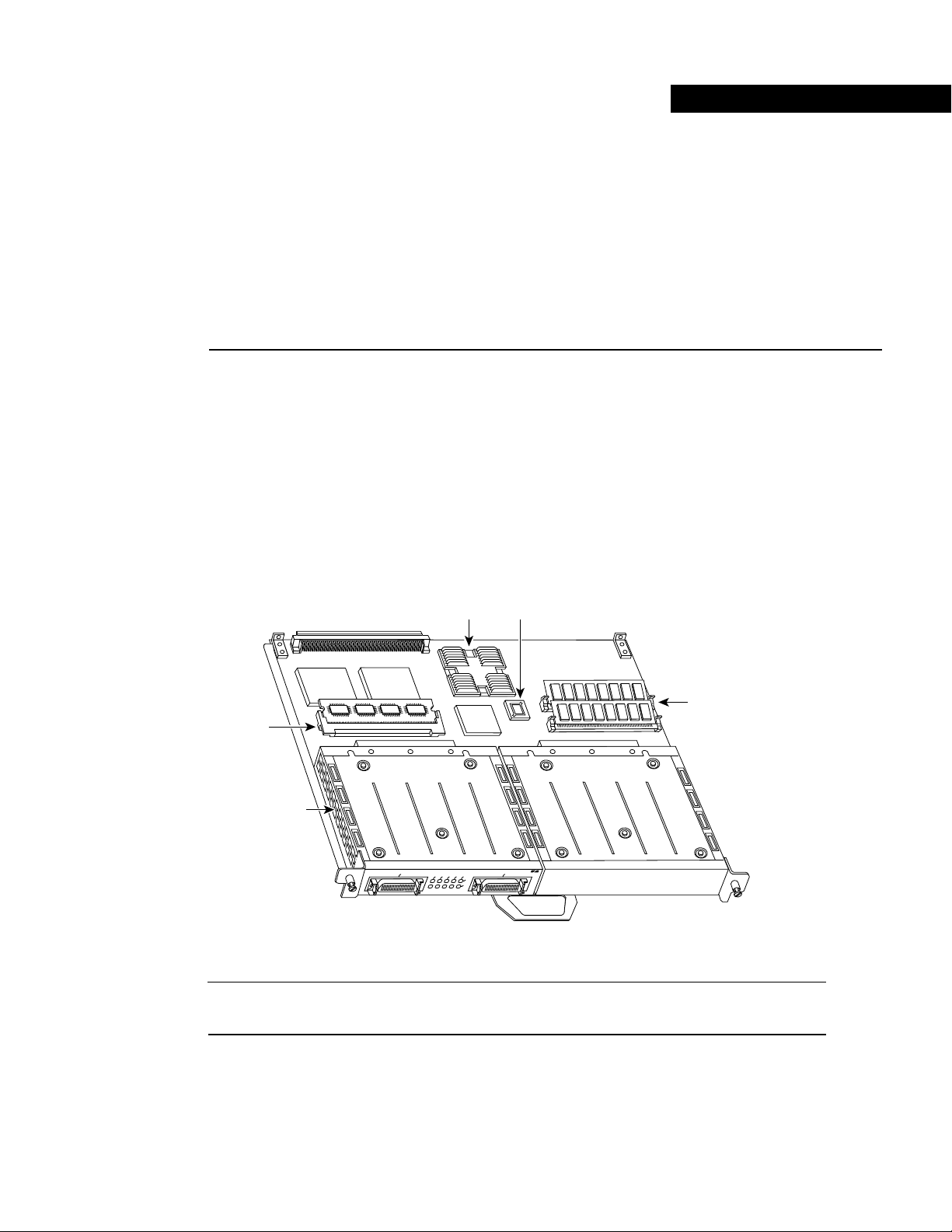
VIP2 and the Dual-Port HSSI
Port Adapter
This chapter describes the dual-port high-speed serial interface (HSSI) port adapter and its use on
the VIP2 in Cisco 7200 series and Cisco 7500 series routers.
Installation Overview
The HSSI port adapter can be installed in either port adapter slot 0 or port adapter slot 1 on the VIP2.
Figure 3-1 shows a VIP2 with PA-2H installed in port adapter slot 0.
CHAPTER
3
Figure 3-1 VIP2-15 or VIP2-40 with PA-2H in Port Adapter Slot 0
LB/C
0
1
Boot ROM
U6
U2
U4
HSSI
CD
DRAM
SIMMs
H10888
SRAM
DIMM U5
PA-2H in port
adapter slot 0
Port adapter
handles not
shown
Bus connector
ENABLED
CPU
0
TD1TCRDRC
Note Port adapters have a handle attached, but this handle is not shown to allowa fullviewof detail
on each port adapter’s faceplate.
VIP2 and the Dual-Port HSSI Port Adapter 3-1
Page 22

Installation Overview
Figure 3-2 shows two HSSI port adapters (PA-H Rev. B) installed in port adapter slots 0 and 1, on a
VIP2-50.
Figure 3-2 VIP2-50 with Two HSSI Port Adapters in Port Adapter Slots 0 and 1
Boot ROM
CPU
Bus connector
SRAM
daughter
card
SDRAM DIMM
PA-2H in port
PA-2H in port
adapter slot 1
adapter slot 0
0
TD1TCRDRC
LB/C
ENABLED
0
1
HSSI
CD
0
TD1TCRDRC
LB/C
ENABLED
0
1
HSSI
CD
Port adapter handles not shown
Note Port adapters have a handle attached, but this handle is not shown to allowa fullviewof detail
on each port adapters faceplate.
H11222
3-2
Depending on the circumstances, you might need to install a new port adapter on a VIP2
motherboard or replace a failed port adapter in the field. In either case, you need a number 1 Phillips
screwdriver, an antistatic mat onto which you can place the removed interface processor, and an
antistatic container into which you can place a failed port adapter for shipment back to the factory.
Note Each port adapter circuit board is mounted to a metal carrier and is sensitive to ESD damage.
Each port adapter has one Phillips-head screw that secures it to its port adapter slot. We strongly
recommend that the following procedures be performed by a Cisco-certified service provider;
however, this is not a requirement.
While the VIP2 supports online insertion and removal, individual port adapters do not. To replace
port adapters, you must first remove the VIP2 from the chassis, then install or replace port adapters
as required. If a blank port adapter is installed on the VIP2 in which you want to install a new port
adapter, you must first remove the VIP2 from the chassis, then remove the blank port adapter.
Caution To prevent system problems, do not remove port adapters from the VIP2 motherboard or
attempt to install other port adapters on the VIP2 motherboard, while the system is operating. To
install or replace port adapters, first remove the VIP2 from its interface processor slot.
Caution Topreventinterface reconfiguration requirements, you should replace a port adapter with
the same type of port adapter you removed, but this is not a requirement.
PA-2H Dual-Port HSSI Port Adapter Installation and Configuration
Page 23

When only one port adapter is installed on a VIP2, a blank port adapter must fill the empty slot to
allow the VIP2 and router chassis to conform to electromagnetic interference (EMI) emissions
requirements, and so that air flows through the chassis properly. If you plan to install a new port
adapter, you must first remove the blank port adapter.
Removing a Port Adapter
Following is the standard procedure for removing a port adapter from a VIP2:
Step 1 Attach an ESD-preventive wrist strap between you and an unfinished chassis surface.
Warning During this procedure, wear grounding wrist straps to avoid ESD damage to the card. Do
not directly touch the backplane with your hand or any metal tool, or you could shock yourself.
Note If you want to install a new port adapter on a VIP2 with a single port adapter,you
must first remove the blank port adapter from the port adapter slot in which you want to
install the new port adapter.
Removing a Port Adapter
Step 2 Foranewport adapter installation or a portadapterreplacement,disconnectanyinterface
cables from the ports on the front of the port adapter (although this is not required). You
can remove VIP2s with cables attached; however, we do not recommend it.
Step 3 Remove the VIP2 from the system. To do so, follow the steps in the section “Removing
a VIP2” in the configuration note Second-Generation Versatile Interface Processor
(VIP2) InstallationandConfiguration,which shipped with your VIP2. Place the removed
VIP2 on an antistatic mat.
Step 4 Locate the screw at the rear of the port adapter (or blank portadapter) to be replaced. (See
Figure 3-3.) This screw secures the port adapter (or blank port adapter) to its slot.
Figure 3-3 Location of Port Adapter Screw (Partial Port Adapter View)
H3148
Screw
Step 5
Step 6 With the screw removed, grasp the handle on the front of the port adapter (or blank port
Remove the screw that secures the port adapter (or blank port adapter).
adapter) and carefully pull it out of its slot, away from the edge connector at the rear of
the slot. (See Figure 3-4.)
VIP2 and the Dual-Port HSSI Port Adapter 3-3
Page 24

Installation Overview
Figure 3-4 Pulling a Port Adapter Out of a Slot (Partial Port Adapter View)
H3149
Step 7
If you removed a port adapter, place it in an antistatic container for safe storage or
shipment back to the factory. If you removed a blank port adapter, no special handling is
required; however, store the blank port adapter for potential future use.
This completes the procedure for removing a port adapter from a VIP2.
Installing a Port Adapter
Following is the standard procedure for installing a port adapter on a VIP2:
Step 1 Remove the new port adapter from its antistatic container and position it at the opening
of the slot. (See Figure 3-5.)
Step 2 Carefully align the port adapter carrier between the upper and lower edges of the port
adapter slot, as shown in Figure 3-5.
Figure 3-5 Installing a New Port Adapter
H3150
3-4
Carrier
Upper edge
Lower edge
PA-2H Dual-Port HSSI Port Adapter Installation and Configuration
Page 25

Installing a Port Adapter
Caution Toprevent jamming the carrier between the upper and loweredgesoftheportadapter slot,
and to assure that the edge connector at the rear of the port adapter seats in the connector at the rear
of the port adapter slot, make certain that the leading edges of the carrier are between the upper and
lower slot edges, as shown in the cutaway in Figure 3-5.
Caution To ensure a positive ground attachment between the port adapter carrier and the VIP2
motherboard and port adapter slot, and to ensure that the connectors at the rear of the port adapter
and slot seat properly, the carrier must be between the upper and lower slot edges.
Step 3 Carefully slide the new port adapter into the port adapter slot until the connector on the
port adapter is completely seated in the connector on the motherboard.
Step 4 Replace the screw in the rear of the port adapter slot. (See Figure 3-3 for its location.) Do
not overtighten this screw.
Step 5 Reinstall the VIP2 in the system. To do so, follow the steps in the section “Installing a
VIP2” in the configuration note Second-Generation Versatile Interface Processor(VIP2)
Installation and Configuration, which shipped with your VIP2.
Step 6 If disconnected, reconnect the interface cables to the port adapters.
This completes the procedure for installing a new port adapter or replacing a port adapter on a VIP2.
To install the necessary cables and configure your HSSI port adapter, proceed to Chapter 7, “Cable
Installation and Interface Configuration.”
VIP2 and the Dual-Port HSSI Port Adapter 3-5
Page 26

Installation Overview
3-6
PA-2H Dual-Port HSSI Port Adapter Installation and Configuration
Page 27

CHAPTER
4
Catalyst RSM/VIP2andthe Dual-Port
HSSI Port Adapter
This chapter describes the dual-port high-speed serial interface (HSSI) port adapter and its use on
the Catalyst RSM/VIP2 in the Catalyst 5000 family switches.
Caution If you are using the HSSI dual-port adapter in the Catalyst 5000, 5500, 5505, or 5509
switch, you must install the port adapter on the Catalyst RSM/VIP2-15 or -40Revision2 (board part
number 73-3468-XX, where XX is the version number). Do not use the HSSI dual-port adapter in
the Catalyst 5000, 5505, or 5509 switch if you are installing it on a Catalyst RSM/VIP2-15 or -40
module that is not the Revision 2. If you fail to comply with this restriction, your system will shut
down due to an overload of the power supply.
Caution You can only have two HSSI dual-port adapters per chassis when installed on a
Catalyst RSM/VIP2-15 or -40 module Revision 1 and used in the Catalyst 5500 switch.
Installation Overview
The HSSI port adapter can be installed in either port adapter slot 0 or port adapter slot 1 on the
Catalyst RSM/VIP2. Figure 4-1 shows a Catalyst RSM/VIP2 with PA-2H installed in port adapter
slot 0.
Catalyst RSM/VIP2 and the Dual-Port HSSI Port Adapter 4-1
Page 28

Installation Overview
Figure 4-1 Catalyst RSM/VIP2-40 with PA-2H in Port Adapter Slot 0
Standoff
Backplane
mounting
hole
Ribbon cables
bus connector
Standoff
mounting
holes
Port adapter
securing screw
Port adapter
in slot 0
ENABLED
0
TD1TCRDRC
LB/C
0
1
HSSI
CD
Standoff
mounting
holes
Port adapter
securing screw
Port adapter
blank in port
adapter slot 1
26772
Note Port adapters have a handle attached, but this handle is not shown to allowa fullviewof detail
on each port adapter’s faceplate.
Depending on the circumstances, you might need to install a new port adapter on a
Catalyst RSM/VIP2 motherboard or replace a failed port adapter in the field. In either case, you will
need the following items:
4-2
• Number 1 Phillips screwdriver
• Antistatic mat onto which you can place the removed interface processor
• Antistatic container into which you can place a failed port adapter for shipment back to the
factory
Note Each port adapter circuit board is mounted to a metal carrier and is sensitive to ESD damage.
Each port adapter has one Phillips-head screw that secures it to its port adapter slot. We strongly
recommend that the following procedures be performed by a Cisco-certified service provider.
While the Catalyst RSM/VIP2 supports online insertion and removal, individual port adapters do
not. To replace port adapters, you must first remove the Catalyst RSM/VIP2 from the chassis, then
install or replace port adapters as required. If a blank port adapter is installed on the
Catalyst RSM/VIP2 in which you want to install a new port adapter, you must first remove the
Catalyst RSM/VIP2 from the chassis, then remove the blank port adapter.
PA-2H Dual-Port HSSI Port Adapter Installation and Configuration
Page 29

Caution To prevent system problems, do not remove port adapters from the Catalyst RSM/VIP2
motherboard or attempt to install other port adapters on the Catalyst RSM/VIP2 motherboard, while
the system is operating. To install or replace port adapters, first remove the Catalyst RSM/VIP2 from
its interface processor slot.
Caution To prevent interface reconfiguration requirements, we strongly recommend that you
replace a port adapter with the same type of port adapter you removed.
When only one port adapter is installed on a Catalyst RSM/VIP2, a blank port adapter must fill the
empty slot to allow the Catalyst RSM/VIP2 and router chassis to conform to electromagnetic
interference (EMI) emissions requirements, and so thatair flowsthrough the chassis properly.If you
plan to install a new port adapter, you must first remove the blank port adapter.
Removing a Port Adapter
Following is the standard procedure for removing a port adapter from a Catalyst RSM/VIP2:
Step 1 Attach an ESD-preventive wrist strap between you and an unfinished chassis surface.
Removing a Port Adapter
Warning During this procedure, wear grounding wrist straps to avoid ESD damage to the card. Do
not directly touch the backplane with your hand or any metal tool, or you could shock yourself.
Note If you want to installanew port adapter on a Catalyst RSM/VIP2 with a single port
adapter, you must first remove the blank port adapter from the port adapter slot in which
you want to install the new port adapter.
Step 2 Foranewport adapter installation or a portadapterreplacement,disconnectanyinterface
cables from the ports on the front of the port adapter (although this is not required). You
can remove the Catalyst RSM/VIP2 with cables attached; however, we do not
recommend it.
Step 3 Remove the Catalyst RSM/VIP2 from the system. Todo so, follow the steps in the Route
Switch Module Catalyst VIP2-15 and VIP2-40 Installation and Configuration Note
(Document Number 78-4780-01), which shipped with your Catalyst RSM/VIP2.
Step 4 Place the removed Catalyst RSM/VIP2 on an antistatic mat.
Step 5 Locate the screw at the rear of the port adapter (or blank portadapter) to be replaced. (See
Figure 4-2.) This screw secures the port adapter (or blank port adapter) to its slot.
Catalyst RSM/VIP2 and the Dual-Port HSSI Port Adapter 4-3
Page 30

Installation Overview
Figure 4-2 Location of Port Adapter Screw (Partial Port Adapter View)
H3148
Screw
Step 6
Step 7 With the screw removed, grasp the handle on the front of the port adapter (or blank port
Remove the screw that secures the port adapter (or blank port adapter).
adapter) and carefully pull it out of its slot, away from the edge connector at the rear of
the slot. (See Figure 4-3.)
Figure 4-3 Pulling a Port Adapter Out of a Slot (Partial Port Adapter View)
H3149
Step 8
If you removed a port adapter, place it in an antistatic container for safe storage or
shipment back to the factory. If you removed a blank port adapter, no special handling is
required; however, store the blank port adapter for potential future use.
This completes the procedure for removing a port adapter from a Catalyst RSM/VIP2.
Installing a Port Adapter
Following is the standard procedure for installing a port adapter on a Catalyst RSM/VIP2:
Step 1 Remove the new port adapter from its antistatic container and position it at the opening
of the slot. (See Figure 4-4.)
Step 2 Carefully align the port adapter carrier between the upper and lower edges of the port
adapter slot, as shown in Figure 4-4.
4-4
PA-2H Dual-Port HSSI Port Adapter Installation and Configuration
Page 31

Figure 4-4 Installing a New Port Adapter
Installing a Port Adapter
H3150
Carrier
Upper edge
Lower edge
Caution
To prevent jamming the carrier between the upper and lower edges of the port adapter slot,
and to assure that the edge connector at the rear of the port adapter seats in the connector at the rear
of the port adapter slot, make certain that the leading edges of the carrier are between the upper and
lower slot edges, as shown in the cutaway in Figure 4-4.
Caution To ensure a positive ground attachment between the port adapter carrier and the
Catalyst RSM/VIP2 motherboard and port adapter slot, and to ensure that the connectors at the rear
of the port adapter and slot seat properly, the carrier must be between the upper and lower slot edges.
Step 3 Carefully slide the new port adapter into the port adapter slot until the connector on the
port adapter is completely seated in the connector on the motherboard.
Step 4 Replace the screw in the rear of the port adapter slot. (See Figure 4-2 for its location.) Do
not overtighten this screw.
Step 5 Reinstall the Catalyst RSM/VIP2 in the system. To do so, follow the steps in the Route
Switch Module Catalyst VIP2-15 and VIP2-40 Installation and Configuration Note
(Document Number 78-4780-01), which shipped with your Catalyst RSM/VIP2.
Step 6 If disconnected, reconnect the interface cables to the port adapters.
This completes the procedure for installing a new port adapter or replacing a port adapter on a
Catalyst RSM/VIP2. To install the necessary cables and configure your HSSI port adapter, proceed
to Chapter 7, “Cable Installation and Interface Configuration.”
Catalyst RSM/VIP2 and the Dual-Port HSSI Port Adapter 4-5
Page 32

Installation Overview
4-6
PA-2H Dual-Port HSSI Port Adapter Installation and Configuration
Page 33

Cisco 7200 Series and the Dual-Port
HSSI Port Adapter
This chapter provides information specific to the dual-port high-speed serial interface (HSSI) port
adapter and its use with Cisco 7200 series routers, which includes the Cisco 7206 as a router shelf
in a Cisco AS5800 Universal Access Server.
Installation Overview
The HSSI port adapter can be installed in any of the availableport adapter slots in Cisco 7200 series
routers. Figure 5-1 shows an HSSI port adapter installed in port adapter slot 3 of a Cisco 7206.
CHAPTER
5
Note The steps for installing and configuring a port adapter or service adapter in a Cisco 7200
series router and a Cisco 7206 router shelf are the same; therefore, the procedures in this section
apply to the Cisco 7206 router shelf, unless noted otherwise.
For information about the Cisco 7206 as a router shelf in a Cisco AS5800 UniversalAccess Server,
refer to the Cisco AS5800UniversalAccess Server documentation listed in the section “If YouNeed
More Information” section on page vii.
Figure 5-1 Cisco 7206 with an HSSI Port Adapter in Port Adapter Slot 3
TOKEN RING
6
3
2
1
0
FAST ETHERNET
ETHERNET-10BFL
RX
4
TX
2
4
0
H10890
RJ45
LINK
RX
1
MII
0
RX
TX
2
FAST ETHERNET INPUT/OUTPUT CONTROLLER
TX
RX
TX
3
ENABLED
EN
TX
RX
0
RJ-45
RJ-45
RJ-45
EN
1O PWR
OK
LINK
PA-2H
port
adapter
5
HSSI
0
RD
TC
3
ENABLED
EN
RD
TC
TD
1
ENABLED
TD
CD
LB
RC
RD
TC
TD
CD
LB
RC
EJECT
PCMCIA
1
LB/C
RC
0
1
FAST SERIAL
CD
LB
RC
RD
TC
TD
CD
LB
RC
RD
TC
TD
SLOT 1
FE MII
MII
SLOT 0
EN
Cisco 7200 Series and the Dual-Port HSSI Port Adapter 5-1
Page 34

Installation Overview
Depending on your circumstances, you might need to install a new port adapter in a Cisco 7200
series router or replace a failed port adapter in the field.In either case, no tools are necessary; all port
adapters available for the Cisco 7200 series routers connect directly to the router midplane and are
locked into position by a port adapter lever. When removing and replacing a port adapter, you will
need an antistatic mat onto which you can place a removed port adapter and an antistatic container
into which you can place a failed port adapter for shipment back to the factory.
Note The Cisco 7200 series routers support OIR; therefore, you do not have to power down your
system when removing and replacing an HSSI port adapter.
When a port adapter slot is not in use, a blank port adapter must fill the empty slot to allow the router
to conform to EMI emissions requirements and to allow proper air flow across the port adapters. If
you plan to install a new port adapter in a slot that is not in use, you must first remove a blank port
adapter.
Removing a Port Adapter
Use the following standard procedure to remove a port adapter from a Cisco 7200 series router:
Step 1 Attach an ESD-preventive wrist strap between you and an unfinished chassis surface.
Step 2 Place the port adapter lever for the desired port adapter slot in the unlocked position. The
port adapter lever remains in the unlocked position. (See Figure 5-2.)
Figure 5-2 Placing the Port Adapter Lever in the Unlocked Position (Cisco 7206 shown)
TOKEN RING
6
3
2
1
5
3
2
1
0
ENABLED
3
EN
RC
RD
TC
TD
1
ENABLED
LINK
3
1
2
0
TC
TD
CD
LB
RC
RD
TC
TD
CD
LB
EJECT
PCMCIA
SLOT 0
Note: This adapter removal
applies to any port or service
adapter.
ETHERNET 10BT
FAST SERIAL
CD
LB
RC
RD
TC
TD
CD
LB
RC
RD
FE MII
SLOT 1
MII
EN
lever (unlocked
0
ENABLED
CPU RESET
RJ-45
RJ45
RJ45
OK
EN
1O PWR
LINK
Port adapter
handle
Port adapter
position)
RJ45
LINK
MII
0
FAST ETHERNET INPUT/OUTPUT CONTROLLER
FAST ETHERNET
4
2
0
H6596
5-2
PA-2H Dual-Port HSSI Port Adapter Installation and Configuration
Page 35

Replacing a Port Adapter
Step 3 Grasp the handle on the port adapter and pull the port adapter from the midplane, about
half way out of its slot. If you are removing a blank port adapter, pull the blank port
adapter from the port adapter slot.
Note As you disengage the port adapter from the router midplane, OIR administratively
shuts down all active interfaces on the port adapter.
Step 4 With the port adapter half way out of the slot, disconnect all cables from the port adapter.
Step 5 After disconnecting the cables, pull the port adapter from its port adapter slot.
Caution Always handle the port adapter by the carrier edges and handle; never touch the
port adapter’s components or connector pins. (See Figure 5-3.)
Figure 5-3 Handling a Port Adapter
Metal carrier
Printed circuit board
Step 6 Place the port adapter on an antistatic surface with its components facing upward, or in a
static shielding bag. If the port adapter will be returned to the factory, immediately place
it in a static shielding bag.
This completes the procedure for removing a port adapter from a Cisco 7200 series router.
Replacing a Port Adapter
Use the following procedure to install a new port adapter in a Cisco 7200 series router:
Step 1 Attach an ESD-preventive wrist strap between you and an unfinished chassis surface.
Step 2 Use both hands to grasp the port adapter by its metal carrier edges and position the port
adapter so that its components are downward. (See Figure 5-3).
Step 3 Align the left and right edge of the port adapter metal carrier between the guides in the
port adapter slot. (See Figure 5-4.)
H6420
Cisco 7200 Series and the Dual-Port HSSI Port Adapter 5-3
Page 36

Installation Overview
Figure 5-4 Aligning the Port Adapter Metal Carrier Between the Slot Guides (Cisco 7206
shown)
TOKEN RING
6
3
2
1
ENABLED
0
FAST ETHERNET
RJ45
LINK
MII
0
FAST ETHERNET INPUT/OUTPUT CONTROLLER
CPU RESET
RJ-45
RJ45
RJ45
OK
EN
1O PWR
LINK
H6597
4
2
Note: This adapter alignment
applies to any port or service
adapter.
Slot
guide
5
3
2
1
0
3
ENABLED
1
ENABLED
LINK
3
1
2
0
EJECT
PCMCIA
ETHERNET 10BT
FE MII
SLOT 1
MII
SLOT 0
EN
Step 4
With the metal carrier aligned in the slot guides, gently slide the port adapter half way
into the slot.
Caution Do not slide the port adapter all the way into the slot until you haveconnected all required
cables. Trying to do so will disrupt normal operation of the router.
Step 5 With the port adapter half way in the slot, connect all required cables to the port adapter.
Step 6 After connecting the cables, carefully slide the port adapter all the way into the slot until
you feel the port adapter’s connectors seat in the midplane.
Step 7 Movethe port adapter levertothe locked position. Figure 5-5 showsthe port adapter lever
in the locked position.
Note If the port adapter lever does not move to the locked position, the port adapter is
not completely seated in the midplane. Carefully pull the port adapter half way out of the
slot, reinsert it, and move the port adapter lever to the locked position.
5-4
PA-2H Dual-Port HSSI Port Adapter Installation and Configuration
Page 37

Replacing a Port Adapter
Figure 5-5 Placing the Port Adapter Lever in the Locked Position (Cisco 7206 shown)
TOKEN RING
6
3
2
1
ENABLED
RJ-45
RJ45
RJ45
OK
EN
1O PWR
LINK
Port adapter
handle
0
CPU RESET
RJ45
LINK
MII
0
FAST ETHERNET INPUT/OUTPUT CONTROLLER
FAST ETHERNET
4
2
0
H6747
5
3
2
1
0
ENABLED
3
EN
RC
RD
TC
TD
1
ENABLED
LINK
3
1
2
0
RD
TC
TD
CD
LB
RC
RD
TC
TD
CD
LB
EJECT
PCMCIA
SLOT 0
Note: This adapter installation
applies to any port or service
adapter.
CD
LB
RC
SLOT 1
ETHERNET 10BT
FAST SERIAL
CD
LB
RC
RD
TC
TD
FE MII
MII
Port adapter
lever (locked
position)
EN
This completes the procedure for installing a new port adapter or replacing a port adapter in a
Cisco 7200 series router. To install the necessary cables and configure your dual-port HSSI port
adapter, proceed to Chapter 7, “Cable Installation and Interface Configuration.”
Cisco 7200 Series and the Dual-Port HSSI Port Adapter 5-5
Page 38

Installation Overview
5-6
PA-2H Dual-Port HSSI Port Adapter Installation and Configuration
Page 39

Cisco uBR7200 Series and the
Dual-Port HSSI Port Adapter
This chapter provides information on the PA-2H dual-port high-speed serial interface (HSSI) port
adapter and its use on the Cisco uBR7200 series routers.
Installation Overview
The HSSI port adapter is used in the Cisco uBR7200 series routers and can be installed in any of the
availableport adapter slots. Figure 6-1 shows an HSSI port adapter installed in port adapter slot 2 of
a Cisco uBR7200 series router.
CHAPTER
6
Figure 6-1 Cisco uBR7200 Series with an HSSI Port Adapter in Port Adapter Slot 2
(Cisco uBR7246 Shown)
ENABLED
0
RD
RC
TD
TC
HSSI
1
LB/C
0
PA-2H
port
adapter
18938
Depending on your circumstances, you might need to install a new port adapter in a Cisco uBR7200
series router or replace a failed port adapter in the field.In either case, no tools are necessary; all port
adapters available for the Cisco uBR7200 series routers connect directly to the router midplane and
are locked into position by a port adapter retention clip (Cisco uBR7246) or lever (Cisco uBR7223).
When removing and replacing a port adapter, you will need an antistatic mat onto which you can
place a removed port adapter and an antistatic container into which you can place a failed port
adapter for shipment back to the factory.
Note The Cisco uBR7200 series routers support OIR; therefore, you do not have to power down
the Cisco uBR7200 series router when removing and replacing an HSSI port adapter.
Cisco uBR7200 Series and the Dual-Port HSSI Port Adapter 6-1
Page 40

Installation Overview
When a port adapter slot is not in use, a blank port adapter must fill the empty slot to allow the router
to conform to EMI emissions requirements and to allow proper air flow across the port adapters. If
you plan to install a new port adapter in a slot that is not in use, you must first remove a blank port
adapter.
Removing a Port Adapter
Following is the procedure for removing a port adapter from Cisco uBR7200 series routers:
Step 1 Attach an ESD-preventative wrist strap between you and an unfinished chassis surface.
Step 2 For the Cisco uBR7246, slide the port adapter retention clip down to the unlocked
position. The retention clip remains in the unlocked position. (Refer to Figure 6-2.)
Figure 6-2 Placing the Port Adapter Retention Clip in the Unlocked Position
(Cisco uBR7246 Shown)
Port adapters
Port adapter
retention clip in
unlocked position
H11518
For the Cisco uBR7223, place the port adapter lever in the unlocked position. (Refer to
Figure 6-3.)
6-2
PA-2H Dual-Port HSSI Port Adapter Installation and Configuration
Page 41

Figure 6-3 Placing the Port Adapter Lever in the Unlocked Position
(Cisco uBR7223 Shown)
Port adapters
Port adapter
lever in unlocked
position
Removing a Port Adapter
16217
Step 3
Grasp the handle on the port adapter and pull the port adapter from the midplane, about
half way out of its slot. If you are removing a blank port adapter, pull the blank port
adapter from the chassis slot.
Note As you disengage the port adapter from the router midplane, OIR administratively
shuts down all active interfaces on the port adapter.
Step 4 With the port adapter half way out of the slot, disconnect all cables from the port adapter.
Step 5 After disconnecting the cables, pull the port adapter from its chassis slot.
Caution Always handle the port adapter by the carrier edges and handle; never touch the port
adapter’s components or connector pins. (Refer to Figure 6-4.)
Figure 6-4 Handling a Port Adapter
Metal carrier
Printed circuit board
H6420
Step 6
Place the port adapter on an antistatic surface with its components facing upward, or in a
static shielding bag. If the port adapter will be returned to the factory, immediately place
it in a static shielding bag.
This completes the procedure for removing a port adapter from a Cisco uBR7200 series router.
Cisco uBR7200 Series and the Dual-Port HSSI Port Adapter 6-3
Page 42

Installation Overview
Replacing a Port Adapter
Following is the procedure for installing a new port adapter in a Cisco uBR7200 series router:
Step 1 Attach an ESD-preventative wrist strap between you and an unfinished chassis surface.
Step 2 Use both hands to grasp the port adapter by its metal carrier edges and position the port
adapter so that its components are downward. (Refer to Figure 6-4.)
Step 3 Align the left and right edge of the port adapter metal carrier between the guides in the
port adapter slot. (Refer to Figure 6-5.)
Figure 6-5 Aligning the Port Adapter Metal Carrier Between the Slot Guides
Inside
slot guide
Metal carrier
PC board
Step 4
With the metal carrier aligned in the slot guides, gently slide the port adapter half way
into the slot.
Caution Do not slide the port adapter all the way into the slot until you haveconnected all required
cables. Trying to do so will disrupt normal operation of the router.
Step 5 With the port adapter half way in the slot, connect all required cables to the port adapter.
Step 6 After connecting the cables, carefully slide the port adapter all the way into the slot until
you feel the port adapter’s connectors seat in the midplane.
Step 7 For the Cisco uBR7246, after the two connectors mate, slide the port adapter retention
clip up to the locked position. Figure 6-6 shows the retention clip in the locked position.
Note If the retention clip does not slide up to the locked position, the port adapter is not
completely seated in the midplane. Slide the retention clip completely down to the
unlocked position. Carefully pull the port adapter half way out of the slot, reinsert it, and
slide the retention clip up to the locked position.
H11519
6-4
PA-2H Dual-Port HSSI Port Adapter Installation and Configuration
Page 43

Replacing a Port Adapter
Figure 6-6 Placing the Port Adapter Retention Clip in the Locked Position
(Cisco uBR7246 Shown)
Port adapters
Port adapter
retention clip in
locked position
H11517
For a Cisco uBR7223, place the port adapter lever in the locked position. (Refer to
Figure 6-7.)
Figure 6-7 Placing the Port Adapter Lever in the Locked Position
(Cisco uBR7223 Shown)
Port adapters
Note If the port adapter lever does not move to the locked position, the port adapter is
not completely seated in the midplane. Carefully pull the port adapter halfway out of the
slot, reinsert it, and move the port adapter lever to the locked position.
Port adapter
lever in locked
position
16177
This completes the procedure for installing a new port adapter or replacing a port adapter in a
Cisco uBR7200 series router. Toinstall the necessary cables and configure your HSSI port adapter,
proceed to “Chapter 7, “Cable Installation and Interface Configuration.”
Cisco uBR7200 Series and the Dual-Port HSSI Port Adapter 6-5
Page 44

Installation Overview
6-6
PA-2H Dual-Port HSSI Port Adapter Installation and Configuration
Page 45
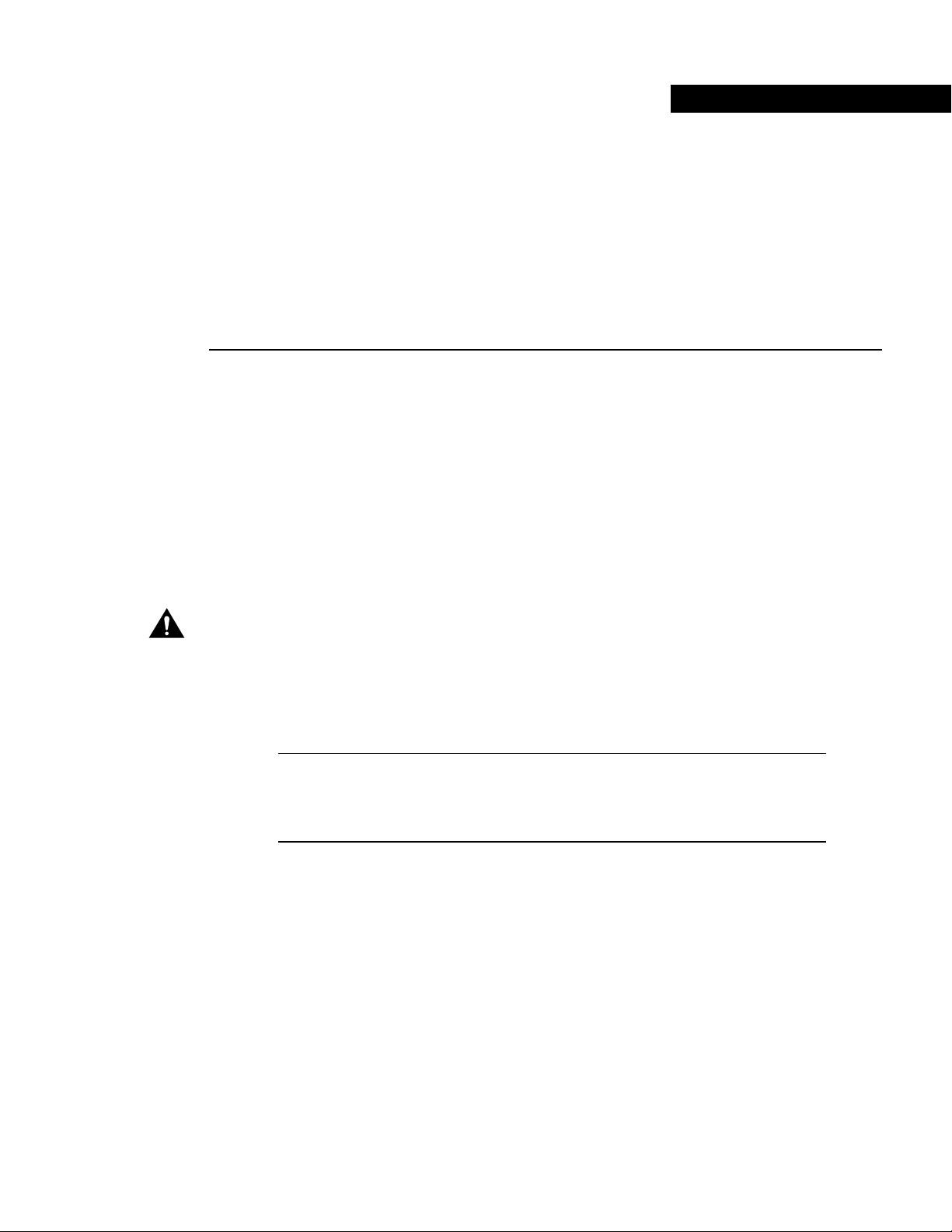
Cable Installation and Interface
Configuration
To continue your dual-port high-speed serial interface (HSSI) port adapter installation, you must
install the port adapter cables and configure the HSSI interfaces. The instructions that follow apply
to all supported platforms. Minor differences between the platforms are noted.
Attaching HSSI Port Adapter Interface Cables
On a single HSSI port adapter, you can use up to two HSSI connections (on PA-2H). HSSI cables
are available only from Cisco Systems; they are not available from outside commercial cable
vendors.
CHAPTER
7
Caution Although the HSSI connector and the HSSI cable are similar to the SCSI-II format, they
are not identical. The HSSI cable specification is more restrictive than that for the SCSI-II. If a
SCSI-II cable is used instead of an HSSI cable, proper operation cannot be guaranteed
Use the following procedure to connect HSSI cables to an HSSI port adapter:
Step 1 Attach the HSSI cable directly to each port on the HSSI port adapter. (See Figure 7-1.)
Note Port adapters have a handle attached, but this handle is not shown in Figure 7-1.
The HSSI cable plug and HSSI port receptacle are keyed for proper connection. Use the
HSSIcablestrain relief slide locks wheneverHSSI cables are connectedtothe receptacles
on HSSI port adapters.
Cable Installation and Interface Configuration 7-1
Page 46

Attaching a Null Modem Cable
Figure 7-1 Connecting HSSI Cables (Front View—PA-2H Shown without Handle)
HSSI
Rev. B
H10889
ENABLED
Step 2
0
TD1TCRDRC
HSSI cables
LB/C
0
1
To T3, E3, or SONET DSU
Attach the network end of your HSSI cables to your T3, E3, or SONET DSU, or other
external HSSI equipment.
This completes the procedure for attaching HSSI cables to the HSSI port adapter. If you require a
null modem cable for your HSSI connection, refer to the section “Attaching a Null Modem Cable,”
which follows; otherwise, proceed to the “Configuring the HSSI Interfaces” section on page 7-3.
Attaching a Null Modem Cable
This section describes the procedure for attaching null modem cables to HSSI port adapters.
The null modem cable can connect two routers directly back to back. The two routers must be in the
same location, and can be two Cisco 7000 series routers, two Cisco 7500 series routers, two
Cisco 7200 series routers, two Cisco uBR7200 series routers, or one of each. This setup allows you
to verify the operation of the HSSI or to directly link the routers in order to build a larger node. The
null modem cable uses the same 50-pin connectors as the HSSI cable, but uses the pinouts listed in
Table 1-1 in the “HSSI Null Modem Cable” section on page 1-5.
To connect two routers, attach a null modem cable between an HSSI port on each router. Enable the
internal transmit clock in both routers by entering the command hssi internal-clock. All router
platforms use the same hssi internal-clock command to enable the internal transmit clock on the
HSSI.
You define Cisco 7000 series and Cisco 7500 series interfaces by type and physical slot/port
adapter/port locations. You define Cisco 7200 series and Cisco uBR7200 series interfaces by type
and port adapter slot number/port locations. You define the Catalyst RSM/VIP2 in the Catalyst 5000
family switches by port adapter slot number/port location. (The output of the show interfaces
command displays the logical unit number on all supported platforms and the physical slot/port
adapter/port location in the Cisco 7000 series and Cisco 7500 series, or the port adapter slot
number/port location in the Cisco 7200 series and Cisco uBR7200 series routers and the
Catalyst RSM/VIP2.)
7-2
PA-2H Dual-Port HSSI Port Adapter Installation and Configuration
Page 47

Configuring the HSSI Interfaces
Note In the Cisco 7206 and Cisco 7206VXR router shelves, you define interfaces by type and
physical shelf/port adapter/port locations. For information on Cisco 7206 and Cisco 7206VXR
router shelf physical port addresses, refer to the “Identifying Chassis Slot, Port Adapter Slot, and
HSSI Interface Port Numbers” section on page 7-4.
The following examples show the configuration steps required to prepare a Cisco 7000 series,
Cisco 7200 series, Cisco 7500 series,andCisco uBR7200 series routers and theCatalyst RSM/VIP2
for a null modem cable connection:
Example 1
Cisco7000/7200/uBR7246/7500Series# configure terminal
Enter configuration commands, one per line. End with CNTL/Z.
Cisco7000/7200/7500Series(config)#
Enter configuration commands...
Cisco7000/7500Series(config)# interface hssi 1/0/0
Example 2
Cisco7200Series/uBR7246(config)# interface hssi 1/0
Cisco7000/7200/7500Series(config-int)# hssi internal-clock
Cisco7000/7200/7500Series(config-int)# ^z
Note For the Cisco 7206 and Cisco 7206VXR router shelves, the interface specified in the
Cisco 7200 series example above would include a shelf number. For example, the command
interface hssi 5/1/0 would specify the first HSSI of the port adapter in slot 1 of Cisco 7206 or
Cisco 7206VXR router shelf 5.
Be sure to configure the HSSI port on both routers for an internal transmit clock. When the internal
clock is enabled, the TC LED on the HSSI port adapter goes on. When the internal clock is enabled
in both routers, the TC and RC LEDs on both of the connected HSSI ports go on.
When you disconnect the null modem cable, you must also disable the internal transmit clock with
the command no hssi internal-clock. Use this command to turn off the transmit clock for each port
on both routers.
This completes the procedure for attaching a null-modem cable to your HSSI port adapter. Proceed
to the section “Configuring the HSSI Interfaces.”
Configuring the HSSI Interfaces
If you installed a new HSSI port adapter or if you want to change the configuration of an existing
interface,you must enter configuration mode using theconfigurecommand. If you replacedanHSSI
port adapter that was previously configured, the system will recognize each new HSSI and bring it
up in its existing configuration.
After you verify that the new HSSI port adapter is installedcorrectly (the enabled LED goes on), use
the privileged-level configure command to configure the new interfaces. Be prepared with the
information you will need, such as the following:
• Protocols you plan to route on each new interface
• Internet protocol (IP) addresses if you plan to configure the interfaces for IP routing
Cable Installation and Interface Configuration 7-3
Page 48

Configuring the HSSI Interfaces
• Whether the new interfaces will use bridging
For a summary of the configuration options available, refer to the appropriate configuration
publications listed in the “If You Need More Information” section on page vii.
The configure command requires privileged-level access to the EXEC command interpreter, which
usually requires a password. Contact your system administrator if necessary to obtain EXEC-level
access.
Identifying Chassis Slot, Port Adapter Slot, and HSSI Interface Port Numbers
The following sections describes how to identify the chassis slot, port adapter slot, and HSSI port
numbers for the Cisco 7200 series, Cisco uBR7200 series routers, the VIP2, and the
Catalyst RSM/VIP2.
Cisco 7200 Series and Cisco uBR7200 Series Ports
InaCisco 7200 series (see Figure 7-2) or Cisco uBR7200 seriesrouter(see Figure 7-3) physical port
addresses specify the actual physical location of each interface port on the router. This address is
composed of a two-part number in the format port adapter slot number/interface port number, as
follows:
• The first number identifies the port adapter slot in which the HSSI port adapter is installed.
• The second number identifies the interface ports on the HSSI port adapter; these are always
numbered as interface 0 and 1 for PA-2H.
Note For the Cisco 7206 and Cisco 7206VXR router shelves, physical port addresses are
composed of a three-part number in the format shelf number/port adapter slot number/interface port
number, where the shelf number is a number assigned to the Cisco 7206 or Cisco 7206VXR router
shelfduringthe initial configuration of the Cisco AS5800Universal Access Server.A Cisco AS5800
Universal Access Server can consist of several shelves; therefore, each shelf is assigned a shelf
number.
Interface ports maintain the same address regardless of whether other port adapters are installed or
removed from the slot. However, when you move a port adapter to a different slot, the port adapter
slot number in the address changes to reflect the new slot number.
For the Cisco 7206 (including a Cisco 7206 and Cisco 7206VXR as router shelves in a
Cisco AS5800 Universal Access Server), the port adapter slot numbers start with 1 and continue
through 6. For the Cisco uBR7200 series routers, the port adapter slots are numbered 1 and 2 for the
Cisco uBR7246 and slot 1 for the Cisco uBR7223 (slot 0 is always reserved for the Fast Ethernet
port on the I/O controller—if present). The individual interface port numbers are always 0. For
example, the HSSI port on an HSSI port adapter in port adapter slot 2 would have the address 2/0.
If the HSSI port adapter was in port adapter slot 1, this same interface port would be 1/0.
7-4
Note For the Cisco 7206 and Cisco 7206VXR router shelves, the HSSI port adapter in port adapter
slot 2 would have the address x/2/0, where x is the number assigned to the router shelf during the
initial configuration of the Cisco AS5800 Universal Access Server.
PA-2H Dual-Port HSSI Port Adapter Installation and Configuration
Page 49

Identifying Chassis Slot, Port Adapter Slot, and HSSI Interface Port Numbers
Note PA-2H is considered a high-bandwidth port adapter; therefore, there are specific
configuration guidelines that you must observe. Refer to the publication Cisco 7200 Series Port
Adapter Hardware Configuration Guidelines, which shipped with your Cisco 7200 series chassis
(including a Cisco 7206 as a router shelf in a Cisco AS5800 Universal Access Server). This
publication is also available on the Documentation CD-ROM.
Figure 7-2 Cisco 7206 HSSI Port Number Example
TOKEN RING
6
3
2
1
5
HSSI
0
RD
TC
3
ENABLED
EN
RD
TC
TD
1
ENABLED
TD
CD
LB
RC
RD
TC
TD
CD
LB
RC
EJECT
PCMCIA
1
LB/C
RC
0
1
FAST SERIAL
CD
LB
RC
RD
TC
TD
CD
LB
RC
RD
TC
TD
SLOT 1
FE MII
SLOT 0
MII
0
FAST ETHERNET
ETHERNET-10BFL
RX
4
TX
2
4
0
H7450
RJ45
LINK
RX
1
MII
0
RX
TX
2
FAST ETHERNET INPUT/OUTPUT CONTROLLER
TX
RX
TX
3
ENABLED
EN
TX
RX
0
RJ-45
RJ-45
RJ-45
EN
EN
1O PWR
OK
LINK
2H port adapter
(port numbers 3/0 and
3/1 from left to right)
Figure 7-3 Cisco uBR7200 Series HSSI Port Number Example
ENABLED
0
RD
RC
TD
TC
HSSI
1
LB/C
0
2H port adapter
(port numbers 2/0 and
2/1 from left to right)
18940
You can identify interface ports by physically checking the slot/interface port location on the front
of the router or by using show commands to display information about a specific interface or all
interfaces in the router.
Cable Installation and Interface Configuration 7-5
Page 50
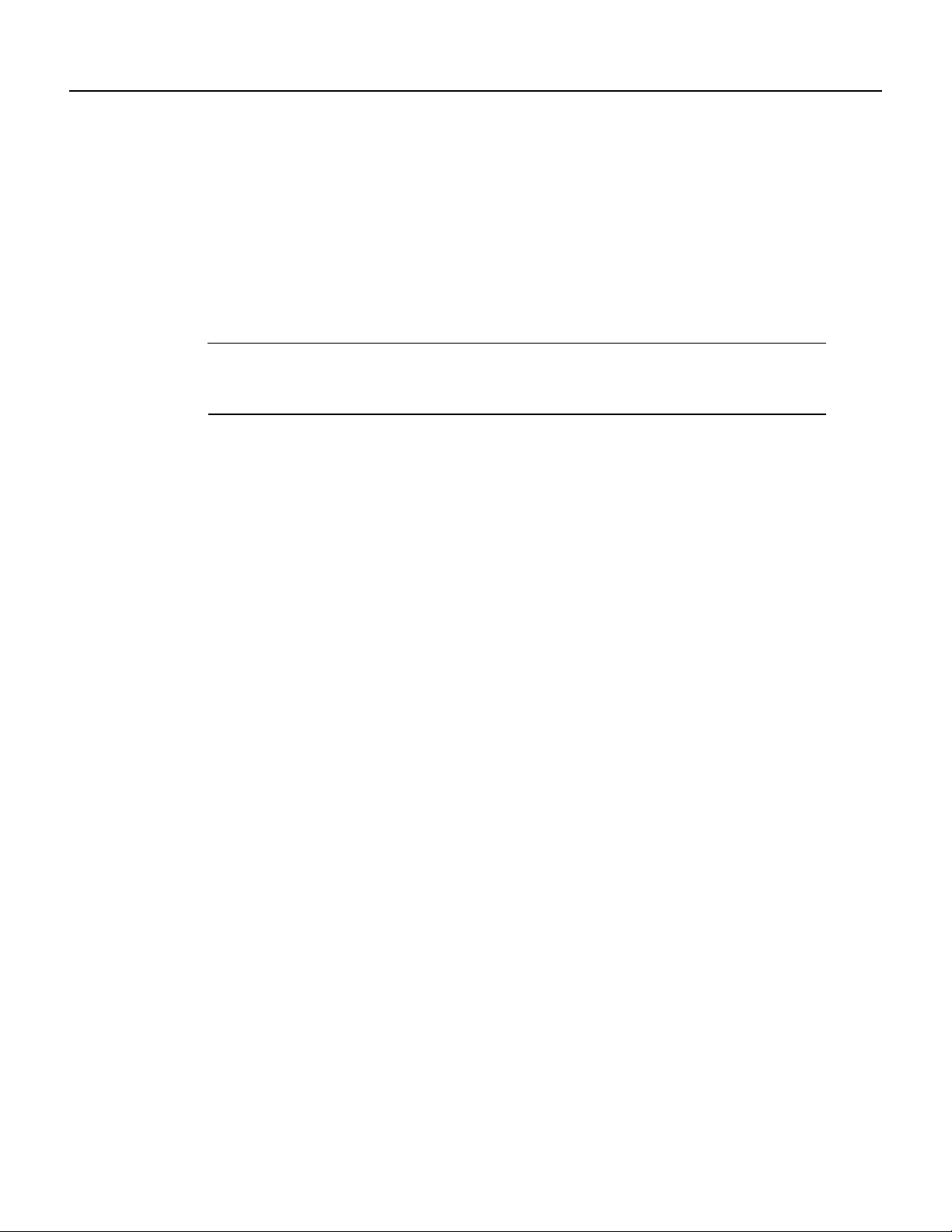
Configuring the HSSI Interfaces
VIP2 Ports
In the router, physical port addresses specify the actual physical location of each interface port on
the router interface processor end. This address is composed of a three-part number in the format
interface processor slot/port-adapter/interface port, as follows:
• The first number identifies the interface processor slot in which the VIP2 is installed.
• The second number identifies the physical port adapter slot on the VIP2, and is either 0 or 1.
• The third number identifies the interface port on the HSSI port adapter, which is always
numbered as interface 0 for PA-2H.
Note Although the processor slots in the 7-slot Cisco 7000 and Cisco 7507 and 13-slot Cisco 7513
are vertically oriented and those in the 5-slot Cisco 7010 and Cisco 7505 are horizontally oriented,
all models use the same method for slot and port numbering.
Interface ports on the VIP2 maintain the same address regardless of whether other interface
processors are installed or removed. However, when you move a VIP2 to a different slot, the first
number in the address changes to reflect the new interface processor slot number.
On the VIP2, the first port adapter slot number is always 0. The second port adapter slot number is
always 1. The individual interface port numbers are always 0.
You can identify interface ports by physically checking the slot/port adapter/interface port location
on the back of the router or by using show commands to display information about a specific
interface or all interfaces in the router.
Catalyst RSM/VIP2 Ports
In the Catalyst RSM/VIP2, the address is composed of a two-part number in the format
port-adapter/interface port, as follows:
• The first number identifies the physical port adapter slot on the Catalyst RSM/VIP2, and is either
0 or 1.
• The second number identifies the interface port on the HSSI port adapter, which is always
numbered as interface 0 for PA-2H.
Interface ports on the Catalyst RSM/VIP2 maintain the same address regardless of whether other
interface processors are installed or removed.
On the Catalyst RSM/VIP2, the first port adapter slot number is always 0. The second port adapter
slot number is always 1. The individual interface port numbers are always 0.
You can identify interface ports by physically checking the port adapter/interface port location or by
using show commands to display information about a specific interface.
Configuring Interfaces
The following steps describe a basic configuration. Press the Return key after each step unless
otherwise noted. At any time you can exit the privilegedleveland return to the user level by entering
disable at the prompt as follows:
Router# disable
7-6
Router>
PA-2H Dual-Port HSSI Port Adapter Installation and Configuration
Page 51

Configuring Interfaces
Following is an example of a basic configuration procedure:
Step 1 At the privileged-level prompt, enter configuration mode and specify that the console
terminal will be the source of the configuration subcommands, as follows:
Router# configure terminal
Enter configuration commands, one per line. End with CNTL/Z.
Router(config)#
Step 2 For the Cisco 7200 series and Cisco uBR7200 series routers, at the prompt specify the
first interface to configure by entering the subcommand interface, followed by the type
(hssi) and slot/interface (port adapter slot number and interface number). The example
that follows is for the first interface of the port adapter in slot 2.
Router(config)# interface hssi 2/0
Note For the Cisco 7206 and Cisco 7206VXR router shelves, the interface specified in
the above example would include a shelf number. For example, the command interface
hssi5/2/0wouldspecify the first HSSI interface oftheport adapter in slot 2 of Cisco 7206
or Cisco 7206VXR router shelf 5.
For the VIP2, at the prompt specify the first interface to configure by entering the
subcommand interface, followed by the type (hssi) and slot/port adapter/interface
(interface processor slot number). The example that follows is for the first interface of the
first port adapter on a VIP2 in interface processor slot 1:
Router(config)# interface hssi 1/0/0
For the Catalyst RSM/VIP2, at the prompt specify the first interface to configure by
entering the subcommand interface, followed by the type (hssi) and port
adapter/interface. The example that follows is for the first interface of the first port
adapter on a Catalyst RSM/VIP2:
Router(config)# interface hssi 0/0
Step 3 If IP routing is enabled on the system, you can assign an IP address and subnet mask to
the interface with the ip address configuration subcommand, as in the following
example:
Router(config-int)# ip address 1.1.1.10 255.255.255.0
Step 4 Add any additional configuration subcommands required to enable routing protocols and
set the interface characteristics.
Step 5 Change the shutdown state to up and enable the interface as follows:
Router(config-int)# no shutdown
Step 6 Configure additional interfaces as required.
Step 7 When you have included all of the configuration subcommands to complete the
configuration, press Ctrl-Z to exit configuration mode.
Step 8 Write the new configuration to nonvolatile memory as follows:
Router# copy running-config startup-config
[OK]
Router#
Cable Installation and Interface Configuration 7-7
Page 52

Configuring the HSSI Interfaces
Note If you want to configure cyclic redundancy checks (CRCs) for your port adapter, proceed to
the next section, “Configuring Cyclic Redundancy Checks.” Otherwise, proceed to the “Checking
the Configuration” section on page 7-8.
Configuring Cyclic Redundancy Checks
This section providesanexampleof howyou can configure cyclic redundancy checks (CRCs) on the
HSSI port adapter.
The HSSI port adapter uses a 16-bit CRC by default; it also supports a 32-bit CRC. CRC is an
error-checking technique that uses a calculated numeric value to detect errors in transmitted data.
The sender of a data frame divides the bits in the frame message by a predetermined number to
calculate a remainder or frame check sequence (FCS). Before it sends the frame, the sender appends
the FCS value to the message so that the frame contents are exactly divisible by the predetermined
number.The receiver divides the frame contents by the same predetermined number that the sender
used to calculate the FCS. If the result is not 0, the receiver assumes that a transmission error
occurred.
To enable 32-bitCRCon an interface, enter configuration mode and specify the slot and port address
of the HSSI, then enter the command crc32. Enter Ctrl-Z to exit from configuration mode.
In the example that follows, a single HSSI interface, on a VIP2 in interface processor slot 1, is
configured for 32-bit CRC:
Router# configure terminal
Enter configuration commands, one per line. End with CNTL/Z.
Router(config)#
Router(config)# interface hssi 1/0/0
Router(config-int)# crc32
Ctrl-z
To disable CRC-32 and return to the default CRC-16 setting, specify the slot and port address and
use the no crc32 command.
Note When enabling a 32-bit CRC on an interface, ensure that the remote device is also configured
for a 32-bit CRC. Both the sender and the receiver must use the same CRC setting.
To check the interface configuration using show commands, proceed to the section “Checking the
Configuration.” (For additional configuration options and instructions for configuring the HSSI port
adapter on the VIP2, refer to the appropriate configuration publications listed in the “If You Need
More Information” section on page vii.)
Checking the Configuration
After configuring the new interface, use the show commands to display the status of the new
interface or all interfaces and the ping command to check connectivity.
7-8
PA-2H Dual-Port HSSI Port Adapter Installation and Configuration
Page 53

Using show Commands to Verify the New Interface Status
The following steps use show commands to verify that the new interfaces are configured and
operating correctly:
Step 1 Use the show version command to display the system hardware configuration. Ensure
that the list includes the new interfaces.
Step 2 For the Cisco 7200 series and Cisco uBR7200 series routers, display all the current port
adapters and their interfaces with the show controllers command. Verify that the new
HSSI port adapter appears in the correct slot.
For the VIP2, display all the current interface processors and their interfaces with the
show controllers cbus command. Verify that the new VIP2 appears in the correct slot.
Note The slot values displayed by some commands (such as show diag and show
controllers cbus) are not relevantto any physical connection; disregard these slot values
for the Catalyst RSM/VIP2.
Step 3 For the Cisco 7200 series and Cisco uBR7200 series routers, specify one of the new
interfaces with the show interfaces port adapter type slot/interface command and verify
that the first line of the display specifies the interface with the correct slot number. Also
verify that the interface and line protocol are in the correct state: up or down.
Checking the Configuration
Note For the Cisco 7206 and Cisco 7206VXR router shelves, the show interfaces
command requires a shelf number in the format show interfaces type shelf number/port
adapter slot/interface.
For the VIP2, specify one of the new interfaces with the show interfaces type slot/port
adapter/interface command and verify that the first line of the display specifies the
interface with the correct slot number.Also verify that the interface and line protocol are
in the correct state: up or down.
For the Catalyst RSM/VIP2, specify one of the new interfaces with the show interfaces
port adapter/interface command and verify that the first line of the display specifies the
interface with the correct slot number.Also verify that the interface and line protocol are
in the correct state: up or down.
Step 4 Display the protocols configured for the entire system and specific interfaces with the
show protocols command. If necessary, return to configuration mode to add or remove
protocol routing on the system or specific interfaces.
Step 5 Display the running configuration file with the show running-config command. Display
the configuration stored in NVRAM using the show startup-config command. Verify
that the configuration is accurate for the system and each interface.
If the interface is down and you configured it as up, or if the displays indicate that the hardware is
not functioning properly,ensure that the network interface is properly connected and terminated. If
you still have problems bringing the interface up, contact a service representative for assistance.
Cable Installation and Interface Configuration 7-9
Page 54

Configuring the HSSI Interfaces
Cisco 7200 Series and Cisco uBR7200 Series show Commands
Following is an example of how the show interfaces [type slot/port] command displays status
information (including the physical slot and port address) for the interfaces you specify. The
following example of the show interfaces hssi type slot/port command showsall of the information
specific to the PA-2H HSSI port adapter in port adapter slot 2. (Interfaces are administratively shut
down until you enable them.)
Router# show int h 2/0
Hssi2/0 is up, line protocol is up
Hardware is HSSI-B
Internet address is 2.8.1.2/24
MTU 4470 bytes, BW 45045 Kbit, DLY 200 usec, rely 252/255, load 1/255
Encapsulation HDLC, loopback not set, keepalive not set
Last input never, output never, output hang never
Last clearing of “show interface” counters never
Queueing strategy: fifo
Output queue 0/40, 0 drops; input queue 0/75, 0 drops
5 minute input rate 0 bits/sec, 0 packets/sec
5 minute output rate 0 bits/sec, 0 packets/sec
0 packets input, 0 bytes, 0 no buffer
Received 0 broadcasts, 0 runts, 0 giants
0 parity
1 input errors, 1 CRC, 0 frame, 1 overrun, 0 ignored, 0 abort
1 packets output, 24 bytes, 0 underruns
0 output errors, 0 applique, 1 interface resets
0 output buffer failures, 0 output buffers swapped out
0 carrier transitions TM=down CA=up LC=down
Note For the Cisco 7206 and Cisco 7206VXR router shelves, the show interfaces command
requires a shelf number in the format show interfaces type shelf number/port adapter slot/interface.
Following is an example of the show controllers type slot/port command that shows information
about a specific PA-2H HSSI port adapter:
Router# show controllers hssi 2/0
(additional display text omitted from this example)
HSSI-B: show controller:
PAS unit 0, subunit 0, f/w version 2-42, rev ID 0x2800001, version 2
idb = 0x60BDE9B0, ds = 0x60BE0740, ssb=0x60BE090C
Clock mux=0x35, ucmd_ctrl=0x8, port_status=0x25
Serial config=0x8, line config=0x1B0202
maxdgram=4474, bufpool=128Kb, 256 particles
TM=down CA=up LC=down
line state: up
HSSI DTE cable, received clockrate 51838976
base0 registers=0x3D800000, base1 registers=0x3D802000
mxt_ds=0x60C34D1C, rx ring entries=128, tx ring entries=256
rxring=0x4B05FCC0, rxr shadow=0x60BE0A2C, rx_head=1
txring=0x4B060140, txr shadow=0x60BE1054, tx_head=0, tx_tail=0, tx_count=0
throttled=0, enabled=0, disabled=0
rx_no_eop_err=0, rx_no_stp_err=0, rx_no_eop_stp_err=0
rx_no_buf=0, rx_soft_overrun_err=0
tx_underrun_err=0, tx_soft_underrun_err=0, tx_limited=0
tx_fullring=0, tx_started=50
7-10
PA-2H Dual-Port HSSI Port Adapter Installation and Configuration
Page 55

Checking the Configuration
Use the show versioncommand to display the configuration of the system hardware (the number of
each port adapter type installed), the software version, the names and sources of configuration files,
and the boot images. Following is an example of the output from the show version command:
Router# show version
Cisco Internetwork Operating System Software
IOS (tm) 7200 Software (C7200-J-M), Version 11.1(12)CA1
Copyright (c) 1986-1996 by cisco Systems, Inc.
Compiled Fri 09-Aug-96 21:14 by biff
Image text-base: 0x60010890, data-base: 0x605F0000
ROM: System Bootstrap, Version 11.1(12)CA1, RELEASED SOFTWARE
ROM: 7200 Software (C7200-J-M), Version 11.1(12)CA1, RELEASED SOFTWARE
Router uptime is 23 hours
System restarted by reload
System image file is “biff/c7200-j-mz”, booted via tftp from 1.1.1.254
cisco 7200 (R4700) processor with 22528K/10240K bytes of memory.
R4700 processor, Implementation 33, Revision 1.0 (Level 2 Cache)
Last reset from power-on
Bridging software.
SuperLAT software copyright 1990 by Meridian Technology Corp).
X.25 software, Version 2.0, NET2, BFE and GOSIP compliant.
TN3270 Emulation software (copyright 1994 by TGV Inc).
(additional display text omitted from this example)
1 HSSI network interfaces.
125K bytes of non-volatile configuration memory.
8192K bytes of Flash internal SIMM (Sector size 256K).
Configuration register is 0x0
Use the showdiag slot command to determine which type of port adapter is installed in your system.
Specific port adapter information is displayed, as shown in the following example of a PA-2HHSSI
port adapter in port adapter slot 2:
Router# show diag 2
Slot 2:
HSSI-B port adapter, 1 port
Port adapter is analyzed
Port adapter insertion time 2d13h ago
Hardware revision 1.1 Board revision A0
Serial number 4518292 Part number 73-1801-05
Test history 0x0 RMA number 00-00-00
EEPROM format version 1
EEPROM contents (hex):
0x20: 01 74 01 01 00 44 F1 94 49 07 09 05 00 00 00 00
0x30: 50 00 00 00 97 04 21 00 FF FF FF FF FF FF FF FF
Note Port adapters used with the 7200 VXR routers require the correct base hardware revision in
order to function. The following error message will occur on bootup if the incorrect hardware
revision is used:
PA-3-REVNOTSUPPORTED:PA in slot 1 (Ethernet) requires base h/w revision of (1.14)
for this chassis
Use the show diag command to display the hardware revision.
Cable Installation and Interface Configuration 7-11
Page 56

Configuring the HSSI Interfaces
Note For complete command descriptions and examples for the Cisco 7200 series routers and
Cisco uBR7200 series routers, refer to the documentation resources listed in the “If You Need More
Information” section on page vii.
Proceed to the “Using the ping Command” section on page 7-17 to verify that each interface port is
functioning properly.
VIP2 show Commands
Following is an example of how the show interfaces [type slot/port-adapter/port] command
displays status information (including the physical slot and port address) for the interfaces you
specify.In this example, the VIP2 is in interface processor slot 1, and the PA-2H HSSI port adapter
is in port adapter slot 0. (Interfaces are administratively shut down until you enable them.)
Router# show interfaces h 1/0/0
Hssi1/0/0 is up, line protocol is up
Hardware is HSSI-B
Internet address is 5.8.1.1/24
MTU 4470 bytes, BW 45045 Kbit, DLY 200 usec, rely 255/255, load 1/255
Encapsulation HDLC, loopback not set, keepalive not set
Last input 2d22h, output 00:00:19, output hang never
Last clearing of “show interface” counters 2d20h
Queueing strategy: fifo
Output queue 0/40, 0 drops; input queue 0/75, 0 drops
5 minute input rate 0 bits/sec, 0 packets/sec
5 minute output rate 0 bits/sec, 0 packets/sec
0 packets input, 0 bytes, 0 no buffer
Received 0 broadcasts, 0 runts, 0 giants, 0 parity
0 input errors, 0 CRC, 0 frame, 0 overrun, 0 ignored, 0 abort
4084 packets output, 1298712 bytes, 0 underruns
0 output errors, 0 applique, 0 interface resets
0 output buffer failures, 0 output buffers swapped out
0 carrier transitions
7-12
Use the show versioncommand to display the configuration of the system hardware (the number of
eachinterfaceprocessor type installed), the software version, the namesandsourcesof configuration
files, and the boot images.
Following is an example of the show version command used with a Cisco 7000 series system with
an RSP7000 processor:
Router# show version
Cisco Internetwork Operating System Software
IOS (tm) GS Software (RSP-JV-MZ), Version 11.1(12)CA1
Copyright (c) 1986-1995 by cisco Systems, Inc.
Compiled Fri 06-Oct-95 12:22 by mpo
Image text-base: 0x600088A0, data-base: 0x605A4000
ROM: System Bootstrap, Version 5.3(5)
ROM: GS Bootstrap Software (RSP-BOOT-M), Version 11.1(12), RELEASED SOFTWARE
Router uptime is 4 hours, 22 minutes
System restarted by reload
System image file is “slot0:rsp-jv-mz”, booted via slot0
cisco RSP7000 (R4600) processor with 16384K bytes of memory.
R4600 processor, Implementation 32, Revision 2.0
Last reset from power-on
G.703/E1 software, Version 1.0.
PA-2H Dual-Port HSSI Port Adapter Installation and Configuration
Page 57

Checking the Configuration
Bridging software.
X.25 software, Version 2.0, NET2, BFE and GOSIP compliant.
Chassis Interface.
1 VIP2 controllers (2 HSSI).
2 HSSI network interfaces.
125K bytes of non-volatile configuration memory.
20480K bytes of Flash PCMCIA card at slot 0 (Sector size 128K).
8192K bytes of Flash internal SIMM (Sector size 256K).
Configuration register is 0x2
Use the show diag slot command to determine which type of port adapter is installed on a VIP2 in
your system. Specific port adapter information is displayed, as shown in the followingexample. Two
HSSI port adapters are in port adapter slots (bays) 0 and 1, on a VIP2 in interface processor slot 1:
Router# show diag 1
Slot 2:
HSSI-B port adapter, 1 port
Port adapter is analyzed
Port adapter insertion time 2d13h ago
Hardware revision 1.17 Board revision A0
Serial number 4518292 Part number 73-1801-05
Test history 0x0 RMA number 00-00-00
EEPROM format version 1
EEPROM contents (hex):
0x20:01 74 01 11 00 44 F1 94 49 07 09 05 00 00 00 00
0x30:50 00 00 00 97 04 21 00 FF FF FF FF FF FF FF FF
Slot database information:
Flags: 0x4 Insertion time: 0x14E8 (3d00h ago)
VIP Controller Memory Size: Unknown
PA Bay 0 Information:
HSSI-B PA, 1 ports
EEPROM format version 1
HW rev 1.1, Board revision A0
Serial number: 04551053 Part number: 73-1801-05
PA Bay 1 Information:
HSSI-B PA, 1 ports
EEPROM format version 1
HW rev 1.1, Board revision A0
Serial number: 04518147 Part number: 73-1801-05
Cable Installation and Interface Configuration 7-13
Page 58

Configuring the HSSI Interfaces
Use the show controllers cbus command to display all the current interface processors and their
interfaces. Followingis an exampleof the show controllercbuscommand that showsthe HSSI port
1/0/0 on a PA-2H HSSI port adapter installed on a VIP2 in interface processor slot 1:
Router# show controllers cbus
(additional displayed text omitted from this example)
slot1: VIP2, hw 2.3, sw 21.40, ccb 5800FF40, cmdq 48000090, vps 8192
software loaded from system
IOS (tm) VIP Software (SVIP-DW-M), Released Version 11.1(12)CA1 [biff 103]
ROM Monitor version 17.0
HSSI-B(1) HW Revision 0x2, FW Revision 2.42
Hssi1/0/0, applique is Hssi DTE
received clockrate 51838976
gfreeq 48000160, lfreeq 48000200 (4480 bytes), throttled 0
rxlo 4, rxhi 258, rxcurr 0, maxrxcurr 0
txq 48001A80, txacc 48001A82 (value 129), txlimit 129
(additional displayed text omitted from this example)
Note For complete VIP2 command descriptions and examples, refer to the documentation
resources listed in the “If You Need More Information” section on page vii.
Proceed to the section “Using the ping Command” to verify that each interface port is functioning
properly.
Catalyst RSM/VIP2 show Commands
Caution If you are using the HSSI dual-port adapter in the Catalyst 5000, 5500, 5505, or 5509
switch, you must install the port adapter on the Catalyst RSM/VIP2-15 or -40Revision2 (board part
number 73-3468-XX, where XX is the version number). Do not use the HSSI dual-port adapter in
the Catalyst 5000, 5505, or 5509 switch if you are installing it on a Catalyst RSM/VIP2-15 or -40
module that is not the Revision 2. If you fail to comply with this restriction, your system will shut
down due to an overload of the power supply.
Caution You can only have two HSSI dual-port adapters per chassis when installed on a
Catalyst RSM/VIP2-15 or -40 module Revision 1 and used in the Catalyst 5500 switch.
Following is an example of how the show interfaces [port-adapter/port] command displays status
information (including the physical slot and port address) for the interfaces you specify. In this
example, the PA-2H HSSI port adapter is in slot 0. (Interfaces are administratively shut down until
you enable them.)
7-14
PA-2H Dual-Port HSSI Port Adapter Installation and Configuration
Page 59

Checking the Configuration
Router# show interfaces h 0/0
Hssi0/0 is up, line protocol is up
Hardware is HSSI-B
Internet address is 5.8.1.1/24
MTU 4470 bytes, BW 45045 Kbit, DLY 200 usec, rely 255/255, load 1/255
Encapsulation HDLC, loopback not set, keepalive not set
Last input 2d22h, output 00:00:19, output hang never
Last clearing of “show interface” counters 2d20h
Queueing strategy: fifo
Output queue 0/40, 0 drops; input queue 0/75, 0 drops
5 minute input rate 0 bits/sec, 0 packets/sec
5 minute output rate 0 bits/sec, 0 packets/sec
0 packets input, 0 bytes, 0 no buffer
Received 0 broadcasts, 0 runts, 0 giants, 0 parity
0 input errors, 0 CRC, 0 frame, 0 overrun, 0 ignored, 0 abort
4084 packets output, 1298712 bytes, 0 underruns
0 output errors, 0 applique, 0 interface resets
0 output buffer failures, 0 output buffers swapped out
0 carrier transitions
Use the show versioncommand to display the configuration of the system hardware (the number of
eachinterfaceprocessor type installed), the software version, the namesandsourcesof configuration
files, and the boot images.
Following is an example of the show version command :
Router# show version
Cisco Internetwork Operating System Software
IOS (tm) GS Software (C5RSM-JV-MZ), Version 11.1(12)CA1
Copyright (c) 1986-1995 by cisco Systems, Inc.
Compiled Fri 06-Oct-95 12:22 by mpo
Image text-base: 0x600088A0, data-base: 0x605A4000
ROM: System Bootstrap, Version 5.3(5)
ROM: GS Bootstrap Software (RSP-BOOT-M), Version 11.1(12), RELEASED SOFTWARE
Router uptime is 4 hours, 22 minutes
System restarted by reload
System image file is “slot0:c5rsm-jv-mz”, booted via slot0
cisco RSP2 (R4700) processor with 16384K bytes of memory.
R4600 processor, Implementation 32, Revision 2.0
Last reset from power-on
G.703/E1 software, Version 1.0.
Bridging software.
X.25 software, Version 2.0, NET2, BFE and GOSIP compliant.
Chassis Interface.
1 VIP2 controllers (2 HSSI).
2 HSSI network interfaces.
125K bytes of non-volatile configuration memory.
20480K bytes of Flash PCMCIA card at slot 0 (Sector size 128K).
8192K bytes of Flash internal SIMM (Sector size 256K).
Configuration register is 0x2
Cable Installation and Interface Configuration 7-15
Page 60
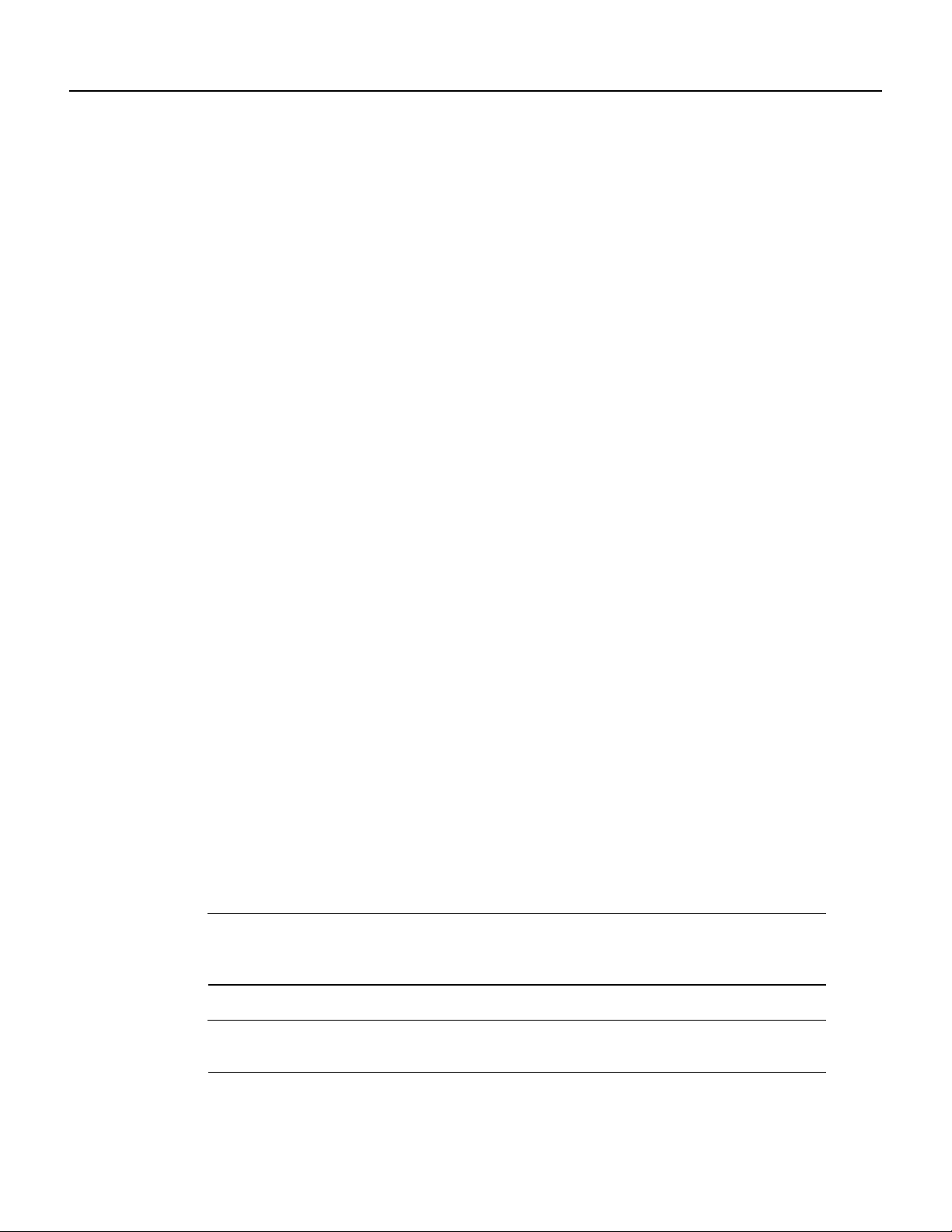
Configuring the HSSI Interfaces
Use the show diag command to determine which type of port adapter is installed on a
Catalyst RSM/VIP2 in your system. Specific port adapter information is displayed, as shown in the
following example of a HSSI port adapter in slot (bay) 0:
Router# show diag 0
Slot 0:
HSSI-B port adapter, 1 port
Port adapter is analyzed
Port adapter insertion time 2d13h ago
Hardware revision 1.17 Board revision A0
Serial number 4518292 Part number 73-1801-05
Test history 0x0 RMA number 00-00-00
EEPROM format version 1
EEPROM contents (hex):
0x20:01 74 01 11 00 44 F1 94 49 07 09 05 00 00 00 00
0x30:50 00 00 00 97 04 21 00 FF FF FF FF FF FF FF FF
Slot database information:
Flags: 0x4 Insertion time: 0x14E8 (3d00h ago)
VIP Controller Memory Size: Unknown
EEPROM format version 1
HW rev 1.1, Board revision A0
Serial number: 04551053 Part number: 73-1801-05
PA Bay 0 Information:
HSSI-B PA, 1 ports
Use the show controllers cbus command to display all the current interface processors and their
interfaces. Followingis an exampleof the show controllercbuscommand that showsthe HSSI port
0/0 on a PA-2H HSSI port adapter installed in slot 0:
Router# show controllers cbus
(additional displayed text omitted from this example)
slot0: VIP2, hw 2.3, sw 21.40, ccb 5800FF40, cmdq 48000090, vps 8192
software loaded from system
IOS (tm) VIP Software (SVIP-DW-M), Released Version 11.1(12)CA1 [biff 103]
ROM Monitor version 17.0
HSSI-B(1) HW Revision 0x2, FW Revision 2.42
Hssi1/0/0, applique is Hssi DTE
received clockrate 51838976
gfreeq 48000160, lfreeq 48000200 (4480 bytes), throttled 0
rxlo 4, rxhi 258, rxcurr 0, maxrxcurr 0
txq 48001A80, txacc 48001A82 (value 129), txlimit 129
(additional displayed text omitted from this example)
Note The slot values displayed by some commands (such as show diag and show controllers
cbus) are not relevant to any physical connection; disregard these slot values for the
Catalyst RSM/VIP2.
Note For complete Catalyst RSM/VIP2 command descriptions and examples, refer to the
documentation resources listed in the “If You Need More Information” section on page vii.
7-16
Proceed to the section “Using the ping Command” to verify that each interface port is functioning
properly.
PA-2H Dual-Port HSSI Port Adapter Installation and Configuration
Page 61

Using the ping Command
The ping command allows you to verify that an interface port is functioning properly and to check
the path between a specific port and connected devices at various locations on the network. This
section providesbrief descriptions of the ping command. After you verify that the system has booted
successfully and is operational, you can use this command to verify the status of interface ports.
Refer to the documentation resources listed in the “If You Need More Information” section on
page vii for detailed command descriptions and examples.
The ping command sends echo request packets out to a remote device at an IP address that you
specify.After sending an echo request, the command waits a specified time for the remote device to
reply.Each echo reply is displayed as an exclamation point (!) on the console terminal; each request
that is not returned before the specified timeout is displayed as a period (.). A series of exclamation
points (!!!!!) indicates a good connection; a series of periods (.....) or the messages [timed out] or
[failed] indicate that the connection failed.
Followingis an example of a successful ping command to a remote server with the address 1.1.1.10:
Router# ping 1.1.1.10
Type escape sequence to abort.
Sending 5, 100-byte ICMP Echoes to 1.1.1.10, timeout is 2 seconds:
!!!!!
Success rate is 100 percent (5/5), round-trip min/avg/max = 1/15/64 ms
Router#
Using the ping Command
If the connection fails, verify that you have the correct IP address for the destination and that the
device is active (powered on), and repeat the ping command.
This completes the PA-2H HSSI port adapter interface installation and configuration.
Cable Installation and Interface Configuration 7-17
Page 62

Configuring the HSSI Interfaces
7-18
PA-2H Dual-Port HSSI Port Adapter Installation and Configuration
