Page 1
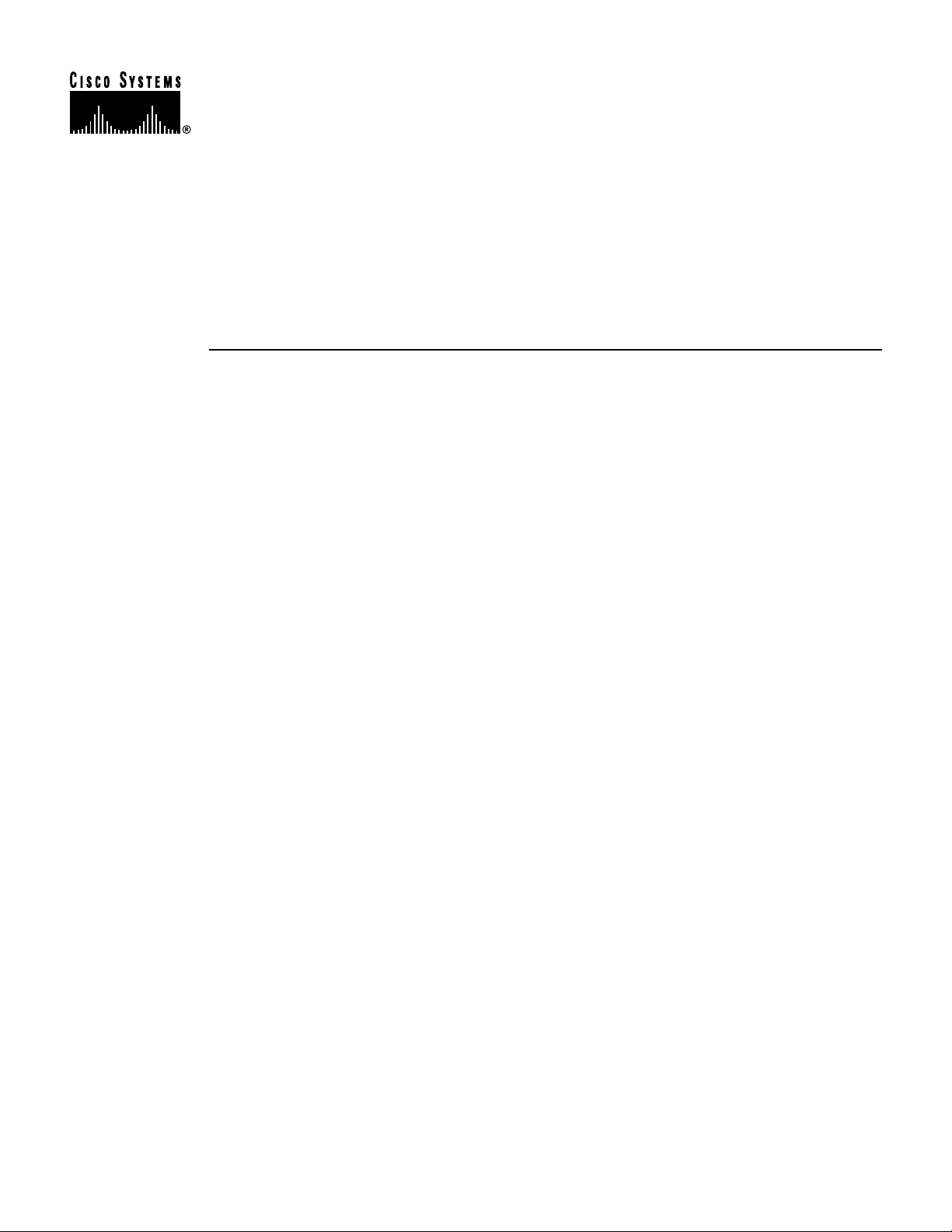
PA-E3 Serial Port Adapter Installation
and Configuration
Product Number: PA-E3(=) and PA-2E3(=)
Platforms Supported: Cisco 7500 Series, Cisco 7000 Series,
VIP2, Cisco 7200 Series, Cisco uBR7200 Series, Cisco 7100
Series, Catalyst 5000 Family Switches
Access Registrar, AccessPath, Any to Any, AtmDirector, CCDA, CCDE, CCDP, CCIE, CCNA, CCNP, CCSI, CD-PAC, the Cisco logo, Cisco Certified Internetwork Expert logo,
CiscoLink, the Cisco Management Connection logo, the Cisco NetWorks logo, the Cisco Powered Network logo, Cisco Systems Capital, the Cisco Systems Capital logo, Cisco Systems
Networking Academy, the Cisco Technologies logo, ConnectWay, ControlStream, Fast Step, FireRunner, GigaStack, IGX, JumpStart, Kernel Proxy, MGX, Natural Network Viewer,
NetSonar, Network Registrar, Packet, PIX, Point and Click Internetworking, Policy Builder, Precept, RouteStream, Secure Script, ServiceWay, SlideCast, SMARTnet, StreamView, The
Cell, TrafficDirector, TransPath, ViewRunner, VirtualStream, VisionWay, VlanDirector, Workgroup Director, and Workgroup Stack are trademarks; Changing the Way We Work, Live,
Play, and Learn, Empowering the Internet Generation, The Internet Economy, and The New Internet Economy are service marks; and Asist, BPX, Catalyst, Cisco, Cisco IOS, the Cisco
IOS logo, Cisco Systems, the Cisco Systems logo, the Cisco Systems Cisco Press logo, Enterprise/Solver, EtherChannel, EtherSwitch, FastHub, FastLink, FastPAD, FastSwitch, IOS,
IP/TV, IPX, LightStream, LightSwitch, MICA, NetRanger, Registrar, StrataView Plus, Stratm, TeleRouter, and VCO are registered trademarks of Cisco Systems, Inc. in the U.S. and certain
other countries. All other trademarks mentioned in this document are the property of their respective owners. (9905R)
PA-E3 Serial Port Adapter Installation and Configuration
Copyright © 1997-1999 Cisco Systems, Inc.
All rights reserved.
Corporate Headquarters
Cisco Systems, Inc.
170 West Tasman Drive
San Jose, CA 95134-1706
USA
http://www.cisco.com
Tel:
408 526-4000
800 553-NETS (6387)
Fax: 408 526-4100
Text Part Number: 78-4482-08
Page 2
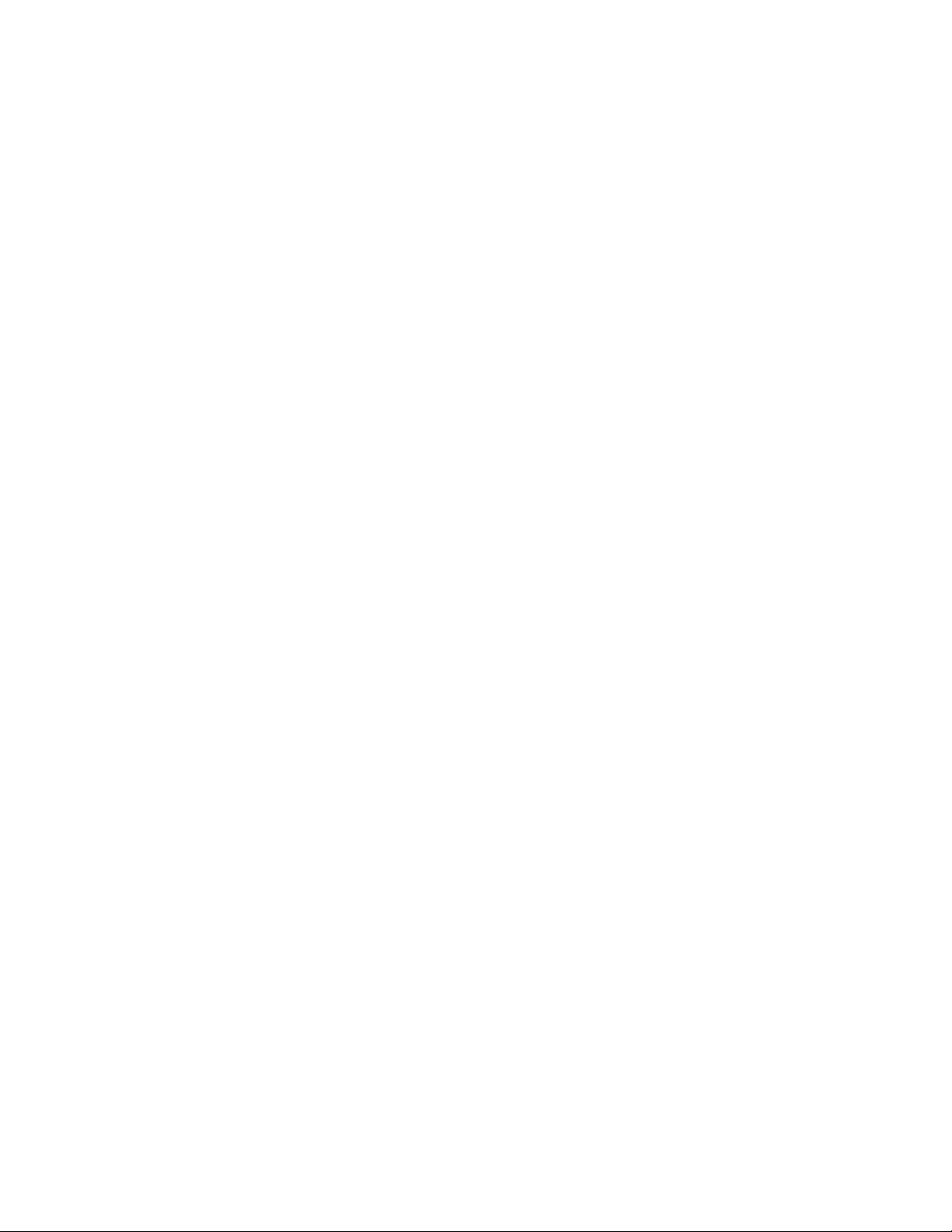
Page 3
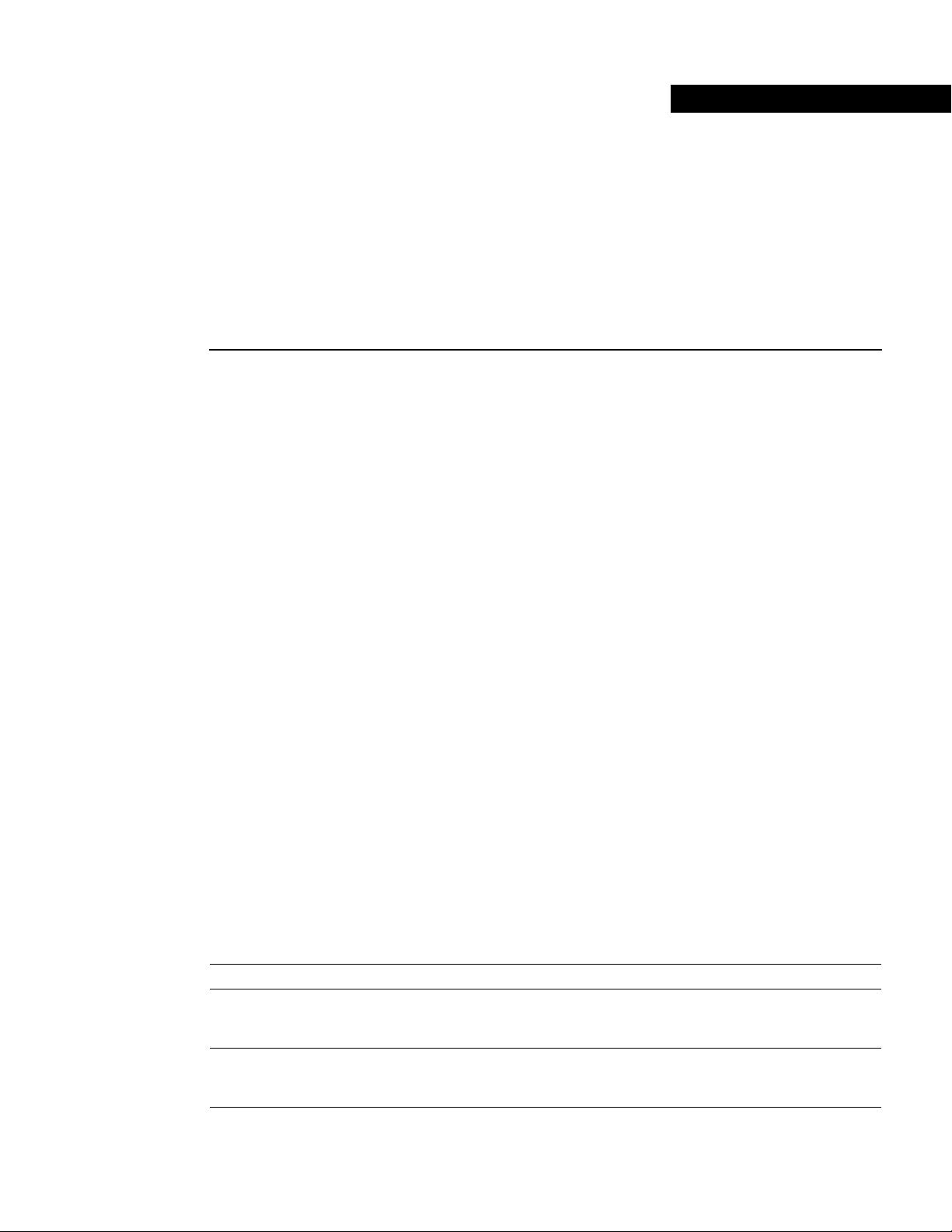
Objectives
Preface
This preface describes how to find additional information on the PA-E3serial port adapter and other
Cisco products, services, and documentation. This preface contains the following sections:
• Objectives, page v
• Organization, page v
• Related Documentation, page vi
• Cisco Connection Online, page viii
• Documentation CD-ROM, page viii
This document describes how to install and configure the PA-E3 serial port adapter (PA-E3[=] and
PA-2E3[=]) in the following platforms:
• Second-generation Versatile Interface Processor (VIP2) in Cisco 7500 series routers and
Cisco 7000 series routers with the Cisco 7000 Series Route Switch Processor (RSP7000) and
Cisco 7000 Series Chassis Interface (RSP7000CI).
• Cisco 7200 series routers, which consist of the two-slot Cisco 7202, four-slot Cisco 7204 and
Cisco 7204VXR, and six-slot Cisco 7206 and Cisco 7206VXR
Organization
• Cisco uBR7200 series universal broadband routers
• Cisco 7100 series routers, which consist of the Cisco 7120 and Cisco 7140
• Catalyst Route Switch Module (RSM)/VIP2 in the Catalyst 5000 family switches
This document is organized into the following chapters:
Section Title Description
Chapter 1 Overview Describes the PA-E3 port adapter and
describes its LED displays, cables, and
receptacles.
Chapter 2 Preparing for Installation Describes safety considerations, tools
required, and procedures you should
perform before the actual installation.
Preface v
Page 4
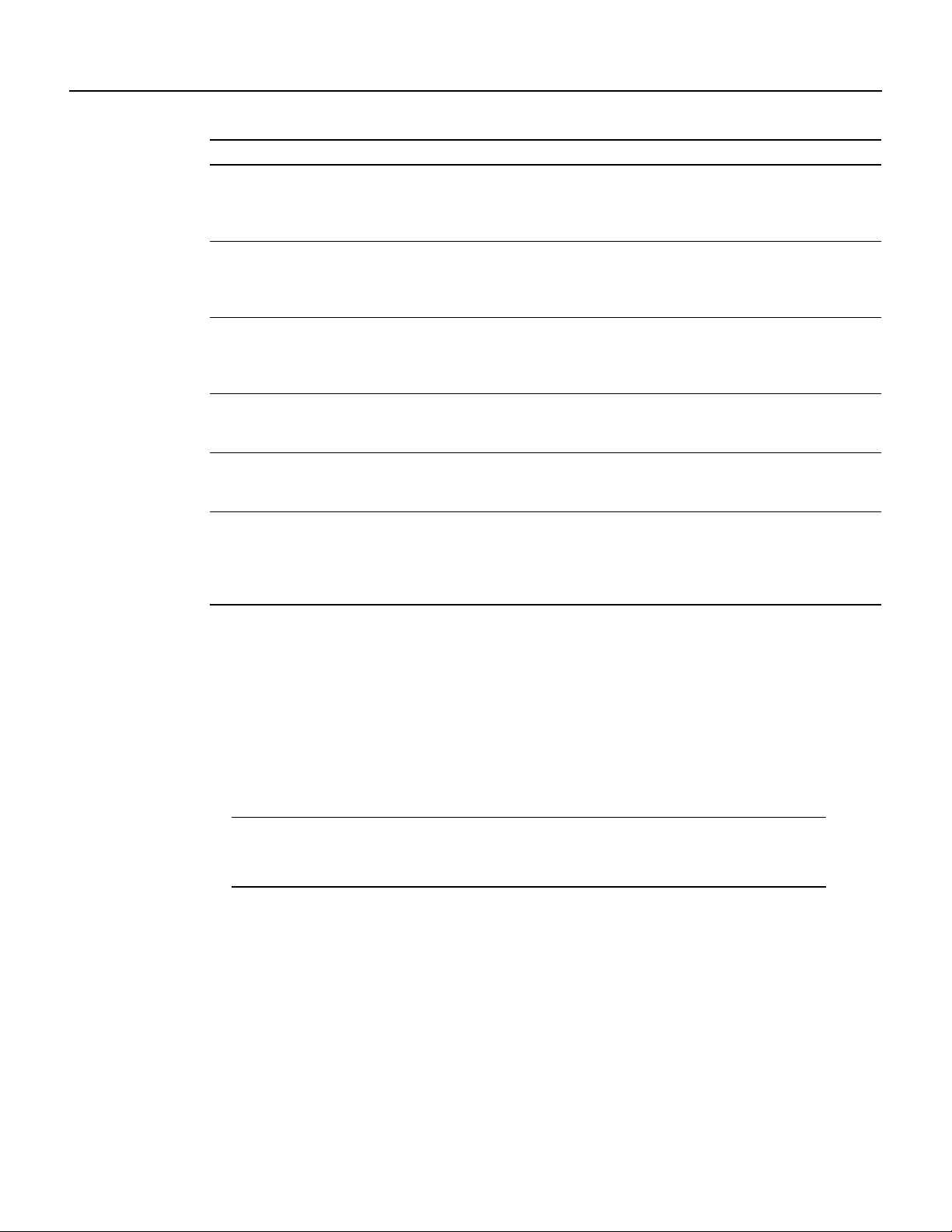
Related Documentation
Section Title Description
Chapter 3 VIP2 and the PA-E3 Provides instructions for installing the
Chapter 4 Catalyst RSM/VIP2 and the PA-E3 Provides instructions for installing the
Chapter 5 Cisco 7200 Series and the PA-E3 Provides instructions for installing the
Chapter 6 Cisco uBR7200 Series and the PA-E3 Provides instructions for installing the
Chapter 7 Cisco 7100 Series and the PA-E3 Provides information on the PA-E3 port
Chapter 8 Configuring the PA-E3 Interfaces Provides instructions for configuring your
PA-E3 port adapter on a VIP2 interface
processor installed in Cisco 7500 or
Cisco 7000 series routers.
PA-E3 port adapter on a
Catalyst RSM/VIP2 installed in
Catalyst 5000 family switches.
PA-E3 port adapter on a VIP2 interface
processor installed in a Cisco 7500 or
Cisco 7000 series router.
PA-E3 port adapter in the Cisco uBR7200
series universal broadband router.
adapter and its use in Cisco 7100 series
routers.
port adapter on the supported platforms.
The instructions given in this chapter
apply to all supported platforms described
in this document.
Related Documentation
Your router and the Cisco IOS software running on it contain extensive features and functionality,
which are documented in the following resources:
• For Cisco IOS software configuration information and support, refer to the modular
configuration and modular command reference publications in the Cisco IOS software
configuration documentation set that corresponds to the software release installed on your
Cisco hardware.
Note You can access Cisco IOS software configuration and hardware installation and
maintenance documentation on the World Wide Web at http://www.cisco.com,
http://www-china.cisco.com, or http://www-europe.cisco.com.
• For hardware installation and maintenance information on the Cisco 7000 series and Cisco 7500
series routers, and the VIP2, refer to the following publications:
— The installation and configuration guide that shipped with your Cisco 7000 series or
Cisco 7500 series router
— Second-GenerationVersatile Interface Processor (VIP2) Installation and Configuration(for
VIP2 users only)
• For hardware installation and maintenance information on the Catalyst 5000 family switches,
and the Catalyst RSM/VIP2, refer to the following publications:
— The installation and configuration guide that shipped with your Catalyst 5000 family
switches
PA-E3 Serial Port Adapter Installation and Configuration
vi
Page 5
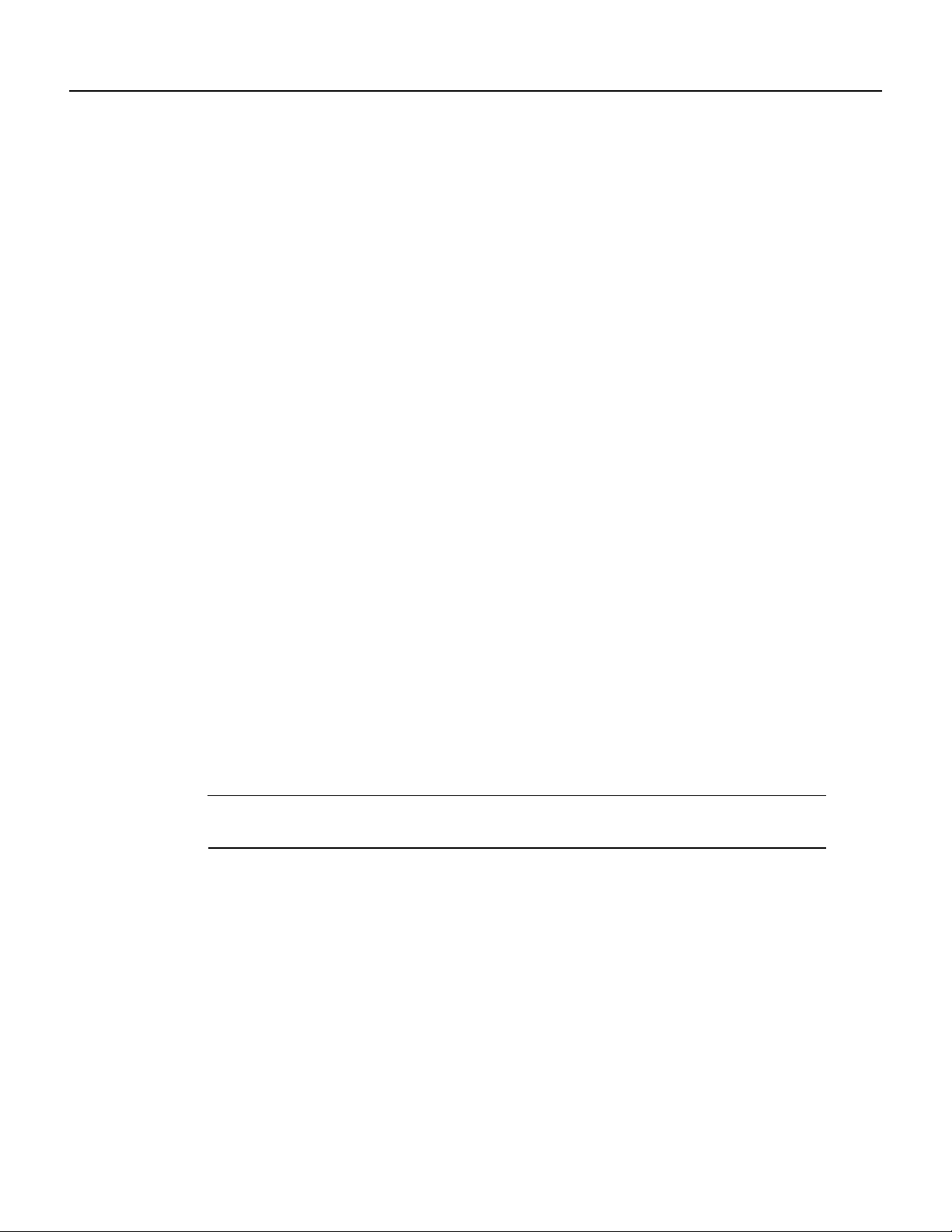
Related Documentation
— Route Switch Module Catalyst VIP2-15 and VIP2-40 Installation and Configuration Note
(Document Number 78-4780-01) which shipped with your Catalyst RSM/VIP2.
• For hardware installation and maintenance information on Cisco 7100 series routers, refer to the
Cisco 7100 Series Installation and Configuration Guide publication that shipped with your
Cisco 7100 series router.
• For information on setting up a Virtual Private Network, see the Cisco 7100 Series VPN
Configuration Guide.
• For hardware installation and maintenance information on the Cisco 7200 VXR routers, refer to
the Cisco 7200 VXR Installation and Configuration Guide publication that shipped with your
Cisco 7200 VXR router.
• For hardware installation and maintenance information on the Cisco 7200 routers, refer to the
following publications that shipped with your router:
— Cisco 7202 Installation and Configuration Guide
— Cisco 7204 Installation and Configuration Guide
— Cisco 7206 Installation and Configuration Guide
• For hardware installation and maintenance information on the Cisco uBR7200 series routers,
refer to the Cisco uBR72xx Universal Broadband Router Installation and Configuration Guide
that shipped with your Cisco uBR7200 series router.
• For international agency compliance, safety, and statutory information for WAN interfaces for
the Cisco 7500 series routers, Cisco 7000 series routers, Cisco 7200 series routers, Cisco
ubr7200 series routers, and Cisco 7100 series routers, refer to the following publications:
— Regulatory Compliance and Safety Information for the Cisco 7500 Series Routers
— Regulatory Compliance and Safety Information for the Cisco 7000 Series Routers
— Regulatory Compliance and Safety Information for the Cisco 7200 Series Routers
— Regulatory Compliance and Safety Information for the Cisco 7100 Series Routers
— Regulatory Compliance and Safety Information for the Cisco uBR72xx Universal
Broadband Router
Note The regulatory compliance and safety information documentation listed above applies to the
Catalyst 5000 family switches and the Catalyst RSM/VIP2.
• For port adapter hardware and memory configuration guidelines for the Cisco 7200 series
routers, refer to the document Cisco 7200 Series Port Adapter Hardware Configuration
Guidelines.
To viewCisco documentation or obtain general information about thedocumentation, seethe “Cisco
Connection Online” section on page viii or the “Related Documentation” section on page vi, or call
customer service at 800 553-6387 or 408 526-7208. Customer service hours are 5:00 a.m. to
6:00 p.m. Pacific time, Monday through Friday (excluding Cisco-observed holidays). You can also
send e-mail to cs-rep@cisco.com.
Preface vii
Page 6
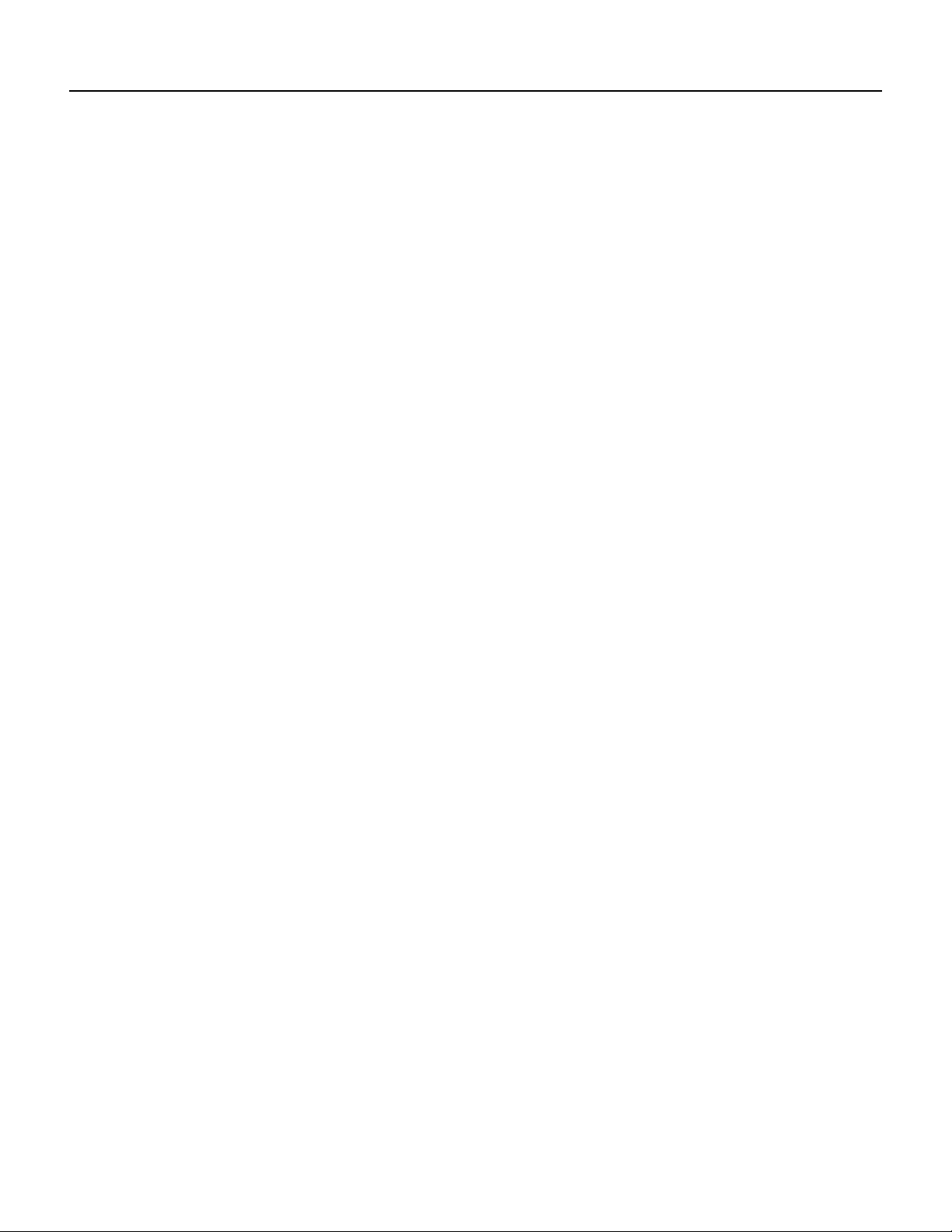
Cisco Connection Online
Cisco Connection Online
CiscoConnection Online (CCO) is Cisco Systems’ primary,real-time support channel.Maintenance
customers and partners can self-register on CCO to obtain additional information and services.
Available 24 hours a day, 7 days a week, CCO provides a wealth of standard and value-added
services to Cisco’s customers and business partners. CCO services include product information,
product documentation, software updates, release notes, technical tips, the Bug Navigator,
configuration notes, brochures, descriptions of service offerings, and downloadaccess to public and
authorized files.
CCO serves a wide variety of users through two interfaces that are updated and enhanced
simultaneously: a character-based version and a multimedia version that resides on the World Wide
Web (WWW). The character-based CCO supports Zmodem, Kermit, Xmodem, FTP, and Internet
e-mail,and it is excellent for quick access to information over lower bandwidths. The WWW version
of CCO provides richly formatted documentswith photographs,figures, graphics, and video, aswell
as hyperlinks to related information.
You can access CCO in the following ways:
WWW: http://www.cisco.com
WWW: http://www-europe.cisco.com
WWW: http://www-china.cisco.com
Telnet: cco.cisco.com
Modem: From North America, 408 526-8070; from Europe, 33 1 64 46 40 82. Use the following
terminal settings: VT100 emulation; databits: 8; parity: none; stop bits: 1; and connection rates up
to 28.8 kbps.
For a copy of CCO’s Frequently Asked Questions (FAQ), contact cco-help@cisco.com. For
additional information, contact cco-team@cisco.com.
If you are a network administrator and need personal technical assistance with a Cisco product that
isunder warrantyor coveredby amaintenance contract, contact Cisco’s TechnicalAssistance Center
(TAC) at 800 553-2447, 408 526-7209, or tac@cisco.com. To obtain general information about
Cisco Systems, Cisco products, or upgrades, contact 800 553-6387, 408 526-7208, or
cs-rep@cisco.com.
Documentation CD-ROM
Ciscodocumentation and additional literature are available in a CD-ROMpackage, whichships with
your product. The Documentation CD-ROM,a member of the Cisco Connection Family,is updated
monthly.Therefore, it mightbe more current than printeddocumentation. Toorder additional copies
of the Documentation CD-ROM, contact your local sales representative or call customer service.
The CD-ROM package is available as a single package or as an annual subscription. You can also
access Cisco documentation on the World Wide Web at http://www.cisco.com,
http://www-china.cisco.com, or http://www-europe.cisco.com.
If you are reading Cisco product documentation on the WorldWide Web,you can submit comments
electronically. Click Feedback in the toolbar and select Documentation. After you complete the
form, click Submit to send it to Cisco. We appreciate your comments.
PA-E3 Serial Port Adapter Installation and Configuration
viii
Page 7
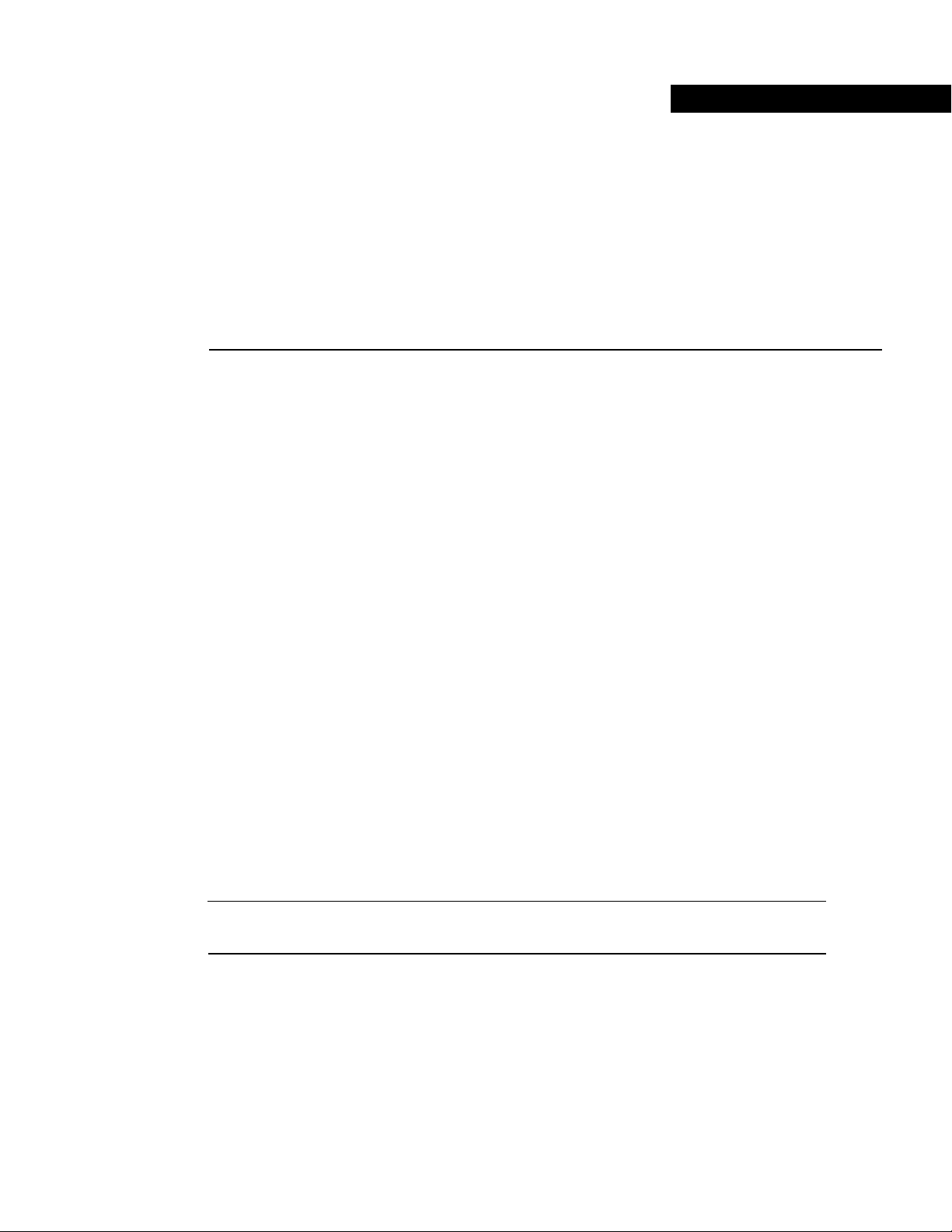
CHAPTER
Overview
This chapter describes the one-port PA-E3 and two-port PA-2E3 E3 serial port adapters. This
chapter contains the following sections:
• Port Adapter Overview, page 1-1
• PA-E3 Serial Port Adapter Features, page 1-2
• Management Information Base, page 1-3
• PA-E3 Port Adapter LEDs, page 1-3
1
• PA-E3 Receptacles and Cables, page 1-4
• Interoperability Guidelines for PA-E3 DSUs, page 1-5
Port Adapter Overview
The PA-E3 is a single-width, one-port or two-port module that integrates data service unit (DSU)
functionality into the Cisco router (see Figure 1-1 and Figure 1-2). The module providesone or two
high-speed serial E3 interfaces on:
• Cisco 7100 series routers
• Cisco 7200 series routers
• Cisco uBR7200 series routers
• Second-generation Versatile Interface Processors (VIP2) in allCisco 7000series and Cisco 7500
series routers
• Catalyst RSM/VIP2 in the Catalyst 5000 family switches
Note Port adapters have a handle attached, but this handle is occasionally not shown in figures in
this publication to allow a full view of detail on the port adapter’s faceplate.
Overview 1-1
Page 8
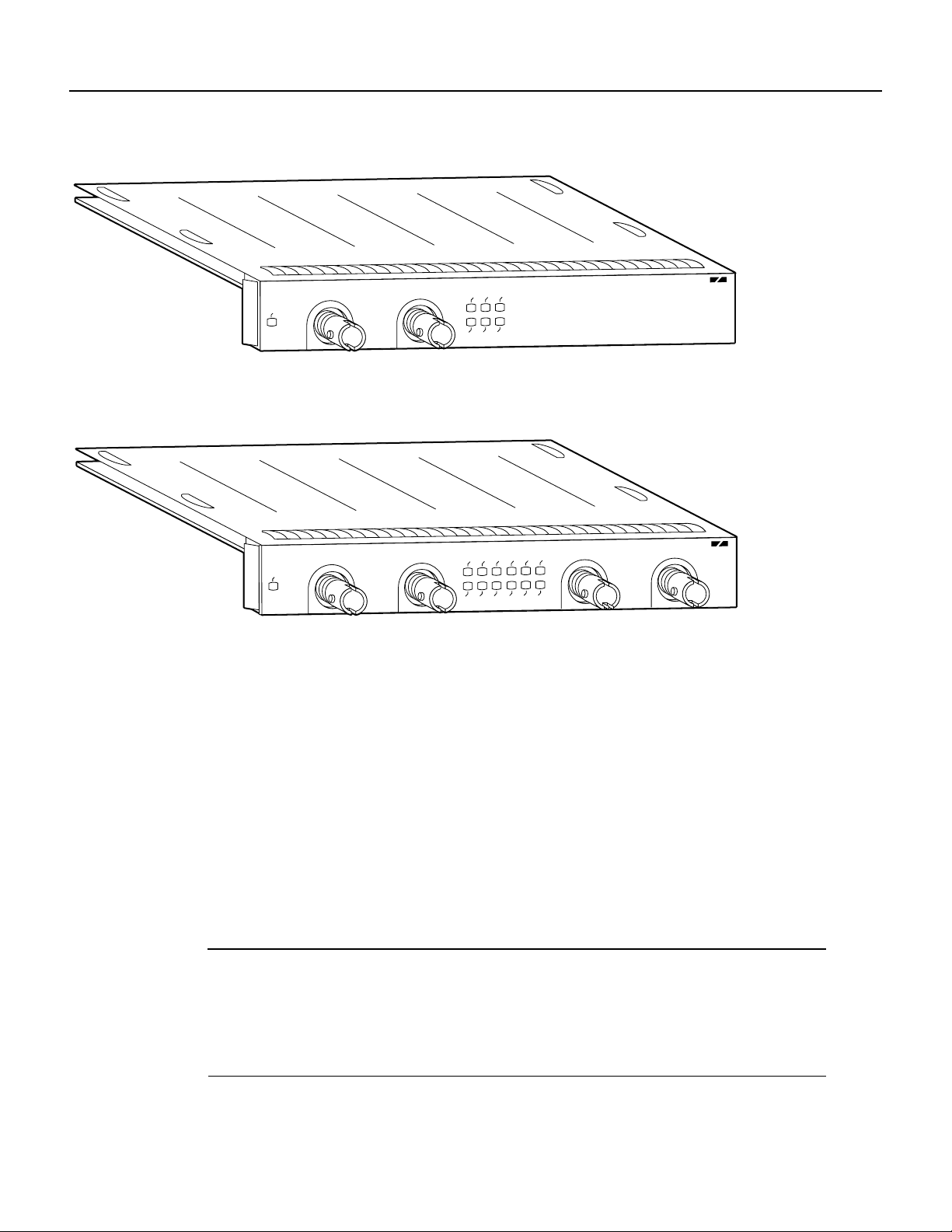
Port Adapter Overview
Figure 1-1 One-Port PA-E3 Serial Port Adapter
XMTR
ENABLED
RCVR
Figure 1-2 Two-Port PA-2E3 Serial Port Adapter
XMTR
ENABLED
RCVR
The one-port PA-E3 provides two network interfaces per VIP2 for Cisco 7000 series and
Cisco 7500 series routers and the Catalyst RSM/VIP2 for Catalyst 5000 family switches, and one
high-speed interface on the Cisco 7100 series,Cisco 7200series,and Cisco uBR7200 series routers.
The two-port PA-2E3 provides four network interfaces per VIP2 for Cisco 7000 series and
Cisco 7500 series routers and the Catalyst RSM/VIP2 for Catalyst 5000 family switches, and two
high-speed interfaces on the Cisco 7100 series, Cisco 7200 series, and Cisco uBR7200 series
routers.
AIS
AIS
RCLK
OOF
RCLK
OOF
FERF
LL
FERF
LL
RL
RL
FERF
RCLK
RL
LL
AIS
OOF
RCVR
E3 SERIAL
H10607
2E3 SERIAL
XMTR
H10050
1-2
Serial network interfaces reside on modular port adapters, which provide a direct connection
between the high-speed bus in the router and the external networks. The PA-E3 provides a
full-duplex synchronous serial E3 interface for transmitting and receiving data at rates of up to
34 megabits per second (Mbps).
The port adapter supports both 16- and 32-bit cyclic redundancy checks (CRCs). The default is
16-bitCRCs;toenable 32-bit CRCs, you use a configuration command. For a description of the CRC
function, see the “Configuring Cyclic Redundancy Checks” section on page 8-10.
Note Although the VIP2 and Catalyst RSM/VIP2 supports online insertion and removal (OIR),
individual port adapters do not. To replace port adapters, you must first remove the VIP2 and
Catalyst RSM/VIP2 from the chassis, and then replace port adapters as required.
The Cisco 7100 series, Cisco 7200 series, and Cisco uBR7200 series routers support the OIR of all
port adapter types.
PA-E3 Serial Port Adapter Installation and Configuration
Page 9
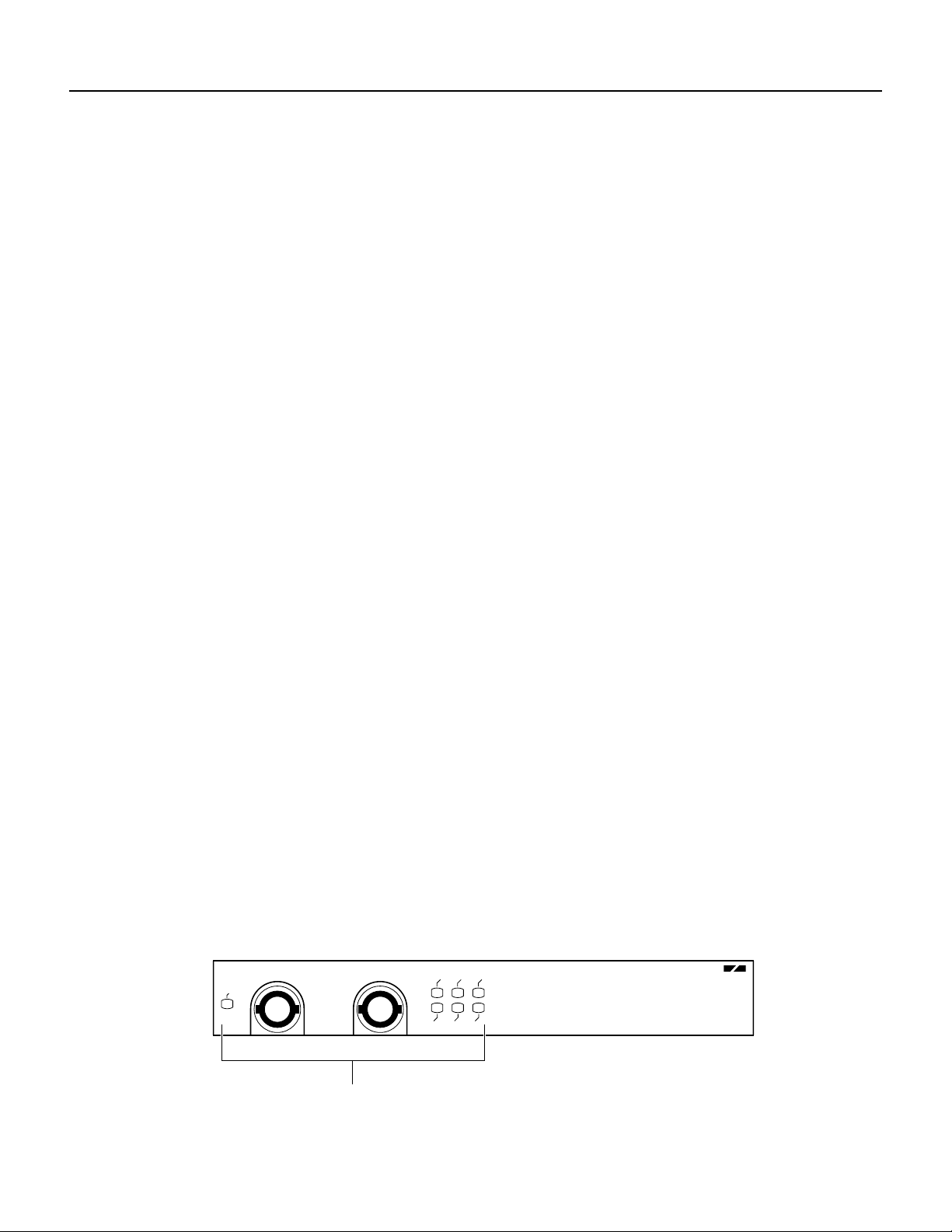
PA-E3 Serial Port Adapter Features
The PA-E3 serial port adapter has the following features:
• Single-width port adapter for the VIP2 in all Cisco 7000 series and Cisco 7500 routers, and in
Cisco 7100 series, Cisco 7200 series, and Cisco uBR7200 series routers
• Single-width port adapter for the Catalyst RSM/VIP2 in the Catalyst 5000 family switches
• Single- or double-port E3 rate (34 Mbps) connectivity
• Full-duplex synchronous serial E3 interface
• High-speed High-Level Data Link Control (HDLC) data
• Integrated data service unit (DSU) functionality
• Support for 16- and 32-bit cyclic redundancy checks (CRCs)
• Support for G.751 framing or bypass framing
• Support for ATM-DXI, Frame Relay, HDLC, SMDS, and PPP serial encapsulations
• Support for national service bits
• Support for E3 MIB (RFC 1407)
PA-E3 Serial Port Adapter Features
• Support for remote and local loopback
• HDB3 line coding
• Scrambling and bandwidth reduction
• Online insertion and removal (OIR)
Management Information Base
Management Information Base (MIB) attributes are readable and writable across the Interim Local
Management Interface (ILMI) through use of the Simple Network Management Protocol (SNMP).
The one-port PA-E3 supports MIB-II (RFC 1213) and the E3 interface MIB (RFC 1407).
The two-port PA-2E3 supports MIB-II (RFC 1213) and the E3 interface MIB (RFC 1407).
PA-E3 Port Adapter LEDs
The one-port PA-E3port adapter hasone status LED and sixuplink port status LEDs (RCLK, FERF,
OOF, AIS, RL, and LL) for the serial E3 port. (See Figure 1-3.)
Figure 1-3 One-Port PA-E3 Port Adapter LEDs—Partial Front View Shown
ENABLED
RCVR
XMTR
RCLK
FERF
RL
E3 SERIAL
LEDs
AIS
OOF
LL
H10606
Overview 1-3
Page 10
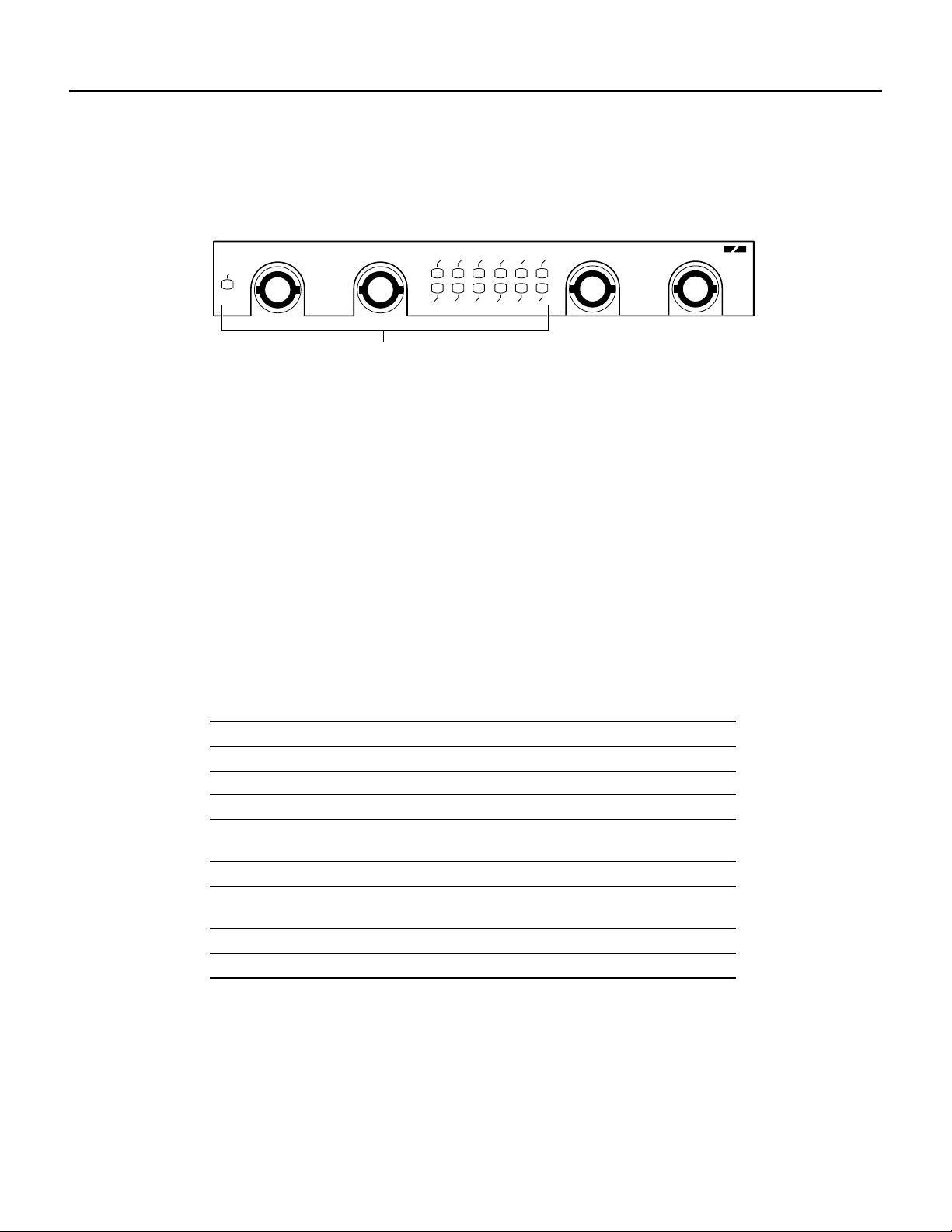
PA-E3 Receptacles and Cables
The two-port PA-2E3 port adapter has one status LED and six uplink port status LEDs (RCLK,
FERF, OOF, AIS, RL, and LL) for each serial E3 port. (See Figure 1-4.)
Figure 1-4 Two-Port PA-2E3 Port Adapter LEDs—Partial Front View Shown
2E3 SERIAL
H10049
ENABLED
RCVR
XMTR
LEDs
AIS
RCLK
FERFRLRCLK
LL
OOF
AIS
OOF
FERF
LL
RL
After system initialization, the ENABLED LED goes on, indicating that the port adapter has been
enabled for operation.
The following conditions must be met before the PA-E3 port adapter is enabled:
• The port adapter contains a valid microcode version that has been downloaded successfully.
• For Cisco 7000 and 7500 series routers, the port adapter is correctly connected to the VIP2 and
the midplane and is receiving power in the Cisco router.
• For the Catalyst 5000 family switches, the port adapter is correctly connected to the
Catalyst RSM/VIP2 and is receiving power in the switch.
• The bus recognizes the port adapter.
If any of these conditions are not met, or if the initialization fails for other reasons, the ENABLED
LED does not go on.
Table 1-1 describes the PA-E3 LEDs.
Table 1-1 PA-E3 Port Adapter LEDs
Name Color State Description
ENABLED Green On Indicates that the port adapter is ready.
Uplink port status
RCLK Green On Indicates that a receive clock has been detected.
FERF Yellow On Indicates that Framer detected Far End Receive
OOF Yellow On Indicates that Framer detected Out of Frame.
AIS Yellow On Indicates that Framer detected Alarm Indication
RL Yellow On Indicates that port is in remote loopback mode.
LL Yellow On Indicates that port is in local loopback mode.
PA-E3 Receptacles and Cables
The serial interface cable for the PA-E3, which is a 75-ohm coaxial cable, is used to connect your
router to a serial E3 network. Serial cables conform to EIA/TIA-612 and EIA/TIA-613
specifications. The serial ports on the PA-E3 are considered to be DTE devices.
Failure.
Signal.
1-4
PA-E3 Serial Port Adapter Installation and Configuration
Page 11
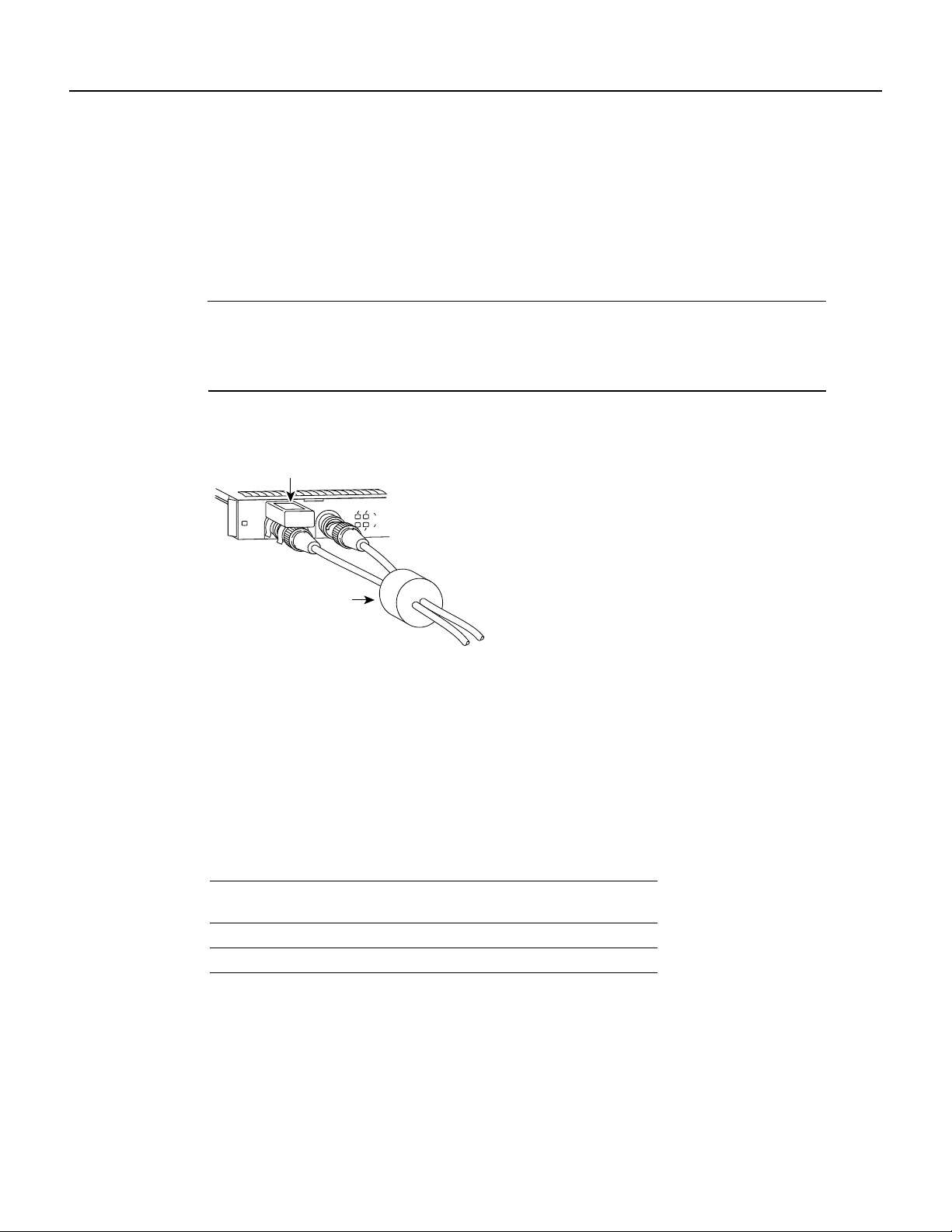
Interoperability Guidelines for PA-E3 DSUs
On a single PA-E3, there are one or two serial E3 ports, each with two connectors (receive and
transmit), where you connect the Cisco 75-ohm coaxial cable. The 75-ohm coaxial cable
(Cisco part number CAB-ATM-DS3/E3) for the PA-E3 is available only from Cisco Systems; it is
not available from outside commercial cable vendors.
The Cisco E3 75-ohm coaxial cable, which comes with an attached ferrite sleeve (see Figure 1-5),
is available only in 10-foot (3.05-meter) lengths. The typical maximum distance between stations
for E3 transmissions is 1300 feet (396 meters).
Note For E3 (75-ohm) connections, you must have ferrite beads on the 75-ohm coaxial cable and
EMI decoupling clips on the Rcvr end of the cable (see Figure 1-5) if compliance with European
certification standards for emission control is required (EN55022/CISPR22 Class B for radiated
emission levels).
Figure 1-5 PA-E3 Cables
EMI decoupler clip
FERF
RCLK
RCVR
XMTR
T3
AIS
OOF
H10314
Ferrite beads
You can test the DTE-to-DCE cable connection by using the loopback dte command. See the
“Using the loopback Command to Verify the Physical Interface” section on page 8-20 for more
information.
Interoperability Guidelines for PA-E3 DSUs
The PA-E3 supports several types of integrated DSUs. Table 1-2 lists the feature compatibilities of
the PA-E3 DSUs.
Table 1-2 Feature Compatibilities of PA-E3 DSUs
Full Rate
DSU
Support
DL3100E Yes No
Kentrox Yes Yes
1 DL3100E does not support scrambling. However, the PA-E3 can turn on scrambling
in DSU mode 0 for connecting to another PA-E3. The PA-E3 supports either
scrambling (in mode 0) or DL3100E subrate, not both at the same time.
2 The PA-E3 supports either scrambling or Kentrox subrate, not both at the same time.
Scrambling
Support
1
2
Subrate
Support
Yes
Yes
1
2
Overview 1-5
Page 12
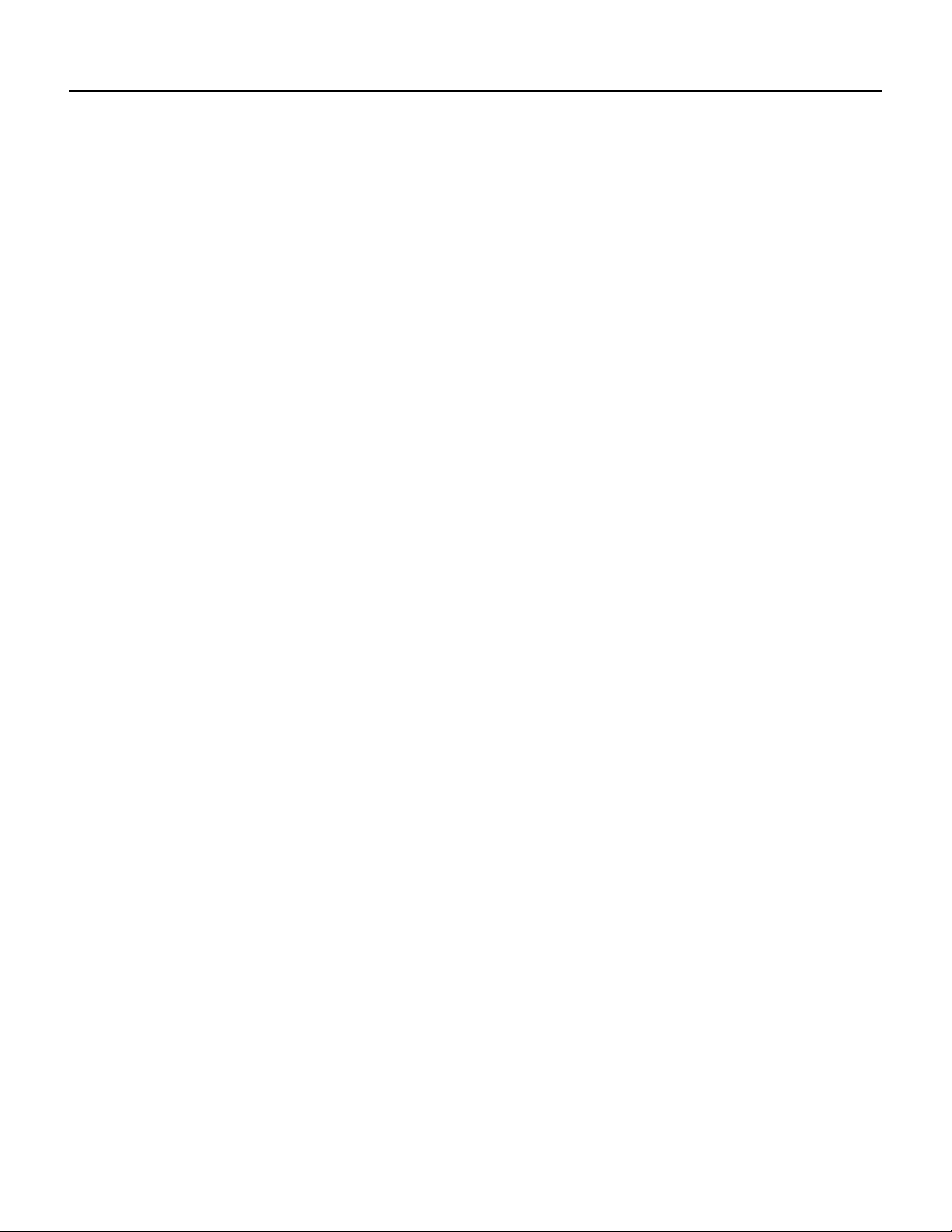
Interoperability Guidelines for PA-E3 DSUs
1-6
PA-E3 Serial Port Adapter Installation and Configuration
Page 13
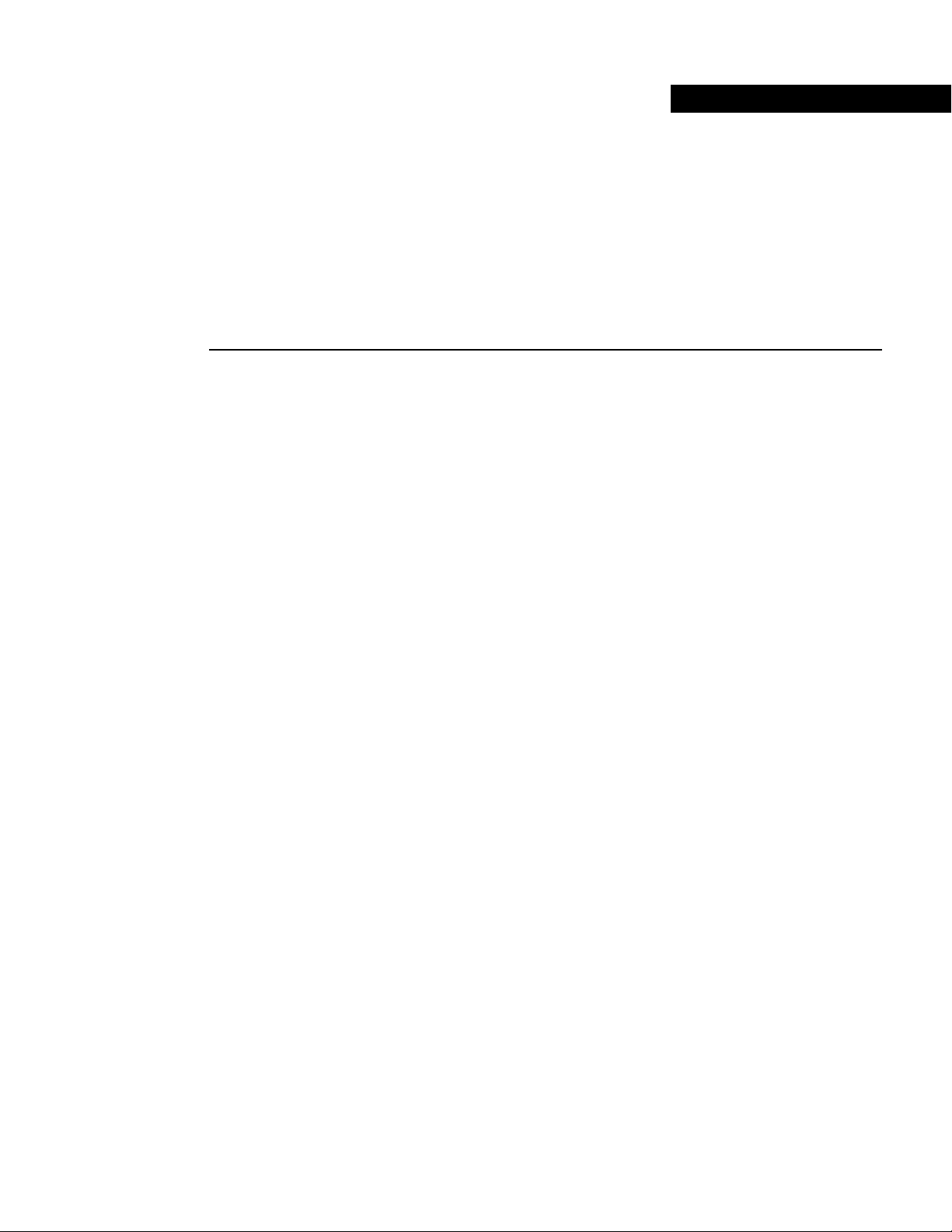
CHAPTER
Preparing for Installation
This chapter describes the general equipment,safety, and site preparation requirements forinstalling
PA-E3 port adapters.
• Parts and Tools Required, page 2-1
• Software and Hardware Requirements, page 2-2
• Safety Guidelines, page 2-3
• Compliance Information, page 2-6
2
Parts and Tools Required
You need the following tools and parts to install a port adapter. If you need additional equipment,
contact a service representative for ordering information.
• PA-E3 serial port adapter and one of the following:
— VIP2-15(=) if you are installing only one PA-E3 port adapter; otherwise, we recommend a
VIP2-40(=) or VIP2-50(=).
— Catalyst RSM/VIP2-15(=) if you are installing only one PA-E3 port adapter; otherwise, we
recommend a Catalyst RSM/VIP2-40(=).
— Cisco 7100 series router with at least one available port adapter slot.
— Cisco 7200 series router with at least one available port adapter slot.
— Cisco uBR7200 series router with at least one available port adapter slot.
• Cisco 75-ohm coaxial serial interface cables. (The PA-E3’s 75-ohm cables are available only
from Cisco Systems; they are not available from outside commercial vendors.)
• Number 1 Phillips screwdriver and a 3/16-inch flat-blade screwdriver (for VIP2 and
Catalyst RSM/VIP2 installation only).
• Your own ESD-prevention equipment or the disposable grounding wrist strap included with all
upgrade kits, field-replaceable units (FRUs), and spares.
Preparing for Installation 2-1
Page 14
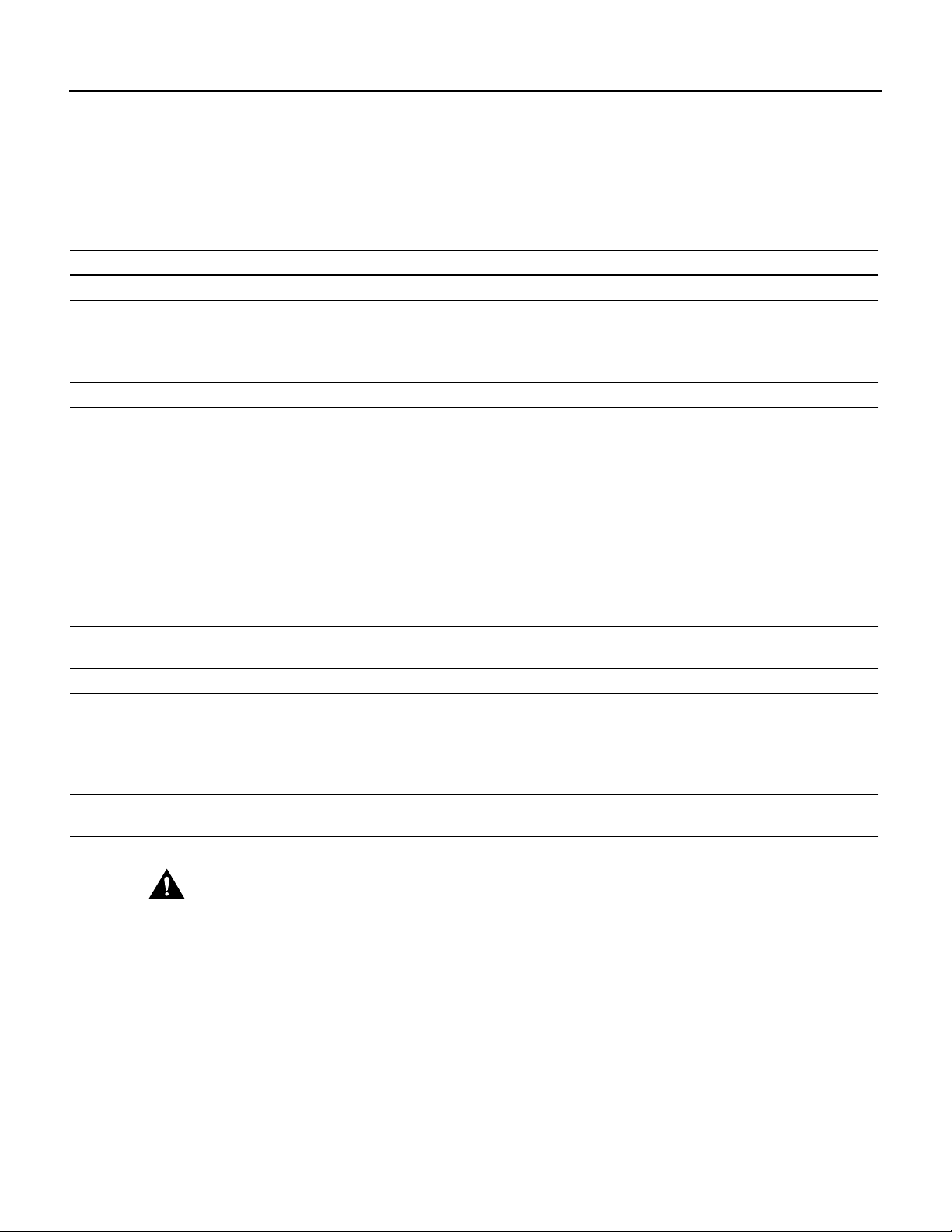
Software and Hardware Requirements
Software and Hardware Requirements
Table 2-1 lists the minimum Cisco IOS software release required to use the one-port PA-E3 and
two-port PA-2E3 in supported router platforms.
Table 2-1 PA-E3 and PA-2E3 Software Requirements
Platforms Recommended Minimum Cisco IOS Release
Cisco 7000 and Cisco 7500 Series
• With VIP2-15(=) or VIP2-40(=)
• With VIP2-50(=)
Cisco 7200 Series
• Cisco 7204VXR and Cisco 7206VXR CiscoIOS Release 12.0(2)XE2 or a later
• Cisco 7204 and Cisco 7206 Cisco IOS Release 11.1(16)CA or a later
• Cisco 7202 Cisco IOS Release 11.1(19)CC1 or a later
Cisco uBR7200 Series
• Cisco uBR7246 and Cisco uBR7223 Cisco IOS Release 12.0(2)XA or a later
Cisco 7100 Series
• Cisco 7120 series and Cisco 7140 series Cisco IOS Release 12.0(4)XE or a later
Catalyst 5000 Family Switches
• With CatalystRSM/VIP2-15(=) or
Catalyst RSM/VIP2-40(=)
PA-E3 PA-2E3
Cisco IOS Release 11.1(13)CA or a later
release of Cisco IOS Release 11.1 CA
Cisco IOS Release 11.1(14)CA or a later
release of Cisco IOS Release 11.1 CA
release of Cisco IOS Release 12.0 XE
Cisco IOS Release 12.0(3)T or a later release
of Cisco IOS Release 12.0 T
release of Cisco IOS Release 11.1 CA
release of Cisco IOS Release 11.1 CC
Cisco IOS Release 11.3(4)AA or a later
release of Cisco IOS Release 11.3 AA
release of Cisco IOS Release 12.0 XA
release of Cisco IOS Release 12.0 XE
Cisco IOS Release 12.0(5)T or a later release
of Cisco IOS Release 12.0 T
Cisco IOS Release 12.0(1) or a later release of
Cisco IOS Release 12.0
Cisco IOS Release 11.1(16)CA or a later
release of Cisco IOS Release 11.1 CA
Cisco IOS Release 11.1(16)CA or a later
release of Cisco IOS Release 11.1 CA
Cisco IOS Release 12.0(2)XE2 or a later
release of Cisco IOS Release 12.0 XE
Cisco IOS Release 12.0(3)T or a later release
of Cisco IOS Release 12.0 T
Cisco IOS Release 11.1(16)CA or a later
release of Cisco IOS Release 11.1 CA
Cisco IOS Release 11.1(19)CC1 or a later
release of Cisco IOS Release 11.1 CC
Cisco IOS Release 11.3(4)AA or a later
release of Cisco IOS Release 11.3 AA
Cisco IOS Release 12.0(2)XA or a later
release of Cisco IOS Release 12.0 XA
Cisco IOS Release 12.0(1) or a later release of
Cisco IOS Release 12.0
2-2
Caution
The VIP2 requires that the host Cisco 7000 series router have the RSP7000 and RSP7000CI
installed. The VIP2 does not operate properly with the Route Processor (RP), Switch Processor (SP), or
Silicon Switch Processor (SSP) installed in the host Cisco series router.
ThePA-E3 is considered a high-bandwidth port adapter; therefore at a minimum, Cisco recommends
that the PA-E3 be installed on the VIP2-15 or Catalyst RSM/VIP2-15 motherboard (with 1 MB of
SRAM and 8 MB of DRAM). Installation of the PA-E3 on the VIP2-10 (with 512 KB of SRAM and
8 MB of DRAM) is not recommended.
PA-E3 Serial Port Adapter Installation and Configuration
Page 15
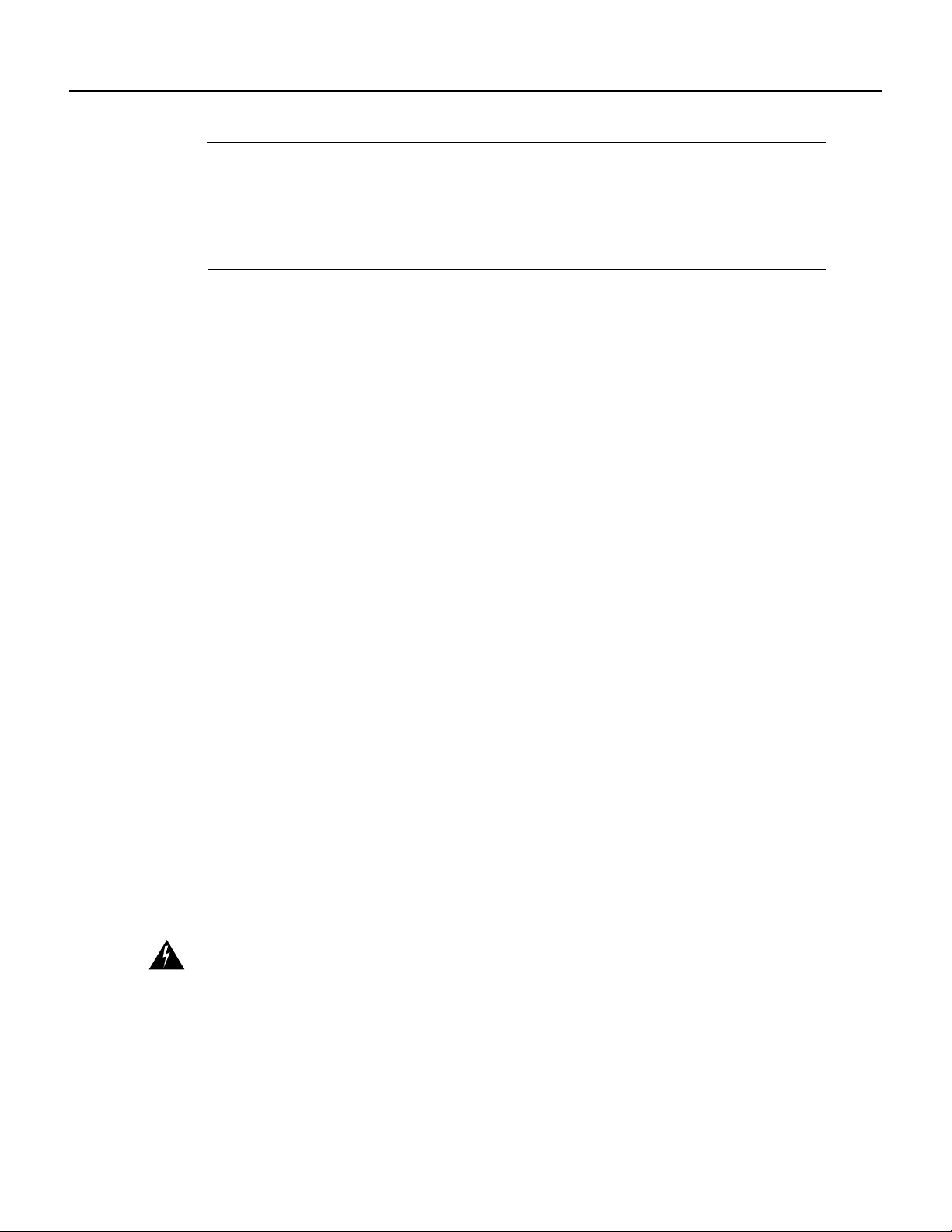
Safety Guidelines
Note The VIP2 and Catalyst RSM/VIP2 supports online insertion and removal (OIR), but
individual port adapters do not. To replace the port adapters, you must first remove the VIP2 or
Catalyst RSM/VIP2 from the chassis and then replace port adapters as required. OIR is supported
for port adapters in the Cisco 7100 series, Cisco 7200 series, and Cisco uBR7200 series routers.
Port adaptershavea handle attached, butthis handle is occasionally not shownin illustrations in this
publication to allow a full view of detail on the port adapter’s faceplate.
In the Cisco 7000 series, Cisco 7100 series, Cisco 7500 series, Cisco uBR7200 series routers and
Catalyst 5000 family switches, there are no restrictions on slot locations or sequence; however, in
the Cisco 7200 series routers, there are specific configuration guidelines that must be observed for
high-bandwidth port adapters.
For specific Cisco 7200 series hardware configuration information and for memory configuration
guidelines for Cisco 7200 series routers, refer to the document Cisco 7200 Series Port Adapter
Hardware Configuration Guidelines, which shipped with your Cisco 7200 series chassis and is also
available on the Cisco Connection Documentation, Enterprise Series CD-ROM.
To determine if your Cisco 7000 series, Cisco 7100 series, Cisco 7500 series, Cisco 7200 series, or
Cisco uBR7200series router,or the Catalyst RSM/VIP2 is compatible with the PA-E3,use theshow
version command to display the current hardware configuration of the router,including the system
software version that is currently loaded and running.
You can check the version of the default ROM image by removing the board and checking the ROM
labels, or by configuring the interface or system software to boot from ROM, restarting the system,
and using the show version command to check the running version.
To display the current system software version, use the show version command. In the following
example, the running system software is Release 11.1(16)CA.
Router> show version
Cisco Internetwork Operating System Software
IOS (tm) GS Software, Version 11.1(16)CA
Synced to mainline version: 11.1(10.5)
Copyright (c) 1986-1997 by cisco Systems, Inc.
Compiled Thu 22-May-97 14:32
If your system lacks the required system software and microcode, contact a customer service
representative for upgrade information.
Safety Guidelines
The following are safety guidelines that you should follow when working with any equipment that
connects to electrical power or telephone wiring.
Warning This warning symbol means danger. You are in a situation that could cause bodily injury. Before
you work on any equipment, be aware of the hazards involved with electrical circuitry and be familiar with
standard practices for preventing accidents. Tosee translations of the warningsthat appear in this publication,
refer to the Regulatory Compliance and Safety Information document that accompanied this device.
Waarschuwing Dit waarschuwingssymbool betekent gevaar. U verkeert in een situatie die
lichamelijk letsel kan veroorzaken.Voordatu aan enige apparatuur gaat werken, dient u zich bewust
te zijn van de bij elektrische schakelingen betrokken risico's en dient u op de hoogte te zijn van
standaard maatregelen om ongelukken te voorkomen. Voor vertalingen van de waarschuwingen die
Preparing for Installation 2-3
Page 16
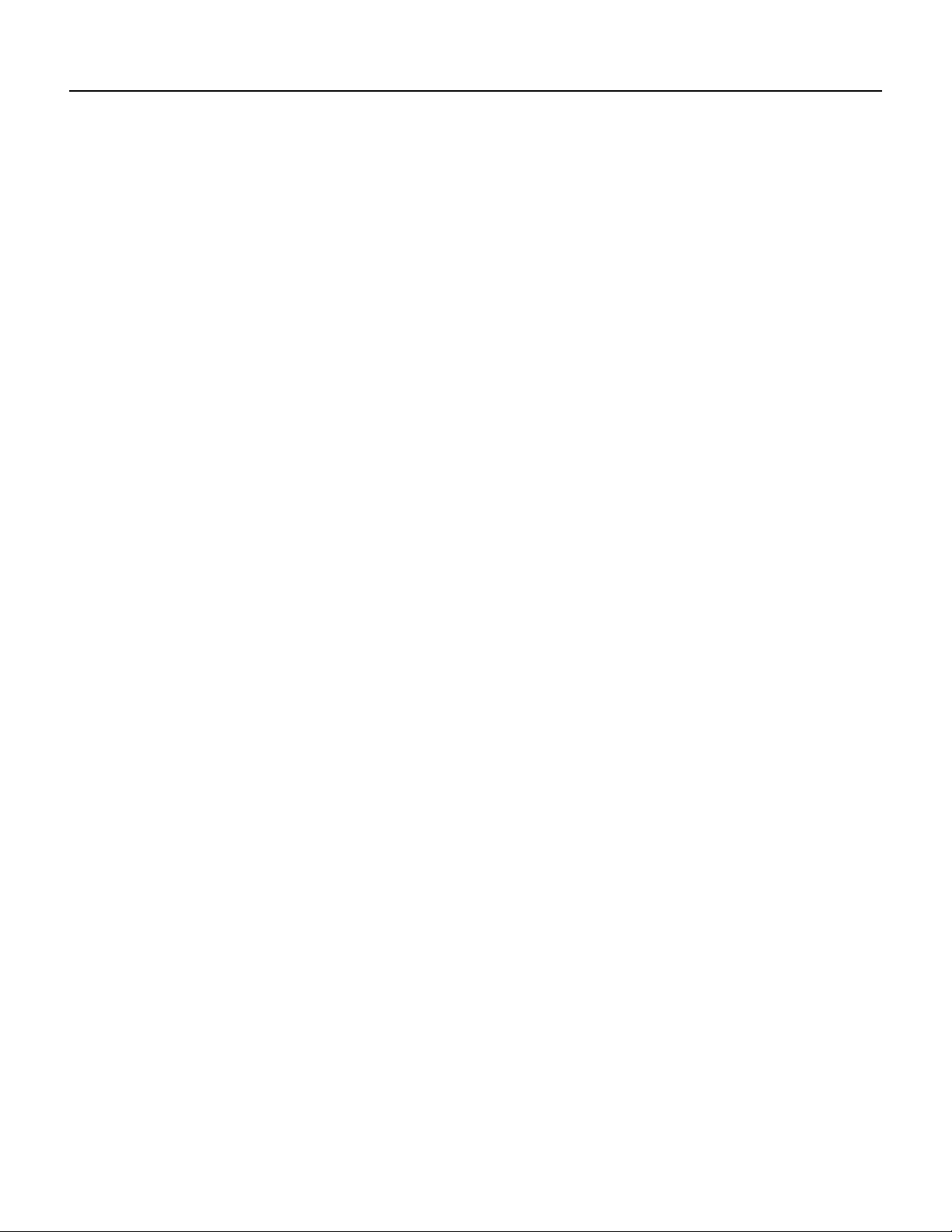
Safety Guidelines
in deze publicatie verschijnen, kunt u het document Regulatory Compliance and Safety Information
(Informatie over naleving van veiligheids- en andere voorschriften) raadplegen dat bij dit toestel is
ingesloten.
Varoitus Tämä varoitusmerkki merkitsee vaaraa. Olet tilanteessa, jokavoijohtaa ruumiinvammaan.
Ennen kuin työskentelet minkään laitteiston parissa, ota selvää sähkökytkentöihin liittyvistä
vaaroista ja tavanomaisista onnettomuuksien ehkäisykeinoista. Tässä julkaisussa esiintyvien
varoitusten käännökset löydät laitteen mukana olevasta Regulatory Compliance and Safety
Information -kirjasesta (määräysten noudattaminen ja tietoa turvallisuudesta).
Attention Ce symbole d'avertissement indique un danger. Vous vous trouvez dans une situation
pouvant causer des blessures ou des dommages corporels. Avant de travailler sur un équipement,
soyez conscient des dangers posés par les circuits électriques et familiarisez-vous avec les
procédures couramment utilisées pour éviter les accidents. Pour prendre connaissance des
traductions d’avertissements figurant dans cette publication, consultez le document Regulatory
Compliance and Safety Information (Conformité aux règlements et consignes de sécurité) qui
accompagne cet appareil.
Warnung Dieses Warnsymbol bedeutet Gefahr. Sie befinden sich in einer Situation, die zu einer
Körperverletzungführen könnte. Bevor Sie mit derArbeit an irgendeinem Gerät beginnen,seien Sie
sich der mit elektrischen Stromkreisen verbundenen Gefahren und der Standardpraktiken zur
Vermeidung von Unfällen bewußt. Übersetzungen der in dieser Veröffentlichung enthaltenen
Warnhinweise finden Sie im Dokument Regulatory Compliance and Safety Information
(Informationen zu behördlichen Vorschriften und Sicherheit), das zusammen mit diesem Gerät
geliefert wurde.
Avvertenza Questo simbolo di avvertenza indica un pericolo. La situazione potrebbe causare
infortuni alle persone. Prima di lavorare su qualsiasi apparecchiatura, occorre conoscere i pericoli
relativiai circuiti elettrici edessere al corrente delle pratichestandard per la prevenzionedi incidenti.
La traduzione delle avvertenzeriportate in questa pubblicazione si trova nel documento Regulatory
Compliance and Safety Information (Conformità alle norme e informazioni sulla sicurezza) che
accompagna questo dispositivo.
Advarsel Dette varselsymbolet betyr fare. Du befinner deg i en situasjon som kan føre til
personskade. Før du utfører arbeid på utstyr, må du vare oppmerksom på de faremomentene som
elektriskekretser innebærer,samt gjøredeg kjent medvanlig praksis når detgjelderå unngå ulykker.
Hvis du vil se oversettelser av de advarslene som finnes i denne publikasjonen, kan du se i
dokumentet Regulatory Compliance and Safety Information (Overholdelse av forskrifter og
sikkerhetsinformasjon) som ble levert med denne enheten.
Aviso Este símbolo de aviso indica perigo. Encontra-se numa situação que lhe poderá causar danos
físicos. Antes de começar a trabalhar com qualquer equipamento, familiarize-se com os perigos
relacionados com circuitos eléctricos, e com quaisquer práticas comuns que possam prevenir
possíveis acidentes. Para ver as traduções dos avisos que constam desta publicação, consulte o
documentoRegulatoryCompliance and Safety Information (Informação deSegurançae Disposições
Reguladoras) que acompanha este dispositivo.
¡Advertencia! Este símbolo de aviso significa peligro. Existe riesgo para su integridad física.
Antes de manipular cualquier equipo, considerar los riesgos que entraña la corriente eléctrica y
familiarizarse con los procedimientosestándar de prevención de accidentes. Para ver una traducción
de las advertencias que aparecen en esta publicación, consultar el documento titulado Regulatory
Compliance and Safety Information (Información sobre seguridad y conformidad con las
disposiciones reglamentarias) que se acompaña con este dispositivo.
2-4
PA-E3 Serial Port Adapter Installation and Configuration
Page 17
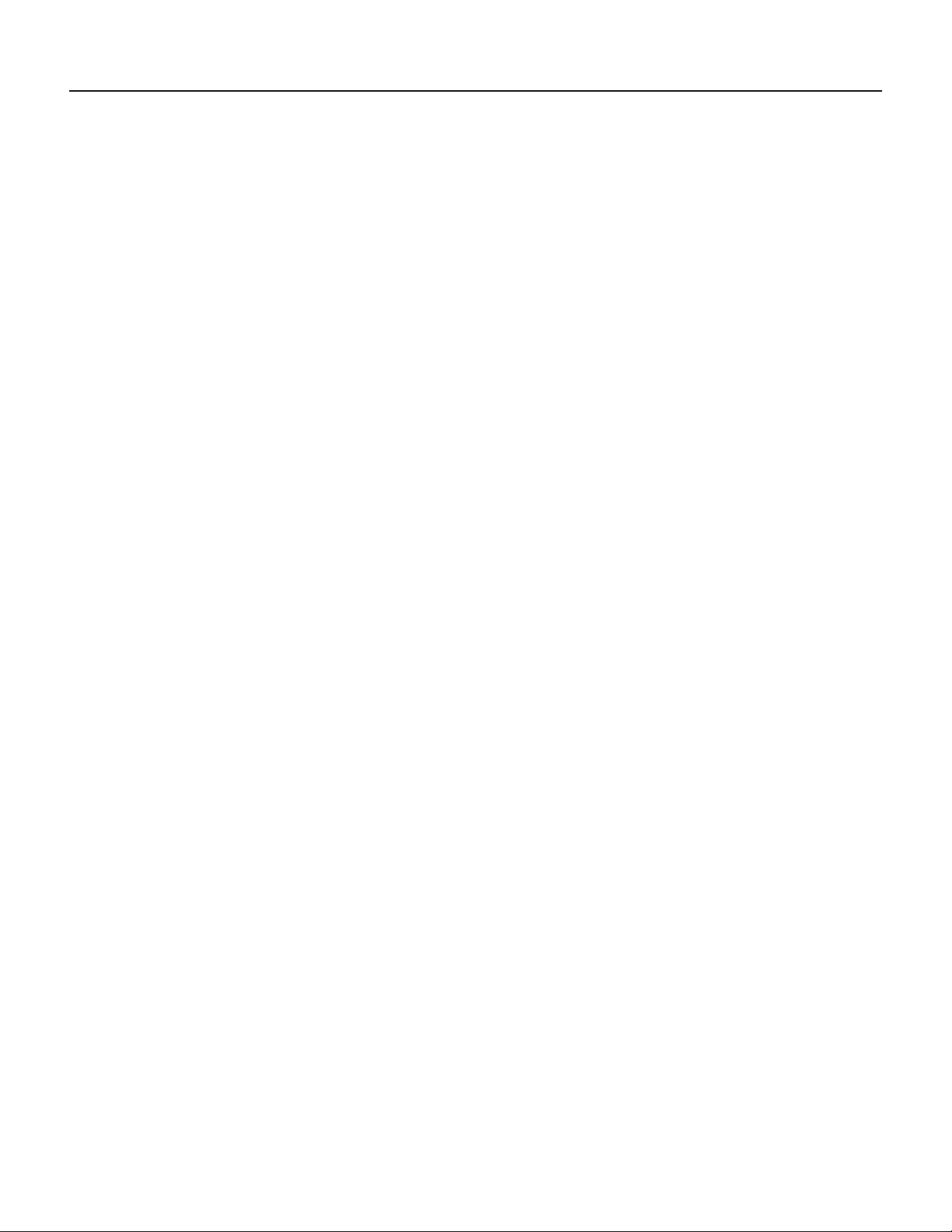
Varning! Denna varningssymbol signalerar fara. Du befinner dig i en situation som kan leda till
personskada. Innan du utför arbete på någon utrustning måste du vara medveten om farorna med
elkretsar och känna till vanligt förfarande för att förebygga skador. Se förklaringar av de varningar
som förkommer i denna publikation i dokumentet Regulatory Compliance and Safety Information
(Efterrättelse av föreskrifter och säkerhetsinformation), vilket medföljer denna anordning.
Electrical Equipment Guidelines
Follow these basic guidelines when working with any electrical equipment:
• Before beginning any procedures requiring access to the chassis interior, locate the emergency
power-off switch for the room in which you are working.
• Disconnect all power and external cables before moving a chassis.
• Do not workalone when potentiallyhazardous conditions existand never assume that power has
been disconnected from a circuit; always check.
• Do not perform any action that creates a potential hazard to people or makes the equipment
unsafe. Carefully examine your work area for possible hazards such as moist floors, ungrounded
power extension cables, and missing safety grounds.
Electrical Equipment Guidelines
Telephone Wiring Guidelines
Use the following guidelines when working with any equipment that is connected to telephone
wiring or to other network cabling:
• Never install telephone wiring during a lightning storm.
• Never install telephone jacks in wet locations unless the jack is specifically designed for wet
locations.
• Never touch uninsulated telephone wires or terminals unless the telephone line has been
disconnected at the network interface.
• Use caution when installing or modifying telephone lines.
Preventing Electrostatic Discharge Damage
Electrostatic discharge (ESD) damage, which can occur when electronic cards or components are
improperlyhandled,resultsincompleteorintermittentfailures.Portadaptersandprocessormodules
consist of printed circuit boards that are fixed in metal carriers. Electromagnetic interference (EMI)
shielding and connectors are integral components of the carrier. Although the metal carrier helps to
protect the board from ESD, use a preventive antistatic strap during handling.
The following are guidelines for preventing ESD damage:
• Always use an ESD wrist or ankle strap and ensure that it makes good skin contact.
• Connect the equipment end of the strap to an unfinished chassis surface.
• When installing a component, use any available ejector levers or captive installation screws to
properly seat the bus connectors in the backplane or midplane. These devicesprevent accidental
removal, provide proper grounding for the system, and help to ensure that bus connectors are
properly seated.
• When removing a component, use any available ejector levers or captive installation screws to
release the bus connectors from the backplane or midplane.
Preparing for Installation 2-5
Page 18
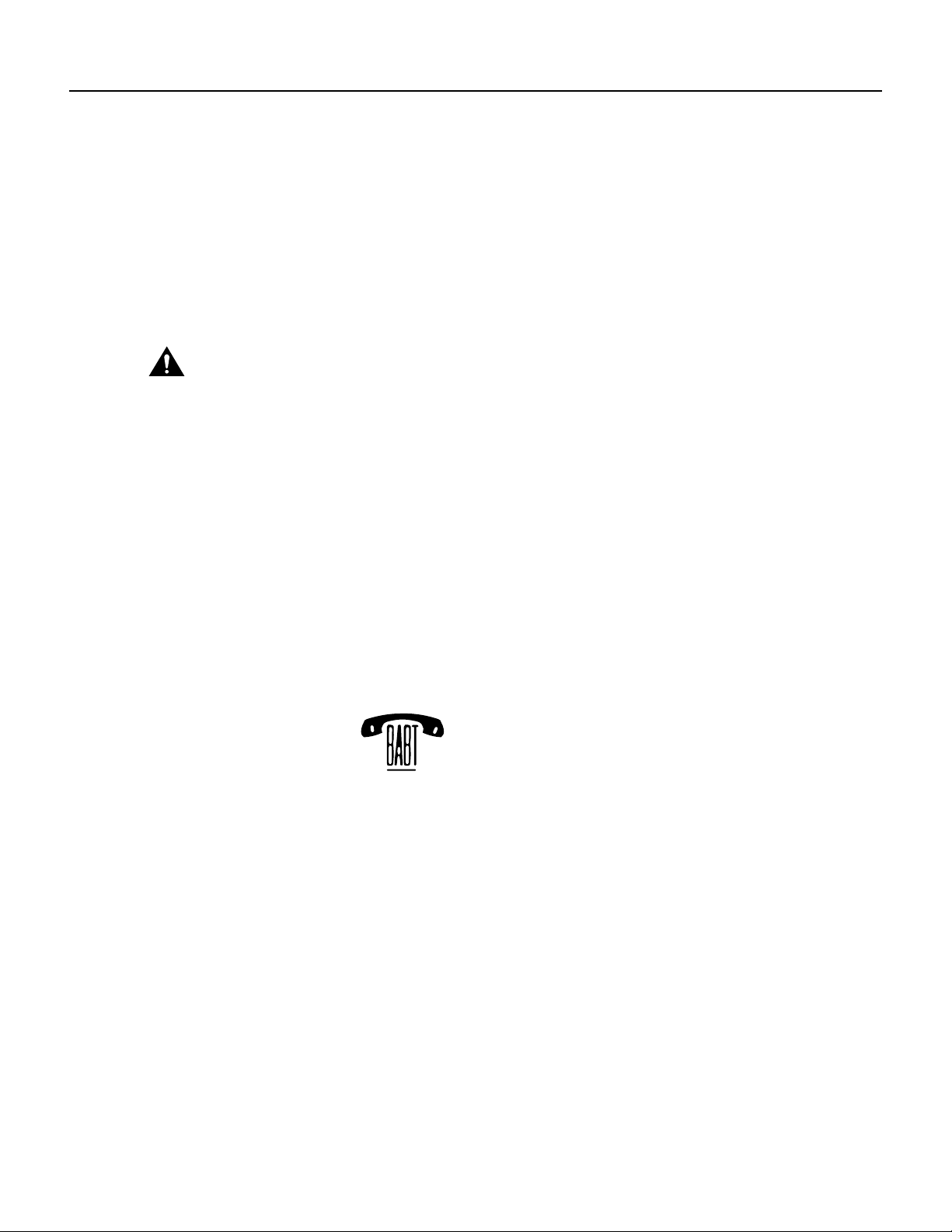
Compliance Information
• Handle carriers by available handles or edges only; avoid touching the printed circuit boards or
connectors.
• Place a removed component board-side-up on an antistatic surface or in a static shielding
container. If you plan to return the component to the factory, immediately place it in a static
shielding container.
• Avoid contact between the printed circuit boards and clothing. The wrist strap only protects
components from ESD voltages on the body; ESD voltages on clothing can still cause damage.
• Never attempt to remove the printed circuit board from the metal carrier.
Caution For safety, periodically check the resistance value of the antistatic strap. The measurement should
be between 1 and 10 megohms (Mohm).
Compliance Information
The following sections provide compliance information thatapplies to the FCC andthe PA-E3 serial
port adapter, which has beendesigned to meet these requirements. Modifications to this product that
are not authorized by Cisco Systems, Inc., could void the various approvals and negate your
authority to operate the product.
BABT Compliance
The BABT607116 marking on the PA-E3 signifies that it meets United Kingdom directive 607116
and has been designed to BABT standards. The BABT label is located on the top of the PA-E3;
Figure 2-1 shows the BABT label for the PA-E3.
Figure 2-1 BABT Label for PA-E3 Serial Port Adapter
607116
ITI-T Compliance
ITI-T recommendation G.823 specifies that it is important to restrict jitter gain. Figure 4 of G.823
shows a typical jitter transfer characteristic. (Note that small jitter gain is allowed.)British Standard
6328:Section 8.1 1990 givesthe allowablegain as 0.5 dB. The PA-E3’s line mode clocking complies
with these sections.
TBR24 Compliance
WhenthePA-E3 is in line clocking mode, jitter is not attenuated, and any jitter receivedistransferred
to the line. If input jitterexceedsthe limits of TBR24, then outputjitter will not meet TBR24 transfer
specifications. Line clocking mode is intended for use only where the connection involves a single
hop, and where clock timing will not be transferred to other network equipment.
H10017
2-6
When not in line clocking mode, the PA-E3 complies with TBR24 standards.
PA-E3 Serial Port Adapter Installation and Configuration
Page 19
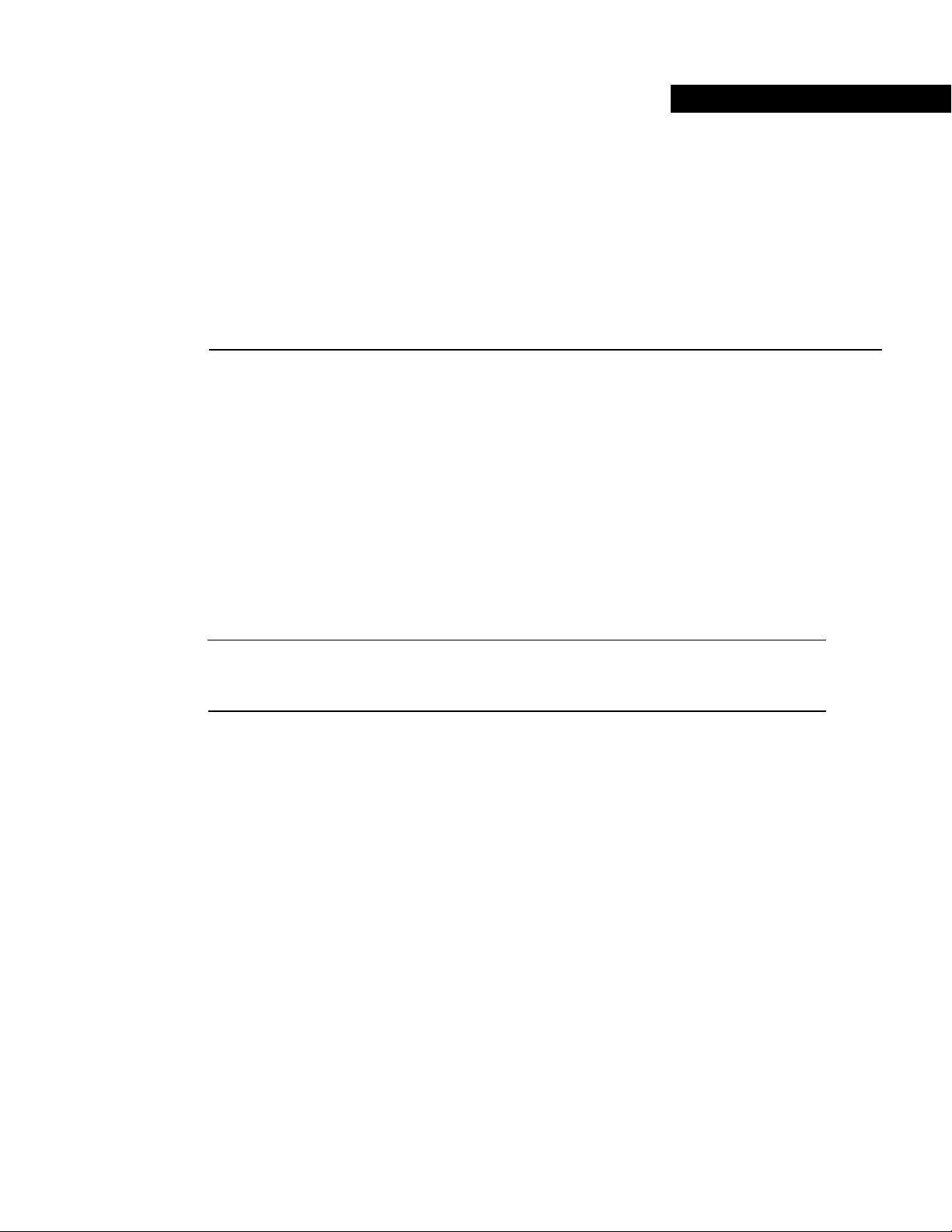
CHAPTER
VIP2 and the PA-E3
This chapter provides information on the PA-E3 serial port adapter and its use on the VIP2 in
Cisco 7000 series and Cisco 7500 series routers. This chapter contains the following sections:
• Overview, page 3-1
• Removing a Port Adapter, page 3-4
• Installing a Port Adapter, page 3-5
3
Overview
The PA-E3 is used on the VIP2 in Cisco 7000 series and Cisco 7500 series routers and can be
installed in either port adapter slot 0 or slot 1 on the VIP2 motherboard.
Note You can have up to three E3 serial interfaces on a VIP2 motherboard. Cisco recommends a
configuration of one PA-E3 (with one E3 serial interface) and one PA-2E3 (with two serial
interfaces) for a total of three E3 serial interfaces per VIP2.
Figure 3-1 shows two one-port PA-E3 port adapters installed in port adapter slot 0 and slot 1, on a
VIP2-15 or VIP2-40.
VIP2 and the PA-E3 3-1
Page 20
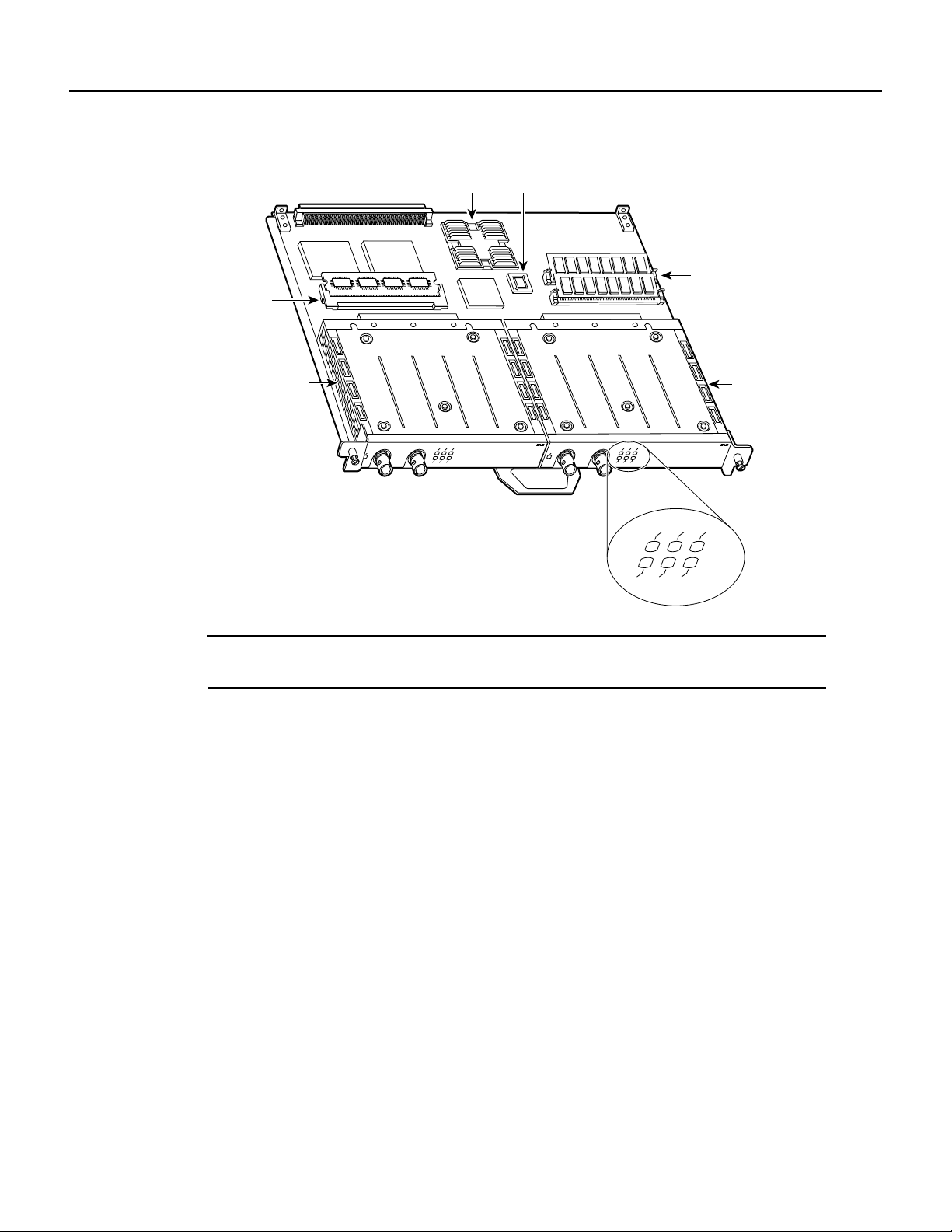
Overview
Figure 3-1 VIP2-15 or VIP2-40 with One-PortPA-E3 Port Adapters in Port Adapter Slots 0
and 1
Bus connector
CPU
Boot ROM
SRAM
U4
U6
U2
DRAM
SIMMs
DIMM U5
PA-E3 in port
adapter slot 0
RCLK
FERF
ENABLED
RCVR
XMTR
RL
LL
AIS
OOF
E3 SERIAL
ENABLED
RCVR
RCLK
FERF
XMTR
RL
LL
AIS
OOF
PA-E3 in port
adapter slot 1
T3 SERIAL
H10611
Port adapter
handles not
shown
RCLK
FERF
RL
OOF
LL
AIS
Note Port adapters have a handle attached, but this handleis not shown to allow a full view of detail
on each port adapter’s faceplate.
3-2
PA-E3 Serial Port Adapter Installation and Configuration
Page 21
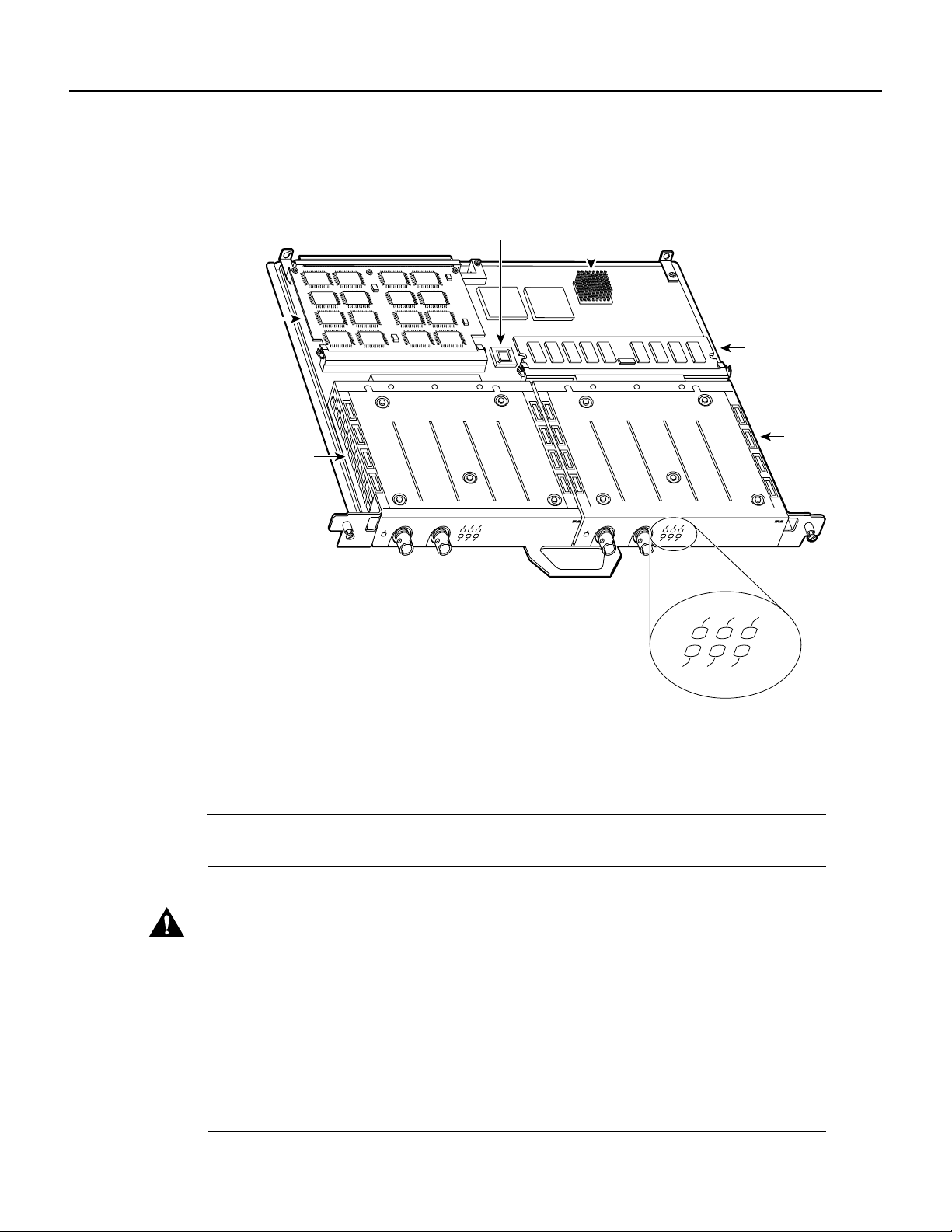
Figure 3-2 shows two one-port E3 port adapters installed in port adapter slots 0 and 1, on a VIP2-50.
Figure 3-2 VIP2-50 with One-Port PA-E3 Port Adapters in Port Adapter Slots 0 and 1
Overview
SRAM
daughter
card
port adapter
PA-E3 in
slot 0
Bus connector
Boot ROM
RCLK
FERF
ENABLED
RCVR
XMTR
RL
LL
AIS
OOF
Port adapter handles not shown
E3 SERIAL
CPU
ENABLED
SDRAM DIMM
PA-E3 in
port adapter
slot 1
RCLK
T3 SERIAL
H11248
FERF
RL
LL
RCLK
FERF
RCVR
XMTR
RL
LL
AIS
OOF
AIS
OOF
Depending on the circumstances, you might need to install a new port adapter on a VIP2
motherboard or replacea failed port adapter in the field. In either case, you need a number 1 Phillips
screwdriver, an antistatic mat on which you can place the removed interface processor, and an
antistatic container in which you can place a failed port adapter for shipment back to the factory.
Note The PA-E3 can be installed on a VIP2-15, VIP2-20, VIP2-40, or VIP2-50 motherboard;
however, installation on the VIP2-10 is not recommended.
Caution To prevent system problems, do not remove port adapters from the VIP2 motherboard or
attempt to install other port adapters on the VIP2 motherboard while the system is operating. To
install or replace port adapters, first remove the VIP2 from its interface processor slot.
Note Each port adapter circuit board is mounted to a metal carrier and is sensitive to ESD damage.
The following procedures should be performed by a Cisco-certified service provideronly.The VIP2
supports online insertion and removal (OIR), but individual port adapters do not. To replace
port adapters, you must first remove the VIP2 from the chassis and then install or replace port
adapters as required. If a blank port adapter is installed on the VIP2 in which you want to install a
new port adapter, you must first remove the VIP2 from the chassis and then remove the blank
port adapter.
VIP2 and the PA-E3 3-3
Page 22

Removing a Port Adapter
When only one port adapter is installed on a VIP2, a blank port adapter must fill the empty slot. This
allows the VIP2 and router chassis to conform to electromagnetic interference (EMI) emissions
requirements, and encourages air to flow through the chassis properly. If you plan to install a new
port adapter, you must first remove the blank port adapter.
Removing a Port Adapter
Following is the standard procedure for removing any type of port adapter on the VIP2:
Step 1 Attach an ESD-preventive wrist strap between you and an unfinished chassis surface.
Note If you want to install a new port adapter on a VIP2 with a single port adapter, you
must first remove the blank port adapter from the port adapter slot in which you want to
install the new port adapter.
Step 2 Fora newport adapter installation or a portadapter replacement, disconnect any interface
cables from the ports on the front of the port adapter, although this is not required. You
can remove VIP2s with cables attached; however, we do not recommend it.
Step 3 To remove the VIP2 from the chassis, follow the steps in the section “Removing a VIP2”
in the configuration note Second-Generation Versatile Interface Processor (VIP2)
Installation and Configuration, which shipped with your VIP2. Place the removed VIP2
on an antistatic mat.
Step 4 Locate the screw at the rear of the port adapter (or blank port adapter) to be replaced.
(See Figure 3-3.) This screw secures the port adapter (or blank port adapter) to its slot.
Figure 3-3 Location of Port Adapter Screw—Partial Port Adapter View
H3148
Screw
Step 5
Step 6 With the screw removed, grasp the handle on the front of the port adapter (or blank
Remove the screw that secures the port adapter (or blank port adapter).
port adapter) and carefully pull it out of its slot, away from the edge connector at the rear
of the slot. (See Figure 3-4.)
3-4
PA-E3 Serial Port Adapter Installation and Configuration
Page 23

Figure 3-4 Pulling a Port Adapter Out of a Slot—Partial Port Adapter View
Installing a Port Adapter
H3149
Step 7
If you removed a port adapter, place it in an antistatic container for safe storage or
shipment back to the factory. If you removed a blank port adapter, no special handling is
required; however, store the blank port adapter for potential future use.
This completes the procedure for removing a new port adapter on a VIP2.
Installing a Port Adapter
Following is the standard procedure for replacing a port adapter on the VIP2:
Step 1 Attach an ESD-preventive wrist strap between you and an unfinished chassis surface.
Step 2 Remove the new port adapter from its antistatic container and position it at the opening
of the slot.
Step 3 Carefully align the port adapter carrier between the upper and the lower edges of the port
adapter slot, as shown in Figure 3-5.
VIP2 and the PA-E3 3-5
Page 24

Installing a Port Adapter
Figure 3-5 Aligning a Port Adapter in a Port Adapter Slot
H3150
Carrier
Upper edge
Lower edge
Caution
To prevent jamming the carrier between the upper and lower edges of the port adapter slot
and to ensure that the edge connector at the rear of the port adapter mates with the connector at the
rear of the port adapter slot, make certain that the leading edges of the carrier are between the upper
and lower slot edges, as shown in the cutaway in Figure 3-5.
Caution To ensure a positive ground attachment between the port adapter carrier and the VIP2
motherboard and port adapter slot, and to ensure that the connectors at the rear of the port adapter
and slot mate properly, position the carrier between the upper and lower slot edges, as shown in
Figure 3-5.
Step 4 Carefully slide the new port adapter into the port adapter slot until the connector on the
port adapter is completely seated in the connector on the motherboard. (See Figure 3-6.)
3-6
PA-E3 Serial Port Adapter Installation and Configuration
Page 25

Figure 3-6 Port Adapter Installed in a Port Adapter Slot—Partial Port Adapter View
Installing a Port Adapter
H3152
Step 5 Replace the screw in the rear of the port adapter slot. (See Figure 3-3 for its location.) Do
not overtighten this screw.
Step 6 To reinstall the VIP2 in the system, follow the steps in the section “Installing a VIP2” in
the configuration note Second-Generation Versatile Interface Processor (VIP2)
Installation and Configuration, which shipped with your VIP2.
Step 7 If the interface cables have been disconnected, reconnect the interface cables to the port
adapters.
This completes the procedure for installing a port adapter on a VIP2. Proceed to Chapter 8,
“Configuring the PA-E3 Interfaces,” for information on how to configure your port adapter
interfaces.
VIP2 and the PA-E3 3-7
Page 26

Installing a Port Adapter
3-8
PA-E3 Serial Port Adapter Installation and Configuration
Page 27

CHAPTER
Catalyst RSM/VIP2 and the PA-E3
This chapter provides information on the PA-E3 serial port adapter and its use on the
Catalyst RSM/VIP2 in the Catalyst 5000 family switches. This chapter contains the following
sections:
• Overview, page 4-1
• Removing a Port Adapter, page 4-3
• Installing a Port Adapter, page 4-4
4
Overview
The PA-E3 is used on the Catalyst RSM/VIP2 in the Catalyst 5000 family switches and can be
installed in either port adapter slot 0 or slot 1 on the Catalyst RSM/VIP2 motherboard.
Note You can have up to three E3 serial interfaces on a Catalyst RSM/VIP2 motherboard. Cisco
recommends a configuration of one PA-E3(with one E3 serial interface) and one PA-2E3(with two
serial interfaces) for a total of three E3 serial interfaces.
Figure 4-1 shows two one-port PA-E3 port adapters installed in port adapter slot 0 and slot 1, on a
Catalyst RSM/VIP2-40.
Catalyst RSM/VIP2 and the PA-E3 4-1
Page 28

Overview
Figure 4-1 Catalyst RSM/VIP2-40 with One-Port PA-E3 Port Adapters in Port Adapter
Slots 0 and 1
Standoff
Backplane
bus connector
mounting
hole
Ribbon cables
Standoff
mounting
holes
Port adapter
securing screw
PA-E3 in port
adapter slot 0
RCLK
FERF
ENABLED
RCVR
XMTR
RL
LL
AIS
OOF
E3 SERIAL
ENABLED
RCVR
RCLK
FERF
XMTR
LL
AIS
OOF
Standoff
mounting
holes
Port adapter
securing screw
PA-E3 in port
adapter slot 1
RL
T3 SERIAL
26452
Port adapter
handles not
shown
Note Port adapters have a handle attached, but this handle is not shown in the figure to allow a full
view of detail on each port adapter’s faceplate.
Depending on the circumstances, you might need to install a new port adapter on a
Catalyst RSM/VIP2motherboardor replace a failed port adapter in thefield.In either case, you need
the following items:
4-2
• Number 1 Phillips screwdriver
• Antistatic mat on which you can place the removed interface processor
• Antistatic container in which you can place a failed port adapter for shipment back to the factory
Caution To prevent system problems, do not remove port adapters from the Catalyst RSM/VIP2
motherboard or attempt to install other port adapters on the Catalyst RSM/VIP2 motherboard while
the system is operating. Toinstall or replaceportadapters, first remove the Catalyst RSM/VIP2 from
its slot.
Note Each port adapter circuit board is mounted to a metal carrier and is sensitive to ESD damage.
The following procedures should be performed by a Cisco-certified service provider only. The
Catalyst RSM/VIP2 supports online insertion and removal (OIR), but individual port adapters do
not. To replace port adapters, you must first remove the Catalyst RSM/VIP2 from the chassis and
then install or replace port adapters as required. If a blank port adapter is installed on the
Catalyst RSM/VIP2 in which you want to install a new port adapter, you must first remove the
Catalyst RSM/VIP2 from the chassis and then remove the blank port adapter.
PA-E3 Serial Port Adapter Installation and Configuration
Page 29

When only one port adapter is installed on a Catalyst RSM/VIP2, a blank port adapter must fill the
empty slot to conform to electromagnetic interference (EMI) emissions requirements and to allow
air to flow through the chassis properly. If you plan to install a new port adapter, you must first
remove the blank port adapter.
Removing a Port Adapter
The following is the standard procedure for removing any type of port adapter on the
Catalyst RSM/VIP2:
Step 1 Attach an antistatic wrist strap between you and an unfinished chassis surface.
Note Ifyou wantto install a newportadapter on a Catalyst RSM/VIP2with a single port
adapter, you must first remove the blank port adapter from the port adapter slot in which
you want to install the new port adapter.
Step 2 Fora newport adapter installation or a portadapter replacement, disconnect any interface
cables from the ports on the front of the port adapter, although this is not required. You
can remove a Catalyst RSM/VIP2 with cables attached; however, we do not recommend
this action.
Removing a Port Adapter
Step 3 To remove the Catalyst RSM/VIP2 from the chassis, follow the steps in the Route Switch
Module Catalyst VIP2-15 and VIP2-40 Installation and Configuration Note (Document
Number 78-4780-01), which shipped with your Catalyst RSM/VIP2.
Step 4 Place the removed Catalyst RSM/VIP2 on an antistatic mat.
Step 5 Locate the screw at the rear of the port adapter (or blank port adapter) to be replaced.
(See Figure 4-2.) This screw secures the port adapter (or blank port adapter) to its slot.
Figure 4-2 Location of Port Adapter Screw—Partial Port Adapter View
H3148
Screw
Step 6
Remove the screw that secures the port adapter (or blank port adapter).
Step 7 With the screw removed, grasp the handle on the front of the port adapter (or blank
port adapter) and carefully pull it out of its slot, away from the edge connector at the rear
of the slot. (See Figure 4-3.)
Catalyst RSM/VIP2 and the PA-E3 4-3
Page 30

Installing a Port Adapter
Figure 4-3 Pulling a Port Adapter Out of a Slot—Partial Port Adapter View
H3149
Step 8
If you removed a port adapter, place it in an antistatic container for safe storage or
shipment back to the factory. If you removed a blank port adapter, no special handling is
required; however, store the blank port adapter for potential future use.
This completes the procedure for removing a new port adapter on a Catalyst RSM/VIP2.
Installing a Port Adapter
The following is the standard procedure for replacing a port adapter on the Catalyst RSM/VIP2:
Step 1 Attach an ESD-preventive wrist strap between you and an unfinished chassis surface.
Step 2 Remove the new port adapter from its antistatic container and position it at the opening
of the slot.
Step 3 Carefully align the port adapter carrier between the upper and the lower edges of the port
adapter slot, as shown in Figure 4-4.
4-4
PA-E3 Serial Port Adapter Installation and Configuration
Page 31

Figure 4-4 Aligning a Port Adapter in a Port Adapter Slot
Installing a Port Adapter
H3150
Carrier
Upper edge
Lower edge
Caution
To prevent jamming the carrier between the upper and lower edges of the port adapter slot
and to ensure that the edge connector at the rear of the port adapter mates with the connector at the
rear of the port adapter slot, make certain that the leading edges of the carrier are between the upper
and lower slot edges, as shown in the cutaway in Figure 4-5.
Caution To ensure a positive ground attachment between the port adapter carrier and the
Catalyst RSM/VIP2 motherboard and port adapter slot, and to ensure that the connectors at the rear
of the port adapter and slot mate properly, position the carrier between the upper and lower slot
edges, as shown in Figure 4-5.
Step 4 Carefully slide the new port adapter into the port adapter slot until the connector on the
port adapter is completely seated in the connector on the motherboard. (See Figure 4-5.)
Catalyst RSM/VIP2 and the PA-E3 4-5
Page 32

Installing a Port Adapter
Figure 4-5 Port Adapter Installed in a Port Adapter Slot—Partial Port Adapter View
H3152
Step 5 Replace the screw in the rear of the port adapter slot. (See Figure 4-2 for its location.) Do
not overtighten this screw.
Step 6 To reinstall the Catalyst RSM/VIP2 in the system, follow the steps in the Route Switch
Module Catalyst VIP2-15 and VIP2-40 Installation and Configuration Note (Document
Number 78-4780-01), which shipped with your Catalyst RSM/VIP2.
Step 7 If the interface cables have been disconnected, reconnect the interface cables to the port
adapters.
This completes the procedure for installing a port adapter on a Catalyst RSM/VIP2. Proceed to
Chapter 8, “Configuring the PA-E3 Interfaces,” for information on how to configure your port
adapter interfaces.
4-6
PA-E3 Serial Port Adapter Installation and Configuration
Page 33

CHAPTER
Cisco 7200 Series and the PA-E3
This chapter provides information on the PA-E3 serial port adapter and its use in Cisco 7200 series
routers. This chapter contains the following sections:
• Overview, page 5-1
• Removing a Port Adapter, page 5-2
• Installing a Port Adapter, page 5-3
5
Overview
The PA-E3 can be installed in any available port adapter slot in Cisco 7200 series routers (which
consist of the two-slot Cisco 7202, four-slot Cisco 7204 and Cisco 7204VXR, and the six-slot
Cisco 7206and Cisco 7206VXR). Figure 5-1 shows a one-port PA-E3installed in port adapter slot 3
of a Cisco 7206.
Figure 5-1 Cisco 7206 with a PA-E3 in Port Adapter Slot 3
TOKEN RING
6
3
2
1
ENABLED
0
FAST ETHERNET
ETHERNET-10BFL
RX
4
TX
2
4
0
H10608
RJ45
LINK
MII
0
TX
RX
TX
RX
TX
RX
TX
RX
1
0
RJ-45
RJ-45
RJ-45
EN
1O PWR
OK
LINK
3
2
FAST ETHERNET INPUT/OUTPUT CONTROLLER
PA-E3
port
adapter
5
RL
FERF
3
ENABLED
EN
RC
RD
TC
TD
1
ENABLED
RCLK
XMTR
RCVR
CD
LB
LL
AIS
OOF
TC
TD
CD
LB
RC
RD
TC
TD
EJECT
PCMCIA
SLOT 0
E3 SERIAL
FAST SERIAL
EN
CD
LB
RC
RD
TC
TD
CD
LB
RC
RD
SLOT 1
FE MII
MII
EN
Depending on your circumstances, you might need to install a new port adapter in a Cisco 7200
series router or replace a failed port adapter in thefield. In either case,no tools are necessary; allport
adapters available for the Cisco 7200 series connect directly to the router midplane and are locked
into position by a port adapter lever. When removing and replacing a port adapter, you need an
antistaticmat onto which you can place a removed port adapter and an antistatic container intowhich
you can place a failed port adapter for shipment back to the factory.
Cisco 7200 Series and the PA-E3 5-1
Page 34

Removing a Port Adapter
Note The Cisco 7200 series routers support online insertion and removal(OIR); therefore, you do
not have to power down the Cisco 7200 series routers when removing and replacing a port adapter.
When a port adapter slot is notin use, a blank port adapter mustfill the empty slot to allow the router
to conform to EMI emissions requirements and to allow proper airflow across the port adapters. If
you plan to install a new port adapter in a slot that is not in use, you must first remove a blank port
adapter.
Removing a Port Adapter
Following is the procedure for removing a port adapter from a Cisco 7200 series router:
Step 1 Attach an ESD-preventive wrist strap between you and an unfinished chassis surface.
Step 2 Place the port adapter lever for the desired port adapter slot in the unlocked position. The
port adapter lever remains in the unlocked position. (See Figure 5-2.)
Figure 5-2 Placing the Port Adapter Lever in the Unlocked Position—Cisco 7206 Shown
TOKEN RING
6
3
2
1
ENABLED
0
FAST ETHERNET
RJ45
LINK
MII
0
FAST ETHERNET INPUT/OUTPUT CONTROLLER
CPU RESET
RJ-45
RJ45
RJ45
OK
EN
1O PWR
LINK
4
2
0
H6596
5
3
2
1
0
ENABLED
3
EN
RC
RD
TC
TD
1
ENABLED
LINK
3
1
2
0
TD
CD
LB
RC
RD
TC
TD
CD
LB
EJECT
PCMCIA
ETHERNET 10BT
FAST SERIAL
CD
LB
RC
RD
TC
TD
CD
LB
RC
RD
TC
FE MII
SLOT 1
MII
SLOT 0
EN
Port adapter
handle
Port adapter
Note: This adapter removal
applies to any port or service
lever (unlocked
position)
adapter.
Step 3 Grasp the handle on the port adapter and pull the port adapter from the midplane, about
halfway out of its slot. If you are removing a blank port adapter, pull the blank
port adapter completely out of the chassis slot.
Note As you disengage the port adapter from the router midplane,OIR administratively
shuts down all active interfaces on the port adapter.
5-2
Step 4 With the port adapter halfway out of the slot, disconnect all cables from the port adapter.
Step 5 After disconnecting the cables, pull the port adapter from its chassis slot.
PA-E3 Serial Port Adapter Installation and Configuration
Page 35

Installing a Port Adapter
Caution Always handle the port adapter by the carrier edges and handle; never touch the port adapter’s
components or connector pins. (See Figure 5-3.)
Figure 5-3 Handling a Port Adapter
Metal carrier
Printed circuit board
H6420
Step 6
Place the port adapter on an antistatic surface with its components facing upward, or in a
static shielding bag. If the port adapter will be returned to the factory, immediately place
it in a static shielding bag.
This completes the procedure for removing a port adapter from a Cisco 7200 series router.
Installing a Port Adapter
Following is the procedure for installing a new port adapter in a Cisco 7200 series router:
Step 1 Attach an ESD-preventive wrist strap between you and an unfinished chassis surface.
Step 2 Remove the new port adapter from its antistatic container and position it at the opening
of the slot. (See Figure 5-4.)
Step 3 Use both hands to grasp the port adapter by its metal carrier edges and position the port
adapter so that its components face downward. (See Figure 5-3.)
Step 4 Align the left and the right edge of the port adapter metal carrier between the guides in
the port adapter slot. (See Figure 5-4.)
Figure 5-4 Aligning the Port Adapter Metal Carrier Between the Slot
Guides
—Cisco 7206 Shown
Slot
guide
TOKEN RING
6
3
2
1
ENABLED
0
FAST ETHERNET
RJ45
LINK
MII
0
FAST ETHERNET INPUT/OUTPUT CONTROLLER
CPU RESET
RJ-45
RJ45
RJ45
OK
EN
1O PWR
LINK
H6597
4
2
5
3
2
1
0
3
ENABLED
1
ENABLED
LINK
3
1
2
0
EJECT
PCMCIA
ETHERNET 10BT
FE MII
SLOT 1
MII
SLOT 0
EN
Note: This adapter alignment
applies to any port or service
adapter.
Cisco 7200 Series and the PA-E3 5-3
Page 36

Installing a Port Adapter
Step 5 Withthe metal carrieraligned in the slot guides,gently slide the port adapterhalfway into
Caution Do not slide the port adapter all the way into the slot until you have connected all required cables.
Trying to do so disrupts normal operation of the router.
Step 6 With the port adapter halfway in the slot, connect all required cables to the port adapter.
Step 7 After connecting all required cables, carefully slide the port adapter all the way into the
Step 8 After seating the port adapter in the router midplane, move the port adapter lever to the
Figure 5-5 Placing the Port Adapter Lever in the Locked Position—Cisco 7206 Shown
the slot.
slot until the port adapter is seated in the router midplane.
locked position. Figure 5-5 shows the port adapter lever in the locked position.
Note If the port adapter lever does not move to the locked position, the port adapter is
not completely seated in the midplane. Carefully pull the port adapter halfway out of the
slot, reinsert it, and move the port adapter lever to the locked position.
TOKEN RING
6
3
2
1
ENABLED
0
FAST ETHERNET
RJ45
LINK
MII
0
FAST ETHERNET INPUT/OUTPUT CONTROLLER
CPU RESET
RJ-45
RJ45
RJ45
OK
EN
1O PWR
LINK
4
2
0
H6747
5
3
2
1
0
ENABLED
3
EN
RC
RD
TC
TD
1
ENABLED
LINK
3
1
2
0
TC
TD
CD
LB
RC
RD
TC
TD
CD
LB
EJECT
PCMCIA
SLOT 0
ETHERNET 10BT
FAST SERIAL
CD
LB
RC
RD
TC
TD
CD
LB
RC
RD
FE MII
SLOT 1
MII
EN
Port adapter
handle
Port adapter
Note: This adapter installation
applies to any port or service
lever (locked
position)
adapter.
This completes the procedurefor installing a newport adapter in a Cisco 7200 seriesrouter.Proceed
to Chapter 8, “Configuring the PA-E3 Interfaces,” for information on how to configure your
port adapter interfaces.
5-4
PA-E3 Serial Port Adapter Installation and Configuration
Page 37

CHAPTER
6
Cisco uBR7200 Series and the PA-E3
This chapter provides information on the PA-E3 serial port adapter and its use in Cisco uBR7200
series universal broadband routers. This chapter includes the following sections:
• Overview, page 6-1
• Removing a Port Adapter, page 6-2
• Installing a Port Adapter, page 6-4
Overview
ThePA-E3 can be installed in any of the availableport adapter slots in Cisco uBR7200 series routers.
Figure 6-1 shows a PA-E3 installed in port adapter slot 2 of a Cisco uBR7200 series router.
Figure 6-1 Cisco uBR7200 Series with a PA-E3 Port Adapter in Port Adapter Slot 2
PA-E3
port adapter
ENABLED
XMTR
RCVR
AIS
AIS
OOF
OOF
E3 SERIAL
RL
RL
FERF
FERF
RCLK
RCLK
LL
LL
15259
Depending on the circumstances, youmight needto install a new port adapter orreplace a failed port
adapter in a Cisco uBR7200 series router. In either case, no tools are necessary; all port adapters
availablefor the Cisco uBR7200 series routers connect directly to the router midplane and are locked
into position by a port adapter retention clip (Cisco uBR7246) or lever (Cisco uBR7223). When
removing and replacing a port adapter, you need an antistatic mat onto which you can place a
removed port adapter and an antistatic container into which you can place a failed port adapter for
shipment back to the factory.
Cisco uBR7200 Series and the PA-E3 6-1
Page 38

Removing a Port Adapter
Note The Cisco uBR7200 series routers support online Insertion and Removal (OIR); therefore,
you do not have to power down the router when removing and replacing a PA-E3.
When a port adapter slot is not in use, blank port adapters must fill empty slots to allow the router to
conform to EMI emissions requirements and to allow proper airflow across the port adapters. If you
plan to install a new port adapter in a slot that is not in use, you must first remove the blank
port adapter.
Removing a Port Adapter
Following is the procedure for removing a port adapter from a Cisco uBR7200 series router:
Step 1 Attach an ESD-preventive wrist strap between you and an unfinished chassis surface.
Step 2 Unlock the port adapter retaining mechanism.
• Fora Cisco uBR7246, place the portadapter retention clip for thedesired port adapter
slot in the unlocked position. Theretention clip remains in the unlockedposition. (See
Figure 6-2.)
Figure 6-2 Placing the Port Adapter Retention Clip in the Unlocked
Position
Port adapters
—Cisco uBR7246 Shown
Port adapter
retention clip in
unlocked position
H11518
6-2
PA-E3 Serial Port Adapter Installation and Configuration
Page 39

• For a Cisco uBR7223, place the port adapter lever in the unlocked position.
(See Figure 6-3.)
Figure 6-3 Placing the Port Adapter Lever in the Unlocked
Position
Port adapters
—Cisco uBR7223 Shown
Removing a Port Adapter
Port adapter
lever in unlocked
position
16217
Step 3
Grasp the handle on the port adapter and pull the port adapter from the router midplane,
about halfway out of its slot. If you are removing a blank port adapter, pull the blank
port adapter completely out of the chassis slot.
Note As you disengage the port adapter from the midplane, OIR administratively shuts
down all active interfaces on the port adapter.
Step 4 With the port adapter halfway out of the slot, disconnect all cables from the port adapter.
Step 5 After disconnecting the cables, pull the port adapter from its chassis slot.
Caution Always handle the port adapter by the carrier edges and handle; never touch the
port adapter’s components or connector pins. (See Figure 6-4.)
Figure 6-4 Handling a Port Adapter
Metal carrier
Printed circuit board
H6420
Cisco uBR7200 Series and the PA-E3 6-3
Page 40

Installing a Port Adapter
Step 6 Place the port adapter on an antistatic surface with its components facing upward, or in a
static shielding bag. If the port adapter will be returned to the factory, immediately place
it in a static shielding bag.
This completes the procedure for removing a port adapter from a Cisco uBR7200 series router.
Installing a Port Adapter
Following is the procedure for installing a port adapter in a Cisco uBR7200 series router:
Step 1 Attach an ESD-preventive wrist strap between you and an unfinished chassis surface.
Step 2 Use both hands to grasp the port adapter by its metal carrier edges and position the
port adapter so that its components are downward. (See Figure 6-4.)
Step 3 Align the left and the right edge of the port adapter metal carrier between the guides in
the port adapter slot. (See Figure 6-5.)
Figure 6-5 Aligning the Port Adapter Metal Carrier Between the Slot Guides
Metal carrier
Inside
slot guide
PC board
Step 4 Withthe metal carrieraligned in the slot guides,gently slide the port adapterhalfway into
the slot.
Caution Do not slide the port adapter all the way into the slot until you have connected all required
cables. Trying to do so disrupts normal operation of the router.
Step 5 With the port adapter halfway in the slot, connect all required cables to the port adapter.
Step 6 After connecting the cables, carefully slide the port adapter all the way into the slot until
the port adapter is seated in the router midplane.
Step 7 Secure the port adapter:
H11519
6-4
• For a Cisco uBR7246, slide the port adapter retention clip up to the locked position.
See Figure 6-6.
Note If the retention clip does not slide up to the locked position, the port adapter is not
completely seated in the midplane. Carefully pull the port adapter halfwayout of the slot,
reinsert it, and slide the retention clip up to the locked position.
PA-E3 Serial Port Adapter Installation and Configuration
Page 41

Figure 6-6 Placing the Port Adapter Retention Clip in the Locked
Position
Port adapters
—Cisco uBR7246 Shown
H11517
• For a Cisco uBR7223, place the port adapter lever in the locked position. (See
Figure 6-7.)
Installing a Port Adapter
Port adapter
retention clip in
locked position
Figure 6-7 Placing the Port Adapter Lever in the Locked
Position
Port adapters
Note If the port adapter lever does not move to the locked position, the port adapter is
—Cisco uBR7223 Shown
not completely seated in the midplane. Carefully pull the port adapter halfway out of the
slot, reinsert it, and move the port adapter lever to the locked position.
Port adapter
lever in locked
position
16177
This completes the procedurefor installing a port adapter in a Cisco uBR7200series router.Proceed
to Chapter 8, “Configuring the PA-E3 Interfaces,” for information on how to configure your
port adapter interfaces.
Cisco uBR7200 Series and the PA-E3 6-5
Page 42

Installing a Port Adapter
6-6
PA-E3 Serial Port Adapter Installation and Configuration
Page 43

CHAPTER
Cisco 7100 Series and the PA-E3
This chapter provides information on the PA-E3 serial port adapter and its use in the Cisco 7100
series routers. This chapter contains the following sections:
• Installation Overview, page 7-1
• Removing a Port Adapter, page 7-2
• Installing a Port Adapter, page 7-3
7
Installation Overview
The PA-E3can be installed in port adapter slot 3 inCisco 7120 series routers and in port adapter slot
4 in Cisco 7140 series routers. Figure 7-1 shows port adapter slot 3 of a Cisco 7120 series router.
Figure 7-2 shows port adapter slot 4 of a Cisco 7140 series router.
Figure 7-1 Cisco 7120 Series Router—Port Adapter Slot 3 Location
5
I
EN
RX
CEL CAR ALM
E3
Locked
Unlocked
Slot 3ESD plug
ACT
ACT
LNK0LNK
FE 0 / 0 FE
RXTX
0 / 1
SLOT 0 SLOT 1
1
CONS
PWR
SYS
RDY
AUX
7120 - AE3
0
2
22133
Cisco 7100 Series and the PA-E3 7-1
Page 44

Removing a Port Adapter
Figure 7-2 Cisco 7140 Series Router—Port Adapter Slot 4 Location
ESD plug
5
RX
I
EN
CEL CAR ALM
RX
155 - MM
Locked
TX
Unlocked
ACT
LNK0LNK
FE 0 / 0 FE
0 / 1
RX
EN
CEL CAR ALM
ACT
1
155 - MM
RX
Slot 4
TX
SLOT 0 SLOT 1
CONS
7140 - 2MM3
AC OK
DC OK
OTF
PWR
0
AC OK
SYS
RDY
DC OK
AUX
OTF
2
22134
Depending on your circumstances, you might need to install a new port adapter in a Cisco 7100
seriesrouter or replace a failed port adapter in the field. All port adapters available for the Cisco 7100
series connect directly to the router and are locked into position by a locking tab with two screws
(see Figure 7-1 or Figure 7-2). You need a number 2 Phillips screwdriver to loosen the screws.
Note Cisco 7100 series routers support online insertion and removal (OIR); therefore, you do not
have to power down the router when removing and replacing a port adapter.
When a port adapter slot is notin use, a blank port adapter mustfill the empty slot to allow the router
to conform to EMI emissions requirements and to allow proper airflow across the port adapters. If
you plan to install a new port adapter in a slot that is not in use, you must first remove a blank
port adapter.
Removing a Port Adapter
Follow these steps to remove a port adapter from a Cisco 7100 series router:
Step 1 Attach an ESD-preventive wrist strap between you and the chassis. (See Figure 7-1 or
Figure 7-2 for the location of the ESD plug.)
Step 2 Use a number 2 Phillips screwdriver to loosen the screws on the locking tab; then slide
the tab down to the unlocked position. (See Figure 7-1 or Figure 7-2.)
Step 3 Grasp the handle on the port adapter and pull the port adapter from the router, about
halfway out of its slot. If you are removing a blank port adapter, pull the blank port
adapter completely out of the chassis slot.
Note As you disengage the port adapter from the router, OIR administratively shuts
down all active interfaces on the port adapter.
Step 4 With the port adapter halfway out of the slot, disconnect all cables from the port adapter.
Step 5 After disconnecting the cables, pull the port adapter from its chassis slot.
Caution Always handle the port adapter by the carrier edges and handle; never touch the port adapter’s
components or connector pins. (See Figure 7-3.)
7-2
PA-E3 Serial Port Adapter Installation and Configuration
Page 45

Figure 7-3 Handling a Port Adapter
Metal carrier
Printed circuit board
Installing a Port Adapter
H6420
Step 6
Place the port adapter on an antistatic surface with its components facing upward, or in a
static shielding bag. If the port adapter will be returned to the factory, immediately place
it in a static shielding bag.
Step 7 Installa blank port adapter or replacementport adapterto maintain proper flow of cooling
air across the internal components. For procedures on how to install a port adapter, see
the next section, “Installing a Port Adapter”.
Note The blank port adapter is available from Cisco Systems as a spare. The blank
port adapter product number is MAS-7100-PABLANK.
This completes the procedure for removing a port adapter from a Cisco 7100 series router.
Installing a Port Adapter
Follow these steps to install a new port adapter in a Cisco 7100 series router:
Step 1 Attach an ESD-preventive wrist strap between you and the chassis. (See Figure 7-1 for
the location of the ESD plug.)
Step 2 Ensure that the locking tab is down in the unlocked position. If it is locked, use a
number 2 Phillips to loosen the screws; then slide the tab down to the unlocked position.
(See Figure 7-1.)
Step 3 Remove the new port adapter from its antistatic container and position it at the opening
of the slot.
Step 4 Use both hands to grasp the port adapter by its metal carrier edges, and position the port
adapter so that its components face downward. (See Figure 7-3.)
Step 5 Align the left and the right edge of the port adapter metal carrier between the guides in
the port adapter slot. (See Figure 7-4.)
Step 6 Withthe metal carrieraligned in the slot guides,gently slide the port adapterhalfway into
the slot.
Caution Do not slide the port adapter all the way into the slot until you have connected all required cables.
Trying to do so disrupts normal operation of the router.
Cisco 7100 Series and the PA-E3 7-3
Page 46

Installing a Port Adapter
Figure 7-4 Aligning the Single-Width Port Adapter Between the Slot Guides
Guides
5
XMTRRCVR
RCLK
AIS OOF LL
FERF
RL
FE
0 /
22132
Step 7
I
EN
With the port adapter halfway in the slot, connect all required cables to the port adapter.
Step 8 After connecting all required cables, carefully slide the port adapter all the way into the
slot until the port adapter is seated in the router.
Step 9 After seating the port adapter in the router, slide the locking tab up to the locked position
and tighten the screws. (Figure 7-1 or Figure 7-2 shows the locking tab in the locked
position.)
Note If the port adapter lever is not in the locked position, the port adapter is not
completely seated in the router. Carefully pull the port adapter halfway out of the slot,
reinsert it, and move the port adapter lever to the locked position.
This completes the procedurefor installing a newport adapter in a Cisco 7100 seriesrouter.Proceed
to Chapter 8, “Configuring the PA-E3 Interfaces,” to connect the necessary cables to your port
adapter.
7-4
PA-E3 Serial Port Adapter Installation and Configuration
Page 47

CHAPTER
Configuring the PA-E3 Interfaces
To continue your PA-E3 serial port adapter installation, you must configure the E3 interfaces. The
instructions that follow apply to all supported platforms. Minor differences between the platforms
are noted. This chapter contains the following sections:
• Using the EXEC Command Interpreter, page 8-1
• Identifying Port Adapter Slot and PA-E3 Interface Port Numbers, page 8-2
• Performing a Basic Configuration, page 8-7
• Configuration Example, page 8-8
8
• Customizing the PA-E3, page 8-8
• Configuring Cyclic Redundancy Checks, page 8-10
• Checking the Configuration, page 8-11
If you installed a newPA-E3 or if you want to change the configuration of an existing interface, you
must enter configuration mode using the configure command. If you replaced a PA-E3 that was
previously configured, the system recognizes the new PA-E3 interfaces and brings each of them up
in their existing configuration.
After you verify that the new PA-E3 is installed correctly (the enabled LED goes on), use the
privileged-level configure command to configure the new interfaces. You will need the following
information for your configuration:
• Protocols you plan to route on each new interface
• Internet Protocol (IP) addresses if you are configuring the interfaces for IP routing
• Plan to use bridging or not on the new interfaces
• Timing source for each new interface and clock speeds for external timing
For a summary of the configuration options available and instructions for configuring interfaces on
the PA-E3, refer tothe appropriate configuration publications listed in the “Related Documentation”
section on page vi.
Using the EXEC Command Interpreter
You modify the configuration of your router through the software command interpreter called the
EXEC (also called enable mode). You must enter the privileged level of the EXEC command
interpreter with the enablecommand before you can use the configure command to configure a new
interface or to change the existing configuration of an interface. The system prompts you for a
password if one is set.
Configuring the PA-E3 Interfaces 8-1
Page 48

Identifying Port Adapter Slot and PA-E3 Interface Port Numbers
The system prompt for the privileged level ends with a pound sign (#) instead of an angle bracket
(>). At the console terminal, use the following procedure to enter the privileged level:
Step 1 At the user-levelEXEC prompt, enter the enable command. The EXEC prompts you for
a privileged-level password as follows:
Router> enable
Password:
Step 2 Enter the password (the password is case-sensitive). For security purposes, the password
is not displayed.
Step 3 When you enter the correct password, the system displays the privileged-level system
prompt (#):
Router#
Proceed to the following section to configure the new interfaces.
Identifying Port Adapter Slot and PA-E3 Interface Port Numbers
This section describes how to identify port adapter slot and PA-E3 interface port numbers for
Cisco 7200 series routers, Cisco 7100 series routers, Cisco uBR7200 series routers, and the VIP2.
You can identify interface ports by physically checking the port location on the back of the router or
by using softwarecommands to display information about a specific interface or all interfaces in the
router.
The PA-E3 can be installed in the following slots on the hardware platforms described in this
document:
• VIP2—Port adapter slot 0 and slot 1
• Catalyst RSM/VIP2—Port adapter slot 0 and slot 1
• Cisco 7100 series routers—Port adapter slot 3 in a Cisco 7120 series router and port adapter
slot 4 in a Cisco 7140 series router
• Cisco 7200 series routers—Port adapter slot 1 and slot 2 in a Cisco 7202; port adapter slot 1
through slot 4 in a Cisco 7204 and Cisco 7204VXR; port adapter slot 1 through slot 6 in a
Cisco 7206 and Cisco 7206VXR
• Cisco uBR7200series—Port adapterslot 1 and slot 2 in a Cisco uBR7246 andport adapterslot 1
in a Cisco uBR7223
Port adapters have a handle attached, but this handle is occasionally not shown in this document to
allow a full view of detail on the port adapter’s faceplate.
Cisco 7200 Series and Cisco uBR7200 Series Ports
Physical port addresses specify the actual physical location of each interface port on a Cisco 7200
series router (see Figure 8-1) or a Cisco uBR7200 series router (see Figure 8-2). This address is
composed of a two-part number in the format port adapter slot number/interface port number, as
follows:
8-2
• The first number identifies the chassis slot in which the PA-E3 is installed.
• The second number identifies the interface port on each PA-E3; the interface port is always
numbered as interface 0 for the one-port PA-E3 and 0 or 1 for the two-port PA-2E3.
PA-E3 Serial Port Adapter Installation and Configuration
Page 49

Cisco 7200 Series and Cisco uBR7200 Series Ports
Interface ports maintain the same address regardless of whether other port adapters are installed or
removed from the slot. However, when you move a port adapter to a different slot, the first number
in the address changes to reflect the new chassis slot number.
In Cisco 7200 series routers, port adapter slots are numbered from the lower left to the upper right,
beginning with port adapter slot 1 and continuing through port adapter slot 2 for the Cisco 7202,
slot 4 for the Cisco 7204 and Cisco 7204VXR, and slot 6 for the Cisco 7206 and Cisco 7206VXR.
Port adapter slot 0 is reserved for the optional Fast Ethernet port on the I/O controller if present.
Figure 8-1 shows the port adapter slots and interface ports of a Cisco 7206. The individual interface
port numbers always begin with 0. The number of additional ports depends on the number of ports
on a port adapter.
Note The I/O controller is available with or without a Fast Ethernet port. You can install both I/O
controller types in all Cisco 7200 series routers; however, when you install an I/O controller with a
Fast Ethernet port in a Cisco 7202, the system software automatically disables the port.
For example, the serial port on a one-port PA-E3 in port adapter slot 3 has the address 3/0.
(See Figure 8-1.) If the PA-E3is in port adapter slot 1, this same interface port is numbered 1/0. The
serial ports on a two-port PA-2E3 in port adapter slot 3 have the addresses 3/0 and 3/1.
Note The PA-E3 is considered a high-bandwidth port adapter; you must observe specific
configuration guidelines. Refer to the publication Cisco 7200 Series Port Adapter Hardware
Configuration Guidelines, which shipped with your Cisco 7200 series chassis and is also available
on the Cisco Connection Documentation, Enterprise Series CD-ROM.
Figure 8-1 Cisco 7206 Serial Port Number Example
TOKEN RING
6
3
2
1
ENABLED
EN
RJ-45
0
FAST ETHERNET
ETHERNET-10BFL
RX
4
TX
2
4
0
H10609
RJ45
LINK
MII
0
TX
RX
TX
RX
TX
RX
TX
RX
1
0
RJ-45
RJ-45
EN
1O PWR
OK
LINK
3
2
FAST ETHERNET INPUT/OUTPUT CONTROLLER
PA-E3 port adapter
(port number 3/0)
5
RL
FERF
3
ENABLED
EN
RD
TC
TD
1
ENABLED
RCLK
XMTR
RCVR
LB
RC
LL
AIS
OOF
TC
TD
CD
LB
RC
RD
TC
TD
CD
EJECT
PCMCIA
SLOT 0
E3 SERIAL
FAST SERIAL
CD
LB
RC
RD
TC
TD
CD
LB
RC
RD
SLOT 1
FE MII
MII
EN
Figure 8-2 shows the interface ports of a PA-E3in slot 2 of a Cisco uBR7200 series router. The port
adapterslotsarenumberedslot 1and slot 2 for the Cisco uBR7246 and slot 1 for the Cisco uBR7223
(slot 0 is always reserved for the Fast Ethernet port on the I/O controller if present). The individual
interface port numbers always begin with 0. The number of additional ports depends on the number
of ports on a port adapter. Port adapters can occupy any port adapter slot; there are no restrictions.
For example, the serial port on a one-port PA-E3 in port adapter slot 1 has the address 1/0.
(See Figure 8-2.) If the PA-E3is in port adapter slot 2, this same interface port is numbered 2/0. The
serial ports on a two-port PA-2E3 in port adapter slot 2 have the addresses 2/0 and 2/1.
Configuring the PA-E3 Interfaces 8-3
Page 50

Identifying Port Adapter Slot and PA-E3 Interface Port Numbers
Figure 8-2 PA-E3 Interface Port Address Example—Cisco uBR7246 Shown
PA-E3
port adapter
(port number 1/0)
ENABLED
RCVR
FERF
FERF
RCLK
RCLK
XMTR
LL
LL
AIS
AIS
OOF
OOF
You can identify interface ports by physically checking the port adapter/interface port location on
the back of the router or by using software commands to display information about a specific
interface or all interfaces in the router.
E3 SERIAL
RL
RL
15260
VIP2 Ports
In the router, physical port addresses specify the actual physical location of each interface port on
the router interface processor end. (See Figure 8-3.) Each address is composed of a three-part
number in the format interface processor slot number/port adapter number/interface port number,
as follows:
• The first number identifies the chassis slot in which the VIP2 is installed (as shownin the sample
system in Figure 8-3).
• The second number identifies the physical port adapter slot on the VIP2, and is either 0 or 1.
• The third number identifies the interface port on each E3 serial port adapter, which is always
numbered as interface 0 for the one-port PA-E3 and 0 or 1 for the two-port PA-2E3.
Note Although the processor slots in the 7-slot Cisco 7000 and Cisco 7507 and 13-slot Cisco 7513
are vertically oriented and the slots in the 5-slot Cisco 7010 and Cisco 7505 are horizontally
oriented, all models use the same method for slot and port numbering.
Interface ports on the VIP2 maintain the same address regardless of whether other interface
processors are installed or removed. However, when you move a VIP2 to a different slot, the first
number in the address changes to reflect the new chassis slot number.
Figure 8-3 shows the port adapter slots and interface ports of a sample Cisco 7505 system. On the
VIP2, the first port adapter slotnumber is always 0. The second portadapter slot number is always 1.
The individual interface port numbers always begin with 0. The number of additional ports depends
on the number of ports on a port adapter.
8-4
For example, the serial port on a one-port PA-E3 in the first port adapter slot in chassis slot 3 is
numbered 3/0/0. (See Figure 8-3.) If the PA-E3 is in port adapter slot 1, this same port is numbered
3/1/0. The serial ports on a two-port PA-2E3 in the first port adapter slot in chassis slot 3 are
numbered 3/0/0 and 3/0/1.
Port adapters can occupy either port adapter slot; there are no restrictions.
PA-E3 Serial Port Adapter Installation and Configuration
Page 51

Figure 8-3 Cisco 7505 Serial Port Number Example
PA-E3 (port numbers 3/1/0)PA-E3 (port number 3/0/0)
Catalyst RSM/VIP2 Ports
NORMAL
XMTR
RCVR
ENABLED
You can identify interface ports by physically checking the slot/port-adapter/interface port location
on the back of the router or by using show commands to display information about a specific
interface or all interfaces in the router.
Catalyst RSM/VIP2 Ports
In the Catalyst RSM/VIP2, each port adapter address is composed of a two-part number in the
format port adapter number/interface port number, as follows:
• The first number identifiesthe physical port adapter slot on the Catalyst RSM/VIP2, and is either
0 or 1.
• The second number identifies the interface port on each E3 serial port adapter, which is always
numbered as interface 0 for the one-port PA-E3 and 0 or 1 for the two-port PA-2E3.
EJECT
SLOT 1
SLOT 0
RL
FERF
RCLK
LL
AIS
OOF
RESET
CPU HALT
E3 SERIAL
ENABLED
XMTR
RCVR
ROUTE SWITCH PROCESSOR
CONSOLE
RL
FERF
RCLK
LL
AIS
OOF
E3 SERIAL
Slot 3
Slot 2
Slot 1
Interface
processor
slots
Slot 0
H10610
Figure 8-4showsthe port adapters on a Catalyst RSM/VIP2 installed ina Catalyst 5509 switch.The
first port adapter slot number is always 0. The second port adapter slot number is always 1. The
individual interface port numbers always begin with 0. The number of additional ports depends on
the number of ports on a port adapter.
For example, the serial port on a one-port PA-E3 in the first port adapter slot is numbered 0/0. (See
Figure 8-4.) If the PA-E3 is in port adapter slot 1, this same port is numbered 1/0. The serial ports
on a two-port PA-2E3 in the first port adapter slot are numbered 0/0 and 0/1.
Port adapters can occupy either port adapter slot; there are no restrictions.
Configuring the PA-E3 Interfaces 8-5
Page 52

Identifying Port Adapter Slot and PA-E3 Interface Port Numbers
Figure 8-4 Serial Port Adapters in the Catalyst 5509
Versatile Interface Processor
with port adapters
Route Switch Module
1
2
3
FAST ETHERNET SWITCHING MODULE
4
FAST ETHERNET SWITCHING MODULE
5
6
UTP
7
FAST ETHERNET SWITCHING MODULE
8
FAST ETHERNET SWITCHING MODULE
9
FAST ETHERNET SWITCHING MODULE
WS-x5530
SYSTEM
SUPERVISOR ENGINE I I I
WS-x5530
SYSTEM
SUPERVISOR ENGINE I I I
ROUTE SWITCH MODULE
FAN
STATUS
ACTIVE
PS2
PS1
FAN
STATUS
ACTIVE
PS2
PS1
STATUS
STATUS
ENABLED
E3
STATUS
CPU HALT
ENABLED
STATUS
STATUS
STATUS
o
100%
RESET
RESET
RCVR
PCMICA
1
TX
1
1
1
CONSOLE AUX
CONSOLE AUX
SLOT 1
SLOT 0
Switch Load
100%
SLOT 1
SLOT 0
Switch Load
2
3
4
RCLK
FERF
RL
XMTR
LL
AIS
OOF
PCMCIA
EJECT
2
3
4
2
3
4
2
3
4
AC
FAN
OK
OK
WS-U5531-FETX
PORT 1
MDIX MDIX
PORT 1
MDIX MDIX
8
RCVR
XMTR
AUX
TX
RX
8
8
8
o
PORT 2
10/100Mbps
LINK
PORT 2
10/100Mbps
LINK
9
10
11
12
E3 SERIAL
RCLK
FERF
RL
LL
AIS
OOF
CONSOLE
9
10
11
12
9
10
11
12
9
10
11
12
AC
FAN
OUTPUT
OK
OK
FAIL
10/100Mbps
PCMCIA
PCMCIA
E3 SERIAL
SLOT 1
SLOT 0
OUTPUT
FAIL
LINK
10/100 FAST ETHERCHANNEL
WS-U5531-FETX
10/100Mbps
LINK
10/100 FAST ETHERCHANNEL
5
6
7
ENABLED
E3
RESET
CHANNEL 0
TX
CHANNEL 1
RX
5
6
7
5
6
7
5
6
7
You can identify interface ports by physically checking the port-adapter/interface port location on
the back of the router or by using show commands to display information about a specific interface
or all interfaces in the router.
26453
Cisco 7100 Series Ports
In the Cisco 7100 series routers, the slot number is the location in the chassis where the interface
resides and the port number is the physical port. Interfaces in the Cisco IOS software are identified
by a type, slot number, and port number. For example, serial 3/1 indicates port 1 on the serial
port adapter in slot 3.
Slots in the Cisco 7120 series routersare numbered as shown in Figure 8-5. The fixed LAN interface
is slot 0, the fixed WAN interface is slot 1, and the modular port adapter interface is slot 3. Slots 2
and 4 are not used on the Cisco 7120 series routers. Slot 5 is the service module.
Figure 8-5 Port Adapter Slot Numbering—Cisco 7120 Series
Slot 5
8-6
5
I
PA-E3 Serial Port Adapter Installation and Configuration
EN
CEL CAR ALM
E3
RX
Slot 1 Slot 0
Slot 3
ACT
ACT
LNK0LNK
RXTX
FE 0 / 0 FE
1
0 / 1
SLOT 0 SLOT 1
CONS
PWR
SYS
RDY
AUX
7120 - AE3
0
2
18498
Page 53
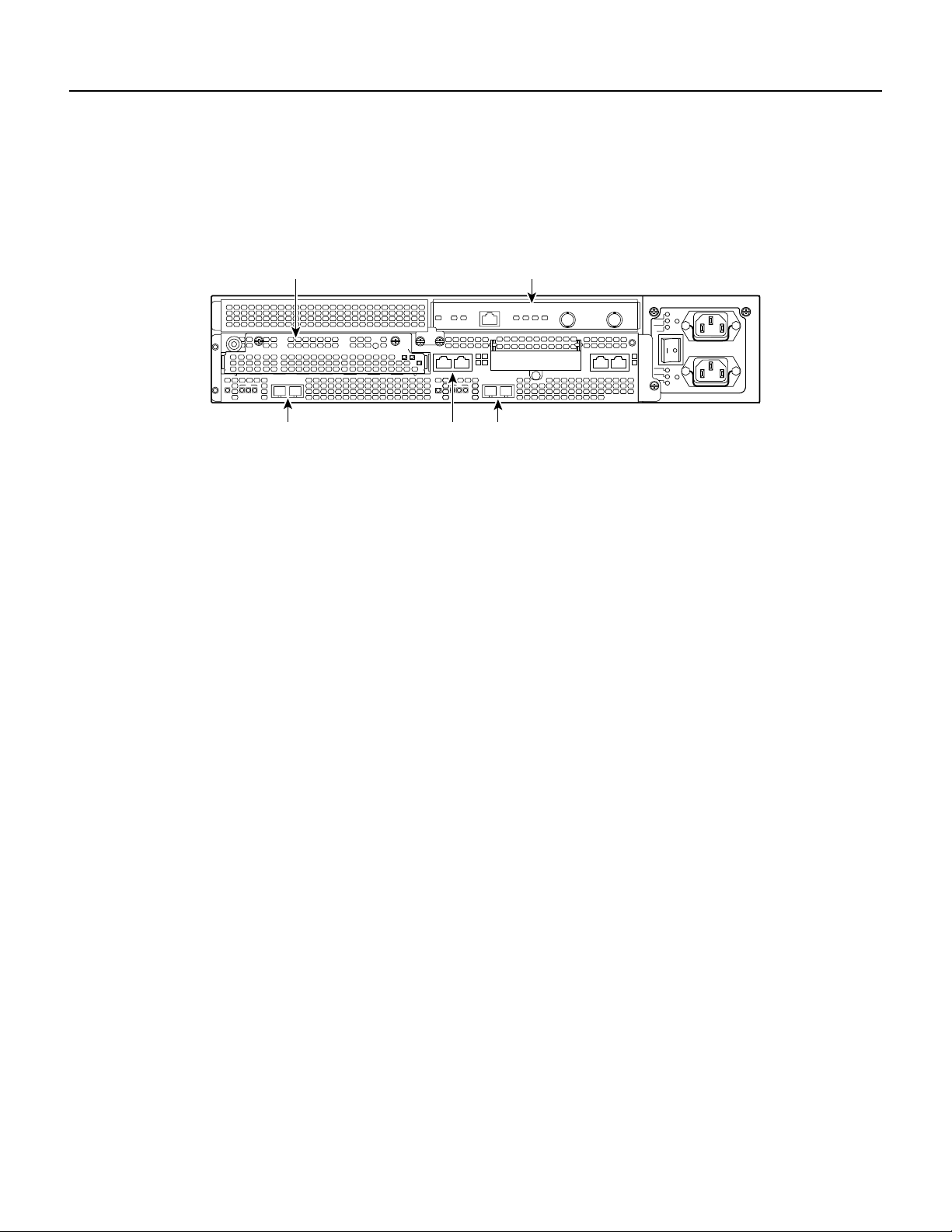
Slots in the Cisco 7140 series routers are numbered as shown Figure 8-6. The fixed LAN interface
is slot 0, the fixed WAN interfaces are slots 1 and 2, and the modular port adapter interface is slot 4.
Slot 3 is not used. Slot 5 is the service module.
Figure 8-6 Port Adapter Slot Numbering—Cisco 7140 Series
BOOT
ERROR
5
155 - MM
RX
RX
I
EN
CEL CAR ALM
TX
RESETSM-EC-DS
EN
FE 0 / 0 FE
EN
CEL CAR ALM
Slot 1 Slot 0 Slot 2
Performing a Basic Configuration
The following steps are for a basic interface configuration for the PA-E3. Press the Return key after
each step unless otherwise noted. At any time you can exit the privilegedlevel and return to the user
level by entering disable at the prompt:
router# disable
Performing a Basic Configuration
Slot 4Slot 5
AC OK
DC OK
OTF
PWR
0
AC OK
SYS
RDY
DC OK
AUX
OTF
2
18499
1
155 - MM
TX
SLOT 0 SLOT 1
CONS
7140 - 2MM3
ACT
ACT
LNK0LNK
0 / 1
RX
RX
router>
Step 1 At the privileged-level prompt, enter configuration mode and specify that the console
terminal is the source of the configuration subcommands:
router# configure terminal
Enter configuration commands, one per line. End with CNTL/Z.
router(config)#
Step 2 Specify the interface to configure:
• ForCisco 7100 series, Cisco 7200 series, or Cisco uBR7200 series routers, specify the
interface to configure by entering the subcommand interface serial followed by the
slot/port (port adapter slot number and interface port number). The example that
follows is for the interface of the port adapter in slot 3:
router(config)# interface serial 3/0
• For a VIP2, specify the interface to configure by entering the subcommand
interface serial, followed by the slot/port-adapter/port (interface processor slot
number, port adapter slot number, and interface port number). The example that
followsis forthe interfaceof the firstport adapterona VIP2 in interface processor slot
1:
router(config)# interface serial 1/0/0
• For a Catalyst RSM/VIP2, specify the interface to configure by entering the
subcommand interface serial, followed by the port-adapter/port (port adapter slot
number and interface port number). The example that follows is for the interface of
the first port adapter on a Catalyst RSM/VIP2:
router(config)# interface serial 0/0
Configuring the PA-E3 Interfaces 8-7
Page 54
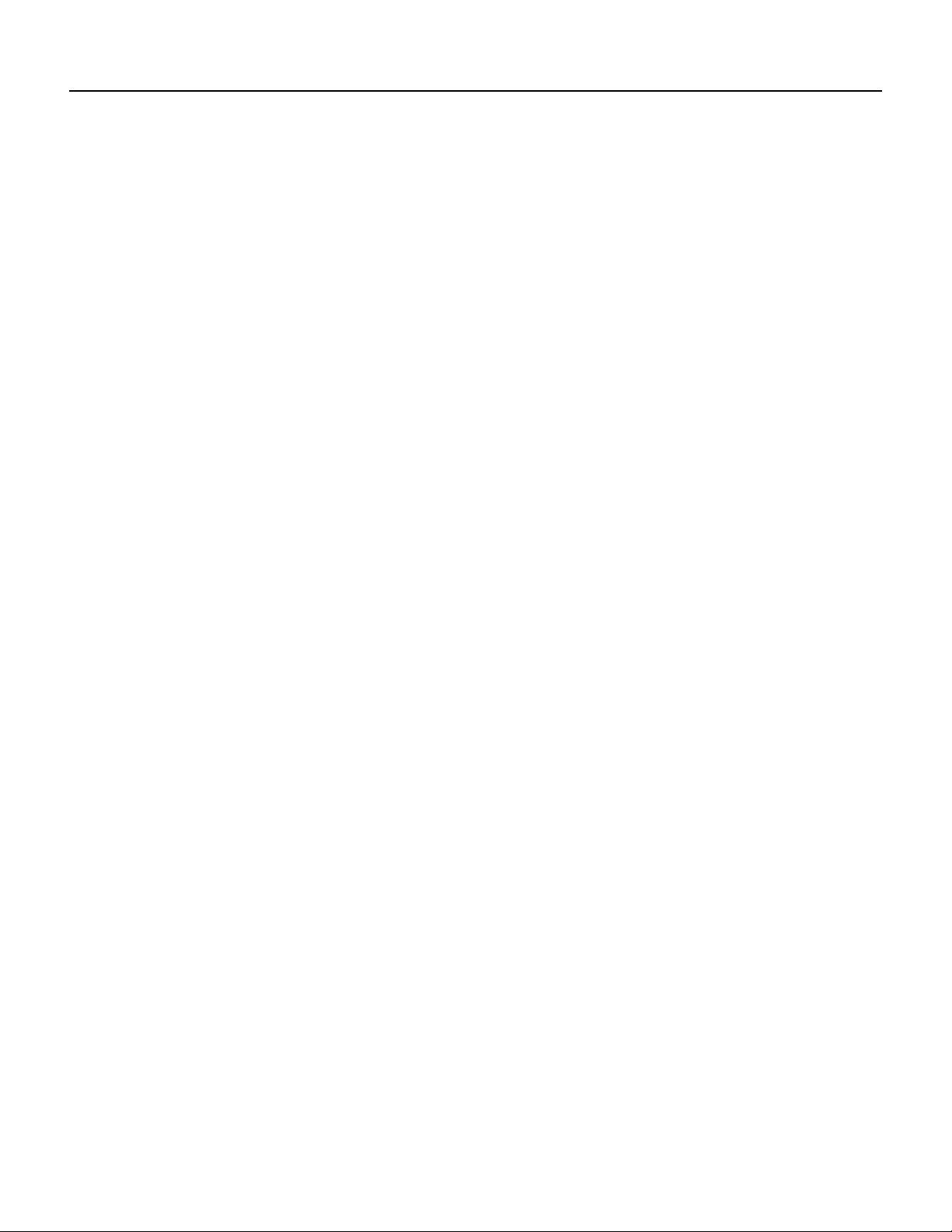
Configuration Example
Step 3 If IP routing is enabled on the system, change to interface configuration modeand use the
Step 4 In interface configuration mode, choose the internal clock source by entering the
Step 5 In interface configuration mode, change the shutdownstate to up and enable the interface
Step 6 Configure additional interfaces as required.
Step 7 When you have included all of the configuration subcommands to complete the
Step 8 Write the new configuration to nonvolatile memory as follows:
ip address configuration subcommand to assign an IP address and subnet mask to the
interface, as in the following example:
router(config-if)# ip address 10.0.0.0 10.255.255.255
clock source configuration subcommand, as in the following example:
router(config-if)# clock source internal
Use the no form of this command to restore the default clock source, which is line.
as follows:
router(config-if)# no shutdown
configuration, press Ctrl-Z to exit configuration mode.
router# copy running-config startup-config
[OK]
router#
To check the interface configuration usingshowcommands, proceed to the “Using showCommands
to Display Interface and System Information” section on page 8-12.
Configuration Example
The following example shows a typical configuration for the PA-E3 on a Cisco 7500 series router:
router> enable
router# configure terminal
router(config)# interface serial
router(config)# interface serial 1/0/0
router(config)# ip address 1.1.1.10 255.255.255.0
router(config-if)# clock source internal
router(config-if)# no shutdown
router(config-if)# ^Z
Customizing the PA-E3
You cancustomize the PA-E3.The features you can customizehavedefault values that will probably
suit your environment and need not be changed. However, you might need to enter configuration
commands, depending on the requirementsfor your system configuration and theprotocols you plan
to route on the interface. Perform the tasks in the following sections if you need to customize the
PA-E3.
8-8
PA-E3 Serial Port Adapter Installation and Configuration
Page 55

Setting the Bandwidth
In interface configuration mode, reduce effective bandwidth (range of 22 to 34010 kilobits per
second) by entering the dsu bandwidth configuration subcommand, as in the following example:
router(config-if)# dsu bandwidth 16000
Use the no form of this command to return to the default, 34010.
Note The local port configuration must match the remote port configuration. For example, if you
reduce the effective bandwidth to 16000 on the local port, you must do the same on the remote port.
Defining the DSU Mode
In interface configuration mode, define the DSU interoperability mode by entering the
dsu mode [0 | 1] configuration subcommand, as in the following example:
router(config-if)# dsu mode 1
Use the no form of this command to return to the default, 0.
Setting the Bandwidth
Note The local port configuration must match the remote port configuration. For example, if you
define the DSU interoperability mode as 1 on the local port, you must do the same on the remote
port. Youneed to know what type of DSU is at the remote port to find out if it interoperates with the
PA-E3. For E3 serial interfaces, specify mode 0 for connection from a PA-E3to another PA-E3 or a
Digital Link DSU (DL3100). Specify mode 1 for connection from a PA-E3 to a Kentrox DSU.
Also refer to the “Interoperability Guidelines for PA-E3 DSUs” section on page 15 for information
regarding DSU feature compatibilities.
Defining Set Bit (National)
In interface configuration mode, define set bit in G751 frame (national bit) by entering the
national bit [0 | 1] configuration subcommand, as in the following example:
router(config-if)# national bit 1
Use the no form of this command to return to the default, which is 0.
Enabling E3 Scrambling
In interface configuration mode, enable E3 scrambling by entering the scramble configuration
subcommand, as in the following example:
router(config-if)# scramble
Use the no form of this command to restore the default value, which is disabled.
Note The local port configuration must match the remote port configuration. For example, if you
enable scrambling on the local port, you must do the same on the remote port.
Also refer to the “Interoperability Guidelines for PA-E3 DSUs” section on page 15 for information
regarding DSU feature compatibilities.
Configuring the PA-E3 Interfaces 8-9
Page 56

Configuring Cyclic Redundancy Checks
Specifying E3 Framing
In interface configuration mode, specify E3 framing by entering the framing {g751 | bypass}
configuration subcommand, as in the following example:
router(config-if)# framing g751
Use the no form of this command to return to the default, which is G.751 framing.
Note If you use the bypass option, scrambling must be set to the default, disabled; the DSU mode
must be set to the default, 0; and the DSU bandwidth must be set to the default, 34010.
Setting the Cable Length
In interface configuration mode, set the cable length (0 to 450 feet), as in the following example:
router(config-if)# cablelength 250
Use the no form of this command to return to the default, which is 10 feet.
Configuring Cyclic Redundancy Checks
The PA-E3 uses a 16-bit cyclic redundancy check (CRC) by default; it also supports a 32-bit CRC.
The CRC is an error-checking technique that uses a calculated numeric value to detect errors in
transmitteddata. The sender of a data frame divides the bits in the framemessage by apredetermined
number to calculate a remainder or frame check sequence (FCS). Before sending the frame, the
sender appends the FCS value to the message so that the frame contents are exactly divisible by the
predetermined number. The receiver divides the frame contents by the same predetermined number
that the sender used to calculate the FCS. If the result is not 0, the receiver assumes that a
transmission error occurred and sends a request to the sender to resend the frame.
Note To enable a 32-bit CRC on an interface, follow Step 1 and Step 2 of the preceding procedure
(enter configuration mode and specify the slot and port address of the PA-E3, and the interface port
number for a VIP2), and then enter the command crc 32. Enter Ctrl-Z to exit from configuration
mode.
For a Cisco 7100 series, Cisco 7200 series, or Cisco uBR7200 series router, use the following
example:
router# configure terminal
Enter configuration commands, one per line. End with CNTL/Z.
router(config)#
router(config)# interface serial 3/0
router(config-int)# crc 32
Ctrl-z
8-10
PA-E3 Serial Port Adapter Installation and Configuration
Page 57
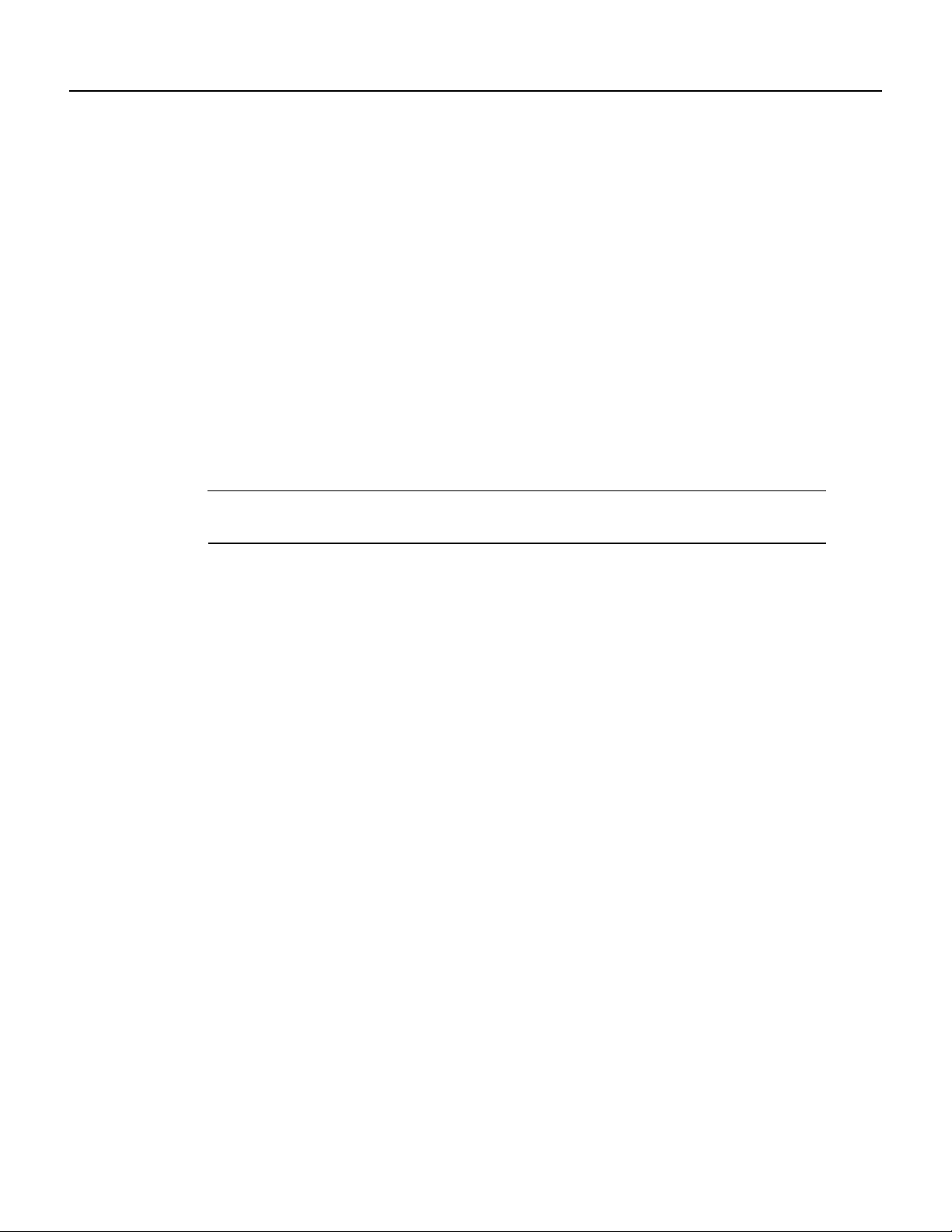
Checking the Configuration
For a VIP2, use the following example:
router# configure terminal
Enter configuration commands, one per line. End with CNTL/Z.
router(config)#
router(config)# interface serial 1/0/0
router(config-if)# crc 32
Ctrl-z
For a Catalyst RSM/VIP2, use the following example:
router# configure terminal
Enter configuration commands, one per line. End with CNTL/Z.
router(config)#
router(config)# interface serial 0/0
router(config-if)# crc 32
Ctrl-z
To disable CRC-32 and return to the default CRC-16 setting, specify the slot and port address (and
the interface port number for a VIP2) and use the no crc 32 command. For complete command
descriptions and instructions, refer to the related software documentation.
Note When enabling a 32-bit CRC on an interface, ensure that the remote device is also configured
for a 32-bit CRC. Both the sender and the receiver must use the same CRC setting.
To check the interface configuration using show commands, proceed to the following section,
“Checking the Configuration.”
Checking the Configuration
After configuring the new interface, use the show commands to display the status of the new
interface or all interfaces, the ping command to check connectivity, and the loopback command to
verify the physical interface.
Using show Commands to Verify Status
Use show commands to verify that the new interfaces are configured and operating correctly:
Step 1 Use the show version command to display the system hardware configuration. Ensure
that the list includes the new interfaces.
Step 2 Display all of the current port adapters and their interfaces with the show controllers
command. Verify that the new PA-E3 appears in the correct slot.
Step 3 Specify one of the new interfaces as follows:
• showinterfacestype slot/port command on Cisco 7100 series, Cisco 7200 series,and
Cisco uBR7200 series routers
• show interfaces type slot/port-adapter/port on the VIP2
• show interfaces port-adapter/port on the Catalyst RSM/VIP2
Verify that the first line of the display specifies the interface with the correct slot number
and that the interface and line protocol are in the correct state: up or down.
Configuring the PA-E3 Interfaces 8-11
Page 58

Checking the Configuration
Step 4 Specify one of the new interfaces as follows:
Step 5 View the information that is specific to the serial interface hardware:
• show interfaces port adapter type slot/port on Cisco 7100 series, Cisco 7200 series,
and Cisco uBR7200 series routers
• show interfaces type slot/port adapter/interface command on the VIP2
• show interfaces port adapter/interface command on the Catalyst RSM/VIP2
Verify that the first line of the display specifies the interface with the correct slot number
and that the interface and line protocol are in the correct state: up or down.
• For Cisco 7100, Cisco 7200 series and Cisco uBR7200 series routers, specify the new
serial interface with the show controllers serial [port adapter slot number/interface
port number] command, and verify that the first line of the display specifies the
interface with the correct slot number.
• For a VIP2, specify information that is specific to the new serial interface with the
show controllers serial [type slot/port adapter/interface] command, and verify that
the first line of the display specifies the interface with the correct slot number.
• For a Catalyst RSM/VIP2, specify information that is specific to the new serial
interface with the show controllers serial [port adapter/interface] command, and
verify that the first line of the display specifies the interface with the correct slot
number.
Step 6 Display the protocols configured for the entire system and for the specific interfaceswith
the show protocols command. If necessary, return to configuration mode to add or
remove protocol routing on the system or on specific interfaces.
Step 7 Display the running configuration file with the show running-config command. Display
the configuration stored in NVRAM using the show startup-config command. Verify
that the configuration is accurate for the system and each interface.
If the interface is down and you configured it as up, or if the displays indicate that the hardware is
not functioning properly, ensure that the network interface is properly connected and terminated. If
you still have problems bringing the interface up, ask a service representative for assistance.
Using show Commands to Display Interface and System Information
For Cisco 7100, Cisco 7200, or Cisco uBR7200 series routers, to display information about a
specific interface, use the show interfaces command with the interface type and port address in the
format show interfaces type slot/port.
8-12
PA-E3 Serial Port Adapter Installation and Configuration
Page 59

Using show Commands to Display Interface and System Information
The following example of the show interfaces type slot/port command shows all of the information
specific to the serial E3 port (interface port 0) in port adapter slot 2:
router# show interfaces serial 2/0
Serial2/0 is up, line protocol is up
Hardware is M1T-E3 pa
Internet address is 172.16.0.0/8
MTU 4470 bytes, BW 34010 Kbit, DLY 200 usec, rely 255/255, load 1/255
Encapsulation HDLC, loopback not set, keepalive not set
Last input 00:00:05, output 00:00:46, output hang never
Last clearing of "show interface" counters never
Queueing strategy: fifo
Output queue 0/40, 0 drops; input queue 0/75, 0 drops
5 minute input rate 0 bits/sec, 0 packets/sec
5 minute output rate 0 bits/sec, 0 packets/sec
22 packets input, 7128 bytes, 0 no buffer
Received 22 broadcasts, 0 runts, 0 giants
0 parity
6 input errors, 3 CRC, 0 frame, 0 overrun, 0 ignored, 3 abort
22 packets output, 7348 bytes, 0 underruns
0 output errors, 0 applique, 6 interface resets
0 output buffer failures, 0 output buffers swapped out
1 carrier transitions
rxLOS inactive rxLOF inactive rxAIS inactive
txAIS inactive txRAI inactive
For a VIP2, the show interfaces type slot/port-adapter/port command displays status information
(including the physical slot and port address) for the interfaces you specify. In this example, a
one-port E3 serial port adapter-configured VIP2 is in chassis slot 1, in port adapter slot 0.
router# show interfaces serial 1/0/0
Serial1/0/0 is up, line protocol is up
Hardware is cyBus Serial
Internet address is 10.0.0.0/24
MTU 4470 bytes, BW 45045 Kbit, DLY 200 usec, rely 255/255, load 1/255
Encapsulation HDLC, loopback not set, keepalive not set
Last input 2d22h, output 00:00:19, output hang never
Last clearing of “show interface” counters 2d20h
Queueing strategy: fifo
Output queue 0/40, 0 drops; input queue 0/75, 0 drops
5 minute input rate 0 bits/sec, 0 packets/sec
5 minute output rate 0 bits/sec, 0 packets/sec
0 packets input, 0 bytes, 0 no buffer
Received 0 broadcasts, 0 runts, 0 giants, 0 parity
0 input errors, 0 CRC, 0 frame, 0 overrun, 0 ignored, 0 abort
4084 packets output, 1298712 bytes, 0 underruns
0 output errors, 0 applique, 0 interface resets
0 output buffer failures, 0 output buffers swapped out
0 carrier transitions
For a Catalyst RSM/VIP2, the show interfaces port-adapter/port command displays status
information for the interfaces you specify. In this example, a one-port E3 serial port
adapter-configured Catalyst RSM/VIP2 in port adapter slot 0.
router# show interfaces serial 0/0
Serial0/0 is up, line protocol is up
Hardware is cyBus Serial
Internet address is 10.0.0.0/24
MTU 4470 bytes, BW 45045 Kbit, DLY 200 usec, rely 255/255, load 1/255
Encapsulation HDLC, loopback not set, keepalive not set
Last input 2d22h, output 00:00:19, output hang never
Last clearing of “show interface” counters 2d20h
Queueing strategy: fifo
Configuring the PA-E3 Interfaces 8-13
Page 60

Checking the Configuration
Output queue 0/40, 0 drops; input queue 0/75, 0 drops
5 minute input rate 0 bits/sec, 0 packets/sec
5 minute output rate 0 bits/sec, 0 packets/sec
0 packets input, 0 bytes, 0 no buffer
Received 0 broadcasts, 0 runts, 0 giants, 0 parity
0 input errors, 0 CRC, 0 frame, 0 overrun, 0 ignored, 0 abort
4084 packets output, 1298712 bytes, 0 underruns
0 output errors, 0 applique, 0 interface resets
0 output buffer failures, 0 output buffers swapped out
0 carrier transitions
For Cisco 7100, Cisco 7200, and Cisco uBR7200 series routers, use the show controllers serial
command, using arguments such as the slot and port number (slot/port), to display information that
is specific to the serial interface hardware. Following is an example of the show controllers serial
slot/port command that shows the serial port adapter installed on a Cisco 7200 series router in
chassis slot 3:
router# show controllers serial 3/0
M1T-Serial: show controller:
PAS unit 0, subunit 0, f/w version 1-23, rev ID 0x1, version 2
idb = 0x608E3340, ds = 0x608E50C0, ssb=0x608E5A84
Clock mux=0x35, ucmd_ctrl=0x8, port_status=0x25
maxdgram=4474, bufpool=64Kb, 128 particles
TM=down CA=up LC=down
line state: up
Serial DTE cable
(Display text omitted.)
For a VIP2, use the show controllers serial command, using arguments such as those that specify
the slot, port adapter, and port numbers (slot/port-adapter/port), to display information that is
specific to the serial interface hardware. Following is an example of the show controllers serial
slot/port adapter/interface command that shows serial port 2/0/1 on a one-port PA-E3installed on a
VIP2 in chassis slot 1:
router# show controllers serial 2/0/1
Serial2/0/1
Mx E3(2) HW Revision 0x2, FW Revision 2.42
Framing is g751, Clock Source is Line, Bandwidth limit is 34010.
National Bit is 0, International Bits are: 0 0
DSU mode 0
Data in current interval (421 seconds elapsed):
0 Line Code Violations, 0 P-bit Coding Violation
0 C-bit Coding Violation
0 P-bit Err Secs, 0 P-bit Severely Err Secs
0 Severely Err Framing Secs, 0 Unavailable Secs
0 Line Errored Secs, 0 C-bit Errored Secs, 0 C-bit Severely Errored Secs
Total Data (last 1 15 minute intervals):
4 Line Code Violations, 0 P-bit Coding Violation,
0 C-bit Coding Violation,
0 P-bit Err Secs, 0 P-bit Severely Err Secs,
0 Severely Err Framing Secs, 0 Unavailable Secs,
3 Line Errored Secs, 0 C-bit Errored Secs, 0 C-bit Severely Errored Secs
No alarms detected.
(Display text omitted.)
8-14
PA-E3 Serial Port Adapter Installation and Configuration
Page 61

Using show Commands to Display Interface and System Information
ForaCatalyst RSM/VIP2,usethe showcontrollersserialcommand, using arguments such as those
that specify the port adapter and port numbers (port-adapter/port), to display information that is
specific to the serial interface hardware. Following is an example of the show controllers serial
port-adapter/interface command that shows serial port 0/1 on a one-port PA-E3 installed on a
Catalyst RSM/VIP2:
router# show controllers serial 0/1
Serial0/1
Mx E3(2) HW Revision 0x2, FW Revision 2.42
Framing is g751, Clock Source is Line, Bandwidth limit is 34010.
National Bit is 0, International Bits are: 0 0
DSU mode 0
Data in current interval (421 seconds elapsed):
0 Line Code Violations, 0 P-bit Coding Violation
0 C-bit Coding Violation
0 P-bit Err Secs, 0 P-bit Severely Err Secs
0 Severely Err Framing Secs, 0 Unavailable Secs
0 Line Errored Secs, 0 C-bit Errored Secs, 0 C-bit Severely Errored Secs
Total Data (last 1 15 minute intervals):
4 Line Code Violations, 0 P-bit Coding Violation,
0 C-bit Coding Violation,
0 P-bit Err Secs, 0 P-bit Severely Err Secs,
0 Severely Err Framing Secs, 0 Unavailable Secs,
3 Line Errored Secs, 0 C-bit Errored Secs, 0 C-bit Severely Errored Secs
No alarms detected.
(Display text omitted.)
The show version (or show hardware) command displays theconfiguration of the system hardware
(the number of each port adapter type installed), the software version, the names and sources of
configuration files, and the boot images. Following is an example of the output from the
show version command on a Cisco 7200 series router:
router# show version
Cisco Internetwork Operating System Software
IOS (tm) 7200 Software (C7200-P-M), Version 11.1(16)CA
Synced to mainline version: 11.1(10.5)
Copyright (c) 1986-1997 by cisco Systems, Inc.
Compiled Thu 22-May-97 14:40
Image text-base: 0x600088F0, data-base: 0x604B6000
ROM: System Bootstrap, Version 11.1(5) [mkamson 5], RELEASE SOFTWARE (fc1)
ROM: 7200 Software (C7200-BOOT-M), Version 11.1(6), RELEASE SOFTWARE (fc1)
byron uptime is 22 minutes
System restarted by reload
System image file is "paking/poet/c7200-p-mz", booted via tftp from 172.16.0.0
cisco 7206 (NPE150) processor with 12288K/4096K bytes of memory.
R4700 processor, Implementation 33, Revision 1.0 (512KB Level 2 Cache)
Last reset from power-on
X.25 software, Version 2.0, NET2, BFE and GOSIP compliant.
4 Ethernet/IEEE 802.3 interfaces.
1 Serial network interface.
1 FDDI network interface.
125K bytes of non-volatile configuration memory.
1024K bytes of packet SRAM memory.
4096K bytes of Flash internal SIMM (Sector size 256K).
Configuration register is 0x2
Configuring the PA-E3 Interfaces 8-15
Page 62

Checking the Configuration
Following is an example of the show version command used with a Cisco 7500 series system:
router# show version
Cisco Internetwork Operating System Software
IOS (tm) GS Software, Version 11.1(16)CA
Synced to mainline version: 11.1(10.5)
Copyright (c) 1986-1997 by cisco Systems, Inc.
Compiled Thu 22-May-97 14:32
Image text-base: 0x600108E0, data-base: 0x60A00000
ROM: System Bootstrap, Version 5.3.2(3.2) [kmac 3.2], MAINTENANCE INTERIM SOFTWARE
ROM: GS Software, Version 11.1(8)CA, EARLY DEPLOYMENT RELEASE SOFTWARE (fc1)
keats uptime is 22 minutes
System restarted by reload
System image file booted via tftp from 172.16.0.0
Last reset from power-on
G.703/E1 software, Version 1.0.
G.703/JT2 software, Version 1.0.
SuperLAT software (copyright 1990 by Meridian Technology Corp).
Bridging software.
X.25 software, Version 2.0, NET2, BFE and GOSIP compliant.
TN3270 Emulation software (copyright 1994 by TGV Inc).
Chassis Interface.
3 VIP2 controllers (1 FastEthernet)(4 Ethernet)(1 Fddi)(2 E3).
4 Ethernet/IEEE 802.3 interfaces.
1 FastEthernet/IEEE 802.3 interface.
2 Serial network interfaces.
1 FDDI network interface.
125K bytes of non-volatile configuration memory.
8192K bytes of Flash internal SIMM (Sector size 256K).
Configuration register is 0x2
To determine which type of port adapter is installed in your system, use the show diag slot
command. Specific port adapter information is displayed, as shown in the following example of a
one-port PA-E3 in chassis slot 3 on a Cisco 7200 series router:
router# show diag 3
Slot 3:
E3 PA port adapter, 1 ports
Port adapter is analyzed
Port adapter insertion time 01:04:31 ago
Hardware revision 1.0 Board revision UNKNOWN
Serial number 3710903 Part number 73-1801-03
Test history 0x0 RMA number 00-00-00
EEPROM format version 1
EEPROM contents (hex):
0x20: 01 71 01 00 00 38 9F B7 49 07 09 03 00 00 00 00
0x30: 06 00 00 00 FF FF FF 00 FF FF FF FF FF FF FF FF
8-16
PA-E3 Serial Port Adapter Installation and Configuration
Page 63

Using show Commands to Display Interface and System Information
To determine which type of portadapter isinstalled ona VIP2in yoursystem,use the show diag slot
command. Specific port adapter information is displayed, as shown in the following example of a
one-port PA-E3 in chassis slot 2:
router# show diag 2
Slot 2:
Physical slot 2, ~physical slot 0xD, logical slot 2, CBus 0
Microcode Status 0x4
Master Enable, LED, WCS Loaded
Board is analyzed
Pending I/O Status: None
EEPROM format version 1
VIP2 controller, HW rev 2.4, board revision D0
Serial number: 04371939 Part number: 73-1684-03
Test history: 0x00 RMA number: 00-00-00
Flags: cisco 7500
EEPROM contents (hex):
0x20: 01 15 02 04 00 42 B5 E3 49 06 94 03 00 00 00 00
0x30: 68 00 00 00 00 00 00 00 00 00 00 00 00 00 00 00
Slot database information:
Flags: 0x4 Insertion time: 0x14A4 (00:23:00 ago)
Controller Memory Size: 32 MBytes DRAM, 2048 KBytes SRAM
PA Bay 0 Information:
E3 Serial PA, 1 port
EEPROM format version 1
HW rev 1.00, Board revision AO
Serial number: 3549502 Part number: 73-2620-02
To determine which typeof port adapter is installedon a Catalyst RSM/VIP2 in your system,use the
show diag command. Specific port adapter information is displayed, as shown in the following
example of a one-port PA-E3:
router# show diag 1
Slot 1:
Physical slot 1, ~physical slot 0xD, logical slot 1, CBus 0
Microcode Status 0x4
Master Enable, LED, WCS Loaded
Board is analyzed
Pending I/O Status: None
EEPROM format version 1
VIP2 controller, HW rev 2.4, board revision D0
Serial number: 04371939 Part number: 73-1684-03
Test history: 0x00 RMA number: 00-00-00
Flags: cisco 7500
EEPROM contents (hex):
0x20: 01 15 02 04 00 42 B5 E3 49 06 94 03 00 00 00 00
0x30: 68 00 00 00 00 00 00 00 00 00 00 00 00 00 00 00
Slot database information:
Flags: 0x4 Insertion time: 0x14A4 (00:23:00 ago)
Note The slot values displayed by some commands (such as show diag and show controllers
cbus) are not relevant to any physical connection; disregard these slot values for the
Catalyst RSM/VIP2.
Configuring the PA-E3 Interfaces 8-17
Page 64

Checking the Configuration
For a VIP2, use the show controllers cbus command to display all of the current interface
processors and their interfaces. Followingis anexample of the showcontrollers cbus command that
shows serial port 1/0/0 on a one-port PA-E3 installed on a VIP2 in chassis slot 1:
router# show controllers cbus
MEMD at 40000000, 2097152 bytes (unused 4288, recarves 1, lost 0)
RawQ 48000100, ReturnQ 48000108, EventQ 48000110
BufhdrQ 48000138 (2810 items), LovltrQ 48000150 (20 items, 2016 bytes)
IpcbufQ 48000160 (32 items, 4096 bytes)
IpcbufQ_classic 48000158 (8 items, 4096 bytes)
3570 buffer headers (48002000 - 4800FF10)
pool0: 9 buffers, 256 bytes, queue 48000140
pool1: 458 buffers, 1536 bytes, queue 48000148
pool2: 229 buffers, 4512 bytes, queue 48000168
pool3: 4 buffers, 4544 bytes, queue 48000170
slot0: VIP2, hw 2.4, sw 21.40, ccb 5800FF20, cmdq 48000080, vps 8192
software loaded from system
IOS (tm) VIP Software (SVIP-DW-M), Version 11.1(16)CA
ROM Monitor version 17.0
Ethernet0/0/0, addr 00e0.f7d7.cb00 (bia 00e0.f7d7.cb00)
gfreeq 48000148, lfreeq 48000178 (1536 bytes), throttled 0
rxlo 4, rxhi 273, rxcurr 2, maxrxcurr 4
txq 48001A00, txacc 48001A02 (value 152), txlimit 152
Ethernet0/0/1, addr 00e0.f7d7.cb01 (bia 00e0.f7d7.cb01)
gfreeq 48000148, lfreeq 48000180 (1536 bytes), throttled 0
rxlo 4, rxhi 273, rxcurr 0, maxrxcurr 0
txq 48001A08, txacc 48001A0A (value 0), txlimit 152
Ethernet0/0/2, addr 00e0.f7d7.cb02 (bia 00e0.f7d7.cb02)
gfreeq 48000148, lfreeq 48000188 (1536 bytes), throttled 0
rxlo 4, rxhi 273, rxcurr 0, maxrxcurr 0
txq 48001A10, txacc 48001A12 (value 0), txlimit 152
Ethernet0/0/3, addr 00e0.f7d7.cb03 (bia 00e0.f7d7.cb03)
gfreeq 48000148, lfreeq 48000190 (1536 bytes), throttled 0
rxlo 4, rxhi 273, rxcurr 0, maxrxcurr 0
txq 48001A18, txacc 48001A1A (value 0), txlimit 152
(Display text omitted.)
8-18
PA-E3 Serial Port Adapter Installation and Configuration
Page 65
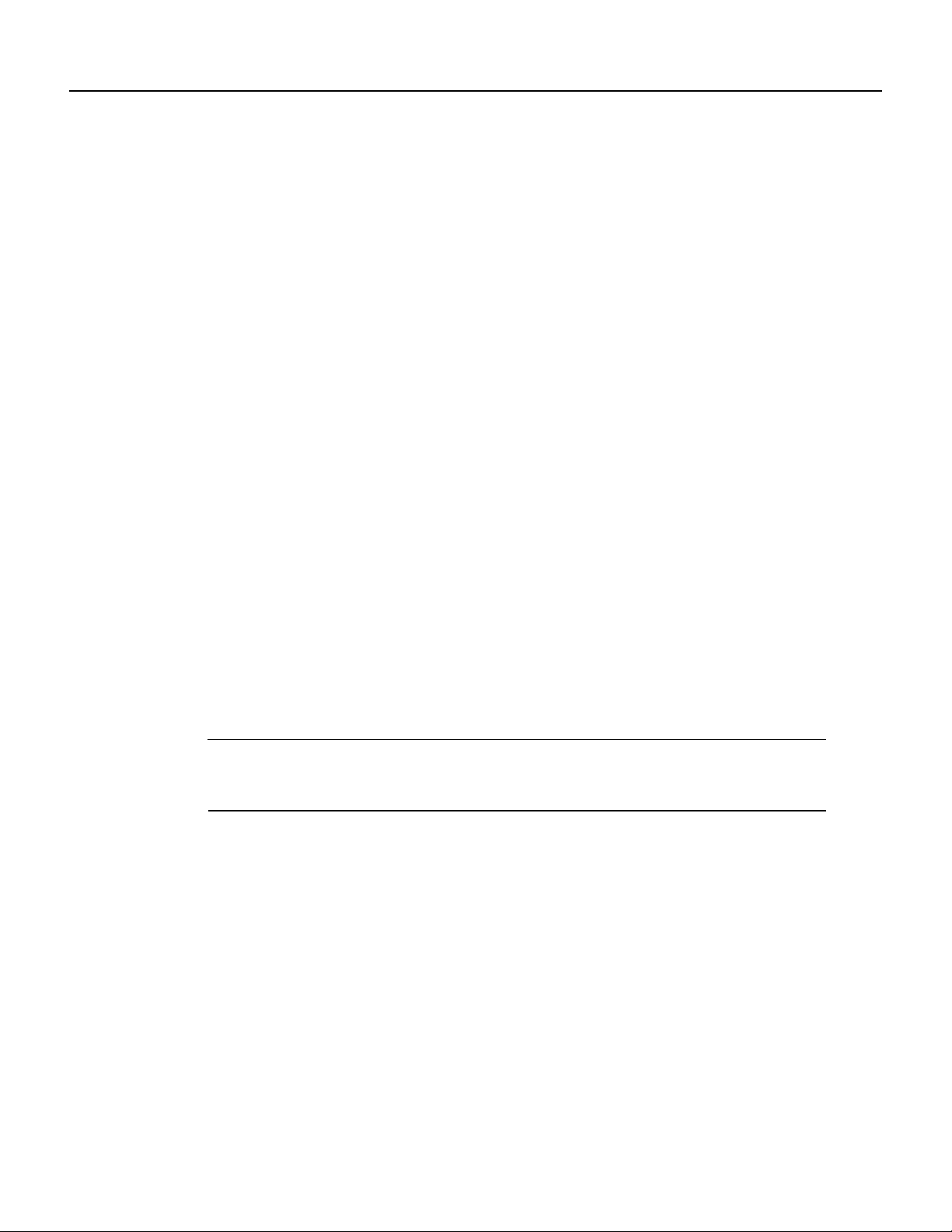
Using the ping Command to Verify Network Connection
For a Catalyst RSM/VIP2, use the show controllers cbus command to display all of the current
interfaces. Following is an example of the show controllers cbus command that shows serial port
0/0 on a one-port PA-E3 installed on a Catalyst RSM/VIP2:
router# show controllers cbus
MEMD at 40000000, 2097152 bytes (unused 4288, recarves 1, lost 0)
RawQ 48000100, ReturnQ 48000108, EventQ 48000110
BufhdrQ 48000138 (2810 items), LovltrQ 48000150 (20 items, 2016 bytes)
IpcbufQ 48000160 (32 items, 4096 bytes)
IpcbufQ_classic 48000158 (8 items, 4096 bytes)
3570 buffer headers (48002000 - 4800FF10)
pool0: 9 buffers, 256 bytes, queue 48000140
pool1: 458 buffers, 1536 bytes, queue 48000148
pool2: 229 buffers, 4512 bytes, queue 48000168
pool3: 4 buffers, 4544 bytes, queue 48000170
slot0: VIP2, hw 2.4, sw 21.40, ccb 5800FF20, cmdq 48000080, vps 8192
software loaded from system
IOS (tm) VIP Software (SVIP-DW-M), Version 11.1(16)CA
ROM Monitor version 17.0
Ethernet0/0, addr 00e0.f7d7.cb00 (bia 00e0.f7d7.cb00)
gfreeq 48000148, lfreeq 48000178 (1536 bytes), throttled 0
rxlo 4, rxhi 273, rxcurr 2, maxrxcurr 4
txq 48001A00, txacc 48001A02 (value 152), txlimit 152
Ethernet0/1, addr 00e0.f7d7.cb01 (bia 00e0.f7d7.cb01)
gfreeq 48000148, lfreeq 48000180 (1536 bytes), throttled 0
rxlo 4, rxhi 273, rxcurr 0, maxrxcurr 0
txq 48001A08, txacc 48001A0A (value 0), txlimit 152
Ethernet0/2, addr 00e0.f7d7.cb02 (bia 00e0.f7d7.cb02)
gfreeq 48000148, lfreeq 48000188 (1536 bytes), throttled 0
rxlo 4, rxhi 273, rxcurr 0, maxrxcurr 0
txq 48001A10, txacc 48001A12 (value 0), txlimit 152
Ethernet0/3, addr 00e0.f7d7.cb03 (bia 00e0.f7d7.cb03)
gfreeq 48000148, lfreeq 48000190 (1536 bytes), throttled 0
rxlo 4, rxhi 273, rxcurr 0, maxrxcurr 0
txq 48001A18, txacc 48001A1A (value 0), txlimit 152
(Display text omitted.)
Note The slot values displayed by some commands (such as show diag and show controllers
cbus) are not relevant to any physical connection; please disregard these slot values for the
Catalyst RSM/VIP2.
For complete command descriptions and examples for the Cisco 7100 series routers, Cisco 7200
series routers, Cisco uBR7200 series routers, the VIP2, and the Catalyst RSM/VIP2, refer to the
publications listed in the “Related Documentation” section on page vi.
Using the ping Command to Verify Network Connection
The ping command allows you to verify that an interface port is functioning properly and to check
the path between a specific port and connected devices at various locations on the network. For
example, after you verify that the system and VIP2 have booted successfully and are operational,
you can use the ping command to verify the status of interface ports. Refer to the publications listed
in the “Related Documentation” section on page vi for detailed command descriptions and
examples.
The ping command sends an echo request out to a remote device at an IP address that you specify.
After sending a series of signals, the command waits a specified time for the remote device to echo
the signals. Each returned signal is displayed as an exclamation point (!) on the console terminal;
Configuring the PA-E3 Interfaces 8-19
Page 66

Checking the Configuration
each signal that is not returned before the specified timeout is displayed as a period (.). A series of
exclamationpoints (!!!!!) indicates a good connection;a series of periods (.....) or the message [timed
out] or [failed] indicates that the connection failed.
Followingis an exampleof a successful ping command to a remote server with the address 10.0.0.0:
router# ping 10.0.0.0 <Return>
Type escape sequence to abort.
Sending 5, 100-byte ICMP Echoes to 1.1.1.10, timeout is 2 seconds:
!!!!!
Success rate is 100 percent (5/5), round-trip min/avg/max = 1/15/64 ms
router#
If the connection fails, verify that you have the correct IP address for the server and that the server
is active(poweredon), andrepeat the ping command. Referto the publications listed inthe “Related
Documentation” section on page vi for complete descriptions of interface subcommands and the
configuration options available for VIP2-related interfaces, and to determine which subcommands
and configuration options support VIP2 functionality.
Using the loopback Command to Verify the Physical Interface
Use the loopback {dte | local | network {line | payload} command to troubleshoot the E3 serial
port adapter at the physical interface level. The command loops all packets from the E3 interface
either back to the interface or from the network back out towardthe network. Use the no form of the
command to remove the loop.
Thefollowingexamples of the loopback {dte| local |network {line | payload} commandconfigure
loopback modes on the single interface (interface 0) of a one-port E3 serial port adapter in port
adapter slot 0 of a VIP2 in chassis slot 10 of a Cisco 7500 series router:
• Set the interface into loopback data terminal equipment (DTE) mode as follows:
Router# configure terminal
Enter configuration commands, one per line. End with CNTL/Z.
router(config)# interface serial 10/0/0
router(config-if)# loopback dte
Loopback DTE loops the router output data back toward the router (after the line interface unit).
• Set the interface into local loopback mode as follows:
Router# configure terminal
Enter configuration commands, one per line. End with CNTL/Z.
router(config)# interface serial 10/0/0
router(config-if)# loopback local
Local loopback loops the router output data back toward the router at the framer.
• Set the interface into network line loopback mode as follows:
Router# configure terminal
Enter configuration commands, one per line. End with CNTL/Z.
router(config)# interface serial 10/0/0
router(config-if)# loopback network line
Network line loopback loops the data back toward the network (before the framer).
8-20
PA-E3 Serial Port Adapter Installation and Configuration
Page 67

Using the loopback Command to Verify the Physical Interface
• Set the interface into network payload loopback mode as follows:
Router# configure terminal
Enter configuration commands, one per line. End with CNTL/Z.
router(config)# interface serial 10/0/0
router(config-if)# loopback network payload
Network payload loopback loops just the payload data back towardthe network at the E3 framer.
Configuring the PA-E3 Interfaces 8-21
Page 68

Checking the Configuration
8-22
PA-E3 Serial Port Adapter Installation and Configuration
