Page 1
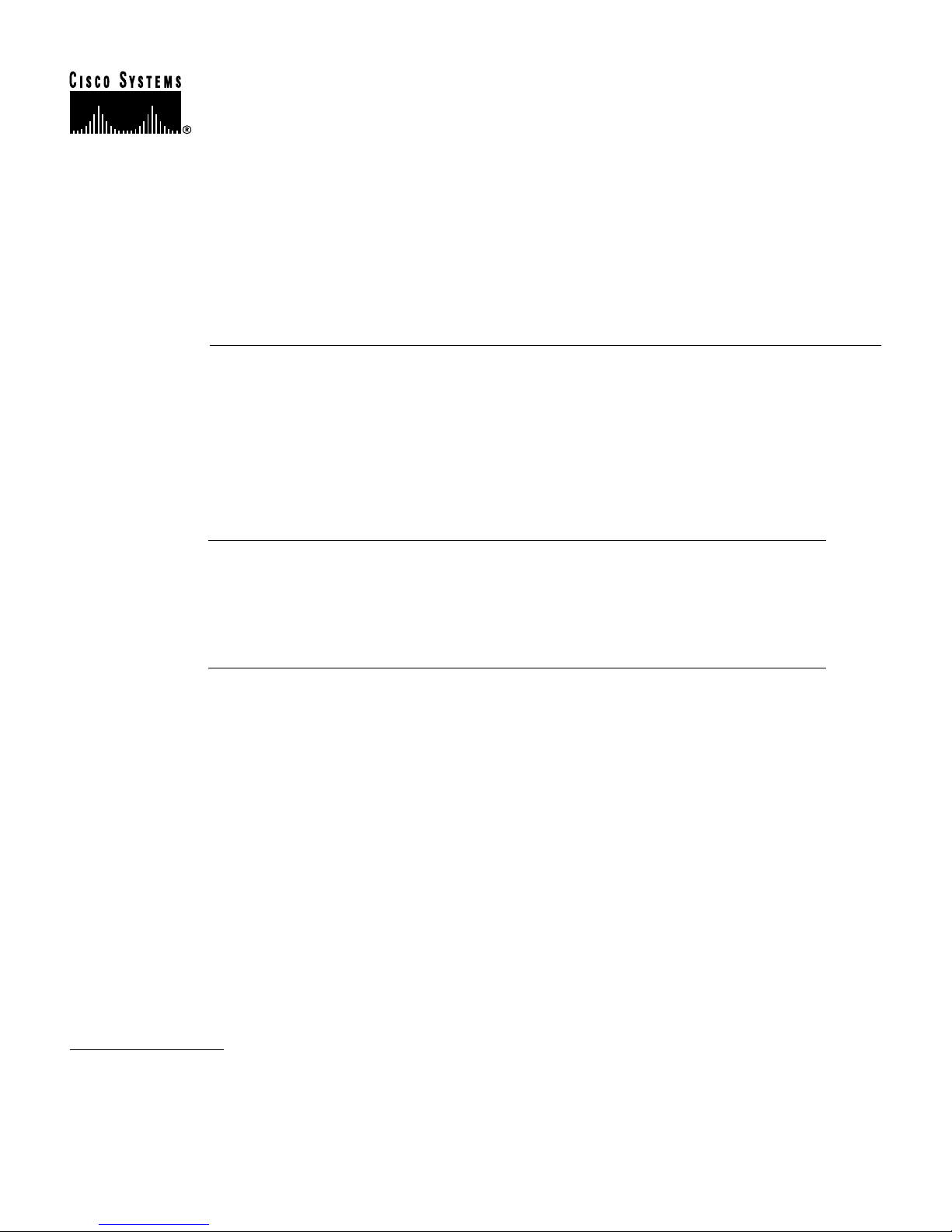
Text Part Number:
OL-3583-01
PA-100VG AnyLAN Port Adapter
Installation and Configuration
Product Numbers: PA-100VG and PA-100VG=
This configuration note describes the installation and configuration of the 100VG
100-mega-bit-per-second (Mbps) AnyLAN port adapter. The 100VG port adapter (PA-100VG) can
be used in the Cisco 7200 series routers, and on the second-generation Versatile Interface Processor
(VIP2) in the Cisco 7500 series and Cisco 7000 series routers.
Note For VIP2/Cisco 7000 series/Cisco 7500 series users, use this configuration note in
conjunction with the configuration note Second-Generation Versatile Interface Processor (VIP2)
Installation and Configuration (Document Number 78-2658-xx), which shipped with your VIP2.
Corporate Headquarters
Cisco Systems, Inc.
170 West Tasman Drive
San Jose, CA 95134-1706
USA
Copyright © 1997–1998
Cisco Systems, Inc.
All rights reserved.
For Cisco 7200 series router users, use this configuration note in conjunction with the Cisco 72xx
Installation and Configuration Guide that shipped with your Cisco 7200 series router.
1
Page 2

Document Contents
Document Contents
This configuration note is organized into the following three parts:
1 The following sections include general information and information about 100VG port adapter
installation:
— If You Need More Information
— Port Adapter Installation Prerequisites, page 3
2 The following section includes information specific to the 100VG port adapters:
— What Is the 100VG Port Adapter?, page 7
3 The following sections include information specific to the 100VG port adapter’s use with the
VIP2 in Cisco 7000 series and Cisco 7500 series routers, and its use in the Cisco 7200 series
routers:
— VIP2 and 100VG Port Adapters, page 11
— Cisco 7200 Series and 100VG Port Adapters, page 24
• The section “Obtaining Documentation,” on page 35, includes general reference information.
If You Need More Information
The Cisco IOS software running your router contains extensive features and functionality. For
information on Cisco IOS software and for general installation and maintenance information for
your router, use the following resources:
• Cisco Documentation CD-ROM package
Cisco documentation and additional literature are available in a CD-ROM package, which ships
with your product. The Documentation CD-ROM, a member of the Cisco Connection Family, is
updated monthly; therefore, it might be more up to date than printed documentation. To order
additional copies of the Documentation CD-ROM, contact your local sales representative or call
customer service. The CD-ROM package is available as a single package or as an annual
subscription.
• For Cisco IOS software configuration information and support, refer to the modular
configuration and modular command reference publications in the Cisco IOS software
configuration documentation set that corresponds to the software installed on your Cisco
hardware. You can also refer to the Cisco IOS software release notes for the version of software
you are using on your hardware.
• For hardware installation and maintenance information on the Cisco 7500 series routers, refer to
the Cisco 7500 Series Installation and Configuration Guide that shipped with your Cisco 7500
series router.
• For hardware installation and maintenance information on the Cisco 7000 series routers, refer to
the Cisco 7000 Hardware Installation and Maintenance manual and the Cisco 7000 User Guide,
or to the Cisco 7010 Hardware Installation and Maintenance manual and the Cisco 7010 User
Guide, which shipped with your Cisco 7000 or Cisco 7010 router, respectively.
• For hardware installation and maintenance information on the Cisco 7200 series routers, refer to
the Cisco 7204 Installation and Configuration Guide or the Cisco 7206 Installation and
Configuration Guide that shipped with your Cisco 7200 series router.
2 PA-100VG AnyLAN Port Adapter Installation and Configuration
Page 3
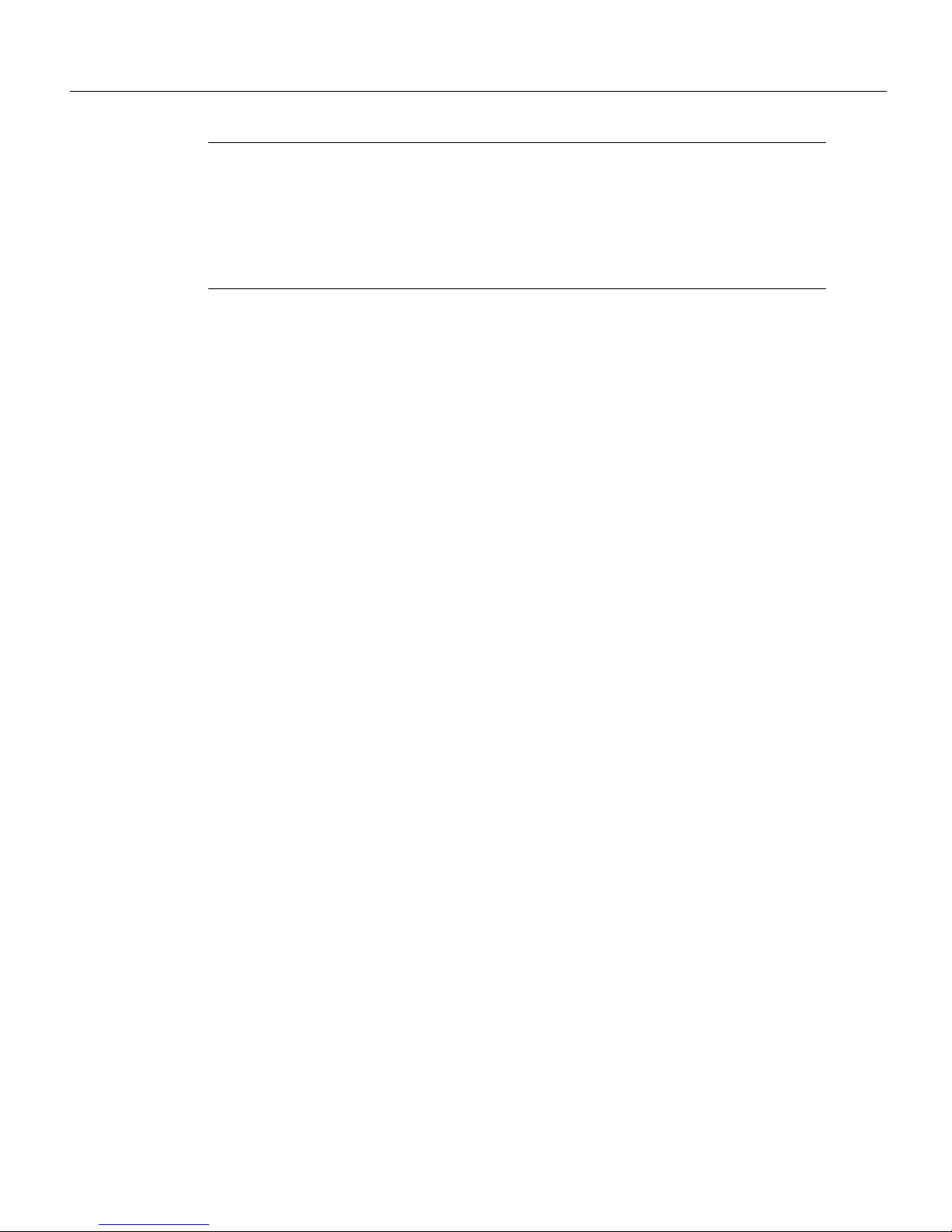
Port Adapter Installation Prerequisites
Note You can access Cisco IOS software documentation and hardware installation and
maintenance documentation on the World Wide Web at http://www.cisco.com,
http://www-china.cisco.com, http://www-europe.cisco.com.
If you are reading Cisco documentation on the World Wide Web, you can submit comments
electronically. Click Feedback on the toolbar, and then select Documentation. After you complete
the form, click Submit to send it to Cisco. We appreciate your comments.
• To view Cisco documentation or obtain general information about documentation, refer to the
following sources:
— Documentation CD-ROM.
— Cisco Connection Online (CCO). (Refer to the section “Obtaining Documentation,” on
page 35.)
— Customer Service at 800 553-6387 or 408 526-7208. Customer Service hours are 5:00 a.m.
to 6:00 p.m. Pacific time, Monday through Friday (excluding company holidays). You can
also send e-mail to cs-rep@cisco.com.
Port Adapter Installation Prerequisites
This section provides a list of parts and tools you will need to perform the installation; it also
includes safety and ESD-prevention guidelines to help you avoid injury and damage to the
equipment.
The following sections discuss general information and information about port adapter installation
requirements:
• Software and Hardware Prerequisites
• List of Parts and Tools, page 4
• Safety Guidelines, page 4
• Port Adapter Locations on the VIP2 and in the Cisco 7200 Series Router, page 9
Software and Hardware Prerequisites
The 100VG port adapter requires that the host Cisco 7000 series, Cisco 7200 series, or Cisco 7500
series routers are running Cisco IOS Release 11.1(10)CA or later. The 100VG port adapter is also
supported in Cisco IOS Release 11.2(7)P or later, for the Cisco router series listed.
(Also refer to the Cisco IOS software release notes for the Cisco IOS software version you are
running.)
In the Cisco 7000 series or Cisco 7500 series routers, the 100VG port adapter requires the following
VIP2 models:
• VIP2-15 (1 MB of SRAM, 8 MB of DRAM)
• VIP2-20 (1 MB of DRAM, 16 MB of SRAM)
• VIP2-40 (2 MB of SRAM, 32 MB of DRAM)
PA-100VG AnyLAN Port Adapter Installation and Configuration 3
Page 4
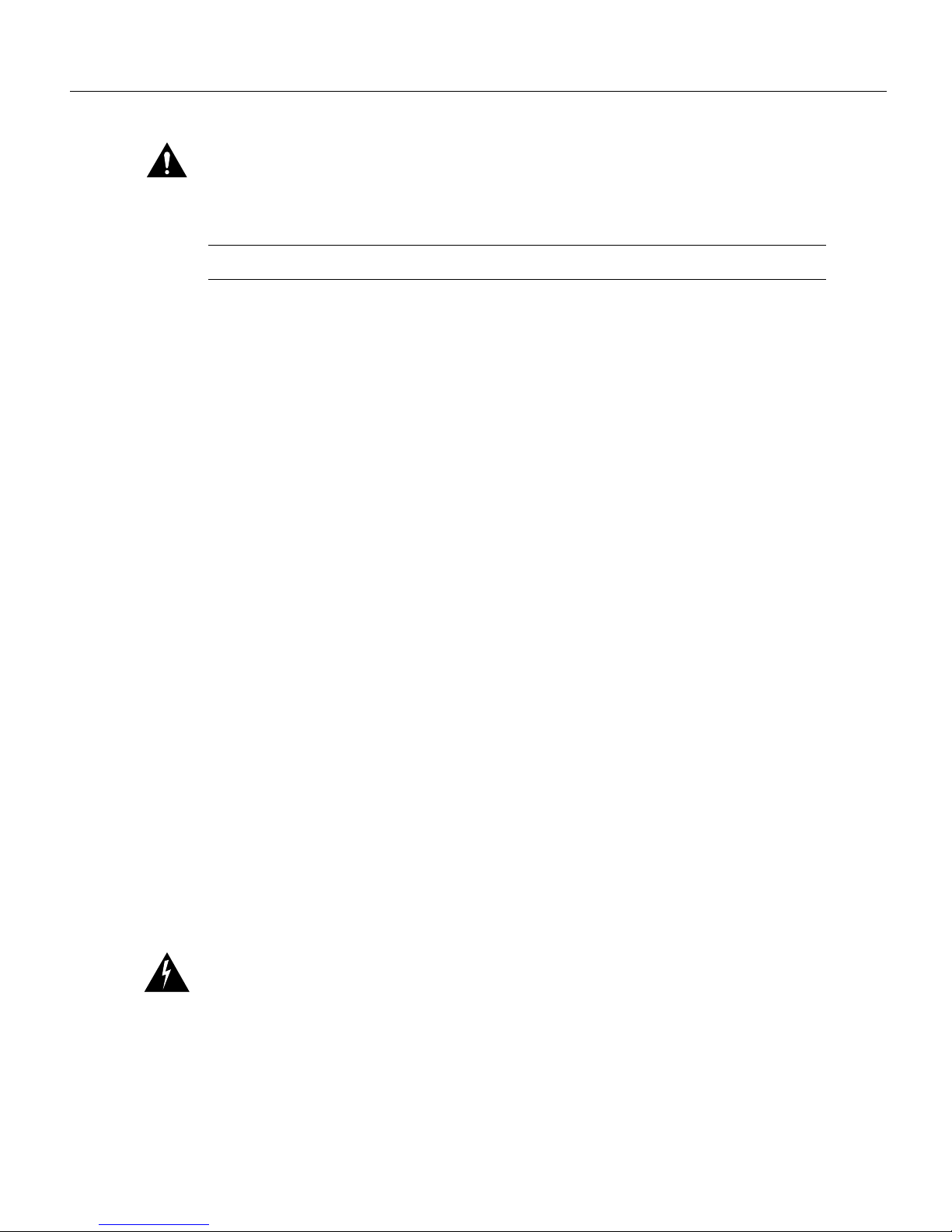
Port Adapter Installation Prerequisites
Caution To prevent system problems, the VIP2 requires that the Cisco 7000 series router has the 7000 Series
Route Switch Processor (RSP7000) and the 7000 Series Chassis Interface (RSP7000CI) installed. The VIP2
will not operate properly with the Route Processor (RP), Switch Processor (SP), or Silicon Switch Processor
(SSP) installed in the Cisco 7000 series router.
Note The minimum recommended VIP2 model is a VIP2-15.
List of Parts and Tools
You need the following tools and parts to install a 100VG port adapter. If you need additional
equipment, contact a service representative for ordering information.
• For VIP2 users:
— PA-100VG(=)
— VIP2-15(=), VIP2-20=, VIP2-40(=)
— A Cisco 7500 series router with at least one available interface processor slot (or a
Cisco 7000 series router with an RSP7000 installed and at least one available interface
processor slot)
• For Cisco 7200 series users:
— PA-100VG(=)
— A Cisco 7200 series router with at least one available port adapter slot
• RJ-45 cables appropriate for the port adapter interfaces on your 100VG port adapter (RJ-45
cables are not supplied by Cisco systems, but are available from commercial cable vendors)
• Number 1 Phillips and a 3/16-inch, flat-blade screwdriver
• Your own ESD-prevention equipment or the disposable grounding wrist strap included with all
upgrade kits, field-replaceable units (FRUs), and spares
Safety Guidelines
Following are safety guidelines that you should follow when working with any equipment that
connects to electrical power or telephone wiring.
Safety Warnings
Safety warnings appear throughout this publication in procedures that, if performed incorrectly,
might harm you. A warning symbol precedes each warning statement.
Warning Means danger. You are in a situation that could cause bodily injury. Before you work on
any equipment, be aware of the hazards involved with electrical circuitry and be familiar with
standard practices for preventing accidents. To see translations of the warnings that appear in this
publication, refer to the Regulatory Compliance and Safety Information document that accompanied
this device.
4 PA-100VG AnyLAN Port Adapter Installation and Configuration
Page 5
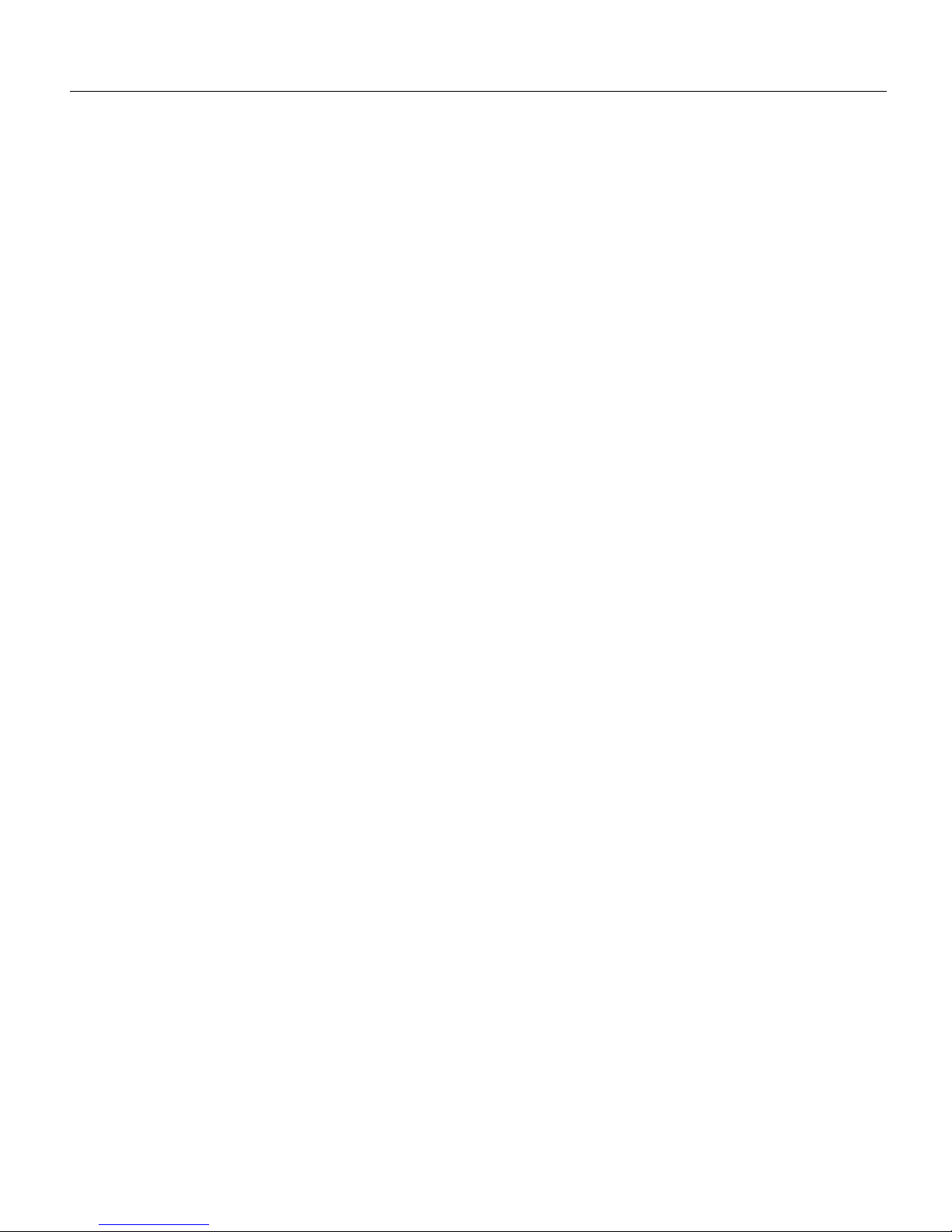
Safety Guidelines
Waarschuwing Dit waarschuwingssymbool betekent gevaar. U verkeert in een situatie die
lichamelijk letsel kan veroorzaken. Voordat u aan enige apparatuur gaat werken, dient u zich bewust
te zijn van de bij elektrische schakelingen betrokken risico's en dient u op de hoogte te zijn van
standaard maatregelen om ongelukken te voorkomen. Voor vertalingen van de waarschuwingen die
in deze publicatie verschijnen, kunt u het document Regulatory Compliance and Safety Information
(Informatie over naleving van veiligheids- en andere voorschriften) raadplegen dat bij dit toestel is
ingesloten.
Varoi tus Tämä varoitusmerkki merkitsee vaaraa. Olet tilanteessa, joka voi johtaa ruumiinvammaan.
Ennen kuin työskentelet minkään laitteiston parissa, ota selvää sähkökytkentöihin liittyvistä
vaaroista ja tavanomaisista onnettomuuksien ehkäisykeinoista. Tässä julkaisussa esiintyvien
varoitusten käännökset löydät laitteen mukana olevasta Regulatory Compliance and Safety
Information -kirjasesta (määräysten noudattaminen ja tietoa turvallisuudesta).
Attention Ce symbole d'avertissement indique un danger. Vous vous trouvez dans une situation
pouvant causer des blessures ou des dommages corporels. Avant de travailler sur un équipement,
soyez conscient des dangers posés par les circuits électriques et familiarisez-vous avec les
procédures couramment utilisées pour éviter les accidents. Pour prendre connaissance des
traductions d’avertissements figurant dans cette publication, consultez le document Regulatory
Compliance and Safety Information (Conformité aux règlements et consignes de sécurité) qui
accompagne cet appareil.
Warnung Dieses Warnsymbol bedeutet Gefahr. Sie befinden sich in einer Situation, die zu einer
Körperverletzung führen könnte. Bevor Sie mit der Arbeit an irgendeinem Gerät beginnen, seien Sie
sich der mit elektrischen Stromkreisen verbundenen Gefahren und der Standardpraktiken zur
Vermeidung von Unfällen bewußt. Übersetzungen der in dieser Veröffentlichung enthaltenen
Warnhinweise finden Sie im Dokument Regulatory Compliance and Safety Information
(Informationen zu behördlichen Vorschriften und Sicherheit), das zusammen mit diesem Gerät
geliefert wurde.
Avvertenza Questo simbolo di avvertenza indica un pericolo. La situazione potrebbe causare
infortuni alle persone. Prima di lavorare su qualsiasi apparecchiatura, occorre conoscere i pericoli
relativi ai circuiti elettrici ed essere al corrente delle pratiche standard per la prevenzione di incidenti.
La traduzione delle avvertenze riportate in questa pubblicazione si trova nel documento Regulatory
Compliance and Safety Information (Conformità alle norme e informazioni sulla sicurezza) che
accompagna questo dispositivo.
Advarsel Dette varselsymbolet betyr fare. Du befinner deg i en situasjon som kan føre til
personskade. Før du utfører arbeid på utstyr, må du vare oppmerksom på de faremomentene som
elektriske kretser innebærer, samt gjøre deg kjent med vanlig praksis når det gjelder å unngå ulykker.
Hvis du vil se oversettelser av de advarslene som finnes i denne publikasjonen, kan du se i
dokumentet Regulatory Compliance and Safety Information (Overholdelse av forskrifter og
sikkerhetsinformasjon) som ble levert med denne enheten.
Aviso Este símbolo de aviso indica perigo. Encontra-se numa situação que lhe poderá causar danos
físicos. Antes de começar a trabalhar com qualquer equipamento, familiarize-se com os perigos
relacionados com circuitos eléctricos, e com quaisquer práticas comuns que possam prevenir
possíveis acidentes. Para ver as traduções dos avisos que constam desta publicação, consulte o
documento Regulatory Compliance and Safety Information (Informação de Segurança e Disposições
Reguladoras) que acompanha este dispositivo.
¡Advertencia! Este símbolo de aviso significa peligro. Existe riesgo para su integridad física.
Antes de manipular cualquier equipo, considerar los riesgos que entraña la corriente eléctrica y
familiarizarse con los procedimientos estándar de prevención de accidentes. Para ver una traducción
de las advertencias que aparecen en esta publicación, consultar el documento titulado Regulatory
Compliance and Safety Information (Información sobre seguridad y conformidad con las
disposiciones reglamentarias) que se acompaña con este dispositivo.
PA-100VG AnyLAN Port Adapter Installation and Configuration 5
Page 6
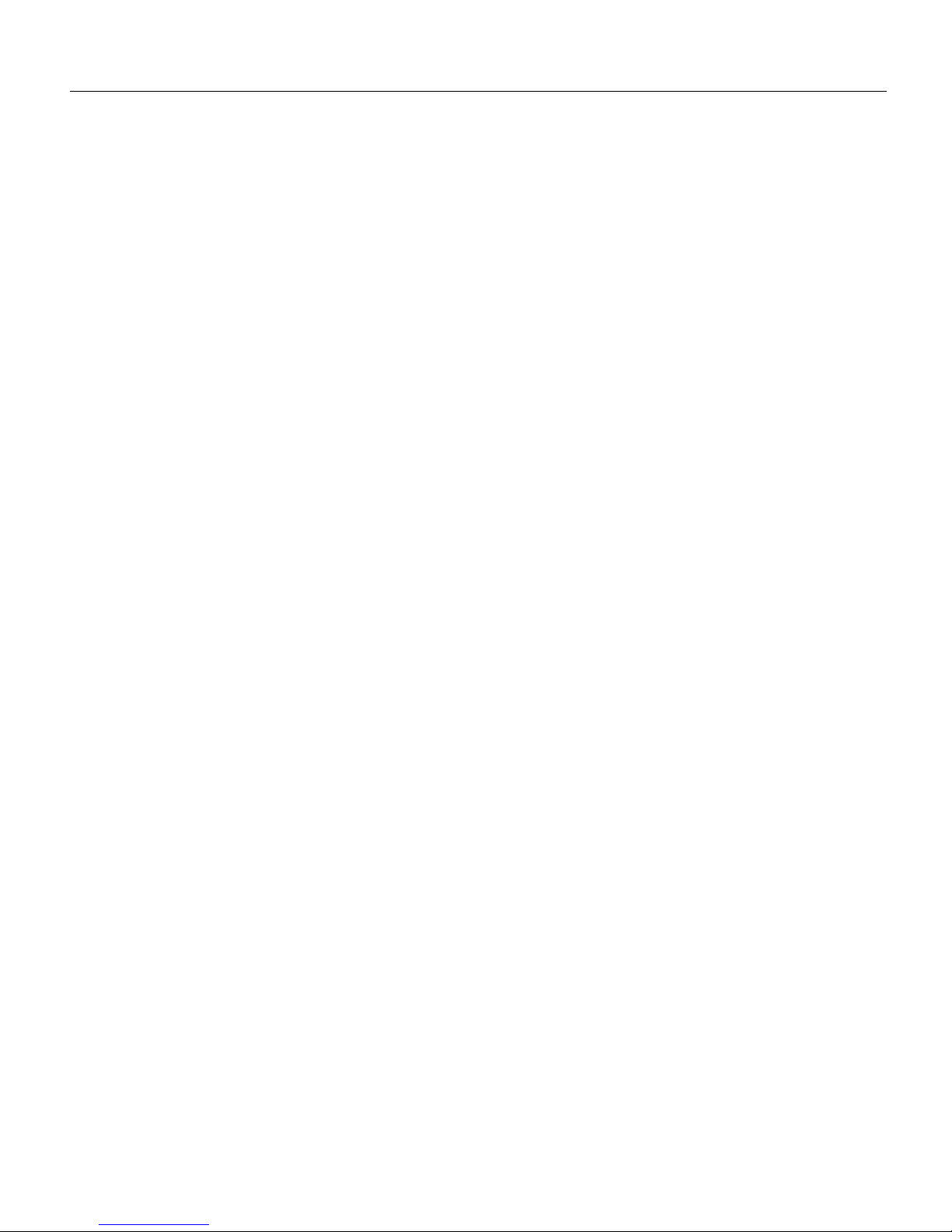
Port Adapter Installation Prerequisites
Var ning! Denna varningssymbol signalerar fara. Du befinner dig i en situation som kan leda till
personskada. Innan du utför arbete på någon utrustning måste du vara medveten om farorna med
elkretsar och känna till vanligt förfarande för att förebygga skador. Se förklaringar av de varningar
som förkommer i denna publikation i dokumentet Regulatory Compliance and Safety Information
(Efterrättelse av föreskrifter och säkerhetsinformation), vilket medföljer denna anordning.
Electrical Equipment Guidelines
Follow these basic guidelines when working with any electrical equipment:
• Before beginning any procedures requiring access to the chassis interior, locate the emergency
power-off switch for the room in which you are working.
• Disconnect all power and external cables before moving a chassis; Do not work alone when
potentially hazardous conditions exist.
• Never assume that power has been disconnected from a circuit; always check.
• Do not perform any action that creates a potential hazard to people or makes the equipment
unsafe; carefully examine your work area for possible hazards such as moist floors, ungrounded
power extension cables, and missing safety grounds.
Telephone Wiring Guidelines
Use the following guidelines when working with any equipment that is connected to telephone
wiring or to other network cabling:
• Never install telephone wiring during a lightning storm.
• Never install telephone jacks in wet locations unless the jack is specifically designed for wet
locations.
• Never touch uninsulated telephone wires or terminals unless the telephone line has been
disconnected at the network interface.
• Use caution when installing or modifying telephone lines.
Preventing Electrostatic Discharge Damage
Electrostatic discharge (ESD) damage, which can occur when electronic cards or components are
improperly handled, results in complete or intermittent failures. Port adapters and processor modules
consist of printed circuit boards that are fixed in metal carriers. Electromagnetic interference (EMI)
shielding and connectors are integral components of the carrier. Although the metal carrier helps to
protect the board from ESD, use a preventive antistatic strap during handling.
Following are guidelines for preventing ESD damage:
• Always use an ESD wrist or ankle strap and ensure that it makes good skin contact.
• Connect the equipment end of the strap to an unfinished chassis surface.
• When installing a component, use any available ejector levers or captive installation screws to
properly seat the bus connectors in the backplane or midplane. These devices prevent accidental
removal, provide proper grounding for the system, and help to ensure that bus connectors are
properly seated.
• When removing a component, use any available ejector levers or captive installation screws to
release the bus connectors from the backplane or midplane.
6 PA-100VG AnyLAN Port Adapter Installation and Configuration
Page 7

• Handle carriers by available handles or edges only; avoid touching the printed circuit boards or
connectors.
• Place a removed component board-side-up on an antistatic surface or in a static shielding
container. If you plan to return the component to the factory, immediately place it in a static
shielding container.
• Avoid contact between the printed circuit boards and clothing. The wrist strap only protects
components from ESD voltages on the body; ESD voltages on clothing can still cause damage.
• Never attempt to remove the printed circuit board from the metal carrier.
Caution For safety, periodically check the resistance value of the antistatic strap. The measurement should
be between 1 and 10 megohms.
What Is the 100VG Port Adapter?
This section contains information specific to the 100VG port adapter and its use with Cisco 7000
series, Cisco 7200 series, and Cisco 7500 series routers.
The following sections discuss information specific to the 100VG port adapter:
What Is the 100VG Port Adapter?
• 100VG Port Adapter LEDs, page 8
• 100VG Port Adapter Interface Receptacles, Cables, and Pinouts, page 9
• Port Adapter Locations on the VIP2 and in the Cisco 7200 Series Router, page 9
Each 100VG port adapter provides a single interface ports, which is compatible with and specified
by IEEE 802.12, to provide 100-Mbps interface over Category 5, unshielded twisted-pair (UTP)
cable (with RJ-45 connectors), supporting 802.3 Ethernet packets. The 100VG port adapter operates
at 120 Mbps with a 5B/6B coding scheme, which provides a data rate of 100 Mbps.
Note The 100VG interfaces on a 100VG port adapter can be configured at 100 Mbps, half duplex
for a maximum aggregate bandwidth of 100 Mbps per 100VG interface.
The 100VG port adapter is designed to conform to the following emissions standards: FCC Part 15
Class A, Cispr22 Class A, EN 55022 Class A, and VCCI Class 1.
The PA-100VG port adapter can be monitored with the IEEE 802.12 Interface MIB
(DOT12-IF-MIB.my). (For information on accessing Cisco MIB files, refer to the Cisco MIB User
Quick Reference.)
PA-100VG AnyLAN Port Adapter Installation and Configuration 7
Page 8
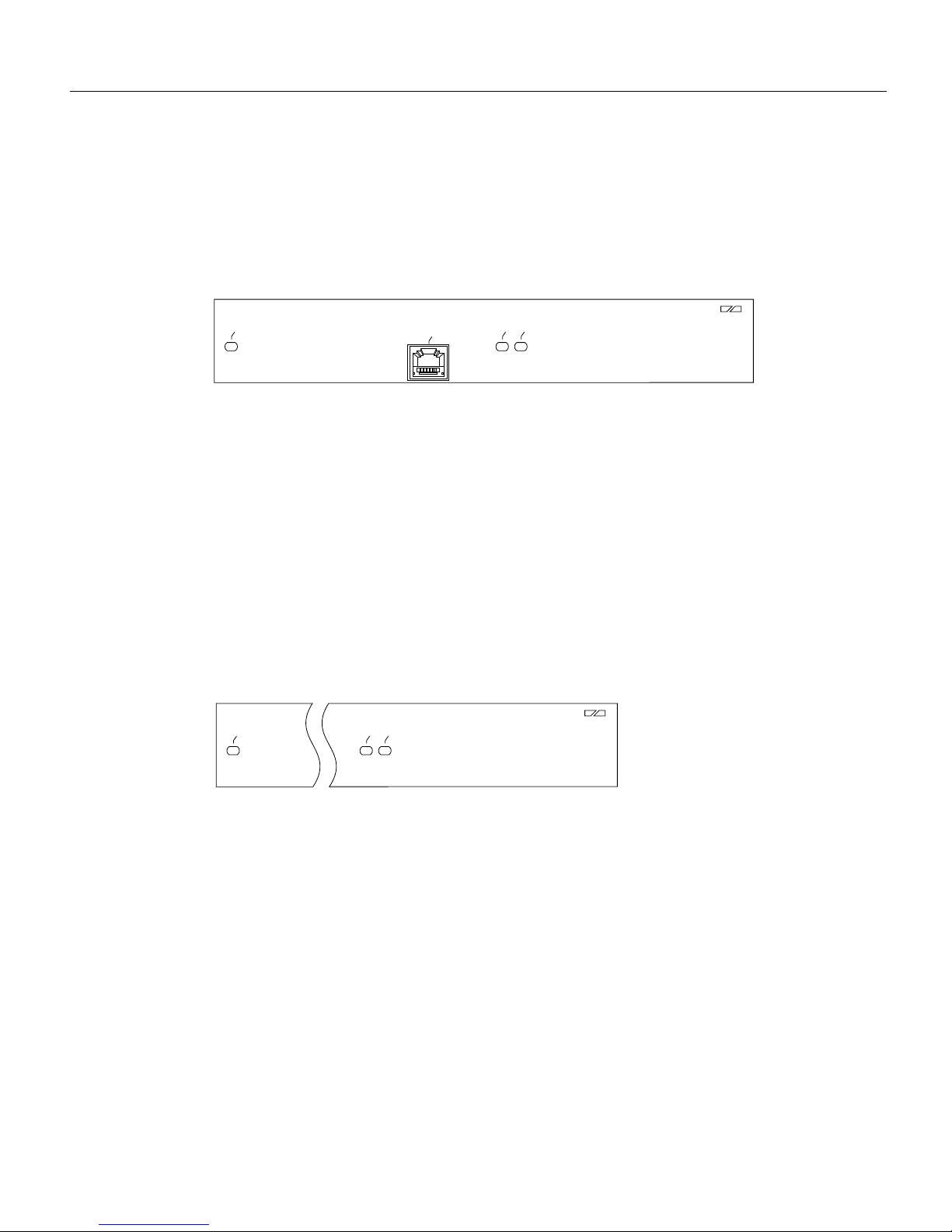
What Is the 100VG Port Adapter?
PA-100VG (see Figure 1) is used on the second-generation Versatile Interface Processors (VIP2s)
for use with the Cisco 7500 series routers, and with Cisco 7000 series routers using the RSP7000.
The 100VG port adapter can also be used in Cisco 7200 series routers. There are no chassis or port
adapter slot restrictions for the 100VG port adapter. 100VG port adapters are available as spare parts
(as PA-100VG=).
Figure 1 100VG Port Adapter, Front Panel View
ENABLED
100VG Port Adapter LEDs
The 100VG port adapter contains an enabled LED, standard on all port adapters, and two additional
status LEDs for the port, called the link OK and activity LEDs, which function as follows:
• LINK OK—This green LED indicates the link is operational.
100 VG ANYLAN
LINK OK0ACTIVITY
H6912
• ACTIVITY—This green LED indicates there is activity on the link.
After system initialization, the enabled LED goes on to indicate that the 100VG port adapter has
been enabled for operation. When a port is operational and ready, its link OK LED goes on and
remains on. When a port is active, its activity LED is on when a port on the 100VG port adapter is
receiving a carrier signal from the network and normally off. (The LEDs are shown in Figure 2.)
Figure 2 LEDs on the 100VG Port Adapter, Partial Front-Panel View
100 VG ANYLAN
ENABLED
LINK OK
ACTIVITY
H6913
The following conditions must be met before the enabled LED goes on:
• The 100VG port adapter is correctly connected and receiving power
• The VIP2 or Cisco 7200 series router contains a valid microcode version that has been
downloaded successfully
• The bus recognizes the VIP2 attached to the backplane, or port adapter attached to the midplane
8 PA-100VG AnyLAN Port Adapter Installation and Configuration
Page 9

100VG Port Adapter Interface Receptacles, Cables, and Pinouts
100VG Port Adapter Interface Receptacles, Cables, and Pinouts
The single interface receptacle on the 100VG port adapter is an RJ-45. Each connection supports
IEEE 802.12 interfaces. The RJ-45 connection does not require an external transceiver and can use
Category 3 and Category 5 unshielded twisted-pair (UTP) cable with RJ-45 terminations. (Cisco
Systems does not supply Category 3 and Category 5, UTP RJ-45 cables; these cables are available
from commercial cable vendors.)
Figure 3 shows the RJ-45 cable connectors. Table 1 lists the pinout and signal descriptions for the
RJ-45 connector.
Figure 3 100VG AnyLAN RJ-45 Connections, Receptacle and Plug
8 7 6 5 4 3 2 1
RJ-45 connector
H2936
Warning
The ports labeled “Ethernet,” “10BaseT,” “Token Ring,” “Console,” and “AUX” are safety
extra-low voltage (SELV) circuits. SELV circuits should only be connected to other SELV circuits. Because
the BRI circuits are treated like telephone-network voltage, avoid connecting the SELV circuit to the
telephone network voltage (TNV) circuits.
Table 1 100VG AnyLAN RJ-45 Connector Pinout
Pin Description
1 Out1+
2 Out1–
3 Out2+
4 Out3+
5 Out3–
6 Out2–
7 Out4+
8 Out4–
Port Adapter Locations on the VIP2 and in the Cisco 7200 Series Router
This section provides information about where you can install the 100VG port adapter on the VIP2
and in the Cisco 7200 series routers.
Note Port adapters have handles that allow for easy installation and removal; however, they are
occasionally not shown in this publication to highlight port adapter faceplate detail.
PA-100VG AnyLAN Port Adapter Installation and Configuration 9
Page 10
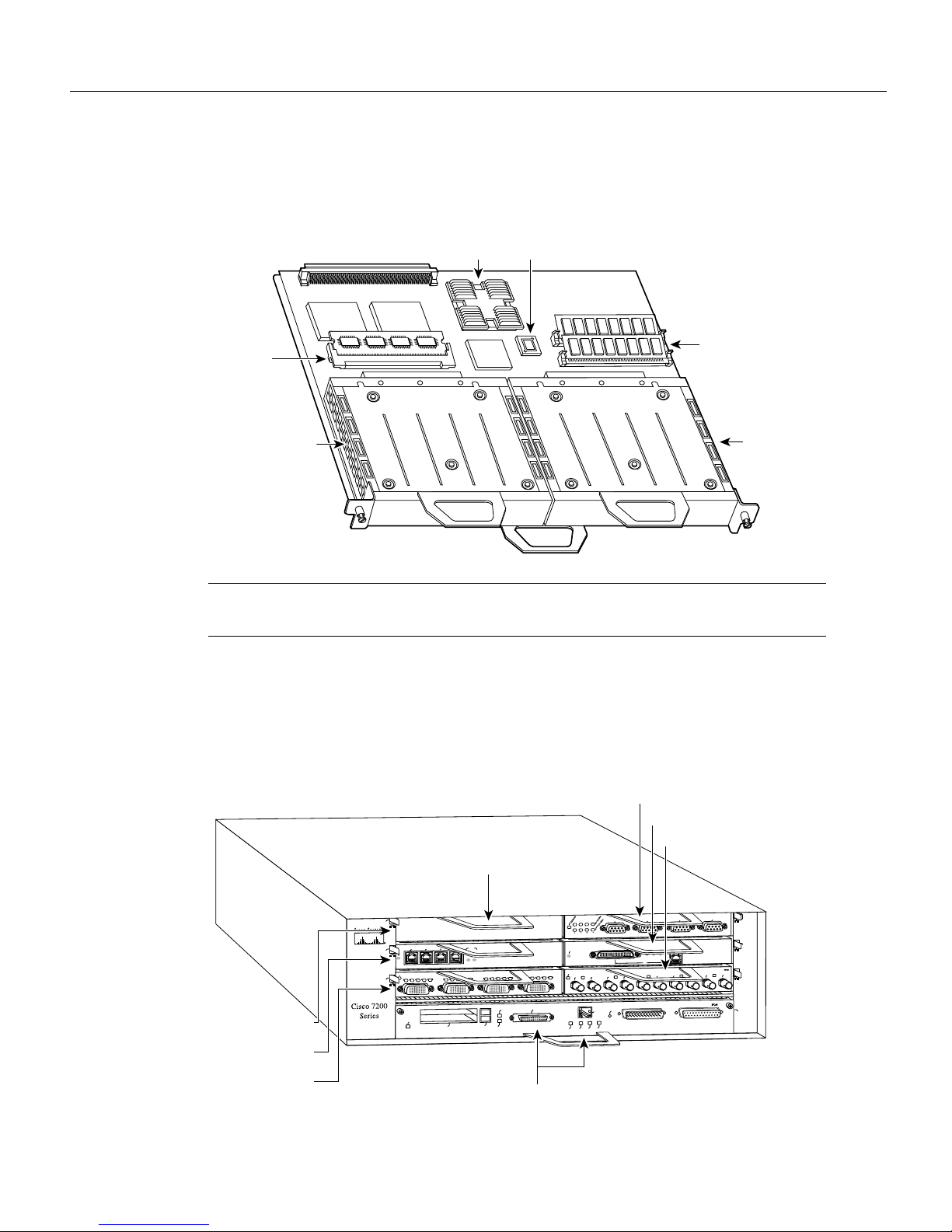
What Is the 100VG Port Adapter?
Figure 4 shows a VIP2-15 or VIP2-40 with two installed port adapters. With the VIP2 oriented as
shown, the left port adapter is in port adapter slot 0, and the right port adapter is in port adapter slot 1.
Figure 4 Two Port Adapters on the VIP2-15 or VIP2-40 (Horizontal Orientation Shown)
Bus connector
CPU
Boot ROM
U6
SRAM
DIMM U5
Port adapter
in slot 0
U4
U2
DRAM
SIMMs
Port adapter
in slot 1
H6448
Note In the Cisco 7000, Cisco 7507, and Cisco 7513 chassis, the VIP2 is installed vertically. In the
Cisco 7010 and Cisco 7505 chassis, the VIP2 is installed horizontally.
Figure 5 shows a Cisco 7206 with port adapters installed. In the Cisco 7206, port adapter slot 1 is in
the lower left position, and port adapter slot 6 is in the upper right position. (The Cisco 7204 is not
shown, but has four port adapter slots; PA-100VG can be installed in any of these four slots.)
Figure 5 Port Adapter Slots in the Cisco 7206
Blank port adapter
5
3
2
1
Port adapter slot 5
0
3
ENABLED
N
E
C
D
C
D
R
R
T
T
1
ENABLED
LINK
1
0
C
B
D
C
D
D
B
L
R
R
T
T
C
L
PCMCIA
Port adapter slot 3
Port adapter slot 1
10 PA-100VG AnyLAN Port Adapter Installation and Configuration
3
2
C
D
D
T
T
C
EJECT
SLOT 0
ETHERNET 10BT
FAST SERIAL
D
C
D
D
C
B
D
R
T
T
C
L
R
R
FE MII
SLOT 1
Port adapter slot 0
Port adapter slot 6
Port adapter slot 4
Port adapter slot 2
TOKEN RING
6
3
2
1
0
FAST ETHERNET
5
K
4
J
II
IN
R
L
X
X
T
R
1
T
E
S
E
R
U
P
C
M
0
X
X
X
X
R
T
R
T
3
2
FAST ETHERNET INPUT/OUTPUT CONTROLLER
ENABLED
N
E
D
C
B
C
L
R
X
X
T
R
0
5
4
J
R
MII
RJ45
RJ45
EN
OK
EN
1O PWR
LINK
ETHERNET-10BFL
X
R
4
X
T
2
4
0
H6422
Page 11
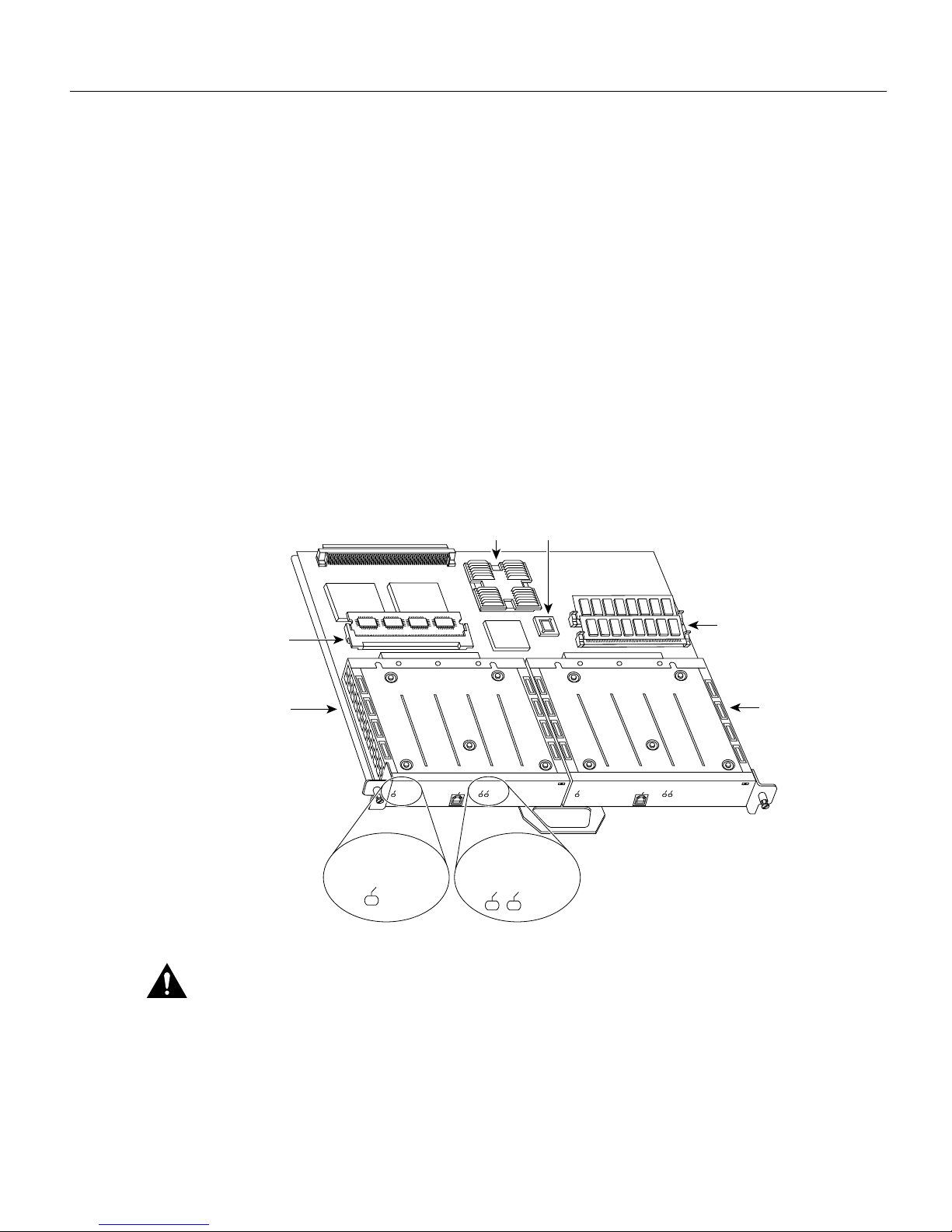
VIP2 and 100VG Port Adapters
This section describes the 100VG port adapter and its use with the VIP2 and provides the following
additional information that is specific to the 100VG port adapter and its use on the VIP2 in Cisco
7000 series and Cisco 7500 series routers:
• Installing or Replacing a Port Adapter on a VIP2, page 12
• Attaching 100VG Port Adapter Interface Cables, page 16
• Configuring the 100VG AnyLAN Interfaces, page 17
— Determining Chassis Slot, Port Adapter, and 100VG AnyLAN Interface Port Numbers,
page 17
— Configuring an Interface, page 18
— Checking the Configuration, page 19
The 100VG port adapter used on the VIP2 can be installed in either port adapter slot 0 or port adapter
slot 1. Figure 6 shows two 100VG port adapters installed on a VIP2-15 or VIP2-40.
Figure 6 VIP2-15 or VIP2-40 with Two 100VG Port Adapters (Horizontal Orientation)
VIP2 and 100VG Port Adapters
Bus connector
SRAM
DIMM U5
PA-100VG in
port adapter
slot 0
Caution
Port adapters have a handle attached, but this handle is not shown to allow a full view of detail on
each port adapter’s faceplate.
ENABLED
ENABLED
Boot ROM
CPU
U6
DRAM
SIMMs
U4
U2
PA-100VG in
port adapter
slot 1
100 VG ANYLAN
LINK OK
ACTIVITY
0
ENABLED
LINK OK
0
100 VG ANYLAN
ACTIVITY
H6911
Port adapter
LINK OK
ACTIVITY
handles not shown
PA-100VG AnyLAN Port Adapter Installation and Configuration 11
Page 12
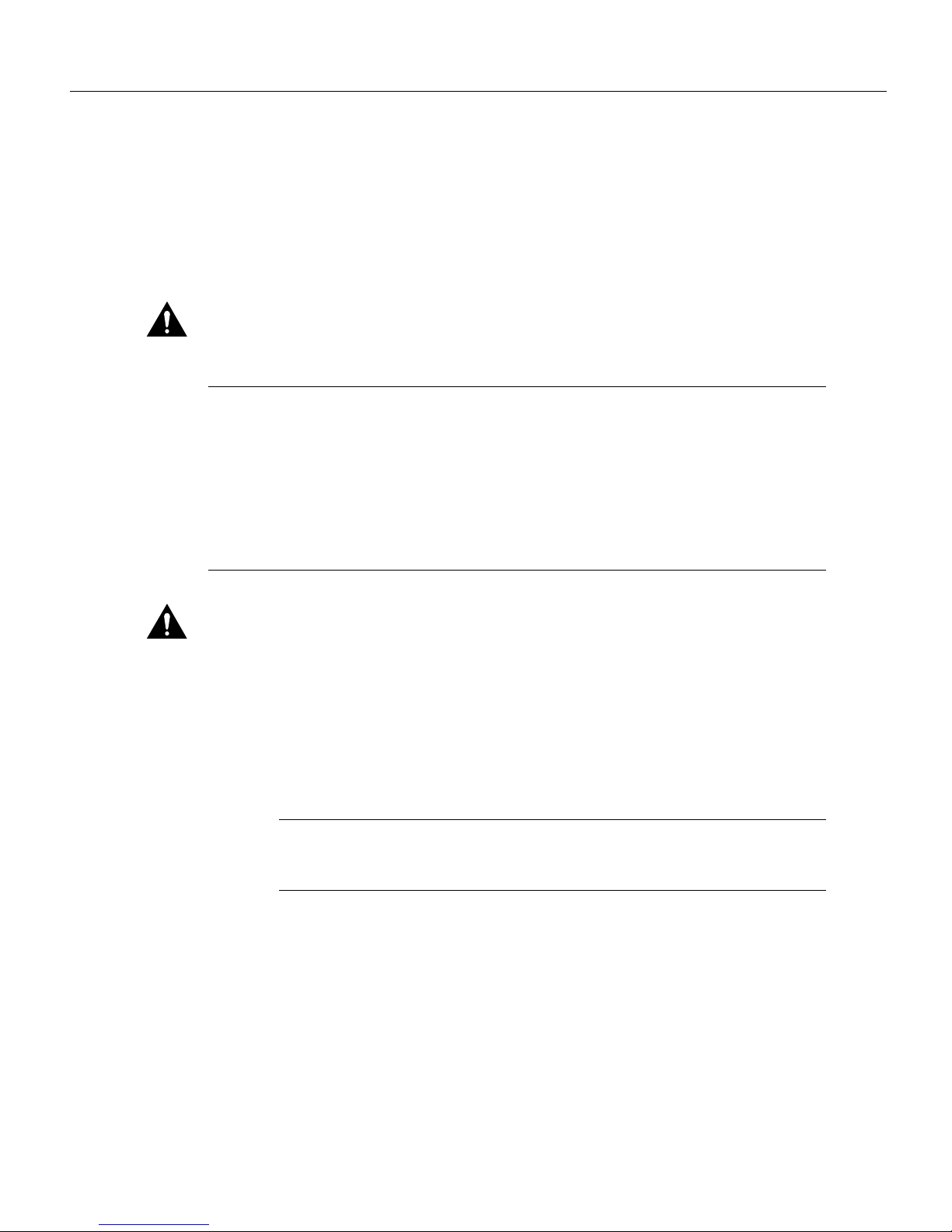
VIP2 and 100VG Port Adapters
Installing or Replacing a Port Adapter on a VIP2
This section provides the standard procedures for installing or replacing a port adapter on the VIP2.
Depending on the circumstances, you might need to install a new port adapter on a VIP2
motherboard or replace a failed port adapter in the field. In either case, you need a number 1 Phillips
screwdriver, an antistatic mat onto which you can place the removed interface processor, and an
antistatic container into which you can place a failed port adapter for shipment back to the factory.
Caution To prevent system problems, do not remove port adapters from the VIP2 motherboard, or attempt
to install other port adapters on the VIP2 motherboard while the system is operating. To install or replace port
adapters, first remove the VIP2 from its interface processor slot.
Note Each port adapter circuit board is mounted to a metal carrier and is sensitive to ESD damage.
Each port adapter has one Phillips-head screw that secures it to its port adapter slot. We strongly
recommend that the following procedures be performed by a Cisco-certified service provider;
however, this is not a requirement.
While the VIP2 supports online insertion and removal, individual port adapters do not. To replace
port adapters, you must first remove the VIP2 from the chassis, then install or replace port adapters
as required. If a blank port adapter is installed on the VIP2 in which you want to install a new port
adapter, you must first remove the VIP2 from the chassis, then remove the blank port adapter.
Caution To prevent interface reconfiguration requirements, you should replace a port adapter with the same
type of port adapter you removed, but this is not a requirement.
When only one port adapter is installed on a VIP2, a blank port adapter must fill the empty slot to
allow the VIP2 and router chassis to conform to electromagnetic interference (EMI) emissions
requirements, and so that air flows through the chassis properly. If you plan to install a new port
adapter, you must first remove the blank port adapter.
Use the following standard procedure to remove and replace any type of port adapter on a VIP2:
Step 1 Attach an ESD-preventive wrist strap between you and an unfinished chassis surface.
Note If you want to install a new port adapter on a VIP2 with a single port adapter, you
must first remove the blank port adapter from the port adapter slot in which you want to
install the new port adapter.
Step 2 For a new port adapter installation or a port adapter replacement, disconnect any interface
cables from the ports on the front of the port adapter, although, this is not required. You
can remove VIP2s with cables attached; however, we do not recommend it.
Step 3 Remove the VIP2 from the system. (Follow the steps in the section “Removing a VIP2”
in the configuration note Second-Generation Versatile Interface Processor (VIP2)
Installation and Configuration [Document Number 78-2658-xx], which shipped with
your VIP2.)
Step 4 Place the removed VIP2 on an antistatic mat.
12 PA-100VG AnyLAN Port Adapter Installation and Configuration
Page 13

Installing or Replacing a Port Adapter on a VIP2
Step 5 Locate the screw at the rear of the port adapter (or blank port adapter) to be replaced. (See
Figure 7.) This screw secures the port adapter (or blank port adapter) to its slot.
Figure 7 Location of Port Adapter Screw (Partial Port Adapter View)
H3148
Screw
Step 6
Remove the screw that secures the port adapter (or blank port adapter).
Step 7 With the screw removed, grasp the handle on the front of the port adapter (or blank port
adapter) and carefully pull it out of its slot, away from the edge connector at the rear of
the slot. (See Figure 8.)
Figure 8 Pulling a Port Adapter Out of a Slot (Partial Port Adapter View)
H3149
Step 8
If you removed a port adapter, place it in an antistatic container for safe storage or
shipment back to the factory. If you removed a blank port adapter, no special handling is
required; however, store the blank port adapter for potential future use.
PA-100VG AnyLAN Port Adapter Installation and Configuration 13
Page 14

VIP2 and 100VG Port Adapters
Step 9 Remove the new port adapter from its antistatic container and position it at the opening
of the slot. (See Figure 9.)
Step 10 Carefully align the port adapter carrier between the upper and lower edges of the port
adapter slot, as shown in Figure 9.
Caution To prevent jamming the carrier between the upper and lower edges of the port adapter slot, and to
assure that the edge connector at the rear of the port adapter mates with the connector at the rear of the port
adapter slot, make certain that the leading edges of the carrier are between the upper and lower slot edges, as
shown in the cutaway in Figure 9.
Figure 9 Aligning a Port Adapter in a Port Adapter Slot
H3150
Carrier
Upper edge
Lower edge
14 PA-100VG AnyLAN Port Adapter Installation and Configuration
Page 15

Installing or Replacing a Port Adapter on a VIP2
Step 11 Carefully slide the new port adapter into the port adapter slot (see Figure 10) until the
connector on the port adapter is completely mated with the connector at the rear of the
port adapter slot.
Figure 10 Port Adapter Installed in a Port Adapter Slot (Partial Port Adapter View)
H3152
Step 12
Replace the screw in the rear of the port adapter slot. (See Figure 7 for its location.) Do
not overtighten this screw.
Step 13 Reinstall the VIP2 in the system. (Follow the steps in the section “Installing a VIP2” in
the configuration note Second-Generation Versatile Interface Processor (VIP2)
Installation and Configuration [Document Number 78-2658-xx], which shipped with
your VIP2.)
Step 14 If disconnected, reconnect the interface cables to the port adapters.
This completes the procedure for installing a new port adapter or replacing a port adapter on a VIP2.
PA-100VG AnyLAN Port Adapter Installation and Configuration 15
Page 16

VIP2 and 100VG Port Adapters
Attaching 100VG Port Adapter Interface Cables
RJ-45 cables are not available from Cisco Systems; they are available from outside commercial cable
vendors.
Use the following procedure to connect RJ-45 cables to the 100VG port adapter:
Step 1 Attach the Category 5 UTP cable directly to the RJ-45 port on the 100VG port adapter.
(See Figure 11.)
Warning The ports labeled “Ethernet,” “10BASE-T,” “Token Ring,” “Console,” and “AUX” are safety
extra-low voltage (SELV) circuits. SELV circuits should only be connected to other SELV circuits. Because
the BRI circuits are treated like telephone-network voltage, avoid connecting the SELV circuit to the
telephone network voltage (TNV) circuits.
Figure 11 Connecting RJ-45 Cables (Horizontal Orientation—Shown without Handles)
ENABLED
LINK OK0ACTIVITY
100 VG ANYLAN
H7900
RJ-45 cable
To AnyLAN
network connection
Note Port adapters have a handle attached, but this handle is not shown to allow a full view of detail
on each port adapter’s faceplate.
Step 2 Attach the network end of your RJ-45 cable to your 100VG hub or repeater or other
external 100VG equipment.
Step 3 Repeat Steps 1 and 2 for each additional 100VG interface.
This completes the 100VG port adapter installation.
16 PA-100VG AnyLAN Port Adapter Installation and Configuration
Page 17

Configuring the 100VG AnyLAN Interfaces
If you installed a new 100VG port adapter or if you want to change the configuration of an existing
interface, you must enter configuration mode using the configure command. If you replaced a
100VG port adapter that was previously configured, the system will recognize the new 100VG
interfaces and bring them up in their existing configuration.
After you verify that the new 100VG port adapter is installed correctly (the enabled LED goes on),
use the privileged-level configure command to configure the new interfaces. Be prepared with the
information you will need, such as the following:
• Protocols you plan to route on each new interface
• Internet protocol (IP) addresses if you plan to configure the interfaces for IP routing
• Whether the new interfaces will use bridging
For a summary of the configuration options available and instructions for configuring the 100VG
AnyLAN interfaces on the 100VG port adapter, refer to the appropriate configuration publications
listed in the section “If You Need More Information” on page 2.
The configure command requires privileged-level access to the EXEC command interpreter, which
usually requires a password. Contact your system administrator if necessary to obtain EXEC-level
access.
Configuring the 100VG AnyLAN Interfaces
Note The 100VG interfaces on a 100VG port adapter can be configured at 100 Mbps, half duplex
for a maximum aggregate bandwidth of 100 Mbps per 100VG interface.
Determining Chassis Slot, Port Adapter, and 100VG AnyLAN Interface Port Numbers
The following section describes how to identify chassis slot, port adapter, and interface port
numbers.
Note Although the processor slots in the 7-slot Cisco 7000 and Cisco 7507 and 13-slot Cisco 7513
are vertically oriented and those in the 5-slot Cisco 7010 and Cisco 7505 are horizontally oriented,
all models use the same method for slot and port numbering.
In the router, physical port addresses specify the actual physical location of each interface port on
the router interface processor end. (See Figure 12.) This address is composed of a three-part number
in the format chassis slot number/port adapter number/interface port number, as follows:
• The first number identifies the chassis slot in which the 100VG-equipped VIP2 is installed (as
shown in the example system in Figure 12).
• The second number identifies the physical port adapter number on the VIP2, and is either 0 or 1.
• The third number identifies the interface port on the 100VG port adapter, which is always
numbered as interface 0.
Interface ports on the 100VG-equipped VIP2 maintain the same addresses regardless of whether
other interface processors are installed or removed. However, when you move a VIP2 to a different
slot, the first number in the address changes to reflect the new chassis slot number.
Figure 12 shows the port adapter slots and interface ports of a sample Cisco 7505 system. On a
100VG port adapter interface port numbers are always 0. For example, the 100VG AnyLAN
interface port on a 100VG port adapter in the first port adapter slot in chassis slot 3, would be 3/0/0.
(See Figure 12.) The 100VG port adapter in port adapter slot 1 would be numbered 3/1/0.
PA-100VG AnyLAN Port Adapter Installation and Configuration 17
Page 18

VIP2 and 100VG Port Adapters
Note If you remove the 100VG-equipped VIP2 from chassis slot 3 and install it in chassis slot 2,
the addresses of those same ports become 2/0/0 through 2/1/1.
Figure 12 100VG Interface Port Number Example (Cisco 7505 Shown)
You can identify interface ports by physically checking the slot/port-adapter/interface port location
on the back of the router or by using show commands to display information about a specific
interface or all interfaces in the router.
Configuring an Interface
The following steps describe a basic configuration. Press the Return key after each step unless
otherwise noted. At any time you can exit the privileged level and return to the user level by entering
disable at the prompt as follows:
100VG in port adapter
slot 0 (port number 0)
L
A
M
R
O
N
D
E
L
B
A
N
E
Router# disable
100VG in port adapter
slot 1(port number 0)
R
CESSO
PRO
ITCH
TE SW
U
T
L
A
T
C
1
T
JE
E
O
L
0
S
T
O
L
S
100 VG ANYLAN
Y
K
IT
O
IV
K
T
C
IN
A
L
0
T
E
H
S
U
E
P
R
C
D
E
L
B
A
N
E
RO
E
L
O
S
N
O
C
100 VG ANYLAN
Y
K
IT
O
IV
K
T
C
IN
A
L
0
Slot 3
Slot 2
Slot 1
Interface
processor
slots
Slot 0
H6915
Router>
Use the following procedure to perform a basic configuration:
Step 1 At the privileged-level prompt, enter configuration mode and specify that the console
terminal will be the source of the configuration subcommands as follows:
Router# configure terminal
Enter configuration commands, one per line. End with CNTL/Z.
Router(config)#
Step 2 At the prompt, specify the first interface to configure by entering the subcommand
interface, followed by the type (vg) and slot/port adapter/interface (interface processor
slot number/port adapter slot number/interface number).
The example that follows is for the interface on the first port adapter on a 100VG port
adapter in interface processor slot 1:
Router(config)# interface vg 1/0/0
18 PA-100VG AnyLAN Port Adapter Installation and Configuration
Page 19

Configuring the 100VG AnyLAN Interfaces
Step 3 If IP routing is enabled on the system, you can assign an IP address and subnet mask to
the interface with the ip address configuration subcommand, as in the following
example:
Router(config-if)# ip address 1.1.1.10 255.255.255.0
Step 4 Add any additional configuration subcommands required to enable routing protocols and
set the interface characteristics.
Step 5 Change the shutdown state to up and enable the interface as follows:
Router(config-if)# no shutdown
Step 6 Configure additional interfaces as required.
Step 7 When you have included all of the configuration subcommands to complete the
configuration, press Ctrl-Z to exit configuration mode.
Step 8 Write the new configuration to nonvolatile memory as follows:
Router# copy running-config startup-config
[OK]
Router#
To check the interface configuration using show commands, proceed to the section “Checking the
Configuration.”
Checking the Configuration
This section provides information for checking your configuration. After configuring the new
interface, use the show commands to display the status of the new interface or all interfaces, and use
the ping command to check connectivity.
Using show Commands to Verify the New Interface Status
The following steps use show commands to verify that the new interfaces are configured and
operating correctly.
Step 1 Display the system hardware configuration with the show version command to ensure
Step 2 Display all the current interface processors and their interfaces with the show controllers
Step 3 Specify one of the new interfaces with the show interfaces type slot/port
Step 4 Display the protocols configured for the entire system and specific interfaces with the
Step 5 Display the running configuration file with the show running-config command. Display
that the list includes the new interfaces.
cbus command. Verify that the new 100VG port adapter appears in the correct slot.
adapter/interface command and verify that the first line of the display specifies the
interface with the correct slot number. Also verify that the interface and line protocol are
in the correct state: up or down.
show protocols command. If necessary, return to configuration mode to add or remove
protocol routing on the system or specific interfaces.
the configuration stored in NVRAM using the show startup-config command. Verify
that the configuration is accurate for the system and each interface.
If the interface is down and you configured it as up, or if the displays indicate that the hardware is
not functioning properly, ensure that the network interface is properly connected and terminated. If
you still have problems bringing the interface up, contact a service representative for assistance.
PA-100VG AnyLAN Port Adapter Installation and Configuration 19
Page 20

VIP2 and 100VG Port Adapters
Using show Commands to Display Interface and System Information
To display information about a specific interface, use the show interfaces command with the
interface type and port address in the format show interfaces type [slot/port adapter/interface].
Following is an example of how the show interfaces type [slot/port adapter/interface] command
displays status information (including the chassis slot, port adapter slot, and port address) for an
interface you specify. In this example, most of the status information for the interface is omitted, and
the 100VG interface is in chassis slot 3, in port adapter slot 1. (Interfaces are administratively shut
down until you enable them.)
Router# sh int vg 3/1/0
VG-AnyLAN3/1/0 is up, line protocol is up
Hardware is cyBus VG-AnyLAN Interface, address is 0060.3e64.2468 (bia
0060.3e64.2468)
Internet address is 1.1.1.17/8
MTU 1500 bytes, BW 100000 Kbit, DLY 100 usec, rely 255/255, load 1/255
Encapsulation ARPA, loopback not set, keepalive set (10 sec)
(additional display text omitted)
With the show interfaces type [slot/port adapter/interface] command, use arguments such as the
interface type (vg, and so forth) and the slot, port adapter, and port numbers (slot/port adapter/port)
to display information about a specific 100VG AnyLAN interface.
The following example of the show interfaces vg slot/port adapter/interface command shows all of
the information specific to the first 100VG AnyLAN interface port (interface port 0) in chassis slot
3, port adapter slot 1:
Router# sh int vg 3/1/0
VG-AnyLAN3/1/0 is up, line protocol is up
Hardware is cyBus VG-AnyLAN Interface, address is 0060.3e64.2468 (bia
0060.3e64.2468)
Internet address is 10.1.1.17/8
MTU 1500 bytes, BW 100000 Kbit, DLY 100 usec, rely 255/255, load 1/255
Encapsulation ARPA, loopback not set, keepalive set (10 sec)
ARP type: ARPA, ARP Timeout 04:00:00
Last input never, output 00:00:00, output hang never
Last clearing of “show interface” counters never
Queueing strategy: fifo
Output queue 0/40, 0 drops; input queue 0/75, 0 drops
5 minute input rate 0 bits/sec, 0 packets/sec
5 minute output rate 0 bits/sec, 0 packets/sec
0 packets input, 0 bytes, 0 no buffer
Received 0 broadcasts, 0 runts, 0 giants
0 input errors, 0 CRC, 0 frame, 0 overrun, 0 ignored, 0 abort
0 input packets with dribble condition detected
35 packets output, 3655 bytes, 0 underruns
0 output errors, 0 collisions, 0 interface resets
0 output buffer failures, 0 output buffers swapped out
0 vg alignment error, 0 vg balance error
0 vg invalid ipm error, 0 vg symbol error
0 vg skew error, 0 vg frame delimit error
0 vg high priority packets, 0 vg high priority octects
20 PA-100VG AnyLAN Port Adapter Installation and Configuration
Page 21

Configuring the 100VG AnyLAN Interfaces
Explanations of the 100VG-specific portions of the show interfaces display follow:
• vg alignment error—occurs when a non-octect is received
• vg balance error—occurs when a balanced symbol is received, but it is not the correct symbol
• vg invalid ipm error—occurs when a packet is received with an invalid packet marker (IPM)
• vg symbol error—occurs when a symbol is received, which was not decoded correctly
• vg skew error—occurs when the skew between four pairs of twisted-pair wire exceeds the
allowable skew
• vg frame delimit error—occurs when a Start of Frame error is received or a False Start error
occurs
• vg high priority packets—shows the number of high-priority packets received
• vg high priority octects—shows the number of high-priority octects received
For complete command descriptions and examples, refer to the publications listed in the section “If
You Need More Information” on page 2.
The show version command displays the configuration of the system hardware (the number and type
of each interface processor type installed), the software version, the names and sources of
configuration files, and the boot images.
Following is an example of the show version command:
Router> show version
Cisco Internetwork Operating System Software
IOS (tm) GS Software (RSP-JV-MZ), Version 11.1(9)CA1 [biff 240]
Synced to mainline version: 11.1(5.1)
Copyright (c) 1986-1996 by cisco Systems, Inc.
Compiled Wed 02-Oct-96 09:20 by biff
Image text-base: 0x600108A0, data-base: 0x60962000
ROM: System Bootstrap, Version 5.3.2(3.2) [biff 3.2], MAINTENANCE INTERIM SOFTWARE
ROM: GS Bootstrap Software (RSP-BOOT-M), Version 10.3(12), RELEASE SOFTWARE (fc1)
Router uptime is 4 minutes
System restarted by reload
System image file is “biff/rsp-jv-mz.111”, booted via tftp from 1.1.0.1
cisco RSP1 (R4600) processor with 16384K bytes of memory.
R4600 processor, Implementation 32, Revision 2.0
Last reset from power-on
G.703/E1 software, Version 1.0.
SuperLAT software copyright 1990 by Meridian Technology Corp).
Bridging software.
X.25 software, Version 2.0, NET2, BFE and GOSIP compliant.
TN3270 Emulation software (copyright 1994 by TGV Inc).
Chassis Interface.
1 100VG AnyLAN Ethernet 802.12 interface.
125K bytes of non-volatile configuration memory.
8192K bytes of Flash PCMCIA card at slot 0 (Sector size 128K).
8192K bytes of Flash internal SIMM (Sector size 256K).
Configuration register is 0x2
PA-100VG AnyLAN Port Adapter Installation and Configuration 21
Page 22

VIP2 and 100VG Port Adapters
The show controllers cbus command shows assorted information about the interfaces installed in
the router. Following is an example of partial output from the show controllers cbus command,
showing a 100VG-equipped VIP2:
Router# sh cont cbus
(additional display text omitted)
slot3: VIP2, hw 2.3, sw 21.40, ccb 5800FF50, cmdq 48000098, vps 8192
software loaded from system
IOS (tm) VIP Software (SVIP-DW-M), Version 11.1(9)CA1 [biff 243]
ROM Monitor version 17.0
VG-AnyLAN3/1/0, addr 0060.3e64.2468 (bia 0060.3e64.2468)
gfreeq 48000138, lfreeq 480001B8 (1536 bytes), throttled 0
rxlo 4, rxhi 507, rxcurr 0, maxrxcurr 0
txq 48001A00, txacc 48001A02 (value 297), txlimit 297
To determine which type of port adapter is installed on a VIP2 in your system, use the show diag slot
command. Specific port adapter information is displayed, as shown in the following example of an
100VG port adapter in a VIP2 in chassis slot 11:
Router# show diag 11
Slot 11:
Physical slot 11, ~physical slot 0x4, logical slot 11, CBus 0
Microcode Status 0xC
Master Enable, LED, WCS Loaded
Board is analyzed
Pending I/O Status: Console I/O
EEPROM format version 1
VIP2 controller, HW rev 2.2, board revision UNKNOWN
Serial number: 03507967 Part number: 73-1684-02
Test history: 0x00 RMA number: 00-00-00
Flags: cisco 7000 board; 7500 compatible
EEPROM contents (hex):
0x20: 01 15 02 02 00 35 86 FF 49 06 94 02 00 00 00 00
0x30: 12 2B 00 2A 1A 00 00 00 00 00 00 00 00 00 00 00
Slot database information:
Flags: 0x4 Insertion time: 0x3E50 (6d14h ago)
Controller Memory Size: 16 MBytes DRAM, 1024 KBytes SRAM
PA Bay 1 Information:
VG-AnyLAN PA, 1 ports
EEPROM format version 1
HW rev FF.FF, Board revision 160
Serial number: 02023164 Part number: 73-1556-03
The show startup-config command displays the information from the configuration file used at
system startup. Following is an example of partial output from the show startup-config command
from a system with a 100VG port adapter installed and configured:
Router# sh startup-conf
(additional display text omitted)
hostname Router
!
boot system biff/rsp-jv-mz.111 8
!
interface VG-AnyLAN3/1/0
ip address 1.1.1.17 255.0.0.0
no mop enabled
no mop sysid
(additional display text omitted)
22 PA-100VG AnyLAN Port Adapter Installation and Configuration
Page 23

Configuring the 100VG AnyLAN Interfaces
Using the ping Command to Verify Network Connection
The packet internet groper (ping) command allows you to verify that an interface port is functioning
properly and to check the path between a specific port and connected devices at various locations on
the network. This section provides brief descriptions of the ping command. After you verify that the
system and 100VG-equipped VIP2 have booted successfully and are operational, you can use this
command to verify the status of interface ports. Refer to the publications listed in the section “If You
Need More Information” on page 2, for detailed command descriptions and examples.
The ping command sends an echo request out to a remote device at an IP address that you specify.
After sending a series of signals, the command waits a specified time for the remote device to echo
the signals. Each returned signal is displayed as an exclamation point (!) on the console terminal;
each signal that is not returned before the specified time-out is displayed as a period (.). A series of
exclamation points (!!!!!) indicates a good connection; a series of periods (.....) or the messages
[timed out] or [failed] indicate that the connection failed.
Following is an example of a successful ping command to a remote server with the address 1.1.1.10:
Router# ping 1.1.1.10 <Return>
Type escape sequence to abort.
Sending 5, 100-byte ICMP Echoes to 1.1.1.10, timeout is 2 seconds:
!!!!!
Success rate is 100 percent (5/5), round-trip min/avg/max = 1/15/64 ms
Router#
If the connection fails, verify that you have the correct IP address for the server and that the server
is active (powered on); then repeat the ping command. For complete descriptions of interface
subcommands and the configuration options available for 100VG-related interfaces, and which
support 100VG functionality, refer to the publications listed in the section “If You Need More
Information” on page 2.
PA-100VG AnyLAN Port Adapter Installation and Configuration 23
Page 24

Cisco 7200 Series and 100VG Port Adapters
Cisco 7200 Series and 100VG Port Adapters
The 100VG port adapters are used in the Cisco 7200 series routers and can be installed in any of the
available port adapter slots. Figure 13 shows a 100VG port adapter installed in port adapter slot 3 of
a Cisco 7206.
Figure 13 Cisco 7206 with a 100VG Port Adapter in Port Adapter Slot 3
5
100 VG ANYLAN
ACTIVITY
LINK OK
100VG
port
adapter
Cisco 7200
Series
ENABLED
3
N
E
D
C
D
R
T
T
1
ENABLED
0
FAST SERIAL
C
B
D
C
D
D
C
B
D
C
D
D
C
B
D
C
D
D
C
B
T
C
L
R
PCMCIA
R
T
T
C
L
R
R
T
SLOT 1
EJECT
SLOT 0
L
R
R
T
T
C
L
R
FE MII
TOKEN RING
6
3
2
1
0
D
E
L
B
A
N
E
N
E
D
C
FE
ENABLE
X
X
X
R
T
R
0
FE LINK
OK
1O POWER
CPU RESET
X
T
1
K
II
LIN
M
0
X
X
T
R
2
FAST ETHERNET INPUT/OUTPUT CONTROLLER
FAST ETHERNET
5
J4
R
X
X
T
R
3
4
-10BFL
ERNET
ETH
X
X
T
R
2
4
0
H7901
The following sections include information that is specific to the 100VG port adapters and their use
in the Cisco 7200 series routers:
• Installing or Replacing a Port Adapter in Cisco 7200 Series Routers
• Attaching 100VG Port Adapter Interface Cables on page 28
• Configuring the 100VG Interfaces on page 29
— Selecting Port Adapter Slot and 100VG Port Numbers on page 29
— Configuring Interfaces on page 30
— Checking the Configuration on page 31
Installing or Replacing a Port Adapter in Cisco 7200 Series Routers
This section provides the standard procedures for installing or replacing port adapters in a
Cisco 7200 series router.
Depending on your circumstances, you might need to install a new port adapter in a Cisco 7200
series router or replace a failed port adapter in the field. In either case no tools are necessary; all port
adapters available for the Cisco 7200 series connect directly to the router midplane and are locked
into position by a port adapter lever. When removing and replacing a port adapter, you will need an
antistatic mat onto which you can place a removed port adapter and an antistatic container into which
you can place a failed port adapter for shipment back to the factory.
Note The Cisco 7200 series routers support OIR; therefore, you do not have to power down the
Cisco 7200 series routers when removing and replacing a port adapter.
24 PA-100VG AnyLAN Port Adapter Installation and Configuration
Page 25

When a port adapter slot is not in use, a blank port adapter must fill the empty slot to allow the router
to conform to EMI emissions requirements and to allow proper air flow across the port adapters. If
you plan to install a new port adapter in a slot that is not in use, you must first remove a blank port
adapter.
Removing a Port Adapter
Use the following standard procedure to remove a port adapter from a Cisco 7200 series router:
Step 1 Attach an ESD-preventative wrist strap between you and an unfinished chassis surface.
Step 2 Place the port adapter lever for the desired port adapter slot in the unlocked position. The
Figure 14 Placing the Port Adapter Lever in the Unlocked Position (Cisco 7206 Shown)
Installing or Replacing a Port Adapter in Cisco 7200 Series Routers
port adapter lever remains in the unlocked position. (Refer to Figure 14.)
TOKEN RING
3
2
1
ENABLED
0
FAST ETHERNET
5
K
4
J
II
IN
R
L
M
0
T
E
S
FAST ETHERNET INPUT/OUTPUT CONTROLLER
E
R
U
5
4
P
C
J
R
RJ45
RJ45
OK
EN
1O PWR
LINK
5
3
2
1
0
ENABLED
3
EN
RC
RD
TC
TD
1
ENABLED
LINK
3
1
2
0
TD
CD
LB
RC
RD
TC
TD
CD
LB
EJECT
PCMCIA
ETHERNET 10BT
FAST SERIAL
CD
LB
RC
RD
TC
TD
CD
LB
RC
RD
TC
FE MII
SLOT 1
MII
SLOT 0
EN
6
4
2
0
H6596
Port adapter
handle
Port adapter
Note: This adapter removal
applies to any port or service
lever (unlocked
position)
adapter.
Step 3
Grasp the handle on the port adapter and pull the port adapter from the midplane, about
halfway out of its slot. If you are removing a blank port adapter, pull the blank port
adapter from the port adapter slot.
Note As you disengage the port adapter from the router midplane, OIR administratively
shuts down all active interfaces on the port adapter.
Step 4 With the port adapter halfway out of the slot, disconnect all cables from the port adapter.
Step 5 After disconnecting the cables, pull the port adapter from its port adapter slot.
PA-100VG AnyLAN Port Adapter Installation and Configuration 25
Page 26

Cisco 7200 Series and 100VG Port Adapters
Caution Always handle the port adapter by the carrier edges and handle; never touch the port adapter’s
components or connector pins. (Refer to Figure 15.)
Figure 15 Handling a Port Adapter
Metal carrier
Printed circuit board
Step 6 Place the port adapter on an antistatic surface with its components facing upward, or in a
static shielding bag. If the port adapter will be returned to the factory, immediately place
it in a static shielding bag.
This completes the procedure for removing a port adapter from a Cisco 7200 series router.
H6420
Replacing a Port Adapter
Use the following standard procedure to install a new port adapter in a Cisco 7200 series router:
Step 1 Attach an ESD-preventative wrist strap between you and an unfinished chassis surface.
Step 2 Use both hands to grasp the port adapter by its metal carrier edges and position the port
Step 3 Align the left and right edge of the port adapter metal carrier between the guides in the
Figure 16 Aligning the Port Adapter Metal Carrier Between the Slot Guides
Slot
guide
adapter so that its components are downward. (Refer to Figure 15).
port adapter slot. (Refer to Figure 16.)
(Cisco 7206 Shown)
1
5
K
D
E
L
B
A
3
N
E
1
3
2
1
0
ENABLED
IN
L
3
1
2
0
EJECT
PCMCIA
ETHERNET 10BT
FE MII
SLOT 1
MII
SLOT 0
EN
0
BLED
A
EN
5
4
J
R
RJ45
RJ45
OK
EN
1O PWR
LINK
T
E
S
E
R
U
P
C
II
M
0
FAST ETHERNET INPUT/OUTPUT CONTROLLER
TOKEN RING
6
3
2
FAST ETHERNET
J45
R
LINK
H6597
4
2
Step 4 With the metal carrier aligned in the slot guides, gently slide the port adapter halfway into
the slot.
26 PA-100VG AnyLAN Port Adapter Installation and Configuration
Note: This adapter alignment
applies to any port or service
adapter.
Page 27

Installing or Replacing a Port Adapter in Cisco 7200 Series Routers
Caution Do not slide the port adapter all the way into the slot until you have connected all required cables.
Trying to do so will disrupt normal operation of the router.
Step 5 With the port adapter halfway in the slot, connect all required cables to the port adapter.
Step 6 After connecting all required port adapter cables, carefully slide the port adapter all the
way into the slot until you feel the port adapter’s connectors mate with the midplane.
Step 7 Move the port adapter lever to the locked position. Figure 17 shows the port adapter lever
in the locked position.
Note If the port adapter lever does not move to the locked position, the port adapter is
not completely seated in the midplane. Carefully pull the port adapter halfway out of the
slot, reinsert it, and move the port adapter lever to the locked position.
Figure 17 Placing the Port Adapter Lever in the Locked Position (Cisco 7206 Shown)
TOKEN RING
6
3
2
1
ENABLED
0
FAST ETHERNET
5
K
4
J
II
IN
R
L
M
0
T
E
S
FAST ETHERNET INPUT/OUTPUT CONTROLLER
E
R
U
5
4
P
C
J
R
RJ45
RJ45
OK
EN
1O PWR
LINK
4
2
0
5
3
2
1
0
ENABLED
3
EN
RC
RD
TC
TD
1
ENABLED
LINK
3
1
2
0
TD
CD
LB
RC
RD
TC
TD
CD
LB
EJECT
PCMCIA
ETHERNET 10BT
FAST SERIAL
CD
LB
RC
RD
TC
TD
CD
LB
RC
RD
TC
FE MII
SLOT 1
MII
SLOT 0
EN
Port adapter
handle
Port adapter
Note: This adapter installation
applies to any port or service
lever (locked
position)
adapter.
This completes the procedure for installing a new port adapter in a Cisco 7200 series router.
H6747
PA-100VG AnyLAN Port Adapter Installation and Configuration 27
Page 28

Cisco 7200 Series and 100VG Port Adapters
Attaching 100VG Port Adapter Interface Cables
100VG RJ-45 cables are not available from Cisco Systems; they are available from outside
commercial cable vendors.
Use the following procedure to connect 100VG cables to a 100VG port adapter:
Step 1 Attach the 100VG RJ-45 cable directly to the 100VG port on the 100VG port adapter.
(See Figure 18.)
Figure 18 Connecting 100VG Cables
ENABLED
LINK OK0ACTIVITY
RJ-45 cable
100 VG ANYLAN
H7900
To AnyLAN
network connection
Note Port adapters have a handle attached, but it is not shown in Figure 18 to allow a full view of
the detail on the port adapter’s faceplate.
Step 2 Attach the network end of your 100VG cable to your external 100VG equipment.
Step 3 Repeat Steps 1 and 2 for each additional 100VG interface.
This completes the procedure for attaching 100VG port adapter cables.
28 PA-100VG AnyLAN Port Adapter Installation and Configuration
Page 29

Configuring the 100VG Interfaces
If you installed a new 100VG port adapter or if you want to change the configuration of an existing
interface, you must enter configuration mode using the configure command. If you replaced a
100VG port adapter that was previously configured, the system will recognize each new 100VG and
bring it up in its existing configuration.
After you verify that the new 100VG port adapter is installed correctly (the enabled LED goes on),
use the privileged-level configure command to configure the new interfaces. Be prepared with the
information you will need, such as the following:
• Protocols you plan to route on each new interface
• Internet protocol (IP) addresses if you plan to configure the interfaces for IP routing
• Whether the new interfaces will use bridging
For a summary of the configuration options available and instructions for configuring the 100VG
interfaces on a Cisco 7200 series router, refer to the appropriate configuration publications listed in
the section “If You Need More Information” on page 2.
The configure command requires privileged-level access to the EXEC command interpreter, which
usually requires a password. Contact your system administrator if necessary to obtain EXEC-level
access.
Configuring the 100VG Interfaces
Selecting Port Adapter Slot and 100VG Port Numbers
The following section describes how to identify port adapter slot and 100VG port numbers.
Physical port addresses specify the actual physical location of each interface port on the router. (See
Figure 19.) This address is composed of a two-part number in the format port adapter slot
number/interface port number, as follows:
• The first number identifies the chassis slot in which the 100VG port adapter is installed.
• The second number identifies the interface port on each 100VG port adapter—always numbered
as interface 0.
Interface ports maintain the same address regardless of whether other port adapters are installed or
removed from the slot. However, when you move a port adapter to a different slot, the first number
in the address changes to reflect the new chassis slot number.
PA-100VG AnyLAN Port Adapter Installation and Configuration 29
Page 30

Cisco 7200 Series and 100VG Port Adapters
Figure 19 shows the port adapter slots and interface ports of a Cisco 7206. The port adapter slot
numbers start with 1 and continue through 6 (slot 0 is always reserved for the Fast Ethernet port on
the I/O controller—if present). The individual interface port numbers always begin with 0. The
number of additional ports depends on the number of ports on a port adapter.
For example, the 100VG port on a 100VG port adapter in port adapter slot 3 would have the
address 3/0. (See Figure 19.) If the 100VG port adapter was in port adapter slot 1, this same interface
port would be numbered 1/0.
Figure 19 Cisco 7206 100VG Port Number Example
Cisco 7200
Series
5
100 VG ANYLAN
ACTIVITY
3
ENABLED
N
E
D
C
B
D
C
D
C
L
R
R
T
T
1
PCMCIA
ENABLED
LINK OK
0
FAST SERIAL
E
D
C
B
D
C
D
D
C
B
D
C
D
D
C
B
D
C
D
T
T
R
R
T
T
C
L
R
R
SLOT 1
EJECT
SLOT 0
C
L
R
R
T
T
C
L
FE MII
FE
FE LINK
ENABLE
0
D
E
L
B
A
N
E
N
X
X
X
R
T
R
0
OK
1O POWER
CPU RESET
X
T
1
K
II
IN
L
M
0
X
X
T
R
2
FAST ETHERNET INPUT/OUTPUT CONTROLLER
FAST ETHERNET
J45
R
X
X
T
R
3
4
FL
NET-10B
ETHER
X
X
T
R
2
4
0
H7902
TOKEN RING
6
3
2
1
Configuring Interfaces
100VG port adapter
(port number 3/0)
You can identify interface ports by physically checking the slot/interface port location on the front
of the router or by using show commands to display information about a specific interface or all
interfaces in the router.
The following steps describe a basic interface configuration. Press the Return key after each step
unless otherwise noted. At any time you can exit the privileged level and return to the user level by
entering disable at the prompt as follows:
Router# disable
Router>
Following is an example of a basic configuration procedure:
Step 1 At the privileged-level prompt, enter configuration mode and specify that the console
terminal will be the source of the configuration subcommands as follows:
Router# configure terminal
Enter configuration commands, one per line. End with CNTL/Z.
Router(config)#
Step 2 At the prompt, specify the first interface to configure by entering the subcommand
interface, followed by the type (100vg) and slot/port (port adapter slot number and
interface port number). The example that follows is for the first interface of the port
adapter in slot 2:
Router(config)# interface 100vg 2/0
30 PA-100VG AnyLAN Port Adapter Installation and Configuration
Page 31

Configuring the 100VG Interfaces
Step 3 If IP routing is enabled on the system, you can assign an IP address and subnet mask to
the interface with the ip address configuration subcommand, as in the following
example:
Router(config-if)# ip address 1.1.1.10 255.255.255.0
Step 4 Add any additional configuration subcommands required to enable routing protocols and
set the interface characteristics.
Step 5 Change the shutdown state to up and enable the interface as follows:
Router(config-if)# no shutdown
Step 6 Configure additional interfaces as required.
Step 7 When you have included all of the configuration subcommands to complete the
configuration, press Ctrl-Z to exit configuration mode.
Step 8 Write the new configuration to nonvolatile memory as follows:
Router# copy running-config startup-config
[OK]
Router#
To check the interface configuration using show commands, proceed to the section “Checking the
Configuration.”
Checking the Configuration
After configuring the new interface, use the show commands to display the status of the new
interface or all interfaces, and use the ping command to check connectivity.
Using show Commands to Verify the New Interface Status
The following steps use show commands to verify that the new interfaces are configured and
operating correctly:
Step 1 Display the system hardware configuration with the show version command to ensure
Step 2 Display all the current port adapters and their interfaces with the show controllers
Step 3 Specify one of the new interfaces with the show interfaces type [slot/interface] command
Step 4 Display the protocols configured for the entire system and specific interfaces with the
Step 5 Display the running configuration file with the show running-config command. Display
that the list includes the new interfaces.
command. Verify that the new 100VG port adapter appears in the correct slot.
and verify that the first line of the display specifies the interface with the correct slot
number. Also verify that the interface and line protocol are in the correct state: up or
down.
show protocols command. If necessary, return to configuration mode to add or remove
protocol routing on the system or specific interfaces.
the configuration stored in NVRAM using the show startup-config command. Verify
that the configuration is accurate for the system and each interface.
If the interface is down and you configured it as up, or if the displays indicate that the hardware is
not functioning properly, ensure that the network interface is properly connected and terminated. If
you still have problems bringing the interface up, contact a service representative for assistance.
PA-100VG AnyLAN Port Adapter Installation and Configuration 31
Page 32

Cisco 7200 Series and 100VG Port Adapters
Using show Commands to Display Interface and System Information
To display information about a specific interface, use the show interfaces command with the
interface type and port address in the format show interfaces type [slot/interface]. The following
example of the show interfaces type [slot/interface] command shows all of the information specific
to the first 100VG port (interface port 0) in port adapter slot 5:
Router# show int vg 5/0
VG-AnyLAN5/0 is up, line protocol is up
Hardware is MC68852
Frame type is 802.3, address is 0060.09b9.9b28 (bia 0060.09b9.9b28)
Internet address is 10.1.1.6/16
MTU 1500 bytes, BW 100000 Kbit, DLY 100 usec, rely 255/255, load 1/255
Encapsulation ARPA, loopback not set, keepalive set (10 sec)
ARP type: ARPA, ARP Timeout 04:00:00
Last input 00:00:00, output 00:00:01, output hang never
Last clearing of “show interface” counters never
Queueing strategy: fifo
Output queue 0/40, 0 drops; input queue 0/75, 0 drops
5 minute input rate 0 bits/sec, 0 packets/sec
5 minute output rate 0 bits/sec, 0 packets/sec
687 packets input, 48114 bytes, 0 no buffer
Received 69 broadcasts, 0 runts, 0 giants
0 input errors, 0 CRC, 0 frame, 0 overrun, 0 ignored, 0 abort
0 input packets with dribble condition detected
855 packets output, 59743 bytes, 0 underruns
0 output errors, 0 collisions, 3 interface resets
0 output buffer failures, 0 output buffers swapped out
0 vg alignment error, 0 vg balance error
0 vg invalid ipm error, 0 vg symbol error
0 vg skew error, 0 vg frame delimit error
32 PA-100VG AnyLAN Port Adapter Installation and Configuration
Page 33

Configuring the 100VG Interfaces
Display all the current interface processors and their interfaces with the show controllers command.
Following is an example of the show controllers type [slot/interface] command that shows 100VG
interface port 0 on a 100VG port adapter installed in chassis slot 5:
Router# show controllers vg 5/0
Interface VG-AnyLAN5/0
Hardware is MC68852
mc68852_ds=0x60975F48, registers=0x3C500000, ib=0x4B08EAA0
rx ring entries=31, tx ring entries=31
rxring=0x4B08EBA0, rxr shadow=0x60976460, rx_head=27, rx_tail=0
txring=0x4B08F9E0, txr shadow=0x60976AD4, tx_head=11, tx_tail=11, tx_count=0,
Actel Hardware CAM Register:
CAM DEVICE BASE: 0x3C500800 Register Address: 0x3C500C00
CSR: 0x81000000 CAMCR: 0x0
USAR: 0x60000000 MSAR: 0x643E0000 LSAR: 0x60240000
FIFOCR: 0x80000000 WRMASK: 0x80
COMPARAND REG: 0x0 0x6000 0x643E 0x6024
PERSISTENT SOURCE: 0x0 PERSISTENT DEST: 0x10000
MC68852 Registers:
hw_id: 5048, hw_id & page: 7053, opr1=0x26, opr2=0x2C, opr3=0x00
Page 0 - Performance:
isr=0x1000, imr=0x0E0A, flreg=0x0000
xfrct=0x800080, rxcnt=0, txcnt=1F
Page 1 - MAC Address/Hash Table:
addrlow= 6009B9, addrhigh=9B2809B9,hash bytes=FF FF FF FF FF FF FF FF
Page 2 - Hardware Mapping:
mmmsw=0x0000, mmlsw=0x0000, bmreg =0x04
Page 4 - LAN Configuration:
tccnf1=0x00, tccnf2=0x01
vccnf=0xFF, vtrrg=0x0420, valow1=0x0000, valow2=0x0000
maccr1=0xFF, maccr2=0x00, maccr3=0x04, maccr4=0x01
Page 5 - MMU Registers:
rx mem stop addr=0xFF03, tx mem stop addr=0xFF07
MC68852 PCI registers:
bus_no=7, device_no=0
CFID=0x0005101A, CFCS=0x02800005, CFRV=0x02000000, CFLT=0x0000F800
CBIO=0x00008001, CBMA=0x00000000, CFIT=0x20080100, CFDA=0x00000008
PA-100VG AnyLAN Port Adapter Installation and Configuration 33
Page 34

Cisco 7200 Series and 100VG Port Adapters
The show version (or show hardware) command displays the configuration of the system hardware
(the number of each port adapter type installed), the software version, the names and sources of
configuration files, and the boot images. Following is an example of the output from the
show version command:
Router# show version
Cisco Internetwork Operating System Software
IOS (tm) 7200 Software (C7200-J-M), Released Version 11.1(9)CA1 [biff 199]
Synced to mainline version: 11.1(8)
Copyright (c) 1986-1996 by cisco Systems, Inc.
Compiled Wed 18-Dec-96 18:27 by biff
Image text-base: 0x60008890, data-base: 0x60634000
ROM: System Bootstrap, Version 11.1(11855) [beta 2], INTERIM SOFTWARE
ROM: 7200 Software (C7200-BOOT-M), Version 11.1(9)CA1, RELEASE SOFTWARE (fc1)
Router uptime is 22 minutes
System restarted by reload
System image file is “biff/c7200-j-mz.111”, booted via tftp from 1.1.0.1
cisco 7206 (NPE150) processor with 12288K/4096K bytes of memory.
R4700 processor, Implementation 33, Revision 1.0 (Level 2 Cache)
Last reset from power-on
Bridging software.
SuperLAT software copyright 1990 by Meridian Technology Corp).
X.25 software, Version 2.0, NET2, BFE and GOSIP compliant.
TN3270 Emulation software (copyright 1994 by TGV Inc).
(additional display text omitted)
1 100VG AnyLAN Ethernet 802.12 interface.
(additional display text omitted)
125K bytes of non-volatile configuration memory.
1024K bytes of packet SRAM memory.
8192K bytes of Flash PCMCIA card at slot 0 (Sector size 128K).
4096K bytes of Flash internal SIMM (Sector size 256K).
Configuration register is 0x2
To determine which type of port adapter is installed in your system, use the show diag slot
command. Specific port adapter information is displayed, as shown in the following example of a
100VG port adapter in chassis slot 5:
Router# show diag 5
Slot 5:
100VG port adapter, 1 port
Port adapter is analyzed
Port adapter insertion time 15:50:11 ago
Hardware revision 255.255 Board revision UNKNOWN
Serial number 4294967295 Part number 255-65535-255
Test history 0xFF RMA number 255-255-255
EEPROM format version 1
EEPROM contents (hex):
0x20: 01 1B FF FF FF FF FF FF FF FF FF FF FF FF FF FF
0x30: FF FF FF FF FF FF FF FF FF FF FF FF FF FF FF FF
34 PA-100VG AnyLAN Port Adapter Installation and Configuration
Page 35

Obtaining Documentation
Using the ping Command to Verify Network Connection
The packet internet groper (ping) command allows you to verify that an interface port is functioning
properly and to check the path between a specific port and connected devices at various locations on
the network. This section provides a brief description of the ping command. After you verify that
the system has booted successfully and is operational, you can use this command to verify the status
of interface ports. Refer to the publications listed in the section “If You Need More Information” on
page 2, for detailed command descriptions and examples.
The ping command sends an echo request out to a remote device at an IP address that you specify.
After sending a series of signals, the command waits a specified time for the remote device to echo
the signals. Each returned signal is displayed as an exclamation point (!) on the console terminal;
each signal that is not returned before the specified timeout is displayed as a period (.). A series of
exclamation points (!!!!!) indicates a good connection; a series of periods (.....) or the messages
[timed out] or [failed] indicate that the connection failed.
Following is an example of a successful ping command to a remote server with the address 1.1.1.10:
Router# ping 1.1.1.10 <Return>
Type escape sequence to abort.
Sending 5, 100-byte ICMP Echoes to 1.1.1.10, timeout is 2 seconds:
!!!!!
Success rate is 100 percent (5/5), round-trip min/avg/max = 1/15/64 ms
Router#
If the connection fails, verify that you have the correct IP address for the server and that the server
is active (powered on); then repeat the ping command.
For complete descriptions of interface subcommands and the configuration options available for
Cisco 7200 series-related interfaces and functionality, refer to the publications listed in the section
“If You Need More Information” on page 2.
Obtaining Documentation
These sections explain how to obtain documentation from Cisco Systems.
World Wide Web
You can access the most current Cisco documentation on the World Wide Web at this URL:
http://www.cisco.com
Translated documentation is available at this URL:
http://www.cisco.com/public/countries_languages.shtml
Documentation CD-ROM
Cisco documentation and additional literature are available in a Cisco Documentation CD-ROM
package, which is shipped with your product. The Documentation CD-ROM is updated monthly and
may be more current than printed documentation. The CD-ROM package is available as a single unit
or through an annual subscription.
Ordering Documentation
You can order Cisco documentation in these ways:
PA-100VG AnyLAN Port Adapter Installation and Configuration 35
Page 36

Obtaining Technical Assistance
• Registered Cisco.com users (Cisco direct customers) can order Cisco product documentation
from the Networking Products MarketPlace:
http://www.cisco.com/cgi-bin/order/order_root.pl
• Registered Cisco.com users can order the Documentation CD-ROM through the online
Subscription Store:
http://www.cisco.com/go/subscription
• Nonregistered Cisco.com users can order documentation through a local account representative
by calling Cisco Systems Corporate Headquarters (California, U.S.A.) at 408 526-7208 or,
elsewhere in North America, by calling 800 553-NETS (6387).
Documentation Feedback
You can submit comments electronically on Cisco.com. In the Cisco Documentation home page,
click the Fax or Email option in the “Leave Feedback” section at the bottom of the page.
You can e-mail your comments to bug-doc@cisco.com.
You can submit your comments by mail by using the response card behind the front cover of your
document or by writing to the following address:
Cisco Systems
Attn: Document Resource Connection
170 West Tasman Drive
San Jose, CA 95134-9883
We appreciate your comments.
Obtaining Technical Assistance
Cisco provides Cisco.com as a starting point for all technical assistance. Customers and partners can
obtain online documentation, troubleshooting tips, and sample configurations from online tools by
using the Cisco Technical Assistance Center (TAC) Web Site. Cisco.com registered users have
complete access to the technical support resources on the Cisco TAC Web Site.
Cisco.com
Cisco.com is the foundation of a suite of interactive, networked services that provides immediate,
open access to Cisco information, networking solutions, services, programs, and resources at any
time, from anywhere in the world.
Cisco.com is a highly integrated Internet application and a powerful, easy-to-use tool that provides
a broad range of features and services to help you with these tasks:
• Streamline business processes and improve productivity
• Resolve technical issues with online support
• Download and test software packages
• Order Cisco learning materials and merchandise
• Register for online skill assessment, training, and certification programs
If you want to obtain customized information and service, you can self-register on Cisco.com. To
access Cisco.com, go to this URL:
36 PA-100VG AnyLAN Port Adapter Installation and Configuration
Page 37

http://www.cisco.com
Technical Assistance Center
The Cisco Technical Assistance Center (TAC) is available to all customers who need technical
assistance with a Cisco product, technology, or solution. Two levels of support are available: the
Cisco TAC Web Site and the Cisco TAC Escalation Center.
Cisco TAC inquiries are categorized according to the urgency of the issue:
• Priority level 4 (P4)—You need information or assistance concerning Cisco product capabilities,
product installation, or basic product configuration.
• Priority level 3 (P3)—Your network performance is degraded. Network functionality is
noticeably impaired, but most business operations continue.
• Priority level 2 (P2)—Your production network is severely degraded, affecting significant
aspects of business operations. No workaround is available.
• Priority level 1 (P1)—Your production network is down, and a critical impact to business
operations will occur if service is not restored quickly. No workaround is available.
The Cisco TAC resource that you choose is based on the priority of the problem and the conditions
of service contracts, when applicable.
Technical Assistance Center
Cisco TAC Web Site
You can use the Cisco TAC Web Site to resolve P3 and P4 issues yourself, saving both cost and time.
The site provides around-the-clock access to online tools, knowledge bases, and software. To access
the Cisco TAC Web Site, go to this URL:
http://www.cisco.com/tac
All customers, partners, and resellers who have a valid Cisco service contract have complete access
to the technical support resources on the Cisco TAC Web Site. The Cisco TAC Web Site requires a
Cisco.com login ID and password. If you have a valid service contract but do not have a login ID or
password, go to this URL to register:
http://www.cisco.com/register/
If you are a Cisco.com registered user, and you cannot resolve your technical issues by using the
Cisco TAC Web Site, you can open a case online by using the TAC Case Open tool at this URL:
http://www.cisco.com/tac/caseopen
If you have Internet access, we recommend that you open P3 and P4 cases through the Cisco TAC
Web Site.
Cisco TAC Escalation Center
The Cisco TAC Escalation Center addresses priority level 1 or priority level 2 issues. These
classifications are assigned when severe network degradation significantly impacts business
operations. When you contact the TAC Escalation Center with a P1 or P2 problem, a Cisco TAC
engineer automatically opens a case.
To obtain a directory of toll-free Cisco TAC telephone numbers for your country, go to this URL:
http://www.cisco.com/warp/public/687/Directory/DirTAC.shtml
PA-100VG AnyLAN Port Adapter Installation and Configuration 37
Page 38

Obtaining Technical Assistance
Before calling, please check with your network operations center to determine the level of Cisco
support services to which your company is entitled: for example, SMARTnet, SMARTnet Onsite, or
Network Supported Accounts (NSA). When you call the center, please have available your service
agreement number and your product serial number.
CCVP, the Cisco logo, and the Cisco Square Bridge logo are trademarks of Cisco Systems, Inc.; Changing the Way We Work, Live, Play, and Learn is a
service mark of Cisco Systems, Inc.; and Access Registrar, Aironet, BPX, Catalyst, CCDA, CCDP, CCIE, CCIP, CCNA, CCNP, CCSP, Cisco, the Cisco
Certified Internetwork Expert logo, Cisco IOS, Cisco Press, Cisco Systems, Cisco Systems Capital, the Cisco Systems logo, Cisco Unity,
Enterprise/Solver, EtherChannel, EtherFast, EtherSwitch, Fast Step, Follow Me Browsing, FormShare, GigaDrive, HomeLink, Internet Quotient, IOS,
iPhone, IP/TV, iQ Expertise, the iQ logo, iQ Net Readiness Scorecard, iQuick Study, LightStream, Linksys, MeetingPlace, MGX, Networking Academy,
Network Registrar, Pack e t, PIX, ProConnect, ScriptShare, SMARTnet, StackWise, The Fastest Way to Increase Your Internet Quotient, and TransPath are
registered trademarks of Cisco Systems, Inc. and/or its affiliates in the United States and certain other countries.
All other trademarks mentioned in this document or Website are the property of their respective owners. The use of the word partner does not imply a
partnership relationship between Cisco and any other company. (0705R)
38 PA-100VG AnyLAN Port Adapter Installation and Configuration
