Page 1
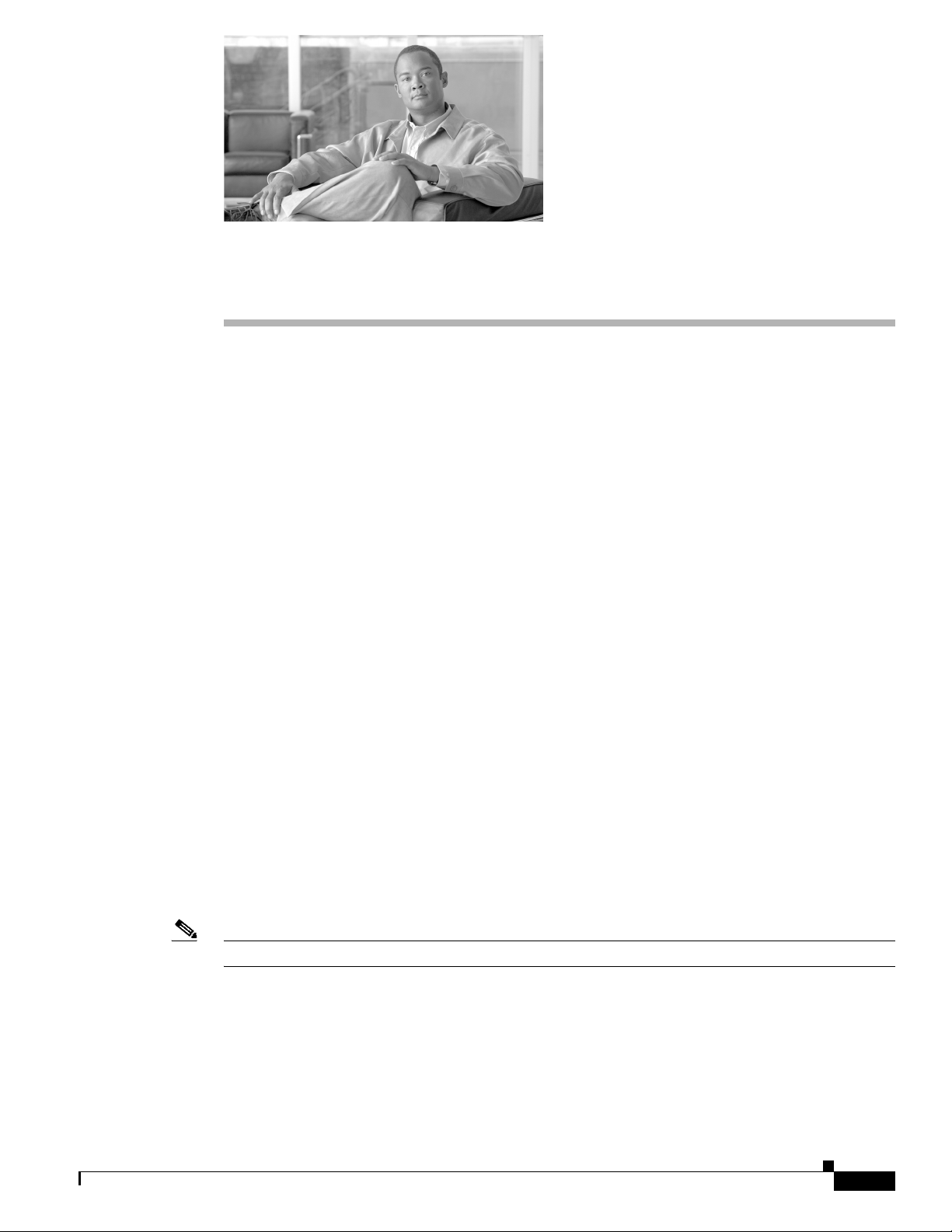
Configuring Virtual Private Networks
The Cisco VPN Client for Cisco Unified IP Phones adds another option for customers attempting to
solve the remote telecommuter problem by complementing other Cisco remote telecommuting offerings.
• Easy to Deploy—All settings configured via CUCM administration.
• Easy to Use—After configuring the phone within the Enterprise, the user can take it home and plug
it into their broadband router for instant connectivity, without any difficult menus to configure.
• Easy to Manage—Phone can receive firmware updates and configuration changes remotely.
• Secure—VPN tunnel only applies to voice and Cisco Unified IP Phone services. A PC connected to
the PC port is responsible for authenticating and establishing it own tunnel with VPN client
software.
Supported Devices
CHAP T E R
17
You can use Cisco Unified Reporting to determine which Cisco Unified IP Phones support the VPN
client. From Cisco Unified Reporting, click Unified CM Phone Feature List. For the Feature, choose
Virtual Private Network Client from the pull-down menu. The system displays a list of products that
support the feature.
For more information about using Cisco Unified Reporting, see the Cisco Unified Reporting
Administration Guide.
Configuring the VPN Feature
To configure the VPN feature for supported Cisco Unified IP Phones, follow the steps in the following
table.
Note The IP Phone VPN requires both TCP and UDP port 443 enabled to successfully build the VPN tunnel.
OL-24124-01
Cisco Unified Communications Manager Security Guide
17-1
Page 2
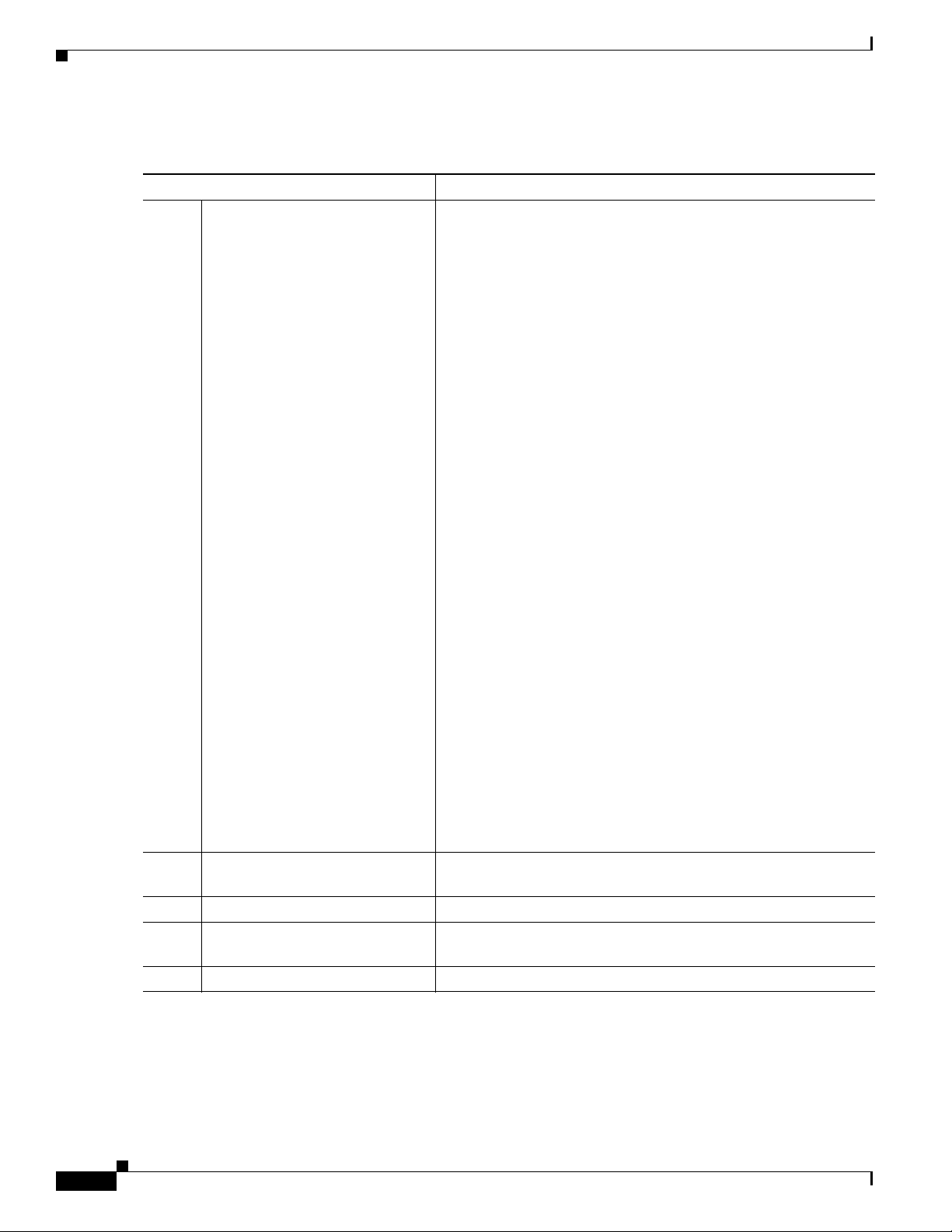
Configuring the VPN Feature
Table 17-1 VPN Configuration Checklist
Configuration Steps Notes and Related Procedures
Step 1
Set up the VPN concentrators for
each VPN Gateway.
Chapter 17 Configuring Virtual Private Networks
For configuration information, refer to the documentation for the
VPN concentrator; such the following:
• SSL VPN Client (SVC) on ASA with ASDM Configuration
Example
http://www.cisco.com/en/US/products/ps6120/products_conf
iguration_example09186a008071c428.shtml
Note The ASA software must be version 8.0.4 or later, and the
“AnyConnect Cisco VPN Phone” license must be installed.
Note To avoid long delays when the user upgrades the firmware
or configuration information on a remote phone, Cisco
recommends that you set up the VPN concentrator close in
the network to the TFTP or Cisco Unified
Communications Manager server. If this is not feasible in
your network, you can set up an alternate TPTP or load
server that is next to the VPN concentrator.
Step 2
Step 3
Step 4
Step 5
• SSL VPN Client (WebVPN) on IOS with SDM Configuration
Example
http://www.cisco.com/en/US/products/ps6496/products_conf
iguration_example09186a008072aa61.shtml
Note The IOS software must be versions 15.1(2)T or later.
Feature Set/License:" Universal (Data & Security & UC)"
for the 2900 models and “Advanced Security” for the 2800
models with SSL VPN licenses activated.
Note To avoid long delays when the user upgrades the firmware
or configuration information on a remote phone, Cisco
recommends that you set up the VPN concentrator close in
the network to the TFTP or Cisco Unified
Communications Manager server. If this is not feasible in
your network, you can set up an alternate TPTP or load
server that is next to the VPN concentrator.
Upload the VPN concentrator
Chapter 18, “Configuring a VPN Gateway”
certificates.
Configure the VPN Gateways. Chapter 18, “Configuring a VPN Gateway”
Create a VPN Group using the
Chapter 19, “Configuring a VPN Group”
VPN Gateways.
Configure the VPN Profile Chapter 20, “Configuring a VPN Profile”
17-2
Cisco Unified Communications Manager Security Guide
OL-24124-01
Page 3
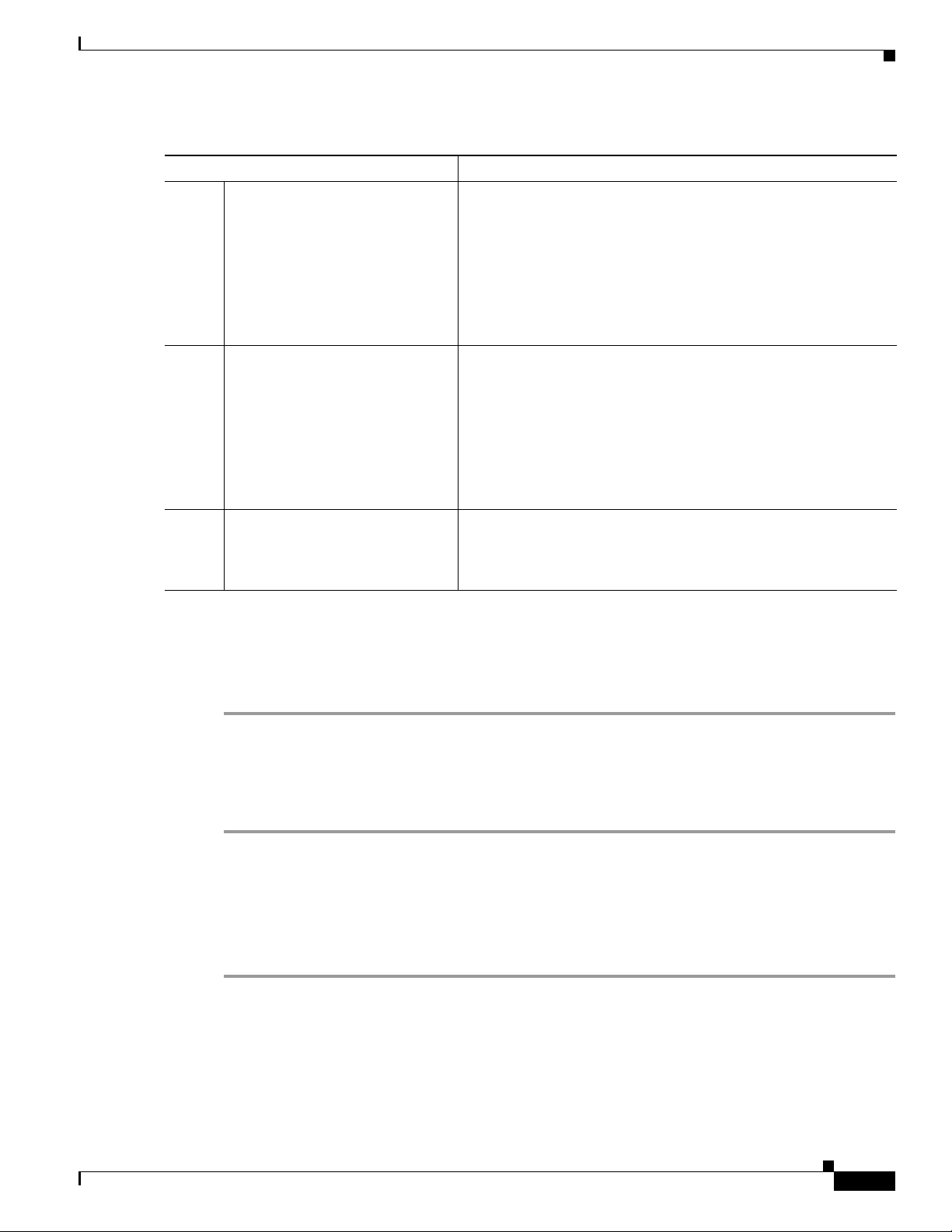
Chapter 17 Configuring Virtual Private Networks
Table 17-1 VPN Configuration Checklist
Configuration Steps Notes and Related Procedures
Step 6
Step 7
Step 8
Add the VPN Group and VPN
Profile to a Common Phone
Profile.
Upgrade the firmware for Cisco
Unified IP Phones to a version that
supports VPN.
Using a supported Cisco Unified
IP Phone, establish a VPN
connection.
IOS configuration requirements
In Cisco Unified Communications Manager Administration,
choose Device > Device Settings > Common Phone Profile. For
more information, see the “Common Phone Profile Configuration”
chapter in the Cisco Unified Communications Manager
Administration Guide.
Note If you do not associate a VPN Profile with the Common
Phone Profile, VPN uses the default settings defined in the
VPN Feature Configuration window.
To run the Cisco VPN client, a supported Cisco Unified IP Phone
must be running firmware release 9.0(2) or higher. For more
information about upgrading firmware, see the Cisco Unified IP
Phone Administration Guide for Cisco Unified Communications
Manager for your Cisco Unified IP Phone model.
Note Before you can upgrade to firmware release 9.0(2),
supported Cisco Unified IP Phones must be running
firmware release 8.4(4) or later.
For more information about configuring a Cisco Unified IP Phone
and establishing a VPN connection, see the Cisco Unified IP
Phone Administration Guide for Cisco Unified Communications
Manager for your Cisco Unified IP Phone model.
IOS configuration requirements
Before you create an ISO configuration for VPN client on IP phone, complete the following steps:
Step 1 Install IOS Software version 15.1(2)T or later
Feature Set/License: Universal (Data & Security & UC) for IOS ISR-G2
Feature Set/License: Advanced Security for IOS ISR
Step 2 Activate the SSL VPN License
Configuring IOS for VPN client on IP phone
Perform the following steps to configure IOS for VPN client on IP phone.
Step 1 Configure IOS locally.
a. Configure the Network Interface
Example:
router(config)# interface GigabitEthernet0/0
router(config-if)# description "outside interface"
router(config-if)# ip address 10.1.1.1 255.255.255.0
OL-24124-01
Cisco Unified Communications Manager Security Guide
17-3
Page 4
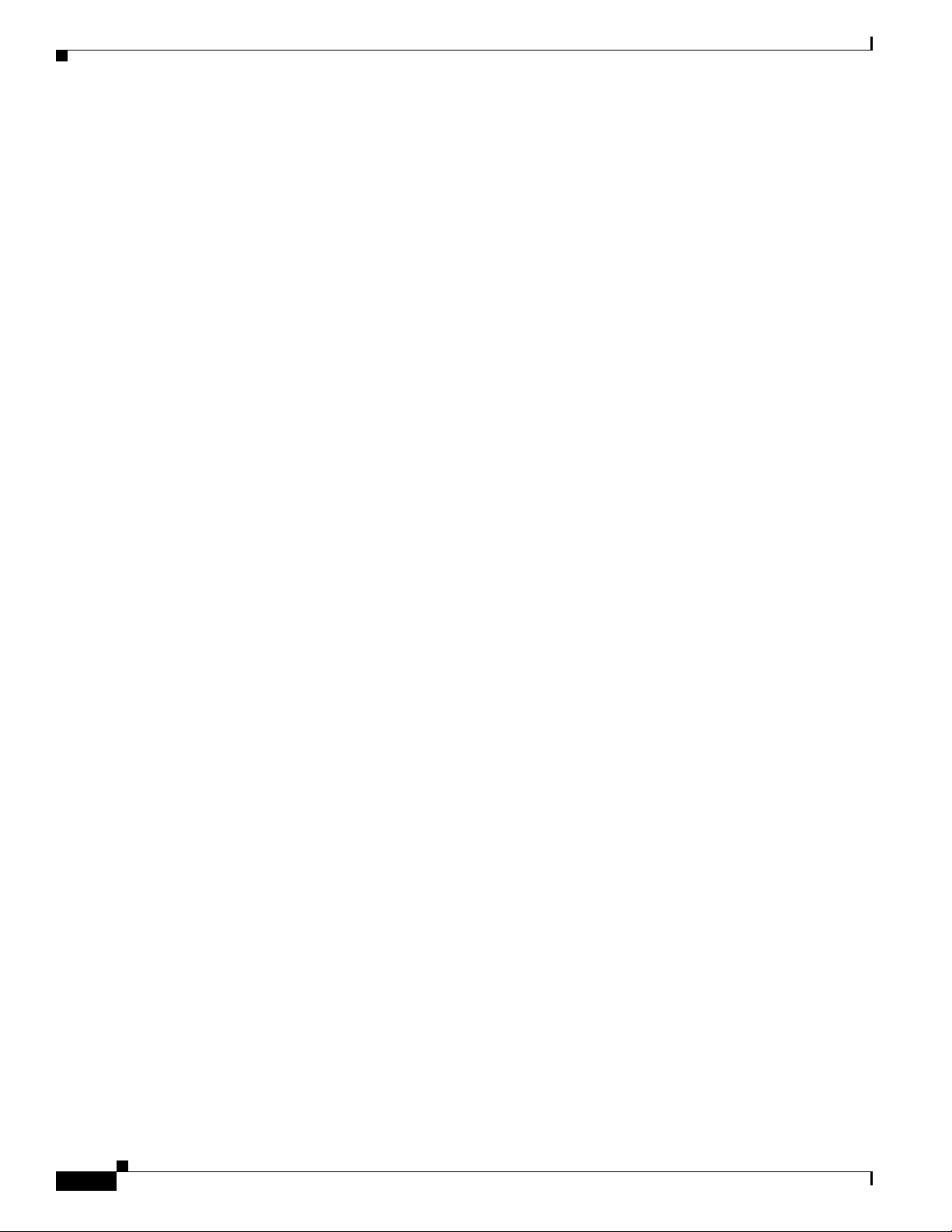
Configuring IOS for VPN client on IP phone
router(config-if)# duplex auto
router(config-if)# speed auto
router(config-if)# no shutdown
router#show ip interface brief (shows interfaces summary)
b. Configure static and default routes.
router(config)# ip route <dest_ip> < mask> < gateway_ip>
Example:
router(config)# ip route 10.10.10.0 255.255.255.0 192.168.1.1
Step 2 Generate and register the necessary certificates for Cisco Unified Communications Manager and IOS.
The following certificates need to be imported from the Cisco Unified Communications Manager.
• CallManager - Authenticating the Cisco UCM during TLS handshake (Only required for
mixed-mode clusters)
• Cisco_Manufacturing_CA - Authenticating IP phones with a Manufacturer Installed Certificate
(MIC).
• CAPF - Authenticating IP phones with an LSC.
To import these Cisco Unified Communications Manager certificates
a. From the Cisco Unified Communications Manager OS Administration web page.
Chapter 17 Configuring Virtual Private Networks
b. Choose Security > Certificate Management. (Note: This location may change based on the UCM
version)
c. Find the certificates Cisco_Manufacturing_CA and CAPF. Download the .pem file and save as .txt
file
d. Create trustpoint on the IOS
Example:
hostname(config)# crypto pki trustpoint trustpoint_name
hostname(config-ca-trustpoint)# enrollment terminal
hostname(config)# crypto pki authenticate trustpoint
When prompted for base 64 encoded CA Certificate, copy-paste the text in the downloaded
.pem file along with the BEGIN and END lines. Repeat the procedure for the other certificates
e. You should generate the following IOS self-signed certificates and register them with Cisco Unified
Communications Manager, or replace with a certificate that you import from a CA.
• Generate a self-signed certificate.
Example:
Router> enable
Router# configure terminal
Router(config)# crypto key generate rsa general-keys label <name> <exportable
-optional>
Router(config)# crypto pki trustpoint <name>
Router(ca-trustpoint)# enrollment selfsigned
Router(ca-trustpoint)# rsakeypair <name> 1024 1024
Router(ca-trustpoint)#authorization username subjectname commonname
Router(ca-trustpoint)# crypto pki enroll <name>
Router(ca-trustpoint)# end
• Generate a self-signed certificate with Host-id check enabled on the VPN profile in Cisco Unified
Communications Manager.
17-4
Example:
Router> enable
Router# configure terminal
Cisco Unified Communications Manager Security Guide
OL-24124-01
Page 5
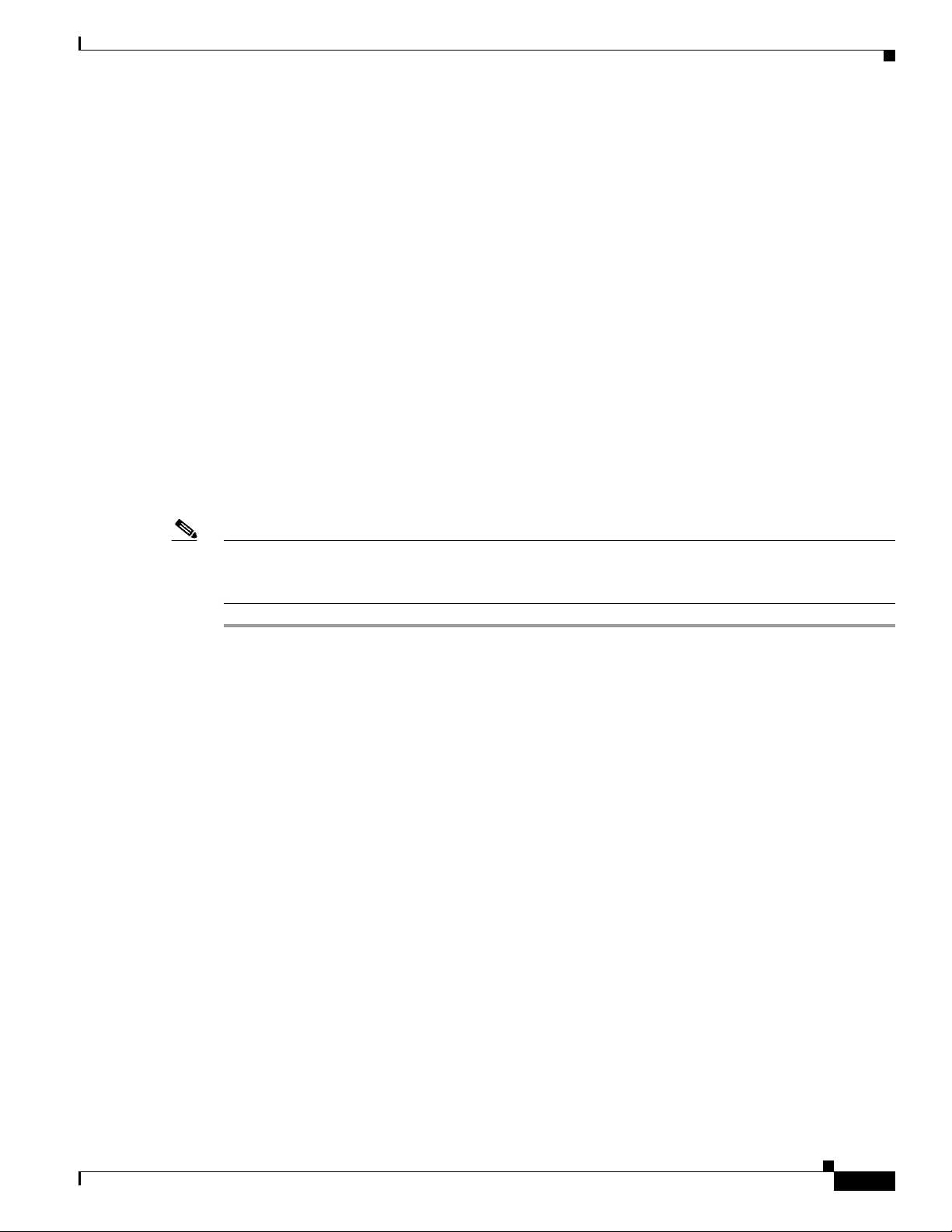
Chapter 17 Configuring Virtual Private Networks
Router(config)# crypto key generate rsa general-keys label <name> <exportable
-optional>
Router(config)# crypto pki trustpoint <name>
Router(ca-trustpoint)# enrollment selfsigned
Router(config-ca-trustpoint)# fqdn <full domain name>
Router(config-ca-trustpoint)# subject-name CN=<full domain name>, CN=<IP>
Router(ca-trustpoint)#authorization username subjectname commonname
Router(ca-trustpoint)# crypto pki enroll <name>
Router(ca-trustpoint)# end
• Register the generated certificate with Cisco Unified Communications Manager.
Example:
Router(config)# crypto pki export <name> pem terminal
Copy the text from the terminal and save it as a .pem file and upload it to the Managing
Certificate part of the CUCM.
Step 3 Install Anyconnect on IOS.
Download anyconnect package from cisco.com and install to flash
Example:
router(config)#webvpn install svc flash:/webvpn/anyconnect-win-2.3.2016-k9.pkg
Step 4 Configure the VPN feature. You can use the Sample IOS configuration summary bellow to guide you
with the configuration.
Sample IOS configuration summary
Note To use the phone with both certificate and password authentication, create a user with the phone MAC
address. Username matching is case sensitive. For example:
username CP-7975G-SEP001AE2BC16CB password k1kLGQIoxyCO4ti9 encrypted
Sample IOS configuration summary
You can use the following sample IOS configuration for VPN client on IP phone as a general guideline
to creating your own configurations. The configuration entries can change over time.
Current configuration : 4648 bytes
!
! Last configuration change at 13:48:28 CDT Fri Mar 19 2010 by test
!
version 15.2
service timestamps debug datetime localtime show-timezone
service timestamps log datetime localtime show-timezone
no service password-encryption
!
! hostname of the IOS
hostname vpnios
!
boot-start-marker
OL-24124-01
! Specifying the image to be used by IOS – boot image
boot system flash c2800nm-advsecurityk9-mz.152-1.4.T
boot-end-marker
!
!
logging buffered 21474836
!
Cisco Unified Communications Manager Security Guide
17-5
Page 6

Sample IOS configuration summary
aaa new-model
!
!
aaa authentication login default local
aaa authentication login webvpn local
aaa authorization exec default local
!
aaa session-id common
!
clock timezone CST -6
clock summer-time CDT recurring
!
crypto pki token default removal timeout 0
!
! Define trustpoints
crypto pki trustpoint iosrcdnvpn-cert
enrollment selfsigned
serial-number
subject-name cn=iosrcdnvpn-cert
revocation-check none
rsakeypair iosrcdnvpn-key 1024
!
crypto pki trustpoint CiscoMfgCert
enrollment terminal
revocation-check none
authorization username subjectname commonname
!
crypto pki trustpoint CiscoRootCA
enrollment terminal
revocation-check crl
authorization username subjectname commonname
!
!
! Certificates
crypto pki certificate chain iosrcdnvpn-cert
certificate self-signed 04
crypto pki certificate chain CiscoMfgCert
certificate ca 6A6967B3000000000003
crypto pki certificate chain CiscoRootCA
certificate ca 5FF87B282B54DC8D42A315B568C9ADFF
crypto pki certificate chain test
certificate ca 00
dot11 syslog
ip source-route
!
!
ip cef
!
!
!
ip domain name nw048b.cisco.com
no ipv6 cef
!
multilink bundle-name authenticated
!
!
voice-card 0
!
!
!
license udi pid CISCO2821 sn FTX1344AH76
archive
log config
Chapter 17 Configuring Virtual Private Networks
17-6
Cisco Unified Communications Manager Security Guide
OL-24124-01
Page 7

Chapter 17 Configuring Virtual Private Networks
hidekeys
username admin privilege 15 password 0 vpnios
username test privilege 15 password 0 adgjm
username usr+ privilege 15 password 0 adgjm
username usr# privilege 15 password 0 adgjm
username test2 privilege 15 password 0 adg+jm
username CP-7962G-SEP001B0CDB38FE privilege 15 password 0 adgjm
!
redundancy
!
!
!--- Configure interface. Generally one interface to internal network and one outside
interface GigabitEthernet0/0
description "outside interface"
ip address 10.89.79.140 255.255.255.240
duplex auto
speed auto
!
interface GigabitEthernet0/1
description "Inside Interface"
ip address dhcp
duplex auto
speed auto
!
!--- Define IP local address pool
ip local pool webvpn-pool 10.8.40.200 10.8.40.225
ip default-gateway 10.89.79.129
ip forward-protocol nd
ip http server
ip http authentication local
ip http secure-server
ip http timeout-policy idle 60 life 86400 requests 10000
!
!
!--- Define static IP routes
ip route 0.0.0.0 0.0.0.0 10.89.79.129
ip route 10.89.0.0 255.255.0.0 10.8.40.1
!
no logging trap
access-list 23 permit 10.10.10.0 0.0.0.7
!
control-plane
!
line con 0
exec-timeout 15 0
line aux 0
! telnet access
line vty 0 4
exec-timeout 30 0
privilege level 15
password vpnios
transport input telnet
line vty 5 15
access-class 23 in
privilege level 15
transport input all
!
exception data-corruption buffer truncate
scheduler allocate 20000 1000
!
Sample IOS configuration summary
OL-24124-01
! webvpn gateway configuration
webvpn gateway VPN_RCDN_IOS
hostname vpnios
Cisco Unified Communications Manager Security Guide
17-7
Page 8

Sample IOS configuration summary
ip address 10.89.79.140 port 443
! ssl configuration
ssl encryption aes128-sha1
ssl trustpoint iosrcdnvpn-cert
inservice
!
! webvpn context for User and Password authentication
webvpn context UserPasswordContext
title "User-Password authentication"
ssl authenticate verify all
!
!
policy group UserPasswordGroup
functions svc-enabled
hide-url-bar
timeout idle 3600
svc address-pool "webvpn-pool"
svc default-domain "nw048b.cisco.com"
svc split include 10.89.75.0 255.255.255.0
svc dns-server primary 64.101.128.56
svc dtls
default-group-policy UserPasswordGroup
gateway VPN_RCDN_IOS domain UserPasswordVPN
inservice
!
!
! webvpn context for Certificate (username pre-filled) and Password authentication
webvpn context CertPasswordContext
title "certificate plus password"
ssl authenticate verify all
!
!
policy group CertPasswordGroup
functions svc-enabled
hide-url-bar
timeout idle 3600
svc address-pool "webvpn-pool"
svc default-domain "nw048b.cisco.com"
svc dns-server primary 64.101.128.56
svc dtls
default-group-policy CertPasswordGroup
gateway VPN_RCDN_IOS domain CertPasswordVPN
authentication certificate aaa
username-prefill
ca trustpoint CiscoMfgCert
inservice
!
!
! webvpn context for certificate only authentication
webvpn context CertOnlyContext
title "Certificate only authentication"
ssl authenticate verify all
!
!
policy group CertOnlyGroup
functions svc-enabled
hide-url-bar
timeout idle 3600
svc address-pool "webvpn-pool"
svc default-domain "nw048b.cisco.com"
svc dns-server primary 64.101.128.56
svc dtls
default-group-policy CertOnlyGroup
gateway VPN_RCDN_IOS domain CertOnlyVPN
Chapter 17 Configuring Virtual Private Networks
17-8
Cisco Unified Communications Manager Security Guide
OL-24124-01
Page 9

Chapter 17 Configuring Virtual Private Networks
authentication certificate
ca trustpoint CiscoMfgCert
inservice
!
end
ASA configuration requirements
Before you create an ASA configuration for VPN client on IP phone, complete the following steps:
Step 1 Install ASA software (version 8.0.4 or later) and compatible ASDM
Step 2 Install a compatible anyconnect package
Step 3 Activate License
a. Show features of the current license.
show activation-key detail
b. For a new license with additional SSL VPN sessions and Linksys phone enabled, visit
http://www.cisco.com/go/license. Select “Any Connect Cisco VPN phone” license to support the
VPN feature.
ASA configuration requirements
Configuring ASA for VPN client on IP phone
Perform the following steps to configure ASA for VPN client on IP phone.
Step 1 Local configuration
a. Configure network interface.
Example:
router(config)# interface GigabitEthernet0/0
router(config-if)# description "outside interface"
router(config-if)# ip address 10.1.1.1 255.255.255.0
router(config-if)# duplex auto
router(config-if)# speed auto
router(config-if)# no shutdown
router#show ip interface brief (shows interfaces summary)
b. Configure static routes and default routes.
router(config)# ip route <dest_ip> <mask> <gateway_ip>
Example:
router(config)# ip route 10.10.10.0 255.255.255.0 192.168.1.1
c. Configure the DNS.
Example:
hostname(config)# dns domain-lookup inside
hostname(config)# dns server-group DefaultDNS
hostname(config-dns-server-group)# name-server 10.1.1.5 192.168.1.67 209.165.201.6
Step 2 Generate and register the necessary certificates for Cisco Unified Communications Manager and IOS.
The following certificates need to be imported from the Cisco Unified Communications Manager.
OL-24124-01
Cisco Unified Communications Manager Security Guide
17-9
Page 10

Configuring ASA for VPN client on IP phone
• CallManager - Authenticating the Cisco UCM during TLS handshake (Only required for
mixed-mode clusters)
• Cisco_Manufacturing_CA - Authenticating IP phones with a Manufacturer Installed Certificate
(MIC).
• CAPF - Authenticating IP phones with an LSC.
To import these Cisco Unified Communications Manager certificates
a. From the Cisco Unified Communications Manager OS Administration web page.
b. Choose Security > Certificate Management. (Note: This location may change based on the UCM
version)
c. Find the certificates Cisco_Manufacturing_CA and CAPF. Download the .pem file and save as .txt
file
d. Create trustpoint on the IOS
Example:
hostname(config)# crypto pki trustpoint trustpoint_name
hostname(config-ca-trustpoint)# enrollment terminal
hostname(config)# crypto pki authenticate trustpoint
When prompted for base 64 encoded CA Certificate, copy-paste the text in the downloaded
.pem file along with the BEGIN and END lines. Repeat the procedure for the other certificates
e. You should generate the following IOS self-signed certificates and register them with Cisco Unified
Communications Manager, or replace with a certificate that you import from a CA.
Chapter 17 Configuring Virtual Private Networks
• Generate a self-signed certificate.
Example:
Router> enable
Router# configure terminal
Router(config)# crypto key generate rsa general-keys label <name> <exportable
-optional>
Router(config)# crypto pki trustpoint <name>
Router(ca-trustpoint)# enrollment selfsigned
Router(ca-trustpoint)# rsakeypair <name> 1024 1024
Router(ca-trustpoint)#authorization username subjectname commonname
Router(ca-trustpoint)# crypto pki enroll <name>
Router(ca-trustpoint)# end
• Generate a self-signed certificate with Host-id check enabled on the VPN profile in Cisco Unified
Communications Manager.
Example:
Router> enable
Router# configure terminal
Router(config)# crypto key generate rsa general-keys label <name> <exportable
-optional>
Router(config)# crypto pki trustpoint <name>
Router(ca-trustpoint)# enrollment selfsigned
Router(config-ca-trustpoint)# fqdn <full domain name>
Router(config-ca-trustpoint)# subject-name CN=<full domain name>, CN=<IP>
Router(ca-trustpoint)#authorization username subjectname commonname
Router(ca-trustpoint)# crypto pki enroll <name>
Router(ca-trustpoint)# end
• Register the generated certificate with Cisco Unified Communications Manager.
17-10
Example:
Router(config)# crypto pki export <name> pem terminal
Cisco Unified Communications Manager Security Guide
OL-24124-01
Page 11

Chapter 17 Configuring Virtual Private Networks
Copy the text from the terminal and save it as a .pem file and upload it to the Managing
Certificate part of the CUCM.
Step 3 Configure the VPN feature. You can use the Sample IOS configuration summary bellow to guide you
with the configuration.
Note To use the phone with both certificate and password authentication, create a user with the phone MAC
address. Username matching is case sensitive. For example:
username CP-7975G-SEP001AE2BC16CB password k1kLGQIoxyCO4ti9 encrypted
username CP-7975G-SEP001AE2BC16CB attributes vpn-group-policy GroupPhoneWebvpn
service-type remote-access
Sample ASA configuration summary
You can use the following sample ASA configuration for VPN client on IP phone as a general
guideline to creating your own configurations. The configuration entries can change over time.
Sample ASA configuration summary
ciscoasa(config)# show running-config
: Saved
:
!--- ASA version
ASA Version 8.2(1)
!
!--- Basic local config on ASA
hostname ciscoasa
domain-name nw048b.cisco.com
enable password 8Ry2YjIyt7RRXU24 encrypted
passwd 2KFQnbNIdI.2KYOU encrypted
names
dns-guard
!--- Configure interface. Generally one interface to internal network and one outside
!--- Ethernet0/0 is outside interface with security level 0
!
interface Ethernet0/0
nameif outside
security-level 0
ip address 10.89.79.135 255.255.255.0
!--- Ethernet0/1 is inside interface with security level 100
!
interface Ethernet0/1
nameif inside
security-level 100
ip address dhcp
!
interface Ethernet0/2
shutdown
no nameif
no security-level
no ip address
!
interface Ethernet0/3
shutdown
OL-24124-01
Cisco Unified Communications Manager Security Guide
17-11
Page 12

Sample ASA configuration summary
no nameif
security-level 100
no ip address
!
interface Management0/0
shutdown
nameif management
security-level 100
no ip address
management-only
!
!--- Boot image of ASA
boot system disk0:/asa821-k8.bin
ftp mode passive
!--- Clock settings
clock timezone CST -6
clock summer-time CDT recurring
!--- DNS configuration
dns domain-lookup outside
dns server-group DefaultDNS
name-server 64.101.128.56
domain-name nw048b.cisco.com
Chapter 17 Configuring Virtual Private Networks
!--- Enable interface on the same security level so that they can communicate to each
other
same-security-traffic permit inter-interface
!--- Enable communication between hosts connected to same interface
same-security-traffic permit intra-interface
pager lines 24
!--- Logging options
logging enable
logging timestamp
logging console debugging
no logging message 710005
mtu outside 1500
mtu inside 1500
mtu management 1500
!--- Define IP local address pool
ip local pool Webvpn_POOL 10.8.40.150-10.8.40.170 mask 255.255.255.192
no failover
icmp unreachable rate-limit 1 burst-size 1
icmp permit any inside
!--- ASDM image
asdm image disk0:/asdm-623.bin
no asdm history enable
arp timeout 14400
!--- Static routing
route outside 0.0.0.0 0.0.0.0 10.89.79.129 1
route inside 10.89.0.0 255.255.0.0 10.8.40.1 1
route inside 0.0.0.0 0.0.0.0 10.8.40.1 tunneled
17-12
timeout xlate 3:00:00
timeout conn 1:00:00 half-closed 0:10:00 udp 0:02:00 icmp 0:00:02
timeout sunrpc 0:10:00 h323 0:05:00 h225 1:00:00 mgcp 0:05:00 mgcp-pat 0:05:00
timeout sip 0:30:00 sip_media 0:02:00 sip-invite 0:03:00 sip-disconnect 0:02:00
timeout sip-provisional-media 0:02:00 uauth 0:05:00 absolute
Cisco Unified Communications Manager Security Guide
OL-24124-01
Page 13

Chapter 17 Configuring Virtual Private Networks
timeout tcp-proxy-reassembly 0:01:00
dynamic-access-policy-record DfltAccessPolicy
http server enable
http 192.168.1.0 255.255.255.0 inside
http redirect outside 80
no snmp-server location
no snmp-server contact
snmp-server enable traps snmp authentication linkup linkdown coldstart
crypto ipsec security-association lifetime seconds 28800
crypto ipsec security-association lifetime kilobytes 4608000
!--- ASA certs
!--- trustpoints and certificates
crypto ca trustpoint ASA_VPN_Cert
enrollment self
keypair ASA_VPN_Cert_key
crl configure
crypto ca trustpoint CiscoMfgCert
enrollment terminal
crl configure
crypto ca trustpoint UCM_CAPF_Cert
enrollment terminal
no client-types
crl configure
crypto ca certificate chain ASA_VPN_Cert
certificate 02d5054b
quit
Sample ASA configuration summary
crypto ca certificate chain CiscoMfgCert
certificate ca 6a6967b3000000000003
quit
crypto ca certificate chain UCM_CAPF_Cert
certificate ca 6a6967b3000000000003
quit
telnet timeout 5
ssh scopy enable
ssh timeout 5
console timeout 0
!--- configure client to send packets with broadcast flag set
dhcp-client broadcast-flag
!--- specifies use of mac-addr for client identifier to outside interface
dhcp-client client-id interface outside
!
tls-proxy maximum-session 200
!
threat-detection basic-threat
threat-detection statistics access-list
no threat-detection statistics tcp-intercept
!--- configure ssl
ssl encryption aes128-sha1
ssl trust-point ASA_VPN_Cert
ssl certificate-authentication interface outside port 443
!--- VPN config
!--- Configure webvpn
webvpn
enable outside
default-idle-timeout 3600
svc image disk0:/anyconnect-win-2.1.0148-k9.pkg 1
svc enable
OL-24124-01
Cisco Unified Communications Manager Security Guide
17-13
Page 14

Sample ASA configuration summary
!--- Group-policy
group-policy GroupPhoneWebvpn internal
group-policy GroupPhoneWebvpn attributes
banner none
vpn-simultaneous-logins 10
vpn-idle-timeout none
vpn-session-timeout none
vpn-tunnel-protocol IPSec svc webvpn
default-domain value nw048b.cisco.com
address-pools value Webvpn_POOL
webvpn
svc dtls enable
svc keep-installer installed
svc keepalive 120
svc rekey time 4
svc rekey method new-tunnel
svc dpd-interval client none
svc dpd-interval gateway 300
svc compression deflate
svc ask none default webvpn
!--- Configure user attributes
username test password S.eA5Qq5kwJqZ3QK encrypted
username test attributes
vpn-group-policy GroupPhoneWebvpn
service-type remote-access
Chapter 17 Configuring Virtual Private Networks
!—Configure username with Phone MAC address for certificate+password method
username CP-7975G-SEP001AE2BC16CB password k1kLGQIoxyCO4ti9 encrypted
username CP-7975G-SEP001AE2BC16CB attributes
vpn-group-policy GroupPhoneWebvpn
service-type remote-access
!--- Configure tunnel group for username-password authentication
tunnel-group VPNphone type remote-access
tunnel-group VPNphone general-attributes
address-pool Webvpn_POOL
default-group-policy GroupPhoneWebvpn
tunnel-group VPNphone webvpn-attributes
group-url https://10.89.79.135/VPNphone enable
!--- Configure tunnel group with certificate only authentication
tunnel-group CertOnlyTunnelGroup type remote-access
tunnel-group CertOnlyTunnelGroup general-attributes
default-group-policy GroupPhoneWebvpn
tunnel-group CertOnlyTunnelGroup webvpn-attributes
authentication certificate
group-url https://10.89.79.135/CertOnly enable
!--- Configure tunnel group with certificate + password authentication
tunnel-group CertPassTunnelGroup type remote-access
tunnel-group CertPassTunnelGroup general-attributes
authorization-server-group LOCAL
default-group-policy GroupPhoneWebvpn
username-from-certificate CN
tunnel-group CertPassTunnelGroup webvpn-attributes
authentication aaa certificate
pre-fill-username ssl-client
group-url https://10.89.79.135/CertPass enable
17-14
!
class-map inspection_default
match default-inspection-traffic
!
Cisco Unified Communications Manager Security Guide
OL-24124-01
Page 15

Chapter 17 Configuring Virtual Private Networks
!
policy-map type inspect dns preset_dns_map
parameters
message-length maximum 512
policy-map global_policy
class inspection_default
inspect ftp
inspect h323 h225
inspect h323 ras
inspect rsh
inspect rtsp
inspect esmtp
inspect sqlnet
inspect skinny
inspect sunrpc
inspect xdmcp
inspect sip
inspect netbios
inspect tftp
!
service-policy global_policy global
prompt hostname context
Cryptochecksum:cd28d46a4f627ed0fbc82ba7d2fee98e
: end
Sample ASA configuration summary
OL-24124-01
Cisco Unified Communications Manager Security Guide
17-15
Page 16

Sample ASA configuration summary
Chapter 17 Configuring Virtual Private Networks
17-16
Cisco Unified Communications Manager Security Guide
OL-24124-01
