Page 1
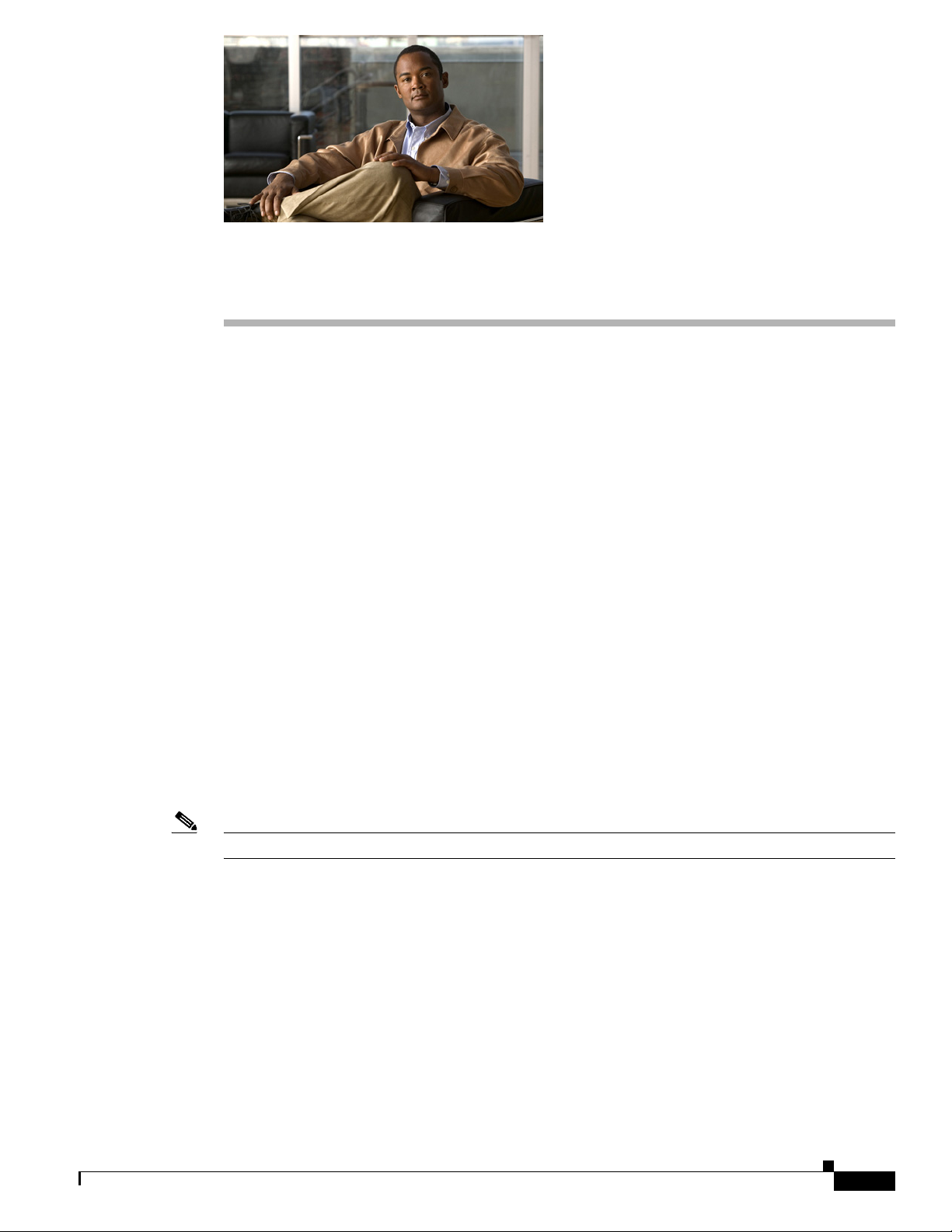
CHAP T E R
Common Phone Profile Configuration
Use the following topics to configure and locate common phone profiles:
• Common Phone Profile Configuration Settings, page 78-1
• Synchronizing Common Phone Profiles With Affected Devices, page 78-5
• Related Topics, page 78-6
Common Phone Profile Configuration Settings
In Cisco Unified Communications Manager Administration, use the Device > Device Settings >
Common Phone Profile menu path to configure common phone profiles.
Common phone profiles provide data that Cisco TFTP requires. After you configure a common phone
profile, use the Phone Configuration window to associate a phone that is running SCCP or SIP with a
common phone profile.
78
Tips About Deleting Common Phone Profiles
To find out which devices are using the common phone profile, choose Dependency Records link from
the Related Links drop-down list box in the Common Phone Profile Configuration window. If
dependency records are not enabled for the system, the dependency records summary window displays
a message. For more information about dependency records, see the “Accessing Dependency Records”
section on page A-2.
Note You cannot delete the Standard Common Phone Profile.
Using the GUI
For instructions on how to use the Cisco Unified Communications Manager Administration Graphical
User Interface (GUI) to find, delete, configure, or copy records, see the “Navigating the Cisco Unified
Communications Manager Administration Application” section on page 1-13 and its subsections, which
explain how to use the GUI and detail the functions of the buttons and icons.
Configuration Settings Table
Table 78-1 describes the available settings in the Common Phone Profile Configuration window. For
more information about related procedures, see the “Related Topics” section on page 78-6.
OL-22751-01
Cisco Unified Communications Manager Administration Guide
78-1
Page 2
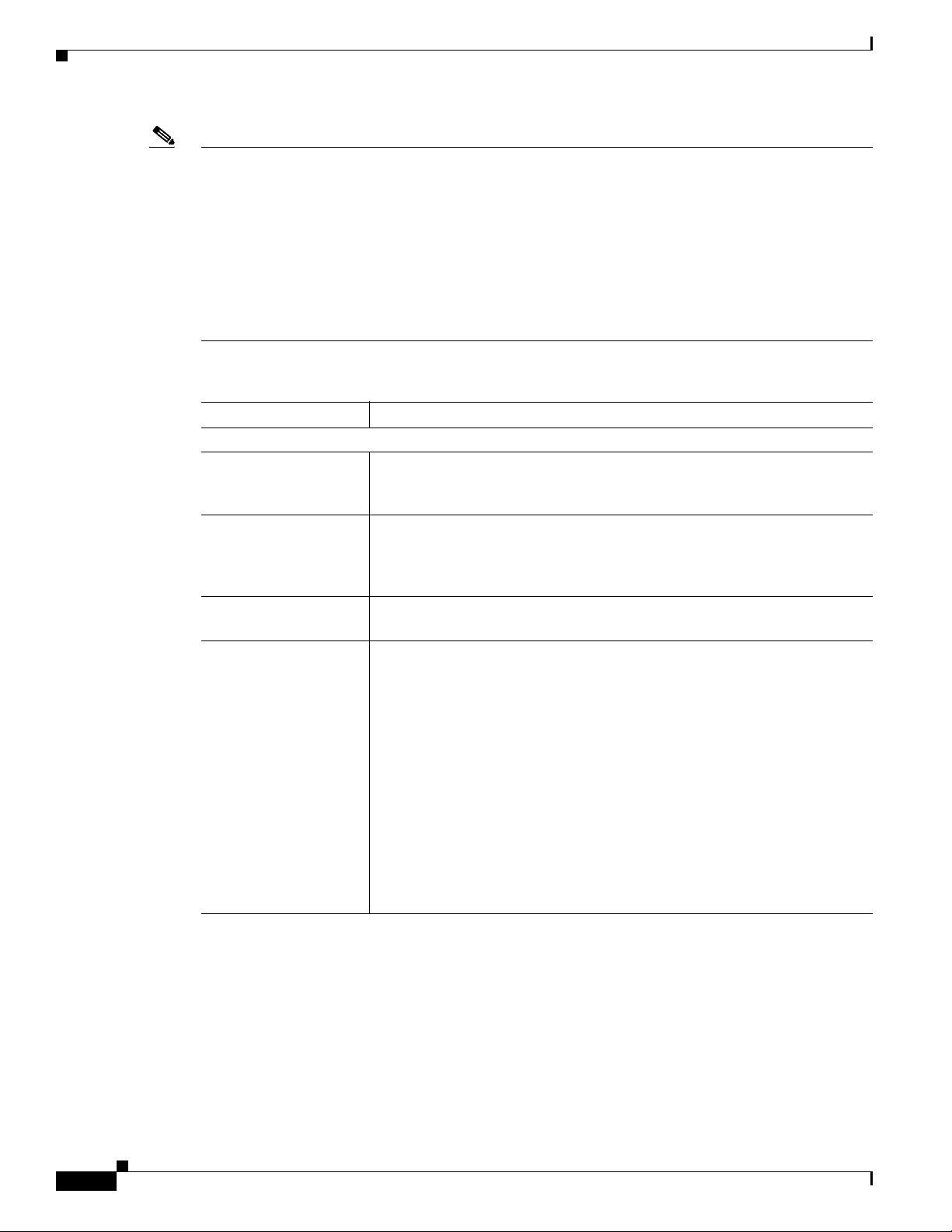
Common Phone Profile Configuration Settings
Note To view field descriptions and help for product-specific configuration items, click the ? question icon in
the Product Specific Configuration area to display help in a popup window.
Select the “Override Common Settings” box for any setting in Product Specific Configuration area that
you wish to update. If you do not check this box, the corresponding parameter setting does not take
effect. Parameters that you set in the Product Specific Configuration area may also appear in the Device
Configuration window for various devices and in the Enterprise Phone Configuration window. If you set
these same parameters in these other windows too, the setting that takes precedence is determined in the
following order: 1) Device Configuration window settings, 2) Common Phone Profile window settings,
3) Enterprise Phone Configuration window settings.
Table 78-1 Common Phone Profile Configuration Settings
Field Description
Common Phone Profile Information
Name Enter a name to identify the common phone profile; for example, CPP_7905.
Description Identify the purpose of the common phone profile; for example, common
Local Phone Unlock
Password
DND Option When you enable Do Not Disturb (DND) on the phone, this parameter allows
Chapter 78 Common Phone Profile Configuration
The value can include 1 to 50 characters, including alphanumeric characters,
dot, dash, and underscores.
phone profile for the 7905 phone. The description can include up to 50
characters in any language, but it cannot include double-quotes (“),
percentage sign (%), ampersand (&), back-slash (\), or angle brackets (<>).
Enter the password that is used to unlock a local phone. Valid values
comprise 1 to 15 characters.
you to specify how the DND features handle incoming calls:
• Call Reject—This option specifies that no incoming call information
gets presented to the user. Depending on how you configure the DND
Incoming Call Alert parameter, the phone may play a beep or display a
flash notification of the call.
• Ringer Off—This option turns off the ringer, but incoming call
information gets presented to the device, so the user can accept the call.
78-2
Note For 7940/7960 phones that are running SCCP, you can only choose
the Ringer Off option. For mobile devices and dual-mode phones,
you can only choose the Call Reject option. When you activate DND
Call Reject on a mobile device or dual-mode phone, no call
information gets presented to the device.
Cisco Unified Communications Manager Administration Guide
OL-22751-01
Page 3

Chapter 78 Common Phone Profile Configuration
Table 78-1 Common Phone Profile Configuration Settings (continued)
Field Description
DND Incoming Call
Alert
Feature Control Policy From the drop-down list box, you can choose a feature control policy that has
Enable End User Access
to Phone Background
Image Setting
Secure Shell Information
Secure Shell User Enter a user ID for the secure shell user.
Common Phone Profile Configuration Settings
When you enable the DND Ringer Off or Call Reject option, this parameter
specifies how a call displays on a phone.
From the drop-down list, choose one of the following options:
• Disable—This option disables both beep and flash notification of a call,
but for the DND Ringer Off option, incoming call information still gets
displayed. For the DND Call Reject option, no call alerts display, and no
information gets sent to the device.
• Beep Only—For an incoming call, this option causes the phone to beep.
• Flash Only—For an incoming call, this option causes the phone to
display a flash alert.
already been configured in the Feature Control Policy configuration window
(Device > Device Settings > Feature Control Policy).
Check this check box to enable end users to change the background image
on phones that use this common phone profile.
Cisco Technical Assistance Center (TAC) uses secure shell for
troubleshooting and debugging. Contact TAC for further assistance.
See the Cisco Unified Communications Manager Security Guide for this
release for information about how to configure encrypted phone
configuration files to ensure that Cisco Unified Communications Manager
does not send SSH credentials to the phone in the clear.
Secure Shell User Enter the password for a secure shell user. Contact TAC for further
assistance.
See the Cisco Unified Communications Manager Security Guide for this
release for information about how to configure encrypted phone
configuration files to ensure that Cisco Unified Communications Manager
does not send SSH passwords to the phone in the clear.
OL-22751-01
Cisco Unified Communications Manager Administration Guide
78-3
Page 4

Common Phone Profile Configuration Settings
Table 78-1 Common Phone Profile Configuration Settings (continued)
Field Description
Phone Personalization Information
Phone Personalization The Phone Personalization setting allows you to enable a Cisco Unified IP
Always Use Prime Line From the drop-down list box, choose one of the following options:
Chapter 78 Common Phone Profile Configuration
Phone, so it works with Phone Designer, a Cisco Unified Communications
widget that allows a phone user to customize the wallpaper and ring tones on
the phone. From the Phone Personalization drop-down list box, choose one
of the following options:
• Disabled-The user cannot customize the Cisco Unified IP Phone by
using Phone Designer.
• Enabled-The user can use Phone Designer to customize the phone.
• Default-The phone uses the configuration from the Phone
Personalization enterprise parameter if you choose Default in both the
Phone Configuration and Common Phone Profile Configuration
windows. If you choose Default in the Common Phone Profile
Configuration window but not in the Phone Configuration window, the
phone uses the configuration that you specify in the Phone
Configuration window.
You must install and configure Phone Designer, so the phone user can
customize the phone. Before you install and configure Phone Designer,
identify which Cisco Unified IP Phone models work with Phone Designer,
as described in the Phone Designer documentation. For more information on
Phone Designer, see the Phone Designer documentation.
• Off—When the phone is idle and receives a call on any line, the phone
user answers the call from the line on which the call is received.
Always Use Prime Line
for Voice Message
• On—When the phone is idle (off hook) and receives a call on any line,
the primary line gets chosen for the call. Calls on other lines continue to
ring, and the phone user must select those other lines to answer these
calls.
• Default—Cisco Unified Communications Manager uses the
configuration from the Always Use Prime Line service parameter, which
supports the Cisco CallManager service.
From the drop-down list box, choose one of the following options:
• On—If the phone is idle, the primary line on the phone becomes the
active line for retrieving voice messages when the phone user presses the
Messages button on the phone.
• Off—If the phone is idle, pressing the Messages button on the phone
automatically dials the voice-messaging system from the line that has a
voice message. Cisco Unified Communications Manager always selects
the first line that has a voice message. If no line has a voice message, the
primary line gets used when the phone user presses the Messages button.
• Default—Cisco Unified Communications Manager uses the
configuration from the Always Use Prime Line for Voice Message
service parameter, which supports the Cisco CallManager service.
78-4
Cisco Unified Communications Manager Administration Guide
OL-22751-01
Page 5

Chapter 78 Common Phone Profile Configuration
Table 78-1 Common Phone Profile Configuration Settings (continued)
Field Description
Services Provisioning From the drop-down list box, choose how the phone will support the
Synchronizing Common Phone Profiles With Affected Devices
services:
• Internal—The phone uses the phone configuration file to support the
service.
Choose this option or Both for Cisco-provided default services where
the Service URL has not been updated; that is, the service URL indicates
Application:Cisco/<name of service>; for example,
Application:Cisco/CorporateDirectory.
Choose Internal or Both for Cisco-signed Java MIDlets because
Cisco-signed Java MIDlets are provisioned in the configuration file.
• External URL—Choosing External URL indicates that the phone
ignores the services in the phone configuration file and retrieves the
services from a Service URL.
If you configured a custom Service URL for a service, you must choose
either External URL or Both; if you choose Internal in this case, the
services that are associated with the custom URLs do not work on the
phone.
• Both—Choosing Both indicates that the phone support both the services
that are defined in the configuration file and external applications that
are retrieved from custom service URLs.
If you have phones in your network that can obtain the service
information from the phone configuration file and phones in your
network that can only use custom service URLs for obtaining the
information, choose Both.
VPN Information
VPN Group From the drop-down list, choose the VPN Group for the phone. For
information about creating VPN groups, see the Virtual Private Network
Configuration chapter in the Cisco Unified Communications Manager
Security Guide.
VPN Profile From the drop-down list, choose the VPN profile for the phone. For
information about creating VPN profiles, see the Virtual Private Network
Configuration chapter in the Cisco Unified Communications Manager
Security Guide.
Additional Information
See the “Related Topics” section on page 78-6.
Synchronizing Common Phone Profiles With Affected Devices
To synchronize devices with a common phone profile that has undergone configuration changes, perform
the following procedure, which applies any outstanding configuration settings in the least-intrusive
manner possible. (For example, a reset/restart may not be required on some affected devices.)
OL-22751-01
Cisco Unified Communications Manager Administration Guide
78-5
Page 6

Related Topics
Step 1 Choose Device > Device Settings > Common Phone Profile.
Step 2 Choose the search criteria to use.
Step 3 Click Find.
Step 4 Click the common phone profile to which you want to synchronize applicable devices. The Common
Step 5 Make any additional configuration changes.
Step 6 Click Save.
Step 7 Click Apply Config.
Step 8 Click OK.
Chapter 78 Common Phone Profile Configuration
Procedure
The Find and List Common Phone Profiles window displays.
The window displays a list of common phone profiles that match the search criteria.
Phone Profile Configuration window displays.
The Apply Configuration Information dialog displays.
Additional Information
See the “Related Topics” section on page 78-6.
Related Topics
• Common Phone Profile Configuration, page 78-1
• Common Phone Profile Configuration Settings, page 78-1
• Synchronizing Common Phone Profiles With Affected Devices, page 78-5
• Cisco Unified IP Phone Configuration, page 67-1
• Cisco TFTP, Cisco Unified Communications Manager System Guide
• Understanding Session Initiation Protocol, Cisco Unified Communications Manager System Guide
• Cisco Unified IP Phones, Cisco Unified Communications Manager System Guide
78-6
Cisco Unified Communications Manager Administration Guide
OL-22751-01
