Page 1
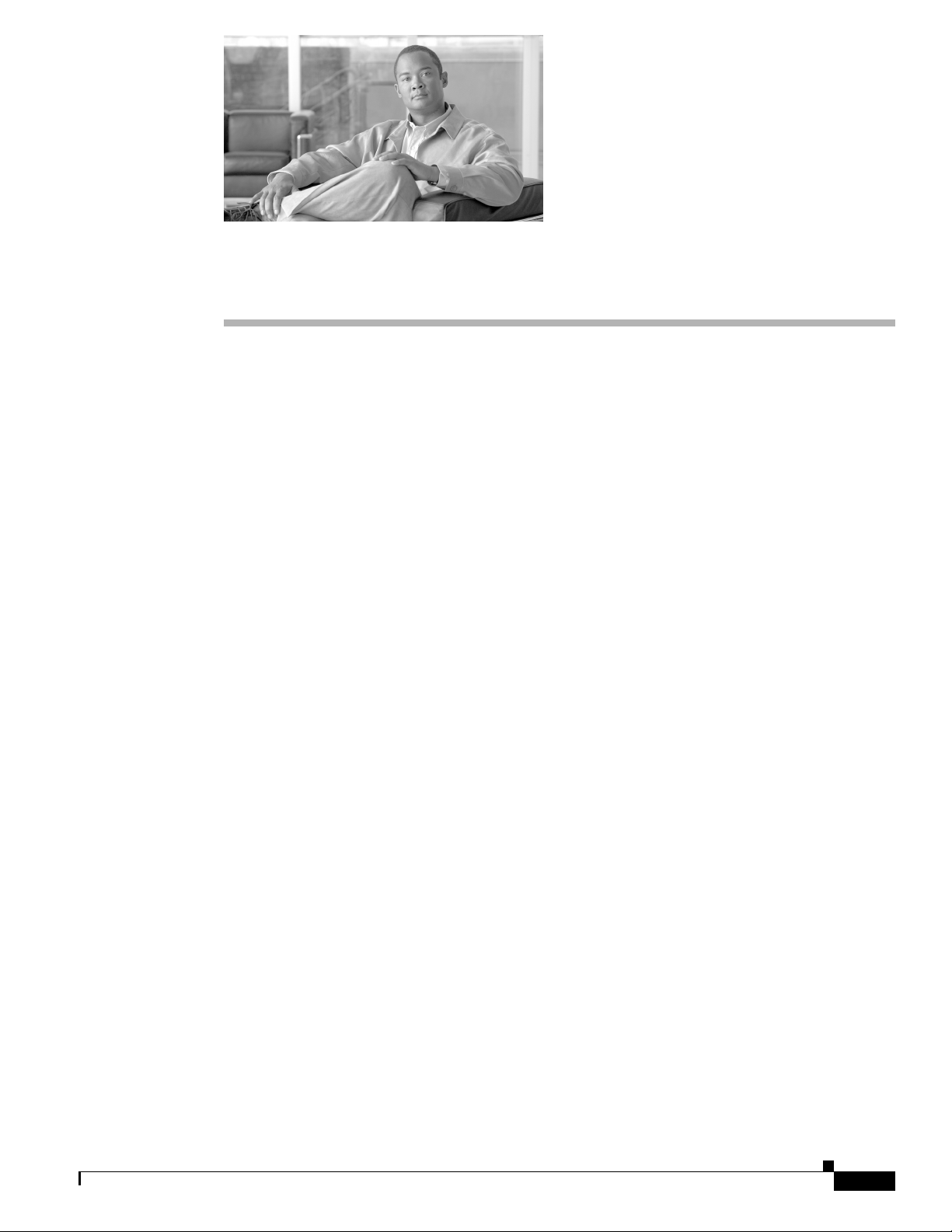
CHAP T E R
35
Cisco Unified IP Phone Services
Using Cisco Unified Communications Manager Administration, you can define and/or maintain IP
phone services that can display on supported Cisco Unified IP Phones models. IP phone services
comprise XML applications or Cisco-signed Java Midlets that enable the display of interactive content
with text and graphics on some Cisco Unified IP Phones models.
Cisco Unified Communications Manager provides Cisco-provided default IP phone services, which
install automatically with Cisco Unified Communications Manager. You can also create customized
Cisco Unified IP Phone services for your site.
After you provision the phone services, you can perform the following tasks:
• Assign the service to phones, that is, if the service is not marked as an enterprise subscription
• Provision the phone service as a speed dial (service URL button) on the phone, that is, if the service
is not marked as an enterprise subscription
Users can log in to the Cisco Unified CM User Options and subscribe to these services for their Cisco
Unified IP Phones; that is, as long as these IP phone services are not classified as enterprise
subscriptions.
This section covers the following topics:
• Cisco Unified IP Phone Service Configuration Checklist, page 35-1
• Understanding Cisco Unified IP Phone Services, page 35-3
• Installation/Upgrade Considerations for IP Phone Services, page 35-4
• Phone Support for IP Phone Services, page 35-4
• Guidelines and Tips, page 35-5
• Dependency Records, page 35-6
• Where to Find More Information, page 35-6
Cisco Unified IP Phone Service Configuration Checklist
Using Cisco Unified Communications Manager Administration, you can define and/or maintain IP
phone services that can display on supported Cisco Unified IP Phones models. IP phone services
comprise XML applications or Cisco-signed Java Midlets that enable the display of interactive content
with text and graphics on some Cisco Unified IP Phones models.
Cisco Unified Communications Manager provides Cisco-provided default IP phone services, which
install automatically with Cisco Unified Communications Manager. You can also create customized
Cisco Unified IP Phone applications for your site.
OL-21853-01
Cisco Unified Communications Manager System Guide
35-1
Page 2
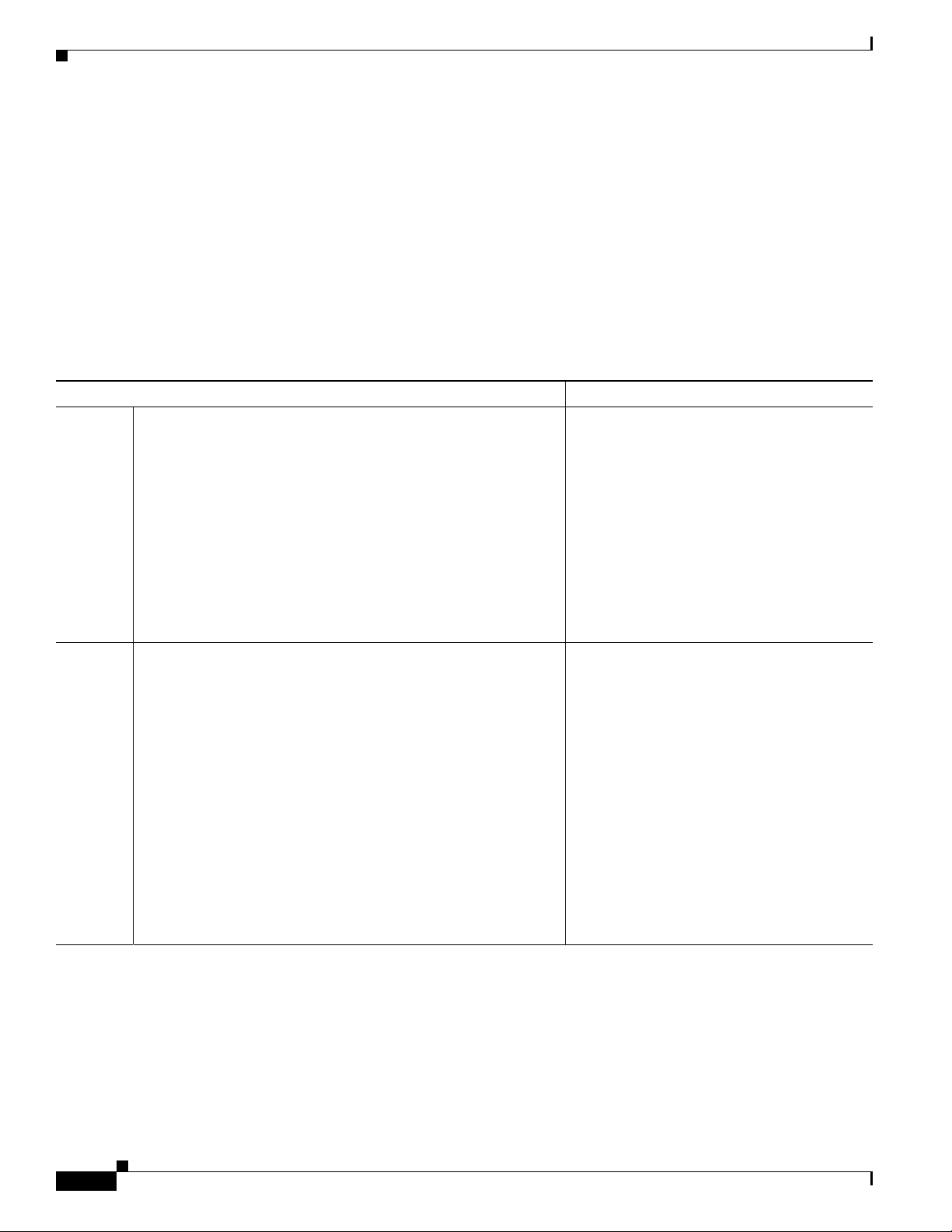
Chapter 35 Cisco Unified IP Phone Services
Cisco Unified IP Phone Service Configuration Checklist
After you provision the phone services, you can perform the following tasks:
• Assign the service to phones, that is, if the service is not marked as an enterprise subscription
• Provision the phone service as a speed dial (service URL button) on the phone, that is, if the service
is not marked as an enterprise subscription
Users can log on to the Cisco Unified CM User Options and subscribe to these services for their Cisco
Unified IP Phones; that is, as long as these IP phone services are not classified as enterprise
subscriptions.
Table 35-1 provides a checklist to configure Cisco Unified IP Phone services. For more information, see
the “Where to Find More Information” section on page 35-6.
Table 35-1 Cisco Unified IP Phone Service Configuration Checklist
Configuration Steps Related procedures and topics
Step 1
Step 2
Provision the Cisco Unified IP Phone Service, including the list
of parameters that personalize the service. (Device > Device
Settings > Phone Service)
Cisco-provided default services display in the Find and List
Phone Services Configuration window after a Cisco Unified
Communications Manager installation or upgrade. If you want to
do so, you can update these services. If you update these services,
you may need to update the Service Provisioning drop-down list
box.
Configure the Service Provisioning drop-down list box.
How you configure this setting depends on the phone models that
are in your network. If all phone models in your network can
parse the service configuration information from the phone
configuration file, you can choose Internal. If you have phone
models in your network that cannot parse the service
configuration information from the phone configuration file,
choose Both.
Choosing Both allows you to support phones that can parse the
service information from the phone configuration file and phone
models that can only obtain the service information from a
service URL; some phone models, for example, the Cisco Unified
IP Phone 7960, can only obtain the service information from a
service URL; to support all phone models in your network,
choose Both.
Configuring an IP Phone Service, Cisco
Unified Communications Manager
Administration Guide
Installation/Upgrade Considerations for IP
Phone Services, page 35-4
Configuring an IP Phone Service Parameter,
Cisco Unified Communications Manager
Administration Guide
To determine the parameters for your IP
phone service, refer to the documentation that
supports your IP phone service.
This drop-down list box displays in the
Enterprise Parameter Configuration window
(System > Enterprise Parameter), in the
Common Phone Profile window (Device >
Device Settings > Common Phone Profile),
and in the Phone Configuration window
(Device > Phone).
Common Phone Profile Configuration
Settings, Cisco Unified Communications
Manager Administration Guide
35-2
Cisco Unified Communications Manager System Guide
OL-21853-01
Page 3

Chapter 35 Cisco Unified IP Phone Services
Understanding Cisco Unified IP Phone Services
Table 35-1 Cisco Unified IP Phone Service Configuration Checklist (continued)
Configuration Steps Related procedures and topics
Step 3
For phones that have Messages, Directory, or Service
buttons/options, you can specify under which button/option on
the phone the service will display. (You do this in the Phone
Services Configuration window.)
If you want the service to display as a speed dial button on the
phone, create and customize a phone button template that
Configuring Phone Button Templates, Cisco
Unified Communications Manager
Administration Guide
Adding an IP Phone Service to a Phone
Button, Cisco Unified Communications
Manager Administration Guide
includes the service URL button; then, assign the IP phone
service to the service URL button. You can only add services as
speed dials if the service is not marked as enterprise subscription.
Step 4
Notify users that the Cisco Unified IP Phone Services are
available.
Refer to the phone documentation for
instructions on how users access Cisco
Unified IP Phone services.
Understanding Cisco Unified IP Phone Services
Cisco Unified IP Phone services comprise XML applications or Cisco-signed Java Midlets that enable
the display of interactive content with text and graphics on Cisco Unified IP Phones. Typical services
that might be supplied to a phone include weather information, stock quotes, and news quotes.
With IP phone service provisioning, you can perform the following tasks:
• Configure how the phone provisions the service.
You can specify whether the phone gets the service from its configuration file, whether the phone
retrieves the service from a custom Service URL, or whether the phone supports both options.
• Configure whether the IP phone service displays on the phone.
You can enable or disable a service in Cisco Unified Communications Manager Administration,
which allows you to display or not display the service on the phone without deleting the service from
the database.
For example, if you do not want to display any call history information on the phone, choose Device
> Device Settings > Phone Services, and uncheck the Enable check box for the Missed Calls,
Received Calls, Placed Calls, and Intercom Calls in each configuration window.
• Configure where the IP phone services display on the phone.
By default, for phones with Directory, Messages, or Services buttons/options, the service displays
either under one of the buttons/options on the phone. If you want to do so, you can change this
assignment in Cisco Unified Communications Manager Administration.
If you want to display the phone service as a speed dial on the phone, you can do so. (See the “Cisco
Unified IP Phone Service Configuration Checklist” section on page 35-1.)
• Configure whether a service displays on all phones in the cluster that support services (or whether
phone users can subscribe to the service via the Cisco Unified CM User Options).
If the service is not marked as an enterprise subscription, you (or an end user) can subscribe the
service to the phone; for example, you can subscribe a lobby phone or other shared devices to a
service if the service is not marked as an enterprise subscription.
OL-21853-01
Cisco Unified Communications Manager System Guide
35-3
Page 4

Chapter 35 Cisco Unified IP Phone Services
Installation/Upgrade Considerations for IP Phone Services
If the service is marked as an enterprise subscription, the service displays on all phone in the cluster,
unless you disable the service in Cisco Unified Communications Manager Administration (by
unchecking the Enable check box in the Phone Services Configuration window).
When the user clicks the Subscribe button, Cisco Unified Communications Manager builds a custom
URL and stores it in the database for this subscription. The service then appears on the device
services list.
• Configure a list of parameters for the phone service. These parameters personalize a service for an
individual user. Examples of parameters include stock ticker symbols, city names, zip codes, or user
IDs. To determine the parameters for your IP phone service, refer to the documentation that supports
your IP phone service.
Tip Phone service provisioning allows you to install Cisco-signed Java MIDlets or XML applications on the
phone. In addition, IP phone service provisioning provides Cisco-provided default services after an
installation or upgrade.
Installation/Upgrade Considerations for IP Phone Services
If you provisioned services before a Cisco Unified Communications Manager upgrade, you may need to
perform additional configuration tasks after the upgrade. For example, if you use a custom directory that
points to a specific service URL, you may need to update the Service Provisioning drop-down list box.
If you upgrade Cisco Unified Communications Manager and your services do not display or work on the
phone, change the Service Provisioning setting to Both.
Cisco Unified Communications Manager automatically provisions Cisco-provided default services,
which are described in “Finding an IP Phone Service” in the Cisco Unified Communications Manager
Administration Guide. These services display in the Find and List IP Phone Services window (Device >
Device Settings > Phone Services). To update these services, click the link in the window. You can
change the name of the service, where the default service displays on the phone, and the service URL.
If you change the service URL for the default services, choose Both from the Service Provisioning
drop-down list box, which allows you to support various phone models in your network; that is, your
network can support phone models that can retrieve the service information from the phone
configuration file and phone models that can retrieve the service information from an external service
URL (for example, the Cisco Unified IP Phone 7960).
Phone Support for IP Phone Services
Consider the following process, which indicates how a Cisco Unified IP Phone supports XML services
and Cisco-signed Java MIDlets:
1. The phone receives its configuration file after a reset, restart, or boot up and updates its local service
configuration if changes exist.
2. If any service in the configuration file is a Cisco-signed Java MIDlet, the phone compares the
provisioned Java MIDlet services to the list of installed Java MIDlet services to determine whether
the services need to be installed, uninstalled, upgraded or downgraded. The phone automatically
attempts to perform the necessary actions. If the phone fails to install the Java MIDlet on the phone,
the phone retries to perform the necessary actions.
35-4
Cisco Unified Communications Manager System Guide
OL-21853-01
Page 5

Chapter 35 Cisco Unified IP Phone Services
3. For XML services, the information in the phone configuration file points to a web script/file, which
returns an XML object. Because these services are not installed on the phone, the phone invokes the
service URL only when the user selects the option for the service on the phone.
The phone automatically uninstalls the Cisco-signed Java MIDlet under the following circumstances:
• When Cisco Extension Mobility is used to change the current active user on the phones, which
occurs during login and logout
• If a phone user is not logged into the phone via Cisco Extension Mobility, but the Owner User ID
field is updated in Cisco Unified Communications Manager Administration (which changes the
current active user for the device)
• If the phone registers with a different Cisco Unified Communications Manager cluster that does not
support Cisco-signed Java MIDlets (or if the other cluster has a different service configuration for
the device)
• If the configuration is cleared on the phone by any method; for example, via the Settings menu on
the phone or a factory reset on the phone.
Tip Cisco Unified IP Phone models support IP phone services provisioning differently; for example, the
Cisco Unified IP Phone 7941G, 7941G-GE, 7961G, 7961G-GE, 7942G, 7962G, 7945G, 7965G, 7970G,
7971G, and 7975G can parse the service information from the phone configuration file, can support
movement of services to the Message, Directory, and Services buttons/options on the phone, and so on;
for example, the Cisco Unified IP Phones 7906G, 7911G, and 7931G do not support Cisco-signed Java
MidLets, but these phones can parse the service information from the phone configuration file. To
determine the service provisioning support for your phone model, refer to the Cisco Unified IP Phone
Administration Guide that supports your phone model and this release of Cisco Unified Communications
Manager.
Guidelines and Tips
Guidelines and Tips
Consider the following guidelines and tips when you provision IP phone services in Cisco Unified
Communications Manager Administration:
To minimize the impact to Cisco Unified Communications Manager performance and call processing,
do not put IP phone services on any Cisco Unified Communications Manager server at your site or any
server that is associated with Cisco Unified Communications Manager, such as the TFTP server or
publisher database server.
If you do not want to display the service on the phone, uncheck the Enable check box in the IP Phone
Services Configuration window (Device > Device Settings > Phone Services).
If you want to display IP phone services on a different button than the button that is specified as the
default, update the Services Type setting.
If you change the default service URL for a Cisco-provided default service, for example, you change the
service URL for the corporate directory from Application:Cisco/CorporateDirectory to a custom URL,
make sure that you choose Both from the Service Provisioning drop-down list box. (See “Cisco Unified
IP Phone Service Configuration Checklist” section on page 35-1.)
If you want to do so, you can configure the Services Provisioning enterprise parameter, which applies
the configuration to all phones in the cluster that support IP phone services. (In Cisco Unified
Communications Manager Administration, choose System > Enterprise Parameter.)
OL-21853-01
Cisco Unified Communications Manager System Guide
35-5
Page 6

Dependency Records
If an end user or you subscribe to a disabled service, the phone does not display the service on the
button/menu.
If you upgrade Cisco Unified Communications Manager and your services do not display or work on the
phone, change the Service Provisioning setting to Both.
Dependency Records
To find devices that a specific Cisco Unified IP Phone service is using, in the Cisco Unified IP Phone
Services Configuration window in Cisco Unified Communications Manager Administration, choose
Dependency Records from the Related Links drop-down list box and click Go. The Dependency Records
Summary window displays information about devices that are using the Cisco Unified IP Phone Service.
To find out more information about the device, click the device, and the Dependency Records Details
window displays. If the dependency records are not enabled for the system, the Dependency Records
Summary window displays a message.
For more information about Dependency Records, refer to “Accessing Dependency Records” and “IP
Phone Services Configuration” in the Cisco Unified Communications Manager Administration Guide.
Chapter 35 Cisco Unified IP Phone Services
Where to Find More Information
Related Topics
• Cisco Unified IP Phone Service Configuration Checklist, page 35-1
• Understanding Cisco Unified IP Phone Services, page 35-3
• Installation/Upgrade Considerations for IP Phone Services, page 35-4
• Phone Support for IP Phone Services, page 35-4
• Guidelines and Tips, page 35-5
• Dependency Records, page 35-6
• Phone Button Template Configuration, Cisco Unified Communications Manager Administration
Guide
• Cisco Unified IP Phone Configuration, Cisco Unified Communications Manager Administration
Guide
• IP Phone Services Configuration, Cisco Unified Communications Manager Administration Guide
Additional Cisco Documentation
• Cisco Unified IP Phone Administration Guide for Cisco Unified Communications Manager (specific
to phone model)
• Cisco Unified IP Phone user documentation and release notes (specific to models)
35-6
Cisco Unified Communications Manager System Guide
OL-21853-01
