Page 1
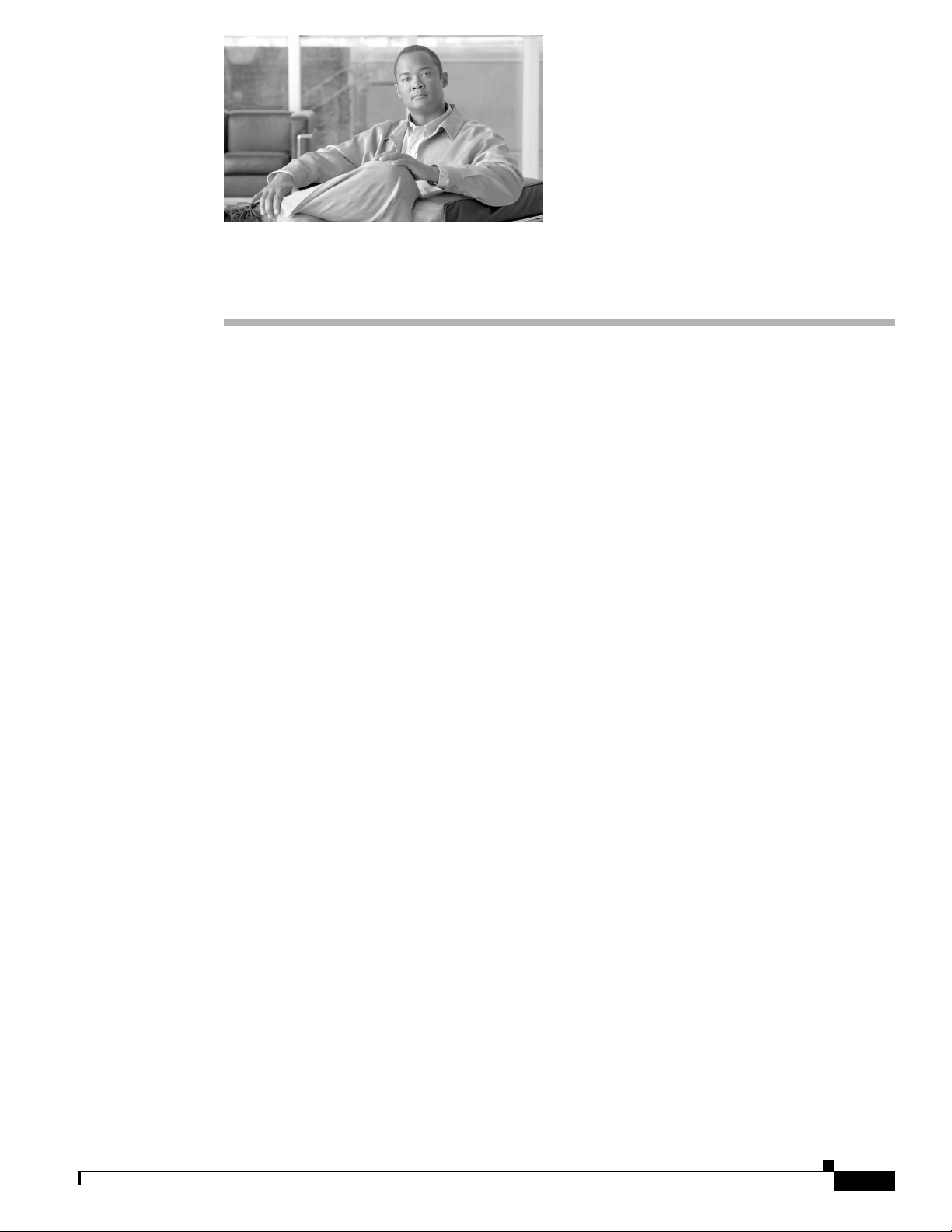
CHAP T E R
101
IP Phone Services Configuration
Using Cisco Unified Communications Manager Administration, you can define and/or maintain IP
phone services that can display on supported Cisco Unified IP Phones models. IP phone services
comprise XML applications or Cisco-signed Java MIDlets that enable the display of interactive content
with text and graphics on some Cisco Unified IP Phones models.
Cisco Unified Communications Manager provides Cisco-provided default IP phone services, which
install automatically with Cisco Unified Communications Manager. You can also create customized
Cisco Unified IP Phone applications for your site.
After you configure the services, you can add services to the phones in the database, that is, if they are
not classified as enterprise subscriptions, and you can assign the services to the Services, Directory, or
Messages buttons/options, if the phone model supports these buttons/options. Users can log in to Cisco
Unified CM User Options and subscribe to these services for their Cisco Unified IP Phones; that is, if
these IP phone services are not classified as enterprise subscriptions.
This section covers the following topics:
• IP Phone Service Configuration Settings, page 101-1
• IP Phone Service Parameter Settings, page 101-5
• Finding an IP Phone Service, page 101-6
• Configuring an IP Phone Service, page 101-9
• Deleting an IP Phone Service, page 101-10
• Configuring an IP Phone Service Parameter, page 101-11
• Deleting an IP Phone Service Parameter, page 101-12
• Adding an IP Phone Service to a Phone Button, page 101-13
• Related Topics, page 101-14
IP Phone Service Configuration Settings
Using Cisco Unified Communications Manager Administration, you define and maintain the list of IP
phone services that can display on supported Cisco Unified IP Phones models. IP phone services
comprise XML applications or Cisco-signed Java MIDlets that enable the display of interactive content
with text and graphics on some Cisco Unified IP Phones models.
Cisco Unified Communications Manager provides Cisco-provided default IP phone services, which
install automatically with Cisco Unified Communications Manager. You can also create customized
Cisco Unified IP Phone applications for your site.
Cisco Unified Communications Manager Administration Guide
OL-21852-01
101-1
Page 2
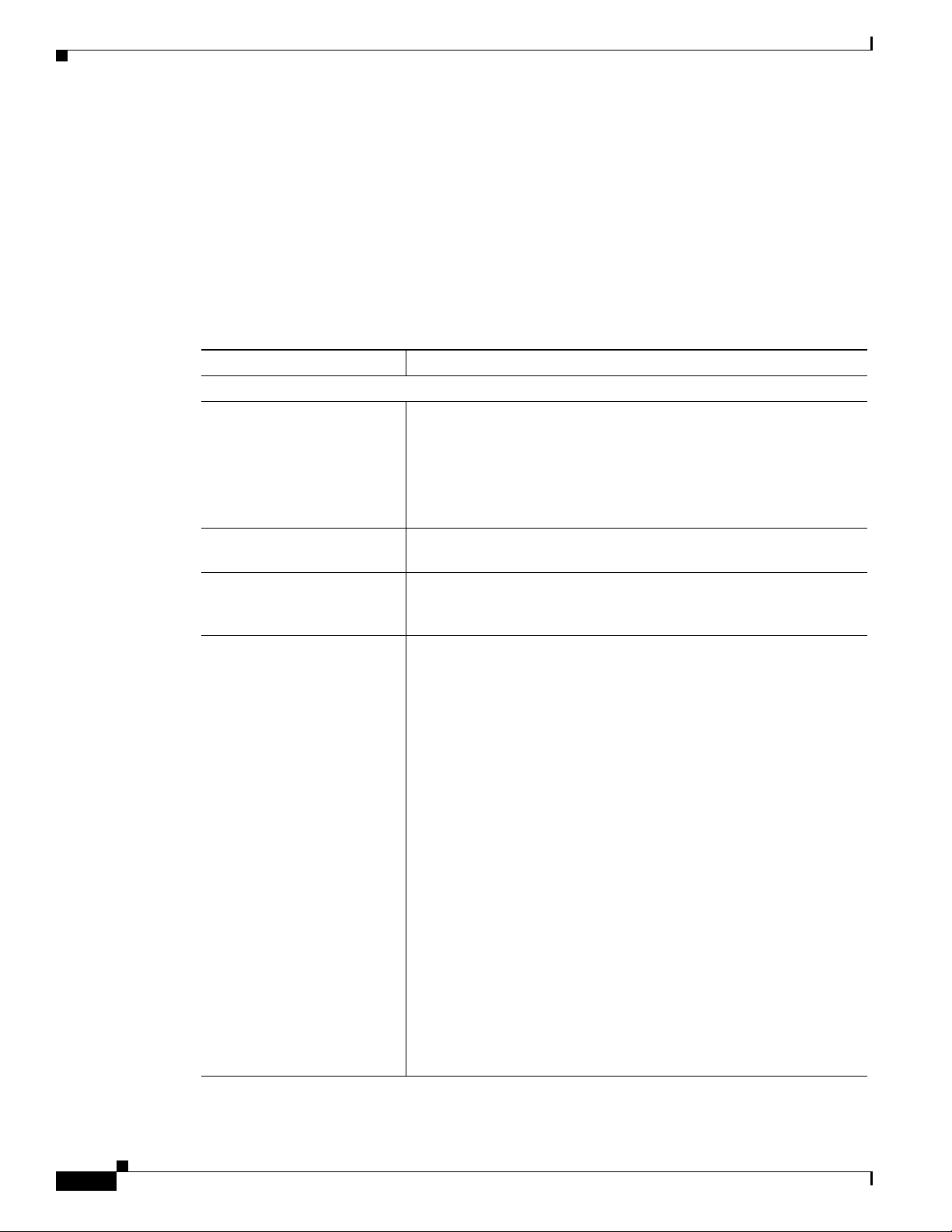
IP Phone Service Configuration Settings
After you configure the services, you can add services to the phones in the database, that is, if they are
not classified as enterprise subscriptions, and you can assign the services to the Services, Directory, or
Messages buttons, if the phone model supports these buttons/options. Users can log in to Cisco
Unified CM User Options and subscribe to these services for their Cisco Unified IP Phones; that is, if
these IP phone services are not classified as enterprise subscriptions.
Table 101-1 describes the IP phone service configuration settings that display in the IP Phone Services
Configuration window in Cisco Unified Communications Manager Administration. See Table 101-2 for
information about the IP phone service parameter settings. For more information about related
procedures, see the “Related Topics” section on page 101-14.
Table 101-1 IP Phone Servi ce Confi guration Se tt ings
Field Description
Service Information
Service Name Enter the name of the service. If the service is not marked as an
ASCII Service Name Enter the name of the service to display if the phone cannot display
Service Description Enter a description of the content that the service provides. The
Service URL Enter the URL of the server where the IP phone services application
Chapter 101 IP Phone Services Configuration
enterprise subscription, the service name will display in areas where
you can subscribe to a service; for example, under Cisco Unified CM
User Options. Enter up to 32 characters for the service name.
For Java MIDlet services, the service name must exactly match the
name that is defined in the Java Application Descriptor (JAD) file.
Unicode.
description can include up to 50 characters in any language, but it
cannot include double-quotes (“), or single-quotes (‘).
is located. Make sure that this server remains independent of the
servers in your Cisco Unified Communications Manager cluster. Do
not specify a Cisco Unified Communications Manager server or any
server that is associated with Cisco Unified Communications Manager
(such as a TFTP server or directory database publisher server).
101-2
For the services to be available, the phones in the Cisco Unified
Communications Manager cluster must have network connectivity to
the server.
For Cisco-signed Java MIDlets, enter the location where the JAD file
can be downloaded; for example, a web server or the backend
application server to which the Java MIDlet communicates.
For Cisco-provided default services, the service URL displays as
Application:Cisco/<name of service> by default; for example,
Application:Cisco/CorporateDirectory. If you modify the service
URL for Cisco-provided default services, verify that you configured
Both for the Service Provisioning setting, which displays in the
Phone, Enterprise Parameter, and Common Phone Profile
Configuration windows. For example, you use a custom corporate
directory, so you change Application:Cisco/CorporateDirectory to the
external service URL for your custom directory; in this case, change
the Service Provisioning setting to Both.
Cisco Unified Communications Manager Administration Guide
OL-21852-01
Page 3
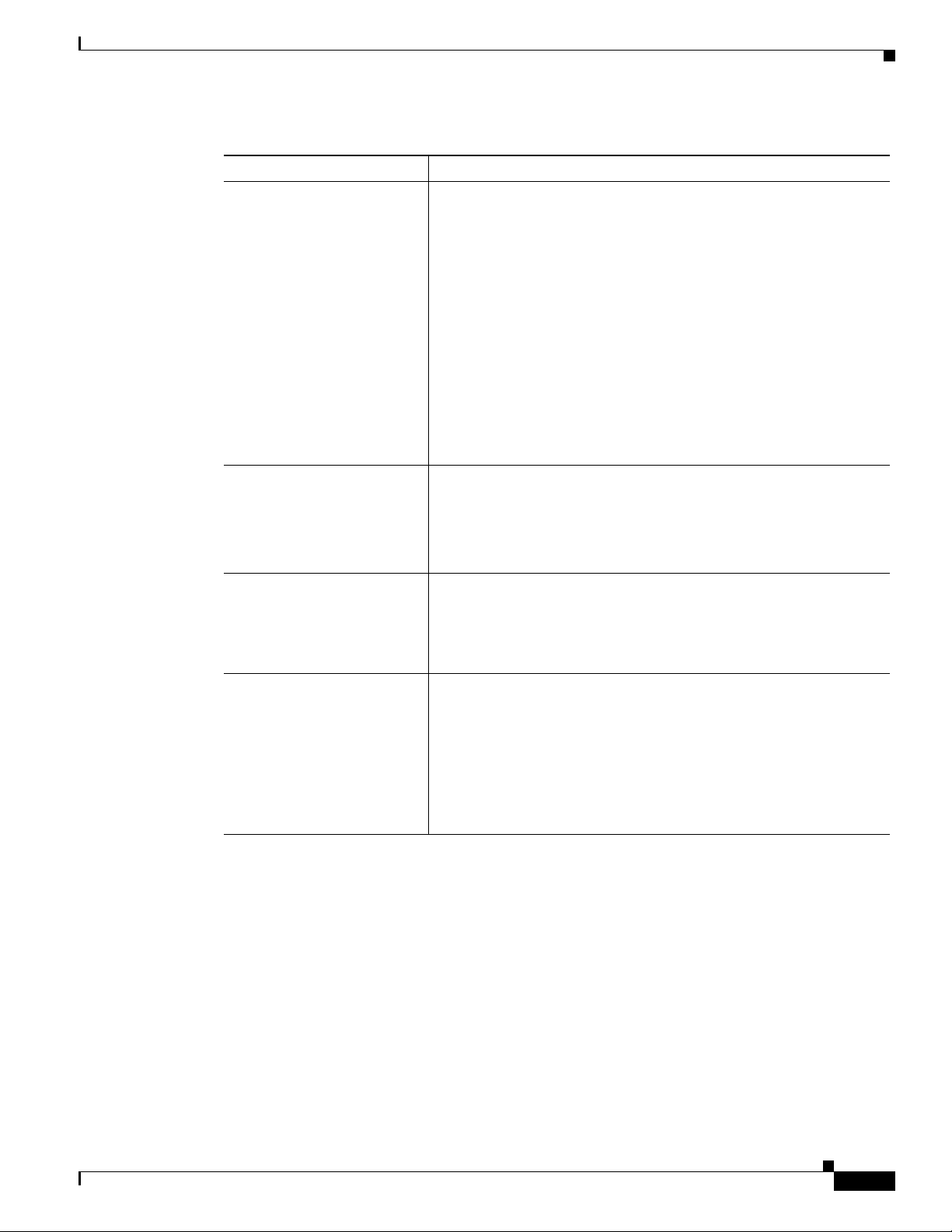
Chapter 101 IP Phone Services Configuration
Table 101-1 IP Phone Servi ce Confi guration Se tt ings (continued)
Field Description
Secure-Service URL Enter the secure URL of the server where the Cisco Unified IP Phone
Service Category Select a service application type (XML or Java MIDlet).
Service Type Choose whether the service is provisioned to the Services,
Service Vendor This field allows you to specify the vendor/manufacturer for the
IP Phone Service Configuration Settings
services application is located. Make sure that this server remains
independent of the servers in your Cisco Unified Communications
Manager cluster. Do not specify a Cisco Unified Communications
Manager server or any server that is associated with Cisco Unified
Communications Manager (such as a TFTP server or publisher
database server).
For the services to be available, the phones in the Cisco Unified
Communications Manager cluster must have network connectivity to
the server.
Note If you do not provide a Secure-Service URL, the device uses
the nonsecure URL. If you provide both a secure URL and a
nonsecure URL, the device chooses the appropriate URL,
based on its capabilities.
If you choose Java MIDlet, when the phone receives the updated
configuration file, the phone retrieves the Cisco-signed MIDlet
application (JAD and JAR) from the specified Service URL and
installs the application.
Directories, or Messages button/option on the phone; that is, if the
phone has these buttons/options. To determine whether your phone
these buttons/options, refer to the Cisco Unified IP Phone
Administration Guide that supports your phone model.
service. This field is optional for XML applications, but it is required
for Cisco-signed Java MIDlets.
OL-21852-01
For Cisco-signed Java MIDlets, the value that you enter in this field
must exactly match the vendor that is defined in the MIDlet JAD file.
This field displays as blank for Cisco-provided default services.
You can enter up to 64 characters.
Cisco Unified Communications Manager Administration Guide
101-3
Page 4
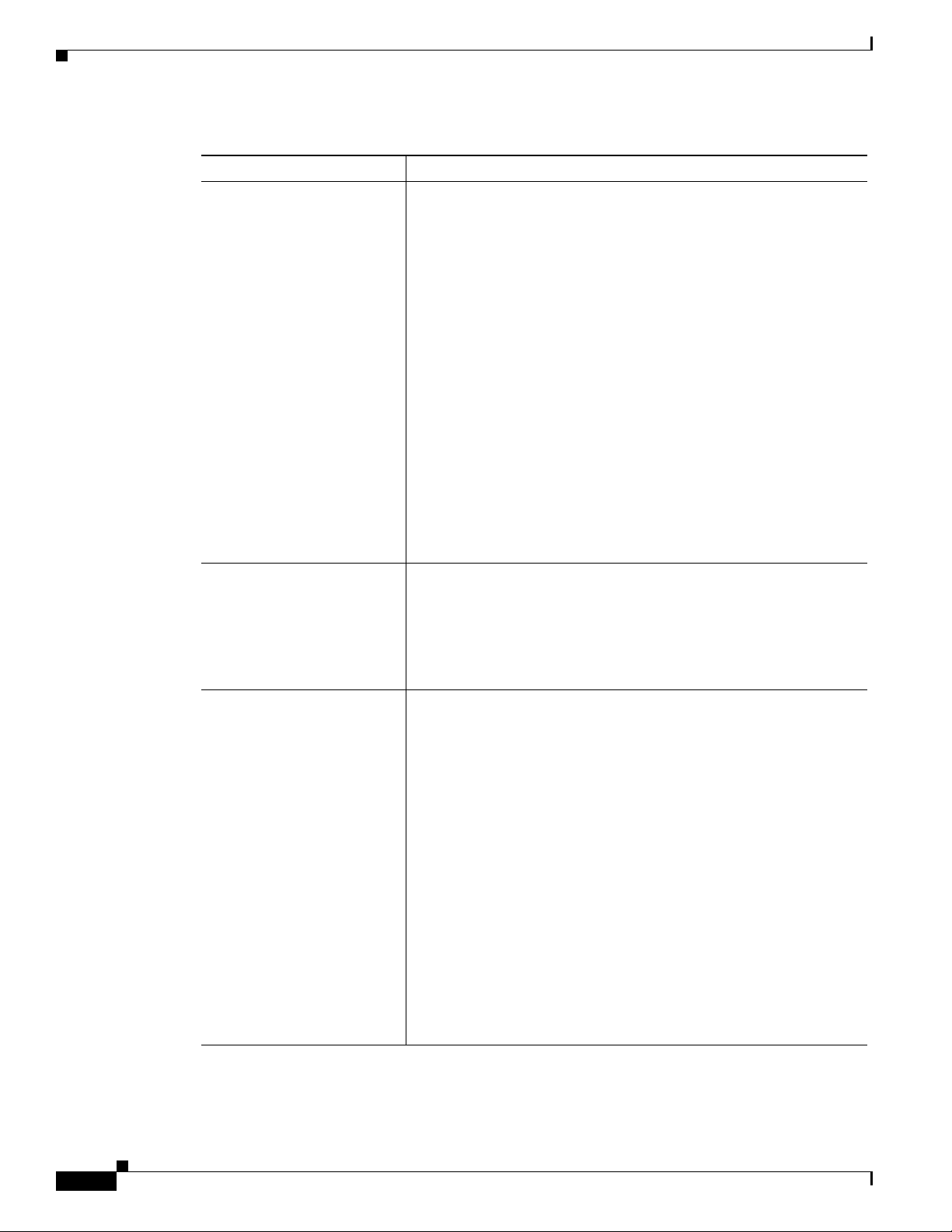
IP Phone Service Configuration Settings
Table 101-1 IP Phone Servi ce Confi guration Se tt ings (continued)
Field Description
Service Version Enter the version number for the application.
Chapter 101 IP Phone Services Configuration
For XML applications, this field is optional and is informational only.
For Cisco-signed Java MIDlets, consider the following information:
• If you enter a version, the service version must exactly match the
version that is defined in the JAD file. If you enter a version, the
phone attempts to upgrade or downgrade the MIDlet if the version
is different than what is installed on the phone.
• If the field is blank, the version gets retrieved from the Service
URL. Leaving the field blank ensures that the phone attempts to
download the JAD file every time that the phone reregisters to
Cisco Unified Communications Manager as well as every time
that the Cisco-signed Java MIDlet is launched; this ensures that
the phone always runs the latest version of the Cisco-signed Java
MIDlet without you having to manually update the Service
Version field.
This field displays as blank for Cisco-provided default services.
You can enter numbers and periods in this field (up to 16 ASCII
characters).
Enable This check box allows you to enable or disable the service without
removing the configuration from Cisco Unified Communications
Manager Administration (and without removing the service from the
database).
Unchecking the check box removes the service from the phone
configuration file and the phone.
Enterprise Subscription This check box allows you to automatically provision the service to
all devices in the cluster that can support the service. If you check this
check box, you (or an end user) cannot subscribe to the service.
If this check box is unchecked, you must manually subscribe to the
service for it to display on the phone (either in the Phone
Configuration window, in BAT, or in the Cisco Unified CM User
Options).
Tip This setting displays only when you configure a service for the
first time. After you save the service, the check box does not
display in the window.
To identify whether the service is provisioned to all devices in the
cluster that can support the service, go to the Find and List IP Phone
Services window and display the services. If true displays in the
Enterprise Subscription column, you cannot manually subscribe to the
service. If false displays, you can manually subscribe to the service;
for example, an end user can subscribe to the service through the
Cisco Unified CM User Options.
101-4
Cisco Unified Communications Manager Administration Guide
OL-21852-01
Page 5
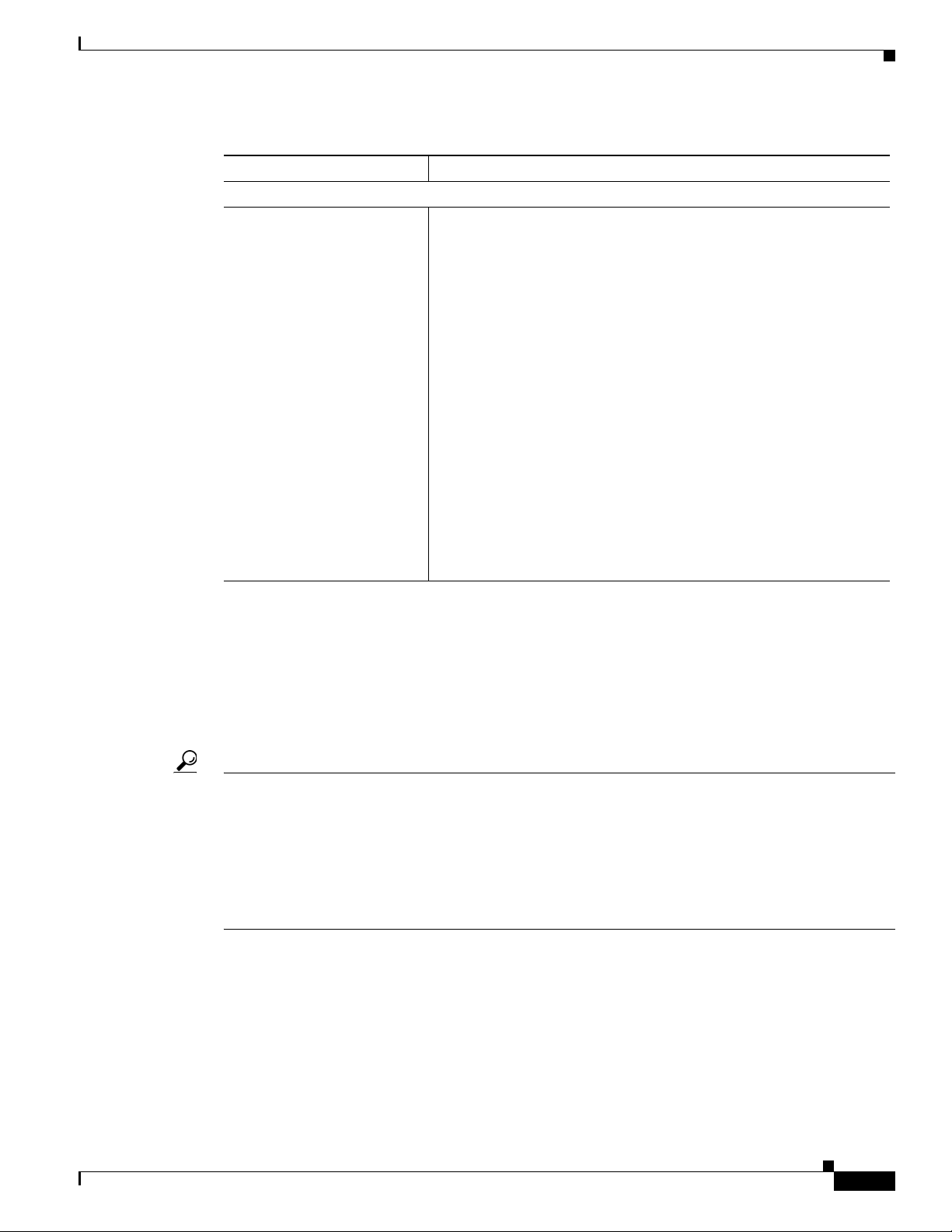
Chapter 101 IP Phone Services Configuration
Table 101-1 IP Phone Servi ce Confi guration Se tt ings (continued)
Field Description
Service Parameter Information
Parameters This pane lists the service parameters that apply to this IP Phone
IP Phone Service Parameter Settings
service. Use the following buttons to configure service parameters for
this pane:
• New Parameter—Click this button to display the Configure
Cisco Unified IP Phone Service Parameter window, where you
configure a new service parameter for this IP phone service.
• Edit Parameter—Highlight a service parameter that displays in
the Parameters pane, then click this button to display the
Configure Cisco Unified IP Phone Service Parameter window,
where you can edit the selected service parameter for this IP
phone service.
• Delete Parameter—Highlight a service parameter that displays
in the Parameters pane, then click this button to delete a service
parameter for this IP phone service. A popup window asks you to
confirm deletion.
Refer to the “IP Phone Service Parameter Settings” section on
page 101-5 for details of configuring service parameters for an IP
phone service.
IP Phone Service Parameter Settings
Add the phone service before you configure IP phone service parameters. Refer to the documentation
for the individual IP phone service for specific information about whether the service uses parameters,
how those parameters should be configured, and whether you should provide optional parameter
definitions.
Tip If you remove an IP phone service parameter or change the parameter name of a phone service for a
phone service to which users are subscribed, be sure to click Update Subscriptions to update all
currently subscribed users with the changes. If you do not do so, users must resubscribe to the service
to rebuild the URL correctly.
When you subscribe devices to the IP phone service, an error results if you click Update Subscriptions
more than once. When you update many phones, it can take some time for the changes to propagate to
all devices. Click Update Subscriptions only once and wait for this propagation to complete.
Table 101-2 describes the IP phone service parameter settings. For more information about related
procedures, see the “Related Topics” section on page 101-14.
OL-21852-01
Cisco Unified Communications Manager Administration Guide
101-5
Page 6

Finding an IP Phone Service
Table 101-2 IP Phone Servi ce Parame ter Settings
Field Description
Service Parameter Information
Parameter Name Enter the exact query string parameter to use when you build the
Parameter Display Name Enter a descriptive parameter name to display to the user in Cisco
Default Value Enter the default value for the parameter. This value displays to the user
Parameter Description Enter a description of the parameter. The user can access the text that is
Parameter is Required If the user must enter data for this parameter before the subscription can
Parameter is a Password
(mask contents)
Chapter 101 IP Phone Services Configuration
subscription URL; for example, symbol.
Unified CM User Options; for example, Ticker Symbol.
when a service is being subscribed to for the first time; for example,
CSCO.
entered here while the user is subscribing to the service. The parameter
description should provide information or examples to help users input
the correct value for the parameter.
The description can include up to 50 characters in any language, but it
cannot include double-quotes (“), percentage sign (%), or angle brackets
(<>).
be saved, check the Parameter is Required check box.
You can mask entries in Cisco Unified CM User Options, so asterisks
display rather than the actual user entry. You may want to do this for
parameters such as passwords that you do not want others to be able to
view. To mask parameter entry, check the Parameter is a Password (mask
contents) check box in the Configure IP phone service Parameter window
in Cisco Unified Communications Manager Administration.
Finding an IP Phone Service
Because you might have several IP phone services in your network, Cisco Unified Communications
Manager lets you locate specific IP phone services on the basis of specific criteria. Use the following
procedure to locate IP phone services.
Note During your work in a browser session, Cisco Unified Communications Manager Administration retains
your IP phone service search preferences. If you navigate to other menu items and return to this menu
item, Cisco Unified Communications Manager Administration retains your IP phone service search
preferences until you modify your search or close the browser.
Procedure
Step 1 Choose Device >Device Settings > Phone Services.
The Find and List IP Phone Services window displays. Records from an active (prior) query may also
display in the window.
Step 2 To find all records in the database, ensure the dialog box is empty; go to Step 3.
Cisco Unified Communications Manager Administration Guide
101-6
OL-21852-01
Page 7

Chapter 101 IP Phone Services Configuration
To filter or search records
• From the first drop-down list box, select a search parameter.
• From the second drop-down list box, select a search pattern.
• Specify the appropriate search text, if applicable.
Note To add additional search criteria, click the + button. When you add criteria, the system searches
for a record that matches all criteria that you specify. To remove criteria, click the – button to
remove the last added criterion or click the Clear Filter button to remove all added search
criteria.
Step 3 Click Find.
All matching records display. You can change the number of items that display on each page by choosing
a different value from the Rows per Page drop-down list box. (For Cisco-provided default IP phone
services, see Table 101-3.)
Note You can delete multiple records from the database by checking the check boxes next to the
appropriate record and clicking Delete Selected. You can delete all configurable records for this
selection by clicking Select All and then clicking Delete Selected.
Finding an IP Phone Service
Step 4 From the list of records that display, click the link for the record that you want to view.
Note To reverse the sort order, click the up or down arrow, if available, in the list header.
The window displays the item that you choose.
Cisco-provided Default IP Phone Services
Table 101-3 displays the Cisco-provided default IP phone services that display if you specify the search
parameter, IP Phone Service, and then click Find. Cisco Unified Communications Manager
automatically provisions the Cisco-provided default services in Tab l e 101-3 . To update these services,
click the link in the Find and List IP Phone Service window. You can change the name of the service,
where the default service displays on the phone, and the service URL. If you change the service URL
for the default services, choose Both from the Service Provisioning drop-down list box, which displays
in the Phone Configuration window, the Enterprise Parameter Configuration window, and the Common
Phone Profile Configuration window.
Tip Some Cisco Unified IP Phone models do not support IP phone services. To determine the support for
your phone model, refer to the Cisco Unified IP Phone Administration Guide.
OL-21852-01
Cisco Unified Communications Manager Administration Guide
101-7
Page 8

Finding an IP Phone Service
Table 101-3 Cisco -prov ided Defau lt Servi ces
Default Services Description
Corporate Directory This XML service allows the phone to display the corporate directory on
Intercom Calls This XML service allows the phone to display the history records for
Missed Calls This XML service allows the phone to display missed calls on the phone.
Personal Directory This XML service allows a phone user to use Personal Directory. By
Placed Calls This XML service allows the phone to display calls that the user has placed
Chapter 101 IP Phone Services Configuration
the phone. By default, for phones with a Directory button/option, the
corporate directory option displays when a user presses the Directory
button/option on the phone. By default, the service URL is
Application:Cisco/CorporateDirectory. By default, the corporate directory
automatically displays on all phones that support services in the cluster,
and you (or the end user) cannot subscribe to the service.
If you update the corporate directory option because you want to configure
this option to support a custom directory, for example, you update the
Service URL to point to your custom directory, make sure that Both is
chosen from the Service Provisioning drop-down list box, which displays
in the Phone Configuration window, Enterprise Parameter Configuration
window, or the Common Phone Profile Configuration window.
intercom calls. By default, for phones with a Directory button/option, the
intercom history option displays when a user presses the Directory
button/option on the phone. By default, the service URL is
Application:Cisco/IntercomCalls. This service does not automatically
display on all phones that support services in the cluster; therefore, you
must manually subscribe to the service; for example, you can subscribe to
the service in the Cisco Unified CM User Options.
By default, for phones with a Directory button/option, the missed calls
option displays when a user presses the Directory button/option on the
phone. By default, the service URL is Application:Cisco/MissedCalls. By
default, the Missed Calls option automatically displays on all phones that
support services in the cluster, and you (or the end user) cannot subscribe
to the service.
default, for phones with a Directory button/option, the Personal Directory
option displays when a user presses the Directory button/option on the
phone. By default, the service URL is
Application:Cisco/PersonalDirectory. By default, the Personal Directory
option automatically displays on all phones that support services in the
cluster, and you (or the end user) cannot subscribe to the service.
on the phone. By default, for phones with a Directory button/option, the
placed calls option displays when a user presses the Directory
button/option on the phone. By default, the service URL is
Application:Cisco/PlacedCalls. By default, the Placed Calls option
automatically displays on all phones that support services in the cluster,
and you (or the end user) cannot subscribe to the service.
101-8
Cisco Unified Communications Manager Administration Guide
OL-21852-01
Page 9

Chapter 101 IP Phone Services Configuration
Table 101-3 Cisco -prov ided Defau lt Servi ces (con tinu ed)
Default Services Description
Received Calls This XML service allows the phone to display received calls on the phone.
Voicemail This XML service allows users to retrieve voice messages on the phone. By
Additional Information
See the “Related Topics” section on page 101-14.
Configuring an IP Phone Service
By default, for phones with a Directory button/option, the received calls
option displays when a user presses the Directory button/option on the
phone. By default, the service URL is Application:Cisco/ReceivedCalls.
By default, the Received Calls option automatically displays on all phones
that support services in the cluster, and you (or the end user) cannot
subscribe to the service.
default, for phones with a Messages button/option, the voice mail option
displays when a user presses the Messages button/option on the phone. By
default, the service URL is Application:Cisco/Voicemail. By default, the
Voicemail option automatically displays on all phones that support services
in the cluster, and you (or the end user) cannot subscribe to the service.
Configuring an IP Phone Service
Perform the following steps to add or update an IP phone service.
Caution Do not put IP phone services on any Cisco Unified Communications Manager server at your site or any
server that is associated with Cisco Unified Communications Manager, such as the TFTP server or
publisher database server. This precaution eliminates the possibility that errors in an IP phone service
application will have an impact on Cisco Unified Communications Manager performance or interrupt
call-processing services.
Procedure
Step 1 Choose Device >Device Settings > Phone Services.
The Find and List IP Phone Services window displays.
Step 2 Perform one of the followings tasks:
• To add an IP phone service, click the Add New button. The IP phone services Configuration window
displays. Continue with Step 3.
• To update an existing IP phone service (for example, to change the service URL or other
information), locate the appropriate IP phone service as described in “Finding an IP Phone Service”
section on page 101-6. Click the name of the IP phone service that you want to update and continue
with Step 3.
Step 3 Enter the appropriate settings as described in Table 101-1.
OL-21852-01
Cisco Unified Communications Manager Administration Guide
101-9
Page 10

Deleting an IP Phone Service
Step 4 Click Save.
You can add, update, or delete parameters as needed as described in “Configuring an IP Phone Service
Parameter” section on page 101-11 and “Deleting an IP Phone Service Parameter” section on
page 101-12.
Step 5 To apply the changes, update the IP phone services Configuration window:
• If the service was modified after subscriptions existed, click Update Subscriptions to rebuild all
• If the service is new and you do not need to rebuild user subscriptions, click Save.
Chapter 101 IP Phone Services Configuration
user subscriptions. You must update subscriptions if you changed the service URL, removed a phone
service parameter, or changed the Parameter Name for a phone service parameter.
Note If you change the service URL, remove an IP phone service parameter, or change the name
of a phone service parameter for a phone service to which users are subscribed, be sure to
click Update Subscriptions to update all currently subscribed users with the changes. If you
do not do so, users must resubscribe to the service to rebuild the URL correctly.
Next Steps
Configure the Services Provisioning setting, which displays in the Phone Configuration window,
Common Phone Profile Configuration window, or Enterprise Parameter Configuration window.
Additional Information
See the “Related Topics” section on page 101-14.
Deleting an IP Phone Service
Tip Cisco strongly recommends that you disable phone services, instead of deleting these services from
Cisco Unified Communications Manager Administration. Disabling the phone service does not remove
the service from the database, but it does ensure that the service does not display on the phone. Deleting
the service removes the service from the database. You disable a phone service in the IP Phone Services
Configuration window (Device > Device Settings > Phone Services) for the service that you want to
disable.
Perform the following steps to delete an IP phone service.
Before You Begin
When you delete an IP phone service, Cisco Unified Communications Manager removes all service
information, user subscriptions, and user subscription data from the database. To find out which devices
are using the IP phone service, from the IP phone service Configuration window, choose Dependency
Records from the Related Records drop-down list box and click Go. If the dependency records are not
enabled for the system, the dependency records summary window displays a message. For more
information about dependency records, see the “Accessing Dependency Records” section on page A-2.
101-10
Cisco Unified Communications Manager Administration Guide
OL-21852-01
Page 11

Chapter 101 IP Phone Services Configuration
If you try to delete an IP phone service that is in use, Cisco Unified Communications Manager displays
a message. Before deleting an IP phone service that is currently in use, you must perform either or both
of the following tasks:
• Assign a different IP phone service to any devices that are using the IP phone service that you want
to delete. See the “Deleting a Phone” section on page 92-37.
• Delete the devices that are using the IP phone service that you want to delete. See the “Deleting a
Phone” section on page 92-37.
Procedure
Step 1 Find the IP phone service by using the procedure in the “Finding an IP Phone Service” section on
page 101-6.
Step 2 Click the name of the IP phone service that you want to delete.
The IP phone services Configuration window displays.
Step 3 Click Delete.
You receive a message that asks you to confirm the deletion.
Configuring an IP Phone Service Parameter
Step 4 Click OK.
The window refreshes, and the IP phone service gets deleted from the database.
Additional Information
See the “Related Topics” section on page 101-14.
Configuring an IP Phone Service Parameter
Use the following procedure to add and configure or update IP phone service parameters. Add the phone
service before you configure parameters. Refer to the documentation for the individual IP phone service
for specific information about whether the service uses parameters, how those parameters should be
configured, and whether you should provide optional parameter definitions.
Procedure
Step 1 Find the IP phone service by using the procedure in the “Finding an IP Phone Service” section on
page 101-6.
Step 2 From the IP phone services list, choose the service to which you want to add parameters or update
existing parameters.
The IP phone services Configuration window displays.
OL-21852-01
Step 3 Perform one of the followings tasks:
• To add a new phone service parameter, click the New button to the right of the Parameters list box.
The Configure IP phone service Parameter window displays. Continue with Step 4.
• To update an existing parameter, choose the name of the parameter that you want to update in the
Parameters list box. Click Edit and continue with Step 4.
Cisco Unified Communications Manager Administration Guide
101-11
Page 12

Deleting an IP Phone Service Parameter
Step 4 Enter the appropriate settings as described in Table 101-2.
To add the new parameter, click Save. To add additional parameters, if needed, click Add New in the
Configure IP phone service Parameter window and repeat Step 3 and Step 4.To add the last parameter,
click Save and Close.
To apply the changes to the updated parameters, click Save, or to apply the changes and close the
window, click Save and Close.
Step 5 To apply the changes, update the IP phone services Configuration window:
• If the service was modified after subscriptions existed, click Update Subscriptions to rebuild all
user subscriptions. You must update subscriptions if you changed the service URL, removed a phone
service parameter, or changed the name for a phone service parameter.
Note If you remove an IP phone service parameter or change the parameter name of a phone service
for a phone service to which users are subscribed, be sure to click Update Subscriptions to
update all currently subscribed users with the changes. If you do not do so, users must
resubscribe to the service to rebuild the URL correctly.
When you subscribe devices to the IP phone service, an error results if you click Update
Subscriptions more than once. When you update many phones, it can take some time for the
changes to propagate to all devices. Click Update Subscriptions only once and wait for this
propagation to complete.
Chapter 101 IP Phone Services Configuration
• If the service is new and you do not need to rebuild user subscriptions, click Save.
Additional Information
See the “Related Topics” section on page 101-14.
Deleting an IP Phone Service Parameter
Perform the following steps to delete an IP phone service parameter.
Note If you remove a phone service parameter or modify the Parameter Name of a phone service parameter
for a phone service to which users are subscribed, you must click Update Subscriptions to update all
currently subscribed users with the changes. If you do not do so, users must resubscribe to the service
to rebuild the URL correctly.
Procedure
Step 1 Find the IP phone service by using the procedure in the “Finding an IP Phone Service” section on
page 101-6.
Step 2 From the IP phone services list, choose the phone service whose parameters you want to delete.
Step 3 In the Parameters list box, choose the name of the parameter that you want to delete.
101-12
Step 4 Click Delete Parameter.
You receive a message that asks you to confirm the deletion.
Cisco Unified Communications Manager Administration Guide
OL-21852-01
Page 13

Chapter 101 IP Phone Services Configuration
Adding an IP Phone Service to a Phone Button
Step 5 To confirm the deletion, click OK.
Step 6 To apply the changes, update the IP phone services configuration window:
• If the service was modified after subscriptions existed, click Update Subscriptions to rebuild all
user subscriptions. You must update subscriptions if you changed the service URL, removed a phone
service parameter, or changed the Parameter Name for a phone service parameter.
If you click Update Subscriptions more than once, an error occurs. When you update many phones,
it can take some time for the changes to propagate to all devices. You must click Update
Subscriptions only once and wait for this propagation to complete.
• If the service is new and you do not need to rebuild user subscriptions, click Save.
Additional Information
See the “Related Topics” section on page 101-14.
Adding an IP Phone Service to a Phone Button
If you want to do so, you can assign the service to a phone button (a speed dial button) that is configured
as a service URL.
By default, the phone service can display under the Directory, Message, or Services button/options on
the phone, depending on your configuration in the IP Phone Services Configuration window, so you only
need to add a phone service to a phone button if you want the service to display as a speed dial.
You can only perform this procedure for phone services that are not marked as enterprise subscriptions.
Perform the following steps to add a service to a service URL button:
Procedure
Step 1 Add the service to Cisco Unified Communications Manager (see Configuring an IP Phone Service,
page 101-9).
Step 2 Customize a phone button template by configuring a Service URL button (refer to the “Configuring
Phone Button Templates” section on page 99-3).
Step 3 Add the customized phone button template to the phone (refer to the “Configuring Cisco Unified IP
Phones” section on page 92-31).
Step 4 Subscribe the service to the phone (refer to the “Configuring IP Phone Services” section on page 92-39).
Step 5 Add the service URL to a phone button (refer to the “Configuring Service URL Buttons” section on
page 92-41).
OL-21852-01
Additional Information
See the “Related Topics” section on page 101-14.
Cisco Unified Communications Manager Administration Guide
101-13
Page 14

Related Topics
Related Topics
• IP Phone Service Configuration Settings, page 101-1
• IP Phone Service Parameter Settings, page 101-5
• Finding an IP Phone Service, page 101-6
• Configuring an IP Phone Service, page 101-9
• Deleting an IP Phone Service, page 101-10
• Configuring an IP Phone Service Parameter, page 101-11
• Deleting an IP Phone Service Parameter, page 101-12
• Adding an IP Phone Service to a Phone Button, page 101-13
• Cisco Unified IP Phone Services, Cisco Unified Communications Manager System Guide
• Cisco Unified IP Phone Administration Guide
Chapter 101 IP Phone Services Configuration
101-14
Cisco Unified Communications Manager Administration Guide
OL-21852-01
