Page 1
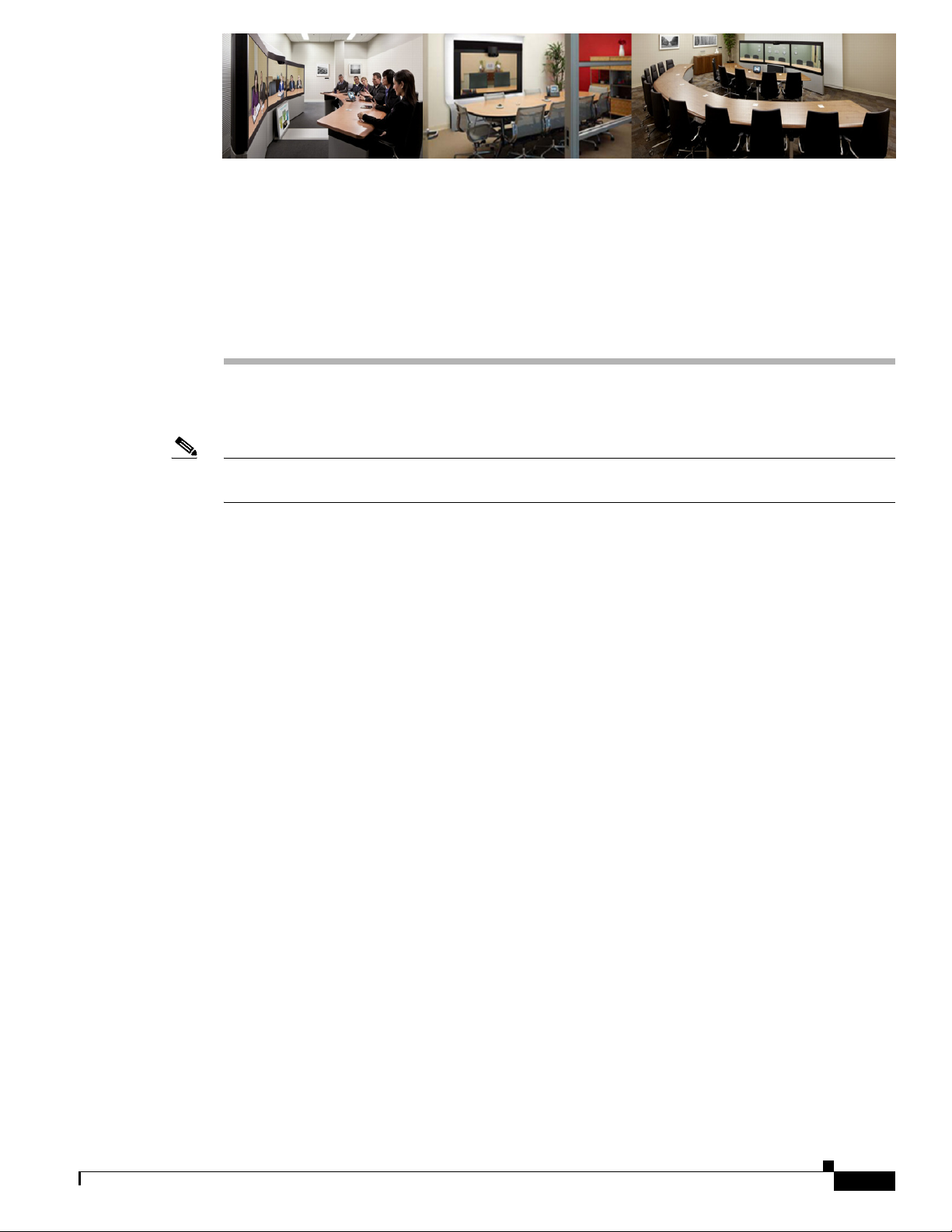
Note This chapter does not apply to systems that use a Touch 12 device for call control or that use software
Contents
CHAP T E R
5
Configuring and Managing the Cisco Unified IP
Phone
Revised: March 4, 2013, OL-21851-01
release 6.0.0 or later. Midlets are only used for systems that use a Cisco Unified IP Phone for call control.
This chapter describes how to configure and manage the Cisco Unified IP Phone and the Enhanced
Phone User Interface that uses Java MIDlets on the Cisco Unified IP phone.
This chapter contains the following information:
• Important Notes, page 5-1
• Configuring the Cisco Unified IP Phone, page 5-2
• Creating MIDlets IP Phone Service in Unified CM, page 5-19
• Configuring MIDlets, page 5-18
• MIDlets Troubleshooting Tips, page 5-21
• Assigning a Directory Number for the Shared-Line Cisco Unified IP Phone, page 5-22
• Verifying and Troubleshooting IP Phone Configuration, page 5-24
Important Notes
See the following advisories and important notes that may affect system behavior:
• MIDlets Software Releases, page 5-1
• Adding a New Phone with MIDlets Capability, page 5-2
MIDlets Software Releases
The supported MIDlets version is embedded in the software files that are available on the Cisco Unified
Communications Manager Support page at the following URL:
http://www.cisco.com/en/US/products/sw/voicesw/ps556/tsd_products_support_series_home.html
OL-21851-01
Cisco Unified Communications Manager Configuration Guide for the Cisco TelePresence System
5-1
Page 2
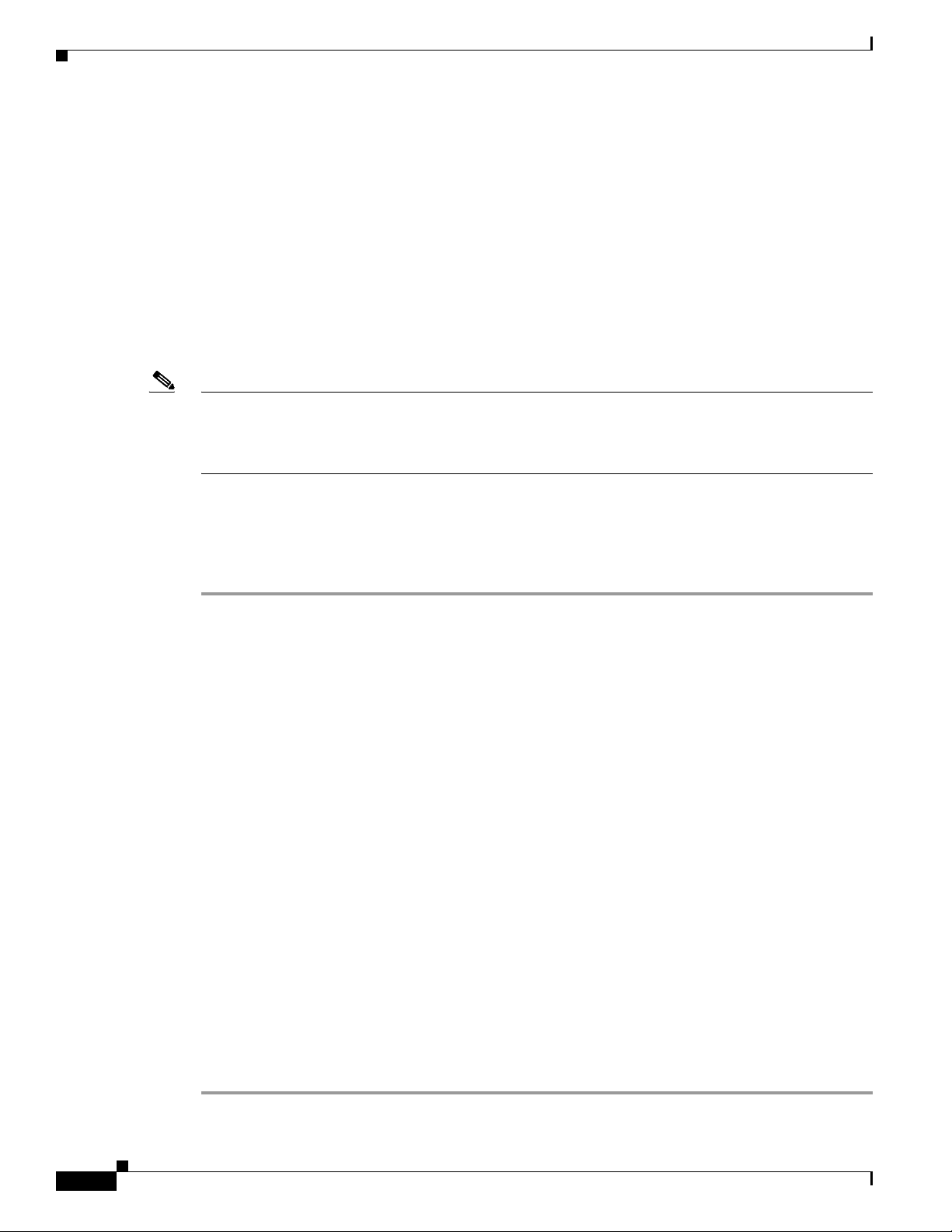
Chapter 5 Configuring and Managing the Cisco Unified IP Phone
Configuring the Cisco Unified IP Phone
Adding a New Phone with MIDlets Capability
If you are using Unified CM release 8.0 and wish to enable MIDlets features on new phone installations,
you must first enable Web Access. Web Access is not enabled by default; it must be enabled manually
in the Web Access field of the Product Specific Configuration Layout window.
Configuring the Cisco Unified IP Phone
Use the information in this section to perform the following tasks:
• Adding a New Phone, page 5-2
• Managing Cisco Unified IP Phones, page 5-3
Note The Cisco Unified IP Phone is connected to the Cisco TelePresence device with an Ethernet cable. See
the cabling chapters in the Cisco TelePresence Assembly guides for more detailed cabling instructions.
Go to the Cisco Support Pages to find installation documentation for your Cisco TelePresence System:
Support > Cisco TelePresence > Cisco TelePresence System
Adding a New Phone
To add a new phone:
Step 1 Log in to the Cisco Unified CM Administration interface.
Step 2 From the Device drop-down menu, choose Phone. The Find and List Phones Page appears.
Step 3 Choose the type of Cisco Unified IP Phone you have (Cisco 7970, Cisco 7971, or Cisco 7975) from the
Phone Type drop-down menu.
Step 4 Click Next. The Phone Configuration window appears.
Step 5 Choose SIP from the Select the Device Protocol drop-down menu.
Step 6 Click Next. The Phone Configuration window is updated with the following configuration fields:
• Device Information
• Protocol Specific Information
• Certification Authority Proxy Function (CAPF) Information
• Expansion Module Information
• External Data Locations Information
• Extension Information
• MLPP Information
• Do Not Disturb
5-2
• Secure Shell Information
• Product Specific Configuration Layout
Step 7 Proceed to “Managing Cisco Unified IP Phones” section on page 5-3 to configure the fields found in the
Phone Configuration window.
Cisco Unified Communications Manager Configuration Guide for the Cisco TelePresence System
OL-21851-01
Page 3
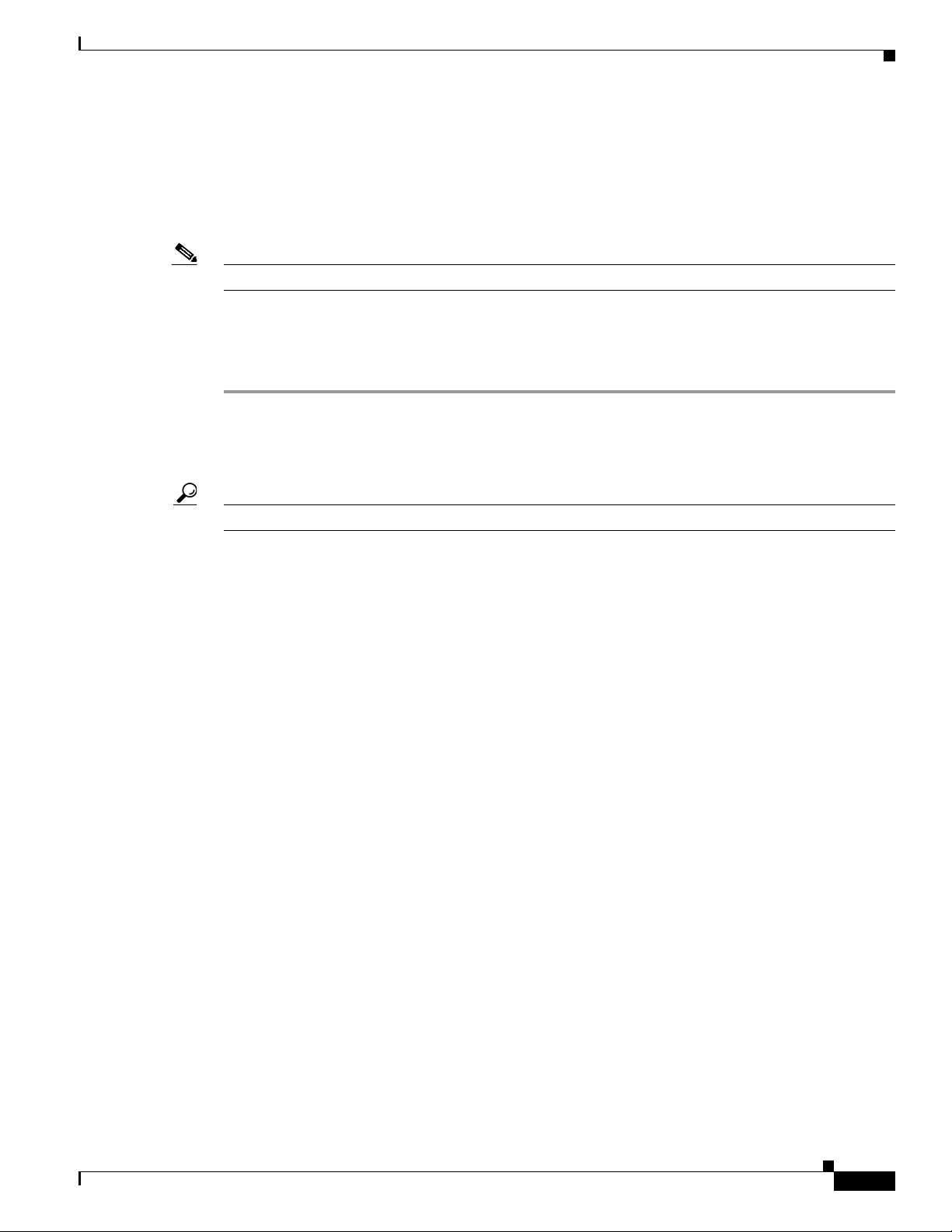
Chapter 5 Configuring and Managing the Cisco Unified IP Phone
Managing Cisco Unified IP Phones
Before You Begin
Before starting the following procedure, note the MAC address of the Cisco TelePresence phone device.
See the Before You Begin section for information about determining the MAC address.
Note You must restart your system after you have completed the configuration tasks in this section.
Use the tasks in this section to configure the Cisco Unified IP Phone for MIDlets. When you are finished
configuring your settings, click Save and follow the prompts to restart the system.
To configure the Cisco Unified IP phone:
Step 1 Log in to the Cisco Unified CM Administration interface.
Step 2 From the Device drop-down menu, choose Phone. The Find and List Phones Page appears.
Step 3 Search for a phone using the fields provided or choose a phone from the drop-down menu.
Configuring the Cisco Unified IP Phone
Tip Search for a device type that contains “7970” or “7975.”
Step 4 Click Find. A list of devices appears.
Step 5 Click on a device in the Device Name (Line) column. The Phone Configuration page for that device
appears.
Step 6 In the Phone Type box, verify the following requirements:
• Phone Type—Cisco 7970, Cisco 7971, or Cisco 7975
• Device Protocol—SIP
Step 7 Enter information in the following sections found on the Phone Configuration page to configure the
Cisco IP Phone 7970 Series:
• Device Information, page 5-3
• Protocol Specific Information, page 5-7
• Certification Authority Proxy Function (CAPF) Information, page 5-7
• Expansion Module Information, page 5-8
• External Data Locations Information, page 5-8
• Extension Information, page 5-9
• MLPP Information, page 5-10
• Do Not Disturb, page 5-10
• Secure Shell Information, page 5-10
Device Information
Enter the settings to configure the Cisco Unified IP Phone 7970 Series using the information in
Table 5 - 1 as a guide.
OL-21851-01
• Product Specific Configuration Layout, page 5-10
Cisco Unified Communications Manager Configuration Guide for the Cisco TelePresence System
5-3
Page 4
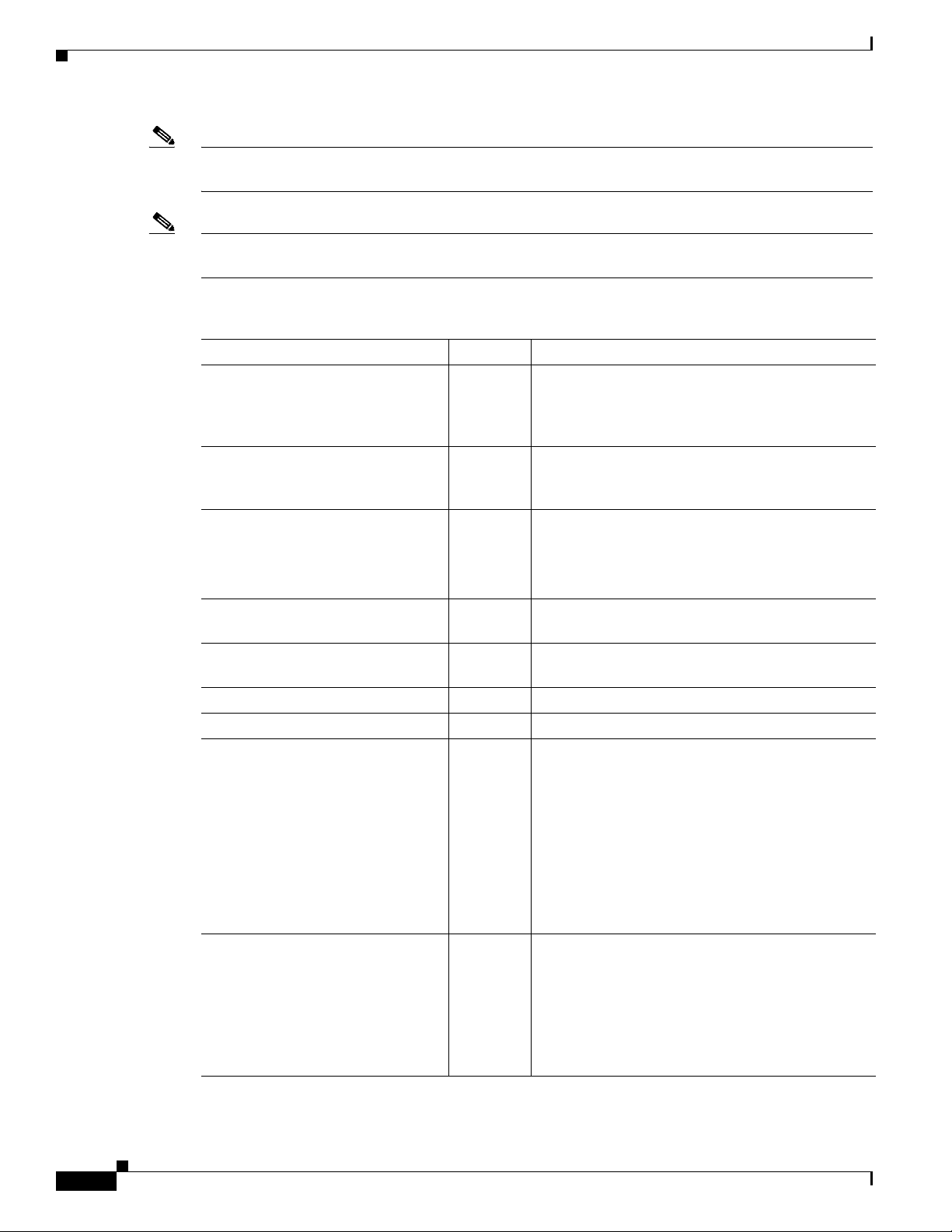
Configuring the Cisco Unified IP Phone
Note Assign the same directory number that is assigned to the Cisco TelePresence device to the
Cisco Unified IP Phone 7970 Series.
Note The “Required” column in the table reflects fields marked with an asterisk ( * ) in the administration
interface, which are required entries for basic configuration.
Table 5-1 Cisco Unified IP Phone 7970 Series Device Information
Field Required? Setting
Registration — Read-only. Indicates whether the system is
IP Address — Cisco Unified IP Phone IP address. Click on the IP
Active Load ID — View-only field showing the status of the active
Device is active — A green check mark indicates that the device is
Device is trusted — A green check mark indicates that the device is
MAC Address Yes MAC address for the Cisco Unified IP Phone 7975.
Description — Short description of the device.
Device Pool Yes Your device pools. Leave field as Default.
Chapter 5 Configuring and Managing the Cisco Unified IP Phone
Registered with Cisco Unified Communications
Manager and lists the registered Unified CM
address.
address to log into the phone in a new Device
Information window.
load.
Note Available on the Cisco Unified IP Phone but
not available on the CTS.
active.
trusted.
Click View Details to open the Device Details
window, which includes the following system
setting information:
5-4
• Device Pool Settings
• Roaming Sensitive Settings
• Device Mobility Related Information
• Incoming Calling Party Settings
Common Device Configuration — Your configured devices. Leave field as <None>.
Click Details or View to see the following
information in a new window:
• Common Device Configuration Information
• Multilevel Precedence and Preemption
Information
Cisco Unified Communications Manager Configuration Guide for the Cisco TelePresence System
OL-21851-01
Page 5
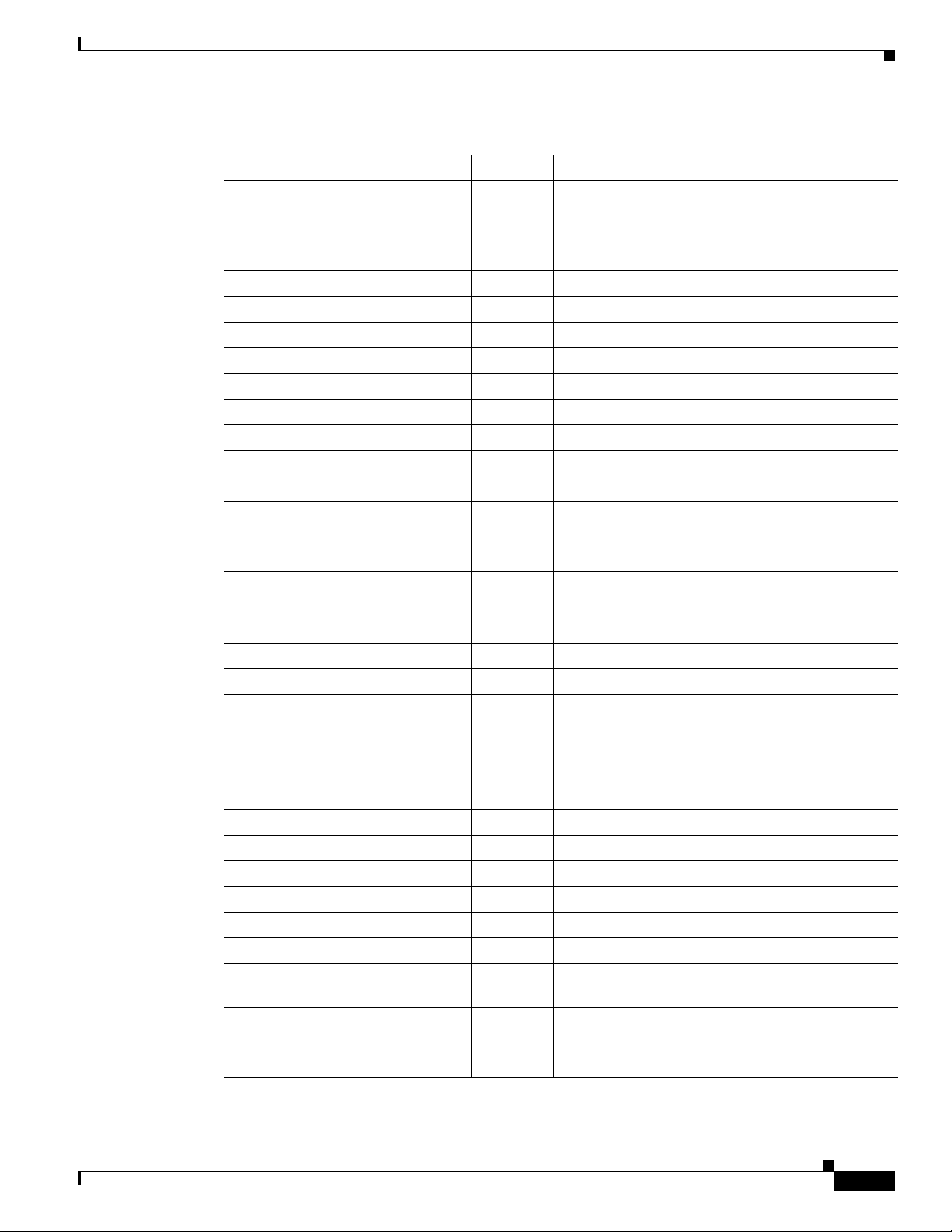
Chapter 5 Configuring and Managing the Cisco Unified IP Phone
Table 5-1 Cisco Unified IP Phone 7970 Series Device Information (continued)
Field Required? Setting
Phone Button Template Yes Standard_7975 SIP.
Softkey Template — <None>
Common Phone Profile Yes Standard Common Phone Profile.
Calling Search Space — <None>
AAR Calling Search Space — <None>
Media Resource Group List — <None>
User Hold MOH Audio Source — <None>
Network Hold MOH Audio Source — <None>
Location Yes Hub_None.
AAR Group — <None>
User Locale — <None>
Network Locale — <None>
Built In Bridge Yes Default.
Privacy Yes Default.
Device Mobility Mode Yes Default.
Configuring the Cisco Unified IP Phone
Note Unless you have created extra button
templates, you will see the default button
template for your device.
Note This field supports user locales in the
United States.
Note This field supports user locales in the
United States.
OL-21851-01
Note Click Current Device Mobility Settings or
View to see Device Mobility Details for the
current device in a new window:
Owner User ID — Saved User IDs. Leave field as <None>.
Phone Personalization Yes Default.
Services Provisioning Yes Default.
Phone Load Name — Leave default setting.
Single Button Barge — Default.
Join Across Lines — Default.
Use Trusted Relay Point Yes Default.
BLF Audible Alert Setting (Phone
Yes Default.
Idle)
BLF Audible Alert Setting (Phone
Yes Default.
Busy)
Always Use Prime Line Yes Default.
Cisco Unified Communications Manager Configuration Guide for the Cisco TelePresence System
5-5
Page 6
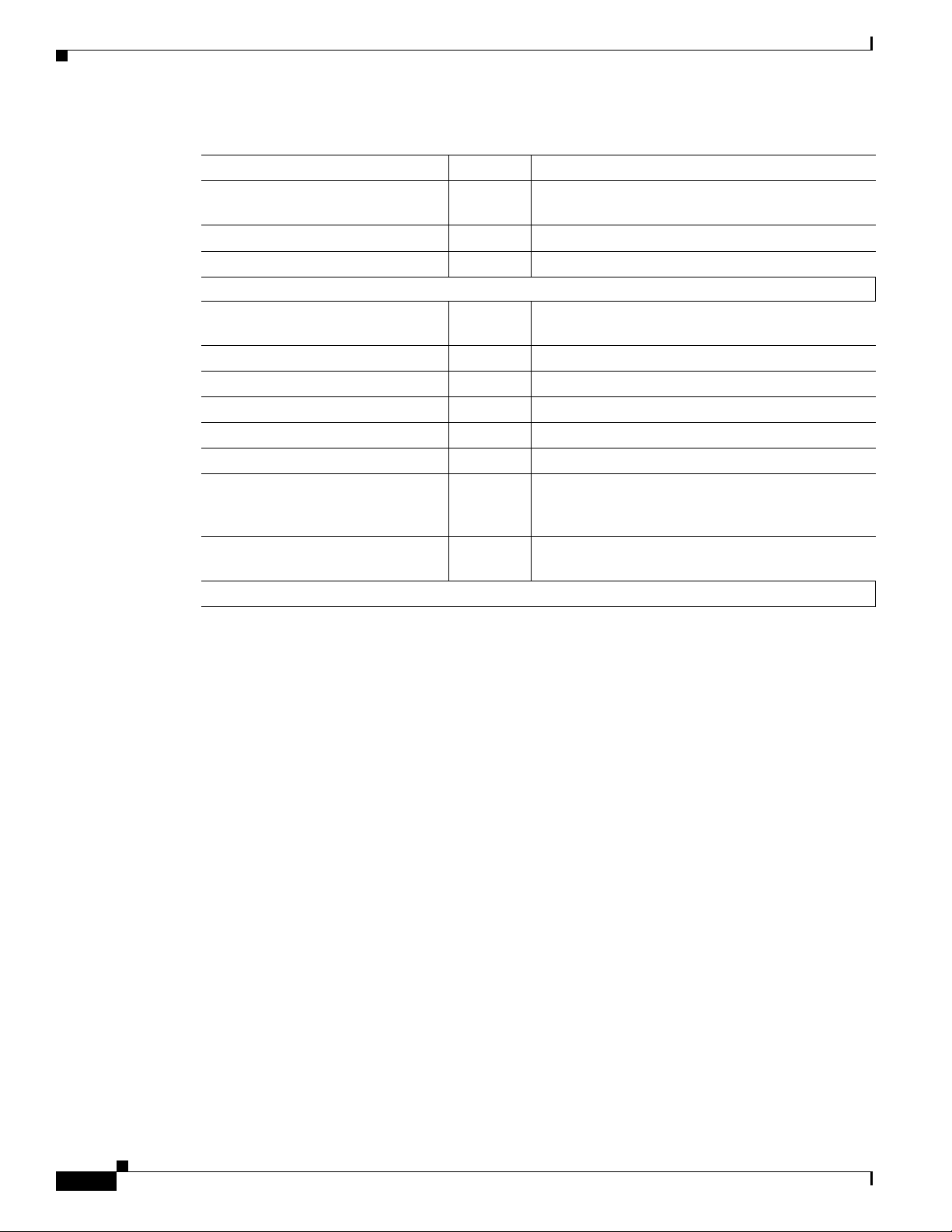
Configuring the Cisco Unified IP Phone
Table 5-1 Cisco Unified IP Phone 7970 Series Device Information (continued)
Field Required? Setting
Always Use Prime Line for Voice
Message
Calling Party Transformation CSS — <None>
Geolocation — <None>
Check-Boxes
Use Device Pool Calling Party
Transformation CSS
Ignore Presentation Indicators Box is unchecked.
Retry Video Call as Audio Box is checked.
Allow Control of Device from CTI Box is checked.
Logged Into Hunt Group Box is checked.
Remote Device Box is unchecked
Protected Device — A new Softkey template without supplementary
Hot Line Device — A custom Softkey template without supplementary
Note When you are finished making changes, click Save to save your settings.
Chapter 5 Configuring and Managing the Cisco Unified IP Phone
Yes Default.
— Box is checked.
service Softkeys must be used for a protected
phone.
service Softkeys must be used for a Hot line Device.
5-6
Cisco Unified Communications Manager Configuration Guide for the Cisco TelePresence System
OL-21851-01
Page 7
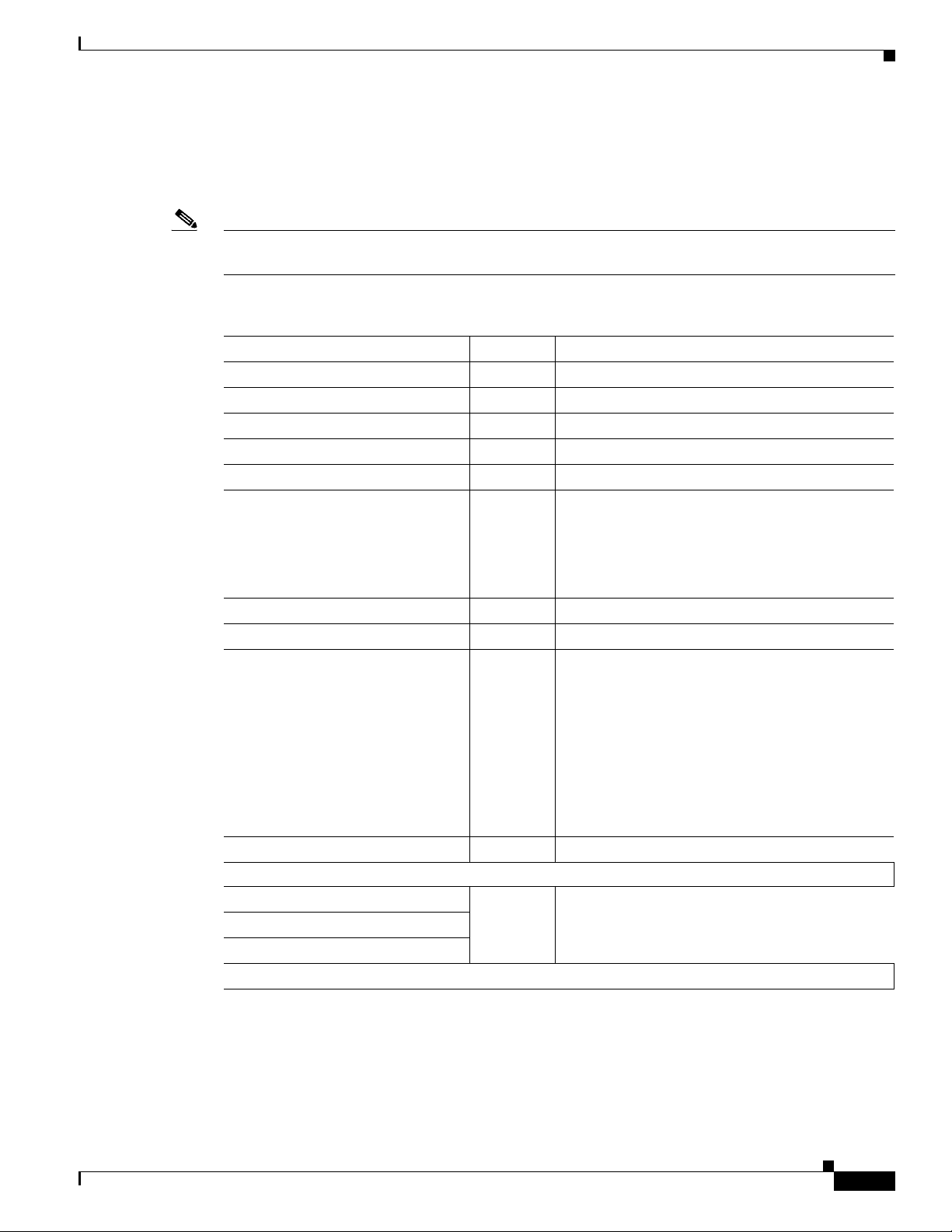
Chapter 5 Configuring and Managing the Cisco Unified IP Phone
Protocol Specific Information
Link the Cisco TelePresence device to Cisco Unified Communications Manager phone profiles for the
presence group and security-related SIP phone settings using the information in Table 5 - 2 as a guide.
Note The “Required” column in the table reflects fields marked with an asterisk ( * ) in the administration
interface, which are required entries for basic configuration.
Table 5-2 Cisco Unified IP Phone 7970 Series Protocol-Specific Information
Field Required? Setting
Packet Capture Mode Yes <None>
Packet Capture Duration — 0
Presence Group Yes Standard Presence group.
SIP Dial Rules — <None>
MTP Preferred Originating Codec Yes 711ulaw
Device Security Profile Yes Use the default setting.
Rerouting Calling Search Space — <None>
SUBSCRIBE Calling Search Space — <None>
SIP Profile Yes Choose from the following:
Configuring the Cisco Unified IP Phone
Note For more information about configuring
Cisco Unified CM security features, refer
to the Cisco Unified Communications
Manager Security Guide, Release 7.1(2).
Digest User — <None>
Check-Boxes
Media Termination point Required — Box is un-checked.
Unattended Port
Require DTMF Reception
Note When you are finished making changes, click Save to save your settings.
Certification Authority Proxy Function (CAPF) Information
Table 5 - 3 describes fields found in the Certification Authority Proxy Function (CAPF) Information
section on the Phone Configuration page. Leave all fields unchanged.
• Standard SIP Profile
• Standard BFCP SIP Profile
Information in this field reflects SIP profiles that
have been created on this Unified CM.
See “Configuring the BFCP over UDP
Collaboration Feature” in Chapter 2, “Configuring
Cisco TelePresence Features.”
OL-21851-01
Cisco Unified Communications Manager Configuration Guide for the Cisco TelePresence System
5-7
Page 8
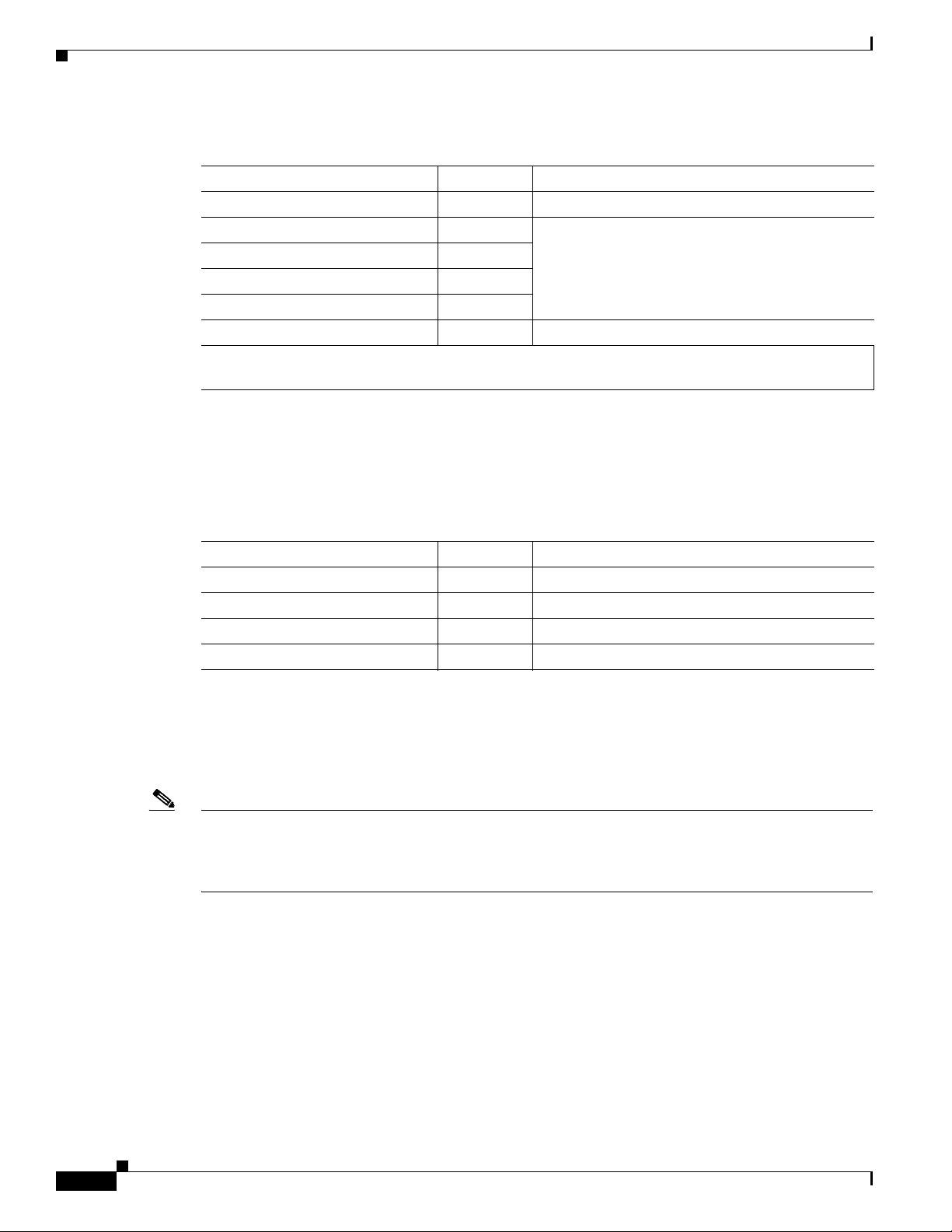
Configuring the Cisco Unified IP Phone
Table 5-3 CAPF Settings
Field Required? Setting
Certificate Operation Yes No Pending Operation.
Authentication Mode Yes Leave this field unchanged.
Authentication String —
Key Size (Bits) Yes
Operation Completes By Optional
Certificate Operation Status — <None>
Note Security Profile Contains Additional CAPF Settings. See the “Phone Security Profile CAPF
Information” section on page 1-11.
Expansion Module Information
Table 5 - 4 describes fields found in the Expansion Module Information section on the Phone
Configuration page. Leave all fields unchanged.
Chapter 5 Configuring and Managing the Cisco Unified IP Phone
Table 5-4 Expansion Module Information
Field Required? Setting
Module 1 — <None>
Module 1 Load Name — Leave blank.
Module 2 — <None>
Module 2 Load Name — Leave blank.
External Data Locations Information
Define the server locations for external data using the information in the following sections as a guide:
• External Data Location Settings for CTS Release 1.7 and Later—Tab le 5- 5
Note Observe the Following—The server designation can be either the IP address or the hostname of the
Cisco TelePresence device that is associated with this phone.
If a server hostname is used, it must be resolvable by the Cisco Unified IP Phone 7970 Series DNS.
• The format for each required field is http://server hostname: or IP address: Followed by the 8080
port address, then a slash and one of the following, depending on the field:
–
services.html
5-8
–
getservicesmenu.jsp
–
authenticate.html - For CTS release 1.6 systems with MIDlets and earlier (only allowable
option)
–
idle.html
• Leave fields in the External Data Locations Information table blank to use the default settings.
Cisco Unified Communications Manager Configuration Guide for the Cisco TelePresence System
OL-21851-01
Page 9
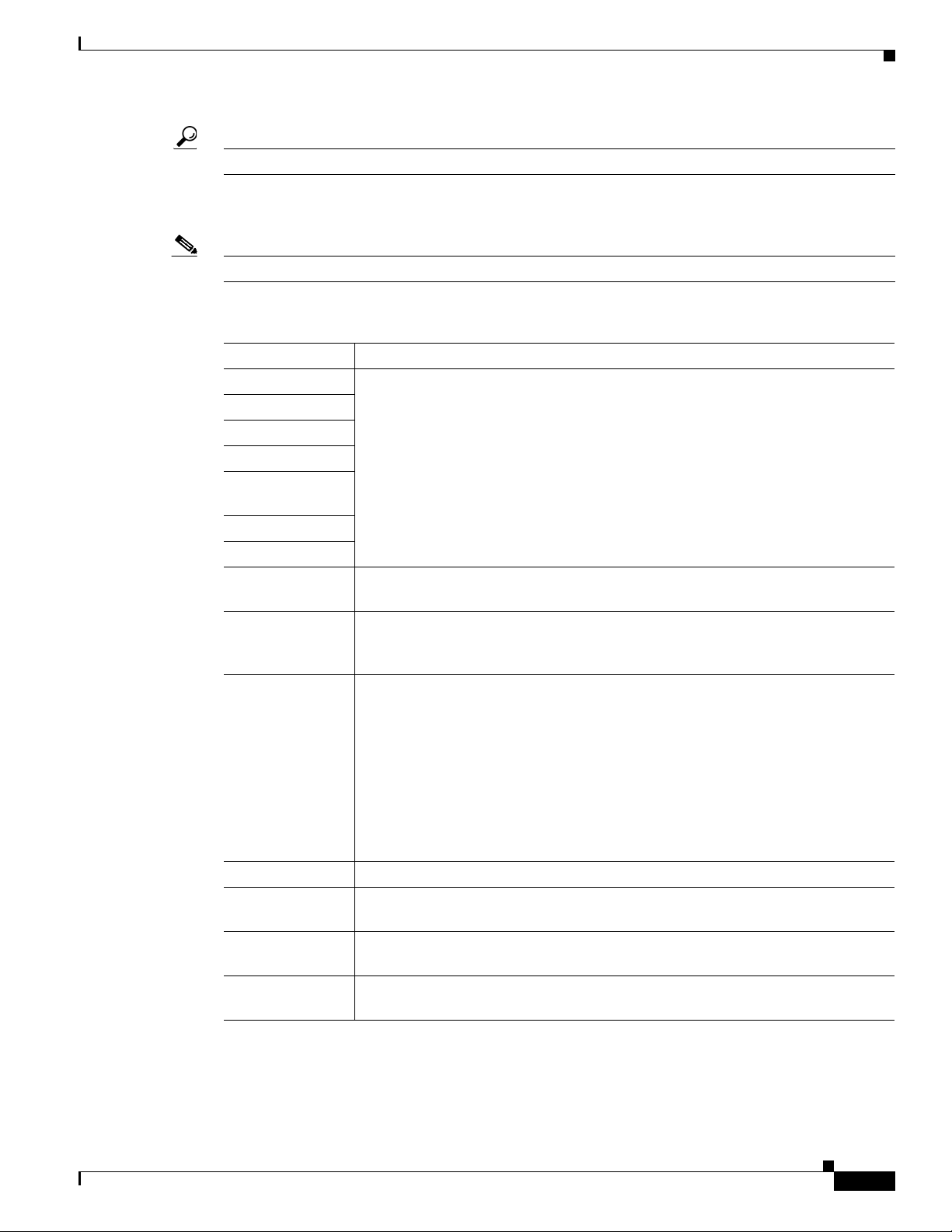
Chapter 5 Configuring and Managing the Cisco Unified IP Phone
Tip Be careful when typing URLs to avoid typos.
External Data Location Settings for CTS Release 1.7 and Later
Note CTS Release 1.7 and later releases require that your system be running MIDlets.
Table 5-5 External Data Location Settings for CTS Release 1.7 and Later
Field Setting
Information Leave all fields blank to use the default.
Directory
Messages
Note Default settings that were configured in the Enterprise Parameters
Configuration.
Services
Authentication
Server
Proxy Server
Idle
Idle Timer
Set to 0 to use the default.
(seconds)
Secure
Leave all fields blank to use the default.
Authentication
URL
Secure Directory
URL
Enter the secure URL for the server from which the phone obtains directory
information. This parameter specifies the URL that secured Cisco Unified IP
Phones use when you press the Directory button.
Note If you do not provide a Secure Directory URL, the device uses the
nonsecure URL. If you provide both a secure URL and a nonsecure URL,
the device chooses the appropriate URL, based on its capabilities.
Configuring the Cisco Unified IP Phone
Secure Idle URL —
Secure
Information URL
Secure Message
URL
Secure Services
URL
Extension Information
Table 5 - 6 describes fields found in the Extension Information section on the Phone Configuration page.
OL-21851-01
Leave this field blank to accept the default setting.
Maximum length: 255
—
—
—
Cisco Unified Communications Manager Configuration Guide for the Cisco TelePresence System
5-9
Page 10
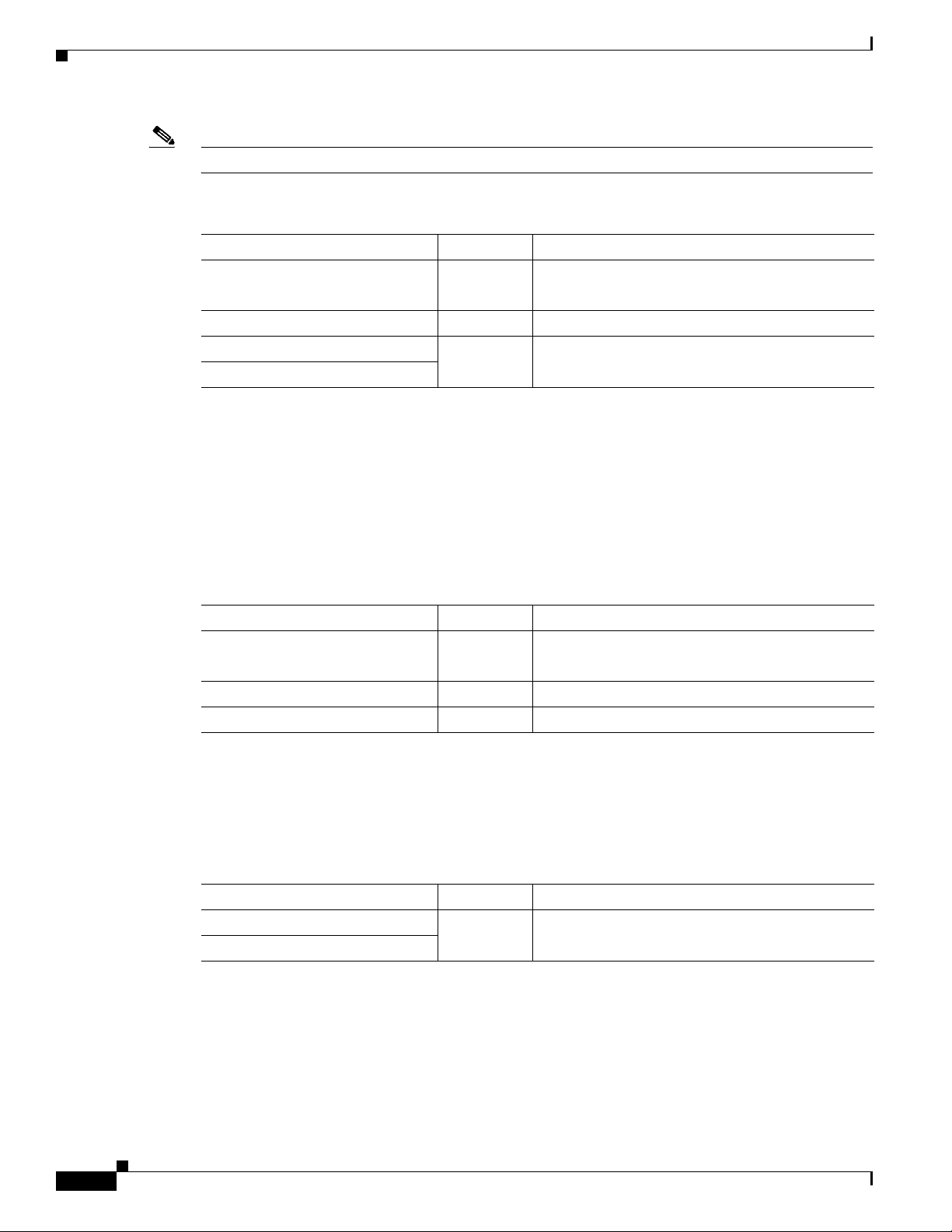
Configuring the Cisco Unified IP Phone
Note Leave all fields unchanged.
Table 5-6 Cisco Unified IP Phone 7970 Series Extension Information
Field Required? Setting
Check-Box
Enable Extension Mobility
Log Out Profile — Current Device Settings.
Log in Time — <None>
Log Out Time
MLPP Information
Leave the multilevel precedence and preemption information (MLPP) Domain field as <None>.
Chapter 5 Configuring and Managing the Cisco Unified IP Phone
— Leave box unchecked.
Do Not Disturb
Table 5 - 7 describes fields found in the Do Not Disturb (DND) section on the Phone Configuration page.
Table 5-7 Cisco Unified IP Phone 7970 Series Do Not Disturb Fields
Field Required? Setting
Check-Box
Do Not Disturb
DND Option Yes Common Phone Profile Setting.
DND Incoming Call Alert — <None>
Secure Shell Information
Table 5 - 8 describes fields found in the Secure Shell Information section on the Phone Configuration
page. Leave all fields unchanged.
Table 5-8 Cisco Unified IP Phone 7970 Series Secure Shell Information Fields
Field Required? Setting
Secure Shell Admin User — Leave field blank.
Secure Shell Admin Password
— Leave box unchecked.
Product Specific Configuration Layout
Table 5 - 9 describes fields found in the Product Specific Configuration Layout section on the Phone
Configuration page. Leave all fields unchanged. To access this information from the administration
interface, click the question mark icon (online help) located at the top of the Product Specific
Configuration Layout Area box.
Cisco Unified Communications Manager Configuration Guide for the Cisco TelePresence System
5-10
OL-21851-01
Page 11
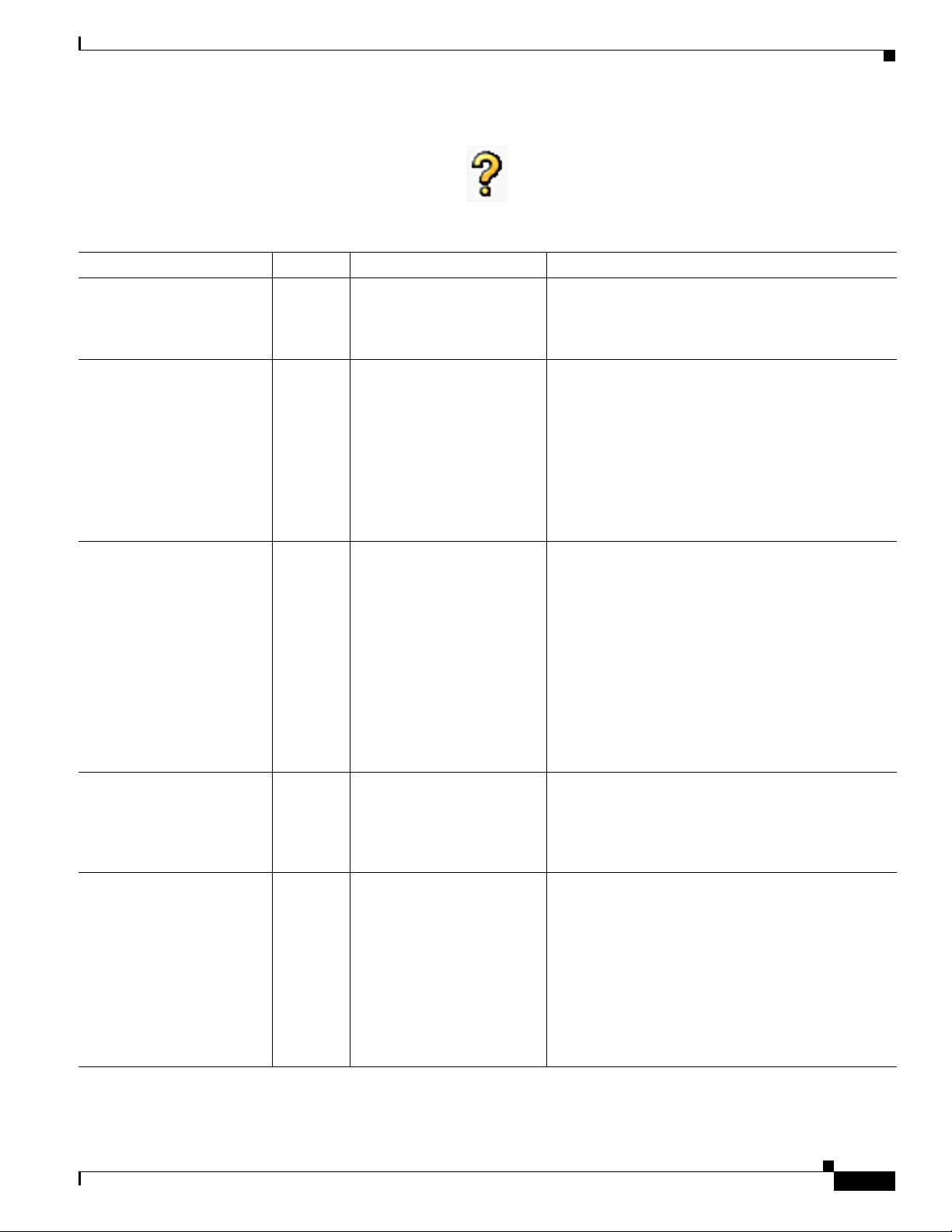
Chapter 5 Configuring and Managing the Cisco Unified IP Phone
Configuring the Cisco Unified IP Phone
Table 5-9 Product Specific Configuration Layout Fields
Field Required? Setting Description
Check-Box
Disable Speakerphone
Check-Box
Disable Speakerphone and
Headset
Forwarding Delay Yes Disabled. Indicates whether the internal switch begins
PC Port Yes Disabled. Indicates whether the PC port on the phone is
Settings Access Yes Enabled. Indicates whether the Settings button on the phone is
Yes Leave the box checked
(speakerphone disabled).
Yes Leave the box checked
(speakerphone and headset
disabled).
Note The Auto Answer
feature does not
work if the Disable
Speakerphone and
Headset box is
unchecked.
Disable only the speakerphone functionality.
Disabling speakerphone functionality will not affect
the headset. You can use lines and speed dials with
headset/handset.
Disable all speakerphone functions and headset
microphone.
forwarding packets between the PC port and
switched port on your phone when your phone
becomes active. When forwarding delay is set to
disabled, the internal switch begins forwarding
packets immediately. When forwarding delay is set
to enabled, the internal switch waits 8 seconds
before forwarding packets between the PC port and
the SW port. You should set Forwarding Delay to
enabled when you connect both ports to switches for
redundant uplinks or when you daisy chain phones
together.
enabled or disabled. The port labeled “10/100 PC”
on the back of the phone connects a PC or
workstation to the phone so they can share a single
network connection.
functional. When Settings Access is enabled, you
can change the phone network configuration, ring
type, and volume on the phone. When Settings
Access is disabled, the Settings button is completely
disabled; no options appear when you press the
button. Also, you cannot adjust the ringer volume or
save any volume settings. When Settings Access is
restricted, you can only access User Preferences and
volume settings.
OL-21851-01
Cisco Unified Communications Manager Configuration Guide for the Cisco TelePresence System
5-11
Page 12

Chapter 5 Configuring and Managing the Cisco Unified IP Phone
Configuring the Cisco Unified IP Phone
Table 5-9 Product Specific Configuration Layout Fields (continued)
Field Required? Setting Description
Gratuitous ARP Yes Disabled. Indicates whether the phone will learn MAC
addresses from Gratuitous ARP responses.
Disabling the phones ability to accept Gratuitous
ARP will prevent applications which use this
mechanism for monitoring and recording of voice
streams from working. If monitoring capability is
not desired, change this setting to Disabled.
PC Voice VLAN Access Yes Enabled. Indicates whether the phone will allow a device
attached to the PC port to access the Voice VLAN.
Disabling Voice VLAN Access will prevent the
attached PC from sending and receiving data on the
Voice VLAN. It will also prevent the PC from
receiving data sent and received by the phone. Set
this setting to Enabled if an application is being run
on the PC that requires monitoring of the phones
traffic. These could include monitoring and
recording applications and use of network
monitoring software for analysis purposes.
Video Capabilities Yes Disabled. —
Auto Line Select Yes Disabled. When enabled, indicates that the phone will shift the
call focus to incoming calls on all lines. When
disabled, the phone will only shift the focus to
incoming calls on the currently used line.
Web Access Yes Choose Enabled.
Note If you are using
Cisco Unified CM
firmware release 8.0
and wish to enable
MIDlets features on
new phone
installations, you
must first enable this
field.
Days Display Not Active — Choose a day of the week. Allows the user to specify the days that the backlight
Indicates whether the phone will accept connections
from a web browser or other HTTP client. Disabling
the web server functionality of the phone will block
access to the phones internal web pages. These pages
provide statistics and configuration information.
Features, such as QRT (Quality Report Tool), will
not function properly without access to the phones
web pages. This setting will also affect any
serviceability application such as CiscoWorks 2000
that relies on web access.
is to remain off by default. Typically this would be
Saturday and Sunday for US corporate customers.
Saturday and Sunday should be the default. The list
contains all of the days of the week. To turn off
backlight on Saturday and Sunday the User would
hold down Control and select Saturday and Sunday.
5-12
Cisco Unified Communications Manager Configuration Guide for the Cisco TelePresence System
OL-21851-01
Page 13

Chapter 5 Configuring and Managing the Cisco Unified IP Phone
Configuring the Cisco Unified IP Phone
Table 5-9 Product Specific Configuration Layout Fields (continued)
Field Required? Setting Description
Display On Time — Leave the default setting. Indicates the time of day the display is to
automatically turn itself on for days listed in the off
schedule. The value should be in a 24 hour format.
Where 0:00 is the beginning of the day and 23:59 is
the end of the day. Leaving this field blank will
activate the display at the beginning of the day (e.g.
- “0:00”). To set the display to turn on at 7:00AM the
user would enter “07:00” without the quotes. If you
wanted the display to turn on at 2:00PM you would
enter “14:00” without the quotes. Maximum length:
5.
Display On Duration — Leave the default setting. Indicates the amount of time the display is to be
active for when it is turned on by the programmed
schedule. No value indicates the end of the day.
Maximum value is 24 hours. This value is in free
form hours and minutes. “1:30” would activate the
display for one hour and 30 minutes. Maximum
length: 5.
Display Idle Timeout — Leave the default setting. Indicates how long to wait before the display is
turned off when it was turned on by user activity.
This inactivity timer will continually reset itself
during user activity. Leaving this field blank will
make the phone use a pre-determined default value
of one hour. Maximum value is 24 hours. This value
can be in free form hours and minutes. “1:30” would
turn off the display after one hour and 30 minutes of
inactivity. Maximum length: 5.
Span to PC Port Yes Disabled. Indicates whether the phone will forward packets
transmitted and received on the Phone Port to the PC
Port. Select Enabled if an application is being run on
the PC Port that requires monitoring of the IP
Phone's traffic such as monitoring and recording
applications (common in call center environments)
or network packet capture tools used for diagnostic
purposes. To use this feature PC Voice VLAN access
must be enabled.
Logging Display Yes PC Controlled. Selects what type of console logging is allowed. This
option does not control the generation of logs - just
whether the logs display. Disabled indicates that
logging does not display to the console, nor to the
connected downstream port. PC Controlled indicates
that the workstation attached to the PC port will
control whether logging is enabled. Enabled
indicates that logs are always sent both to the
console and to downstream port. Use Enabled to
force logs on so they can be captured with a packet
sniffer.
OL-21851-01
Cisco Unified Communications Manager Configuration Guide for the Cisco TelePresence System
5-13
Page 14

Chapter 5 Configuring and Managing the Cisco Unified IP Phone
Configuring the Cisco Unified IP Phone
Table 5-9 Product Specific Configuration Layout Fields (continued)
Field Required? Setting Description
Load Server — Leave field blank. Indicates that the phone will use an alternative server
to obtain firmware loads and upgrades, rather than
the defined TFTP server. This option enables you to
indicate a local server to be used for firmware
upgrades, which can assist in reducing install times,
particularly for upgrades over a WAN.
Enter the hostname or the IP address (using standard
IP addressing format) of the server. The indicated
server must be running TFTP services and have the
load file in the TFTP path. If the load file is not
found, the load will not install. The phone will not be
redirected to the TFTP server. If this field is left
blank, the phone will use the designated TFTP server
to obtain its load files and upgrades. Maximum
length: 256.
Recording Tone Yes Disabled. Configures the recording tone to enabled or disabled
on the phone. If enabled, the phone mixes the
recording tone into both directions for every call.
Recording Tone Local
Vo l u m e
Recording Tone Remote
Vo l u m e
Recording Tone Duration — Leave field blank. Indicates the length of time in milliseconds for
Display On When Incoming
Call
RTCP Yes Disabled. Maintains statistics for audio.
Yes Leave default setting. Configures the loudness setting of the recording tone
that the local party hears. This loudness setting
applies regardless of the actual device used for
hearing (handset, speakerphone, headset). The
loudness setting should be in the range of 0% to
100%, with 0% being no tone and 100% being at the
same level as the current volume setting. Minimum:
0, Maximum: 100.
Yes Leave default setting. Configures the loudness setting of the recording tone
that the remote party hears. The loudness setting
should be in the range of 0% to 100%, with 0% being
less than -66dBM and 100% being -4dBM.
Minimum: 0, Maximum: 100.
which the recording tone is inserted in the audio
stream. The default for this parameter is set to the
value in the Network Locale file for this field. The
valid range for this parameter is a value between 1
and 3000 milliseconds. Minimum: 1, Maximum:
3000.
Yes Disabled. When the phone is in Screen Save mode this will
turn the display on when a call is ringing.
5-14
Cisco Unified Communications Manager Configuration Guide for the Cisco TelePresence System
OL-21851-01
Page 15
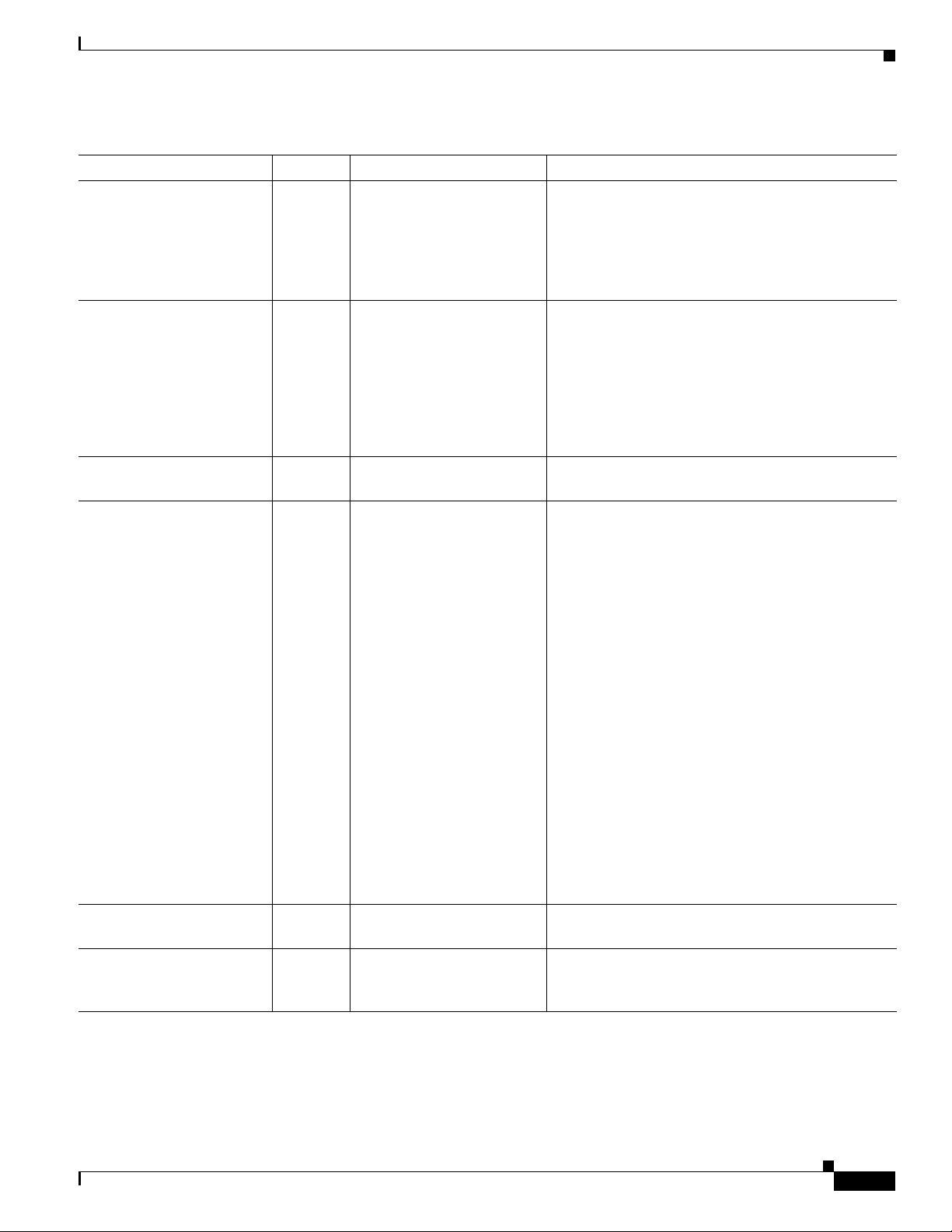
Chapter 5 Configuring and Managing the Cisco Unified IP Phone
Configuring the Cisco Unified IP Phone
Table 5-9 Product Specific Configuration Layout Fields (continued)
Field Required? Setting Description
“More” Softkey Timer — Leave default setting. Revert the soft keys displayed to the initial set after
you touch the more soft key. The valid range of
values for this timer are 5 to 30 -- indicating the
number of seconds before the softkey set reverts. A
value of 0 may also be entered to disable the timer.
Maximum length: 2.
Auto Call Select Yes Enabled. Enables or disables the automatic call focus
switching feature. When “Enabled,” the phone UI
will automatically switch focus to certain calls on
the same line if no user interaction has occurred for
10 seconds. If “Disabled”, the phone UI will not
automatically switch call focus. Disabling the Auto
Call Select feature automatically disables the Auto
Line Select feature.
Log Server — Leave field blank. Specifies an IP address and port of a remote system
where log messages are sent. Maximum length: 32.
Advertise G.722 Codec Yes Use System Default. Indicates whether Cisco Unified IP Phones will
advertise the G.722 codec to Cisco Unified
Communications Manager. Codec negotiation
involves two steps:
1. The phone must advertise the supported
codec(s) to Cisco Unified Communications
Manager (not all endpoints support the same set
of codecs).
2. When Cisco Unified Communications Manager
gets the list of supported codecs from all phones
involved in the call attempt, it chooses a
commonly-supported codec based on various
factors, including the region pair setting.
Valid values specify Use System Default (this phone
will defer to the setting specified in the enterprise
parameter, Advertise G.722 Codec), Disabled (this
phone will not advertise G.722 to Cisco Unified
Communications Manager) or Enabled (this phone
will advertise G.722 to Cisco Unified
Communications Manager).
Wideband Headset UI
Control
Yes Enabled. Users can enable or disable Wideband Headset
option on phone user interface (UI).
Wideband Headset Yes Enabled. Enables or disables the use of a Wideband Headset
on the phone. Used in conjunction with User Control
Wideband Headset.
OL-21851-01
Cisco Unified Communications Manager Configuration Guide for the Cisco TelePresence System
5-15
Page 16

Chapter 5 Configuring and Managing the Cisco Unified IP Phone
Configuring the Cisco Unified IP Phone
Table 5-9 Product Specific Configuration Layout Fields (continued)
Field Required? Setting Description
Peer Firmware Sharing Yes Disabled. PPID. Enables or disables Pee- to-Peer image
distribution in order to allow a single phone in a
subnet to retrieve an image firmware file then
distribute it to its peers - thus reducing TFTP
bandwidth and providing for a faster firmware
upgrade time.
Cisco Discovery Protocol
(CDP): Switch Port
Yes Enabled. Administrators can enable or disable Cisco
Discovery Protocol (CDP) on the switch port.
Cisco Discovery Protocol
(CDP): PC Port
Link Layer Discovery
Protocol - Media Endpoint
Discover (LLDP-MED):
Warning
Yes Enabled. Administrators can enable or disable Cisco
Discovery Protocol (CDP) on the PC port.
Warning
Yes Enabled. Administrators can enable or disable Link Layer
Discovery Protocol (LLDP-MED) on the switch
port.
CDP should only be disabled on the
Network port if this phone is connected
to a non-Cisco switch.
Disabling CDP on the PC port will
prevent Cisco VT Advantage/Unified
Video Advantage from working properly
on this phone.
Switch Port
Link Layer Discovery
Protocol (LLDP): PC Port
Yes Enabled. Administrators can enable or disable Link Layer
Discovery Protocol (LLDP) on the PC port.
LLDP Asset ID — Leave field blank. Administrators can set Asset ID for Link Layer
Discovery Protocol. Maximum length: 32.
LLDP Power Priority Yes Leave the default setting. Administrators can set Power Priority for Link Layer
Discovery Protocol.
Wireless Headset
Hookswitch Control
Yes Disabled. Administrators can enable or disable Wireless
Headset Hookswitch Control.
5-16
Cisco Unified Communications Manager Configuration Guide for the Cisco TelePresence System
OL-21851-01
Page 17

Chapter 5 Configuring and Managing the Cisco Unified IP Phone
Configuring the Cisco Unified IP Phone
Table 5-9 Product Specific Configuration Layout Fields (continued)
Field Required? Setting Description
IPv6 Load Server — Leave blank. Indicates that the phone will use an alternative IPv6
server to obtain firmware loads and upgrades, rather
than the defined TFTP server. This option enables
you to indicate a local IPv6 server to be used for
firmware upgrades, which can assist in reducing
install times, particularly for upgrades over a WAN.
Enter the hostname or the IPv6 address (using
standard IPv6 addressing format) of the server. The
indicated server must be running TFTP services and
have the load file in the TFTP path. If the load file is
not found, the load will not install. The phone will
not be redirected to the TFTP server. If this field is
left blank, the phone will use the designated TFTP
server to obtain its load files and upgrades.
Maximum length: 256.
IPv6 Log Server — Leave blank. Specifies an IPv6 address and port of a remote
system where log messages are sent. The phone
sends the log data to the IPv6 server specified in this
field. However, as of Unified CM release 7.1(2), the
log viewer application cannot receive log data that
gets sent to an IPv6 address. You can view the log
data by using a network packet sniffer. Maximum
length: 256.
802.1x Authentication — User Controlled. Specifies the 802.1x authentication feature status.
Detect Unified CM
Connection Failure
Yes Leave the default setting
(Normal).
Determines the sensitivity that the phone has for
detecting a connection failure to Cisco Unified
Communications Manager (Unified CM), which is
the first step before device failover to a backup
Unified CM/SRST occurs.
Valid values specify Normal (detection of a Unified
CM connection failure occurs at the standard system
rate) or Delayed (detection of a Unified CM
connection failover occurs approximately four times
slower than Normal).
OL-21851-01
For faster recognition of a Unified CM connection
failure, choose Normal. If you prefer failover to be
delayed slightly to give the connection the
opportunity to reestablish, choose Delayed. Note
that the precise time difference between Normal and
Delayed connection failure detection depends on
many variables that are constantly changing.
Cisco Unified Communications Manager Configuration Guide for the Cisco TelePresence System
5-17
Page 18
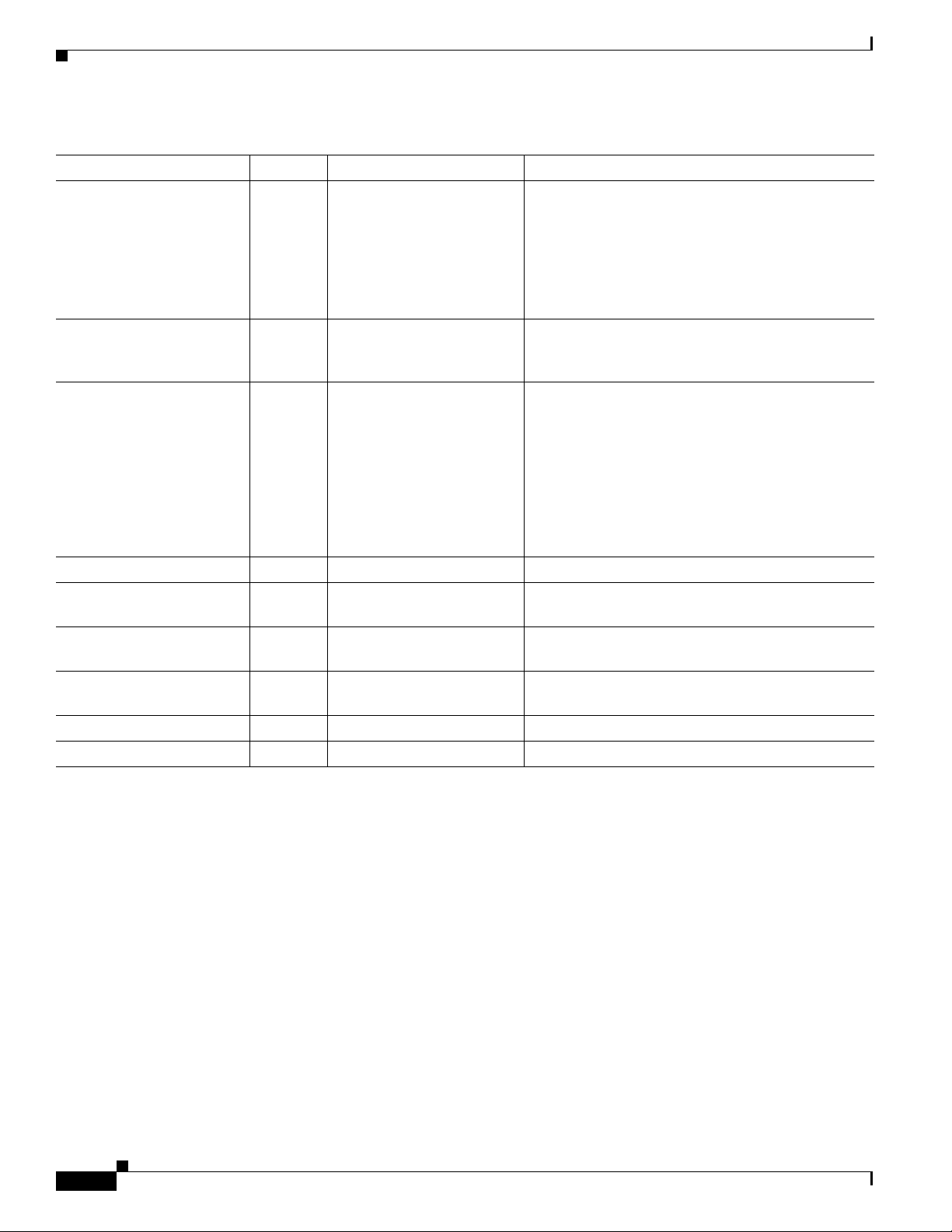
Chapter 5 Configuring and Managing the Cisco Unified IP Phone
Configuring MIDlets
Table 5-9 Product Specific Configuration Layout Fields (continued)
Field Required? Setting Description
Minimum Ring Volume Yes 0-Silent.
Additional drop-down menu
choices:
• 2 through 15.
HTTPS Server Yes HTTP and HTTPS Enabled. Allows the administrator to permit HTTP and
Handset/Headset Monitor — Disabled. When handset/headset monitoring is enabled, a
Enbloc Dialing — Enabled. —
Switch Port Remote
Configuration
PC Port Remote
Configuration
Automatic Port
Synchronization
SSH Access Yes Disabled. —
80-bit SRTCP Yes Disabled. —
Yes D is ab le d. —
Yes D is ab le d. —
Yes D is ab le d. —
Controls the minimum ring volume on an IP phone.
This value is set by the administrator, and can not be
changed by an end user. The end user can increase
the ring volume, but may not decrease the ring
volume below the level defined. The minimum ring
volume range is from 0 to 15, with 0 (silent) being
the default value.
HTTPS or HTTPS-only connections if Web Access
is enabled.
supervisor can pick up the inactive handset/headset
and hear the call in progress. For example, if an
agent is on a call on the headset, a supervisor can
hear the other party on the handset. Only the
microphone on the active handset/headset is in use.
For example, if an agent is active on the headset,
then the headset microphone is active and the
handset microphone is disabled.
Configuring MIDlets
To use the Enhanced Phone User Interface (MIDlets), your Cisco Unified IP Phone 7970 Series must be
configured to run a new application service. This section explains how to implement the MIDlets
interface, which is available in Cisco TelePresence System (CTS) Release 1.5 and later releases.
The Cisco Unified IP Phone auto-configures the IP address of the CTS. The CTS obtains the phone IP
address using CDP data and CTS sends the command to the Cisco Unified IP Phone to start the MIDlet.
The launch command specifies the IP address of the CTS.
Before You Begin
If you are upgrading from an older XML specification identifier (XSI) user interface to MIDlets, you
must reset the phone and reset the CTS to allow the Java MIDlets application to work with the
Cisco Unified IP Phone. See the “Managing Phone Reset and Codec Connectivity” section on page 4-7
for reset information.
Cisco Unified Communications Manager Configuration Guide for the Cisco TelePresence System
5-18
OL-21851-01
Page 19

Chapter 5 Configuring and Managing the Cisco Unified IP Phone
Procedure
This section contains the following configuration tasks:
• Creating MIDlets IP Phone Service in Unified CM, page 5-19
• Configuring the MIDlets IP Phone Interface, page 5-20
• Setting Phone URL Parameters for MIDlets, page 5-20
Creating MIDlets IP Phone Service in Unified CM
To create IP Phone Service in Unified CM:
Step 1 Log in to the Cisco Unified CM Administration interface.
Step 2 From the Navigation drop-down menu in the upper right corner, choose Cisco Unified CM
Administration and click Go.
Step 3 From the Device drop-down menu, go to Device Settings and click on Phone Services. The Find and
List IP Phone Services window appears.
Configuring MIDlets
Step 4 Click the Add New button. The IP Phone Services Configuration screen appears.
Step 5 Fill in the following fields:
a. Service Name—Required. The Service Name must match the filename of the .jad file.
Note Your filename must not contain the .jad extension. The .jad extension is appended automatically when
you name the file.
b. ASCII Service Name—Required. The ASCII service name must match the configured service
name.
c. Service Description—MIDlet UI.
d. Service URL—Required. IP address of the Service URL must be that of the Unified CM and in the
following format:
http://xx.xx.xx.xx:6970/TSPM-y-y-y-YY.jad
The following describes the necessary Service URL content:
–
xx.xx.xx.xx is the IP address of the Unified CM server.
–
y-y-y- is the version of the MIDlet application being added to Unified CM.
–
YY is the build version of the MIDlet application being added to Unified CM.
e. Service Category—Required. Choose Java MIDlet from the drop-down menu.
OL-21851-01
f. Service Type—Required. Choose Standard IP Phone Service.
g. Service Vendor Name—Must be exactly “Cisco” (case-sensitive).
h. Service Version—Leave blank.
Step 6 Click the Enable check box.
Step 7 Click Save to save your changes.
Cisco Unified Communications Manager Configuration Guide for the Cisco TelePresence System
5-19
Page 20

Configuring MIDlets
Configuring the MIDlets IP Phone Interface
The Cisco Unified IP Phone auto-configures the IP address of the CTS; the CTS obtains the phone IP
address using CDP data and the CTS sends the command to the Cisco Unified IP Phone to start the
MIDlet. The system launch command specifies the IP address of the CTS.
To configure each Cisco Unified IP Phone 7970 Series to run the MIDlet IP phone interface:
Step 1 Log in to the Cisco Unified CM Administration interface.
Step 2 From the Navigation drop-down menu in the upper right corner, choose Cisco Unified CM
Administration and click Go.
Step 3 From the Device drop-down menu, choose Phone. The Find and List Phones Page appears.
Step 4 Search for a phone using the fields provided or choose a phone from the drop-down menu and click Find.
A list of devices appears.
Step 5 Click on a device in the Device Name (Line) column. The Phone Configuration page for that device
appears.
Step 6 From the Related Links drop-down menu in the upper right corner, choose Subscribe/Unsubscribe
Services and then click Go. The Subscribed Cisco IP Phone Services window for that device appears.
Chapter 5 Configuring and Managing the Cisco Unified IP Phone
Step 7 In the Service Information box, choose MIDlet IP phone service from the Select a Service drop-down
list and click Next. The Subscribed Cisco IP Phone Services window is updated with configurable
Service Name and ASCII Service Name fields.
Step 8 Click Subscribe to save your settings or Back to return to the original Subscribed Cisco IP Phone
Services window.
If the phone is already subscribed to an older MIDlet version:
a. Unsubscribe the phone from the older service.
b. Subscribe the phone to the new IP phone service that you created in the “Creating MIDlets IP Phone
Service in Unified CM” section on page 5-19.
Step 9 Click Save to save your settings.
Note If you are upgrading from an older XML specification identifier (XSI) user interface to MIDlets, you
must reset the phone and reset the CTS to allow the Java MIDlets application to work with the
Cisco Unified IP Phone. See the “Managing Phone Reset and Codec Connectivity” section on page 4-7
for reset information.
Setting Phone URL Parameters for MIDlets
5-20
Make sure the default services URL is set for MIDlets. To override default settings:
Step 1 Log in to the Cisco Unified CM Administration interface.
Step 2 Choose System > Enterprise Parameters Configuration.
Step 3 In the Phone URL Parameters box, set the URL Services in the following format:
http://xx.xx.xx.xx:8080/ccmcip/getservicesmenu.jsp
Cisco Unified Communications Manager Configuration Guide for the Cisco TelePresence System
OL-21851-01
Page 21

Chapter 5 Configuring and Managing the Cisco Unified IP Phone
Where xx.xx.xx.xx is the IP address of the Unified CM server.
Note You may use a hostname providing the CTS and the phone is provisioned with a DNS name server.
Step 4 Click Save to save your settings.
MIDlets Troubleshooting Tips
• If the MIDlet does not come up at all, verify that the Unified CM is subscribed. Reset the phone.
• Verify that the phone has the correct firmware for that MIDlet.
• Verify that the CTS has the correct image for that MIDlet.
• If the MIDlet comes up with a blank white screen, verify that the Service URL for the phone is blank.
• If the phone fails to register, verify that phone type is set correctly. For example, Cisco Unified IP
Phone 7970 should not be set as 7975.
• If the phone is stuck in the initializing phase, restart TSPS on the CTS. If after the restart the phone
shows “phoneui=xsi,” reboot the CTS.
• Check the Service URL. If it ends with “services.html,” make it blank and apply changes. Reboot
the CTS.
MIDlets Troubleshooting Tips
• If no services appear on the phone, even though subscribed to a valid service, check the “Services
Provisioning” field to make sure it is set to Default.
• If the MIDlet fails to start, make sure that the Enable box checked.
• Make sure the service that you are using to subscribe your phone is pointing to the correct JAD file.
OL-21851-01
Cisco Unified Communications Manager Configuration Guide for the Cisco TelePresence System
5-21
Page 22

Chapter 5 Configuring and Managing the Cisco Unified IP Phone
Assigning a Directory Number for the Shared-Line Cisco Unified IP Phone
Assigning a Directory Number for the Shared-Line Cisco Unified
IP Phone
To assign a directory number to a shared-line Cisco Unified IP phone, perform the following tasks using
the Cisco Unified Communications Manager Administration interface.
• Adding a New Directory Number, page 5-22
• Configuring the Directory Number for a Shared Line, page 5-22
Adding a New Directory Number
To add a new directory number:
Step 1 Log in to the Cisco Unified CM Administration interface.
Step 2 From the Device drop-down menu, choose Phone. The Find and List Phones Page appears.
Step 3 Locate and click the highlighted Cisco Unified IP phone device that you created in the “Addi n g a
Cisco TelePresence Image to the Cisco Unified Communications Manager Server” section on page 1-1.
The Association Information window appears.
Step 4 In the Association Information window, click Line [1] - Add a new DN. The Directory Number
Configuration window appears.
Note Use the device MAC address to help you determine which line to select. The MAC address is also used
as a device number (represented by X in this document) for the settings in the Directory Number
Configuration window.
Step 5 Proceed to the “Configuring the Directory Number for a Shared Line” section on page 5-22 to configure
the directory number for a shared line in the Directory Number Configuration window.
Configuring the Directory Number for a Shared Line
Note You must restart your system after you have completed the configuration tasks in this section.
To configure the directory number for a shared line, perform the tasks in the following sections. When
you are finished configuring your settings, click Save and follow the prompts to restart the system.
• Configuring Directory Number Information, page 5-23
• Enabling Auto Answer Option, page 5-23
• Call Forward and Call Pickup Settings, page 5-23
5-22
• MLPP Information, page 5-24
• Line X on Device X, page 5-24
• Multiple Call/Call Waiting Settings on Device X, page 5-24
Cisco Unified Communications Manager Configuration Guide for the Cisco TelePresence System
OL-21851-01
Page 23

Chapter 5 Configuring and Managing the Cisco Unified IP Phone
• Forwarded Call Information Display on Device X, page 5-24
Configuring Directory Number Information
To configure directory number information:
Step 1 Enter the directory number settings for the shared Cisco Unified IP Phone line using the information in
Table 5 - 10 as a guide.
Table 5-10 Shared-Line Directory Number Information
Field Required? Setting
Directory Number Yes Directory number for the Cisco Unified IP Phone
Route Partition — <Any>
Description
Alerting Name
ASCII Alerting Name
Assigning a Directory Number for the Shared-Line Cisco Unified IP Phone
7970 Series.
Step 2 Make sure that the following check box at the bottom of the Directory Number Information window
is marked as indicated:
• Active: Checked
Step 3 Click Save to save your settings.
Enabling Auto Answer Option
To enable the Auto Answer option:
Step 1 Choose Auto Answer with Speakerphone in the Auto Answer drop-down menu. Use default settings
for all other selections. See the “Directory Number Settings” section on page 1-33.
Step 2 Click Save to save your settings.
Call Forward and Call Pickup Settings
Leave all fields unchanged. See the “Call Forward and Call Pickup Settings” section on page 1-35.
OL-21851-01
Cisco Unified Communications Manager Configuration Guide for the Cisco TelePresence System
5-23
Page 24

Verifying and Troubleshooting IP Phone Configuration
MLPP Information
Leave the following fields unchanged:
• Multilevel precedence
• Preemption information
Line X on Device X
Leave all fields unchanged. See the “Line X on Device X” section on page 1-36.
Multiple Call/Call Waiting Settings on Device X
See the “Multiple Call/Call Waiting Settings on Device SEPXXXXXXXXXXXX” procedure on
page 1-37.
Forwarded Call Information Display on Device X
Chapter 5 Configuring and Managing the Cisco Unified IP Phone
Leave the following information unchanged in the Forwarded Call Information Display on Device X
Settings box:
• Caller Name
• Caller Number
• Redirected Number
• Dialed Number
Verifying and Troubleshooting IP Phone Configuration
The following sections describe how to verify your Cisco TelePresence System (CTS) with
Cisco Unified Communications Manager (Unified CM) configuration:
• Verifying Your Configuration, page 5-24
• Troubleshooting Your IP Phone Configuration, page 5-25
• Managing Phone Reset and Codec Connectivity, page 5-27
Verifying Your Configuration
To verify that your Cisco TelePresence System is configured successfully:
5-24
Step 1 Log in to the Cisco Unified CM Administration interface.
Step 2 From the Device drop-down menu, choose Phone. The Find and List Phones Page appears.
Step 3 Search for a phone using the fields provided or choose a phone from the drop-down menu.
Tip Search for a device type that contains “7970” or “7975.”
Cisco Unified Communications Manager Configuration Guide for the Cisco TelePresence System
OL-21851-01
Page 25

Chapter 5 Configuring and Managing the Cisco Unified IP Phone
Verifying and Troubleshooting IP Phone Configuration
Step 4 Click Find. A list of devices appears.
Step 5 Click on a device in the Device Name (Line) column. The Phone Configuration page for that device
appears.
Step 6 Verify that the following devices are registered:
• The Cisco TelePresence device
• The Cisco Unified IP Phone 7970 Series
Troubleshooting Your IP Phone Configuration
Use the information in Table 5 -11 to help you troubleshoot your configuration.
Table 5-11 Troubleshooting the Cisco TelePresence Configuration
Problem Possible Cause Possible Solutions
The Cisco Unified IP Phone
7970 Series does not register.
The phone does not display
the Cisco TelePresence idle
screen.
Phone could be unknown:
• Unified CM does not know about it.
• CTS is not registered because it is
unplugged.
• CTS MAC address is entered incorrectly.
• Phone could be unknown:
–
Unified CM does not know about it.
–
CTS is not registered because it is
unplugged.
–
The phone did not receive an IP
address.
• There could be errors in the
Cisco Unified Communications
Manager Phone Configuration window:
–
Incorrect IP address
–
Typos in the external location URLs
Verify Phone Registration—Log in to the
Cisco Unified CM Administration interface.
Click on the IP address and verify phone
registration.
1. Verify Phone Registration—Log in to the
Cisco Unified CM Administration
interface. Click on the IP address and
verify phone registration.
2. Verify Phone in the System—Log in to
the Cisco TelePresence System
Administration interface to verify that the
system can detect the phone.
3. Correct Typos in URL—See Managing
Cisco Unified IP Phones for information
about configuring external URLs.
OL-21851-01
Cisco Unified Communications Manager Configuration Guide for the Cisco TelePresence System
5-25
Page 26
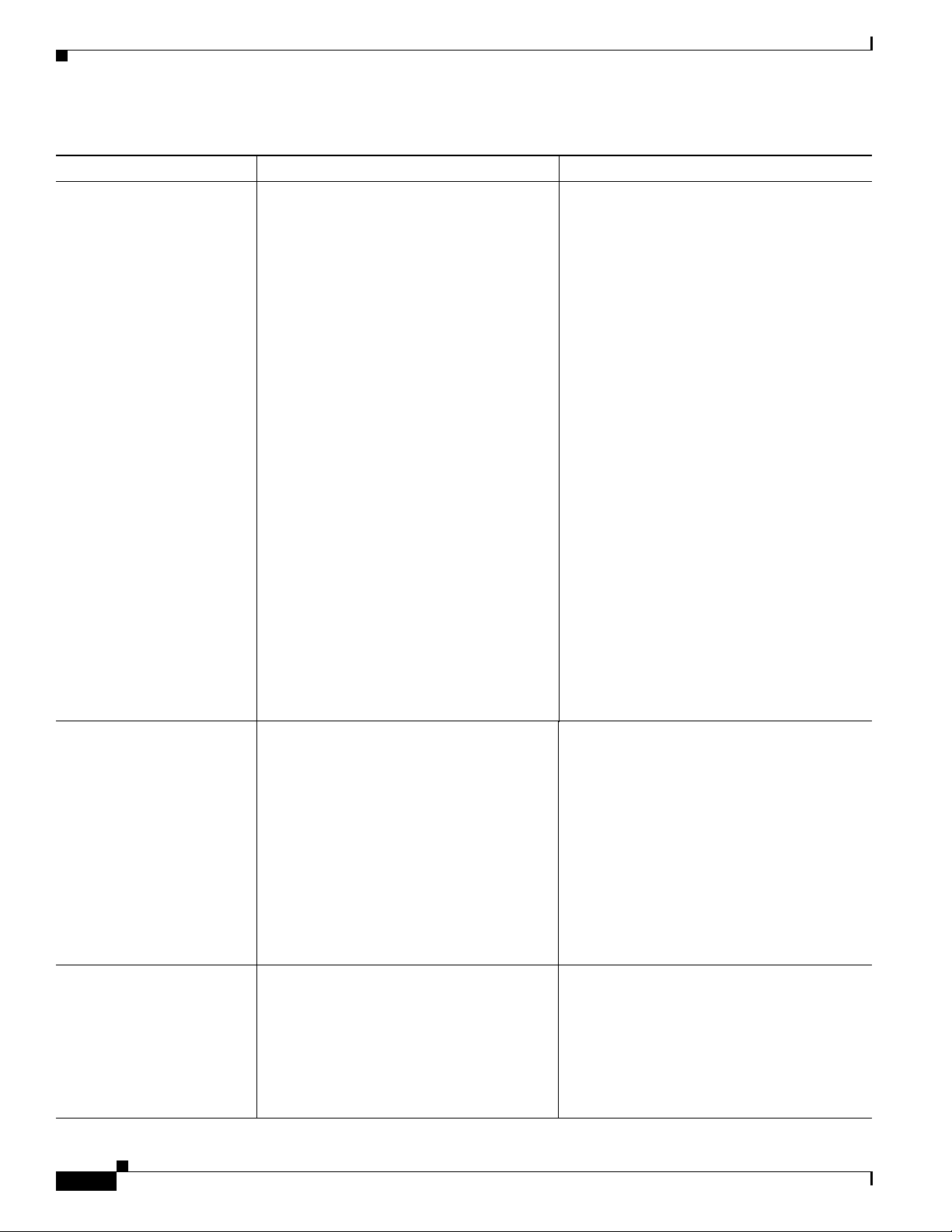
Chapter 5 Configuring and Managing the Cisco Unified IP Phone
Verifying and Troubleshooting IP Phone Configuration
Table 5-11 Troubleshooting the Cisco TelePresence Configuration (continued)
Problem Possible Cause Possible Solutions
CTS does not auto answer
when the feature is enabled
• An incoming conference call is ringing
and the CTS does not auto answer
immediately.
The CTS rings and auto-answers a call based
on how these features were configured in
Unified CM.
MIDlet fails to start up
properly, shows the
following message:
“setting up network
connections”
• The call is connected but there is no
video.
TCP Issues
MIDlet cannot establish TCP connections
with the CTS.
CTS IP Address Issues
Possible incorrect CTS IP address is assigned
to the phone profile authentication server
URL.
If the call is connected as audio only, check
your IP phone configuration and make sure the
“Disable Speaker/Headset” box is checked.
To disable the IP phone speaker/headset:
1. Log on to the Cisco Unified CM
Administration interface.
2. Search for your directory number (DN).
Two devices are displayed: CTS and IP
Phone
3. Click on the IP_Phone device.
4. Scroll down to the Product Specific
Configuration Layout Area window.
5. Verify that the following check-boxes are
checked in the Product Specific
Configuration Layout window:
–
Disable Speakerphone
–
Disable Speakerphone and Headset
6. Apply and Save the configuration.
7. Reset the device. See the “Managing
Phone Reset and Codec Connectivity”
section on page 5-27 for reset information.
1. Ensure that the correct CTS IP address is
in the Authentication Server URL for the
phone device in Unified CM.
2. Click Save.
3. Reset the phone.
See Managing Cisco Unified IP Phones
for information about configuring external
URLs.
MIDlet upgrade hangs,
shows the following
message:
“Error contact
administrator”
Cisco Unified Communications Manager Configuration Guide for the Cisco TelePresence System
5-26
MIDlet Upgrade Issues
The phone firmware is unable to uninstall the
older version cleanly to make way for the
new version. The issue happens during
upgrade of the MIDlet if the phone is not
reset after the upgrade.
See also the “Managing Phone Reset and
Codec Connectivity” section on page 5-27
for reset information.
Reset the phone after upgrade.
See the “Managing Phone Reset and Codec
Connectivity” section on page 5-27 for reset
information.
See also Managing Cisco Unified IP Phones
for information about configuring external
URLs.
OL-21851-01
Page 27
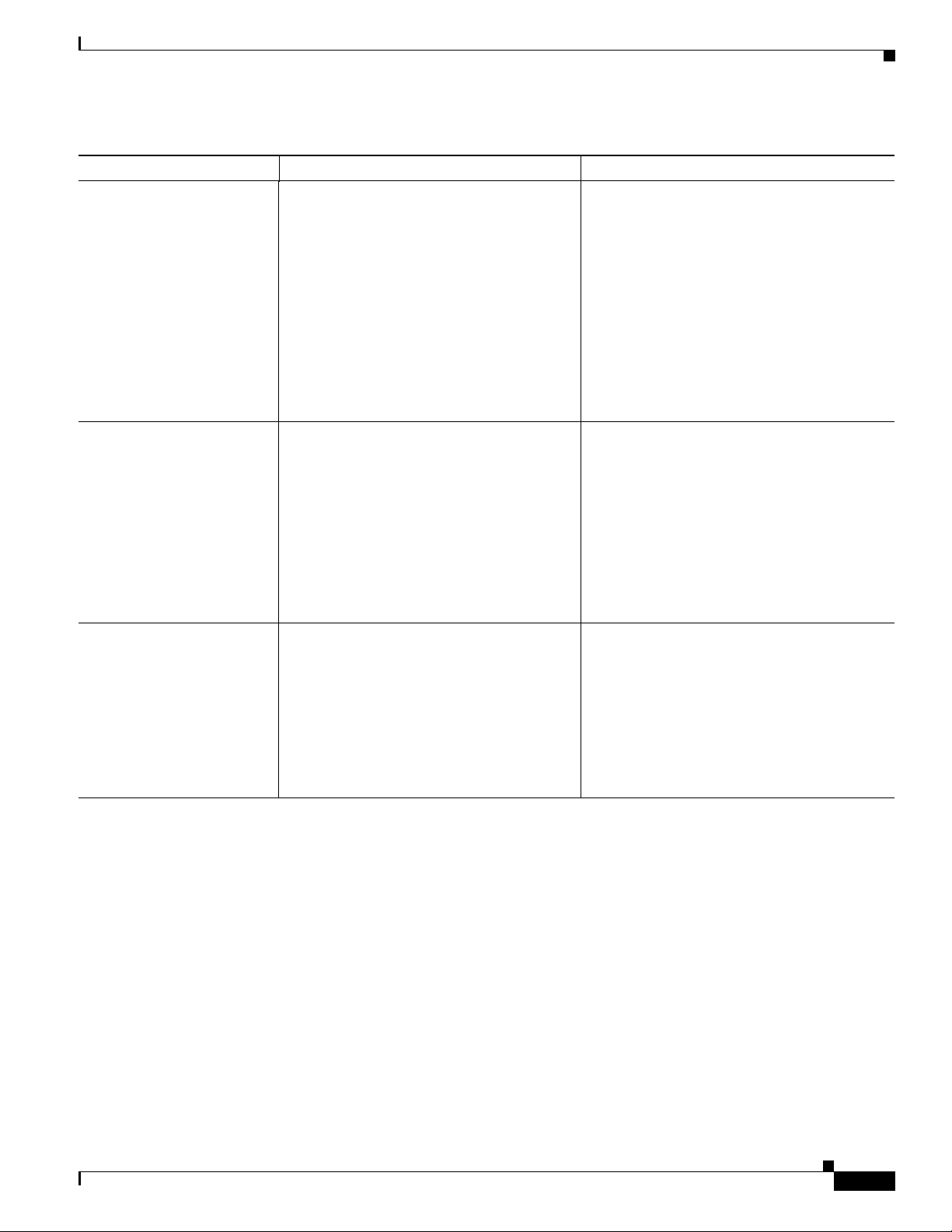
Chapter 5 Configuring and Managing the Cisco Unified IP Phone
Verifying and Troubleshooting IP Phone Configuration
Table 5-11 Troubleshooting the Cisco TelePresence Configuration (continued)
Problem Possible Cause Possible Solutions
MIDlet fails to initialize
properly, showing the
following message:
“Configuration error.”
Cisco Unified IP Phone 7970
Series goes dead during
CTS endpoint or MIDlet
upgrade.
On some CTS 500
installations, the
Cisco Unified IP Phone
rejects a direct firmware
upgrade.
Authentication Issues
The MIDlet does not find Authentication
Server URL or it does not recognize its
format.
Supported Character Issues
Non-English characters are used on phone
device profile.
Phone Firmware Issues
Occasionally, an unexpected phone power
cycle can occur during a CTS endpoint or
MIDlet version upgrade. During
CTS endpoint upgrades, the CTS briefly
powers off the phone then brings it back up
when upgrade is complete. But if the phone
power cycle is occurring at the same time, the
phone's firmware image can be damaged and
the phone will not power back on.
During installation, Cisco Unified
Communications Manager will
automatically upgrade the firmware on
Cisco Unified IP Phone 7970 Series to the
minimum version required. But if the
firmware on the IP phone is outdated, the
phone may reject the direct firmware
upgrade.
1. Properly configure the Authentication
Server URL for the phone
2. Click Save.
3. Reset the phone.
Tip Use only English characters.
See Managing Cisco Unified IP Phones for
information about configuring external URLs.
See also the “Managing Phone Reset and
Codec Connectivity” section on page 5-27 for
reset information.
To avoid this problem, unplug the phone before
upgrading the CTS endpoint. When upgrade is
complete, plug the phone back in and upgrade
the MIDlet.
If you encounter a phone that will not power
back on after a CTS endpoint or MIDlet
upgrade, perform a phone factory reset to
restore the firmware image. See Resetting the
Cisco Unified IP Phone 7970 Series Factory
Image.
Upgrade the IP Phone 7970 Series to an
intermediate unsigned firmware version before
upgrading to the final firmware required by the
endpoint. See Adding a Cisco TelePresence
Image to the Cisco Unified Communications
Manager Server for download instructions. See
also the Cisco Unified Communications
Operating System Administration Guide for
complete software upgrade instructions.
Managing Phone Reset and Codec Connectivity
The following sections contain information about managing the following system components:
• Information About Phone Reset, page 5-28
• Resetting the Cisco Unified IP Phone 7970 Series, page 5-28
• Synchronizing a Phone, page 5-28
• Resetting the Cisco Unified IP Phone 7970 Series Factory Image, page 5-29
Cisco Unified Communications Manager Configuration Guide for the Cisco TelePresence System
OL-21851-01
5-27
Page 28

Verifying and Troubleshooting IP Phone Configuration
Information About Phone Reset
If a device is not registered with Cisco Unified Communications Manager, you cannot reset or restart it.
If a device is registered, to restart a device without shutting it down, click the Restart button. To shut
down a device and bring it back up, click the Reset button. To return to the previous window without
resetting or restarting the device, click Close.
Note Resetting a gateway/trunk/media devices drops any calls in progress that are using that
gateway/trunk/media devices. Restarting a gateway/media devices tries to preserve the calls in progress
that are using that gateway/media devices, if possible. Other devices wait until calls are complete before
restarting or resetting. Resetting/restarting a H323 device does not physically reset/restart the hardware;
it only reinitializes the configuration loaded by Cisco Unified Communications Manager.
Resetting the Cisco Unified IP Phone 7970 Series
Reset a Cisco Unified IP Phone at any time by following these steps:
Chapter 5 Configuring and Managing the Cisco Unified IP Phone
Note If a call is in progress, the phone does not reset until the call completes.
Step 1 Choose Device > Phone. The Find and List Phones window appears.
Step 2 To locate a specific phone, enter search criteria and click Find. A list of phones that match the search
criteria displays.
Step 3 Click the check boxes next to the phones that you want to reset. To choose all the phones in the window,
click Select All.
Step 4 Click Reset Selected. The Device Reset window appears.
Step 5 Choose Reset from the listed options in the Device Reset window.
This shuts down the chosen devices and brings them back up (performs a complete shutdown and
reinitialization of the phones).
Note See the “Synchronizing a Phone” section on page 5-28 for instructions on updating the phone with the
latest configuration changes by using the least-intrusive method.
Synchronizing a Phone
To synchronize a phone with the most recent configuration changes, perform the following procedure,
which applies any outstanding configuration settings in the least-intrusive manner possible. (For
example, a reset/restart may not be required on some affected devices.).
5-28
Procedure
Step 1 Choose Device > Phone. The Find and List Phones window appears.
Step 2 Choose the search criteria to use and Click Find. The window displays a list of phones that match the
search criteria.
Cisco Unified Communications Manager Configuration Guide for the Cisco TelePresence System
OL-21851-01
Page 29
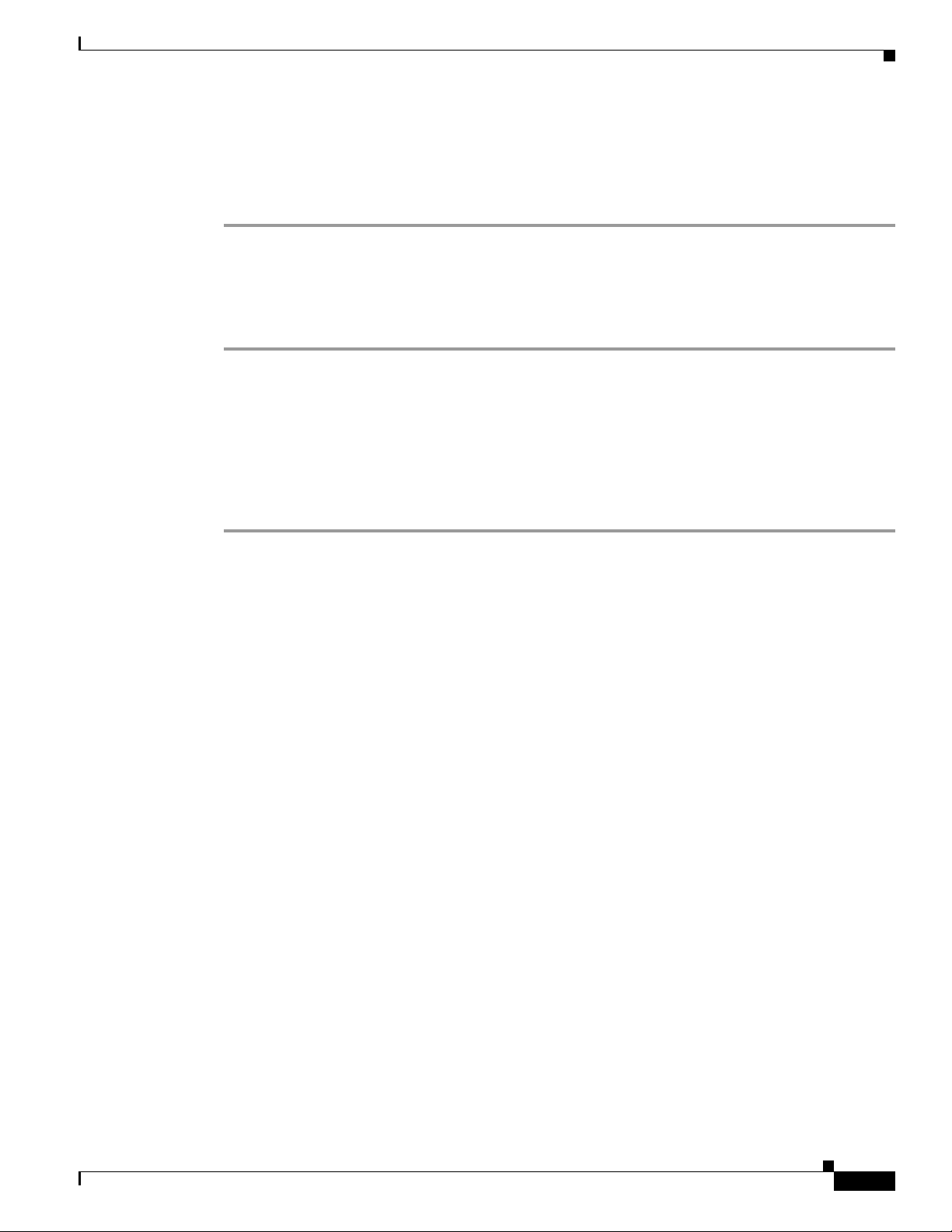
Chapter 5 Configuring and Managing the Cisco Unified IP Phone
Step 3 Check the check boxes next to the phones that you want to synchronize. To choose all phones in the
window, check the check box in the matching records title bar.
Step 4 Click Apply Config to Selected. The Apply Configuration Information dialog displays.
Step 5 Click OK.
Resetting the Cisco Unified IP Phone 7970 Series Factory Image
To reset the phone to the factory image:
Step 1 Disconnect the power from the phone.
Step 2 While holding down the “#” key, reconnect the power.
Step 3 As soon as you see the line button lights to the right side of the display cycling yellow, release the “#”
key.
Step 4 Press the following buttons in sequence: 3, 4, 9, 1, 6, 7, 2, 8, 5, 0, *, #.
The cycling line button lights then change from yellow to red. Within a few minutes the phone will begin
booting.
Verifying and Troubleshooting IP Phone Configuration
OL-21851-01
Cisco Unified Communications Manager Configuration Guide for the Cisco TelePresence System
5-29
Page 30
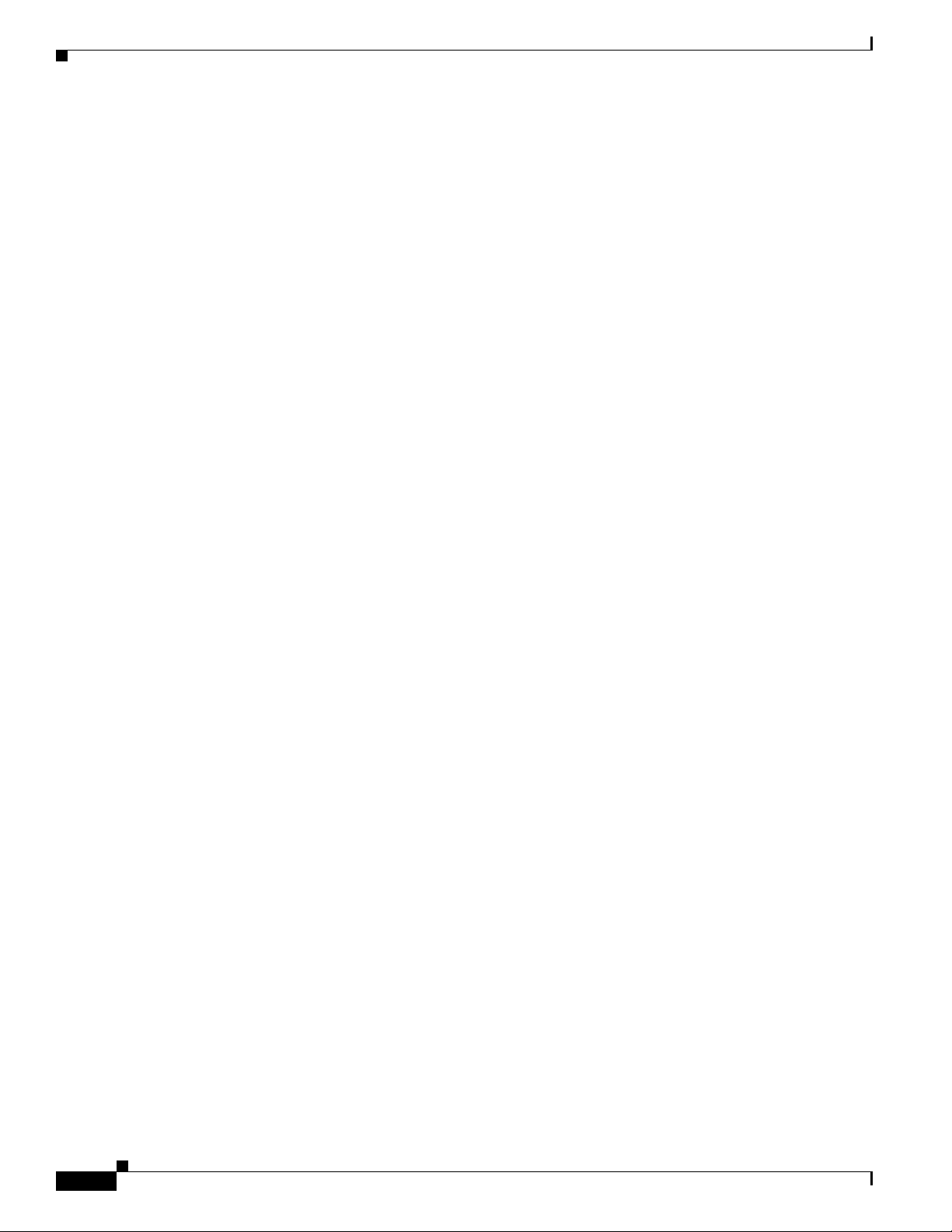
Verifying and Troubleshooting IP Phone Configuration
Chapter 5 Configuring and Managing the Cisco Unified IP Phone
5-30
Cisco Unified Communications Manager Configuration Guide for the Cisco TelePresence System
OL-21851-01
