Page 1
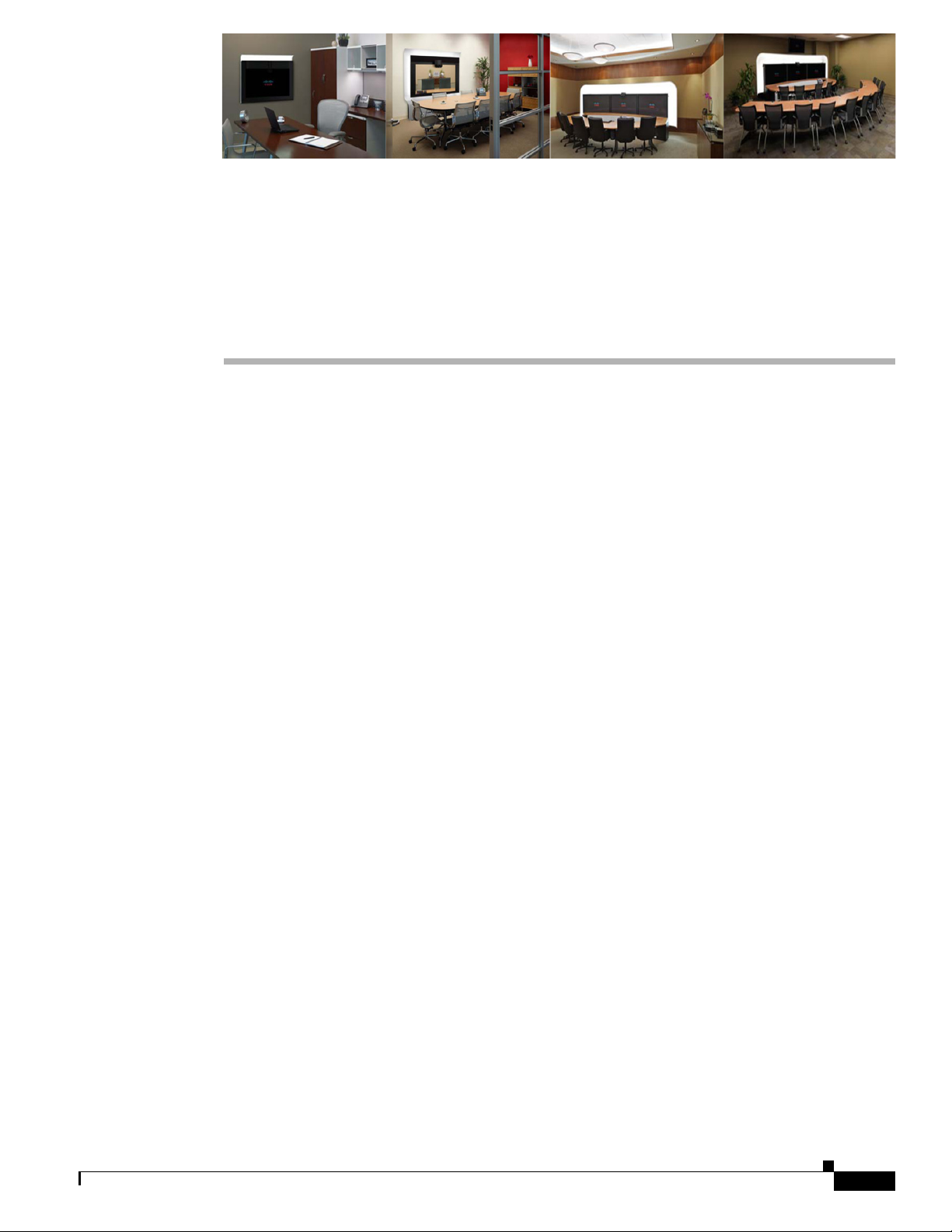
Contents
CHAP T E R
2
Configuring the Cisco Unified IP Phone for
MIDlets
Revised: January 2012, OL-21851-01
This chapter describes how to configure and manage the Cisco Unified IP Phone and the Enhanced
Phone User Interface that uses Java MIDlets on the Cisco Unified IP phone.
This chapter contains the following information:
• Important Notes, page 2-1
• Configuring the Cisco Unified IP Phone, page 2-2
• Uploading Files to the Unified CM TFTP Directory, page 2-15
• Creating MIDlets IP Phone Service in Unified CM, page 2-16
• Configuring MIDlets, page 2-14
• MIDlets Troubleshooting Tips, page 2-19
• Configuring a Remote Phone, page 2-20
• Where to Go Next, page 2-21
Important Notes
See the following advisories and important notes that may affect system behavior:
• MIDlets Software Releases, page 2-1
• Adding a New Phone with MIDlets Capability, page 2-2
MIDlets Software Releases
The supported MIDlets version is embedded in the software files that are available on the Cisco Unified
Communications Manager Support page at the following URL:
http://www.cisco.com/en/US/products/sw/voicesw/ps556/tsd_products_support_series_home.html
OL-21851-01
Cisco Unified Communications Manager Configuration Guide for the Cisco TelePresence System
2-1
Page 2
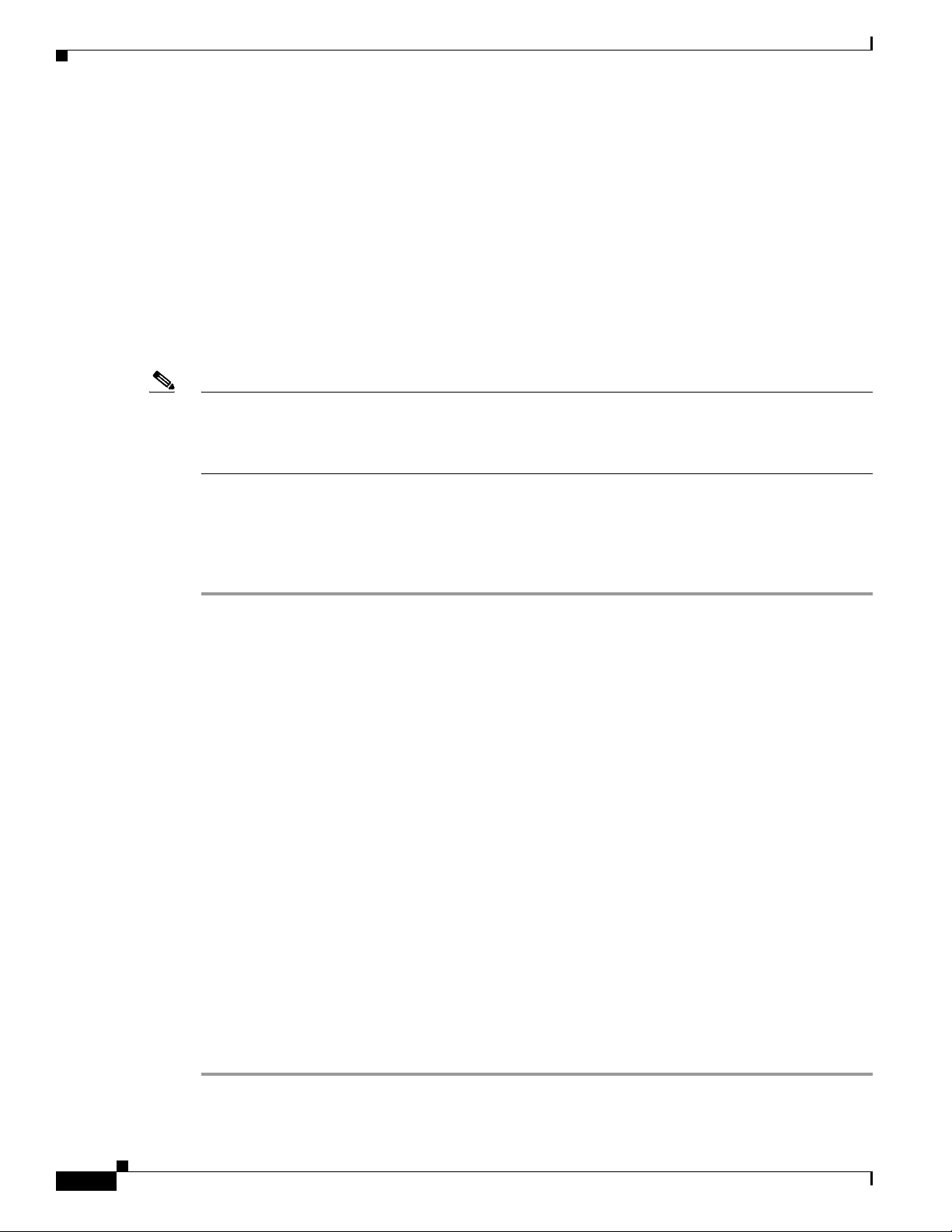
Chapter 2 Configuring the Cisco Unified IP Phone for MIDlets
Configuring the Cisco Unified IP Phone
Adding a New Phone with MIDlets Capability
If you are using Unified CM release 8.0 and wish to enable MIDlets features on new phone installations,
you must first enable Web Access. Web Access is not enabled by default; it must be enabled manually
in the Web Access field of the Product Specific Configuration Layout window.
Configuring the Cisco Unified IP Phone
Use the information in this section to perform the following tasks:
• Adding a New Phone, page 2-2
• Managing Cisco Unified IP Phones, page 2-3
Note The Cisco Unified IP Phone is connected to the Cisco TelePresence device with an Ethernet cable. See
the cabling chapters in the Cisco TelePresence Assembly guides for more detailed cabling instructions.
Go to the Cisco Support Pages to find installation documentation for your Cisco TelePresence System:
Support > Cisco TelePresence > Cisco TelePresence System
Adding a New Phone
To add a new phone:
Step 1 Log in to the Cisco Unified CM Administration interface.
Step 2 From the Device drop-down menu, choose Phone. The Find and List Phones Page appears.
Step 3 Choose Cisco 7970, Cisco 7971, or Cisco 7975 (recommended) from the Phone Type drop-down menu.
Step 4 Click Next. The Phone Configuration window appears.
Step 5 Choose SIP from the Select the Device Protocol drop-down menu.
Step 6 Click Next. The Phone Configuration window is updated with the following configuration fields:
• Device Information
• Protocol Specific Information
• Certification Authority Proxy Function (CAPF) Information
• Expansion Module Information
• External Data Locations Information
• Extension Information
• MLPP Information
• Do Not Disturb
2-2
• Secure Shell Information
• Product Specific Configuration Layout
Step 7 Proceed to “Managing Cisco Unified IP Phones” section on page 2-3 to configure the fields found in the
Phone Configuration window.
Cisco Unified Communications Manager Configuration Guide for the Cisco TelePresence System
OL-21851-01
Page 3
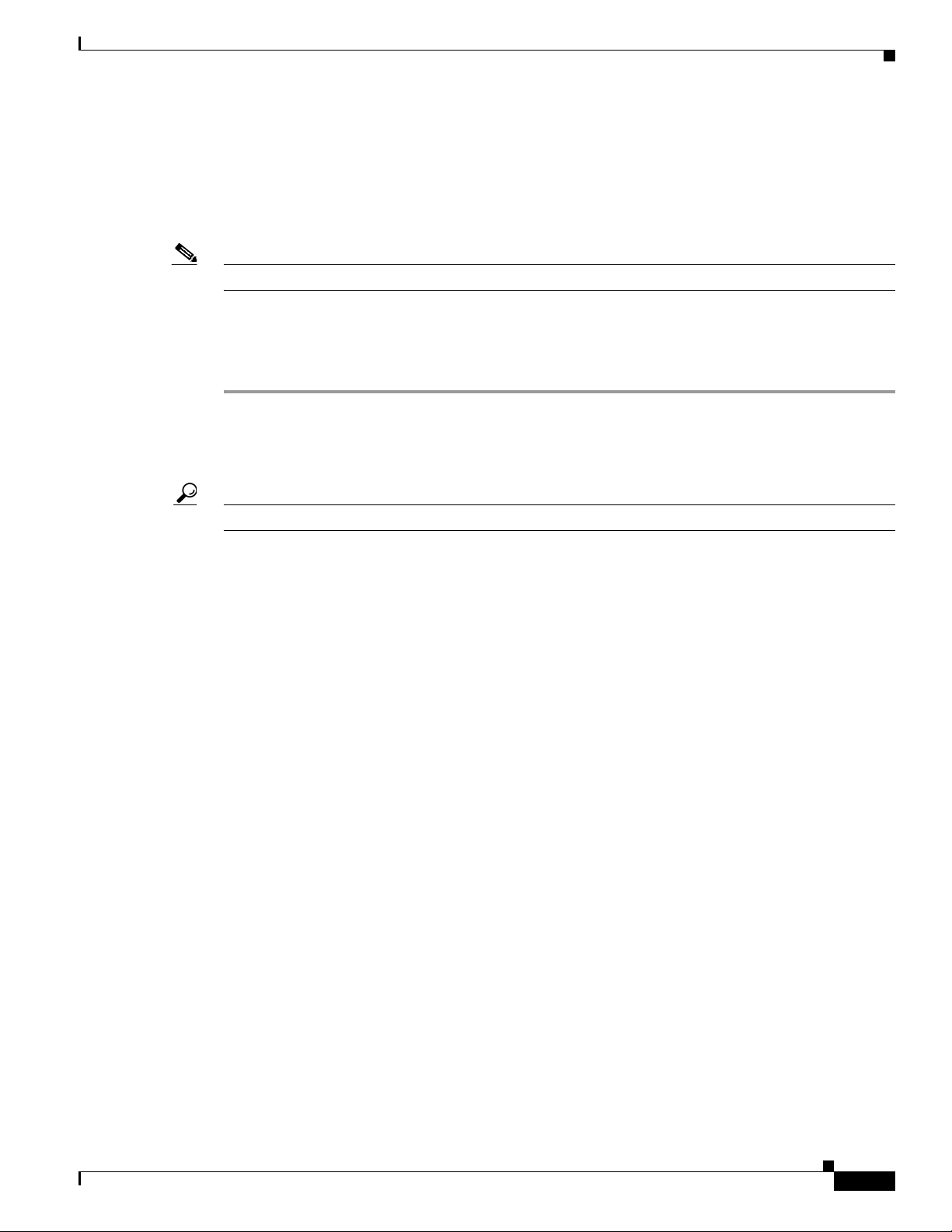
Chapter 2 Configuring the Cisco Unified IP Phone for MIDlets
Managing Cisco Unified IP Phones
Before You Begin
Before starting the following procedure, note the MAC address of the Cisco TelePresence phone device.
See the Before You Begin section for information about determining the MAC address.
Note You must restart your system after you have completed the configuration tasks in this section.
Use the tasks in this section to configure the Cisco Unified IP Phone for MIDlets. When you are finished
configuring your settings, click Save and follow the prompts to restart the system.
To configure the Cisco Unified IP phone:
Step 1 Log in to the Cisco Unified CM Administration interface.
Step 2 From the Device drop-down menu, choose Phone. The Find and List Phones Page appears.
Step 3 Search for a phone using the fields provided or choose a phone from the drop-down menu.
Configuring the Cisco Unified IP Phone
Tip Search for a device type that contains “7970” or “7975.”
Step 4 Click Find. A list of devices appears.
Step 5 Click on a device in the Device Name (Line) column. The Phone Configuration page for that device
appears.
Step 6 In the Phone Type box, verify the following requirements:
• Phone Type—Cisco 7970, Cisco 7971, or Cisco 7975
• Device Protocol—SIP
Step 7 Enter information in the following sections found on the Phone Configuration page to configure the
Cisco IP Phone 7970 Series:
• Device Information, page 2-3
• Protocol Specific Information, page 2-7
• Certification Authority Proxy Function (CAPF) Information, page 2-7
• Expansion Module Information, page 2-8
• External Data Locations Information, page 2-8
• Extension Information, page 2-10
• MLPP Information, page 2-11
• Do Not Disturb, page 2-11
• Secure Shell Information, page 2-11
Device Information
Enter the settings to configure the Cisco Unified IP Phone 7970 Series using the information in
Table 2 - 1 as a guide.
OL-21851-01
• Product Specific Configuration Layout, page 2-11
Cisco Unified Communications Manager Configuration Guide for the Cisco TelePresence System
2-3
Page 4
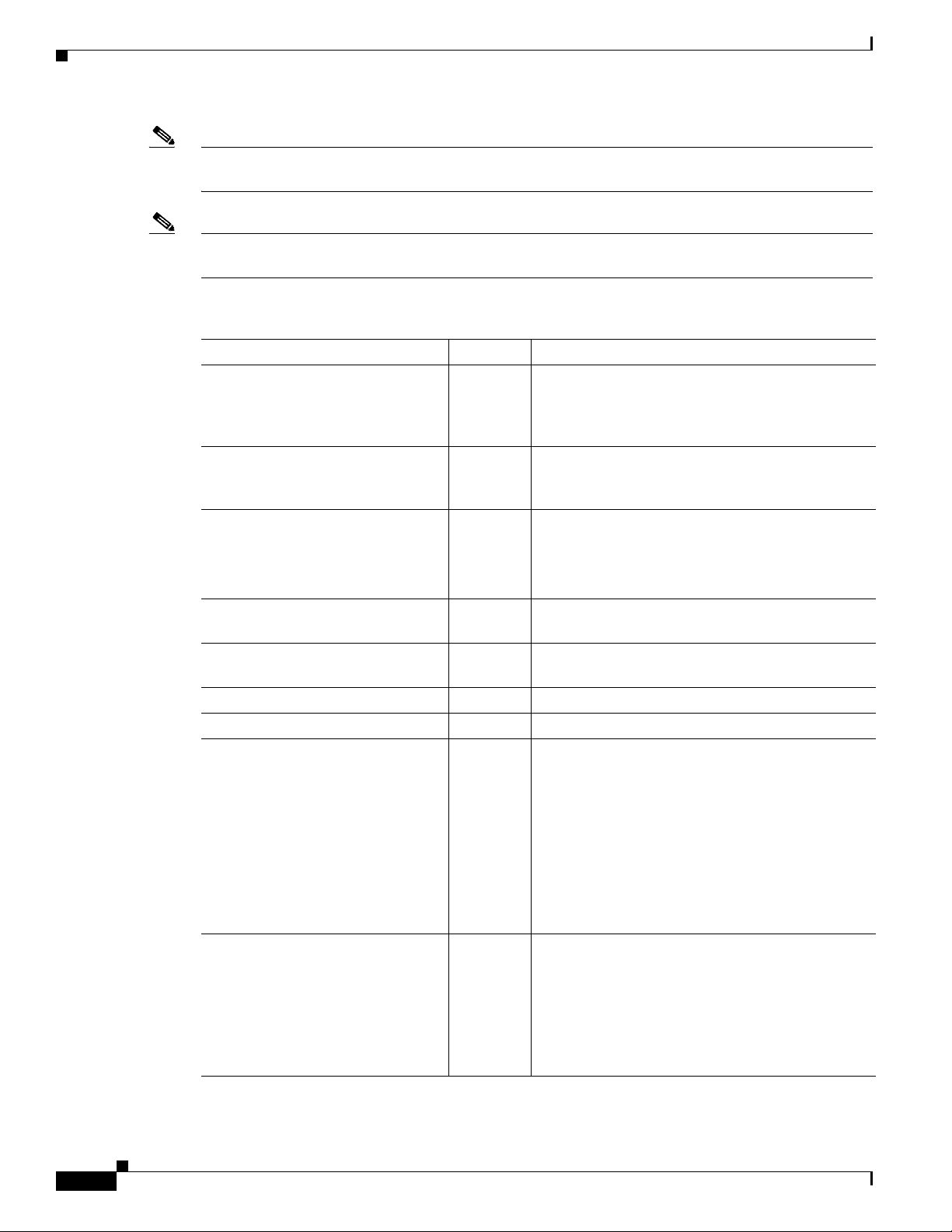
Configuring the Cisco Unified IP Phone
Note Assign the same directory number that is assigned to the Cisco TelePresence device to the
Cisco Unified IP Phone 7970 Series.
Note The “Required” column in the table reflects fields marked with an asterisk ( * ) in the administration
interface, which are required entries for basic configuration.
Table 2-1 Cisco Unified IP Phone 7970 Series Device Information
Field Required? Setting
Registration — Read-only. Indicates whether the system is
IP Address — Cisco Unified IP Phone IP address. Click on the IP
Active Load ID — View-only field showing the status of the active
Device is active — A green check mark indicates that the device is
Device is trusted — A green check mark indicates that the device is
MAC Address Yes MAC address for the Cisco Unified IP Phone 7975.
Description — Short description of the device.
Device Pool Yes Your device pools. Leave field as Default.
Chapter 2 Configuring the Cisco Unified IP Phone for MIDlets
Registered with Cisco Unified Communications
Manager and lists the registered Unified CM
address.
address to log into the phone in a new Device
Information window.
load.
Note Available on the Cisco Unified IP Phone but
not available on the CTS.
active.
trusted.
Click View Details to open the Device Details
window, which includes the following system
setting information:
2-4
• Device Pool Settings
• Roaming Sensitive Settings
• Device Mobility Related Information
• Incoming Calling Party Settings
Common Device Configuration — Your configured devices. Leave field as <None>.
Click Details or View to see the following
information in a new window:
• Common Device Configuration Information
• Multilevel Precedence and Preemption
Information
Cisco Unified Communications Manager Configuration Guide for the Cisco TelePresence System
OL-21851-01
Page 5
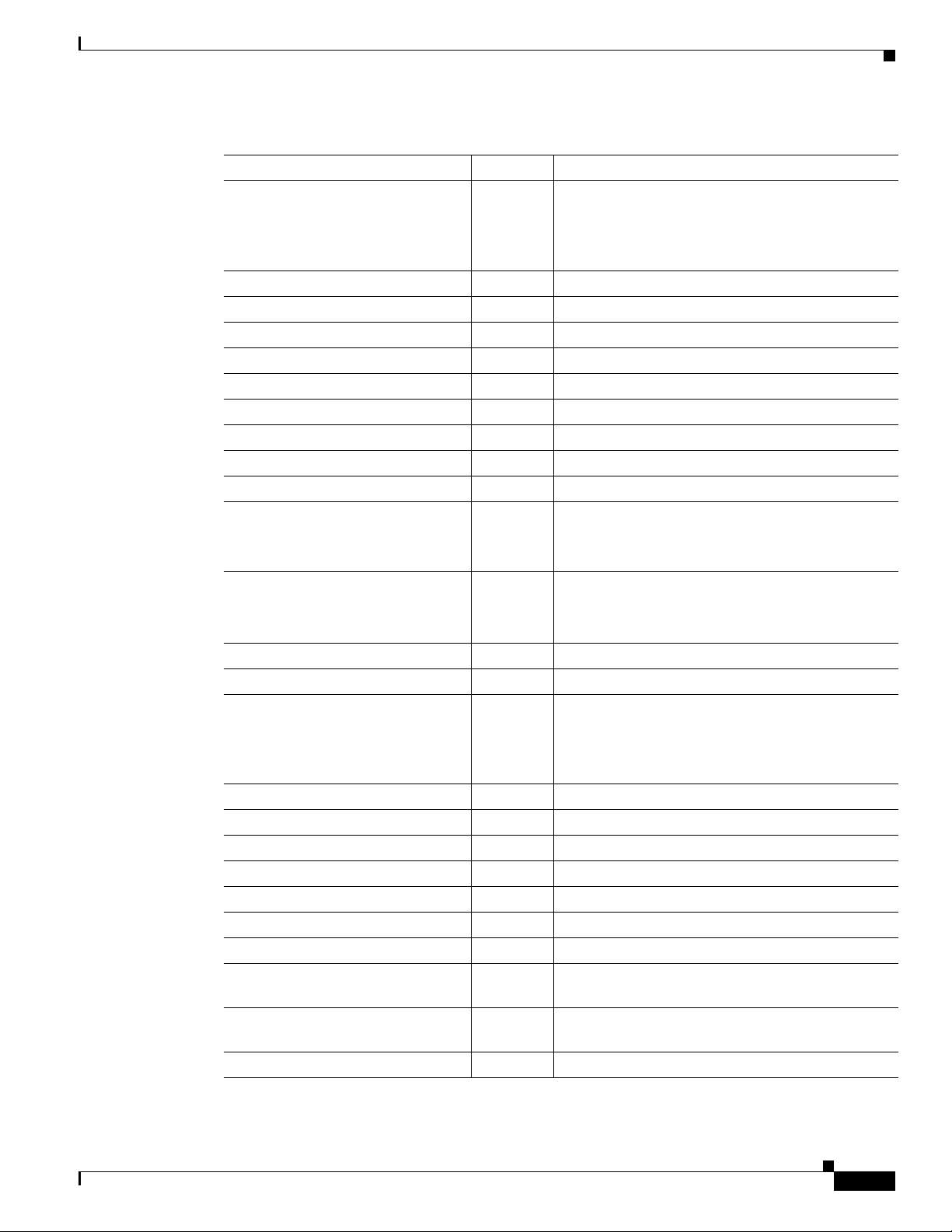
Chapter 2 Configuring the Cisco Unified IP Phone for MIDlets
Table 2-1 Cisco Unified IP Phone 7970 Series Device Information (continued)
Field Required? Setting
Phone Button Template Yes Standard_7975 SIP.
Softkey Template — <None>
Common Phone Profile Yes Standard Common Phone Profile.
Calling Search Space — <None>
AAR Calling Search Space — <None>
Media Resource Group List — <None>
User Hold MOH Audio Source — <None>
Network Hold MOH Audio Source — <None>
Location Yes Hub_None.
AAR Group — <None>
User Locale — <None>
Network Locale — <None>
Built In Bridge Yes Default.
Privacy Yes Default.
Device Mobility Mode Yes Default.
Configuring the Cisco Unified IP Phone
Note Unless you have created extra button
templates, you will see the default button
template for your device.
Note This field supports user locales in the
United States.
Note This field supports user locales in the
United States.
OL-21851-01
Note Click Current Device Mobility Settings or
View to see Device Mobility Details for the
current device in a new window:
Owner User ID — Saved User IDs. Leave field as <None>.
Phone Personalization Yes Default.
Services Provisioning Yes Default.
Phone Load Name — Leave default setting.
Single Button Barge — Default.
Join Across Lines — Default.
Use Trusted Relay Point Yes Default.
BLF Audible Alert Setting (Phone
Yes Default.
Idle)
BLF Audible Alert Setting (Phone
Yes Default.
Busy)
Always Use Prime Line Yes Default.
Cisco Unified Communications Manager Configuration Guide for the Cisco TelePresence System
2-5
Page 6
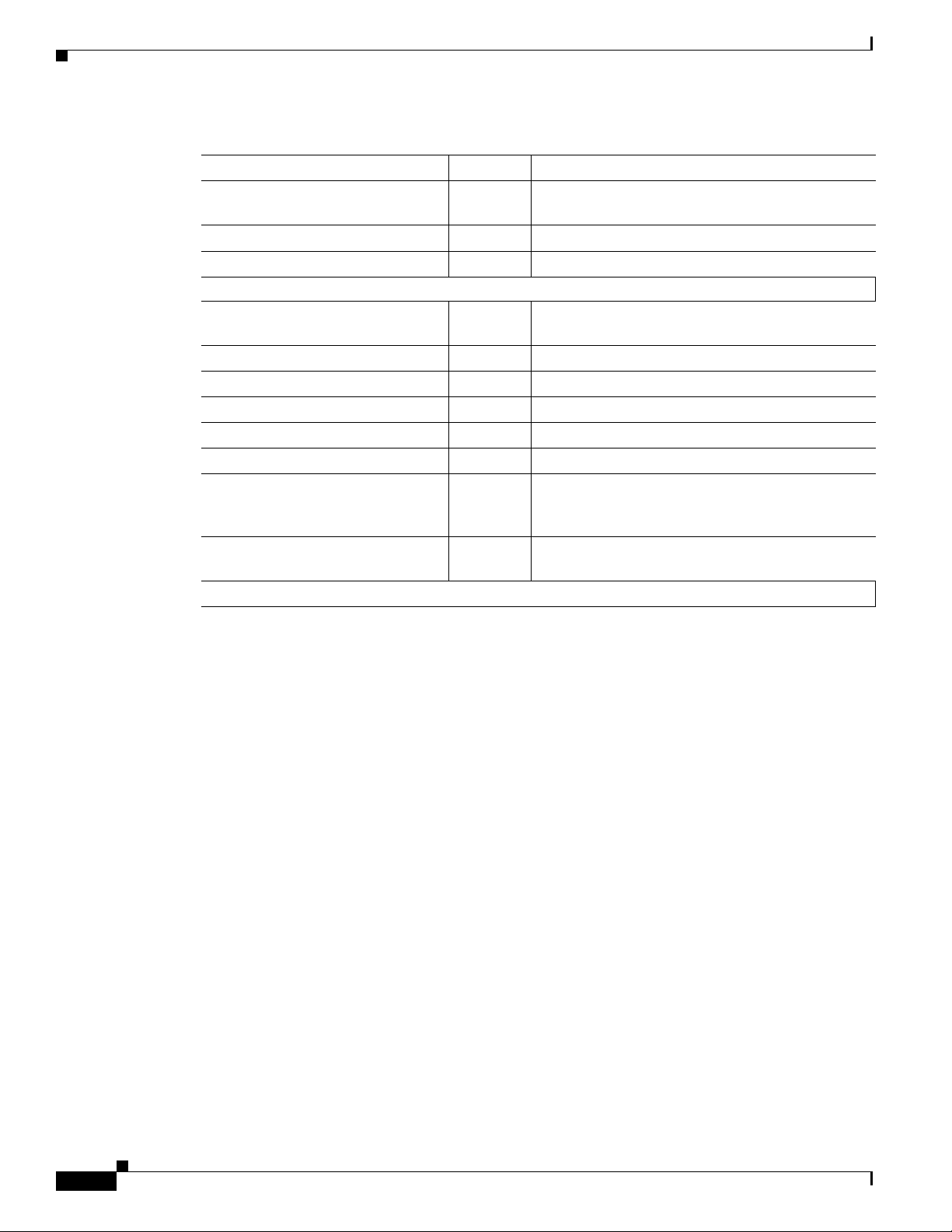
Configuring the Cisco Unified IP Phone
Table 2-1 Cisco Unified IP Phone 7970 Series Device Information (continued)
Field Required? Setting
Always Use Prime Line for Voice
Message
Calling Party Transformation CSS — <None>
Geolocation — <None>
Check-Boxes
Use Device Pool Calling Party
Transformation CSS
Ignore Presentation Indicators Box is unchecked.
Retry Video Call as Audio Box is checked.
Allow Control of Device from CTI Box is checked.
Logged Into Hunt Group Box is checked.
Remote Device Box is unchecked
Protected Device — A new Softkey template without supplementary
Hot Line Device — A custom Softkey template without supplementary
Note When you are finished making changes, click Save to save your settings.
Chapter 2 Configuring the Cisco Unified IP Phone for MIDlets
Yes Default.
— Box is checked.
service Softkeys must be used for a protected
phone.
service Softkeys must be used for a Hot line Device.
2-6
Cisco Unified Communications Manager Configuration Guide for the Cisco TelePresence System
OL-21851-01
Page 7
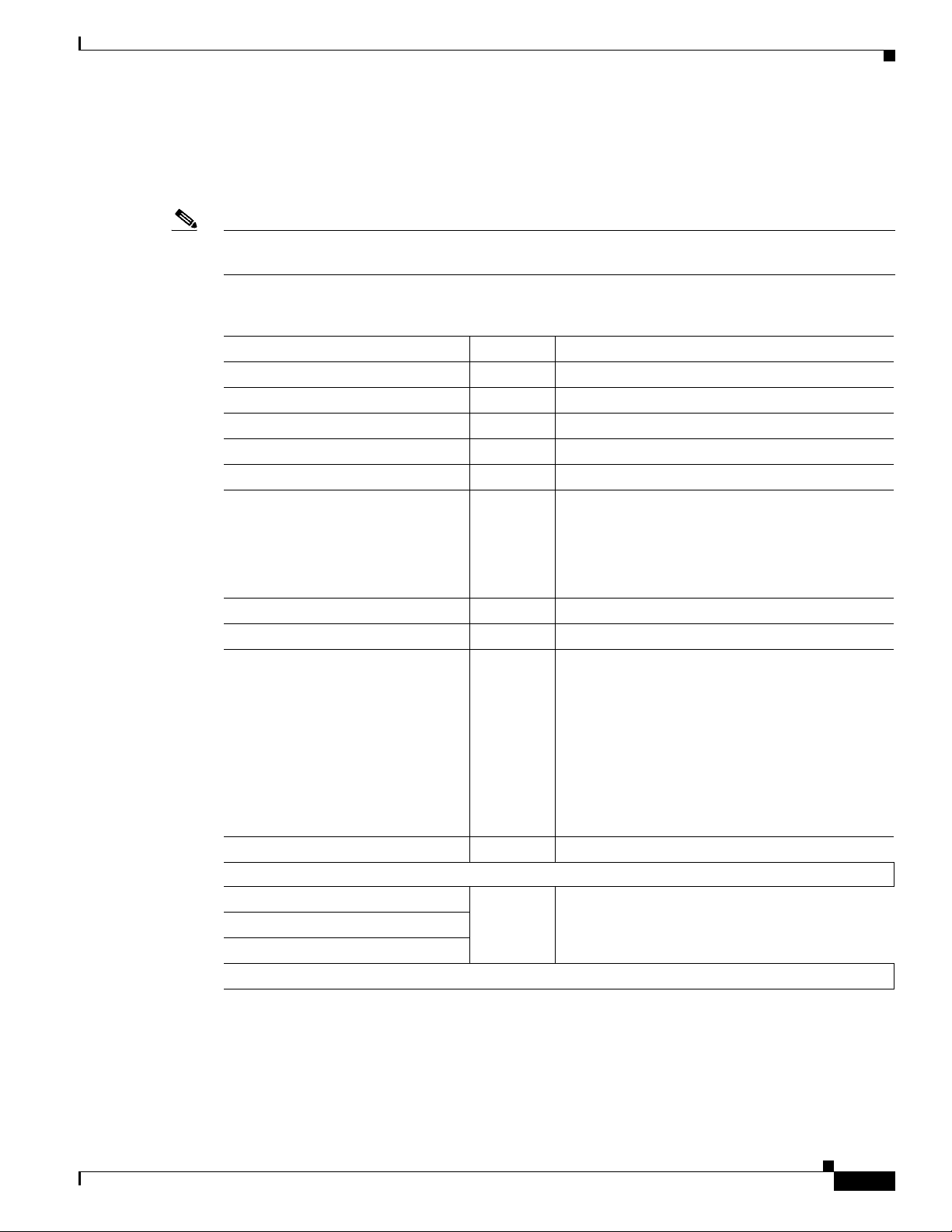
Chapter 2 Configuring the Cisco Unified IP Phone for MIDlets
Protocol Specific Information
Link the Cisco TelePresence device to Cisco Unified Communications Manager phone profiles for the
presence group and security-related SIP phone settings using the information in Table 2 - 2 as a guide.
Note The “Required” column in the table reflects fields marked with an asterisk ( * ) in the administration
interface, which are required entries for basic configuration.
Table 2-2 Cisco Unified IP Phone 7970 Series Protocol-Specific Information
Field Required? Setting
Packet Capture Mode Yes <None>
Packet Capture Duration — 0
Presence Group Yes Standard Presence group.
SIP Dial Rules — <None>
MTP Preferred Originating Codec Yes 711ulaw
Device Security Profile Yes Use the default setting.
Rerouting Calling Search Space — <None>
SUBSCRIBE Calling Search Space — <None>
SIP Profile Yes Choose from the following:
Configuring the Cisco Unified IP Phone
Note For more information about configuring
Cisco Unified CM security features, refer
to the Cisco Unified Communications
Manager Security Guide, Release 7.1(2).
Digest User — <None>
Check-Boxes
Media Termination point Required — Box is un-checked.
Unattended Port
Require DTMF Reception
Note When you are finished making changes, click Save to save your settings.
Certification Authority Proxy Function (CAPF) Information
Table 2 - 3 describes fields found in the Certification Authority Proxy Function (CAPF) Information
section on the Phone Configuration page. Leave all fields unchanged.
• Standard SIP Profile
• Standard BFCP SIP Profile
Information in this field reflects SIP profiles that
have been created on this Unified CM.
See “BFCP over UDP Collaboration Support” in
Chapter 6, “Configuring Cisco TelePresence
Features.”
OL-21851-01
Cisco Unified Communications Manager Configuration Guide for the Cisco TelePresence System
2-7
Page 8

Configuring the Cisco Unified IP Phone
Table 2-3 CAPF Settings
Field Required? Setting
Certificate Operation Yes No Pending Operation.
Authentication Mode Yes Leave this field unchanged.
Authentication String —
Key Size (Bits) Yes
Operation Completes By Optional
Certificate Operation Status — <None>
Note Security Profile Contains Additional CAPF Settings. See the “Phone Security Profile CAPF
Information” section on page 1-30.
Expansion Module Information
Table 2 - 4 describes fields found in the Expansion Module Information section on the Phone
Configuration page. Leave all fields unchanged.
Chapter 2 Configuring the Cisco Unified IP Phone for MIDlets
Table 2-4 Expansion Module Information
Field Required? Setting
Module 1 — <None>
Module 1 Load Name — Leave blank.
Module 2 — <None>
Module 2 Load Name — Leave blank.
External Data Locations Information
Define the server locations for external data using the information in the following sections as a guide:
• External Data Location Settings for CTS Release 1.6 and Earlier—Tab le 2- 5
• External Data Location Settings for CTS Release 1.7 and Later—Tab le 2- 6
Note Observe the Following—The server designation can be either the IP address or the hostname of the
Cisco TelePresence device that is associated with this phone.
If a server hostname is used, it must be resolvable by the Cisco Unified IP Phone 7970 Series DNS.
• The format for each required field is http://server hostname: or IP address: Followed by the 8080
port address, then a slash and one of the following, depending on the field:
2-8
–
services.html
–
getservicesmenu.jsp
–
authenticate.html - For CTS release 1.6 systems with MIDlets and earlier (only allowable
option)
–
idle.html
Cisco Unified Communications Manager Configuration Guide for the Cisco TelePresence System
OL-21851-01
Page 9
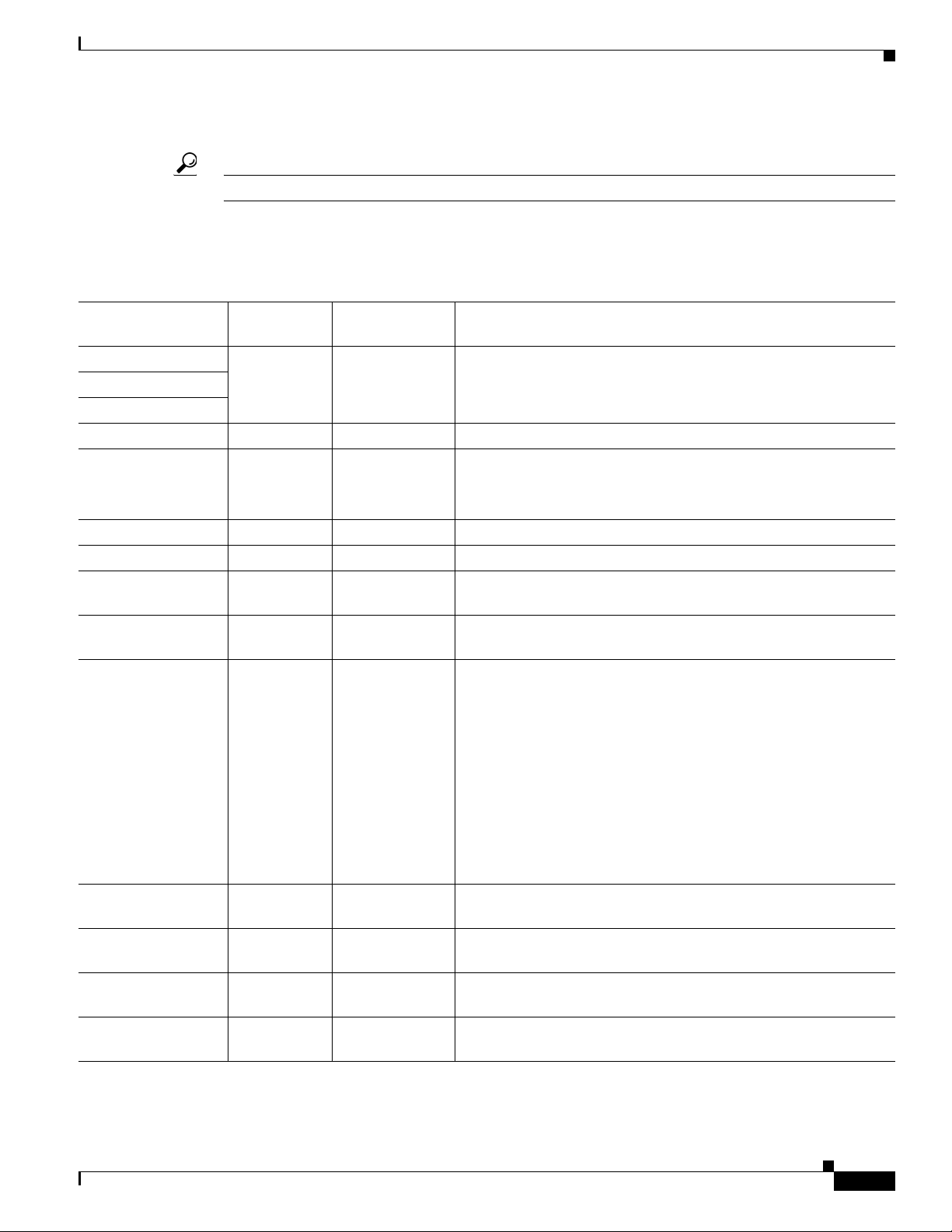
Chapter 2 Configuring the Cisco Unified IP Phone for MIDlets
• Leave fields in the External Data Locations Information table blank to use the default settings.
Tip Be careful when typing URLs to avoid typos.
External Data Location Settings for CTS Release 1.6 and Earlier
Table 2-5 External Data Location Settings for CTS Release 1.6 and Earlier
Configuring the Cisco Unified IP Phone
Field
Required
Non-MIDlets
Required for
MIDlets Setting
Information — Yes Leave blank to use the default.
Directory
Messages
Note Default settings that were configured in the Enterprise
Parameters Configuration.
Services Yes No Leave blank to use the default.
Authentication
Server
Yes No http://server:8080/authenticate.html
Note For CTS release 1.6 systems with MIDlets and earlier
(only allowable option)
Proxy Server — — Leave blank to use the default.
Idle Yes No Leave blank to use the default.
Idle Timer (seconds) Yes—1 — For MIDlets, you do not have to supply a value in the Idle Timer
field. Or you can enter 0 (zero).
Secure
Authentication URL
Secure Directory
URL
—Yes (CUCM
Release 8.0 only)
—Yes (CUCM
Release 8.0 only)
Must match the URL in the Authentication Server field above. For
example: http://server:8080/authenticate.html
Enter the secure URL for the server from which the phone obtains
directory information. This parameter specifies the URL that
secured Cisco Unified IP Phones use when you press the Directory
button.
Note If you do not provide a Secure Directory URL, the device
uses the nonsecure URL. If you provide both a secure URL
and a nonsecure URL, the device chooses the appropriate
URL, based on its capabilities.
Secure Idle URL — Yes (CUCM
Release 8.0 only)
Secure Information
URL
Secure Message
URL
—Yes (CUCM
Release 8.0 only)
—Yes (CUCM
Release 8.0 only)
Secure Services URL — Yes (CUCM
Release 8.0 only)
Cisco Unified Communications Manager Configuration Guide for the Cisco TelePresence System
OL-21851-01
Leave this field blank to accept the default setting.
Maximum length: 255
Leave blank to use the default.
Leave blank to use the default.
Leave blank to use the default.
Leave blank to use the default.
2-9
Page 10

Configuring the Cisco Unified IP Phone
External Data Location Settings for CTS Release 1.7 and Later
Note CTS Release 1.7 and later releases require that your system be running MIDlets.
Table 2-6 External Data Location Settings for CTS Release 1.7 and Later
Field Setting
Information Leave all fields blank to use the default.
Directory
Messages
Note Default settings that were configured in the Enterprise Parameters
Configuration.
Services
Authentication
Server
Proxy Server
Idle
Idle Timer
Set to 0 to use the default.
(seconds)
Secure
Leave all fields blank to use the default.
Authentication
URL
Secure Directory
URL
Enter the secure URL for the server from which the phone obtains directory
information. This parameter specifies the URL that secured Cisco Unified IP
Phones use when you press the Directory button.
Note If you do not provide a Secure Directory URL, the device uses the
nonsecure URL. If you provide both a secure URL and a nonsecure URL,
the device chooses the appropriate URL, based on its capabilities.
Chapter 2 Configuring the Cisco Unified IP Phone for MIDlets
Secure Idle URL —
Secure
Information URL
Secure Message
URL
Secure Services
URL
Extension Information
Table 2 - 7 describes fields found in the Extension Information section on the Phone Configuration page.
Note Leave all fields unchanged.
Cisco Unified Communications Manager Configuration Guide for the Cisco TelePresence System
2-10
Leave this field blank to accept the default setting.
Maximum length: 255
—
—
—
OL-21851-01
Page 11
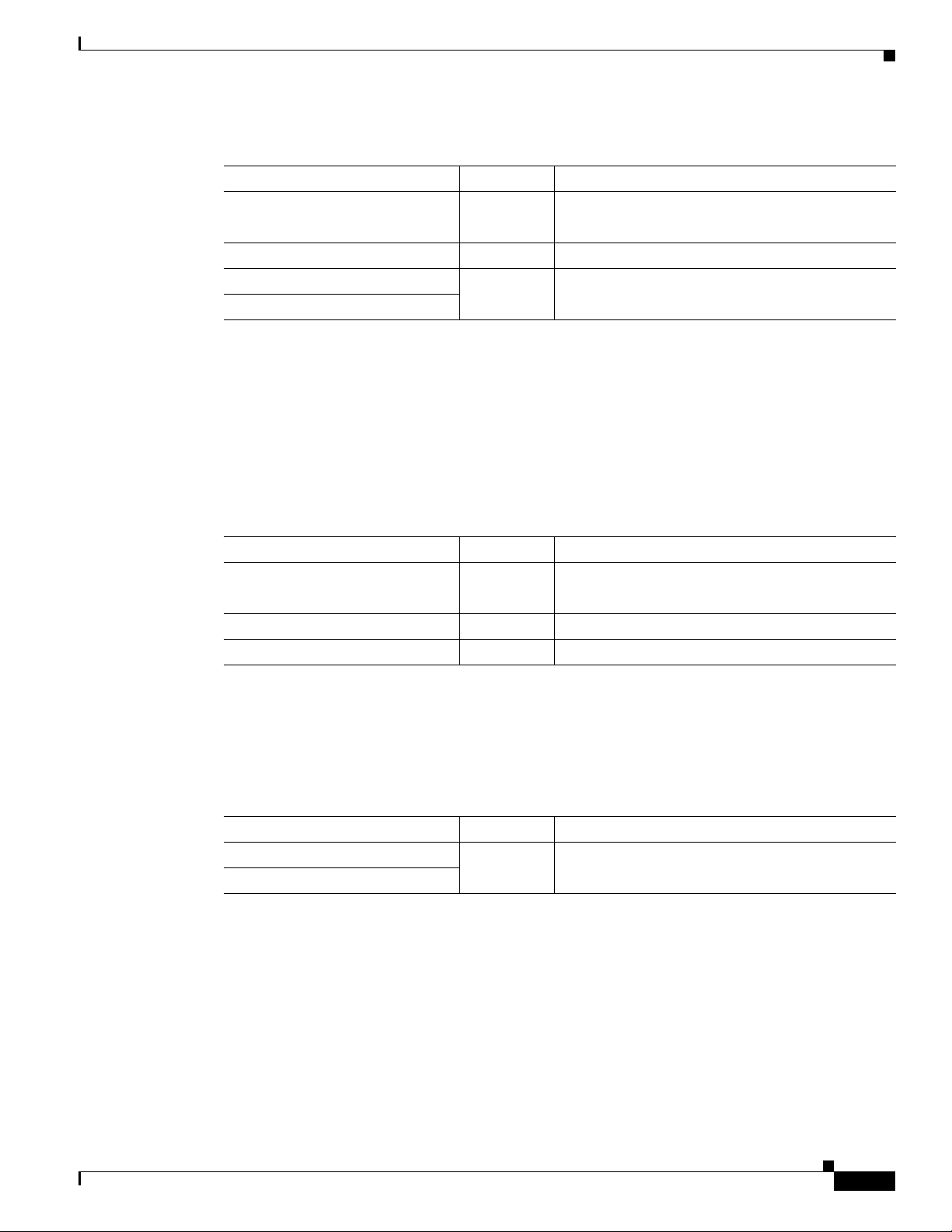
Chapter 2 Configuring the Cisco Unified IP Phone for MIDlets
Table 2-7 Cisco Unified IP Phone 7970 Series Extension Information
Field Required? Setting
Check-Box
Enable Extension Mobility
Log Out Profile — Current Device Settings.
Log in Time — <None>
Log Out Time
MLPP Information
Leave the multilevel precedence and preemption information (MLPP) Domain field as <None>.
Do Not Disturb
Table 2 - 8 describes fields found in the Do Not Disturb (DND) section on the Phone Configuration page.
Configuring the Cisco Unified IP Phone
— Leave box unchecked.
Table 2-8 Cisco Unified IP Phone 7970 Series Do Not Disturb Fields
Field Required? Setting
Check-Box
Do Not Disturb
DND Option Yes Common Phone Profile Setting.
DND Incoming Call Alert — <None>
Secure Shell Information
Table 2 - 9 describes fields found in the Secure Shell Information section on the Phone Configuration
page. Leave all fields unchanged.
Table 2-9 Cisco Unified IP Phone 7970 Series Secure Shell Information Fields
Field Required? Setting
Secure Shell Admin User — Leave field blank.
Secure Shell Admin Password
Product Specific Configuration Layout
— Leave box unchecked.
OL-21851-01
Table 2 - 10 describes fields found in the Product Specific Configuration Layout section on the Phone
Configuration page. Leave all fields unchanged.
Cisco Unified Communications Manager Configuration Guide for the Cisco TelePresence System
2-11
Page 12

Configuring the Cisco Unified IP Phone
Table 2-10 Product Specific Configuration Layout Fields
Field Required? Setting
Check-Box
Disable Speakerphone
Check-Box
Disable Speakerphone and
Headset
Forwarding Delay Yes Disabled.
PC Port Yes Choose Disabled.
Chapter 2 Configuring the Cisco Unified IP Phone for MIDlets
— Leave the box checked (speakerphone disabled)
unless you are using the One Phone Per Office
feature.
Note The speakerphone must be enabled
(Disable Speakerphone box unchecked) to
initiate the One Phone Per Office feature.
See the “One Phone Per Office” section on
page 6-5.
— Leave the box checked (speakerphone and headset
disabled) unless you are using the One Phone Per
Office feature.
Note The Auto Answer feature does not work if
the Disable Speakerphone and Headset box
is unchecked.
Additional drop-down menu choice:
• Enabled—Use only to enable the One Phone
Per Office feature.
Note You must enable the PC port on the
Cisco Unified IP Phone for MIDlets and
the One Phone Per Office feature to
function.
Settings Access Yes Enabled.
Gratuitous ARP Yes Disabled.
PC Voice VLAN Access Yes Enabled.
Video Capabilities Yes Disabled.
Auto Line Select Yes Disabled.
Web Access Yes Choose Enabled.
Note If you are using Cisco Unified CM
firmware release 8.0 and wish to enable
MIDlets features on new phone
installations, you must first enable this
field.
Days Display Not Active — Choose a day of the week.
Display On Time — Leave the default setting.
Display On Duration — Leave the default setting.
Display Idle Timeout — Leave the default setting.
Span to PC Port Yes Disabled.
Logging Display Yes PC Controlled.
2-12
Cisco Unified Communications Manager Configuration Guide for the Cisco TelePresence System
OL-21851-01
Page 13

Chapter 2 Configuring the Cisco Unified IP Phone for MIDlets
Table 2-10 Product Specific Configuration Layout Fields
Field Required? Setting
Load Server — Leave field blank.
Recording Tone Yes Disabled.
Recording Tone Local Volume Yes Leave default setting.
Recording Tone Remote Volume Yes Leave default setting.
Recording Tone Duration — Leave field blank.
Display On When Incoming Call Yes Disabled.
RTCP Yes D isabled.
“more” Softkey Timer — Leave default setting.
Auto Call Select Yes Enabled.
Log Server — Leave field blank.
Advertise G.722 Codec Yes Use System Default.
Wideband Headset UI Control Yes Enabled.
Wideband Headset Yes Enabled.
Peer Firmware Sharing Yes Disabled.
Cisco Discovery Protocol (CDP):
Switch Port
Cisco Discovery Protocol (CDP):
PC Port
Link Layer Discovery Protocol Media Endpoint Discover
(LLDP-MED): Switch Port
Link Layer Discovery Protocol
(LLDP): PC Port
LLDP Asset ID — Leave field blank.
LLDP Power Priority Yes Leave the default setting.
Wireless Headset Hookswitch
Control
IPv6 Load Server — Leave blank.
IPv6 Log Server — Leave blank.
802.1x Authentication — User Controlled.
Detect Unified CM Connection
Failure
Minimum Ring Volume Yes 0-Silent.
HTTPS Server Yes HTTP and HTTPS Enabled.
Handset/Headset Monitor — Disabled.
Enbloc Dialing — Enabled.
Configuring the Cisco Unified IP Phone
Yes Enabled.
Yes Enabled.
Yes Enabled.
Yes Enabled.
Yes Di sa bl ed .
Yes Leave the default setting (Normal).
Additional drop-down menu choices:
• 2 through 15.
OL-21851-01
Cisco Unified Communications Manager Configuration Guide for the Cisco TelePresence System
2-13
Page 14

Configuring MIDlets
Table 2-10 Product Specific Configuration Layout Fields
Field Required? Setting
Switch Port Remote Configuration Yes Disabled.
PC Port Remote Configuration Yes Disabled.
Automatic Port Synchronization Yes Disabled.
SSH Access Yes Disabled.
80-bit SRTCP Yes Disabled.
Configuring MIDlets
To use the Enhanced Phone User Interface (MIDlets), your Cisco Unified IP Phone 7970 Series must be
configured to run a new application service. This section explains how to implement the MIDlets
interface, which is available in Cisco TelePresence System (CTS) Release 1.5 and later releases.
The Cisco Unified IP Phone auto-configures the IP address of the CTS. The CTS obtains the phone IP
address using CDP data and CTS sends the command to the Cisco Unified IP Phone to start the MIDlet.
The launch command specifies the IP address of the CTS.
Chapter 2 Configuring the Cisco Unified IP Phone for MIDlets
Before You Begin
Note If you are upgrading from an older XML specification identifier (XSI) user interface to MIDlets, you
must reset the phone and reset the CTS to allow the Java MIDlets application to work with the
Cisco Unified IP Phone. See the “Managing Phone Reset and Codec Connectivity” section on page 4-13
for reset information.
• Turn off Auto Answer for the Cisco Unified IP Phone.
• Enable the speakerphone.
• Enable the PC port.
Note You must have MIDlets installed on the Unified CM to use the 720p (Lite) feature. For more information
about 720p (Lite), see the “Quality Per Display - 720p (Lite)” section on page 6-8.
Procedure
This section contains the following configuration tasks:
• Uploading Files to the Unified CM TFTP Directory, page 2-15
• Creating MIDlets IP Phone Service in Unified CM, page 2-16
• Configuring the MIDlets IP Phone Interface, page 2-18
• Setting Phone URL Parameters for MIDlets, page 2-19
2-14
Cisco Unified Communications Manager Configuration Guide for the Cisco TelePresence System
OL-21851-01
Page 15
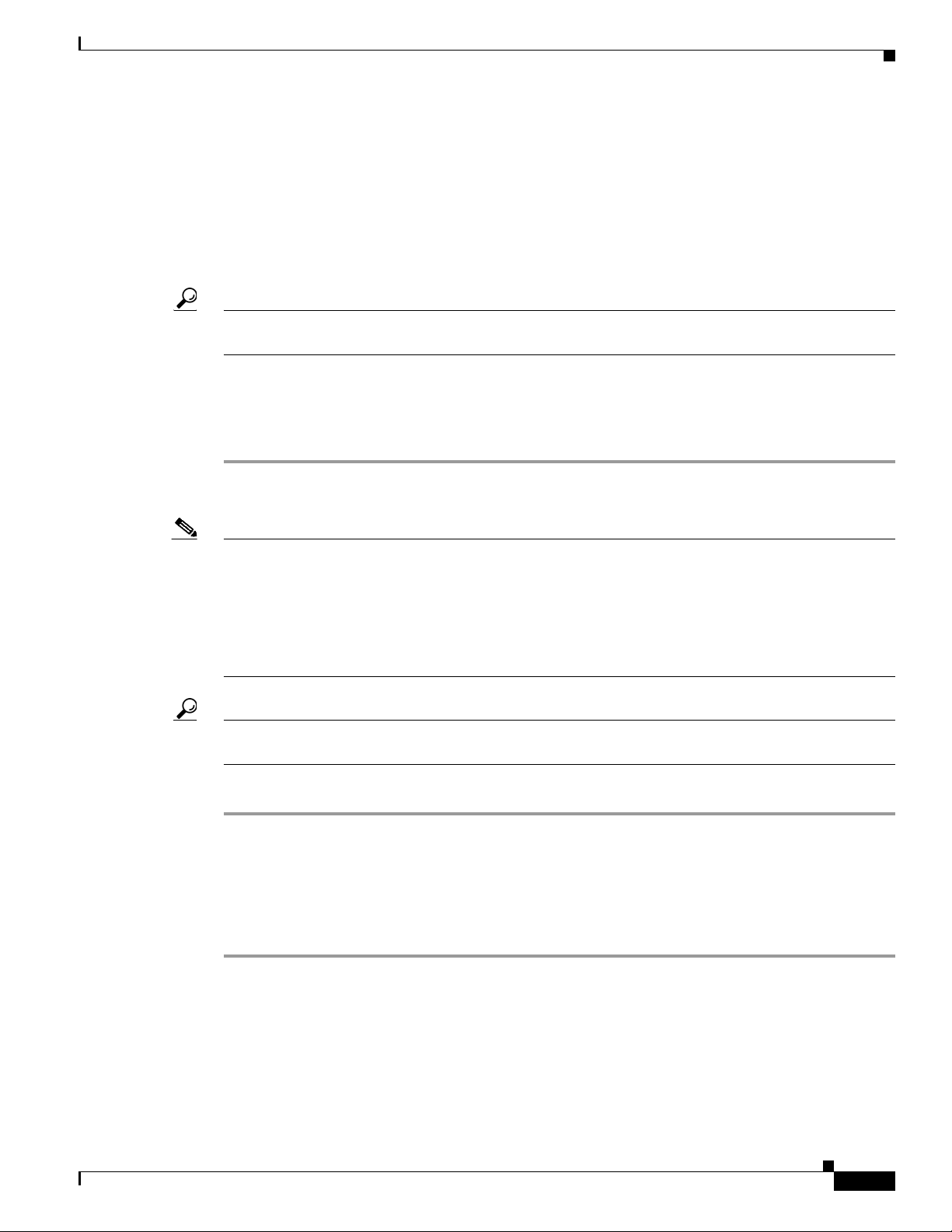
Chapter 2 Configuring the Cisco Unified IP Phone for MIDlets
Configuring MIDlets
Uploading Files to the Unified CM TFTP Directory
Use the information in the following sections to upload files to the Unified CM TFTP Directory:
• Downloading Cisco TelePresence MIDlet Phone Application .jad and .jar Files from Cisco.com,
page 2-15
• Uploading Cisco TelePresence MIDlet Phone Application .jad and .jar files to Unified CM,
page 2-15
Tip When downloading MIDlet .jad and .jar files, use caution to avoid typos. Some files use a hypen in the
file string (“ - ”) and some use a period (“ . ”). For example, TSPM.1-7-0-0S and TSPM-1.7.4-P1-2S.
Downloading Cisco TelePresence MIDlet Phone Application .jad and .jar Files from Cisco.com
To download Cisco TelePresence MIDlet Phone Application .jad and .jar files from Cisco.com:
Step 1 Go to the Support Download Software page on Cisco.com. The supported MIDlet version with the .jad
and .jar files for the Cisco TelePresence MIDlet Phone Application is embedded in these software files.
Note You can also download software from the Cisco Unified Communications Manager Support page at the
following URL:
http://www.cisco.com/en/US/products/sw/voicesw/ps556/tsd_products_support_series_home.html
TelePresence > Cisco TelePresence Device > TelePresence Software > Latest Releases > Software
Release
Tip Do not change the name of the downloaded files or add any extensions to the file name. The .jad and
.jar extensions are appended automatically.
Step 2 Proceed to Uploading Cisco TelePresence MIDlet Phone Application .jad and .jar files to Unified CM.
Uploading Cisco TelePresence MIDlet Phone Application .jad and .jar files to Unified CM
To upload Cisco TelePresence MIDlet Phone Application .jad and .jar files to the Unified CM TFTP
Directory:
Step 1 Log in to the Cisco Unified CM Administration interface.
Step 2 From the Bulk Administration drop-down menu, choose Upload/Download Files. The Find and List
Files window appears.
Step 3 Locate the files to upload using the search fields provided in the Find and List Files window.
OL-21851-01
Or
Cisco Unified Communications Manager Configuration Guide for the Cisco TelePresence System
2-15
Page 16
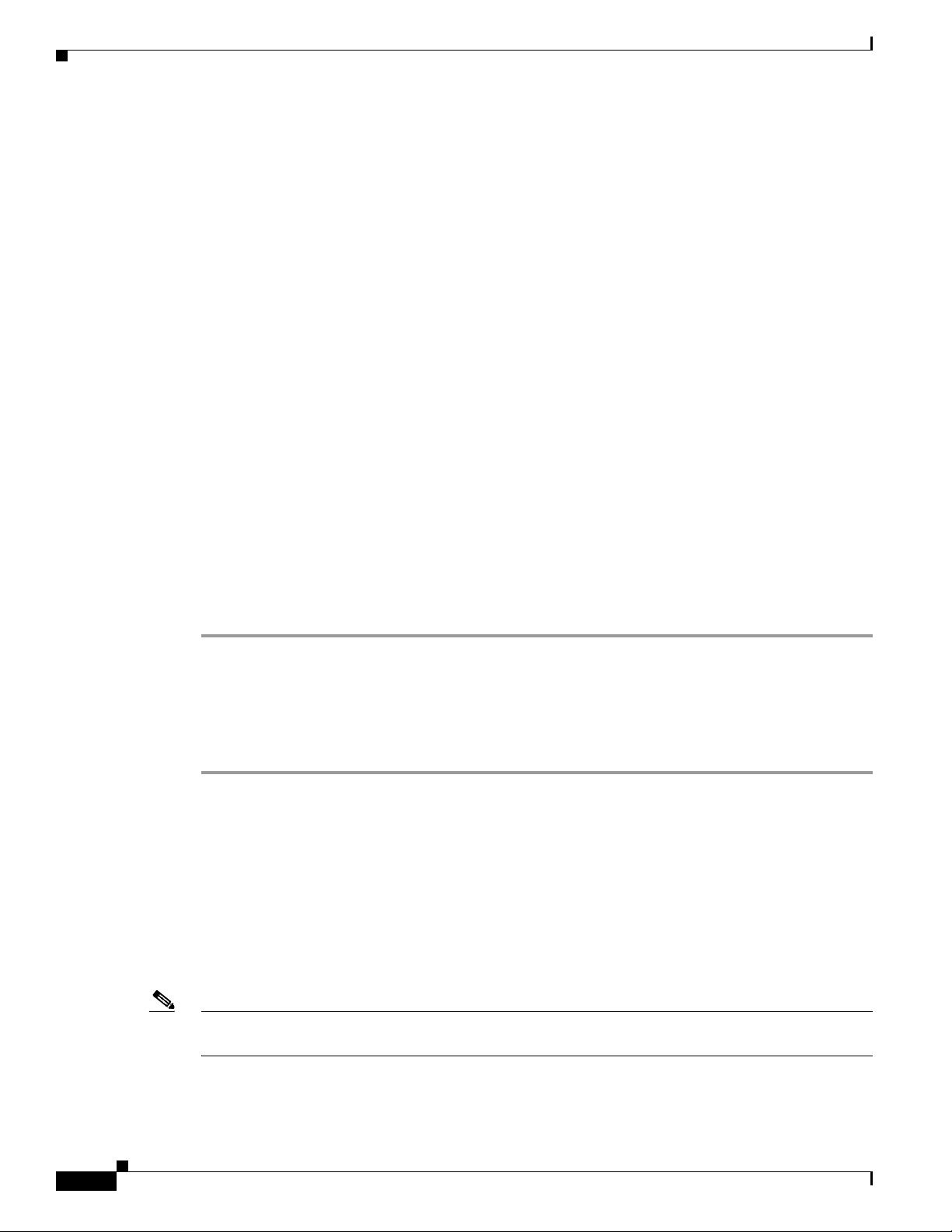
Configuring MIDlets
Step 4 Click Add New to enter new file information using the fields provided. See the “Adding a New Phone”
Step 5 Upload the Cisco TelePresence MIDlet Phone Application .jad and .jar files to the Unified CM TFTP
Step 6 Restart the Unified CM TFTP service by following these steps:
Chapter 2 Configuring the Cisco Unified IP Phone for MIDlets
section on page 2-2.
directory by following these steps:
a. From the Navigation drop-down menu in the upper right corner, choose Cisco Unified OS
Administration and click Go.
b. Log in to Cisco Unified OS Administration.
c. Choose Software Upgrades then TFTP File Management from the drop-down menu.
d. Search for the TFTP Files using the fields provided and click the Upload File button. The Upload
File dialog box appears.
e. Specify a valid filename and path or click Browse in the Upload File dialog box to find the file and
click Upload File.
a. From the Navigation drop-down menu in the upper right corner, choose Cisco Unified
Serviceability and click Go.
b. Log in to Cisco Unified Serviceability.
c. From the Tools drop-down menu, choose Control Center - Feature Services.
d. From the Select Server drop-down menu, choose the TFTP server and click Go.
e. From the CM Services menu, click the Cisco TFTP radio button.
f. Click the Restart button.
Step 7 Repeat Step c through Step e for all TFTP servers.
Creating MIDlets IP Phone Service in Unified CM
To create IP Phone Service in Unified CM:
Step 1 Log in to the Cisco Unified CM Administration interface.
Step 2 From the Navigation drop-down menu in the upper right corner, choose Cisco Unified CM
Administration and click Go.
Step 3 From the Device drop-down menu, go to Device Settings and click on Phone Services. The Find and
List IP Phone Services window appears.
Step 4 Click the Add New button. The IP Phone Services Configuration screen appears.
Step 5 Fill in the following fields:
a. Service Name—Required. The Service Name must match the filename of the .jad file.
2-16
Note Your filename must not contain the .jad extension. The .jad extension is appended automatically when
you name the file.
b. ASCII Service Name—Required. The ASCII service name must match the configured service
name.
Cisco Unified Communications Manager Configuration Guide for the Cisco TelePresence System
OL-21851-01
Page 17
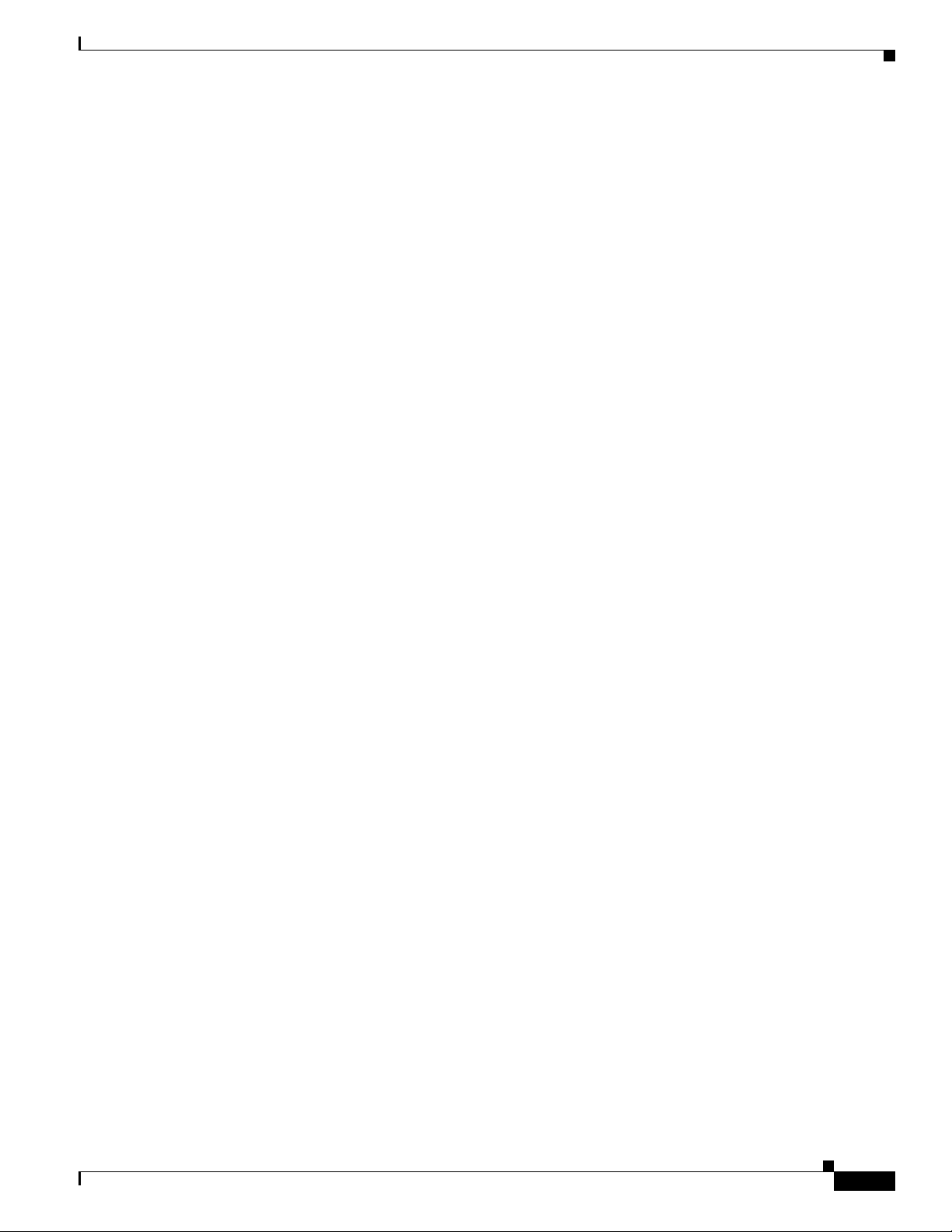
Chapter 2 Configuring the Cisco Unified IP Phone for MIDlets
c. Service Description—MIDlet UI.
d. Service URL—Required. IP address of the Service URL must be that of the Unified CM and in the
following format:
http://xx.xx.xx.xx:6970/TSPM-y-y-y-YY.jad
Configuring MIDlets
OL-21851-01
Cisco Unified Communications Manager Configuration Guide for the Cisco TelePresence System
2-17
Page 18
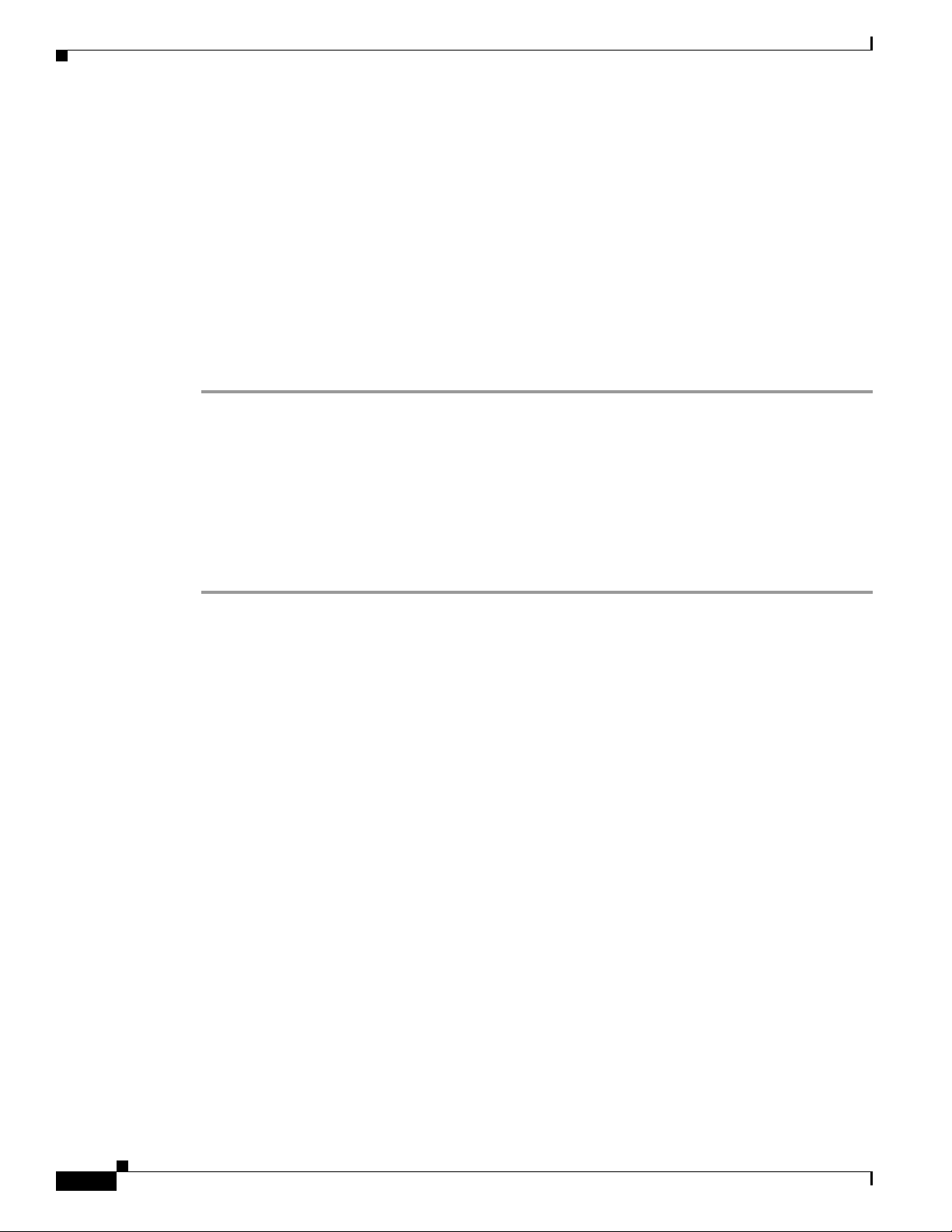
Configuring MIDlets
The following describes the necessary Service URL content:
–
xx.xx.xx.xx is the IP address of the Unified CM server.
–
y-y-y- is the version of the MIDlet application being added to Unified CM.
–
YY is the build version of the MIDlet application being added to Unified CM.
e. Service Category—Required. Choose Java MIDlet from the drop-down menu.
f. Service Type—Required. Choose Standard IP Phone Service.
g. Service Vendor Name—Must be exactly “Cisco” (case-sensitive).
h. Service Version—Leave blank.
Step 6 Click the Enable check box.
Step 7 Click Save to save your changes.
Configuring the MIDlets IP Phone Interface
Chapter 2 Configuring the Cisco Unified IP Phone for MIDlets
The Cisco Unified IP Phone auto-configures the IP address of the CTS; the CTS obtains the phone IP
address using CDP data and the CTS sends the command to the Cisco Unified IP Phone to start the
MIDlet. The system launch command specifies the IP address of the CTS.
To configure each Cisco Unified IP Phone 7970 Series to run the MIDlet IP phone interface:
Step 1 Log in to the Cisco Unified CM Administration interface.
Step 2 From the Navigation drop-down menu in the upper right corner, choose Cisco Unified CM
Administration and click Go.
Step 3 From the Device drop-down menu, choose Phone. The Find and List Phones Page appears.
Step 4 Search for a phone using the fields provided or choose a phone from the drop-down menu and click Find.
A list of devices appears.
Step 5 Click on a device in the Device Name (Line) column. The Phone Configuration page for that device
appears.
Step 6 From the Related Links drop-down menu in the upper right corner, choose Subscribe/Unsubscribe
Services and then click Go. The Subscribed Cisco IP Phone Services window for that device appears.
Step 7 In the Service Information box, choose MIDlet IP phone service from the Select a Service drop-down
list and click Next. The Subscribed Cisco IP Phone Services window is updated with configurable
Service Name and ASCII Service Name fields.
Step 8 Click Subscribe to save your settings or Back to return to the original Subscribed Cisco IP Phone
Services window.
2-18
If the phone is already subscribed to an older MIDlet version:
a. Unsubscribe the phone from the older service.
b. Subscribe the phone to the new IP phone service that you created in the “Creating MIDlets IP Phone
Service in Unified CM” section on page 2-16.
Step 9 Click Save to save your settings.
Cisco Unified Communications Manager Configuration Guide for the Cisco TelePresence System
OL-21851-01
Page 19
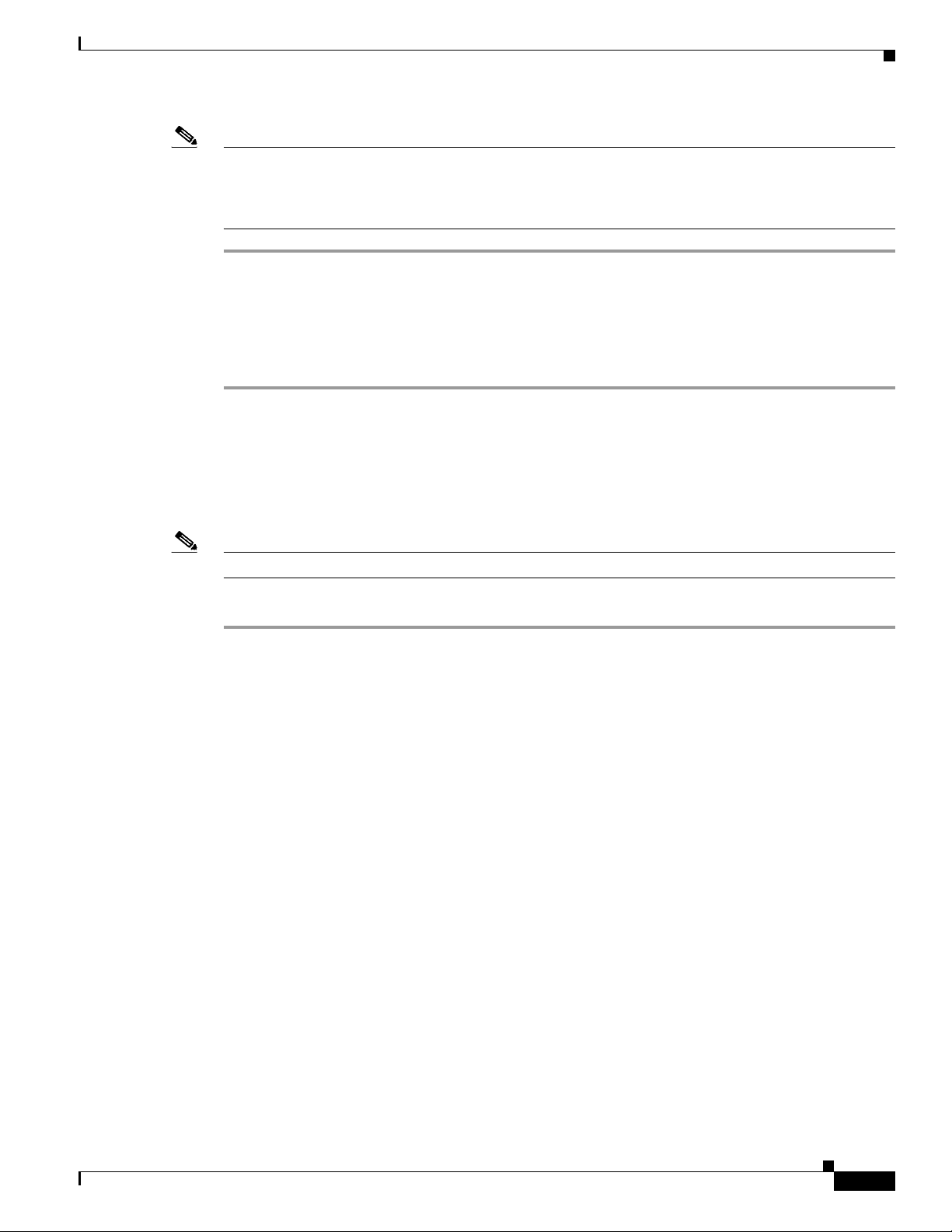
Chapter 2 Configuring the Cisco Unified IP Phone for MIDlets
Note If you are upgrading from an older XML specification identifier (XSI) user interface to MIDlets, you
must reset the phone and reset the CTS to allow the Java MIDlets application to work with the
Cisco Unified IP Phone. See the “Managing Phone Reset and Codec Connectivity” section on page 4-13
for reset information.
Setting Phone URL Parameters for MIDlets
Make sure the default services URL is set for MIDlets. To override default settings:
Step 1 Log in to the Cisco Unified CM Administration interface.
Step 2 Choose System > Enterprise Parameters Configuration.
Step 3 In the Phone URL Parameters box, set the URL Services in the following format:
http://xx.xx.xx.xx:8080/ccmcip/getservicesmenu.jsp
MIDlets Troubleshooting Tips
Where xx.xx.xx.xx is the IP address of the Unified CM server.
Note You may use a hostname providing the CTS and the phone is provisioned with a DNS name server.
Step 4 Click Save to save your settings.
MIDlets Troubleshooting Tips
• If the MIDlet does not come up at all, verify that the Unified CM is subscribed. Reset the phone.
• Verify that the phone has the correct firmware for that MIDlet.
• Verify that the CTS has the correct image for that MIDlet.
• If the MIDlet comes up with a blank white screen, verify that the Service URL for the phone is blank.
• If the phone fails to register, verify that phone type is set correctly. For example, Cisco Unified IP
Phone 7970 should not be set as 7975.
• If the phone is stuck in the initializing phase, restart TSPS on the CTS. If after the restart the phone
shows “phoneui=xsi,” reboot the CTS.
• Check the Service URL. If it ends with “services.html,” make it blank and apply changes. Reboot
the CTS.
OL-21851-01
• If no services appear on the phone, even though subscribed to a valid service, check the “Services
Provisioning” field to make sure it is set to Default.
• If the MIDlet fails to start, make sure that the Enable box checked.
• Make sure the service that you are using to subscribe your phone is pointing to the correct JAD file.
Cisco Unified Communications Manager Configuration Guide for the Cisco TelePresence System
2-19
Page 20
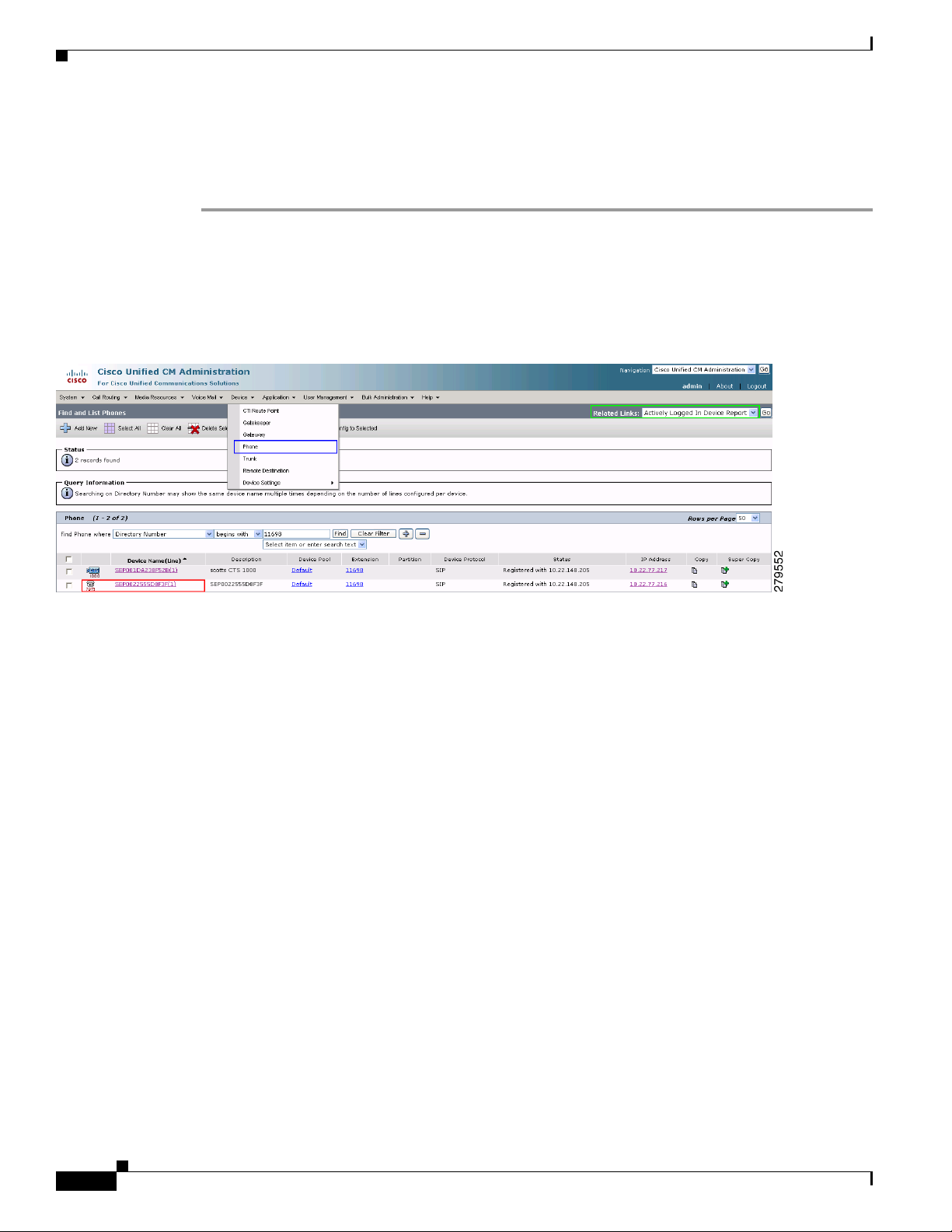
Configuring a Remote Phone
Configuring a Remote Phone
To configure the system to use your CTS Cisco Unified IP phone remotely:
Step 1 Log in to the Cisco Unified CM Administration interface.
Step 2 Navigate to Device > Phone and use the search fields to find the phone you wish to use remotely.
Step 3 Write down the IP Address of your phone and CTS, and click the link under Device Name (Line) of your
phone, circled in red in Figure 2-1.
Figure 2-1 Your Phone Device Line
Chapter 2 Configuring the Cisco Unified IP Phone for MIDlets
Step 4
Scroll down to External Data Locations and enter the following in the Authentication Server field:
http://<your Cisco Unified CM IP Address>:8080/authenticate.html
Step 5 Scroll down a little bit more to Secure Shell Information and enter your administration username and
password.
Step 6 Click Save to save your settings.
Step 7 Go to the top right of the screen to Related Links, choose Subscribe/Unsubscribe Services and click
GO.
Step 8 Choose the appropriate MIDlet to download onto the phone. If you are unsure which one you should use,
see the Release Notes for Cisco TelePresence System for your release on Cisco.com.
If MIDlets are already installed and you need to make any changes, do the following:
a. Click the link under Subscribed Services and click the Unsubscribe.
b. Choose the appropriate MIDlet in the Select a Service field.
c. Click Next and then Subscribe.
Step 9 Click Reset to reset the phone and save your settings. See the “Managing Phone Reset and Codec
Connectivity” section on page 4-13 for reset information.
Step 10 Open an SSH client in a browser window and SSH into your phone.
Step 11 When the login: prompt appears, enter the following:
debug.##
2-20
Cisco Unified Communications Manager Configuration Guide for the Cisco TelePresence System
OL-21851-01
Page 21
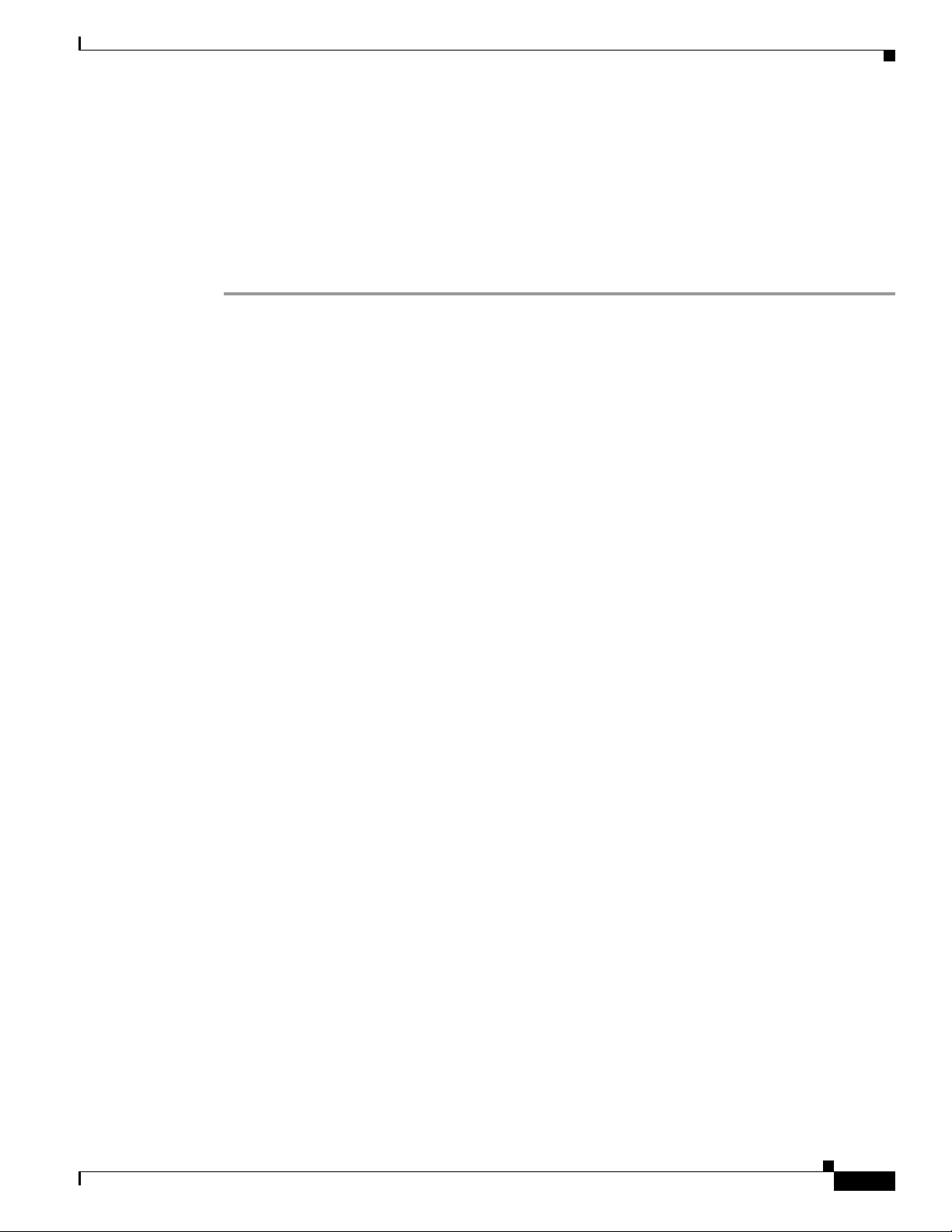
Chapter 2 Configuring the Cisco Unified IP Phone for MIDlets
Step 12 When the password: prompt appears, enter debug.## again. A prompt with your MAC address should
appear (example: 002255D8F3FF>).
Step 13 Enter the following:
test open 123
The following should appear: TEST: Opening Session. You can now remotely use your phone. Enter the
test key to see all the possible commands you can use (for example, if you enter test key soft5, the 5th
soft key on the phone is activated).
Where to Go Next
See the following chapters:
• Chapter 4, “Verifying and Troubleshooting the Cisco TelePresence System Configuration.”
• Chapter 5, “Managing Cisco Unified IP Phone Features”
• Chapter 6, “Configuring Cisco TelePresence Features”
Where to Go Next
OL-21851-01
Cisco Unified Communications Manager Configuration Guide for the Cisco TelePresence System
2-21
Page 22
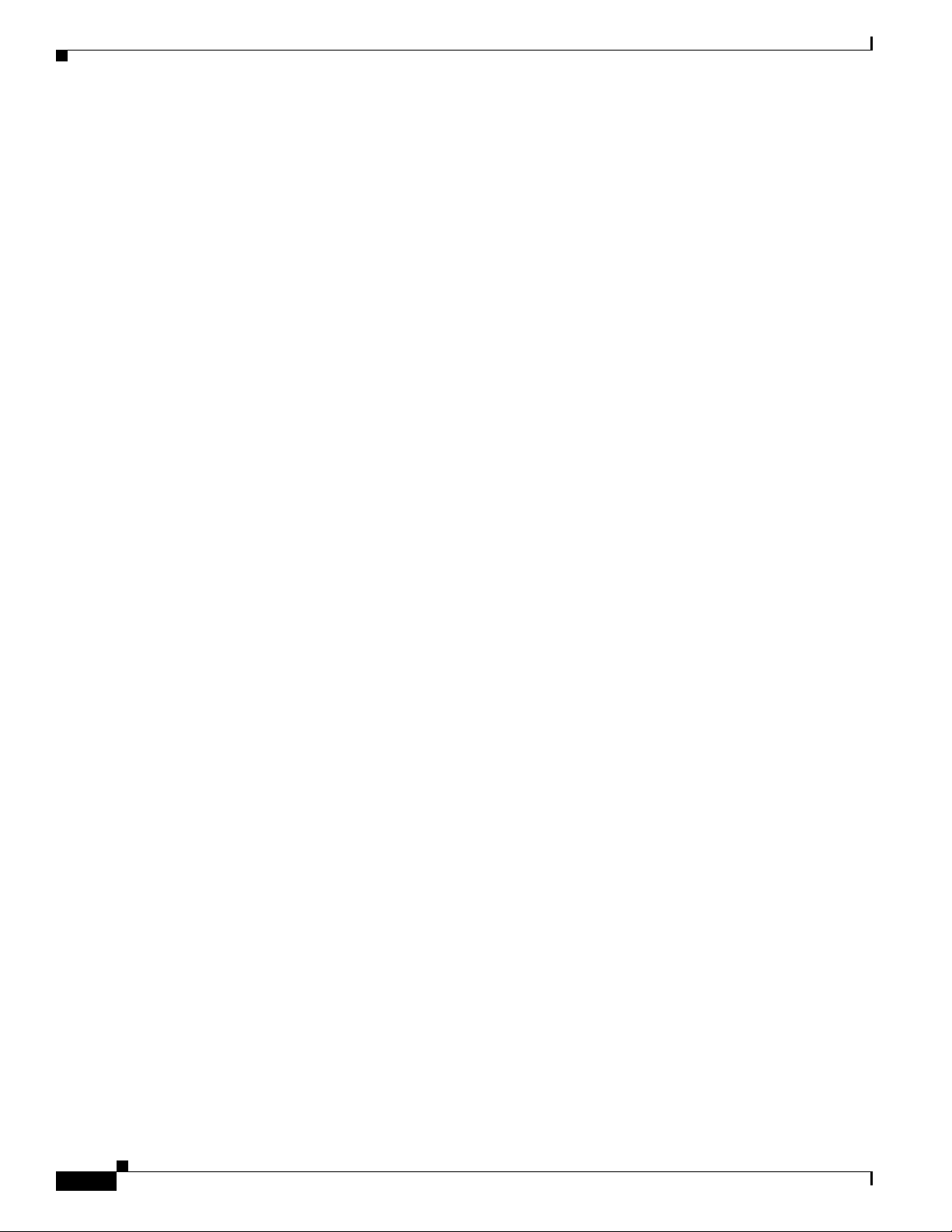
Where to Go Next
Chapter 2 Configuring the Cisco Unified IP Phone for MIDlets
2-22
Cisco Unified Communications Manager Configuration Guide for the Cisco TelePresence System
OL-21851-01
