Page 1

Cisco IP Solution Center L2VPN and Carrier Ethernet User Guide, 6.0
Americas Headquarters
Cisco Systems, Inc.
170 West Tasman Drive
San Jose, CA 95134-1706
USA
http://www.cisco.com
Tel: 408 526-4000
800 553-NETS (6387)
Fax: 408 527-0883
Text Part Number: OL-21636-01
Page 2
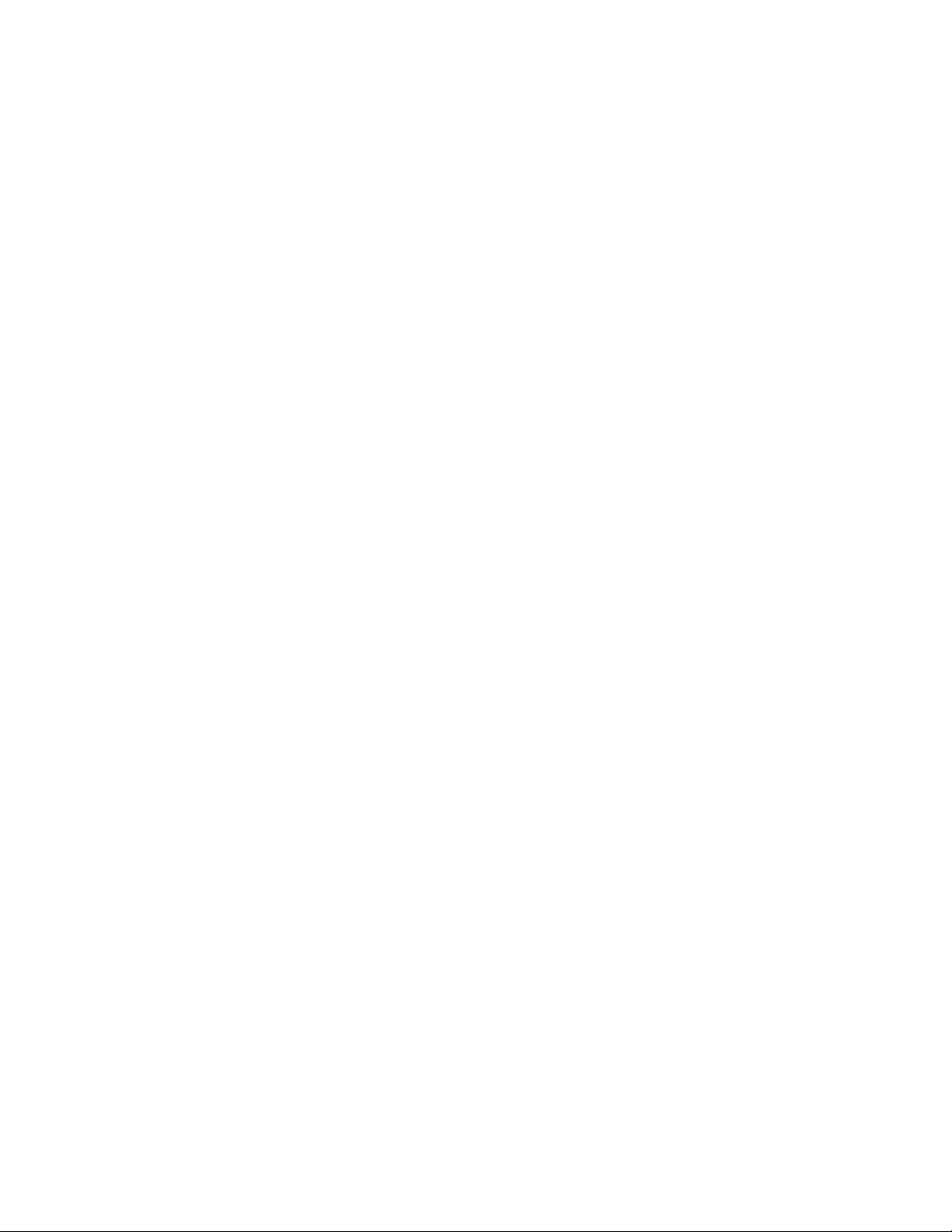
THE SPECIFICATIONS AND INFORMATION REGARDING THE PRODUCTS IN THIS MANUAL ARE SUBJECT TO CHANGE WITHOUT NOTICE. ALL
STATEMENTS, INFORMATION, AND RECOMMENDATIONS IN THIS MANUAL ARE BELIEVED TO BE ACCURATE BUT ARE PRESENTED WITHOUT
WARRANTY OF ANY KIND, EXPRESS OR IMPLIED. USERS MUST TAKE FULL RESPONSIBILITY FOR THEIR APPLICATION OF ANY PRODUCTS.
THE SOFTWARE LICENSE AND LIMITED WARRANTY FOR THE ACCOMPANYING PRODUCT ARE SET FORTH IN THE INFORMATION PACKET THAT
SHIPPED WITH THE PRODUCT AND ARE INCORPORATED HEREIN BY THIS REFERENCE. IF YOU ARE UNABLE TO LOCATE THE SOFTWARE LICENSE
OR LIMITED WARRANTY, CONTACT YOUR CISCO REPRESENTATIVE FOR A COPY.
The Cisco implementation of TCP header compression is an adaptation of a program developed by the University of California, Berkeley (UCB) as part of UCB’s public
domain version of the UNIX operating system. All rights reserved. Copyright © 1981, Regents of the University of California.
NOTWITHSTANDING ANY OTHER WARRANTY HEREIN, ALL DOCUMENT FILES AND SOFTWARE OF THESE SUPPLIERS ARE PROVIDED “AS IS” WITH
ALL FAULTS. CISCO AND THE ABOVE-NAMED SUPPLIERS DISCLAIM ALL WARRANTIES, EXPRESSED OR
LIMITATION, THOSE OF MERCHANTABILITY, FITNESS FOR A PARTICULAR PURPOSE AND NONINFRINGEMENT OR ARISING FROM A COURSE OF
DEALING, USAGE, OR TRADE PRACTICE.
IN NO EVENT SHALL CISCO OR ITS SUPPLIERS BE LIABLE FOR ANY INDIRECT, SPECIAL, CONSEQUENTIAL, OR INCIDENTAL DAMAGES, INCLUDING,
WITHOUT LIMITATION, LOST PROFITS OR LOSS OR DAMAGE TO DATA ARISING OUT OF THE USE OR INABILITY TO USE THIS MANUAL, EVEN IF CISCO
OR ITS SUPPLIERS HAVE BEEN ADVISED OF THE POSSIBILITY OF SUCH DAMAGES.
Cisco and the Cisco Logo are trademarks of Cisco Systems, Inc. and/or its affiliates in the U.S. and other countries. A listing of Cisco's trademarks can be found at
www.cisco.com/go/trademarks. Third party trademarks mentioned are the property of their respective owners. The use of the word partner does not imply a partnership
relationship between Cisco and any other company. (1005R)
IMPLIED, INCLUDING, WITHOUT
Any Internet Protocol (IP) addresses and phone numbers used in this document are not intended to be actual addresses and phone numbers. Any examples, command display
output, network topology diagrams, and other figures included in the document are shown for illustrative purposes only. Any use of actual IP addresses or phone numbers in
illustrative content is unintentional and coincidental.
Cisco IP Solution Center L2VPN and Carrier Ethernet User Guide, 6.0
Copyright © 2010 Cisco Systems, Inc. All rights reserved.
Page 3
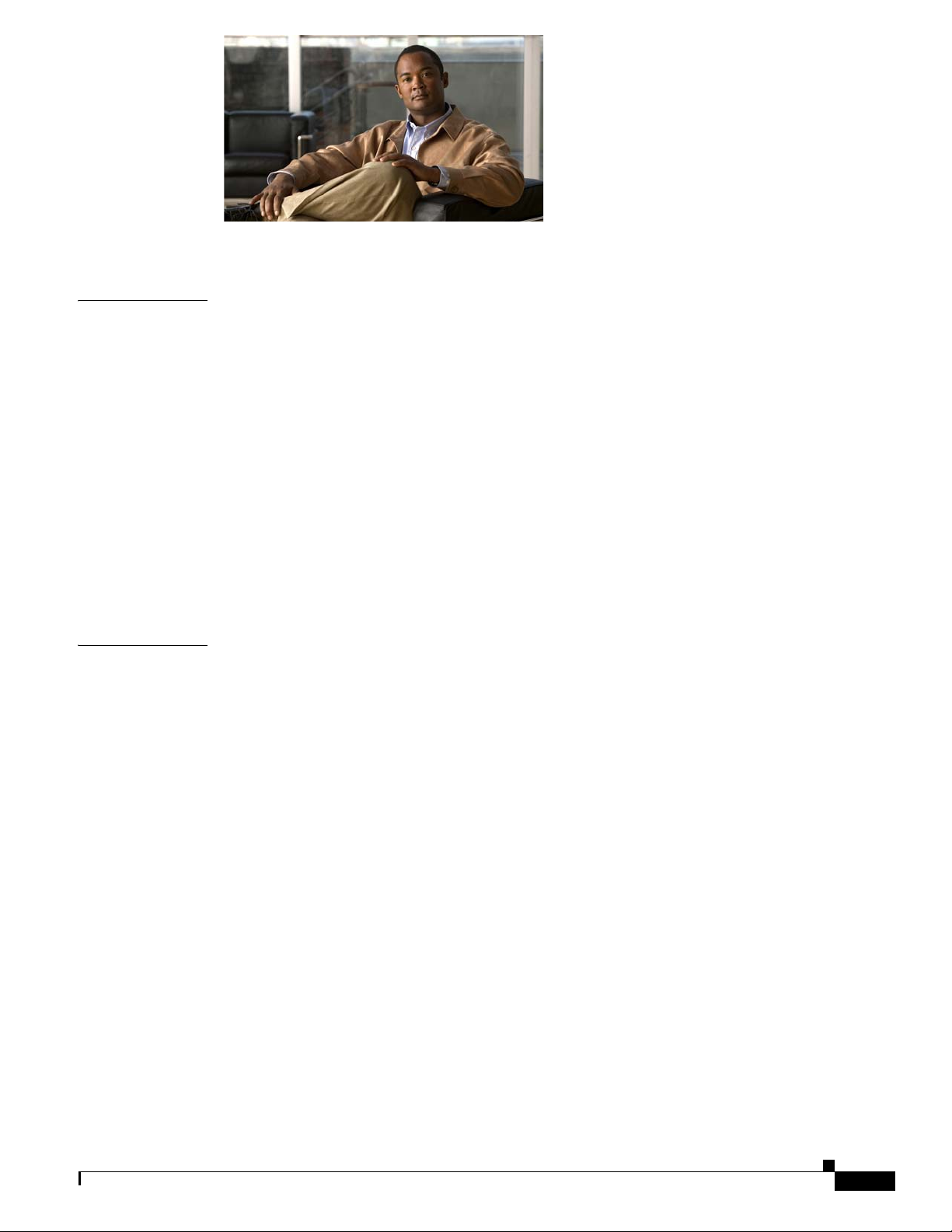
About This Guide xi
CONTENTS
CHAPTER
CHAPTER
1 Getting Started 1-1
Overview 1-1
Installing ISC and Configuring the Network 1-1
Configuring the Network to Support Layer 2 Services 1-2
Setting Up Basic ISC Services 1-2
Setting Up Providers, Customers, and Devices 1-2
Setting Up the N-PE Loopback Address 1-3
Setting Up ISC Resources for L2VPN and VPLS Services 1-3
Setting Up NPCs 1-3
Setting Up VPNs 1-3
Working with L2VPN and VPLS Policies and Service Requests 1-4
A Note on Terminology Conventions 1-4
2 Setting Up the ISC Services 2-1
Creating Target Devices and Assigning Roles (N-PE or U-PE) 2-1
Configuring Device Settings to Support ISC 2-2
Configuring Switches in VTP Transparent Mode 2-2
Setting the Loopback Addresses on N-PE Devices 2-2
Setting Up Devices for IOS XR Support 2-3
OL-21636-01
Defining a Service Provider and Its Regions 2-3
Defining Customers and Their Sites 2-4
Defining VPNs 2-4
Creating Access Domains 2-4
Creating VLAN Pools 2-5
Creating a VC ID Pool 2-7
Creating Named Physical Circuits 2-8
Creating NPCs Through an NPC GUI Editor 2-8
Creating a Ring-Only NPC 2-9
Terminating an Access Ring on Two N-PEs 2-10
Creating NPC Links Through the Autodiscovery Process 2-10
Cisco IP Solution Center L2VPN and Carrier Ethernet User Guide, 6.0
iii
Page 4
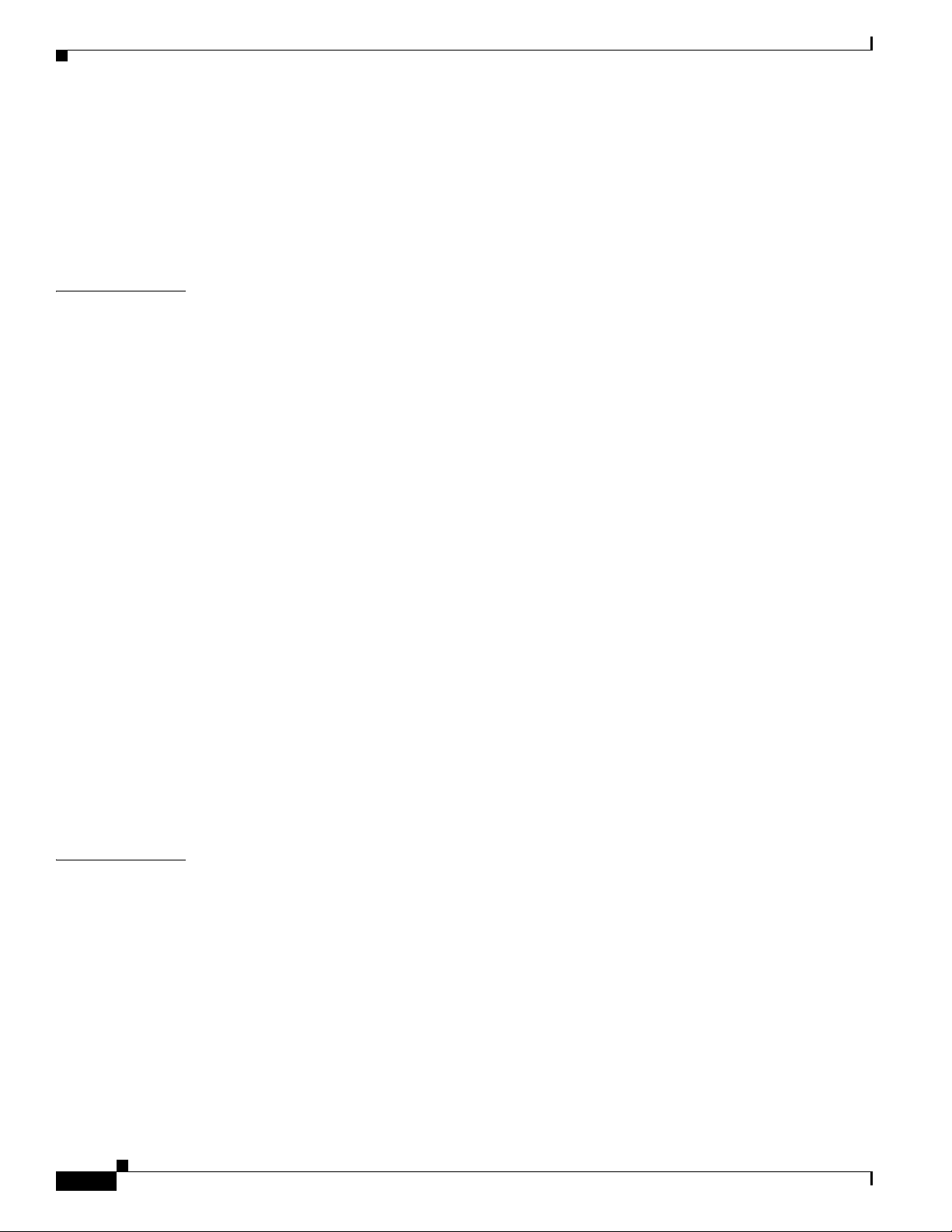
Contents
Creating and Modifying Pseudowire Classes for IOS XR Devices 2-10
Creating a Pseudowire Class 2-11
Modifying a Pseudowire Class Object 2-12
Configuring the Transport Mode When Pseudowire Classes are Not Supported 2-13
Defining L2VPN Group Names for IOS XR Devices 2-14
CHAPTER
3 Creating a FlexUNI/EVC Ethernet Policy 3-1
Overview of FlexUNI/EVC Support in ISC 3-1
FlexUNI/EVC Features 3-2
Platform Support for FlexUNI/EVC in ISC 6.0 3-3
IOS Platform Support 3-3
IOS XR Platform Support 3-4
Device Roles with FlexUNI/EVC 3-5
Topology Overview for FlexUNI/EVC 3-5
CE Directly Connected and FlexUNI 3-5
CE Directly Connected and No FlexUNI 3-5
CE Not Directly Connected and FlexUNI 3-5
CE Not Directly Connected and No FlexUNI 3-6
A Note on Checking of Configurations 3-6
Defining the FlexUNI/EVC Ethernet Policy 3-6
Setting the Service Options 3-8
Setting the FlexUNI Attributes 3-10
Setting the Service Attributes 3-11
Setting the VLAN Matching Criteria Attributes 3-13
Setting the VLAN Rewrite Criteria Attributes 3-14
CHAPTER
iv
Setting the Interface Attributes 3-16
Enabling Template Association 3-23
4 Managing a FlexUNI/EVC Ethernet Service Request 4-1
Introducing FlexUNI/EVC Service Requests 4-1
Creating a FlexUNI/EVC Service Request 4-2
Setting the Service Request Details 4-2
Pseudowire Core Connectivity 4-3
VPLS Core Connectivity 4-5
Local Core Connectivity 4-7
Setting up Links to the N-PE 4-9
Setting Direct Connect Links 4-10
Setting Links with L2 Access Nodes 4-20
Cisco IP Solution Center L2VPN and Carrier Ethernet User Guide, 6.0
OL-21636-01
Page 5
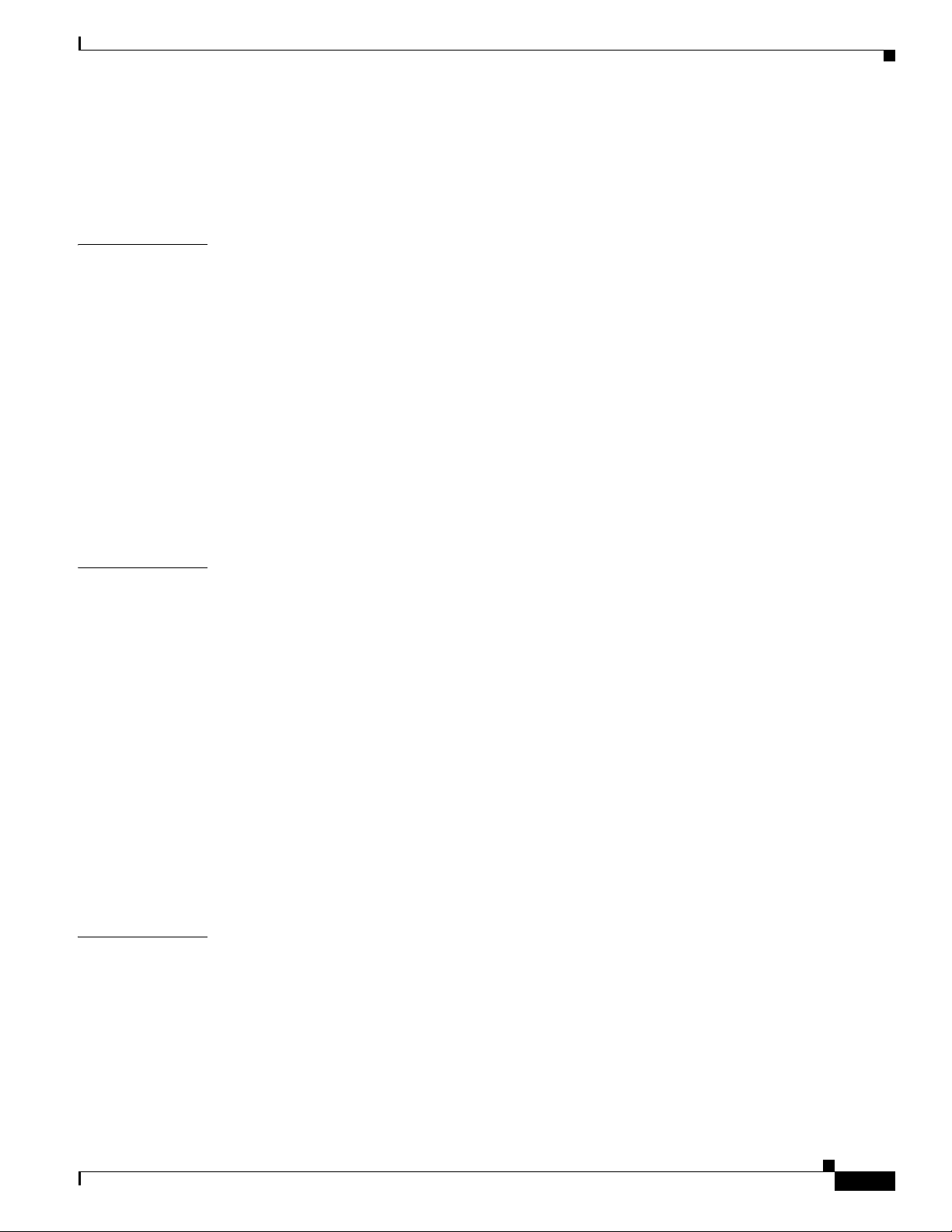
Modifying the FlexUNI/EVC Service Request 4-21
Using Templates and Data Files with a FlexUNI/EVC Ethernet Service Request 4-22
Saving the FlexUNI/EVC Service Request 4-23
Contents
CHAPTER
CHAPTER
5 Creating a FlexUNI/EVC ATM-Ethernet Interworking Policy 5-1
Overview 5-1
Defining the FlexUNI/EVC ATM-Ethernet Interworking Policy 5-2
Setting the Service Options 5-4
Setting the ATM Interface Attributes 5-6
Setting the FlexUNI Attributes 5-7
Setting the Service Attributes 5-8
Setting the VLAN Matching Criteria Attributes 5-10
Setting the VLAN Rewrite Criteria Attributes 5-10
Setting the Interface Attributes 5-12
Enabling Template Association 5-19
6 Managing a FlexUNI/EVC ATM-Ethernet Interworking Service Request 6-1
Overview 6-1
Creating a FlexUNI/EVC ATM-Ethernet Interworking Service Request 6-2
Setting the Service Request Details 6-3
Pseudowire Core Connectivity 6-3
Local Core Connectivity 6-6
Setting up Links to the N-PE 6-8
Setting Direct Connect Links 6-8
Setting the ATM Link Attributes 6-18
Setting Links with L2 Access Nodes 6-22
CHAPTER
OL-21636-01
Modifying the FlexUNI/EVC Service Request 6-23
Using Templates and Data Files with a FlexUNI/EVC Service Request 6-24
Saving the FlexUNI/EVC Service Request 6-24
7 Creating an L2VPN Policy 7-1
Defining an L2VPN Policy 7-1
Defining an Ethernet ERS (EVPL) Policy with a CE 7-3
Defining an Ethernet ERS (EVPL) Policy without a CE 7-9
Defining an Ethernet EWS (EPL) Policy with a CE 7-15
Defining an Ethernet EWS (EPL) Policy without a CE 7-22
Defining a Frame Relay Policy with a CE 7-28
Cisco IP Solution Center L2VPN and Carrier Ethernet User Guide, 6.0
v
Page 6
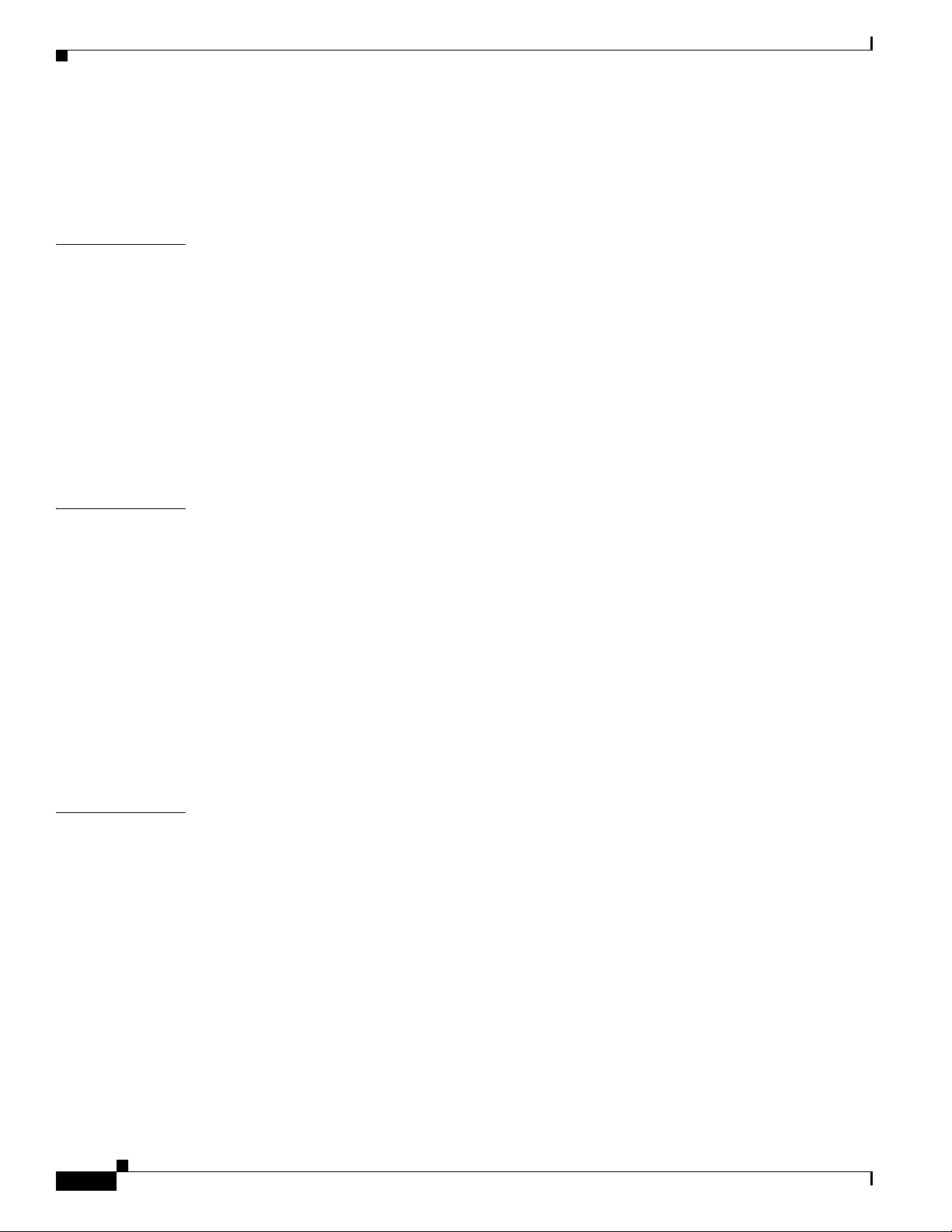
Contents
Defining a Frame Relay Policy without a CE 7-31
Defining an ATM Policy with a CE 7-33
Defining an ATM Policy without a CE 7-36
CHAPTER
CHAPTER
8 Managing an L2VPN Service Request 8-1
Introducing L2VPN Service Requests 8-1
Creating an L2VPN Service Request 8-2
Creating an ERS (EVPL), ATM, or Frame Relay L2VPN Service Request with a CE 8-2
Creating an EWS (EPL) L2VPN Service Request with a CE 8-8
Creating an ERS (EVPL), ATM, or Frame Relay L2VPN Service Request without a CE 8-11
Creating an EWS (EPL) L2VPN Service Request without a CE 8-16
Modifying the L2VPN Service Request 8-20
Saving the L2VPN Service Request 8-26
9 Creating a VPLS Policy 9-1
Defining a VPLS Policy 9-1
Defining an MPLS/ERMS (EVP-LAN) Policy with a CE 9-3
Defining an MPLS/ERMS (EVP-LAN) Policy without a CE 9-7
Defining an MPLS/EMS (EP-LAN) Policy with a CE 9-11
Defining an MPLS/EMS (EP-LAN) Policy without a CE 9-16
Defining an Ethernet/ERMS (EVP-LAN) Policy with a CE 9-22
CHAPTER
vi
Defining an Ethernet/ERMS (EVP-LAN) Policy without a CE 9-27
Defining an Ethernet/EMS (EP-LAN) Policy with a CE 9-32
Defining an Ethernet/EMS (EP-LAN) Policy without a CE 9-37
10 Managing a VPLS Service Request 10-1
Introducing VPLS Service Requests 10-1
Creating a VPLS Service Request 10-2
Creating a VPLS Service Request with a CE 10-2
Creating a VPLS Service Request without a CE 10-6
Modifying the VPLS Service Request 10-10
Using the Bridge Domain ID Attribute 10-13
Saving the VPLS Service Request 10-14
Cisco IP Solution Center L2VPN and Carrier Ethernet User Guide, 6.0
OL-21636-01
Page 7
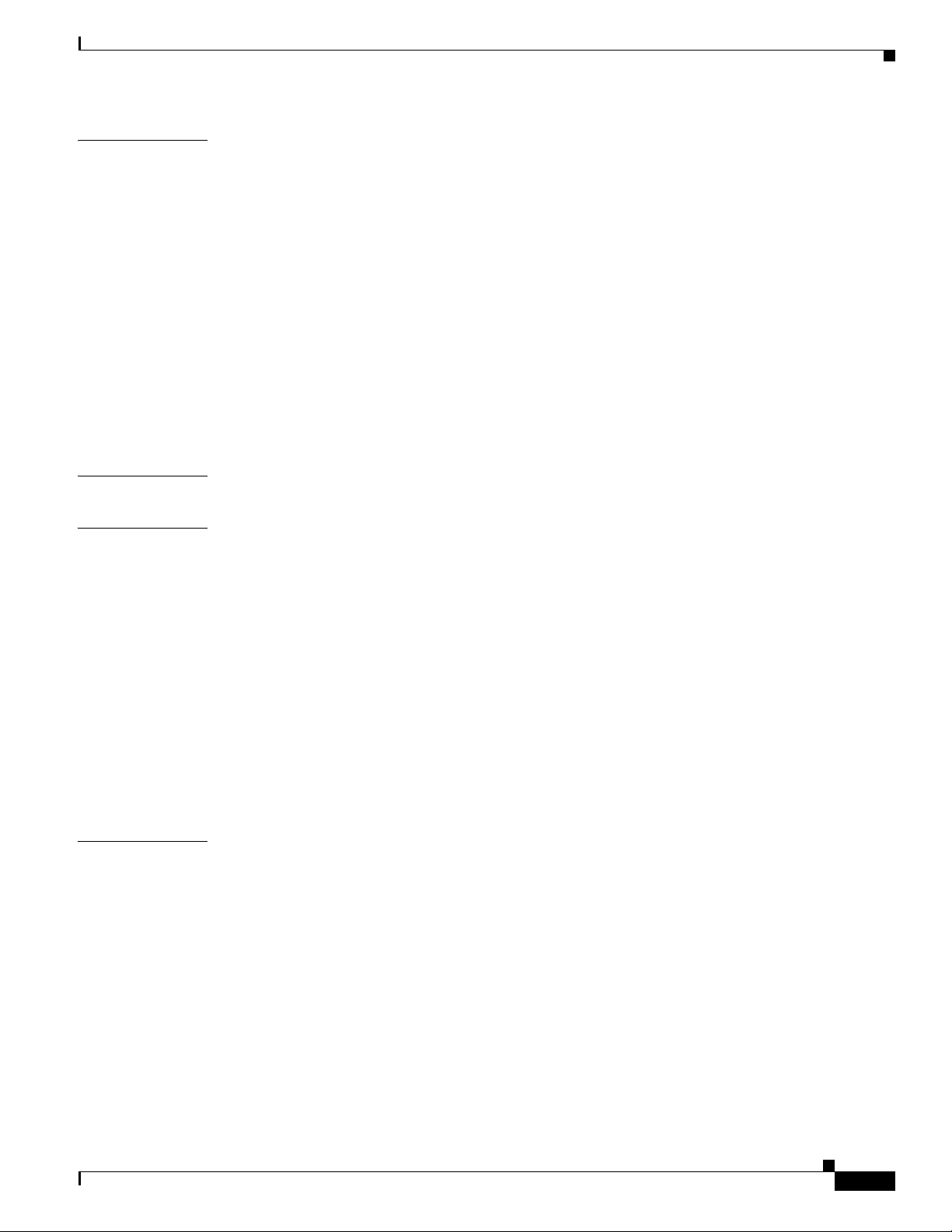
Contents
CHAPTER
CHAPTER
CHAPTER
11 Deploying, Monitoring, and Auditing Service Requests 11-1
Deploying Service Requests 11-1
Pre-Deployment Changes 11-1
Service Deployment 11-2
Verifying Service Requests 11-3
Service Request States 11-4
Viewing Service Request Details 11-7
Links 11-8
History 11-9
Configlets 11-9
Monitoring Service Requests 11-10
Auditing Service Requests 11-12
12 Using Autodiscovery for L2 Services 12-1
13 Generating L2 and VPLS Reports 13-1
Overview 13-1
Accessing L2 and VPLS Reports 13-1
APPENDIX
L2 and VPLS Reports 13-2
L2 End-to-End Wire Report 13-3
L2 PE Service Report 13-6
L2 VPN Report 13-7
VPLS Attachment Circuit Report 13-8
VPLS PE Service Report 13-10
VPLS VPN Report 13-11
Creating Custom L2 and VPLS Reports 13-11
A Sample Configlets A-1
Overview A-2
ERS (EVPL) (Point-to-Point) A-4
ERS (EVPL) (Point-to-Point, UNI Port Security) A-5
ERS (EVPL) (1:1 VLAN Translation) A-7
ERS (EVPL) (2:1 VLAN Translation) A-8
ERS (Pseudowire Class, E-Line, L2VPN Group Name, IOS XR Device) A-9
ERS (EVPL) (NBI Enhancements for L2VPN, IOS Device) A-10
OL-21636-01
ERS (EVPL) or EWS (EPL) (IOS XR Device) A-11
ERS (EVPL) and EWS (EPL) (Local Connect on E-Line) A-14
Cisco IP Solution Center L2VPN and Carrier Ethernet User Guide, 6.0
vii
Page 8
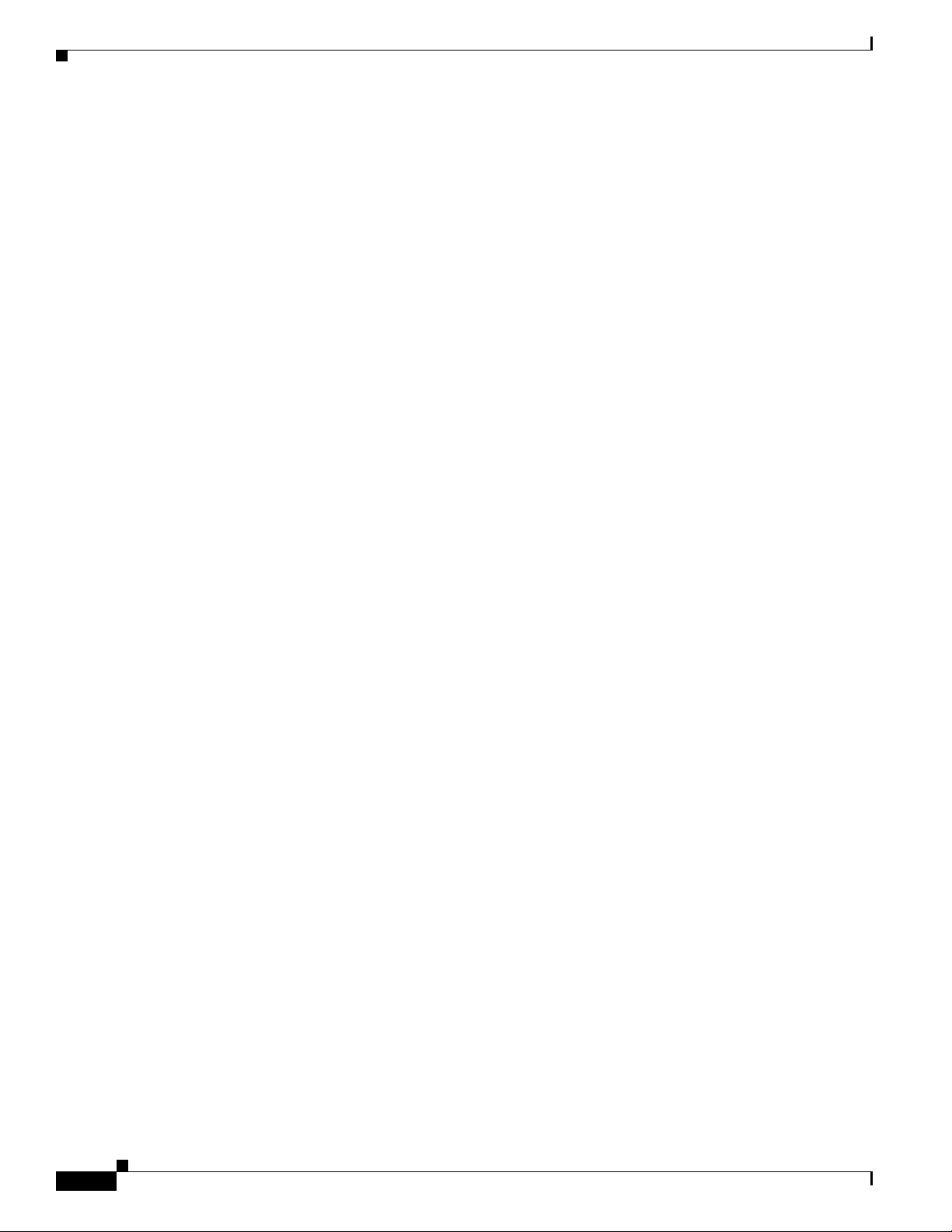
Contents
ERS (EVPL), EWS (EPL), ATM, or Frame Relay (Additional Template Variables for L2VPN, IOS and IOS XR
Device) A-15
EWS (EPL) (Point-to-Point) A-16
EWS (EPL) (Point-to-Point, UNI Port Security, BPDU Tunneling) A-17
EWS (EPL) (Hybrid) A-19
EWS (EPL) (Pseudowire Class, E-Line, L2VPN Group Name, IOS XR Device) A-22
EWS (EPL) (NBI Enhancements for L2VPN, IOS Device) A-23
ATM over MPLS (VC Mode) A-24
ATM over MPLS (VP Mode) A-25
ATM (Port Mode, Pseudowire Class, E-Line, L2VPN Group Name, IOS XR Device) A-26
Frame Relay over MPLS A-27
Frame Relay (DLCI Mode) A-28
VPLS (Multipoint, ERMS/EVP-LAN) A-29
VPLS (Multipoint, EMS/EP-LAN), BPDU Tunneling) A-30
FlexUNI/EVC (Pseudowire Core Connectivity, UNI Port Security) A-31
FlexUNI/EVC (Pseudowire Core Connectivity, UNI, without Port Security, with Bridge Domain) A-32
FlexUNI/EVC (Pseudowire Core Connectivity, UNI, and Pseudowire Tunneling) A-33
FlexUNI/EVC (VPLS Core Connectivity, UNI Port Security) A-34
FlexUNI/EVC (VPLS Core Connectivity, no UNI Port Security) A-35
FlexUNI/EVC (Local Connect Core Connectivity, UNI Port Security) A-36
FlexUNI/EVC (Local Connect Core Connectivity, UNI, no Port Security, Bridge Domain) A-38
FlexUNI/EVC (Pseudowire Core Connectivity, Bridge Domain, Pseudowire on SVI) A-39
FlexUNI/EVC (Pseudowire Core Connectivity, no Bridge Domain, no Pseudowire on SVI) A-40
FlexUNI/EVC (AutoPick Service Instance Name) A-41
FlexUNI/EVC (No AutoPick Service Instance Name, No Service Instance Name) A-42
FlexUNI/EVC (User-Provided Service Instance Name, Pseudowire Core Connectivity) A-43
FlexUNI/EVC (User-Provided Service Instance Name, Local Core Connectivity) A-44
FlexUNI/EVC (User-Provided Service Instance Name, VPLS Core Connectivity) A-45
FlexUNI/EVC (ATM-Ethernet Interworking, Pseudowire Core Connectivity, Point-to-Point Circuit) A-46
FlexUNI/EVC (ATM-Ethernet Interworking, Pseudowire Core Connectivity, Multipoint Circuit) A-47
FlexUNI/EVC (ATM-Ethernet Interworking, Local Core Connectivity, Point-to-Point Circuit) A-48
viii
FlexUNI/EVC (ATM-Ethernet Interworking, Local Core Connectivity, Multipoint Circuit) A-49
FlexUNI/EVC (ATM-Ethernet Interworking, Local Core Connectivity, Multipoint Circuit) A-50
FlexUNI/EVC (ATM-Ethernet Interworking, Local Core Connectivity, Point-to-Point Circuit) A-51
FlexUNI/EVC (ATM-Ethernet Interworking, Pseudowire Core Connectivity, End-to-End Circuit) A-52
FlexUNI/EVC (ATM-Ethernet Interworking, Pseudowire Core Connectivity, Multipoint Circuit) A-53
Cisco IP Solution Center L2VPN and Carrier Ethernet User Guide, 6.0
OL-21636-01
Page 9
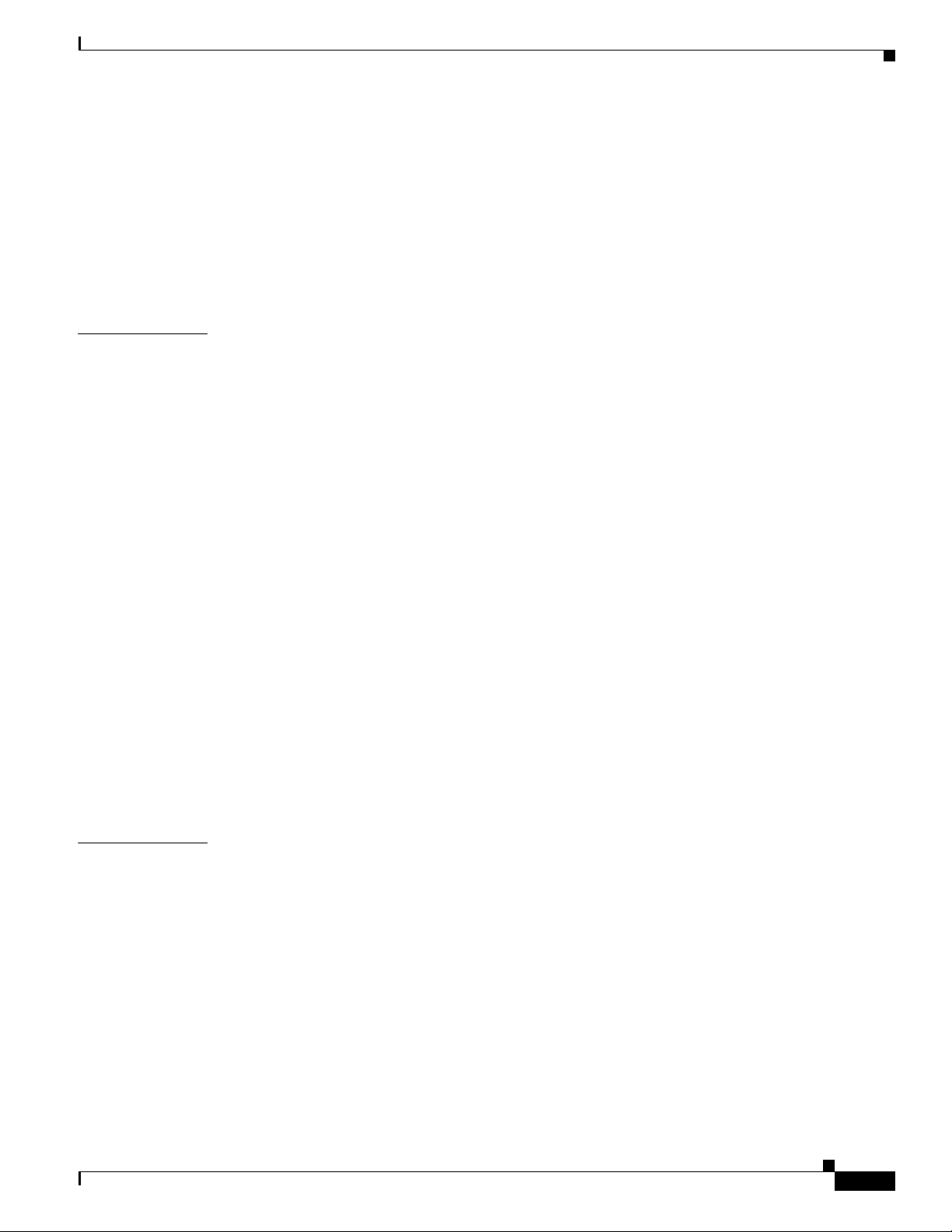
Contents
FlexUNI/EVC (ATM-Ethernet Interworking, Local Core Connectivity, Point-to-Point Circuit) A-54
FlexUNI/EVC (ATM-Ethernet Interworking, Pseudowire Core Connectivity, End-to-End Circuit, with Bridge
Domain) A-55
FlexUNI/EVC (ATM-Ethernet Interworking, Pseudowire Core Connectivity, End-to-End Circuit, with Bridge
Domain) A-56
FlexUNI/EVC (ATM-Ethernet Interworking, Pseudowire Core Connectivity, End-to-End Circuit, no Bridge
Domain) A-57
APPENDIX
B Working with Templates and Data Files B-1
Overview B-1
Summary of Template Manager Features B-1
Template and Data File Workflow B-3
Using Templates with ISC Policies B-4
Overview of Template Support in ISC Policies B-4
Associating Templates and Data Files to a Policy B-5
Selectively Determining Templates for U-PE and PE-AGG Device Roles B-9
Using Templates with Service Requests B-10
Overview of Template Use in Service Requests B-10
Associating Templates to a Service Request B-11
Associating Subtemplates During Service Provisioning B-11
Creating Data Files During Service Request Creation B-12
Using Negate Templates to Decommission Template Configurations B-13
Using Templates and Data Files with Service Requests B-14
Choosing a Template in the Service Request Workflow B-14
Creating a Data File in the Service Request Workflow B-16
Decommissioning Service Requests with Added Templates B-18
Viewing Templates from the Service Requests Window B-18
APPENDIX
OL-21636-01
C Setting Up VLAN Translation C-1
VLAN Translation Overview C-1
Setting Up VLAN Translation C-1
Creating a Policy C-2
Creating a Service Request C-3
No VLAN Translation C-3
1:1 VLAN Translation C-3
2:1 VLAN Translation C-4
Modifying a Service Request C-5
Deleting a Service Request C-5
Cisco IP Solution Center L2VPN and Carrier Ethernet User Guide, 6.0
ix
Page 10
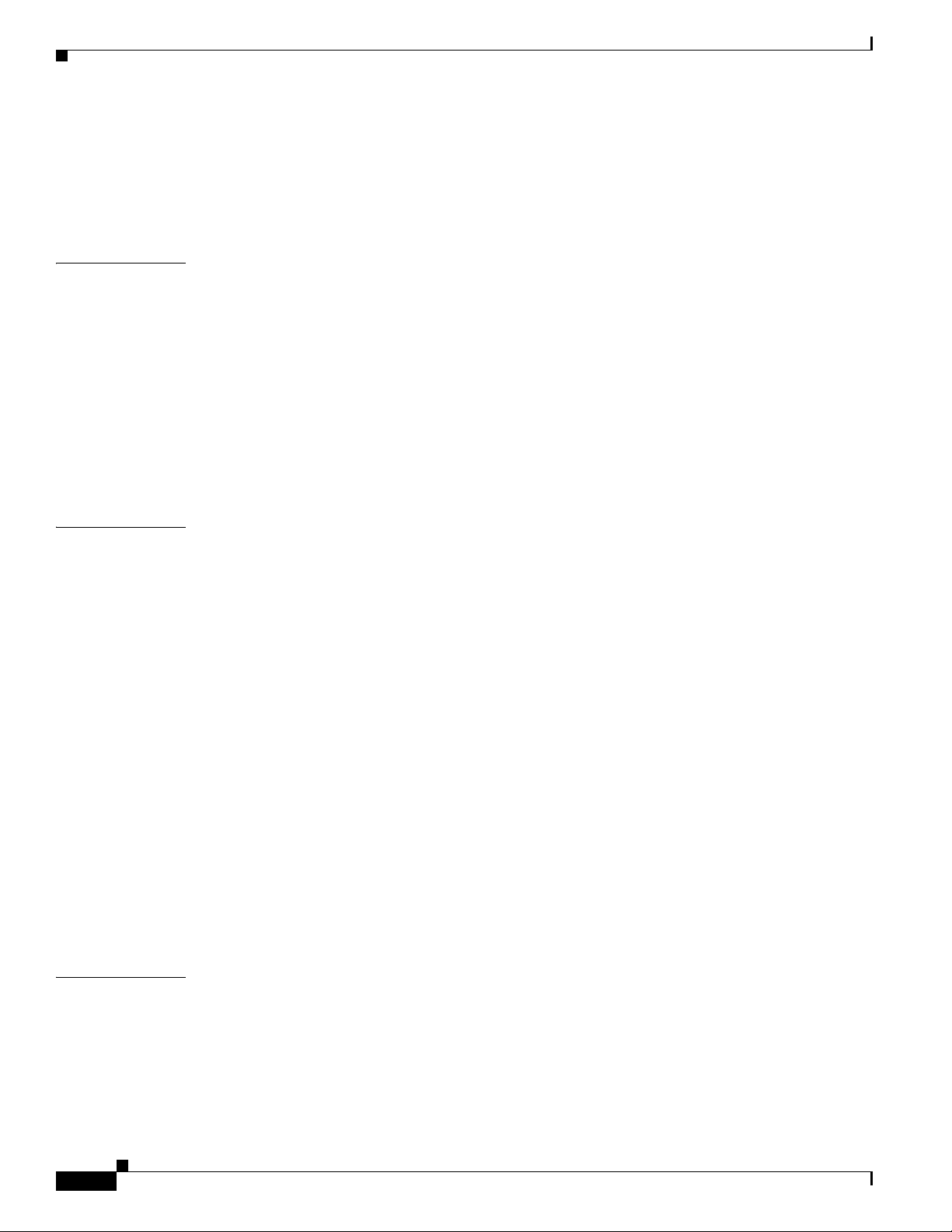
Contents
Platform-Specific Usage Notes C-6
VLAN Translation on the 3750 C-6
VLAN Translation on the 7600 C-6
Failed Service Requests When Hardware Does Not Support VLAN Translation C-6
APPENDIX
APPENDIX
D Terminating an Access Ring on Two N-PEs D-1
Overview D-1
Setting Up an NPC Access Ring with Two N-PEs D-3
Using N-PE Redundancy in FlexUNI/EVC Service Requests D-3
Additional Network Configurations and Sample Configlets D-5
Example 1: Pseudowire Connectivity (A) D-5
Example 2: Pseudowire Connectivity (B) D-6
Example 3: Pseudowire Connectivity (C) D-8
Example 4: VPLS Connectivity D-9
E ISC Layer 2 VPN Concepts E-1
Layer 2 Terminology Conventions E-1
MEF Terminology Conventions E-1
Mapping MEF Terminologies to Network Technologies E-3
ISC Terminology and Supported Network Types E-4
L2VPN Service Provisioning E-5
Point-to-Point Ethernet (EWS and ERS) (EPL and EVPL) E-5
ATM over MPLS (ATMoMPLS) E-8
Frame Relay over MPLS (FRoMPLS) E-9
I
NDEX
VPLS Service Provisioning E-10
Multipoint EWS (EP-LAN) for an MPLS-Based Provider Core E-11
Multipoint ERS (EVP-LAN) for an MPLS-Based Provider Core E-11
Topology for MPLS-Based VPLS E-11
VPLS for an Ethernet-Based (L2) Provider Core E-13
Multipoint EWS (EP-LAN) for an Ethernet-Based Provider Core E-13
Multipoint ERS (EVP-LAN) for an Ethernet-Based Provider Core E-13
Topology for Ethernet-Based VPLS E-13
Cisco IP Solution Center L2VPN and Carrier Ethernet User Guide, 6.0
x
OL-21636-01
Page 11
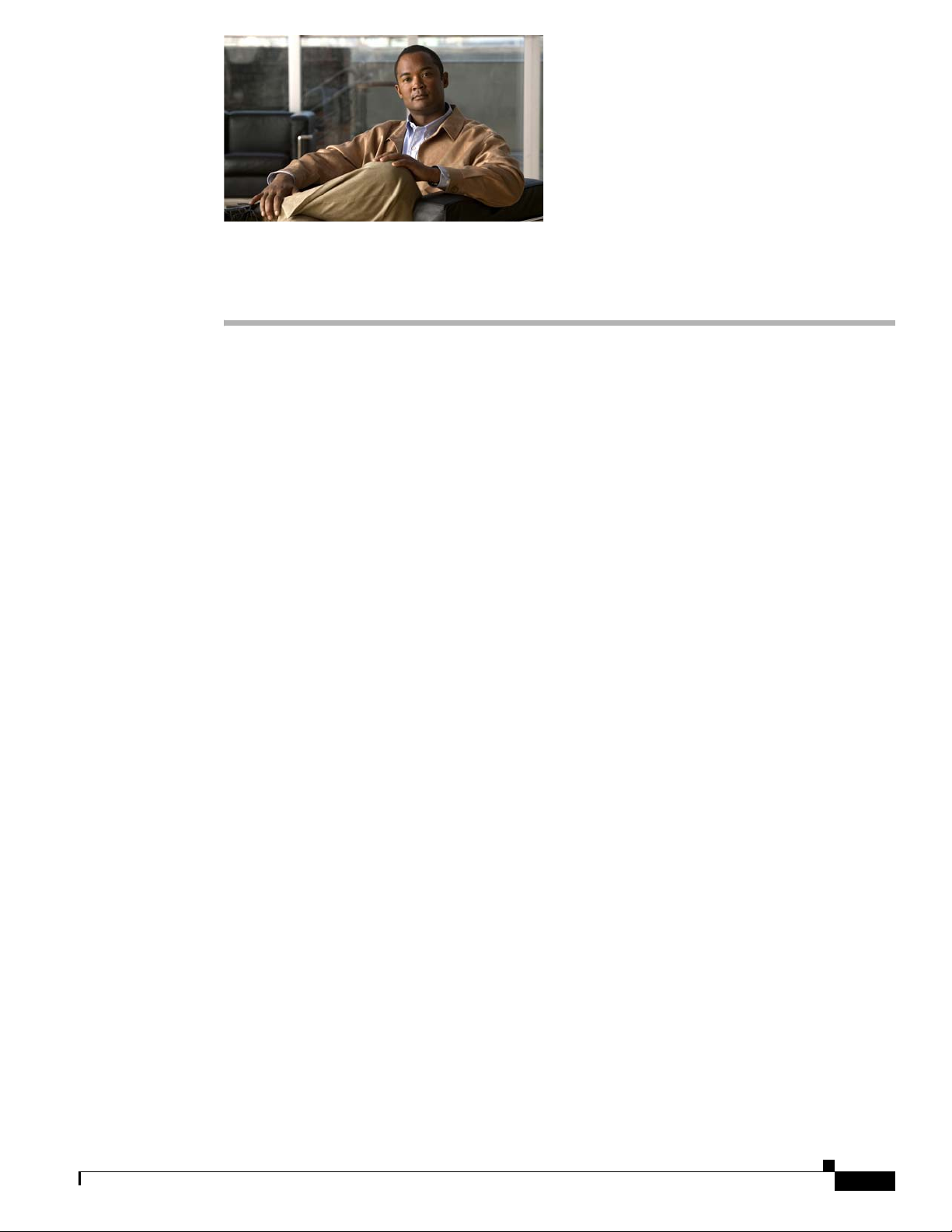
About This Guide
This preface contains the following sections:
• Objective, page xi
• Audience, page xi
• Organization, page xi
• Related Documentation, page xii
• Obtaining Documentation and Submitting a Service Request, page xiv
Objective
The Cisco IP Solution Center L2VPN and Carrier Ethernet User Guide, 6.0 contains information about
creating L2VPN or VPLS policies and creating and deploying L2VPN or VPLS services using the Cisco
IP Solution Center (ISC).
Audience
This guide is designed for service provider network managers and operators who are responsible for
provisioning L2VPN or VPLS for their customers. Network managers and operators should be familiar
with the following topics:
• Basic concepts and terminology used in internetworking.
• Layer 2 Virtual Private Network (L2VPN), Virtual Private LAN Service (VPLS), VPN,
• Network topologies and protocols.
Organization
This guide is organized as follows:
• Chapter 1, “Getting Started,” provides information on getting started tasks for using the L2VPN
Multiprotocol Label Switching (MPLS), and terms and technology.
component of the Cisco IP Solution Center (ISC).
OL-21636-01
• Chapter 2, “Setting Up the ISC Services,” provides information on setting up the ISC service.
Cisco IP Solution Center L2VPN and Carrier Ethernet User Guide, 6.0
xi
Page 12
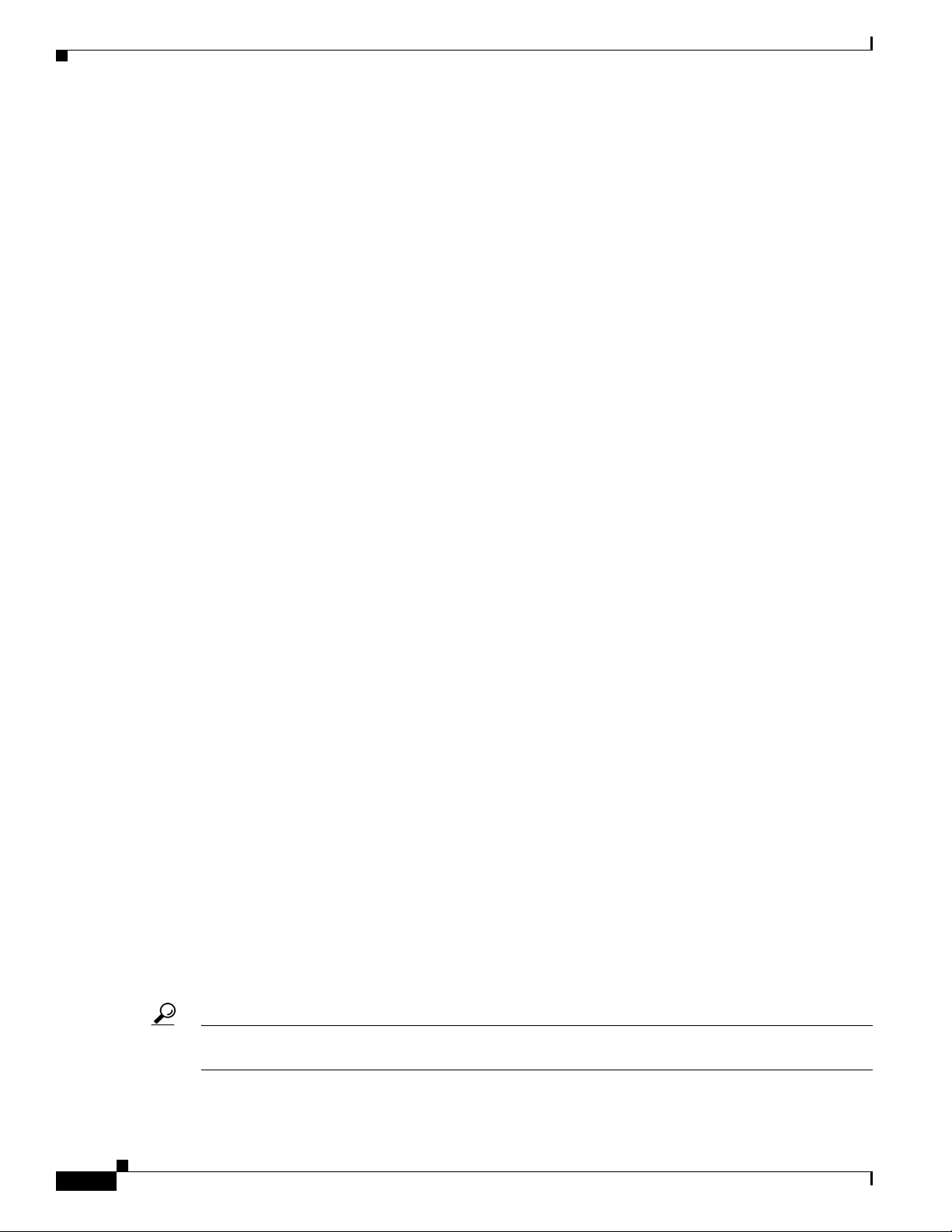
About This Guide
• Chapter 3, “Creating a FlexUNI/EVC Ethernet Policy,” provides information on creating a
FlexUNI/EVC policy.
• Chapter 4, “Managing a FlexUNI/EVC Ethernet Service Request,” provides information on
creating, deploying, monitoring, and saving FlexUNI/EVC service requests.
• Chapter 5, “Creating a FlexUNI/EVC ATM-Ethernet Interworking Policy,” provides information on
creating a FlexUNI/EVC ATM-Ethernet Interworking policy.
• Chapter 6, “Managing a FlexUNI/EVC ATM-Ethernet Interworking Service Request,” provides
information on creating, deploying, monitoring, and saving FlexUNI/EVC ATM-Ethernet
Interworking service requests.
• Chapter 7, “Creating an L2VPN Policy,” provides information on creating an L2VPN policy.
• Chapter 8, “Managing an L2VPN Service Request,” provides information on creating, deploying,
monitoring, and saving a L2VPN service requests.
• Chapter 9, “Creating a VPLS Policy,” provides information on creating a VPLS policy.
• Chapter 10, “Managing a VPLS Service Request,” provides information on creating, deploying,
monitoring, and saving VPLS service requests.
• Chapter 11, “Deploying, Monitoring, and Auditing Service Requests,” provides information on how
to deploy, manage and audit service requests, and how to access task logs.
• Chapter 12, “Using Autodiscovery for L2 Services,” provides an overview of L2 service discovery.
• Chapter 13, “Generating L2 and VPLS Reports,” provides information on how to set up, run, and
format L2 and VPLS reports.
• Appendix A, “Sample Configlets,” provides sample configlets for various network scenarios.
• Appendix B, “Working with Templates and Data Files,” provides information about using templates
and data files in ISC policies and service requests.
• Appendix C, “Setting Up VLAN Translation,” provides information on how to set up VLAN
translation for L2VPN ERS services.
• Appendix D, “Terminating an Access Ring on Two N-PEs,” describes how to terminate an access
ring on two N-PEs.
• Appendix E, “ISC Layer 2 VPN Concepts,” provides an overview of the major concepts that
structure the ISC L2VPN or VPLS service.
• Index
Related Documentation
The entire documentation set for Cisco IP Solution Center, can be accessed at:
http://www.cisco.com/en/US/products/sw/netmgtsw/ps4748/tsd_products_support_series_home.html
or at:
xii
http://www.cisco.com/go/isc
Tip To copy and paste a two-line URL into the address field of your browser, you must copy and paste each
line separately to get the entire URL without a break.
The following documents comprise the ISC documentation set:
Cisco IP Solution Center L2VPN and Carrier Ethernet User Guide, 6.0
OL-21636-01
Page 13

About This Guide
General documentation (in suggested reading order)
• Cisco IP Solution Center Getting Started and Documentation Guide, 6.0.
http://www.cisco.com/en/US/docs/net_mgmt/ip_solution_center/6.0/roadmap/docguide.html
• Release Notes for Cisco IP Solution Center, 6.0.
http://www.cisco.com/en/US/docs/net_mgmt/ip_solution_center/6.0/release/notes/relnotes.html
• Cisco IP Solution Center Installation Guide, 6.0.
http://www.cisco.com/en/US/docs/net_mgmt/ip_solution_center/6.0/installation/guide/
installation.html
• Cisco IP Solution Center Infrastructure Reference, 6.0.
http://www.cisco.com/en/US/docs/net_mgmt/ip_solution_center/6.0/infrastructure/reference/
guide/infrastructure.html
• Cisco IP Solution Center System Error Messages, 6.0.
http://www.cisco.com/en/US/docs/net_mgmt/ip_solution_center/6.0/system/messages/
messages.html
• Cisco IP Solution Center Third Party and Open Source Copyrights, 6.0.
http://www.cisco.com/en/US/docs/net_mgmt/ip_solution_center/6.0/third_party/open_source/
ISC_Third_Party_and_Open_Source_Copyrights60.html
Application and technology documentation (listed alphabetically)
• Cisco IP Solution Center L2VPN and Carrier Ethernet User Guide, 6.0.
http://www.cisco.com/en/US/docs/net_mgmt/ip_solution_center/6.0/l2vpn/user/guide/
l2vpn60book.html
• Cisco IP Solution Center MPLS Diagnostics Expert Failure Scenarios Guide, 6.0.
http://www.cisco.com/en/US/docs/net_mgmt/ip_solution_center/6.0/mpls_failure_scenarios/user/
guide/mdefs.html
• Cisco IP Solution Center MPLS Diagnostics Expert User Guide, 6.0.
http://www.cisco.com/en/US/docs/net_mgmt/ip_solution_center/6.0/mpls_diagnostics/user/guide/
mdeuser.html
• Cisco IP Solution Center MPLS VPN User Guide, 6.0.
http://www.cisco.com/en/US/docs/net_mgmt/ip_solution_center/6.0/mpls_vpn/user/guide/
mpls60book.html
• Cisco IP Solution Center Traffic Engineering Management User Guide, 6.0.
http://www.cisco.com/en/US/docs/net_mgmt/ip_solution_center/6.0/traffic_management/user/
guide/tem.html
API Documentation
• Cisco IP Solution Center API Programmer Guide, 6.0.
OL-21636-01
http://www.cisco.com/en/US/docs/net_mgmt/ip_solution_center/6.0/developer/guide/
api_gd.html
• Cisco IP Solution Center API Programmer Reference, 6.0.
http://www.cisco.com/en/US/docs/net_mgmt/ip_solution_center/6.0/developer/reference/
xmlapi.zip
Cisco IP Solution Center L2VPN and Carrier Ethernet User Guide, 6.0
xiii
Page 14
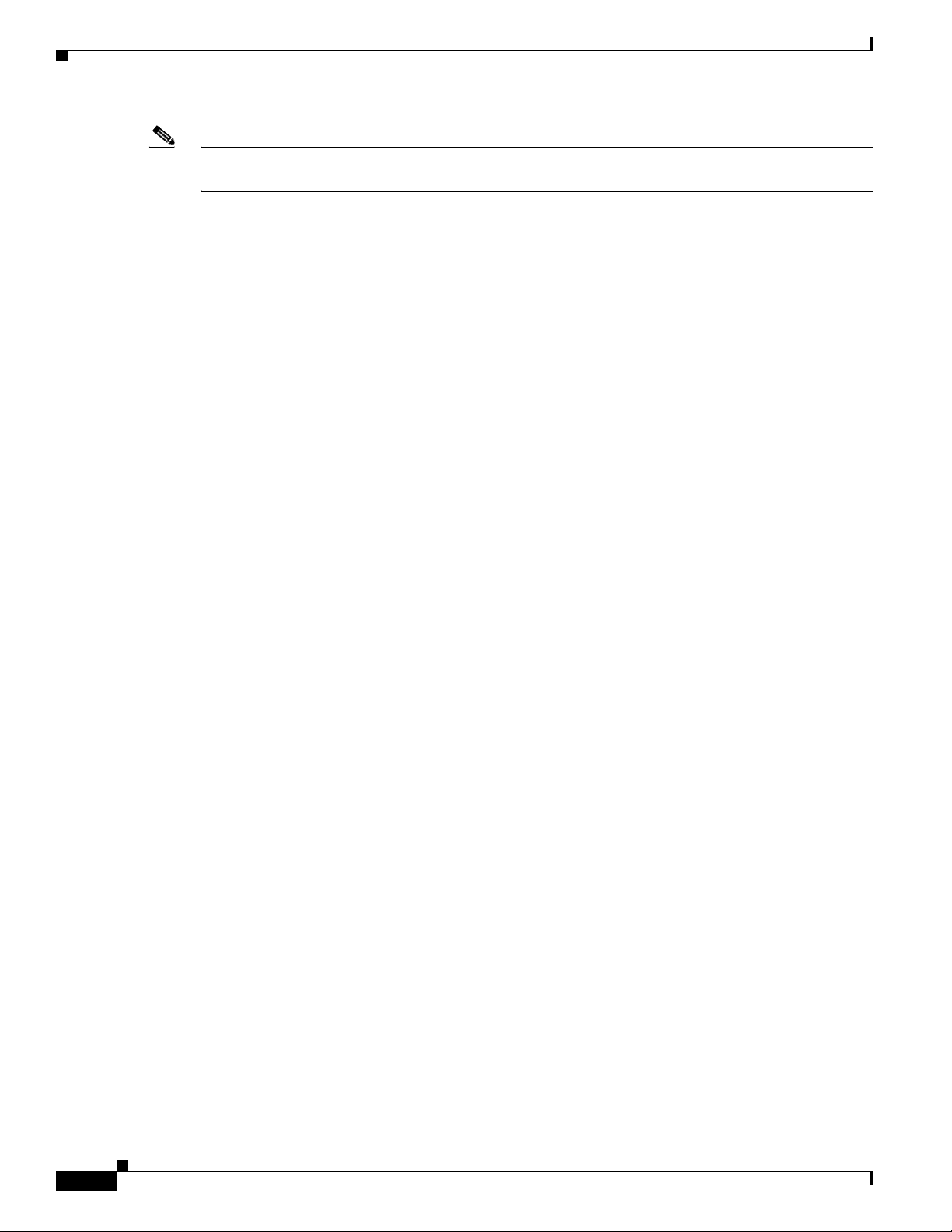
About This Guide
Note All documentation might be upgraded over time. All upgraded documentation will be available at the
same URLs specified in this document.
Obtaining Documentation and Submitting a Service Request
For information on obtaining documentation, submitting a service request, and gathering additional
information, see the monthly What’s
revised Cisco
http://www.cisco.com/en/US/docs/general/whatsnew/whatsnew.html
Subscribe to the What’s New in Cisco Product Documentation as a Really Simple Syndication (RSS) feed
and set content to be delivered directly to your desktop using a reader application. The RSS feeds are a free
service and Cisco currently supports RSS
technical documentation, at:
New in Cisco Product Documentation, which also lists all new and
Ve rs i on 2.0.
xiv
Cisco IP Solution Center L2VPN and Carrier Ethernet User Guide, 6.0
OL-21636-01
Page 15
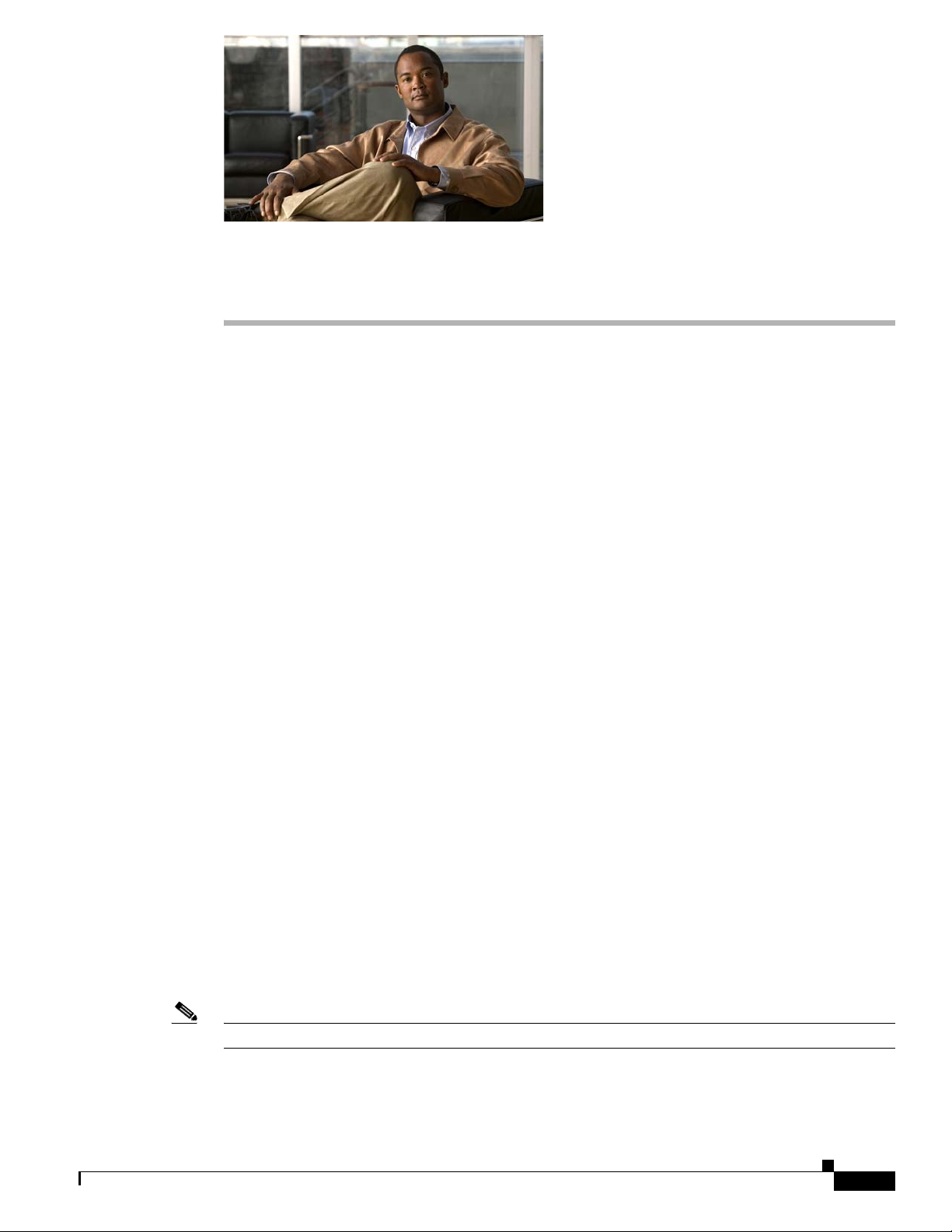
Overview
CHA PTER
1
Getting Started
This chapter provides a road map to help you get started using the L2VPN component in ISC 6.0. It
contains the following sections:
• Overview, page 1-1
• Installing ISC and Configuring the Network, page 1-1
• Configuring the Network to Support Layer 2 Services, page 1-2
• Setting Up Basic ISC Services, page 1-2
• Working with L2VPN and VPLS Policies and Service Requests, page 1-4
• A Note on Terminology Conventions, page 1-4
Before you can use the L2VPN component to provision Layer 2 services (L2VPN or VPLS), you must
complete several installation and configuration steps, as outlined in this chapter. In addition, you should
be familiar with basic concepts for ISC and L2VPN (or VPLS) services. The following sections provide
a summary of the key tasks you must accomplish to be able to provision L2VPN or VPLS services using
ISC. You can use the information in this chapter as a checklist. Where appropriate, references to other
sections in this guide or to other guides in the ISC documentation set are provided. See the referenced
documentation for more detailed information. After the basic installation and configuration steps are
completed for both ISC and the L2VPN component, see the subsequent chapters of this guide to create
and provision L2VPN or VPLS services.
Installing ISC and Configuring the Network
Before you can use the L2VPN module in ISC to provision L2VPN or VPLS services, you must first
install ISC and do the basic network configuration required to support ISC. Details on these steps are
provided in the
ISC installation and general network configuration requirements.
Note To use the L2VPN component within ISC, you must purchase and activate the L2VPN license.
Cisco IP Solution Center Installation Guide, 6.0. See that guide for information about
OL-21636-01
Cisco IP Solution Center L2VPN and Carrier Ethernet User Guide, 6.0
1-1
Page 16
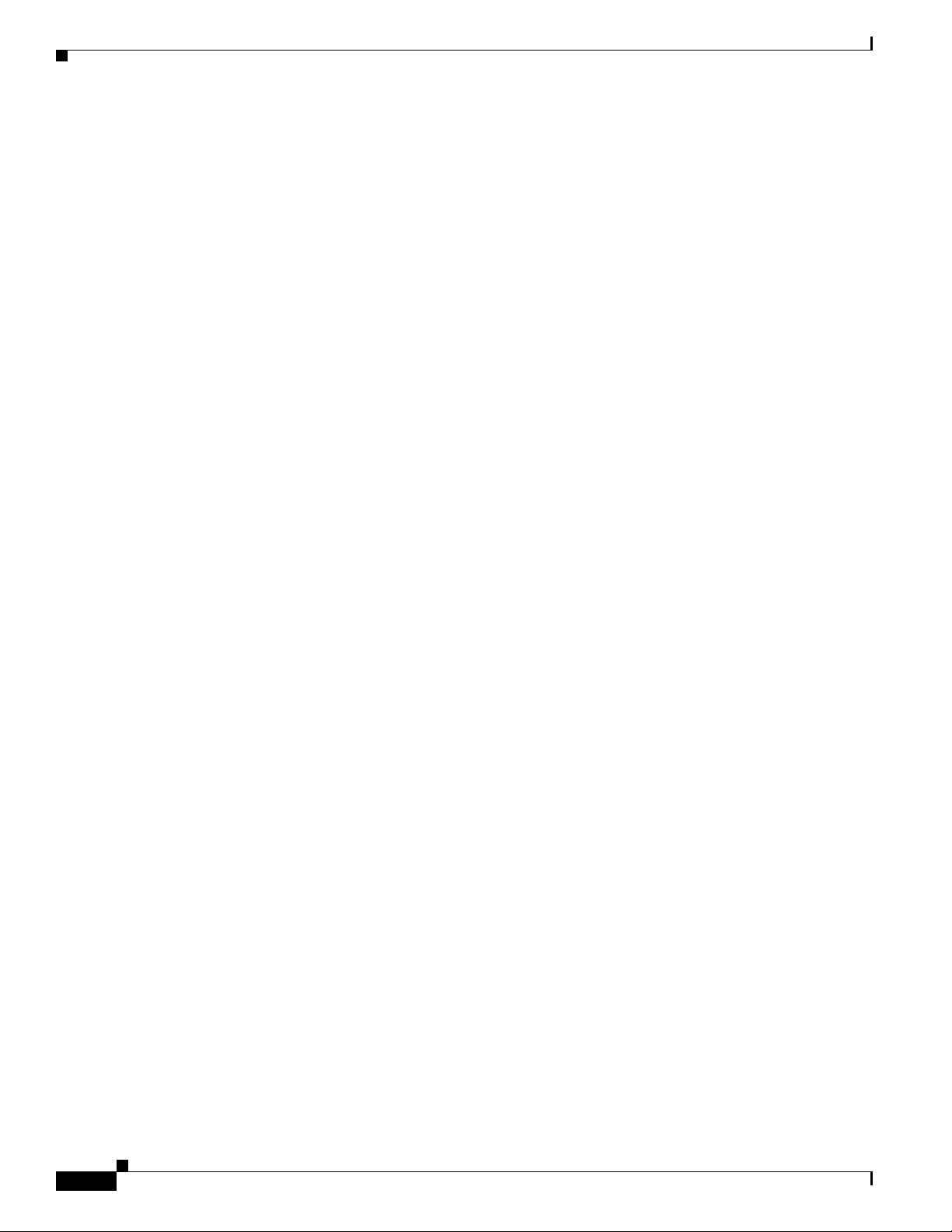
Chapter 1 Getting Started
Configuring the Network to Support Layer 2 Services
Configuring the Network to Support Layer 2 Services
In addition to basic network configuration required for ISC, you must perform the following network
configuration steps to support Layer 2 services. Information on doing these steps is not provided in the
ISC documentation. See the documentation for your devices for information on how to perform these
steps.
1. Enable MPLS on the core-facing interfaces of the N-PE devices attached to the provider core.
2. Set up /32 loopback addresses on N-PE devices. These loopback addresses should be the termination
of the LDP connection(s).
3. Set all Layer 2 devices (switches) to VTP transparent mode. This ensures that none of the switches
will operate as VLAN servers and will prevent VLAN information from automatically propagating
through the network.
Setting Up Basic ISC Services
After the basic network configuration tasks are completed to support ISC and L2 services, you use ISC
to define elements in the ISC repository, such as providers and regions, customers and sites, devices,
VLAN and VC pools, NPCs, and other resources that are necessary to provision L2 services. Detailed
steps to perform general ISC tasks are covered in the
6.0. You can also find a summary of some important ISC set up tasks in this guide in Chapter 2, “Setting
Up the ISC Services.” The information below is a checklist of basic ISC services you must set up before
provisioning L2 services.
Cisco IP Solution Center Infrastructure Reference,
Setting Up Providers, Customers, and Devices
Perform the following steps to set up providers, customers, and devices in the ISC repository. These are
global resources that can be used by all ISC services.
1. Set up service providers and regions. The region is important because a single provider could have
multiple networks. The region is used as a further level of differentiation to allow for such
circumstances. To create a provider and a region, see the
Reference, 6.0. See also Defining a Service Provider and Its Regions, page 2-3.
2. Set up customers and customer sites. A customer is a requestor of a VPN service from an ISP.
Each customer can own many customer sites. Each customer site belongs to one and only one
Customer and can own many CEs. For detailed steps to create customers and sites, see the
Solution Center Infrastructure Reference, 6.0. See also Defining Customers and Their Sites,
page 2-4.
3. Import or add raw devices. Every network element that ISC manages must be defined as a device
in the ISC repository. An element is any device from which ISC can collect information. In most
cases, devices are Cisco IOS routers and switches. You can set up devices in ISC manually, through
autodiscovery, or through importing device configuration files. For detailed steps for importing,
adding, and collecting configurations for devices, see the
Reference, 6.0. See also Chapter 12, “Using Autodiscovery for L2 Services.”
4. Assign devices roles as PE or CE. After devices are created in ISC, you must define them as
customer (CE) or provider (PE) devices. You do this by editing the device attributes on individual
devices or in batch editing through the ISC inventory manager. To set device attributes, see the
IP Solution Center Infrastructure Reference, 6.0.
Cisco IP Solution Center Infrastructure
Cisco IP
Cisco IP Solution Center Infrastructure
Cisco
1-2
Cisco IP Solution Center L2VPN and Carrier Ethernet User Guide, 6.0
OL-21636-01
Page 17
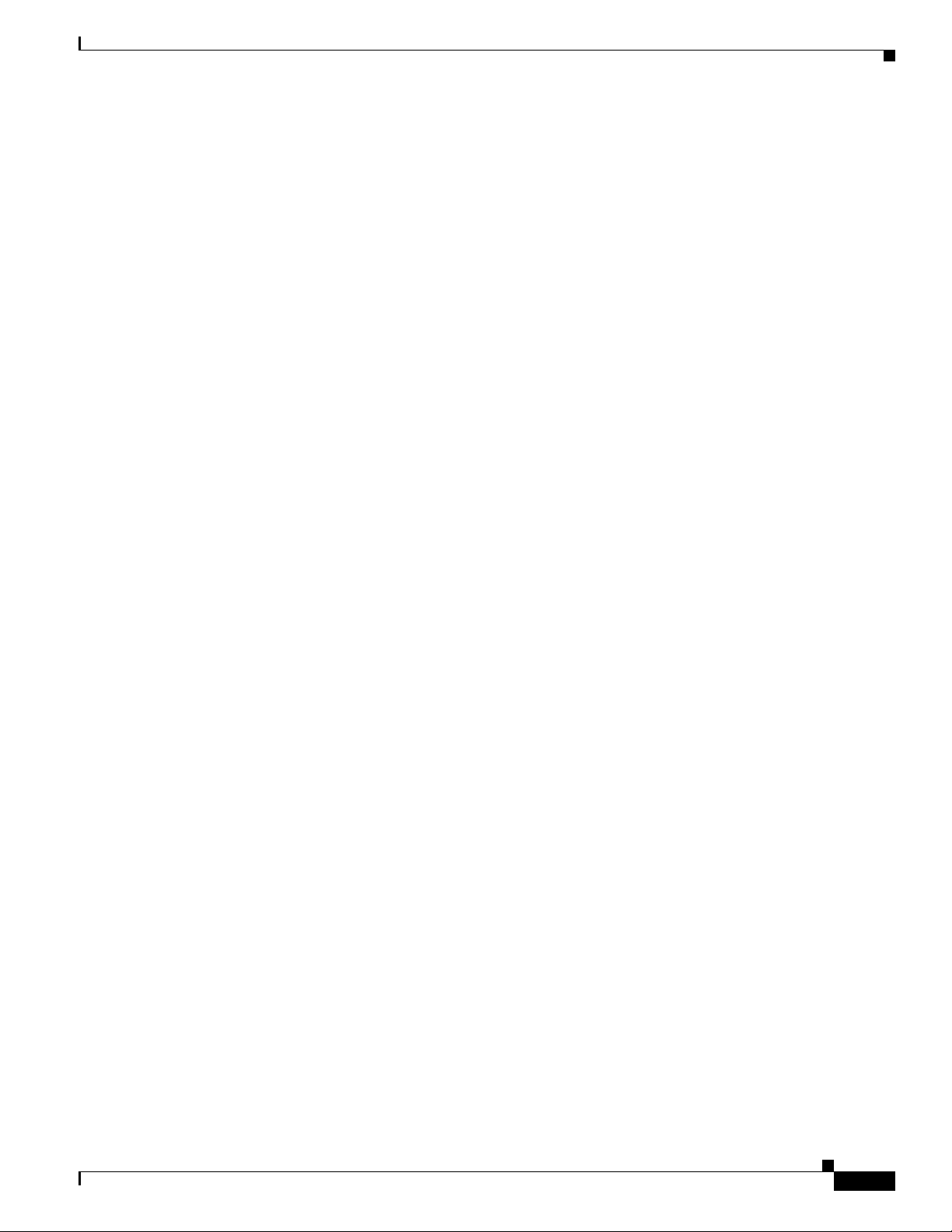
Chapter 1 Getting Started
Setting Up the N-PE Loopback Address
Within ISC, you must set the loopback address on the N-PE device(s). For details about this procedure,
see
Setting the Loopback Addresses on N-PE Devices, page 2-2.
Setting Up ISC Resources for L2VPN and VPLS Services
Some ISC resources, such as access domains, VLAN pools, and VC pools are set up to support ISC
L2VPN and VPLS services only. Perform the following steps to set up these resources.
1. Create access domain(s). For L2VPN and VPLS, you create an access domain if you provision an
Ethernet-based service and want ISC to automatically assign a VLAN for the link from the VLAN
pool. For each Layer 2 access domain, you need a corresponding access domain object in ISC.
During creation, you select all the N-PE devices that are associated with this domain. Later, one
VLAN pool can be created for an access domain. For detailed steps to create access domains, see
the
Cisco IP Solution Center Infrastructure Reference, 6.0. See also Creating Access Domains,
page 2-4.
2. Create VLAN pool(s). A VLAN pool is created for each access domain. For L2VPN and VPLS,
you create a VLAN pool so that ISC can assign a VLAN to the links. VLAN ID pools are defined
with a starting value and a size. For detailed steps to create VLAN pools, see the
Center Infrastructure Reference, 6.0. See also Creating VLAN Pools, page 2-5.
3. Create VC pool(s).VC ID pools are defined with a starting value and a size of the VC ID pool. A
given VC ID pool is not attached to any inventory object (a provider or customer). Create one VC
ID pool per network. For detailed steps to create VC pools, see the
Infrastructure Reference, 6.0. See also Creating a VC ID Pool, page 2-7.
Setting Up Basic ISC Services
Cisco IP Solution
Cisco IP Solution Center
Setting Up NPCs
Before creating an L2VPN or VPLS service request, you must predefine the physical links between CEs
and PEs or between U-PEs and N-PEs. The Named Physical Circuit (NPC) represents a link going
through a group of physical ports. Thus, more than one logical link can be provisioned on the same NPC.
Therefore, the NPC is defined once but used by several L2VPN or VPLS service requests. For detailed
steps to create NPCs, see the
Named Physical Circuits, page 2-8.
Setting Up VPNs
You must define VPNs before provisioning L2VPN or VPLS services. In L2VPN, one VPN can be
shared by different service types. In VPLS, one VPN is required for each VPLS instance. To define
VPNs, see the
page 2-4.
Cisco IP Solution Center Infrastructure Reference, 6.0. See also Creating
Cisco IP Solution Center Infrastructure Reference, 6.0. See also Defining VPNs,
OL-21636-01
Cisco IP Solution Center L2VPN and Carrier Ethernet User Guide, 6.0
1-3
Page 18
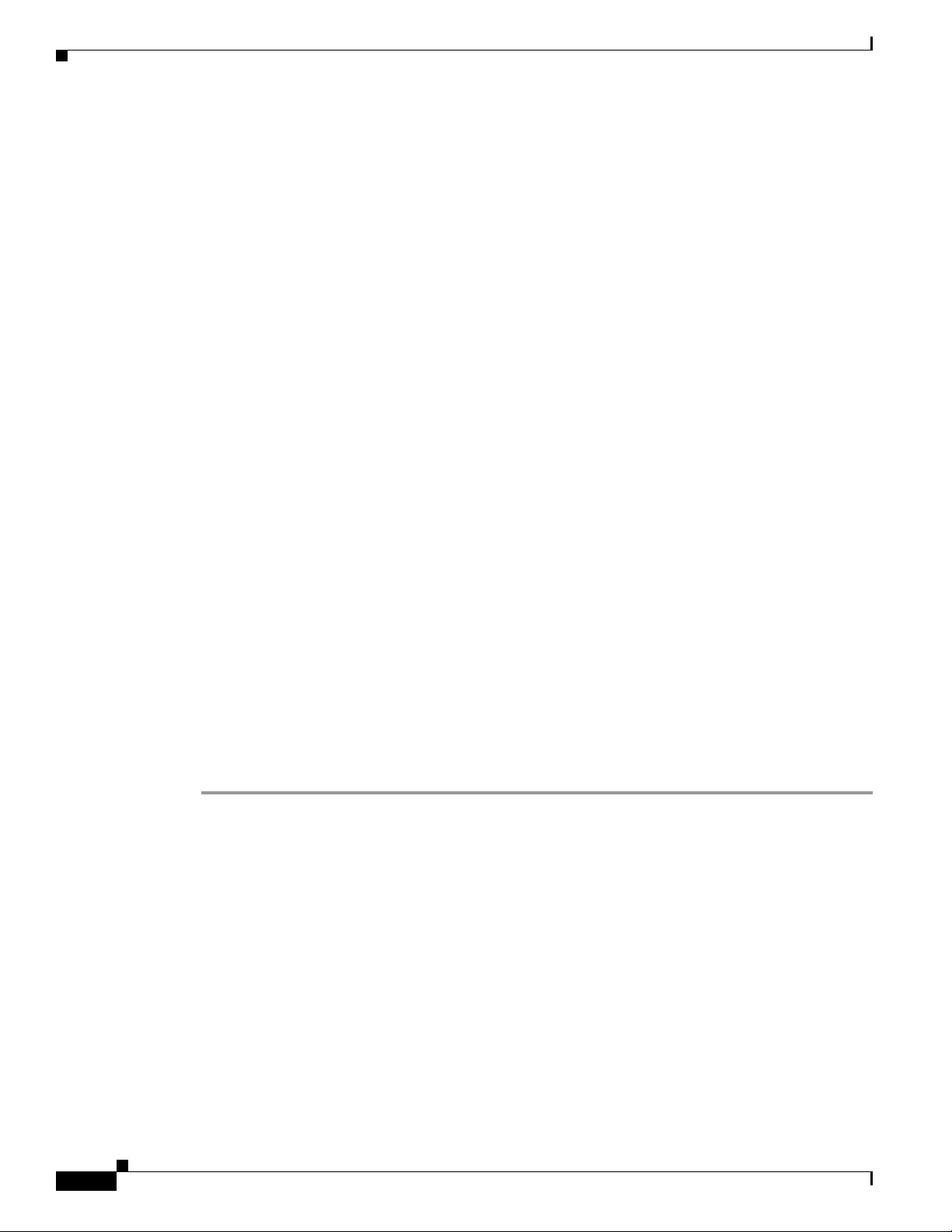
Chapter 1 Getting Started
Working with L2VPN and VPLS Policies and Service Requests
Working with L2VPN and VPLS Policies and Service Requests
After you have set up providers, customers, devices, and resources in ISC, you are ready to create
L2VPN or VPLS policies, provision service requests (SRs), and deploy the services. After the service
requests are deployed you can monitor, audit and run reports on them. All of these tasks are covered in
this guide. To accomplish these tasks, perform the following steps.
1. Review overview information about L2 services concepts. See Appendix E, “ISC Layer 2 VPN
Concepts”
2. Set up a FlexUNI, L2VPN, or VPLS policy. See the appropriate chapter, depending on the type of
policy you want to create:
–
Chapter 3, “Creating a FlexUNI/EVC Ethernet Policy.”
–
Chapter 5, “Creating a FlexUNI/EVC ATM-Ethernet Interworking Policy.”
–
Chapter 7, “Creating an L2VPN Policy.”
–
Chapter 9, “Creating a VPLS Policy.”
3. Provision the FlexUNI, L2VPN, or VPLS service request. See the appropriate chapter, depending
on the type service request you want to provision:
–
Chapter 4, “Managing a FlexUNI/EVC Ethernet Service Request.”
–
Chapter 6, “Managing a FlexUNI/EVC ATM-Ethernet Interworking Service Request.”
–
Chapter 8, “Managing an L2VPN Service Request.”
–
Chapter 10, “Managing a VPLS Service Request.”
4. Deploy the service request. See Chapter 11, “Deploying, Monitoring, and Auditing Service
Requests.”
5. Check the status of deployed services. You can use one or more of the following methods:
–
Monitor service requests. See Chapter 11, “Deploying, Monitoring, and Auditing Service
Requests.”
–
Audit service requests. See Chapter 11, “Deploying, Monitoring, and Auditing Service
Requests.”
–
Run L2 and VPLS reports. See Chapter 13, “Generating L2 and VPLS Reports.”
A Note on Terminology Conventions
The ISC GUI and this user guide use specific naming conventions for Ethernet services. These align
closely with the early MEF conventions. This is expected to be updated in future releases of ISC to
conform with current MEF conventions. For reference, the equivalent terms used by the MEF forum are
summarized in
Table 1-1.
1-4
See Layer 2 Terminology Conventions, page E-1 for more information on terminology conventions and
how these align with underlying network technologies.
Cisco IP Solution Center L2VPN and Carrier Ethernet User Guide, 6.0
OL-21636-01
Page 19
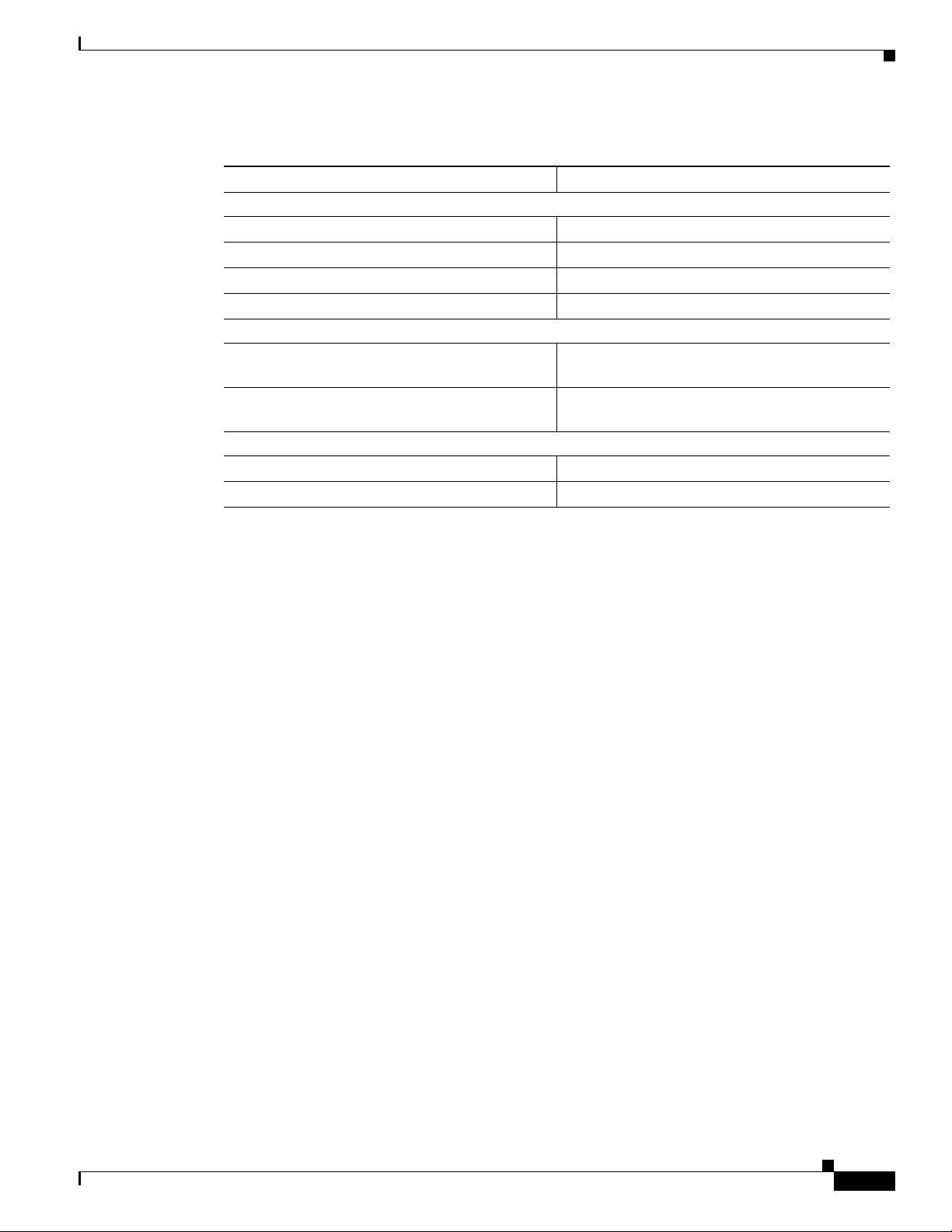
Chapter 1 Getting Started
A Note on Terminology Conventions
Ta b l e 1-1 Ethernet Service Terminology Mappings
Term Used in ISC GUI and This User Guide Current MEF Equivalent Term
L2VPN over MPLS Core
Ethernet Wire Service (EWS) Ethernet Private Line (EPL)
Ethernet Relay Service (ERS) Ethernet Virtual Private Line (EVPL)
ATM over MPLS (ATMoMPLS) —
Frame Relay over MPLS (FRoMPLS) —
VPLS Over MPLS Core
Ethernet Wire Service (EWS) or
Ethernet Multipoint Service (EMS)
Ethernet Relay Service (ERS) or
Ethernet Relay Multipoint Service (ERMS)
VPLS over Ethernet Core
Ethernet Wire Service (EWS) Ethernet Private LAN (EP-LAN)
Ethernet Relay Service (ERS) Ethernet Virtual Private LAN (EVP-LAN)
Ethernet Private LAN (EP-LAN)
Ethernet Virtual Private LAN (EVP-LAN)
OL-21636-01
Cisco IP Solution Center L2VPN and Carrier Ethernet User Guide, 6.0
1-5
Page 20
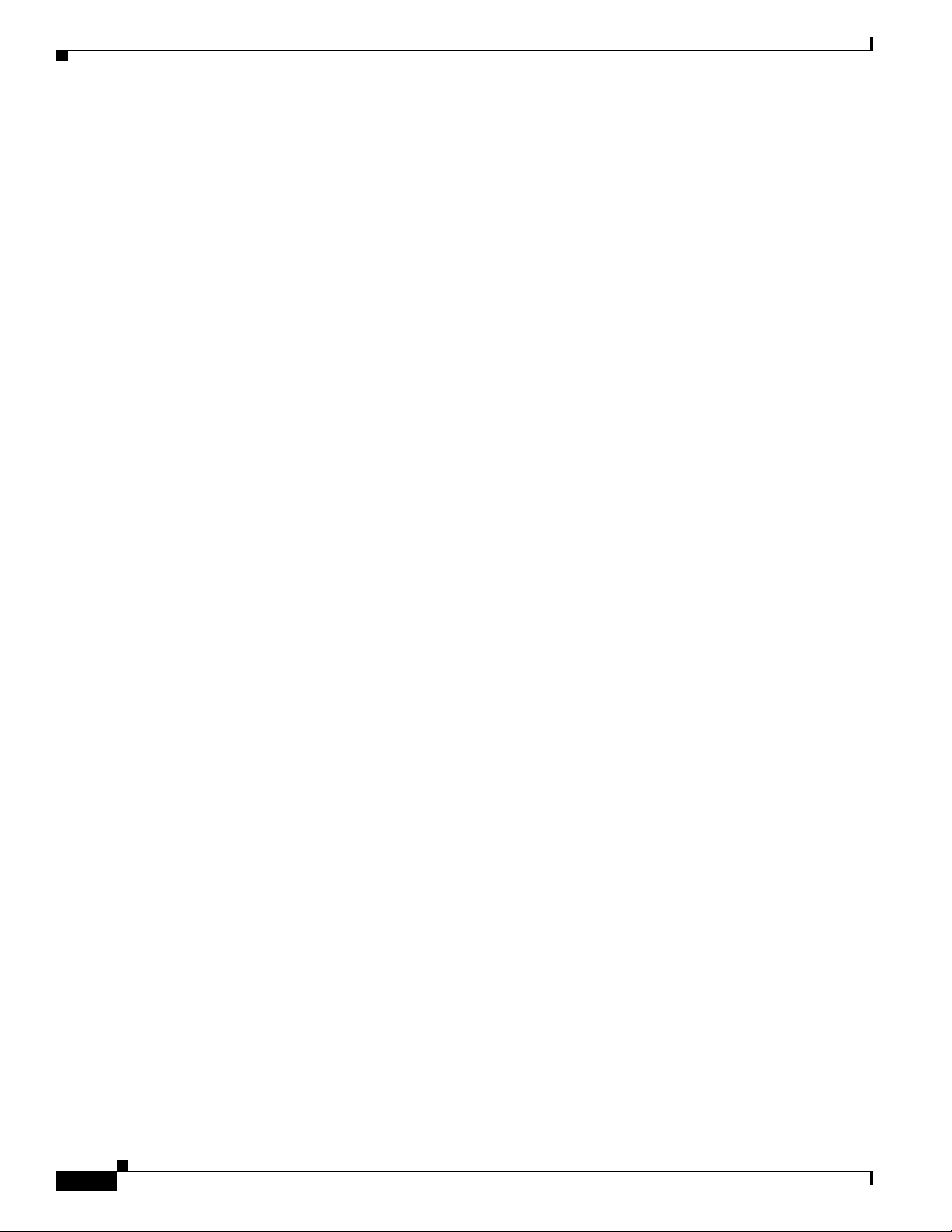
A Note on Terminology Conventions
Chapter 1 Getting Started
1-6
Cisco IP Solution Center L2VPN and Carrier Ethernet User Guide, 6.0
OL-21636-01
Page 21
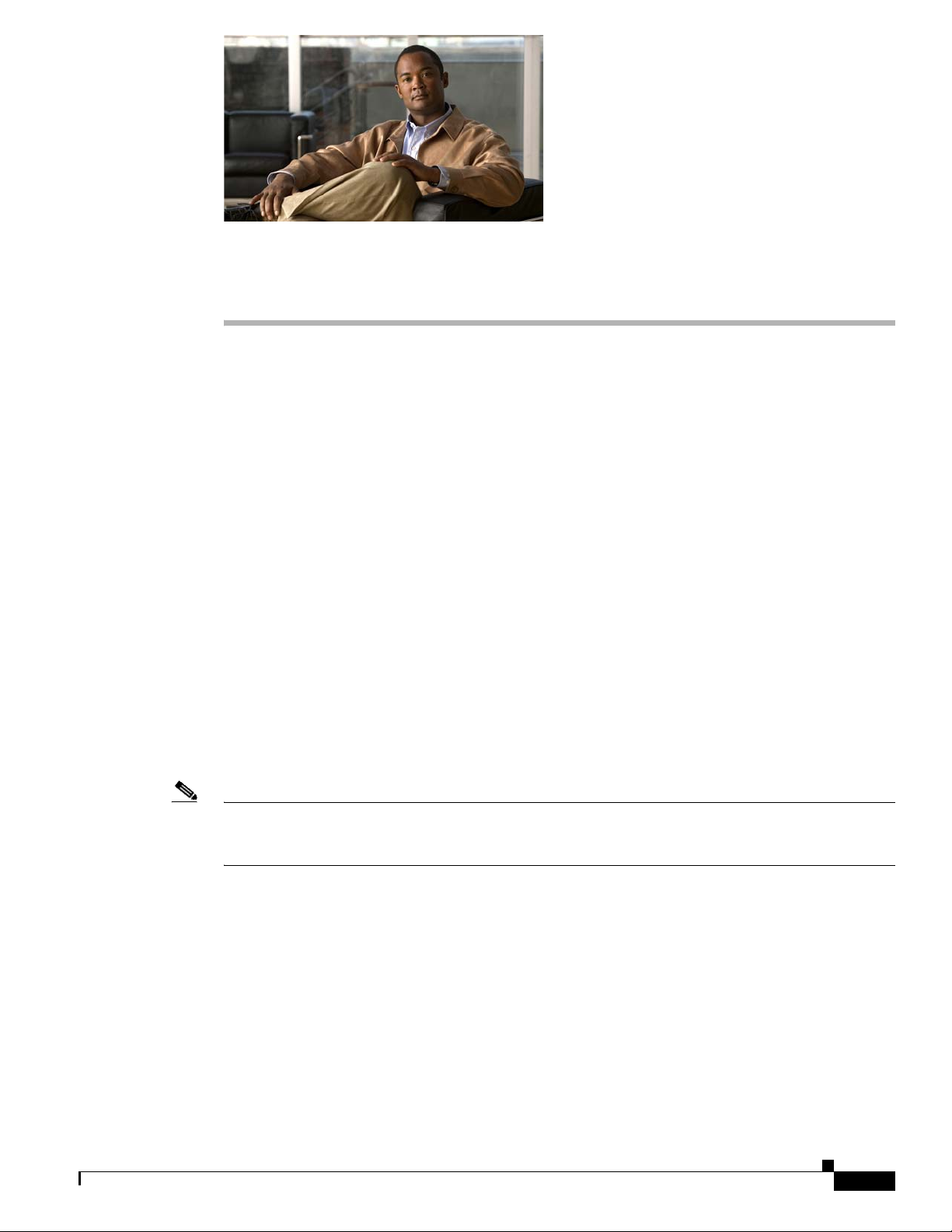
CHA PTER
2
Setting Up the ISC Services
To create L2VPN, VPLS, and FlexUNI/EVC policies and service requests, you must first define the
service-related elements, such as target devices, VPNs, and network links. Normally, you create these
elements once.
This chapter contains the basic steps to set up the Cisco IP Solution Center (ISC) services for an L2VPN
services. It contains the following sections:
• Creating Target Devices and Assigning Roles (N-PE or U-PE), page 2-1
• Configuring Device Settings to Support ISC, page 2-2
• Defining a Service Provider and Its Regions, page 2-3
• Defining Customers and Their Sites, page 2-4
• Defining VPNs, page 2-4
• Creating Access Domains, page 2-4
• Creating VLAN Pools, page 2-5
• Creating a VC ID Pool, page 2-7
• Creating Named Physical Circuits, page 2-8
• Creating and Modifying Pseudowire Classes for IOS XR Devices, page 2-10
• Defining L2VPN Group Names for IOS XR Devices, page 2-14
Note This chapter presents high-level information on ISC services that are relevant to L2VPN. For more
detailed information on setting up these and other basic ISC services, see the
Infrastructure Reference, 6.0.
Cisco IP Solution Center
Creating Target Devices and Assigning Roles (N-PE or U-PE)
Every network element that ISC manages must be defined as a device in the system. An element is any
device from which ISC can collect information. In most cases, devices are Cisco IOS routers that
function as N-PE, U-PE, or P. For detailed steps to create devices, see the
Infrastructure Reference, 6.0.
Cisco IP Solution Center
OL-21636-01
Cisco IP Solution Center L2VPN and Carrier Ethernet User Guide, 6.0
2-1
Page 22
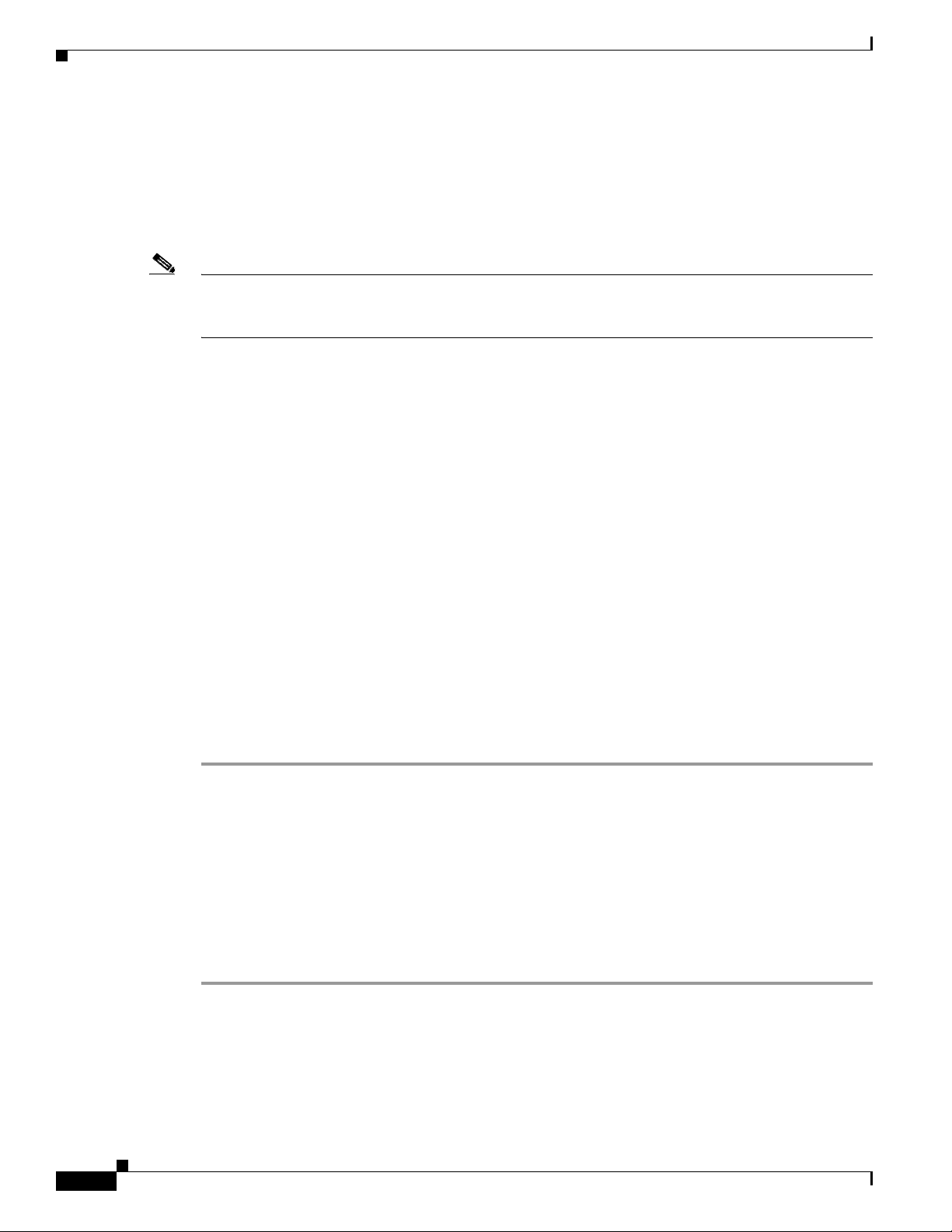
Configuring Device Settings to Support ISC
Configuring Device Settings to Support ISC
Two device settings must be configured to support the use of ISC in the network:
• Switches in the network must be operating in VTP transparent mode.
• Loopback addresses must be set on N-PE devices.
Note These are the two minimum device settings required for ISC to function properly in the network. You
must, of course, perform other device configuration steps for the proper functioning of the devices in the
network.
Configuring Switches in VTP Transparent Mode
For security reasons, ISC requires VTPs to be configured in transparent mode on all the switches
involved in ERS or EWS services before provisioning L2VPN service requests. To set the VTP mode,
enter the following Cisco IOS commands:
Switch# configure terminal
Switch(config)# vtp mode transparent
Chapter 2 Setting Up the ISC Services
Enter the following Cisco IOS command to verify that the VTP mode has changed to transparent:
Switch# Show vtp status
Setting the Loopback Addresses on N-PE Devices
The loopback address for the N-PE has to be properly configured for an Any Transport over MPLS
(AToMPLS) connection. The IP address specified in the loopback interface must be reachable from the
remote pairing PE. The label distribution protocol (LDP) tunnels are established between the two
loopback interfaces of the PE pair. You set the PE loopback address in the Edit PE device window.
Access the Edit PE device window in ISC by doing the following steps.
Step 1 Choose Service Inventory > Inventory and Connection Manager.
Step 2 Choose PE Devices in the Selection window.
Step 3 Choose a specific device and click the Edit button.
To prevent a wrong loopback address being entered into the system, the loopback IP address field on the
GUI is read-only. You choose the loopback address with the help of a separate pop-up window, which
you access by clicking the Select button. This ensures that you choose only a valid loopback address
defined on the device.
To further narrow the search, you can check the LDPTermination Only check box and click the Select
button. This limits the list to the LDP-terminating loopback interface(s).
2-2
Cisco IP Solution Center L2VPN and Carrier Ethernet User Guide, 6.0
OL-21636-01
Page 23
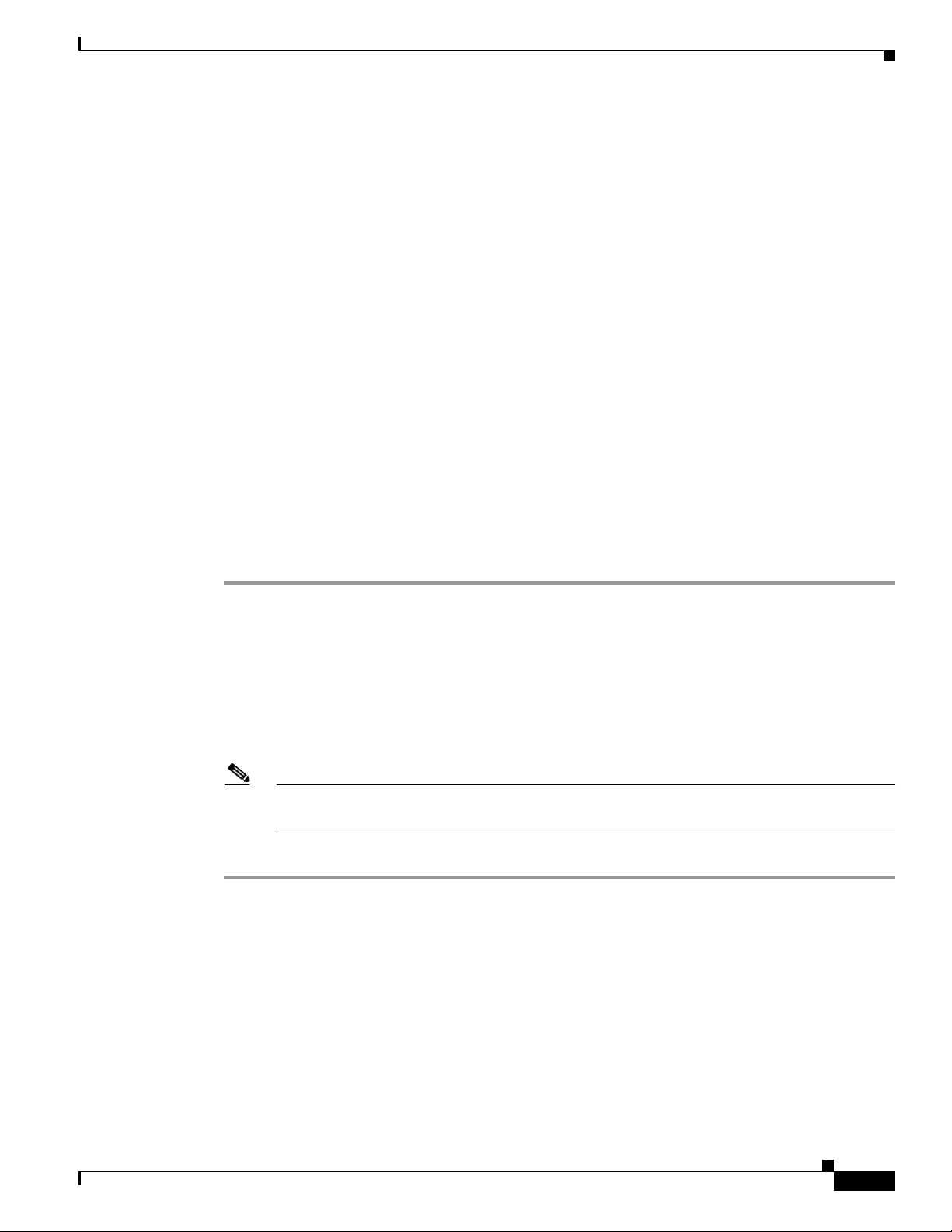
Chapter 2 Setting Up the ISC Services
Setting Up Devices for IOS XR Support
L2VPN in ISC 6.0 supports devices running Cisco’s IOS XR software. IOS XR, a new member of the
Cisco IOS family, is a unique self-healing and self-defending operating system designed for always-on
operation while scaling system capacity up to 92Tbps. In L2VPN, IOS XR is only supported on Cisco
XR12000 and CRS-1 series routers functioning as network provider edge (N-PE) devices.
In L2VPN, the following e-line services are supported for IOS XR:
• Point-to-point ERS with or without a CE.
• Point-to-point EWS with or without a CE.
The following L2VPN features are not supported for IOS XR:
• Standard UNI port on an N-PE running IOS XR. (The attribute Standard UNI Port in the Link
Attributes window is disabled when the UNI is on an N-PE device running IOS XR.)
• SVI interfaces on N-PEs running IOS XR. (The attribute N-PE Pseudo-wire On SVI in the Link
Attributes window is disabled for IOS XR devices.)
• Pseudowire tunnel selection. (The attribute PW Tunnel Selection in the Link Attributes window is
disabled for IOS XR devices.)
Defining a Service Provider and Its Regions
• EWS UNI (dot1q tunnel or Q-in-Q) on an N-PE running IOS XR.
• Frame Relay/ATM and VPLS services.
To enable IOS XR support in L2VPN, perform the following steps.
Step 1 Set the DCPL property Provisioning\Service\l2vpn\platform\CISCO_ROUTER\IosXRConfigType to
XML.
Possible values are CLI, CLI_XML, and XML (the default).
Step 2 Create the device in ISC as an IOS XR device, as follows:
a. Create the Cisco device by choosing Service Inventory > Inventory and Connection Manager >
Devices > Create. The Create Cisco Device window appears.
b. Set the OS attribute, located under Device and Configuration Access Information, to IOS_XR.
Note For additional information on setting DCPL properties and creating Cisco devices, see the Cisco
IP Solution Center Infrastructure Reference, 6.0.
Step 3 Create and deploy L2VPN service requests, following the procedures in this guide.
Sample configlets for IOS XR devices are provided in Appendix A, “Sample Configlets”.
Defining a Service Provider and Its Regions
You must define the service provider administrative domain before provisioning L2VPN. The provider
administrative domain is the administrative domain of an ISP with one BGP autonomous system (AS)
number. The network owned by the provider administrative domain is called the backbone network. If
an ISP has two AS numbers, you must define it as two provider administrative domains. Each provider
administrative domain can own many region objects.
Cisco IP Solution Center L2VPN and Carrier Ethernet User Guide, 6.0
OL-21636-01
2-3
Page 24
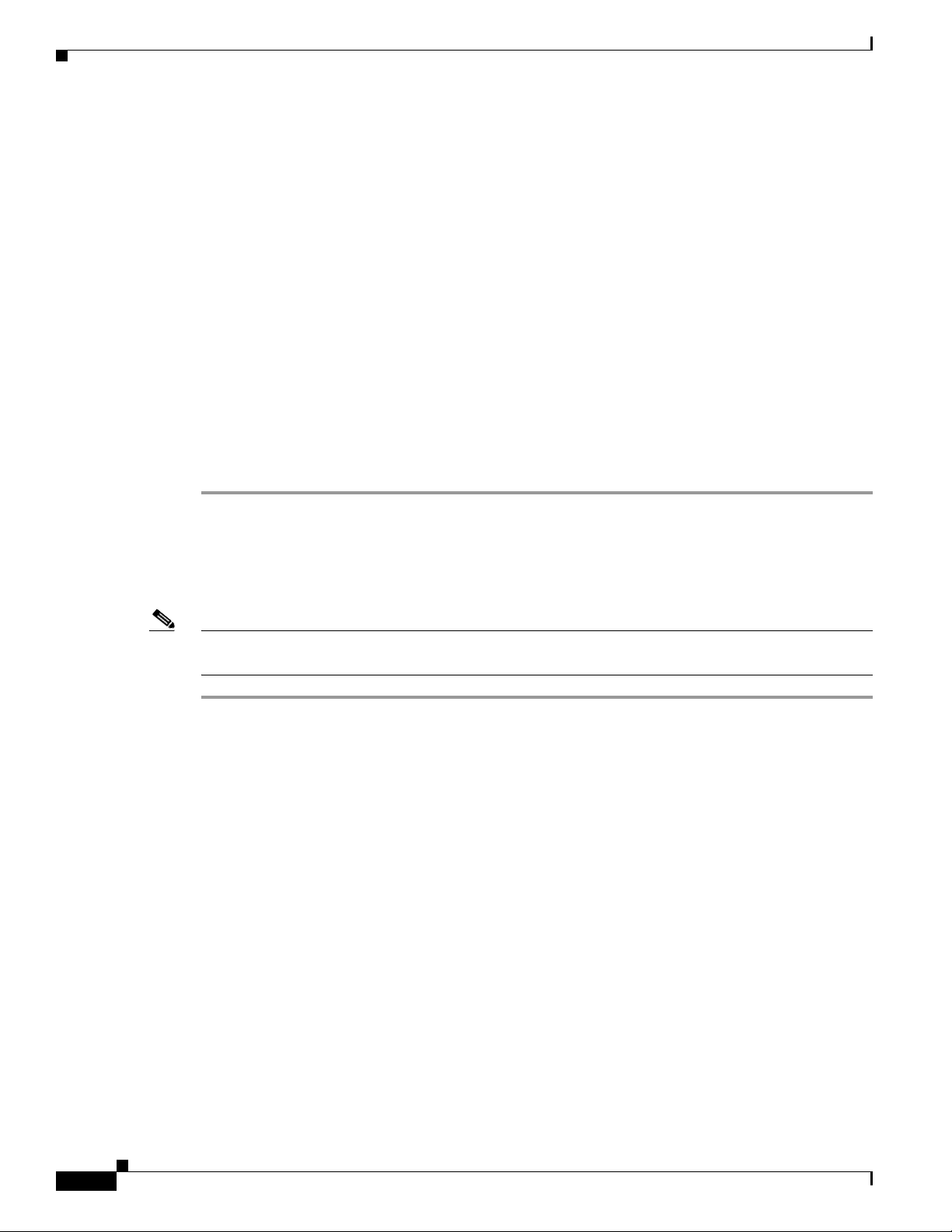
Defining Customers and Their Sites
For detailed steps to define the provider administrative domain, see the Cisco IP Solution Center
Infrastructure Reference, 6.0.
Defining Customers and Their Sites
You must define customers and their sites before provisioning L2VPN. A customer is a requestor of a
VPN service from an ISP. Each customer can own many customer sites. Each customer site belongs to
one and only one Customer and can own many CPEs. For detailed steps to create customers, see the
Cisco IP Solution Center Infrastructure Reference, 6.0.
Defining VPNs
You must define VPNs before provisioning L2VPN or VPLS. In L2VPN, one VPN can be shared by
different service types. In VPLS, one VPN is required for each VPLS instance.
To create a VPN, perform the following steps.
Chapter 2 Setting Up the ISC Services
Step 1 Choose Service Inventory > Inventory and Connection Manager.
Step 2 Click VPNs in the left column.
The VPNs window appears.
For detailed steps to create VPNs, see the Cisco IP Solution Center Infrastructure Reference, 6.0.
Note The VPN in L2VPN is only a name used to group all the L2VPN links. It has no intrinsic meaning as it
does for MPLS VPN.
Creating Access Domains
For L2VPN and VPLS, you create an Access Domain if you provision an Ethernet-based service and
want ISC to automatically assign a VLAN for the link from the VLAN pool.
For each Layer 2 access domain, you need a corresponding Access Domain object in ISC. During
creation, you select all the N-PE devices that are associated with this domain. Later, one VLAN pool can
be created for an Access Domain. This is how N-PEs are automatically assigned a VLAN.
Before you begin, be sure that you:
• Know the name of the access domain that you want to create.
• Have created a service provider to associate with the new access domain.
2-4
• Have created a provider region associated with your provider and PE devices.
• Have created PE devices to associate with the new access domain.
• Know the starting value and size of each VLAN to associate with the new access domain.
• Know which VLAN will serve as the management VLAN.
Cisco IP Solution Center L2VPN and Carrier Ethernet User Guide, 6.0
OL-21636-01
Page 25
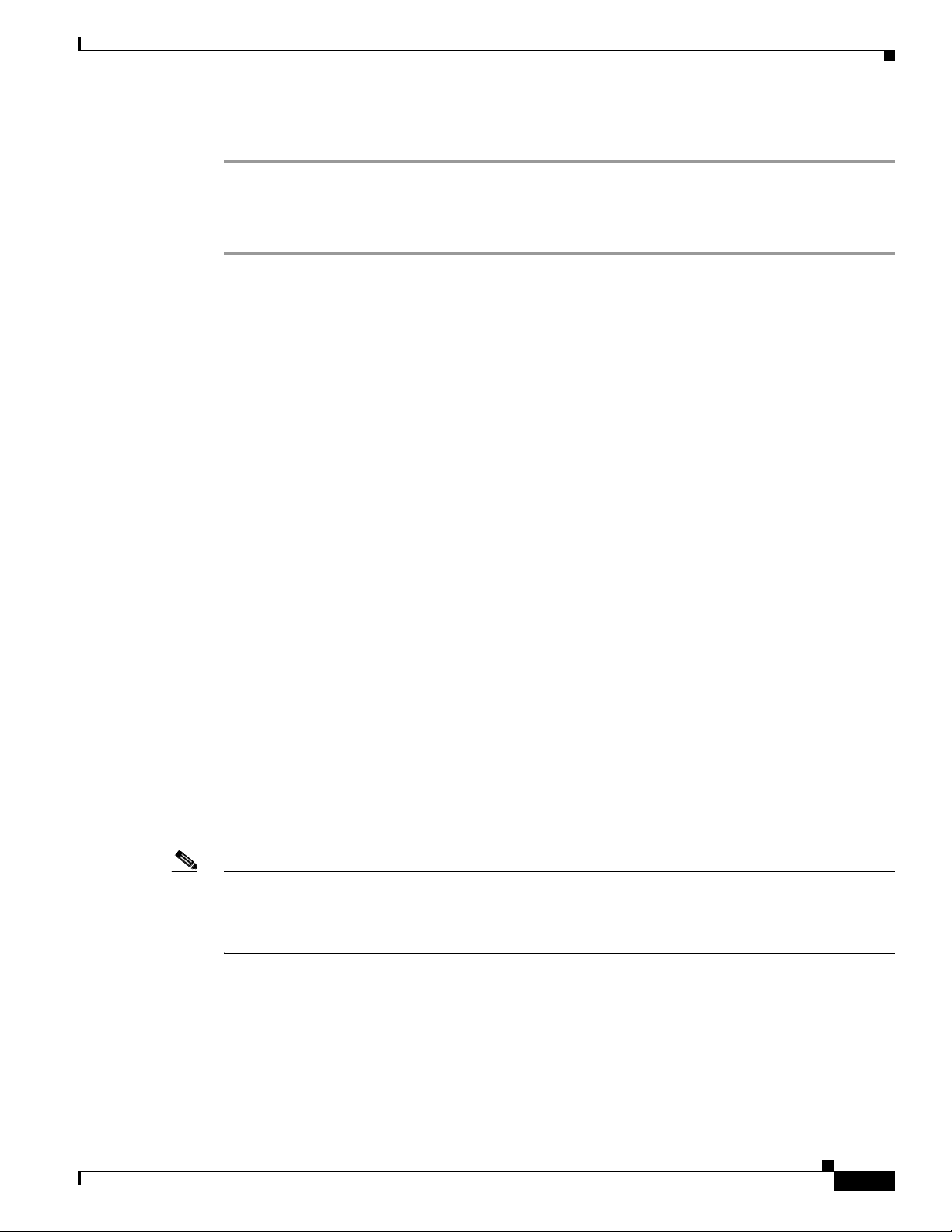
Chapter 2 Setting Up the ISC Services
To create an Access Domain, perform the following steps.
Step 1 Choose Service Inventory > Inventory and Connection Manager.
Step 2 Click Access Domains in the left column.
The Access Domains window appears.
The Access Domains window contains the following:
• Access Domain Name—Lists the names of access domains. The first character must be a letter. The
name can contain letters, numbers, and these punctuation characters: period, underscore, and dash.
Limit: 80 characters. You can sort the list by access domain name.
• Provider Name—Lists the names of providers. Must begin with a letter. Can contain letters,
numbers, and these punctuation characters: period, underscore, and dash. Limited to 80 characters.
You can sort the list by provider name.
• From the Access Domains window, you can create, edit, or delete access domains using the
following buttons:
Creating VLAN Pools
–
Create—Click to create new access domain. Enabled only if you do not select an access
domain.
–
Edit—Click to edit the selected access domain (select by checking the corresponding box).
Enabled only if you select a a single access domain.
–
Delete—Click to delete the selected access domain (select by checking the corresponding box).
Enabled only if you select one or more access domains.
Creating VLAN Pools
For L2VPN and VPLS, you create a VLAN pool so that ISC can assign a VLAN to the links. VLAN ID
pools are defined with a starting value and a size of the VLAN pool. A VLAN pool can be attached to
an access domain. During the deployment of an Ethernet service, VLAN IDs can be autoallocated from
the access domain’s pre-existing VLAN pools. When you deploy a new service, ISC changes the status
of the VLAN pool from Available to Allocated. Autoallocation gives the service provider tighter control
of VLAN ID allocation.
You can also allocate VLAN IDs manually.
Note When you are setting a manual VLAN ID on an ISC service, ISC warns you if the VLAN ID is outside
the valid range of the defined VLAN pool. If so, ISC does not include the manually defined VLAN ID
in the VLAN pool. We recommend that you preset the range of the VLAN pool to include the range of
any VLAN IDs that you manually assign.
OL-21636-01
Create one VLAN pool per access domain. Within that VLAN pool, you can define multiple ranges.
Before you begin, be sure that you:
• Know each VLAN pool start number.
• Know each VLAN pool size.
Cisco IP Solution Center L2VPN and Carrier Ethernet User Guide, 6.0
2-5
Page 26
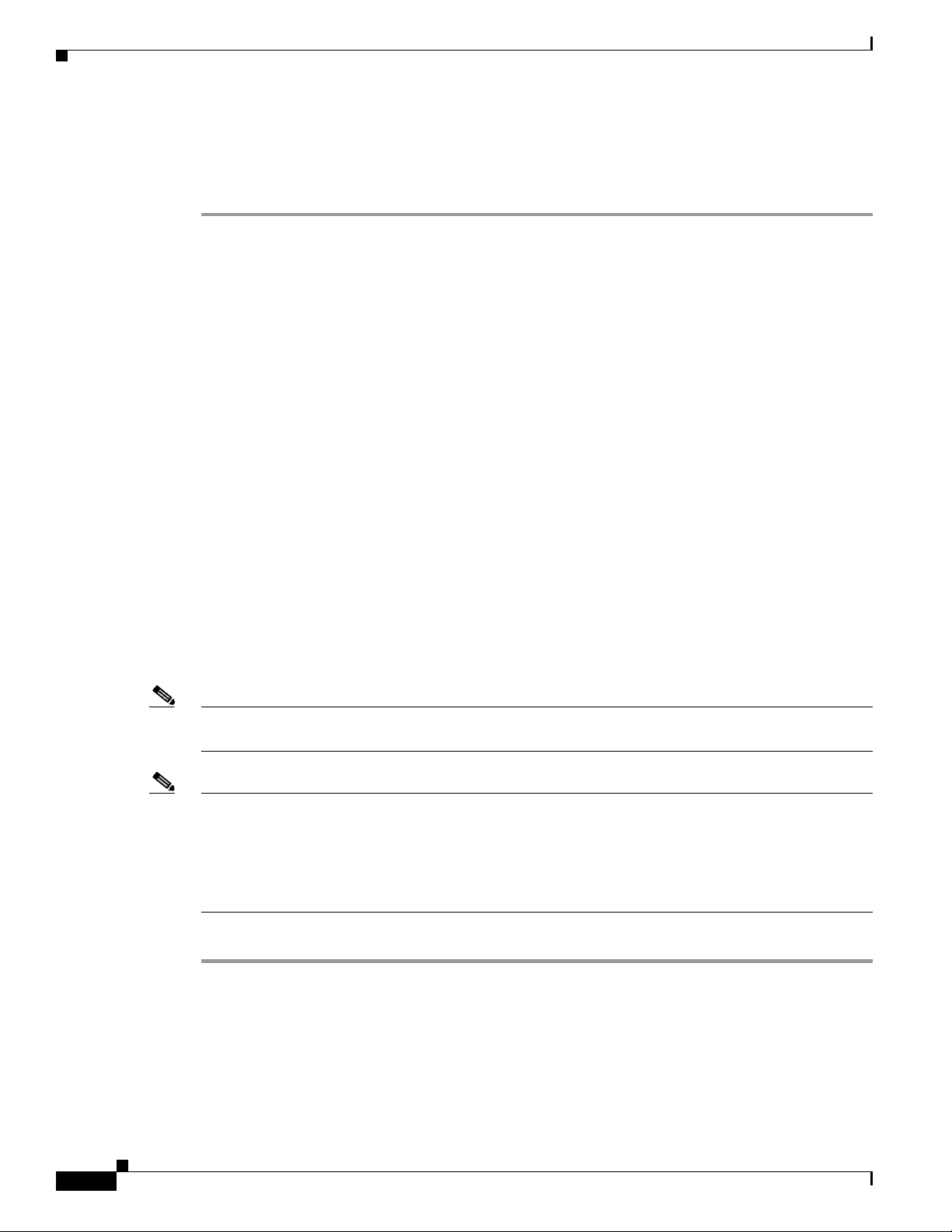
Creating VLAN Pools
Step 1 Choose Service Inventory.
Step 2 Choose Inventory and Connection Manager.
Step 3 Choose Resource Pools.
Step 4 Choose VLAN from the drop-down Pool Type list.
Step 5 Click Create.
Step 6 Enter a VLAN Pool Start number.
Step 7 Enter a VLAN Pool Size number.
Step 8 If the correct access domain is not showing in the Access Domain field, click Select to the right of
Chapter 2 Setting Up the ISC Services
• Have created an access domain for the VLAN pool. See Creating Access Domains, page 2-4.
• Know the name of the access domain to which each VLAN pool will be allocated.
To have ISC automatically assign a VLAN to the links, perform the following steps.
The Resource Pools window appears.
The Create VLAN Pool window appears.
Access Domain field.
The Access Domain for New VLAN Pool dialog box appears.
If the correct access domain is showing, continue with Step 9.
a. Choose an Access Domain Name by clicking the button in the Select column to the left of that
Access Domain.
b. Click Select. The updated Create VLAN Pool window appears.
Step 9 Click Save.
The updated VLAN Resource Pools window appears.
Note The pool name is created automatically, using a combination of the provider name and the access domain
name.
Note The Status field reads “Allocated” if you already filled in the Reserved VLANs information when you
created the access domain. If you did not fill in the Reserved VLANs information when you created the
access domain, the Status field reads “Available.” To allocate a VLAN pool, you must fill in the
corresponding VLAN information by editing the access domain. (See
Creating Access Domains,
page 2-4.) The VLAN pool status automatically sets to “Allocated” on the Resource Pools window when
you save your work.
Step 10 Repeat this procedure for each range you want to define within the VLAN.
2-6
Cisco IP Solution Center L2VPN and Carrier Ethernet User Guide, 6.0
OL-21636-01
Page 27
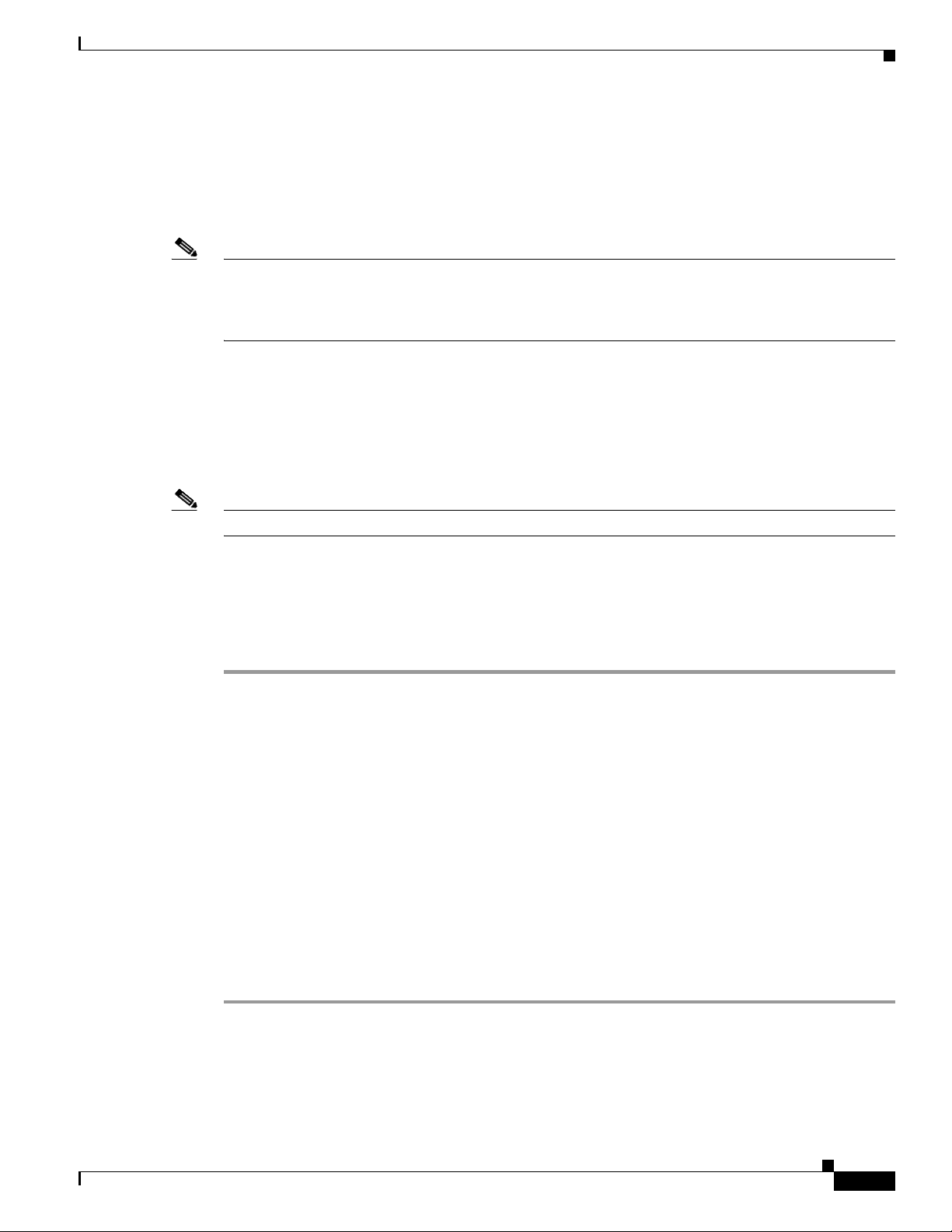
Chapter 2 Setting Up the ISC Services
Creating a VC ID Pool
VC ID pools are defined with a starting value and a size of the VC ID pool. A given VC ID pool is not
attached to any inventory object (a provider or customer). During deployment of an L2VPN or VPLS
service, the VC ID can be autoallocated from the same VC ID pool or you can set it manually.
Note When you are setting a manual VC ID on an ISC service, ISC warns you if the VC ID is outside the valid
range of the defined VC ID pool. If so, ISC does not include the manually defined VC ID in the VC ID
pool. We recommend that you preset the range of the VC ID pool to include the range of any VC IDs
that you manually assign.
Create one VC ID pool per network.
In a VPLS instance, all N-PE routers use the same VC ID for establishing emulated Virtual Circuits
(VCs). The VC-ID is also called the VPN ID in the context of the VPLS VPN. (Multiple attachment
circuits must be joined by the provider core in a VPLS instance. The provider core must simulate a
virtual bridge that connects the multiple attachment circuits. To simulate this virtual bridge, all N-PE
routers participating in a VPLS instance form emulated VCs among them.)
Creating a VC ID Pool
Note VC ID is a 32-bit unique identifier that identifies a circuit/port.
Before you begin, be sure that you have the following information for each VC ID pool you must create:
• The VC Pool start number
• The VC Pool size
Perform the following steps for all L2VPN and VPLS services.
Step 1 Choose Service Inventory.
Step 2 Choose Inventory and Connection Manager.
Choose Resource Pools.
The Resource Pools window appears.
Step 3 Choose VC ID from the drop-down Pool Type list.
Because this pool is a global pool, it is not associated with any other object.
Step 4 Click Create.
The Create VC ID Pool window appears.
Step 5 Enter a VC pool start number.
Step 6 Enter a VC pool size number.
Step 7 Click Save.
OL-21636-01
The updated VC ID Resource Pools window appears.
Cisco IP Solution Center L2VPN and Carrier Ethernet User Guide, 6.0
2-7
Page 28
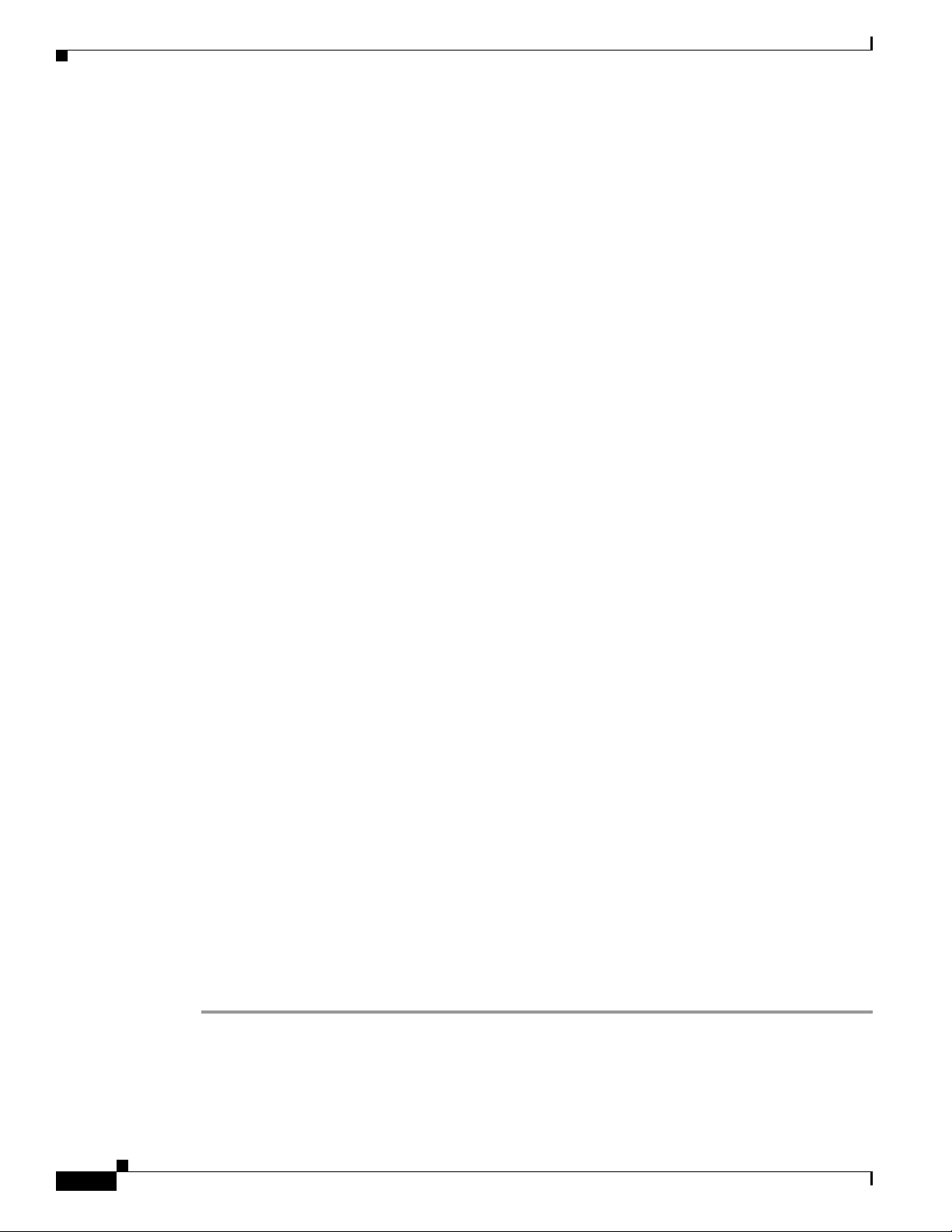
Creating Named Physical Circuits
Creating Named Physical Circuits
Before creating an L2VPN or VPLS service request, you must predefine the physical links between CEs
and PEs. The Named Physical Circuit (NPC) represents a link going through a group of physical ports.
Thus, more than one logical link can be provisioned on the same NPC; therefore, the NPC is defined
once but used during several L2VPN or VPLS service request creations.
There are two ways to create the NPC links:
• Through an NPC GUI editor. For details on how to do this, see Creating NPCs Through an NPC GUI
Editor, page 2-8.
• Through the autodiscovery process. For details on how to do this, see Creating NPC Links Through
the Autodiscovery Process, page 2-10.
An NPC definition must observe the following creation rules:
• An NPC must begin with a CE or an up-link of the device where UNI resides or a Ring.
• An NPC must end with an N-PE or a ring that ends in an N-PE.
If you are inserting NPC information for a link between a CE and UNI, you enter the information as:
• Source Device is the CE device.
Chapter 2 Setting Up the ISC Services
• Source Interface is the CE port connecting to UNI.
• Destination Device is the UNI box.
• Destination interface is the UNI port.
If you are inserting NPC information for a CE not present case, you enter the information as:
• Source Device is the UNI box.
• Source Interface is the UP-LINK port, not the UNI port, on the UNI box connecting to the N-PE or
another U-PE or PE-AGG.
• Destination Device is the U-PE, PE-AGG, or N-PE.
• Destination Interface is the DOWN-LINK port connecting to the N-PE or another U-PE or PE-AGG.
If you have a single N-PE and no CE (no U-PE and no CE), you do not have to create an NPC since there
is no physical link that needs to be presented.
If an NPC involves two or more links (three or more devices), for example, it connects ence11, enpe1,
and enpe12, you can construct this NPC as follows:
• Build the link that connects two ends: mlce1 and mlpe4.
• Insert a device (enpe12) to the link you just made.
• Click Insert Device to insert the device.
Creating NPCs Through an NPC GUI Editor
2-8
To create NPCs through the NPC GUI editor, perform the following steps.
Step 1 Choose Service Inventory > Inventory and Connection Manager > Named Physical Circuits.
The Named Physical Circuits window appears.
To create a new NPC, you choose a CE as the beginning of the link and a N-PE as the end. If more than
two devices are in a link, you can add or insert more devices (or a ring) to the NPC.
Cisco IP Solution Center L2VPN and Carrier Ethernet User Guide, 6.0
OL-21636-01
Page 29
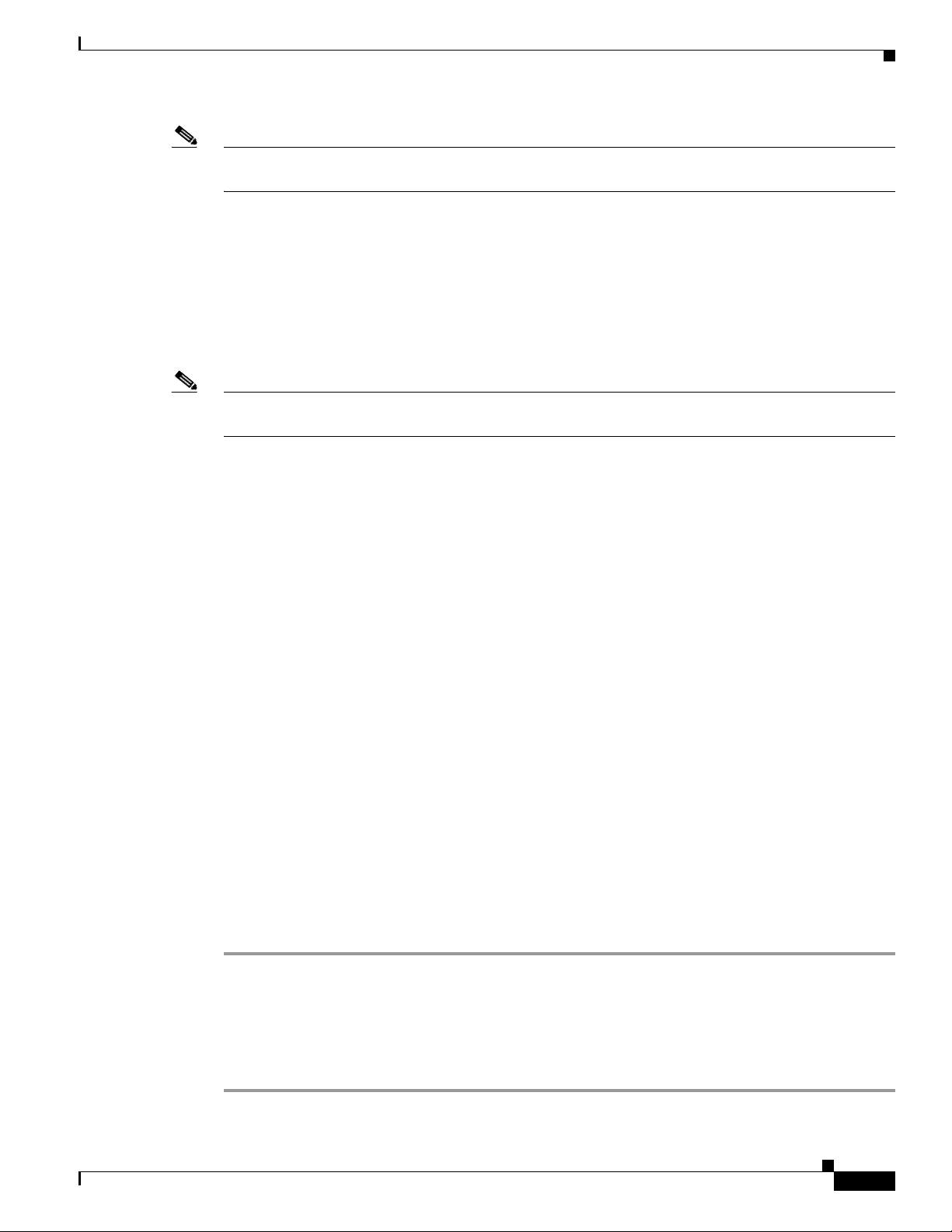
Chapter 2 Setting Up the ISC Services
Note The new device or ring added is always placed after the device selected, while a new device or ring
inserted is placed before the device selected.
Each line on the Point-to-Point Editor represents a physical link. Each physical link has five attributes:
• Source Device
• Source Interface
• Destination Device (must be an N-PE)
• Destination Interface
• Ring
Note Before adding or inserting a ring in an NPC, you must create a ring and save it in the repository. To obtain
information on creating NPC rings, see the Cisco IP Solution Center Infrastructure Reference, 6.0.
Source Device is the beginning of the link and Destination Device is the end of the link.
Step 2 Click Create.
Creating Named Physical Circuits
The Create a Named Physical Circuit window appears.
Step 3 Click Add Device.
The Select a Device window appears.
Step 4 Choose a CE as the beginning of the link.
Step 5 Click Select.
The device appears in the Create a Named Physical Circuit window.
Step 6 To insert another device or a ring, click Insert Device or Insert Ring.
To add another device or ring to the NPC, click Add Device or Add Ring. For this example, click Add
Device to add the N-PE.
Step 7 Choose a PE as the destination device.
Step 8 Click Select.
The device appears.
Step 9 In the Outgoing Interface column, click Select outgoing interface.
A list of interfaces defined for the device appears.
Step 10 Choose an interface from the list and click Select.
Step 11 Click Save.
The Named Physical Circuits window now displays the NPC that you created.
Creating a Ring-Only NPC
To create an NPC that contains only a ring without specifying a CE, perform the following steps.
Step 1 Choose Service Inventory > Inventory and Connection Manager > Named Physical Circuits.
OL-21636-01
Cisco IP Solution Center L2VPN and Carrier Ethernet User Guide, 6.0
2-9
Page 30
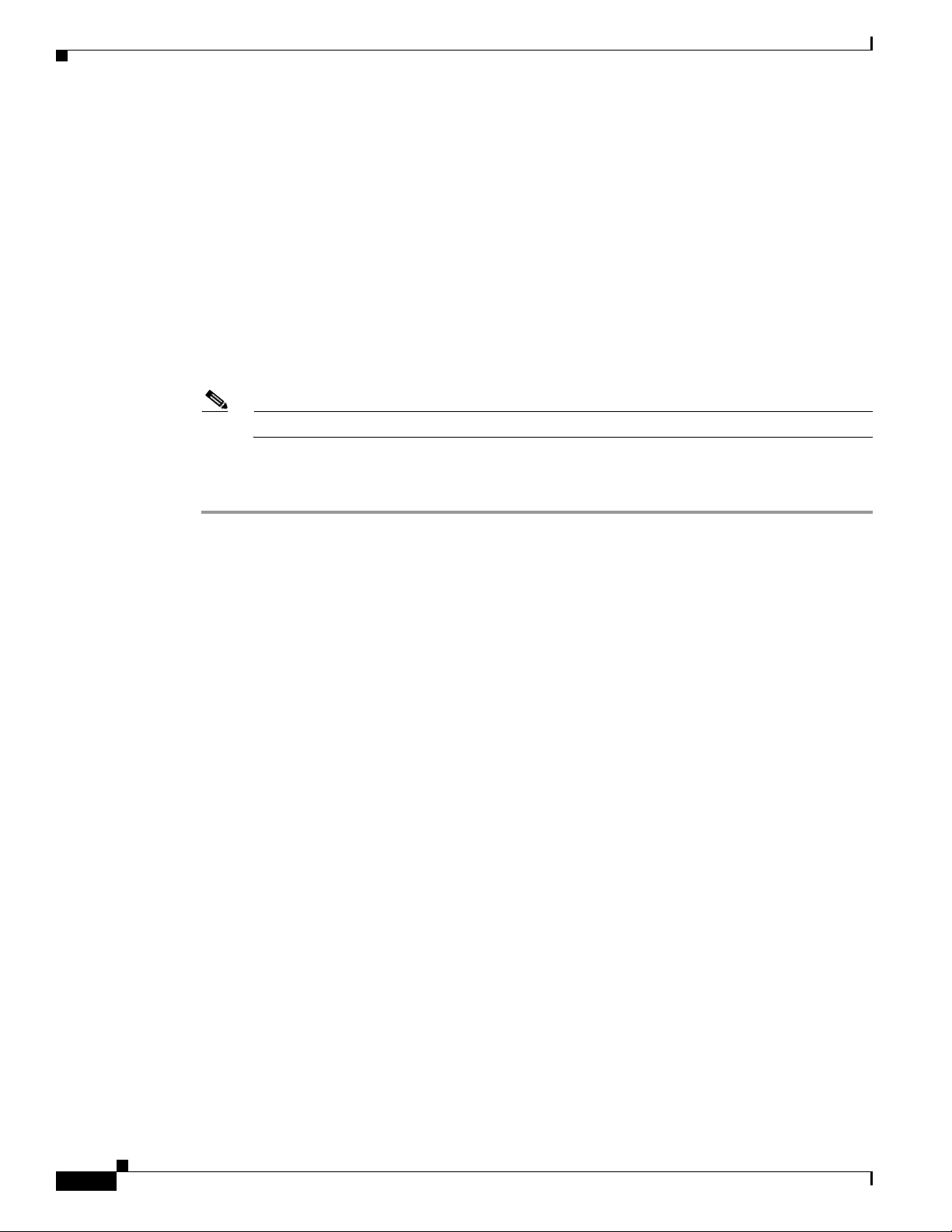
Creating and Modifying Pseudowire Classes for IOS XR Devices
Step 2 Click Create.
The Create a Named Physical Circuit window appears.
Step 3 Click Add Ring.
The Select NPC Ring window appears.
Step 4 Choose a ring and click Select. The ring appears.
Step 5 Click the Select device link to select the beginning of the ring.
A window appears showing a list of devices.
Step 6 Choose the device that is the beginning of the ring and click Select.
Step 7 Click the Select device link to choose the end of the ring.
Step 8 Choose the device that is the end of the ring and click Select.
Note The device that is the end of the ring in a ring-only NPC must be an N-PE.
Step 9 The Create a Named Physical Circuit window appears showing the Ring-Only NPC.
Step 10 Click Save to save the NPC to the repository.
Chapter 2 Setting Up the ISC Services
Terminating an Access Ring on Two N-PEs
ISC supports device-level redundancy in the service topology to provide a failover in case one access
link should drop. This is accomplished through a special use of an NPC ring that allows an access link
to terminate at two different N-PE devices. The N-PEs in the ring are connected by a logical link using
loopback interfaces on the N-PEs. The redundant link starts from a U-PE device and may, optionally,
include PE-AGG devices.
For details on how to implement this in ISC, see Appendix D, “Terminating an Access Ring on Two
N-PEs.”
Creating NPC Links Through the Autodiscovery Process
With autodiscovery, the existing connectivity of network devices can be automatically retrieved and
stored in the ISC database. NPCs are further abstracted from the discovered connectivity.
For detailed steps to create NPCs using autodiscovery, see the Cisco IP Solution Center Infrastructure
Reference, 6.0.
Creating and Modifying Pseudowire Classes for IOS XR Devices
2-10
The pseudowire class feature provides you with the capability to configure various attributes associated
with a pseudowire that is deployed as part of an L2VPN service request on IOS XR-capable devices.
Cisco IP Solution Center L2VPN and Carrier Ethernet User Guide, 6.0
OL-21636-01
Page 31

Chapter 2 Setting Up the ISC Services
Note The pseudowire class feature is supported for IOS XR 3.6.1 and higher.
The pseudowire class feature supports configuration of the encapsulation, transport mode, fallback
options, and selection of a traffic engineering tunnel down which the pseudowire can be directed. For
tunnel selection, you can select the tunnel using the ISC Traffic Engineering Management (TEM)
application, if it is being used. Otherwise, you can specify the identifier of a tunnel that is already
provisioned within the network. For IOS XR-capable devices, the pseudowire class is a separately
defined object in the ISC repository, which can be attached to an L2VPN service policy or service
request. The pseudowire class feature is only available for use in L2VPN ERS, EWS and ATM policies
and service requests.
This section describes how to create and modify pseudowire classes. For information on how the
pseudowire class is associated to a L2VPN policy and used within a service request, see
“Creating an L2VPN Policy” and Chapter 8, “Managing an L2VPN Service Request.”
Creating a Pseudowire Class
Creating and Modifying Pseudowire Classes for IOS XR Devices
Chapter 7,
To create a pseudowire class, perform the following steps.
Step 1 Navigate to Service Inventory > Inventory and Connection Manager.
Step 2 Click the PseudoWireClass icon.
The Pseudowire Classes window appears.
Step 3 Click the Create button.
The Create PseudowireClass window appears, as shown in Figure 2-1.
Figure 2-1 Create PseudoWireClass Window
OL-21636-01
Step 4 In the Name field, enter a valid PseudoWireClass name.
The pseudowire class name is used for provisioning pw-class commands on the XR device. The name
should not exceed 32 characters and should not contain spaces.
Cisco IP Solution Center L2VPN and Carrier Ethernet User Guide, 6.0
2-11
Page 32

Creating and Modifying Pseudowire Classes for IOS XR Devices
Step 5 In the Description field, enter a meaningful description of less than 128 characters.
This field is optional.
Step 6 Choose the MPLS encapsulation type from the Encapsulation drop-down list.
Note Currently, the only encapsulation type supported is MPLS.
Step 7 Choose the transport mode from the TransportMode drop-down list. The choices are:
• Ethernet
• Vlan
• NONE (default)
Note If you want to set the TransportMode to Vlan, we recommend you do this via a pseudowire class,
if supported by the version of IOS XR being used. If pseudowire class is not supported in a
particular version of IOS XR, then you must set the TransportMode using a Dynamic Component
Properties Library (DCPL) property, as explained in the section
When Pseudowire Classes are Not Supported, page 2-13.
Chapter 2 Setting Up the ISC Services
Configuring the Transport Mode
Step 8 Enter a Tunnel ID of a TE tunnel that has already been provisioned by ISC or that has been manually
provisioned on the device.
This value is optional. You can also select a TE tunnel that has already been provisioned by ISC, as
covered in the next step.
Step 9 Click Select TE Tunnel if you want to select a TE tunnel that has been previously provisioned by ISC.
The Select TE Tunnel pop-up window appears. Choose a TE tunnel and click Select. This populates the
TE Tunnel field with the ID of the selected TE tunnel.
Note After a TE tunnel is associated to a pseudowire class or provisioned in a service request, you will
receive an error message if you try to delete the TE tunnel using the Traffic Engineering
Management (TEM) application. TE tunnels associated with a pseudowire class or service
request cannot be deleted.
Step 10 Check the Disable Fallback check box to disable the fallback option for the pseudowire tunnel.
Choose this option based on your version of IOS XR. It is required for IOS XR 3.6.1 and optional for
IOS XR 3.7 and above.
Modifying a Pseudowire Class Object
2-12
This section describes how to modify (edit) an existing pseudowire class and how the editing operation
might impact L2VPN service requests.
To modify a pseudowire class, perform the following steps.
Step 1 Navigate to Service Inventory > Inventory and Connection Manager > PseudoWireClass.
The PseudoWire Classes window appears.
Cisco IP Solution Center L2VPN and Carrier Ethernet User Guide, 6.0
OL-21636-01
Page 33

Chapter 2 Setting Up the ISC Services
Step 2 Select the pseudowire class object you want to modify, and click Edit.
The Edit PseudoWire Class window appears.
Step 3 Make the desired changes and click Save.
Note The Name field is not editable if the pseudowire class is associated with any service requests.
If the pseudowire class being modified is associated with any L2VPN service requests, the Affected Jobs
window appears, which displays a list of affected service requests, as shown in
Note A list of affected service requests only appears if the Transport Mode, Tunnel ID, or Disable
Fallback values are changed in the pseudowire class being modified.
Figure 2-2 Affected Jobs
Creating and Modifying Pseudowire Classes for IOS XR Devices
Figure 2-2.
Step 4 Click Save to update service requests associated with the modified pseudowire class.
The impacted service requests are moved to the Requested state.
Step 5 Click Save and Deploy to update and deploy service requests associated with the modified pseudowire
class.
Deployment tasks are created for the impacted service requests that were previously in the Deployed
state.
Step 6 Click Cancel to discard changes made to the modified pseudowire class.
In this case, no change of state occurs for any service requests associated with the pseudowire class.
Configuring the Transport Mode When Pseudowire Classes are Not Supported
This section describes how to configure the pseudowire transport mode to be of type Vlan for versions
of IOS XR that do not support pseudowire classes. This is done through setting a Dynamic Component
Properties Library (DCPL) property. See the usage notes following the steps for additional information.
Cisco IP Solution Center L2VPN and Carrier Ethernet User Guide, 6.0
OL-21636-01
2-13
Page 34

Defining L2VPN Group Names for IOS XR Devices
Perform the following steps.
Step 1 In ISC, navigate to Administration > Control Center > Hosts.
Step 2 Check a check box for a specific host and click the Config button.
Step 3 Navigate to the DCPL property Services\Common\pseudoWireVlanMode.
Step 4 Set the property to true.
Step 5 Click Set Property.
ISC then generates VLAN transport mode configuration for the pseudowire.
Usage notes:
• To set the transport mode to Vlan, it is recommended that you do this via a pseudowire class, if
supported by the version of IOS XR being used. If the pseudowire class feature is not supported,
then the transport mode must be set using a DCPL property, as explained in the steps of this section
• The DCPL property pseudoWireVlanMode only sets the default value for PseudoWireClass
TransportMode as Vlan if the DCPL property is set to true. Users can always over ride it.
Chapter 2 Setting Up the ISC Services
• The DCPL property pseudoWireVlanMode acts in a dual way:
–
It sets a default value for PseudoWireClass TransportMode to Vlan.
–
In the absence of a pseudowire class, it generates a deprecated command transport-mode vlan.
The transport-mode vlan command is a deprecated command in IOS XR 3.6 and later. Thus,
when a pseudowire class is selected for an IOS XR device and the DCPL property is also set to
true, the transport-mode vlan command is not generated. Pseudowire class and the
transport-mode vlan command do not co-exist. If a pseudowire class is present, it takes
precedence over the deprecated transport-mode vlan command.
• The value of the DCPL property pseudoWireVlanMode should not be changed during the life of a
service request.
Defining L2VPN Group Names for IOS XR Devices
This section describes how to specify the available L2VPN group names for policies and service requests
for IOS XR devices. The choices appear in a drop-down list of the L2VPN Group Name attribute in
policies and service requests. The name chosen is used for provisioning the L2VPN group name on IOS
XR devices. The choices are defined through setting a Dynamic Component Properties Library (DCPL)
property.
Perform the following steps.
Step 1 In ISC, navigate to Administration > Control Center > Hosts.
2-14
Step 2 Check a check box for a specific host and click the Config button.
Step 3 Navigate to the DCPL property Services\Common\l2vpnGroupNameOptions.
Step 4 Enter a comma-separated list of L2VPN group names in the New Value field.
Step 5 Click Set Property.
Cisco IP Solution Center L2VPN and Carrier Ethernet User Guide, 6.0
OL-21636-01
Page 35

CHA PTER
3
Creating a FlexUNI/EVC Ethernet Policy
This chapter contains an overview of FlexUNI/EVC support in ISC, as well as the basic steps to create
a FlexUNI/EVC Ethernet policy. It contains the following sections:
• Overview of FlexUNI/EVC Support in ISC, page 3-1
• Defining the FlexUNI/EVC Ethernet Policy, page 3-6
• Setting the Service Options, page 3-8
• Setting the FlexUNI Attributes, page 3-10
• Setting the Interface Attributes, page 3-16
• Enabling Template Association, page 3-23
For information on creating FlexUNI/EVC Ethernet service requests, see Chapter 4, “Managing a
FlexUNI/EVC Ethernet Service Request.”
Note For Ethernet (E-Line and E-LAN) services, use of the FlexUNI/EVC policy and service request is
recommended. If you are provisioning services using the FlexUNI/EVC syntax, or plan to do so in the
future, use the FlexUNI/EVC service. Existing services that have been provisioned using the L2VPN and
VPLS service policy types are still supported and can be maintained with those service types. For ATM
and FRoMPLS services, use the L2VPN service policy, as before.
Overview of FlexUNI/EVC Support in ISC
Flexible user network interface (FlexUNI) is a generic approach for creating Ethernet services in ISC. It
can, if supported by the hardware, be used for all Ethernet provisioning. (For information on what
platforms support FlexUNI/EVC see
FlexUNI/EVC policy is flexible and generic and allows for service designers to provide greater service
offerings than available through traditional ISC L2VPN and VPLS services.
Certain line cards have interfaces that support the Cisco IOS Ethernet Virtual Circuit (EVC) syntax.
These interfaces can be configured with either EVC infrastructure features or with switch-port
command-line interface commands (Class). FlexUNI optionally supports the EVC CLI
syntax/infrastructure. For this reason, the FlexUNI policies and service requests are referred to by the
umbrella term “FlexUNI/EVC.” However, it is important to note that FlexUNI/EVC policies and service
request are not tied to the new EVC syntax. Service endpoints can use non-EVC syntax also.
OL-21636-01
Platform Support for FlexUNI/EVC in ISC 6.0, page 3-3.) The
Cisco IP Solution Center L2VPN and Carrier Ethernet User Guide, 6.0
3-1
Page 36

Overview of FlexUNI/EVC Support in ISC
Services leveraging the FlexUNI/EVC infrastructure are varied in nature, and there is not always a clear
delineation between different services. This is because FlexUNI/EVC provides great flexibility in the
way these services can be delivered. This can make it challenging to define the services. For example, a
traditional ERS could be delivered in several ways by variations of the Class on the platform.
The FlexUNI/EVC policy and associated service request offer a generic and flexible service construct to
support device capabilities. This policy is flexible enough to cater to different service offerings using the
EVC architecture. It allows service designers to utilize most of the EVC features in a flexible manner,
to match the hardware and platform capabilities.
The FlexUNI/EVC policy can be used to create only a FlexUNI/EVC service request and not any other
existing ISC service request types, such as L2VPN, VPLS, and so on. Likewise, a FlexUNI/EVC service
request can be created using only a FlexUNI/EVC policy and not any other existing ISC policies.
The FlexUNI/EVC infrastructure provides several benefits to Carrier Ethernet (CE) deployments,
including:
• Flexible frame matching.
• Flexible VLAN tag manipulation and/or translation.
• Multiple services on the same port.
• Flexible service mapping.
Chapter 3 Creating a FlexUNI/EVC Ethernet Policy
• VLAN scaling and locally significant VLANs.
FlexUNI/EVC supports a variety of network configurations, such as the following:
• Provisioning of Ethernet access as a EVC-capable EWS interface on the N-PE.
• Interconnecting Ethernet accesses terminating on a single Cisco 7600 N-PE on one or multiple ports
in a bridge domain.
• Interconnecting Ethernet accesses terminating on multiple Cisco 7600 N-PEs in a VPLS service.
• FlexUNI/EVC service support on Cisco ASR 9000 Series Routers running IOS XR.
• Services that combine the existing services with the Ethernet access, including the ERS/EWS
interworking service.
• Provisioning of E-Line services, in which one or both N-PE interfaces are FlexUNI.
FlexUNI/EVC Features
This section summarizes the features supported by the FlexUNI/EVC policy and service request in ISC:
• Choice of topology:
–
Customer edge device (CE) directly connected.
–
CE connected through Ethernet access devices.
• Choice of platforms:
3-2
–
FlexUNI/EVC on all N-PEs.
–
FlexUNI/EVC on none of the N-PEs.
–
Mix of FlexUNI/EVC and the old infrastructure. This allows both the old and new platforms to
co-exist, in order to ensure continued support for deployed platforms.
• Choice of connectivity across the MPLS core (with or without bridge-domain):
–
Pseudo wires
Cisco IP Solution Center L2VPN and Carrier Ethernet User Guide, 6.0
OL-21636-01
Page 37

Chapter 3 Creating a FlexUNI/EVC Ethernet Policy
–
VPLS
–
Local (local connects)
• Flexible VLAN handling mechanism that deals with up to two levels of VLAN tags:
–
VLAN matching for service classification. This provides the ability to match both outer and
inner VLAN tags, or the ability to match a range of inner VLAN tags.
–
VLAN manipulations, such as pop outer tag, pop inner tag, push outer tag, push inner tag, and
VLAN translations (1:1, 2:1, 1:2, 2:2).
• Flexible forwarding options:
–
Configure a pseudowire on the MPLS core directly under a service instance (for E-Line only).
–
Configure a pseudowire on the MPLS core under a switch virtual interface (SVI) by associating
it to a bridge domain.
Note The appropriate VLAN manipulations are applicable to pseudowire in both cases.
–
Associate traffic from different interfaces and/or VLANs onto a single bridge domain, with
appropriate VLAN manipulations for VPLS.
–
Associate traffic from different interfaces and/or VLANs onto a single bridge domain with
appropriate VLAN manipulations for local connects.
Overview of FlexUNI/EVC Support in ISC
Platform Support for FlexUNI/EVC in ISC 6.0
FlexUNI/EVC services are supported on both IOS and IOS XR platforms, as detailed in the following
sections.
IOS Platform Support
The following IOS platforms are supported for the FlexUNI/EVC service:
• IOS 12.2(33)SRB and SRC
• ES20 line cards (2x10GE and 20x1GE)
• Shared Port Adaptor (SPA) Interface Processor-400 (SIP-400) line cards, version 2.0 (2x1GE and
5x1GE)
The interfaces on the ES20 and SIP-400 line cards support the IOS EVC syntax.
Two example platform scenarios are covered in the next sections. Note that the UNI characteristics and
the FlexUNI capabilities of the N-PE are not inter-dependent.
Example 1
FlexUNI/EVC service requests allow operators to add links with either a EVC-capable interface and/or
the nonEVC-capable interface on the N-PE. For example, an operator can add three links to a
FlexUNI/EVC service request (with VPLS connectivity) with the following configurations:
• Link one has a Cisco 67xx interface and an IOS 12.2 (33)SRB image on a Cisco 7600 N-PE.
OL-21636-01
• Link two has a Cisco 67xx interface and an IOS 12.2 (33)SRB image on a Cisco 7600 N-PE.
• Link three has an ES20-based interface and an IOS 12.2 (33)SRB image on a Cisco 7600 N-PE.
Cisco IP Solution Center L2VPN and Carrier Ethernet User Guide, 6.0
3-3
Page 38
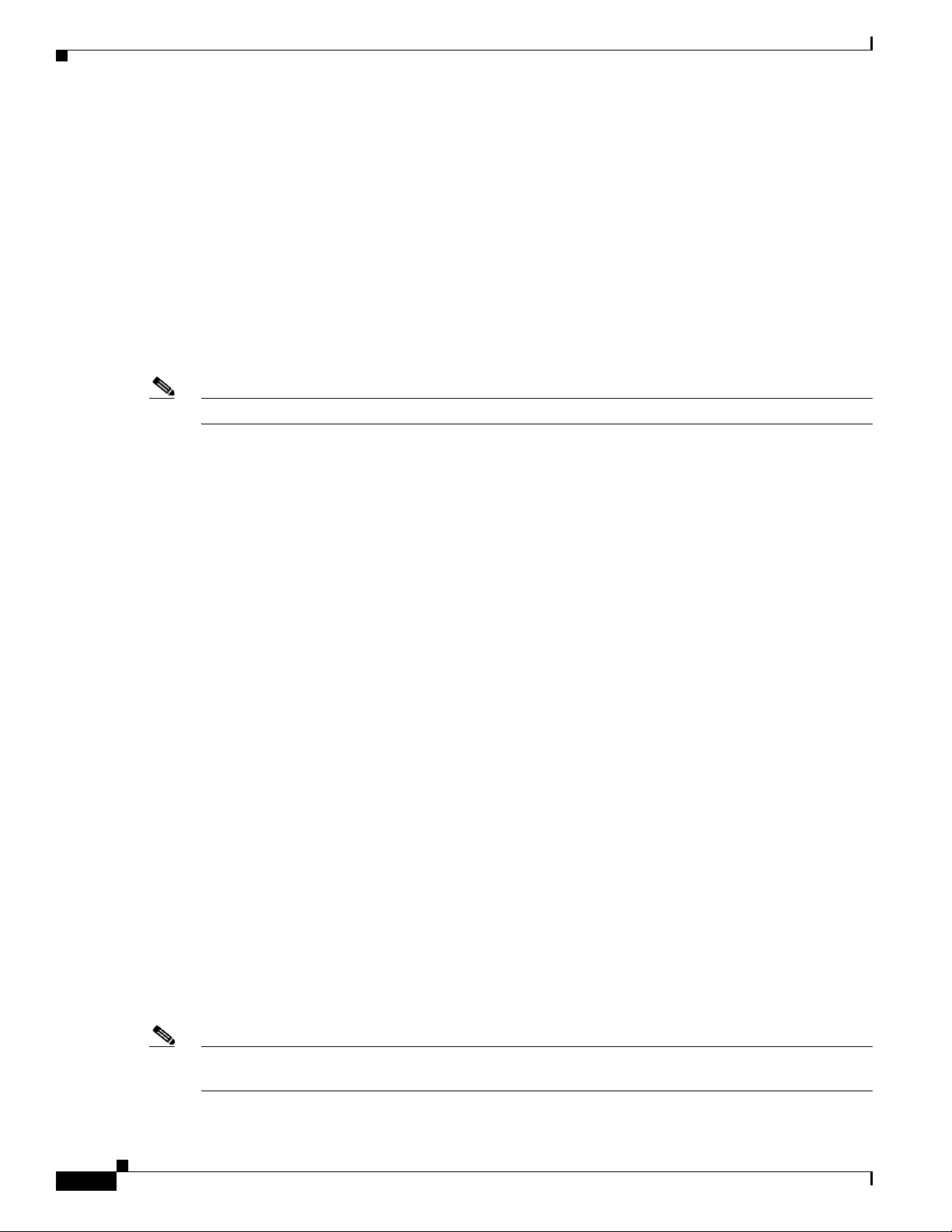
Overview of FlexUNI/EVC Support in ISC
Example 2
As far as Layer 2 access nodes are concerned, configurations on the UNI/NNI of a U-PE and/or PE-AGG
are not influenced by the FlexUNI/EVC capability on the N-PE. However, if a selected named physical
circuit (NPC) with N-PE interface is configured with FlexUNI/EVC, it cannot be provisioned for
traditional configuration. An error will be generated while saving the service request.
On the other hand, if a selected NPC with N-PE interface is configured without FlexUNI, it cannot be
provisioned for FlexUNI configuration. An error will be generated while saving the service request.
For example, if for link one of a FlexUNI/EVC service request, if the encapsulation is selected as dot1Q,
the interface can share other L2 ERS/VPLS ERMS UNIs on the same U-PE/PE-AGG.
If the N-PE interface that is part of the NPC being picked is already configured with non-FlexUNI/EVC
features (using an existing L2VPN or VPLS service request), you cannot configure FlexUNI/EVC on it.
Note If “Dot1Q Tunnel” is selected as the encapsulation type, the port cannot be shared with other services.
IOS XR Platform Support
Chapter 3 Creating a FlexUNI/EVC Ethernet Policy
FlexUNI/EVC services are supported on Cisco ASR 9000 Series Routers running IOS XR 3.7.3 and
3.9.0.
The following FlexUNI/EVC features are supported on IOS XR platforms:
• E-line connections. If an ASR 9000 is added on a direct link, only DOT1Q encapsulation is
supported for E-Line services. When using L2 access nodes with NPCs, all supported encapsulations
are available.
• E-LAN connections.
• Flexible frame matching.
• Flexible VLAN tag manipulation/translation.
• VLAN scaling and locally significant VLANs.
• The ability to create L2 and L3 services under the same physical interface, restricted only to
subinterface.
• All the Layer 2 ports on Cisco ASR 9000 devices are trunk ports, hence only trunk port-based
configuration is supported.
The following FlexUNI/EVC services are not supported on IOS XR platforms:
• The N-PE Pseudo-wire on SVI attribute is not supported. SVI interfaces are not available on the
devices, which restricts support for Standard UNI and Port Security configuration when the UNI is
configured on an N-PE.
• xconnect commands are not directly supported under interface configuration. Support for these
commands has been moved to different a hierarchy in IOS
XR.
3-4
• When the UNI is configured on an N-PE device, EWS service is not supported. Since the Cisco
ASR
9000 device is a router, all the Layer 2 ports are default trunk. There is no option for
configuring access ports, which restricts support for access port-based services.
Note Unless otherwise noted, all of the FlexUNI/EVC policy and service request features documented in this
guide are applicable for both IOS and IOS XR platforms.
Cisco IP Solution Center L2VPN and Carrier Ethernet User Guide, 6.0
OL-21636-01
Page 39

Chapter 3 Creating a FlexUNI/EVC Ethernet Policy
Device Roles with FlexUNI/EVC
Presently, ISC has U-PE, PE-AGG and N-PE devices. The basic PE device role association of ISC
continues for FlexUNI/EVC policy and service requests. In this release of ISC, there are no changes
made to the PE role assignment. A device having FlexUNI/EVC capabilities will not call for a change
in the existing role assignment in ISC. However, FlexUNI/EVC capabilities in ISC are supported only
for interfaces on N-PE and not on PE-AGG or U-PE devices.
Note ISC does not support customer edge devices (CEs) for FlexUNI/EVC. If the access port contains any
DSLAMS, non-Cisco Ethernet devices and/or other Cisco devices that are not supported by ISC, such
nodes and beyond are not in the scope of ISC. In such cases, from the ISC perspective, the interface on
the first ISC-managed device is the UNI.
Topology Overview for FlexUNI/EVC
This section provides examples of various topologies supported with FlexUNI/EVC. As mentioned in
the note at the end of section
edge devices (CEs) with FlexUNI/EVC. References to the term “CE” in the following topology
variations (such as “CE directly connected” and so on) is only to indicate how the customer or third-party
devices connect to the N-PE. For all the cases involving FlexUNI/EVC, the CE is not supported in ISC.
Also, any provider device that is not supported by ISC, and which is used in the access circuit, marks the
boundary for the scope of ISC, beyond which no devices (that is, towards the CE, and including the
unsupported node) is managed by ISC.
Device Roles with FlexUNI/EVC, page 3-5, ISC does not support customer
Overview of FlexUNI/EVC Support in ISC
CE Directly Connected and FlexUNI
With this combination, the UNI is the interface on a supported line card, with EVC capability configured.
ISC does not configure ISC’s standard UNI functionality (for example, port-security, storm control, and
Layer 2 Protocol Tunneling). This is because of lack of command support on the FlexUNI/EVC-capable
hardware. Operators can use templates to configure relevant platform supported parameters to realize
any of these features not provided by ISC. ISC configures only the service instance with VLAN
manipulations and pseudowire, VPLS, or local-connect on the UNI. NPCs are not needed while creating
such links because NPCs are only required when there are access nodes between the N-PE and CE. Other
intermediate Ethernet access nodes are not involved in this topology.
CE Directly Connected and No FlexUNI
This is similar to the UNI on N-PE case in ISC. The FlexUNI/EVC service request can be used to create
such links with older Cisco 7600 platforms (that is, N-PE interfaces without FlexUNI/EVC capability),
but with plans of adding one or more future links with EVC support. If not, one could use the existing
ERS/EWS/ERMS/EMS functionality in ISC. NPCs are not needed while creating such links because
NPCs are only required when there are access nodes between the N-PE and CE. Other intermediate
Ethernet access nodes are not involved in this topology.
CE Not Directly Connected and FlexUNI
This topology involves the following configurations:
• UNI on a U-PE or PE-AGG to which the CE is connected.
OL-21636-01
Cisco IP Solution Center L2VPN and Carrier Ethernet User Guide, 6.0
3-5
Page 40

Defining the FlexUNI/EVC Ethernet Policy
• Ethernet U-PE and/or PE-AGGs.
• N-PE with FlexUNI-capable interface on the CE-facing side.
All service-specific parameters, such as port-security, L2 Protocol Tunneling, storm control, and so on,
are applicable to the UNI (Standard UNI) in such links. The U-PE and/or PE-AGG configurations will
also have no change in CLIs. However, the EVC commands are applicable only on the N-PE (on the
CE-facing interface). NPCs are used while creating such links.
CE Not Directly Connected and No FlexUNI
This link is identical to an attachment circuit in existing ISC implementations. This has a standard UNI
as in existing ISC services. NPCs are used while creating such links.
A Note on Checking of Configurations
ISC attempts to provision all configurations generated by a FlexUNI/EVC service request. ISC does not
perform any prior checks to verify if the CLIs are compatible with the specific devices being
provisioned. This is to ensure flexibility of support for device/platform features, which could change
over time. Hence, it is important for the service designer or operator to carefully create the
FlexUNI/EVC policies and service requests.
Chapter 3 Creating a FlexUNI/EVC Ethernet Policy
Defining the FlexUNI/EVC Ethernet Policy
You must define a FlexUNI/EVC Ethernet policy before you can provision a service. A policy can be
shared by one or more service requests that have similar service requirements.
A policy is a template of most of the parameters needed to define a FlexUNI/EVC service request. After
you define it, a FlexUNI/EVC policy can be used by all the FlexUNI/EVC service requests that share a
common set of characteristics. You create a new FlexUNI/EVC policy whenever you create a new type
of service or a service with different parameters. FlexUNI/EVC policy creation is normally performed
by experienced network engineers.
An Editable check box in for an attribute in the policy gives the network operator the option of making
a field editable. If the value is set to editable, the service request creator can change the value(s) of the
particular policy attribute. If the value is not set to editable, the service request creator cannot change
the attribute.
You can also associate Cisco IP Solution Center (ISC) templates and data files with a service request.
See
Appendix B, “Working with Templates and Data Files,” for more about using templates and data
files in service requests.
To define a FlexUNI/EVC Ethernet policy, you start by setting the service type attributes. To do this,
perform the following steps.
Step 1 Choose Service Design > Policies.
The Policies window appears.
Step 2 Click Create.
Step 3 Choose FlexUNI (EVC) Policy.
3-6
The EVC Policy Editor - Service Type window appears, as shown in Figure 3-1.
Cisco IP Solution Center L2VPN and Carrier Ethernet User Guide, 6.0
OL-21636-01
Page 41

Chapter 3 Creating a FlexUNI/EVC Ethernet Policy
Figure 3-1 EVC Policy Editor - Service Type
Defining the FlexUNI/EVC Ethernet Policy
Step 4 Enter a Policy Name for the FlexUNI/EVC policy.
Step 5 Choose the Policy Owner for the FlexUNI/EVC policy.
There are three types of FlexUNI/EVC policy ownership:
• Customer ownership
• Provider ownership
• Global ownership—Any service operator can make use of this policy.
This ownership has relevance when the ISC Role-Based Access Control (RBAC) comes into play. For
example, a FlexUNI/EVC policy that is customer-owned can only be seen by operators who are allowed
to work on this customer-owned policy. Similarly, operators who are allowed to work on a provider’s
network can view, use, and deploy a particular provider-owned policy.
Step 6 Click Select to choose the owner of the FlexUNI/EVC policy.
The policy owner was established when you created customers or providers during ISC setup. If the
ownership is global, the Select function does not appear.
Step 7 Choose the Policy Type.
The choices are:
• ETHERNET
• ATM-Ethernet Interworking
Note This chapter describes creating the ETHERNET policy type. For information on using the FlexUNI/EVC
ATM-Ethernet Interworking policy type, see
Chapter 5, “Creating a FlexUNI/EVC ATM-Ethernet
Interworking Policy.”
OL-21636-01
Step 8 Click Next.
The EVC Policy Editor - Service Options window appears, as show in Figure 3-2.
Step 9 Continue with the steps contained in the next section, Setting the Service Options, page 3-8.
Cisco IP Solution Center L2VPN and Carrier Ethernet User Guide, 6.0
3-7
Page 42

Setting the Service Options
Setting the Service Options
This section describes how to set the service options for the FlexUNI/EVC Ethernet policy, as shown in
Figure 3-2.
Figure 3-2 EVC Policy Editor - Service Options Window
Chapter 3 Creating a FlexUNI/EVC Ethernet Policy
The Editable check box gives you the option of making a field editable. If you check the Editable check
box, the service operator who is using this FlexUNI/EVC policy can modify the editable parameter
during FlexUNI/EVC service request creation.
To set the FlexUNI/EVC service options, perform the following steps.
Step 1 Check the CE Directly Connected to FlexUNI check box if the CEs are directly connected to the N-PE.
This check box is not checked by default.
Usage notes:
• If the check box is checked, a service request created using this policy can have only directly
connected links. No Ethernet access nodes will be involved.
• If the check box is unchecked, a service request created using this policy might or might not have
Ethernet access nodes in the links.
• When a CE is directly connected to the N-PE, NPCs are not applicable to the link while creating
service requests.
• When a CE is not directly connected to the N-PE, NPCs are used during service request creation, as
per standard ISC behavior. There is no change in NPC implementation to support FlexUNI/EVC
functionality.
Step 2 Check the All Links Terminate on FlexUNI check box if all links need to be configured with
FlexUNI/EVC features.
This check box is not check by default. Usage notes:
3-8
• If the check box is checked, a service request created using such policy will have all links using the
FlexUNI/EVC feature.
Cisco IP Solution Center L2VPN and Carrier Ethernet User Guide, 6.0
OL-21636-01
Page 43

Chapter 3 Creating a FlexUNI/EVC Ethernet Policy
• If the check box is unchecked, zero or more links can use the FlexUNI/EVC feature. This ensures
that existing platforms can still be used in one or more links while delivering the services. This
allows the possibility of a link with FlexUNI/EVC support being added in the future.
Note If the check box is unchecked, in the service request creation process the user must indicate
whether or not the created link is FlexUNI or non-FlexUNI.
• If no links are expected to use the FlexUNI/EVC feature even in the future (for example, if the
provider is not planning to upgrade to the EVC infrastructure for the service that is being created),
existing ISC policy types (L2VPN or VPLS) can be used instead of FlexUNI/EVC.
Step 3 Choose an MPLS Core Connectivity Type from the drop-down list.
Note The core option supports MPLS only. There is no L2TPv3 support for this service.
The choices are:
• PSEUDOWIRE—Choose this option to allow connectivity between two N-PEs across the MPLS
core. This option does not limit the service to point-to-point (E-Line). This is because even with the
PSEUDOWIRE option selected, there can still be multiple CEs connected to a bridge domain on one
or both sides of the pseudowire.
Setting the Service Options
• VPLS—Choose this option to allow connectivity between multiple N-PEs across the MPLS core.
There is no limit on the number of N-PEs across the MPLS core within a service request. However,
many service requests can refer to the same customer-associated VPN.
• LOCAL—Choose this option for local connect cases in which there is no connectivity required
across the MPLS core.
Local connect supports the following scenarios:
–
All interfaces on the N-PE are FlexUNI-capable and using the EVC infrastructure. This is
configured by associating all of the customer traffic on these interfaces to a bridge domain. This
consumes a VLAN ID on the N-PE (equal to the bridge domain ID).
–
Some interfaces on the N-PE are FlexUNI-capable, while others are switch-port-based. In such
cases, all of the customer traffic on the interfaces that are configured with the EVC
infrastructure are associated to a bridge domain. The traffic on the non-FlexUNI interfaces (and
all the access nodes/interfaces beyond this N-PE) are configured with the Service Provider
VLAN ID, where the Service Provider VLAN ID is the same as the bridge domain ID for the
EVC-based services.
–
Only two interfaces on the N-PE are involved, and both are based on FlexUNI-capable line
cards. In the first case, the operator might choose not to configure the bridge domain option. In
this case, the connect command that is used for the local connects are used, and the global
VLAN is conserved on the device. If the operator chooses to configure with the bridge domain
option, both interfaces are associated to a bridge domain ID, so that additional local links can
be added to the service in future. This consumes a VLAN ID (bridge domain ID) on the N-PE.
OL-21636-01
Note Attributes available in subsequent windows of the policy workflow dynamically change based on the
choice made for the MPLS Core Connectivity Type (PSEUDOWIRE, LOCAL, or VPLS). For
completeness, all attributes available for the different core types are documented in the following steps.
Attributes apply to all core types, unless otherwise noted.
Cisco IP Solution Center L2VPN and Carrier Ethernet User Guide, 6.0
3-9
Page 44

Setting the FlexUNI Attributes
Note Also, some attributes are supported only on IOS or IOS XR platforms. Attributes apply to both
platforms, unless otherwise noted. All platform-specific attributes are visible in the policy workflow
windows. Later, when a service request is created based on the policy (and specific devices are
associated with the service request), platform-specific attributes are filtered from service request
windows, depending on the device type (IOS or IOS XR).
Step 4 Check the Configure With Bridge Domain check box to determine bridge domain characteristics.
The behavior of the Configure With Bridge-Domain option works in tandem with the choice you selected
in the MPLS Core Connectivity Type option, as follows.
• PSEUDOWIRE as the MPLS Core Connectivity Type. There are two cases:
Chapter 3 Creating a FlexUNI/EVC Ethernet Policy
A. With FlexUNI:
–
If Configure With Bridge Domain is checked, the policy configures pseudowires under SVIs
associated to the bridge domain.
–
If Configure With Bridge Domain is unchecked, the policy will configure pseudowires
directly under the service instance. This conserves the global VLAN.
B. Without FlexUNI:
–
If Configure With Bridge Domain is checked, the policy configures pseudowires as in L2VPN
services (with SVIs).
–
If Configure With Bridge Domain is unchecked, the policy configures pseudowires directly
under subinterfaces.
Only pseudowires can be either configured directly under service instance of the corresponding
FlexUNI-capable interface or under SVIs associated to the bridge domain.
• LOCAL as the MPLS Core Connectivity Type:
–
If Configure With Bridge Domain is checked, the policy allows either point-to-point or
multipoint local connect services.
–
If Configure With Bridge Domain is unchecked, ISC allows only point-to-point local connects
without bridge domain.
• VPLS—Configure With Bridge Domain is checked by default and non-editable.
Step 5 Click Next.
The EVC Policy Editor - FlexUNI Attribute window appears, as shown in Figure 3-3.
Step 6 Continue with the steps contained in the next section, Setting the FlexUNI Attributes, page 3-10.
Setting the FlexUNI Attributes
3-10
This section describes how to set the FlexUNI attributes for the FlexUNI/EVC Ethernet policy, as shown
in
Figure 3-3.
Cisco IP Solution Center L2VPN and Carrier Ethernet User Guide, 6.0
OL-21636-01
Page 45

Chapter 3 Creating a FlexUNI/EVC Ethernet Policy
Figure 3-3 EVC Policy Editor - FlexUNI Attribute Window
Setting the FlexUNI Attributes
FlexUNI attributes are organized under the following categories:.
• Service Attributes
• VLAN Match Criteria
• VLAN Rewrite Criteria
The following sections describe how to set the options under each category.
Setting the Service Attributes
To set the FlexUNI service attributes, perform the following steps.
Step 1 Check the AutoPick Service Instance ID check box to specify that the service instance ID will be
autogenerated and allocated to the link during service request creation.
If the check box is unchecked, while setting the ISC link attributes during service request creation, ISC
will prompt the operator to specify the service instance ID.
Usage notes:
• The service instance ID represents an Ethernet Flow Point (EFP) on an interface in the EVC
infrastructure. The service instance ID is locally significant to the interface. This ID has to be unique
only at the interface level. The ID must be a value from 1 to 8000.
• There are no resource pools available in ISC from which to allocate the service instance IDs.
OL-21636-01
• It is the responsibility of the operator creating the service request to maintain the uniqueness of the
ID at the interface level.
Step 2 Check the AutoPick Service Instance Name check box to have ISC autogenerate a service instance
name when you create a service request based on the policy. The autogenerated value is in the following
pattern: CustomerName_ServiceRequestJobID.
Cisco IP Solution Center L2VPN and Carrier Ethernet User Guide, 6.0
3-11
Page 46

Setting the FlexUNI Attributes
If the check box is unchecked, then you can enter a value during service request creation.
Step 3 Check the Enable PseudoWire Redundancy check box to enable pseudowire redundancy (alternative
termination device) under certain conditions.
Usage notes:
• Enable Pseudo Wire Redundancy is only available if the MPLS Core Connectivity Type was set as
• See Appendix D, “Terminating an Access Ring on Two N-PEs” and, specifically, the section Using
Step 4 Check the AutoPick VC ID check box to have ISC autopick the VC ID during service request creation.
If this check box is unchecked, the operator will be prompted to specify a VC ID during service request
creation.
Usage notes:
• This attribute is available only if MPLS Core Connectivity of Type was set as PSEUDOWIRE or
• When AutoPick VC ID is checked, ISC allocates a VC ID for pseudowires from the ISC-managed
• If MPLS Core Connectivity of Type is VPLS, ISC allocates the VPLS VPN ID from the
Chapter 3 Creating a FlexUNI/EVC Ethernet Policy
PSEUDOWIRE in the Service Options window (see
N-PE Redundancy in FlexUNI/EVC Service Requests, page D-3, for notes on how this option can
be used.
VPLS in the Service Options window (see
Setting the Service Options, page 3-8).
VC ID resource pool.
ISC-managed VC ID resource pool.
Setting the Service Options, page 3-8).
Step 5 Check the AutoPick Bridge Domain/VLAN ID check box to have ISC autopick the VLAN ID for the
service request during service request creation.
If this check box is unchecked, the operator will be prompted to specify a VLAN ID during service
request creation.
Usage notes:
• AutoPick Bridge Domain/VLAN ID consumes a global VLAN ID on the device.
• The bridge domain/VLAN ID is picked from the existing ISC VLAN pool. Once the VLAN ID is
assigned in the service request, ISC makes the VLAN ID unavailable for subsequent service
requests.
• In the case of manual VLAN ID allocation, ISC does not manage the VLAN ID if the ID lies outside
the range of an ISC-managed VLAN pool. In this case, the operator must ensure the uniqueness of
the ID in the Ethernet access domain. If an operator specifies a VLAN ID that is within the range of
an ISC-managed VLAN pool and the VLAN ID is already in use in the access domain, ISC displays
an error message indicating that the VLAN ID is in use.
Note on Access VLAN IDs
An access VLAN ID is of local significance to the FlexUNI-capable ports. It should not be confused with
the global VLANs. This can be visualized as a partitioning of the Ethernet access network beyond the
FlexUNI ports into several subEthernet access domains (one each for a FlexUNI-capable port).
However, all the service interfaces on the Ethernet access nodes beyond the FlexUNI ports will have this
very same VLAN ID for a link. This ID must be manually specified by the operator when setting the link
attributes during service request creation. The operator must ensure the uniqueness of the ID across the
FlexUNI-demarcated Ethernet access domain.
3-12
These VLAN IDs are not managed by ISC by means of locally-significant VLAN pools. But once a
VLAN ID is assigned for a link in the service request, ISC makes the VLAN unavailable for subsequent
service requests within the Ethernet access domain demarcated by the FlexUNI. Likewise, if a
Cisco IP Solution Center L2VPN and Carrier Ethernet User Guide, 6.0
OL-21636-01
Page 47

Chapter 3 Creating a FlexUNI/EVC Ethernet Policy
manually-specified VLAN is already in use in the access domain delimited by the FlexUNI, ISC will
display an error message indicating that the new VLAN ID being specified is already in use on the NPC.
The operator will be prompted to specify a different VLAN ID, which will be provisioned on the L2
access nodes.
Step 6 Check the Aut oPick Bridg e Gro up Nam e check box to have ISC autopick the group name for the
service request during service request creation.
If this check box is unchecked, the operator will be prompted to specify a group name during service
request creation. If the check box is checked, the group name will default to the customer name.
Note This attribute is applicable only for supported IOS XR devices.
Step 7 Check the AutoPick Bridge Domain Name check box to have ISC autopick the domain name for the
service request during service request creation.
Usage notes:
• If this check box is unchecked, the operator will be prompted to specify a domain name during
service request creation.
• If the check box is checked, the domain name will default to the following format:
Setting the FlexUNI Attributes
–
For pseudowire and local connect core types: ISC-Job-Job_ID, where Job_ID is the service
request job ID.
–
For VPLS core type: ISC-VPN_Name-VPN_ID, where VPN_Name is the name of the VPLS
VPN being used, and VPN_ID is the VPN ID used in the service request.
Note This attribute is applicable only for supported IOS XR devices.
Step 8 Continue with the steps contained in the next section, Setting the VLAN Matching Criteria Attributes,
page 3-13.
Setting the VLAN Matching Criteria Attributes
Prior to the introduction of the FlexUNI capability, service providers could either deploy
service-multiplexed services (ERS/ERMS or EVPL/EVCS) or service-bundled services on a single port.
Both could not be supported simultaneously due to the limitations in the infrastructure, which only
allowed matching the outer-most VLAN tag.
One of the key benefits of FlexUNI/EVC support in ISC is to provide a flexible means to examine the
VLAN tags (up to two levels) of the incoming frames and associate them to appropriate Ethernet Flow
Points (EFPs). This allows service providers to deploy simultaneously both the service-multiplexed and
service-bundled services on a single port.
OL-21636-01
To set the FlexUNI VLAN matching criteria attributes, perform the following steps.
Step 1 Check the Both Tags check box to enable service requests created with the policy to match both the inner
and outer VLAN tags of the incoming frames.
If you do not check this check box, service requests created with the policy will match only the outer
VLAN tag of the incoming frames.
Cisco IP Solution Center L2VPN and Carrier Ethernet User Guide, 6.0
3-13
Page 48

Setting the FlexUNI Attributes
Checking the Both Tags attribute causes the Inner VLAN Ranges attribute (covered in the next steps) to
appear in the FlexUNI Attribute window.
Step 2 Check the Inner VLAN Ranges check box to enable the range of inner VLAN tags to be specified
during service request creation.
If the check box is unchecked, the range of inner VLAN tags are not allowed. In this case, the operator
must specify discrete VLAN IDs during service request creation.
Step 3 Continue with the steps contained in the next section, Setting the VLAN Rewrite Criteria Attributes,
page 3-14.
Setting the VLAN Rewrite Criteria Attributes
Together with VLAN matching criteria, VLAN rewrite makes the FlexUNI/EVC infrastructure very
powerful and flexible. The following VLAN rewrite options are supported:
• Pop one or two tags.
• Push one or two tags.
• Translation (1:1, 2:1, 1:2, 2:2).
Chapter 3 Creating a FlexUNI/EVC Ethernet Policy
Be aware of the following considerations when setting the VLAN rewrite criteria attributes:
• Only one kind of rewrite can be done on every CE-facing FlexUNI link.
• All VLAN rewrites are done using the symmetric keyword on the ingress traffic (for example,
rewrite ingress tag pop 2 symmetric).
• For any service instance, only one type of rewrite option (pop, push, or translate) is allowed per
instance. For example, if pop out is enabled, push inner, push outer, translate inner, and translate
outer are not available.
To set the FlexUNI VLAN rewrite criteria attributes, perform the following steps.
Step 1 Check the Pop Outer check box to pop the outer VLAN ID tag of the incoming frames that fulfill the
match criteria.
If this check box is unchecked, the outer tag of the incoming traffic is not popped.
Step 2 Check the Pop Inner check box to pop the inner VLAN ID tag of the incoming frames that fulfill the
match-criteria.
If this check box is unchecked, the inner tag is not popped. Note that, if Pop Inner is checked, Pop Outer
is automatically checked.
Step 3 Check the Push Outer check box to impose an outer VLAN ID tag onto the incoming frames that fulfill
the match criteria.
If this check box is unchecked, no outer tag is imposed on the incoming frames.
Usage notes:
• If Push Outer is checked, all service requests created with the policy push a dot1q outer tag on the
incoming frames matching the match criteria. When creating the link during service creation, the
operator can specify an outer tag with a value from 1 to 4096.
3-14
Cisco IP Solution Center L2VPN and Carrier Ethernet User Guide, 6.0
OL-21636-01
Page 49

Chapter 3 Creating a FlexUNI/EVC Ethernet Policy
• This attribute is available regardless of the number of tags used in the match criteria. Whether the
incoming traffic is double tagged or single tagged, if Push Outer is enabled, all corresponding
service requests push an outer tag. All subsequent nodes consider only the outer-most two tags (if
FlexUNI-capable) or just one tag (not FlexUNI-capable) and treat the inner-most tags transparently
as payload.
• This VLAN ID is not derived from ISC-managed VLAN ID pools.
Step 4 Check the Push Inner check box to impose an inner VLAN ID tag onto the incoming frames that fulfill
the match criteria.
This operation pushes both an inner and an outer tag onto the incoming packet, not just an inner tag. If
this check box is unchecked, no inner tag is imposed on the incoming frames.
Usage notes:
• If Push Inner is checked, all service requests created with the policy push a dot1q inner tag on the
incoming frames matching the match criteria. When creating the link during service creation, the
operator can specify an inner tag with a value from 1 to 4096.
• If Push Inner is checked, Push Outer is automatically checked.
• This attribute is available regardless of the number of tags used in the match criteria. Regardless of
whether the incoming traffic is double tagged or single tagged, if Push Inner is enabled, all
corresponding service requests push an inner tag. All subsequent nodes consider only the outer-most
two tags (if FlexUNI-capable) or just one tag (not FlexUNI-capable) and treat the inner-most tags
transparently as payload.
Setting the FlexUNI Attributes
• This VLAN ID is not derived from ISC-managed VLAN ID pools.
Step 5 Check the Translate Outer check box to allow the operator to specify a target outer VLAN ID during
service request creation.
The outer tag of all the incoming frames that fulfill the match criteria are translated to this ID. If the
check box is unchecked, no outer tag translation is performed. See
Step 6 Check the Translate Inner check box to allow the operator to specify a target inner VLAN ID during
Table 3-1.
service request creation.
The inner tag of all the incoming frames that fulfill the match criteria are translated to this ID. If the
check box is unchecked, no inner tag translation is performed. See
Note Table 3-1 summarizes the realization of different VLAN translations available in the FlexUNI/EVC
Table 3-1.
infrastructure. The second and third columns (Match Outer Tag and Match Inner Tag) refer to policy
settings. The last two columns (Translate Outer Tag and Translate Inner Tag) indicate the VLAN
translation that occurs on the incoming frames.
Ta b l e 3-1 VLAN Translation Summary Table
Ty pe Match Outer Tag Match Inner Tag Translate Outer Tag Translate Inner Tag
1:1 True N/A Ye s No
1:2 True N/A Ye s Yes
2:1 True True Yes No
2:2 True True Yes Ye s
OL-21636-01
Step 7 Click Next.
Cisco IP Solution Center L2VPN and Carrier Ethernet User Guide, 6.0
3-15
Page 50

Setting the Interface Attributes
The EVC Policy Editor - Interface Attribute window appears, as shown in Figure 3-3.
Step 8 Continue with the steps contained in the next section, Setting the Interface Attributes, page 3-16.
Setting the Interface Attributes
This step of creating the FlexUNI/EVC Ethernet policy involves setting the interface attributes, as shown
in the EVC Policy Editor - Interface Attribute window in
this window are grouped under the following categories:
• N-PE/U-PE information
• Speed and duplex information
• ACL name and MAC addresses
• UNI port security
• Storm control
• L2 protocol tunneling
In some cases, checking an attribute causes additional attributes to appear in the GUI. This is covered in
the steps that follow.
Chapter 3 Creating a FlexUNI/EVC Ethernet Policy
Figure 3-4. The attributes you can configure in
Note If the CE is directly connected to an N-PE, only speed, duplex, UNI shutdown, and other generic options
are presented. In this case, port security, storm control, L2 protocol tunneling, and other advanced
features are not supported due to the current platform limitations. If these features are needed for a
service, the service provider must deploy Layer 2 Ethernet access nodes beyond the FlexUNI to support
these requirements.
Note Attributes available in the Interface Attributes window dynamically change based on the choice made
for the MPLS Core Connectivity Type (PSEUDOWIRE, LOCAL, or VPLS) in the Service Options
window (see
Setting the Service Options, page 3-8). For completeness, all attributes available for the
different core types are documented in the following steps. Attributes apply to all core types, unless
otherwise noted.
3-16
Cisco IP Solution Center L2VPN and Carrier Ethernet User Guide, 6.0
OL-21636-01
Page 51

Chapter 3 Creating a FlexUNI/EVC Ethernet Policy
Figure 3-4 EVC Policy Editor - Interface Attributes Window
Setting the Interface Attributes
OL-21636-01
To set the FlexUNI/EVC interface attributes, perform the following steps.
Step 1 Choose an Encapsulation type.
The choices are:
• DOT1QTRUNK—Configures the UNI as a trunk with 802.1q encapsulation. If the UNI belongs to
a directly connected and FlexUNI link, this setting signifies that the incoming frames are 802.1q
encapsulated and that they match the VLAN ID configured for the link. This specific topology does
not involve a trunk UNI as such.
• DOT1QTUNNEL—Configures the UNI as an 802.1q tunnel (also known as a dot1q tunnel or
Q-in-Q) port.
• ACCESS—Configures the UNI as an access port.
Step 2 Check the Standard UNI Port check box to enable port security.
This is the default. When you uncheck the check box, the port is treated as an uplink with no security
features, and the window dynamically changes to eliminate items related to port security.
Step 3 Check the UNI Shutdown check box if you want to leave the UNI port shut during service activation,
for example, when the service provider wants to deploy a service in the network but wants to activate it
at a later time.
Cisco IP Solution Center L2VPN and Carrier Ethernet User Guide, 6.0
3-17
Page 52

Setting the Interface Attributes
Step 4 Check the Keep Alive check box to configure keepalives on the UNI port.
By default, this check box is unchecked, which causes the command no keepalive to be provisioned on
the UNI port. This prevents a CPE from sending keepalive packets to the U-PE, for security purposes.
This attribute is editable, in order to support modification on a per-service request basis.
Step 5 Enter a Link Speed (optional) of None, 10, 100, 1000, Auto, or nonegotiate.
Step 6 Enter a Link Duplex (optional) of None, Full, Half, or Auto.
Step 7 Check the Use Existing ACL Name check box if you want to assign your own named access list to the
port.
By default, this check box is not checked and ISC automatically assigns a MAC-based ACL on the
customer facing UNI port, based on values you enter in UNI MAC addresses (below).
Step 8 Enter a Port-Based ACL Name (if you checked the Use Existing ACL Name check box, as mentioned
in the previous step).
Note ISC does not create this ACL automatically. The ACL must already exist on the device, or be
Chapter 3 Creating a FlexUNI/EVC Ethernet Policy
added as part of a template, before the service request is deployed. Otherwise, deployment will
fail.
Step 9 Enter one or more Ethernet MAC addresses in UNI MAC addresses.
This selection is present only if you uncheck the Use Existing ACL Name check box. Click the Edit
button to bring up a pop-up window in which you enter MAC addresses to be allowed or denied on the
port. You can also specify a range of addresses by setting a base MAC address and a filtered MAC
address.
Step 10 Check the UNI Port Security check box (see Figure 3-5) if you to want to provision port security-related
CLIs to the UNI port by controlling the MAC addresses that are allowed to go through the interface.
a. For Maximum Number of MAC address, enter the number of MAC addresses allowed for port
security.
b. For Aging, enter the length of time the MAC address can stay on the port security table.
c. For Violation Action, choose what action will occur when a port security violation is detected:
• PROTECT—Drops packets with unknown source addresses until a sufficient number of secure
MAC addresses are removed to drop below the maximum value.
• RESTRICT—Drops packets with unknown source addresses until a sufficient number of secure
MAC addresses are removed to drop below the maximum value and causes the Security Violation
counter to increment.
• SHUTDOWN—Puts the interface into the error-disabled state immediately and sends an SNMP
trap notification.
d. In the Secure MAC Addresses field, enter one or more Ethernet MAC addresses.
3-18
Cisco IP Solution Center L2VPN and Carrier Ethernet User Guide, 6.0
OL-21636-01
Page 53

Chapter 3 Creating a FlexUNI/EVC Ethernet Policy
Figure 3-5 UNI Port Security
Step 11 Check the Enable Storm Control check box (see Figure 3-6) to help prevent the UNI port from being
disrupted by a broadcast, multicast, or unicast storm.
Enter a threshold value for each type of traffic. The value, which can be specified to two significant
digits, represents the percentage of the total available bandwidth of the port. If the threshold of a traffic
type is reached, further traffic of that type is suppressed until the incoming traffic falls below the
threshold level.
Figure 3-6 Enable Storm Control
Setting the Interface Attributes
Step 12 Check the Protocol Tunnelling check box (see Figure 3-7) if you want to define the Layer 2 Bridge
Protocol Data Unit (BPDU) frames that can be tunneled over the core to the other end.
Figure 3-7 Protocol Tunnelling
For each protocol that you choose, enter the shutdown threshold and drop threshold for that protocol:
a. Enable cdp—Enable Layer 2 tunnelling on Cisco Discover Protocol (CDP).
b. cdp shutdown threshold—Enter the number of packets per second to be received before the
interface is shut down.
OL-21636-01
Cisco IP Solution Center L2VPN and Carrier Ethernet User Guide, 6.0
3-19
Page 54

Setting the Interface Attributes
c. cdp drop threshold—Enter the number of packets per second to be received at which point the
d. Enable vtp—Enable Layer 2 tunnelling on VLAN Trunk Protocol (VTP).
e. vtp shutdown threshold—Enter the number of packets per second to be received before the
f. vtp drop threshold—Enter the number of packets per second to be received at which point the
g. Enable stp—Enable Layer 2 tunnelling on Spanning Tree Protocol (STP).
h. stp shutdown threshold—Enter the number of packets per second to be received before the
i. stp drop threshold—Enter the number of packets per second to be received at which point the
j. Recovery Interval—Enter the amount of time, in seconds, to wait before recovering a UNI port.
Step 13 Check the N-PE Pseudo-wire on SVI check box to have ISC generate forwarding commands under SVIs
(switch virtual interfaces).
By default, this check box is not checked. In this case, ISC generates forwarding commands under the
service instance.
For a FlexUNI link, the attribute N-PE Pseudo-wire on SVI is dependent on the value of the attribute
Configure with Bridge Domain (this is available in the policy workflow in the EVC Policy Editor Service Options window). N-PE Pseudo-wire on SVI, if enabled, will be reflected only when Configure
with Bridge Domain is set to true. Otherwise, the service request will not be created with xconnect under
SVI, even if N-PE Pseudo-wire on SVI is enabled.
Chapter 3 Creating a FlexUNI/EVC Ethernet Policy
interface will start dropping CDP packets.
interface is shut down.
interface will start dropping VTP packets.
interface is shut down.
interface will start dropping STP packets.
Usage notes:
• ISC supports a hybrid configuration for FlexUNI/EVC service requests. In a hybrid configuration,
the forwarding commands (such as xconnect) for one side of an attachment circuit can be configured
under a service instance, and the xconnect configuration for the other side of the attachment circuit
can be configured under a switch virtual interface (SVI).
• For examples of these cases, see configlet examples FlexUNI/EVC (Pseudowire Core Connectivity,
Bridge Domain, Pseudowire on SVI) and FlexUNI/EVC (Pseudowire Core Connectivity, no Bridge
Domain, no Pseudowire on SVI).
• N-PE Pseudo-wire on SVI is applicable for all connectivity types (PSEUDOWIRE, VPLS, and
LOCAL), but a hybrid SVI configuration is possible only for pseudowire connectivity.
• When MPLS Core Connectivity Type is set as VPLS, the N-PE Pseudo-wire on SVI attribute is
always enabled in the policy and service request.
• When MPLS Core Connectivity Type is set as LOCAL connectivity type, the N-PE Pseudo-wire on
SVI attribute is always disabled in the policy and service request.
• The N-PE Pseudo-wire on SVI attribute is not supported for IOS XR devices. Only subinterfaces are
supported on ASR
9000 devices; service instance is not supported. All the xconnect commands are
configured on L2 subinterfaces.
• Table 3-2 shows various use cases for hybrid configuration for FlexUNI/EVC service requests.
3-20
Cisco IP Solution Center L2VPN and Carrier Ethernet User Guide, 6.0
OL-21636-01
Page 55

Chapter 3 Creating a FlexUNI/EVC Ethernet Policy
Ta b l e 3-2 Use Cases for Hybrid Configuration for FlexUNI /EVC Service Requests
Use Bridge
Domain
FlexUNI
True True True • xconnect under VLAN interface.
True True False • xconnect under service instance.
False True N/A • xconnect under service instance.
True False True xconnect under VLAN interface.
True False False xconnect under subinterface.
False False False xconnect under subinterface.
N-PE
Pseudowire
on SVI
Setting the Interface Attributes
CLIs Generated
• Service instance under main interface.
• Service instance under main interface.
• Service instance under main interface.
Step 14 Specify the type of VLAN Translation for this policy by clicking the appropriate radio button.
The choices are:
• No—No VLAN translation is performed. (This is the default.)
• 1:1—1:1 VLAN translation.
• 2:1—2:1 VLAN translation.
Note For detailed coverage of setting up VLAN translation, see Appendix C, “Setting Up VLAN
Translation.”
Note VLAN translation is only supported on links that are specified as non-FlexUNI at the service
request level.
Step 15 Enter the MTU Size in bytes.
The maximum transmission unit (MTU) size is configurable and optional. The default size is 9216, and
the range is 1500 to 9216. ISC does not perform an integrity check for this customized value. If a service
request goes to the Failed Deploy state because this size is not accepted, you must adjust the size until
the Service Request is deployed.
In ISC 6.0, different platforms support different ranges.
• For the 3750 and 3550 platforms, the MTU range is 1500 to 1546.
OL-21636-01
• For the Cisco 7600 Ethernet port, the MTU size is always 9216. Even with the same platform and
same IOS release, different line cards support the MTU differently. For example, older line cards
only take an MTU size of 9216 and newer cards support 1500 to 9216. However, ISC 6.0 uses 9216
in both cases.
• For the Cisco 7600 SVI (interface VLAN), the MTU size is 1500 to 9216.
Step 16 Check the PW Tunnel Selection check box if you want to be able to manually select the Traffic
Engineering (TE) tunnel for the pseudowire connecting point-to-point N-PEs.
Cisco IP Solution Center L2VPN and Carrier Ethernet User Guide, 6.0
3-21
Page 56

Setting the Interface Attributes
This attribute is unchecked by default.
Subsequently, when you create a service request based on this policy, you must specify the TE tunnel ID
in a field provided. ISC uses the tunnel information to create and provision a pseudowire class that
describes the pseudowire connection between two N-PEs. This pseudowire class can be shared by more
than one pseudowire, as long as the pseudowires share the same tunnel ID and remote loopback address.
You are responsible to ensure that the tunnel interface and associated ID are configured. During service
request creation when you specify the tunnel ID number, ISC does not check the validity of the value.
That is, ISC does not verify the existence of the tunnel.
Step 17 Check the Use PseudoWireClass check box to enable the selection of a pseudowire class.
This attribute is unchecked by default.
Usage notes:
• The pseudowire class name is used for provisioning pw-class commands on IOS XR devices. See
• If Use PseudoWireClass is checked, an additional attribute, PseudoWireClass, appears in the GUI.
• The Use PseudoWireClass attribute is only available if the MPLS core connectivity type was set as
Chapter 3 Creating a FlexUNI/EVC Ethernet Policy
Creating and Modifying Pseudowire Classes for IOS XR Devices, page 2-10 for additional
information on pseudowire class support for IOS XR devices.
Click the Select button of PseudoWireClass attribute to choose a pseudowire class previously
created in ISC.
PSEUDOWIRE in the Service Options window (see
Setting the Service Options, page 3-8).
• Use PseudoWireClass is only applicable for IOS XR devices.
Step 18 For L2VPN Group Name choose one of the following from the drop-down list:
• ISC
• VPNSC
Usage notes:
• This attribute is used for provisioning the L2VPN group name on IOS XR devices.
Note The choices in the drop-down list are derived from a configurable DCPL property. For
information about how to define the L2VPN Group Name choices available in the
drop-down list, see Defining L2VPN Group Names for IOS XR Devices, page 2-14.
• The L2VPN Group Name attribute is not available if the MPLS core connectivity type was set as
VPLS in the Service Options window (see
• L2VPN Group Name is only applicable for IOS XR devices.
Step 19 Enter an E-Line Name to specify the point-to-point (p2p) E-line name.
Setting the Service Options, page 3-8).
Usage notes:
• If no value is specified for the E-Line Name in either the policy or the service request based on the
policy, ISC autogenerates a default name as follows:
–
For PSEUDOWIRE core connectivity type, the format is:
3-22
DeviceName--VC_ID
–
For LOCAL core connectivity type, the format is:
DeviceName--0--VLAN_ID
If the default name is more than 32 characters, the device names are truncated.
Cisco IP Solution Center L2VPN and Carrier Ethernet User Guide, 6.0
OL-21636-01
Page 57

Chapter 3 Creating a FlexUNI/EVC Ethernet Policy
• The E-Line Name attribute is not available if the MPLS core connectivity type was set as VPLS in
the Service Options window (see
• E-Line Name is only applicable for IOS XR devices.
Step 20 If you would like to enable template association for this policy, click the Next button.
See the section Enabling Template Association, page 3-23 for information about this feature.
Step 21 To save the FlexUNI/EVC policy, click Finish.
To create a service request based on a FlexUNI/EVC policy, see Chapter 4, “Managing a FlexUNI/EVC
Ethernet Service Request.”
Enabling Template Association
The ISC template feature gives you a means to download free-format CLIs to a device. If you enable
templates, you can create templates and data files to download commands that are not currently
supported by ISC.
Enabling Template Association
Setting the Service Options, page 3-8).
Step 1 To enable template association for the policy, click the Next button in EVC Policy Editor - Interface
Attribute window (before clicking Finish).
The Template Association window appears. In this window, you can enable template support and,
optionally, associate templates and data files with the policy. For instructions about associating
templates with policies and how to use the features in this window, see
Appendix B, “Working with
Templates and Data Files”.
Step 2 When you have completed setting up templates and data files for the policy, click Finish in the Template
Association window to close it and return to the Policy Editor window.
Step 3 To save the FlexUNI/EVC policy, click Finish.
To create a service request based on a FlexUNI/EVC policy, see Chapter 4, “Managing a FlexUNI/EVC
Ethernet Service Request.”
OL-21636-01
Cisco IP Solution Center L2VPN and Carrier Ethernet User Guide, 6.0
3-23
Page 58

Enabling Template Association
Chapter 3 Creating a FlexUNI/EVC Ethernet Policy
3-24
Cisco IP Solution Center L2VPN and Carrier Ethernet User Guide, 6.0
OL-21636-01
Page 59

CHA PTER
4
Managing a FlexUNI/EVC Ethernet Service Request
This chapter provides information on how to provision a FlexUNI/EVC Ethernet service request. It
contains the following sections:
• Introducing FlexUNI/EVC Service Requests, page 4-1
• Creating a FlexUNI/EVC Service Request, page 4-2
• Setting the Service Request Details, page 4-2
• Modifying the FlexUNI/EVC Service Request, page 4-21
• Using Templates and Data Files with a FlexUNI/EVC Ethernet Service Request, page 4-22
• Saving the FlexUNI/EVC Service Request, page 4-23
Introducing FlexUNI/EVC Service Requests
A FlexUNI/EVC Ethernet service request allows you to configure interfaces on an N-PE to support the
FlexUNI/EVC features described in
FlexUNI/EVC service request, a FlexUNI/EVC service policy must already be defined, as described in
Chapter 3, “Creating a FlexUNI/EVC Ethernet Policy.” Based on the predefined FlexUNI/EVC policy,
an operator creates a FlexUNI/EVC service request, with or without modifications to the policy, and
deploys the service. One or more templates can also be associated to the N-PE as part of the service
request.
Creating a FlexUNI/EVC Ethernet service request involves the following steps:
• Choose an existing FlexUNI/EVC Ethernet policy.
• Choose a VPN.
Note When working with VPN objects in the context of FlexUNI/EVC Ethernet policies and service
requests, only the VPN name and customer attributes are relevant. Other VPN attributes related
to MPLS and VPLS are ignored.
• Specify a bridge domain configuration (if applicable).
• Specify a service request description.
• Specify automatic or manual allocation of the VC ID or VPLS VPN ID.
Chapter 3, “Creating a FlexUNI/EVC Ethernet Policy.” To create a
OL-21636-01
Cisco IP Solution Center L2VPN and Carrier Ethernet User Guide, 6.0
4-1
Page 60

Chapter 4 Managing a FlexUNI/EVC Ethernet Service Request
Creating a FlexUNI/EVC Service Request
• Add direct connect links (if applicable).
• Add links with L2 access nodes (if applicable).
• Choose the N-PE and UNI interface for links.
• For links with L2 access nodes, choose a Named Physical Circuit (NPC) if more than one NPC exists
from the N-PE or the UNI interface.
• Edit the link attributes.
• Modify the service request.
• Save the service request.
For sample configlets for ATM-Ethernet Interworking scenarios, see Appendix A, “Sample Configlets.”
Creating a FlexUNI/EVC Service Request
To create a FlexUNI/EVC Ethernet service request, perform the following steps.
Step 1 Choose Service Inventory > Inventory and Connection Manager > Service Requests.
The Service Requests window appears.
Step 2 Click Create.
Step 3 Choose FlexUNI (EVC) from the drop-down list.
The Select EVC Policy window appears. If more than one FlexUNI/EVC policy exists, a list of
FlexUNI/EVC policies appears. FlexUNI/EVC service requests must be associated with a FlexUNI/EVC
policy. You choose a FlexUNI/EVC policy from the policies previously created (see
“Creating a FlexUNI/EVC Ethernet Policy”).
Step 4 Choose a FlexUNI/EVC Ethernet policy from the list.
Step 5 Click OK.
The EVC Service Request Editor window appears. The new service request inherits all the properties of
the chosen FlexUNI/EVC policy, such as all the editable and non-editable features and pre-set
parameters.
Step 6 Continue with the steps contained in the next section, Setting the Service Request Details, page 4-2.
Setting the Service Request Details
After you have selected the FlexUNI/EVC Ethernet policy to be used as the basis of the service request,
the EVC Service Request Editor window appears. It is divided into three main sections:
• Service Request Details
Chapter 3,
4-2
• Direct Connect Links (no NPCs)
• Links with L2 Access Nodes (involves NPCs)
Cisco IP Solution Center L2VPN and Carrier Ethernet User Guide, 6.0
OL-21636-01
Page 61

Chapter 4 Managing a FlexUNI/EVC Ethernet Service Request
This window enables you to specify options for the service request, as well as configure directly
connected links and links with L2 access nodes. The options displayed in first section of the window
change, depending on the MPLS Core Connectivity Type that was specified in the policy (pseudowire,
VPLS, or local). For clarity, each of these scenarios is presented in a separate section below, to highlight
the different window configurations and behavior of the displayed options.
Proceed to the appropriate section, as determined by the MPLS Core Connectivity Type for the policy:
• Pseudowire Core Connectivity, page 4-3
• VPLS Core Connectivity, page 4-5
• Local Core Connectivity, page 4-7
Instructions for setting up direct connect links and links with L2 access nodes are presented in later
sections.
Pseudowire Core Connectivity
If the MPLS Core Connectivity Type for the FlexUNI/EVC Ethernet policy is PSEUDOWIRE, the EVC
Service Request Editor window shown
Setting the Service Request Details
Figure 4-1 appears.
Figure 4-1 EVC Service Request Details Window for Pseudowire Core Connectivity
OL-21636-01
Perform the following steps to set the attributes in the first section of the Service Request Details
window:
Cisco IP Solution Center L2VPN and Carrier Ethernet User Guide, 6.0
4-3
Page 62

Setting the Service Request Details
Note The Job ID and SR ID fields are read-only. When the service request is being created for the first time,
the fields display a value of NEW. When an existing service request is being modified, the values of the
fields indicate the respective IDs that the ISC database holds within the editing flow of the service
request.
Note The Policy field is read-only. It displays the name of the policy on which the service request is based.
Clicking on the read-only policy name displays a list of all the attribute values set within the policy.
Step 1 Click Select VPN to choose a VPN for use with this service request.
The Select VPN window appears with the VPNs defined in the system.
Note The same VPN can be used by service requests with LOCAL and PSEUDOWIRE core types. If
Chapter 4 Managing a FlexUNI/EVC Ethernet Service Request
a VPN for a service request is used with VPLS core type, the same VPN cannot be used for
service requests with LOCAL or PSEUDOWIRE core type.
Step 2 Choose a VPN Name in the Select column.
Step 3 Click Select.
The EVC Service Request Editor window appears with the VPN name displayed.
Step 4 Check the Aut oPick VC ID check box if you want ISC to choose a VC ID.
If you do not check this check box, you will be prompted to provide the ID in the VC ID field, as covered
in the next step.
When AutoPick VC ID is checked, ISC allocates a VC ID for pseudowires from the ISC-managed VC
ID resource pool. In this case, the text field for the VC ID option is non-editable.
Step 5 If AutoPick VC ID was unchecked, enter a VC ID in the VC ID field.
Usage notes:
• The VC ID value must be an integer value corresponding to a VC ID.
• When a VC ID is manually allocated, ISC verifies the VC ID to see if it lies within ISC’s VC ID
pool. If the VC ID is in the pool but not allocated, the VC ID is allocated to the service request. If
the VC ID is in the pool and is already in use, ISC prompts you to allocate a different VC ID. If the
VC ID lies outside of the ISC VC ID pool, ISC does not perform any verification about whether or
not the VC ID allocated. The operator must ensure the VC ID is available.
• The VC ID can be entered only while creating a service. If you are editing the service request, the
VC ID field is not editable.
Step 6 Check the Enable PseudoWire Redundancy check box to enable pseudowire redundancy (alternative
termination device) under certain conditions.
4-4
See Appendix D, “Terminating an Access Ring on Two N-PEs” and, specifically, the section Using N-PE
Redundancy in FlexUNI/EVC Service Requests, page D-3, for notes on how this option can be used.
Step 7 If the AutoPick VC ID attribute was unchecked, enter a VC ID for the backup pseudowire in the Backup
PW VC ID field.
See the usage notes for the AutoPick VC ID attribute in Step 7, above. The backup VC ID behaves the
same as the VC ID of the primary pseudowire.
Cisco IP Solution Center L2VPN and Carrier Ethernet User Guide, 6.0
OL-21636-01
Page 63

Chapter 4 Managing a FlexUNI/EVC Ethernet Service Request
Step 8 Check the Configure Bridge Domain check box to determine bridge domain characteristics.
The behavior of the Configure Bridge Domain option works in tandem with the choice you selected in
the MPLS Core Connectivity Type option in the FlexUNI/EVC policy, which in this case is pseudowire
core connectivity. There are two cases:
• With FlexUNI:
–
If Configure With Bridge Domain is checked, the policy will configure pseudowires under
SVIs associated to the bridge domain.
–
If Configure With Bridge Domain is unchecked, the policy will configure pseudowires
directly under the service instance. This will conserve the global VLAN.
• Without FlexUNI:
–
If Configure With Bridge Domain is checked, the policy will configure pseudowires under
SVIs.
–
If Configure With Bridge Domain is unchecked, the policy will configure pseudowires
directly under subinterfaces.
Pseudowires can be configured either directly under service instance of the corresponding
FlexUNI-capable interface or under SVIs associated to the bridge domain.
Setting the Service Request Details
Step 9 Check the Use Split Horizon check box to enable split horizon with bridge domain.
Usage notes:
• The Use Split Horizon attribute is disabled by default.
• The Use Split Horizon attribute can be used only when the Configure Bridge Domain check box is
checked (enabled).
• When Use Split Horizon is enabled, the bridge domain command in the CLI will be generated with
split horizon. When it is disabled, the bridge domain command will be generated without split
horizon.
Step 10 Click the “Click here” link of the Description attribute to enter a description label for the service
request.
This is useful for searching the ISC database for the particular service request.
A dialogue appears in which you can enter a description.
Step 11 To set up direct connect links, see the section Setting Direct Connect Links, page 4-10.
Step 12 To set up links with L2 access nodes, see the section Setting Links with L2 Access Nodes, page 4-20.
VPLS Core Connectivity
If the MPLS Core Connectivity Type for the FlexUNI/EVC Ethernet policy is VPLS, the EVC Service
Request Editor window shown
Figure 4-2 appears.
OL-21636-01
Cisco IP Solution Center L2VPN and Carrier Ethernet User Guide, 6.0
4-5
Page 64

Setting the Service Request Details
Figure 4-2 EVC Service Request Details Window for VPLS Core Connectivity
Chapter 4 Managing a FlexUNI/EVC Ethernet Service Request
Perform the following steps to set the attributes in the first section of the Service Request Details
window:
Step 1 The Job ID and SR ID fields are read-only.
When the service request is being created for the first time, the fields display a value of NEW. When an
existing service request is being modified, the values of the fields indicate the respective IDs that the ISC
database holds within the editing flow of the service request.
Step 2 The Policy field is read-only. It displays the name of the policy on which the service request is based.
Step 3 Click Select VPN to choose a VPN for use with this service request.
The Select VPN window appears with the VPNs defined in the system.
Note The same VPN can be used by service requests with LOCAL and PSEUDOWIRE core types. If
a VPN for a service request is used with VPLS core type, the same VPN cannot be used for
service requests with LOCAL or PSEUDOWIRE core type.
Note If the same VPN is used among multiple service requests, all having VPLS core type, then all
these service requests participate in the same VPLS service.
Step 4 Choose a VPN Name in the Select column.
Step 5 Click Select.
4-6
The EVC Service Request Editor window appears with the VPN name displayed.
Step 6 Check the AutoPick VPLS VPN ID check box if you want ISC to choose a VPLS VPN ID.
Cisco IP Solution Center L2VPN and Carrier Ethernet User Guide, 6.0
OL-21636-01
Page 65

Chapter 4 Managing a FlexUNI/EVC Ethernet Service Request
If you do not check this check box, you will be prompted to provide the VPN ID in the VPLS VPN ID
field, as covered in the next step.
• When AutoPick VPLS VPN ID is checked, ISC allocates a VPLS VPN ID from the ISC-managed
VC ID resource pool. In this case, the text field for the VPLS VPN ID option is non-editable.
• If AutoPick VPLS VPN ID is checked and a service request already exists that refers to same VPN
object, the VPLS VPN ID of the existing service request is allocated to the new service request.
Step 7 If AutoPick VPLS VPN ID was unchecked, enter a VPLS VPN ID in the VPLS VPN ID field.
Usage notes:
• The VPLS VPN ID value must be an integer value corresponding to a VPN ID.
• When a VPLS VPN ID is manually allocated, ISC verifies the VPLS VPN ID to see if it lies within
ISC’s VC ID pool. If the VPLS VPN ID is in the pool but not allocated, the VPLS VPN ID is
allocated to the service request. If the VPLS VPN ID is in the pool and is already in use, ISC prompts
you to allocate a different VPLS VPN ID. If the VPLS VPN ID lies outside of the VC ID pool, ISC
does not perform any verification about whether the VPLS VPN ID allocated. The operator must
ensure the VPLS VPN ID is available.
• The VPLS VPN ID can be entered only while creating a service. If you are editing the service
request, the VPLS VPN ID field is not editable.
Setting the Service Request Details
Step 8 The Configure Bridge Domain check box is check by default and cannot be changed.
Usage notes:
• For VPLS, all configurations are under the SVI.
• When the FlexUNI feature is used, all configurations are under the SVI and also associated to a
bridge domain.
Step 9 Check the Use Split Horizon check box to enable split horizon with bridge domain.
Usage notes:
• The Use Split Horizon attribute is disabled by default.
• The Use Split Horizon attribute can be used only when the Configure Bridge Domain check box is
checked (enabled).
• When Use Split Horizon is enabled, the bridge domain command in the CLI will be generated with
split horizon. When it is disabled, the bridge domain command will be generated without split
horizon.
Step 10 Click the “Click here” link of the Description attribute to enter a description label for the service
request.
A dialogue appears in which you can enter a description.
Step 11 To set up direct connect links, see the section Setting Direct Connect Links, page 4-10.
Step 12 To set up links with L2 access nodes, see the section Setting Links with L2 Access Nodes, page 4-20.
Local Core Connectivity
If the MPLS Core Connectivity Type for the FlexUNI/EVC Ethernet policy is LOCAL, the EVC Service
Request Editor window shown
OL-21636-01
Figure 4-3 appears.
Cisco IP Solution Center L2VPN and Carrier Ethernet User Guide, 6.0
4-7
Page 66

Setting the Service Request Details
Figure 4-3 EVC Service Request Details Window for Local Core Connectivity
Chapter 4 Managing a FlexUNI/EVC Ethernet Service Request
Perform the following steps to set the attributes in the first section of the Service Request Details
window:
Step 1 The Job ID and SR ID fields are read-only.
When the service request is being created for the first time, the fields display a value of NEW. When an
existing service request is being modified, the values of the fields indicate the respective IDs that the ISC
database holds within the editing flow of the service request.
Step 2 The Policy field is read-only.
It displays the name of the policy on which the service request is based.
Step 3 Click Select VPN to choose a VPN for use with this service request.
The Select VPN window appears with the VPNs defined in the system.
Note The same VPN can be used by service requests with LOCAL and PSEUDOWIRE core types. If
a VPN for a service request is used with VPLS core type, the same VPN cannot be used for
service requests with LOCAL or PSEUDOWIRE core type.
Step 4 Choose a VPN Name in the Select column.
Step 5 Click Select.
The EVC Service Request Editor window appears with the VPN name displayed.
Step 6 Check the Configure Bridge Domain check box to determine bridge domain characteristics.
4-8
Usage notes:
Cisco IP Solution Center L2VPN and Carrier Ethernet User Guide, 6.0
OL-21636-01
Page 67

Chapter 4 Managing a FlexUNI/EVC Ethernet Service Request
• If Configure Bridge Domain is checked, all links will have the same bridge domain ID allocated
from the VLAN pool on the N-PE. All non-FlexUNI links will have the Service Provider VLAN as
the bridge domain ID. On the other hand, if no FlexUNI links are added, the Service Provider VLAN
will be allocated first and this will be used as the bridge domain ID when FlexUNI links are added.
• If Configure Bridge Domain is unchecked, a maximum of two links that terminate on the same N-PE
can be added. (This uses the connect command available in the EVC infrastructure.)
Note See the following comments for details on how ISC autogenerates the connect name.
Because the device only accepts a maximum of 15 characters for the connect name, the connect
name is generated using the following format:
CustomerNameTruncatedToMaxPossibleCharacters_ServiceRequestJobID
For example, if the customer name is NorthAmericanCustomer and the service request job ID is
56345, the autogenerated connect name would be NorthAmer_56345.
The CLI generated would be:
connect NorthAmer_56345 GigabitEthernet7/0/5 11 GigabitEthernet7/0/4 18
Setting the Service Request Details
In this case, 11 and 18 are service instance IDs.
• If the policy setting for Configure Bridge Domain is non-editable, the option in the service request
will be read-only.
Step 7 Check the Use Split Horizon check box to enable split horizon with bridge domain.
Usage notes:
• The Use Split Horizon attribute is disabled by default.
• The Use Split Horizon attribute can be used only when the Configure Bridge Domain check box is
checked (enabled).
• When Use Split Horizon is enabled, the bridge domain command in the CLI will be generated with
split horizon. When it is disabled, the bridge domain command will be generated without split
horizon.
Step 8 Click the “Click here” link of the Description attribute to enter a description label for the service
request.
A dialogue appears in which you can enter a description.
Step 9 To set up direct connect links, see the section Setting Direct Connect Links, page 4-10.
Step 10 To set up links with L2 access nodes, see the section Setting Links with L2 Access Nodes, page 4-20.
Setting up Links to the N-PE
OL-21636-01
The lower two sections of the EVC Service Request Editor window allow you to set up links to the N-PE.
For direct connect links, the CE is directly connected to the N-PE, with no intermediate L2 access nodes.
For links with L2 access nodes, there are intermediate devices present between the CE and NPE
requiring NPCs to be created in ISC.
The Direct Connect Link section of the window is where you set up links that directly connect to the
N-PE. No NPC are involved. The Links with L2 Access Nodes section is where you set up links with L2
(Ethernet) access nodes. NPCs are involved.
Cisco IP Solution Center L2VPN and Carrier Ethernet User Guide, 6.0
4-9
Page 68

Setting the Service Request Details
See the appropriate section, depending on which type of link you are setting up:
• Setting Direct Connect Links, page 4-10
• Setting Links with L2 Access Nodes, page 4-20
Note Many of steps for setting up the two link types are the same. The basic workflow for setting up links, as
well as the attributes to be set, are presented in the section
if you are setting up links with L2 access nodes, it will be helpful to refer to the information presented
in that section, as the section on L2 access nodes only covers the unique steps for such links.
Setting Direct Connect Links
Perform the following steps to set up the direct connect links. Most of these steps apply to links with L2
access nodes also.
Step 1 Click Add to add a link.
A new numbered row for the link attributes appears.
Step 2 Click Select NPE in N-PE column.
Chapter 4 Managing a FlexUNI/EVC Ethernet Service Request
Setting Direct Connect Links, page 4-10. Even
The Select PE Device window appears. This window displays the list of currently defined PEs.
a. The Show PEs with drop-down list shows PEs by Provider, PE Region Name, or by Device Name.
b. The Find button allows a search for a specific PE or a refresh of the window.
c. The Rows per page drop-down list allows the user to configure the number of entries displayed on
the screen at one time.
Step 3 In the Select column, choose the PE device name for the link.
Step 4 Click Select.
The EVC Service Request Editor window reappears displaying the name of the selected PE in the NPE
column.
Step 5 Choose the UNI interface from the drop-down list in the UNI column.
Note ISC only displays the available interfaces for the service, based on the configuration of the underlying
interfaces, existing service requests that might be using the interface, and the customer associated with
the service request. You can click the Details button to display a pop-up window with information on
the available interfaces, such as interface name, customer name, VPN name, job ID, service request ID,
service request type, translation type, and VLAN ID information.
Note When the UNI is configured on an N-PE device running IOS XR, the Standard UNI Port attribute is not
supported. All the CLIs related to Standard UNI Port and UNI Port Security are ignored in this case.
4-10
Step 6 Check the FlexUNI check box to mark the link for configuring service instance for the links.
Note The FlexUNI check box is mentioned at this stage because the setting of the check box alters the
behavior of the link editing function available in the Link Attributes column. This is covered in the next
steps.
Cisco IP Solution Center L2VPN and Carrier Ethernet User Guide, 6.0
OL-21636-01
Page 69

Chapter 4 Managing a FlexUNI/EVC Ethernet Service Request
Editing the Link Attributes
The next steps document the use of the Edit link in the Link Attributes column. (In the case where the
link attributes have already been set, this link changes from Edit to Change.) The link editing workflow
changes depending on the status of the FlexUNI check box for the link. If the FlexUNI check box is
checked, the editing workflow involves setting attributes in two windows, for two sets of link attributes:
• The FlexUNI Details
• Standard UNI Details
If the FlexUNI check box for the link is not checked, only the Standard UNI Details window is presented.
In the steps that follow, both scenarios covered.
Step 7 Click Edit in the Link Attributes column to specify the UNI attributes.
FlexUNI Details Window
If the FlexUNI check box is checked, the FlexUNI Details window appears, as shown in Figure 4-4.
Figure 4-4 FlexUNI Details Window
Setting the Service Request Details
OL-21636-01
All of the fields in the FlexUNI Details screen are enabled based on the policy settings. For example, if
Both Tags is selected in the policy and is editable, then the Match Inner and Outer Tags check box will
be selected and editable in this window. The behavior is similar for the other attributes in the FlexUNI
Details window
Step 8 Check the AutoPick Service Instance ID check box to specify that the service instance ID will be
autogenerated and allocated to the link during service request creation.
If the check box is unchecked, you must specify the service instance ID (see the next step).
Usage notes:
• The service instance ID represents an Ethernet Flow Point (EFP) on an interface in the EVC
infrastructure. The service instance ID is locally significant to the interface. This ID has to be unique
only at the interface level. The ID must be a value from 1 to 8000.
• There are no resource pools available in ISC from which to allocate the service instance IDs.
Cisco IP Solution Center L2VPN and Carrier Ethernet User Guide, 6.0
4-11
Page 70

Setting the Service Request Details
• In the case of a manually provided service instance ID, it is the responsibility of the operator to
maintain the uniqueness of the ID at the interface level.
• This attribute is not displayed for IOS XR devices.
Step 9 If the AutoPick Service Instance ID check box is not checked, enter an appropriate value for the service
instance ID in the Service Instance ID field.
This attribute is not displayed for IOS XR devices.
Step 10 Check the AutoPick Service Instance Name check box to specify that the service instance name will
be autogenerated.
If the check box is unchecked, you can specify the service instance name (see the next step).
Usage notes:
• If the check box is checked, the Service Instance Name text field is disabled.
• The service instance name is autogeneratedi n the following pattern:
CustomerName_ServiceRequestJobID.
• For example configlets, see FlexUNI/EVC (No AutoPick Service Instance Name, No Service
Instance Name), page A-42, FlexUNI/EVC (User-Provided Service Instance Name, Pseudowire
Core Connectivity), page A-43, and FlexUNI/EVC (User-Provided Service Instance Name, Local
Core Connectivity), page A-44.
• This attribute is not displayed for IOS XR devices.
Chapter 4 Managing a FlexUNI/EVC Ethernet Service Request
Step 11 If the AutoPick Service Instance Name check box is not checked, enter an appropriate value for the
service instance ID in the Service Instance Name field.
Usage notes:
• The text string representing the service instance name must be 40 characters or less and contain no
spaces. Other special characters are allowed.
• If AutoPick Service Instance Name is unchecked and no service instance name is entered in the text
field, then ISC does not generate the global ethernet
evc evcname command in the device
configuration generated by the service request.
Step 12 Check the AutoPick Bridge Domain/VLAN ID check box to have ISC autopick the VLAN ID for the
service request during service request creation.
If this check box is unchecked, the you must specify a bridge domain VLAN ID (see the next step).
Usage notes:
• AutoPick Bridge Domain/VLAN ID consumes a global VLAN ID on the device.
• The bridge domain VLAN ID is picked from the existing ISC VLAN pool.
Step 13 If the AutoPick Bridge Domain/VLAN ID check box is unchecked, enter an appropriate value in the
Bridge Domain/VLAN ID field.
Note This configuration applies in conjunction with the Configure Bridge Domain option in the EVC
Service Request Editor window. If the option is not enabled in that window, then AutoPick
Bridge Domain/VLAN ID check box is redundant and not required.
4-12
When a VLAN ID is manually allocated, ISC verifies the VLAN ID to see if it lies within ISC’s VLAN
ID pool. If the VLAN ID is in the pool but not allocated, the VLAN ID is allocated to the service request.
If the VLAN ID is in the pool and is already in use, ISC prompts you to allocate a different VLAN ID.
If the VLAN ID lies outside of the ISC VLAN ID pool, ISC does not perform any verification about
whether the VLAN ID allocated. The operator must ensure the VLAN ID is available.
Cisco IP Solution Center L2VPN and Carrier Ethernet User Guide, 6.0
OL-21636-01
Page 71

Chapter 4 Managing a FlexUNI/EVC Ethernet Service Request
Step 14 Check the Match Inner and Outer Tags check box to enable service requests created with the policy
to match both the inner and outer VLAN tags of the incoming frames.
If you do not check this check box, service requests created with the policy will match only the outer
VLAN tag of the incoming frames.
Checking the Match Inner and Outer Tags attribute causes the Inner VLAN ID and Outer VLAN ID
fields (covered in the next steps) to appear.
Step 15 If the Match Inner and Outer Tags check box is checked, enter the inner and outer VLAN tags in the
Inner VLAN ID and Outer VLAN ID fields.
Usage notes:
• You can specify single values, single ranges, multiples values, multiple ranges, or combinations of
these. Examples:
–
10
–
10, 15,17
–
10-15
–
10-15,17-20
–
10,20-25
Setting the Service Request Details
• If the Inner VLAN Ranges attribute is set to true in the policy, the Inner VLAN ID field can take a
range of inner VLAN tags.
Step 16 If the Match Inner and Outer Tags check box is unchecked, enter the outer VLAN tag in the Outer
VLAN ID field.
Note The VLAN specified in Outer VLAN ID will be provisioned on the rest of the L2 access nodes (if the
link has any), including the customer-facing UNI.
Step 17 In the VLAN Rewrite section of the window, choose a Rewrite Type from the drop-down list.
The choices are:
• Pop
• Push
• Translate
The subsequent attributes in the GUI change depending on the choice of Rewrite Type, as covered in the
next steps.
Step 18 If Pop is the Rewrite Type, two check boxes appear:
a. Check the Pop Outer Tag check box to pop the outer VLAN ID tag of the incoming frames that
fulfill the match criteria. If this check box is unchecked, the outer tag of the incoming traffic will
not be popped.
b. Check the Pop Inner Tag check box to pop the inner VLAN ID tag of the incoming frames that
fulfill the match-criteria. If this check box is unchecked, the inner tag will not be changed.
OL-21636-01
Note that if Pop Inner Tag is checked, Pop Outer Tag is automatically checked.
Cisco IP Solution Center L2VPN and Carrier Ethernet User Guide, 6.0
4-13
Page 72

Setting the Service Request Details
Step 19 If Push is the Rewrite Type, two text boxes appear:
a. In the text box Outer VLAN ID, enter an outer VLAN ID tag that will be imposed on the incoming
frames that fulfill the match criteria. All service requests created with this setting push a dot1q outer
tag on the incoming frames matching the match criteria. If a value is not provided, the push
operation is ignored and not configured on the device.
b. In the text box Inner VLAN ID, enter an inner VLAN ID tag that will be imposed on the incoming
frames that fulfill the match criteria. All service requests created with this setting push a dot1q inner
tag on the incoming frames matching the match criteria. The Inner VLAN tag cannot be pushed
without an Outer VLAN tag. That is, when pushing an Inner VLAN tag, the Outer VLAN tag also
must be defined.
Step 20 If Translate is the Rewrite Type, a Translation Type drop-down list appears.
The choices available in this list vary depending on the setting of the Match Inner and Outer Tags
attribute (set in a previous step).
a. If the Match Inner and Outer Tags check box is checked (true), choose a translation type of 1:1, 1:2,
2:1, or 2:2 from the Translation Type drop-down list.
–
–
Chapter 4 Managing a FlexUNI/EVC Ethernet Service Request
If you choose 1:1 or 2:1, enter a value in the Outer VLAN ID text box that appears. The outer
tag of all the incoming frames that fulfill the match criteria will be translated to this ID.
If you choose 1:2 or 2:2, enter values in the Outer VLAN ID and Inner VLAN ID text boxes
that appear. The outer and inner tags of all the incoming frames that fulfill the match criteria
will be translated to these IDs.
b. If the Match Inner and Outer Tags check box is unchecked (false), choose a translation type of 1:1
or 1:2 from the Translation Type drop-down list.
–
If you choose 1:1, enter a value in the Outer VLAN ID text box that appears. The outer tag of
all the incoming frames that fulfill the match criteria will be translated to this ID.
–
If you choose 1:2, enter values in the Outer VLAN ID and Inner VLAN ID text boxes that
appear. The outer and inner tags of all the incoming frames that fulfill the match criteria will be
translated to these IDs.
Step 21 Clicked Next to save the settings in the FlexUNI Details window.
The Standard UNI Details window appears, as shown in Figure 4-6.
Step 22 Continue with setting the standard UNI link attributes in the next steps.
Editing the Standard UNI Attributes
The following steps cover setting the attributes in the Standard UNI Details window. In the case of a link
which is not set as a FlexUNI link (by not checking the FlexUNI check box in the Service Request
Details window), editing the link attributes begins with this window.
Note The attributes that appear in the Standard UNI Details window are dynamically configured by ISC. Some
of the attributes covered in the steps below might not appear in the window, depending on the policy and
service request settings or the link type. For example, if the MPLS core connectivity type of the
FlexUNI/EVC policy is VPLS or local, the pseudowire-related attributes will not appear. Also, setting
the link as FlexUNI or non-FlexUNI will change the attributes that appear in the window. In addition,
attributes are filtered based on device type (IOS or IOS
XR). These and other cases are noted in the steps,
for reference.
4-14
Some possible presentations of the Standard UNI attributes are shown in Figure 4-5 through Figure 4-7.
Cisco IP Solution Center L2VPN and Carrier Ethernet User Guide, 6.0
OL-21636-01
Page 73

Chapter 4 Managing a FlexUNI/EVC Ethernet Service Request
Figure 4-5 is an example of a direct connect link for a Cisco 7600 device running IOS with pseudowire
core connectivity, configure bridge domain enabled, and the FlexUNI check box checked.
Figure 4-5 Standard UNI Details Window (Cisco 7600, Configure Bridge Domain Enabled)
Setting the Service Request Details
Figure 4-6 is an example of a direct connect link for a Cisco ASR 9000 running IOS XR with pseudowire
core connectivity, configure bridge domain enabled, and the FlexUNI check box checked.
Figure 4-6 Standard UNI Details Window (Cisco ASR 9000, Configure Bridge Domain Enabled)
Figure 4-7 is an example of a direct connect link for a Cisco ASR 9000 running IOS XR with pseudowire
core connectivity, configure bridge domain not enabled, and the FlexUNI check box checked.
OL-21636-01
Cisco IP Solution Center L2VPN and Carrier Ethernet User Guide, 6.0
4-15
Page 74

Setting the Service Request Details
Figure 4-7 Standard UNI Details Window (Cisco ASR 9000, Configure Bridge Domain not
Step 23 The N-PE/U-PE Information and Interface Name fields display the PE device and interface name
selected in previous steps.
Chapter 4 Managing a FlexUNI/EVC Ethernet Service Request
Enabled)
These fields are read-only.
Step 24 Choose an Encapsulation type from the drop-down list.
The choices are:
• DOT1QTRUNK—Configures the UNI as a trunk with 802.1q encapsulation. If the UNI belongs to
a directly connected and FlexUNI link, this setting signifies that the incoming frames are 802.1q
encapsulated and that they match the VLAN ID configured for the link. This specific topology does
not involve a trunk UNI as such.
• DOT1QTUNNEL—Configures the UNI as an 802.1q tunnel (also known as a dot1q tunnel or
Q-in-Q) port.
• ACCESS—Configures the UNI as an access port.
This attribute allows you to deploy different types of UNI encapsulation on different links of a service.
Usage notes:
• When a U-PE running with IOS is added in the same circuit terminating on an ASR 9000
(functioning in an N-PE role), the all three encapsulation types values will be visible in the
drop-down list of the Encapsulation attribute.
• DOT1Q TUNNEL is not directly supported for ASR 9000 devices.
Step 25 In the PE/UNI Interface Description field, enter a description for the interface, if desired.
Step 26 Check the UNI Shutdown check box if you want to leave the UNI port shut during service activation
(for example, when the service provider wants to deploy a service in the network but wants to activate it
at a later time).
4-16
Step 27 Specify the type of VLAN Translation for the service request by clicking the appropriate radio button.
The choices are:
• No—No VLAN translation is performed. (This is the default.)
• 1:1—1:1 VLAN translation.
• 2:1—2:1 VLAN translation.
Cisco IP Solution Center L2VPN and Carrier Ethernet User Guide, 6.0
OL-21636-01
Page 75

Chapter 4 Managing a FlexUNI/EVC Ethernet Service Request
Note For detailed coverage of setting up VLAN translation, see Appendix C, “Setting Up VLAN
Translation.”
This attribute is not displayed for IOS XR devices.
Step 28 Check the N-PE Pseudo-wire on SVI check box to have ISC generate forwarding commands under SVIs
(switch virtual interfaces).
By default, this check box is not checked. In this case, ISC generates forwarding commands under the
service instance.
For a FlexUNI link, the attribute N-PE Pseudo-wire on SVI is dependent on the value of the attribute
Configure with Bridge Domain (this is available in the service request workflow in the EVC Service
Request Editor window). N-PE Pseudo-wire on SVI, if enabled, will be reflected only when Configure
with Bridge Domain is set to true. Otherwise, the service request will not be created with xconnect under
SVI, even if N-PE Pseudo-wire on SVI is enabled.
Usage notes:
• For a FlexUNI link, the attribute N-PE Pseudo-wire on SVI is dependent on the value of the attribute
Configure with Bridge Domain (in the EVC Service Request Editor window). N-PE Pseudo-wire on
SVI, if enabled, will be reflected only when Configure with Bridge Domain is set to true. Otherwise,
the service request will not be created with xconnect under SVI, even if N-PE pseudo-wire on SVI
is enabled.
• ISC supports a hybrid configuration for FlexUNI/EVC service requests. In a hybrid configuration,
the forwarding commands (such as xconnect) for one side of an attachment circuit can be configured
under a service instance, and the xconnect configuration for the other side of the attachment circuit
can be configured under a switch virtual interface (SVI).
Setting the Service Request Details
• N-PE Pseudo-wire on SVI is applicable for all connectivity types (PSEUDOWIRE, VPLS, and
LOCAL), but a hybrid SVI configuration is possible only for pseudowire connectivity.
• When MPLS Core Connectivity Type is set as VPLS, the N-PE Pseudo-wire on SVI attribute is
always enabled in the policy and service request.
• When MPLS Core Connectivity Type is set as LOCAL connectivity type, the N-PE Pseudo-wire on
SVI attribute is always disabled in the policy and service request.
• For examples of these cases, see configlet examples FlexUNI/EVC (Pseudowire Core Connectivity,
Bridge Domain, Pseudowire on SVI) and FlexUNI/EVC (Pseudowire Core Connectivity, no Bridge
Domain, no Pseudowire on SVI).
• For additional information on the N-PE Pseudo-wire on SVI attribute, see the corresponding
coverage in the FlexUNI/EVC policy chapter in the section
• The N-PE Pseudo-wire on SVI attribute is not supported for IOS XR devices. All the xconnect
Setting the Interface Attributes.
commands are configured on L2 subinterfaces.
Step 29 Check the PW Tunnel Selection check box if you want to be able to manually select the Traffic
Engineering (TE) tunnel for the pseudowire connecting point-to-point N-PEs.
Usage notes:
• Checking the PW Tunnel Selection check box activates the Interface Tunnel attribute field (see the
next step).
• This attribute only appears if the MPLS core connectivity type is set as pseudowire in the
FlexUNI/EVC policy.
OL-21636-01
• The PW Tunnel Selection attribute is not supported for IOS XR devices.
Cisco IP Solution Center L2VPN and Carrier Ethernet User Guide, 6.0
4-17
Page 76

Setting the Service Request Details
Step 30 If you checked the PW Tunnel Selection check box, enter the TE tunnel ID in the Interface Tunnel text
field.
Usage notes:
• ISC uses the tunnel information to create and provision a pseudowire class that describes the
pseudowire connection between two N-PEs. This pseudowire class can be shared by more than one
pseudowire, as long as the pseudowires share the same tunnel ID and remote loopback address.
During service request creation, ISC does not check the validity of the tunnel ID number. That is,
ISC does not verify the existence of the tunnel.
• The Interface Tunnel attribute is not supported for IOS XR devices.
•
Step 31 Check the AutoPick Bridge Group Name check box to have ISC autopick the bridge group name during
service request creation.
If this check box is unchecked, you are prompted to specify a bridge group name during service request
creation (see the next step).
Usage notes:
• This attribute only displays for IOS XR devices.
Chapter 4 Managing a FlexUNI/EVC Ethernet Service Request
• If the AutoPick Bridge Group Name check box is unchecked, enter an bridge group name in the
Bridge Group Name text field.
• The AutoPick Bridge Group Name and Bridge Group Name attributes only appear if Configure
Bridge Domain was enabled in the EVC Service Request Editor window earlier in the service
request workflow.
Step 32 Check the AutoPick Bridge Domain/VLAN ID check box to have ISC autopick the VLAN ID during
service request creation.
If this check box is unchecked, you are prompted to specify a VLAN ID during service request creation
(see the next step).
Usage notes:
• AutoPick Bridge Domain/VLAN ID consumes a global VLAN ID on the device.
• The bridge domain VLAN ID is picked from the existing ISC VLAN pool.
• The AutoPick Bridge Domain/VLAN ID attribute appears for both Cisco 7600 and ASR 9000
devices. It will be displayed only for non-FlexUNI links.
Step 33 If the AutoPick Bridge Domain/VLAN ID check box is unchecked, enter an ID number in the Bridge
Domain/VLAN ID text field.
Usage notes:
• If AutoPick Bridge Domain/VLAN ID is checked, this field is non-editable.
• When a VLAN ID is manually allocated, ISC verifies the VLAN ID to see if it lies within ISC’s
VLAN ID pool. If the VLAN ID is in the pool but not allocated, the VLAN ID is allocated to the
service request. If the VLAN ID is in the pool and is already in use, ISC prompts you to allocate a
different VLAN ID. If the VLAN ID lies outside of the ISC VLAN ID pool, ISC does not perform
any verification about whether the VLAN ID allocated. The operator must ensure the VLAN ID is
available.
4-18
• The Bridge Domain/VLAN ID text field appears for both Cisco 7600 and ASR 9000 devices. It will
be displayed only for non-FlexUNI links.
Step 34 Check the AutoPick Bridge Domain Name check box to have ISC autopick the bridge domain name
during service request creation.
Cisco IP Solution Center L2VPN and Carrier Ethernet User Guide, 6.0
OL-21636-01
Page 77

Chapter 4 Managing a FlexUNI/EVC Ethernet Service Request
If this check box is unchecked, you are prompted to specify a bridge domain name during service request
creation (see the next step).
Usage notes:
• The AutoPick Bridge Domain Name attribute appears only for Cisco ASR 9000 devices.
• The AutoPick Bridge Domain Name attribute only appears if Configure Bridge Domain was enabled
in the EVC Service Request Editor window earlier in the service request workflow.
Step 35 If the AutoPick Bridge Domain Name check box is unchecked, enter a bridge domain name in the Bridge
Domain Name text field.
Usage notes:
• Bridge Domain Name field appears only for Cisco ASR 9000 devices.
• The Bridge Domain Name attribute only appears if Configure Bridge Domain was enabled in the
EVC Service Request Editor window earlier in the service request workflow.
Step 36 Check the Use PseudoWireClass check box to enable the selection of a pseudowire class.
This attribute is unchecked by default.
Usage notes:
Setting the Service Request Details
• The pseudowire class name is used for provisioning pw-class commands on IOS XR devices. See
Creating and Modifying Pseudowire Classes for IOS XR Devices, page 2-10 for additional
information on pseudowire class support for IOS XR devices.
• If Use PseudoWireClass is checked, an additional attribute, PseudoWireClass, appears in the GUI.
Click the Select button of PseudoWireClass attribute to choose a pseudowire class previously
created in ISC.
• The Use PseudoWireClass attribute is only available if the MPLS core connectivity type was set as
PSEUDOWIRE in the Service Options window (see
• Use PseudoWireClass is only applicable for IOS XR devices.
• The Use PseudoWireClass and PseudoWireClass attributes only appear if Configure Bridge Domain
Setting the Service Options, page 3-8).
was not enabled in the EVC Service Request Editor window earlier in the service request workflow.
Step 37 For L2VPN Group Name choose one of the following from the drop-down list:
• ISC
• VPNSC
Usage notes:
• This attribute is used for provisioning the L2VPN group name on IOS XR devices.
Note The choices in the drop-down list are derived from a configurable DCPL property. For
information about how to define the L2VPN Group Name choices available in the
drop-down list, see Defining L2VPN Group Names for IOS XR Devices, page 2-14.
OL-21636-01
• The L2VPN Group Name attribute is not available if the MPLS core connectivity type was set as
VPLS in the Service Options window (see
• L2VPN Group Name is only applicable for IOS XR devices.
• The L2VPN Group Name attribute only appears if Configure Bridge Domain was not enabled in the
Setting the Service Options, page 3-8).
EVC Service Request Editor window earlier in the service request workflow.
Step 38 Enter an E-Line Name to specify the point-to-point (p2p) E-line name.
Cisco IP Solution Center L2VPN and Carrier Ethernet User Guide, 6.0
4-19
Page 78

Setting the Service Request Details
Usage notes:
• If no value is specified for the E-Line Name, ISC autogenerates a default name as follows:
–
–
If the default name is more than 32 characters, the device names are truncated.
• The E-Line Name attribute is not available if the MPLS core connectivity type was set as VPLS in
the Service Options window (see
• E-Line Name is only applicable for IOS XR devices.
• The E-Line Name attribute only appears if Configure Bridge Domain was not enabled in the EVC
Service Request Editor window earlier in the service request workflow.
Step 39 Click OK to save the Standard UNI settings and return to the EVC Service Request window.
The value in the Link Attributes column now displays as “Changed,” signifying that the link settings
have been updated. You can edit the link attributes now or at a future time by clicking on the Changed
link and modifying the settings in the Standard UNI Details window.
Chapter 4 Managing a FlexUNI/EVC Ethernet Service Request
For PSEUDOWIRE core connectivity type, the format is:
DeviceName--VC_ID
For LOCAL core connectivity type, the format is:
DeviceName--VLAN_ID
Setting the Service Options, page 3-8).
See Modifying the FlexUNI/EVC Service Request, page 4-21 for details on editing the link attributes.
Step 40 To add another link click the Add button and set the attributes for the new link as in the previous steps
in this section.
Step 41 To delete a link, check the check box in the first column of the row for that link and click the Delete
button.
Step 42 If you want to set up links with L2 access nodes for this service request, see Setting Links with L2 Access
Nodes, page 4-20.
Step 43 When you have completed setting the attributes in the EVC Service Request Editor window, click the
Save button at the bottom of the window to save the settings and create the FlexUNI/EVC service
request.
If any attributes are missing or incorrectly set, ISC displays a warning in the lower left of the window.
Make any corrections or updates needed (based on the information provided by ISC), and click the Save
button.
For information on modifying a FlexUNI/EVC service request see the section Modifying the
FlexUNI/EVC Service Request, page 4-21. For additional information about saving a FlexUNI/EVC
service request, see Saving the FlexUNI/EVC Service Request, page 4-23.
Setting Links with L2 Access Nodes
The Links with L2 Access Nodes section of the EVC Service Request Editor window allows you to set
up links with L2 (Ethernet) access nodes. These are similar to direct connect links, except that they have
L2/Ethernet access nodes beyond the N-PE (towards the CE). Therefore, NPCs are involved. The steps
for setting up links with L2 access nodes are similar to those covered in the section
Connect Links, page 4-10. See that section for detailed steps on the following common operations:
Setting Direct
4-20
• Adding and deleting links.
• Selecting the N-PE.
Cisco IP Solution Center L2VPN and Carrier Ethernet User Guide, 6.0
OL-21636-01
Page 79

Chapter 4 Managing a FlexUNI/EVC Ethernet Service Request
• Choosing the UNI interface.
• Setting the link as a FlexUNI link.
• Editing the standard and FlexUNI link attributes.
The main difference in setting up links with L2 access does is specifying the NPC details.
Perform the following steps to set the NPC details for links with L2 access nodes:
Step 1 The first step in the process of adding a link using NPCs is selecting the U-PE/PE-AGG device, rather
than the N-PE.
If only one NPC exists for the chosen interface, that NPC is autopopulated in the Circuit Details column,
and you need not choose it explicitly.
If more then one NPC is available, click Select one circuit in the Circuit Selection column. The NPC
window appears, enabling you to choose the appropriate NPC.
Step 2 Click OK.
Each time you choose a PE and its interface, the NPC that was set up from this PE and interface is
automatically displayed under Circuit Selection. This means that you do not have to further specify the
PE to complete the link.
Modifying the FlexUNI/EVC Service Request
If you want to review the details of this NPC, click Circuit Details in the Circuit Details column. The
NPC Details window appears and lists the circuit details for this NPC.
Step 3 For details about editing link attributes, adding or deleting links, or using the FlexUNI check box, see
the corresponding steps in the section
Step 4 When you have completed setting the attributes in the EVC Service Request Editor window, click the
Setting Direct Connect Links, page 4-10.
Save button at the bottom of the window to save the settings and create the FlexUNI/EVC service
request.
If any attributes are missing or incorrectly set, ISC displays a warning in the lower left of the window.
Make any corrections or updates needed (based on the information provided by ISC), and click the Save
button.
For information on modifying a FlexUNI/EVC service request see the section Modifying the
FlexUNI/EVC Service Request, page 4-21. For additional information about saving a FlexUNI/EVC
service request, see Saving the FlexUNI/EVC Service Request, page 4-23.
Modifying the FlexUNI/EVC Service Request
You can modify a FlexUNI/EVC service request if you must change or modify the links or other settings
of the service request.
To modify a FlexUNI/EVC service request, perform the following steps.
OL-21636-01
Step 1 Choose Service Inventory > Inventory and Connection Manager > Service Requests.
The Service Requests window appears, showing service request available in ISC.
Step 2 Check a check box for a service request.
Step 3 Click Edit.
EVC Service Editor window appears.
Cisco IP Solution Center L2VPN and Carrier Ethernet User Guide, 6.0
4-21
Page 80

Chapter 4 Managing a FlexUNI/EVC Ethernet Service Request
Using Templates and Data Files with a FlexUNI/EVC Ethernet Service Request
Step 4 Modify any of the attributes, as desired.
See the sections start with “Setting the Service Request Details” section on page 4-2 for detailed
coverage of setting attributes in this window.
Note Once the VC ID, VPLS VPN ID, and VLAN ID have been set in a service request they cannot
be modified.
Step 5 To add a template/data file to an attachment circuit, see the section Using Templates and Data Files with
a FlexUNI/EVC Ethernet Service Request, page 4-22.
Step 6 When you are finished editing the FlexUNI/EVC service request, click Save.
For additional information about saving a FlexUNI/EVC service request, see Saving the FlexUNI/EVC
Service Request, page 4-23.
Using Templates and Data Files with a FlexUNI/EVC Ethernet
Service Request
ISC does not support configuration of all the available CLI commands on a device being managed by the
application. In order to configure such commands on the devices, you can use ISC Template Manager
functionality. Templates can be associated at the policy level on a per-device role basis. Templates can
be overridden at service request level, if the policy-level setting permits the operator to do so.
To associate templates and data files in a service request select any link in the Service Request Editor
window and click the Tem pla te button at the bottom of the window.
Note If the template feature has not been enabled in the associated policy then the Template button will not
be available for selection.
The SR Template Association window appears, as shown in Figure 4-8. In this window, you can
associate templates at a per-device level.
4-22
Cisco IP Solution Center L2VPN and Carrier Ethernet User Guide, 6.0
OL-21636-01
Page 81

Chapter 4 Managing a FlexUNI/EVC Ethernet Service Request
Figure 4-8 Sample Templates Association Window
As shown in Figure 4-8, the Template Association window lists the devices comprising the link, the
device roles, and the template(s)/data file(s) associated with the devices. In this case, the
template(s)/data file(s) have not yet been set up.
Saving the FlexUNI/EVC Service Request
For further instructions on how to associate templates and data files with a service request, see
Appendix B, “Working with Templates and Data Files,” especially the section Using Templates with
Service Requests, page B-10.
Saving the FlexUNI/EVC Service Request
To save a FlexUNI/EVC Ethernet service request, perform the following steps.
Step 1 When you have finished setting the attributes for the FlexUNI/EVC Ethernet service request, click Save
to create the service request.
If the FlexUNI/EVC service request is successfully created, you will see the service request list window,
similar to what appears in
Figure 4-9 FlexUNI/EVC Service Request Created
Figure 4-9.
OL-21636-01
The newly created FlexUNI/EVC Ethernet service request is added with the state of REQUESTED, as
shown in the figure.
Cisco IP Solution Center L2VPN and Carrier Ethernet User Guide, 6.0
4-23
Page 82

Saving the FlexUNI/EVC Service Request
Step 2 If, however, the FlexUNI Ethernet service request creation failed for some reason (for example, a value
chosen is out of bounds), you are warned with an error message.
In such a case, you should correct the error and save the service request again.
Step 3 If you are ready to deploy the FlexUNI/EVC Ethernet service request, see Deploying Service Requests,
page 11-1.
Chapter 4 Managing a FlexUNI/EVC Ethernet Service Request
4-24
Cisco IP Solution Center L2VPN and Carrier Ethernet User Guide, 6.0
OL-21636-01
Page 83

CHA PTER
5
Creating a FlexUNI/EVC ATM-Ethernet Interworking Policy
This chapter contains an overview of FlexUNI/EVC ATM-Ethernet Interworking support in ISC, as well
as the basic steps to create a FlexUNI/EVC ATM-Ethernet Interworking policy. It contains the following
sections:
• Overview, page 5-1
• Defining the FlexUNI/EVC ATM-Ethernet Interworking Policy, page 5-2
• Setting the Service Options, page 5-4
• Setting the ATM Interface Attributes, page 5-6
• Setting the FlexUNI Attributes, page 5-7
• Setting the Interface Attributes, page 5-12
• Enabling Template Association, page 5-19
For information on creating FlexUNI/EVC ATM-Ethernet service requests, see Chapter 6, “Managing a
FlexUNI/EVC ATM-Ethernet Interworking Service Request.”
Note For a general overview of FlexUNI/EVC support in ISC (not restricted to ATM-Ethernet Interworking),
Overview
OL-21636-01
see Overview of FlexUNI/EVC Support in ISC, page 3-1.
ISC supports interworking of a service with ATM and Ethernet protocols across the MPLS core or local
switching. ATM-Ethernet interworking is supported through the following features:
• Creation of a FlexUNI/EVC policy of type “ATM-Ethernet Interworking.” The ATM-Ethernet
Interworking policy type supports a choice of MPLS core options:
–
Pseudowire
–
Local (local connects)
• Provisioning of ATM-Ethernet interworking using a single FlexUNI/EVC service request.
• Combination of EVC and non-EVC syntax, that is, the creation of an L2 circuit consisting of an L2
syntax and EVC syntax.
Cisco IP Solution Center L2VPN and Carrier Ethernet User Guide, 6.0
5-1
Page 84

Chapter 5 Creating a FlexUNI/EVC ATM-Ethernet Interworking Policy
Defining the FlexUNI/EVC ATM-Ethernet Interworking Policy
• Supported platforms:
–
ATM interworking is supported on the Cisco 7600 with ES-20 cards.
–
ASR 9000 device is supported for IOS XR 3.7.3 and IOS XR 3.9. Because there are no ATM
interfaces on the Cisco ASR
9000, ISC does not support interworking on the ASR 9000 for
ATM interfaces. Only Ethernet interfaces are supported.
Defining the FlexUNI/EVC ATM-Ethernet Interworking Policy
You must define a FlexUNI/EVC ATM-Ethernet Interworking policy before you can provision a service.
A policy can be shared by one or more service requests that have similar service requirements.
A policy is a template of most of the parameters needed to define a FlexUNI/EVC service request. After
you define it, a FlexUNI/EVC policy can be used by all the FlexUNI/EVC service requests that share a
common set of characteristics. You create a new FlexUNI/EVC policy whenever you create a new type
of service or a service with different parameters. FlexUNI/EVC policy creation is normally performed
by experienced network engineers.
The Editable check box for an attribute in the policy gives the network operator the option of making a
field editable. If the value is set to editable, the service request creator can change the value(s) of the
particular policy attribute. If the value is not set to editable, the service request creator cannot change
the attribute.
You can also associate Cisco IP Solution Center (ISC) templates and data files with a service request.
See
Appendix B, “Working with Templates and Data Files,” for more about using templates and data
files in service requests.
To define a FlexUNI/EVC ATM-Ethernet Interworking policy, you start by setting the service type
attributes. To do this, perform the following steps.
Step 1 Choose Service Design > Policies.
The Policies window appears.
Step 2 Click Create.
Step 3 Choose FlexUNI (EVC) Policy.
The EVC Policy Editor - Service Type window appears, as shown in Figure 5-1.
5-2
Cisco IP Solution Center L2VPN and Carrier Ethernet User Guide, 6.0
OL-21636-01
Page 85

Chapter 5 Creating a FlexUNI/EVC ATM-Ethernet Interworking Policy
Figure 5-1 EVC Policy Editor - Service Type
Defining the FlexUNI/EVC ATM-Ethernet Interworking Policy
Step 4 Enter a Policy Name for the FlexUNI/EVC ATM-Ethernet Interworking policy.
Step 5 Choose the Policy Owner for the FlexUNI/EVC policy.
There are three types of FlexUNI/EVC policy ownership:
• Customer ownership
• Provider ownership
• Global ownership—Any service operator can make use of this policy.
This ownership has relevance when the ISC Role-Based Access Control (RBAC) comes into play. For
example, a FlexUNI/EVC policy that is customer-owned can only be seen by operators who are allowed
to work on this customer-owned policy. Similarly, operators who are allowed to work on a provider’s
network can view, use, and deploy a particular provider-owned policy.
Step 6 Click Select to choose the owner of the FlexUNI/EVC policy.
The policy owner was established when you created customers or providers during ISC setup. If the
ownership is global, the Select function does not appear.
Step 7 Choose the Policy Type.
The choices are:
• ETHERNET
• ATM-Ethernet Interworking
Note This chapter describes creating the ATM-Ethernet Interworking policy type. For information on using
the FlexUNI/EVC ETHERNET policy type, see Chapter 3, “Creating a FlexUNI/EVC Ethernet Policy.”
OL-21636-01
Step 8 Click Next.
The EVC Policy Editor - Service Options window appears, as show in Figure 5-2.
Step 9 Continue with the steps contained in the next section, Setting the Service Options, page 5-4.
Cisco IP Solution Center L2VPN and Carrier Ethernet User Guide, 6.0
5-3
Page 86

Setting the Service Options
Setting the Service Options
This section describes how to set the service options for the FlexUNI/EVC policy, as shown in
Figure 5-2.
Figure 5-2 EVC Policy Editor - Service Options Window
Chapter 5 Creating a FlexUNI/EVC ATM-Ethernet Interworking Policy
The Editable check box gives you the option of making a field editable. If you check the Editable check
box, the service operator who is using this FlexUNI/EVC policy can modify the editable parameter
during FlexUNI/EVC service request creation.
To set the FlexUNI/EVC service options, perform the following steps.
Step 1 Check the CE Directly Connected to FlexUNI check box if the CEs are directly connected to the N-PE.
This check box is not checked by default.
Usage notes:
• If the check box is checked, a service request created using this policy can have only directly
connected links. No Ethernet access nodes will be involved.
• If the check box is unchecked, a service request created using this policy might or might not have
Ethernet access nodes in the links.
• When a CE is directly connected to the N-PE, NPCs are not applicable to the link while creating
service requests.
• When a CE is not directly connected to the N-PE, NPCs are used during service request creation, as
per standard ISC behavior. There is no change in NPC implementation to support FlexUNI/EVC
functionality.
Step 2 Check the All Links Terminate on FlexUNI check box if all links need to be configured with
FlexUNI/EVC features.
This check box is not check by default. Usage notes:
5-4
• If the check box is checked, a service request created using such policy will have all links using the
FlexUNI/EVC feature.
Cisco IP Solution Center L2VPN and Carrier Ethernet User Guide, 6.0
OL-21636-01
Page 87

Chapter 5 Creating a FlexUNI/EVC ATM-Ethernet Interworking Policy
• If the check box is unchecked, zero or more links can use the FlexUNI/EVC feature. This ensures
that existing platforms can still be used in one or more links while delivering the services. This
allows the possibility of a link with FlexUNI/EVC support being added in the future.
Note If the check box is unchecked, in the service request creation process the user must indicate
whether or not the created link is FlexUNI or non-FlexUNI.
• If no links are expected to use the FlexUNI/EVC feature even in the future (for example, if the
provider is not planning to upgrade to the EVC infrastructure for the service that is being created),
existing ISC policy types (L2VPN or VPLS) can be used instead of FlexUNI/EVC.
Step 3 Choose an MPLS Core Connectivity Type from the drop-down list.
Note The core option supports MPLS only. There is no L2TPv3 support for this service.
The choices are:
• PSEUDOWIRE—Choose this option to allow connectivity between two N-PEs across the MPLS
core. This option does not limit the service to point-to-point (E-Line). This is because even with the
PSEUDOWIRE option selected, there can still be multiple CEs connected to a bridge domain on one
or both sides of the pseudowire.
Setting the Service Options
• LOCAL—Choose this option for local connect cases in which there is no connectivity required
across the MPLS core.
Local connect supports the following scenarios:
–
All interfaces on the N-PE are FlexUNI-capable and using the EVC infrastructure. This is
configured by associating all of the customer traffic on these interfaces to a bridge domain. This
consumes a VLAN ID on the N-PE (equal to the bridge domain ID).
–
Some interfaces on the N-PE are FlexUNI-capable, while others are switch-port-based. In such
cases, all of the customer traffic on the interfaces that are configured with the EVC
infrastructure are associated to a bridge domain. The traffic on the non-FlexUNI interfaces (and
all the access nodes/interfaces beyond this N-PE) are configured with the Service Provider
VLAN ID, where the Service Provider VLAN ID is the same as the bridge domain ID for the
EVC-based services.
–
Only two interfaces on the N-PE are involved, and both are based on FlexUNI-capable line
cards. In the first case, the operator might choose not to configure the bridge domain option. In
this case, the connect command that is used for the local connects are used, and the global
VLAN is conserved on the device. If the operator chooses to configure with the bridge domain
option, both interfaces are associated to a bridge domain ID, so that additional local links can
be added to the service in future. This consumes a VLAN ID (bridge domain ID) on the N-PE.
• VPLS—This option is not supported for FlexUNI/EVC ATM-Ethernet Interworking policies and
services requests.
Note Attributes available in subsequent windows of the policy workflow dynamically change based on the
choice made for the MPLS Core Connectivity Type (PSEUDOWIRE or LOCAL). For completeness, all
attributes available for the different core types are documented in the following steps. Attributes apply
to all core types, unless otherwise noted.
OL-21636-01
Cisco IP Solution Center L2VPN and Carrier Ethernet User Guide, 6.0
5-5
Page 88

Setting the ATM Interface Attributes
Note Also, some attributes are supported only on IOS or IOS XR platforms. Attributes apply to both
platforms, unless otherwise noted. All platform-specific attributes are visible in the policy workflow
windows. Later, when a service request is created based on the policy (and specific devices are
associated with the service request), platform-specific attributes are filtered from service request
windows, depending on the device type (IOS or IOS XR).
Step 4 Check the Configure With Bridge Domain check box to determine bridge domain characteristics.
The behavior of the Configure With Bridge-Domain option works in tandem with the choice you selected
in the MPLS Core Connectivity Type option, as follows.
• PSEUDOWIRE as the MPLS Core Connectivity Type. There are two cases:
A. With FlexUNI:
–
–
B. Without FlexUNI:
Chapter 5 Creating a FlexUNI/EVC ATM-Ethernet Interworking Policy
If Configure With Bridge Domain is checked, the policy configures pseudowires under SVIs
associated to the bridge domain.
If Configure With Bridge Domain is unchecked, the policy will configure pseudowires
directly under the service instance. This conserves the global VLAN.
–
If Configure With Bridge Domain is checked, the policy configures pseudowires as in L2VPN
services (with SVIs).
–
If Configure With Bridge Domain is unchecked, the policy configures pseudowires directly
under subinterfaces.
Only pseudowires can be either configured directly under service instance of the corresponding
FlexUNI-capable interface or under SVIs associated to the bridge domain.
• LOCAL as the MPLS Core Connectivity Type:
–
If Configure With Bridge Domain is checked, the policy allows either point-to-point or
multipoint local connect services.
–
If Configure With Bridge Domain is unchecked, ISC allows only point-to-point local connects
without bridge domain.
Step 5 Click Next.
The EVC Policy Editor - ATM Interface Attribute window appears, as shown in Figure 5-3.
Step 6 Continue with the steps contained in the next section, Setting the ATM Interface Attributes, page 5-6.
Setting the ATM Interface Attributes
This section describes how to set the ATM Interface attributes for the FlexUNI/EVC ATM-Ethernet
Interworking policy, as shown in
Figure 5-3.
5-6
Cisco IP Solution Center L2VPN and Carrier Ethernet User Guide, 6.0
OL-21636-01
Page 89

Chapter 5 Creating a FlexUNI/EVC ATM-Ethernet Interworking Policy
Figure 5-3 EVC Policy Editor - ATM Interface Attributes Window
Setting the FlexUNI Attributes
To set the ATM interface attributes, perform the following steps.
Step 7 Choose the Tr ansport M o d e from the drop-down list.
The choices are:
• VP—Virtual path mode. This is the default.
• VC—Virtual circuit mode.
Step 8 Choose the ATM Encapsulation from the drop-down list.
• AAL5SNAP
Step 9 Click Next.
The EVC Policy Editor - FlexUNI Attribute window appears, as shown in Figure 5-4.
Step 10 Continue with the steps contained in the next section, Setting the FlexUNI Attributes, page 5-7.
Setting the FlexUNI Attributes
This section describes how to set the FlexUNI attributes for the FlexUNI/EVC ATM-Ethernet
Interworking policy, as shown in
Figure 5-4.
OL-21636-01
Cisco IP Solution Center L2VPN and Carrier Ethernet User Guide, 6.0
5-7
Page 90

Setting the FlexUNI Attributes
Figure 5-4 EVC Policy Editor - FlexUNI Attribute Window
Chapter 5 Creating a FlexUNI/EVC ATM-Ethernet Interworking Policy
FlexUNI attributes are organized under the following categories:
• Service Attributes
• VLAN Match Criteria
• VLAN Rewrite Criteria
The following sections describe how to set the options under each category.
Setting the Service Attributes
To set the FlexUNI service attributes, perform the following steps.
Step 1 Check the AutoPick Service Instance ID check box to specify that the service instance ID will be
autogenerated and allocated to the link during service request creation.
If the check box is unchecked, while setting the ISC link attributes during service request creation, ISC
will prompt the operator to specify the service instance ID.
Usage notes:
• The service instance ID represents an Ethernet Flow Point (EFP) on an interface in the EVC
infrastructure. The service instance ID is locally significant to the interface. This ID has to be unique
only at the interface level. The ID must be a value from 1 to 8000.
• There are no resource pools available in ISC from which to allocate the service instance IDs.
• It is the responsibility of the operator creating the service request to maintain the uniqueness of the
ID at the interface level.
5-8
Cisco IP Solution Center L2VPN and Carrier Ethernet User Guide, 6.0
OL-21636-01
Page 91

Chapter 5 Creating a FlexUNI/EVC ATM-Ethernet Interworking Policy
Step 2 Check the AutoPick Service Instance Name check box to have ISC autogenerate a service instance
name when you create a service request based on the policy. The autogenerated value is in the following
pattern: CustomerName_ServiceRequestJobID.
If the check box is unchecked, then you can enter a value during service request creation.
Step 3 Check the Enable PseudoWire Redundancy check box to enable pseudowire redundancy (alternative
termination device) under certain conditions.
Usage notes:
• Enable Pseudo Wire Redundancy is only available if the MPLS Core Connectivity Type was set as
PSEUDOWIRE in the Service Options window (see
Step 4 Check the AutoPick VC ID check box to have ISC autopick the VC ID during service request creation.
If this check box is unchecked, the operator will be prompted to specify a VC ID during service request
creation.
Usage notes:
• When AutoPick VC ID is checked, ISC allocates a VC ID for pseudowires from the ISC-managed
VC ID resource pool.
Step 5 Check the AutoPick Bridge Domain/VLAN ID check box to have ISC autopick the VLAN ID for the
service request during service request creation.
If this check box is unchecked, the operator will be prompted to specify a VLAN ID during service
request creation.
Setting the FlexUNI Attributes
Setting the Service Options, page 5-4).
Usage notes:
• AutoPick Bridge Domain/VLAN ID consumes a global VLAN ID on the device.
• The bridge domain/VLAN ID is picked from the existing ISC VLAN pool. Once the VLAN ID is
assigned in the service request, ISC makes the VLAN ID unavailable for subsequent service
requests.
• In the case of manual VLAN ID allocation, ISC does not manage the VLAN ID if the ID lies outside
the range of an ISC-managed VLAN pool. In this case, the operator must ensure the uniqueness of
the ID in the Ethernet access domain. If an operator specifies a VLAN ID that is within the range of
an ISC-managed VLAN pool and the VLAN ID is already in use in the access domain, ISC displays
an error message indicating that the VLAN ID is in use.
Note on Access VLAN IDs
An access VLAN ID is of local significance to the FlexUNI-capable ports. It should not be confused with
the global VLANs. This can be visualized as a partitioning of the Ethernet access network beyond the
FlexUNI ports into several subEthernet access domains (one each for a FlexUNI-capable port).
However, all the service interfaces on the Ethernet access nodes beyond the FlexUNI ports will have this
very same VLAN ID for a link. This ID must be manually specified by the operator when setting the link
attributes during service request creation. The operator must ensure the uniqueness of the ID across the
FlexUNI-demarcated Ethernet access domain.
These VLAN IDs are not managed by ISC by means of locally-significant VLAN pools. But once a
VLAN ID is assigned for a link in the service request, ISC makes the VLAN unavailable for subsequent
service requests within the Ethernet access domain demarcated by the FlexUNI. Likewise, if a
manually-specified VLAN is already in use in the access domain delimited by the FlexUNI, ISC will
display an error message indicating that the new VLAN ID being specified is already in use on the NPC.
The operator will be prompted to specify a different VLAN ID, which will be provisioned on the L2
access nodes.
OL-21636-01
Cisco IP Solution Center L2VPN and Carrier Ethernet User Guide, 6.0
5-9
Page 92

Chapter 5 Creating a FlexUNI/EVC ATM-Ethernet Interworking Policy
Setting the FlexUNI Attributes
Step 6 Continue with the steps contained in the next section, Setting the VLAN Matching Criteria Attributes,
page 5-10.
Setting the VLAN Matching Criteria Attributes
Prior to the introduction of the FlexUNI capability, service providers could either deploy
service-multiplexed services (ERS/ERMS or EVPL/EVCS) or service-bundled services on a single port.
Both could not be supported simultaneously due to the limitations in the infrastructure, which only
allowed matching the outer-most VLAN tag.
One of the key benefits of FlexUNI/EVC support in ISC is to provide a flexible means to examine the
VLAN tags (up to two levels) of the incoming frames and associate them to appropriate Ethernet Flow
Points (EFPs). This allows service providers to deploy simultaneously both the service-multiplexed and
service-bundled services on a single port.
To set the FlexUNI VLAN matching criteria attributes, perform the following steps.
Step 1 Check the Both Tags check box to enable service requests created with the policy to match both the inner
and outer VLAN tags of the incoming frames.
If you do not check this check box, service requests created with the policy will match only the outer
VLAN tag of the incoming frames.
Checking the Both Tags attribute causes the Inner VLAN Ranges attribute (covered in the next steps) to
appear in the FlexUNI Attribute window.
Step 2 Check the Inner VLAN Ranges check box to enable the range of inner VLAN tags to be specified
during service request creation.
If the check box is unchecked, the range of inner VLAN tags are not allowed. In this case, the operator
must specify discrete VLAN IDs during service request creation.
Step 3 Continue with the steps contained in the next section, Setting the VLAN Rewrite Criteria Attributes,
page 5-10.
Setting the VLAN Rewrite Criteria Attributes
Together with VLAN matching criteria, VLAN rewrite makes the FlexUNI/EVC infrastructure very
powerful and flexible. The following VLAN rewrite options are supported:
• Pop one or two tags.
• Push one or two tags.
• Translation (1:1, 2:1, 1:2, 2:2).
Be aware of the following considerations when setting the VLAN rewrite criteria attributes:
• Only one kind of rewrite can be done on every CE-facing FlexUNI link.
5-10
• All VLAN rewrites are done using the symmetric keyword on the ingress traffic (for example,
rewrite ingress tag pop 2 symmetric).
Cisco IP Solution Center L2VPN and Carrier Ethernet User Guide, 6.0
OL-21636-01
Page 93

Chapter 5 Creating a FlexUNI/EVC ATM-Ethernet Interworking Policy
• For any service instance, only one type of rewrite option (pop, push, or translate) is allowed per
instance. For example, if pop out is enabled, push inner, push outer, translate inner, and translate
outer are not available.
To set the FlexUNI VLAN rewrite criteria attributes, perform the following steps.
Step 1 Check the Pop Outer check box to pop the outer VLAN ID tag of the incoming frames that fulfill the
match criteria.
If this check box is unchecked, the outer tag of the incoming traffic is not popped.
Step 2 Check the Pop Inner check box to pop the inner VLAN ID tag of the incoming frames that fulfill the
match-criteria.
If this check box is unchecked, the inner tag is not popped. Note that, if Pop Inner is checked, Pop Outer
is automatically checked.
Step 3 Check the Push Outer check box to impose an outer VLAN ID tag onto the incoming frames that fulfill
the match criteria.
If this check box is unchecked, no outer tag is imposed on the incoming frames.
Usage notes:
Setting the FlexUNI Attributes
• If Push Outer is checked, all service requests created with the policy push a dot1q outer tag on the
incoming frames matching the match criteria. When creating the link during service creation, the
operator can specify an outer tag with a value from 1 to 4096.
• This attribute is available regardless of the number of tags used in the match criteria. Whether the
incoming traffic is double tagged or single tagged, if Push Outer is enabled, all corresponding
service requests push an outer tag. All subsequent nodes consider only the outer-most two tags (if
FlexUNI-capable) or just one tag (not FlexUNI-capable) and treat the inner-most tags transparently
as payload.
• This VLAN ID is not derived from ISC-managed VLAN ID pools.
Step 4 Check the Push Inner check box to impose an inner VLAN ID tag onto the incoming frames that fulfill
the match criteria.
This operation pushes both an inner and an outer tag onto the incoming packet, not just an inner tag. If
this check box is unchecked, no inner tag is imposed on the incoming frames.
Usage notes:
• If Push Inner is checked, all service requests created with the policy push a dot1q inner tag on the
incoming frames matching the match criteria. When creating the link during service creation, the
operator can specify an inner tag with a value from 1 to 4096.
• If Push Inner is checked, Push Outer is automatically checked.
• This attribute is available regardless of the number of tags used in the match criteria. Regardless of
whether the incoming traffic is double tagged or single tagged, if Push Inner is enabled, all
corresponding service requests push an inner tag. All subsequent nodes consider only the outer-most
two tags (if FlexUNI-capable) or just one tag (not FlexUNI-capable) and treat the inner-most tags
transparently as payload.
OL-21636-01
• This VLAN ID is not derived from ISC-managed VLAN ID pools.
Step 5 Check the Translate Outer check box to allow the operator to specify a target outer VLAN ID during
service request creation.
The outer tag of all the incoming frames that fulfill the match criteria are translated to this ID. If the
check box is unchecked, no outer tag translation is performed. See
Cisco IP Solution Center L2VPN and Carrier Ethernet User Guide, 6.0
Table 5-1.
5-11
Page 94

Setting the Interface Attributes
Step 6 Check the Translate Inner check box to allow the operator to specify a target inner VLAN ID during
service request creation.
The inner tag of all the incoming frames that fulfill the match criteria are translated to this ID. If the
check box is unchecked, no inner tag translation is performed. See
Note Table 5-1 summarizes the realization of different VLAN translations available in the FlexUNI/EVC
infrastructure. The second and third columns (Match Outer Tag and Match Inner Tag) refer to policy
settings. The last two columns (Translate Outer Tag and Translate Inner Tag) indicate the VLAN
translation that occurs on the incoming frames.
Ta b l e 5-1 VLAN Translation Summary Table
Ty pe Match Outer Tag Match Inner Tag Translate Outer Tag Translate Inner Tag
1:1 True N/A Ye s No
1:2 True N/A Ye s Yes
2:1 True True Yes No
2:2 True True Yes Ye s
Chapter 5 Creating a FlexUNI/EVC ATM-Ethernet Interworking Policy
Table 5-1.
Step 7 Click Next.
The EVC Policy Editor - Interface Attribute window appears, as shown in Figure 5-4.
Step 8 Continue with the steps contained in the next section, Setting the Interface Attributes, page 5-12.
Setting the Interface Attributes
This step of creating the FlexUNI/EVC ATM-Ethernet Interworking policy involves setting the interface
attributes, as shown in the EVC Policy Editor - Interface Attribute window in
you can configure in this window are grouped under the following categories:
• N-PE/U-PE information
• Speed and duplex information
• ACL name and MAC addresses
• UNI port security
• Storm control
• L2 protocol tunneling
In some cases, checking an attribute causes additional attributes to appear in the GUI. This is covered in
the steps that follow.
Figure 5-5. The attributes
5-12
Note If the CE is directly connected to an N-PE, only speed, duplex, UNI shutdown, and other generic options
are presented. In this case, port security, storm control, L2 protocol tunneling, and other advanced
features are not supported due to the current platform limitations. If these features are needed for a
service, the service provider must deploy Layer 2 Ethernet access nodes beyond the FlexUNI to support
these requirements.
Cisco IP Solution Center L2VPN and Carrier Ethernet User Guide, 6.0
OL-21636-01
Page 95

Chapter 5 Creating a FlexUNI/EVC ATM-Ethernet Interworking Policy
Note Attributes available in the Interface Attributes window dynamically change based on the choice made
for the MPLS Core Connectivity Type (PSEUDOWIRE or LOCAL) in the Service Options window (see
Setting the Service Options, page 5-4). For completeness, all attributes available for the different core
types are documented in the following steps. Attributes apply to all core types, unless otherwise noted.
Figure 5-5 EVC Policy Editor - Interface Attributes Window
Setting the Interface Attributes
OL-21636-01
To set the FlexUNI/EVC interface attributes, perform the following steps.
Step 1 Choose an Encapsulation type.
The choices are:
• DOT1QTRUNK—Configures the UNI as a trunk with 802.1q encapsulation. If the UNI belongs to
a directly connected and FlexUNI link, this setting signifies that the incoming frames are 802.1q
encapsulated and that they match the VLAN ID configured for the link. This specific topology does
not involve a trunk UNI as such.
• DOT1QTUNNEL—Configures the UNI as an 802.1q tunnel (also known as a dot1q tunnel or
Q-in-Q) port.
• ACCESS—Configures the UNI as an access port.
Step 2 Check the Standard UNI Port check box to enable port security.
Cisco IP Solution Center L2VPN and Carrier Ethernet User Guide, 6.0
5-13
Page 96

Setting the Interface Attributes
This is the default. When you uncheck the check box, the port is treated as an uplink with no security
features, and the window dynamically changes to eliminate items related to port security.
Note When the UNI is configured on an N-PE device running IOS XR, the Standard UNI Port attribute is not
supported. All the CLIs related to Standard UNI Port and UNI Port Security are ignored in this case.
Step 3 Check the UNI Shutdown check box if you want to leave the UNI port shut during service activation,
for example, when the service provider wants to deploy a service in the network but wants to activate it
at a later time.
Step 4 Check the Keep Alive check box to configure keepalives on the UNI port.
By default, this check box is unchecked, which causes the command no keepalive to be provisioned on
the UNI port. This prevents a CPE from sending keepalive packets to the U-PE, for security purposes.
This attribute is editable, in order to support modification on a per-service request basis.
Step 5 Enter a Link Speed (optional) of None, 10, 100, 1000, Auto, or nonegotiate.
Step 6 Enter a Link Duplex (optional) of None, Full, Half, or Auto.
Step 7 Check the Use Existing ACL Name check box if you want to assign your own named access list to the
port.
Chapter 5 Creating a FlexUNI/EVC ATM-Ethernet Interworking Policy
By default, this check box is not checked and ISC automatically assigns a MAC-based ACL on the
customer facing UNI port, based on values you enter in UNI MAC addresses (below).
Step 8 Enter a Port-Based ACL Name (if you checked the Use Existing ACL Name check box, as mentioned
in the previous step).
Note ISC does not create this ACL automatically. The ACL must already exist on the device, or be
added as part of a template, before the service request is deployed. Otherwise, deployment will
fail.
Step 9 Enter one or more Ethernet MAC addresses in UNI MAC addresses.
This selection is present only if you uncheck the Use Existing ACL Name check box. Click the Edit
button to bring up a pop-up window in which you enter MAC addresses to be allowed or denied on the
port. You can also specify a range of addresses by setting a base MAC address and a filtered MAC
address.
Step 10 Check the UNI Port Security check box (see Figure 5-6) if you to want to provision port security-related
CLIs to the UNI port by controlling the MAC addresses that are allowed to go through the interface.
a. For Maximum Number of MAC address, enter the number of MAC addresses allowed for port
security.
b. For Aging, enter the length of time the MAC address can stay on the port security table.
c. For Violation Action, choose what action will occur when a port security violation is detected:
• PROTECT—Drops packets with unknown source addresses until a sufficient number of secure
MAC addresses are removed to drop below the maximum value.
5-14
• RESTRICT—Drops packets with unknown source addresses until a sufficient number of secure
MAC addresses are removed to drop below the maximum value and causes the Security Violation
counter to increment.
• SHUTDOWN—Puts the interface into the error-disabled state immediately and sends an SNMP
trap notification.
Cisco IP Solution Center L2VPN and Carrier Ethernet User Guide, 6.0
OL-21636-01
Page 97

Chapter 5 Creating a FlexUNI/EVC ATM-Ethernet Interworking Policy
d. In the Secure MAC Addresses field, enter one or more Ethernet MAC addresses.
Figure 5-6 UNI Port Security
Step 11 Check the Enable Storm Control check box (see Figure 5-7) to help prevent the UNI port from being
disrupted by a broadcast, multicast, or unicast storm.
Enter a threshold value for each type of traffic. The value, which can be specified to two significant
digits, represents the percentage of the total available bandwidth of the port. If the threshold of a traffic
type is reached, further traffic of that type is suppressed until the incoming traffic falls below the
threshold level.
Setting the Interface Attributes
Figure 5-7 Enable Storm Control
Step 12 Check the Protocol Tunnelling check box (see Figure 5-8) if you want to define the Layer 2 Bridge
Protocol Data Unit (BPDU) frames that can be tunneled over the core to the other end.
Figure 5-8 Protocol Tunnelling
OL-21636-01
For each protocol that you choose, enter the shutdown threshold and drop threshold for that protocol:
a. Enable cdp—Enable Layer 2 tunnelling on Cisco Discover Protocol (CDP).
Cisco IP Solution Center L2VPN and Carrier Ethernet User Guide, 6.0
5-15
Page 98

Setting the Interface Attributes
b. cdp shutdown threshold—Enter the number of packets per second to be received before the
c. cdp drop threshold—Enter the number of packets per second to be received at which point the
d. Enable vtp—Enable Layer 2 tunnelling on VLAN Trunk Protocol (VTP).
e. vtp shutdown threshold—Enter the number of packets per second to be received before the
f. vtp drop threshold—Enter the number of packets per second to be received at which point the
g. Enable stp—Enable Layer 2 tunnelling on Spanning Tree Protocol (STP).
h. stp shutdown threshold—Enter the number of packets per second to be received before the
i. stp drop threshold—Enter the number of packets per second to be received at which point the
j. Recovery Interval—Enter the amount of time, in seconds, to wait before recovering a UNI port.
Step 13 Check the N-PE Pseudo-wire on SVI check box to have ISC generate forwarding commands under SVIs
(switch virtual interfaces).
By default, this check box is not checked. In this case, ISC generates forwarding commands under the
service instance.
Chapter 5 Creating a FlexUNI/EVC ATM-Ethernet Interworking Policy
interface is shut down.
interface will start dropping CDP packets.
interface is shut down.
interface will start dropping VTP packets.
interface is shut down.
interface will start dropping STP packets.
For a FlexUNI link, the attribute N-PE Pseudo-wire on SVI is dependent on the value of the attribute
Configure with Bridge Domain (this is available in the policy workflow in the EVC Policy Editor Service Options window). N-PE Pseudo-wire on SVI, if enabled, will be reflected only when Configure
with Bridge Domain is set to true. Otherwise, the service request will not be created with xconnect under
SVI, even if N-PE Pseudo-wire on SVI is enabled.
Usage notes:
• ISC supports a hybrid configuration for FlexUNI/EVC service requests. In a hybrid configuration,
the forwarding commands (such as xconnect) for one side of an attachment circuit can be configured
under a service instance, and the xconnect configuration for the other side of the attachment circuit
can be configured under a switch virtual interface (SVI).
• For examples of these cases, see configlet examples FlexUNI/EVC (Pseudowire Core Connectivity,
Bridge Domain, Pseudowire on SVI), page A-39 and FlexUNI/EVC (Pseudowire Core Connectivity,
no Bridge Domain, no Pseudowire on SVI), page A-40.
• N-PE Pseudo-wire on SVI is applicable for all connectivity types, but a hybrid SVI configuration is
possible only for pseudowire connectivity.
• When MPLS Core Connectivity Type is set as LOCAL connectivity type, the N-PE Pseudo-wire on
SVI attribute is always disabled in the policy and service request.
• The N-PE Pseudo-wire on SVI attribute is not supported for IOS XR devices. All the xconnect
commands are configured on L2 subinterfaces/service instance.
• Table 5-2 shows various use cases for hybrid configuration for FlexUNI/EVC service requests.
5-16
Cisco IP Solution Center L2VPN and Carrier Ethernet User Guide, 6.0
OL-21636-01
Page 99

Chapter 5 Creating a FlexUNI/EVC ATM-Ethernet Interworking Policy
Ta b l e 5-2 Use Cases for Hybrid Configuration for FlexUNI /EVC Service Requests
N-PE
Use Bridge
Domain
FlexUNI
Pseudowire
on SVI
True True True • xconnect under VLAN interface.
True True False • xconnect under service instance.
False True N/A • xconnect under service instance.
True False True xconnect under VLAN interface.
True False False xconnect under subinterface.
False False False xconnect under subinterface.
Setting the Interface Attributes
CLIs Generated
• Service instance under main interface.
• Service instance under main interface.
• Service instance under main interface.
Step 14 Specify the type of VLAN Translation for this policy by clicking the appropriate radio button.
The choices are:
• No—No VLAN translation is performed. (This is the default.)
• 1:1—1:1 VLAN translation.
• 2:1—2:1 VLAN translation.
Note For detailed coverage of setting up VLAN translation, see Appendix C, “Setting Up VLAN
Translation.”
Note VLAN translation is only supported on links that are specified as non-FlexUNI at the service
request level.
Step 15 Enter the MTU Size in bytes.
The maximum transmission unit (MTU) size is configurable and optional. The default size is 9216, and
the range is 1500 to 9216. ISC does not perform an integrity check for this customized value. If a service
request goes to the Failed Deploy state because this size is not accepted, you must adjust the size until
the Service Request is deployed.
In ISC 6.0, different platforms support different ranges.
• For the 3750 and 3550 platforms, the MTU range is 1500 to 1546.
OL-21636-01
• For the Cisco 7600 Ethernet port, the MTU size is always 9216. Even with the same platform and
same IOS release, different line cards support the MTU differently. For example, older line cards
only take an MTU size of 9216 and newer cards support 1500 to 9216. However, ISC 6.0 uses 9216
in both cases.
• For the Cisco 7600 SVI (interface VLAN), the MTU size is 1500 to 9216.
Step 16 Check the PW Tunnel Selection check box if you want to be able to manually select the Traffic
Engineering (TE) tunnel for the pseudowire connecting point-to-point N-PEs.
Cisco IP Solution Center L2VPN and Carrier Ethernet User Guide, 6.0
5-17
Page 100

Setting the Interface Attributes
This attribute is unchecked by default.
Subsequently, when you create a service request based on this policy, you must specify the TE tunnel ID
in a field provided. ISC uses the tunnel information to create and provision a pseudowire class that
describes the pseudowire connection between two N-PEs. This pseudowire class can be shared by more
than one pseudowire, as long as the pseudowires share the same tunnel ID and remote loopback address.
You are responsible to ensure that the tunnel interface and associated ID are configured. During service
request creation when you specify the tunnel ID number, ISC does not check the validity of the value.
That is, ISC does not verify the existence of the tunnel.
Step 17 Check the Use PseudoWireClass check box to enable the selection of a pseudowire class.
This attribute is unchecked by default.
Usage notes:
• The pseudowire class name is used for provisioning pw-class commands on IOS XR devices. See
• If Use PseudoWireClass is checked, an additional attribute, PseudoWireClass, appears in the GUI.
• The Use PseudoWireClass attribute is only available if the MPLS core connectivity type was set as
Chapter 5 Creating a FlexUNI/EVC ATM-Ethernet Interworking Policy
Creating and Modifying Pseudowire Classes for IOS XR Devices, page 2-10 for additional
information on pseudowire class support for IOS XR devices.
Click the Select button of PseudoWireClass attribute to choose a pseudowire class previously
created in ISC.
PSEUDOWIRE in the Service Options window (see
Setting the Service Options, page 5-4).
• Use PseudoWireClass is only applicable for IOS XR devices.
Step 18 For L2VPN Group Name choose one of the following from the drop-down list:
• ISC
• VPNSC
Usage notes:
• This attribute is used for provisioning the L2VPN group name on IOS XR devices.
Note The choices in the drop-down list are derived from a configurable DCPL property. For
information about how to define the L2VPN Group Name choices available in the
drop-down list, see Defining L2VPN Group Names for IOS XR Devices, page 2-14.
• L2VPN Group Name is only applicable for IOS XR devices.
Step 19 Enter an E-Line Name to specify the point-to-point (p2p) E-line name.
Usage notes:
• If no value is specified for the E-Line Name in either the policy or the service request based on the
policy, ISC autogenerates a default name as follows:
–
For PSEUDOWIRE core connectivity type, the format is:
DeviceName--VC_ID
–
For LOCAL core connectivity type, the format is:
DeviceName--VLAN_ID
5-18
If the default name is more than 32 characters, the device names are truncated.
• E-Line Name is only applicable for IOS XR devices.
Step 20 If you want to enable template association for this policy, click the Next button.
Cisco IP Solution Center L2VPN and Carrier Ethernet User Guide, 6.0
OL-21636-01
