Page 1
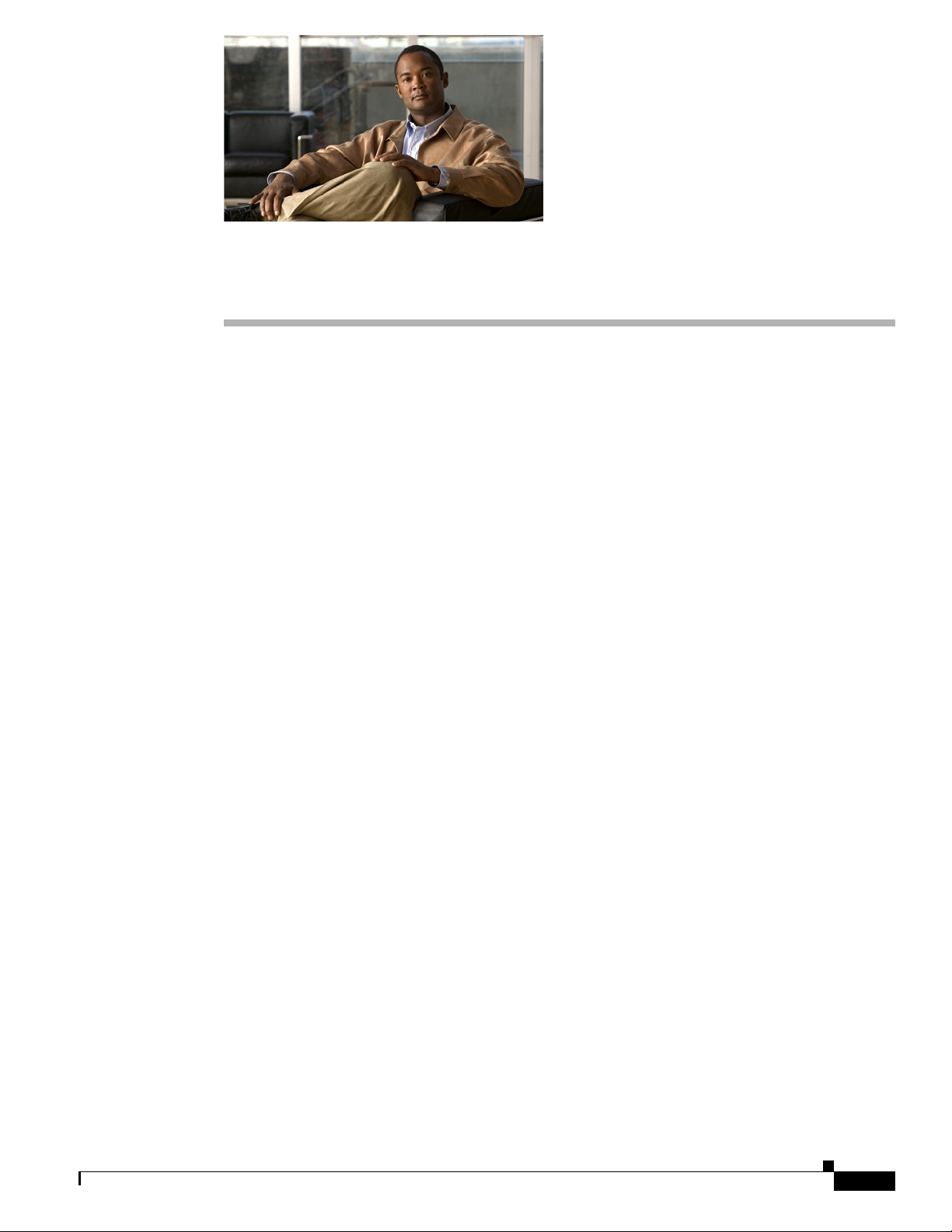
Troubleshooting and Maintenance
This chapter provides information that can assist you in troubleshooting problems with your ATA 187 or
with your IP telephony network. It also explains how to clean and maintain your phone.
This chapter includes these topics:
• Resolving Startup Problems, page 6-1
• ATA 187 Resets Unexpectedly, page 6-5
• Troubleshooting ATA 187 Security, page 6-7
• General Troubleshooting Tips, page 6-7
• Where to Go for More Troubleshooting Information, page 6-9
• Cleaning the ATA 187, page 6-10
Resolving Startup Problems
CHAP T E R
6
After installing an ATA 187 into your network and adding it to Cisco Unified Communications Manager,
the phone should start up as described in the Installing the ATA 187, page 3-3. If the phone does not start
up properly, see the following sections for troubleshooting information:
• Symptom: The ATA 187 Does Not Go Through its Normal Startup Process, page 6-1
• Symptom: The ATA 187 Does Not Register with Cisco Unified Communications Manager, page 6-2
• Symptom: ATA 187 Unable to Obtain IP Address, page 6-4
Symptom: The ATA 187 Does Not Go Through its Normal Startup Process
When you connect a phone in the network port, the phone should go through its normal startup process
as described in the Verifying the ATA 187 Startup Process, page 3-3. If the phone does not go through
the startup process, the cause may be faulty cables, bad connections, network outages, lack of power,
and so on. Or, the phone may not be functional.
To determine whether the phone is functional, follow these suggestions to systematically eliminate these
other potential problems:
1. Verify that the network port is functional:
–
Exchange the Ethernet cables with cables that you know are functional.
OL-21035-01
Cisco Unified IP Phone Administration Guide for Cisco Unified Communications Manager 8.0
6-1
Page 2
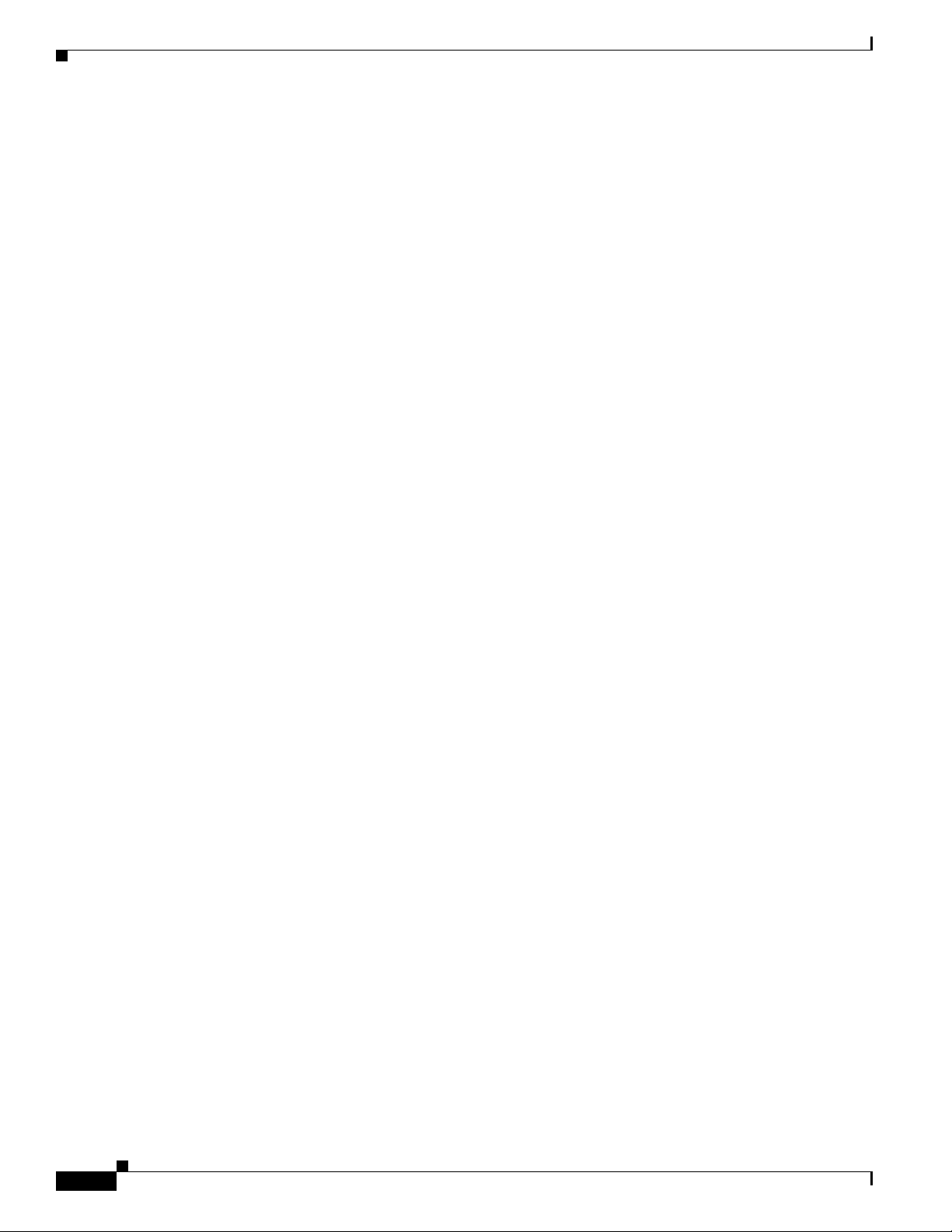
Chapter 6 Troubleshooting and Maintenance
Resolving Startup Problems
–
Disconnect a functioning phone from another port and connect it to this network port to verify
the port is active.
–
Connect the phone that will not start up to a different network port that is known to be good.
–
Connect the phone that will not start up directly to the port on the switch, eliminating the patch
panel connection in the office.
2. Verify that the phone is receiving power:
–
If you are using external power, verify that the electrical outlet is functional.
–
If you are using the external power supply, switch with a unit that you know to be functional.
3. If the phone still does not start up properly, perform a factory reset of the phone.
Symptom: The ATA 187 Does Not Register with Cisco Unified Communications Manager
If the phone proceeds past the first stage of the startup process (LED buttons flashing on and off) but
continues to cycle through the messages, the phone is not starting up properly. The phone cannot
successfully start up unless it is connected to the Ethernet network and it has registered with a
Cisco Unified Communications Manager server.
These sections can assist you in determining the reason the phone is unable to start up properly:
• Registering the Phone with Cisco Unified Communications Manager, page 6-4
• Checking Network Connectivity, page 6-2
• Verifying TFTP Server Settings, page 6-2
• Verifying DNS Settings, page 6-3
• Verifying Cisco Unified Communications Manager Settings, page 6-3
• Cisco Unified Communications Manager and TFTP Services Are Not Running, page 6-3
• Creating a New Configuration File, page 6-3
• Registering the Phone with Cisco Unified Communications Manager, page 6-4
Checking Network Connectivity
If the network is down between the phone and the TFTP server or Cisco Unified Communications
Manager, the phone cannot start up properly. Ensure that the network is currently running.
Verifying TFTP Server Settings
You can determine the IP address of the TFTP server used by the ATA 187 by entering http://x.x.x.x
where x.x.x.x is the IP address of the ATA 187.
If you have assigned a static IP address to the phone, you must manually enter a setting for the TFTP
Server 1 option. See “Accessing the IVR and Configuring Your Phone Setting” section on page 8-1.
If you are using DHCP, the phone obtains the address for the TFTP server from the DHCP server. Check
the IP address configured in Option 150.
6-2
You can also enable the phone to use an alternate TFTP server. Such a setting is particularly useful if the
phone was recently moved from one location to another. See “Accessing the IVR and Configuring Your
Phone Setting” section on page 8-1 for instructions.
Cisco Unified IP Phone Administration Guide for Cisco Unified Communications Manager 8.0
OL-21035-01
Page 3
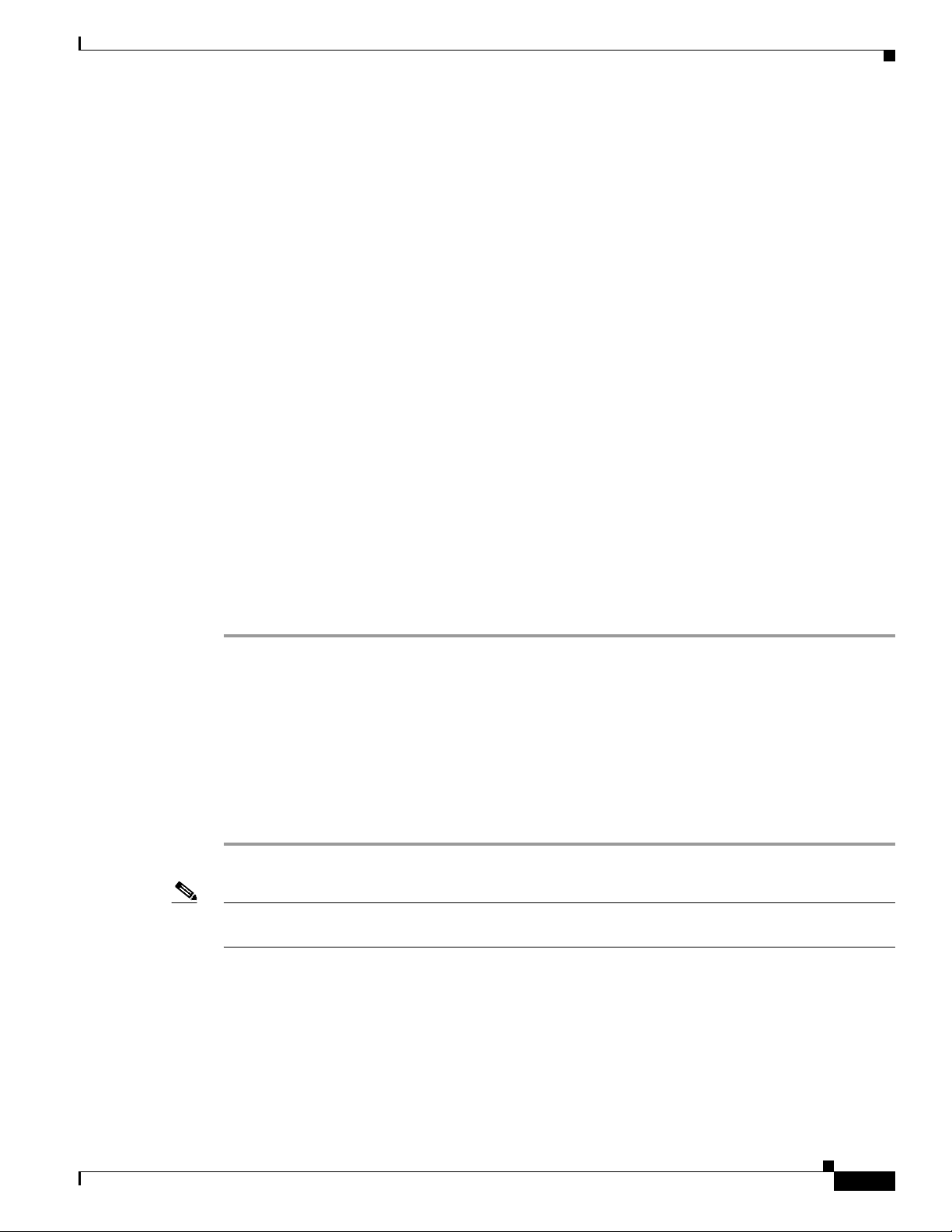
Chapter 6 Troubleshooting and Maintenance
Verifying DNS Settings
If you are using DNS to refer to the TFTP server or to Cisco Unified Communications Manager, you
must ensure that you have specified a DNS server. Verify this setting by entering http://x.x.x.x where
x.x.x.x is the IP address of the ATA 187. You should also verify that there is a CNAME entry in the DNS
server for the TFTP server and for the Cisco Unified Communications Manager system.
You must also ensure that DNS is configured to do reverse look-ups.
Verifying Cisco Unified Communications Manager Settings
Enter http://x.x.x.x where x.x.x.x is the IP address of the ATA 187 to find the active and standby Cisco
Unified Communications Manager settings.
Cisco Unified Communications Manager and TFTP Services Are Not Running
If the Cisco Unified Communications Manager or TFTP services are not running, phones may not be
able to start up properly. However, in such a situation, it is likely that you are experiencing a system-wide
failure, and that other phones and devices are unable to start up properly.
Resolving Startup Problems
If the Cisco Unified Communications Manager service is not running, all devices on the network that
rely on it to make phone calls will be affected. If the TFTP service is not running, many devices will not
be able to start up successfully.
To start a service, follow these steps:
Procedure
Step 1 From Cisco Unified Communications Manager Administration, choose Cisco Unified Serviceability
from the Navigation drop-down list.
Step 2 Choose Tools > Control Center - Network Services.
Step 3 Choose the primary Cisco Unified Communications Manager server from the Server drop-down list.
The window displays the service names for the server that you chose, the status of the services, and a
service control panel to stop or start a service.
Step 4 If a service has stopped, click its radio button and then click the Start button.
The Service Status symbol changes from a square to an arrow.
Note A service must be activated before it can be started or stopped. To activate a service, choose Too l s >
Service Activation.
Creating a New Configuration File
If you continue to have problems with a particular phone that other suggestions in this chapter do not
resolve, the configuration file may be corrupted.
Cisco Unified IP Phone Administration Guide for Cisco Unified Communications Manager 8.0
OL-21035-01
6-3
Page 4

Resolving Startup Problems
To create a new configuration file, follow these steps:
Procedure
Step 1 From Cisco Unified Communications Manager, choose Device > Phone > Find to locate the phone
experiencing problems.
Step 2 Choose Delete to remove the phone from the Cisco Unified Communications Manager database.
Step 3 Add the phone back to the Cisco Unified Communications Manager database. See Attaching a Phone to
the ATA 187, page 3-3 for details.
Step 4 Power cycle the phone.
Note When you remove a phone from the Cisco Unified Communications Manager database, its configuration
file is deleted from the Cisco Unified Communications Manager TFTP server. The phone’s directory
number or numbers remain in the Cisco Unified Communications Manager database. They are called
“unassigned DNs” and can be used for other devices. If unassigned DNs are not used by other devices,
delete them from the Cisco Unified Communications Manager database. You can use the Route Plan
Report to view and delete unassigned reference numbers. See the Cisco Unified Communications
Manager Administration Guide for more information.
Chapter 6 Troubleshooting and Maintenance
Note Changing the buttons on a phone button template, or assigning a different phone button template to a
phone, may result in directory numbers that are no longer accessible from the phone. The directory
numbers are still assigned to the phone in the Cisco Unified Communications Manager database, but
there is no button on the phone with which calls can be answered. These directory numbers should be
removed from the phone and deleted if necessary.
Registering the Phone with Cisco Unified Communications Manager
A phone can register with a Cisco Unified Communications Manager server only if the phone has been
added to the server or if auto-registration is enabled. Review the information and procedures in the
Attaching a Phone to the ATA 187, page 3-3 to ensure that the phone has been added to the
Cisco Unified Communications Manager database.
To verify that the phone is in the Cisco Unified Communications Manager database, choose Device >
Phone > Find from Cisco Unified Communications Manager Administration to search for the phone
based on its MAC Address. For information about determining a MAC address, see Determining the
MAC Address of an ATA 187, page 2-7.
If the phone is already in the Cisco Unified Communications Manager database, its configuration file
may be damaged. See Adding Users to Cisco Unified Communications Manager, page 4-6 for assistance.
Symptom: ATA 187 Unable to Obtain IP Address
If a phone is unable to obtain an IP address when it starts up, the phone may be not be on the same
network or VLAN as the DHCP server, or the switch port to which the phone is connected may be
disabled.
Make sure that the network or VLAN to which the phone is connected has access to the DHCP server,
and make sure that the switch port is enabled.
6-4
Cisco Unified IP Phone Administration Guide for Cisco Unified Communications Manager 8.0
OL-21035-01
Page 5

Chapter 6 Troubleshooting and Maintenance
ATA 187 Resets Unexpectedly
If users report that their phones are resetting during calls or while idle on their desk, you should
investigate the cause. If the network connection and Cisco Unified Communications Manager
connection are stable, a Cisco Unified IP Phone should not reset on its own.
Typically, a phone resets if it has problems connecting to the Ethernet network or to
Cisco Unified Communications Manager. These sections can help you identify the cause of a phone
resetting in your network:
• Verifying Physical Connection, page 6-5
• Identifying Intermittent Network Outages, page 6-5
• Verifying DHCP Settings, page 6-5
• Checking Static IP Address Settings, page 6-6
• Verifying Voice VLAN Configuration, page 6-6
• Eliminating DNS or Other Connectivity Errors, page 6-6
• Checking Power Connection, page 6-7
ATA 187 Resets Unexpectedly
Verifying Physical Connection
Verify that the Ethernet connection to which the ATA 187 is connected is up. For example, check whether
the particular port or switch to which the phone is connected is down and that the switch is not rebooting.
Also make sure that there are no cable breaks.
Identifying Intermittent Network Outages
Intermittent network outages affect data and voice traffic differently. Your network might have been
experiencing intermittent outages without detection. If so, data traffic can resend lost packets and verify
that packets are received and transmitted. However, voice traffic cannot recapture lost packets. Rather
than retransmitting a lost network connection, the phone resets and attempts to reconnect its network
connection.
If you are experiencing problems with the voice network, you should investigate whether an existing
problem is simply being exposed.
Verifying DHCP Settings
Follow this process to help determine if the phone has been properly configured to use DHCP:
Procedure
OL-21035-01
Step 1 Verify that you have properly configured the phone to use DHCP. See Configuring Startup Network
Settings, page 3-4 for more information.
Step 2 Verify that the DHCP server has been set up properly.
Step 3 Verify the DHCP lease duration. Cisco recommends that you set it to 8 days.
Cisco Unified IP Phone Administration Guide for Cisco Unified Communications Manager 8.0
6-5
Page 6

ATA 187 Resets Unexpectedly
The ATA 187 sends messages with request type 151 to renew the DHCP address leases. If the DHCP
server expects messages with request type 150, the lease will be denied, forcing the ATA 187 to restart
and request a new IP address from the DHCP server.
Checking Static IP Address Settings
If the phone has been assigned a static IP address, verify that you have entered the correct settings. See
Understanding Phone Configuration Files, page 2-3 for more information.
Verifying Voice VLAN Configuration
If the ATA 187 appears to reset during heavy network usage (for example, following extensive web
surfing on a computer connected to same switch as phone), it is likely that you do not have a voice VLAN
configured.
Isolating the phones on a separate auxiliary VLAN increases the quality of the voice traffic.
Chapter 6 Troubleshooting and Maintenance
Eliminating DNS or Other Connectivity Errors
If the phone continues to reset, follow these steps to eliminate DNS or other connectivity errors:
Procedure
Step 1 Use the IVR to reset phone settings to their default values. See Accessing the IVR and Configuring Your
Phone Setting, page 8-1 for details.
Step 2 Modify DHCP and IP settings:
a. Disable DHCP.
b. Assign static IP values to the phone. See Understanding Phone Configuration Files, page 2-3 for
instructions. Use the same default router setting used for other functioning ATA 187.
c. Assign TFTP server. Use the same TFTP server used for other functioning ATA 187.
Step 3 On the Cisco Unified Communications Manager server, verify that the local host files have the correct
Cisco Unified Communications Manager server name mapped to the correct IP address.
Step 4 From Cisco Unified Communications Manager, choose System > Server and verify that the server is
referred to by its IP address and not by its DNS name.
Step 5 From Cisco Unified Communications Manager, choose Device > Phone and verify that you have
assigned the correct MAC address to this Cisco Unified IP Phone. For information about determining a
MAC address, see Determining the MAC Address of an ATA 187, page 2-7.
Step 6 Power cycle the phone.
6-6
Cisco Unified IP Phone Administration Guide for Cisco Unified Communications Manager 8.0
OL-21035-01
Page 7

Chapter 6 Troubleshooting and Maintenance
Checking Power Connection
In most cases, a phone will restart if it powers up by using external power but loses that connection and
switches to PoE. Similarly, a phone may restart if it powers up by using PoE and then gets connected to
an external power supply.
Troubleshooting ATA 187 Security
Table 6-1 provides troubleshooting information for the security features on the ATA 187. For
information relating to the solutions for any of these issues, and for additional troubleshooting
information about security, see the Cisco Unified Communications Manager Security Guide.
Table 6-1 ATA 187 Security Troubleshooting
Problem Possible Cause
CTL File Problems
Device authentication error. CTL file does not have a
Phone cannot authenticate CTL file. The security token that signed the updated CTL
Phone cannot authenticate any of the configuration
files other than ITL file.
Phone does not register with
Cisco Unified Communications Manager.
Phone does not request signed configuration files. The CTL file does not contain any TFTP entries
Troubleshooting ATA 187 Security
Cisco Unified Communications Manager
certificate or has an incorrect certificate.
file does not exist in the CTL file on the phone.
The configuration file may not be signed by the
corresponding certificate in the phone’s Trust List.
The CTL file does not contain the correct
information for the
Cisco Unified Communications Manager server.
with certificates.
General Troubleshooting Tips
Table 6-2 provides general troubleshooting information for the ATA 187.
Table 6-2 ATA 187 Troubleshooting
Summary Explanation
Daisy-chaining phones Cisco does not support connecting a phone to another phone through
Poor quality when calling mobile
phones using the G.729 protocol
Cisco Unified IP Phone Administration Guide for Cisco Unified Communications Manager 8.0
OL-21035-01
the PC port. Each phone should directly connect to a switch port. If
phones are connected together in a line (by using the PC port), the
phones will not work.
In Cisco Unified Communications Manager, you can configure the
network to use the G.729 protocol (the default is G.711). When
using G.729, calls between a phone and a mobile phone will have
poor voice quality. Use G.729 only when absolutely necessary.
6-7
Page 8
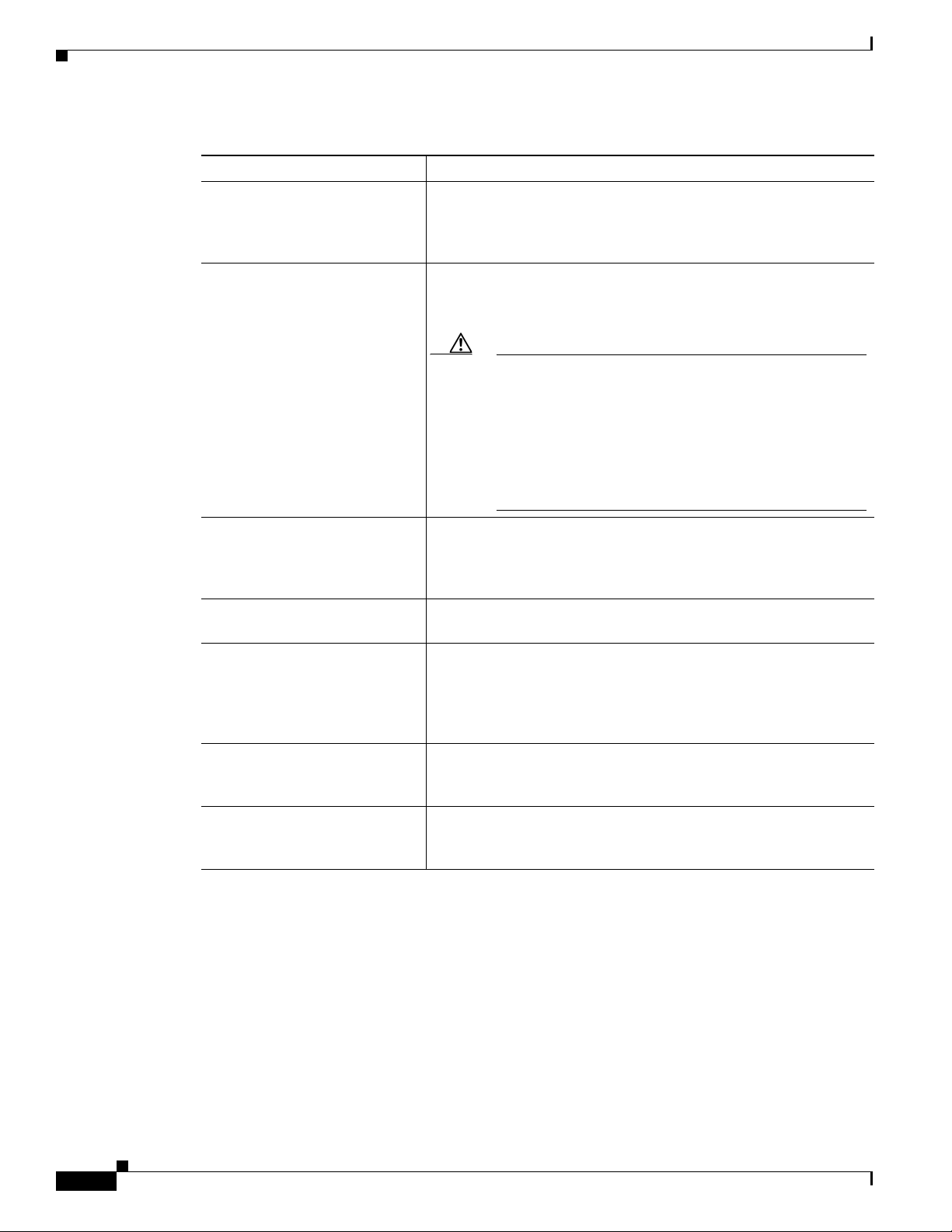
General Troubleshooting Tips
Table 6-2 ATA 187 Troubleshooting (continued)
Summary Explanation
Prolonged broadcast storms
cause phones to reset, or be
unable to make or answer a call
Moving a network connection
from the phone to a workstation
Chapter 6 Troubleshooting and Maintenance
A prolonged Layer 2 broadcast storm (lasting several minutes) on
the voice VLAN may cause phones to reset, lose an active call, or
be unable to initiate or answer a call. Phones may not come up until
a broadcast storm ends.
If you are powering your phone through the network connection,
you must be careful if you decide to unplug the phone’s network
connection and plug the cable into a desktop computer.
Caution The computer’s network card cannot receive power
through the network connection; if power comes through
the connection, the network card can be destroyed. To
protect a network card, wait 10 seconds or longer after
unplugging the cable from the phone before plugging it
into a computer. This delay gives the switch enough time
to recognize that there is no longer a phone on the line
and to stop providing power to the cable.
Changing the phone
configuration
By default, the network configuration options are locked to prevent
users from making changes that could impact their network
connectivity. You must unlock the network configuration options
before you can configure them.
Dual-Tone Multi-Frequency
(DTMF) delay
Codec mismatch between the
phone and another device
When you are on a call that requires keypad input, if you press the
keys too quickly, some of them might not be recognized.
The RxType and the TxType statistics show the codec that is being
used for a conversation between this ATA 187 and the other device.
The values of these statistics should match. If they do not, verify
that the other device can handle the codec conversation or that a
transcoder is in place to handle the service.
Sound sample mismatch
between the phone and another
device
The RxSize and the TxSize statistics show the size of the voice
packets that are being used in a conversation between this ATA 187
and the other device. The values of these statistics should match.
Gaps in voice calls Check the AvgJtr and the MaxJtr statistics. A large variance
between these statistics might indicate a problem with jitter on the
network or periodic high rates of network activity.
6-8
Cisco Unified IP Phone Administration Guide for Cisco Unified Communications Manager 8.0
OL-21035-01
Page 9

Chapter 6 Troubleshooting and Maintenance
Table 6-2 ATA 187 Troubleshooting (continued)
Summary Explanation
Loopback condition A loopback condition can occur when the following conditions are
One-way audio When at least one person in a call does not receive audio, IP
Peer to peer image distribution
fails.
Where to Go for More Troubleshooting Information
met:
• The SW Port Configuration option in the Network
Configuration menu on the phone is set to 10 Half
(10-BaseT/half duplex)
• The phone receives power from an external power supply
• The phone is powered down (the power supply is disconnected)
In this case, the switch port on the phone can become disabled and
the following message will appear in the switch console log:
HALF_DUX_COLLISION_EXCEED_THRESHOLD
To resolve this problem, re-enable the port from the switch.
connectivity between phones is not established. Check the
configurations in routers and switches to ensure that IP connectivity
is properly configures.
If the peer to peer image distribution fails, the phone will default to
using the TFTP server to download firmware. Access the log
messages stored on the remote logging machine to help debug the
peer to peer image distribution feature.
Note These log messages are different than the log messages sent
to the phone log.
Phone call cannot be established The phone does not have a DHCP IP address, is unable to register to
Cisco Unified Communications Manager, and shows a Configuring
IP or Registering message.
Verify the following:
1. The Ethernet cable is attached.
2. The Cisco CallManager service is running on the Cisco Unified
Communications Manager server.
3. Both phones are registered to the same Cisco Unified
Communications Manager.
4. Audio server debug and capture logs are enabled for both
phones. If needed, enable Java debug.
Where to Go for More Troubleshooting Information
If you have additional questions about troubleshooting the ATA 187, several Cisco.com web sites can
provide you with more tips. Choose from the sites available for your access level.
• ATA 187 Troubleshooting Resources:
http://www.cisco.com/en/US/products/hw/gatecont/ps514/tsd_products_support_series_home.html
OL-21035-01
Cisco Unified IP Phone Administration Guide for Cisco Unified Communications Manager 8.0
6-9
Page 10
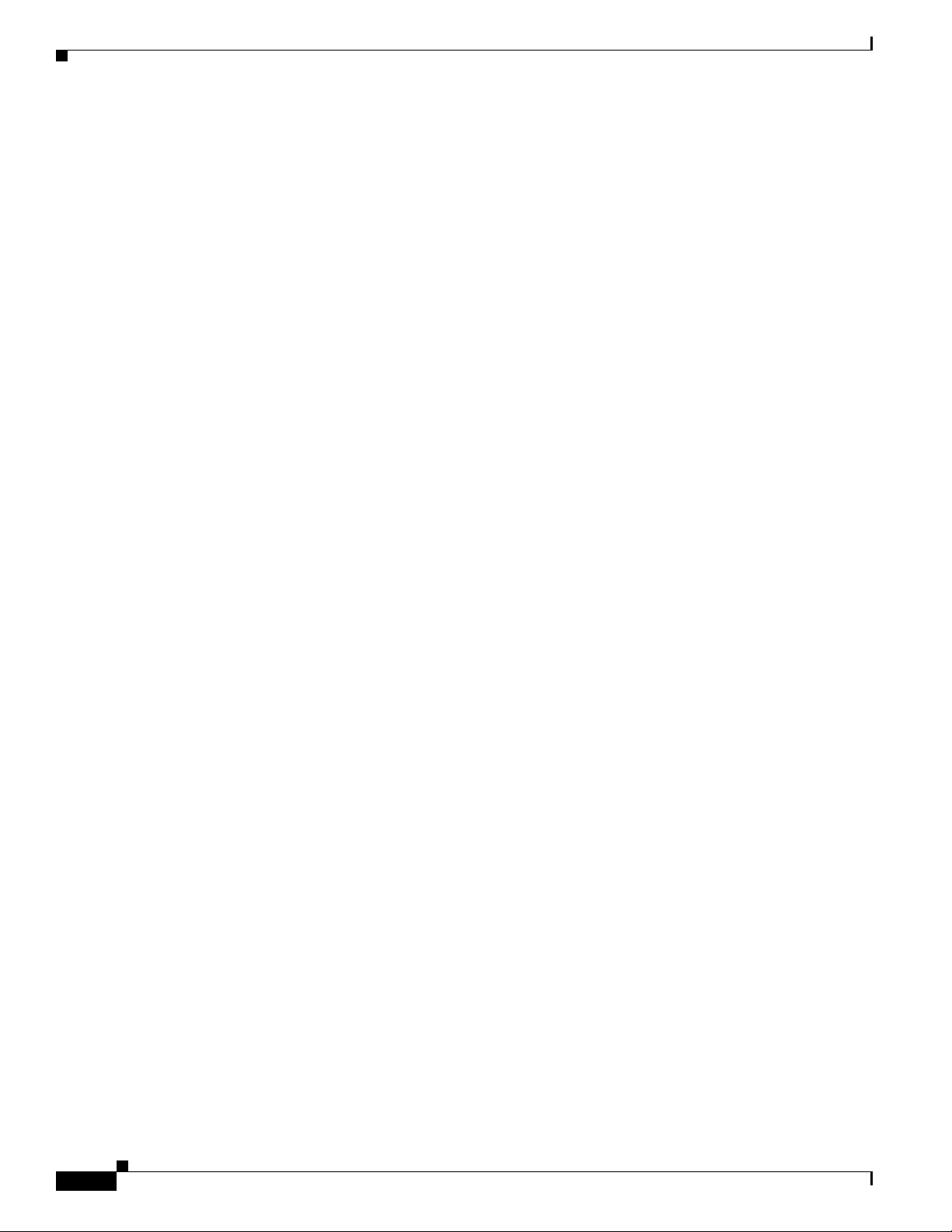
Cleaning the ATA 187
• Cisco Products and Services (Technical Support and Documentation):
http://www.cisco.com/cisco/web/support/index.html
Cleaning the ATA 187
To clean your ATA 187, use a soft, dry cloth to wipe the surface. Do not apply liquids or powders directly
on the device. As with all non-weather-proof electronics, liquids and powders can damage the
components and cause failures.
Chapter 6 Troubleshooting and Maintenance
6-10
Cisco Unified IP Phone Administration Guide for Cisco Unified Communications Manager 8.0
OL-21035-01
