Page 1
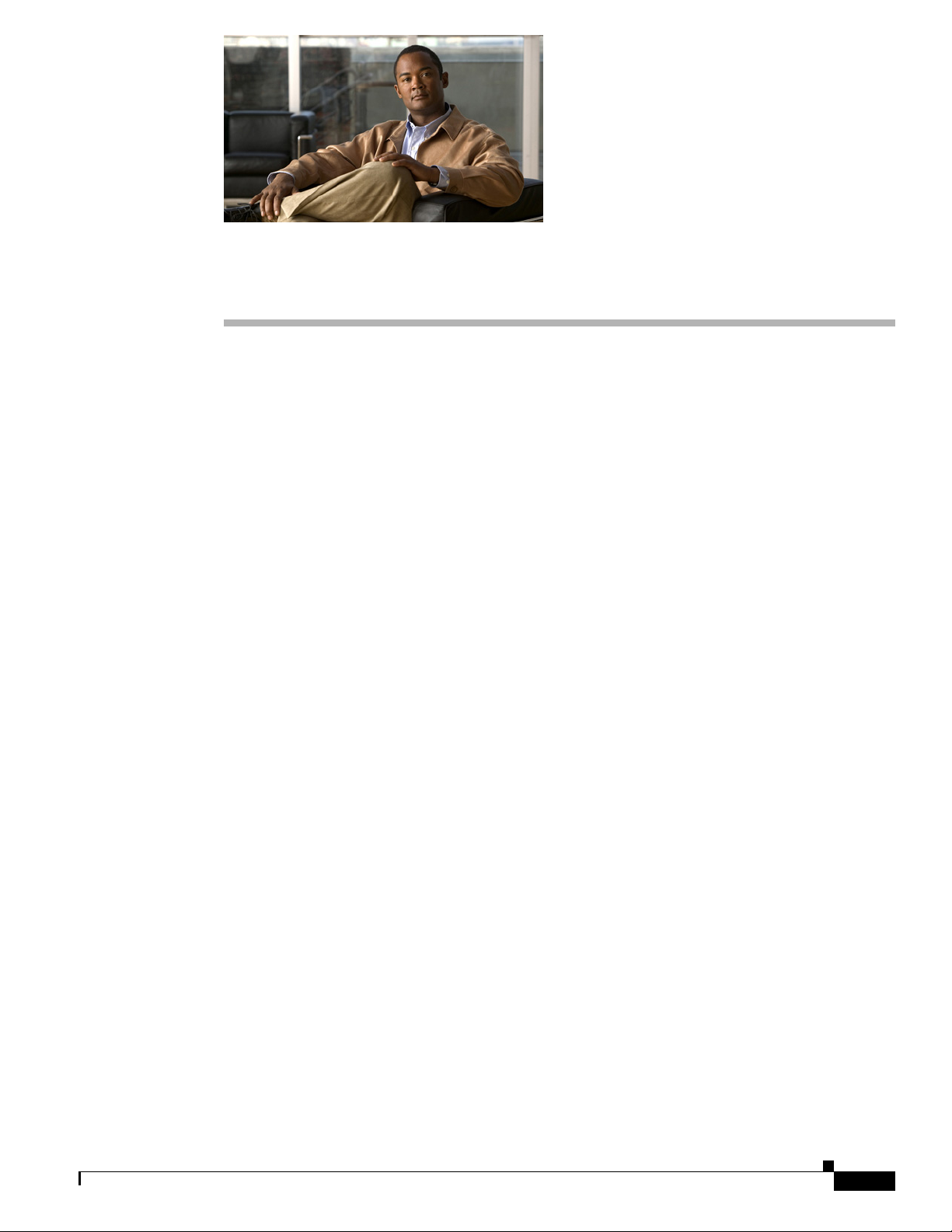
Managing Views
These topics explain how to work with views in the Monitoring Dashboard displays:
• Getting Started with Views, page 6-1
• Creating a View, page 6-2
• Activating and Deactivating a View, page 6-2
• Editing a View, page 6-2
• Deleting a View, page 6-3
• Viewing Unified Communications Manager Express Devices, page 6-3
Getting Started with Views
Views are logical groupings of devices that appear in the Monitoring Dashboard displays (Service Level
View, Alerts and Events, IP Phone Outage Status, Service Quality Alerts, and Unified CM Express).
Whenever you create a new User Defined Group in the Group Administration and Configuration page
(see Using Group Administration and Configuration, page 17-10), a corresponding view is created.
Once you decide how you want to cluster your devices into a logical set, create and activate a view of
these groups so they are shown in the Monitoring Dashboard displays. View elements are not shown until
the view is activated and is displayed in the view pane (normally every two minutes).
CHAP T E R
6
OL-20811-01
The Monitoring Dashboard displays can have a maximum of 18 active views.
By default, the Alerts and Events, IP Phone Outage Status, and Service Quality Alerts displays contain
two default views: All Alerts and Suspended Devices. These views are static and cannot be edited,
deactivated, or deleted. The Service Level View contains the All IP Telephony Devices view, which is a
default view that cannot be edited, deactivated, or deleted.
Unified CM Express View displays Communications Manager Express device information in a flat table
format. This report is also available in Service Level View, but accessing it alone saves you the time that
the Service Level View needs to load all the devices if you are only interested in Unified CM Express
and Cisco Unity devices.
User Guide for Cisco Unified Operations Manager
6-1
Page 2
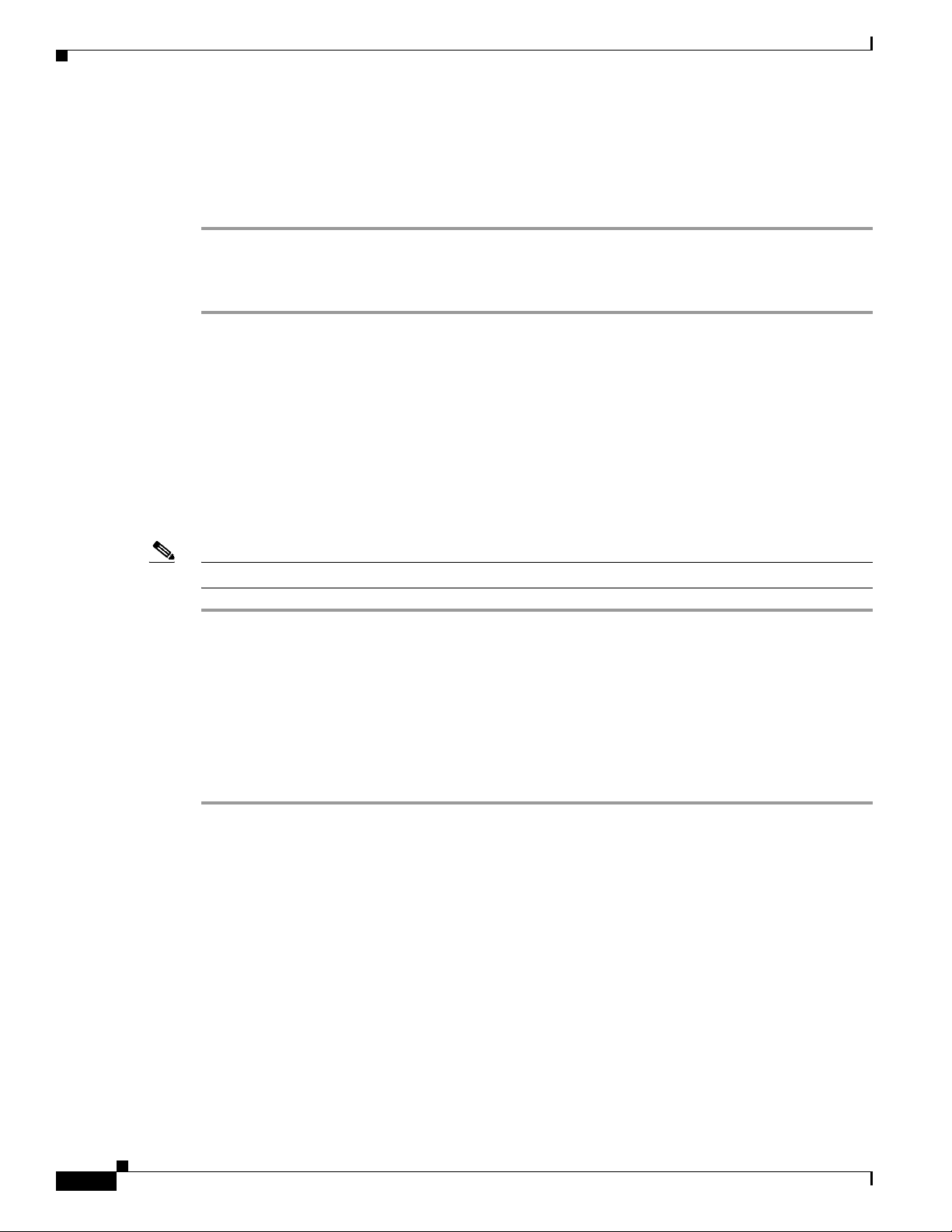
Creating a View
Creating a View
Views are created when you create a User Defined Group. After you create a User Defined Group, a
corresponding view appears in the Views page.
Step 1 Create a User Defined Group using the Group Administration and Configuration page. (See Managing
Groups, page 17-1.)
Step 2 Activate the view in the View page. (See Activating and Deactivating a View, page 6-2.)
Activating and Deactivating a View
To include a view in one or more of the Monitoring Dashboard displays (Alerts and Events, IP Phone
Outage Status, and Service Quality Alerts), you must first activate it. When you activate or deactivate a
view, your changes are shown in the appropriate Monitoring Dashboard display when the view pane is
refreshed (every two minutes). If you deactivate a view for a particular Monitoring Dashboard display,
it is removed from the view once the pane is refreshed. A Monitoring Dashboard display may contain a
maximum of 18 active views.
Chapter 6 Managing Views
Note You cannot deactivate the All Alerts view or Suspended Devices view.
Step 1 Select Monitoring Dashboard > Manage Views. The Manage Views page appears.
Step 2 From the Manage Views page you can do the following:
• Activate views by selecting the check boxes in the views row that corresponds to the Monitoring
Dashboard displays where you want the view to appear.
• Deactivate views by deselecting the check boxes in the views row that corresponds to the
Monitoring Dashboard displays where you do not want the view to appear.
Step 3 Click Apply.
Editing a View
You can edit views only by changing the corresponding User Defined Group. Once the User Defined
Group is edited, the corresponding view is updated when the view pane is refreshed (normally every two
minutes).
You can delete User Defined Groups in the Group Administration and Configuration page. (See Creating
and Editing Groups, page 17-11.)
6-2
User Guide for Cisco Unified Operations Manager
OL-20811-01
Page 3

Chapter 6 Managing Views
Deleting a View
Deleting a View
You can delete views only by deleting the corresponding User Defined Group. Once the User Defined
Group is deleted, the corresponding view is deleted when the view pane is refreshed (normally every two
minutes).
You can delete User Defined Groups in the Group Administration and Configuration page. (See Deleting
Groups, page 17-32.)
Viewing Unified Communications Manager Express Devices
The Unified Communications Manager Express View displays all Cisco Unified Communications
Manager Express devices and associated Cisco Unity devices. You can avoid loading the entire Service
Level View if you only want to access this information by using Unified CM Express View.
Step 1 To view Unified Communications Manager Express devices, select one of the following:
• Monitoring Dashboard > Unified CM Express View loads the table report.
• Monitoring Dashboard > Service Level View displays device registration and association for all
network devices. Then select the CME Report cloud to view the Unified Communications Manager
Express View table report. When you hover over the CME Report cloud you can see CME and CUE
details.
Step 2 See Table 2-7 for details on the report fields.
.
OL-20811-01
User Guide for Cisco Unified Operations Manager
6-3
Page 4

Viewing Unified Communications Manager Express Devices
Chapter 6 Managing Views
6-4
User Guide for Cisco Unified Operations Manager
OL-20811-01
