Page 1
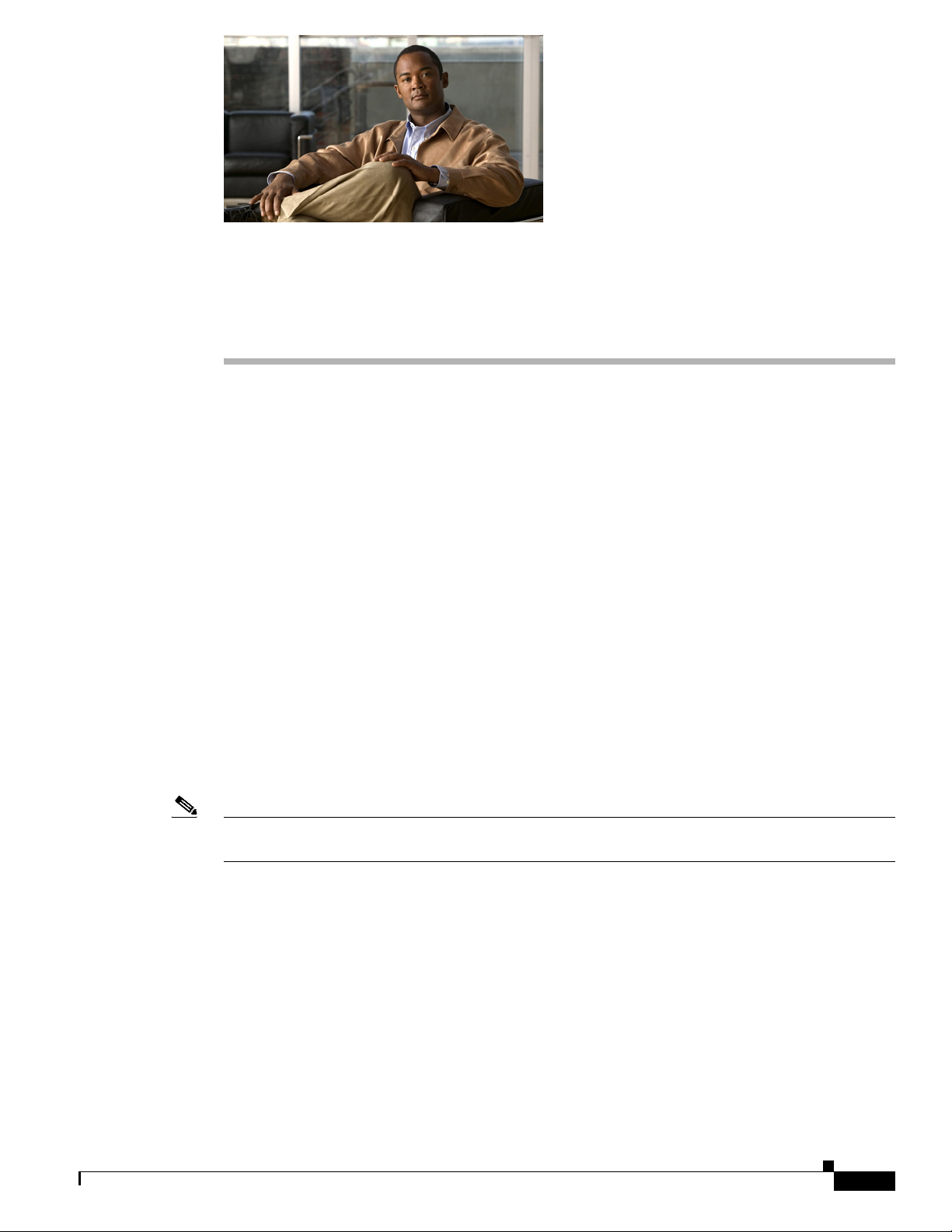
CHAP T E R
13
Generating Audio Phone and Video Phone
Reports
An IP phone has a physical relationship with a switch and a logical relationship with a Cisco Unified
Communications Manager. Phone reports provide a combined view of both of these relationships,
making it easy for you to track and resolve IP phone and video phone problems. Operations Manager
collects phone inventory data as scheduled (see Working with IP Phone Discovery, page 16-40) and
collects additional data every 5 minutes to determine whether phone status has changed. Audio Phones
and Applications reports provide detailed phone inventory and status information. If you have the
required software license, you can also view similar reports for video phones.
This section includes the following topics:
• Using Audio Phones and Applications Reports, page 13-1
• Understanding IP Phone Movement Tracking, page 13-28
• Understanding Phone Polling, page 13-28
• Using Video Phones Reports, page 13-28
• Viewing Other Reports, page 13-47
Using Audio Phones and Applications Reports
Note Audio Phones and Applications reports do not include data for video phones. See Using Video Phones
Reports, page 13-28.
Audio Phones and Applications reports provide inventory and IP status change reports:
• Inventory reports—Provide detailed IP phone data, reflecting the current status of IP phones in your
network. These reports enable you to search for a few phones, list a specific set of phones—such as
phones connected to a switch, phones in SRST mode and phones that are CTI applications—or view
all phones and lines:
–
Search—Use Search to view information for a few IP phones or a single IP phone; search
enables you to find phones using all or part of an extension number, IP address, or MAC address.
See Searching for IP Phones, page 13-3.
OL-19470-01
User Guide for Cisco Unified Operations Manager
13-1
Page 2
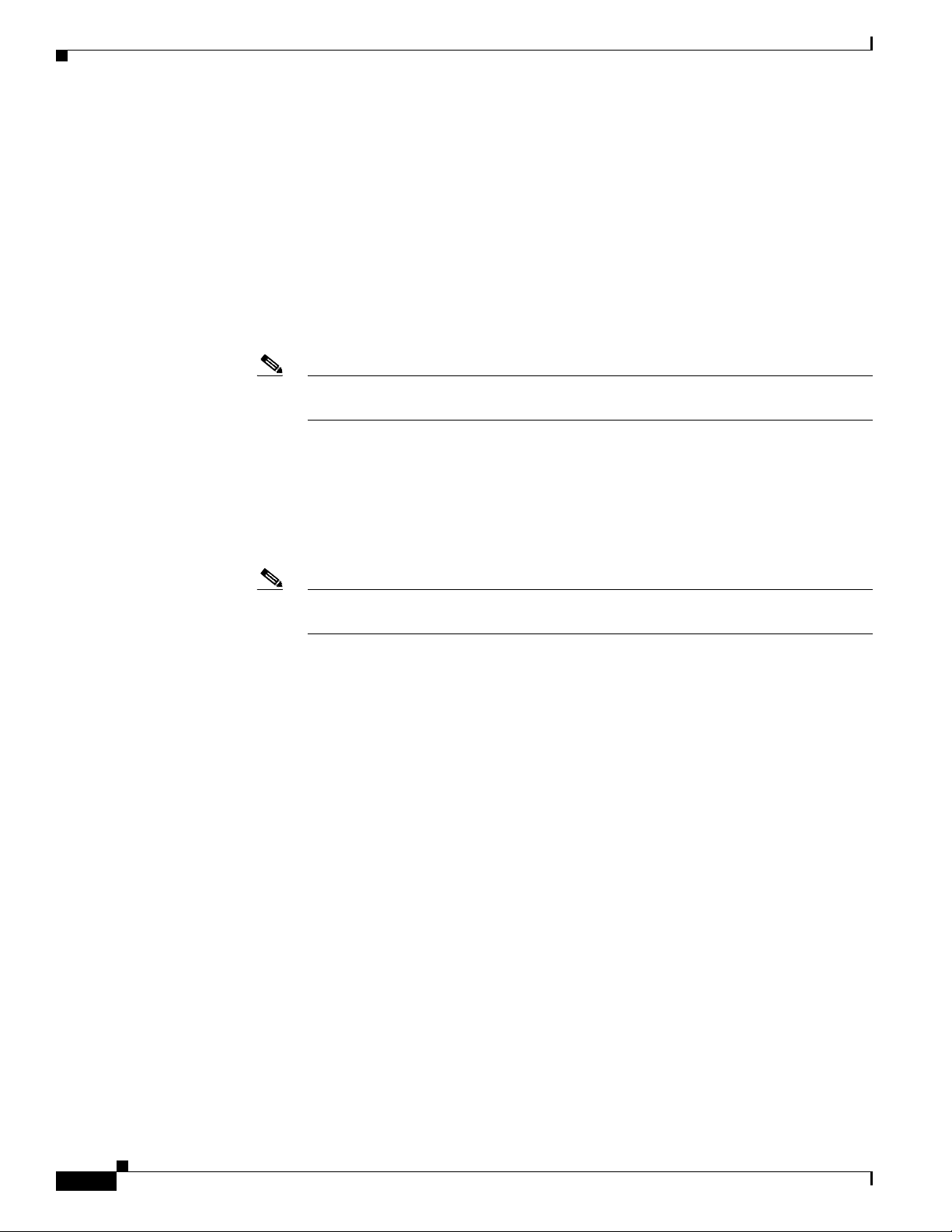
Using Audio Phones and Applications Reports
–
Inventory Analysis—Use the Inventory Analysis report to display IP phones that meet criteria
that you specify; for example, IP phones that are registered to a particular Cisco Unified
Communications Manager or IP phones that are not connected to particular switches. See
Generating the Inventory Analysis Report, page 13-5 and Understanding IP Phone Inventory
Reports, page 13-11.
–
All IP Phones/Lines—Use the All IP Phones/Lines report to view data for all IP phones that
Operations Manager is monitoring. See Generating the All IP Phones/Lines Report, page 13-8
and Understanding IP Phone Inventory Reports, page 13-11.
–
SRST IP Phones—Use the SRST IP phones report to view data for IP phones that are
configured for Survivable Remote Site Telephony (SRST) only. See Generating the SRST IP
Phones Report, page 13-8 and Understanding IP Phone Inventory Reports, page 13-11.
Note IP phones that are configured for SRST are also included in the All IP Phones/Lines
report and can be included in the Inventory Analysis report.
–
SIP Phones—Use the SIP Phones report to view data for all SIP phones that Operations
Manager is monitoring. See Generating the SIP Phones Report, page 13-9 and Understanding
IP Phone Inventory Reports, page 13-11.
Chapter 13 Generating Audio Phone and Video Phone Reports
–
IP Communicators—Use the IP Communicators report to view data for IP Communicators.
See Generating the IP Communicators Report, page 13-9 and Understanding IP Phone
Inventory Reports, page 13-11.
Note IP Communicators are also included in the All IP Phones/Lines and All CTI
Applications reports, and can be included in the Inventory Analysis report.
–
All CTI Applications—Use the All CTI Applications report to view data for CTI applications.
See Generating the All CTI Applications Report, page 13-9.
When a web interface is accessible for an IP phone, you can open it from most IP phone reports by
clicking the hyperlink for one of the following:
–
Extension number
–
MAC address
–
IP address
For more information, see Opening an IP Phone Web Interface, page 13-18.
• IP Phone Outage Status reports—Provide data for IP phones that have undergone a status change
during the previous 1 to 30 days:
–
IP Phone Move—Use the IP Phone Move report to view data for phones that have been
connected to a different switch or switch port or that have registered to a different Cisco Unified
Communications Manager. See Using the IP Phone Move Report, page 13-21.
–
Duplicate MAC/IP Address—See Using the Duplicate MAC/IP Address Report, page 13-26.
13-2
–
Extension Number Change—See Using the Extension Number Changes Report, page 13-24.
–
Suspect Phone—Use the Suspect Phone report to view data for phones that are not registered
to a Cisco Unified Communications Manager or that have attempted to register and failed. See
Using the Suspect Phone Report, page 13-25.
–
Removed—See Using the Removed IP Phones Report, page 13-23.
User Guide for Cisco Unified Operations Manager
OL-19470-01
Page 3
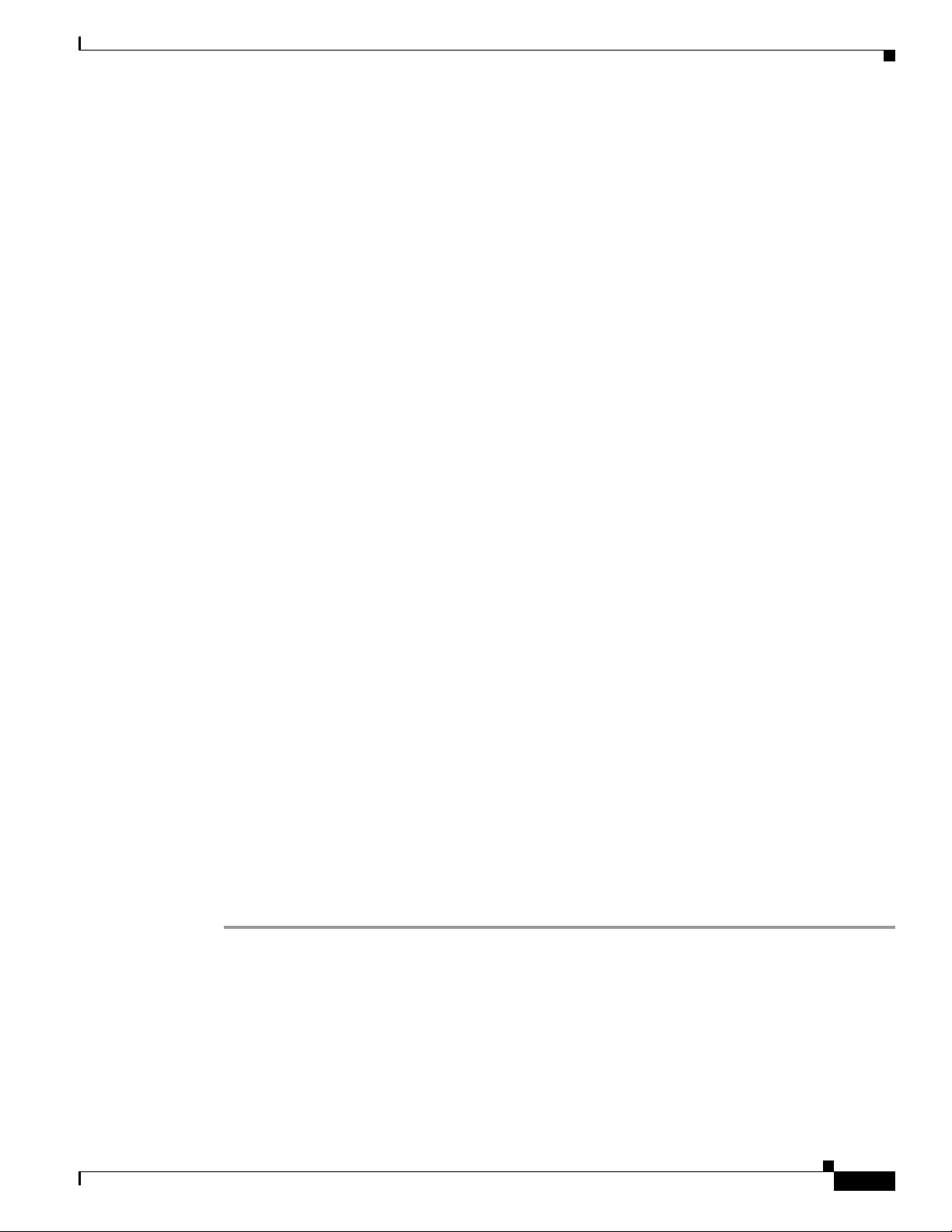
Chapter 13 Generating Audio Phone and Video Phone Reports
–
IP Phone Audit—Use the IP Phone Audit report to obtain a summary of changes, including
data for phones that have moved, been removed, undergone an extension number change,
appeared in inventory with a duplicate MAC or IP address, or become suspect. See Using the IP
Phone Audit Report, page 13-22.
For more information, see the following topics:
• Understanding the Time Period Covered by Phone Status Changes Reports, page 13-20
• Tracking Phone Outage Status when a Cisco Unified Communications Manager Is Down,
page 13-21
Generating IP Phone Inventory Reports
This topic includes the following:
• Searching for IP Phones, page 13-3
• Generating the Inventory Analysis Report, page 13-5
• Generating the All IP Phones/Lines Report, page 13-8
• Generating the SRST IP Phones Report, page 13-8
Using Audio Phones and Applications Reports
• Generating the SIP Phones Report, page 13-9
• Generating the IP Communicators Report, page 13-9
• Generating the All CTI Applications Report, page 13-9
• Generating the All ATA Devices Report, page 13-10
• Generating the Cisco 1040 Sensors Report, page 13-10
• Understanding the Associated Phone and Phone Detail Reports, page 13-11
Searching for IP Phones
Use Search to find one or only a few IP phones in your network. Search displays information for one
phone at a time; you can page back and forth to view information for each phone when multiple phones
are found. You can search for phones using all or part of an extension number, IP address, or MAC
address.
When you want to find many phones—for example, all phones registered with a Cisco Unified
Communications Manager or all phones connected to a switch—use the Inventory Analysis report; see
Generating the Inventory Analysis Report, page 13-5.
For information on how phone counts are displayed in Operations Manager windows, seeHow Are Phone
Counts Displayed in Views and Reports?, page 1-19.
Step 1 Select Reports > Audio Phones and Applications > Search. The Find IP Phones page appears.
Step 2 In the Find IP Phones Where pane:
a. Select one of the following:
OL-19470-01
• Extension number
• IP address
• MAC address
User Guide for Cisco Unified Operations Manager
13-3
Page 4
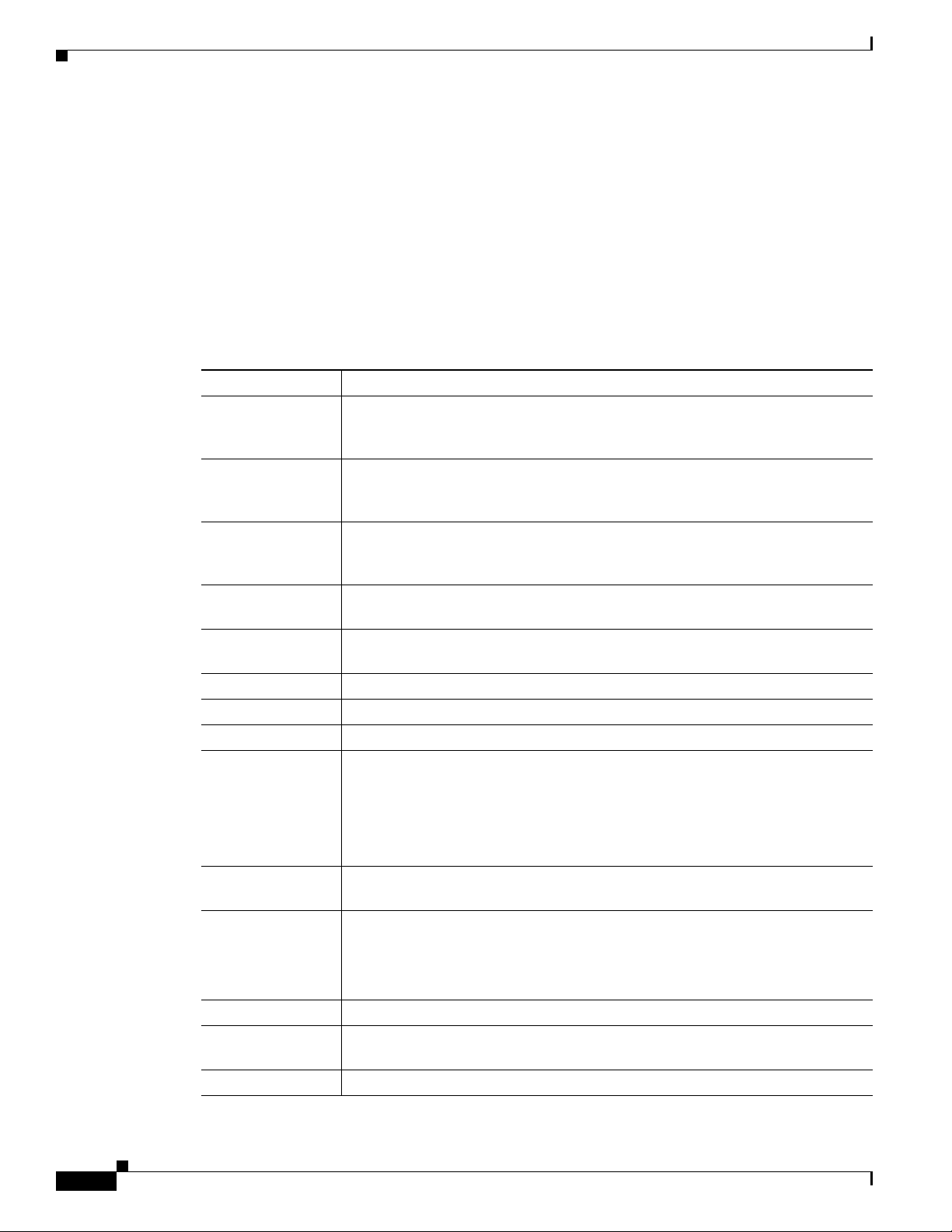
Using Audio Phones and Applications Reports
b. Then select one of the following:
• is exactly
• begins with
• contains
• ends with
c. Enter a value.
Step 3 Click View. The IP Phone Details dialog box appears, displaying the information described in the
following table.
Table 13-1 IP Phone Details
Row Description
Extension Extension number of the IP phone; for example, 4000. Click the hyperlink to
IP Address IP address of the IP phone; for example, 10.76.38.65. Click the hyperlink to see
MAC Address MAC address of the IP phone; for example, 003094c40454, or
CCM Address Address of the Cisco Unified Communications Manager (CCM) with which the
Switch Address IP address of the switch to which the IP phone is connected; for example,
Switch Name Switch to which the IP phone is connected.
Switch Port Switch port to which the IP phone is connected; for example, Fa0/12.
Port Status Status of the switch port to which the IP phone is connected: up or down.
IP Phone Outage
Status
IP Phone Model Cisco IP phone model number; for example, 7902, 7905, 7910, 7912, 7920,
Protocol Protocol the phone is using to communicate with Cisco Unified Communications
Chapter 13 Generating Audio Phone and Video Phone Reports
open the web interface on the IP phone (see Opening an IP Phone Web Interface,
page 13-18).
more details of the IP phone (see Using Audio Phones and Applications Reports,
page 13-1).
00-30-94-c4-04-54. Click the hyperlink to open the web interface on the IP
phone (see Using Audio Phones and Applications Reports, page 13-1).
IP phone is registered; for example, 10.76.38.70.
10.76.29.162.
Cisco Unified Communications Manager registration status of the IP phone:
• yes—The IP phone is registered with a Cisco Unified Communications
Manager.
• no—The IP phone is not registered with a Cisco Unified Communications
Manager.
7935, 7940, 7960, or 7970.
Manager.
13-4
Note Only SCCP and SIP phones will be discovered. H.323 and MGCP
protocols are not currently supported.
VLAN Name Name of the VLAN in the switch (a user-defined name); for example, voice.
VLAN ID ID of the VLAN in the switch to which the IP phone is connected; for example,
100.
SRST Router IP address of the router that the phone is using for SRST.
User Guide for Cisco Unified Operations Manager
OL-19470-01
Page 5
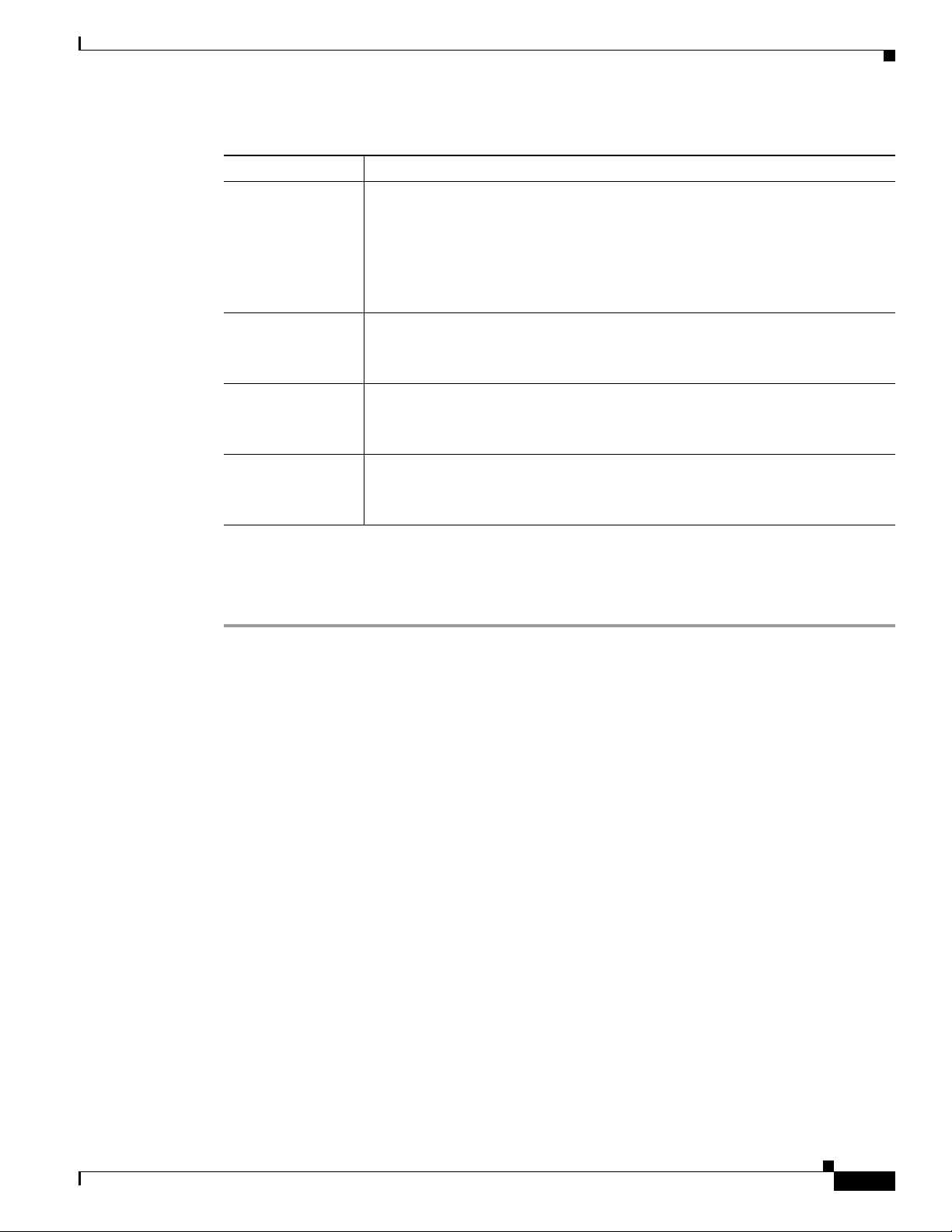
Chapter 13 Generating Audio Phone and Video Phone Reports
Table 13-1 IP Phone Details (continued)
Row Description
SRST Mode Can be one of the following:
• yes—The phone is in SRST mode
• no—The phone is not in SRST mode
• ?—The phone is suspected to be in SRST mode
• –(dash)—The phone is not an SRST phone
Serial No. IP phone serial number
Note This information is obtained by phone polling. See Understanding Phone
Application ID Identifier of the firmware running on the phone
Note This information is obtained by phone polling. See Understanding Phone
Load ID Identifier of the factory-installed load running on the phone
Using Audio Phones and Applications Reports
Polling, page 13-28.
Polling, page 13-28.
Note This information is obtained by phone polling. See Understanding Phone
Step 4 To display the information in print-friendly format in a new browser window, click Print; print the
information, using the browser print function.
Step 5 If search results include more than one phone, view them by clicking Next or Prev.
For more information, see the following topics:
• Launching Tests for Selected Audio Phones, page 13-18
• Opening an IP Phone Web Interface, page 13-18
• Obtaining Usernames from LDAP for IP Phone Reports, page 13-18
• Troubleshooting Tips for Audio Phones and Applications Reports and Video Phones Reports,
page 13-19
Generating the Inventory Analysis Report
Use Inventory Analysis to search for IP phones in your network and display them in a report.
Before You Begin
Inventory Analysis searches for phones using:
• An implicit “or” within each field—If you enter more than one value in a field, Inventory Analysis
searches for phones that match any value that you entered.
• An implicit “and” for all fields—If you enter values in more than one field, Inventory Analysis
searches for phones that match at least one value from each field.
Polling, page 13-28.
OL-19470-01
User Guide for Cisco Unified Operations Manager
13-5
Page 6
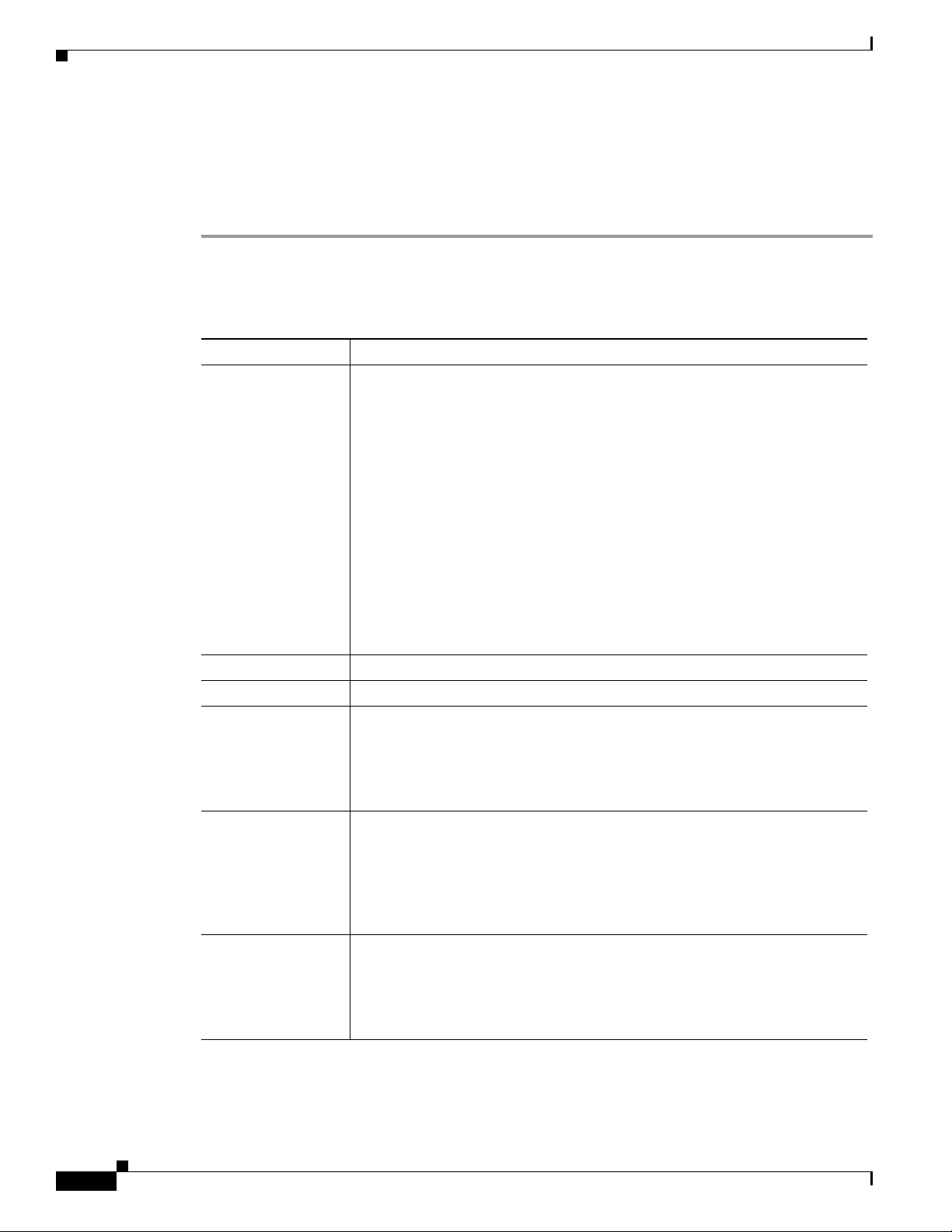
Using Audio Phones and Applications Reports
For example, if you enter two phone models, such as 7910 and 7935, in the IP Phone Model field, the
Inventory Analysis report that results includes all phones of these models. If, in addition, you enter a
VLAN ID and a switch, Inventory Analysis searches for phones that meet all these criteria; the report
that results includes only phones of the models specified that are connected to the switch and in the
VLAN that you selected.
Step 1 Select Reports > Audio Phones and Applications > Inventory Analysis. The Find IP Phones page
appears.
Step 2 Enter values in one or more fields, described in the following table.
GUI Element Description/Action
Find IP Phones
Where list boxes and
field
Chapter 13 Generating Audio Phone and Video Phone Reports
From left to right:
• Select one of the following:
–
Extension number
–
IP Address
–
MAC Address
• Select one of the following:
–
is exactly
–
begins with
–
contains
–
ends with
• Enter a value.
VLAN Name field Enter the name of the VLAN.
VLAN ID field Enter the VLAN ID.
IP Phone Outage
status radio buttons
Select one:
• Registered
• Unregistered
• All—Registered and unregistered phones.
SRST radio buttons Select one:
• SRST—Configured to fail over to an SRST router in case of a WAN link
failure.
• Non-SRST—Not configured for SRST.
• All—SRST and non-SRST.
Protocol radio
buttons
Select one:
• SCCP—Phones using Skinny Client Control Protocol.
• SIP—Phones using Session Initiation Protocol.
13-6
• All—SCCP and SIP.
User Guide for Cisco Unified Operations Manager
OL-19470-01
Page 7
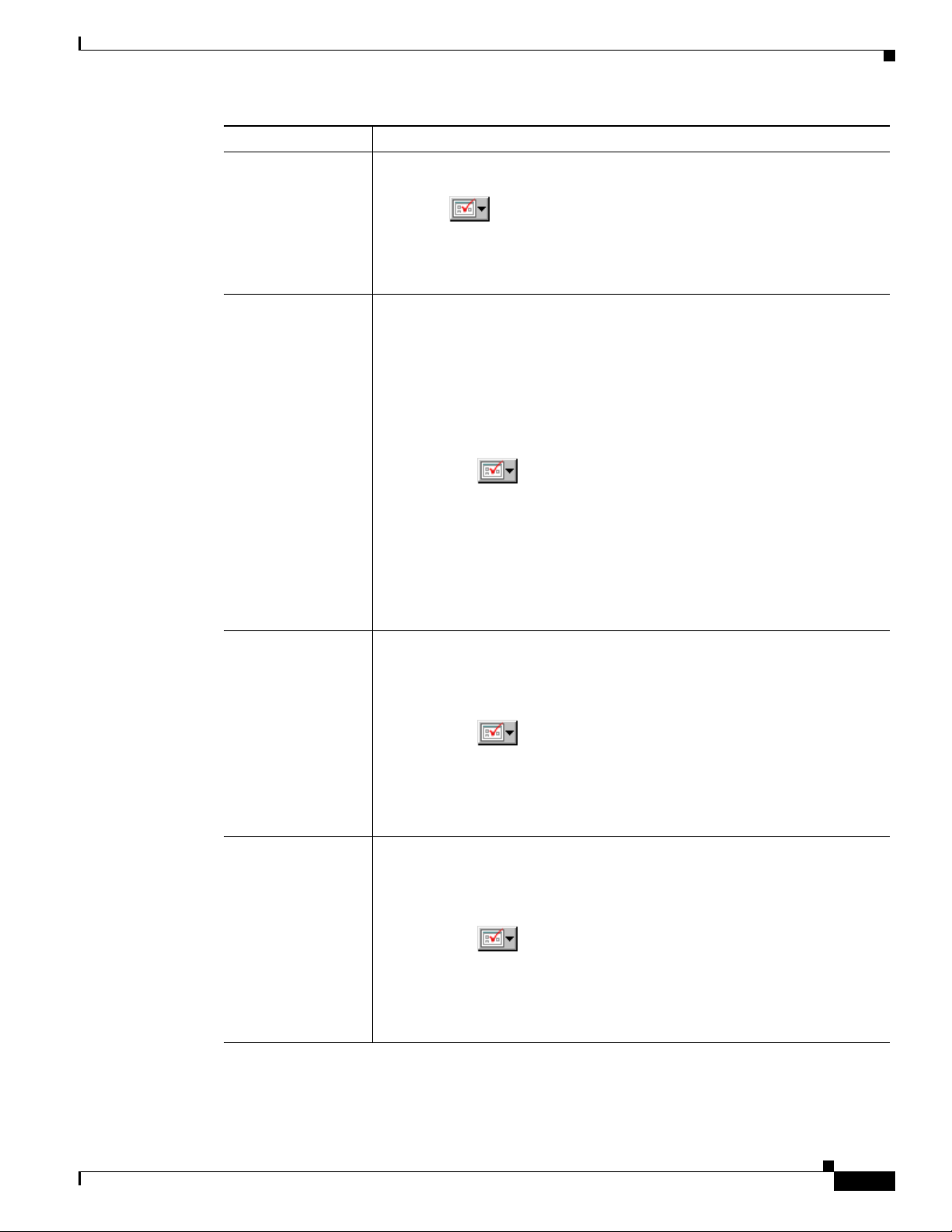
Chapter 13 Generating Audio Phone and Video Phone Reports
GUI Element Description/Action
IP Phone Type field Enter a comma-separated list of phone models. Edit the entries in the field
directly or select from a list of phone types, as follows:
1. Click . The Select IP Phone Types list appears.
2. Select the desired IP phone types from the list. (Use the Control key or the
3. Click OK.
CCM/CCM Cluster/
• Exclude check box—Deselected by default. Select to exclude phones that
CME pane
• List box—Enter a comma-separated list of Cisco Unified Communications
Using Audio Phones and Applications Reports
Shift key to select more than one IP phone type from the list.)
belong to any Cisco Unified Communications Manager, Cisco Unified
Communications Manager cluster, and Cisco Unified Communications
Manager Express in the list box.
Managers, Cisco Unified Communications Manager clusters, and
instances of Cisco Unified Communications Manager Express, or select
them as follows:
1. Click . The Select CCM/CCM Cluster/CME dialog box
appears.
Switch pane
SRST Router pane
2. In the CCM/CCM Cluster/CME Selector, expand groups and select
one or more of the following: Cisco Unified Communications
Manager, Cisco Unified Communications Manager Cluster, and Cisco
Unified Communications Manager Express.
3. Click OK. The dialog box closes and the Find IP Phones screen
displays your selections in the CCM/CCM Cluster/CME list box.
• Exclude check box—Deselected by default. Select to exclude phones that
are connected to any switch in the list box.
• List box—Enter a comma-separated list of switches, or select them as
follows:
1. Click . The Inventory Analysis Switch Selection dialog box
appears.
2. In the Switch Selector, expand groups and select switches.
3. Click OK. The dialog box closes and the Find IP Phones screen
displays your selection in the Switch list box.
• Exclude check box—Deselected by default. Select to exclude phones that
use any SRST router in the list box.
• List box—Enter a comma-separated list of routers, or select them as
follows:
1. Click . The Inventory Analysis Router Selection dialog box
appears.
OL-19470-01
2. In the Router Selector, expand groups and select routers.
3. Click OK. The dialog box closes and the Find IP Phones screen
displays your selection in the Router list box.
User Guide for Cisco Unified Operations Manager
13-7
Page 8
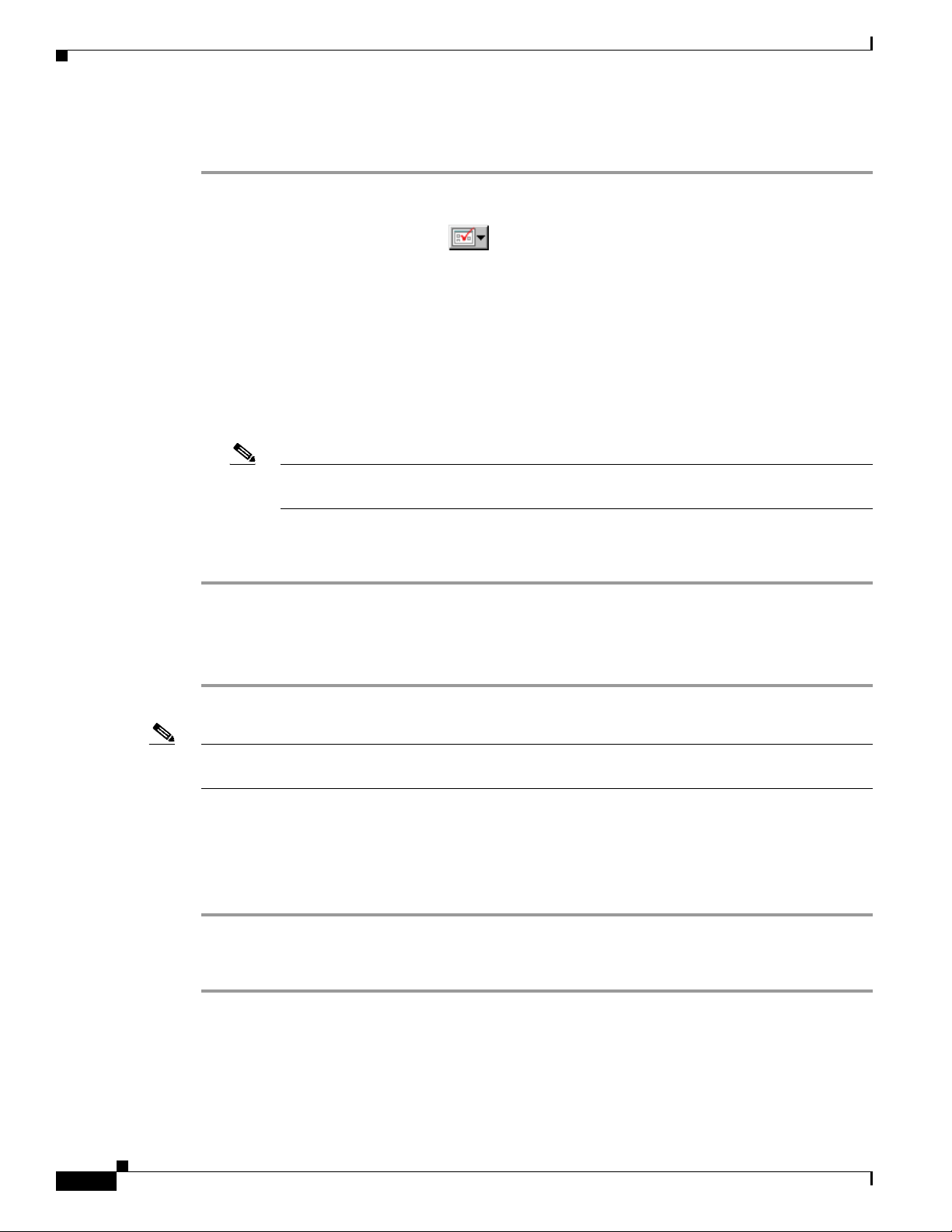
Using Audio Phones and Applications Reports
Step 3 Click View. The Inventory Analysis Report appears in another window. See Understanding IP Phone
Inventory Reports, page 13-11.
You might not be able to see the list of Cisco Unified Communications Manager or switches in the popup
window that appears when you click . This occurs when the PIFServer process is down. Do the
following:
• Check the status of PIFServer by using the command pdshow PIFServer from the command line.
• If PIFServer is down, use the Common Services start function. To do this:
1. From the Operations Manager home page, click CiscoWorks in the upper right-hand corner of
the window. The CiscoWorks home page opens.
2. Under Common Services, select Server > Admin > Processes. The Process Management page
appears, displaying process names in a table.
3. Locate the PIFServer process in the table, select the check box for it, and click Start.
Note Alternatively, you can bring PIFServer up using the command pdexec PIFServer from the
command line. Use this approach if, for example, the web server is down.
Chapter 13 Generating Audio Phone and Video Phone Reports
Generating the All IP Phones/Lines Report
Step 1 Select Reports > Audio Phones and Applications > Audio Phones/Lines. The Audio Phones/Lines
window appears.
Step 2 Select Audio Phones from the list, and click View. The Audio Phones/Lines report appears, displaying
the information described in .
Note You can also generate the All IP Phones/Lines from the Monitoring Dashboard tab by selecting Click to
View All Phones in the IP Phone Outage Status pane.
Generating the SRST IP Phones Report
The SRST IP Phones report shows a list of phones that are configured for Survivable Remote Site
Telephony (SRST).
Step 1 Select Reports > Audio Phones and Applications > SRST IP Phones. The SRST IP Phones report
appears in a new window, displaying information for the SRST configuration only. For more
information, see Understanding IP Phone Inventory Reports, page 13-11.
13-8
User Guide for Cisco Unified Operations Manager
OL-19470-01
Page 9
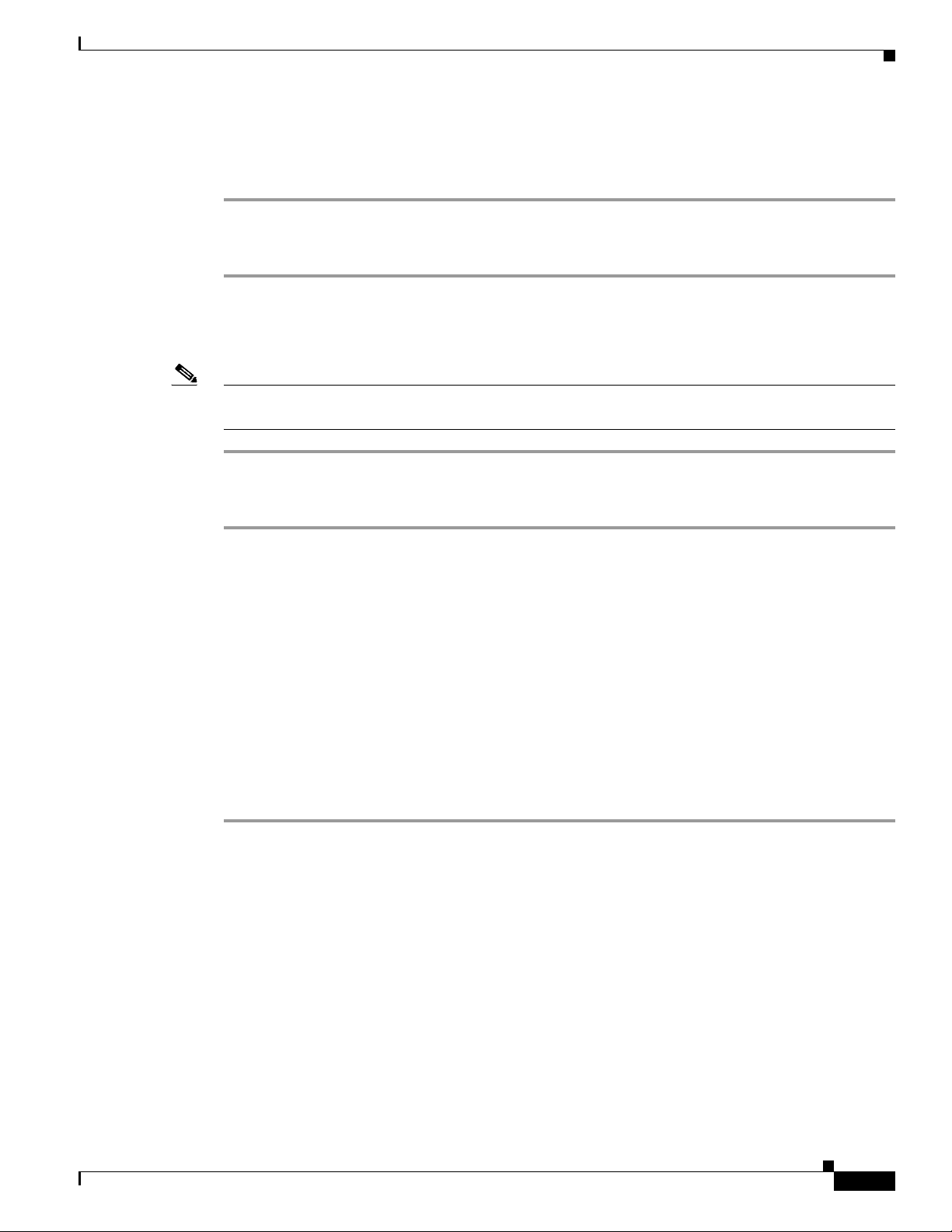
Chapter 13 Generating Audio Phone and Video Phone Reports
Generating the SIP Phones Report
The SIP Phones report shows a list of SIP phones.
Step 1 Select Reports > Audio Phones and Applications > SIP Phones. The SIP Phones report appears in a
new window, displaying information for SIP phones only. For more information, see Understanding IP
Phone Inventory Reports, page 13-11.
Generating the IP Communicators Report
Note IP Communicators are also included in the All IP Phones/Lines and the All CTI Applications reports and
they can be included in the Inventory Analysis report.
Step 1 Select Reports > Audio Phones and Applications > IP Communicators. The IP Communicators
report appears in a new window, displaying information for IP Communicators only. For more
information, see Understanding IP Phone Inventory Reports, page 13-11.
Using Audio Phones and Applications Reports
Generating the All CTI Applications Report
The All CTI Applications report lists Computer Telephony Interface (CTI) device applications registered
with the Cisco Unified Communications Manager that Operations Manager monitors. The following
applications are registered to the Cisco Unified Communications Manager as CTI devices or CTI ports:
• Cisco IP Communicators
• Cisco Personal Assistant
• Cisco Customer Response Applications
• Cisco IP Contact Center
• Cisco Emergency Responder
Step 1 Select Reports > Audio Phones and Applications > All CTI Applications. The All CTI Applications
Report appears, displaying the information described in the following table.
OL-19470-01
User Guide for Cisco Unified Operations Manager
13-9
Page 10
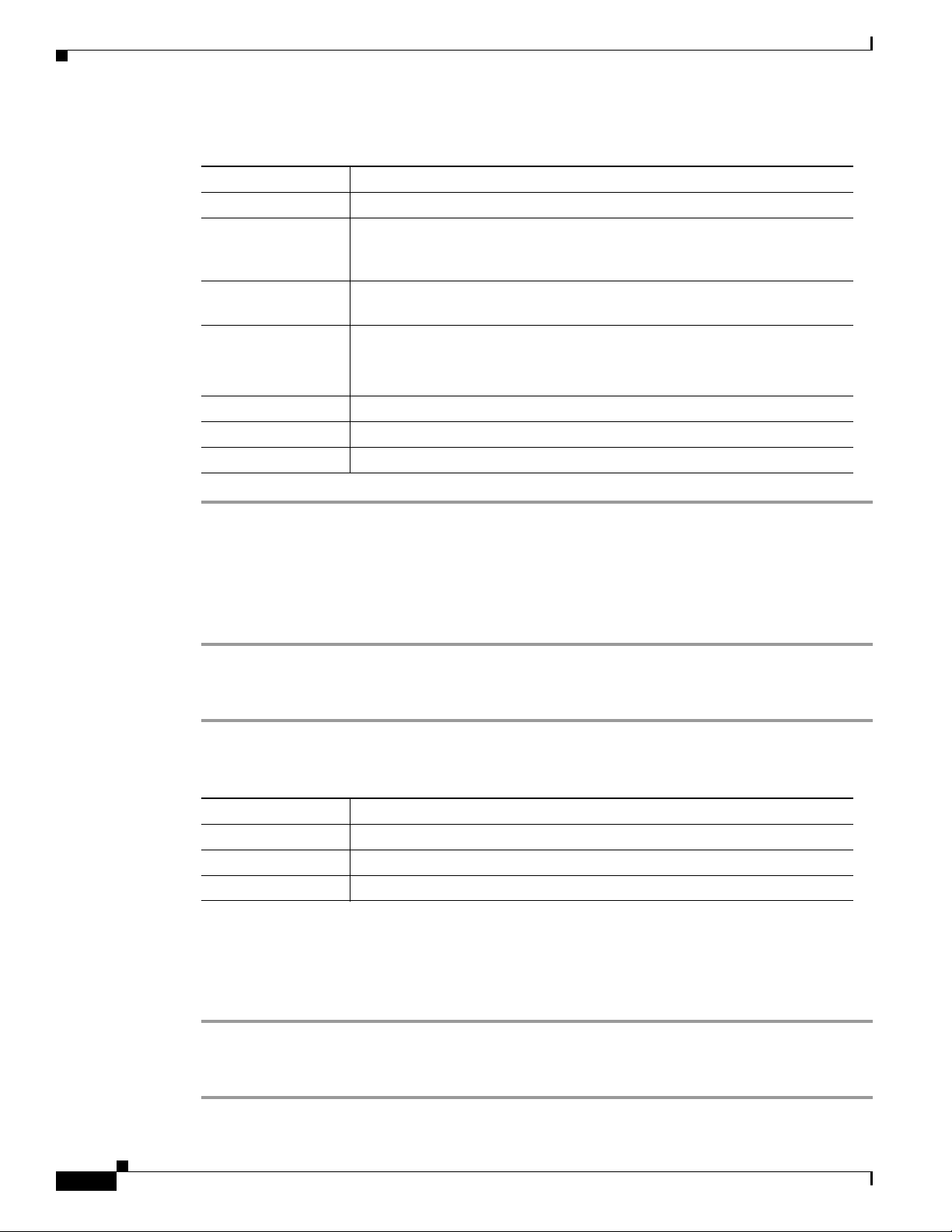
Using Audio Phones and Applications Reports
Table 13-2 All CTI Applications Report
Column Description
Extension Extension of the CTI Application (CTI Port/CTI Route Point).
Application
Information
Registered Whether or not the CTI Application is registered with the Cisco Unified
IP Address
CCM Address Cisco Unified Communications Manager address.
Device Type Type of the device.
Device Description Description of the device.
Chapter 13 Generating Audio Phone and Video Phone Reports
The defined name of the CTI application, as reported by the Cisco Unified
Communications Manager. If the application is not registered in CTI, this
field displays Not supported.
Communications Manager: Yes or No.
• IP address of the CTI application (in case the application is a CTI port)
• IP address of the Cisco Unified Communications Manager (in case the
application is a CTI Route Point)
Generating the All ATA Devices Report
The All ATA Devices report lists all Advanced Technology Attachment (ATA) devices registered with
the Cisco Unified Communications Manager that Operations Manager monitors.
Step 1 Select Reports > Audio Phones and Applications > All ATA Devices. The All ATA Devices report
appears in a new window, displaying information for all ATA devices only. For more information, see
Generating IP Phone Inventory Reports, page 13-3.
Table 13-3 All ATA Devices Report
Columns and Buttons Description/Action
Device Name Name of the ATA device
Device Type ATA device type
CCM Name Name of the Cisco Unified Communications Manager
Generating the Cisco 1040 Sensors Report
The Cisco 1040 Sensors report lists all Cisco 1040 Sensors connected to the switches that Operations
Manager monitors.
13-10
Step 1 Select Reports > Audio Phones and Applications > Cisco 1040 Sensors. The Cisco 1040 Sensors
report appears in a new window, displaying information for Cisco 1040 Sensors only.For more
information, see Generating IP Phone Inventory Reports, page 13-3.
User Guide for Cisco Unified Operations Manager
OL-19470-01
Page 11
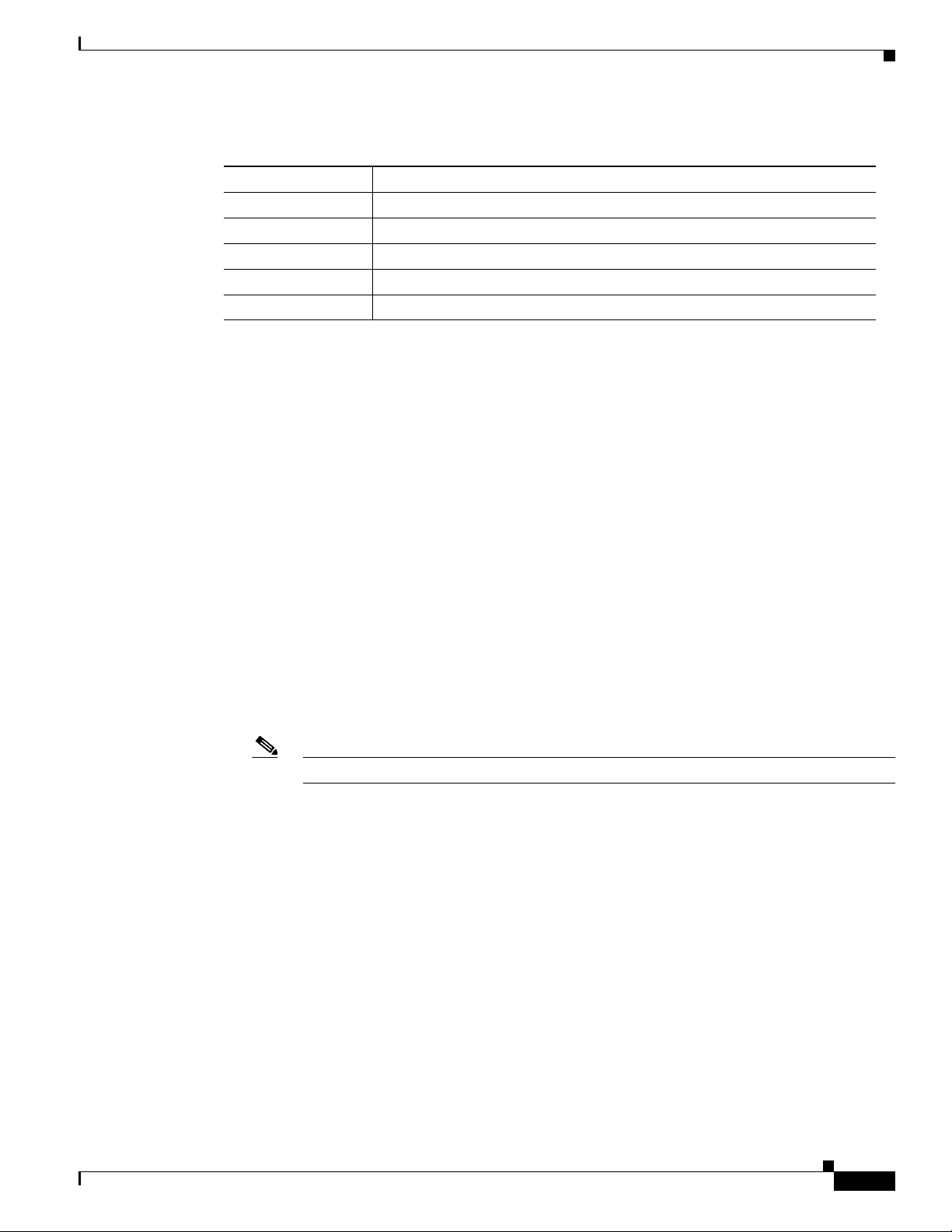
Chapter 13 Generating Audio Phone and Video Phone Reports
Table 13-4 Cisco 1040 Sensors Report
Columns and Buttons Description/Action
Device ID Device ID of the 1040 Sensor.
IP Address IP address of the 1040 Sensor.
Switch Name Name of the switch to which the 1040 Sensor is connected.
Switch Address IP address of the switch to which 1040 Sensor is connected.
Switch Port Switch port to which 1040 Sensor is connected.
Understanding the Associated Phone and Phone Detail Reports
You can launch these reports from the Service Level View, the Alert Details page, or the Detailed Device
View. Depending on the device that you have selected, the report will list one of the following:
• Phones that are connected to the switch.
• Phones that are registered to Cisco Unified Communications Manager or Cisco Unified
Communications Manager Express.
Using Audio Phones and Applications Reports
The report contains the data listed in Table 13-5. For information on how phone counts are displayed in
Device Management Summary window, see How Are Phone Counts Displayed in Views and Reports?,
page 1-19.
Understanding IP Phone Inventory Reports
Table 13-5 describes the data displayed in the following reports:
• Inventory Analysis—Includes phones that match criteria that you specify.
• All IP Phones/Lines—Includes all IP phones, including IP Communicators and IP phones that are
configured for SRST.
Note You can filter the All IP Phones/Lines report to include only the phones that you want to see.
• SRST IP Phones—Includes only phones that are configured for SRST.
• SIP Phones—Includes only phones that use Session Initiation Protocol (SIP).
• IP Communicators—Includes IP Communicators only.
• Associated Phones and Phone Details—Includes only phones associated with a selected device; for
example, phones connected to a switch or phones registered to Cisco Unified Communications
Manager (or Cisco Unified Communications Manager Express).
By default, these reports display only these columns: Extension, User, IP Address, MAC Address,
Model, Regd, CCM, Switch Address, and Port. You can hide these columns and select among additional
columns to display. See Selecting Columns to Display and to Hide on a Phone Inventory Report,
page 13-17.
Table 13-5 describes all possible columns of data that can appear on these reports. For information on
how phone counts are displayed in Operations Manager windows, see How Are Phone Counts Displayed
in Views and Reports?, page 1-19.
OL-19470-01
User Guide for Cisco Unified Operations Manager
13-11
Page 12
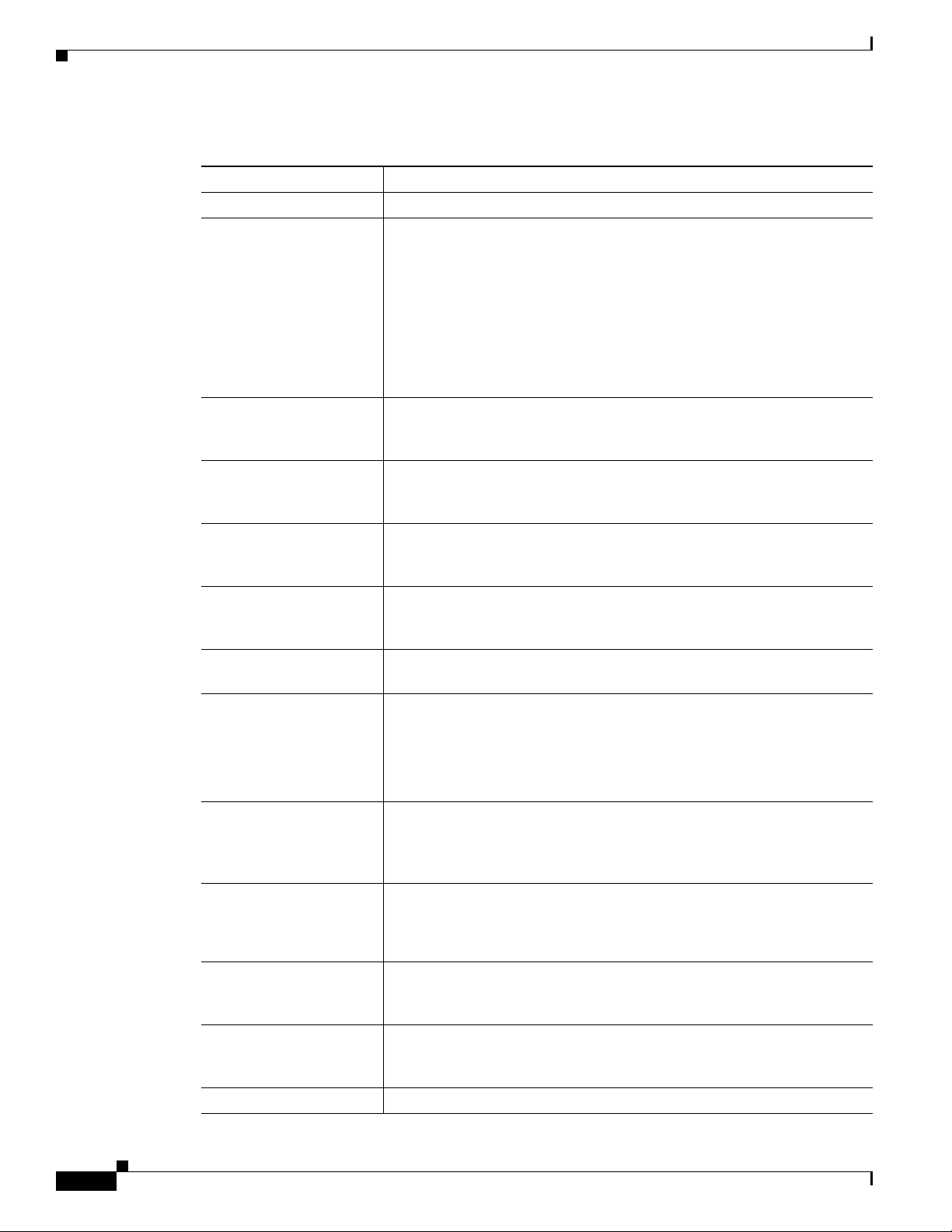
Using Audio Phones and Applications Reports
Table 13-5 IP Phone Reports
Columns and Buttons Description/Action
Number The row number; starting from 1.
Check box Select any phones that you would like to:
Extn. Extension number of the IP phone; for example, 4000. Click the hyperlink
User Username obtained using LDAP if you have configured an LDAP server
IP Address IP address of the IP phone; for example, 10.76.38.65. Click the hyperlink
MAC Address MAC address of the IP phone; for example, 003094c40454, or
Model Model number of the IP phone; for example, 7902, 7905, 7910, 7912,
Protocol Protocol the phone is using to communicate with Cisco Unified
Chapter 13 Generating Audio Phone and Video Phone Reports
• Print—Include selected phones in a new window in print-friendly
format. (See Phones Report Tool Buttons, page 13-13.)
• Export to a file—Include selected phones in a PDF or CSV file. (See
Phones Report Tool Buttons, page 13-13.)
• Launch a test on—Include selected phones in tests that you create
from the Launch button when it is present at the bottom of the report.
(See Launching Tests for Selected Audio Phones, page 13-18.)
to see more details of the IP phone (see Opening an IP Phone Web
Interface, page 13-18).
in Operations Manager. See Configuring LDAP, page 16-43 and Obtaining
Usernames from LDAP for IP Phone Reports, page 13-18.
to see more details of the IP phone (see Opening an IP Phone Web
Interface, page 13-18).
00-30-94-c4-04-54. Click the hyperlink to see more details of the IP phone
(see Opening an IP Phone Web Interface, page 13-18).
7920, 7935, 7940, 7960, or 7970.
Communications Manager or Cisco Unified Communications Manager
Express.
13-12
Note Only SCCP and SIP phones will be discovered. H.323 and MGCP
protocols are not currently supported.
Regd. Registration status of the IP phone with respect to Cisco Unified
Communications Manager or Cisco Unified Communications Manager
Express. Displays yes if the IP phone is registered or no if the IP phone is
not registered.
CCM One of the following:
• CCM—Cisco Unified Communications Manager
• CCE—Cisco Unified Communications Manager Express
CCM/CME Name DNS name of the Cisco Unified Communications Manager or Cisco
Unified Communications Manager Express with which the IP phone is
registered.
CCM/CME Address IP address of the Cisco Unified Communications Manager or Cisco
Unified Communications Manager Express with which the IP phone is
registered.
Switch Name Name of the switch to which the IP phone is connected.
User Guide for Cisco Unified Operations Manager
OL-19470-01
Page 13
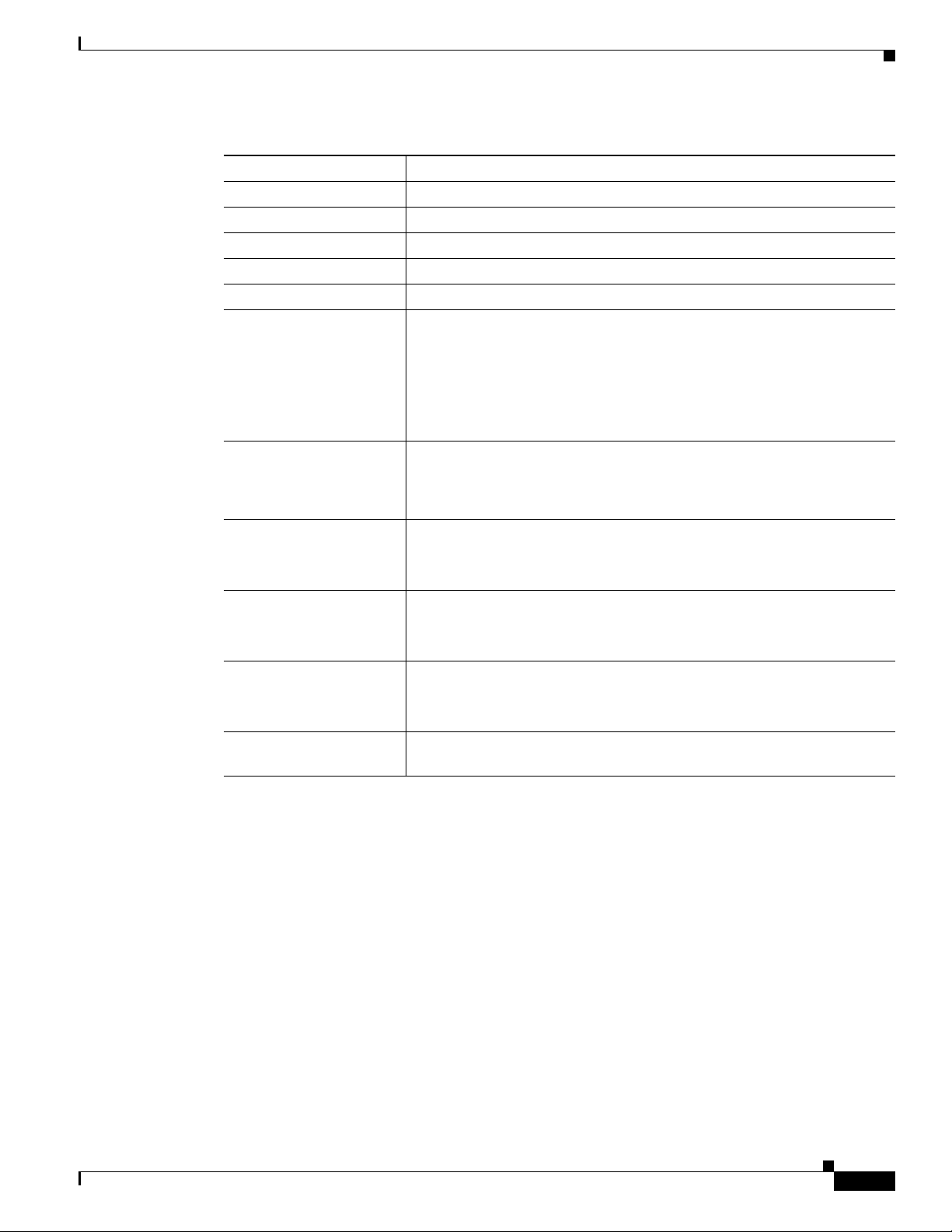
Chapter 13 Generating Audio Phone and Video Phone Reports
Table 13-5 IP Phone Reports (continued)
Columns and Buttons Description/Action
Switch Address IP address of the switch to which the IP phone is connected.
Port Switch port used by the IP phone; for example, Fa0/12.
Port Status Status of the port used by the IP phone: up or down.
VLAN Name Name of the VLAN (user-defined name); for example, voice.
VLAN ID ID of the VLAN for the IP phone; for example, 100.
SRST Mode One of the following:
SRST Router One of the following:
Serial No. IP phone serial number
Using Audio Phones and Applications Reports
• yes—The phone is in SRST mode
• no—The phone is not in SRST mode
• ?—The phone is suspected to be in SRST mode
• —(dash)—The phone is not an SRST phone
• IP address of the router that the phone is using for SRST
• —(dash)
Application ID Identifier of the firmware running on the phone
Load ID Identifier of the factory-installed load running on the phone
Launch button Click and select a menu item to configure tests for the IP phones selected
For more information, see the following topic:
•
Phones Report Tool Buttons
The following report tool buttons might appear in the upper-right corner of Audio Phones and
Applications or Video Phone reports.
Note This information is obtained by phone polling. See Understanding
Phone Polling, page 13-28.
Note This information is obtained by phone polling. See Understanding
Phone Polling, page 13-28.
Note This information is obtained by phone polling. See Understanding
Phone Polling, page 13-28.
on this report.
OL-19470-01
User Guide for Cisco Unified Operations Manager
13-13
Page 14
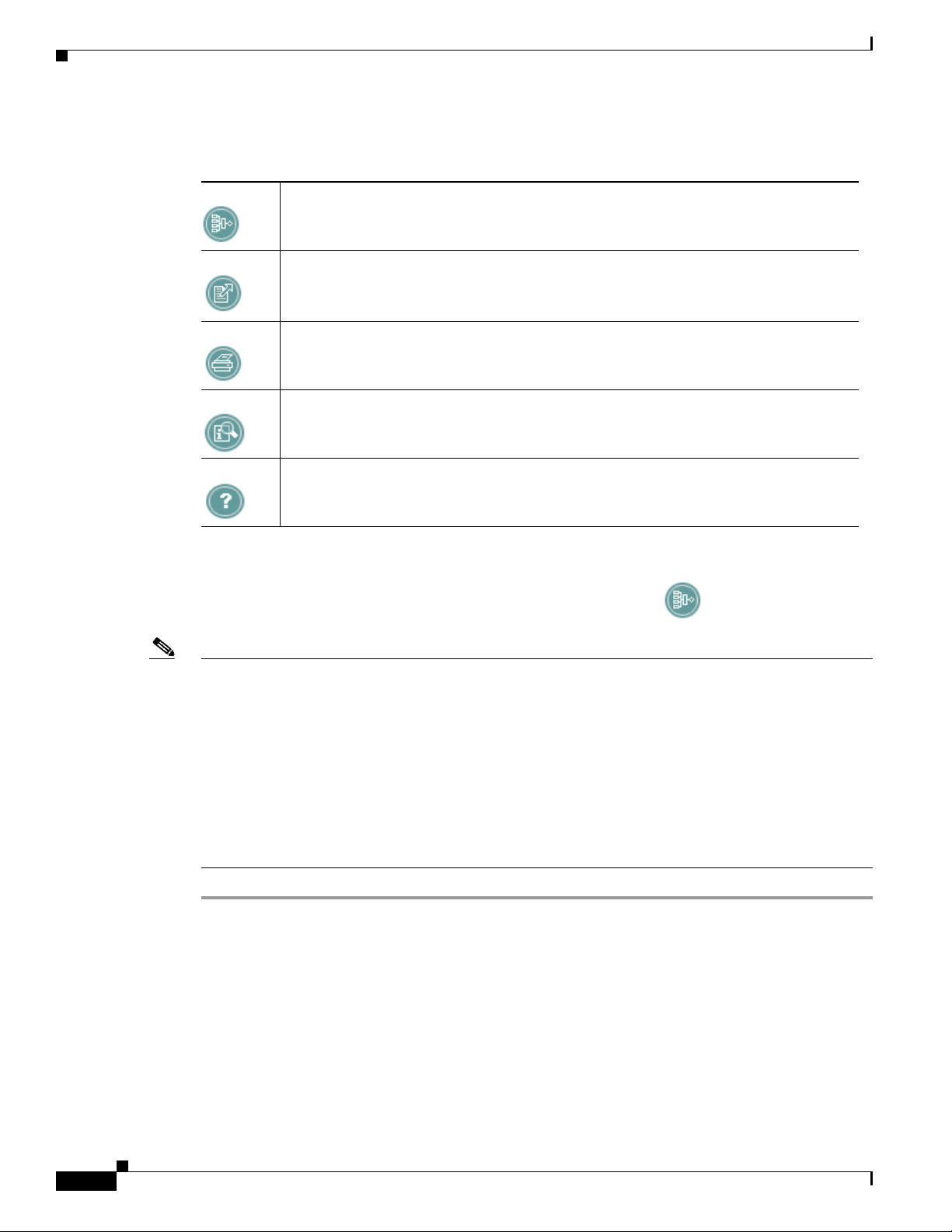
Using Audio Phones and Applications Reports
Table 13-6 Phone Report Tool Buttons
Opens a filter dialog box for refining the report. See Filtering Audio Phones and
Applications Reports, page 13-14.
Exports the current report to a PDF or CSV file to save on your local system.
Note Enables you to export data for all phones, selected phones, or a range of record
Opens a new window with the report formatted for printing from your browser.
Opens a column selector dialog box from which you can select those columns of a report to
hide and those to display. See Selecting Columns to Display and to Hide on a Phone
Inventory Report, page 13-17.
Opens context-sensitive help.
Chapter 13 Generating Audio Phone and Video Phone Reports
numbers.
Filtering Audio Phones and Applications Reports
From an Audio Phones and Applications report, click the Filter button when present. A filter
dialog box opens.
Note Filtering is performed using:
• An implicit “or” within each field—If you enter more than one value in a field, phones that match
any value are included in the report.
• An implicit “and” for all fields—If you enter values in more than one field, phones that match at
least one value from each field are included in the report after filtering.
For example, if you enter two phone models, such as 7910 and 7935, in the IP Phone Model field, the
report that results includes all phones of these models. If, in addition, you enter a VLAN ID and a switch,
the report is filtered to include only phones of the models specified that are connected to the switch and
in the VLAN that you selected.
Step 1 Enter values in one or more fields, described in the following table.
13-14
User Guide for Cisco Unified Operations Manager
OL-19470-01
Page 15
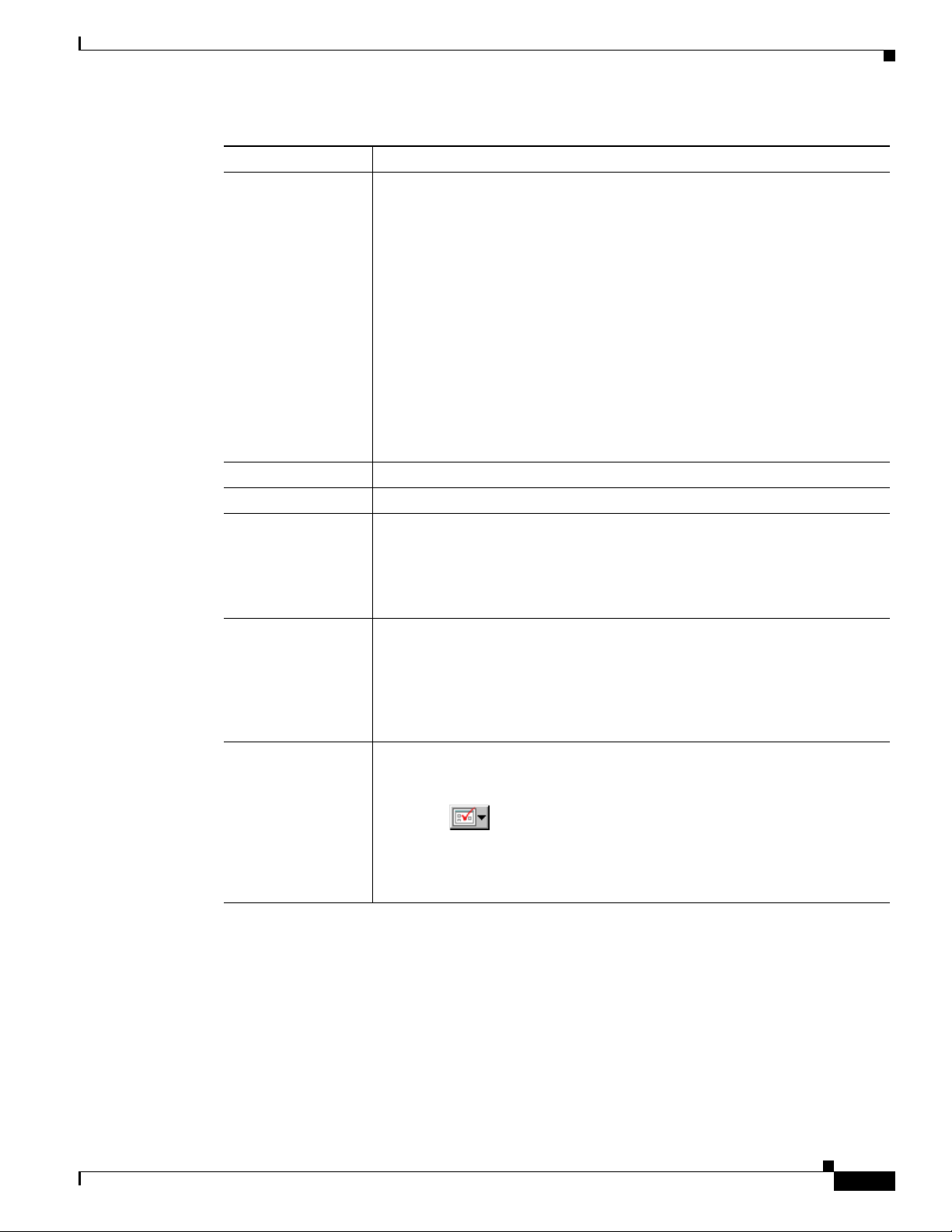
Chapter 13 Generating Audio Phone and Video Phone Reports
GUI Element Description/Action
Find IP Phones
where list boxes and
field
From left to right:
• Select one of the following:
• Select one of the following:
• Enter a value.
VLAN Name field Enter the name of the VLAN.
VLAN ID field Enter the VLAN ID.
IP Phone Outage
Status radio buttons
Select one:
• Registered
• Unregistered
–
Extension number
–
IP Address
–
MAC Address
–
is exactly
–
begins with
–
contains
–
ends with
Using Audio Phones and Applications Reports
• All—Registered and unregistered phones.
SRST radio buttons Select one:
• SRST—Configured to fail over to an SRST router in case of a WAN link
failure.
• Non-SRST—Not configured for SRST.
• All—SRST and non-SRST.
IP Phone Type field Enter a comma-separated list of phone models. By default, all supported phone
models are included in this field, including IP Communicator. Edit the entries
in the field directly or select from a list of phone models, as follows:
1. Click . The Select IP Phone Types list appears.
2. Select the desired IP phone types from the list. (Use the Control key or the
Shift key to select more than one IP phone type from the list.)
3. Click OK.
OL-19470-01
User Guide for Cisco Unified Operations Manager
13-15
Page 16

Using Audio Phones and Applications Reports
GUI Element Description/Action
CCM/CME pane
Switch pane
Chapter 13 Generating Audio Phone and Video Phone Reports
• Exclude check box—Deselected by default. Select to exclude phones that
belong to any Cisco Unified Communications Manager, Cisco Unified
Communications Manager cluster, and Cisco Unified Communications
Manager Express in the list box.
• List box—Enter a comma-separated list of Cisco Unified Communications
Managers, Cisco Unified Communications Manager clusters, and
instances of Cisco Unified Communications Manager Express, or select
them as follows:
1. Click . The Select CCM/CCM Cluster/CME dialog box
appears.
2. In the CCM/CCM Cluster/CME Selector, expand groups and select
one or more instances of the following: Cisco Unified
Communications Manager, Cisco Unified Communications Manager
cluster, and Cisco Unified Communications Manager Express.
3. Click OK. The dialog box closes and the Find IP Phones screen
displays your selections in the CCM/CCM Cluster/CME list box.
• Exclude check box—Deselected by default. Select to exclude phones that
are connected to any switch in the list box.
• List box—Enter a comma-separated list of switches, or select them as
follows:
1. Click . The Inventory Analysis Switch Selection dialog box
appears.
2. In the Switch Selector, expand groups and select switches.
3. Click OK. The dialog box closes and the Find IP Phones screen
displays your selection in the Switch list box.
SRST Router pane
• Exclude check box—Deselected by default. Select to exclude phones that
use any SRST router in the list box.
• List box—Enter a comma-separated list of switches, or select them as
follows:
1. Click . The Inventory Analysis Router Selection dialog box
appears.
2. In the Router Selector, expand groups and select routers.
3. Click OK. The dialog box closes and the Find IP Phones screen
displays your selection in the Router list box.
Step 2 Click OK. The filter dialog box closes and the IP phone report refreshes. For more information, see
Understanding IP Phone Inventory Reports, page 13-11.
You might not be able to see the list of Cisco Unified Communications Manager or switches in the popup
window that appears when you click . This occurs when the PIFServer process is down. Do the
following:
13-16
• Check the status of PIFServer by using the command pdshow PIFServer from the command line.
User Guide for Cisco Unified Operations Manager
OL-19470-01
Page 17

Chapter 13 Generating Audio Phone and Video Phone Reports
Using Audio Phones and Applications Reports
• If PIFServer is down, use the Common Services start function. To do this:
1. From the Operations Manager home page, click CiscoWorks in the upper right-hand corner of
the window. The CiscoWorks home page opens.
2. Under Common Services, select Server > Admin > Processes. The Process Management page
appears, displaying process names in a table.
3. Locate the PIFserver process in the table, select the check box for it, and click Start.
Note Alternatively, you can bring PIFServer up using the command pdexec PIFServer from the
command line. Use this approach if, for example, the web server is down.
Selecting Columns to Display and to Hide on a Phone Inventory Report
By default, phone reports display these columns of data:
• Extension
• User
• IP Address
• MAC Address
• Model
• Regd
• CCM
• Switch Address
• Port
For definitions, see Understanding IP Phone Inventory Reports, page 13-11. Use this procedure to hide
any of the default columns and select among additional columns of data to display.
Step 1 In the upper-right corner of a phone report, click the Tools button . A column selector dialog box
appears.
Step 2 To hide a column, place it on the Hidden Column(s) list:
a. Select the column by name from the Displayed Column(s) list.
b. Click the < Remove << button. The column name appears on the Hidden Column(s) list.
Note To select adjacent columns, hold down the Shift key. To select columns that are not adjacent,
hold down the Ctrl key.
Step 3 To display a column, place it on the Displayed Column(s) list:
OL-19470-01
a. Select the column by name from the Hidden Column(s) list.
b. Click the < Add << button. The column name appears on the Displayed Column(s) list.
Step 4 Click Update. The report window refreshes, displaying only columns from the Displayed Column(s)
list.
User Guide for Cisco Unified Operations Manager
13-17
Page 18

Using Audio Phones and Applications Reports
Note Your selections do not affect other users and will remain in effect for this report until you log out of
Operations Manager or until you change your selections.
Opening an IP Phone Web Interface
You can open an IP phone web interface from an Audio Phones and Applications report or a Video
Phones report by clicking one of these hyperlinks when available:
• Extension number
• IP address
• MAC address
Another window opens with information directly from the phone, including network configuration
details, device, port, and Ethernet information for the specified IP phone.
Obtaining Usernames from LDAP for IP Phone Reports
Chapter 13 Generating Audio Phone and Video Phone Reports
Operations Manager can supply usernames on audio phone and video phone reports from a corporate
LDAP server when the LDAP server is:
• Configured with information for all users.
• Not a secure LDAP server (does not use SSL authentication).
• Added to Operations Manager with the correct credentials and appropriate telephone number. The
telephone number can be a phone number or a phone MAC address, depending on the LDAP
configuration.
Usernames are updated in Operations Manager when IP phone discovery runs. IP phone discovery
obtains users in the corporate directory that have the telephoneNumber attribute, and correlates data for
them with information in Cisco Unified Communications Manager.
For more information, see the following topics:
• Understanding IP Phone Inventory Reports, page 13-11
Launching Tests for Selected Audio Phones
When the Launch button is present at the bottom right-hand corner of an Audio Phones and Applications
report or Video Phones report, you can select phones from the report, and configure tests on them using
one of the available options:
• SRST Test—Select one or more phones. See Configuring a Single SRST Test as Needed, page 18-9.
• Phone Test—Select one or more phones. See Creating and Running a Phone Test on Demand,
page 10-13.
• Synthetic Test—Select one phone only. See Creating Synthetic Tests, page 9-6.
13-18
• Phone Status Tests—Select one or more phones. See Adding a Phone Status Test—Using the Create
Phone Status Test Page, page 8-4.
User Guide for Cisco Unified Operations Manager
OL-19470-01
Page 19

Chapter 13 Generating Audio Phone and Video Phone Reports
Using Audio Phones and Applications Reports
Troubleshooting Tips for Audio Phones and Applications Reports and Video Phones Reports
This section includes the following tips:
• N/A or Not Available Appears in Audio Phones and Applications Reports and Video Phone Reports,
page 13-19
• Cisco Wireless IP Phone 7920 Not Displayed in Audio Phones and Applications Reports,
page 13-19
• Phones Missing from Audio Phones and Applications Reports, page 13-19
N/A or Not Available Appears in Audio Phones and Applications Reports and Video Phone Reports
If N/A or Not Available appears instead of data in a field, it means one of the following:
• The switch or the Cisco Unified Communications Manager is not monitored by Operations Manager.
To correct this condition, add the switch or Cisco Unified Communications Manager to Operations
Manager.
• Operations Manager cannot get the information from the switch or the Cisco Unified
Communications Manager. To correct this condition, check the status of the switch or Cisco Unified
Communications Manager in the Alerts and Events display. If the switch or Cisco Unified
Communications Manager is unreachable, ensure that the connectivity is restored.
• For Audio Phones and Applications reports, if the phone is a Cisco Wireless IP Phone 7920, only
logical information from Cisco Unified Communications Manager is displayed. Switch information
is not available.
Cisco Wireless IP Phone 7920 Not Displayed in Audio Phones and Applications Reports
For the Cisco Wireless IP Phone 7920 to be monitored in Operations Manager, its Aironet access point
must also be monitored by Operations Manager. Only logical information from the Cisco Unified
Communications Manager is displayed for this phone; switch information for the 7920 appears as N/A
or Not Available.
In Cisco Unified Communications Manager releases prior to 4.0, the 7920 appears as a 7960. Therefore,
Operations Manager also displays the 7920 as a 7960 for Cisco Unified Communications Manager
releases prior to 4.0.
Note IP Phone Outage Status reports, such as IP Phone Audit and Suspect Phone reports, are not
supported for the Cisco Wireless IP Phone 7920.
Phones Missing from Audio Phones and Applications Reports
If a report does not contain information about an IP phone, the phone might be one of the following:
• A synthetic phone—IP phones configured for synthetic tests (synthetic phones) do not appear in
Audio Phones and Applications reports.
• An IP Communicator—Generate the IP Communicator Report. See Generating the IP
Communicators Report, page 13-9.
• A CTI application—These phones appear on the All CTI Applications report. See Generating the
All CTI Applications Report, page 13-9.
OL-19470-01
User Guide for Cisco Unified Operations Manager
13-19
Page 20

Chapter 13 Generating Audio Phone and Video Phone Reports
Using Audio Phones and Applications Reports
Using IP Phone Outage Status Changes Reports
IP Phone Outage Status reports supply information for phones that have undergone a status change
during the previous 1 to 30 days.
The IP Phone Audit report provides a summary of all of these changes (see Using the IP Phone Audit
Report, page 13-22). Additional IP Phone Outage Status reports focus on particular types of changes, as
shown in the following table.
Phone Status Change Details in this Report…
Connection—Connected to a
different switch or switch port
Duplicate IP address or MAC address Using the Duplicate MAC/IP Address Report, page 13-26
Extension number change Using the Extension Number Changes Report, page 13-24
Registration with Cisco Unified
Communications Manager:
Using the IP Phone Move Report, page 13-21
• Registered to a different Cisco
Using the IP Phone Move Report, page 13-21
Unified Communications
Manager
• Not registered
• Attempted to register and failed
Using the Suspect Phone Report, page 13-25
Removed Using the Removed IP Phones Report, page 13-23
Understanding the Time Period Covered by Phone Status Changes Reports
When you generate an IP Phone Outage Status or Video Phone Status Changes report, your results can
be affected by the time zones in which each of following resides:
• Your client system—Operations Manager calculates the time period (previous 24 hours through
previous 7 to 30 days, depending on the report) for Phone Status Changes reports based on the date
and time on your client system.
• Operations Manager system—Operations Manager records some audits, such as extension number
changes, based on the time that the change is detected on the Operations Manager system.
• Cisco Unified Communications Manager—Operations Manager records some audits, such as phone
moves, based on the time on Cisco Unified Communications Manager that changes were detected.
If any of these systems is not in the same time zone as your system, you must take the time zone
difference into account when you generate and view Phone Status Changes reports.
13-20
Tip If the audit date and time on the Operations Manager system is inconsistent with those shown in the IP
Phone Outage Status or Video Phone Status Changes report, make sure that all Cisco Unified
Communications Managers in the network are set to synchronize.
User Guide for Cisco Unified Operations Manager
OL-19470-01
Page 21

Chapter 13 Generating Audio Phone and Video Phone Reports
Using Audio Phones and Applications Reports
Tracking Phone Outage Status when a Cisco Unified Communications Manager Is Down
If a Cisco Unified Communications Manager that is configured with a backup goes down, audio phones
and video phones fail over to the backup Cisco Unified Communications Manager. Operations Manager
stores audit records for the phones that register with the backup and these status changes are included in
IP Phone Outage Status and Video Phone Status Changes reports.
Operations Manager does not store audit records in the following cases:
• An entire Cisco Unified Communications Manager cluster goes down.
• A Cisco Unified Communications Manager for which a backup is not configured goes down.
Therefore, status changes for the phones registered to Cisco Unified Communications Managers in these
situations are not included in IP Phone Outage Status and Video Phone Status Changes reports.
Note During the time that Cisco Unified Communications Manager is down, affected phones are listed on the
IP Phone Outage Status Monitoring Dashboard where they remain for a minimum of 24 hours. See
Getting Phone Alert Details, page 5-4.
Using the IP Phone Move Report
The IP Phone Move report displays IP phones that have moved, including details about the phone before
and after the move. The IP Phone Move report shows the time at which the IP phone move was detected,
and not the time at which the move occurred.
Information for the IP Phone Move report is gathered every 5 minutes by IP Phone Movement Tracking
(see Understanding IP Phone Movement Tracking, page 13-28). IP Phone Movement Tracking checks
all the switches and Cisco Unified Communications Managers, identifies the list of changes, and
generates the data on IP phone moves.
Note You obtain fresh data for the IP Phone Move report about once every 5 minutes. Close the report and
regenerate it to refresh the data.
Step 1 Select Reports > Audio Phones and Applications > IP Phone Status Changes > IP Phone Move. The
IP Phone Status reports page appears.
Step 2 Select the time period (24 hours - 30 days) from the list and click View. The IP Phone Move report
appears, displaying the information described in the following table.
OL-19470-01
User Guide for Cisco Unified Operations Manager
13-21
Page 22

Using Audio Phones and Applications Reports
Column Description
Extension Extension number of the IP phone. The Extension column has two
IP Address IP address of the IP phone.
MAC Address MAC address of the IP phone.
CCM Address Cisco Unified Communications Manager address. The CCM Address column
Switch Address IP address of the switch to which the IP phone is connected. The Switch
Switch Port Switch port used by the IP phone. The Switch Port column has two
Chapter 13 Generating Audio Phone and Video Phone Reports
subcolumns—Old and New:
• Old—Extension number of the IP phone before it was moved.
• New—Extension number of the IP phone after it was moved.
has two subcolumns:
• Old—CCM address of the IP phone before it was moved.
• New—CCM address of the IP phone after it was moved.
Address column has two subcolumns:
• Old—Switch address used by the IP phone before it was moved.
• New—Switch address used by the IP phone after it was moved.
subcolumns:
Time Stamp Reflects the date and time that Operations Manager detected the IP phone
Tip Phones that have moved and do not run Cisco Discovery Protocol (CDP) do not appear in this report. For
example, 30VIP and 12SP+ do not run CDP; you will not see move entries for them.
Using the IP Phone Audit Report
The IP Phone Audit report shows the changes that have occurred in the managed IP phone network. For
example, this report shows you the IP phones that have been added to or deleted from your network, or
IP phone Outage status. Phone status changes occur, for instance, when a phone becomes unregistered
with the Cisco Unified Communications Manager.
You can see what has changed within the last 30 days. Audits are maintained in the database for a period
of 30 days, after which they are purged.
Information for the IP Phone Audit report is gathered by IP Phone Movement Tracking (see
Understanding IP Phone Movement Tracking, page 13-28). IP Phone Movement Tracking runs every 5
minutes, so you can run the IP Phone Audit report and obtain fresh data about once every 5 minutes. This
interval is not configurable.
• Old—Switch port used by the IP phone before it was moved.
• New—Switch port used by the IP phone after it was moved.
move.
13-22
User Guide for Cisco Unified Operations Manager
OL-19470-01
Page 23

Chapter 13 Generating Audio Phone and Video Phone Reports
Step 1 Select Reports > Audio Phones and Applications > IP Phone Outage Status > IP Phone Audit. The
IP Phone Status reports page appears.
Step 2 Select the time period (24 hours - 30 days) from the list and click View. The IP Phone Audit report
appears, displaying the information described in the following table.
Column Description
Extension Extension number of the IP phone.
IP Address IP address of the IP phone.
MAC Address MAC address of the IP phone.
CCM/CME Address Cisco Unified Communications Manager or Cisco Unified Communications
Manager Express address.
Switch Address IP address of the switch to which the IP phone is connected.
Switch Port Switch port used by the IP phone.
Time Time of audit on the Cisco Unified Communications Manager.
Note Audit date and time are taken directly from Cisco Unified
Audit Type One of the following:
• add—Phone added to the network.
• remove—Phone removed from the network.
Using Audio Phones and Applications Reports
Communications Manager without adjustment for time zone
differences, if any exist, between Cisco Unified Communications
Manager and Operations Manager systems.
Note The IP Phone Audit report is not supported for Cisco Wireless IP Phone 7920.
Using the Removed IP Phones Report
The Removed IP Phones report lists phones that have been removed during the previous 1 to 30 days.
Operations Manager gathers the information used in this report every 5 minutes (see Understanding IP
Phone Movement Tracking, page 13-28.) Therefore, you can run this report and obtain fresh data about
once every 5 minutes.
Step 1 Select Reports > Audio Phones and Applications > IP Phone Status Changes > Removed IP
Phones. The IP Phone Status reports page appears.
Step 2 Select the time period (24 hours - 30 days) from the list and click View. The Removed IP Phones report
appears in a new window, displaying the information described in the following table.
• unregistered—From Cisco Unified Communications Manager.
• registered—With Cisco Unified Communications Manager.
OL-19470-01
User Guide for Cisco Unified Operations Manager
13-23
Page 24

Using Audio Phones and Applications Reports
Column Description
Extension Extension number of the IP phone.
IP Address IP address of the IP phone.
MAC Address MAC address of the IP phone.
CCM/CME Address Cisco Unified Communications Manager or Cisco Unified Communications
Switch Address IP address of the switch to which the IP phone was previously connected.
Switch Port Switch port to which the IP phone was previously connected.
Time Time that the phone was removed from Cisco Unified Communications
Indication Indicates the Cisco Unified Communications Manager registration status of the
Chapter 13 Generating Audio Phone and Video Phone Reports
Manager Express address.
Manager.
Note Removal date and time are taken directly from Cisco Unified
Communications Manager without adjustment for time zone
differences, if any exist, between Cisco Unified Communications
Manager and Operations Manager systems.
IP phone: removed.
Note The Removed IP Phone report is not supported for Cisco Wireless IP Phone 7920.
Using the Extension Number Changes Report
The Extension Number Changes report lists phones that have changed extension numbers during the
previous 1 to 30 days. Operations Manager gathers the information used in this report every 5 minutes
(see Understanding IP Phone Movement Tracking, page 13-28.) Therefore, you can run this report and
obtain fresh data about once every 5 minutes.
Step 1 Select Reports > Audio Phones and Applications > IP Phone Status Changes > Extension Number
Changes. The IP Phone Status reports page appears.
Step 2 Select the time period (24 hours - 30 days) from the list and click View. The Extension Number Changes
report appears in a new window, displaying the information described in the following table.
13-24
User Guide for Cisco Unified Operations Manager
OL-19470-01
Page 25

Chapter 13 Generating Audio Phone and Video Phone Reports
Column Description
Extension Extension number of the IP phone.
IP Address IP address of the IP phone.
MAC Address MAC address of the IP phone.
CCM Address Cisco Unified Communications Manager address.
Switch Address IP address of the switch to which the IP phone was previously connected.
Switch Port Switch port to which the IP phone was previously connected.
Time Time that Operations Manager determined that the extension number changed.
Note The Extension Number Changes report is not supported for Cisco Wireless IP Phone 7920.
Using Audio Phones and Applications Reports
Using the Suspect Phone Report
The Suspect Phone report displays the attributes of all IP phones in your network that:
• Have not registered with a Cisco Unified Communications Manager.
• Have made an unsuccessful attempt to register with a Cisco Unified Communications Manager.
Step 1 Select Reports > Audio Phones and Applications > IP Phone Status Changes > Suspect. The IP
Phone Status reports page appears.
Step 2 Select the time period (24 hours - 30 days) from the list and click View. If there are any suspect IP
phones, the Suspect Phone report appears in a new window, displaying the information described in the
following table.
Column Description
Extension Extension number of the suspect IP phone.
IP Address IP address of the suspect IP phone.
MAC Address MAC address of the suspect IP phone.
Switch Address IP address of the switch to which the suspect IP phone is connected.
Switch Port Switch port used by the suspect IP phone.
Indication Indicates the Cisco Unified Communications Manager registration status of the IP
phone.
OL-19470-01
User Guide for Cisco Unified Operations Manager
13-25
Page 26

Using Audio Phones and Applications Reports
Tip Some IP phones appear marked as Suspect when they are not. To correct this, make sure that the Cisco
Unified Communications Manager is managed by Operations Manager. You can check the status of the
Cisco Unified Communications Manager on the Device Details report; see Viewing Device Details,
page 16-34.
• If the Cisco Unified Communications Manager is not managed by Operations Manager, add it to
Operations Manager.
• If the Cisco Unified Communications Manager is managed by Operations Manager but is not
reachable, the cause may be loss of connectivity with Operations Manager. Make sure that
connectivity with Operations Manager is restored.
Note The Suspect Phone report is not supported for Cisco Wireless IP Phone 7920.
Using the Duplicate MAC/IP Address Report
Chapter 13 Generating Audio Phone and Video Phone Reports
The Duplicate MAC/IP Address report lists the attributes of all IP phones in your network that have:
• Duplicate MAC addresses; that is, a phone that has the same MAC address as another phone but a
different IP address.
• Duplicate IP addresses; that is, a phone that has the same IP address as another phone but a different
MAC address.
Operations Manager does not show a multihomed host as a phone with a duplicate MAC address.
Note For the Duplicate MAC/IP Address report to display the correct information, the switch to which the
phone is connected must be monitored by Operations Manager. If the switch is not monitored by
Operations Manager, the report will not display any information.
Step 1 Select Reports > Audio Phones and Applications > IP Phone Status Changes > Duplicate MAC/IP
Address. The IP Phone Status reports page appears.
Step 2 Select the time period (24 hours - 30 days) from the list and click View. The Duplicate MAC/IP Address
IP Phone report appears, displaying the information described in the following table.
13-26
User Guide for Cisco Unified Operations Manager
OL-19470-01
Page 27

Chapter 13 Generating Audio Phone and Video Phone Reports
Column Description
Extension Extension number of the duplicate IP phone.
IP Address One of the following:
• If the problem is a shared MAC address, the IP address of the duplicate IP
phone
• If the problem is a shared IP address, the IP address in question
MAC Address One of the following:
• If the problem is a shared IP address, the MAC address of the duplicate IP
phone
• If the problem is a shared MAC address, the MAC address in question
Switch Address IP address of the switch to which the duplicate IP phone is connected.
Switch Port Switch port used by the duplicate IP phone.
Indication Indicates the Cisco Unified Communications Manager registration status of the IP
phone: duplicate ip.
Using Audio Phones and Applications Reports
Exporting IP Phone Outage Status Reports
Use this procedure to enable Operations Manager to generate IP Phone Outage Status reports once every
24 hours and store them on the Operations Manager system in comma-separated values (CSV) and PDF
formats. The creation date and time are used to name the report files. The filename format is
typeofreport_date_time.filetype.
Note Operations Manager does not automatically purge these report files. You must remove them manually.
Step 1 Select Reports > Audio Phones and Applications > IP Phone Status Changes > Export. The
automatically Export 24-Hour IP Phone Status reports page appears, displaying the information
described in the following table.
GUI Element Description/Action
Reports pane For each IP Phone Outage Status report that you want to generate and save
nightly, select at least one of the following:
• CSV check box—Save the report in CSV format.
• PDF check box—Save the report in PDF format.
Generate pane
• Save at—A default location for storing the reports on the Operations
Manager server is displayed; you can enter another location on the server.
• E-mail to—(Optional) Enter a complete e-mail address.
OL-19470-01
Step 2 Click Apply.
User Guide for Cisco Unified Operations Manager
13-27
Page 28

Chapter 13 Generating Audio Phone and Video Phone Reports
Understanding IP Phone Movement Tracking
Understanding IP Phone Movement Tracking
Operations Manager gathers information from switches and Cisco Unified Communications Managers
every 5 minutes to identify these types of IP phone moves:
• Intercluster—A phone that was previously registered with one Cisco Unified Communications
Manager cluster is now registered with a different cluster.
• Physical—A phone that was physically connected to one switch port is now physically connected to
a different switch port.
Operations Manager gathers this information only for phones that run Cisco Discovery Protocol (CDP),
such as Cisco Unified IP Phone. For supported models, see the Supported and Interoperable Devices and
Software Table for Cisco Unified Operations Manager. Operations Manager stores this information for
a period of 30 days, after which it is purged from the database. (For information about the daily purging
schedule, see Setting System-Wide Parameters Using System Preferences, page 20-10.)
Each time IP Phone Movement Tracking runs, fresh information becomes available for the following
reports:
• IP Phone Audit
• IP Phone Move
• Removed IP Phones
• Video Phone Audit
• Video Phone Move
• Removed Video Phones
Understanding Phone Polling
The following information appears in phone reports and is gathered by Operations Manager directly
from IP phones, daily beginning at 4 a.m:
• Serial Number—IP phone serial number
• Application Load ID—Identifier of the firmware running on the phone
• Load ID—Identifier of the factory-installed load running on the phone
Using Video Phones Reports
Note If you do not have the required software license, you will not be able to use Video Phones reports.
13-28
User Guide for Cisco Unified Operations Manager
OL-19470-01
Page 29

Chapter 13 Generating Audio Phone and Video Phone Reports
Video Phones reports provide two types of reports: inventory and video phone status change:
• Inventory reports—Provide detailed video phone data, reflecting the current status of video phones
in your network. These reports enable you to search for a few video phones, list a specific set of
video phones—such as phones connected to a switch or phones in SRST mode—or view all video
phones and lines:
–
Search—Use Search to view information for a few video phones or a single video phone; search
enables you to find phones using all or part of an extension number, IP address, or MAC address.
See Searching for Video Phones, page 13-30.
–
Inventory Analysis—Use the Inventory Analysis report to display video phones that meet
criteria that you specify; for example, video phones that are registered to a particular Cisco
Unified Communications Manager or video phones that are not connected to particular
switches. See Generating the Video Phone Inventory Analysis Report, page 13-32 and 3.
–
Video Phones/Lines—Use the Video Phones/Lines report to view data for all video phones that
Operations Manager is monitoring. See Understanding the All Video Phones/Lines Report,
page 13-35 and Understanding Video Phone Reports, page 13-38.
–
TelePresence—Use the TelePresence report to view data for all TelePresence video phone
devices and the Cisco Unified IP Phone 7970 associated with the corresponding TelePresence.
See Generating the TelePresence Report, page 13-37.
–
SRST Video Phones—Use the SRST Video Phones report to view data for video phones that
are configured for Survivable Remote Site Telephony (SRST) only. See Generating the SRST
Video Phones Report, page 13-38.
Using Video Phones Reports
Note Video phones that are configured for SRST are also included in the All Video
Phones/Lines report and can be included in the Inventory Analysis report.
–
SIP Video Phones—Use the SIP Video Phones report to view data for all SIP video phones that
Operations Manager is monitoring. See Generating the SRST Video Phones Report, page 13-38.
When a web interface is accessible for a video phone, you can open it from most video phone reports
by clicking the hyperlink for one of the following:
–
Extension number
–
MAC address
–
Video phone IP address
For more information, see Opening an IP Phone Web Interface, page 13-18.
• Video Phone Status Changes reports—Provide data for video phones that have undergone a status
change during the previous 1 to 30 days:
–
Video Phone Move—Use the Video Phone Move report to view data for phones that have been
connected to a different switch or switch port or that have registered to a different Cisco Unified
Communications Manager. See Using the Video Phone Move Report, page 13-43.
–
Video Phone Audit—Use the Video Phone Audit report to obtain a summary of changes,
including data for phones that have moved, been removed, undergone an extension number
change, appeared in inventory with a duplicate MAC or IP address, or become suspect. See
Using the IP Phone Audit Report, page 13-22.
–
Removed Video Phones—See Using the Removed Video Phones Report, page 13-45.
–
Extension Number Change—See Using the Video Phone Extension Number Changes Report,
page 13-46.
OL-19470-01
User Guide for Cisco Unified Operations Manager
13-29
Page 30

Using Video Phones Reports
For more information, see:
–
Using Video Phone Status Changes Reports, page 13-43
–
Understanding the Time Period Covered by Phone Status Changes Reports, page 13-20
–
Tracking Phone Outage Status when a Cisco Unified Communications Manager Is Down,
page 13-21
Generating Video Phone Inventory Reports
This topic includes the following:
• Searching for Video Phones, page 13-30
• Generating the Video Phone Inventory Analysis Report, page 13-32
• Understanding the All Video Phones/Lines Report, page 13-35
• Generating the All Video Phones/Lines Report, page 13-35
• Generating the TelePresence Report, page 13-37
• Generating the SRST Video Phones Report, page 13-38
• Generating the SIP Video Phones Report, page 13-38
Chapter 13 Generating Audio Phone and Video Phone Reports
Searching for Video Phones
Use Search to find one or only a few video phones in your network. Search displays information for one
phone at a time; you can page back and forth to view information for each phone when multiple phones
are found. You can search for phones using all or part of an extension number, IP address, or MAC
address.
When you want to find many phones—for example, all video phones registered with a Cisco Unified
Communications Manager or all video phones connected to a switch—use the Inventory Analysis report;
see Generating the Inventory Analysis Report, page 13-5.
Step 1 Select Reports > Video Phones > Search. The Find Video Phones page appears.
Step 2 In the Find Video Phones Where pane:
a. Select one of the following:
• Extension number
• IP address
• MAC address
b. Then select one of the following:
• is exactly
• begins with
• contains
13-30
• ends with
c. Enter a value.
User Guide for Cisco Unified Operations Manager
OL-19470-01
Page 31

Chapter 13 Generating Audio Phone and Video Phone Reports
Using Video Phones Reports
Step 3 Click View. The Video Phone Details dialog box appears, displaying the information described in the
following table.
Table 13-7 Video Phone Details
Row Description
Extension Extension number of the video phone; for example, 4000. Click the hyperlink to open the web interface
on the video phone (see Opening an IP Phone Web Interface, page 13-18).
IP Address IP address of the video phone; for example, 10.76.38.65. Click the hyperlink to see more details of the
video phone (see Opening an IP Phone Web Interface, page 13-18).
MAC Address MAC address of the video phone; for example, 003094c40454, or 00-30-94-c4-04-54. Click the
hyperlink to open the web interface on the video phone (see Opening an IP Phone Web Interface,
page 13-18).
CCM Address Address of the Cisco Unified Communications Manager (CCM) with which the video phone is
registered; for example, 10.76.38.70.
Switch Address IP address of the switch to which the video phone is connected; for example, 10.76.29.162.
Switch Name Switch to which the video phone is connected.
Switch Port Switch port to which the video phone is connected; for example, Fa0/12.
Port Status Status of the switch port to which the video phone is connected: up or down.
Video Phone Status Cisco Unified Communications Manager registration status of the video phone:
• yes—The video phone is registered with a Cisco Unified Communications Manager.
• no—The video phone is not registered with a Cisco Unified Communications Manager.
Video Phone Model Cisco video phone model number.
Protocol Protocol the phone is using to communicate with Cisco Unified Communications Manager.
Note Only SCCP and SIP phones will be discovered. H.323 and MGCP protocols are not currently
supported.
VLAN Name Name of the VLAN in the switch (a user-defined name); for example, voice.
VLAN ID ID of the VLAN in the switch to which the video phone is connected; for example, 100.
SRST Router IP address of the router that the phone is using for SRST.
SRST Mode Can be one of the following:
• yes—The phone is in SRST mode
• no—The phone is not in SRST mode
• ?—The phone is suspected to be in SRST mode
• –(dash)—The phone is not an SRST phone
a. To display the information in print-friendly format in a new browser window, click Print; print the
information, using the browser print function.
b. If search results include more than one phone, view them by clicking Next or Prev.
OL-19470-01
User Guide for Cisco Unified Operations Manager
13-31
Page 32

Using Video Phones Reports
For more information, see the following topic:
• Troubleshooting Tips for Audio Phones and Applications Reports and Video Phones Reports,
page 13-19
Generating the Video Phone Inventory Analysis Report
Use Inventory Analysis to search for video phones in your network and display them in a report.
Before You Begin
Inventory Analysis searches for phones using:
• An implicit “or” within each field—If you enter more than one value in a field, Inventory Analysis
searches for phones that match any value that you entered.
• An implicit “and” for all fields—If you enter values in more than one field, Inventory Analysis
searches for phones that match at least one value from each field.
For example, if you enter two video phone models in the Video Phone Model field, the Inventory
Analysis report that results includes all phones of these models. If, in addition, you enter a VLAN ID
and a switch, Inventory Analysis searches for phones that meet all these criteria; the report that results
includes only phones of the models specified that are connected to the switch and in the VLAN that you
selected.
Chapter 13 Generating Audio Phone and Video Phone Reports
Step 1 Select Reports > Video Phones > Inventory Analysis. The Find Video Phones page appears.
Step 2 Enter values in one or more fields, described in the following table.
GUI Element Description/Action
Find Video Phones
Where list boxes and
field
From left to right:
• Select one of the following:
–
Extension number
–
IP Address
–
MAC Address
• Then select one of the following:
–
is exactly
–
begins with
–
contains
–
ends with
• Enter a value.
VLAN Name field Enter the name of the VLAN.
VLAN ID field Enter the VLAN ID.
Video Phone Status
radio buttons
Select one:
• Registered
• Unregistered
13-32
• All—Registered and unregistered phones.
User Guide for Cisco Unified Operations Manager
OL-19470-01
Page 33

Chapter 13 Generating Audio Phone and Video Phone Reports
GUI Element Description/Action
SRST radio buttons Select one:
• SRST—Configured to fail over to an SRST router in case of a WAN link
• Non-SRST—Not configured for SRST.
• All—SRST and non-SRST.
Protocol radio
buttons
Video Phone Type
field
Select one:
• SCCP—Phones using Skinny Client Control Protocol.
• SIP—Phones using Session Initiation Protocol.
• All—SCCP and SIP.
Enter a comma-separated list of phone models. By default, all supported phone
models are included in this field. Edit the entries in the field directly or select
from a list of phone models, as follows:
1. Click . The Select Video Phone Models list appears.
2. Select the desired video phone models from the list. (Use the Control key
Using Video Phones Reports
failure.
or the Shift key to select more than one video phone model from the list.)
CCM/CCM Cluster/
CME pane
3. Click OK.
• Exclude check box—Deselected by default. Select to exclude phones that
belong to any Cisco Unified Communications Manager, Cisco Unified
Communications Manager cluster, and Cisco Unified Communications
Manager Express in the list box.
• List box—Enter a comma-separated list of Cisco Unified Communications
Managers, Cisco Unified Communications Manager clusters, and instances
of Cisco Unified Communications Manager Express, or select them as
follows:
1. Click . The Select CCM/CCM Cluster/CME dialog box
appears.
2. In the CCM/CCM Cluster/CME Selector, expand groups and select one
or more of the following: Cisco Unified Communications Manager,
Cisco Unified Communications Manager Cluster, and Cisco Unified
Communications Manager Express.
3. Click OK. The dialog box closes and the Find Video Phones screen
displays your selections in the CCM/CCM Cluster/CME list box.
OL-19470-01
User Guide for Cisco Unified Operations Manager
13-33
Page 34

Using Video Phones Reports
GUI Element Description/Action
Switch pane
SRST Router pane
Chapter 13 Generating Audio Phone and Video Phone Reports
• Exclude check box—Deselected by default. Select to exclude phones that
are connected to any switch in the list box.
• List box—Enter a comma-separated list of switches, or select them as
follows:
1. Click . The Inventory Analysis Switch Selection dialog box
appears.
2. In the Switch Selector, expand groups and select switches.
3. Click OK. The dialog box closes and the Find Video Phones screen
displays your selection in the Switch list box.
• Exclude check box—Deselected by default. Select to exclude phones that
use any SRST router in the list box.
• List box—Enter a comma-separated list of routers, or select them as
follows:
1. Click . The Inventory Analysis Router Selection dialog box
appears.
2. In the Router Selector, expand groups and select routers.
3. Click OK. The dialog box closes and the Find Video Phones screen
displays your selection in the Router list box.
Step 3 Click View. The Inventory Analysis Report appears in another window. See Understanding Video Phone
Reports, page 13-38.
You might not be able to see the list of Cisco Unified Communications Managers or switches in the
popup window that appears when you click . This occurs when the PIFServer process is down.
Do the following:
• Check the status of PIFServer by using the command pdshow PIFServer from the command line.
• If PIFServer is down, use the Common Services start function. To do this:
1. From the Operations Manager home page, click CiscoWorks in the upper right-hand corner of
the window. The CiscoWorks home page opens.
2. Under Common Services, select Server > Admin > Processes. The Process Management page
appears, displaying process names in a table.
3. Locate the PIFserver process in the table, select the check box for it, and click Start.
Note Alternatively, you can bring PIFServer up using the command pdexec PIFServer from the
command line. Use this approach if, for example, the web server is down.
13-34
User Guide for Cisco Unified Operations Manager
OL-19470-01
Page 35

Chapter 13 Generating Audio Phone and Video Phone Reports
Generating the All Video Phones/Lines Report
Step 1 Select Reports > Video Phones > All Video Phones/Lines. The All IP Phones/Lines window appears.
Step 2 Select Video Phones from the list, and click View. The All Video Phones/Lines report appears,
displaying the information described in Understanding Video Phone Reports, page 13-38.
Note You can also generate the All Video Phones/Lines from the Monitoring Dashboard tab by selecting Click
to View All Phones in the Video Phone Status pane.
Understanding the All Video Phones/Lines Report
The All Video Phones/Lines report lists video phones that match the criteria that you entered. By default,
these reports display only these columns: Extension, User, IP Address, MAC Address, Model, Regd,
CCM, Switch Address, and Port. You can hide these columns and select among additional columns to
display. See Selecting Columns to Display and to Hide on a Phone Inventory Report, page 13-17.
Table 13-8 describes all possible columns of data that can appear on the report.
Using Video Phones Reports
Table 13-8 All Video Phones/Lines Report
Columns and
Buttons Description/Action
Number The row number; starting from 1.
Check box Select phones that you would like to:
• Print—Include selected phones in a new window in print-friendly format. (See
Phones Report Tool Buttons, page 13-13.)
• Export to a file—Include selected phones in a PDF or CSV file. (See Phones Report
Tool Buttons, page 13-13.)
• Launch a test on—Include selected phones in tests that you create from the Launch
button when it is present at the bottom of the report. (See Launching Tests for
Selected Audio Phones, page 13-18.)
Extn. Extension number of the video phone; for example, 4000. Click the hyperlink to see
more details of the video phone (see Opening an IP Phone Web Interface, page 13-18).
User Username obtained using LDAP if you have configured an LDAP server in Operations
Manager. See Configuring LDAP, page 16-43 and Obtaining Usernames from LDAP for
IP Phone Reports, page 13-18.
IP Address IP address of the video phone; for example, 10.76.38.65. Click the hyperlink to see more
details of the video phone (see Opening an IP Phone Web Interface, page 13-18).
MAC
Address
MAC address of the video phone; for example, 003094c40454, or 00-30-94-c4-04-54.
Click the hyperlink to see more details of the video phone (see Opening an IP Phone
Web Interface, page 13-18).
Model Model number of the video phone; for example, 7902, 7905, 7910, 7912, 7920, 7935,
7940, 7960, or 7970.
OL-19470-01
User Guide for Cisco Unified Operations Manager
13-35
Page 36

Using Video Phones Reports
Table 13-8 All Video Phones/Lines Report
Protocol Protocol the phone is using to communicate with Cisco Unified Communications
Regd. Registration status of the video phone with respect to Cisco Unified Communications
CCM One of the following:
CCM/CME
Name
CCM/CME
Address
Switch
Name
Switch
Address
Port Switch port used by the video phone; for example, Fa0/12.
Port Status Status of the port used by the video phone: up or down.
VLAN
Name
VLAN ID ID of the VLAN for the video phone; for example, 100.
SRST Mode One of the following:
Chapter 13 Generating Audio Phone and Video Phone Reports
Manager or Cisco Unified Communications Manager Express.
Note Only SCCP and SIP phones will be discovered. H.323 and MGCP protocols are
not currently supported.
Manager or Cisco Unified Communications Manager Express. Displays yes if the video
phone is registered or no if the video phone is not registered.
• CCM—Cisco Unified Communications Manager
• CCE—Cisco Unified Communications Manager Express
DNS name of the Cisco Unified Communications Manager or Cisco Unified
Communications Manager Express with which the video phone is registered.
IP address of the Cisco Unified Communications Manager or Cisco Unified
Communications Manager Express with which the video phone is registered.
Name of the switch to which the video phone is connected.
IP address of the switch to which the video phone is connected.
Name of the VLAN (user-defined name); for example, voice.
13-36
• yes—The phone is in SRST mode
• no—The phone is not in SRST mode
• ?—The phone is suspected to be in SRST mode
• —(dash)—The phone is not an SRST phone
SRST
Router
One of the following:
• IP address of the router that the phone is using for SRST
• —(dash)
Serial No. IP phone serial number
Note This information is obtained by phone polling. See Understanding Phone
Polling, page 13-28.
Application IDIdentifier of the firmware running on the phone
Note This information is obtained by phone polling. See Understanding Phone
Polling, page 13-28.
User Guide for Cisco Unified Operations Manager
OL-19470-01
Page 37

Chapter 13 Generating Audio Phone and Video Phone Reports
Table 13-8 All Video Phones/Lines Report
Load ID Identifier of the factory-installed load running on the phone
Note This information is obtained by phone polling. See Understanding Phone
Polling, page 13-28.
Launch
button
Click and select a menu item to configure tests for the video phones selected on this
report.
Generating the TelePresence Report
The TelePresence report shows a list of the TelePresence video phone devices and the Cisco Unified IP
Phone 7970 associated with the corresponding TelePresence system.
Step 1 Select Reports > Video Phones > TelePresence. The TelePresence report appears in a new window,
displaying information for TelePresence video phone devices and the associated Cisco Unified IP Phone
7970.For more information, see Understanding Video Phone Reports, page 13-38.
Using Video Phones Reports
Table 13-9 TelePresence Report
Columns and Buttons Description/Action
Number The row number; starting from 1.
Check box Select phones that you would like to:
• Print—Include selected phones in a new window in print-friendly
format. (See Phones Report Tool Buttons, page 13-13.)
• Export to a file—Include selected phones in a PDF or CSV file. (See
Phones Report Tool Buttons, page 13-13.)
Extn. Extension number of the video phone; for example, 4000. Click the
hyperlink to see more details of the video phone (see Opening an IP Phone
Web Interface, page 13-18).
User Username obtained using LDAP if you have configured an LDAP server in
Operations Manager. See Configuring LDAP, page 16-43 and Obtaining
Usernames from LDAP for IP Phone Reports, page 13-18.
IP Address IP address of the video phone; for example, 10.76.38.65. Click the hyperlink
to see more details of the video phone (see Opening an IP Phone Web
Interface, page 13-18).
MAC Address MAC address of the video phone; for example, 003094c40454, or
00-30-94-c4-04-54. Click the hyperlink to see more details of the video
phone (see Opening an IP Phone Web Interface, page 13-18).
Model Model number of the video phone.
Regd. Registration status of the video phone with respect to Cisco Unified
Communications Manager or Cisco Unified Communications Manager
Express. Displays yes if the video phone is registered or no if the video
phone is not registered.
CCM/CME Address IP address of the Cisco Unified Communications Manager or Cisco Unified
Communications Manager Express with which the video phone is registered.
OL-19470-01
User Guide for Cisco Unified Operations Manager
13-37
Page 38

Using Video Phones Reports
Table 13-9 TelePresence Report (continued)
Columns and Buttons Description/Action
Switch Address IP address of the switch to which the video phone is connected.
Port Switch port used by the video phone; for example, Fa0/12.
Generating the SRST Video Phones Report
The SRST Video Phones report shows a list of phones that are configured for Survivable Remote Site
Telephony (SRST).
Step 1 Select Reports > Video Phones > SRST Video Phones. The SRST Video Phones report appears in a
new window, displaying information for the SRST configuration only. For more information, see
Understanding Video Phone Reports, page 13-38.
Generating the SIP Video Phones Report
Chapter 13 Generating Audio Phone and Video Phone Reports
The SIP Video Phones report shows a list of SIP video phones.
Step 1 Select Reports > Video Phones > SIP Video Phones. The SIP Phones report appears in a new window,
displaying information for SIP video phones only. For more information, see Understanding Video
Phone Reports, page 13-38.
Understanding Video Phone Reports
Table 13-5 describes the data displayed in the following reports:
• Inventory Analysis—Includes phones that match criteria that you specify.
• All Video Phones/Lines—Includes all video phones, including video phones that are configured for
SRST.
Note You can filter the All Video Phones/Lines report to include only the phones that you want to
see.
• SRST Video Phones—Includes only phones that are configured for SRST.
• SIP Video Phones—Includes only SIP video phones.
By default, these reports display only these columns: Extension, User, IP Address, MAC Address,
Model, Regd, CCM, Switch Address, and Port. You can hide these columns and select among additional
columns to display. See Selecting Columns to Display and to Hide on a Phone Inventory Report,
page 13-17.
13-38
Table 13-10 describes all possible columns of data that can appear on the reports.
User Guide for Cisco Unified Operations Manager
OL-19470-01
Page 39

Chapter 13 Generating Audio Phone and Video Phone Reports
Table 13-10 Video Phone Reports
Columns and Buttons Description/Action
Number The row number; starting from 1.
Check box Select phones that you would like to:
Extn. Extension number of the video phone; for example, 4000. Click the
User Username obtained using LDAP if you have configured an LDAP server
IP Address IP address of the video phone; for example, 10.76.38.65. Click the
MAC Address MAC address of the video phone; for example, 003094c40454, or
Model Model number of the video phone.
Protocol Protocol the phone is using to communicate with Cisco Unified
Regd. Registration status of the video phone with respect to Cisco Unified
CCM One of the following:
CCM/CME Name DNS name of the Cisco Unified Communications Manager or Cisco
CCM/CME Address IP address of the Cisco Unified Communications Manager or Cisco
Switch Name Name of the switch to which the video phone is connected.
Using Video Phones Reports
• Print—Include selected phones in a new window in print-friendly
format. (See Phones Report Tool Buttons, page 13-13.)
• Export to a file—Include selected phones in a PDF or CSV file. (See
Phones Report Tool Buttons, page 13-13.)
• Launch a test on—Include selected phones in tests that you create
from the Launch button when it is present at the bottom of the report.
(See Launching Tests for Selected Audio Phones, page 13-18.)
hyperlink to see more details of the video phone (see Opening an IP Phone
Web Interface, page 13-18).
in Operations Manager. See Configuring LDAP, page 16-43 and Obtaining
Usernames from LDAP for IP Phone Reports, page 13-18.
hyperlink to see more details of the video phone (see Opening an IP Phone
Web Interface, page 13-18).
00-30-94-c4-04-54. Click the hyperlink to see more details of the video
phone (see Opening an IP Phone Web Interface, page 13-18).
Communications Manager or Cisco Unified Communications Manager
Express.
Note Only SCCP and SIP phones will be discovered. H.323 and MGCP
protocols are not currently supported.
Communications Manager or Cisco Unified Communications Manager
Express. Displays yes if the video phone is registered or no if the video
phone is not registered.
• CCM—Cisco Unified Communications Manager.
• CCE—Cisco Unified Communications Manager Express.
Unified Communications Manager Express with which the video phone is
registered.
Unified Communications Manager Express with which the video phone is
registered.
OL-19470-01
User Guide for Cisco Unified Operations Manager
13-39
Page 40

Using Video Phones Reports
Table 13-10 Video Phone Reports (continued)
Columns and Buttons Description/Action
Switch Address IP address of the switch to which the video phone is connected.
Port Switch port used by the video phone; for example, Fa0/12.
Port Status Status of the port used by the video phone: up or down.
VLAN Name Name of the VLAN (user-defined name); for example, voice.
VLAN ID ID of the VLAN for the video phone; for example, 100.
SRST Mode One of the following:
SRST Router One of the following:
Serial No. IP phone serial number.
Chapter 13 Generating Audio Phone and Video Phone Reports
• yes—The phone is in SRST mode.
• no—The phone is not in SRST mode.
• ?—The phone is suspected to be in SRST mode.
• —(dash)—The phone is not an SRST phone.
• IP address of the router that the phone is using for SRST.
• —(dash).
Application ID Identifier of the firmware running on the phone.
Load ID Identifier of the factory-installed load running on the phone.
Launch button Click and select a menu item to configure tests for the video phones
For more information, see the following topic:
• Troubleshooting Tips for Audio Phones and Applications Reports and Video Phones Reports,
page 13-19
Filtering a Video Phones Report
From a Video Phones report, click the Filter button when present. A filter dialog box opens.
Note Filtering is performed using:
• An implicit “or” within each field—If you enter more than one value in a field, phones that match
any value are included in the report.
• An implicit “and” for all fields—If you enter values in more than one field, phones that match at
least one value from each field are included in the report after filtering.
Note This information is obtained by phone polling. See Understanding
Phone Polling, page 13-28.
Note This information is obtained by phone polling. See Understanding
Phone Polling, page 13-28.
Note This information is obtained by phone polling. See Understanding
Phone Polling, page 13-28.
selected on this report.
13-40
User Guide for Cisco Unified Operations Manager
OL-19470-01
Page 41

Chapter 13 Generating Audio Phone and Video Phone Reports
For example, if you enter two phone models, such as 7910 and 7935, in the Video Phone Model field,
the report that results includes all phones of these models. If, in addition, you enter a VLAN ID and a
switch, the report is filtered to include only phones of the models specified that are connected to the
switch and in the VLAN that you selected.
Step 1 Enter values in one or more fields, described in the following table.
GUI Element Description/Action
Find Video Phones
where list boxes and
field
From left to right:
• Select one of the following:
• Then select one of the following:
–
Extension number
–
IP Address
–
MAC Address
–
is exactly
Using Video Phones Reports
–
begins with
–
contains
–
ends with
• Enter a value.
VLAN Name field Enter the name of the VLAN.
VLAN ID field Enter the VLAN ID.
Video Phone Status
radio buttons
Select one:
• Registered
• Unregistered
• All—Registered and unregistered phones.
SRST radio buttons Select one:
• SRST—Configured to fail over to an SRST router in case of a WAN link
failure.
• Non-SRST—Not configured for SRST.
• All—SRST and non-SRST.
IP Phone Types field Enter a comma-separated list of phone types. Edit the entries in the field
directly or select from a list of phone models, as follows:
1. Click . The Select IP Phone Types list appears.
OL-19470-01
2. Select the desired video phone types from the list. (Use the Control key or
the Shift key to select more than one video phone type from the list.)
3. Click OK.
User Guide for Cisco Unified Operations Manager
13-41
Page 42

Using Video Phones Reports
GUI Element Description/Action
CCM/CME pane
Switch pane
Chapter 13 Generating Audio Phone and Video Phone Reports
• Exclude check box—Deselected by default. Select to exclude phones that
belong to any Cisco Unified Communications Manager, Cisco Unified
Communications Manager cluster, and Cisco Unified Communications
Manager Express in the list box.
• List box—Enter a comma-separated list of Cisco Unified Communications
Managers, Cisco Unified Communications Manager clusters, and
instances of Cisco Unified Communications Manager Express, or select
them as follows:
1. Click . The Select CCM/CCM Cluster/CME dialog box
appears.
2. In the CCM/CCM Cluster/CME Selector, expand groups and select
one or more instances of the following: Cisco Unified
Communications Manager, Cisco Unified Communications Manager
cluster, and Cisco Unified Communications Manager Express.
3. Click OK.
• Exclude check box—Deselected by default. Select to exclude phones that
are connected to any switch in the list box.
• List box—Enter a comma-separated list of switches, or select them as
follows:
1. Click . The Inventory Analysis Switch Selection dialog box
appears.
2. In the Switch Selector, expand groups and select switches.
3. Click OK.
SRST Router pane
• Exclude check box—Deselected by default. Select to exclude phones that
use any SRST router in the list box.
• List box—Enter a comma-separated list of switches, or select them as
follows:
1. Click . The Inventory Analysis Router Selection dialog box
appears.
2. In the Router Selector, expand groups and select routers.
3. Click OK.
Step 2 Click OK. The filter dialog box closes and the video phone report refreshes. For more information, see
Understanding IP Phone Inventory Reports, page 13-11.
You might not be able to see the list of Cisco Unified Communications Managers or switches in the
popup window that appears when you click . This occurs when the PIFServer process is down.
Do the following:
13-42
• Check the status of PIFServer by using the command pdshow PIFServer from the command line.
• If PIFServer is down, use the Common Services start function. To do this:
1. From the Operations Manager home page, click CiscoWorks in the upper right-hand corner of
the window. The CiscoWorks home page opens.
User Guide for Cisco Unified Operations Manager
OL-19470-01
Page 43

Chapter 13 Generating Audio Phone and Video Phone Reports
2. Under Common Services, select Server > Admin > Processes. The Process Management page
appears, displaying process names in a table.
3. Locate the PIFserver process in the table, select the check box for it, and click Start.
Note Alternatively, you can bring PIFServer up using the command pdexec PIFServer from the
command line. Use this approach if, for example, the web server is down.
Using Video Phone Status Changes Reports
Video Phone Status Changes reports supply information for phones that have undergone a status change
during the previous 1 to 30 days.
The Video Phone Audit report provides a summary of all of these changes (see Using the Video Phone
Audit Report, page 13-44). Additional Video Phone Status Changes reports focus on particular types of
changes, as shown in the following table.
Phone Status Change Details in this Report…
Connection—Connected to a
different switch or switch port
Extension number change Using the Video Phone Extension Number Changes Report,
Removed Using the Removed Video Phones Report, page 13-45
Using the Video Phone Move Report, page 13-43
page 13-46
Using Video Phones Reports
Using the Video Phone Move Report
The Video Phone Move report displays video phones that have moved, including details about the phone
before and after the move. The Video Phone Move report shows the time at which the video phone move
was detected, and not the time at which the move occurred.
Information for the Video Phone Move report is gathered every 5 minutes by Video Phone Movement
Tracking (see Understanding IP Phone Movement Tracking, page 13-28). Video Phone Movement
Tracking checks all the switches and Cisco Unified Communications Managers, identifies the list of
changes, and generates the data on video phone moves.
Note You obtain fresh data for the Video Phone Move report about once every 5 minutes. Close the report and
regenerate it to refresh the data.
Step 1 Select Reports > Video Phones > Video Phone Move. The Video Phone Status Reports page appears.
Step 2 Select the time period (24 hours - 30 days) from the list and click View. The Video Phone Move report
appears, displaying the information described in the following table.
OL-19470-01
User Guide for Cisco Unified Operations Manager
13-43
Page 44

Using Video Phones Reports
Column Description
Extension Extension number of the video phone. The Extension column has two
IP Address IP address of the video phone.
MAC Address MAC address of the video phone.
CCM Address Cisco Unified Communications Manager address. The CCM Address column
Switch Address IP address of the switch to which the video phone is connected. The Switch
Switch Port Switch port used by the video phone. The Switch Port column has two
Chapter 13 Generating Audio Phone and Video Phone Reports
subcolumns—Old and New:
• Old—Extension number of the video phone before it was moved.
• New—Extension number of the video phone after it was moved.
has two subcolumns:
• Old—CCM address of the video phone before it was moved.
• New—CCM address of the video phone after it was moved.
Address column has two subcolumns:
• Old—Switch address used by the video phone before it was moved.
• New—Switch address used by the video phone after it was moved.
subcolumns:
Time Stamp Reflects the date and time that Operations Manager detected the video phone
Tip Phones that have moved and do not run Cisco Discovery Protocol (CDP) do not appear in this report. For
example, 30VIP and 12SP+ do not run CDP; you will not see move entries for them.
Using the Video Phone Audit Report
The Video Phone Audit report shows the changes that have occurred in the managed video phone
network. For example, this report shows you the video phones that have been added to or deleted from
your network, or changes in video phone status. Phone status changes occur, for instance, when a phone
becomes unregistered with the Cisco Unified Communications Manager.
You can see what has changed within the last 30 days. Audits are maintained in the database for a period
of 30 days, after which they are purged.
Information for the Video Phone Audit report is gathered by IP Phone Movement Tracking (see
Understanding IP Phone Movement Tracking, page 13-28). IP Phone Movement Tracking runs every
5 minutes, so you can run the Video Phone Audit Detail report and obtain fresh data about once every
5 minutes. This interval is not configurable.
• Old—Switch port used by the video phone before it was moved.
• New—Switch port used by the video phone after it was moved.
move.
13-44
Step 1 Select Reports > Video Phones > Video Phone Audit. The Video Phone Status Reports page appears.
User Guide for Cisco Unified Operations Manager
OL-19470-01
Page 45

Chapter 13 Generating Audio Phone and Video Phone Reports
Step 2 Select the time period (24 hours - 30 days) from the list and click View. The Video Phone Audit report
appears, displaying the information described in the following table.
Column Description
Extension Extension number of the video phone.
IP Address IP address of the video phone.
MAC Address MAC address of the video phone.
CCM/CME Address Cisco Unified Communications Manager or Cisco Unified Communications
Manager Express address.
Switch Address IP address of the switch to which the video phone is connected.
Switch Port Switch port used by the video phone.
Time Time of audit on the Cisco Unified Communications Manager.
Note Audit date and time are taken directly from Cisco Unified
Audit Type One of the following:
• add—Phone added to the network.
Using Video Phones Reports
Communications Manager without adjustment for time zone
differences, if any exist, between Cisco Unified Communications
Manager and Operations Manager systems.
• remove—Phone removed from the network.
• unregistered—From Cisco Unified Communications Manager.
• registered—With Cisco Unified Communications Manager.
Using the Removed Video Phones Report
The Removed Video Phones report lists phones that have been removed during the previous 1 to 30 days.
Operations Manager gathers the information used in this report every 5 minutes (see Understanding IP
Phone Movement Tracking, page 13-28.) Therefore, you can run this report and obtain fresh data about
once every 5 minutes.
Step 1 Select Reports > Video Phones > Removed Video Phones. The Video Phone Status Reports page
appears.
Step 2 Select the time period (24 hours - 30 days) from the list and click View. The Removed Video Phones
report appears in a new window, displaying the information described in the following table.
OL-19470-01
User Guide for Cisco Unified Operations Manager
13-45
Page 46

Using Video Phones Reports
Column Description
Extension Extension number of the video phone.
IP Address IP address of the video phone.
MAC Address MAC address of the video phone.
CCM/CME Address Cisco Unified Communications Manager or Cisco Unified Communications
Switch Address IP address of the switch to which the video phone was previously connected.
Switch Port Switch port to which the video phone was previously connected.
Time Time that the phone was removed from Cisco Unified Communications
Indication Indicates the Cisco Unified Communications Manager registration status of the
Chapter 13 Generating Audio Phone and Video Phone Reports
Manager Express address.
Manager.
Note Removal date and time are taken directly from Cisco Unified
Communications Manager without adjustment for time zone
differences, if any exist, between Cisco Unified Communications
Manager and Operations Manager systems.
video phone: removed.
Using the Video Phone Extension Number Changes Report
The Extension Number Changes report lists phones that have changed extension numbers during the
previous 1 to 30 days. Operations Manager gathers the information used in this report every 5 minutes
(see Understanding IP Phone Movement Tracking, page 13-28.) Therefore, you can run this report and
obtain fresh data about once every 5 minutes.
Step 1 Select Reports > Video Phones > Extension Number Changes. The Video Phone Status Reports page
appears.
Step 2 Select the time period (24 hours - 30 days) from the list and click View. The Extension Number Changes
report appears in a new window, displaying the information described in the following table.
Column Description
Extension Extension number of the video phone.
IP Address IP address of the video phone.
MAC Address MAC address of the video phone.
CCM Address Cisco Unified Communications Manager address.
Switch Address IP address of the switch to which the video phone was previously connected.
Switch Port Switch port to which the video phone was previously connected.
Time Time that Operations Manager determined that the extension number changed.
13-46
User Guide for Cisco Unified Operations Manager
OL-19470-01
Page 47

Chapter 13 Generating Audio Phone and Video Phone Reports
Exporting Video Phone Status Changes Reports
Use this procedure to enable Operations Manager to generate Video Phone Status Changes reports once
every 24 hours and store them on the Operations Manager system in comma-separated values (CSV) and
PDF formats. The creation date and time are used to name the report files. The filename format is
typeofreport_date_time.filetype.
Note Operations Manager does not automatically purge these report files. You must remove them manually.
Step 1 Select Reports > Video Phones > Export. The automatically Export 24-Hour Video Phone Status
Reports page appears, displaying the information described in the following table.
GUI Element Description/Action
Reports pane For each Video Phone Status Changes report that you want to generate and
save nightly, select at least one of the following:
• CSV check box—Save the report in CSV format.
Viewing Other Reports
Generate pane
Step 2 Click Apply.
Viewing Other Reports
To view Service Level or Unified CM Express View reports, access the reports via the Monitoring
Dashboard. See Understanding Service Level and Unified CM Express Views, page 2-1 or Viewing
Large Numbers of Devices and Clusters from the Service Level View, page 2-14.
• PDF check box—Save the report in PDF format.
• Save at—A default location for storing the reports on the Operations
Manager server is displayed; you can enter another location on the server.
• E-mail to—(Optional) Enter a complete e-mail address.
OL-19470-01
User Guide for Cisco Unified Operations Manager
13-47
Page 48

Viewing Other Reports
Chapter 13 Generating Audio Phone and Video Phone Reports
13-48
User Guide for Cisco Unified Operations Manager
OL-19470-01
