Page 1
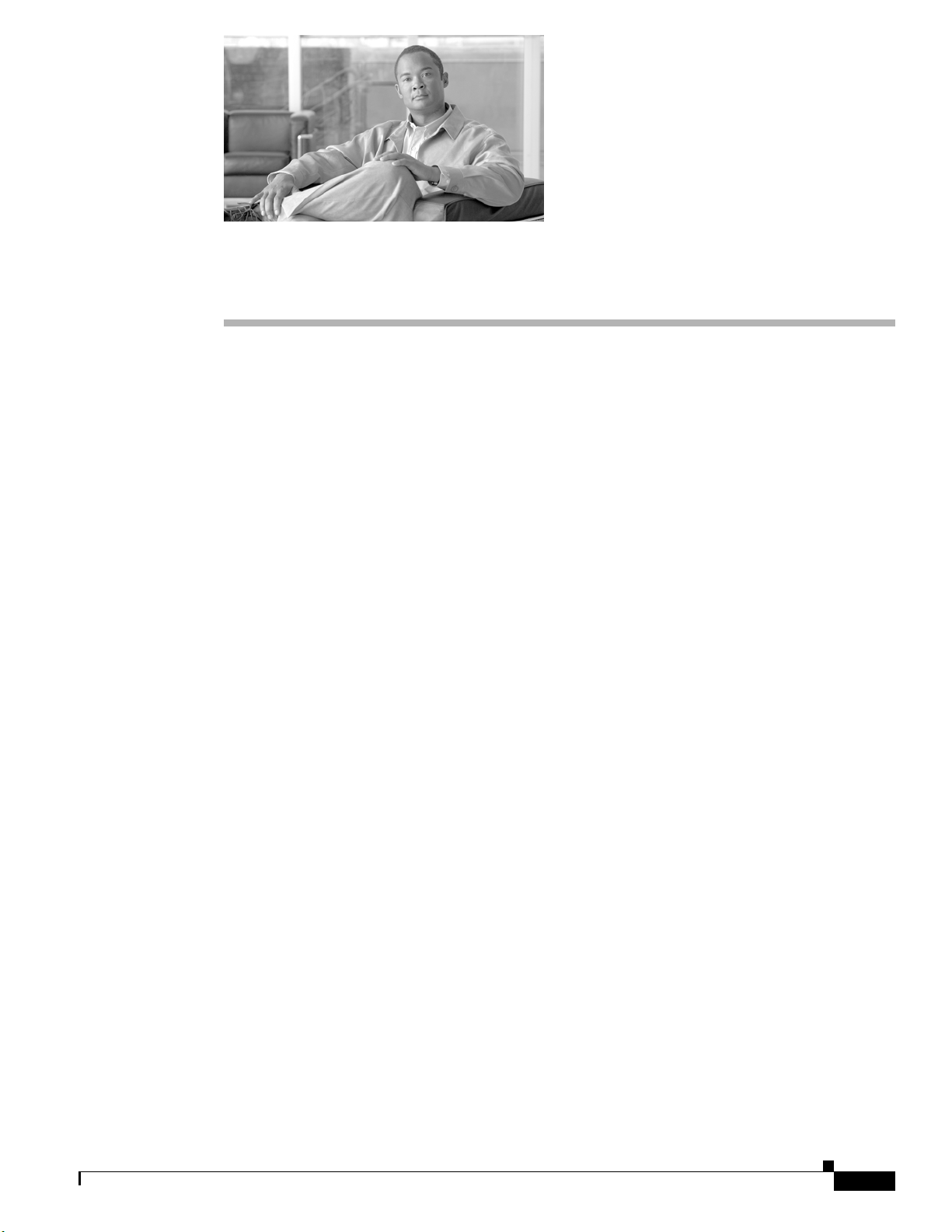
CHAPTER
19
Do Not Disturb
The Do Not Disturb (DND) feature provides the following options:
• Call Reject—This option specifies that no incoming call information gets presented to the user.
Depending on how you configure the DND Incoming Call Alert parameter, the phone may play a
beep or display a flash notification of the call.
• Ringer Off—This option turns off the ringer, but incoming call information gets presented to the
device, so that the user can accept the call.
Users can configure DND directl y from their Cisco Unif ied IP Phone or from the Cisco Unified CM User
Options.
This chapter provides the following information about Do Not Disturb:
• Configuration Checklist for the Do Not Disturb Feature, page 19-1
• Introducing the Do Not Disturb Feature, page 19-2
• Overview of Do Not Disturb Architecture, page 19-3
• System Requirements for the Do Not Disturb Feature, page 19-3
• Interactions and Restrictions, page 19-4
• Installing and Activating the Do Not Disturb Feature, page 19-7
• Configuring the Do Not Disturb Feature, page 19-7
• How to Use the Do Not Disturb Feature, page 19-10
• Troubleshooting the Do Not Disturb Feature, page 19-15
• Related Topics, page 19-17
Configuration Checklist for the Do Not Disturb Feature
The Do Not Disturb (DND) feature provides the following options:
• Call Reject—This option specifies that no incoming call information gets presented to the user.
Depending on how you configure the DND Incoming Call Alert parameter, the phone may play a
beep or display a flash notification of the call.
• Ringer Off—This option turns off the ringer, but incoming call information gets presented to the
device, so that the user can accept the call.
OL-18613-01
Cisco Unified Communications Manager Features and Servic es Guide for Cisco Unified Communications Manager Business Edition
19-1
Page 2
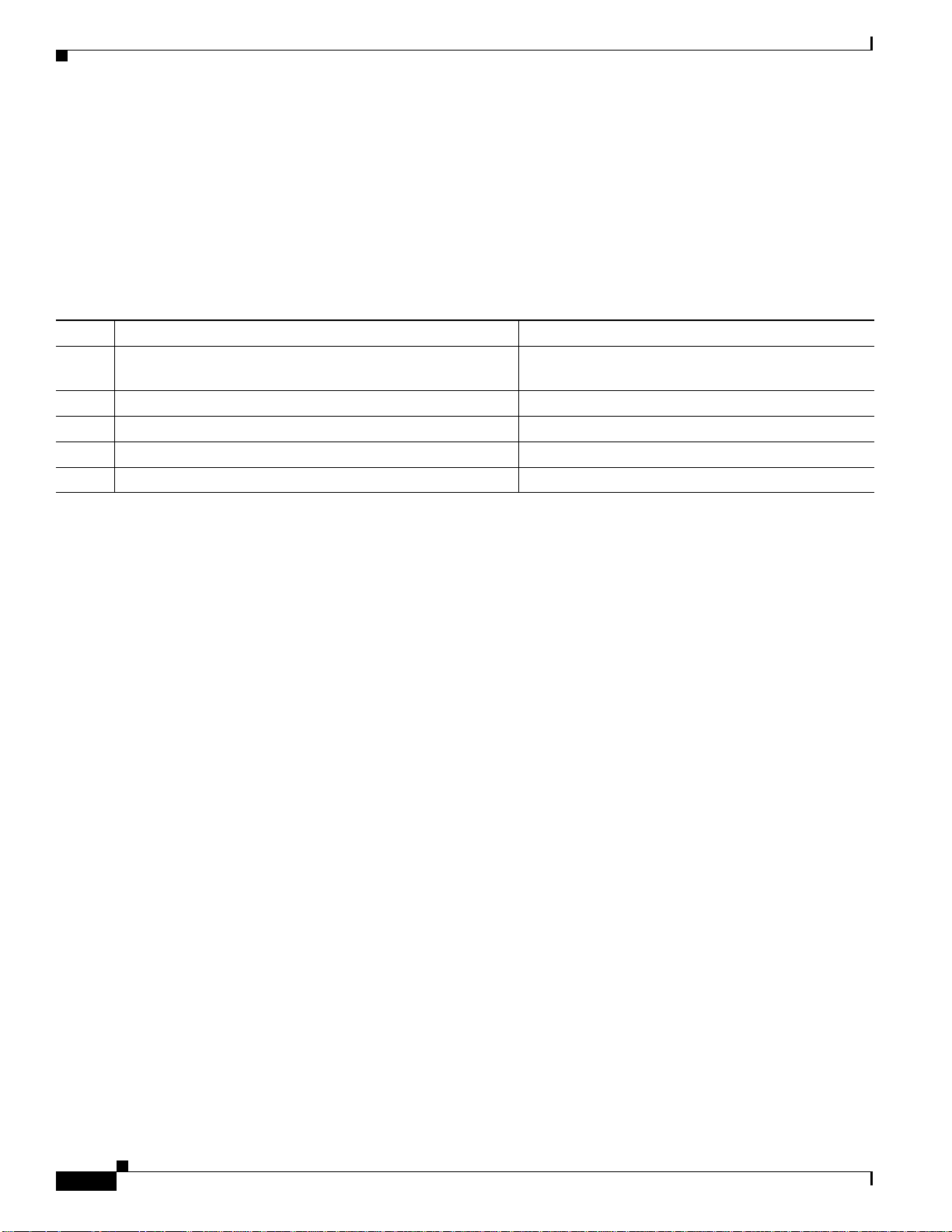
Introducing the Do Not Disturb Feature
When DND is enabled, all new incoming calls with normal pri ority will honor the DND settings for the
device. High-priority calls, such as Cisco Emergency Responder (CER) calls or calls with Multi-Level
Precedence & Preemption (MLPP), will ring on the device. Also, when you enable DND, the Auto
Answer feature gets disabled.
Table 19-1 provides a checklist to configure the Do Not Disturb feature. For more informat ion on the Do
Not Disturb feature, see the “Introducing the Do Not Disturb Feature” section on page 19-2 and the
“Related Topics” section on page 19-17.
Table 19-1 Do Not Disturb Configuration Checklist
Configuration Steps Related Procedures and Topics
Step 1
Step 2
Step 3
Step 4
Step 5
Configure DND service parameters. Setting the Do Not Disturb Service Parameters,
Configure DND softkeys . Configuring DND Softkeys, page 19-7
Configure DND feature line keys. Configuring a DND Feature Key, page 19-8
Configure device-based DND parameters. Configuring Device Parameters for DND, page 19-8
Configure phone profile settings. Adding DND to Common Phone Profiles, page 19-10
Chapter 19 Do Not Disturb
page 19-7
Introducing the Do Not Disturb Feature
When DND is enabled, all new incoming calls with normal pri ority will honor the DND settings for the
device. High-priority calls, such as Cisco Emergency Responder (CER) calls or calls with Multi-Level
Precedence & Preemption (MLPP), will ring on the device. Also, when you enable DND, the Auto
Answer feature gets disabled.
The user can enable and disable DND by any of the following methods:
• Softkey
• Feature Line Key
• Cisco Unified CM User Options windows
You can also enable and disable DND on a per-phone basis in Cisco Unified Communications Manager
Administration.
When you enable DND, the Cisco Unified IP Phone displays the message Do Not Disturb is active.
when DND is active, the DND line b utton icon also tu rns into an empty circle, and the light turns amber.
Incoming Call Alert Settings
DND incoming call alert settings determine how the incoming call alert get s presented to the user when
DND Ringer Off or DND Call Reject is enabled. The following list gives the available options:
• None—This option specifies that the DND Incoming Call Alert setting from the Common Phone
Profile window will get used for this device.
19-2
• Disable—This option disables both beep and flash notification of a call b ut for the DND Ri nger Of f
option, incoming call information still gets displaye d. For the DND Call Reject option, no call alerts
display and no information gets sent to the device.
Cisco Unified Communications Manager Features and Services Guide for Cisco Unified Communications Manager Business Edition
OL-18613-01
Page 3
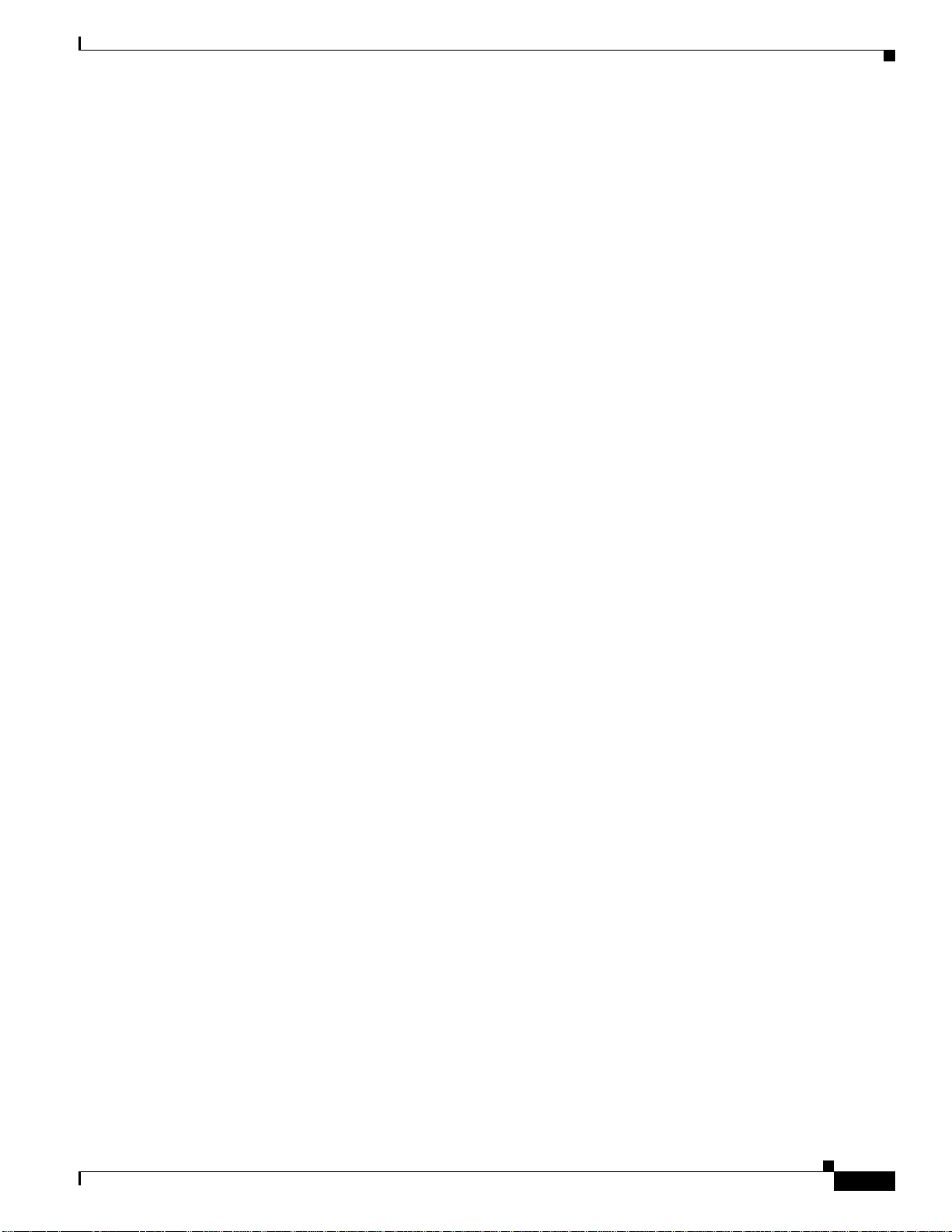
Chapter 19 Do Not Disturb
• Beep Only—For an incoming call, this option causes the phone to play a beep tone only.
• Flash Only—For an incoming call, this option causes the phone to display a flash alert.
You can configure DND Incoming Call Alert o n a per -de v ice basis and also conf igure it on the Co mmon
Phone Profile window for group settings. If you do not set up the configuration at the device level, the
Common Phone Profile settings get used.
Overview of Do Not Disturb Architecture
This section provides an o v erview of DND architecture for both SIP and SCCP devices and includes the
following topics:
• DND Status Notification for SIP Devices, page 19-3
• DND Status Notification for SCCP Devices, page 19-3
DND Status Notification for SIP Devices
Overview of Do Not Disturb Architecture
Cisco Unified Communications Manager supports Do Not Disturb that a SIP device initiates or that a
Cisco Unified Communications Manager de vice initiates. A DND status change gets signaled from a SIP
device to Cisco Unified Communications Manager by using the SIP PUBLISH method (RFC3909). A
DND status change gets signaled from a Cisco Unified Communications Manager to a SIP device by
using a dndupdate Remote-cc REFER request. Cisco Unif ied Communications Mana ger can also publish
the Do Not Disturb status for a device, along with the busy and idle status for the device.
DND Status Notification for SCCP Devices
Cisco Skinny Client Control Protocol (SCCP) supports Do Not Disturb requests that an SCCP device
initiates or that a Cisco Unified Comm unicati ons Manager device initiates. A DND status change gets
signaled from an SCCP device to Cisco Unified Communications Manager by using SCCP messaging.
System Requirements for the Do Not Disturb Feature
The following sections provide software and hardware requirement for Do Not Disturb:
• Software Requirements, page 19-3
• Hardware Requirements, page 19-4
Software Requirements
OL-18613-01
To operate, the Do Not Disturb feature requires the following software components:
• Cisco Unified Communications Manager Release 7.0(1) or later
Cisco Unified Communications Manager Features and Servic es Guide for Cisco Unified Communications Manager Business Edition
19-3
Page 4
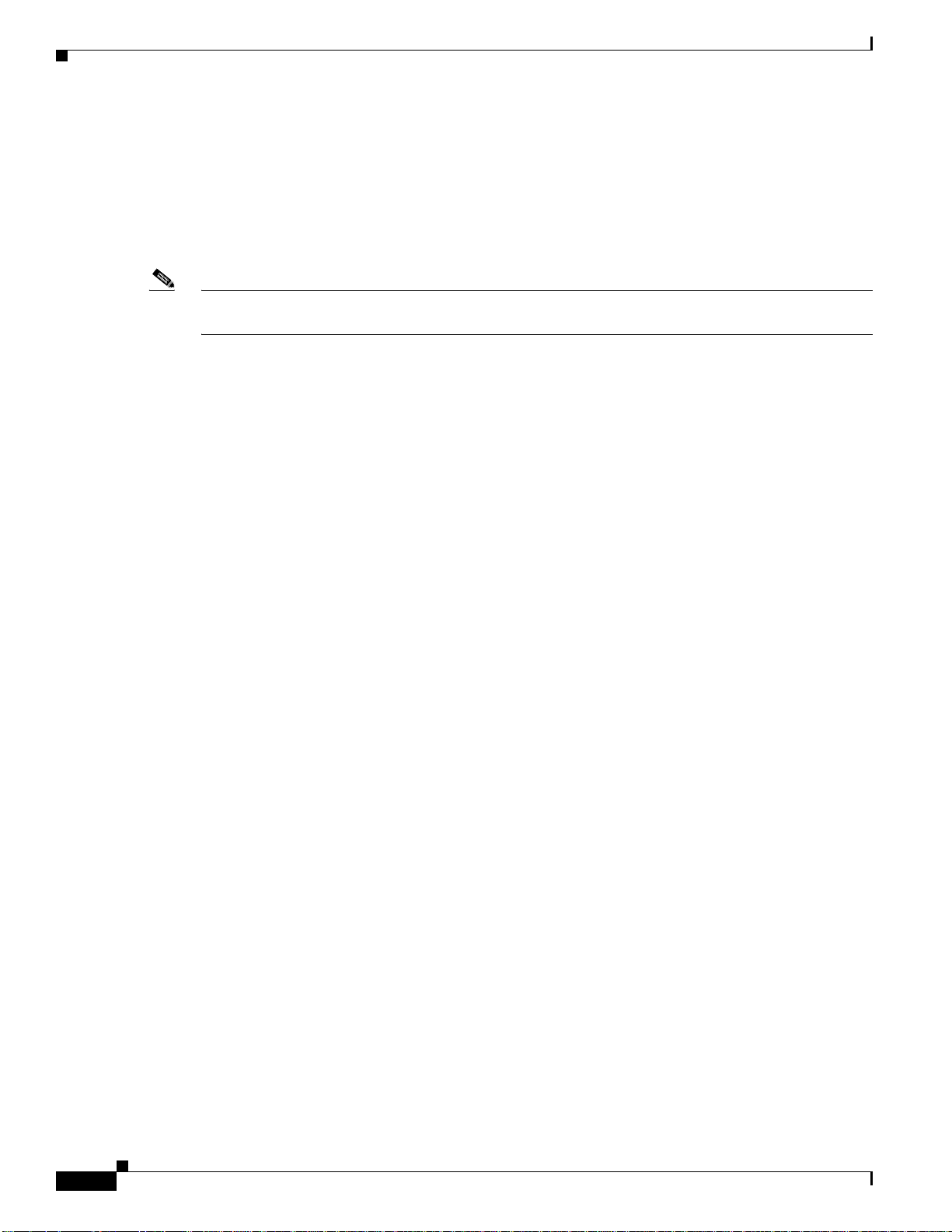
Interactions and Restrictions
Hardware Requirements
The following Cisco Unified IP Phones support the Do Not Disturb feature:
• Cisco Unified IP Phones that run SCCP and SIP: 7906G, 7911G , 7931G, 7941G-GE, 7942G, 7945G,
7961G-GE, 7962G, 7965G, 7970G, 7971G-GE, 7975
• Cisco Unified IP Phones that run SCCP: 7940, 7960
Note Cisco Unified IP Phones 7940 and 7960 that are running SIP use their own backwards-compatible
implementation of Do Not Disturb, which you configure on the SIP Profile window.
Interactions and Restrictions
See the following sections for information on interactions and restrictions:
• Interactions, page 19-4
• Restrictions, page 19-6
Chapter 19 Do Not Disturb
Interactions
Call Forward All
The following sections describe how the Do Not Disturb feature interact s with Cisco U nified
Communications Manager applications and call processing:
• Park Reversion, page 19-4
• Pickup, page 19-5
• Hold Reversion and Intercom, page 19-5
• MLPP and CER, page 19-5
• Callback, page 19-5
• Pickup Notification, page 19-5
• Hunt List, page 19-5
• Extension Mobility, page 19-6
On Cisco Unified IP Phones, the text message that indicates that the Do Not Disturb (DND) feature is
active takes priority o ver the text messag e that indicates that the user has ne w voicemail messages, which
allows the user to know when DND is active. However, the text message that indicates that the Call
Forward All feature is active has a higher priority than DND.
Park Reversion
Cisco Unified Communications Manager Features and Services Guide for Cisco Unified Communications Manager Business Edition
19-4
For locally parked calls, Park Reversion overrides DND (both options). If Phone A is on DND and
parked a call, the park reversion to Phone A will occur normally and will ring Phone A.
OL-18613-01
Page 5
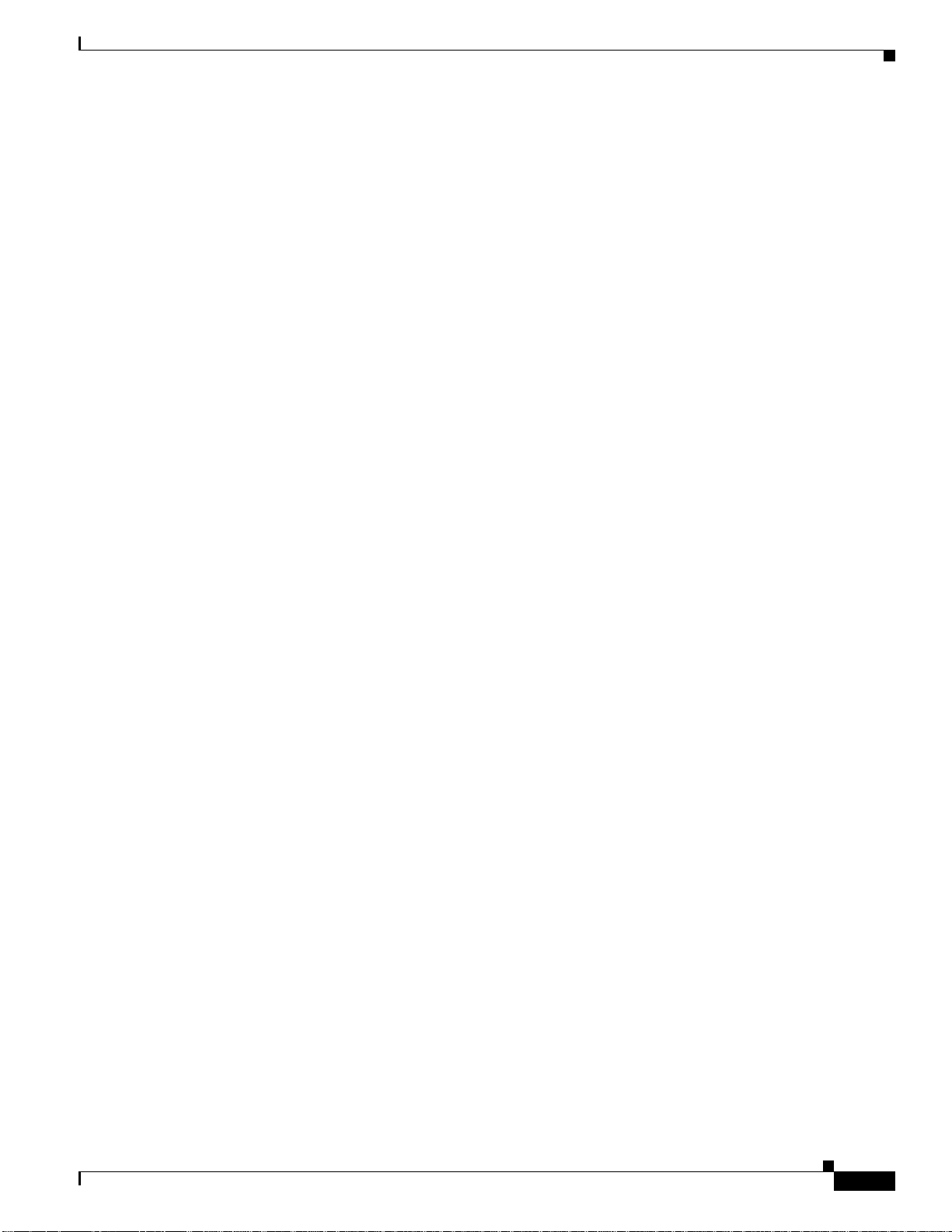
Chapter 19 Do Not Disturb
For remotely parked calls, DND overrides Park Reversion:
• If Phone A activates DND Ringer Off and shares a line with Phone A-prime, when Phone A-prime
parks the call, park reversion on Phone A will not ring and will honor the DND settings.
• If Phone A activates DND Call Reject, the park reversion call will not be presented to Phone A.
Pickup
For a locally placed Pickup request, Pickup overrides DND (both options). If Phone A is on DND and
has initiated any type of Pickup, the Pickup call would be presented normally and it will ring Phone A.
For a remotely placed Pickup request, DND overrides Pickup.
• If Phone A (with DND Ringer Off acti vated) shares a lin e with Phone A-prime, when Phone A-prime
initiates Pickup, the Pickup call to Phone A will not ring and will honor DND settings.
• If Phone A is in DND Call Reject mode, the Pickup call will not be presented to Phone A.
Hold Reversion and Intercom
Hold reversion and intercom override DND (both options), and the call gets presented normally.
Interactions and Restrictions
MLPP and CER
MLPP (phones that are running SCCP) and CER calls override DND (both options). MLPP and CER
calls get presented normally, and the phone will ring.
Callback
For the originating side, callback overrides DND. When the activating device is on DND mode (both
options), the callback notification (both audio and visual) will still be presented to the user.
For the terminating side, DND overrides callback:
Pickup Notification
For the DND Ringer Off option, only visual notification gets presented to the device.
For the DND Call Reject option, no notification gets presente d to the d evice.
• When the terminating side is on DND Ringer Off, the Callback Available screen will be sent after
the terminating side goes off hook and on hook.
• When the terminating side is on DND Call Reject and is available (goes off hook and on hook), a
new screen will be sent to the activating device as “<DirectoryNumber> has become available but
is on DND-R” if the activ ating device is in same cluster. Callback available notification will be sent
only after the terminating side disables DND Call Reject.
Hunt List
Cisco Unified Communications Manager Features and Servic es Guide for Cisco Unified Communications Manager Business Edition
OL-18613-01
If a device in a Hunt List has DND Ringer Of f acti v ated, the call will get still p resented to the user when
a call gets made to that Hunt List. However, the DND Incoming Call Alert settings would still apply.
If a device in a Hunt List has DND Call Reject activated, any calls to that Hunt List will go to the next
member and will not get sent to this device.
19-5
Page 6
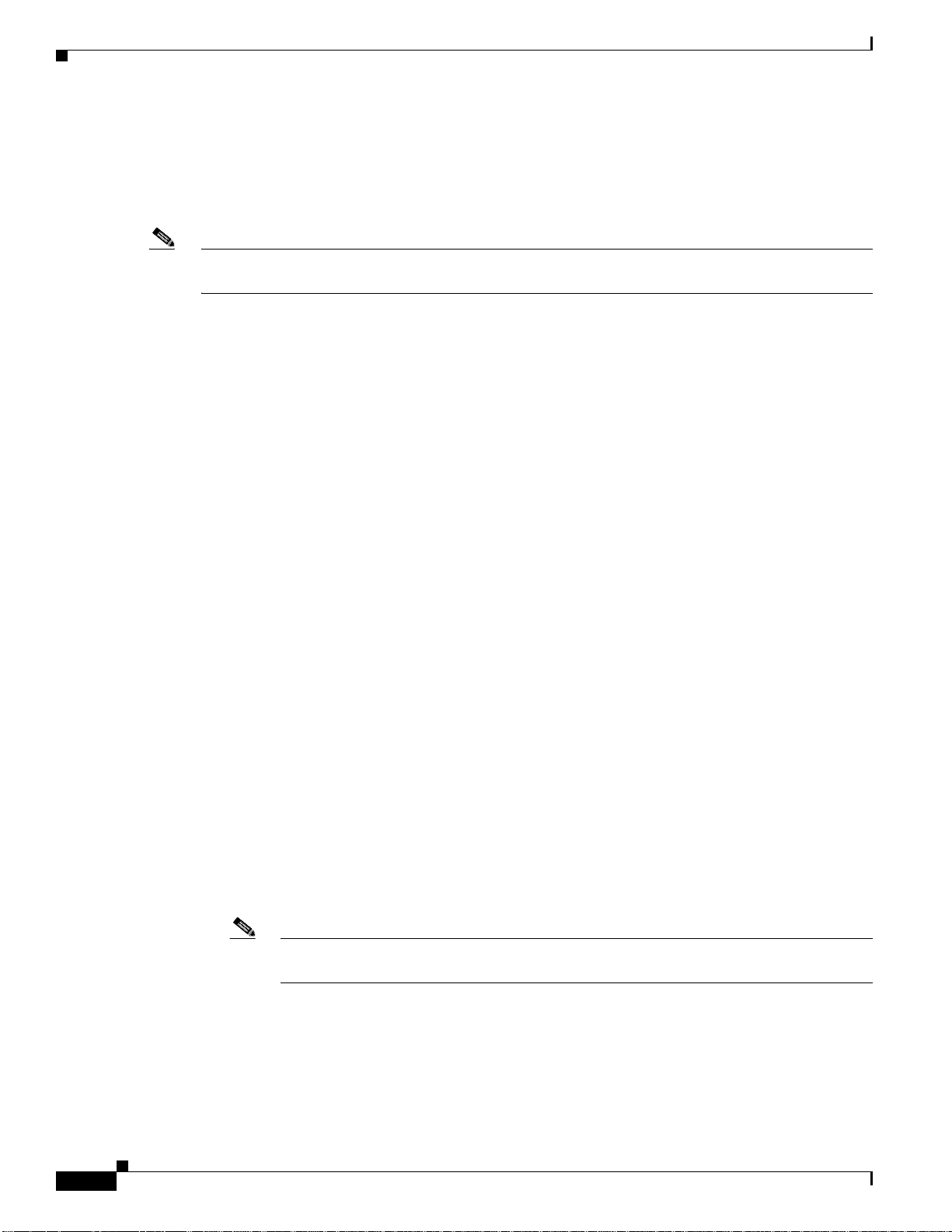
Interactions and Restrictions
Extension Mobility
Note When a user who is logged in to extension mobility modifies t he DND incoming call alert or DND status
Restrictions
Chapter 19 Do Not Disturb
For extension mobility, the device profile settings include DND incoming call alert and DND status.
When a user logs in and enables DND, the DND incoming call alert and DND status settings get saved,
and these settings get used when the user logs in again.
settings, this action does not affect the actual device settings.
Some restrictions apply to DND usage, depending on the phone or device type in use.
• The following phone models and devices that are running either SCCP or SIP support both DND
options:
–
Cisco Unified IP Phone 7906G
–
Cisco Unified IP Phone 7911G
–
Cisco Unified IP Phone Expansion Module 7914
–
Cisco Unified IP Phone 7931G
–
Cisco Unified IP Phone 7941G/7941G-GE
–
Cisco Unified IP Phone 7942G
–
Cisco Unified IP Phone 7945G
–
Cisco Unified IP Phone 7961G/7961G-GE
–
Cisco Unified IP Phone 7962G
–
Cisco Unified IP Phone 7965G
–
Cisco Unified IP Phone 7970G
–
Cisco Unified IP Phone 7971G/7971G-GE
–
Cisco Unified IP Phone 7975G
• The following phone models and devices that are running SCCP support only the DND Ringer Off
option:
–
Cisco Unified IP Phone 7940
–
Cisco Unified IP Phone 7960
–
Cisco IP Communicator
Note Cisco Unified IP Phones 7940 and 7960 that run SIP use their own implementation of Do
Not Disturb, which is backward compatible.
19-6
• The following phone models and devices support only the DND Call Reject option:
–
Mobile devices (dual mode)
–
Remote Destination Profile
–
Cisco Unified Mobile Communicator
Cisco Unified Communications Manager Features and Services Guide for Cisco Unified Communications Manager Business Edition
OL-18613-01
Page 7

Chapter 19 Do Not Disturb
Installing and Activating the Do Not Disturb Feature
Installing and Activating the Do Not Disturb Feature
Do Not Disturb, a system feature, comes standard with Cisco Unified Communications Manager
software. It does not require special installation.
Configuring the Do Not Disturb Feature
This section describes the procedures for configuring the Do Not Disturb feature:
• Setting the Do Not Disturb Service Parameters, page 19-7
• Configuring DND Softkeys, page 19-7
• Configuring a DND Feature Key, page 19-8
• Configuring Device Parameters for DND, page 19-8
• Adding DND to Common Phone Profiles, page 19-10
Tip Before you configure the Do Not Disturb feature, review the “Configuration Checklist for the Do Not
Disturb Feature” section on page 19-1.
Setting the Do Not Disturb Service Parameters
Cisco Unified Communications Manager provides one systemwide service parameter for Do Not
Disturb: BLF Status Depicts DND. This parameter determines whether DND status is considered in the
Busy Lamp Field (BLF) status calculation, and you can set the parameter to True or False.
• When you specify True for BLF Status Depicts DND and DND is activated on the device, the BLF
status indicator for the device or line appearance reflects the DND state.
• When you specify False for BLF Status Depicts DND and DND is activated on the device, the BLF
status indicator for the device or line appearance reflects the actual device state.
When BLF Status Depicts DND is enabled or disabled for the cluster, the cluster setting applies to all
phones on the server that support DND.
Note To set t his service p aramete r, navigate to System > Service Parameters and choose the Cisco
CallManager service for the server that you want to configure. Specify the desired state for BLF Status
Depicts DND in the Clusterwide Parameters (System - Presence) pane.
Configuring DND Softkeys
Default softkey templates do not make a DND softkey available. To add a DND softkey, navigate to
Device > Phone Settings > Softkey Template, add one to a softkey template in the Softkey Template
Configuration window, and associate the template to the device.
Be aware that a DND softkey is available in the following states:
• Connected
• Connected Conference
Cisco Unified Communications Manager Features and Servic es Guide for Cisco Unified Communications Manager Business Edition
OL-18613-01
19-7
Page 8

Configuring the Do Not Disturb Feature
• Connected Transfer
• Off Hook
• Off Hook with Feature
• On Hold
• Remote In Use
• On Hook
• Ring In
• Ring Out
• Digits After First
Configuring a DND Feature Key
To configure a DND feature key, navigate to Device > Device Settings > Phone Button Template and
add Do Not Disturb in the Phone Button Template Configuration window.
Chapter 19 Do Not Disturb
Configuring Device Parameters for DND
To configure DND on a particular Cisco Unified IP Phone, navigate to Device > Phone and choose the
phone that you want to configure. In the Do Not Disturb pane on the Phone Configuration window,
configure the parameters that are shown in Table 19-2 .
Table 19-2 DND Device Parameters
Field Description
Do Not Disturb Check this check box to enable Do Not Disturb on the phone.
DND Option When you enable DND on the phone, this parameter allows you
to specify how the DND features handle incoming calls:
• Call Reject—This option specifies that no incoming call
• Ringer Off—This option turns off the ringer, but incoming
• Use Common Phone Profile Setting—This option specifies
information gets presented to the user. Depending on how
you configure the DND Incoming Call Alert parameter, the
phone may play a beep or display a flash notification of the
call.
call information gets presented to the device, so that the user
can accept the call.
that the DND Option setting from the Common Phone Prof ile
window will get used for this device.
19-8
Note For 7940/7960 phones that are running SCCP, you can
only choose the Ringer Off option. For mobile devices
and dual-mode phones, you can only choose the Call
Reject option. When you activate DND Call Reject on a
mobile device or dual-mode phone, no call information
gets presented to the device.
Cisco Unified Communications Manager Features and Services Guide for Cisco Unified Communications Manager Business Edition
OL-18613-01
Page 9

Chapter 19 Do Not Disturb
Configuring the Do Not Disturb Feature
Table 19-2 DND Device Parameters (continued)
Field Description
DND Incoming Call Alert When you enable the DND Ringer Of f or Call Reject option , this
parameter specifies how a call di splays on a phone.
From the drop-down list, choose one of the following options:
• None—This option specifies that the DND Incoming Call
Alert setting from the Common Phone Profile window will
get used for this device.
• Disable—This option disables both beep and flash
notification of a call but for the DND Ringer Off option,
incoming call information still gets displayed. For the DND
Call Reject option, no call alerts display and no information
gets sent to the device.
• Beep Only—For an incoming call, this option causes the
phone to play a beep tone only.
• Flash Only—For an incoming call, this option causes the
phone to display a flash alert.
OL-18613-01
Cisco Unified Communications Manager Features and Servic es Guide for Cisco Unified Communications Manager Business Edition
19-9
Page 10

How to Use the Do Not Disturb Feature
Adding DND to Common Phone Profiles
To add DND to a common phone profile, navigate to Device > Device Settings > Common Phone
Profile and choose the phone profile that you want to modify. In the Common Phone Profile
Configuration window, configure the DND parameters that are shown in Table 19-3.
Table 19-3 Common Phone Profile DND Parameters
Field Description
DND Option When you enable DND on the phone, this parameter allows
Chapter 19 Do Not Disturb
you to specify how the DND features handle incoming calls:
• Call Reject—This option specifies that no incoming call
information gets presented to the user. Depending on how
you configure the DND Incoming Call Alert parameter,
the phone may play a beep or display a flash notification
of the call.
• Ringer Off—This option turns off the ringer, but
incoming call information gets presented to the dev ice, so
that the user can accept the call.
Note For mobile devices and dual-mode phones, you can
only choose the Call Reject option. When you activate
DND Call Reject on a mobile device or dual-mode
phone, no call information gets presented to the
device.
DND Incoming Call Alert When you enable the DND Ringer Off or Call Reject option,
this parameter specifies how a call displays on a phone.
From the drop-down list, choose one of the following options:
• None—This option specifies that the DND I ncoming Call
Alert setting from the Common Phone Profile window
will get used for this device.
• Disable—This option disables both beep and flash
notification of a call but for the DND Ringer Off option,
incoming call information still gets displayed. For the
DND Call Reject option, no call alerts display and no
information gets sent to the device.
• Beep Only—For an incoming call, this option causes the
phone to play a beep tone only.
• Flash Only—For an incoming call, this option causes the
phone to display a flash alert.
How to Use the Do Not Disturb Feature
This section provides instructions for using Do Not Disturb, as well as usage examples for different Do
Not Disturb call scenarios.
• Using the Do Not Disturb Feature, page 19-11
• Do Not Disturb Usage Examples, page 19-11
Cisco Unified Communications Manager Features and Services Guide for Cisco Unified Communications Manager Business Edition
19-10
OL-18613-01
Page 11

Chapter 19 Do Not Disturb
Using the Do Not Disturb Feature
You can activate Do Not Disturb using any of the following methods:
• Softkey
• Feature line key
• Cisco Unified CM User Options windows
After you activate DND, the phone status line displays Do not disturb is active, the DND line button
icon becomes an empty circle, and the light turns amber.
When you activate DND, you can still receive incoming call notifications on the phone as specified by
the incoming call alert settings in Cisco Un ified Communicat ions Manager administration, b ut the phone
will not ring, except for high-priority calls (such as Cisco Emergency Responder and MLPP calls).
Also, if you enable DND while the phone is ringing, the phone stops ringing.
Do Not Disturb Usage Examples
This section provides several examples of how calls get presented to phones with the Do Not Disturb
feature enabled for both the DND Ringer Off option and the DND Call Reject option.
How to Use the Do Not Disturb Feature
• DND Ringer Off Option, page 19-11
• DND Call Reject Option, page 19-14
DND Ringer Off Option
The following examples us e the DND Ringer Off option.
Normal Priority Call with DND Ringer Off Enabled on a Nonshared Line
Figure 19-1 shows the steps that are associated with DND when you place a normal-priority call to a
phone with DND Ringer Off enabled on a nonshared line:
1. Phone B activates DND. Phone B displays Do Not Disturb is active.
2. Phone A dials phone B.
3. Phone B beeps, and phone A receives ringback tone.
OL-18613-01
Cisco Unified Communications Manager Features and Servic es Guide for Cisco Unified Communications Manager Business Edition
19-11
Page 12

How to Use the Do Not Disturb Feature
Figure 19-1 Normal Priority Call with DND Ringer Off Enabled on a Nonshared Line
Cisco Unified
Communications Manager
M
Cisco Unified Communications Manager
extends the call to Phone B. Phone B will
Phone A calls Phone B
IP
Phone A
only get a Beep to indicate an incoming call.
IP
Phone B
Chapter 19 Do Not Disturb
Phone B is on
DND Ringer Off
with the DND
Incoming Call
Alert Setting as
Beep Only
201289
Normal Priority Call with DND Ringer Off Enabled on a Shared Line
Figure 19-2 shows the steps that are associated with DND when you place a normal-priority call to a
phone with DND Ringer Off enabled on a shared line:
1. Phone B activates DND. Phone B displays Do Not Disturb is active.
2. Phone A dials a shared line on phone B.
3. Phone B beeps, and phone B', which shares the line, rings normally.
4. Phone A receives ringback tone.
19-12
Cisco Unified Communications Manager Features and Services Guide for Cisco Unified Communications Manager Business Edition
OL-18613-01
Page 13

Chapter 19 Do Not Disturb
Figure 19-2 Normal Priority Call with DND Ringer Off Enabled on a Shared Line
Cisco Unified
Communications Manager
M
Cisco Unified Communications Manager
extends the call to Phone B. Phone B will
Phone A calls Phone B Phone B'
only get a Beep to indicate an incoming call.
rings
normally
IP
Phone A
IP
Phone B'
Phone B
IP
How to Use the Do Not Disturb Feature
Phone B is on
DND Ringer Off
with the DND
Incoming Call
Alert Setting as
Beep Only
201290
High Priority Call with DND Ringer Off Enabled on a Shared Line
Figure 19-3 shows the steps that are associated with DND when you place a high-priority call to a phone
with DND Ringer Off enabled on a shared line:
1. Phone B activates DND. Phone B displays Do Not Disturb is active.
2. Phone A dials a shared line on phone B.
3. Phone B beeps, and phone B', which shares the line, rings normally.
4. Phone A receives ringback tone.
5. Phone B answers and parks the call.
6. Pa rk reversion occurs, and phone B rings normally.
OL-18613-01
Cisco Unified Communications Manager Features and Servic es Guide for Cisco Unified Communications Manager Business Edition
19-13
Page 14

How to Use the Do Not Disturb Feature
Figure 19-3 High Priority Call with DND Ringer Off Enabled on a Shared Line
Cisco Unified
Communications Manager
Chapter 19 Do Not Disturb
M
Phone A calls Phone B Phone B'
rings
normally
IP
Phone A
Phone B'
Normal Call with DND and Call Forward No Answer Enabled on a Nonshared Line
The following steps show the call flow for a call that you make to a phone with both DND and Call
Forward No Answer active:
1. Phone B configures Call Forward No Answer to forward calls to Phone C.
2. Phone B activates DND.
3. Phone A calls Phone B.
IP
Cisco Unified Communications Manager
extends the call to Phone B. Phone B will
only get a Beep to indicate an incoming call.
Phone B Answers and Parks the call. Park
Reversion occurs and Phone B rings normally.
Phone B is on
DND Ringer Off
with the DND
IP
Incoming Call
Alert Setting as
Phone B
Beep Only
201291
4. Phone B beeps and do es not answer the call.
5. The call gets forwarded to phone C, which rings normally.
DND Call Reject Option
The following examples use the DND Call Reject option.
Normal Priority Call with DND Call Reject Enabled on a Nonshared Line
The following steps show the call flow for a call with Call Reject enabled on a nonshared line:
1. Phone B activates DND Call Reject with a DND Incoming Call Alert setting of Beep Only.
2. Phone A call Phone B.
3. Cisco Unified Communications Manager rejects the call with the reason User Busy.
4. Phone B gets a beep tone only.
Normal Priority Call with DND Call Reject Enabled on a Shared Line
The following steps show the call flow for a call with Call Reject enabled on a shared line:
1. Phone B activates DND Call Reject with a DND Incoming Call Alert setting of Beep Only.
2. Phone A call Phone B.
19-14
Cisco Unified Communications Manager Features and Services Guide for Cisco Unified Communications Manager Business Edition
OL-18613-01
Page 15

Chapter 19 Do Not Disturb
Troubleshooting the Do Not Disturb Feature
3. Cisco Unified Communications Manager rejects the call with the reason User Busy.
4. Phone B gets a beep tone only.
5. Phone B-prime, which is not on DND, rings normally.
High-Priority Call with DND Call Reject Enabled on a Shared Line
The following steps show the call flow for a high-priority call with DND Call Reject enabled on a shared
line:
1. Phone A activates DND Call Reject with a DND Incoming Call Alert setting of Beep Only.
2. Phone A calls Phone B.
3. Cisco Unified Communications Manager extends the call the Phone B.
4. Phone B answers the call.
5. Phone A parks the call.
6. Phone A-prime, which is not on DND, rings normally.
7. Park Reversion occurs, and Phone A rings normally.
Troubleshooting the Do Not Disturb Feature
The section provides troubleshooting information for both SIP and SCCP Cisco Unified IP Phones.
• Basic DND Troubleshooting, page 19-15
• Troubleshooting Phones That Are Running SIP, page 19-16
• Troubleshooting Phones That Are Running SCCP, page 19-16
• Troubleshooting DND Errors, page 19-16
Basic DND Troubleshooting
If DND does not operate as expected, the main thing to do is find out whether the setting s maintained by
the SCCP station code are the same as what the user thinks they are, as shown in the following examples.
Verify DND status by toggling DND
If you toggle DND status using a softkey or a line button, you can see the ne w status in the LmFeatureInd
message that is sent to line control. (The new status implies the old status was the opposite.) You can
then toggle back.
The LmFeatureInd SDL trace gives the following three fields:
• feature: A value of 4 indicates DND.
• featureState: A value of 0 indicates on; a value of 1 indicates off.
• dndOption: A value of 0 indicates unknown; a value of 1 indicates ringer-off, and a value of 2
indicates call-reject.
OL-18613-01
Verify all DND settings by resetting the phone
If you reset the phone, all of the DND settings will be printed in the detailed SDI traces, for example:
StationD: (xxxxxxx) DND settings from TSP:
status=a, option=b, ringSetting=d
Cisco Unified Communications Manager Features and Servic es Guide for Cisco Unified Communications Manager Business Edition
19-15
Page 16

Troubleshooting the Do Not Disturb Feature
where
• a equals 0 (DND off) or 1 (DND on)
• b equals 1 (DND ringer-off option, 1 indicates ringer-off)
• d equals 1 (disable ringer), 2 (flash only), or 5 (beep only)
Troubleshooting Phones That Are Running SIP
Use the following information to troubleshoot phones that are running SIP:
• debugs: sip-dnd, sip-messages, dnd-settings
• show: config, dnd-settings
• Sniffer traces
Troubleshooting Phones That Are Running SCCP
Chapter 19 Do Not Disturb
Use the following information to troubleshoot phones that are running SCCP:
• debug: jvm all info
• Sniffer traces
Troubleshooting DND Errors
Table 19-4 shows symptoms and actions for DND troubleshooting.
Table 19-4 DND Troubleshooting Symptoms and Acti ons
Symptom Actions
DND feature key does not display
DND softkey does not display
• Check the Cisco Unified Communications Manager
version and ensure that it is 6.0 or above.
• Verify the button template for this phone has the DND
feature key.
• Capture a sniffer trace and verify that the phone gets
the correct button template.
• Verify that the phone is running an 8.3(1) and above
load.
• Check the Cisco Unified Communications Manager
version and ensure that it is 6.0 or above.
• Verify the softkey template for this phone has DND.
19-16
• Capture a sniffer trace and verify that the phone gets
the correct softkey template.
• Verify that the phone is running an 8.3(1) and above
load.
Cisco Unified Communications Manager Features and Services Guide for Cisco Unified Communications Manager Business Edition
OL-18613-01
Page 17

Chapter 19 Do Not Disturb
Table 19-4 DND Troubleshooting Symptoms and Action s (continued)
Symptom Actions
BLF speed dial does not sh o w DND st atus
Related Topics
• Configuration Checklist for the Do Not Disturb Feature, page 19-1
• Introducing the Do Not Disturb Feature, page 19-2
Related Topics
• Check the Cisco Unified Communications Manager
version and ensure that it is 6.0 or above.
• Verify that the BLF DND is set to enabled in
Enterprise parameters.
• Capture a sniffer trace and verify that the phone gets
the correct NotificationMessage.
• Verify that the phone is running an 8.3(1) and above
load.
• Overview of Do Not Disturb Architecture, page 19-3
• System Requirements for the Do Not Disturb Feature, page 19-3
• Interactions and Restrictions, page 19-4
• Installing and Activating the Do Not Disturb Feature, page 19-7
• Configuring the Do Not Disturb Feature, page 19-7
• How to Use the Do Not Disturb Feature, page 19-10
• Troubleshooting the Do Not Disturb Feature, page 19-15
OL-18613-01
Cisco Unified Communications Manager Features and Servic es Guide for Cisco Unified Communications Manager Business Edition
19-17
Page 18

Related Topics
Chapter 19 Do Not Disturb
19-18
Cisco Unified Communications Manager Features and Services Guide for Cisco Unified Communications Manager Business Edition
OL-18613-01
