Page 1

Cisco Unified Communications Manager Administration Guide
Release 7.1(2)
Americas Headquarters
Cisco Systems, Inc.
170 West Tasman Drive
San Jose, CA 95134-1706
USA
http://www.cisco.com
Tel: 408 526-4000
800 553-NETS (6387)
Fax: 408 527-0883
Text Part Number: OL-18611-01
Page 2
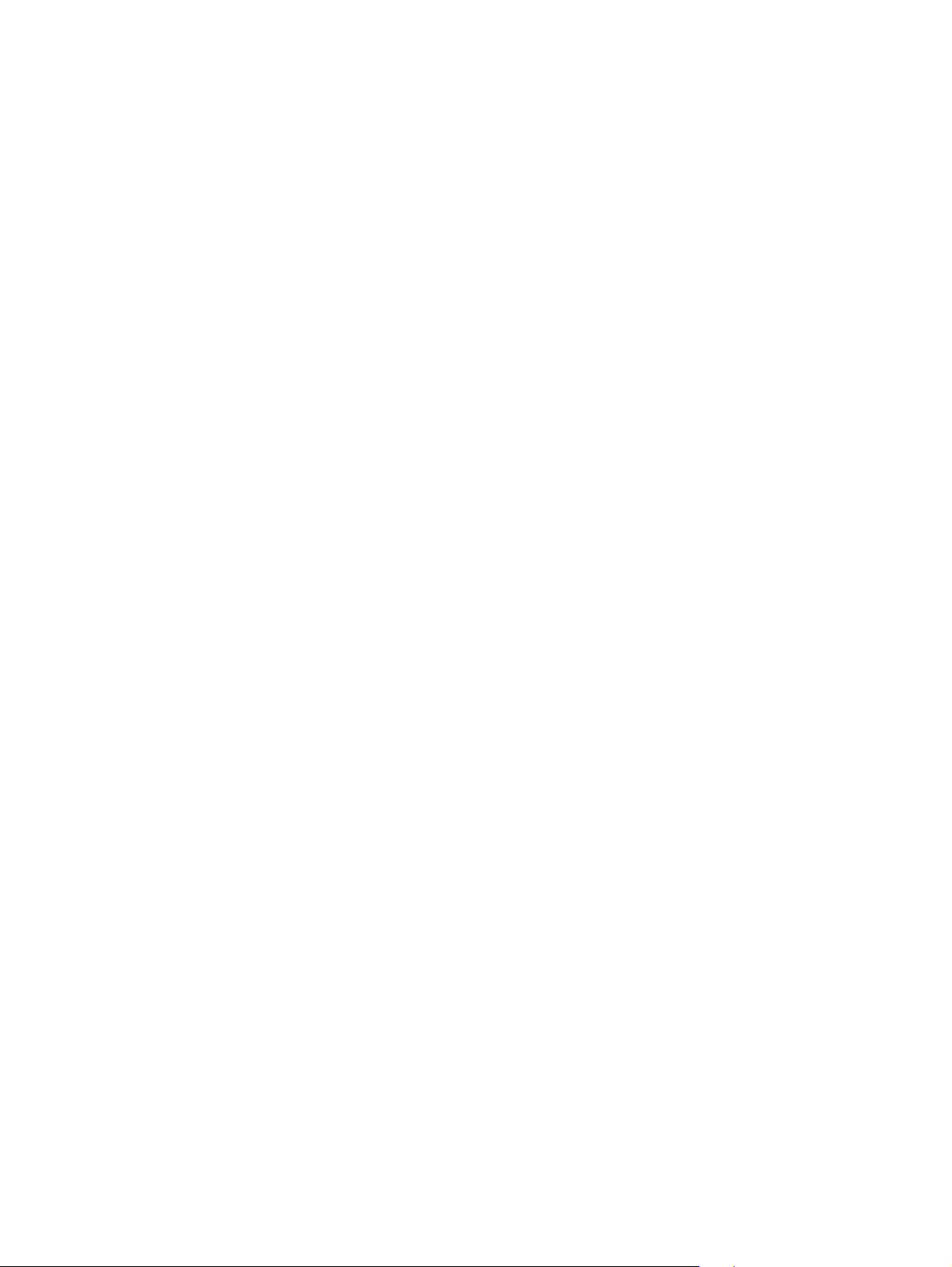
THE SPECIFICATIONS AND INFORMATION REGARDING THE PRODUCTS IN THIS M ANUAL ARE SUBJECT TO CHA NGE WITHOUT NO TICE. ALL
STATEMENTS, INFORMATION, AND RECOMMENDATIONS IN THIS MANUAL ARE BELIEVED TO BE ACCURATE BUT ARE PRESENTED WITHOUT
WARRANTY OF ANY KIND, EXPRESS OR IMPLIED. USERS MUST TAKE FULL RESPONSI BILITY FOR THEIR APPLICA TION OF ANY PRODUCT S.
THE SOFTWARE LICENSE AND LIMITED WARRANTY FOR THE ACCOMPANYING PRODUCT ARE SET FORT H IN THE INFORMATION PACKET T HAT
SHIPPED WITH THE PRODUCT AND ARE INCORPORATED HEREIN BY THIS REFERENCE. IF YOU ARE UNABLE TO LOCATE THE SOFTWARE LICENSE
OR LIMITED WARRANTY, CONTACT YOUR CISCO REPRESENTATIVE FOR A COPY.
The Cisco implementation of TCP head er compressi on is an adap tation of a program developed by the Universi ty of Ca lifornia, Berk eley (UCB) as part of UCB ’s public
domain version of the UNIX operatin g system. All rights reserved . Copyri ght © 1981 , Rege nts of the Uni versity of Calif ornia.
NOTWITHSTANDING ANY OTHER WARRANTY HEREIN, ALL DOCUMENT FILES AND SOFTWARE OF THE SE SUPPLIERS ARE PROVIDED “AS IS” WITH
ALL FAULTS. CISCO AND THE ABOVE-NAMED SUPPLIERS DISCLAI M ALL WARRANTIE S, EXPRESSED OR
LIMITATION, THOSE OF MERCHANTABILITY, FITNESS FOR A PARTICULAR PURPOSE AND NO NINFRINGEM ENT OR ARISING FROM A COURS E OF
DEALING, USAGE, OR TRADE PRACTICE.
IN NO EVENT SHALL CISCO OR ITS SUPPLIERS BE LIABLE FOR ANY INDIRECT, SPECIAL, CONSEQUENTIAL, OR INCIDENTAL DAMAGES, INCLUDING ,
WITHOUT LIMITATION, LOST PROFITS OR LOSS OR DAMAGE TO DATA ARISING OUT OF THE USE OR INABILITY TO USE THIS MANUAL, EVEN IF CISCO
OR ITS SUPPLIERS HAVE BEEN ADVISED OF THE POSSIBILITY OF SUCH DAMAGE S.
CCDE, CCSI, CCENT, Cisco Eos, Cisco HealthPresence, the Cisco logo, Cisco Lumin, Cisco Nexus, Cisco Nurse Connect, Cisco Stackpower, Ci sco StadiumVision,
Cisco
TelePresence, Cisco WebEx, DCE, and Welcome to the Human Network are trademarks; Changing the Way We Work, Live, Play, and Learn and Cisco Store are
service marks; and Access Registrar, Aironet, AsyncOS, Bringing the Meeting To You, Catalyst, CCDA, CCDP, CCIE, CCIP, CCNA, CCNP, CCSP, CCVP, Cisco, the
Cisco
Certified Internetwork Expert logo, Cisco IOS, Cisco Pres s, C isco Systems, Cisco Systems Capital, th e Cis co Systems logo, Cisco Unity, Collaboration Without
Limitation, EtherFas t, Ethe rS witch , Even t Cente r, Fa st St ep, Fol low Me Browsing, FormShare, Gi gaDrive, Hom eLink, I nternet Qu otient, IOS, iPhone, iQuick Study,
IronPort, the IronPort
PCNow, PIX, PowerPanels, ProConnect, ScriptShare, SenderBase, SMARTnet, Spectrum Expert, StackWise, The Fastest Way to Increase Your Internet Quotient, TransPath,
WebEx, and the WebEx
All other trademarks mentioned in this document or website are the property of their respective owners. The use of the word partner does not imply a partnership relationship
between Cisco and any other company. (0903 R)
Any Internet Protocol (IP) addresses used in this document are not intended to be actual addresses. Any examples, command display output, and figures included in the
document are shown for illustrative purposes only. Any use of actual IP addresses in illustrative content is unint entional an d coincident al.
Cisco Unified Communications Manager Administration Guide
© 2009 Cisco Systems, Inc. All rights res erved.
logo, LightStream, Linksys, Med iaTone, Meeti ngPlace, M eetingPl ace Chime Sound, MGX, Netwo rkers, Networ king Academ y, Netwo rk Regis tr ar,
logo are registered trademarks of Cisco Systems, Inc. and/or its affiliates in the United States and certain other countries.
IMPLIED, INCLUDING, WI TH OUT
Page 3
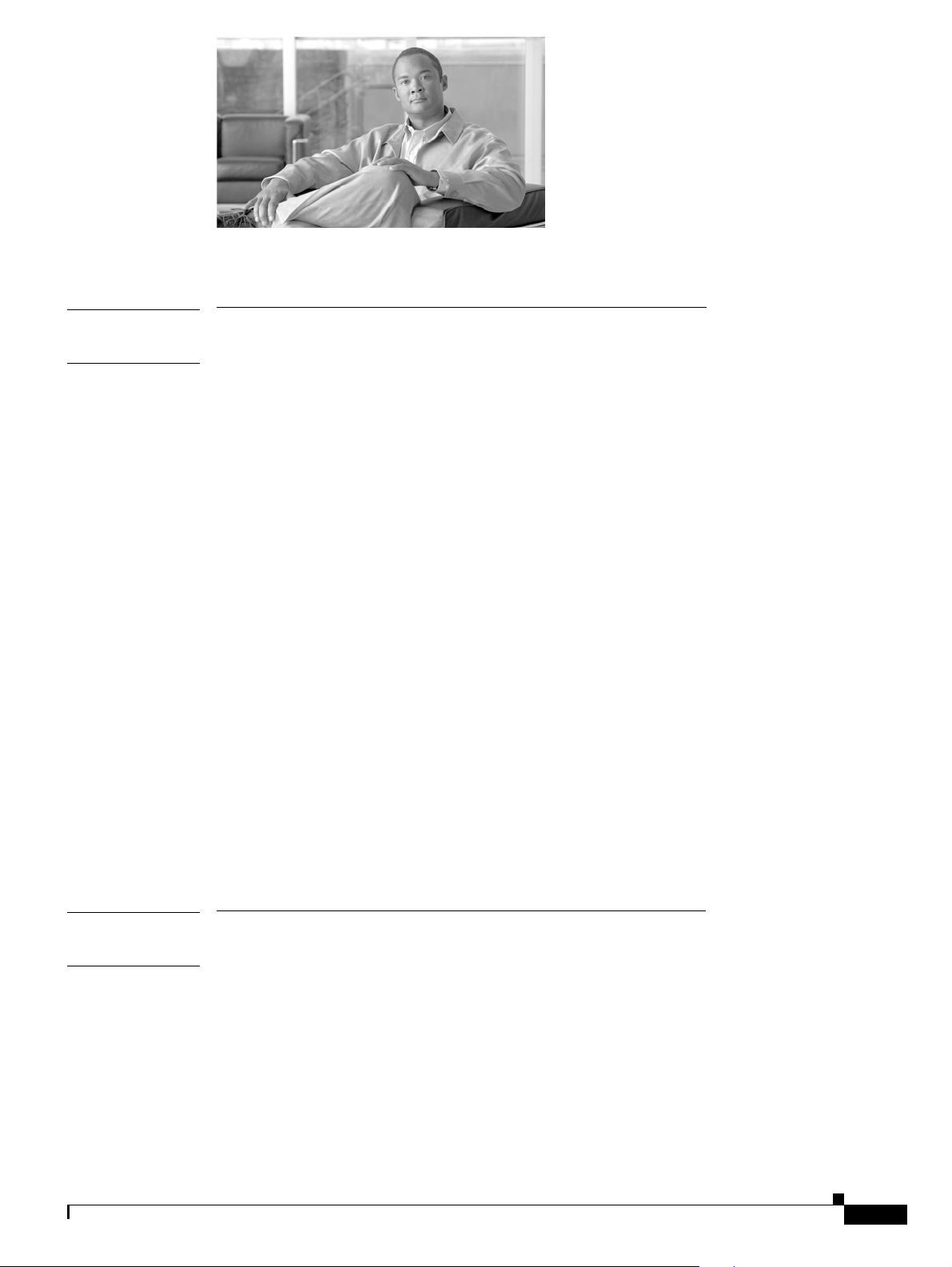
Preface xxvii
PART
1 Cisco Unified Communications Manager
CONTENTS
CHAPTER
1 Introduction 1-1
Key Features and Benefits 1-1
Browsing to Cisco Unified Communications Manager Administration 1-2
Web Browsers 1-2
Cisco Unified Communications Manager Administration Logon 1-3
Cisco Unified Communications Manager Administration Log Off 1-4
Hypertext Transfer Protocol Over Secure Sockets Layer (HTTPS) 1-4
Using Internet Explorer 6 and HTTPS with Cis co Unified Communications Manager
Administration 1-4
Using Internet Explorer 7 and HTTPS with Cis co Unified Communications Manager
Administration 1-6
Using Netscape and HTT PS with Cisco Unified Communications Manager Administration 1-7
Navigating the Cisco Unified Communications Manager Administration Appli cation 1-8
Cisco Unified Pre sence Server Link 1-9
Link to Cisco Unif ied Presence Server 1-9
Customized Log-on Message 1-9
Last Successful Logon Message 1-9
Accessibility 1-10
Where to Find More Information 1-10
Related Topics 1-11
PART
2 System Configuration
CHAPTER
2 Server Configurati on 2-1
Server Configuration Settings 2-1
Finding a Server 2-4
Configuring a Server 2-5
Deleting a Server 2-6
Related Topics 2-8
OL-18611-01
Cisco Unified Communications Manager Administration Guide
iii
Page 4
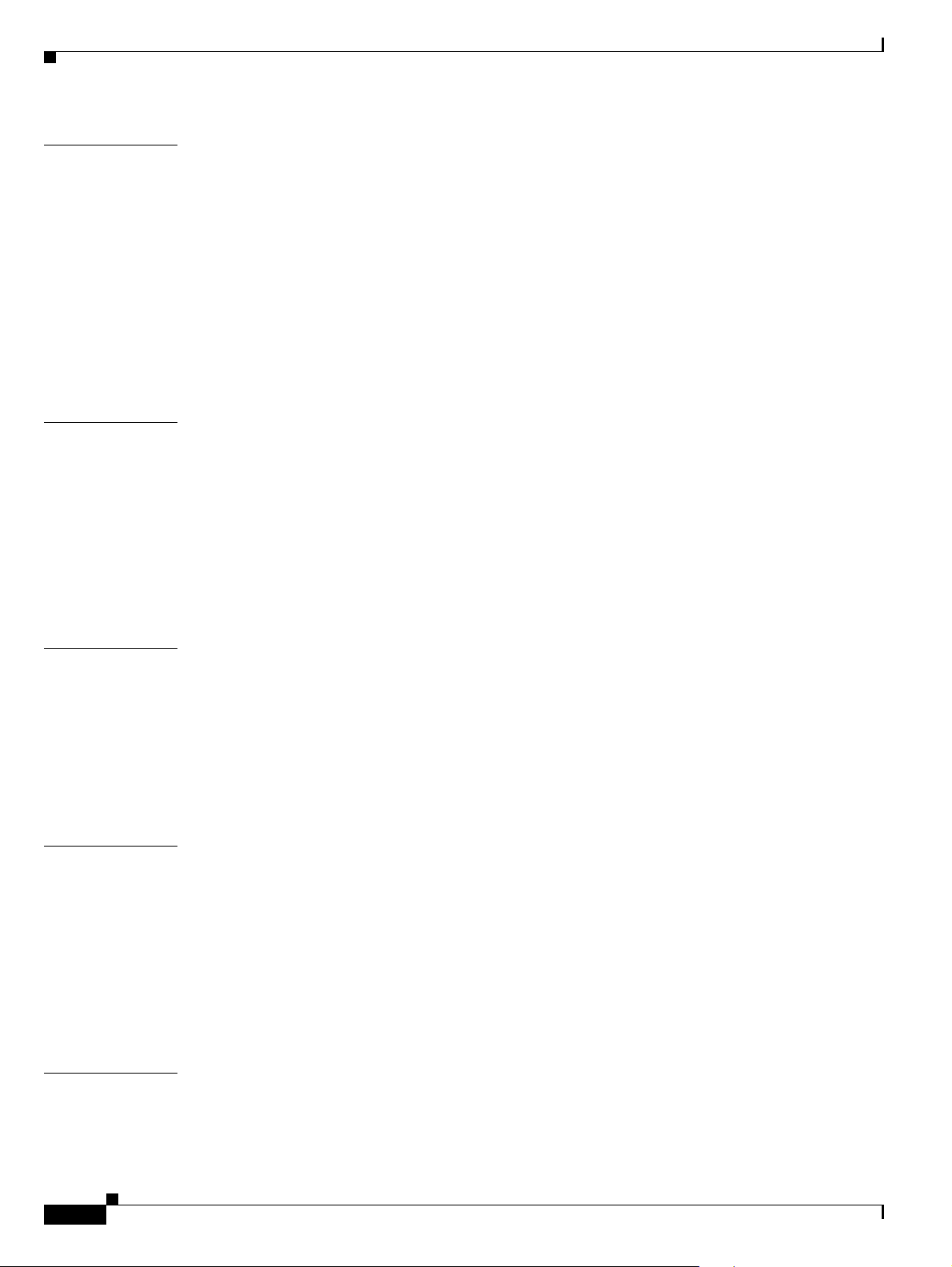
Contents
CHAPTER
CHAPTER
3 Cisco Unified Communications Manager Configuration 3-1
Cisco Unified Communications Manager Configuration Settings 3-1
Finding a Cisco Unified Communications Manager 3-4
Updating a Cisco Unifi ed Communications Manager 3-6
Synchronizing a Cisco Unified Communicati ons Manager With Devices 3-6
Cisco CallManager Service Activation/Deactivation 3-7
Cisco CallManager Service Activation 3-7
Cisco CallManager Service Deactivation 3-7
Related Topics 3-8
4 Cisco Unified Communications Manager Group Configuration 4-1
Cisco Unified Communications Manager Group Configuration Settings 4-1
Finding a Cisco Unified Communications Manager Group 4-3
Configuring a Cisco Unified Communications Manager Group 4-4
Synchronizing a Cisco Unified Communications Manager Group with Affected Devices 4-4
Deleting a Cisc o Unified Commu nications Mana g er Group 4-5
Related Topics 4-6
CHAPTER
CHAPTER
CHAPTER
5 Phone NTP Reference Configuration 5-1
Phone NTP Reference Configuration Setti ngs 5-1
Finding the Phone NTP References 5-2
Configuring the Phone NTP References 5-3
Deleting the Phone NTP Reference 5-4
Related Topics 5-5
6 Date/Time Group Configuration 6-1
Date/Time Group Configuration Settings 6-1
Finding a Date/Time Gro up 6-3
Configuring a Date/Time Group 6-4
Synchronizin g a D ate/Time Group W ith Af fe c te d D ev ices 6-5
Deleting a Date/Time Group 6-6
Related Topics 6-6
7 Presence Group Configuration 7-1
iv
Cisco Unified Communications Manager Administration Guide
OL-18611-01
Page 5
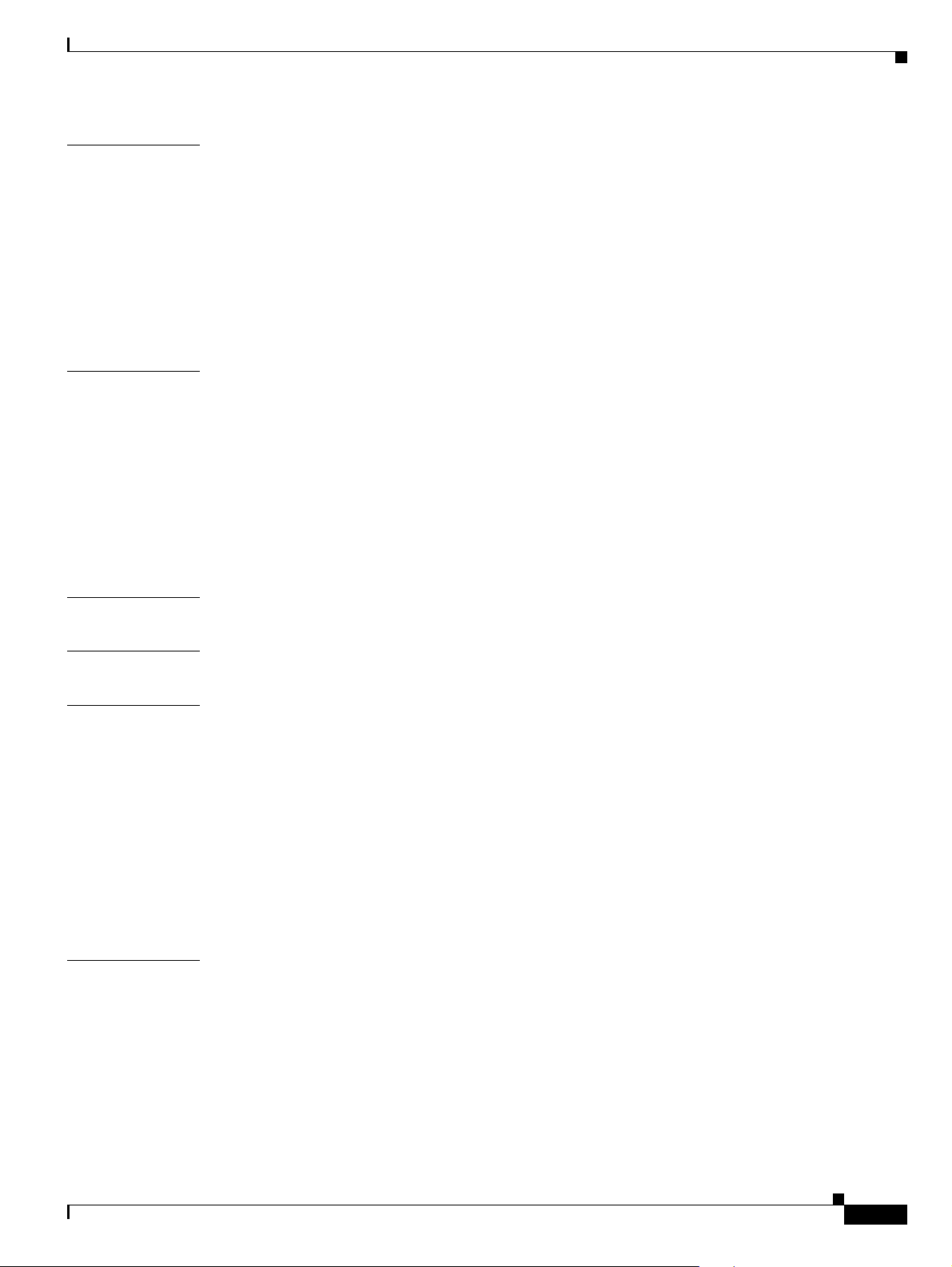
Contents
CHAPTER
CHAPTER
CHAPTER
8 Region Configuration 8-1
Region Configur ation Settings 8-1
Finding a Region 8-4
Configuring a Region 8-5
Synchronizing a Region With Affected Devices 8-9
Deleting a Region 8-9
Related Topics 8-10
9 Device Pool Configuration 9-1
Device Pool Configuration Settings 9-1
Finding a Device Pool 9-10
Configuring a Devi ce Pool 9-11
Synchronizin g a D ev ice Pool With Affect e d De v ic es 9-13
Deleting a Device Pool 9-13
Related Topics 9-14
10 Device Mobility Group Configuration 10-1
CHAPTER
CHAPTER
CHAPTER
11 Device Mobility Info Configuration 11-1
12 DHCP Server Configuration 12-1
DHCP Server Configuration Settings 12-1
Activating DHCP Monitor Service 12-2
Starting DHCP Monitor Service 12-3
Finding a DHCP Server 12-4
Configuring a DHCP Server 12-5
Deleting a DHCP Server 12-5
Related Topics 12-6
13 DHCP Subnet Configuration 13-1
DHCP Subnet Configur ation Settings 13-1
Finding a DHCP Subnet 13-2
Configuring a DHCP Su bnet 13-3
Deleting a DHCP Subnet 13-4
Related Topics 13-4
OL-18611-01
Cisco Unified Communications Manager Administration Guide
v
Page 6
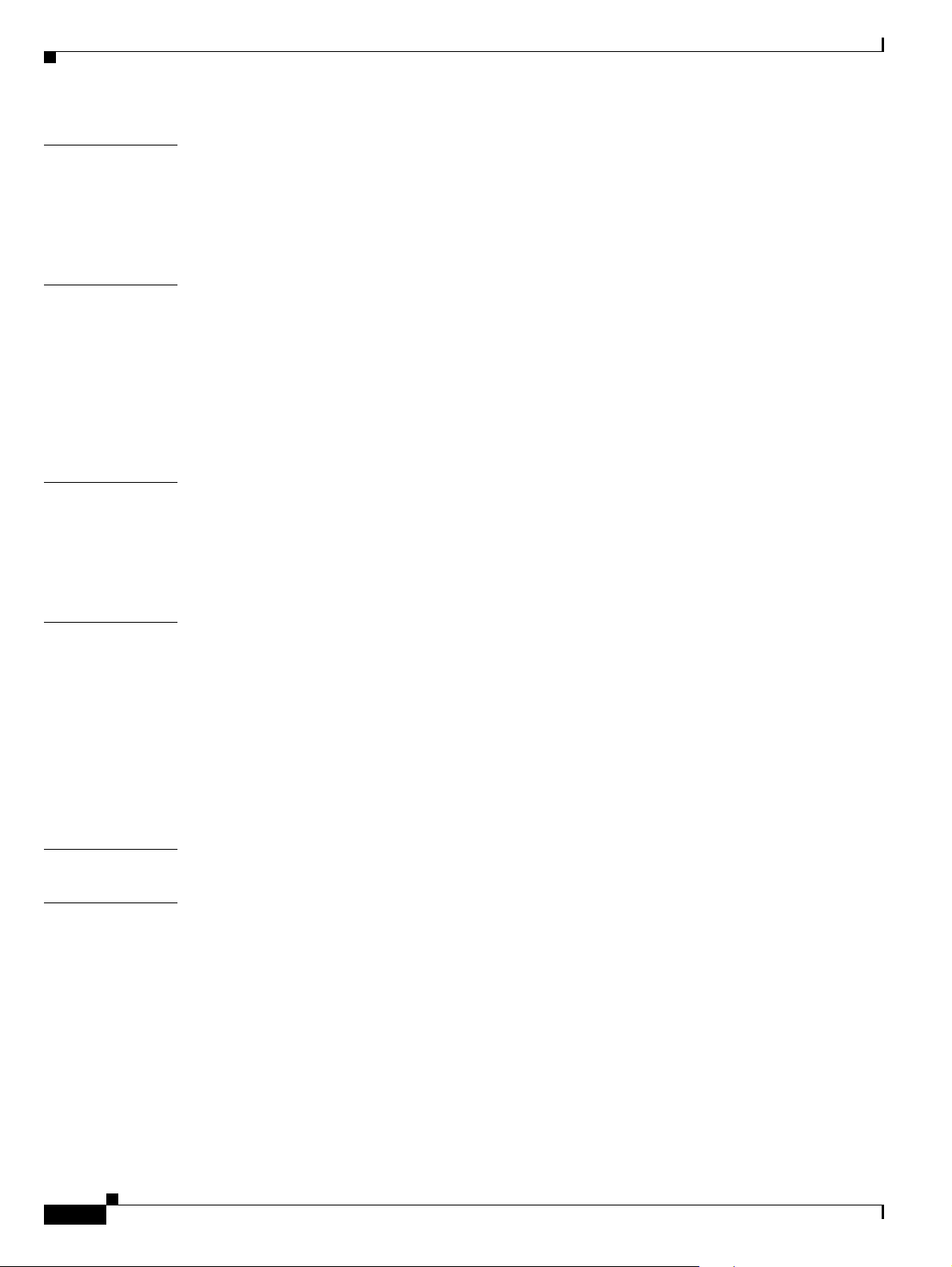
Contents
CHAPTER
CHAPTER
CHAPTER
14 LDAP System Configuration 14-1
LDAP System Configuration Settings 14-1
Updating LDAP System Inf ormation 14-3
Related Topics 14-4
15 LDAP Directory Configuration 15-1
LDAP Directory Configuration Settings 15-1
Finding an LDAP Directory 15-4
Configuring an LDAP Directory 15-5
Deleting an LDAP Directory 15-6
Related Topics 15-6
16 LDAP Authentication Configuration 16-1
LDAP Authenticati on Configuration Settings 16-1
Updating LDAP Authen tication Information 16-4
Related Topics 16-5
CHAPTER
CHAPTER
CHAPTER
17 Location Configuration 17-1
Location Configuration Settings 17-1
Finding a Location 17-4
Configuring a Location 17-5
Deleting a Loc ation 17-6
Resynchronizing a Location Bandwidth 17-7
Related Topics 17-7
18 Physical Location Configuration 18-1
19 Survivable Remote Site Te lephony Configuration 19-1
SRST Reference Confi guration Settings 19-1
Finding an SRST Reference 19-2
Configuring an SRST Reference 19-4
Deleting an SRST Reference 19-4
Related Topics 19-5
vi
Cisco Unified Communications Manager Administration Guide
OL-18611-01
Page 7
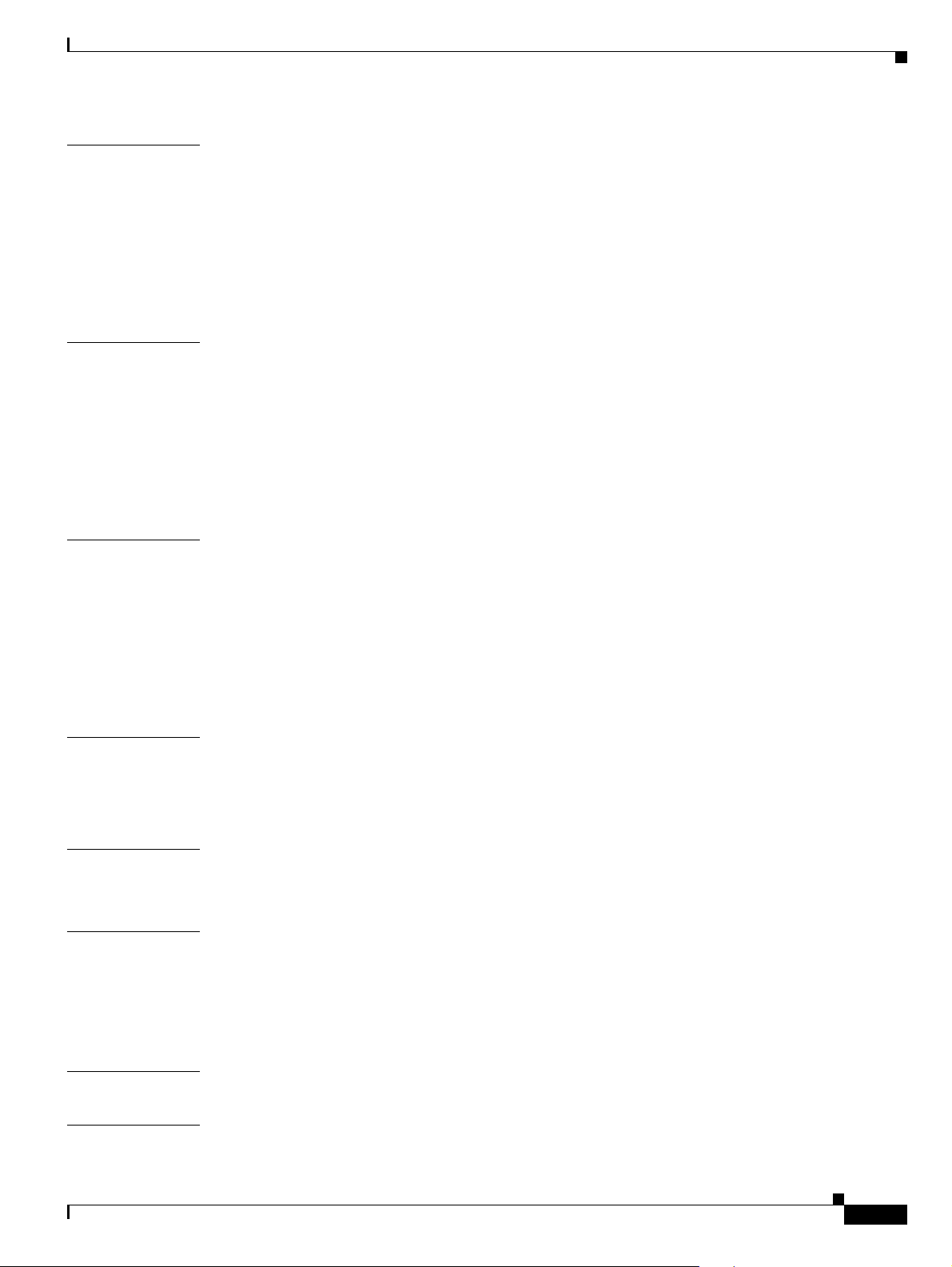
Contents
CHAPTER
CHAPTER
CHAPTER
20 MLPP Domain Configuration 20-1
MLPP Domain Configuration Settings 20-1
Finding an MLPP Domain 20-2
Configuring an MLP P Domain 20-3
Deleting an MLPP Domain 20-3
Related Topics 20-4
21 Resource Priority Namespace Network Domain Configuration 21-1
Resource Priori ty Namespace Network Domain Configuration Settings 21-1
Finding a Resource Priority Namespace Network Domain 21-2
Configuring a Res ource Priority Namespace Network Domain 21-3
Deleting a Resource Priority Namespace Network Domain 21-4
Related Topics 21-4
22 Resource Priority Namespace Li st Configuration 22-1
Resource Priority Namespace List Configuration Settings 22-1
Finding a Resource Pr iority Namespace List 22-2
CHAPTER
CHAPTER
CHAPTER
CHAPTER
Configuring a Res ource Priority Namespace List 22-3
Deleting a Resource Priority Namespace List 22-3
Related Topics 22-4
23 Enterprise Pa rameters Con fig u ra t io n 23-1
Updating Enterpr ise Parameters 23-1
Synchronizing Enterprise Parameters With Affected Devices 23-2
24 Enterprise Phone Configuration 24-1
Configuring Enterprise Phone Parameters 24-1
25 Service Parameters Configuration 25-1
Configuring Service Parameters for a Service on a Server 25-1
Displaying Para meters for a Service 25-3
Related Topics 25-4
26 Phone Security Profile Configuration 26-1
CHAPTER
OL-18611-01
27 SIP Trunk Security Profile Configuration 27-1
Cisco Unified Communications Manager Administration Guide
vii
Page 8
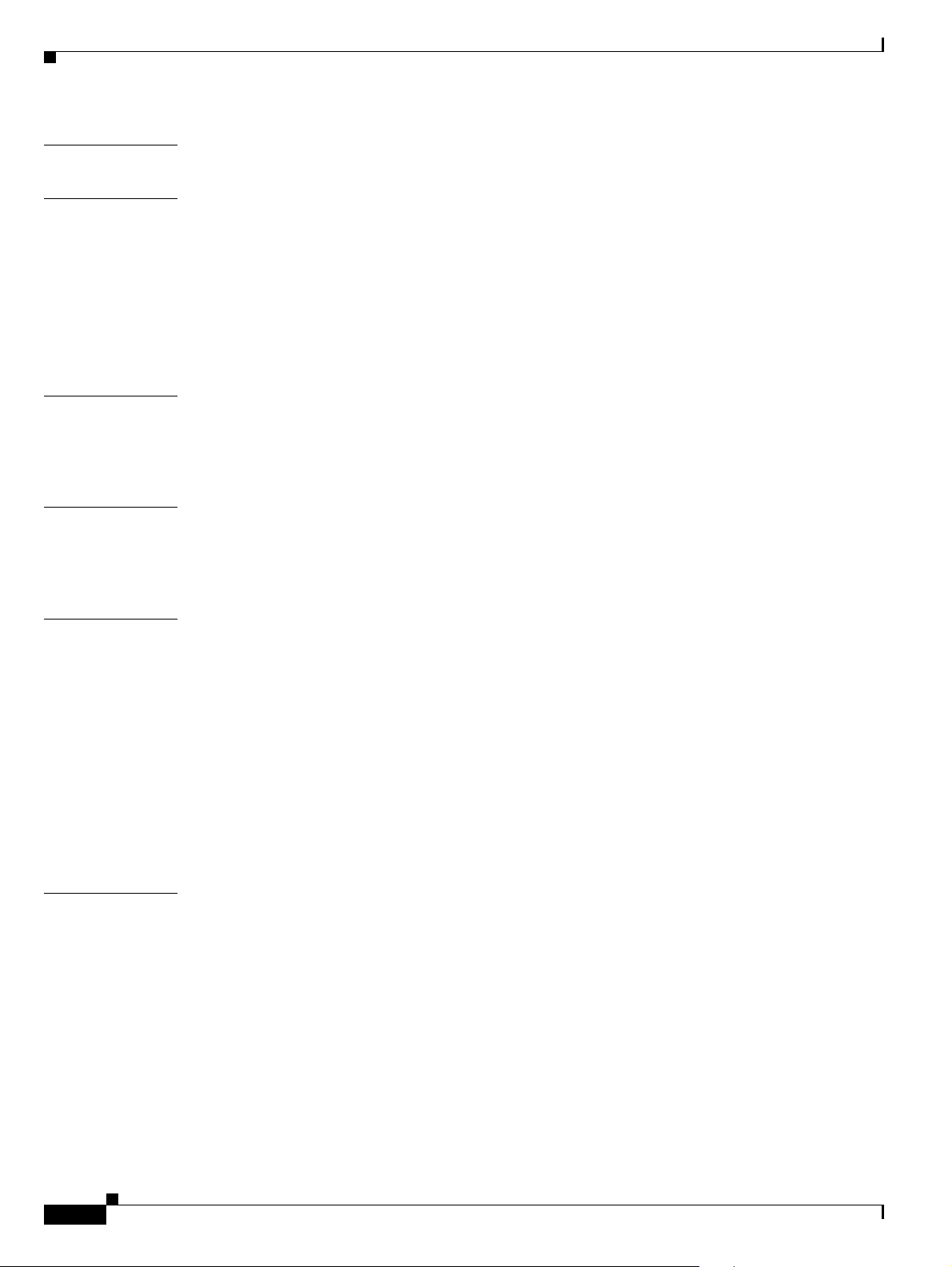
Contents
CHAPTER
CHAPTER
CHAPTER
CHAPTER
28 CUMA Server Security Profile Configuration 28-1
29 Application Server Configuration 29-1
Application Server Configuration Settings 29-1
Finding an Application Server 29-2
Configuring Appl ication Servers 29-3
Deleting an Application Server 29-4
Related Topics 29-5
30 License Unit Report 30-1
Generating a License Unit Report 30-1
Related Topics 30-2
31 License Unit Calculator 31-1
Calculating Li cense Units 31-1
Related Topics 31-2
CHAPTER
CHAPTER
32 License File Upload 32-1
Starting the License Manager Service 32-1
Obtaining a License File 32-2
New Cisco Unified Communications Manager Nodes and Devices 32-2
Obtaining a Software Feature License 32-3
Upgrading Product Licenses 32-4
Uploading a Li ce ns e File 32-5
Deleting a License File Name 32-7
Related Topics 32-7
33 License Capabilities Assignment Configuration 33-1
License Capabilities Assignment Configuration Settings 33-1
Finding a License Capabilities Assignment 33-2
Configuring th e Capabilities Assignments for One User 33-3
Configuring the Capabilities Assignments for Multiple Users 33-3
Related Topics 33-4
viii
Cisco Unified Communications Manager Administration Guide
OL-18611-01
Page 9
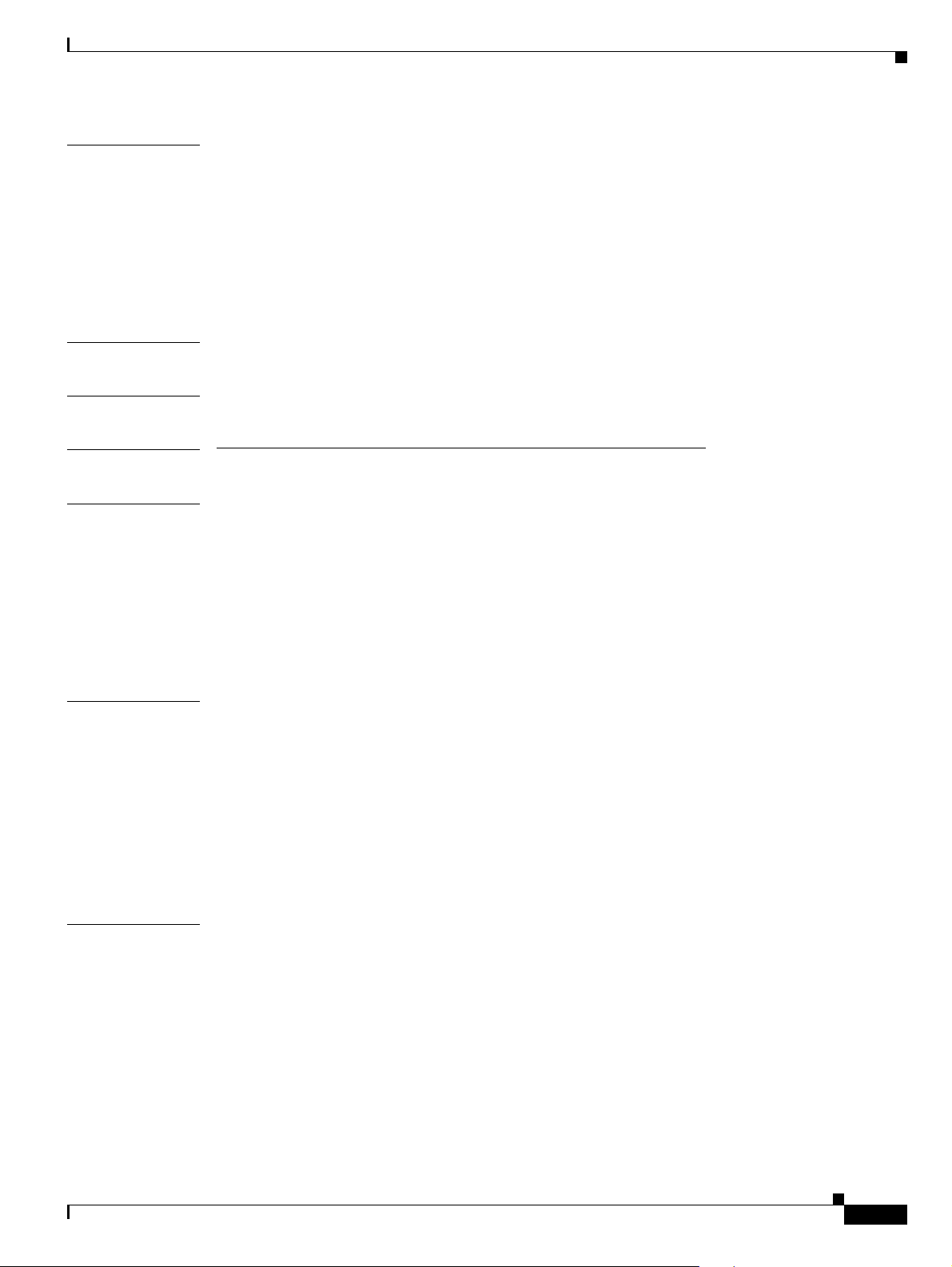
Contents
CHAPTER
34 Autoregistration Configuration 34-1
Autoregistration Configuration Settings 34-1
Enabling Autoregistration 34-3
Disabling Autoregistration 34-4
Reusing Autoregistration Numbers 34-5
Related Topics 34-6
CHAPTER
CHAPTER
PART
CHAPTER
35 Geolocation Configuration 35-1
36 Geolocation Filter Configuration 36-1
3 Call Routing Configuration
37 Automated Alternate Routing Group Configuration 37-1
AAR Group Configuration Settings 37-1
Finding an AAR Group 37-3
Configuring an AAR Gr oup 37-4
CHAPTER
CHAPTER
Deleting an AAR Group 37-4
Related Topics 37-5
38 Application Dial Rules Configuration 38-1
Application Dial Rule Configuration Settings 38-1
Finding a Dial Rule 38-2
Configuring Dial Rules 38-3
Deleting a Dial Rule 38-4
Reprioritiz ing a Dial Rule 38-4
Related Topics 38-5
39 Directory Lookup Dial Rules Configuration 39-1
Directory Looku p Dial Rule Configurat ion Settings 39-1
Finding a Directory Lookup Dial Rule 39-2
Configuring Directory Lookup Dial Rul es 39-3
Deleting a Directory Lookup Dial Rule 39-4
Related Topics 39-4
OL-18611-01
Cisco Unified Communications Manager Administration Guide
ix
Page 10
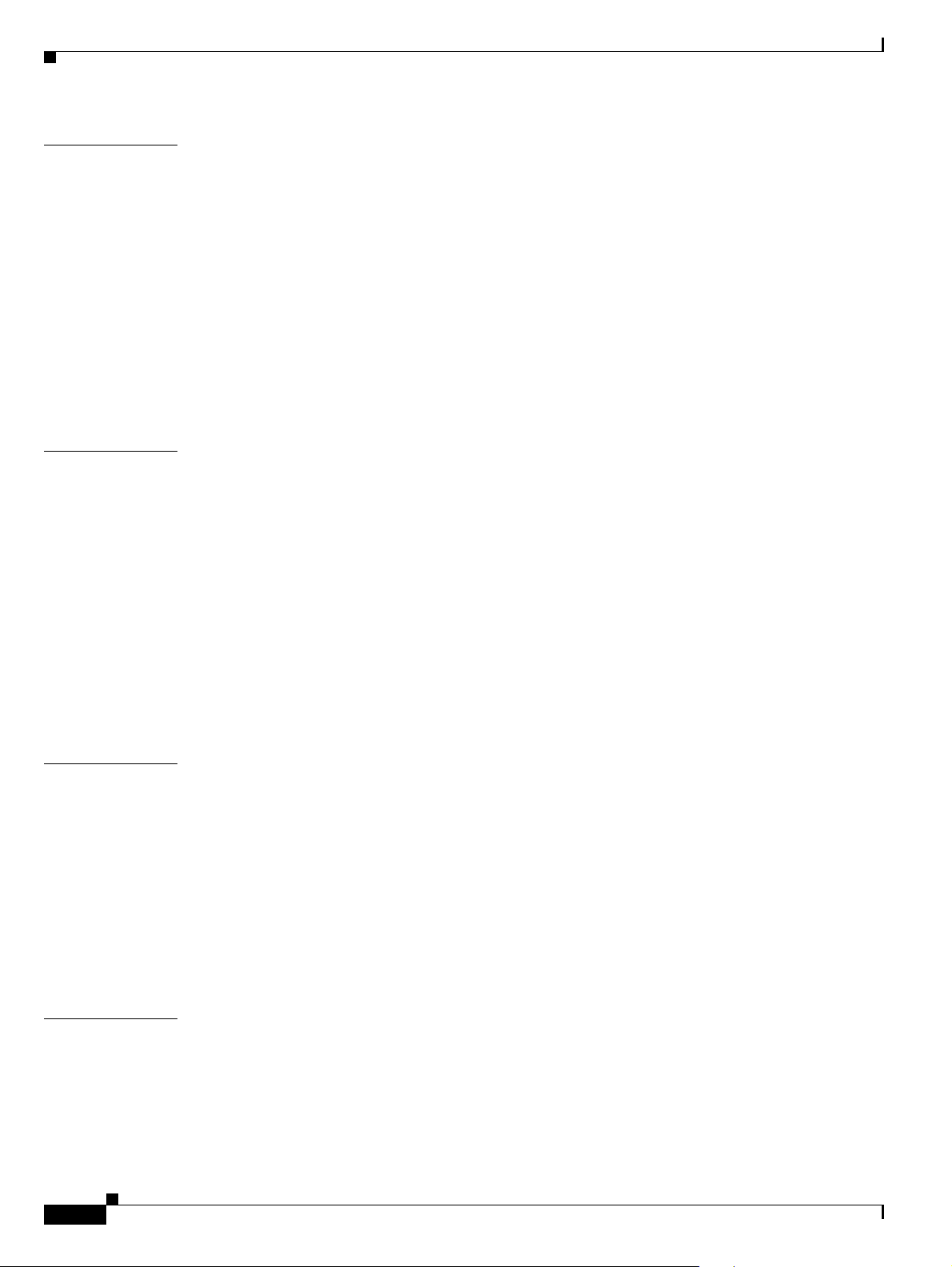
Contents
CHAPTER
CHAPTER
40 SIP Dial Rules Configuration 40-1
SIP Dial Rule Configuration Settings 40-1
Finding a SIP Dial Rule 40-3
Configuring SIP Dial Rules 40-4
Pattern Formats 40-5
SIP Dial Rules Examples 40-6
Deleting a SIP D ia l Ru le 40-7
Resetting a SIP Dial Rule 40-8
Synchronizing Configuration of a SIP Dial Rule with Affected SIP Phones 40-8
Related Topics 40-9
41 Route Filter Configuration 41-1
Route Filter Configuration Settings 41-1
Finding a Route Filt er 41-2
Configuring a Route Filter 41-4
Adding and Editing Route Filter Clauses 41-4
Removing Route Filter Clauses 41-5
CHAPTER
CHAPTER
Synchronizing a Route Filter With Affected Devices 41-6
Deleting a Route Filter 41-6
Route Filter Tag Descriptions 41-7
Related Topics 41-10
42 Route Group Configuration 42-1
Route Group Configuration Settings 42-1
Finding a Route Group 42-3
Configuring a Route Group 42-4
Adding Devices to a Route Group 42-5
Removing Devices from a Route Group 42-6
Deleting a Route Group 42-6
Related Topics 42-7
43 Route List Configuration 43-1
Finding Route Lists 43-1
Adding a Route List 43-2
Adding Route Groups to a Route List 43-4
Removing Route Groups from a Route List 43-5
Cisco Unified Communications Manager Administration Guide
x
OL-18611-01
Page 11
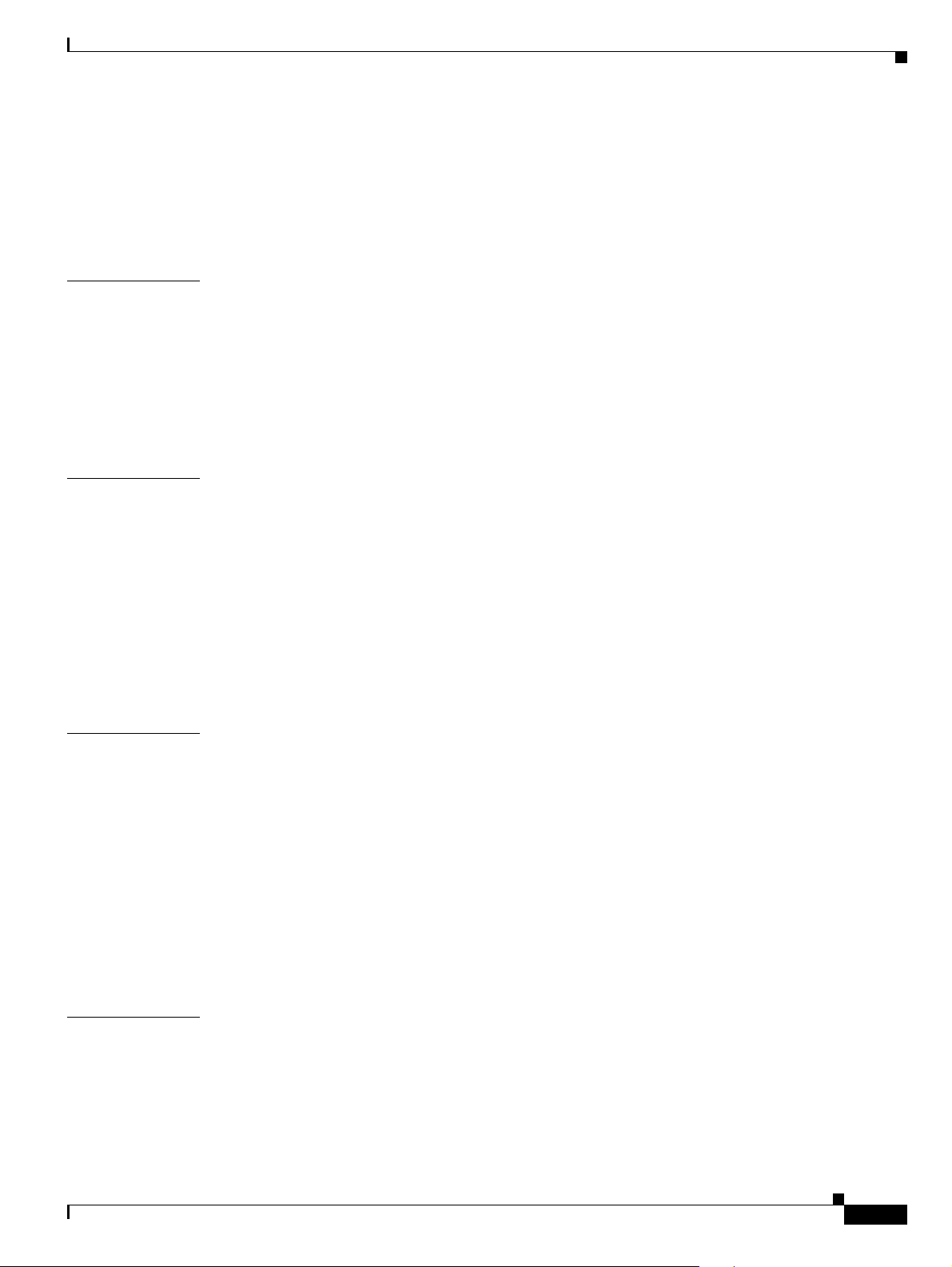
Changing the Order of Route Groups in a Route List 43-6
Synchronizing a R oute List With Affected R oute Groups 43-6
Deleting a Route List 43-7
Related Topics 43-7
Contents
CHAPTER
CHAPTER
CHAPTER
44 Route Pattern Configuration 44-1
Route Pattern Configuration Settings 44-1
Finding a Route Pattern 44-10
Configuring a Route Pattern 44-11
Deleting a Route Pattern 44-12
Related Topics 44-13
45 Line Group Configuration 45-1
Line Group Configuration Settings 45-1
Finding a Line Group 45-6
Configuring a Li ne Group 45-8
Adding Members to a Line Group 45-8
Removing Members from a Line Group 45-9
Deleting a Line Group 45-10
Related Topics 45-10
46 Hunt List Configuration 46-1
CHAPTER
OL-18611-01
Finding Hunt Lists 46-1
Adding a Hunt List 46-2
Adding Line Groups to a Hunt List 46-4
Removing Line Groups from a Hunt List 46-5
Changing the Order of Line Groups in a Hunt List 46-5
Synchronizing a Hunt List With Affected Line Groups 46-6
Deleting a Hun t List 46-6
Related Topics 46-7
47 Hunt Pilot Configuration 47-1
Hunt Pilot Configuration Settings 47-1
Finding a Hunt Pilot 47-11
Configuring a Hunt Pilot 47-12
Cisco Unified Communications Manager Administration Guide
xi
Page 12
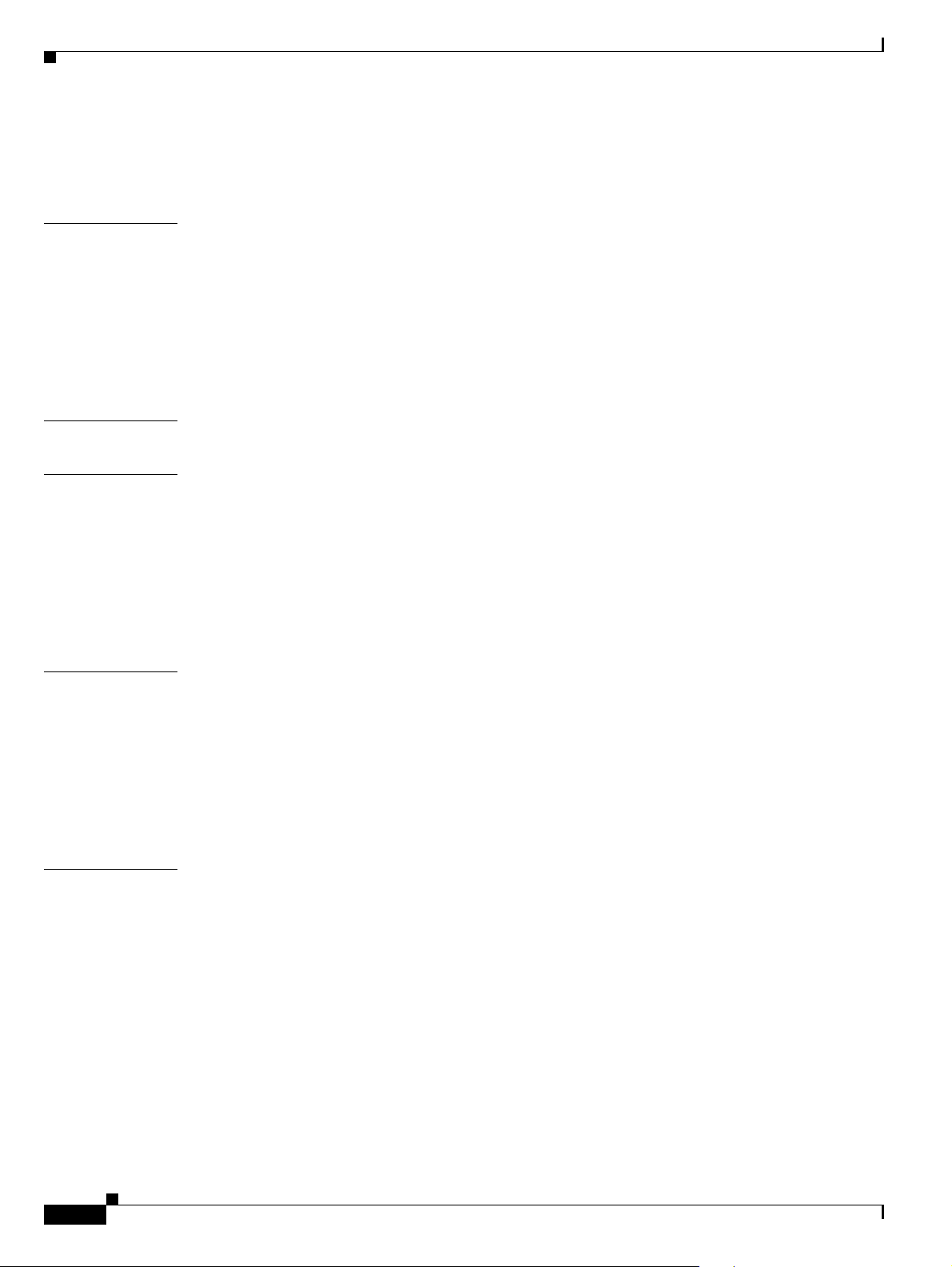
Contents
Deleting a Hunt Pilot 47-14
Related Topics 47-14
CHAPTER
CHAPTER
CHAPTER
CHAPTER
48 SIP Route Pattern Configurat ion 48-1
SIP Route Pattern Configuration Settings 48-1
Finding a SIP Route Pattern 48-5
Configuring a SI P Route Pattern 48-6
Deleting a SIP Route Pattern 48-6
Related Topics 48-7
49 Access List Configuration 49-1
50 Time Period Configuration 50-1
Time Period Configuration Settings 50-1
Finding a Time Period 50-3
Configuring a Ti me Period 50-4
Deleting a Tim e Pe riod 50-5
Related Topics 50-6
51 Time Schedule Configuration 51-1
CHAPTER
Time Schedule Co nfiguration Set tin g s 51-1
Finding a Time Schedule 51-2
Configuring a Ti me Schedule 51-4
Deleting a Time Schedule 51-4
Related Topics 51-5
52 Partition Configuration 52-1
Partition Configuration Settings 52-1
Finding a Partition 52-3
Configuring a Partition 52-4
Searching for a Partition 52-5
Synchroniz in g a Pa rt it ion With Affecte d D ev ic es 52-5
Deleting a Partition 52-6
Related Topics 52-7
xii
Cisco Unified Communications Manager Administration Guide
OL-18611-01
Page 13
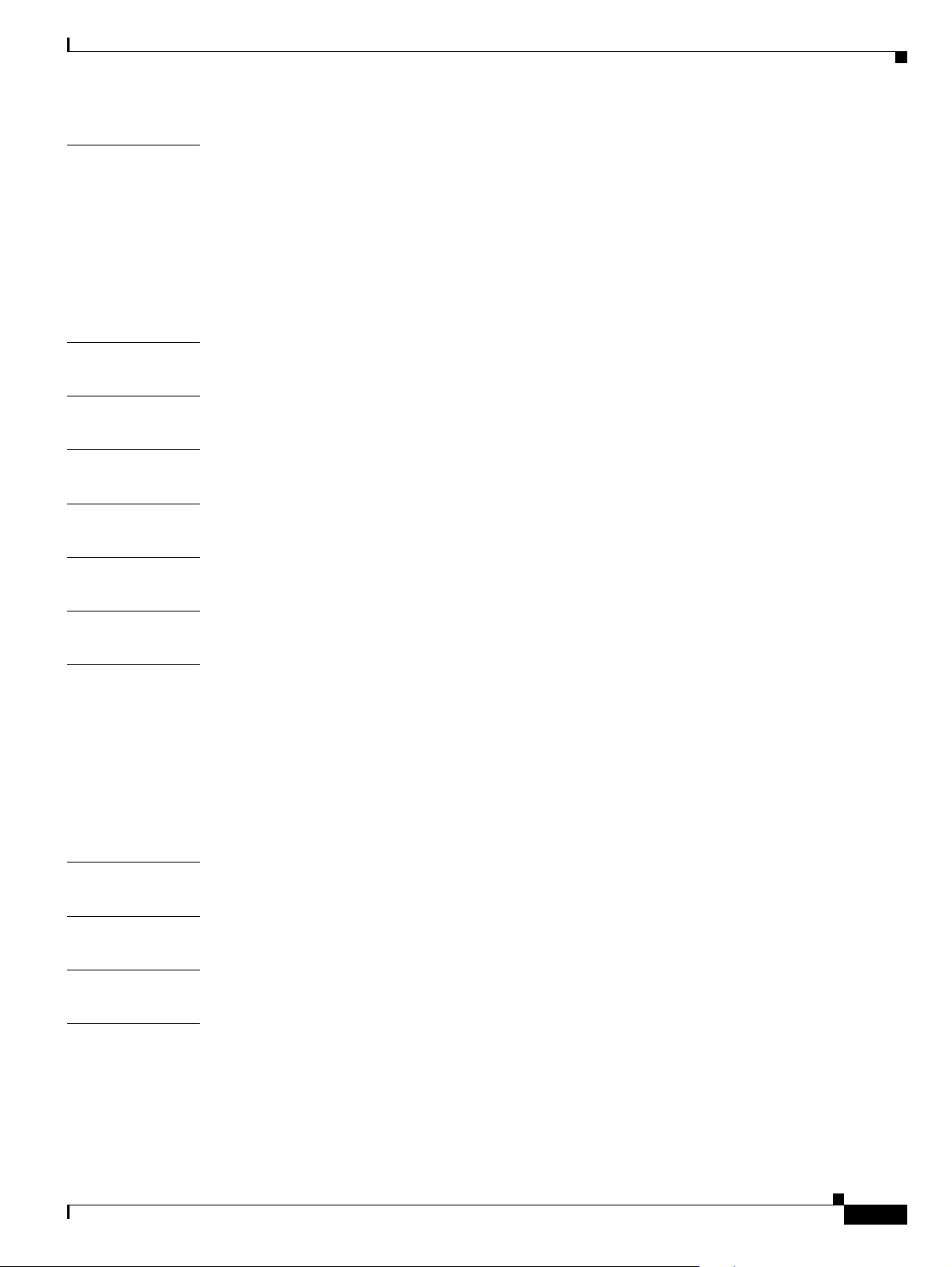
Contents
CHAPTER
CHAPTER
CHAPTER
CHAPTER
CHAPTER
CHAPTER
53 Calling Search Space Configuration 53-1
Calling Search Space Configuration Settings 53-1
Finding a Calling Search Space 53-3
Configuring a Cal ling Search Space 53-4
Deleting a Call in g S ea rc h Spa c e 53-4
Related Topics 53-5
54 Intercom Partition Configuration 54-1
55 Intercom Calling Search Space Configuration 55-1
56 Intercom Directory Number Configuration 56-1
57 Intercom Translation Pattern Configuration 57-1
58 Client Matter Codes 58-1
CHAPTER
CHAPTER
CHAPTER
CHAPTER
CHAPTER
CHAPTER
59 Forced Authorizati on Codes 59-1
60 Translation Pattern Conf iguration 60-1
Translation Pat tern Configuration Settings 60-1
Finding a Translat ion Pattern 60-9
Configuring a Translation Pattern 60-10
Deleting a Translation Pattern 60-11
Related Topics 60-12
61 Call Park 61-1
62 Directed Call Park 62-1
63 Call Pickup Group Configuration 63-1
64 Directory Number Configuration 64-1
Directory Number Configuration Settings 64-1
OL-18611-01
Finding a Directory Number 64-24
Configuring a Dir ectory Number 64-25
Synchronizing a Directory Number With Affected Devices 64-26
Cisco Unified Communications Manager Administration Guide
xiii
Page 14
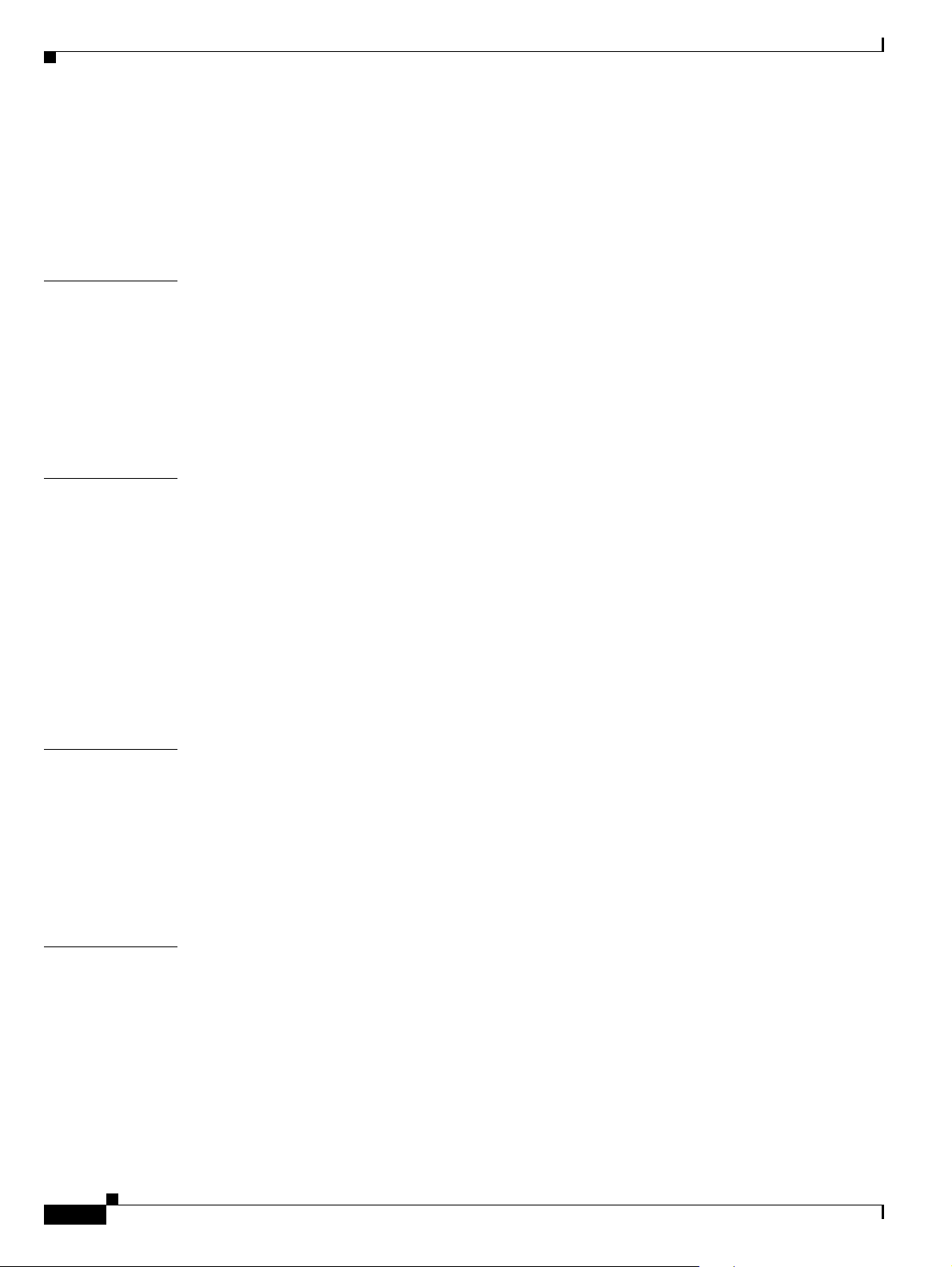
Contents
Configuring Pr ivate Line Automatic Ringdown (PLAR) 64-27
Removing a Directory Numbe r fr om a Ph o ne 64-28
Creating a Cisco Unity Connection Voice Mailbox 64-29
Related Topics 64-30
CHAPTER
CHAPTER
65 Meet-Me Number/Pattern Configuration 65-1
Meet-Me Number/Pattern Configuration Set tings 65-1
Finding a Meet-Me Number/P attern 65-2
Configuring a Meet-Me Number/Pattern 65-4
Deleting a Meet-Me Number/P a ttern 65-4
Related Topics 65-5
66 Dial Plan Installer 66-1
Finding a Dial Plan 66-2
Editing a Dial Plan 66-3
Installing a Dial Plan on Cisco Unified Communications Manager 66-3
Configuring Route Pattern Details for a non-NANP Dial Plan 66-4
Upgrading a Dial Plan 66-4
Uninstalling a Dial Plan 66-6
Restarting the Cisco CallManager Service 66-6
Related Topics 66-7
CHAPTER
CHAPTER
xiv
67 Route Plan Report 67-1
Viewing Route Plan Records 67-1
Deleting Unassigned Directory Numbers 67-2
Updating Unassigned Directory Numbers 67-3
Viewing Route Plan Reports in a File 67-3
Related Topics 67-4
68 Calling Party Transformation Pattern Configura tion 68-1
Calling Party Transformation Pattern Configuration Settings 68-1
Finding a Calling Party Transformation Pattern 68-5
Configuring a Cal ling Party Transformation Pattern 68-6
Deleting a Call in g Pa rty Transform at ion Pattern 68-7
Related Topics 68-7
Cisco Unified Communications Manager Administration Guide
OL-18611-01
Page 15
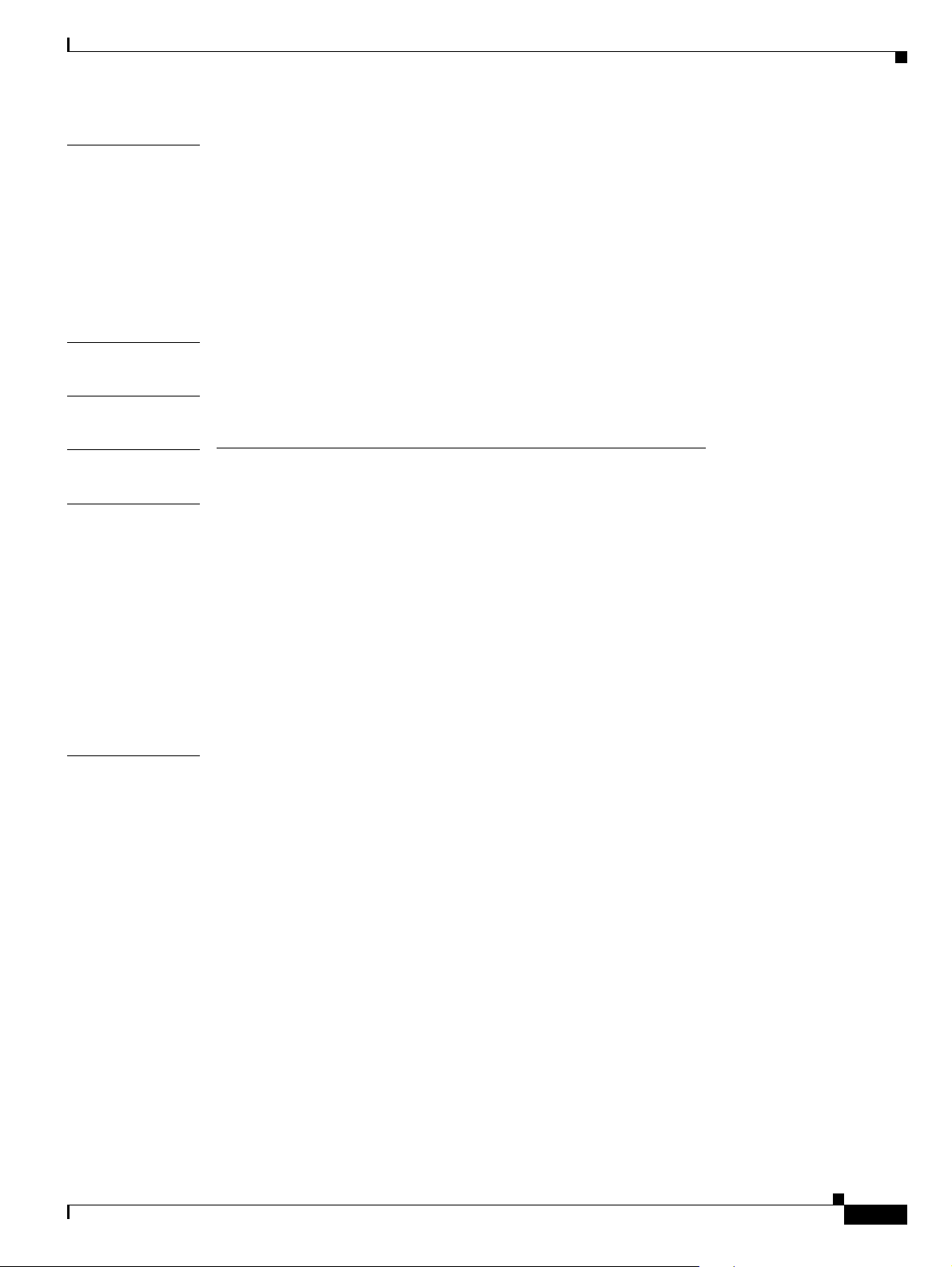
Contents
CHAPTER
69 Called Party Transformation Pattern Configuration 69-1
Called Party Transformation Pattern Configuration Settings 69-1
Finding a Called Pa rty Transformation Pattern 69-5
Configuring a Cal led Party Transformation Pattern 69-6
Deleting a Call ed Pa rty Transforma ti on Pa ttern 69-6
Related Topics 69-7
CHAPTER
CHAPTER
PART
CHAPTER
70 Mobility Configuration 70-1
71 Logical Partitioning Policy Configuration 71-1
4 Media Resource Configuration
72 Annunciator Configuration 72-1
Annunciator Configuration Settings 72-1
Finding an Annunciator 72-3
Updating an Annunciator 72-4
Accessing Dependency Records 72-5
CHAPTER
Resetting an Annunciator 72-5
Synchronizin g an Annunciator 72-5
Related Topics 72-6
73 Conference Bridge Configuration 73-1
Software Conference Bridge Configuration Settings 73-1
Hardware Conference Bridge Configuration Settings 73-3
Cisco IOS Conferen ce Bridge Configuration Settings 73-6
Cisco Video Conference Bridge Configuration Settings 73-9
Cisco Conference Bridge (WS-SVC-CMM) Configuration Settings 73-12
Finding a Conference Bridge 73-15
Configuring a Conference Device 73-16
Synchronizing a Conference Device 73-17
Deleting a Conference Device 73-17
Related Topics 73-18
OL-18611-01
Cisco Unified Communications Manager Administration Guide
xv
Page 16
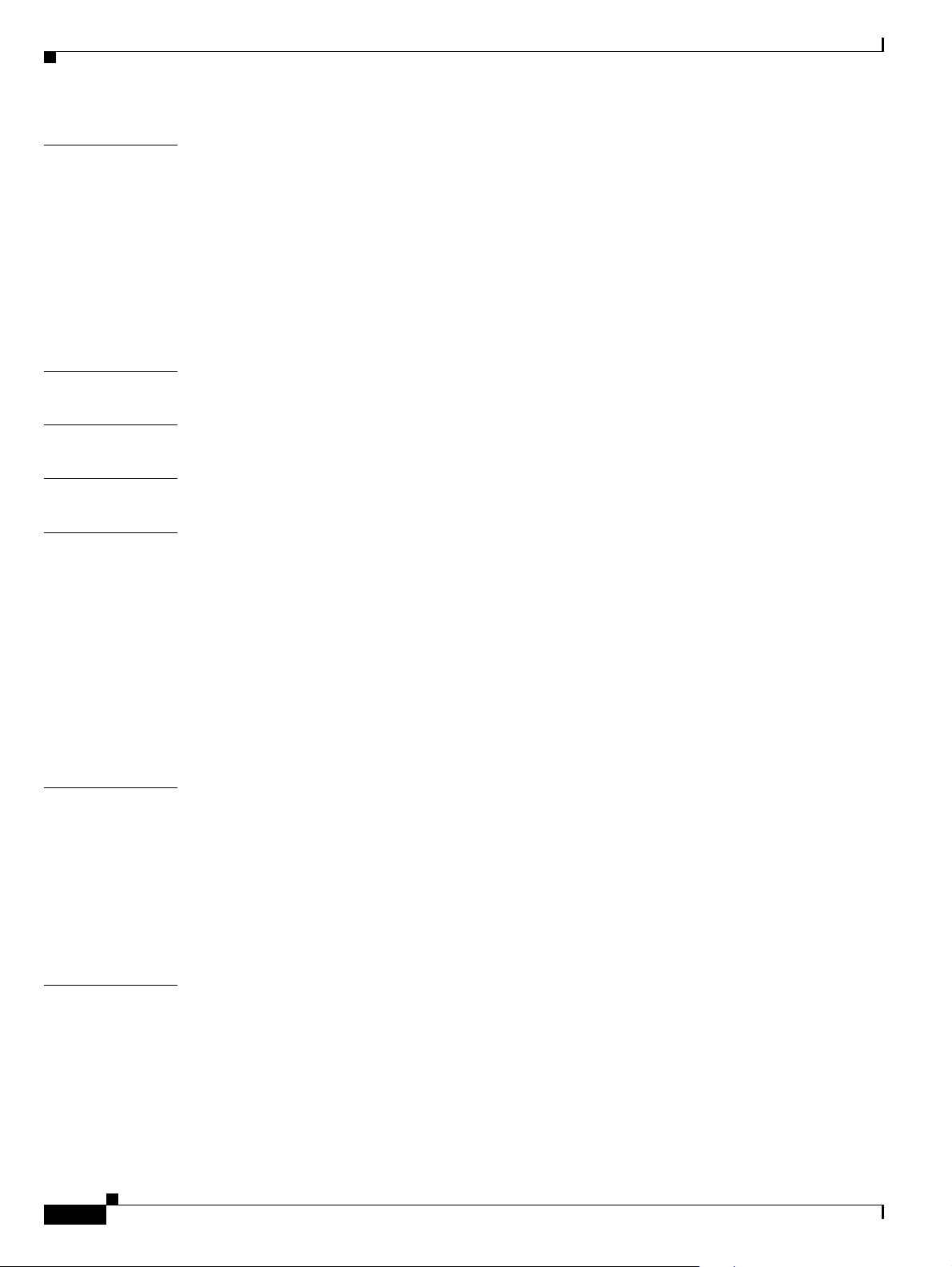
Contents
CHAPTER
CHAPTER
CHAPTER
CHAPTER
CHAPTER
74 Media Termination Point Configuration 74-1
Cisco IOS Media Termi nation Point Configuration Settings 74-2
Finding a Media Termination Point 74-2
Configuring a Media Termination Point 74-3
Synchronizing a Media Termination Point 74-4
Deleting a Media Termination Point 74-5
Related Topics 74-6
75 Music On Hold Audio Source Configuration 75-1
76 Music On Hold Fixed Audio Source Configuration 76-1
77 Music On Hold Server Configurat ion 77-1
78 Transcoder Configuration 78-1
Transcoder Confi guration Settings 78-1
Finding a Transcoder 78-3
CHAPTER
CHAPTER
Configuring a Transcoder 78-4
Resetting a Transcoder 78-5
Synchroniz in g a Tr an scoder 78-5
Deleting a Transcoder 78-6
Related Topics 78-6
79 Media Resource Group Configuration 79-1
Media Resource Group Configuration Settings 79-1
Finding a Media Resource Group 79-2
Configuring a Media Resource Group 79-4
Deleting a Me di a Resource Grou p 79-4
Related Topics 79-5
80 Media Resource Group List Configuration 80-1
Media Resour c e Gro u p List Configurat io n Settings 80-1
Finding a Media Resource Group List 80-2
Configuring a Media Resource Group List 80-3
xvi
Deleting a Me di a Resource Grou p List 80-4
Related Topics 80-4
Cisco Unified Communications Manager Administration Guide
OL-18611-01
Page 17
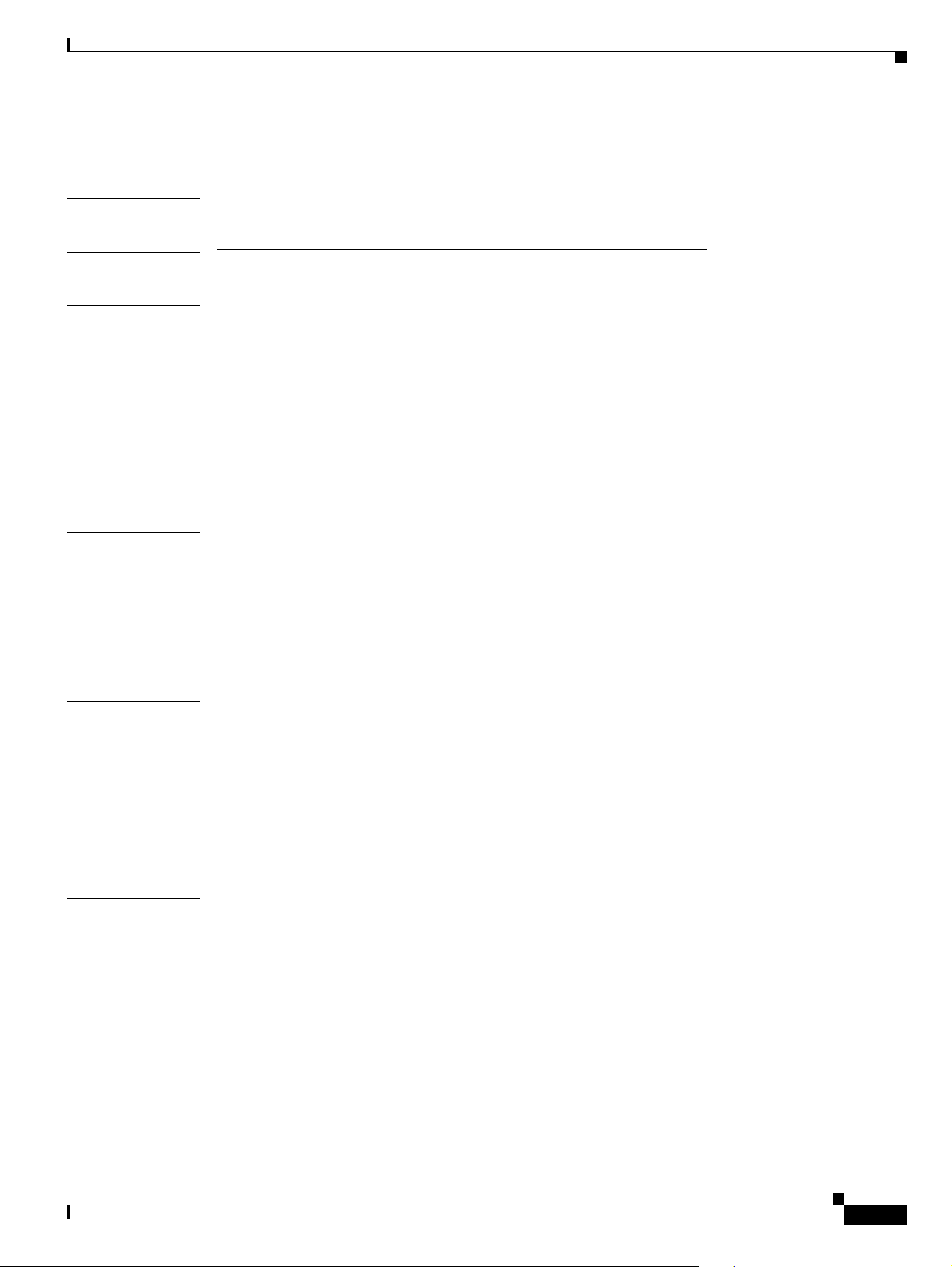
Contents
CHAPTER
CHAPTER
PART
CHAPTER
81 MOH Audio File Management Configuration 81-1
82 Mobile Voice Access Configuration 82-1
5 Voice Mail Co n fig u r ation
83 Cisco Voice-Mail Port Configuration 83-1
Cisco Voice-Mail Port Configuration Settings 83-1
Finding a Cisco Voice-Mai l Port 83-6
Configuring Ci sco Voice-Mail Ports 83-7
Synchronizing a Cisco Voice Mail Port with Affected Devices 83-8
Deleting a Cisco Voice-Mail Port 83-9
Related Topics 83-9
CHAPTER
84 Cisco Voice Mail Port Wizard 84-1
Adding a New Cisco Voice-Mail Server and Ports 84-1
Adding Ports to an Ex isting Cisco Voice-Mail Server 84-6
CHAPTER
CHAPTER
Deleting Ports from an Existing Cisco Voice-Mail Server 84-7
Related Topics 84-7
85 Message Waiting Configuration 85-1
Message Waiting Configuration Settings 85-1
Finding a Message Waiti ng Number 85-2
Configuring Message Waiting 85-4
Deleting a Mess ag e Wa it in g N um b e r 85-4
Related Topics 85-5
86 Cisco Voice-Mail Pilot Configuration 86-1
Voice-Mail Pil o t Configuration Settings 86-1
Finding a Cisco Voice-Mail Pilot 86-2
Configuring the Voice-Mail Pilot Number 86-3
Deleting a Voice-Ma il Pilo t N um b e r 86-4
Related Topics 86-5
OL-18611-01
Cisco Unified Communications Manager Administration Guide
xvii
Page 18
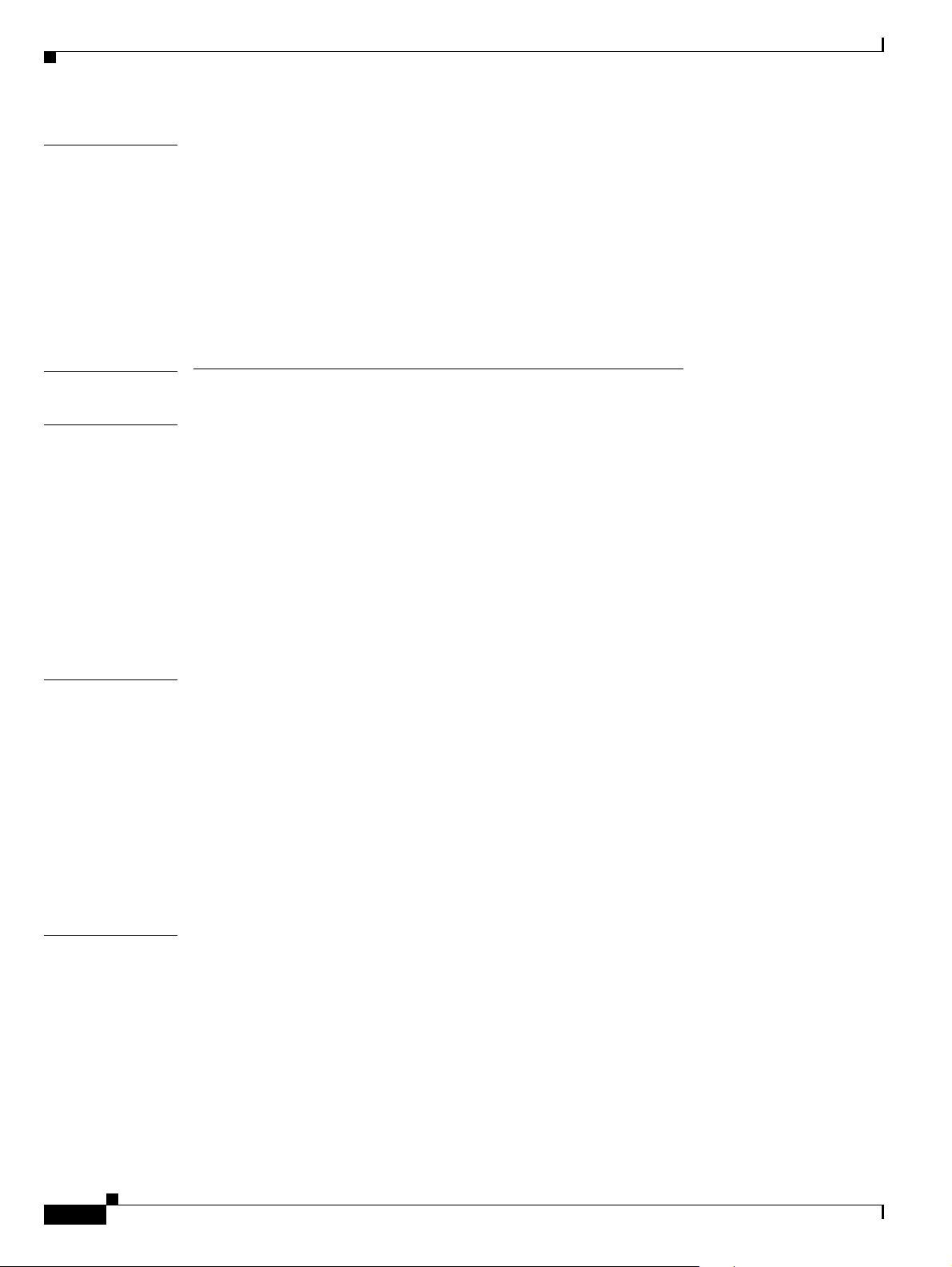
Contents
CHAPTER
87 Voice-Mail Profile Configuration 87-1
Voice-Mail Profile Configuration Settings 87-1
Finding Voice-Mail Profiles 87-2
Configuring a Voi ce-Mail Profile 87-3
Synchronizin g a Vo ic e Mail Pr o fil e Wit h A ffe c te d Dev ic e s 87-4
Deleting a Voice-Mail Profile 87-5
Related Topics 87-5
PART
6 Device Configuration
CHAPTER
88 CTI Route Point Configuration 88-1
CTI Route Point Configuration Settings 88-2
Finding CTI Route Points 88-6
Configuring a CTI Route Point 88-7
Deleting a CTI Route Point 88-8
Resetting a CTI Route Point 88-8
Synchronizing a CTI Route Point 88-9
CHAPTER
CHAPTER
Related Topics 88-10
89 Gatekeeper Configuration 89-1
Gatekeeper Configuration Settings 89-1
Finding a Gatekeeper 89-3
Configuring a Gatekeeper 89-4
Deleting a Gatekeeper 89-5
Resetting a Gatekeeper 89-5
Synchroniz in g a G at ek e ep er 89-6
Related Topics 89-6
90 Gateway Configuration 90-1
Gateway Configuration Settings 90-2
MGCP Gateway Con f iguration Settin g s 90-2
H.323 Gateway Configuration Settings 90-4
Analog Access Gateway Configuration Setting s 90-22
Cisco VG248 Gateway Configuration Settings 90-27
Cisco IOS SCCP Gateway Configuration Settings 90-28
xviii
Cisco Unified Communications Manager Administration Guide
OL-18611-01
Page 19
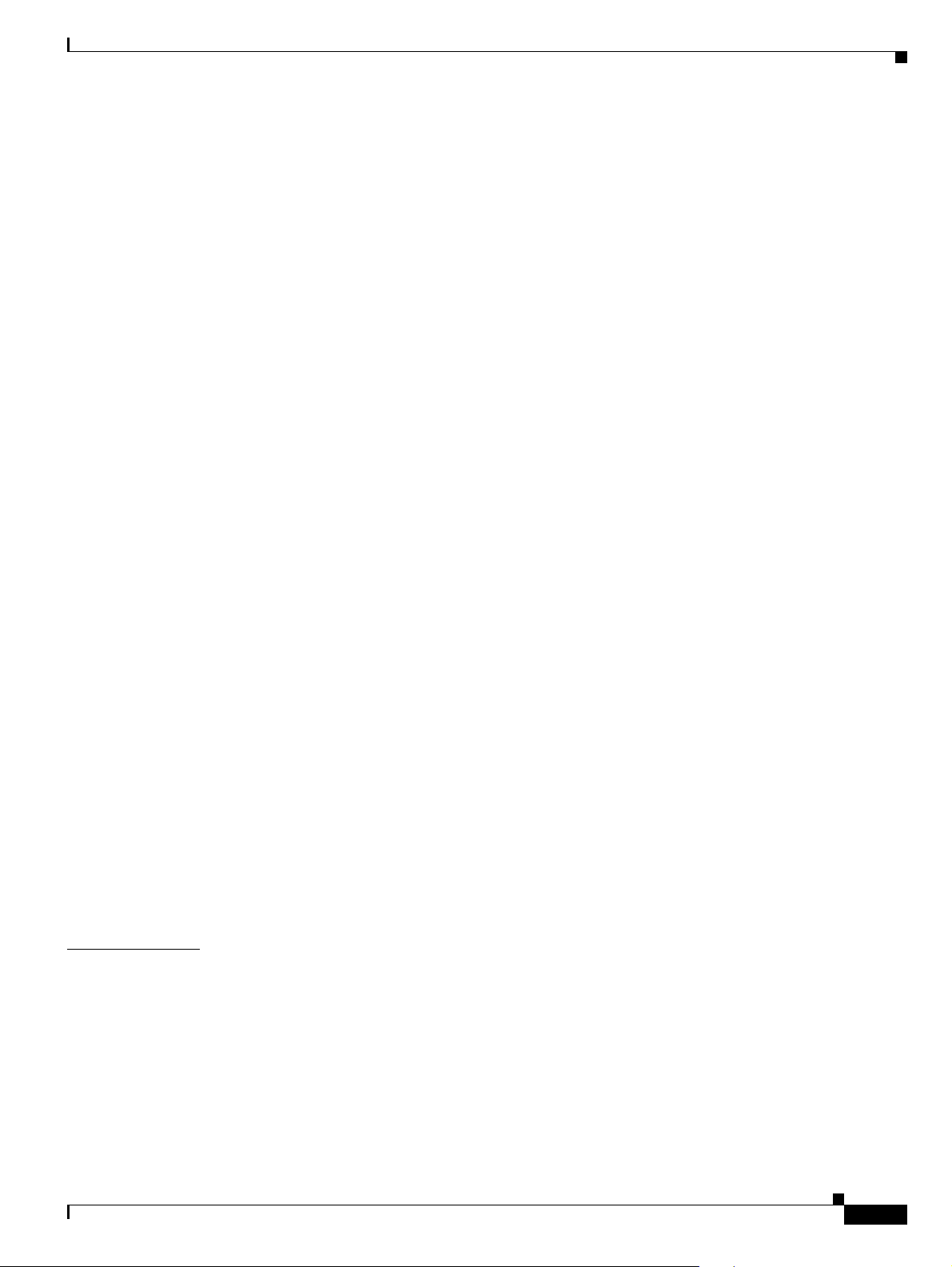
Port Configurat ion Settings 90-30
FXS/FXO Port Configuration Settings 90-31
Digital Access PRI Port Configuration Settings 90-39
Digital Access T1 Port Configuration Settings 90-62
BRI Port Configuration Settings 90-69
POTS Port Configuration Settings 90-82
Loop-Start Port Configuration Settings 90-84
Ground-Start Port Configuration Settings 90-85
E & M Port Configur at io n S ettings 90-86
Finding Specific Gateways 90-88
Adding Gateways to Cisco Unified Communications Ma nager 90-89
Adding a Cisco IOS MGCP Gateway 90-90
Adding Ports to an MGCP Gateway 90-92
Adding FXS Ports to an MGCP G ateway 90-92
Adding FXO Ports to an MGCP Gateway 90-93
Adding Digital Access T1 Ports to an MGCP Gateway 90-94
Adding a Digital Access PRI Device to an MGCP Gateway 90-95
Adding a BRI Port to an MGCP Gateway 90-95
Adding a Cisco IOS SCCP Gateway 90-96
Adding a Non-IOS MGCP Gateway 90-97
Adding a Cisco IOS H.323 Gateway 90-98
Adding an Analog Access Gateway and Ports 90-99
Adding a Cisco VG248 Analog Phone Gateway 90-100
Contents
CHAPTER
OL-18611-01
Modifying Gat ew a y s an d Ports 90-101
Using Dependency Records 90-101
Deleting Gateways 90-101
Resetting and Restarting Gateways 90-102
Synchronizin g a G ateway 90-103
Updating Gateways and Ports 90-104
Related Topics 90-104
91 Cisco Unified IP Phone Configuration 91-1
Phone Configurat ion Settings 91-2
Phone Migration Set tings 91-24
Speed-Dial and Abbreviated-Dial Configuration Settings 91-25
BLF/Speed Dial Configuration Settings 91-26
BLF/Directed Call Park Configuration Settings 91-26
Finding a Phone 91-26
Cisco Unified Communications Manager Administration Guide
xix
Page 20
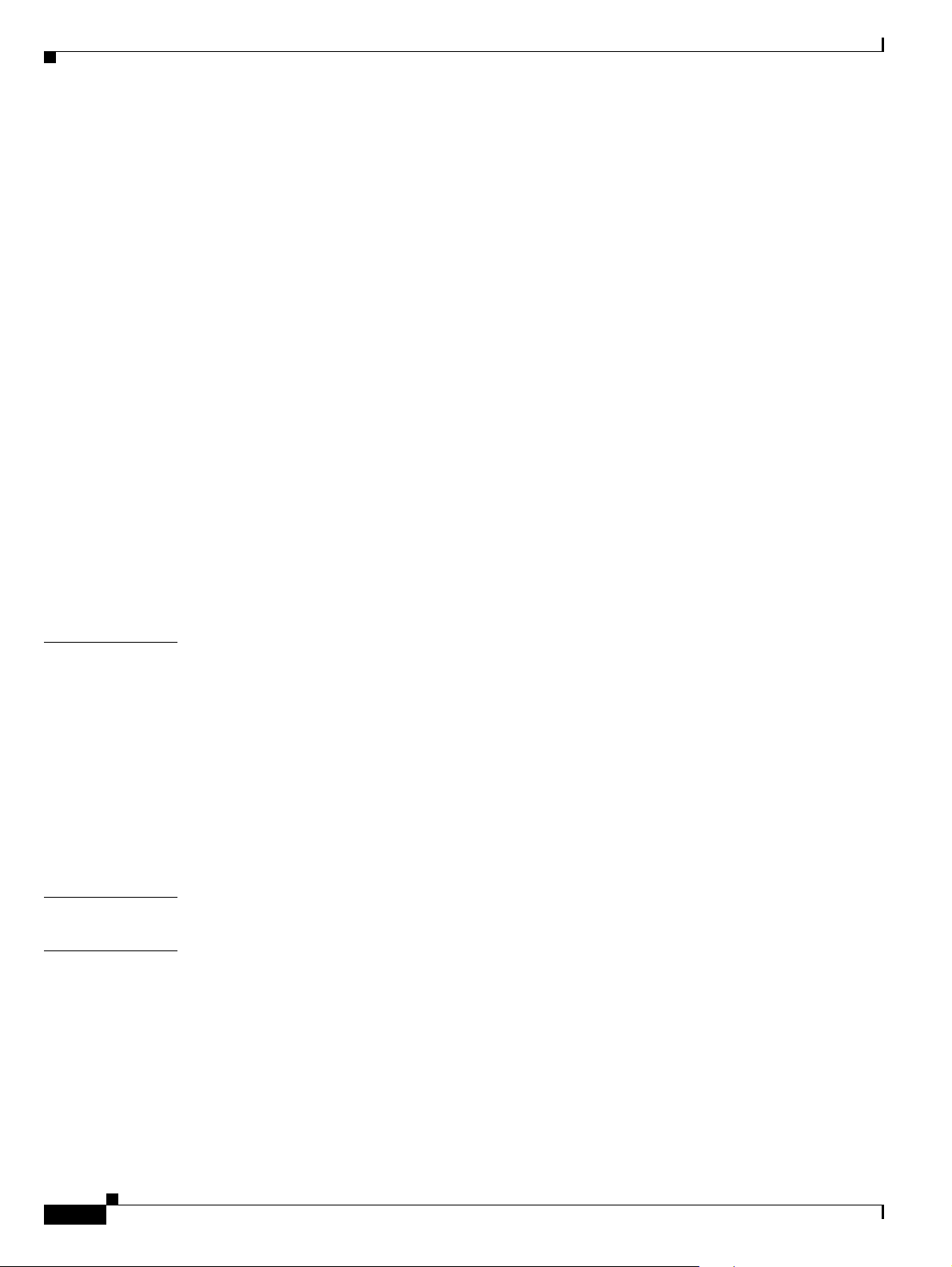
Contents
Configuring Ci sco Unified IP Phones 91-27
Migrating Existing Phone Configuration to a Different Phone 91-30
Resetting a Phone 91-32
Synchroniz in g a Ph o ne 91-32
Deleting a Phone 91-33
Configuring Speed-Dial Buttons or Abbreviated Dialing 91-34
Configuring IP Phone Services 91-35
Subscribing to a Se rvice 91-35
Updating Services 91-36
Unsubscribing from a Service 91-37
Configuring Ser vice URL Buttons 91-37
Adding a Service URL Bu tton 91-37
Copy to a Remote Destin ation Profile 91-38
Modifying Phone Button Template Button Item s 91-39
CHAPTER
CHAPTER
CHAPTER
Finding an Actively Logged-In Device 91-40
Displaying the MAC Address of a Phone 91-41
Related Topics 91-42
92 Trunk Configuration 92-1
Trunk Configuration Settings 92-1
Finding a Trunk 92-46
Configuring a Trunk 92-48
Deleting a Trunk 92-49
Resetting a Trunk 92-49
Synchroniz in g a Tr un k 92-50
Related Topics 92-51
93 Remote Destination Configuration 93-1
94 Device Defaults Configuration 94-1
Device Defaults Configuration Settings 94-1
xx
Updating Device Defau lts 94-2
Related Topics 94-3
Cisco Unified Communications Manager Administration Guide
OL-18611-01
Page 21
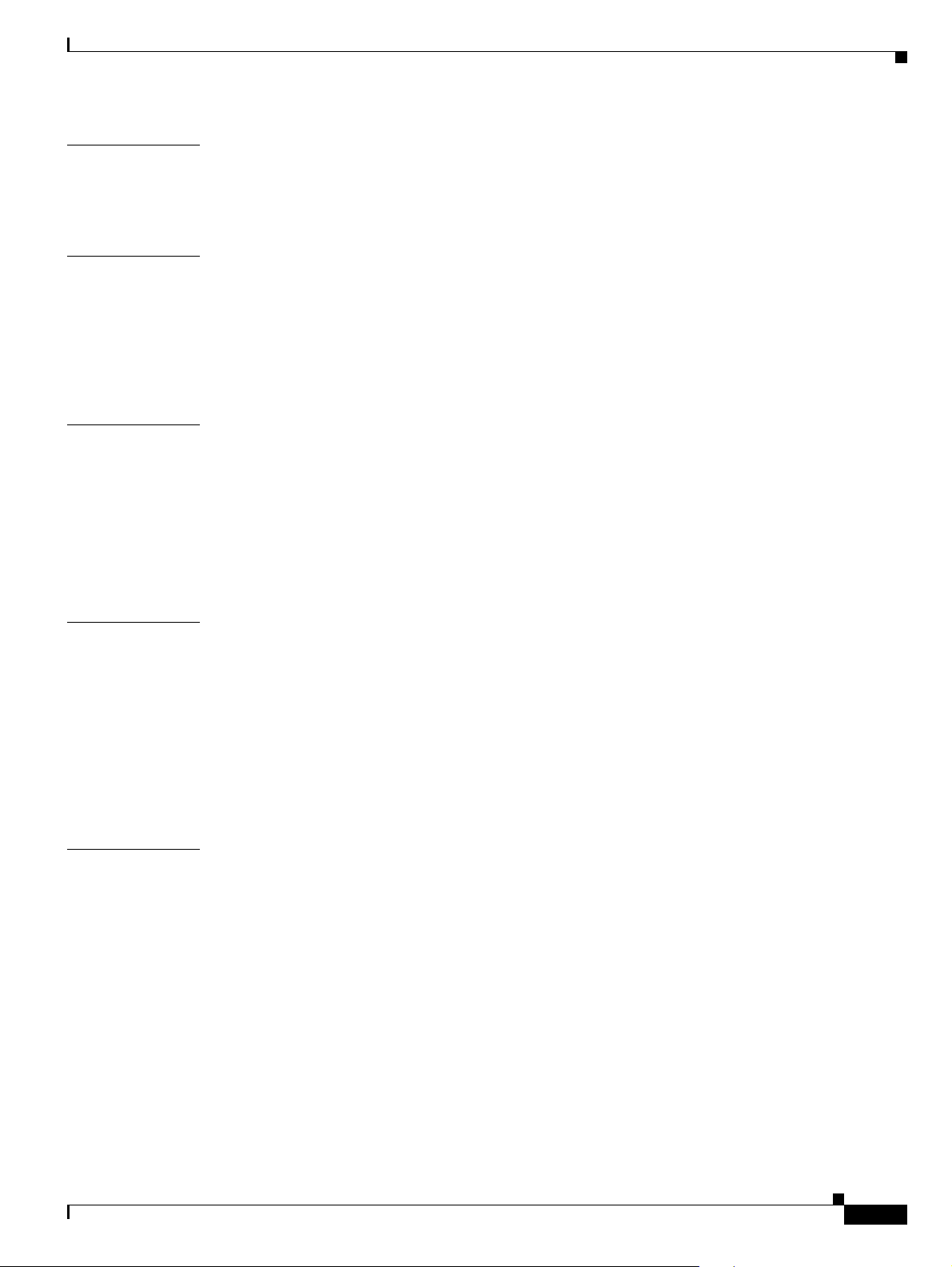
Contents
CHAPTER
CHAPTER
CHAPTER
95 Device Firmware Load Information 95-1
Finding Devices With Non-Default Firmware Loads 95-1
Related Topics 95-1
96 Default Device Profile Configuration 96-1
Default Device Profile Configuration Settings 96-1
Configuring a Def ault Device Profile 96-6
Deleting a Default Device Profile 96-7
Related Topics 96-7
97 Device Profile Configuration 97-1
Device Profile Configuration Settings 97-1
Finding a Device Pr ofile 97-8
Configuring a Devi ce Profile 97-8
Deleting a Device Profile 97-11
Related Topics 97-11
CHAPTER
CHAPTER
98 Phone Button Template Configuration 98-1
Phone Button Templa te Configuration Settings 98-1
Finding a Phone Button Template 98-2
Configuring Phone Button Templates 98-3
Configuring a Ci sco Unified IP Phone Expansion Module Phone Button Templ ate 98-5
Deleting a Phone Button Template 98-5
Related Topics 98-6
99 Softkey Template Configuration 99-1
Finding a Softkey Template 99-1
Creating Nonstandard Softkey Templates 99-2
Adding Application Softkeys to Nonstandard Softkey Templates 99-3
Configuring Softkey Positions in a Nonstandard Softkey Template 99-4
Modifying So f tk ey Te m plates 99-5
Renaming a Soft ke y Template 99-6
Deleting a Sof t k ey Te m plate 99-6
Updating a Softkey Template 99-7
Synchronizing a Softkey Template Configuration With Affected Devices 99-8
OL-18611-01
Cisco Unified Communications Manager Administration Guide
xxi
Page 22
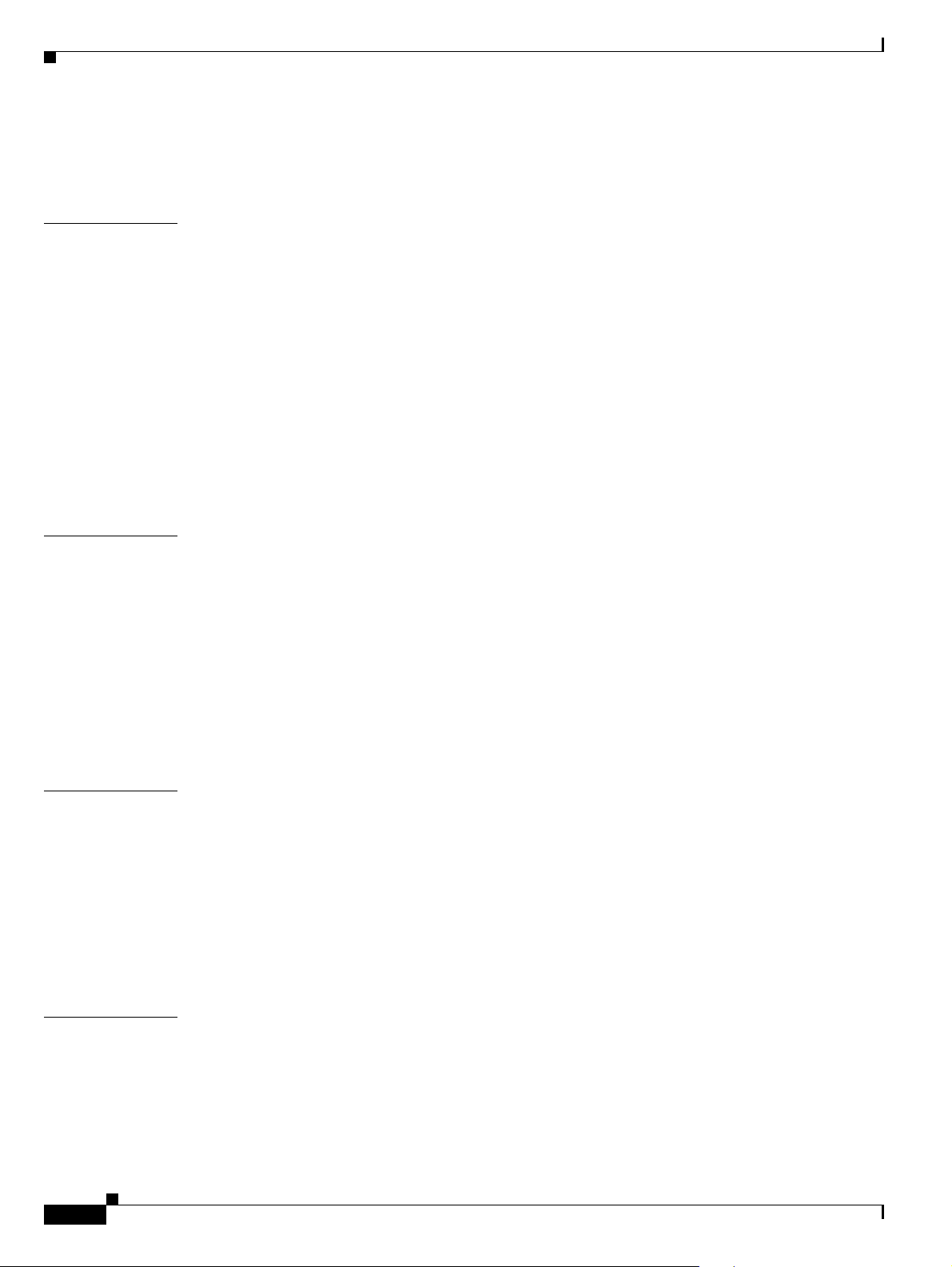
Contents
Assigning Softkey Templates to IP Phones 99-8
Related Topics 99-9
CHAPTER
CHAPTER
100 IP Phone Services Configuration 100-1
IP Phone Service Configuration Settings 100-1
IP Phone Service Parameter Settings 100-3
Finding an IP Phone Service 100-4
Configuring an IP Phone Service 100-5
Deleting an IP Phone Service 100-6
Configuring an I P Phone Service Parameter 100-7
Deleting an IP Phone Service Parameter 100-8
Adding an IP Phone Service to a Phone Button 100-9
Related Topics 100-9
101 SIP Profile Configuration 101-1
SIP Profile Configuration Settings 101-1
Finding SIP Prof iles 101-9
Configuring SIP Profiles 101-10
Deleting SIP Pr o files 101-11
Resetting a SIP Profile 101-11
CHAPTER
CHAPTER
Synchroniz in g a SIP Profile With Affected SIP Dev i c e s 101-12
Related Topics 101-13
102 Common Device Configuration 102-1
Common Device Configuration Settings 102-1
Finding a Common Device Configuration 102-6
Configuring a Common Device Configuration 102-7
Synchroniz in g a Co m m o n D ev ice Configurat io n W ith Affected Dev ic es 102-7
Deleting a Common Device Configuration 102-8
Related Topics 102-8
103 Common Phone Profile Configuration 103-1
Common Phone Profile Configuration Settings 103-1
Finding Common Phone Profiles 103-4
Configuring Common Phone Profiles 103-5
Synchronizing Common Phone Profiles With Affected Devices 103-6
xxii
Cisco Unified Communications Manager Administration Guide
OL-18611-01
Page 23
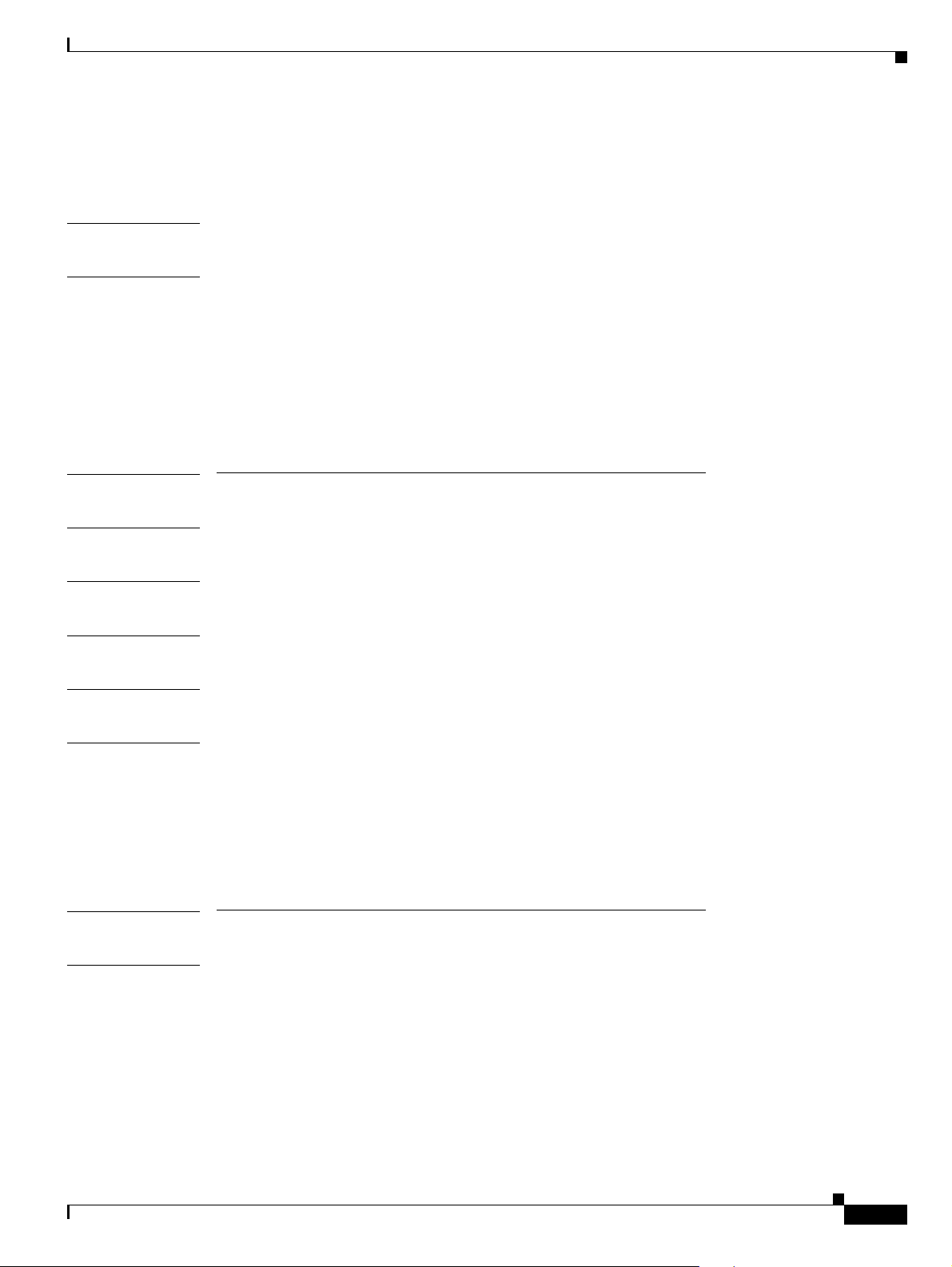
Deleting Common Phone Profiles 103-7
Related Topics 103-7
Contents
CHAPTER
CHAPTER
104 Remote Destination Prof ile Configuration 104-1
105 Recording Profile Configuration 105-1
Recording Profile Configuration Settings 105-1
Finding a Recording Profile 105-2
Configuring a Recording Profile 105-3
Deleting a Recording Profile 105-3
Related Topics 105-4
PART
7 Application Configuration
CHAPTER
CHAPTER
CHAPTER
106 Cisco Unified Communications Manager Assistant Configuration Wizard 106-1
107 Cisco Unified Communications Manager Attendant Console Pilot Point Configuration 107-1
108 Cisco Unified Communications Manager Attendant Console User Configuration 108-1
CHAPTER
CHAPTER
109 Cisco Unified Communications Manager Attendant Console User File Upload 109-1
110 Plug-in Configuration 110-1
Update Plugin URL Configuration Settings 110-1
Installing Plug-ins 110-2
Updating the Plugin URL 110-3
Related Topics 110-3
PART
8 User Management Configuration
CHAPTER
111 Credential Policy Default Configuration 111-1
Credential Policy Default Configuration Settings 111-1
Finding Credential Policy Defaults 111-2
Assigning and Configuring Credential Policy Defaults 111-3
Related Topics 111-4
OL-18611-01
Cisco Unified Communications Manager Administration Guide
xxiii
Page 24
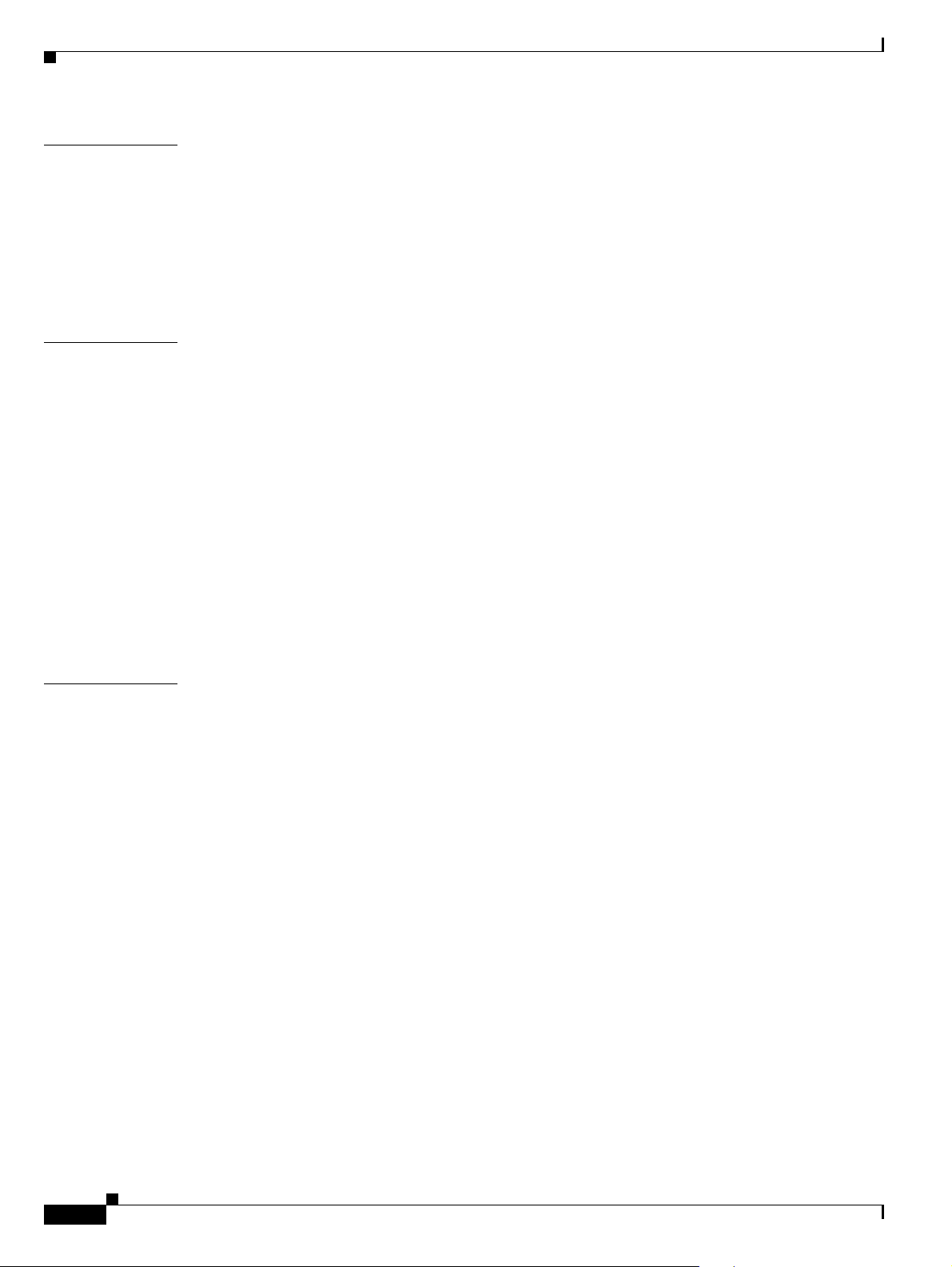
Contents
CHAPTER
CHAPTER
112 Credential Policy Configuration 112-1
Credential Policy Configuration Settings 112-1
Finding a Credential Policy 112-3
Configuring a Credential Policy 112-4
Deleting a Credential Policy 112-4
Related Topics 112-5
113 Application User Configuration 113-1
Application User Configuration Settings 113-1
Finding an Application User 113-5
Configuring an Application User 113-6
Adding an Administrator Us e r to Cis co U n ity or Cisco Unity Connection 113-7
Changing an Application User Password 113-9
Managing Application User Credential Information 113-9
Credential Settings and Fields 113-10
Associating Devices to an Application User 113-11
Deleting an Application User 113-12
CHAPTER
Related Topics 113-13
114 End User Configuration 114-1
End User Configuration Settings 114-1
Finding an End User 114-8
Configuring an End User 114-9
Creating a Cisco Unity Connection Voice Mailbox 114-10
Changing an End User Password 114-11
Changing an End User PIN 114-11
Managing End User Credential Information 114-12
Credential Settings and Fields 114-13
Configuring User -Related Information for End Users 114-14
Associating Devices to an End User 114-15
Associating Cisco Extension Mobility Profiles 114-17
Deleting an End User 114-17
Related Topics 114-18
xxiv
Cisco Unified Communications Manager Administration Guide
OL-18611-01
Page 25
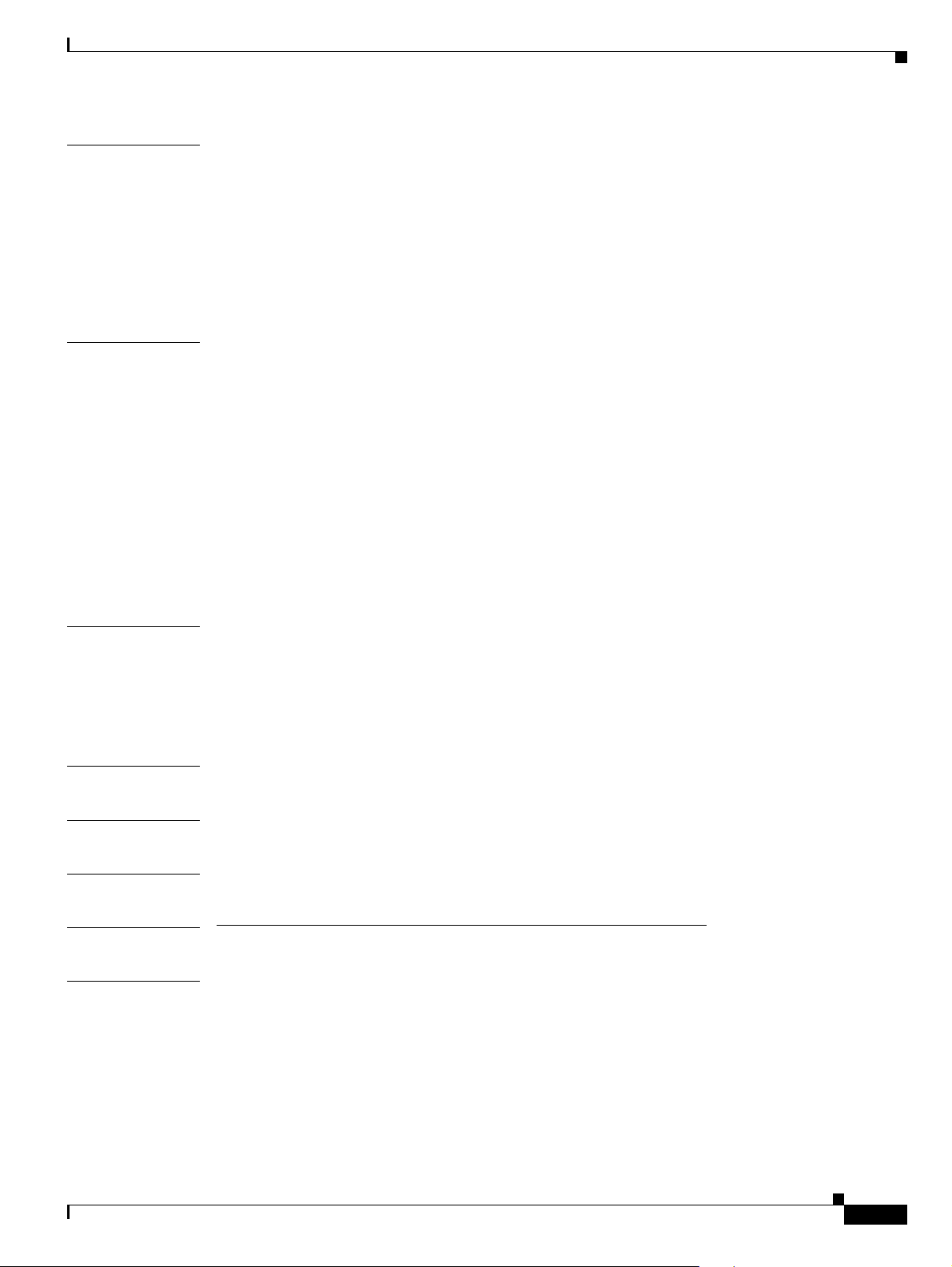
Contents
CHAPTER
CHAPTER
115 Role Configuration 115-1
Role Configuration Settings 115-2
Finding a Role 115-3
Configuring a Role 115-4
Deleting a Role 115-5
Related Topics 115-5
116 User Group Configuration 116-1
Finding a User Group 116-1
Configuring a User Group 116-2
Deleting a User Group 116-3
Adding Users to a User Group 116-4
Deleting Users from a User Group 116-6
Assigning Roles to a User Group 116-6
Viewing User Roles, User Grou ps , an d Per m is sions 116-7
Related Topics 116-8
CHAPTER
117 User/Phone Add Configura tion 117-1
User and Device Configuration Settings 117-2
Adding an End User and Ph one 117-4
Related Topics 117-4
CHAPTER
CHAPTER
CHAPTER
PART
CHAPTER
118 Application User CAPF Profile Configuration 118-1
119 End User CAPF Profile Configuration 119-1
120 SIP Realm Configuration 120-1
9 Cisco Unified Communications Manager Bulk Administration
121 Bulk Administration Tool (BAT) 121-1
OL-18611-01
Cisco Unified Communications Manager Administration Guide
xxv
Page 26
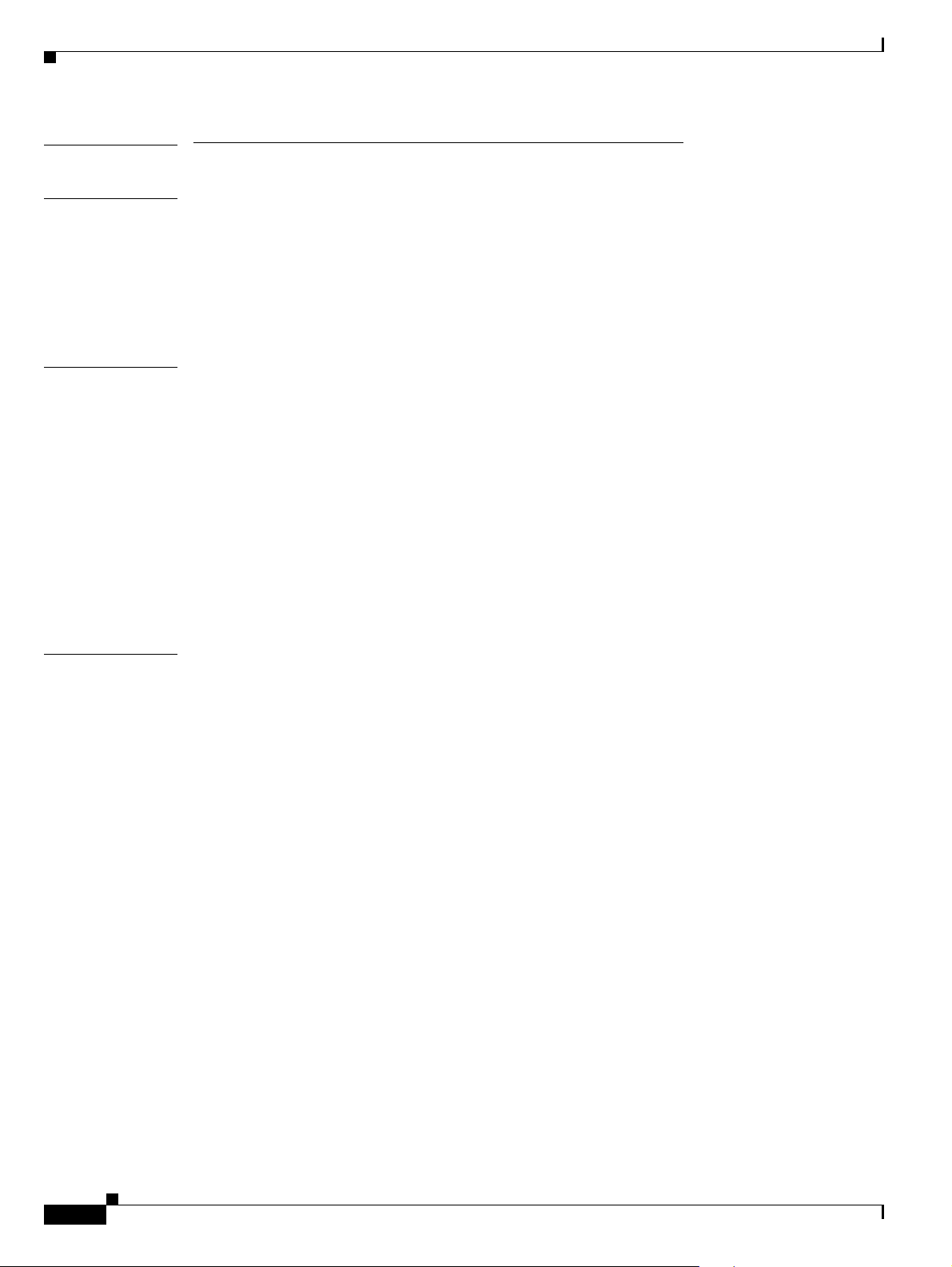
Contents
PART
10 Appendixes
APPENDIX
APPENDIX
I
NDEX
A Dependency Records A-1
Enabling Dependency Records A-1
Disabling Dependency Records A-2
Accessing Dependency Records A-2
Dependency Records Buttons A-4
B Configuring Non-Cisco Phones That Are Running SIP B-1
Configuratio n Checklist for Third-Party Phones That Are Running SIP B-1
Configuratio n Differences for Phone s That Are Running SIP B-3
How Cisco Unified Communications Manager Identifies a Third-Party Phone B-3
Third-Party Phones That Are Running SIP and TFTP B-4
Enabling Digest Authentication for Third-Party Phones Tha t Are Running SIP B-4
DTMF Reception B-4
Licensing for Third-Party Phones That Are Running SIP B-5
Migrating from Cisco Unified Communications Manager Release 5.0 to Release 7.1(2) B-5
Where to Find More Information B-6
xxvi
Cisco Unified Communications Manager Administration Guide
OL-18611-01
Page 27
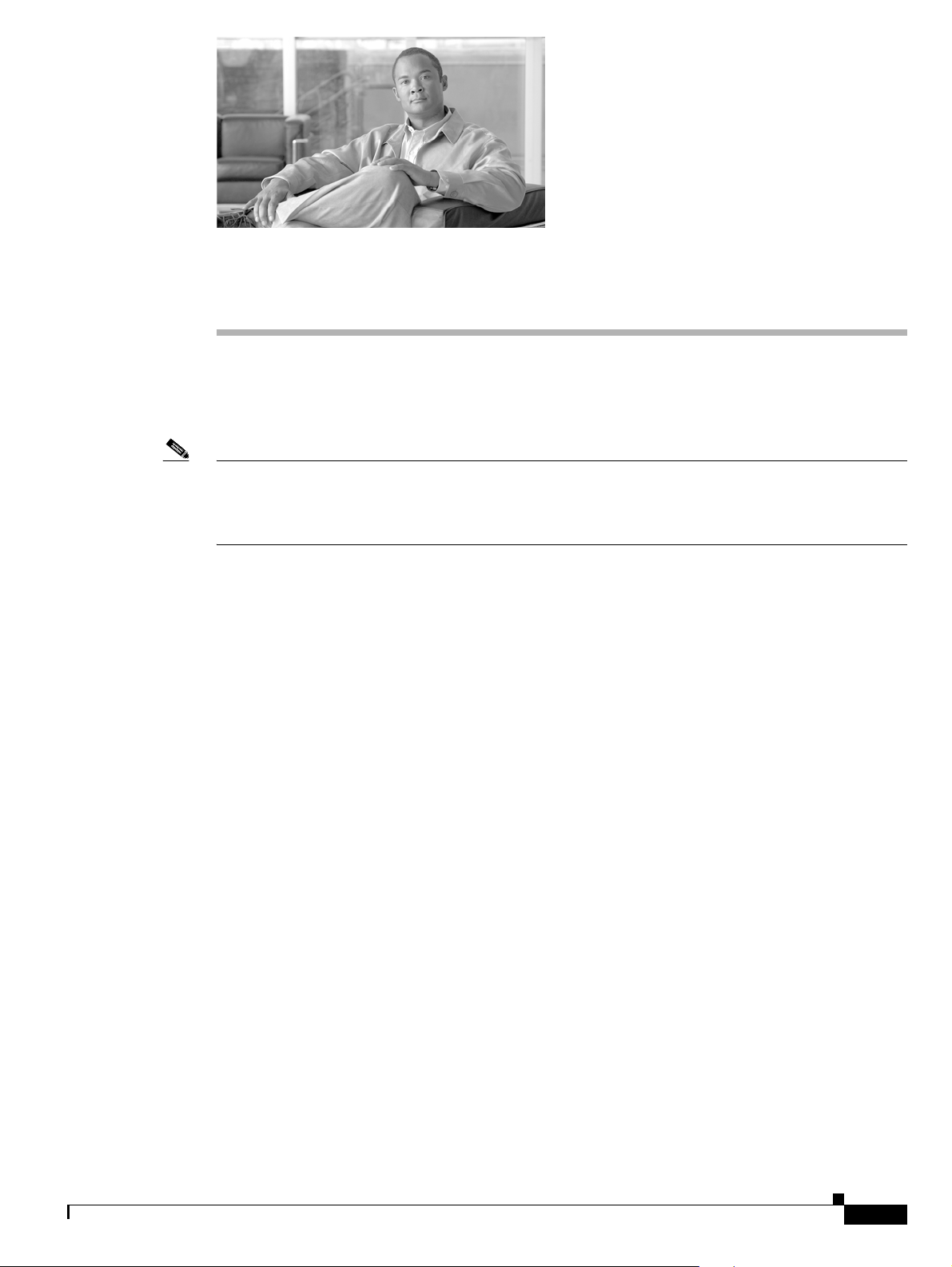
Preface
This preface desc ribe s the p urp ose, aud ien ce , organiza tio n, a nd c onventions of t his g ui de a nd provid es
information on how to obtain related documentation.
Note This document may not represent the latest Cisco product information available. Y ou can obtain the most
current documentati on by accessing Ci sco's product document ation pa ge at this URL:
http://www.cisco.com/en/US/products/sw/voicesw/ps556/tsd_products_support_series_home.html
Purpose
The preface covers thes e to pics:
• Purpose, page xxvii
• Audience, page xxviii
• Organization, page xxviii
• Related Document ation , page xxix
• Conventions, page xxix
• Obtaining Documentation and Submitting a Service Request, page xxx
• Cisco Product Secur ity O verview, page xxxi
The Cisco Unified Comm unicat ion s Man ager Ad mini stration Gui de provides instructions for
administering the C isco Uni fied Commu ni cations M anage r (f or merly Ci sco U nified Ca llMa nage r)
system. This guide inc lud es descr ipt ions of proc ed ural ta sks th at you com plet e by us in g C isco Uni fied
Communications Manage r Admini stration . The Cisco Unified Communicati ons Manager
Administration Guide also provides references for commands to assist you in using Cisco Unified
Communications Mana ger . Thi s book a c ts as a c omp anion t o t he Ci sc o Un ified C omm un ica tio ns
Manager System Guide, which provides conceptual information about Cisco Unified Communications
Manager and its components as well as tips for setting up features by using Cisco Unified
Communications Manager Adm inistration .
OL-18611-01
Cisco Unified Communications Manager Administration Guide
xxvii
Page 28
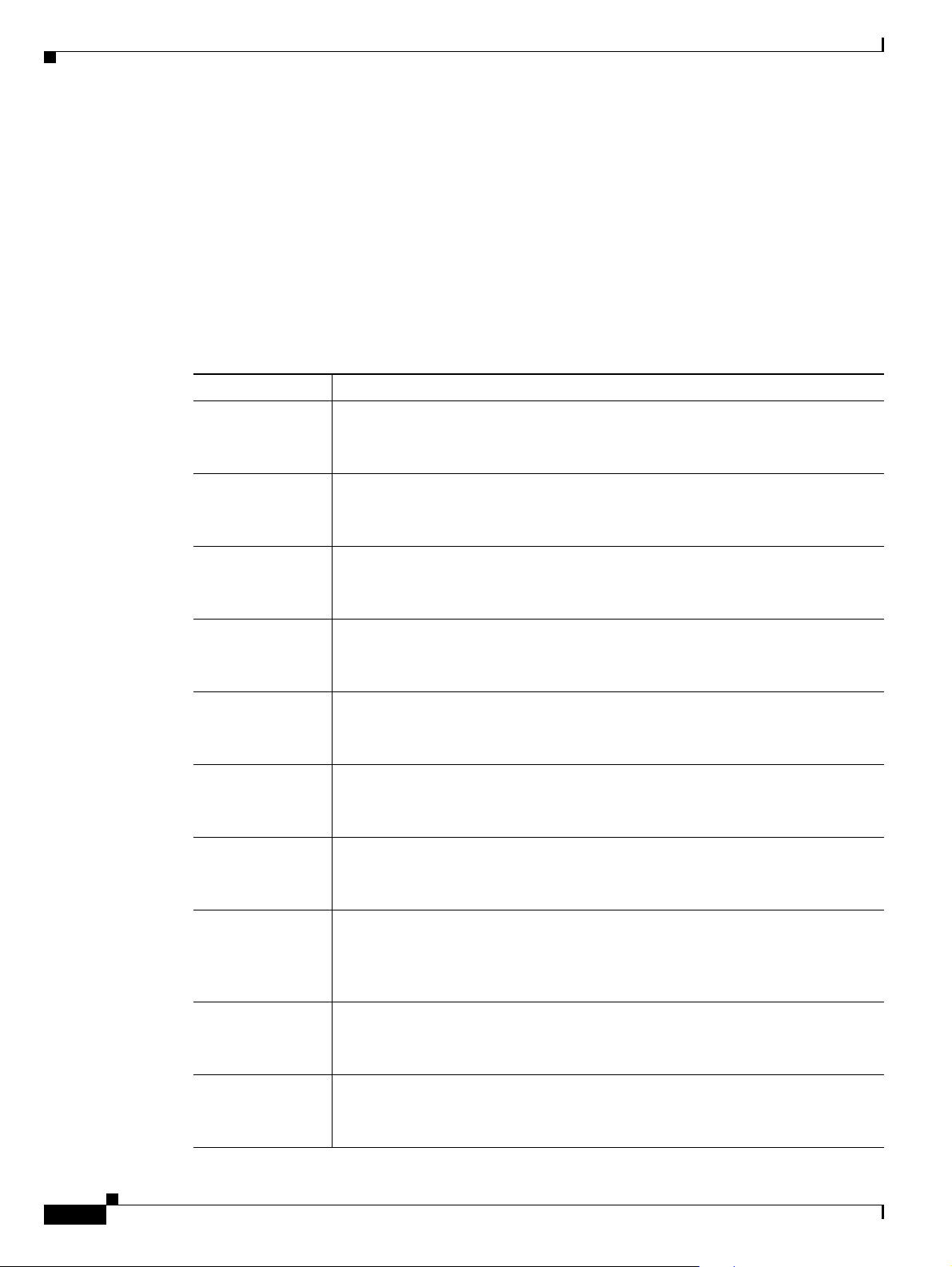
Audience
The Cisco Unified Communication s Manager Administration Guid e provides information for network
administrators wh o a re r esp onsib le f or man agin g th e Cisco U nified Co mm unic atio ns Ma nager s y stem .
This guide requ ir es kn owledge of t ele phony and IP n etwo rking t ech nol ogy.
Organization
The following table provide s the organizat ion of thi s guide.
Part Description
Part 1 “Cisco Unified Communicatio ns Manager”
Part 2 “System Configuration”
Preface
Contains information about general topi cs that are related to the confi guration and
operation of Cisc o Uni fied Comm unic ation s M ana ger.
Contains information on how to configure the items in the Cisco Unified
Communications Mana ger Admi nistrati on System menu.
Part 3 “Call Routing Configuration”
Contains informat ion on how to configure call rou ting funct ions and fe atures in
Cisco Unified Communi cati ons Man ager Adm ini stra tion.
Part 4 “Media Resource Configura tion”
Contains informat ion on how to configure media re sources th at are use d in
conjunction with Cisco U n ified Comm unic ation s Ma nage r.
Part 5 “Voice Mail Configuration”
Contains informatio n on how to configure voice mail and messagi ng in Cisco
Unified Communicatio ns Ma nage r Admi nistra ti on.
Part 6 “Device Configuration”
Contains informat ion on how to configu re devices i n Cisco Uni fied
Communications Ma nager Admi nistrat ion.
Part 7 “Application Configuration”
Contains informatio n on how to configure plugin app licatio ns and applic ation
interfaces to work with Ci sco U n ified Comm unic atio ns M ana ger.
Part 8 “User Management Configura tion”
Contains information on how to configure application users, end users, roles, user
groups, user-related CA PF pro files, and SI P r ealms i n Cis co Unified
Communications Ma nager Admi nistrat ion.
Part 9 “Cisco Unified Communications Manager Bulk Administration”
xxviii
Contains informa tio n ab out C isco Uni fied Co mmu nic ations M anag er B ul k
Administration.
Part 10 “Appendixes”
Contains informa tion ab out d ep ende ncy rec ords a nd configu rat ion o f non -Ci sco
phones that are r unn ing SI P.
Cisco Unified Communications Manager Administration Guide
OL-18611-01
Page 29
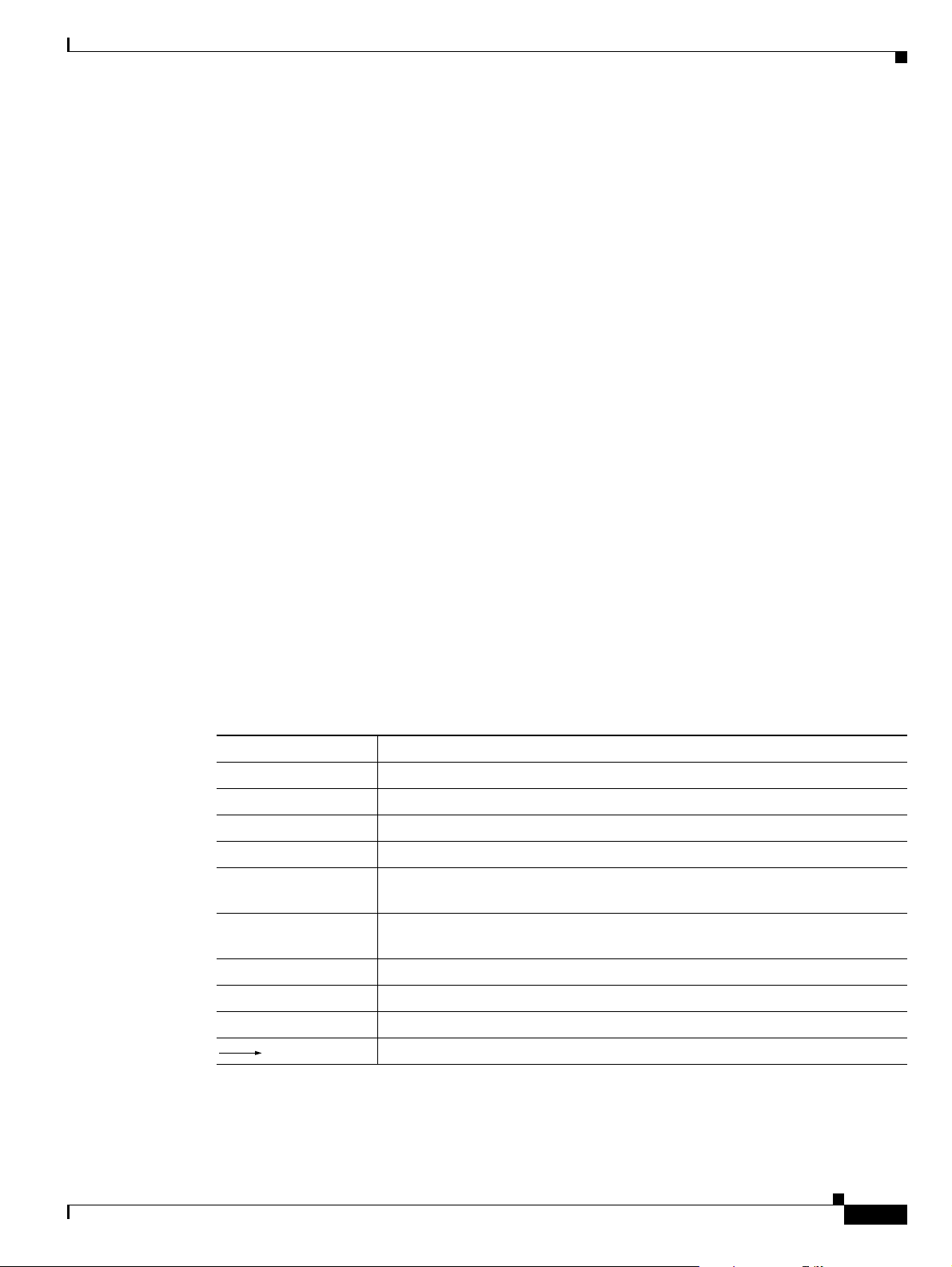
Preface
Related Documentation
Refer to the following documents for further information about related Cisco IP telephony applications
and products:
• Installing Cisco Unified Co mmu nicat ions Manager Re lease 7.1 (2)
• Upgrading Cisco Unified Communications Man ager Release 7.1(2 )
• Cisco Unified Communications Manager Documentat ion Guide
• Release Notes for Cisc o U nified Commu nica tions M anager R elease 7.1(2)
• Cisco Unified Communications Manager System Gui de
• Cisco Unified Communication s Man ager Features and Services Guide
• Cisco Unified Serviceability Administration Guide
• Cisco Unified Communications Manager Call Detail Records Administration Guide
• Cisco Unified Real-Time Monitoring Tool Administration Guide
• Troubleshooting Guide for Cisco Unified Communic ations Manager
• Cisco Unified IP Phone Admin istration Guide for Cisc o Unified Comm uni catio ns Manager
• Cisco Unified Communications Manager Bulk Administration Guide
• Cisco Unified Communications Manager Security Guide
• Cisco Unified Communications Solut ion Reference Network Desi gn (SRND)
Conventions
This docume nt u s es the f ol lowing conventions.
Convention Description
boldface font Commands and keywords are in boldface.
italic font Arguments for which you supply values are in ita li c s .
[ ] Elements in square brackets are optional.
{ x | y | z } Alterna tive keywords are groupe d in b ra ces an d se para ted by verti cal bar s.
[ x | y | z ] Optional alternative keywords are grouped in bra ckets and sep arated by
vertical bars.
string A nonquoted set of characters. Do not use quota tion marks a round the string
or the string will include the quo tation ma rks.
screen font Terminal sessions and information the system displays are in screen font.
boldface screen font Information you must enter is in boldface screen font.
italic screen font Arguments for which you supply values are in itali c sc reen f ont.
This pointer high lig ht s an i mpo rtan t l ine of text i n an exa mple .
OL-18611-01
Cisco Unified Communications Manager Administration Guide
xxix
Page 30
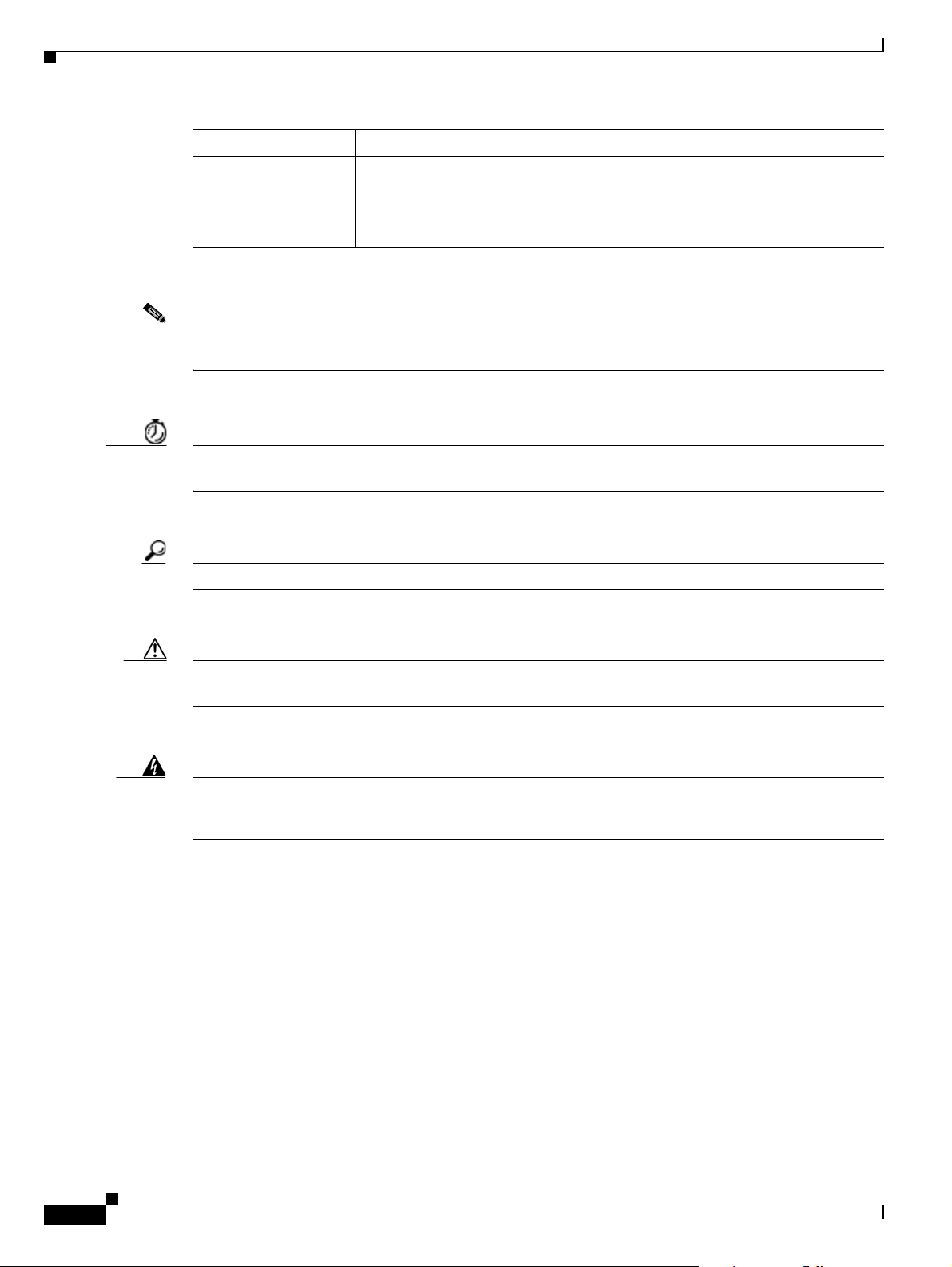
Convention Description
^ The symbol ^ represents the key labeled Control—for example, the key
combination ^D in a screen display means hold down the Control key while
you press the D key.
< > Nonprinting char acter s, such as pa sswords, are in an gle brac kets.
Notes use the following conventions:
Note Means reader take note. Notes contain helpful suggestions or references to material not covered in the
publication.
Timesavers use the following conventions:
Timesaver Means the described action saves time. You can save time by performing the action described in the
paragraph.
Preface
Tips use the following conventions:
Tip Means the information contains use ful tips.
Cautions use the following conventions:
Caution Means reader be careful. In this situation, you might do someth ing that could re sult in equi pment
damage or loss of data.
Warnings use the following conventions:
Warning
This warning symbol means danger. You are in a situation that could cause bodily injury. Before you
work on any equipment, you must be aware of the hazards involved with electrical circuitry and
familiar with standard practices for preventing accidents.
Obtaining Documentation and Su bmitting a Service Reque st
For information on obtaining docume ntatio n, submittin g a service request, an d gatherin g additiona l
information, see the monthly What’s
revised Cisco
technical documentation, at:
New in Cisco Product Documentation, which also lists all new and
xxx
http://www.cisco.com/en/US/docs/general/whatsnew/whatsnew.html
Subscribe to the What’s New in Cisco Product Documentation as a Really Simple Syndication (RSS) feed
and set content to be delivered directly to your desktop using a reader application. The RSS feeds are a free
service and Cisco currently supports RSS
Cisco Unified Communications Manager Administration Guide
Version 2.0.
OL-18611-01
Page 31

Preface
Cisco Product Security Overview
This product cont ain s c ryp togr ap hic fe atu re s an d i s su bje ct t o Uni te d Sta tes an d loca l c ou ntry l aws
governing import, export, t ransf er a nd use . De livery of Cisc o cr ypto gra ph ic pro duct s d oes no t imp ly
third-party author ity to impo rt, export, dis tribute or use encry ption. Importer s, exporters , distributors
and users are responsibl e for compl ianc e with U.S. and local co untry laws. By using this product you
agree to comply with applicab le laws and regula tions. If you are unab le to com ply with U .S. and loc al
laws, return this product immediately.
Further information regarding U.S. export regulations may be found at
http://www.access.gpo.gov/bis/ear/ear_data.html.
OL-18611-01
Cisco Unified Communications Manager Administration Guide
xxxi
Page 32

Preface
xxxii
Cisco Unified Communications Manager Administration Guide
OL-18611-01
Page 33

P
ART
1
Cisco Unified Communications Manager
Page 34

Page 35

CHAPTER
1
Introduction
Cisco Unified Communications Manager (formerly Cisco Unified CallManager) serves as the
software-based call-processing component of the Cisco Unified Communications family of products. A
wide range of Ci sco M edi a Co nvergence Servers provides high-availability server platf orms f or Cisc o
Unified Communications Manage r call proc essing, serv ices, an d applica tions.
The Cisco Unified C omm unic ation s M ana ge r s ystem exte nds ente rpri se t el ephony fe a tures and
functions to packet telephony network devices such as IP pho nes, media processin g devices,
voice-over-IP (VoIP) gateways, and multimedia applications. Additional data, voice, and video services,
such as unified messagi ng, mu ltim edia confe renc ing, coll abor ative contact ce nters, and inte ractive
multimedia response systems, interact through Cisco Unified Communications Manager open telephony
application programming interface (API).
Cisco Unified Communications Manager provides signaling and call control services to Cisco integrated
telephony applications as well as th ird-part y applica tions. Cisco Un ified Communica tions Mana ger
performs the following primary fun ction s:
• Call processing
• Signaling and device contr ol
• Dial plan administration
• Phone feature administration
• Directory services
• Operations, administr ation, ma intenance , and provisio ning (OAM&P)
• Programming interface to external voice-processing applications such as Cisco IP Communicator,
Cisco Unified IP Interactive Voice Response (IP IVR), and Cisco Unified Communications Manager
Attendant Console
Additional Information
See the “Related Topics” section on page 1-11.
Key Features and Benefits
The Cisco Unified Communications Manager system includes a suite of integrated voice applications
that perform voice- co nfe renc ing a nd manu al at ten dan t c on sole fu nc tion s. Th i s su ite of voice
applications means that no need exists for special -purpo se voice-proce ssing hardware . Supplem entar y
and enhanced services such as hold, transfer, forward, conference, multiple line appearances, automatic
route selection, spee d dial, last- numbe r redial, and other fea tures extend to IP phones an d gateways.
OL-18611-01
Cisco Unified Communications Manager Administration Guide
1-1
Page 36

Browsing to Cisco Unified Communications Manager Administration
Because Cisco Unified Comm unications Manager is a softwa re applicatio n, enhancing its c apabilities in
production environments requires onl y upgrading sof tware on the server pla tform, thereby avoiding
expensive hardware upgrade costs.
Distribution of Cisco Unified Communications Manager and all Cisco Unified IP Phones, gateways, and
applications across an IP net work provides a distributed , virtual tele phony network. This archit ecture
improves system a vailab ility and scalab ility. Call admission control ensures th at voic e quality of service
(QoS) is maintained across constricted WAN link and automatically diverts calls to alternate public
switched telephone network (PSTN) routes when WAN bandwidth is not available.
A web-browsable interface to the configuration database provides the capability for remote device and
system configuration. This interface also provides access to HTML-based online help for users and
administrator s.
Cisco Unified Communications Manager, designed to work like an appliance, refers to the following
functions:
• Cisco Unified Communications Manager servers can get preinstalled with software to ease customer
and partner deployment and a utomatica lly searc h for updat es and notify administrat ors when key
security fixes and software upgrades are available for their system.This process comprises
Electronic Software Upgrade Notification.
• You can upgrade Cisco Unified Communications Ma nager ser vers while they conti nue to process
calls, so upgrades take place with minimal downtime.
Chapter 1 Introduction
• Cisco Unified Communications Ma nager suppo rts the A sian and Mid dle Easte rn markets by
providing support for Unicode on higher reso lution pho ne displays.
• Cisco Unified Communications Manage r provides Fau l t, Configur at ion, Accountin g , P er formance,
and Security (FCAPS).
Additional Information
See the “Related Topics” section on page 1-11.
Browsing to Cisco Unified Communications Manager
Administration
You access the Cisco Unified Communi cati ons Mana ger Admi nist rati on p rogra m f rom a PC th at i s n ot
the web server or has Cisco Unified Communications Manager installed. No browser software exists on
the server. See the
Additional Information
See the “Related Topics” section on page 1-11.
Web Browsers
“Web Browsers” section on page 1-2 for more information on browsing to the server.
1-2
Cisco Unified Communication s M ana ger A d minist rat ion support s the fol lowing Mic rosoft Windows
operating system browsers:
• Microsoft Intern et Expl orer (IE) 6
• Microsoft Intern et Expl orer (IE) 7
• Netscape 7.1
Cisco Unified Communications Manager Administration Guide
OL-18611-01
Page 37

Chapter 1 Introduction
Browsing to Cisco Unified Communications Manager Administration
From any user PC in your network, browse into a se rver that is running Cisco Unified Commun i cations
Manager Administrati on and log in wi th admini strative privileges.
Note Simultaneous logon to Cisco Unified Comm unicatio ns Manage r Administra tion by a large number of
users can cause performance to suffer. T ry to limit the number of users and administrators that are logged
on simultaneously.
Note Cisco Unified Communication s M ana ger A dmi nistra ti on doe s n ot su ppo rt the buttons i n yo ur browser.
Do not use the browser buttons (for example, the Back button) when you perform configuration tasks.
Cisco Unified Communications Manager Administration Logon
Use the following procedure to log on to Cisco Unif ied Communications Ma nager Administration. After
you log in to Cis co U nified Commu nica tions Man ager Adm inistr ation , me ssage s m ay disp lay tha t
indicate the current state of licenses for Cisco Unified Communications Manager in the main window.
For example, Cisco Unified Communications Manager may identify the following situations:
• Cisco Unified Communications Man ager curren tly ope rates with star te r (demo) li cen ses, so upl oad
the appropriate license files.
• Cisco Unif ied Commu nications Manager currently oper ates wit h an insuf f icien t num ber of li censes,
so upload additional license files.
• Cisco Unified Communications Manager does not currently use the correct software feature license.
In this case, the Cisco CallManager service stops and does not start until you upload the approp riate
software version license and restart the Cisco Cal lManage r service.
Procedure
Use the following procedure to browse into the server and log on to Cisco Unified Communications
Manager Administrati on.
Step 1 Start your prefer red ope rating system browser.
Step 2 In the address bar of the web browser, enter the following case-sensitive URL:
https://<Unified CM-server-name>:{8443}/ccmadmin/showHome.do
where: <Unified CM-serv er-na me> eq uals the name or IP addr ess of the server
Note You can optionally specify a port number.
Step 3 A Security Alert dialog box displays. Click the appropriate button.
Step 4 At the main Cisco Unified Comm unica tions Mana ger Admini strati on window, enter the username and
password that you spe cified duri n g Cisc o U nified Com mu nicat ions Man ager insta llat ion an d cli ck
Login.
OL-18611-01
Cisco Unified Communications Manager Administration Guide
1-3
Page 38

Browsing to Cisco Unified Communications Manager Administration
Note For security purposes, Cisco Uni fied Communicat ions Ma nager Admi nistrat ion logs you ou t after 30
minutes of inactivity, and you must log back in.
Additional Information
See the “Related Topics” section on page 1-11.
Cisco Unified Communications Manager Administration Log Off
Procedure
Use the following proc edur e to l og o ff Cisco U n ified Comm un icatio ns M ana ger Ad minist rat ion.
Step 1 From the ma in C is co U nified Com mu nica tions M anag er A dm inist ratio n wi nd ow, click the Logout
button that is in th e upper, right co rner.
Step 2 The window redisplays with the log in fields.
Chapter 1 Introduction
Additional Information
See the “Related Topics” section on page 1-11.
Hypertext Transfer Protocol Over Secure Sockets Layer (HTTPS)
HTTPS, or Hypertext Transfer Pr otoc ol over Secur e Soc kets L aye r (SSL) , secur es c omm unica tio n
between a browser and a web server for Microsoft Windows users. HTTPS uses certificates to ensure
server identities and to secure the browser connection. HTTPS uses a public key to encrypt the data,
including the user l ogin and pa ssword, duri ng transp ort over the I nte rnet .
To enable HTTPS, you must download a certificate that identifies the server during the connection
process. You can accept the server certificate for the current session only, or you can download the
certificate to a trust folder (file) to secure the current session and future sessions with that server. The
trust folder stores the certificates for all your trusted sites.
The following Cisco Unified Communications Mana ger ap plicati ons support HTT PS: Cisco Unified
Communications Manager Adm inistration , Cisco
Serviceability, the Cisco Unified CM User Options, Trace Collection Tool, the Real-Time Monitoring
Tool (RTMT), and the XML (AXL) application programming interface.
A self-signed certificate gets generated on the web server at installation (the certificate also gets
migrated during upgra des).
Using Internet Explorer 6 and HTTPS with Cisco Unified Communications Manager Administration
Unity Connection Administration, Cisco Unified
1-4
The first time that you (or a user) accesses Cisco Unified Communications Manager Administration or
other Cisco Unified Communications Manager SSL-enabled virtual directories (after the Ci sco Unified
Communications Manager installation/upgrade) from a browser client, a Security Alert dialog box asks
whether you trust the server.
Cisco Unified Communications Manager Administration Guide
OL-18611-01
Page 39

Chapter 1 Introduction
Browsing to Cisco Unified Communications Manager Administration
When the dialog box displays, you must perfor m one of the fo llowing tasks:
• By clicking Yes, you choose to trust the certificate for the current web session only. If you trust the
certificate for the curr ent sessi on only, the Security Alert dialo g box displays ea ch time that you
access the application; that is, until you install the certificate in the trusted folder.
• By clicking View Certificate > Install Certificate, you intend to perform certificate installation
tasks, so you always trust the certi ficate. If you in stall th e certificat e in the trust ed folde r, the
Security Alert dialog bo x does not displa y each time t hat you access th e web applic ation .
• By clicking No, you canc el the acti on . No aut hent ica tion oc curs, a nd yo u c anno t acce ss the w eb
application. To access the web application, you must click Yes or install the certificate via the View
Certificate
Note The address that you use to access Cisco Unified Communications Manager must match the
name on the certificate or a message will display by default. If you access the web application
by using the l ocalhost or I P address after you install the certif icate in the trusted folder , a secu rity
alert indicates that the name of the security certificate does not match the name of the site that
you are accessing.
> Install Certificate option.
Perform the following procedure to sa ve the HTTPS certi ficate in th e trusted folder in the b rowser cli ent.
For other tasks that y ou ca n perfo rm i n t he Se cu rit y Al ert d ialog bo x, ref er to the Cisco U n ifie d
Communications Manager Security Guide.
Procedure
Step 1 Access the Tomcat server (for example, enter the hostname, localhost, or IP address for Cisco Unified
Communications Manager Administration in the browser).
Step 2 When the Securit y Alert dialog box displa ys, click View Certificate.
Step 3 In the Certificate pane, click Install Certificate.
Step 4 When the Certificate Import Wizard displays, click Next.
Step 5 Click the Place al l c ert ificate s in t he following st ore radio button; click Browse.
Step 6 Browse to Trusted Root Certification Authorities; select it and click OK
Step 7 Click Next.
Step 8 Click Finish.
A Security Warning Box displays the cer tificate t humbp ri nt f or yo u.
Step 9 To install the certificate, click Yes.
A message states that the import was successful. Click OK.
Step 10 In the lower, right corner of t he di alo g b ox, c lick OK.
OL-18611-01
Step 11 To trust the certificate, so yo u do not receive the dialog bo x again, cl ick Yes.
Tip You can v erif y the ce rti ficate was installed successfully by clicking the Certif ica tion Path tab in
the Certificate pane.
Cisco Unified Communications Manager Administration Guide
1-5
Page 40

Chapter 1 Introduction
Browsing to Cisco Unified Communications Manager Administration
Additional Information
See the “Related Topics” section on page 1-11.
Using Internet Explorer 7 and HTTPS with Cisco Unified Communications Manager Administration
Internet Explorer (IE) 7 adds security feat ures that chan ge the way that the browser handles Cisc o
certificates for website access. Because Cisco provides a self-signed certificate for the Cisco Unified
Communications Manager server, Internet Explorer 7 flags the Cisco Unified Communications Manager
Administration website as untrusted and provides a certificate error, even when the trust store contains
the server certificate.
Note Internet Explorer 7, which is a Windows Vista feature, also runs on Windows XP Service Pack 2 (SP2),
Windows XP Professional x64 Edition, and Windows Server 2003 Service Pack 1 (SP1). Ensure that Java
Runtime Environment (JRE) is prese nt to provide Java-related browser sup port for IE .
Be sure to import the Cisco Unified Communications Manager certificate to Internet Explorer 7 to secure
access without having to relo ad the certif ic ate e v ery time th at you restar t the bro wser. If you continue to
a website that has a certificate warning and the certificate is not in the trust store, Internet Explorer 7
remembers the certificate for the current session only.
After you download the server certificate, Internet Explorer 7 continues to display certificate errors for
the website. You can ignore the security warnings when the Truste d Root Certificate Author ity trust store
for the browser contains the imported certificate.
The following procedure descr ibes how to import the Cisco Unified Commu nicati ons Manager
certificate to the root certificate trust store for Internet Explorer 7.
Procedure
Step 1 Browse to the application on the T o mcat server (for ex ample, enter the hostname, localhost, or IP address
for Cisco Unified Communications Man ager Admin istration in the browser).
The browser displays a Certificate E rror: Navigation Blocked page to indicate this website is untrusted.
Step 2 Click Continue to this website (not recommended) to access the server.
The Cisco U nifi ed Commun ications Manager Ad minist ration w indo w display s, and the brow ser displ ays
the address bar and Certificate Error status in red.
Step 3 To import the server certificate, click the Certificate Error status box to display the status report. Click
the View Certificates link in the report.
Step 4 Verify the certificate details.
The Certification P ath tab displays “This CA Root certif icate is not trusted beca use it is not in the T rusted
Root Certification Authorities store.”
Step 5 Select the General tab in the Certificate window and click Install Certificate.
The Certificate Import Wizard launches.
1-6
Step 6 To start the Wizard, click Next.
The Certificate Store window displays.
Step 7 V erify that the Automat ic option, which allo ws the wizard to select the certif icate store for this cert ificate
type, is selected and click Next.
Cisco Unified Communications Manager Administration Guide
OL-18611-01
Page 41

Chapter 1 Introduction
Step 8 Verify the setting and click Finish.
Step 9 To install the certificate, click Yes.
Step 10 Click OK. The next time that you click the View certificates link, the Certification Path tab in the
Step 11 To verify that the trust store contains the imported certificate, click Tools > Internet Options in the
Browsing to Cisco Unified Communications Manager Administration
A security warning displays for the import operation.
The Import Wizard displays “The import was successfu l.”
Certificate window displays “This certificate is OK.”
Internet Explorer tool bar and sel ect the Co ntent ta b. Click Certificates and select the Trusted Root
Certifications Authorities tab. Scroll to find the imported certificate in the list.
After importing the certificate, the browser continues to display the address bar and a Certificate Error
status in red. The status persists even if you reenter the hostname, localhost, or IP addres s or refr esh or
relaunch the browser.
Additional Information
See the “Related Topics” section on page 1-11.
Using Netscape and HTTPS with Cisco Unified Communications Manager Administration
When you use HTTPS with Netscape, you can view the certificate credentials, trust the certificate for
one session, trust the certificate until it expires, or not trust the certificate at all.
Tip If you trust the cer tificate fo r on e s ession only, you must repeat the fo llowing pr oced ure eac h ti me t hat
you access the HTT PS-sup porte d a pplic ati on. I f you do n ot t rus t the ce rtificate, you c anno t acce ss the
application.
Note The address that you use to access Cisco Unified Communications Manager must match the name on the
certificate or a m essage will display b y def ault. If you access the web applicat ion by u sing the IP a ddress
after you install the certifi cate in the trusted folder , a securit y alert indicates that the name of th e security
certificate does not match the name of the site that you are accessing.
Perform the following procedure to save the certificate to the trusted folder:
Procedure
Step 1 Browse to the application on the T o mcat server (for ex ample, enter the hostname, localhost, or IP address
for Cisco Unified Communications Man ager Admin istration in the browser).
The certificate author ity dia log box dis play s.
Step 2 Click one of t he f oll owing radi o button s:
OL-18611-01
• Accept this certificate for this session
• Do not accept this certificate and do not connect
• Accept this certificate forever (until it expires)
Cisco Unified Communications Manager Administration Guide
1-7
Page 42

Navigating the Cisco Unif ied Communications Mana ger Administration Applic ati on
Note If you choose Do not accept , the appl ication doe s not display.
Note To view the certificate credentials before you continue, click Examine Certificate. Review the
credentials, and click Close.
Step 3 Click OK.
The Security Warning dialog box d ispl ays .
Step 4 Click OK.
Additional Information
See the “Related Topics” section on page 1-11.
Chapter 1 Introduction
Navigating the Cisco Unified Communications Manager
Administration Application
After you log on, the main Cisco Unified Communications Manager Administration window redisplays.
The window includes the drop-down list box in the upper, right corner called Navigation. To access the
applications in the dro p-down list box, cho ose the pro gram tha t you want and cli ck Go.
Note The minimum supported sc reen reso lution spec ifies 1024x768. Devices with lower screen resol utions
may not display the appli cations co rrect ly.
The choices in the drop-d own list box include the foll owing Cisco Unified Communic atio ns Manager
applications:
• Cisco Unified Communicati ons Ma nage r Ad mini stra tion— Shows the d efau lt w hen y ou a ccess
Cisco Unified Communicati ons Ma nage r. U se Cisco Un ified Comm un icatio ns M ana ger
Administration to co nfigure system par ameters , route pl ans, devices, and mu ch more .
• Cisco Unified Serviceability—Takes you to the main Cisco Unified Serviceability window that is
used to configure trace files and alarms and to activate and deactivate services.
• Cisco Unified OS Administration—Tak es you to main Cisco Unified OS Admi nistration windo w , so
you can configure and administer the Cisco Unified Communications Manager platform. You must
log off from any other ap pli cat ion befor e you c a n lo g in to th is a ppli cat ion .
• Disaster Recovery System—Takes you to the Cisco Disaster Recovery System, a program that
provides full data backup and restore ca pabilities for al l server s in a Cisco Unif ied Communicat ions
Manager cluster. You must log off from any other application before you can lo g in to this
application.
1-8
After you log in to Cisco Unified Communic ations Mana ger Admi nistrati on, you can ac cess all
applications that display i n the Navigation drop- down list box, except the Cisco Unified Operatin g
System Administration an d Disaster R ecovery System, without ne eding to log in to each applic ation .
You cannot access the Cisco Unified Operating System Administration or Disaster Recovery System
GUIs with the sa me us er name a nd pa ssword t hat you use to a ccess C isco U nified Com muni cati ons
Cisco Unified Communications Manager Administration Guide
OL-18611-01
Page 43

Chapter 1 Introduction
Navigating the Cisco Unified Communications Manager Administration Application
Manager Administrati on. To access these applications from Cisco Unified Communic ations Manager
Administration, you must first click the Logo ut button in the upper, right corner of the Cisco Unified
Communications Mana ger Adm in istrati on w indow; t hen c ho ose t he a pp lica tion f rom th e Navigation
drop-down list box and click Go.
If you have already logged in to one of the applications that display in the Navigation drop-down list box
(other than Cisco Unified Operating Syste m Administra tion or Disast er Recovery System), yo u can
access Cisco Unified Communicatio ns Manager Ad ministr ation without logging in. From the
Navigation drop-down list bo x, ch oose Cisco Uni fied Co mmuni cati on s Man ager Adm i nistra tio n and
click Go.
Cisco Unified Presence Server Link
If you have configured a Cis co U nified Pre senc e ser ver, the Cisco U n ified Comm unic a tions M a nage r
Administration main window provides a link directly to the associated Cisco Unified Presence server.
To access Cisco Unified Presence Administration, click the Cisco Unified Presence address link.
Additional Information
See the “Related Topics” section on page 1-11.
Link to Cisco Unified Pre sen ce Server
If you have a Cisco Uni fied Presen ce s erver c onfigure d as pa rt o f the Cisc o U nified C omm unic ation s
Manager cluster, the main Cisco Unified Communica tions Mana ger Admini strati on window displays a
link to the Cisco Unified Presence publisher server.
To access Cisco Unified Presenc eAdm ini stratio n, cli ck the lin k to the Cisco Unified Presence publisher
server.
Additional Information
See the “Related Topics” section on page 1-11.
Customized Log-on Message
You can upload a text file that contains a customized lo g-on messag e that displa ys in the mai n Cisco
Unified Communications Manage r Adminis tration window.
For more informat ion a nd t he pr oc ed ure for u ploa ding yo ur cu stomi zed l og -on m essa ge, ref er to th e
Cisco Unified Communication s O perating Sy stem A dmi nistration G uide.
Additional Information
See the “Related Topics” section on page 1-11.
Last Successful Logon Message
When you log in to Cisco Unified Communications Manager Administration, the main Cisco Unified
Communications Manage r Adm inistr ation window displ ays the dat e a nd t ime of the la st su cce ssful
system logon.
OL-18611-01
Cisco Unified Communications Manager Administration Guide
1-9
Page 44

Accessibil ity
When you log in to Cisco Unified Communications Manager for the first time, the system displays the
last successful login time as the current time.
Additional Information
See the “Related Topics” section on page 1-11.
Accessibility
Cisco Unified Communicati on s Ma nage r Ad mi nistra tion an d C isco Uni fied CM U ser O ptions provide
functionality for users that all ows t hem to access b utto ns on the windo w witho ut using a mouse. You can
perform the foll owing pr ocedu re s f rom a ny po int on t he w ind ow, so the user does no t have to scro ll or
tab through various fields.
Accessing the Icons in the Window
Many of the windows in Cisc o Un ified C omm un icatio ns M ana ger in clu de ico ns th at displ ay a t t he t op
of the window; for example, an icon of a disk for Save, an icon that is a plus sign (+) for Add, and so on.
To access these icons, perf orm the fol lowing procedu re.
Chapter 1 Introduction
1. Press Alt, press 1; then, press Tab. The cursor will highlight the first ico n fro m the lef t. To move to
the next icon, press Tab aga in.
2. Press Enter. The system performs the function of the icon; for example, Add.
Accessing the Buttons in the Window
Many of the windows in Cisco U n ified Comm unic atio ns Ma nage r and C isco PCA have buttons that
display at the bot tom o f the w indow; for exam ple, a butt on for Save, a button for Add, and so on. To
access these buttons, perfor m the fo llowing proce dure.
1. Press Alt, press 2, and t h en pr ess Tab. The cursor will highlight the first button from the left. To
move to the next button, press Tab again.
2. Press Enter. The function of the button gets perform ed; fo r example, Save.
Where to Find More Information
• Cisco Unified Communications Manager System Gui de
• Cisco Unified Communication s Man ager Features and Services Guide
• Cisco Unified Serviceability Administration Guide
• Cisco Unified Communication s Man ager CDR A nalys is an d Re porting A dmi nistration Guid e
• Installing Cisco Unified Co mmu nicat ions Manager Re lease 7.1 (2)
1-10
• Upgrading Cisco Unified Communications Man ager Release 7.1(2 )
• Cisco Unified Communications Manager Security Guide
• Cisco Unified Communication s O perating Sy stem A dmi nistration G uide
• Disaster Recovery System Administration Guide
• Cisco Unified Communications Solut ion Reference Network Desi gn (SRND)
Cisco Unified Communications Manager Administration Guide
OL-18611-01
Page 45

Chapter 1 Introduction
Related Topics
• Introduction, page 1- 1
• Key Features and Benefits, page 1-1
• Browsing to Cisco Unified Communications Manage r Administ ration , page 1-2
• Using Internet Explorer 6 and HTTPS with Cisco Un ified Communica tions Mana ger
Administration, page 1-4
• Hypertext Transfer Protocol Over Secur e Soc kets Lay er ( HTT PS), pa ge 1-4
• Navigating the Cisco Unified Communications M anager Adm inistration Applica tion, page 1-8
• Accessibility, page 1-10
• Where to Find More Information, pa ge 1-10
Related Topics
OL-18611-01
Cisco Unified Communications Manager Administration Guide
1-11
Page 46

Related Topics
Chapter 1 Introduction
1-12
Cisco Unified Communications Manager Administration Guide
OL-18611-01
Page 47

P
ART
2
System Configuration
Page 48

Page 49

Server Configuration
This chapter contains information on the following topics:
• Server Configuration Settings, page 2-1
• Finding a Server, page 2-4
• Configuring a Server, page 2-5
• Deleting a Server, page 2-6
• Related Topics, page 2-8
Server Configuration Settings
Use the Server Configuration window to specify the address of the server where Cisco Unified
Communications Manager is installed.
procedures, see t he “Related Topics” section on page 2-8.
CHAPTER
Table 2-1 describes the server conf igurati on setti ngs. F or related
2
Before You Begin
Before you configure a server, review the following information:
• Make sure that you only add each server onc e in the Server Configura tion window. If you add a
server by using the hostna me and add the same server again by using t h e IP address, Cisco U nified
Communications Manager cannot accurately determine component versions for the server after a
Cisco Unified Communicat ion s Ma na ger u pgr ade. I f you have two ent rie s in Cisc o Un ified
Communications Manager Administration for the same server, delete one of the entries before you
upgrade (see t he
• When you perform a fresh installation of Cisco Unified Communications Manager, you must define
any subsequent servers (nodes) in the Cisco Uni fied Communicati ons Manager A dministr ation
Server Configuration window befo re y ou ca n inst all Ci sco U nified Co mmu nic ati ons Man ager o n
each subsequent server. To define a subsequent node, click Add New and perform the procedure in
the
“Configuring a Server” section on pag e 2-5. After you add the subse quen t server, you can the n
install the Cisc o Un ified C omm unic atio ns M ana ger soft ware o n t h at s erver.
• If you use IPv4 in your network, you must update the DNS server with the appropriate Cisco Unified
Communications Manager name and add ress inform ation bef ore you use th at informa tion to
configure the Cisco Unified Communica tions Mana ger server.
“Deleting a Server” section on page 2-6).
OL-18611-01
Cisco Unified Communications Manager Administration Guide
2-1
Page 50

Server Configuration Settings
Caution If your network supports IPv6 or IPv4 and IP v6 in dual-st ack mode , you can provi sion your
• For DNS, make sure that yo u m a p the IP a dd resse s of a ll se rvers, in cl udin g dummy no des , to the
• Cisco Unified Communications Manager Administration does not prevent you from updating the IP
• When you attempt to change the IP address in the Server Configuration window, the following
Chapter 2 Server Configuration
DNS server for IPv6 p rior to upg ra ding from Ci sco U nified C omm un icatio ns M ana ger
Release 7.0(1) to Relea se 7.1(2). However, do not configure the DNS records for Cisco
Unified Communications Manager for IPv6 until after you upgrade to Release 7.1(2).
Configuring the DNS r ecor ds f or Ci sco Un ified Comm un icatio ns Ma nage r for IP v6 pri or t o
upgrading to Re le ase 7 .1 (2) cau ses t he u pgr ad e t o fa il an d c ause s y our syste m t o beco me
nonfunctional aft er you rebo ot .
host names on the DNS server. If you do n ot p erfor m th is t ask, Cisc o Un ified Comm un icat ions
Manager generates ala rms that inform you that the Li cense Ma nager se rvice i s down.
Address field under any circumstance s.
message displays after y ou save the con figuration: “ Chan ging the ho st name /IP Addr ess of t he
server may cause prob lem s wi th C isco Uni fied Com muni cati ons Mana ger. Ar e you su re tha t y ou
want to continue?” Before you click OK, make sure that you understand the implications of updating
the Host Name/IP Address field; for example, incorrectly updating this setting may cause Cisco
Unified Communications Manager to become inoperable; that is, the database may not work, you
may not be able to access Cisco Unified Communic ations Manager Ad ministrat ion, and so on. In
addition, updating this field without performing other related tasks may cause problems for Cisco
Unified Communications Manage r.
• For additional informat ion on changin g the IP addre ss or host name , refer t o the docum ent,
Changing the IP Ad dress and Host Nam e f or Cis co U nified C ommu nicat ions Manager Releas e
7.1(2).
Tabl e 2-1 Server Configuration Settings
Field Description
Server Information
Host Name/IP Address If your network uses DNS that can map to IPv4 addresses, you can enter
the host name o f th e Cisco U nified C ommuni cat ion s M ana ger server.
Otherwise, you must enter the full IPv4 address of the server.
Tip If your network supports IPv6 (or IPv4 and IPv6), configure the
IPv6 Name field in add i tio n to the H ostn ame/ IP Addr es s field.
Note You must update the DNS server with the appropriate Cisco
Unified Communications Ma na ger name and a ddress
information before you enter that informa tion in th is field.
2-2
Cisco Unified Communications Manager Administration Guide
OL-18611-01
Page 51

Chapter 2 Server Configuration
Table 2-1 Server Configuration Settings (continued)
Field Description
Server Information
IPv6 Name This field supports IPv6. If your network uses DNS that can map to IPv6
Server Configuration Settings
addresses, you can enter the host name of the Ci sco Unified
Communications Manager se rver . Othe rwise, enter the non-link-l ocal IP
address of the Cisc o U nified C omm unic atio ns M ana ger ser ver; f or
information on how to obtain the non-link local IP addr ess, refer to
“Running IPv6 CLI Comm ands or Con figuring IPv6 i n the Ethern et
IPv6 Window” in the Cisco Unified Communications Manager F eatures
and Services Guide.
This field, which gets included in the TFTP configuration file, gets used
by phones that run SCCP to retrieve the IPv6 address of the Cisco
Unified Communications M ana ger se rver, so phone r egistrati on occu rs.
Tip Remember to update the DNS server with the appropriate Cisco
Unified Communications Ma na ger name and a ddress
information.
Caution If your network supports IPv6 or IPv4 and IPv6 in dual-stack
mode, you can p rovision y our DN S se rver fo r I Pv6 pr ior t o
upgrading from Cisco Unified Commu nications M anager
Release 7.0(1) t o Re lea se 7.1(2 ). However, do not configure
the DNS records for Cisco Unified Communications Manager
for IPv6 until after you upg rade to Rele ase 7.1(2 ).
Configuring the DNS records for Cisco Unified
Communications M anag er for IPv 6 p rior to upg radi ng to
Release 7.1(2) causes the upgrade to fail and causes your
system to become no nfun ctio nal aft er y ou reboo t.
Tip In addition to configuring the IPv6 N ame field, you must
configure the IP Address/Hostname field, so Cisco Unified
Communications Manager can support features/devices that use
IPv4 (or IPv4 a nd IPv 6).
MAC Address Consider this entry as optional.
Enter the media access cont rol (M AC) address of the network in ter face
card (NIC) in the Cisco Unified Communications Manager server. The
MAC address specifies th e perm anen t hard ware ad dres s of the NIC.
Tip If you plan to mov e the serve r peri odically to different locations
on the network, you must enter the M AC address, so other
devices on the network can always identify the server. If you do
not plan to relocate the server, consider entry of the MAC
address as optional.
Description Consider this entry as optional.
Enter a description of the server.
OL-18611-01
Cisco Unified Communications Manager Administration Guide
2-3
Page 52

Finding a Server
Finding a Server
Because you might have several servers in your network, Ci sco U nified Comm unic atio ns M anag er lets
you locate specific ser vers on the b asis of specif ic criteria . Use the follo wing pr ocedure to loc ate serve rs.
Note During your work in a browser session, the cook ies on the client ma chine store your find/list search
preferences. If you navigate to other menu items and return to this menu item, or if you close the browser
and then reopen a n ew browser window, your Cisco Unified Co mm unic ation s M anag er sea rch
preferences get retained until you modify your search.
Procedure
Step 1 Choose System > Server.
The Find and List Servers window displays. Record s from an act ive (prior) query may also di splay in
the window.
Step 2 To find all records in the databas e, ensu re the d ialog bo x is em pty; go t o Step 3.
Chapter 2 Server Configuration
To filter or search records
• From the first drop-down list box, select a searc h parameter.
• From the second drop-down list box, select a search pattern.
• Specify the ap pro pri a te se ar ch t ext, i f appl i cab le .
Note To add additional search cr ite ria , clic k the + butto n . When y o u ad d c ri t er ia, th e sy s te m searches
for a record that matches all criteria that you specify. To remove criteria, click the – button to
remove the last added criterion or click the Clear Filter button to remove all added search
criteria .
Step 3 Click Find.
All matching records display. You can change the number of items that display on each page by choosing
a different value from th e Rows per Page dr op- down li st bo x.
Note You can delete multiple records fr om the data base by chec king the che ck boxes next to the
appropriate record and clicking Delete Selected. You can delete all configurable records for this
selection by clicking Select All and then clicking Delete Selected.
Step 4 From the list of records that display, click the link for the record that you want to view.
2-4
Note To reverse the sort order, click the up or down arrow, if available, in the lis t head er.
The window displays the item that you choose.
Additional Information
See the “Related Topics” section on page 2-8.
Cisco Unified Communications Manager Administration Guide
OL-18611-01
Page 53

Chapter 2 Server Configuration
Configuring a Server
This section describes how to add or update a ser ver address to the Cisco U nified Communica tions
Manager database.
Before You Begin
Before you configure a server, review the following information:
• Make sure that you o nly a dd eac h se rver onc e on t he Se rver Configura tion w indow. If you add a
server by using the host name and add the same ser ver by using the IP addre ss, Cisco Unified
Communications Manager cannot accurately determine component versions for the server after a
Cisco Unified Communicat ion s Ma na ger u pgr ade. I f you have two ent rie s in Cisc o Un ified
Communications Manager Administration for the same server, delete one of the entries before you
upgrade (see t he
• When you perform a fresh installation of Cisco Unified Communications Manager, you must define
any subsequent servers (nodes) in the Cisco Uni fied Communicati ons Manager A dministr ation
Server Configuration window befo re y ou ca n inst all Ci sco U nified Co mmu nic ati ons Man ager o n
each subsequent server. To define a subsequent node, click Add New and perform the procedure in
the
“Configuring a Server” section on pag e 2-5. After you add the subse quen t server, you can the n
install the Cisc o Un ified C omm unic atio ns M ana ger soft ware o n t h at s erver.
Configuring a Server
“Deleting a Server” section on page 2-6).
• If you use IPv4 in your network, you must update the DNS server with the appropriate Cisco Unified
Communications Manager name and add ress inform ation bef ore you use th at informa tion to
configure the Cisco Unified Communica tions Mana ger server.
Caution If your network supports IPv6 or IPv4 and IPv 6 in dual-st ack mode , you can provi sion your
DNS server for IPv6 p rior to upg ra ding from Ci sco U nified C omm un icatio ns M ana ger
Release 7.0(1) to Relea se 7.1(2). However, do not configure the DNS records for Cisco
Unified Communications Manager for IPv6 until after you upgrade to Release 7.1(2).
Configuring the DNS r ecor ds f or Ci sco Un ified Comm un icatio ns Ma nage r for IP v6 pri or t o
upgrading to Re le ase 7 .1 (2) cau ses t he u pgr ad e t o fa il an d c ause s y our syste m t o beco me
nonfunctional aft er you rebo ot .
• For DNS, make sure that yo u m a p the IP a dd resse s of a ll se rvers, in cl udin g dummy no des , to the
host names on the DNS server. If you do not perform this task, Cisco Unified Communicatio ns
Manager generates ala rms that inform you that the Li cense Ma nager se rvice i s down.
• Cisco Unified Communications Manager Administration does not prevent you from updating the IP
Address field under any circumstance s.
• When you attempt to change the IP address in the Server Configuration window, the following
message displays afte r you save the con figuration: “ Ch angi ng t he ho st na me/ IP A ddress of the
server may cause prob lem s wi th C isco Uni fied Com muni cati ons Mana ger. Ar e you su re tha t y ou
want to continue?” Before you click OK, make sure that you understand the implications of updating
this field; for example, incorrectly updating this setting may cause Cisco Unified Communications
Manager to become ino perabl e; that i s, the datab ase may no t work, you may not be able to ac cess
Cisco Unified Communications Manage r Administration, and so on. In addition, updatin g this fie ld
without performing other related tasks may cause problems for Cisco Unified Communications
Manager.
OL-18611-01
• Changes to the server configuration do not take effect until you restart Cisco Unified
Communications Manager. For informati on about restarting the Cisco CallManager service, re fer to
the Cisco Unified Serviceability Administration Guide.
Cisco Unified Communications Manager Administration Guide
2-5
Page 54

Deleting a Server
Step 1 Perform one of the following tasks:
Step 2 Enter the a pp ropri ate set tings as desc ribe d in Table 2-1.
Step 3 To save the data and to add the serve r to the da tabase , click the Save icon that displays in the tool bar in
Chapter 2 Server Configuration
• For additional informat ion on changin g the IP addre ss or host name , refer t o the docum ent,
Changing the IP Ad dress and Host Nam e f or Cis co U nified C ommu nicat ions Manager Releas e
7.1(2).
Procedure
• To add a server, choose System > Server and click Add New.
• To update a server, find the server by using the procedure in the “Find ing a Ser ver” se ction on
page 2-4.
The Server Configuration wi ndow disp lays.
the upper, left corner of the window (or click the Save button that displays at the botto m of the windo w ).
Changes to the server configuration do not take effect until you restart Cisco Unified Communications
Manager. For information about restarting the Cisco CallManager service, refer to the Cisco Unified
Serviceability Administration Guide.
Additional Information
See the “Related Topics” section on page 2-8.
Deleting a Server
This section describes how to delete a server from the Cisco Unified Communications Manager database
and how to add a deleted server back to the Cisco Unified Communications Manager cluster.
Before You Begin
In Cisco Unified Comm unic atio ns Mana ger Ad minist rat ion, y ou ca nn ot d ele te the first node o f th e
cluster, but you can delete subseque nt n odes. Be fore you del ete a sub seq uent no de in t he Fi nd a nd L ist
Servers window, Cisco Unified
permanently delete one or more servers. This action cannot be undone. Continue?”. If you click OK, the
server gets deleted from the Cisc o Unified
Tip When you attempt to delete a server from the Server Configuration window, a message t hat is sim ilar to
the one in the preceding pa ragraph displays. If you click OK, the server gets de leted fro m the Cisco
Unified CM database and is not available for use.
Before you delete a server, consider the following information:
• Cisco Unified Communications Manager Admi nistration does not allo w y ou to delete the f irst node
in the cluster, but you ca n de let e a ny subsequ en t no de .
• Cisco recommends that you do not delete any node that has Cisco Unified Communications Manager
running on it, especia lly if the no de has devices, such as ph ones, register ed wit h it.
CM Administration displays the following message: “You are about to
CM database and is not available for use.
2-6
• Although dependen cy re cord s exis t f or the subs eque nt n ode s, the rec ords d o not prevent you fro m
deleting the node.
Cisco Unified Communications Manager Administration Guide
OL-18611-01
Page 55

Chapter 2 Server Configuration
• If any call park n umb ers a re c on figured for Ci sco U nified Com mu nicat ions M anager on the n ode
• If a configuration field in Cisco Unified Communi cations Ma nager Ad ministra tion cont ains the IP
• If an application GUI, for example, Cisco Unity, Cisco Unity Connec tio n, a nd so on, c on tains t he
• The system may automatically delete some devices, such as MOH servers, when you delete a server.
• Before you delete a node, Cisco recommends that you deactivate the services that are active on the
• Changes to the server configuration do not take effect until you restart Cisco Unified
Deleting a Server
that is being deleted, the del etion fails. Before you c an delete the no de, you must delet e the call pa rk
numbers in Cisco Unified Communicat ions Manag er Administ ration.
address or host name for a server that you plan to delete, update the configuration before you delete
the server. If you do not perform this task, features that rely on the configuration may not work after
you delete the server; for e xa mple , if you ente r the I P address or host name for a service pa ramet er,
enterprise param ete r, service UR L, dire cto ry UR L, I P ph one servi ce, and so on, upda te thi s
configuration before y ou dele te the server.
IP address or host name for the server that you plan to de lete, updat e the configura tion in the
corresponding GUIs before you delete the server. If you do not p erform this task, features that rely
on the configuration m ay n ot wo rk aft er yo u delet e t he se rver.
subsequent node. Per for ming thi s task ensur es t hat the serv ice s work a fter you de lete the n ode.
Communications Manager. For information on restarting the Cisco CallManager service, refer to
Cisco Unified Serviceability Administration Guide.
• To ensure that d ata ba se files get up date d co rr ec tly, you must rebo ot t he c lust er af ter you d el et e a
server.
• After you delete the node, access Cisco Unified Reporting to verify Cisco Unified Communications
Manager removed the node from the cluster. In addition, access Cisco Unified Reporting, RTMT, or
the CLI to verify that database replication is occurring between existing nodes; if necessary, repair
database replication between the nodes by using the CLI.
Procedure
Step 1 Find the server by using the procedure in the “Fi nd in g a S erver ” s ect io n on page 2-4.
Step 2 From list of matching records, choose the server that you want to delete.
Step 3 Click the Delete Selected Item icon that displays in the tool bar in the upper, left corner of the window
(or click the Delete Selected button that displays at the botto m of the window).
If you delete a sub seq ue nt n ode ( subs cr ib er) fro m Cisco U nified Co mm unic ati ons Ma nage r
Administration and you want to add i t ba ck t o t he c lust er, perform the fol lowing pro cedu re :
Procedure for Adding a Deleted Server Back to the Cluster
Step 1 In Cisco Un ified Comm un icat ions Mana ge r Ad mini strat ion, add th e se rver by c hoo sing System >
Server.
OL-18611-01
Step 2 After you add the subsequent node to Cisco Unified Communications Manager Administration, perform
an installation on the server by using the disk that Cisco provided in your software kit.
Cisco Unified Communications Manager Administration Guide
2-7
Page 56

Related Topics
Step 3 After you install Cisco Unified CM, configure the subsequent node, as described in the inst allat ion
Step 4 Access the Cisco Unified Report ing, RTMT, or the CLI to verify that database replica tion is occurr ing
Chapter 2 Server Configuration
Tip For example, if you have a version 7.1(2) disk, p erform a 7.1(2) installation on the node. If you
have a disk with a compatible version of 5.X on it, for example, use the disk to install
Cisco
Unified CM on the subsequent node; during the installa tion, choose t he U pgr ade Durin g
Install option when the installation displays the options.
Make sure that the version that you install on the subsequent node matches the version that runs
on the first node (publisher) in th e cluste r.
If the first node in the clu ste r run s Ci sco U nified Commu ni cati ons Ma nage r 7 .1( 2) versi on and
a service update (or engine e ring spe cial ), you must ch oose th e Upgrade During Install option
when the installation display s the install ation options; befor e you choose th is option, ensur e that
you can access the service update (or engi neering special) image on DVD or a remote server . For
more information on how to perform an installation, refer to installation documentation that
supports your version of Cisco Unified Communica tions Mana ger.
documentation tha t sup por ts y our version of C isco Unified
between existing nodes; if necessary, repair database replication between the nodes.
CM.
Additional Information
See the “Related Topics” section on page 2-8.
Related Topics
• Server Configuration Settings, page 2-1
• Finding a Server, page 2-4
• Configuring a Server, page 2-5
• Deleting a Server, page 2-6
• Cisco Unified Communicati ons Ma nage r C onfiguratio n, page 3-1
• Internet Protocol Version 6 (IPv6), Cisco Unified Communications Manager Features and Services
Guide
• Changing the IP Ad dress and Host Nam e f or Cis co U nified C ommu nicat ions Manager Releas e
7.1(2)
2-8
Cisco Unified Communications Manager Administration Guide
OL-18611-01
Page 57

CHAPTER
3
Cisco Unified Communications Manager Configuration
Use the following topics to find and update a Cisco Unified Communications Manager configuration or
to view system component version information:
• Cisco Unified Communication s M ana ger C onfigura tion Se ttin gs, pa ge 3-1
• Finding a Cisco Unified Communications Manage r, page 3-4
• Updating a Cisco U nified Co mm unicati on s Ma nage r, page 3- 6
• Synchronizing a Ci sco U nified C omm unica tio ns Ma nage r With Devices, page 3-6
• Cisco CallManager Service Activation/Deactivation, page 3-7
• Related Topics, page 3-8
Cisco Unified Communications Manager Configuration Settings
Use Cisco Unified Communications Manager configuration to specify the ports and other properties for
each Cisco Unified Communications Manager that is installed in the same cluster. A cluster comprises
a set of Cisco Unified Communications Mana gers that enables redu ndancy.
For the first node in a Cisco Unified Communications Manager cluster, the server gets automatically
added as part of the installation. To add additional Cisco Unified Communications Managers to a cluster,
the administrator must configure a server (by using Server Configuration) and then configure the Cisco
Unified Communications Mana ger (by us in g C isco Uni fied Co mmuni cati ons Man ag er Co nfigurati on ).
This procedure repe ats for each Ci sco Unified Comm unicatio ns Manage r that is in the clust er.
Table 3-1 describes the Cisco Unified Communications Manager configuration settings. For related
procedures, see t he “Related Topics” section on page 3-8.
Tabl e 3-1 Cisco Unified Communications Manager Configuration Settings
Field Description
Server Information
CTI ID This read-only field displays the computer telephony integration (CTI)
identificat i on .
Cisco Unified
Communications Ma na ger
Server
This read-only field displays the server where this Cisco Unified
Communications Manager i s installed.
OL-18611-01
Cisco Unified Communications Manager Administration Guide
3-1
Page 58

Cisco Unified Communications Manager Configuration Setti ngs
Table 3-1 Cisco Unified Communications Manager Configuration Settings (continued)
Field Description
Cisco Unified
Communications Ma na ger
Name
Description Enter a description of the Cisco U nified Communicat ions Manage r.
Auto-registration Information
Starting Directory Number Enter the first directory number to use for a utor egistrat ion of devices.
Ending Directory Number Enter the last directory number to use for auto registratio n of devices.
Partition If you are not using partitio ns, choo se <None> .
Chapter 3 Cisco Unified Communications Manager Configuration
Enter the name that you want to assign to this Cisco Unified
Communications Manage r.
Note Specifying a valid rang e of dir ectory nu mb er s in th e Sta rti ng
Directory Number and Ending Directory Number fields
automatically enables autoregistration.
Setting the starting and end ing dire ctory num bers to th e same
value disables autoregis tratio n.
If you are using partitions, choose the partition to which autoregiste red
directory numbers belong fr om the drop -down list box.
Tip You must choose a range for autoregistration before you can
choose a partition, external phone nu mber mask or voice
messaging box mask.
If more than 250 partitions exist, the ellipsis (...) button displays next
to the drop-down list box.
1. To display the Select Partition window, click the (...) button.
2. In the List items where Name contains field, enter a partial
partition name.
3. In the list of partitions that displays in the Select item to use box,
click the desired partition name.
4. Click OK.
3-2
Cisco Unified Communications Manager Administration Guide
OL-18611-01
Page 59

Chapter 3 Cisco Unified Communications Manager Configuratio n
Table 3-1 Cisco Unified Communications Manager Configuration Settings (continued)
Field Description
External Phone Nu mber
Mask
Auto-registration Disabled
on this Cisco Unified
Communications Ma na ger
Cisco Unified Communications Manager Configuration Settings
Specify the mask that is used to format caller ID information for
external (outbound) calls that are made from the autoregistered devices.
• The mask can contain up to 50 char acte rs.
• Enter the literal digits that you want to appear in the caller ID
information and use X s to represe nt the dire ctory number of the
autoregistered device.
See the following examples:
• If you specify a mask of 972813XXXX, an external call from
extension 1234 displays a caller ID nu mber of 97281 31234 if the
Use External Phone Number Mask option is checked on the route
pattern that is used to make the external call.
• If you specify a m ask of a ll l iter al di git s, such a s 972 813 5000 t o
represent a main attendant number, that literal number
(9728135000) displa ys as t he c alle r ID f or an externa l c a ll fr om
any autoregistered device.
Cisco Unified Communications Manager disables the autoregistration
by default to prevent unauthorized connections to the network. Y ou can
choose to enable or disable autor egistration by one of the fo llowing
options:
• To enable autoregistration for this Cisco Unified Communications
Manager, unchec k the Au to- regis tra tion D isa bled c he ck b ox.
• T o disable au toregistr ation for this Cisco U nified Co mmunications
Manager, check t he A u to-r egistra ti on D isabl ed ch eck box .
–
When autoregistration is disa bled , you mu st configu re t he
directory numbers manually whenever you add new devices to
your network.
–
Setting the Starting Directory Number and Ending Directory
Number to the same value also disables autoregistration.
–
If starting and end ing di rector y numbe rs are cu rren tly
specified when you disabl e a utor egistrat ion by ch ecki ng t his
option, Cisco Unified Communications Man ager sets the
starting and ending dir ector y n umb ers t o the sa me value.
Cisco Unified Communications Manager resets the partition and
external phone mask information when autoregistration is disabled.
OL-18611-01
Cisco Unified Communications Manager Administration Guide
3-3
Page 60

Finding a Cisco Unified Comm unications Manager
Table 3-1 Cisco Unified Communications Manager Configuration Settings (continued)
Field Description
Cisco Unified Communications Manager TCP Port Settings for Th is Server
Ethernet Phone Port Cisco Unified Communications Manager uses this TCP port to
MGCP Listen Port Cisco Unified Communications Manager uses this TCP port to detect
Chapter 3 Cisco Unified Communications Manager Configuration
communicate with the Cisco Unified IP Phones (SCCP only) on the
network.
• Accept the default port value of 2000 unless this port is already in
use on your system. C hoos in g 2000 ide nti fies this p ort as
non-secure.
• Ensure all port entries are unique.
• Valid port numbers range f rom 1024 t o 491 51.
• Refer to the Cisco Unified Communications Manager Security
Guide for i n forma tio n ab out s ecu rity c onfigura tion s.
messages from its associated MGCP gateway.
• Accept the default port of 2427 unless this port is already in use on
your system.
• Ensure all port entries are unique.
• Valid port numbers range f rom 1024 t o 491 51.
MGCP Keep-alive Port Cisco Unified Communications Manager uses this TCP port to
exchange keepalive messages with its associated MGCP gateway.
• Accept the default port of 2428 unless this port is already in use on
your system.
• Ensure all port entries are unique.
• Valid port numbers range f rom 1024 t o 491 51.
SIP Phone Port This field specifies the port number that Cisco Unified
Communications Manager use s to listen for SIP line registrations over
TCP and UDP.
SIP Phone Secure Port This field specifies the port number that Cisco Unified
Communications Manager use s to listen for SIP line registrations over
TLS.
Refer to the Cisco Unified Communications Manager Security G uide
for information about security configurations.
Finding a Cisco Unified Communications Manager
Because you may have several Cisco Unified Communications Managers in your network, Cisco Unified
Communications Manager Adm inistration lets you loca te specific Cisco Unified Commun ications
Managers on the b asi s of spe cific cri te ria. Us e t he fol lowing pr oc edure to l ocate C is co U nified
Communications Managers.
3-4
Cisco Unified Communications Manager Administration Guide
OL-18611-01
Page 61

Chapter 3 Cisco Unified Communications Manager Configuratio n
Note During your work in a browser session, the cook ies on the client ma chine store your find/list search
preferences. If you navigate to other menu items and return to this menu item, or if you close the browser
and then reopen a n ew browser wi ndow, the system retains your Ci sco U nified C omm unic atio ns
Manager search preferences until you modify your search.
Procedure
Step 1 Choose System > Cisco Unified CM.
The Find and List Cisc o Unified C Ms wind ow displays. R ecor ds fr om an ac tive (prior) quer y may a lso
display in the wind ow.
Step 2 To find all records in the databas e, ensu re the d ialog bo x is em pty; go t o Step 3.
To filter or search records
• From the first drop-down li st bo x, se lect a se ar ch p aram ete r.
• From the second drop-down list box, select a search pattern.
• Specify the ap pro pri a te se ar ch t ext, i f appl i cab le .
Finding a Cisco Unified Communications Manager
Note To add additional search cr ite ria , clic k the + butto n . When y o u ad d c ri t er ia, th e sy s te m searches
for a record that matches all criteria that you specify. To remove criteria, click the – button to
remove the last added criterion or click the Clear Filter button to remove all added search
criteria.
Step 3 Click Find.
All matching records display. You can change the number of items that display on each page by choosing
a different value from th e Rows per Page dr op- down li st bo x.
Note You can delete multiple records fr om the data base by chec king the che ck boxes next to the
appropriate record and clicking Delete Selected. You can delete all configurable records for this
selection by clicking Select All and then clicking Delete Selected.
Step 4 From the list of records that display, click the link for the record that you want to view.
Note To reverse the sort order, click the up or down arrow, if available, in the lis t header.
The window displays the item that you choose.
Additional Information
See the “Related Topics” section on page 3-8.
OL-18611-01
Cisco Unified Communications Manager Administration Guide
3-5
Page 62

Chapter 3 Cisco Unified Communications Manager Configuration
Updating a Cisco Unified Comm unications Manager
Updating a Cisco Unified Communications Man ager
This section desc ribe s how to up da te a Cisco Uni fied Comm uni cati ons Ma nager .
Procedure
Step 1 Choose System > Cisco Unified CM.
The Find and List Cisco Unified CMs window displays.
Step 2 To update a Cisco Unified Communications Manager, locate t he appropr iate Cisco Un ified
Communications Manager as described in
on page 3-4. Click the Ci sco U n ified Comm uni ca tions M a nage r th at you want t o upda te a nd conti nu e
with Step 3.
Step 3 Enter the a pp ropri ate set tings as desc ribe d in Table 3-1.
Step 4 Click Save.
“Finding a Cisco Unified Communications Manager” section
Additional Information
See the “Related Topics” section on page 3-8.
Synchronizing a Cisco Unified Communica tions Manager With Devices
To synchronize a Cisco Unified Comm unicatio ns Manage r that has unde rgone configurati on change s
with its correspondi ng registered devices, perfo rm the following proce dure, wh ich will ap ply any
outstanding configuratio n settings in th e least -intrusive manner possible. (For exampl e, a reset/ resta rt
may not be required on some affect ed devices.)
Procedure
Step 1 Choose System > Cisco Unified CM.
The Find and List Cisco Unified CMs window displays.
Step 2 Choose the search criteria to use.
Step 3 Click Find.
The window displays a list of Cisco Unified CMs that match the search criteria.
Step 4 Click the Cisco Unified Communications Manager that you want to synchronize with its devices.
3-6
Step 5 Make any addition al configura tion ch anges.
Step 6 Click Save.
Step 7 Click Apply Config.
The Apply Configuration Information dialog displays.
Step 8 Click OK.
Cisco Unified Communications Manager Administration Guide
OL-18611-01
Page 63

Chapter 3 Cisco Unified Communications Manager Configuratio n
Cisco CallManager Service Activation/Deactivation
Additional Information
See the “Related Topics” section on page 3-8.
Cisco CallManager Service Activation/Dea ctivation
The following requirements apply to Cisco CallManager service activation and deactivation:
• Cisco CallManager Service Activation, page 3-7
• Cisco CallManager Service Deactivation, page 3-7
Additional Information
See the “Related Topics” section on page 3-8.
Cisco CallManager Service Activation
When you perform a new Cisco Unified Communica tions Mana ger instal lation, you must follow these
steps in sequence:
1. Add the server. Cisco Unified Communications Managers automatically get added when a server
gets configured.
2. Activate the Cisco Call Man ager serv ice, as de scribe d in the Cisco Unified Serviceability
Administration Guide.
A message displays i f yo u d o not f ollow this seque nce.
Additional Information
See the “Related Topics” section on page 3-8.
Cisco CallManager Service Deactivation
You can deacti vate the Cisco CallManager service i n Cisco U nif ied Se rviceabili ty. When y ou deac ti v ate
the Cisco CallManager service, the Cisco Unified Communications Manager where you deactivated the
service become s inact ive for use.
Note From Cisco Unified Serviceability, you can view the status of the Cisco Unified Communications
Manager by accessing Tools
When the Cisco CallManager service is deactivated, no one can make calls on that Cisco Unified
Communications Manager.
> Service Activation.
OL-18611-01
You may still be able to perform configuration operations on a deactivated Cisco Unified
Communications Manage r if th e Cisco Comm unic ation s Ma nager Admi nist rat ion web ser vic e is active
and the database is up and run ning.
Cisco Unified Communications Manager Administration Guide
3-7
Page 64

Related Topics
When you reacti v ate the Ci sco CallManag er service o n the Cisco Unified C ommunicati ons Mana ger, the
database automatically re-creates the Cisco Unified Communications Manager by retaining the or igina l
configuration (server name or IP address). This Cisco Unified Communications Manager th en becomes
active; you can verify that the Cisco CallManager service is running by accessing Tools
Center - Feature Services in Cisco Unified Serviceability.
For more information about Service Activation, refer to the Cisco Unified Serviceability Administration
Guide.
Additional Information
See the “Related Topics” section on page 3-8.
Related Topics
• Cisco Unified Communication s M ana ger C onfigura tion Se ttin gs, pa ge 3-1
• Finding a Cisco Unified Communications Manage r, page 3-4
• Updating a Cisco U nified Co mm unicati on s Ma nage r, page 3- 6
Chapter 3 Cisco Unified Communications Manager Configuration
> Control
• Synchronizing a Ci sco U nified C omm unica tio ns Ma nage r With Devices, page 3-6
• Cisco CallManager Service Activation/Deactivation, page 3-7
• Server Configuration, page 2-1
• Cisco Unified Serviceability Administration Guide
3-8
Cisco Unified Communications Manager Administration Guide
OL-18611-01
Page 65

CHAPTER
4
Cisco Unified Communications Manager Group Configuration
Use the following topics to add, update, or delete a Cisco Unified Communications Manager group:
• Cisco Unified Communicati ons M a nage r Gr oup Configurat ion Setti ngs , pa ge 4-1
• Finding a Cisco Unified Communications Mana ger Group, page 4-3
• Configuring a Cisco Unified Communications Mana ger Group, page 4-4
• Synchronizing a Ci sco U nified C omm unic atio ns M ana ger Gr oup w it h Affecte d Devices, p ag e 4-4
• Deleting a Cisco Unified Communications Manager Group, page 4-5
• Related Topics, page 4-6
Cisco Unified Communications Manager Group Configuration Settings
A Cisco Unified Communications M anager Group specifie s a prioritized list of up to three Cisco Unif ied
Communications Mana gers . The first Ci sco U n ified Comm unic a tions M ana ge r in the lis t s erves as t he
primary Cisco U nified Co mm unic atio ns Ma nag er f or tha t gr oup , an d th e othe r me mb er s of t he gro up
serve as secondary and te rti ary (bac kup ) C isco Uni fied Commu ni cati ons M anag ers .
Each device pool has one Cisco Unified Communications Manager Group that is assigned to it. When a
device regist ers, it attemp ts to connect to the primar y (f irst) Cisco Unif ied Communica tions Manager in
the group that is assigned to its device pool. If t he primary Cisco Unified Commun icatio ns Manager i s
not available, the device tries to connect to the next Cisco Unified Commun icatio ns Manage r that is
listed in the gro up, a nd so on.
Cisco Unified Communication s M ana ger G r oups pr ovide impor tan t fea ture s f or yo ur syste m:
• Redundancy—This featu re e nab les yo u to de sign ate a p rima ry and bac kup Cisc o Un ified
Communications Manage rs for eac h group.
• Call processing load balancing—This feature enables you to distribute the control of devices across
multiple Cisco Unified Communications Managers.
For most systems, you need to have multiple groups, and you need to assig n a single Cisco Un ified
Communications Manager to multiple groups to achieve better load distribution and redundancy.
OL-18611-01
Cisco Unified Communications Manager Administration Guide
4-1
Page 66

Cisco Unified Communications Manager Group Configuration Settings
Table 4-1 describes th e configurat ion settings for Cisco U nified Commu nicat ions M anag er grou ps. For
related procedures, see the “Related Topics” section on page 4-6.
Tabl e 4-1 Cisco Unified Communications Manager Group Configuration Settings
Field Description
Cisco Unified Communications Manager Group Settings
Name Enter the name of the new group.
Auto-registration Cisco
Unified Communications
Manager Group
Check the Auto-registration Cisco Unified Communications Manager
Group check box if y ou wan t thi s C isco U nified Co mmu nic ations
Manager group to be the default Cisc o Unified Communic ation s
Manager group when aut o-regis tratio n is enab led.
Leave this check box unchecked if you do not want devices to
auto-register with this Cisco Unified Communications Manager group.
Tip Each Cisco Unified Communications Manager cluster can have
Cisco Unified Communications Manager Group Members
Available Cisco Unified
Communications M ana gers
This field displays the list of available Cisco Unified Communications
Manager that are not a part of the Cisco Uni fied Communica tions
Manager group.
Choose the Cisco Unified Communications Manager names and use the
up and down arrows to move Cisco Unified Communications Managers
between the Selected list and the Available list.
Selected Cisco Unified
Communications M ana gers
This field displays the Cisco Unified Communications Managers that
are in the Cisco Unified Communications Manager group. The Selected
list, which can con tai n up to th ree Cisc o Un ified C ommuni ca tio ns
Managers, lists th e C isco Uni fied Comm unic ation s M an ager s in or de r
by highest priority. Cisco Unified Communica tio ns Ma nage rs in the
Selected list become members of the g rou p wh en yo u cl ick Save.
Choose the Cisco Unified Communications Manager names and use the
up and down arrows to move Cisco Unified Communications Managers
between the Selected list and the Available list.
Chapter 4 Cisco Unified Communications Manager Group Configuration
only one default auto-registrat ion grou p. If you ch oose a
different Cisco Unified Communications Manager group as the
default auto-registration group, that is, you check the
Auto-registration Cisco Unified Communications Manager
Group check box for a different Cisco Unified Communications
Manager group, t he previou sly c ho sen a uto- regis trati on gr oup
no longer serves as t he de fault f or the cl uste r; t he
Auto-registration Cisco Unified Communications Manager
check box displays fo r th e previou sly c ho sen g rou p (t he
original default), and the check box gets disabled for the group
that now serves as t he d efau l t.
4-2
Within the Selected list, use the up and down arrows to arrange the
groups in the Selected list in the order that you want .
Cisco Unified Communications Manager Administration Guide
OL-18611-01
Page 67

Chapter 4 Cisco Unified Communications Manager Group Confi guration
Finding a Cisco Unified Communicati ons Manager G roup
Finding a Cisco Unified Communications Manager Group
Because you might have sev eral Cisco Unified Communications Manager groups in your network, Cisco
Unified Communications Manager Administration lets you locate specific Cisco Unified
Communications Manager groups on the basis of specific criteria. Use the following procedure to locate
Cisco Unified Communication s M ana ger g ro ups.
Note During your work in a browser session, the cook ies on the client ma chine store your find/list search
preferences. If you navigate to other menu items and return to this menu item, or if you close the browser
and then reopen a n ew browser window, your Cisco Unified Co mm unic ation s M anag er sea rch
preferences get retained until you modify your search.
Procedure
Step 1 Choose System > Cisco Unified CM Group.
The Find and List Cisco Unified CM Groups window displays. Records from an active (prior) query may
also display in the window.
Step 2 To find all records in the databas e, ensu re the d ialog bo x is em pty; go t o Step 3.
To filter or search records
• From the drop-down list box, sele ct a sear ch patt ern.
• Specify the ap pro pri a te se ar ch t ext, i f appl i cab le .
Note To add additional search cr ite ria , clic k the + butto n . When y o u ad d c ri t er ia, th e sy s te m searches
for a record that matches all criteria that you specify. To remove criteria, click the – button to
remove the last added criterion or click the Clear Filter button to remove all added search
criteria.
Step 3 Click Find.
All matching records display. You can change the number of items that display on each page by choosing
a different value from th e Rows per Page dr op- down li st bo x.
Note You can delete multiple records fr om the data base by chec king the che ck boxes next to the
appropriate record and clicking Delete Selected. You can delete all configurable records for this
selection by clicking Select All and then clicking Delete Selected.
Step 4 From the list of records that display, click the link for the record that you want to view.
OL-18611-01
Note To reverse the sort order, click the up or down arrow, if available, in the lis t header.
The window displays the item that you choose.
Additional Information
See the “Related Topics” section on page 4-6.
Cisco Unified Communications Manager Administration Guide
4-3
Page 68

Chapter 4 Cisco Unified Communications Manager Group Configuration
Configuring a Cisco Unified Commun ic ati ons Manager Group
Configuring a Cisco Unified Communications Manager Gro up
This section desc ribe s how to add, copy, or update a C is co U nified Com mu nica tions M anag er gr oup .
Before You Begin
Before configuring a Cisco Unified Communic ation s Manager gro up, you must co nfigure the Cisc o
Unified Communications Managers that you want to assign as members of that group. See the
a Cisco Unified Commun ica tions M a nage r” se ctio n o n p age 3-6 for more information.
Procedure
Step 1 Choose System > Cisco Unified CM Group.
The Find and List Cisco Unified CM Groups window displays.
Step 2 Perform one of the following tasks:
• To copy an existing Cisco U nified Co mmu nic ations M an ager Gro up, loc at e the appr opr iate Cisc o
Unified Communications Manage r Group as de scribe d in the
Communications Manager Group” section on page 4-3, choose the Cisco Unified Communications
Manager Group that you want to copy, click Copy and continue with Step 3.
• To add a new Cisco Unified Communications Manager Group, click Add New and continue with
Step 3.
“Finding a Cisco Uni fied
“Updating
• T o update an existing Cisco Unified Communications Manager Group, locate the appropriate Cisco
Unified Communications Manage r Group as de scribe d in the
Communications Manage r Gro up” se c tion o n p age 4-3 and continue with Step 3.
Step 3 Enter the a pp ropri ate set tings as desc ribe d in Table 4-1.
Step 4 Click the Save icon that displays in the tool bar in the upper, left corner of the windo w (or click the Save
button that displays at the bottom of the window) to save the Cisco Unified Communications Manager
Group configuration in t he databa se .
After you have configured th e Ci sco U n ified Comm uni ca tion s Ma nage r Group , you can us e it t o
configure device pools. Devices obtain their Cisco Unified Communications Manager Group list setting
from the device pool t o whi ch t hey ar e assig ne d.
Additional Information
See the “Related Topics” section on page 4-6.
“Finding a Cisco Uni fied
Synchronizing a Cisco Unified Communica tions Manager Group with Affected Devices
To synchronize a Cisc o Un ified C ommuni ca tio ns Ma nage r Group tha t h as und ergone rec ent
configuration changes t hei r assoc ia ted r egistere d devices , perf orm the following p roce dur e, w hich will
apply any outstanding configur ation set tings in the least-in trusive manner possible. (For example , a
reset/restart may n ot b e requi red on some a ffected devices .
4-4
Cisco Unified Communications Manager Administration Guide
OL-18611-01
Page 69

Chapter 4 Cisco Unified Communications Manager Group Confi guration
Procedure
Step 1 Choose Media Resources > Cisco Unified CM Group.
The Find and List Cisco Unified CM Groups window displays.
Step 2 Choose the search criteria to use.
Step 3 Click Find.
The window displays a list of Cisco Unified CM Groups that ma tch the sear ch criteri a.
Step 4 Click the C isco Uni fied CM G roup th at yo u want to sy nchro nize with affected devices. The Cisc o
Unified CM Group Configuration window displays.
Step 5 Make any addition al configura tion ch anges.
Step 6 Click Save.
Step 7 Click Apply Config.
The Apply Configuration Information dialog displays.
Step 8 Click OK.
Deleting a Cisco Unified Communications Manager Group
Additional Information
See the “Related Topics” section on page 4-6.
Deleting a Cisco Unified Communications Manager Group
This section desc ribes how to de lete a Ci sco U nified Co mmu nic ations M anag er G ro up fr om the
database.
Before You Begin
Note You cannot delete a Cisco Unified Communications Manager group if it is assigned to any device pools
or MGCP gateways or if it is the current Auto-registration Cisco Unified Communications Manager
Group for the cluste r.
To find out which devices are usi ng t he Ci sco Uni fied Commun ica tions Ma nage r group, c hoose
Dependency Records from the Related Links drop-down list box on the Cisco Unified Communications
Manager Group Configuration wind ow and click Go.
If the dependency records feature is not enabled for the system, the dependency records summary
window displays a message that shows the action that you can take to en able the de pendency rec ords;
the message also displays informa tion about high CPU consump tion that is related t o the depende ncy
records feature . For mo re i nf orm ation a bo ut de pe nden cy re co rds, see th e
Records” section on pa ge A-2.
“Accessing De pend ency
OL-18611-01
Cisco Unified Communications Manager Administration Guide
4-5
Page 70

Related Topics
Step 1 Find the Cisco Unified Communications Manager group by using the procedure in the “Finding a Cisco
Step 2 From the list of matc hing reco rds, cho ose the gro up that you want to delete.
Step 3 Click the Delete Selected icon that displays in the tool b ar in the uppe r, left corner of the wind ow (or
Chapter 4 Cisco Unified Communications Manager Group Configuration
If you attempt to delete a Cisco Unified Comm unication s Manag er group th at is in use, a me ssage
displays. Before deleti ng a Ci sco Un ified Commun i catio ns Man ager grou p that is cu rre ntly i n use, you
must perform some or all of the following tasks:
• Assign a different Cisco Unified Commun ications Ma nager gro up to the device pools or M GCP
gateways that currently use this Cisco Unified Communications Manager group. See the
“Configuring a Device Pool” section on page 9-11.
• Create or choose a different Cisc o Unified Comm unicatio ns Manage r group t o be the
Auto-registration Cisco Uni fied Communicatio ns Manage r Group.
Procedure
Unified Communications Manage r Group” section on pag e 4-3.
click the Delete Selected button that displays at the bottom of the window) to delete the Cisco Unified
Communications Manager gr oup.
Step 4 When asked to confirm the delete operation, click either OK to delete or Cancel to cancel the delete
operation.
Additional Information
See the “Related Topics” section on page 4-6.
Related Topics
• Cisco Unified Communicati ons Ma nage r Gr oup Configurat ion Setti ngs , pa ge 4-1
• Cisco Unified Communicati on s Ma nage r Gr oup Co nfigurati on, p age 4-1
• Finding a Cisco Unified Communications Mana ger Group, page 4-3
• Synchronizing a Ci sco U nified C omm unic atio ns M ana ger Gr oup w it h Affecte d Devices, p ag e 4-4
• Configuring a Cisco Unified Communications Mana ger Group, page 4-4
• Deleting a Cisco Unified Communications Manager Group, page 4-5
4-6
Cisco Unified Communications Manager Administration Guide
OL-18611-01
Page 71

CHAPTER
Phone NTP Reference Configuration
Use the following topics to configure phone NTP references:
• Phone NTP Reference Configuratio n Settings, page 5-1
• Finding the Phone NTP R ef erences , pa ge 5-2
• Configuring the Phone NTP R ef erence s, pa ge 5-3
• Deleting the Phone NTP Ref erenc e, page 5-4
• Related Topics, page 5-5
Phone NTP Reference Configuration Settings
If you want to do so, you can configure phone Network Time Protocol (NTP) references in Cisco Unified
Communications Manager Administration to ensure that a phone that is running SIP gets its date and
time from the NTP server. If all NTP servers do not respond, the phone that is running SIP uses the date
header in the 200 OK respon se to the RE GISTE R message fo r the dat e and tim e.
5
After you add the phone NTP reference to Cisco Unified Communications Manager Administration, you
must add it to a date/time group. In the date/time group, you prioritize the phone NTP references, starting
with the first server that you want the phone to contact.
The date/time group configuration gets specified in the device pool, and the device pool gets specified
on the phone page.
Table 5-1 descri bes the pho ne NT P refe renc e con figuratio n s etti ngs. For r ela ted pr oced ures , se e the
“Related Topics” section on page 5-5.
Tabl e 5-1 Phone NTP Referen ce Config ur a ti on Set t in gs
Field Description
IP Address Ent er the IP addr ess of the NTP server that yo u want the phone tha t is
running SIP to use to get its date and time.
Note Cisco Unified Communications Manager c annot be c onfigured a s
Phone NTP References.
Description Enter a description for the phone NTP reference . Cisco Unified
Communications Manager Administration automatically propagates the
information in the IP Address field to the Descr iption field. If you wan t to
do so, you can change the information.
OL-18611-01
Cisco Unified Communications Manager Administration Guide
5-1
Page 72

Finding the Phone NTP References
Table 5-1 Phone NTP Reference Configuration Settings (continued)
Field Description
Mode From the drop-down list box, choose the mode for the phone NTP reference.
Chapter 5 Phone NTP Reference Configuration
The values from which you can ch oose foll ow:
• Directed Broadcast—I f you choose this defau lt NTP mode, the phone
accesses date/time information from any NTP serv er but gi ves the listed
NTP servers (1st = primary, 2nd = secondary) priority. For example, if
the phone configurat ion co ntain s NTP s er vers whe re A = pr i mary NTP
server and B = secondary/backup NTP server, the phone uses the
broadcast packets (derives the date/time) from NTP server A. If NTP
server A is not broadcasting, the phone accesses date/time information
from NTP server B. If neither NTP server is broadcastin g, the phone
accesses date/tim e info rm ati on fr om a ny ot her NT P se rver. If no othe r
NTP server is broadcast ing, the phone will deri ve th e date/time fr om the
Cisco Unified Communications Manager 200 OK response to the
REGISTER message.
• Unicast—If you choose this mode, the phon e will sen d an NTP query
packet to that p arti cul ar NTP se r ver. If the phone get s n o r es pons e, t he
phone will access date/time information from any other NTP server. If
no other NTP servers respond, th e phone will derive the date/time fr om
the Cisco Unified Communi cati ons Ma nage r 2 00 O K re spo nse t o t he
REGISTER message.
Note Cisco Unified Communications Manager currently does not support
the Multicast and Anycast mod es. If you choo se eithe r of these
modes, Cisco Unified Communications Manage r will default to the
Directed Broadcast mode.
Finding the Phone NT P Reference s
Because you can configure several phone NTP reference s in Cisco Unified Comm unication s Manage r
Administration, Cisco Unified Communications Manager Administration allows you to locate specific
phone NTP references. Use the following procedure to locate the phone NTP references that exist in
Cisco Unified Communicati ons M a nage r Ad mini strat ion.
Note During your work in a bro wser session, the cookies on the client mach ine store your find/list p references.
If you navigate to ot her menu i te ms an d r etu rn to t his me nu it em, or if you cl ose t he b rowser an d t hen
reopen a new browser window, the system retains your Cisco Unified Communications Manager search
preferences u nti l yo u m odif y your sea rch.
Procedure
Step 1 Choose System > Pho ne NTP R eferenc e.
The Find and Li st Ph one N TP Re fere nc es w indow displa ys. R ecords f ro m an a ctive (prior) query ma y
also display in the window.
Cisco Unified Communications Manager Administration Guide
5-2
OL-18611-01
Page 73

Chapter 5 Phone NTP Reference Conf ig uration
Step 2 To find all records in the databas e, ensu re the d ialog bo x is em pty; go t o Step 3.
To filter or search records
• From the first drop-down li st bo x, se lect a se ar ch p aram ete r.
• From the second drop-down list box, select a search pattern.
• Specify the ap pro pri a te se ar ch t ext, i f appl i cab le .
Note To add additional search cr ite ria , clic k the + butto n . When y o u ad d c ri t er ia, th e sy s te m searches
for a record that matches all criteria that you specify. To remove criteria, click the – button to
remove the last added criterion or click the Clear Filter button to remove all added search
criteria.
Step 3 Click Find.
All matching records display. You can change the number of items that display on each page by choosing
a different value from th e Rows per Page dr op- down li st bo x.
Note You can delete multiple records fr om the data base by chec king the che ck boxes next to the
appropriate record and clicking Delete Selected. You can delete all configurable records for this
selection by clicking Select All and then clicking Delete Selected.
Configuring the Phone NTP References
Step 4 From the list of records that display, click the link for the record that you want to view.
Note To reverse the sort order, click the up or down arrow, if available, in the lis t header.
The window displays the item that you choose.
Additional Information
See the “Related Topics” section on page 5-5.
Configuring the Phone NTP Referen ces
This section describes how to add a phone NTP reference to the Cisco Unified Communications Manager
database or to update a phone NTP reference that exists in the database.
Procedure
Step 1 Choose System > Phone NTP Reference.
The Find and List window displays.
Step 2 Perform one of the following tasks:
OL-18611-01
• T o add the phone NTP reference to the Cisco Unified Communications Manager database, click the
Add New button and continue with
• To update an existi ng pho ne NT P re fer ence , l ocate the exis ting pho ne N TP refe renc e a s d escri b ed
in the
“Finding the Phone NTP Refere nces” section on pa ge 5-2 and co nt in ue w it h Step 3.
Step 3.
Cisco Unified Communications Manager Administration Guide
5-3
Page 74

Deleting the Phone NTP Reference
Step 3 Enter the a pp ropri ate set tings as desc ribe d in Table 5-1.
Step 4 To save the configuration in the database, click the Save icon that displays in the to ol bar in th e up pe r,
left corner of the window (or click the Save button that displays at the bottom of the window).
Next Steps
After you add a new phone NTP reference to the Cisco Unified Commun ications Ma nager database,
assign it to a date/time group. For more information, refer to the
section on page 6-4.
Additional Information
See the “Related Topics” section on page 5-5.
Deleting the Phone NTP Reference
This section desc ribe s how to de lete a phon e NTP re fere nce fr om the C isc o U nified Com mu nicat ions
Manager database.
Chapter 5 Phone NTP Reference Configuration
“Configuring a Date/ Time Group”
Before You Begin
Before you can delete the phone NTP reference from Cisco Unified Communications Manager
Administration, you mu st dele te t he pho ne NTP refe renc e f rom the date /tim e gr oup . To find which
date/time groups use the phone NTP reference, choose Dependency Records from the Related Links
drop-down list box in the Phone NTP Reference Con figuration window and cli ck Go. When you know
which date/time gro ups use the pho ne NTP refere nce, you can then remove that phon e NTP re ference
from that group.
If the dependency records feature is not enabled for the system, the dependency records summary
window displays a message that shows the action that you can take to en able the de pendency rec ords;
the message also displays informa tion about high CPU consump tion that is related t o the depende ncy
records feature. For more inform ation abo ut depend ency rec ords, re fer to the
“Accessing Depende ncy
Records” section on pa ge A-2.
Procedure
Step 1 By using the procedure in the “Finding the Phone NTP References” section on page 5-2, find the phone
NTP reference.
Step 2 To delete multiple phone NTP references, check th e check boxes next to the appr opriate ph one NTP
references in the Find and List window; then, click t he De lete Se le cted icon or the Delete Selected
button.
Step 3 To delete a single phone NTP reference, perform one of t he following tasks:
• In the Find and List window, check the check box next to the appropriate phone NTP reference; then,
click the Delete Selected icon or the Delete Selected button.
5-4
• In the Find and List window, click the Name link for the phone NTP reference. After the Phone NTP
Reference Configuration win dow for that speci fic phone NTP refe rence displ ays, click t he Delete
Selected icon or the Delete Select ed button.
Cisco Unified Communications Manager Administration Guide
OL-18611-01
Page 75

Chapter 5 Phone NTP Reference Conf ig uration
Step 4 When prompted to confirm the delete operation, click OK to delete or Cancel to cancel the delete
operation.
Additional Information
See the “Related Topics” section on page 5-5.
Related Topics
• Phone NTP Reference Configuratio n Settings, page 5-1
• Phone NTP Reference Configurat ion, page 5-1
• Finding the Phone NTP R ef erences , pa ge 5-2
• Configuring the Phone NTP R ef erence s, pa ge 5-3
• Deleting the Phone NTP Ref erenc e, page 5-4
• Finding a Date/Time Group, p age 6-3
Related Topics
• Configuring a Date/Time Group, page 6-4
• Deleting a Date/Time Group, page 6-6
• Deleting a Date/Time Group, page 6-6
OL-18611-01
Cisco Unified Communications Manager Administration Guide
5-5
Page 76

Related Topics
Chapter 5 Phone NTP Reference Configuration
5-6
Cisco Unified Communications Manager Administration Guide
OL-18611-01
Page 77

CHAPTER
Date/Time Group Co nf igurat io n
Use the following top ics t o ad d, upd at e, o r de le te D ate/ Time Group s, a nd to syn ch ron ize c onfigura tion
changes with affected devices:
• Date/Time Group Configuration Settings, page 6-1
• Finding a Date/Time Group, p age 6-3
• Configuring a Date/Time Group, page 6-4
• Synchronizing a Date/Time Group With Affected Devices, page 6-5
• Deleting a Date/Time Group, page 6-6
• Related Topics, page 6-6
Date/Time Group Configuration Settings
6
Use Date/Time Groups to define time zones for the various devices that are connected to Cisco Unified
Communications Manage r. Each device exists as a member of only one device pool, and each device
pool has only one assigned Date/Time Group.
Installi ng C isco U nif ie d Co mmuni catio ns M ana ger autom atically conf igures a default Date/ Tim e Group
that is called CMLocal. CMLocal synchronizes to the active date and time of the operating system on
the server where Cisco Unified Communications Manager is installed. After installing Cisco Unified
Communications Manager, you can change the settings for CMLocal as desired. Normally, adjust server
date/time to the local time zone date and time.
Note CMLocal resets to the operating system date and time whenever you restart Cisco Unified
Communications Manager or upgrade the Cisco Un ified Communica tions Mana ger software to a new
release. Do not change the name of CMLocal.
Tip For a worldwide distribution of Cisco Unified IP Phone s, create on e named Date /Time Group for each
of the 24 time zones.
Table 6-1 describes the date/time group configuration settings. For related procedures, see the “Related
Topics” section on p age 6-6.
OL-18611-01
Cisco Unified Communications Manager Administration Guide
6-1
Page 78

Date/Time Group Configurat ion Settings
Tabl e 6-1 Date/Time Group Configuration Settings
Field Description
Group Name Enter the name that you want to assign to the new date/time group.
Time Z o ne From the drop-down list box, choose the time zone for the group that you are
Separator Choose the separator character to use between the date fields.
Date Format Choose the date format for the date that displays on the Cisco Unified IP
Time F o r m a t Choose a 12-hour or 24-hour ti me format .
Selected Phone NTP
References (ordered by
highest priority)
Chapter 6 Date/Time Group Configuration
adding.
The default settin g for new Cisco U nified Com muni cati ons Ma nage r
installations equals (GMT) Monrovia, Casablanca.
If you upgrade from a compa ti ble Cisc o Uni fied Commu nica tions M an ager
release and you use “loca l time zone of Com muni cations M anager” in the
configuration, the Cisco Uni fied Commu ni cati ons Man ager dat aba se
determines the appropriate time zone for the database server and then
displays that time zone as replacement for the Communications Manager
time zone.
Phones.
To ensure that a p hon e that i s r unnin g SI P g ets its date an d ti me
configuration from an NTP server, add the phone NTP refer ence(s) to the
date/time group . To add a phone NTP ref ere nc e to the date /tim e gr oup ,
perform the following tasks:
1. Click the Add Phone NTP References button.
2. Find the phone NTP referenc e(s) tha t you want to add, as de scribed in
the
“Finding the Phone NTP Refere nces” secti on on page 5-2.
Only phone NTP references that exist in the Ci sco Unified
Communications Manager database display. For information on adding
a phone NTP refere nc e t o Ci sco Unified Co mm unic ati ons Ma nager
Administration, see t he
“Configuring the Phone NTP References”
section on page 5-3.
3. After the search results display, check the check boxes for the phone
NTP references or click Select All.
4. Click Add Selected.
After you add the phone NTP reference(s) to the date/time group, you can
prioritize them, sta rti ng with the first refe renc e tha t yo u want t he ph one to
contact. For ex am ple, to m ove a reference to t he top o f the list, h ig hlig ht th e
entry in the pane and click the Up arrow. To move a reference to the bottom
of the list, highlight the entry in the pane and click the Down arrow.
Tip To remove a phone NTP reference from the date/time group,
highlight the server in the pane and clic k Remove Phone NTP
References. Removing the phone NTP reference from the date/time
group does not remove the phone NTP referenc e from the Cisco
Unified Communications Ma nage r databa se.
6-2
Cisco Unified Communications Manager Administration Guide
OL-18611-01
Page 79

Chapter 6 Date/Time Group Configuration
Finding a Date/Time Group
Because you might have several date/time gr oups in you r n etwork, Cisc o U nified Com mun icat ions
Manager Administration lets you locate specific date/time groups on the basis of specific criteria. Use
the following procedure to locate date/time groups.
Note During your work in a browser session, the cook ies on the client ma chine store your find/list search
preferences. If you navigate to other menu items and return to this menu item, or if you close the browser
and then reopen a n ew browser window, your Cisco Unified Co mm unic ation s M anag er sea rch
preferences get retained until you modify your search.
Procedure
Step 1 Choose System > Date/Time Group.
The Find and Li st D ate/ Time Groups w indow displ ays. Re co rds fr om an ac tive (prior) qu er y m ay a lso
display in the wind ow.
Step 2 To find all records in the databas e, ensu re the d ialog bo x is em pty; go t o Step 3.
Finding a Date/Time Group
To filter or search records
• From the first drop-down li st bo x, se lect a se ar ch p aram ete r.
• From the second drop-down list box, select a search pattern.
• Specify the ap pro pri a te se ar ch t ext, i f appl i cab le .
Note To add additional search cr ite ria , clic k the + butto n . When y o u ad d c ri t er ia, th e sy s te m searches
for a record that matches all criteria that you specify. To remove criteria, click the – button to
remove the last added criterion or click the Clear Filter button to remove all added search
criteria.
Step 3 Click Find.
All matching records display. You can change the number of items that display on each page by choosing
a different value from th e Rows per Page dr op- down li st bo x.
Note You can delete multiple records fr om the data base by chec king the che ck boxes next to the
appropriate record and clicking Delete Selected. You can delete all configurable records for this
selection by clicking Select All and then clicking Delete Selected.
Step 4 From the list of records that display, click the link for the record that you want to view.
OL-18611-01
Note To reverse the sort order, click the up or down arrow, if available, in the lis t header.
The window displays the item that you choose.
Additional Information
See the “Related Topics” section on page 6-6.
Cisco Unified Communications Manager Administration Guide
6-3
Page 80

Configuring a Date/Time Group
Configuring a Date/Time Group
This section desc ribe s how to add, copy, or update a d ate /tim e gr oup to the Ci sco Un ified
Communications Manager database.
Procedure
Step 1 Choose System > Date/Time Group.
The Find and Li st D ate/ Time Groups win dow display s.
Step 2 Perform one of the following tasks:
• To copy an existin g dat e /tim e group , lo cat e t he a pp rop riat e d at e/ tim e gr oup a s d escri bed i n the
“Finding a Date/Time Group” section on page 6- 3, choose the date/time group that you want to co py ,
click the Copy icon that displays in the to ol bar in t he upper, left corner o f the w indo w (o r the Copy
button that displays at the bottom of the window), and continue with
• To add a new date/ tim e gr oup , cli ck t he Add New button and continue with Step 3.
• To update an existing date/time group, locate the appropriate date/time group as described in the
“Finding a Date/Time Group” section on page 6-3 and continue wit h Step 3.
Chapter 6 Date/Time Group Configuration
Step 3.
Step 3 Enter the a pp ropri ate set tings as desc ribe d in Table 6-1.
Step 4 To get its date and time, a phone that is running SIP can use NTP server(s) that exist in Cisco Unified
Communications Manager Adm inistrati on, as descri bed in the
“Phone NTP Reference Co nfiguration”
section on page 5-1. To add a phone NTP refere nce to a d ate /time g rou p fo r a phone th a t is run ning SIP,
perform the following task s:
a. Click the Add Phone NTP References button.
b. Find the phone NTP refere nce(s) that you want to add, as describe d in the “Finding the Phone NTP
References” sect ion on page 5-2.
Only phone NTP refe renc es tha t exi st i n th e Cisc o Un ified Comm un ica tio ns Ma nage r databa se
display. For information on adding a phone NTP reference to Cisco Unified Communica tions
Manager Administr ation , see the
c. After the search results display, check the check boxes for any phone NTP references that you want
“Configuring the Phone NTP Referenc es” section on pa ge 5-3.
to add to the date/time group or click Select All.
d. Click Add Selected.
Tip After you add the phone NTP reference(s) to the date/time group, you can prioritize them,
starting with the first serv er that you want the pho ne that is running SIP to contact. F or exam ple,
to move a server to the top of the list, highlight the entry in the pane and click the Up arrow. To
move a serve r to the b o ttom of th e list , hi ghl ight t he en try in th e p ane an d click th e D own arrow.
Step 5 To remove a phone NTP reference from the date/time group, highlight the reference in the pane and click
Remove Phone NTP References.
Removing the phone NTP refer ence from the dat e/time gro up does not r emo v e the phon e NTP referen ce
from the Cisco Unified Communications Ma nager dat abase.
6-4
Step 6 To save the new date/time group in the database, click the Save icon that displays in the tool bar in the
upper, left corner of the w ind ow (or cli ck t h e Save button that displays at the bottom of the window).
Cisco Unified Communications Manager Administration Guide
OL-18611-01
Page 81

Chapter 6 Date/Time Group Configuration
Synchronizing a Date/Time Group With Affected Devices
Note See the procedure described in “Synchronizing a Dat e/Time G ro up With Affected D evices”
section on page 6-5 before dec iding on whe ther to proceed t o Step 7.
Step 7 To reset the devices that use the date/time group, cli ck Reset.
Next Steps
After adding a new date/time group to the database, you can assign it to a device pool to configure the
date and time information for that device pool. For more information, refer to the
“Configur ing a De vi ce
Pool” section on page 9-11.
Additional Information
See the “Related Topics” section on page 6-6.
Synchronizing a Date/Time Group With Affec ted Devices
To synchronize devices to a d ate/ time gr oup tha t ha s und ergone configu ratio n c hang es, p er form t he
following procedure, which will apply any outstanding configuration settings in the least-intrusive
manner possible. (For example, a res et/ res tart m ay no t be r equ ired on som e a ffected devices.)
Procedure
Step 1 Choose System > Date/Time Group.
The Find and Li st D ate/ Time Groups win dow display s.
Step 2 Choose the search criteria to use.
Step 3 Click Find.
The window displays a list of Date/Time Groups that match the search criteria.
Step 4 Click the Date/Time Group to which you want to synchronize applicable devices. The Date/Time Group
Configuration window displays.
Step 5 Make any addition al configura tion ch anges.
Step 6 Click Save.
Step 7 Click Apply Config.
The Apply Configuration Information dialog displays.
Step 8 Click OK.
OL-18611-01
Additional Information
See the “Related Topics” section on page 6-6.
Cisco Unified Communications Manager Administration Guide
6-5
Page 82

Deleting a Date/Time G roup
Deleting a Date/Time Group
This section describes how to delete a date/time group from the Cisco Unified Communications Manager
database.
Before You Begin
Note You cannot delete a da te/ time gr oup t ha t any device poo l uses.
T o find out which device pools use the date/time group, choose Dependency Records from the Related
Links drop-down list b ox on t he D ate/ Time Group C onfigur ation wi nd ow and cli ck Go.
If the dependency records feature is not enabled for the system, the dependency records summary
window displays a message that shows the action that you can take to en able the de pendency rec ords;
the message also displays informa tion about high CPU consump tion that is related t o the depende ncy
records feature. For more inform ation abo ut depend ency rec ords, re fer to the
Records” section on pa ge A-2.
If you attempt to delete a date/time group that is in use, Cisco Unified Communications Manager
displays a message. Before deleting a date/time group that is currently in use, you must perform either
or both of the following tasks:
• Assign a different date/time group to any device pools that use the date/time group that you want to
delete. Refer to the
“Configuring a Device Pool” sec tion o n pa ge 9-11.
Chapter 6 Date/Time Group Configuration
“Accessing Depende ncy
• Delete the device pools that use the date/time group that you want to delete. Refer to the “Deleting
a Device Pool” section on page 9-13.
Procedure
Step 1 Find the date/time group by using the procedure in the “Finding a Date/Time Group” section on
page 6-3.
Step 2 From the list of matc hing reco rds, cho ose the date/ time group that you want to de lete.
Step 3 Click the Delete Selected Item icon that displays in the tool bar in the upper, left corner of the window
(or click the Delete Selected button that displays at the bottom of the window) to delete the date/time
group.
Step 4 When prompted to confirm the delete o peratio n, click either OK to delete or Cancel to canc el the de lete
operation.
Additional Information
See the “Related Topics” section on page 6-6.
Related Topics
6-6
• Date/Time Group Configuration Settings, page 6-1
• Date/Time Group Configuration, page 6-1
• Finding a Date/Time Group, p age 6-3
Cisco Unified Communications Manager Administration Guide
OL-18611-01
Page 83

Chapter 6 Date/Time Group Configuration
• Configuring a Date/Time Group, page 6-4
• Synchronizing a Date/Time Group With Affected Devices, page 6-5
• Deleting a Date/Time Group, page 6-6
• Finding the Phone NTP R ef erences , pa ge 5-2
• Configuring the Phone NTP R ef erence s, pa ge 5-3
Related Topics
OL-18611-01
Cisco Unified Communications Manager Administration Guide
6-7
Page 84

Related Topics
Chapter 6 Date/Time Group Configuration
6-8
Cisco Unified Communications Manager Administration Guide
OL-18611-01
Page 85

CHAPTER
7
Presence Group Configuration
When you configure Presence in Cisco Unified Communications Manager Administration, an interested
party, known as a watcher, can monitor the real-time status of a directory number or SIP URI, a presence
entity, from the device of the watcher.
Cisco Unified Communications Manager controls which destinations a watcher can monitor with
presence groups. A presence group contains watchers and the destinations t hat can be monitored by the
watchers in the group. T o allow watchers in one group to monitor directory numbers in other groups, you
specify permission settings to allow or block (disallow) the presence request. Presence authorization
works with the presence groups that are configured to ensure that a watcher has permission to monitor
the status of a destination.
After you configure the pr esenc e g rou ps, yo u app ly a p res ence gro up to the following item s in Cisc o
Unified Communications Manager Administration:
• Directory number—Pre sence en tity fo r which you want stat us
• SIP trunk—Watcher
• Phone that is running SIP—Watcher
• Phone that is running SCCP—Watcher
• Application user—Watcher
• End user—Watcher
For information about configuring presence groups, refer to the “Presence” chapter in the Cisco Unified
Communications Manager Features and Services Guide.
OL-18611-01
Cisco Unified Communications Manager Administration Guide
7-1
Page 86

Chapter 7 Pr esence Group Configuratio n
7-2
Cisco Unified Communications Manager Administration Guide
OL-18611-01
Page 87

CHAPTER
8
Region Configuration
Use regions to specify the bandwidth that is used for audio and video calls within a region and between
existing regions. Use the following procedur es to add, upd ate, or de lete regions, a nd to synchro nize
configuration change s wi th affecte d devices:
• Region Configuration Settings, page 8-1
• Finding a Region, page 8-4
• Configuring a Region, pa ge 8-5
• Synchronizing a Region With Affected Devices, page 8-9
• Deleting a Region, page 8-9
• Related Topics, page 8-10
Refer to the “Regions” section in the Cisco Unified Communicati ons Manager System Gui de for mor e
information about co nfiguring regions an d select ing audio c odecs .
Region Configuration Settings
Use regions to specify the bandwidth that is used for audio and video calls within a region and between
existing regions.
• The audio codec determines the type of compression and the maximum amount of bandwidth that is
used per audio call.
• The video call bandwidt h comprises the sum of the aud io bandwidth and video bandwidth but does
not include overhead.
Note The default audi o codec for all cal ls through Cisco U nified Communications M anager specifies G.711.
If you do not plan to use any other audio codec, you do not need to use regions. See the
section on page 8-10 for more inf orm a tion .
Cisco Unified Communicat ion s Ma na ger s uppo rts up to 2 000 region s. The fol lowing li mitati on s and
restrictions apply:
• Configure as many regions as possible to Use System Default for inter-/intr a-region au dio codecs
and video bandwidth.
• This enhancement r equi res a n MC S 7845H 1 or h ig her ser ver.
“Related Topics”
OL-18611-01
Cisco Unified Communications Manager Administration Guide
8-1
Page 88

Region Configuration Settings
• Refer to the “Regions” subtopic under the “Administration Considerations” topic of the “IP Video
Telephony” chapter of the Cisco Unified Communications Solution Reference Network Design
(SRND) for the current release, which provides recommendations as to how the video bandwidth
should be set for regions and locations, so the video portion of video calls will succeed, and the
video calls wil l no t ge t r eje cte d nor set up a s a ud io-o nly ca lls.
Table 8-1 summarizes the audio codec and video call bandwidth settings that can be specified for
regions. For related pr oced ure s, see the “ Relat ed Topics” section on page 8-10.
Tabl e 8-1 Region Configuration Settings
Field Description
Region Information
Name Enter a unique name for t his regi on. T hi s name c an c om prise u p to 30
Region Relationships
Region The entries in this column display all regions for which non-default
Chapter 8 Region Config uration
characters. Valid characters include letters, numbers, dashes, dots
(periods), blank s, and u nde rscor es.
Note Cisco recommends that you reset devices after changing a region
name.
relationships have been configured.
Note If the relationshi ps betwee n the region th at you are co nfiguring
and this region specify only default values, this region does not
display in this column.
Audio Codec The entries in this column specify the audio codec relationship between
the region that you are configuring and the region that displays in the
corresponding row.
Video Call Bandwidth The entries in this column specify the video call bandwidth relationship
between the region that yo u ar e co nfiguring an d th e region tha t dis play s
in the correspon ding row.
Link Loss Type The entries in this column specify the li nk loss type relationsh ip between
the region that you are configuring and the region that displays in the
corresponding row.
Modify Relationship to Other Regions
Regions The entries in this window pane specify all e xisting regions, i ncluding the
Default region, the region that you are configuring, and all other regions.
Choose a region in this pane prior to configuri ng the relati onships
between the region t hat you a re configu ring and the c hosen region.
8-2
Cisco Unified Communications Manager Administration Guide
OL-18611-01
Page 89

Chapter 8 Region Configuration
Table 8-1 Region Configuration Settings (continued)
Field Description
Audio Codec For each region that is specified in the Regions window pane, choose the
Video Call Bandwidth For each region t hat is spe cified in t he Regi ons window pa ne, cl ick o ne
Region Configuration Settings
corresponding value from the drop-down list box in this column to set the
audio codec to use for calls between this re gio n and the specif ie d reg ion.
To choose the default setting, choose the Use System Default value.
• Cisco recommends that you choose the default settings that you
configured in the Cisco Unified Communications Manager
Administration Service Param eters Configurat ion window. See the
“Configuring Default Values” section on page 8-5.
• Because of bandwidth constr aint s at mo st rem ote -site de ployme nts,
use G.729 as the recommended default audi o codec setting between
a new region and existing regions.
radio button in this column as specified:
• Keep Current Setting—Cli ck this button to use the current setting for
the video call bandwid th.
• Use System Default—Click thi s button to use the default v alu e. The
default value normally specifies 384
has been set to a different value in the Service Parameters
Configuration window.
kb/s, unless the de fault value
• None—Click this radio button if no video call bandwidth is allotted
between this region and the specified region.
• kbps—Click this button to allot video cal l bandwidth betwee n the
region that you are configuring and the specified region. Enter the
bandwidth that is available for each vi deo cal l betwee n these t wo
regions. Valid values range from 1 to 32256.
Link Loss Type For each region that is specified in the Regions window pane, choose the
corresponding value from the drop-down list box in this column to set the
link loss type to use for calls between this region and the specified region.
Choose from the following values:
• Keep Current Setting—Choose this value to keep the link loss type
between the region th at yo u a re c onfigu ring an d t he region th at you
specified in the Regions window pane.
• Use System Default—Choose this value to use the system default
value for link loss type be twee n the region t hat you a re con figurin g
and the region that you spe ci fied in t he R egions w ind ow pane.
• Low Loss—Choose this value to specify a low-loss link loss type
between the region th at yo u a re c onfigu ring an d t he region th at you
specified in the Regions window pane.
• Lossy—Choose this value to specify a lossy link loss type between
the region that you are configuring and the region that you specified
in the Regions window pane.
OL-18611-01
Cisco Unified Communications Manager Administration Guide
8-3
Page 90

Finding a Region
Finding a Region
Because you may have several regions in your network, Cisco Unified Communications M anager
Administration lets you locate specific regions on the basis of specific criteria. Use the following
procedure to locate regions.
Note During your work in a browser session, the cook ies on the client ma chine store your find/list search
preferences. If you navigate to other menu items and return to this menu item, or if you close the browser
and then reopen a n ew browser wi ndow, the system retains your Ci sco U nified C omm unic atio ns
Manager search preferences until you modify your search.
Procedure
Step 1 Choose System > Region.
The Find and Li st Region s w indow displ ays. Rec ord s from a n ac tive (prior ) q uery may also di spla y i n
the window.
Step 2 To find all records in the databas e, ensu re the d ialog bo x is em pty; go t o Step 3.
Chapter 8 Region Config uration
To filter or search records
• From the drop-down list box, sele ct a sear ch patt ern.
• Specify the ap pro pri a te se ar ch t ext, i f appl i cab le .
Note To add additional search cr ite ria , clic k the + butto n . When y o u ad d c ri t er ia, th e sy s te m searches
for a record that matches all criteria that you specify. To remove criteria, click the – button to
remove the last added criterion or click the Clear Filter button to remove all added search
criteria .
Step 3 Click Find.
All matching records display. You can change the number of items that display on each page by choosing
a different value from th e Rows per Page dr op- down li st bo x.
Note You can delete multiple records fr om the data base by chec king the che ck boxes next to the
appropriate record and clicking Delete Selected. You can delete all configurable records for this
selection by clicking Select All and then clicking Delete Selected.
Step 4 From the list of records that display, click the link for the record that you want to view.
Note To reverse the sort order, click the up or down arrow, if available, in the lis t head er.
8-4
The window displays the item that you choose.
Additional Information
See the “Related Topics” section on page 8-10.
Cisco Unified Communications Manager Administration Guide
OL-18611-01
Page 91

Chapter 8 Region Configuration
Configuring a Region
Use the following p roce dur e t o a dd o r u pda te a r egion.
Before You Begin
For every region, an association exists with that region in other regions; therefore, the addition of regions
occurs in a matrixlike fashion. For example, if you ad d regions A, B, an d C, a matrix with region A,
region B, and region C as both col um ns and r ows results, a s s hown in the following ma trix:
Region A
Region B
Region C
If you assign 20 r egions, the d ataba se ad ds 400 ent rie s (20 x 20) . Some p erfo rmanc e l imit ation s exist
en large numbers of regions are assigned.
wh
Configuring a Region
Region A Region B Region C
Note Cisco Unified Communicati ons Ma nage r al lows additi on o f a ma ximu m of 2000 regions.
Configuring Default Values
Region entries contain the following values:
• Audio Codec—You define audio codec values tha t are to be used w ithin the sam e region, and you
also define audio codec values that are to be used between regions.
• Video Call Bandwidth—You define video call bandwidth values that are to be used within the same
region, and you also define video call bandwid th values that are t o be used betwe en regions.
• Link Loss Type—You define the link loss types that are to be used wit hin the same region, and you
also define link loss ty pes tha t a re to be used b etw een region s.
Tip If you set both the audio codec values and the video call bandwidth values to use the default, the system
optimizes its p erfor manc e by maki ng more efficient use of re source s.
Note Regions have default values for use within a region (the recom mended default value specifies G.711),
and regions have default values for use between regions (the recomme nded default value specifies
G.729).
You configure the default values for regions in the Cisco Unified Communications Mana ger
Administration Service Parameters Configuration window. Use the following procedure:
OL-18611-01
1. Choose System > Service Para meter s.
2. From the drop-down Server list box, choose the Cisco Unified Communications Manager server that
you want to configure .
3. From the drop-down Service list box, choose Cisco CallManager (Active) as the service.
Cisco Unified Communications Manager Administration Guide
8-5
Page 92

Configuring a Region
Step 1 Choose System > Region.
Step 2 Perform one of the following tasks:
Chapter 8 Region Config uration
4. The Cisco Unified C ommuni cati on s M ana ger A d minist rat ion Serv ice Param ete r Configu ratio n
window displays.
5. Scroll down to Clusterwide Paramete r s (Sy ste m - L oca ti on and Regi on) and configure the
parameters in this section.
6. Click the Save icon that display s in the to ol bar in the uppe r, left corner of the window (or click the
Save button that displays at the bottom of the window).
Use the following p roce dur e to a dd o r upda te a region .
Procedure
The Region Configuration window displays.
• To add a new region, click the Add New button and continue with Step 3.
• To update an exist ing region, loc a te the a ppropr i ate r egion a s d escri b ed i n the “ Finding a Region”
section on page 8-4 and conti nue with Step 3.
Note Cisco recommends tha t y ou reset devices af ter cha nging a regio n nam e.
Step 3 In the Na me fie ld, en ter the n ame tha t you wa nt to a ssign to th e region.
Step 4 To save the new region in the database, click the Save icon that displays in the tool bar in the upper, left
corner of the wi nd ow (or cl ic k the Save button that displays at the bottom of the window).
Step 5 To configure the default codecs to use within this region, click the name of this region to highlight it in
the Regions window pane.
a. From the Audio Codec drop-down list box, choose a default au dio code c value to use with in this
region.
The audio codec determines the type of compression and the maximum amount of bandwidth that is
allocated for these calls. See
Table 8-2 for a su mm ary o f the available cod ec ty pe s and ba ndwi dth
usage.
b. In the Video Call Bandwidth column, cl ick the ap propri ate ra dio button to configure t he defau lt
value to specify the video bandwidth to use for video calls within this region.
If you specify No ne, the syst em does not al low video calls.
c. From the Link Loss Type drop-down list box, choose a default link loss type to use within this
region.
Note For enhanced scalability, Cisco recommends that you properly set the default values in the
Clusterwide Parameters (System - Location and Region) section of the Cisco Unified
Communications Manage r A dm inistr ation Serv ice Parame ters Co nfigurat ion wi ndow for the
audio codec, video call bandwidth, and link loss type values and then choose Use System Default
in the Cisco Unified Comm unic ati ons Ma nager Adm i nistra tio n Regio n C onfiguration w ind ow.
8-6
Cisco Unified Communications Manager Administration Guide
OL-18611-01
Page 93

Chapter 8 Region Configuration
Step 6 To co nfigure the default codecs t o use between this region and other regions, c li ck an ot h er region na me
(other than this region) to highlight it in the Regions window pane.
a. From the Audio C odec d rop -d own list box, choose a de fault a udio c od ec value to use be twee n thi s
b. In the Video Call Bandwidth column, cl ick the ap propri ate ra dio button to configure t he defau lt
c. From the Link Loss Type drop-down list box, choose a default link loss type to use between this
Note For enhanced scalability, Cisco recommends that you properly set the default values in the
Configuring a Region
region and the region that you highl ighted.
The audio codec determines the type of compression and the maximum amount of bandwidth that is
allocated fo r these cal ls. See
usage.
value to specify the video bandwi dth to use for video calls betwee n this region and th e region that
you highlighted.
If you specify No ne, the syst em does not al low video calls bet ween this region a nd the specified
region.
region and the region that you highl ighted.
Clusterwide Parameters (System - Location and Region) section of the Cisco Unified
Communications Man ager A dm inistr ation Serv ice Parame ters Co nfigurat ion wi ndow for the
audio codec, video call bandwidt h, and link l oss type values and then ch oose the Use Syst em
Default entries in the Cisco Unified Commun ications Ma nager Admi nistrati on Region
Configuration window for the se fields.
Table 8-2 for a su mm ary of the available cod ec t ype s and ba ndwi dth
Step 7 To save the new re g io n in the d ata ba se, c lick th e Save icon that displays in the tool bar in the up per, left
corner of the wi nd ow (or cl ic k the Save button that displays at the bottom of the window).
Tip The Region Configuration window displays an Items per page drop-down list box that allows you to list
25, 50, 100, 150, 200, or 250 con figured regions. If you choo se to displ ay 100 or more regions, Cisco
Unified Communications Ma nager may experien ce per formanc e degrad ation.
Next Step
After adding a new region to the datab ase, you can use it to co nfigure device pools. Devices acquir e a
region setting from t he d evice pool to w hich t h ey are assi gned. See the
“Configuring a Device Pool ”
section on page 9-11 for information on configuring device poo ls.
Additional Information
See the “Related Topics” section on page 8-10.
The total bandwidth that is used per call stream depends on the audio codec type as well as factors such
as data packet size and overhead (pa cket head er size) . Th e bandw idt h figures shown in
Table 8-2 apply
for 30-ms data packets and include IP headers. Each call comprises two call streams.
Note The codecs tha t Table 8-2 specifies correlate to an approximate bandwidth usage per call. For
information on band width usage for each c odec, re fer to Cisco Unified Communications Solution
Reference Network Design (SRND) for the current release of Cisco Unified Communications Manager.
OL-18611-01
Cisco Unified Communications Manager Administration Guide
8-7
Page 94

Configuring a Region
Chapter 8 Region Config uration
Tabl e 8-2 Bandwidth That Audio Codecs Use
Bandwidth Us ed Per Call
(Including IP Headers) With
Audio Codec
G.711 80 kb/s This co dec repr esen ts th e default cod ec for all
G.722 80 kb/s Video endpoints typi cal ly p re fer th is c odec .
G.723 24 kb/s The system suppo rts th is low-bit-rate codec for
G.728/iLBC 26.66 kb/s for G.728
G.729 24 kb/s The system suppo rts this low bit-rate codec for
Wideband/AAC 272 kb/s The system supports this high-quality,
30-ms Data Packets
24 kb/s for iLBC
Description
Cisco Unified Communications Manager calls.
use with older Cisco IP Phon e 12 SP Se rie s and
Cisco IP Phone 30 VIP.
Video endpoints support the G.72 8 low-bit-ra te
codec.
Internet Low Bit Rate Codec (iLBC) enables
graceful speech quality degradation in the case of
lost frames and is suitable for real-time
communications.
Cisco Unified IP Phone 7900.
high-bandwidth audi o codec for IP-phone -toIP-phone calls that the Cisco Unified IP Phone
7900 supports.
Use this audio codec if you want to configur e the
Advanced Audio Codec (AAC) for calls between
phones that are r unn ing SIP.
Advanced Audio Codec (AAC) specifies a
wideband voice codec tha t provides im proved
voice fidelity and equal or better sound quality
over older codecs.
GSM 29 kb/s The Global Syste m for Mobile Comm unicati ons
(GSM) codec enables the MNE T syst em for GSM
wireless handsets to interoperate with Cisco
Unified Communications M ana ger.
8-8
Cisco Unified Communications Manager Administration Guide
OL-18611-01
Page 95

Chapter 8 Region Configuration
Synchronizing a Region With Affected Devices
Synchronizing a Region With Affected Devices
T o synchronize devices with a Region that has undergone configuration changes, perform the following
procedure, which will apply any outstanding configuration settings in the least-intrusive manner
possible. (For example, a reset/ restar t may not be req uired on some affected devices.)
Procedure
Step 1 Choose System > Region.
The Find and Li st Region s w indow displa ys.
Step 2 Choose the search criteria to use.
Step 3 Click Find.
The window displays a list of Regions that match the search criteria.
Step 4 Click the Region to which you want to synchroni ze appli cable devices. The Region Configuration
window displays.
Step 5 Make any addition al configura tion ch anges.
Step 6 Click Save.
Step 7 Click Apply Config.
The Apply Configuration Information dialog displays.
Step 8 Click OK.
Additional Information
See the “Related Topics” section on page 8-10.
Deleting a Region
This section desc ribe s how to de lete a regio n fro m the Cisc o U nified C omm unic atio ns Ma na ger
database.
Before You Begin
Note You cannot delete a regi on th at any d evice pool s are using.
To find out which device p ools use t he r egion, c hoos e Dependency Records from th e Relat ed L inks
drop-down list box on the R egion C onfigurati on wi ndow and clic k Go.
If the dependency records feature is not enabled for the system, the dependency records summary
window displays a message that shows the action that you can take to en able the de pendency rec ords;
the message also displays informa tion about high CPU consump tion that is related t o the depende ncy
records feature . For mo re i nf orm ation a bo ut de pe nden cy re co rds, see th e
Records” section on pa ge A-2.
“Accessing De pend ency
OL-18611-01
Cisco Unified Communications Manager Administration Guide
8-9
Page 96

Related Topics
Step 1 Find the region by using the proc edure in the “Fi nding a Region” sec tion on page 8- 4.
Step 2 From the list of matc hing reco rds, cho ose the region th at you want to de lete.
Step 3 To delete the region, click the Delete Selected icon that displays in the tool bar in the upper, left corner
Chapter 8 Region Config uration
If you attempt to delete a region that is in use, Cisco Unified Communications Manager displays a
message. Before deleti ng a region that is currentl y in use, y ou must perform eithe r or both of the
following tasks:
• Update the device pools to use a d ifferent region. Se e the “Con figuring a Device Pool” sec tion o n
page 9-11.
• Delete the device p ools that use the r egion t hat you want to dele te. See the “D eletin g a De v ice Pool”
section on page 9-13.
Procedure
of the window (or click the Delete Selected button that displays at the bottom of the window).
Tip The Region Configuration window displays an Items per page drop-down list box that allows you to list
25, 50, 100, 150, 200, or 250 con figured regions. If you choo se to displ ay 100 or more regions, Cisco
Unified Communications Ma nager may experi ence per forma nce degrad ation.
Additional Information
See the “Related Topics” section on page 8-10.
Related Topics
• Region Configuration Settings, page 8-1
• Finding a Region, page 8-4
• Configuring a Region, pa ge 8-5
• Synchronizing a Region With Affected Devices, page 8-9
• Deleting a Region, page 8-9
• Regions, Cisco Unified Communications M anager S ystem G uide
• Call Admission Control, Cisco Uni fied Com munic ati ons Manager Sys tem G uid e
8-10
Cisco Unified Communications Manager Administration Guide
OL-18611-01
Page 97

CHAPTER
9
Device Pool Configuration
Use the following topics to add, update, or delete a device pool:
• Device Pool Configuration Settings, page 9-1
• Finding a Device Pool, pa ge 9-10
• Configuring a Device Pool, page 9-11
• Synchronizing a Device Pool With Affected Devices, page 9-13
• Deleting a Device Pool, page 9-13
• Related Topics, page 9-14
Refer to the “System-Level Configuration Settings ” chap ter i n th e Cis c o U n ifie d Co m m un ic a ti o n s
Manager System Guide for more information about device pools and the device settings that are assigned
through device pools.
Refer to the “Common Device Configuration” chapter in the Cisco Unified Communicati ons Manager
Administration Guide for more information on co nfigurin g C omm on Device C onfigurat ion pa ram ete rs.
Device Pool Configuration Settings
Device pools define sets of com mo n cha rac teris tic s f or devices. T he device poo l struc tur e supp orts the
separation of user and location information. The device pool contains only device- and loca tion-related
information. The C omm on Device Co nfigurati on wi ndow under D evice > D evice Setting s > C omm on
Device Configuration records all the user-oriented information such as type of softkey template that is
used and locale inf ormation. E nsure that eac h de vice is assoc iated with a de vice p ool and with a common
device configuration for user-orie nted infor matio n.
Table 9-1 lists and describes device pool configuration settings. For related procedures, see the “Related
Topics” section on p age 9-14.
Tabl e 9-1 Device Pool Configuration Settings
Field Name Description
Device Pool Settings
Device Pool Name Enter the name of the new device pool that you are creating. You can
enter up to 50 charact ers, w hich inc lude al phan umeric charac ters ,
periods (.), hyphe ns (-) , und ersco re s ( _), a nd bla nk spac es.
Cisco Unified Communications Manager Administration Guide
OL-18611-01
9-1
Page 98

Device Pool Configuration Settings
Table 9-1 Device Pool Configuration Settings (continued)
Field Name Description
Cisco Unified
Communications M ana ger
Group
Chapter 9 Device Pool Configuration
Choose the Cisco Unified Communications Manager group to assign to
devices in this device pool. A Cisco Unified Communications Manager
group specifies a prioritized list of up to three Cisco Unified
Communications Mana gers. The first Ci sco U nified Co mm unicat ion s
Manager in the list serves as the primary Cisco Unified
Communications Manager for that group, and the other members of the
group serve as backup Cisco Unified Commun ications Ma nager s for
redundancy.
Calling Search Spac e for
Auto-registration
Choose the calling search space to assign to devices in this device pool
that auto-register with Cisco Unified Communications Manager. The
calling search space specifies partitions that devices can search when
attempting to complete a call.
Reverted Call Focus Priority Choose a clusterwide priority setting for re ve rted calls that are invoked
by the hold reversion feature. This setting specifies which call type,
incoming calls or reverted calls, have priority for user actions, such as
going off hook.
• Default—If you choose this option, incoming calls have priority.
• Highest—If you c hoos e thi s op tio n, reverted ca lls have prior ity.
The Not Sele cted setting specifies the reverted call focus priority
setting for the default device pool at installation. At installation,
incoming calls have priority. You cannot choose this setting in Cisco
Unified Communications M ana ger Admi nist rati on .
Note This setting applies specifically to hold reverted calls; it does
not apply to pa rked reverted ca l ls.
For more information, refer to “Hold Reversion” in the Cisco Unified
Communications Manager Features and Services Guide.
Local Route Group From the drop-down list box, c hoose a rout e gr oup to use as the l ocal
route group for the devices in this device pool. Choosing the default
value <None> prevents imp l em en ta ti on of t he Lo ca l Rou te Gr oup
feature.
9-2
Refer to the “Local Route Groups” chapter in the Cisco Unified
Communications Manager Administration Guide f or a ddit iona l
information about th e Local Route Gro ups featu re.
Roaming Sensitive Settings
Date/Time Group Choose the date/time group to assign to devices in this device pool. The
date/time group specifie s the time zone and the display for mats for date
and time.
Region Choose the Cisco Unified Communicatio ns Manager regi on to assign
to devices in this device pool. The Cisco Unified Communic ations
Manager region settin gs sp ec ify voice co de c th at c a n be u s ed for c all s
within a region and bet wee n ot her r egions.
Cisco Unified Communications Manager Administration Guide
OL-18611-01
Page 99

Chapter 9 Device Pool Configuration
Table 9-1 Device Pool Configuration Settings (continued)
Field Name Description
Media Resource Grou p Li st From the drop -down list box, c hoose a m ed ia resour ce g rou p list. A
Location Use locations to implement call admission control (CAC) in a
Device Pool Configuration Settings
media resource group list spec ifies a priori tized list of media resour ce
groups. An application sele cts the req uired me dia resou rce (for
example, a mu sic on hold serv er, trans coder, o r conference bridge ) from
the available media resource groups according to the priority order that
is defined in a media reso urce g rou p list .
centralized call-processing system. CAC enables you to regulate audio
quality and video availability by limitin g the amount of bandwidth tha t
is avai lab le for au dio an d vid eo ca lls ov e r links betwee n loca tions . The
location specifies the total bandwidth that is available for calls to and
from this location.
From the drop-down list box, choose the appropriate location for this
device pool.
A location setting of None or Hub_None means that the locations
feature does not keep trac k of the band width that the devices in this
device pool consume. A location setting of Phantom specifies a
location that enables succe ssful CA C acro ss intercluster t runks that use
H.323 protocol or SIP.
To configure a new loca t ion, us e the Syst em > Location menu option.
For more details about locations, see the “Location Configuration”
section on page 17 -1 . For an explanation of location -based CA C ac ross
intercluster trunks, see “Location-Based Call Admission Control Over
Intercluster Trunk” in the Cisco Unified Communica tions Manager
System Guide.
Network Locale From the drop-down list box, choose th e lo cale tha t i s assoc iat ed w it h
phones and gateways. The network locale contains a de finition of th e
tones and cadences t hat th e ph one s and ga teways in the device p ool in
a specific geographic area use. Make sur e that you select a network
locale that is supported by all of the phones and gateways that use this
device pool.
Note If the user does not ch oose a netwo rk locale , the local e that is
specified in the Cisco Un ified Comm uni ca tions M ana ger
clusterwide parameters as Default Network Locale applies.
Note Choose onl y a network loca le that is al ready inst alled and
supported by the asso cia ted devices. T he l ist con t ains all
available network locales for this setting, but not all are
necessarily installed. If a device is associated with a network
locale that it does not support in the firmware, the device will
fail to come up.
OL-18611-01
Cisco Unified Communications Manager Administration Guide
9-3
Page 100

Device Pool Configuration Settings
Table 9-1 Device Pool Configuration Settings (continued)
Field Name Description
SRST Reference From the drop-down list box, choose a survivable remote site telephony
Connection Moni tor
Duration
Chapter 9 Device Pool Configuration
(SRST) reference to assign to devices in this device pool. Choose from
the following options:
• Disable—If you choose this option, devices in this device pool will
not have SRST reference gateways that are available to them.
• Use Default G atew ay—If you choose this option, devices in this
device pool use the defau lt gateway for SRST.
• Existing SRST references—If you choo se an SRST re fere nc e
from the drop-down list, devices in this device pool will use this
SRST reference gateway.
This setting defines the time that the IP phone monitors its connection
to Cisco Unified Communications Manage r before it unregisters from
SRST and reregisters to Cisco Unified Communications Manager.
The default value, which specifies 120 seconds, resides in the
Connection Monitor Duration enterprise parameter.
Change this setting if yo u n eed to d isab le th e co nne ctio n m onit or (by
changing the value to zero) or if you wa nt to extend the con necti on
monitor time.
Note When you change the v alue of the connection monitor du ration,
it applies only to the device pool that is being updated. All other
device pools use the value in their own connection monitor
duration fields or use the value that is configure d in the
enterprise param ete r.
For more information, refer to the “Survivable Remote Site Telephony
References” section in the Cisco Unified Communications Manager
System Guide.
Single Button Barge This setting determines whether the devices or phone users in this
device pool have single-button access for ba rge and cBa rge. From the
drop-down list box, cho ose fr om the f ollowing opt ion s:
• Off—If you choose this option, the devices in this device pool will
have the Single Button Barge/cBarge fea tur e disabl ed .
• Barge—If you choose this option, the devices in this device pool
will have the Single Button Barge feature enabled.
• CBarge—If you choose this option, the devices in this device pool
will have the Single Button cBarge feature enabled.
• Default—If you choose this option, the devices in this device pool
will use the service parameter setting for the Single Button
Barge/cBarge feature.
9-4
Cisco Unified Communications Manager Administration Guide
OL-18611-01
