Page 1
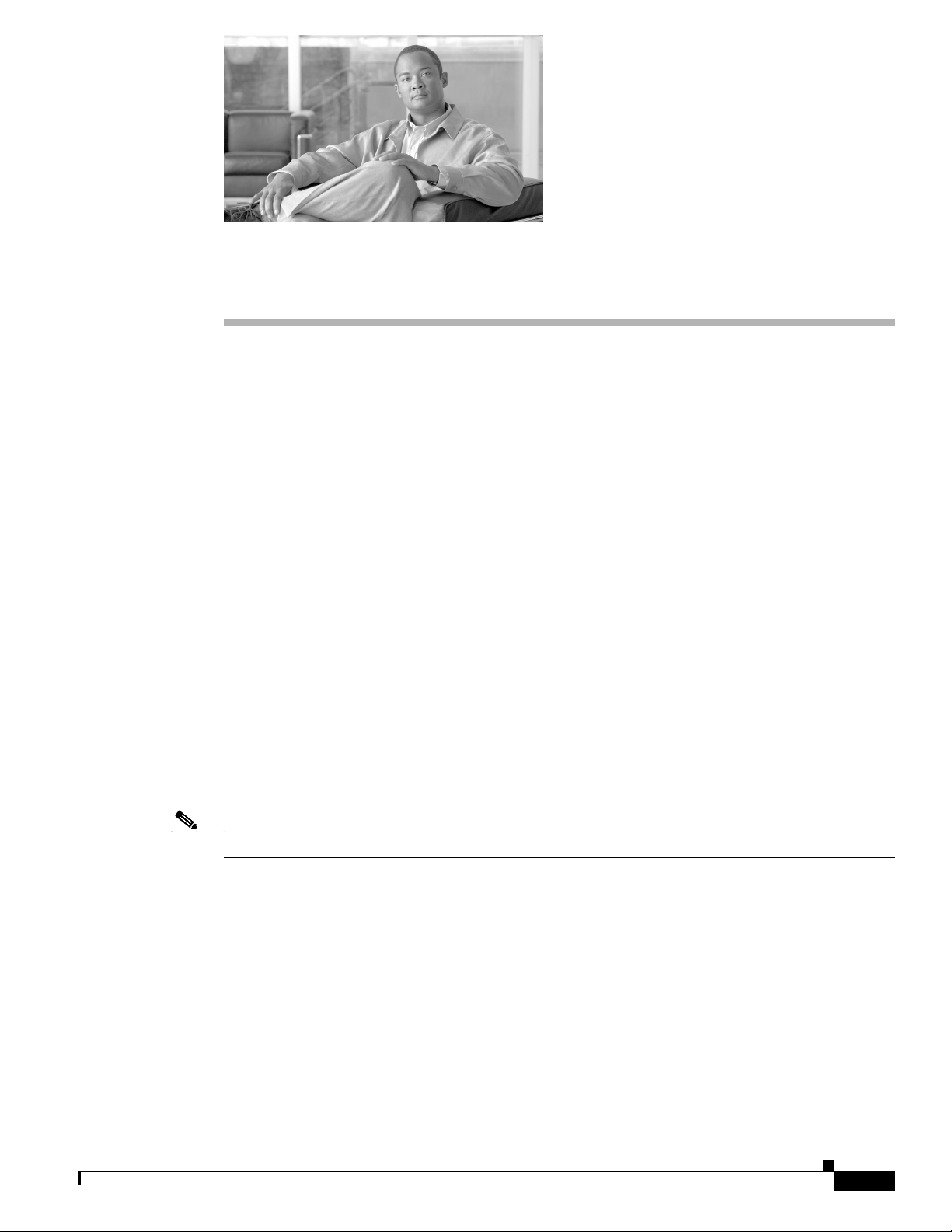
CHAP T E R
10
Phone Hardening
To tighten security on the phone, you can perform phone hardening tasks in the Phone Configuration
window in Cisco Unified Communications Manager Administration. This chapter contains information
on the following topics:
• Disabling the Gratuitous ARP Setting, page 10-1
• Disabling Web Access Setting, page 10-1
• Disabling the PC Voice VLAN Access Setting, page 10-2
• Disabling the Setting Access Setting, page 10-2
• Disabling the PC Port Setting, page 10-2
• Configuring Phone Hardening, page 10-2
• Where to Find More Information, page 10-3
Disabling the Gratuitous ARP Setting
By default, Cisco Unified IP Phones accept Gratuitous ARP packets. Gratuitous ARP packets, which
devices use, announce the presence of the device on the network. However, attackers can use these
packets to spoof a valid network device; for example, an attacker could send out a packet that claims to
be the default router. If you choose to do so, you can disable Gratuitous ARP in the Phone Configuration
window.
Note Disabling this functionality does not prevent the phone from identifying its default router.
Disabling Web Access Setting
Disabling the web server functionality for the phone blocks access to the phone internal web pages,
which provide statistics and configuration information. Features, such as Cisco Quality Report Tool, do
not function properly without access to the phone web pages. Disabling the web server also affects any
serviceability application, such as CiscoWorks, that relies on web access.
To determine whether the web services are disabled, the phone parses a parameter in the configuration
file that indicates whether the services are disabled or enabled. If the web services are disabled, the
phone does not open the HTTP port 80 for monitoring purposes and blocks access to the phone internal
web pages.
OL-18348-01
Cisco Unified Communications Manager Security Guide
10-1
Page 2
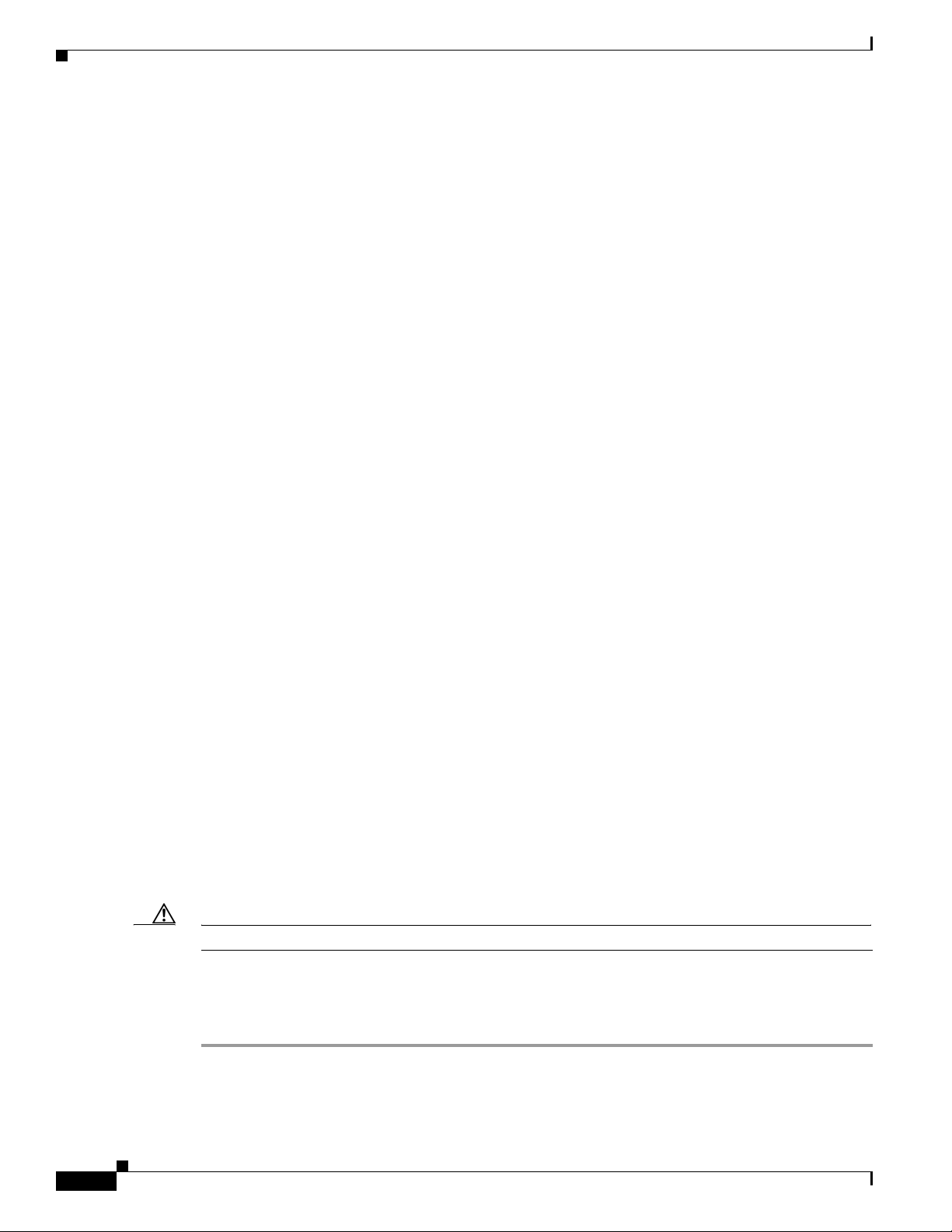
Disabling the PC Voice VLAN Access Setting
Disabling the PC Voice VLAN Access Setting
By default,Cisco Unified IP Phones forward all packets that are received on the switch port (the one that
faces the upstream switch) to the PC port. If you choose to disable the PC Voice VLAN Access setting
in the Phone Configuration window, packets that are received from the PC port that use voice VLAN
functionality will drop. Various Cisco Unified IP Phones use this functionality differently.
• Cisco Unified IP Phones 7940G and 7960G drop any packets that are tagged with the voice VLAN,
in or out of the PC port.
• Cisco Unified IP Phone 7970G drops any packet that contains an 802.1Q tag on any VLAN, in or
out of the PC port.
• Cisco Unified IP Phone 7912G cannot perform this functionality.
Disabling the Setting Access Setting
By default, pressing the Settings button on a Cisco Unified IP Phone provides access to a variety of
information, including phone configuration information. Disabling the Setting Access setting in the
Phone Configuration window prohibits access to all options that normally display when you press the
Settings button on the phone; for example, the Contrast, Ring Type, Network Configuration, Model
Information, and Status settings.
The preceding settings do not display on the phone if you disable the setting in Cisco Unified
Communications Manager Administration. If you disable this setting, the phone user cannot save the
settings that are associated with the Volume button; for example, the user cannot save the volume.
Chapter 10 Phone Hardening
Disabling this setting automatically saves the current Contrast, Ring Type, Network Configuration,
Model Information, Status, and Volume settings that exist on the phone. To change these phone settings,
you must enable the Setting Access setting in Cisco Unified Communications Manager Administration.
Disabling the PC Port Setting
By default, Cisco Unified Communications Manager enables the PC port on all Cisco Unified IP Phones
that have a PC port. If you choose to do so, you can disable the PC Port setting in the Phone
Configuration window. Disabling the PC port proves useful for lobby or conference room phones.
Configuring Phone Hardening
Caution The following procedure disables functionality for the phone.
To disable functionality for the phone, perform the following procedure:
Procedure
Step 1 In Cisco Unified Communications Manager Administration, choose Device > Phone.
10-2
Step 2 Specify the criteria to find the phone and click Find or click Find to display a list of all phones.
Cisco Unified Communications Manager Security Guide
OL-18348-01
Page 3

Chapter 10 Phone Hardening
Step 3 To open the Phone Configuration window for the device, click the device name.
Step 4 Locate the following product-specific parameters:
• PC Port
• Settings Access
• Gratuitous ARP
• PC Voice VLAN Access
• Web Access Setting
Tip To review information on these settings, click the question mark that displays next to the
Step 5 From the drop-down list box for each parameter that you want to disable, choose Disabled. To disable
the speakerphone or speakerphone and headset, check the corresponding check boxes.
Step 6 Click Save.
Step 7 Click Reset.
Where to Find More Information
parameters in the Phone Configuration window.
Additional Information
See the “Related Topics” section on page 10-3.
Where to Find More Information
Related Topics
• Disabling the Gratuitous ARP Setting, page 10-1
• Disabling Web Access Setting, page 10-1
• Disabling the PC Voice VLAN Access Setting, page 10-2
• Disabling the Setting Access Setting, page 10-2
• Disabling the PC Port Setting, page 10-2
• Configuring Phone Hardening, page 10-2
Related Cisco Documentation
Cisco Unified IP Phone Administration Guide for Cisco Unified Communications Manager
OL-18348-01
Cisco Unified Communications Manager Security Guide
10-3
Page 4

Where to Find More Information
Chapter 10 Phone Hardening
10-4
Cisco Unified Communications Manager Security Guide
OL-18348-01
