Page 1
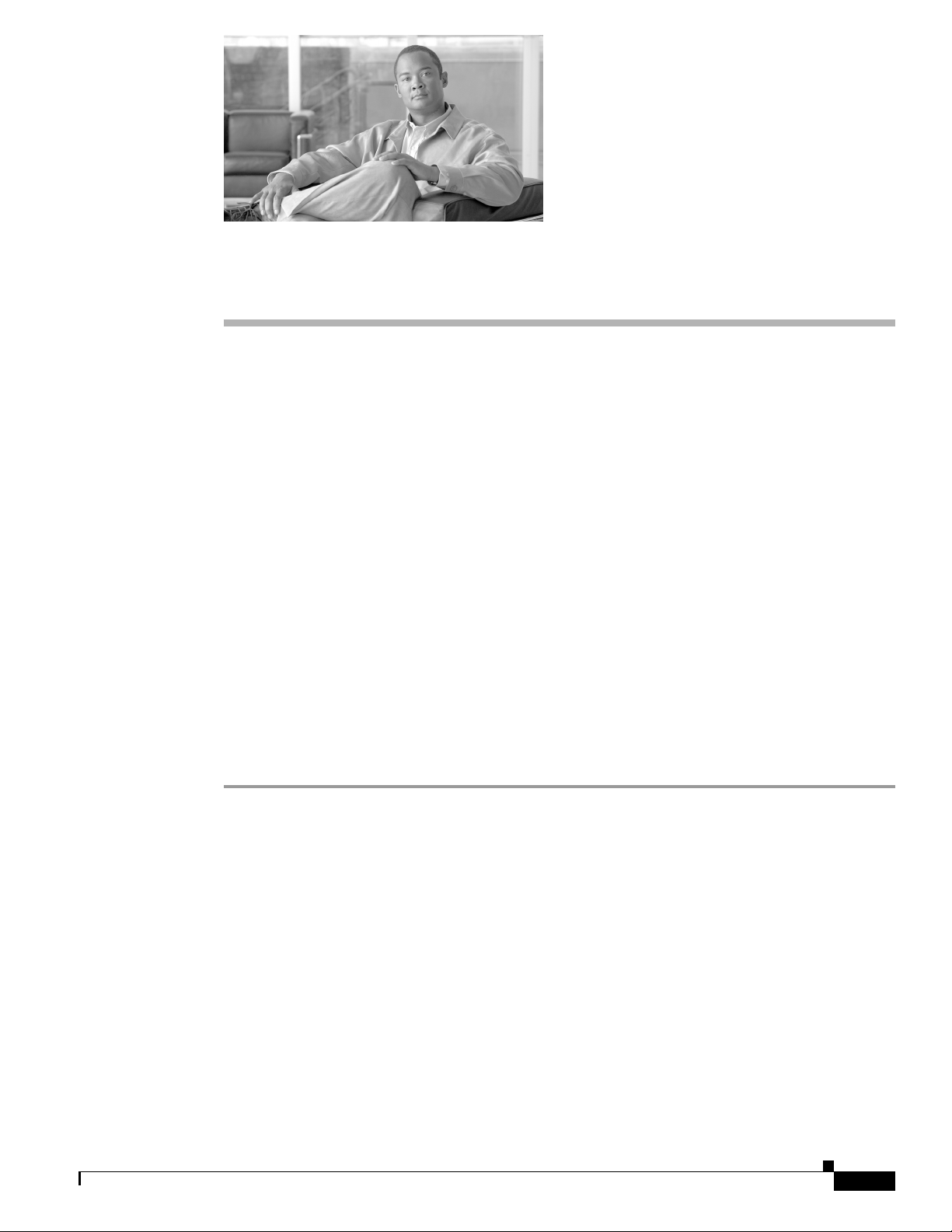
Resetting Passwords and PINs
You can reset the password that users use when they log on to the Cisco Unified IP Phone User Options
window. You can also reset the PINs for the extension mobility feature that users use when they log in
to Cisco Unified IP Phones. Use this action when you must reset a group of users to a default password
or to a default PIN without updating any other attributes.
Resetting Passwords and PINs
You have two ways to choose users for resetting passwords and PINs:
• Using Query to Reset User Password and PIN, page 21-1
• Using a Custom File to Reset User Password and PIN, page 21-3
Using Query to Reset User Password and PIN
CHAP T E R
21
To use a query to locate users and reset passwords and PINs to a default value, use the following
procedure.
Procedure
Step 1 Choose Bulk Administration > Users > Reset Password/PIN > Query.
The Reset Password/PIN for Users Query window displays.
Step 2 To locate the users that you want to reset, define the query filter.
Step 3 From the first Find User where drop-down list box, choose one of the following criteria:
• User ID
• First Name
• Middle Name
• Last Name
• Manager
• Department
From the second Find User where drop-down list box, choose one of the following criteria:
• begins with
OL-16445-01
Cisco Unified Communications Manager Bulk Administration Guide
21-1
Page 2
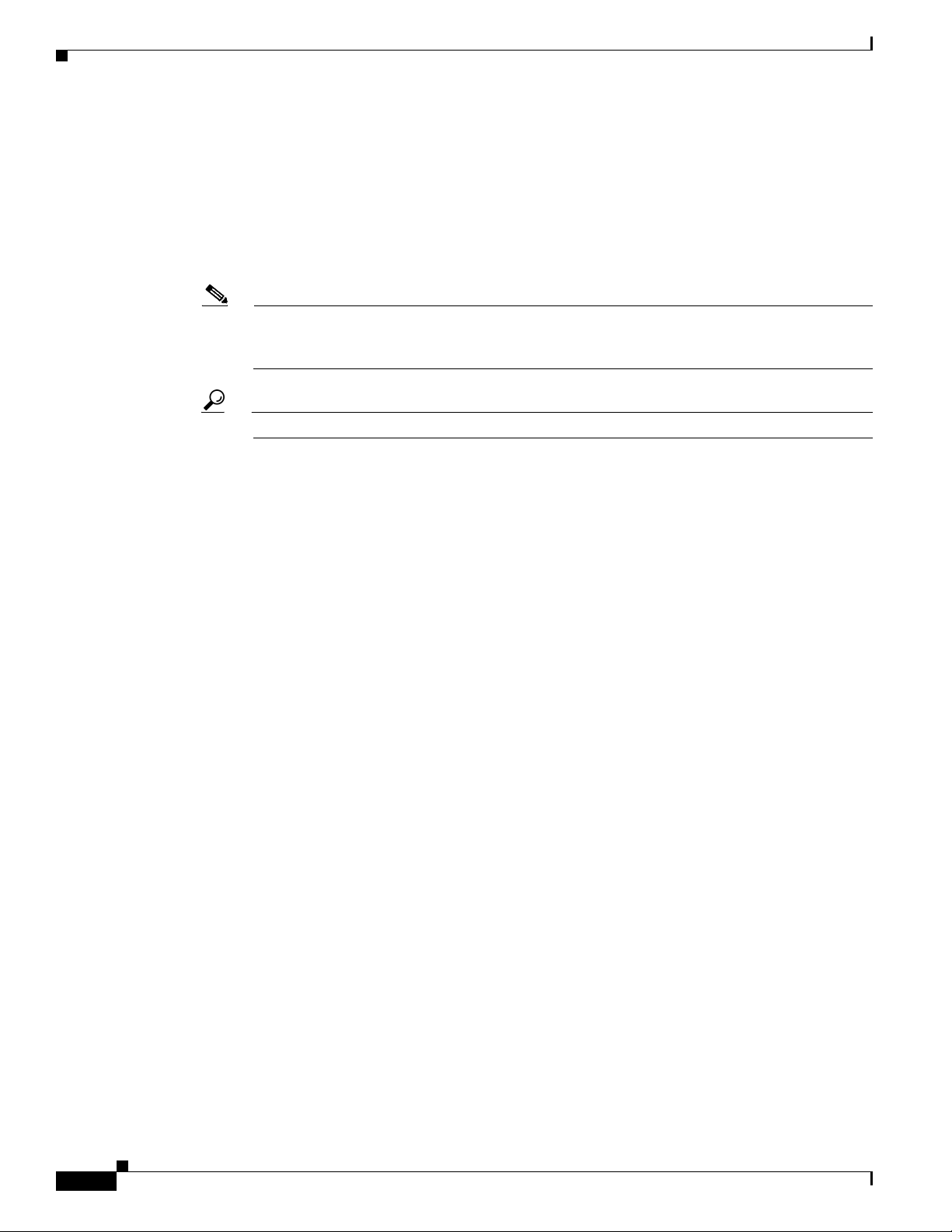
Resetting Passwords and PINs
• contains
• is exactly
• ends with
• is empty
• is not empty
Step 4 Specify the appropriate search text, if applicable, and click Find.
Note To choose users from more than one department, enter multiple departments separated with a
Tip To find all users that are registered in the database, click Find without entering any search text.
Step 5 To further define your query, you can choose AND or OR to add multiple filters and repeat Steps 3 and 4.
Step 6 Click Find.
Chapter 21 Resetting Passwords and PINs
comma in this field. For example, to choose users from departments 12 and 14, enter 12, 14 in
the third box instead of performing two operations.
A list of discovered users displays by
• User ID
• First Name
• Middle Name
• Last Name
• Manager
• Department Name
• LDAP Sync Status
Step 7 Click Next.
Step 8 Enter the values that you want to update for all the records that you defined in your query.
• Password—Enter the default password that users use when they log on to the
Cisco Unified IP Phone User Options window.
• Confirm Password—Reenter the password.
• PIN—Enter the default PIN for the extension mobility feature that users should use when they log
in to a Cisco Unified IP Phone.
• Confirm PIN—Reenter the PIN.
Step 9 In the Job Information area, enter the Job description.
Step 10 To change passwords or PINs immediately, click the Run Immediately radio button. Click Run Later to
change them at a later time.
Step 11 To create a job for resetting passwords or PINs, click Submit.
Step 12 To schedule and activate this job, use the Job Scheduler option in the Bulk Administration main menu.
21-2
For more information on jobs, see the Chapter 66, “Scheduling Jobs.”
Cisco Unified Communications Manager Bulk Administration Guide
OL-16445-01
Page 3

Chapter 21 Resetting Passwords and PINs
For information on log files, see “BAT Log Files” section on page 66-3.
Additional Topics
See the “Related Topics” section on page 21-4.
Using a Custom File to Reset User Password and PIN
To locate users and to reset passwords and PINs to default values, you can create a custom file of user
IDs by using a text editor.
Before You Begin
1. Create a text file that lists each user ID on a separate line for which you want to reset password or
PIN.
2. Upload the custom file into Cisco Unified Communications Manager first node. See “Uploading a
File” section on page 2-3.
Resetting Passwords and PINs
To reset user passwords and PINS by using a custom file, use the following procedure.
Procedure
Step 1 Choose Bulk Administration > Users > Reset Password/PIN > Custom File.
The Find and List Users - Reset Pwd/Pin for users based on custom file window displays.
Step 2 In Reset Pwd/PIN for Users where drop-down list box, choose the field that you used in the custom file
from the following options:
• User ID
• First Name
• Middle Name
• Last Name
• Department
Step 3 In the In Custom File drop-down list box, choose the filename for the custom file.
Step 4 In the Job Information area, enter the Job description.
Step 5 To change passwords or PINs immediately, click the Run Immediately radio button. Click Run Later to
change them at a later time.
Step 6 To create a job for resetting passwords or PINs, click Submit.
Step 7 To schedule and activate this job, use the Job Scheduler option in the Bulk Administration main menu.
OL-16445-01
For more information on jobs, see Chapter 66, “Scheduling Jobs.”
For information on log files, see “BAT Log Files” section on page 66-3. The log file displays the number
of users that were updated and the number of records that failed, including an error code.
Additional Topics
See the “Related Topics” section on page 21-4.
Cisco Unified Communications Manager Bulk Administration Guide
21-3
Page 4

Related Topics
Related Topics
• Using Query to Reset User Password and PIN, page 21-1
• Using a Custom File to Reset User Password and PIN, page 21-3
Chapter 21 Resetting Passwords and PINs
21-4
Cisco Unified Communications Manager Bulk Administration Guide
OL-16445-01
