Page 1

Installation Guide for Cisco Unity with IBM Lotus Domino (Without Failover)
Release 5.x
Revised May 1, 2008
Americas Headquarters
Cisco Systems, Inc.
170 West Tasman Drive
San Jose, CA 95134-1706
USA
http://www.cisco.com
Tel: 408 526-4000
800 553-NETS (6387)
Fax: 408 527-0883
Text Part Number: OL-13599-01
Page 2
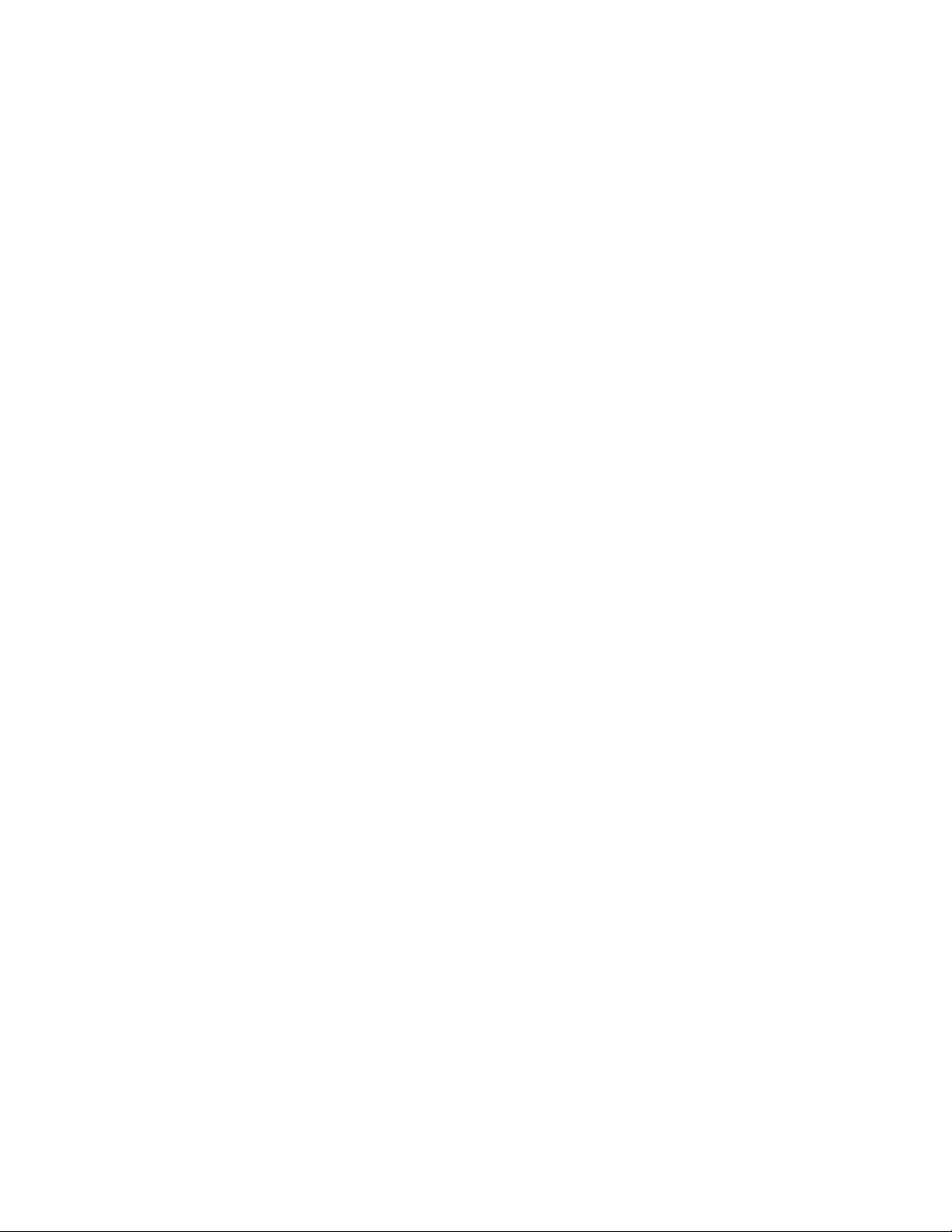
THE SPECIFICATIONS AND INFORMATION REGARDING THE PRODUCTS IN THIS MANUAL ARE SUBJECT TO CHANGE WITHOUT NOTICE. ALL
STATEMENTS, INFORMATION, AND RECOMMENDATIONS IN THIS MANUAL ARE BELIEVED TO BE ACCURATE BUT ARE PRESENTED WITHOUT
WARRANTY OF ANY KIND, EXPRESS OR IMPLIED. USERS MUST TAKE FULL RESPONSIBILITY FOR THEIR APPLICATION OF ANY PRODUCTS.
THE SOFTWARE LICENSE AND LIMITED WARRANTY FOR THE ACCOMPANYING PRODUCT ARE SET FORTH IN THE INFORMATION PACKET THAT
SHIPPED WITH THE PRODUCT AND ARE INCORPORATED HEREIN BY THIS REFERENCE. IF YOU ARE UNABLE TO LOCATE THE SOFTWARE LICENSE
OR LIMITED WARRANTY, CONTACT YOUR CISCO REPRESENTATIVE FOR A COPY.
The Cisco implementation of TCP header compression is an adaptation of a program developed by the University of California, Berkeley (UCB) as part of UCB’s public
domain version of the UNIX operating system. All rights reserved. Copyright © 1981, Regents of the University of California.
NOTWITHSTANDING ANY OTHER WARRANTY HEREIN, ALL DOCUMENT FILES AND SOFTWARE OF THESE SUPPLIERS ARE PROVIDED “AS IS” WITH
ALL FAULTS. CISCO AND THE ABOVE-NAMED SUPPLIERS DISCLAIM ALL WARRANTIES, EXPRESSED OR
LIMITATION, THOSE OF MERCHANTABILITY, FITNESS FOR A PARTICULAR PURPOSE AND NONINFRINGEMENT OR ARISING FROM A COURSE OF
DEALING, USAGE, OR TRADE PRACTICE.
IN NO EVENT SHALL CISCO OR ITS SUPPLIERS BE LIABLE FOR ANY INDIRECT, SPECIAL, CONSEQUENTIAL, OR INCIDENTAL DAMAGES, INCLUDING,
WITHOUT LIMITATION, LOST PROFITS OR LOSS OR DAMAGE TO DATA ARISING OUT OF THE USE OR INABILITY TO USE THIS MANUAL, EVEN IF CISCO
OR ITS SUPPLIERS HAVE BEEN ADVISED OF THE POSSIBILITY OF SUCH DAMAGES.
Any Internet Protocol (IP) addresses used in this document are not intended to be actual addresses. Any examples, command display output, and figures included in the
document are shown for illustrative purposes only. Any use of actual IP addresses in illustrative content is unintentional and coincidental.
Installation Guide for Cisco Unity Release 5.x with IBM Lotus Domino (Without Failover)
© 2008 Cisco Systems, Inc. All rights reserved.
IMPLIED, INCLUDING, WITHOUT
Page 3
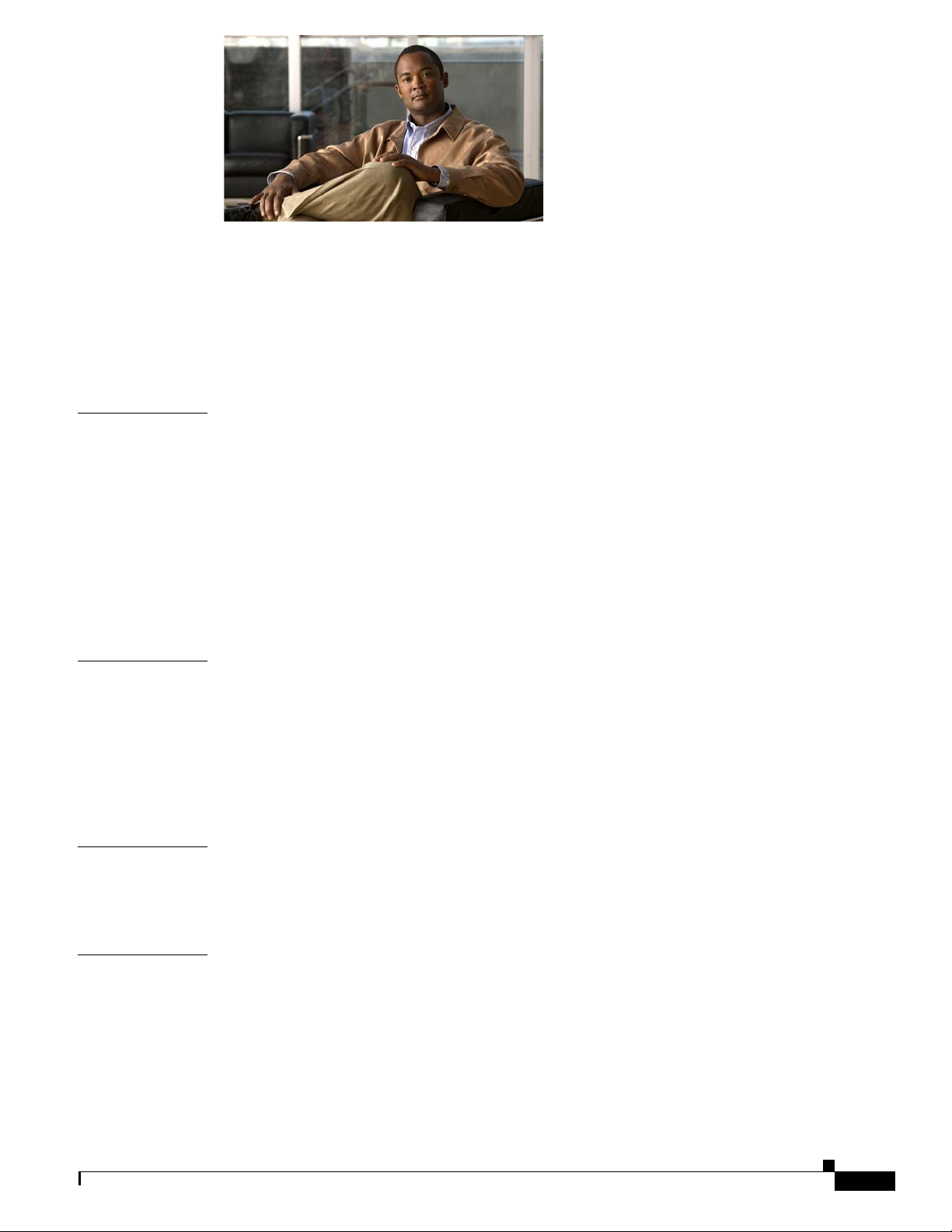
CONTENTS
Preface vii
Audience and Use vii
Documentation Conventions vii
Cisco Unity Documentation xi
Obtaining Documentation, Obtaining Support, and Security Guidelines xi
CHAPTER
CHAPTER
CHAPTER
1 Overview of Mandatory Tasks for Installing Cisco Unity 1-1
Part 1: Installing and Configuring the Cisco Unity Server 1-1
Part 2: Installing and Configuring a Voice-Recognition Server 1-3
Part 3: Populating the Cisco Unity System with Subscriber and Call Management Data 1-3
Part 4: Setting Up Networking Options (If Applicable) 1-4
Part 5: Customizing the Cisco Unity Conversation 1-5
Part 6: Backing Up Cisco Unity 1-5
Part 7: Training 1-5
2 Preparing for the Installation 2-1
Gathering Documentation and Tools 2-1
Downloading Software for the Installation 2-2
Determining the Locations for Files on the Cisco Unity Server 2-4
Locations for Files on a Platform Overlay 1 or Overlay 2 Server 2-4
Locations for Files on a Platform Overlay 3 Server 2-5
3 Setting Up the Hardware 3-1
CHAPTER
OL-13599-01
Installing Voice Cards 3-1
Attaching Peripheral Devices and Making Connections from the Phone System 3-4
4 Installing the Operating System 4-1
Considerations for Installing Windows 4-2
Windows Server 2003 Considerations 4-2
Windows 2000 Server Considerations 4-2
Additional Considerations for Both Windows Versions 4-2
Configuring the RAID Arrays (Selected Installations) 4-3
Installation Guide for Cisco Unity Release 5.x with IBM Lotus Domino (Without Failover)
iii
Page 4
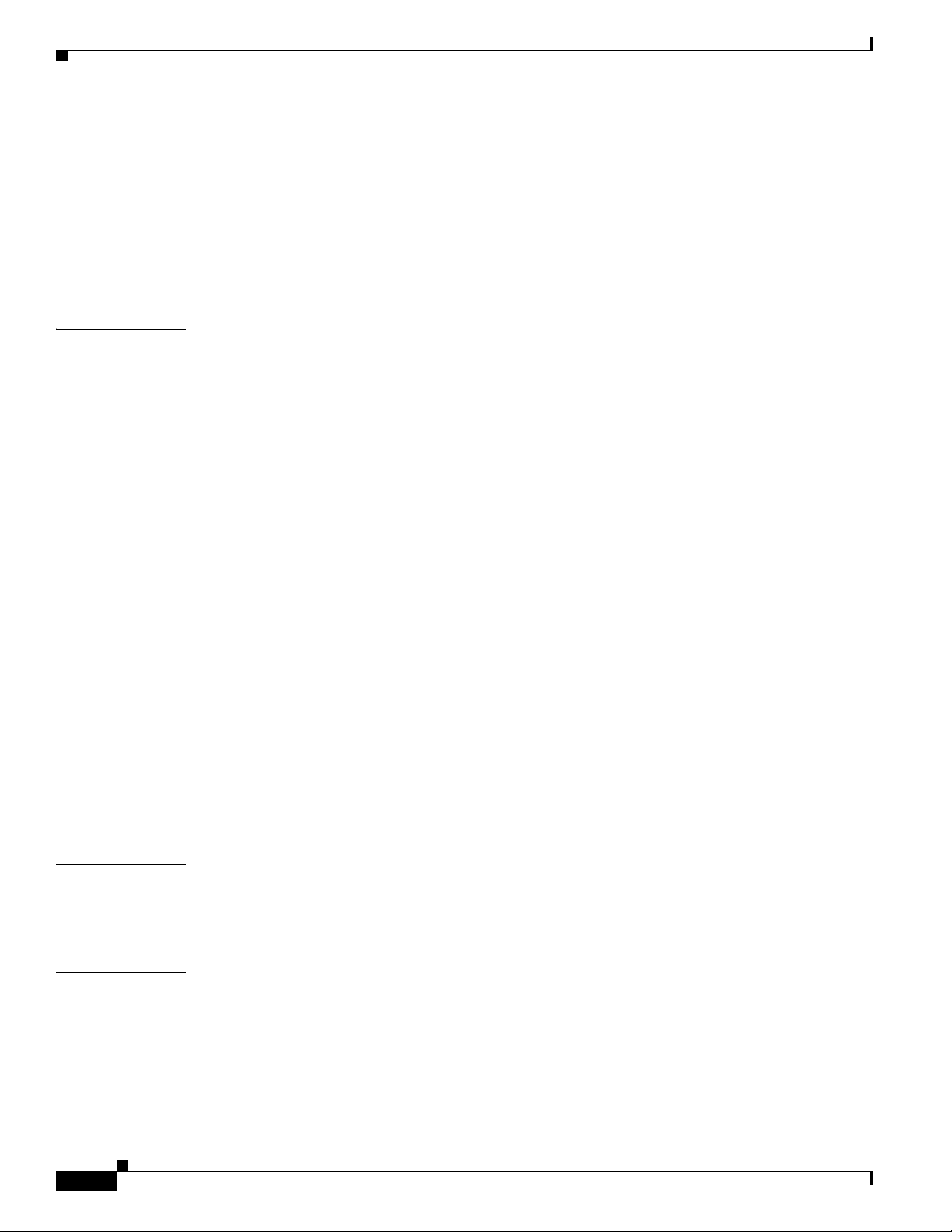
Contents
Installing Windows Server 2003 by Using the Cisco Unity Platform Configuration Discs 4-4
Installing Windows 2000 Server by Using the Cisco Unity Platform Configuration Discs 4-6
Installing Windows Server 2003 by Using a Retail Windows Server 2003 Disc 4-8
Installing Windows 2000 Server by Using a Retail Windows Server 2000 Disc 4-9
Creating the Partitions 4-11
Adding 3GB and userva Switches to the Boot.ini File 4-12
CHAPTER
5 Customizing the Cisco Unity Platform 5-1
Configuring a Dual NIC in the Cisco Unity Server 5-2
Installing the NIC-Configuration Utility 5-3
Configuring a Dual NIC 5-4
Obtaining Cisco Unity License Files 5-4
Running the Cisco Unity System Preparation Assistant 5-6
Installing Administration Software for MSDE 2000 and Setting the MSDE System Administrator
Password 5-9
Changing Folder Settings in Windows Explorer 5-10
Installing Microsoft Updates and Cisco Security Agent for Cisco Unity 5-10
Disabling the Found New Hardware Wizard for the Voice Cards 5-11
Installing Antivirus Software (Optional) 5-12
Connecting the Cisco Unity Server to the Network 5-12
Configuring TCP/IP Properties 5-12
Verifying the IP Address and the Network Connection 5-13
Disabling Antivirus and Cisco Security Agent Services 5-14
Installing Active Directory or Adding the Cisco Unity Server to an Existing Domain 5-15
Active Directory 5-15
Existing Domain 5-16
CHAPTER
CHAPTER
iv
6 Setting Up Domino and Installing Lotus Notes 6-1
Preparing the Domino Server(s) for Cisco Unity 6-1
Installing and Configuring Lotus Notes on the Cisco Unity Server 6-4
7 Creating Accounts for the Installation and Granting Permissions 7-1
About the Accounts Required for the Cisco Unity Installation 7-1
The Account Used to Install Cisco Unity 7-2
The Account Used to Access the Cisco Unity Administrator 7-2
The Accounts That Cisco Unity Services Log On As 7-2
Creating the Accounts Required for the Cisco Unity Installation 7-2
Installation Guide for Cisco Unity Release 5.x with IBM Lotus Domino (Without Failover)
OL-13599-01
Page 5
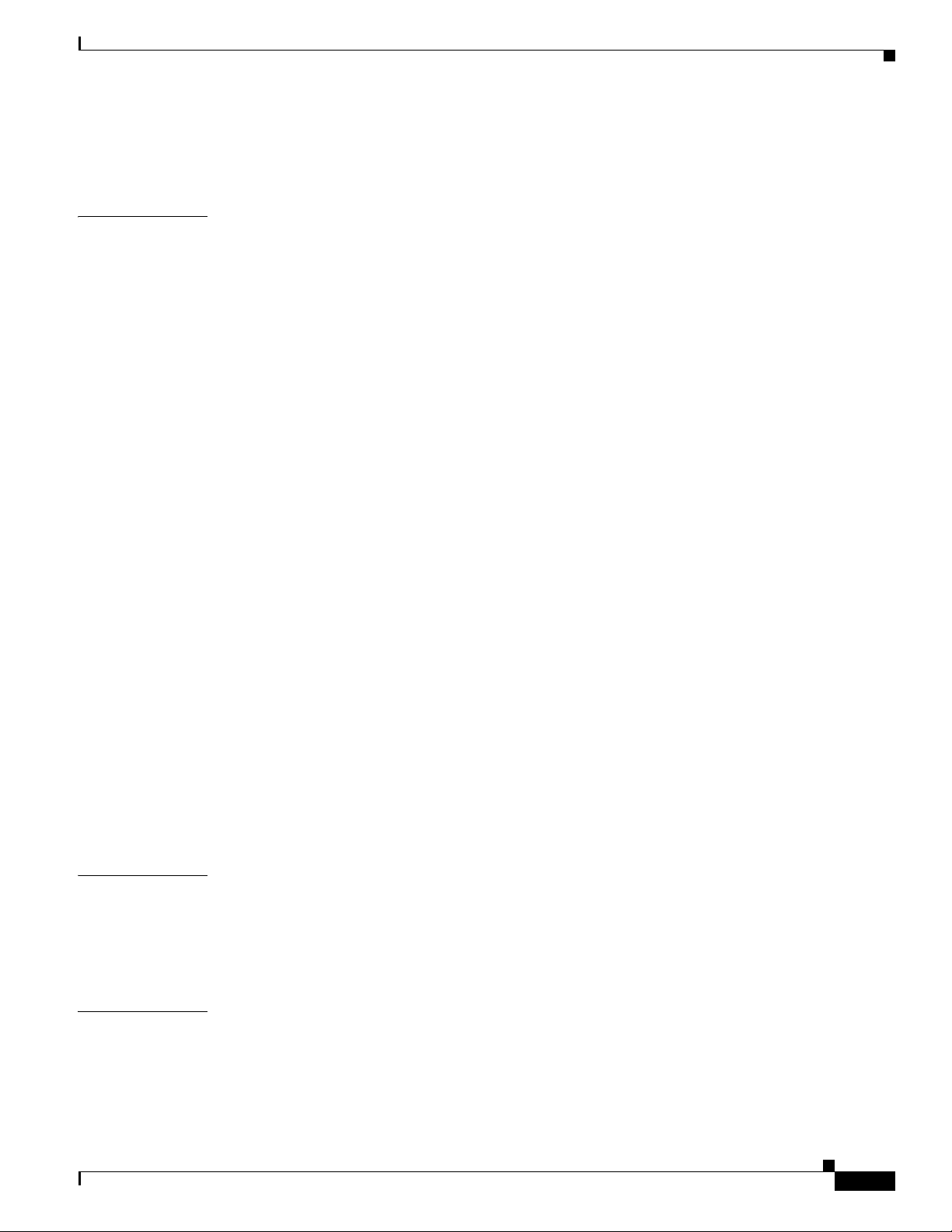
Adding the Cisco Unity Administration Account to an Admins Group 7-3
Granting Permissions with the Cisco Unity Permissions Wizard 7-4
Contents
CHAPTER
8 Installing and Configuring Cisco Unity Software 8-1
Determining Whether to Set Up Cisco Unity to Use SSL 8-2
Installing the Microsoft Certificate Services Component 8-2
Installing and Configuring Cisco Unity Software 8-3
Starting the Cisco Unity Installation and Configuration Assistant and Installing Cisco Unity
Software 8-3
Installing License Files 8-6
Configuring Services 8-7
Configuring Cisco Unity for the Message Store 8-7
Setting New Default Passwords 8-8
Integrating the Phone System with Cisco Unity 8-8
Setting Up the Cisco Personal Communications Assistant to Use SSL 8-9
Testing the Phone System Integration 8-14
Excluding Selected Directories from Virus Scanning 8-14
Deleting Apache Tomcat Sample Directories 8-14
Setting Up the Cisco Unity Administrator and Status Monitor to Use SSL 8-15
Configuring Internet Explorer to Display the Cisco Unity Administrator Correctly (Windows Server 2003
Only) 8-17
CHAPTER
CHAPTER
Securing the Example Administrator Account Against Toll Fraud 8-18
Moving the Data Store Databases and Transaction Logs 8-19
Installing the Latest Microsoft Service Packs and Updates 8-21
Re-enabling Virus-Scanning and Cisco Security Agent Services 8-22
Enabling the Unity Messaging Repository Conversation 8-22
Securing Cisco Unity and the Cisco Unity Server 8-23
9 Installing Optional Software 9-1
Installing Monitoring Software 9-1
Installing RSA SecurID 9-1
Installing Other Optional Software 9-2
10 Setting Up Authentication for the Cisco Unity Administrator 10-1
Determining the Authentication Method to Use for the Cisco Unity Administrator 10-1
Authentication Methods Available for the Cisco Unity Administrator 10-2
How Integrated Windows Authentication Works with the Cisco Unity Administrator 10-3
OL-13599-01
Installation Guide for Cisco Unity Release 5.x with IBM Lotus Domino (Without Failover)
v
Page 6
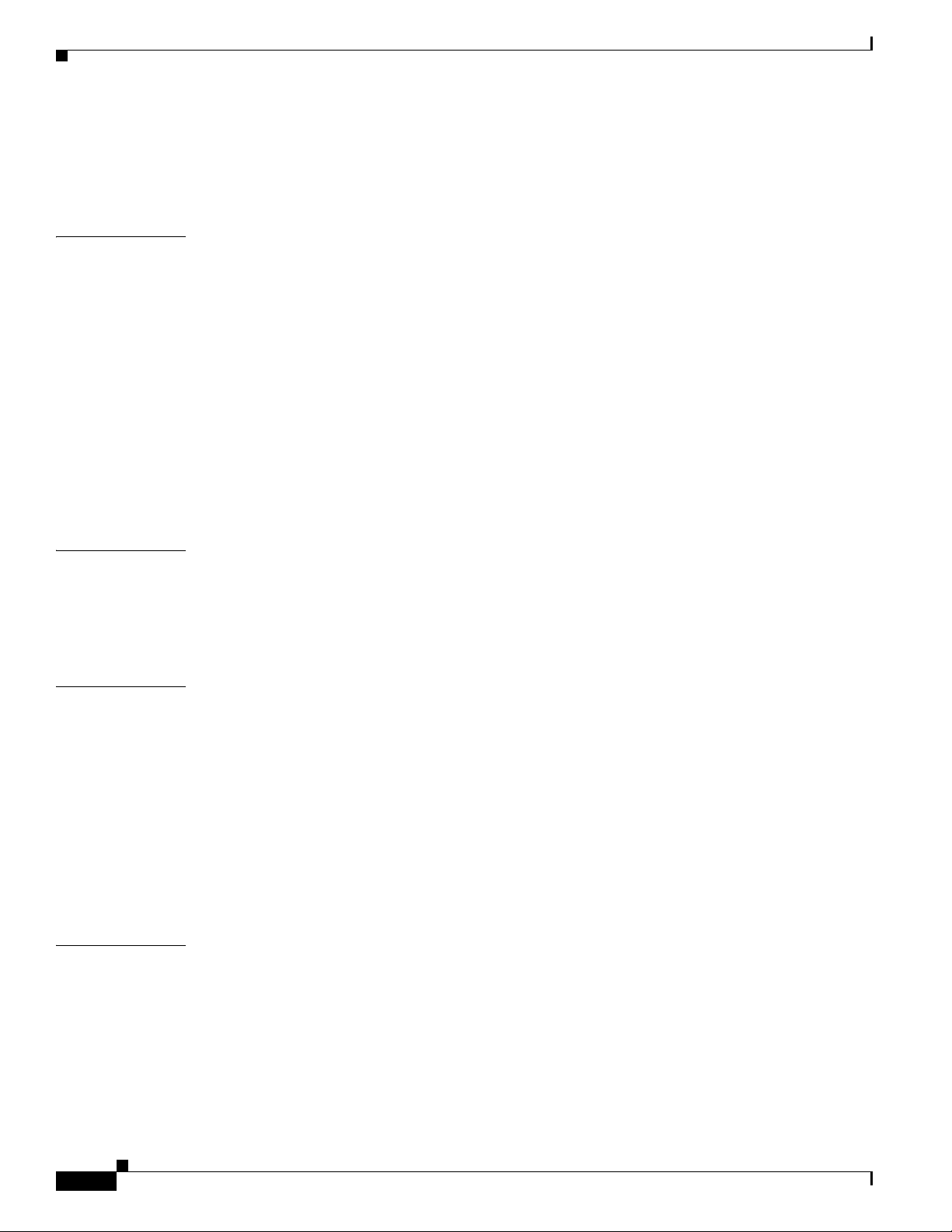
Contents
How Anonymous Authentication Works with the Cisco Unity Administrator 10-4
Configuring IIS So That the Cisco Unity Administrator and Status Monitor Use Anonymous
Authentication 10-6
APPENDIX
APPENDIX
APPENDIX
A Voice Cards and PIMG Units A-1
Intel Dialogic D/41EPCI, D/41JCT-LS, and D/41JCT-Euro A-1
Hardware Settings A-2
Intel Dialogic D/120JCT-LS and D/120JCT-Euro A-4
Hardware Settings A-6
Software Settings A-7
Intel Dialogic D/240PCI-T1 A-8
Hardware Settings A-9
Software Settings A-10
Intel NetStructure PBX-IP Media Gateway (PIMG) A-11
Software Settings A-12
B Exiting and Starting the Cisco Unity Software and Server B-1
Exiting the Cisco Unity Software B-1
Shutting Down or Restarting the Cisco Unity Server B-3
Starting the Cisco Unity Software B-3
C Installing and Configuring a Voice-Recognition Server C-1
I
NDEX
vi
Creating the Partition C-2
Installing the Required Windows Server 2003 Service Pack and Updates, and Cisco Security Agent for
Cisco Unity C-3
Adding the Voice-Recognition Server to a Domain (Optional) C-4
Installing Cisco Unity Voice-Recognition Software C-5
Configuring Voice-Recognition Software C-5
Excluding Selected Directories from Virus Scanning C-6
Installing the Latest Windows Server 2003 Service Pack and Updates C-7
Installation Guide for Cisco Unity Release 5.x with IBM Lotus Domino (Without Failover)
OL-13599-01
Page 7
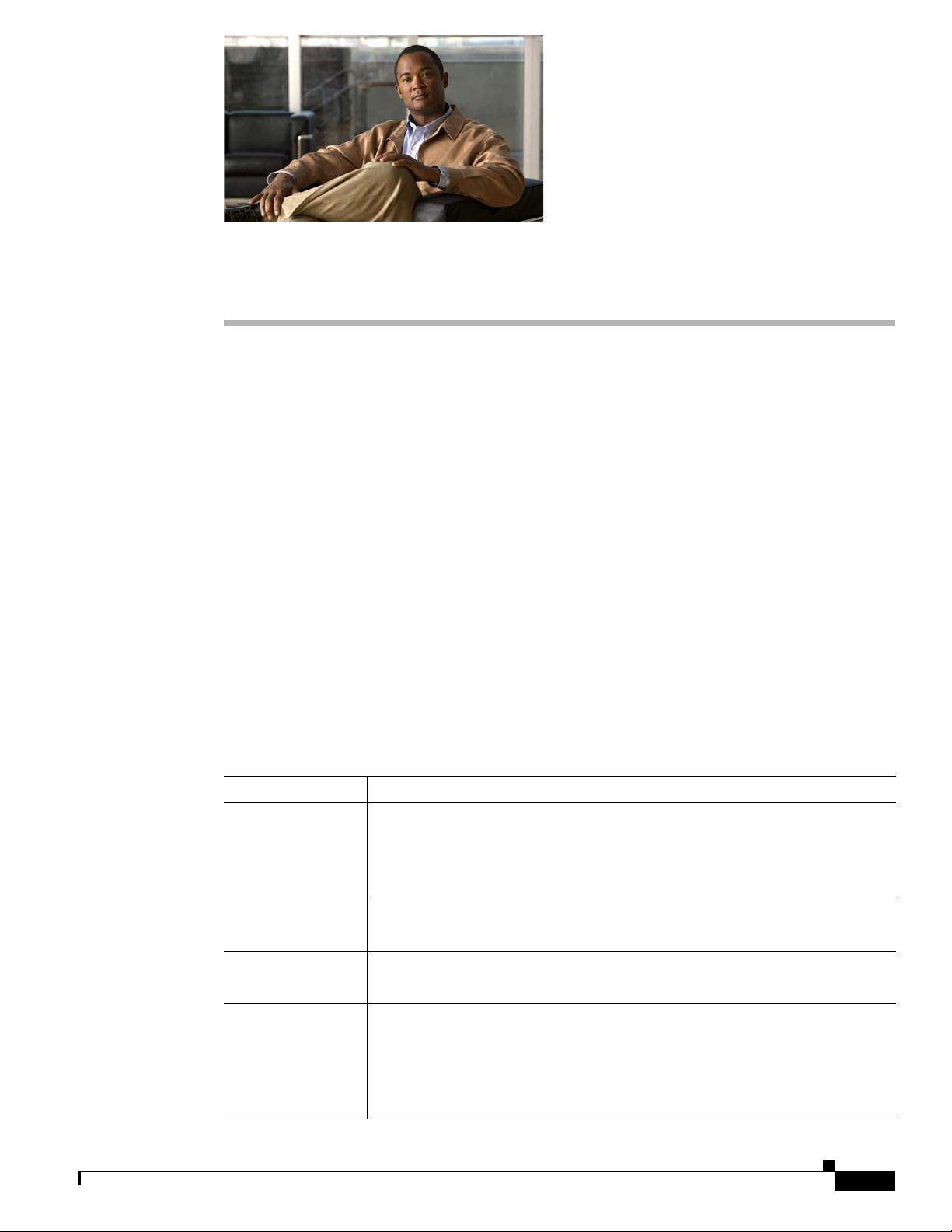
Preface
This preface contains the following sections:
• Audience and Use, page vii
• Documentation Conventions, page vii
• Cisco Unity Documentation, page xi
• Obtaining Documentation, Obtaining Support, and Security Guidelines, page xi
Audience and Use
The Cisco Unity installation guide is intended for installers of a Cisco Unity system. You need a working
knowledge of IBM Lotus Domino and Microsoft Windows
version you plan to install on the Cisco
Documentation Conventions
2003 or Windows 2000, depending on the
Unity server.
OL-13599-01
Ta b l e 1 Cisco Unity installation guide Conventions
Convention Description
boldfaced text Boldfaced text is used for:
• Key and button names. (Example: Click OK.)
• Information that you enter. (Example: Enter Administrator in the User
Name box.)
< >
(angle brackets)
-
(hyphen)
>
(right angle
bracket)
Angle brackets are used around parameters for which you supply a value.
(Example: In the Command Prompt window, enter ping <IP address>.)
Hyphens separate keys that must be pressed simultaneously. (Example: Press
Ctrl-Alt-Delete.)
A right angle bracket is used to separate selections that you make:
• On menus. (Example: On the Windows Start menu, click Settings > Control
Panel
> Phone and Modem Options.)
• In the navigation bar of the Cisco Unity Administrator. (Example: Go to the
System
Installation Guide for Cisco Unity Release 5.x with IBM Lotus Domino (Without Failover)
> Configuration > Settings page.)
vii
Page 8
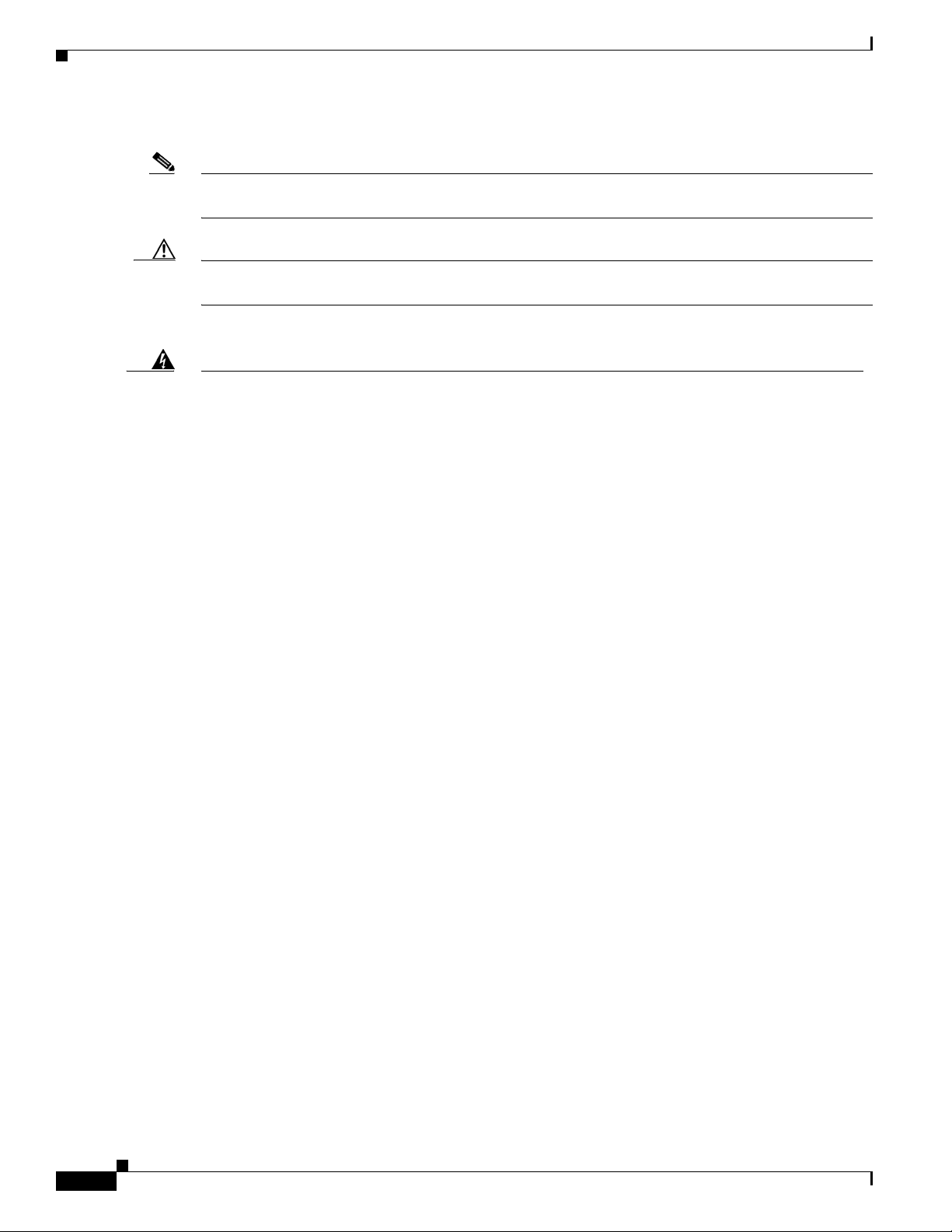
Preface
The Cisco Unity installation guide also uses the following conventions:
Note Means reader take note. Notes contain helpful suggestions or references to material not covered in
the document.
Caution Means reader be careful. In this situation, you might do something that could result in equipment
damage or loss of data.
Warning
Waarschuwing
Varoitus
IMPORTANT SAFETY INSTRUCTIONS
This warning symbol means danger. You are in a situation that could cause bodily injury. Before you
work on any equipment, be aware of the hazards involved with electrical circuitry and be familiar
with standard practices for preventing accidents. Use the statement number provided at the end of
each warning to locate its translation in the translated safety warnings that accompanied this
device.
Statement 1071
SAVE THESE INSTRUCTIONS
BELANGRIJKE VEILIGHEIDSINSTRUCTIES
Dit waarschuwingssymbool betekent gevaar. U verkeert in een situatie die lichamelijk letsel kan
veroorzaken. Voordat u aan enige apparatuur gaat werken, dient u zich bewust te zijn van de bij
elektrische schakelingen betrokken risico's en dient u op de hoogte te zijn van de standaard
praktijken om ongelukken te voorkomen. Gebruik het nummer van de verklaring onderaan de
waarschuwing als u een vertaling van de waarschuwing die bij het apparaat wordt geleverd, wilt
raadplegen.
BEWAAR DEZE INSTRUCTIES
TÄRKEITÄ TURVALLISUUSOHJEITA
Tämä varoitusmerkki merkitsee vaaraa. Tilanne voi aiheuttaa ruumiillisia vammoja. Ennen kuin
käsittelet laitteistoa, huomioi sähköpiirien käsittelemiseen liittyvät riskit ja tutustu
onnettomuuksien yleisiin ehkäisytapoihin. Turvallisuusvaroitusten käännökset löytyvät laitteen
mukana toimitettujen käännettyjen turvallisuusvaroitusten joukosta varoitusten lopussa näkyvien
lausuntonumeroiden avulla.
viii
SÄILYTÄ NÄMÄ OHJEET
Attention
IMPORTANTES INFORMATIONS DE SÉCURITÉ
Ce symbole d'avertissement indique un danger. Vous vous trouvez dans une situation pouvant
entraîner des blessures ou des dommages corporels. Avant de travailler sur un équipement, soyez
conscient des dangers liés aux circuits électriques et familiarisez-vous avec les procédures
couramment utilisées pour éviter les accidents. Pour prendre connaissance des traductions des
avertissements figurant dans les consignes de sécurité traduites qui accompagnent cet appareil,
référez-vous au numéro de l'instruction situé à la fin de chaque avertissement.
CONSERVEZ CES INFORMATIONS
Installation Guide for Cisco Unity Release 5.x with IBM Lotus Domino (Without Failover)
OL-13599-01
Page 9
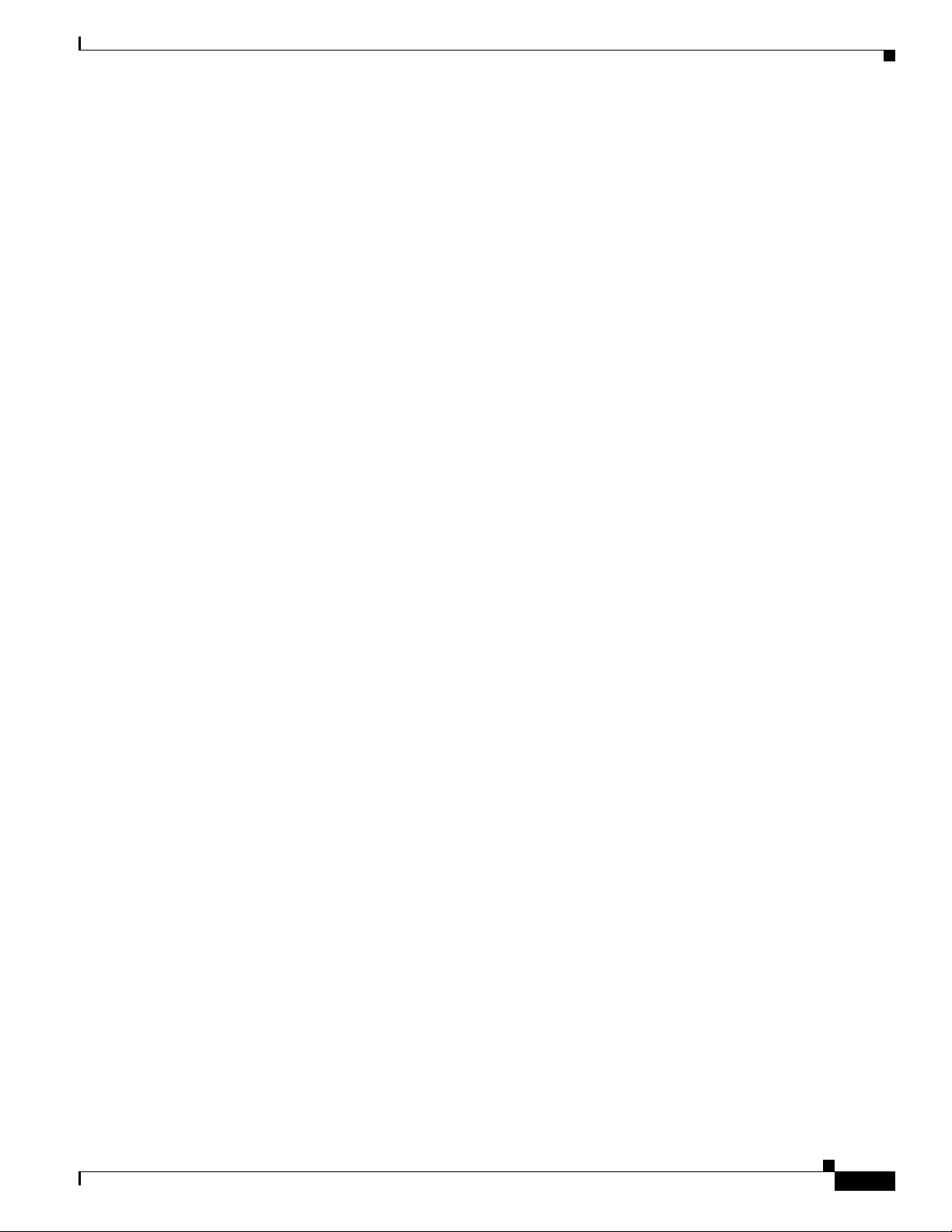
Preface
Warnung
Avvertenza
Advarsel
WICHTIGE SICHERHEITSHINWEISE
Dieses Warnsymbol bedeutet Gefahr. Sie befinden sich in einer Situation, die zu Verletzungen führen
kann. Machen Sie sich vor der Arbeit mit Geräten mit den Gefahren elektrischer Schaltungen und
den üblichen Verfahren zur Vorbeugung vor Unfällen vertraut. Suchen Sie mit der am Ende jeder
Warnung angegebenen Anweisungsnummer nach der jeweiligen Übersetzung in den übersetzten
Sicherheitshinweisen, die zusammen mit diesem Gerät ausgeliefert wurden.
BEWAHREN SIE DIESE HINWEISE GUT AUF.
IMPORTANTI ISTRUZIONI SULLA SICUREZZA
Questo simbolo di avvertenza indica un pericolo. La situazione potrebbe causare infortuni alle
persone. Prima di intervenire su qualsiasi apparecchiatura, occorre essere al corrente dei pericoli
relativi ai circuiti elettrici e conoscere le procedure standard per la prevenzione di incidenti.
Utilizzare il numero di istruzione presente alla fine di ciascuna avvertenza per individuare le
traduzioni delle avvertenze riportate in questo documento.
CONSERVARE QUESTE ISTRUZIONI
VIKTIGE SIKKERHETSINSTRUKSJONER
Dette advarselssymbolet betyr fare. Du er i en situasjon som kan føre til skade på person. Før du
begynner å arbeide med noe av utstyret, må du være oppmerksom på farene forbundet med
elektriske kretser, og kjenne til standardprosedyrer for å forhindre ulykker. Bruk nummeret i slutten
av hver advarsel for å finne oversettelsen i de oversatte sikkerhetsadvarslene som fulgte med denne
enheten.
Aviso
¡Advertencia!
TA VARE PÅ DISSE INSTRUKSJONENE
INSTRUÇÕES IMPORTANTES DE SEGURANÇA
Este símbolo de aviso significa perigo. Você está em uma situação que poderá ser causadora de
lesões corporais. Antes de iniciar a utilização de qualquer equipamento, tenha conhecimento dos
perigos envolvidos no manuseio de circuitos elétricos e familiarize-se com as práticas habituais de
prevenção de acidentes. Utilize o número da instrução fornecido ao final de cada aviso para
localizar sua tradução nos avisos de segurança traduzidos que acompanham este dispositivo.
GUARDE ESTAS INSTRUÇÕES
INSTRUCCIONES IMPORTANTES DE SEGURIDAD
Este símbolo de aviso indica peligro. Existe riesgo para su integridad física. Antes de manipular
cualquier equipo, considere los riesgos de la corriente eléctrica y familiarícese con los
procedimientos estándar de prevención de accidentes. Al final de cada advertencia encontrará el
número que le ayudará a encontrar el texto traducido en el apartado de traducciones que acompaña
a este dispositivo.
GUARDE ESTAS INSTRUCCIONES
OL-13599-01
Installation Guide for Cisco Unity Release 5.x with IBM Lotus Domino (Without Failover)
ix
Page 10
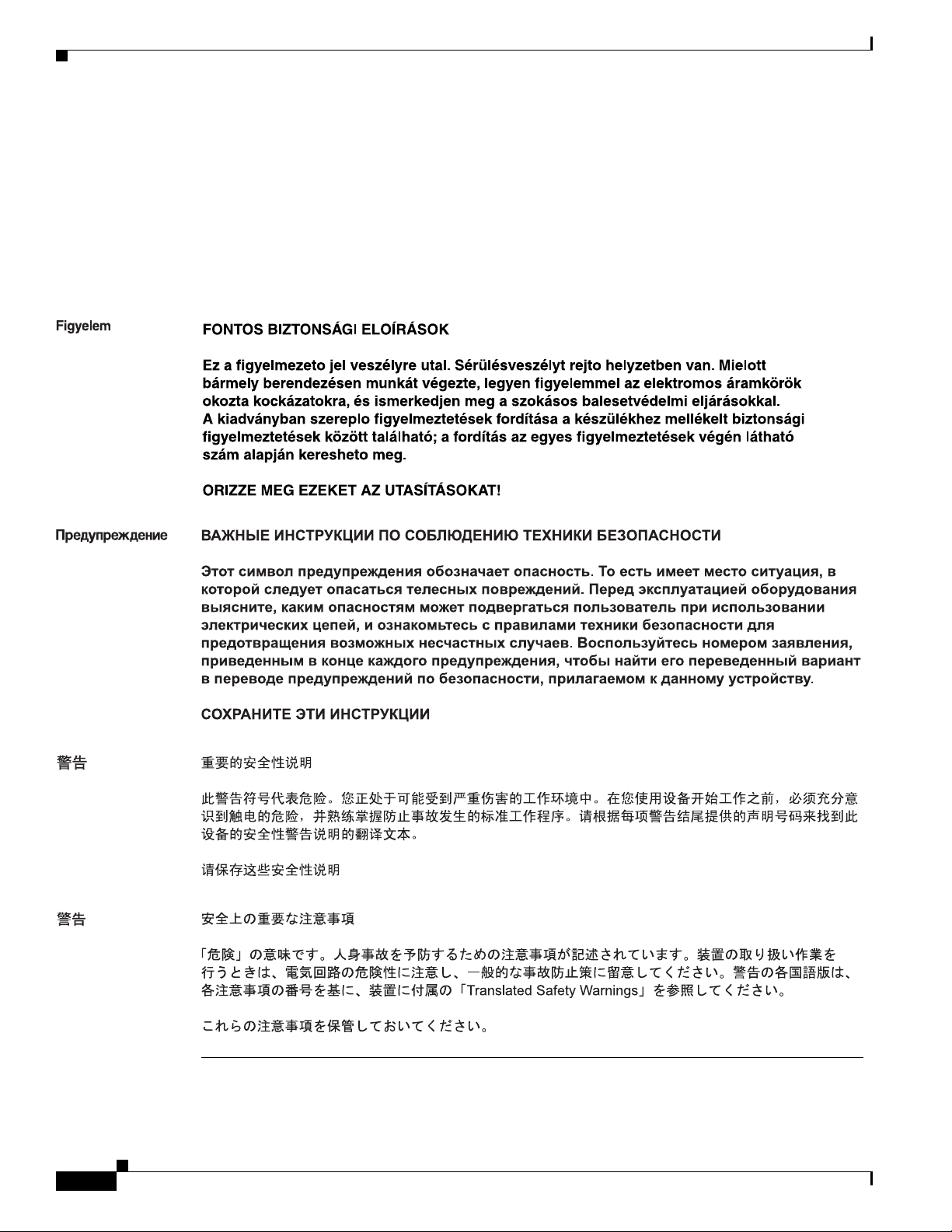
Preface
Varning!
VIKTIGA SÄKERHETSANVISNINGAR
Denna varningssignal signalerar fara. Du befinner dig i en situation som kan leda till personskada.
Innan du utför arbete på någon utrustning måste du vara medveten om farorna med elkretsar och
känna till vanliga förfaranden för att förebygga olyckor. Använd det nummer som finns i slutet av
varje varning för att hitta dess översättning i de översatta säkerhetsvarningar som medföljer denna
anordning.
SPARA DESSA ANVISNINGAR
Installation Guide for Cisco Unity Release 5.x with IBM Lotus Domino (Without Failover)
x
OL-13599-01
Page 11

Preface
Cisco Unity Documentation
For descriptions and URLs of Cisco Unity documentation on Cisco.com, refer to the Documentation
Guide for Cisco
http://www.cisco.com/en/US/products/sw/voicesw/ps2237/products_documentation_roadmaps_list.ht
ml.
Unity. The document is shipped with Cisco Unity and is available at
Obtaining Documentation, Obtaining Support, and Security
Guidelines
For information on obtaining documentation, obtaining support, providing documentation feedback,
security guidelines, and also recommended aliases and general Cisco
What’s
New in Cisco Product Documentation, which also lists all new and revised Cisco technical
documentation, at:
http://www.cisco.com/en/US/docs/general/whatsnew/whatsnew.html
documents, see the monthly
OL-13599-01
Installation Guide for Cisco Unity Release 5.x with IBM Lotus Domino (Without Failover)
xi
Page 12
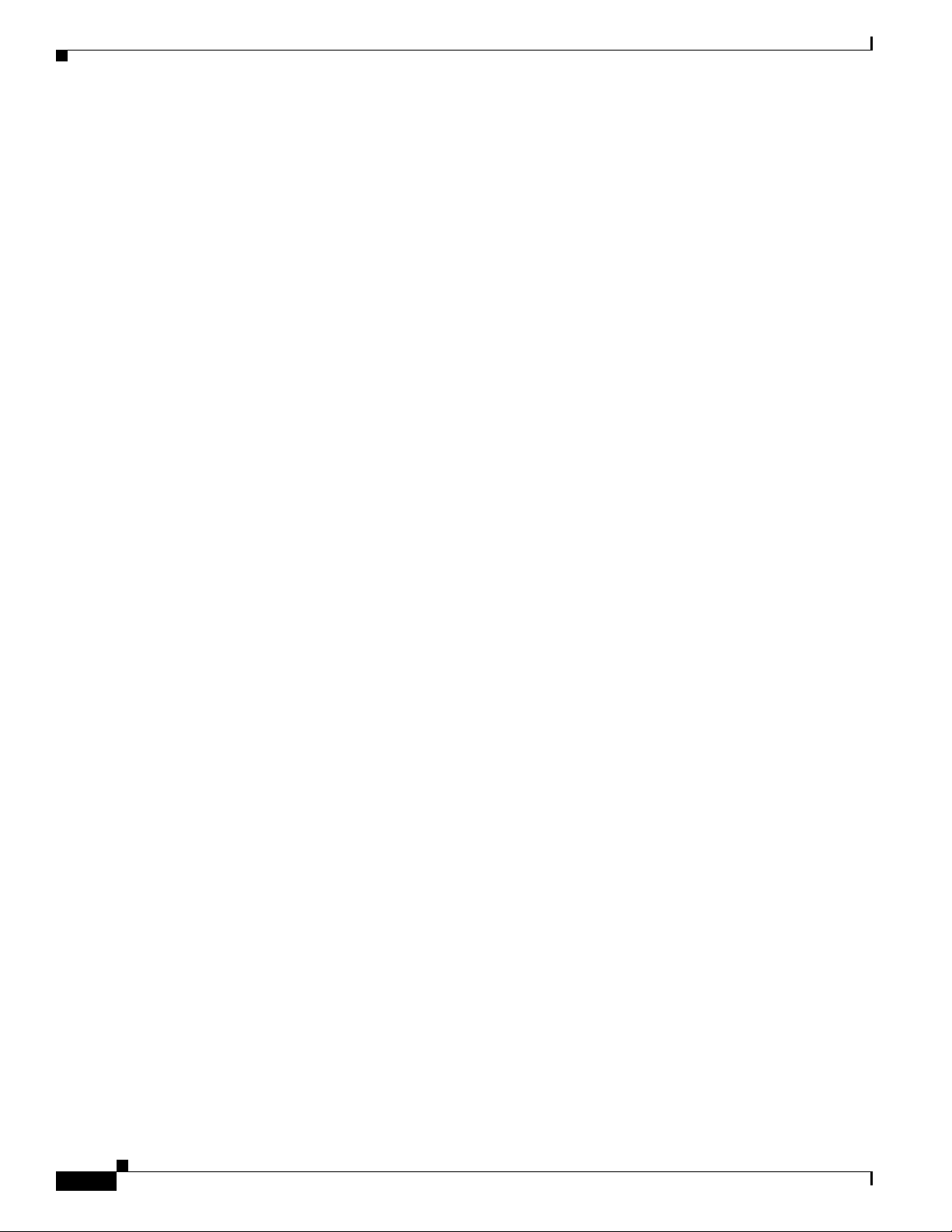
Preface
xii
Installation Guide for Cisco Unity Release 5.x with IBM Lotus Domino (Without Failover)
OL-13599-01
Page 13
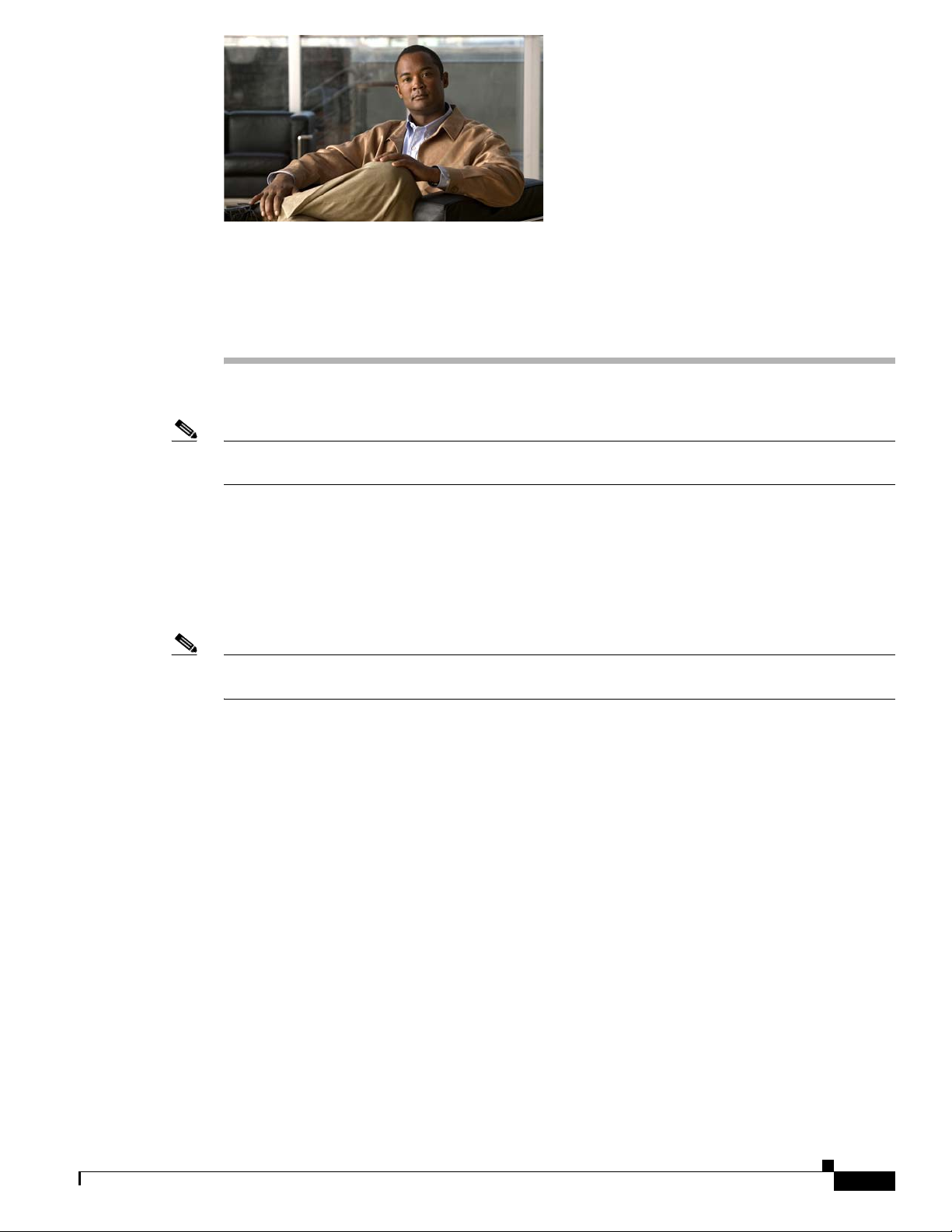
CHA PTER
1
Overview of Mandatory Tasks for Installing Cisco Unity
Note If you are upgrading Cisco Unity, refer instead to the Reconfiguration and Upgrade Guide for
Cisco Unity for upgrade instructions.
Use the following high-level task list to install the Cisco Unity system correctly. The tasks reference
detailed instructions in the Cisco
noted. Follow the documentation for a successful installation.
The task list leads you through the complete installation of the Cisco Unity system—from installing and
configuring the Cisco
management data; to setting up optional features, such as networking; to backing up Cisco
Note Cisco assumes that the Domino environment is already set up and working before the Cisco Unity
system is installed.
Unity server; to populating the Cisco Unity system with subscriber and call
Unity installation guide, and in other Cisco Unity documentation as
Unity.
The list is divided into seven parts. Some of the tasks apply only to specific situations, and are noted as
such. If a task does not apply to your situation, skip it.
Part 1: Installing and Configuring the Cisco Unity Server
The tasks in Part 1 reference chapters in the Cisco Unity installation guide, unless otherwise noted.
1. Confirm that you are using the correct version of the Cisco Unity installation guide for your
OL-13599-01
configuration. This version of the guide is for Cisco
Domino (without Cisco
guides, refer to the document Use the Installation Guide That Matches the Cisco
Configuration at
http://www.cisco.com/en/US/products/sw/voicesw/ps2237/prod_installation_guides_list.html.
2. Verify the following requirements:
a. System requirements for the Cisco Unity 5.x system. Refer to the applicable version of System
Requirements for Cisco
http://www.cisco.com/en/US/products/sw/voicesw/ps2237/prod_installation_guides_list.html.
Unity failover). For a list of configurations and applicable installation
Unity at
Installation Guide for Cisco Unity Release 5.x with IBM Lotus Domino (Without Failover)
Unity 5.0(1) and later Unified Messaging with
Unity 5.x
1-1
Page 14
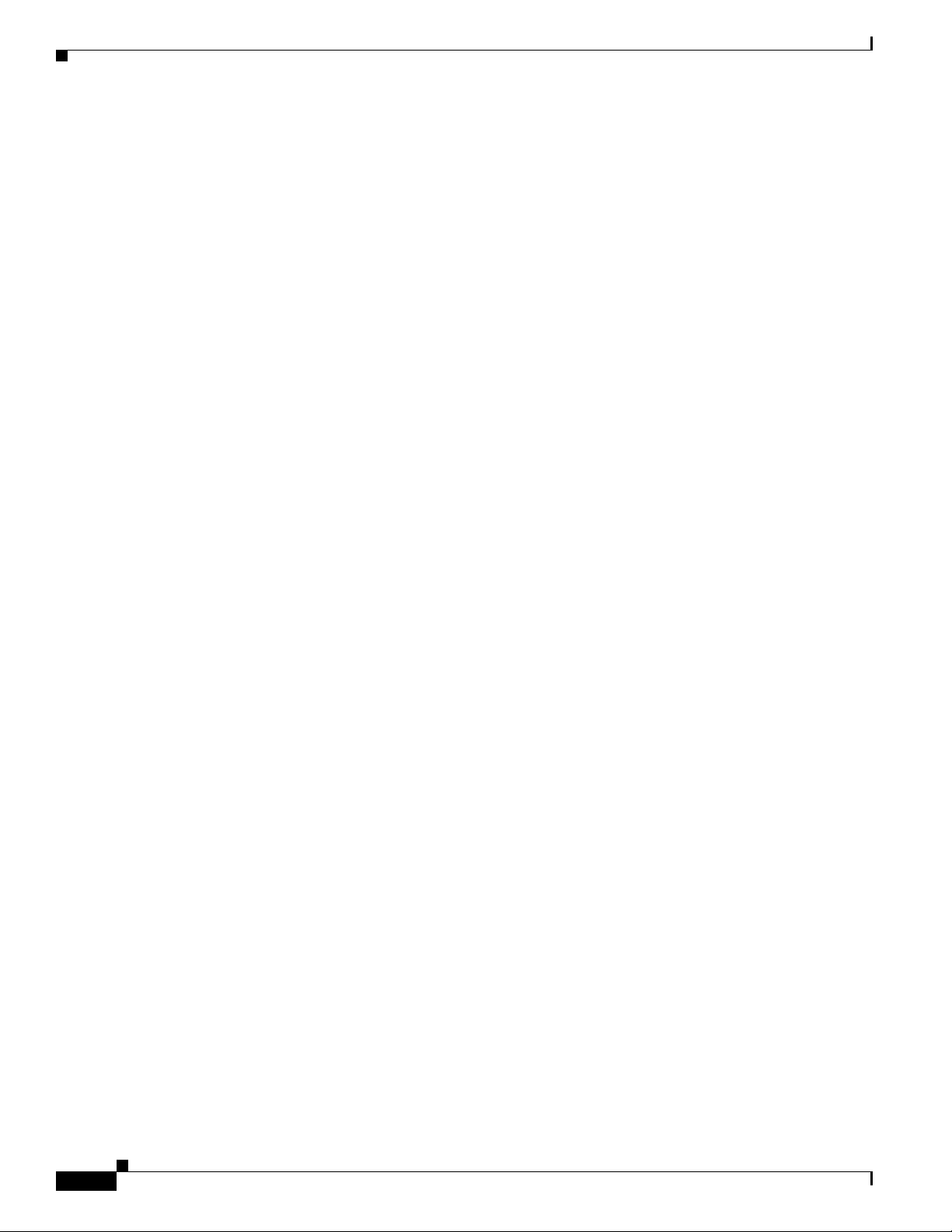
Part 1: Installing and Configuring the Cisco Unity Server
b. Requirements for integrating the phone system(s). Refer to the “Requirements” section of the
applicable Cisco
http://www.cisco.com/en/US/products/sw/voicesw/ps2237/products_installation_and_configur
ation_guides_list.html.
c. If the system is using Cisco Unity Bridge Networking: Requirements for the Bridge. Refer to the
applicable version of System Requirements, and Supported Hardware and Software for
Cisco
Unity Bridge at
http://www.cisco.com/en/US/products/sw/voicesw/ps2237/prod_installation_guides_list.html.
d. If the system is using any Cisco Unity networking option (including the Bridge): Requirements
for the networking option. Refer to Networking Options Requirements for Cisco
http://www.cisco.com/en/US/products/sw/voicesw/ps2237/prod_installation_guides_list.html.
3. Gather the documentation and tools for the installation, download the latest Cisco Unity Server
Updates wizard and other software, and determine the drive locations for application, log, and
database files that you will need later in the installation. See
Installation.”
4. Set up or program the phone system(s) and extensions to enable the integration(s) with Cisco Unity.
Refer to the “Programming the <Name> Phone System” section of the applicable Cisco
integration guide(s) at
http://www.cisco.com/en/US/products/sw/voicesw/ps2237/products_installation_and_configuratio
n_guides_list.html.
Chapter 1 Overview of Mandatory Tasks for Installing Cisco Unity
Unity integration guide(s) at
Unity at
Chapter 2, “Preparing for the
Unity
5. Install voice cards in the Cisco Unity server or an expansion chassis; set up the server and attach
peripheral devices, if applicable; and make connections from the phone system. See
Chapter 3,
“Setting Up the Hardware.”
6. Configure the RAID arrays, if applicable, install Windows Server 2003 or Windows 2000 Server,
and create the partitions, if applicable. See
7. Obtain Cisco Unity license files, and use the Cisco Unity System Preparation Assistant to configure
Chapter 4, “Installing the Operating System.”
the operating system and install required software components. Then set up the server in the
Windows networking environment. See
8. Prepare the Domino server for Cisco Unity, and install and configure Lotus Notes on the
Cisco
Unity server. See Chapter 6, “Setting Up Domino and Installing Lotus Notes.”
9. Create the accounts required for the Cisco Unity installation, and set rights and permissions. See
Chapter 5, “Customizing the Cisco Unity Platform.”
Chapter 7, “Creating Accounts for the Installation and Granting Permissions.”
10. Decide whether to set up Cisco Unity to use SSL and install the Microsoft Certificate Services
component, if applicable, then use the Cisco
and configure Cisco
Unity software, and to set up the Cisco Personal Communications Assistant to
use SSL, if applicable. You also set up the Cisco
Unity Installation and Configuration Assistant to install
Unity Administrator and the Status Monitor to use
SSL, if applicable, then secure the Example Administrator account against toll fraud, and move SQL
Server or MSDE database files and transaction logs, if applicable. See
Chapter 8, “Installing and
Configuring Cisco Unity Software.”
11. Install any optional software. See Chapter 9, “Installing Optional Software.”
12. Determine the authentication method that you want to use for the Cisco Unity Administrator web
application, and configure IIS, as applicable. See
Chapter 10, “Setting Up Authentication for the
Cisco Unity Administrator.”
13. Store all of the software that was shipped with Cisco Unity together in a location that is safe and can
be readily accessed. You may need the discs later to upgrade or to otherwise modify the Cisco
system, or Cisco
TAC may require you to access them during a service call.
Unity
1-2
Installation Guide for Cisco Unity Release 5.x with IBM Lotus Domino (Without Failover)
OL-13599-01
Page 15
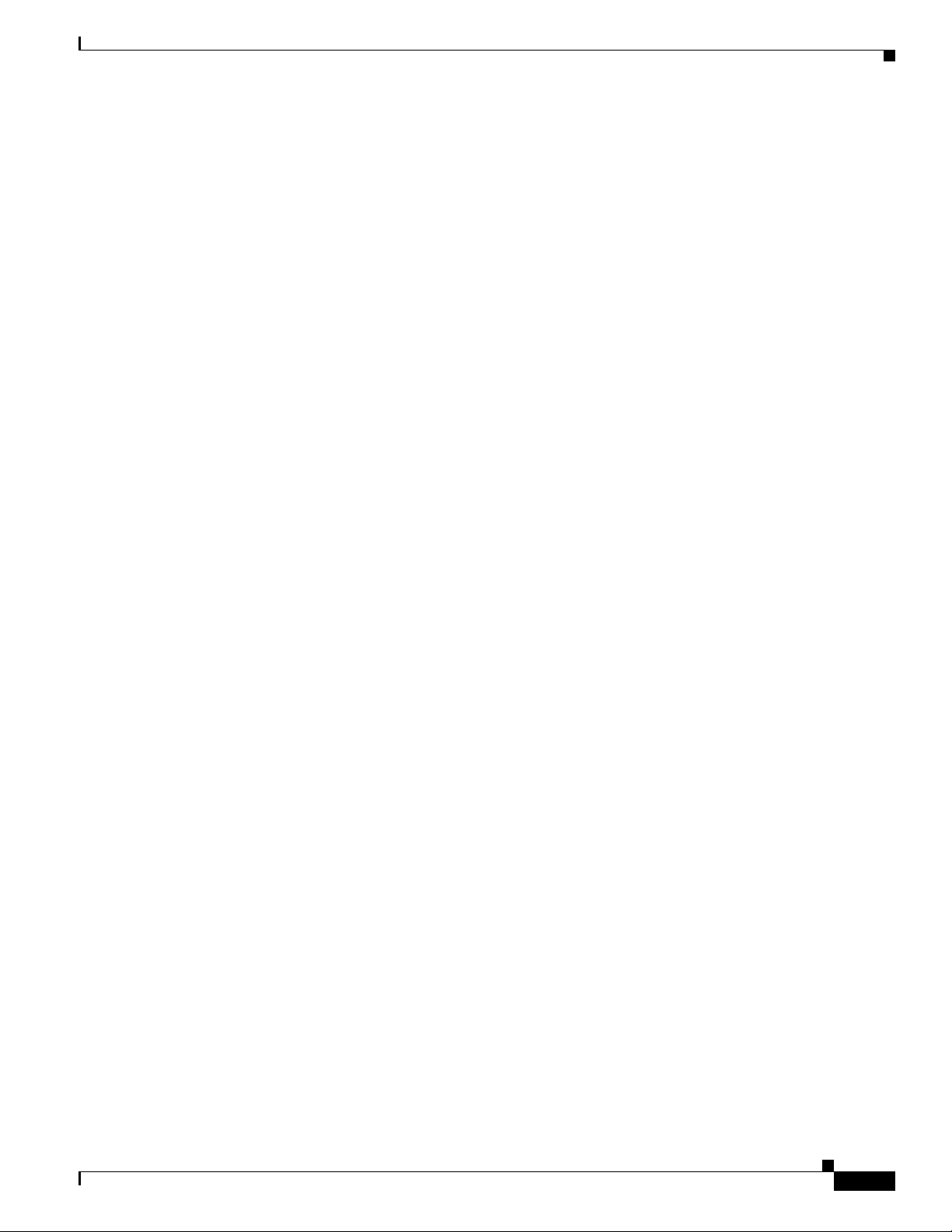
Chapter 1 Overview of Mandatory Tasks for Installing Cisco Unity
Part 2: Installing and Configuring a Voice-Recognition Server
Part 2: Installing and Configuring a Voice-Recognition Server
14. Install and configure a voice-recognition server, if applicable. See Appendix C, “Installing and
Configuring a Voice-Recognition Server.”
Part 3: Populating the Cisco Unity System with Subscriber and Call Management Data
You do most of the tasks in Part 3 by using the Cisco Unity Administrator. (For information on logging
on to the Cisco
Administrator” chapter of the System Administration Guide for Cisco
The tasks reference chapters in the System Administration Guide for Cisco Unity Release 5.x that contain
detailed information; the guide is available at
http://www.cisco.com/en/US/products/sw/voicesw/ps2237/prod_maintenance_guides_list.html.
15. Define system schedules:
a. Identify standard business hours.
Unity Administrator and on using it, refer to the “Accessing and Using the Cisco Unity
Unity.)
b. Identify closed and weekend hours.
c. Create custom schedules, if necessary.
d. Identify holidays.
Refer to the “Creating and Modifying Schedules” and “Identifying Days as Holidays” sections in
the “Call Management Overview” chapter.
16. Set up phone, GUI, and TTS languages (including TTY, if applicable). Refer to the “Managing
Languages” chapter.
17. Set up third-party fax, if applicable.
18. Create a call management plan. Refer to the “Creating and Implementing a Call Management Plan”
section in the “Call Management Overview” chapter.
19. Prepare to create regular subscriber accounts. Refer to the “Issues to Consider Before Creating
Regular Subscriber Accounts” section in the “Managing Subscriber Accounts” chapter.
a. Confirm that you have the necessary permissions for creating subscriber accounts and that
Cisco
Unity is configured properly to work with the message store.
b. Confirm that you have the applicable licenses.
c. Determine password and account lockout policy for Cisco Unity phone access.
d. Determine logon, password, and account lockout policy for Cisco Unity web access.
e. Decide whether to set up enhanced phone security.
f. Review, change, and create classes of service.
g. Create restriction tables, and assign them to the appropriate class(es) of service.
OL-13599-01
h. Create public distribution lists.
i. Review, create, and modify subscriber templates. Secure phone passwords.
j. Confirm that the address book(s) listed on the System > Configuration > Subscriber Address
Books page in the Cisco
you create subscriber accounts.
Installation Guide for Cisco Unity Release 5.x with IBM Lotus Domino (Without Failover)
Unity Administrator contain the user data that you want to import when
1-3
Page 16
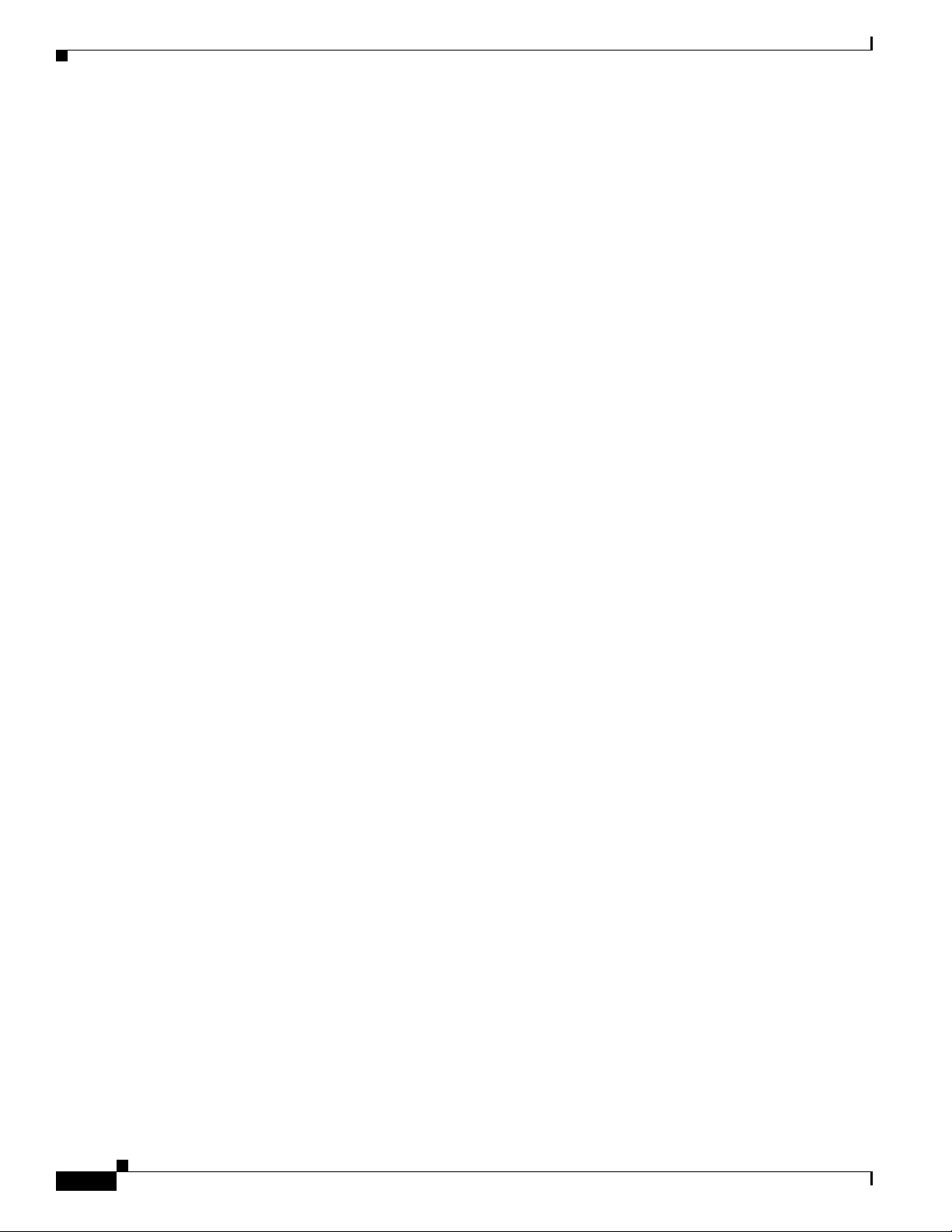
Part 4: Setting Up Networking Options (If Applicable)
20. Test the system configuration:
a. Add a single subscriber (refer to the “Managing Subscriber Accounts” chapter). After you
create the subscriber account, the Domino server needs additional time to enable IBM Lotus
Domino Unified Communications (DUC) for Cisco for the user. Wait several minutes before
proceeding with Task
b. Use the phone to log on to Cisco Unity as the test subscriber, record a name, and set a phone
password. Hang up.
c. Call Cisco Unity and log on as the test subscriber again to confirm that the password, greeting,
and conversation specified for the subscriber are working properly. Confirm that the subscriber
inherited the correct class of service by testing any applicable features by phone. (If the
Cisco
Unity conversation indicates that messages are not yet available, it may be that the
Domino server has not finished enabling the subscriber account to use DUC for Cisco. Wait a
few more minutes, and try again.)
d. Log on to the Cisco Personal Communications Assistant (PCA) as the test subscriber. If you
gave the test subscriber the required class of service rights, test to see if you can browse from
the Cisco
e. Make corrections to the system configuration as necessary.
PCA Welcome page to the Cisco Unity Assistant.
Chapter 1 Overview of Mandatory Tasks for Installing Cisco Unity
b.
21. Create subscriber accounts. Refer to the “Managing Subscriber Accounts” chapter.
22. Modify individual subscriber accounts as needed. Refer to the “Modifying Subscriber Accounts”
section in the “Managing Subscriber Accounts” chapter.
23. Add individual subscribers to public distribution lists, as needed. (For example, assign subscribers
to screen those messages left in Cisco
Unity that are not associated with a specific recipient, such
as those left to the Unaddressed Messages distribution list or for the Opening Greeting call handler.)
Refer to the “About Message Handling” section in the “Messaging and Default Accounts Overview”
chapter.
24. Implement, then test the call management plan you created in Task 18.:
a. Create call handlers. Refer to the “Managing Call Handlers” chapter.
b. Specify directory handler settings. Refer to the “Managing Directory Handlers” chapter.
c. Create interview handlers. Refer to the “Managing Interview Handlers” chapter.
d. Set up call routing. Refer to the “Creating and Modifying Call Routing Rules” section in the
“Call Management Overview” chapter.
25. As applicable, set up subscriber phones to access Cisco Unity, and set up Cisco Unity features that
subscribers will use, such as IBM Lotus Notes with DUC for Cisco, text-message notifications, and
Message Monitor. Refer to the “Setting Up Subscriber Workstations” chapter.
Part 4: Setting Up Networking Options (If Applicable)
1-4
26. If the system is using Digital Networking: Set up Digital Networking. Refer to the “Digital
Networking” chapter of the Networking Guide for Cisco
http://www.cisco.com/en/US/products/sw/voicesw/ps2237/products_feature_guides_list.html.
27. If the system is using Internet Subscribers: Set up Internet subscribers. Refer to the “Internet
Subscribers” chapter of the Networking Guide for Cisco
http://www.cisco.com/en/US/products/sw/voicesw/ps2237/products_feature_guides_list.html.
Installation Guide for Cisco Unity Release 5.x with IBM Lotus Domino (Without Failover)
Unity Release 5.x at
Unity Release 5.x at
OL-13599-01
Page 17
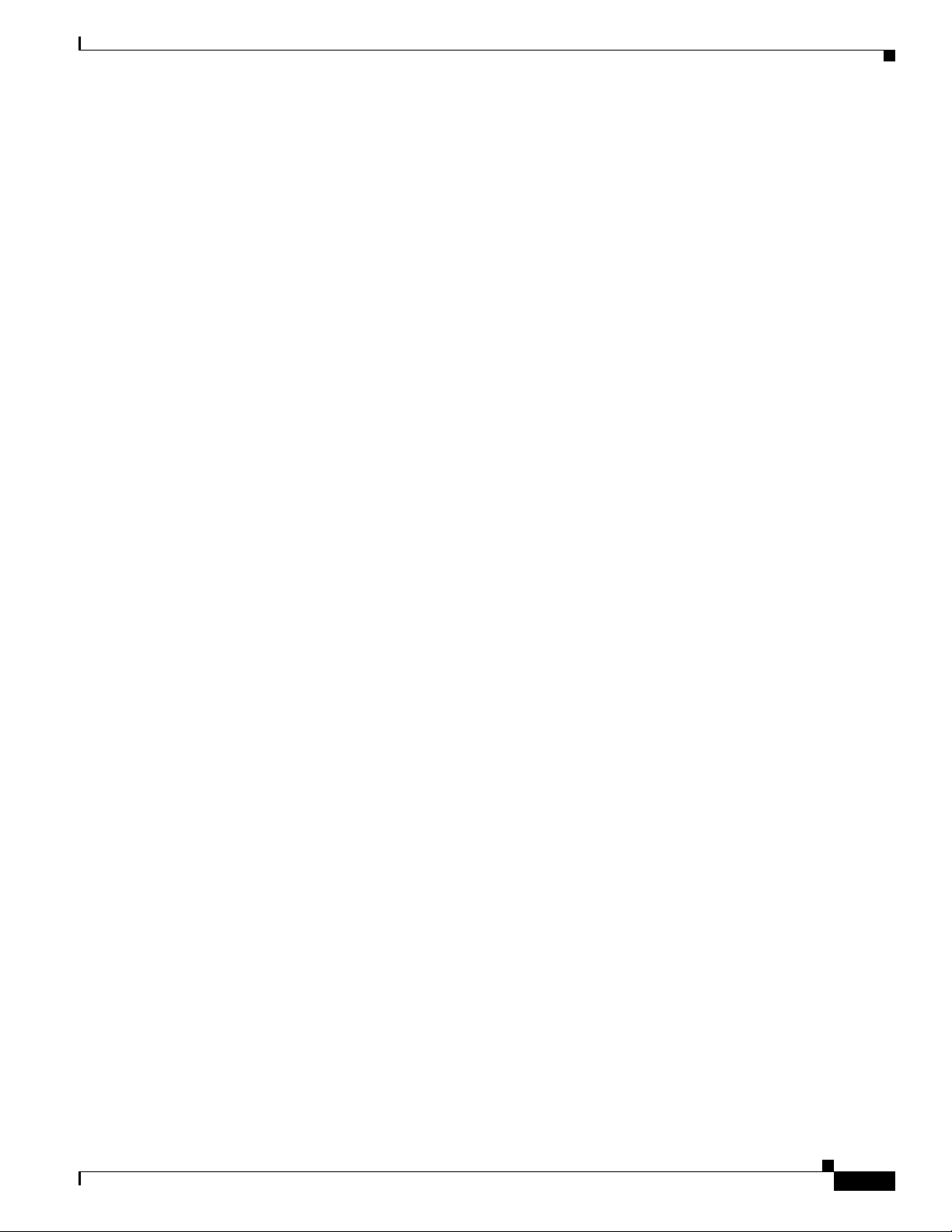
Chapter 1 Overview of Mandatory Tasks for Installing Cisco Unity
Part 5: Customizing the Cisco Unity Conversation
28. If the system is using AMIS Networking: Set up AMIS Networking. Refer to the “AMIS Networking”
chapter of the Networking Guide for Cisco
http://www.cisco.com/en/US/products/sw/voicesw/ps2237/products_feature_guides_list.html.
29. If the system is using VPIM Networking: Set up VPIM Networking. Refer to the “VPIM
Networking” chapter of the Networking Guide for Cisco
http://www.cisco.com/en/US/products/sw/voicesw/ps2237/products_feature_guides_list.html.
30. If the system is using Bridge Networking: Install the Cisco Unity Bridge server. Refer to the
“Overview of Mandatory Tasks for Installing the Cisco
Installation Guide for Cisco
http://www.cisco.com/en/US/products/sw/voicesw/ps2237/prod_installation_guides_list.html.
31. If the system is using Bridge Networking: Set up Cisco Unity and the Bridge for networking. Refer
to the “Setting Up Cisco
Guide for Cisco
http://www.cisco.com/en/US/products/sw/voicesw/ps2237/products_feature_guides_list.html.
Unity Bridge at
Unity Bridge at
Unity and the Bridge for Networking” chapter of the applicable Networking
Unity Release 5.x at
Unity Release 5.x at
Unity Bridge” chapter of the applicable
Part 5: Customizing the Cisco Unity Conversation
32. When callers access Cisco Unity by phone, they hear a set of prerecorded instructions and options
known as the Cisco
customize the conversations that subscribers and unidentified callers hear in several ways.
For example, you may want to change how Cisco Unity handles messages that are interrupted by
disconnected calls, specify that Cisco
when they send messages, offer “Easy” Sign-In and system transfers, or specify that Cisco
plays additional caller information when subscribers play messages.
You may also want to set up the Cisco Unity Greetings Administrator or the Cisco Unity Broadcast
Message Administrator for system administrators to use.
Refer to the “Cisco Unity Conversation Overview” chapter of the System Administration Guide for
Cisco
Unity Release 5.x at
http://www.cisco.com/en/US/products/sw/voicesw/ps2237/prod_maintenance_guides_list.html for
details on these and other conversation customizations.
Unity conversation (also know as the TUI, or telephone user interface). You can
Part 6: Backing Up Cisco Unity
33. Back up Cisco Unity. Refer to the “About Backing Up a Cisco Unity System” chapter of the
Maintenance Guide for Cisco
http://www.cisco.com/en/US/products/sw/voicesw/ps2237/prod_maintenance_guides_list.html.
Unity Release 5.x at
Unity prompts subscribers to record first and then address
Unity
Part 7: Training
34. Train subscribers, operators, and support desk personnel to use Cisco Unity. Refer to the
“Subscriber Orientation” chapter of the System Administration Guide for Cisco
http://www.cisco.com/en/US/products/sw/voicesw/ps2237/prod_maintenance_guides_list.html.
OL-13599-01
Unity Release 5.x at
Installation Guide for Cisco Unity Release 5.x with IBM Lotus Domino (Without Failover)
1-5
Page 18
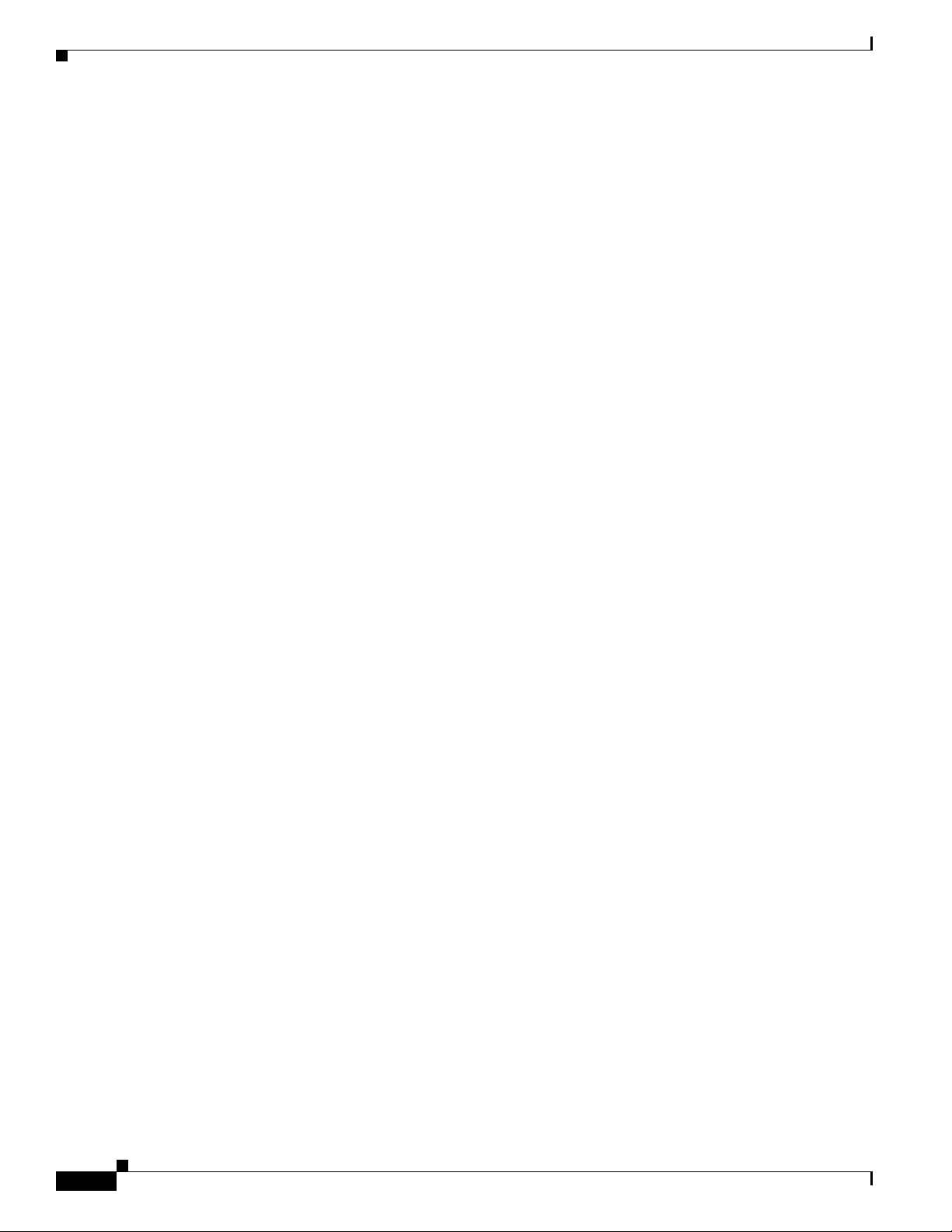
Part 7: Training
Chapter 1 Overview of Mandatory Tasks for Installing Cisco Unity
1-6
Installation Guide for Cisco Unity Release 5.x with IBM Lotus Domino (Without Failover)
OL-13599-01
Page 19
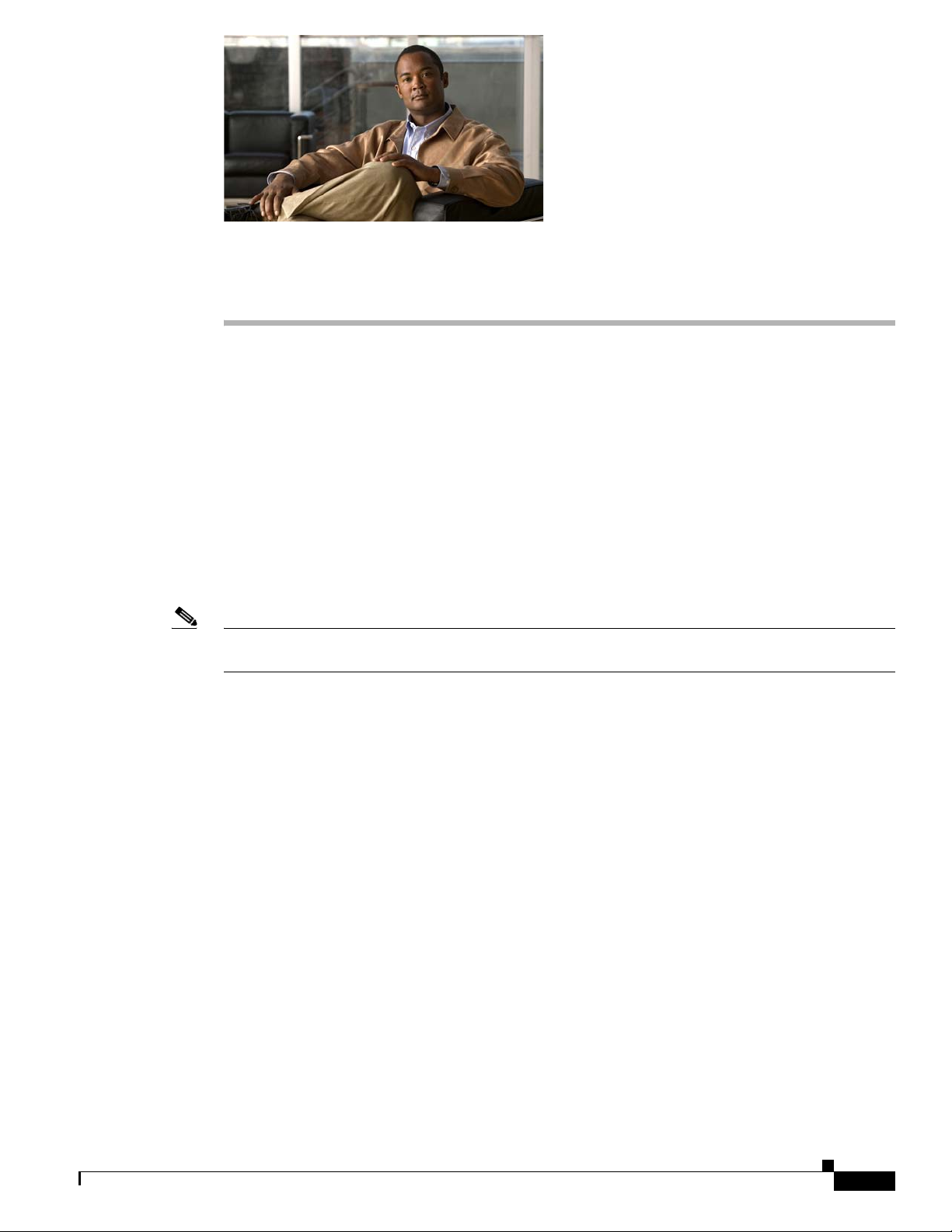
CHA PTER
2
Preparing for the Installation
In this chapter, you do the following tasks in the order listed:
1. Gather the documentation and tools needed for the installation. See the “Gathering Documentation
and Tools” section on page 2-1.
2. Download the software needed for the installation. See the “Downloading Software for the
Installation” section on page 2-2.
3. Determine and record the file locations for application, log, and database files on the Cisco Unity
system. See the
page 2-4.
When you are finished with this chapter, return to Chapter 1, “Overview of Mandatory Tasks for
Installing Cisco Unity” to continue installing the Cisco Unity system correctly:
Note The tasks in the list reference detailed instructions in the Cisco Unity installation guide and in other
Cisco Unity documentation. Follow the documentation for a successful installation.
“Determining the Locations for Files on the Cisco Unity Server” section on
Gathering Documentation and Tools
You need the following items during the installation and configuration of the Cisco Unity system:
• Access to the following Cisco Unity documentation.
–
Release notes for the applicable version of Cisco Unity.
–
Release notes for the applicable version of Cisco Security Agent for Cisco Unity, if applicable.
–
The correct version of the Cisco Unity installation guide for your configuration. (Refer to the
document Use the Installation Guide That Matches the Cisco Unity 5.x Configuration at
http://www.cisco.com/en/US/products/sw/voicesw/ps2237/prod_installation_guides_list.html.
)
–
The Documentation Addendum for Cisco Unity for the applicable version of Cisco Unity (for
versions 5.1 and later).
–
Specifications for the server on which you are installing Cisco Unity. (Refer to the Cisco Unity
Supported Platforms List at
http://www.cisco.com/en/US/products/sw/voicesw/ps2237/products_data_sheets_list.html.)
–
The Cisco Unity integration guide(s) for your phone system(s).
Installation Guide for Cisco Unity Release 5.x with IBM Lotus Domino (Without Failover)
OL-13599-01
2-1
Page 20
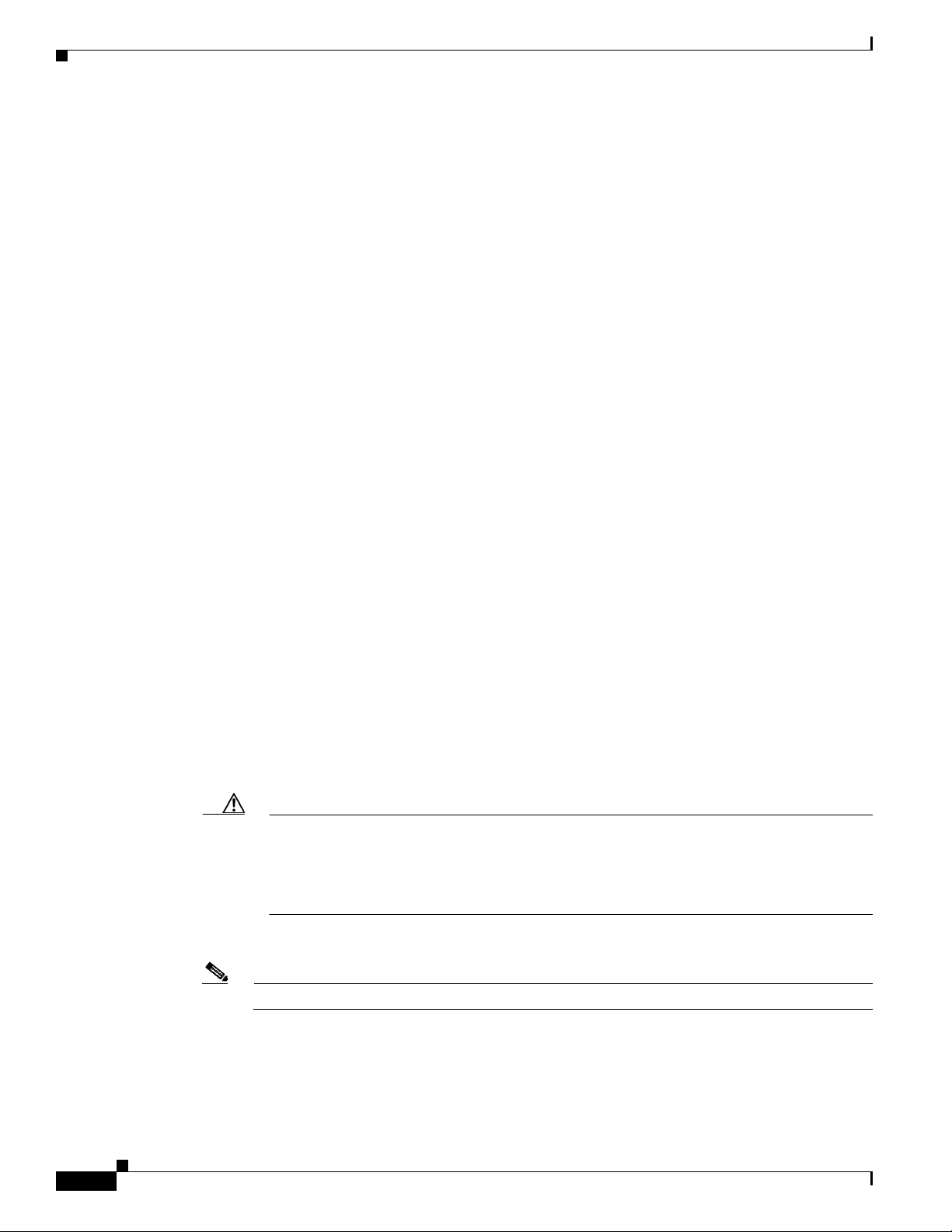
Downloading Software for the Installation
–
If you are integrating Cisco Unity with Cisco Unified Communications Manager (CM)
(formerly known as Cisco Unified CallManager), release notes for the applicable version of the
Cisco
Unity-CM TSP.
–
The System Administration Guide for Cisco Unity.
–
If you are setting up Cisco Unity Digital Networking, AMIS or VPIM networking, or Internet
subscribers, the Networking Guide for Cisco
–
If you are setting up Bridge Networking, release notes for the applicable version of the
Cisco
Unity Bridge, the Installation Guide for Cisco Unity Bridge, and the Networking Guide
for Cisco
for Cisco
Unity Bridge. Also, release notes for the applicable version of Cisco Security Agent
Unity Bridge, if applicable.
Unity.
Cisco Unity documentation is available at
http://www.cisco.com/en/US/products/sw/voicesw/ps2237/tsd_products_support_series_home.htm
l.
• Two test phones.
Downloading Software for the Installation
Chapter 2 Preparing for the Installation
Revised May 1, 2008
This section lists the software needed to install Cisco Unity. If your Cisco Unity DVDs are an earlier
version than the currently shipping version, download all of the software listed in this section.
Note the following considerations:
• The downloads may total several GB. Use a computer with a high-speed Internet connection, and
confirm that the computer has sufficient disk space or has access to a network drive with sufficient
disk space.
• Most downloads are self-extracting executable files. When downloads are complete, extract the
updates and burn DVDs that contain the extracted files. Then delete the downloaded .exe files to free
disk space.
For detailed instructions on downloading software and burning DVDs, refer to the “Installation and
Upgrade Information” section of the applicable release notes, available at
http://www.cisco.com/en/US/products/sw/voicesw/ps2237/prod_release_notes_list.html.
Caution Until you have installed all of the recommended service packs and updates, and, optionally,
Cisco Security Agent for Cisco
on the Cisco
Cisco
Unity server have significant security vulnerabilities. Do not connect the
Unity server to the network to install software. Instead, burn DVDs that contain the
Unity and antivirus software, third-party components installed
downloaded software, and install the software from the DVDs.
• The Cisco Unity documentation instructs you when to install the software you download.
Note To access the software download page, you must be logged on to Cisco.com as a registered user.
Download the following software for all installations. Even if you have Cisco Unity DVDs for the
currently shipping version, we recommend that you download the software, some of which may have
been released or updated after the discs were produced.
Installation Guide for Cisco Unity Release 5.x with IBM Lotus Domino (Without Failover)
2-2
OL-13599-01
Page 21
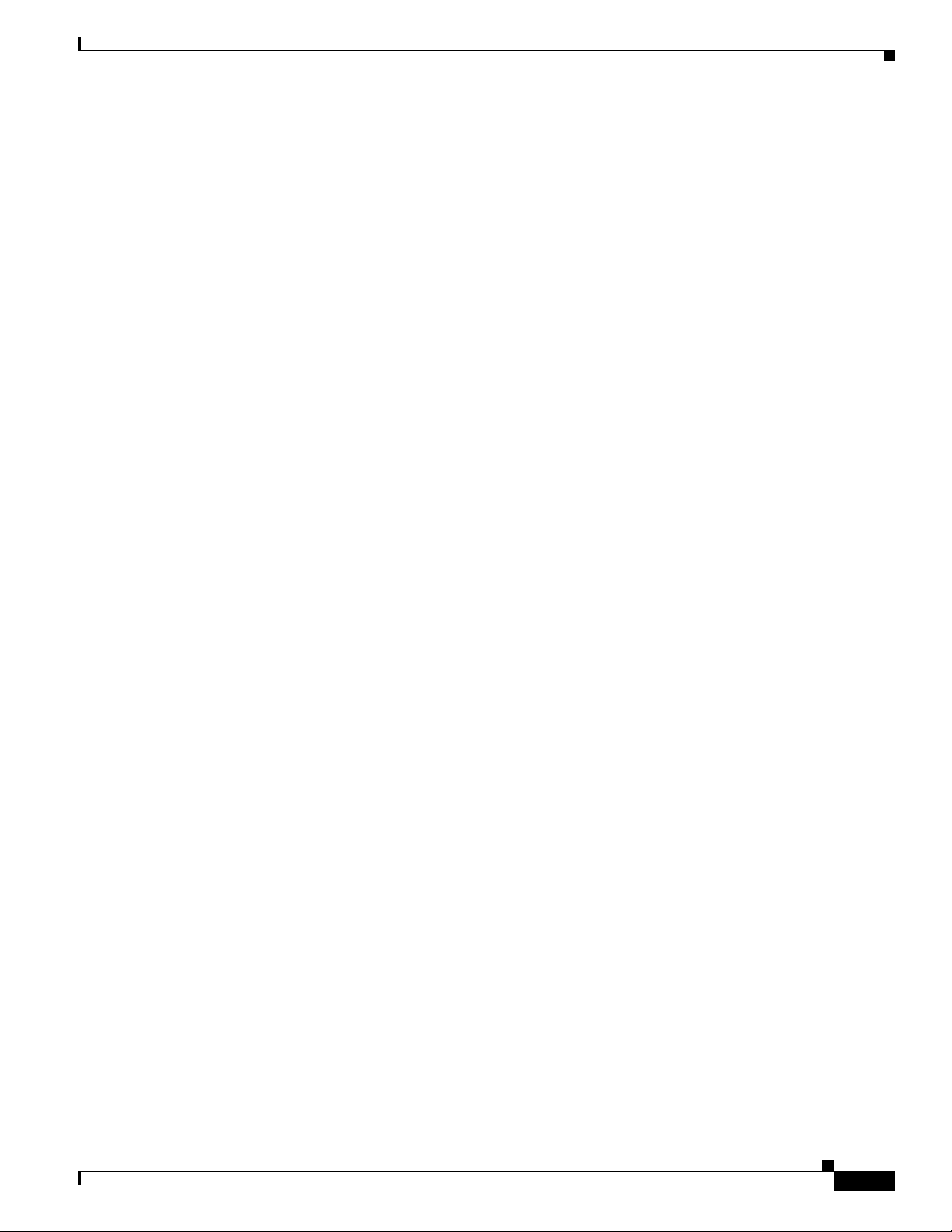
Chapter 2 Preparing for the Installation
Cisco Unity Software
Disc images for the currently shipping Cisco Unity version, including:
• The Cisco Unity installation disc.
• The discs for Cisco Unity languages that you want to install on the server (other that U.S. English,
which is automatically installed on all systems).
• The applicable Cisco Unity Service Pack discs for the version of Cisco Unity that you are installing.
You always need Service Pack disc
Before you install Cisco Unity, you must install the Microsoft service packs that were required for
that version of Cisco
that were qualified for use with Cisco
Refer to the “Downloading Software for Cisco Unity <Version>” section of the applicable Release Notes
for Cisco
Unity at
http://www.cisco.com/en/US/products/sw/voicesw/ps2237/prod_release_notes_list.html.
Updated PBXLink or PIMG Firmware
If the phone system integration includes PBXLink boxes or PIMG units, updated PBXLink or PIMG
firmware. For instructions on downloading updated firmware, refer to the “Setting Up the PBXLink
Box” section or the “Setting up the PIMG Units” section in the applicable Cisco
Integration guides are available at
http://www.cisco.com/en/US/products/sw/voicesw/ps2237/products_installation_and_configuration_g
uides_list.html.
Downloading Software for the Installation
1, which contains the Cisco Unity System Preparation Assistant.
Unity. After you install Cisco Unity, you can install any later service packs
Unity.
Unity integration guide.
Latest Microsoft Service Packs and Cisco Unity Server Updates Wizard
Download the following software:
• For the Microsoft software that you are installing on the Cisco Unity server, the latest service packs
recommended for use with Cisco
Any service packs that are qualified for use with Cisco
Unity, if later than the service packs shipped with Cisco Unity.
Unity after the most recent Cisco Unity
release are available on the Microsoft Updates Software Download page at
http://www.cisco.com/cgi-bin/tablebuild.pl/unity_msft_updates. Also download or print the
installation instructions.
For a list of the service packs that are recommended, refer to the section “Recommended Service
Packs—Cisco Unity Server” in the System Requirements for Cisco
Cisco
Unity, at
Unity for your version of
http://www.cisco.com/en/US/products/sw/voicesw/ps2237/prod_installation_guides_list.html.
• The latest Cisco Unity Server Updates Wizard, which automatically installs the latest Microsoft
updates for Windows and for SQL Server or MSDE that are recommended for use with Cisco
and, optionally, the latest version of the Cisco Security Agent for Cisco
Microsoft Updates for Cisco
Unity Software Download page at
Unity. Available on the
Unity
http://www.cisco.com/cgi-bin/tablebuild.pl/unity_msft_updates.
For information on the Microsoft updates and the version of Cisco Security Agent for Cisco Unity
that are installed by the Server Updates Wizard, refer to Software Installed by the Cisco
Unity Server
Updates Wizard at
http://www.cisco.com/en/US/products/sw/voicesw/ps2237/prod_installation_guides_list.html.
OL-13599-01
Installation Guide for Cisco Unity Release 5.x with IBM Lotus Domino (Without Failover)
2-3
Page 22
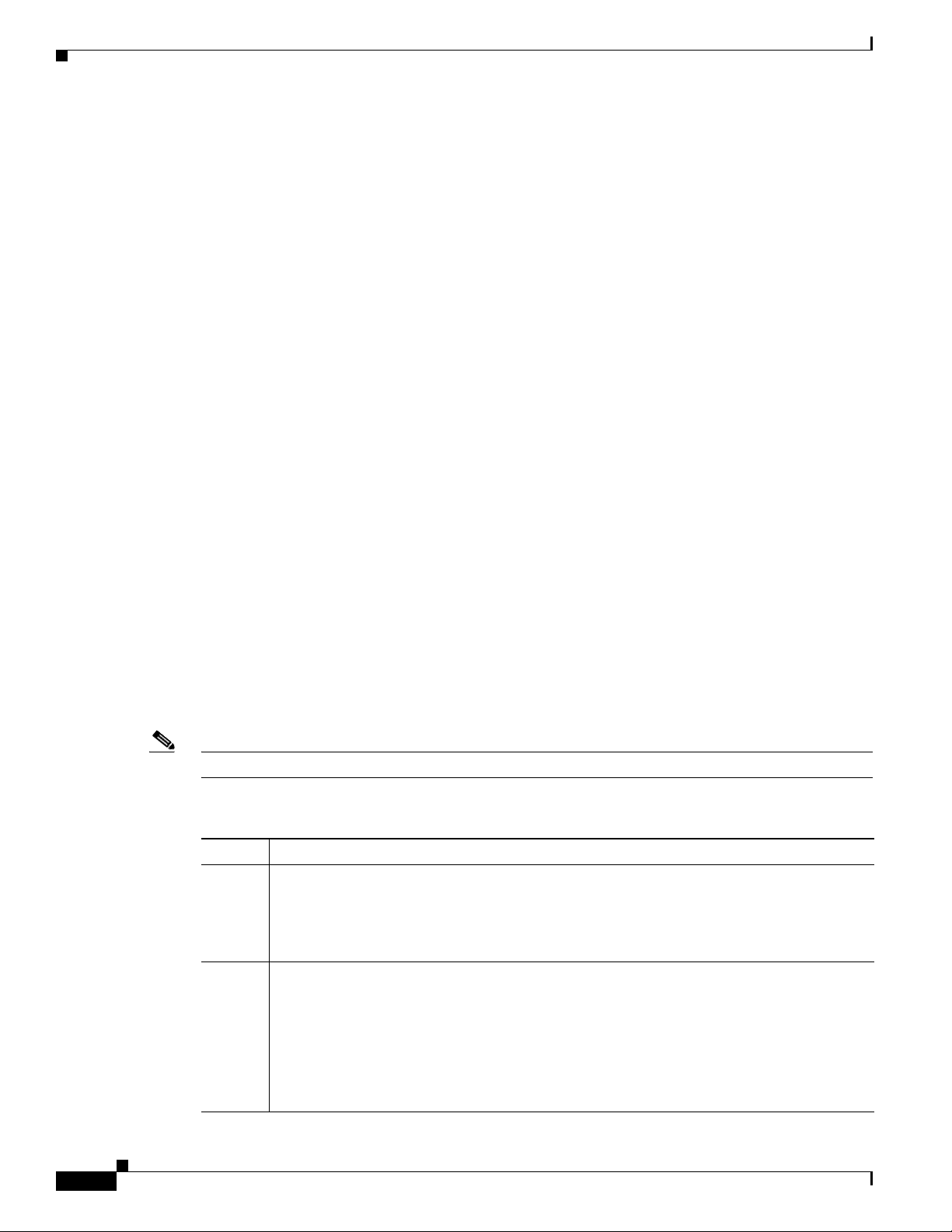
Chapter 2 Preparing for the Installation
Determining the Locations for Files on the Cisco Unity Server
Determining the Locations for Files on the Cisco Unity Server
The platform overlay and RAID configuration of the Cisco Unity server determines the choices you
make later in the Cisco
• How you manually configure partitions if you are installing Windows using a retail Windows disc.
(If you install Windows using the Cisco
configured automatically.)
• Where you choose to install applications, logs, and database files.
Using the applicable section, make note of the locations for files on the Cisco Unity server that you are
installing:
• Locations for Files on a Platform Overlay 1 or Overlay 2 Server, page 2-4
• Locations for Files on a Platform Overlay 3 Server, page 2-5
Following these recommendations will:
• Maximize performance, data integrity, and reliability for Cisco Unity, and SQL Server or MSDE
transaction logs.
• Maximize performance, data storage, and access capacity for Cisco Unity data.
Unity installation guide, including:
Unity Platform Configuration discs, partitions are
For information on the platform overlay, RAID configuration, maximum number of Cisco Unity
subscribers, and other specifications for the server on which you are installing Cisco
Cisco
Unity Supported Platforms List at
http://www.cisco.com/en/US/products/sw/voicesw/ps2237/products_data_sheets_list.html.
The Cisco Unity installation guide alerts you when to refer to the file locations later in the installation
process.
Locations for Files on a Platform Overlay 1 or Overlay 2 Server
Table 2-1 lists the file locations for Cisco Unity Platform Overlay 1 servers.
Note Except for the system partition, drive C:, different letters may be used to label the partitions.
Ta b l e 2-1 Locations for Files on a Platform Overlay 1 or Overlay 2 Server
Partition Files
C • Operating system
• Pagefile
• For systems up to 32 ports: MSDE 2000 program files (The default partition for
MSDE
2000 program files is drive C: and cannot be changed.)
D • SQL Server 2000 or MSDE 2000 databases
Unity, refer to the
2-4
• SQL Server 2000 or MSDE 2000 transaction logs
• Unity Message Repository (UMR)
• Program files, including Cisco Unity and Notes and, for systems over 32 ports,
SQL
Server 2000
• Cisco Unity trace logs
Installation Guide for Cisco Unity Release 5.x with IBM Lotus Domino (Without Failover)
OL-13599-01
Page 23
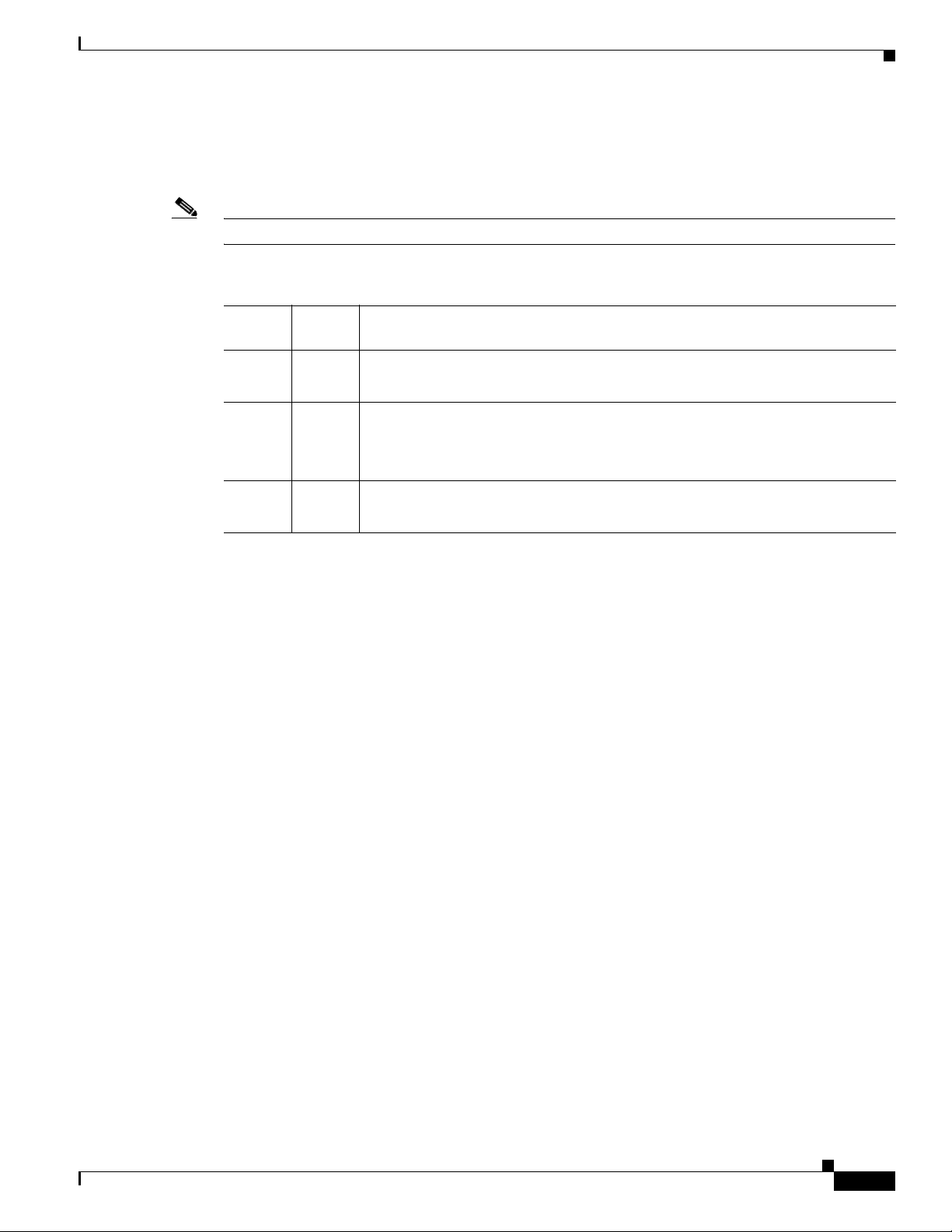
Chapter 2 Preparing for the Installation
Determining the Locations for Files on the Cisco Unity Server
Locations for Files on a Platform Overlay 3 Server
Table 2-2 lists the locations for Cisco Unity Platform Overlay 3 servers.
Note Except for the system partition, drive C:, different letters may be used to label the partitions.
Ta b l e 2-2 Locations for Files on a Platform Overlay 3 Server
Disk
Array
First C • Operating system
First D • Program files, including Cisco Unity and SQL Server 2000
Second E • SQL Server 2000 databases
Partition Files
• Pagefile
• Cisco Unity trace logs
• SQL Server transaction logs
• Unity Message Repository (UMR)
OL-13599-01
Installation Guide for Cisco Unity Release 5.x with IBM Lotus Domino (Without Failover)
2-5
Page 24
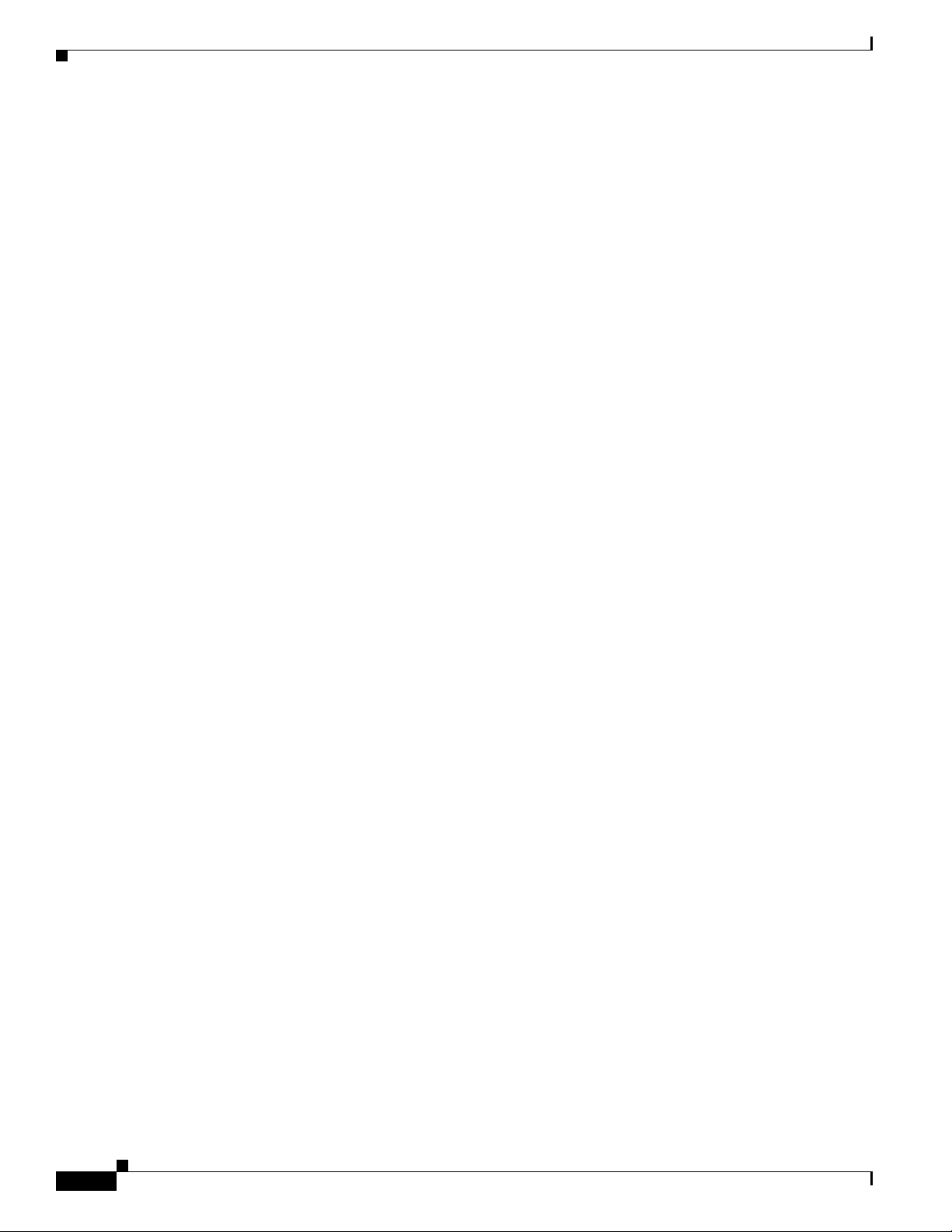
Determining the Locations for Files on the Cisco Unity Server
Chapter 2 Preparing for the Installation
2-6
Installation Guide for Cisco Unity Release 5.x with IBM Lotus Domino (Without Failover)
OL-13599-01
Page 25
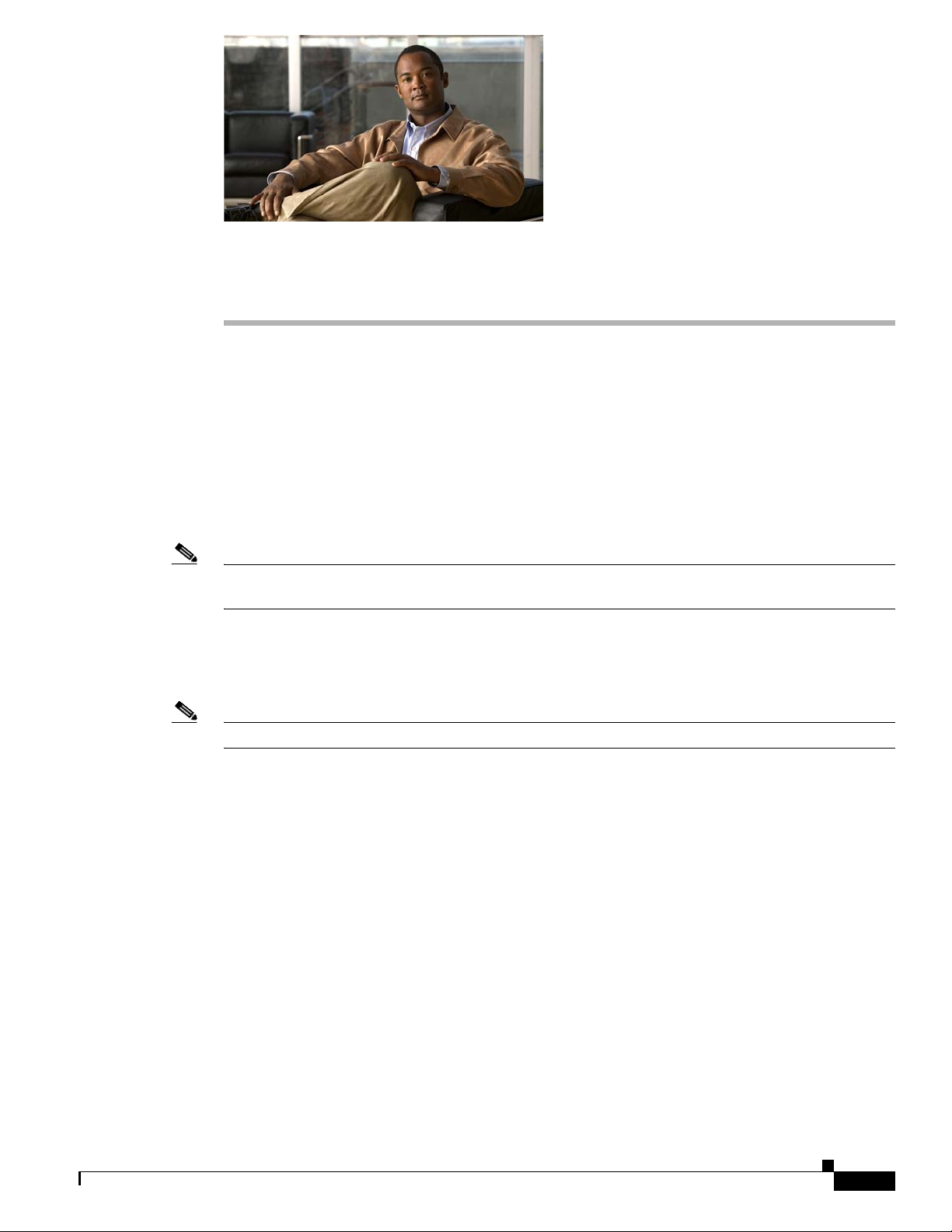
CHA PTER
3
Setting Up the Hardware
In this chapter, you do the following tasks in the order listed:
1. If the Cisco Unity system is using voice cards to integrate with a circuit-switched phone system:
Install voice cards. See the
2. Set up the Cisco Unity server. See the “Attaching Peripheral Devices and Making Connections from
the Phone System” section on page 3-4.
When you are finished with this chapter, return to Chapter 1, “Overview of Mandatory Tasks for
Installing Cisco Unity,” to continue installing the Cisco Unity system correctly.
Note The tasks in the list reference detailed instructions in the Cisco Unity installation guide and in other
Cisco Unity documentation. Follow the documentation for a successful installation.
“Installing Voice Cards” section on page 3-1.
Installing Voice Cards
Note If the system is not using voice cards to integrate with a circuit-switched phone system, skip this section.
All voice cards must be installed in the same server or in the same expansion chassis. If all voice cards
do not fit in the Cisco
All Cisco Unity-compatible voice cards are 33-MHz PCI cards. Universal PCI (uPCI) cards work in
either 5-Vdc or 3.3-Vdc PCI and PCI-X slots, while non-universal PCI cards work only in 33-MHz
(5-Vdc) slots.
If you are installing a uPCI voice card, you can generally place the card in any physically compatible
slot in the server or expansion chassis. However, if the slot you choose is a 3.3-Vdc PCI or PCI-X slot
(designed to be 66
segment will slow down to 33
card is placed in a PCI-X slot next to a 133-MHz RAID controller and they share the same logical
segment, the RAID controller speed is reduced to 33
Refer to the manufacturer documentation for detailed PCI bus topology information before deciding
final slot placement of 3.3-Vdc or 5-Vdc, 33-MHz voice cards.
Note that if you view a voice card by using Windows Device Manager, the card may be displayed as an
unknown PCI device, with a warning stating that the drivers for the device are not installed. A Found
New Hardware wizard may also appear for each card during installation or when the Cisco
is restarted. These conditions are both expected behavior, and do not indicate an error or a condition
MHz or faster), that slot and the slot adjacent to it on the same logical PCI bus
Unity server, then you must install all of them in an expansion chassis.
MHz to accommodate the 33-MHz card. (For example, if a 33-MHz voice
MHz.)
Unity server
OL-13599-01
Installation Guide for Cisco Unity Release 5.x with IBM Lotus Domino (Without Failover)
3-1
Page 26
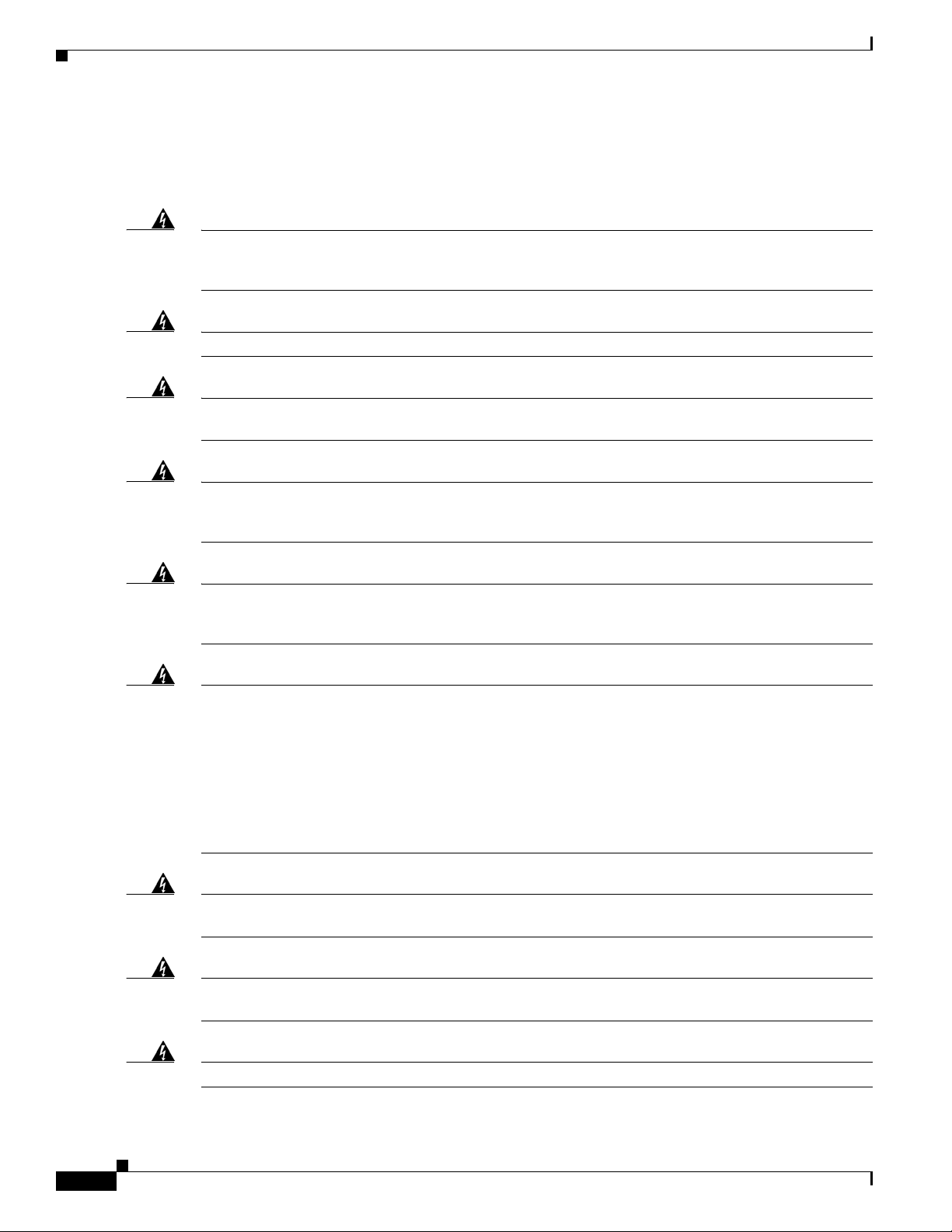
Installing Voice Cards
Chapter 3 Setting Up the Hardware
requiring action. You can disable the Found New Hardware wizard to prevent it from appearing when
the Cisco
procedure later in the installation process (
Unity server is restarted. The Cisco Unity installation guide alerts you when to do the
“Disabling the Found New Hardware Wizard for the Voice
Cards” section on page 5-11).
Warning
Warning
Warning
Warning
Warning
This unit is intended for installation in restricted access areas. A restricted access area can be
accessed only through the use of a special tool, lock and key, or other means of security.
Statement 1017
Read the installation instructions before connecting the system to the power source.
Statement 1004
Before working on a system that has an on/off switch, turn OFF the power and unplug the power cord.
Statement 1
This equipment must be grounded. Never defeat the ground conductor or operate the equipment in the
absence of a suitably installed ground conductor. Contact the appropriate electrical inspection
authority or an electrician if you are uncertain that suitable grounding is available.
Statement 1024
There is the danger of explosion if the battery is replaced incorrectly. Replace the battery only with
the same or equivalent type recommended by the manufacturer. Dispose of used batteries according
to the manufacturer’s instructions.
Statement 1015
Warning
Warning
Warning
Warning
To prevent bodily injury when mounting or servicing this unit in a rack, you must take special
precautions to ensure that the system remains stable. The following guidelines are provided to ensure
your safety:
• This unit should be mounted at the bottom of the rack if it is the only unit in
the rack.
• When mounting this unit in a partially filled rack, load the rack from the
bottom to the top with the heaviest component at the bottom of the rack.
• If the rack is provided with stabilizing devices, install the stabilizers before
mounting or servicing the unit in the rack.
Statement 1006
Before opening the chassis, disconnect the telephone-network cables to avoid contact with
telephone-network voltages.
Statement 2
Do not work on the system or connect or disconnect cables during periods of lightning activity.
Statement 1001
To reduce the risk of fire, use only No. 26 AWG or larger telecommunication line cord.
Statement 1023
3-2
Installation Guide for Cisco Unity Release 5.x with IBM Lotus Domino (Without Failover)
OL-13599-01
Page 27
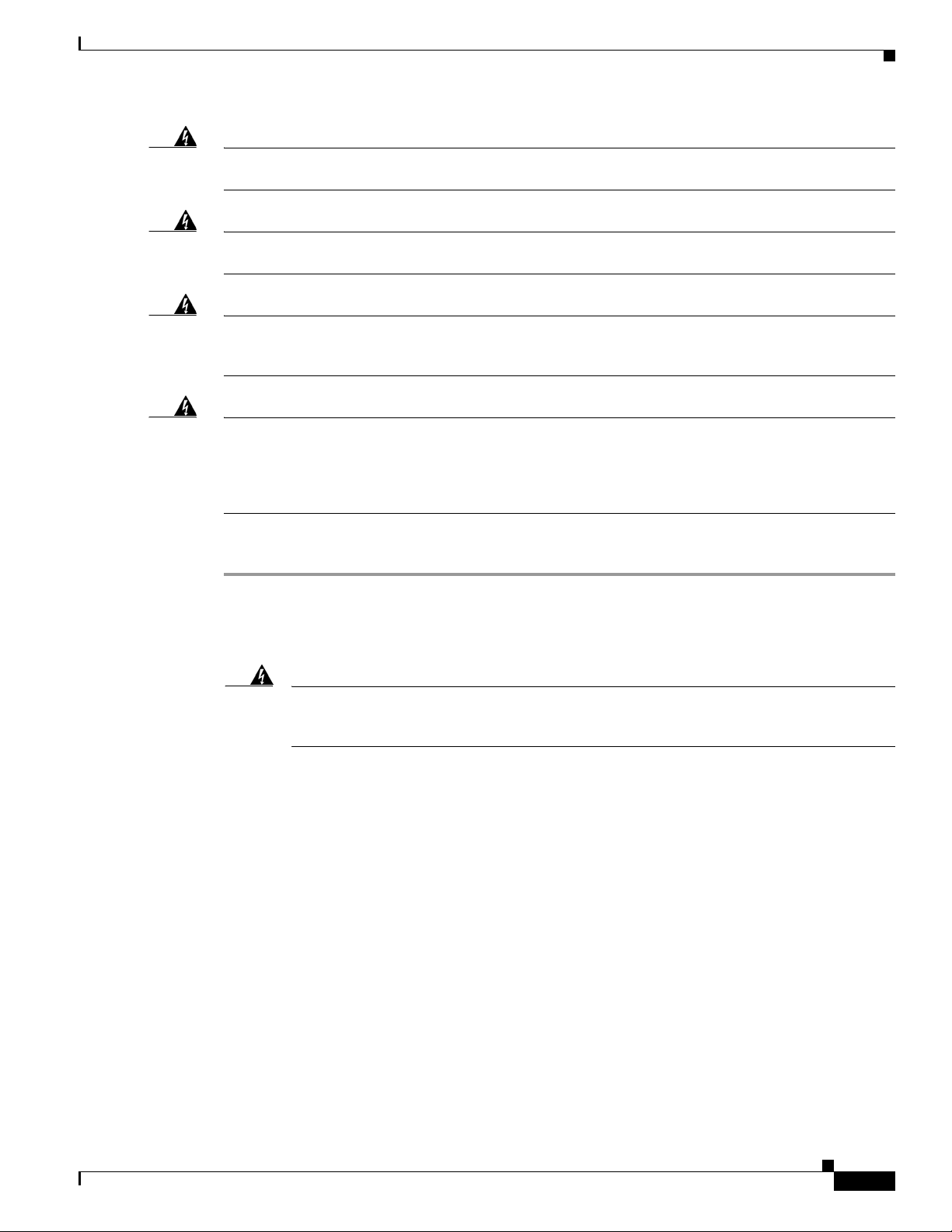
Chapter 3 Setting Up the Hardware
Installing Voice Cards
Warning
Only trained and qualified personnel should be allowed to install, replace, or service this equipment.
Statement 1030
Warning
This equipment is to be installed and maintained by service personnel only as defined by AS/NZS 3260
Clause 1.2.14.3 Service Personnel.
Warning
The safety cover is an integral part of the product. Do not operate the unit without the safety cover
installed. Operating the unit without the cover in place will invalidate the safety approvals and pose
a risk of fire and electrical hazards.
Warning
Blank faceplates and cover panels serve three important functions: they prevent exposure to
hazardous voltages and currents inside the chassis; they contain electromagnetic interference (EMI)
that might disrupt other equipment; and they direct the flow of cooling air through the chassis. Do not
operate the system unless all cards, faceplates, front covers, and rear covers are in place.
Statement 1029
To Install Voice Cards in the Cisco Unity Server or in an Expansion Chassis
Step 1 If the server is on, shut it down.
Statement 88
Statement 117
Step 2 Unplug the power cord.
Step 3 Attach an antistatic wrist strap, and ground yourself to the server.
Warning
During this procedure, wear grounding wrist straps to avoid ESD damage to the card. Do not
directly touch the backplane with your hand or any metal tool, or you could shock yourself.
Statement 94
Step 4 Set the switches and jumpers on each card. See the “Hardware Settings” section for your cards in
Appendix A, “Voice Cards and PIMG Units.”
Some cards include hardware settings that indicate which card is first, which is second, and so on. If you
are installing more than one card of the same model, keep the cards in order so you can install them in
the correct order in
Step 6.
If you are installing Intel Dialogic D/120JCT-Euro or D/240PCI-T1 cards, do not do the procedure in the
“Software Settings” section for your cards in
Appendix A, “Voice Cards and PIMG Units,” at this time.
The Cisco Unity installation guide alerts you when to do the procedure later in the installation process.
Step 5 If you are not using a PCI expansion chassis, skip to Step 6.
If you are using a PCI expansion chassis, install the host card in a PCI slot that can be used for the host
card. For information on which servers support using an expansion chassis and on which slots in those
servers can be used for expansion chassis host cards, see the Cisco
Unity Supported Platforms List at
http://www.cisco.com/en/US/products/sw/voicesw/ps2237/products_data_sheets_list.html.
Note the following:
OL-13599-01
Installation Guide for Cisco Unity Release 5.x with IBM Lotus Domino (Without Failover)
3-3
Page 28
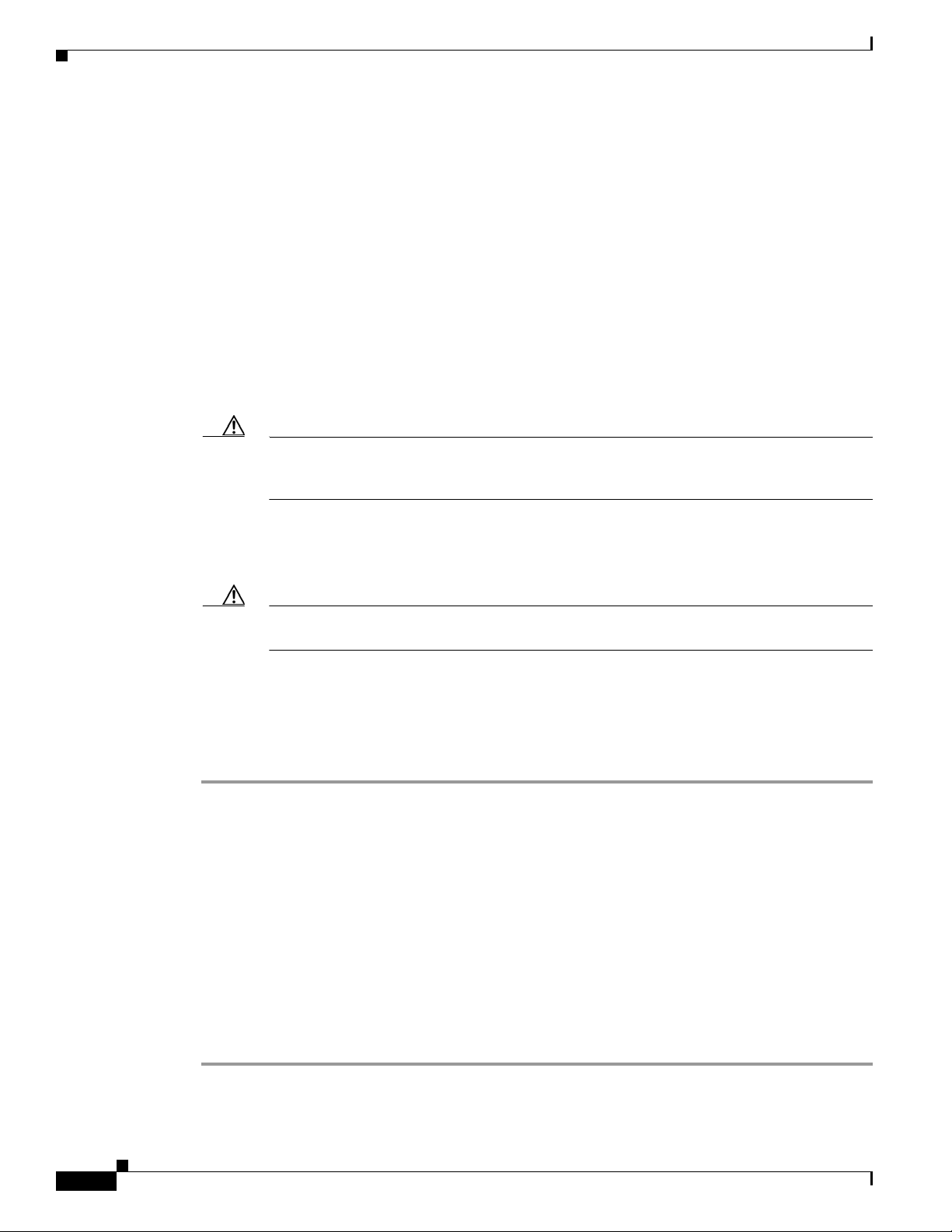
Attaching Peripheral Devices and Making Connections from the Phone System
• If the slot location of a customer-provided server management card (such as Hewlett-Packard
Remote Insight Lights-Out Edition) conflicts with a required host card slot, the host card takes
precedence.
• Using an unapproved slot for the host card can cause a conflict with the RAID controller card.
Step 6 Insert each voice card firmly into its slot in the server or in the expansion chassis, and fasten each card
to the back plate with a screw. Note the following considerations, as applicable:
• If you are installing more than one voice card of the same model, and if the cards include a hardware
setting that indicates which card is first, second, and so on, install the cards in the order specified
by the hardware settings.
• If you are installing voice cards of different models in the same server, install cards of the same
model adjacent to one another.
• Choose a physically compatible slot in an appropriate bus segment. Refer to the manufacturer
documentation for detailed PCI bus topology information.
Caution Placing a 33-MHz Intel Dialogic voice card in a physical interface slot in the same logical
segment as a 66-MHz PCI or 100-to-133-MHz PCI-X interface card will slow both slots in the
logical segment to 33 MHz, degrading performance of the whole platform.
Chapter 3 Setting Up the Hardware
Step 7 If you are installing multiple voice cards that have H.100 bus connectors, cable the cards together. On
each card, connect the cable so the red stripe on the cable corresponds with pin 1 on the card connector.
Confirm that the connectors are firmly seated.
Caution If you do not cable cards together as required, the voice card software will not start, and
Cisco Unity will not answer calls.
If the cable has more connectors than the server has voice cards, use the first and last connectors, and
leave unused connectors in the middle of the cable. If the end of a cable is allowed to dangle loose, it
can act as a radio antenna and pick up noise from the bus.
If you are cabling three or more cards together, connect the first connector on the cable to the first card,
the second connector to the second card, and so on.
Attaching Peripheral Devices and Making Connections from the
Phone System
We recommend that you connect the Cisco Unity server to a dedicated uninterruptible power supply.
A Cisco Unity server purchased from Cisco is configured for a specific hardware setup. Do not add or
change any hardware on the server, except to add voice cards, memory, a tape drive, an external modem,
or a rail kit.
3-4
To Attach Peripheral Devices and to Make Connections from a Circuit-Switched Phone System
Step 1 Place the server in a dry, cool area that is free of dust. Note the following considerations, as applicable:
• If the Cisco Unity server will be connected to the network, place it near a network connection.
Installation Guide for Cisco Unity Release 5.x with IBM Lotus Domino (Without Failover)
OL-13599-01
Page 29
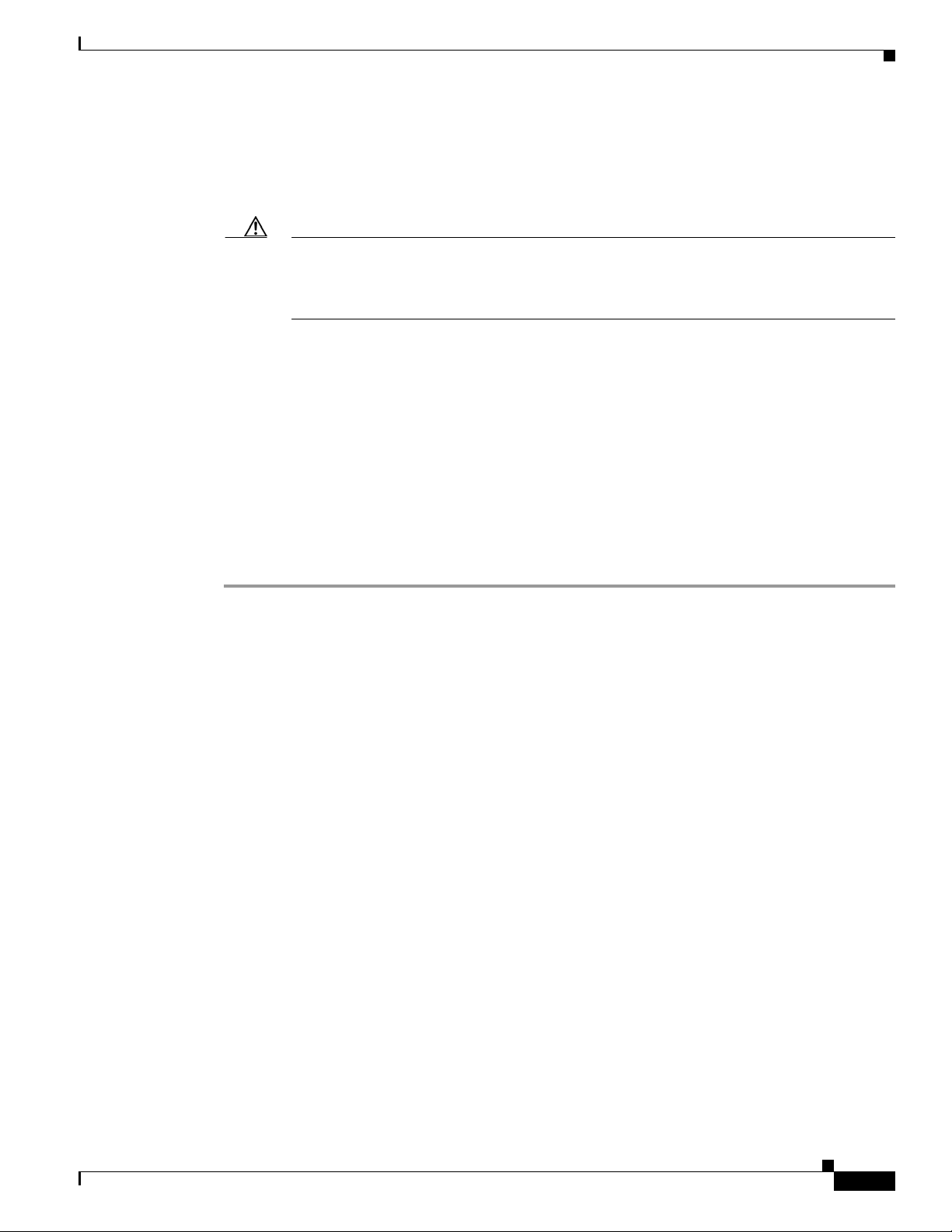
Chapter 3 Setting Up the Hardware
• If the Cisco Unity system is using voice cards to integrate with a circuit-switched phone system,
place the server near the phone system.
• If the Cisco Unity system is using PIMG units to integrate with a circuit-switched phone system,
place the PIMG units near the phone system and near a network connection.
Caution Do not attach the network cable to the server until you have installed the Microsoft service
Step 2 Attach any supported peripheral devices to the server. Follow the manufacturer installation and test
instructions.
Step 3 If Cisco Unity is integrated with a circuit-switched phone system: Make the necessary connections from
the phone system. See the applicable integration guide.
Cisco Unity integration guides are available at
http://www.cisco.com/en/US/products/sw/voicesw/ps2237/products_installation_and_configuration_g
uides_list.html.
Attaching Peripheral Devices and Making Connections from the Phone System
packs and updates recommended for use with Cisco
Unity. The Cisco Unity installation guide
alerts you when to install the service packs and updates, and when to connect to the network
later in the installation process.
For pinout information, see the “Voice Cards and PIMG Units” appendix.
Step 4 If Cisco Unity is integrated with a circuit-switched phone system, you are installing the Cisco Unity
system outside the United States, and the server contains voice cards that came with a ferrite clamp:
Attach the clamp around the analog phone lines as close to the server as possible.
OL-13599-01
Installation Guide for Cisco Unity Release 5.x with IBM Lotus Domino (Without Failover)
3-5
Page 30
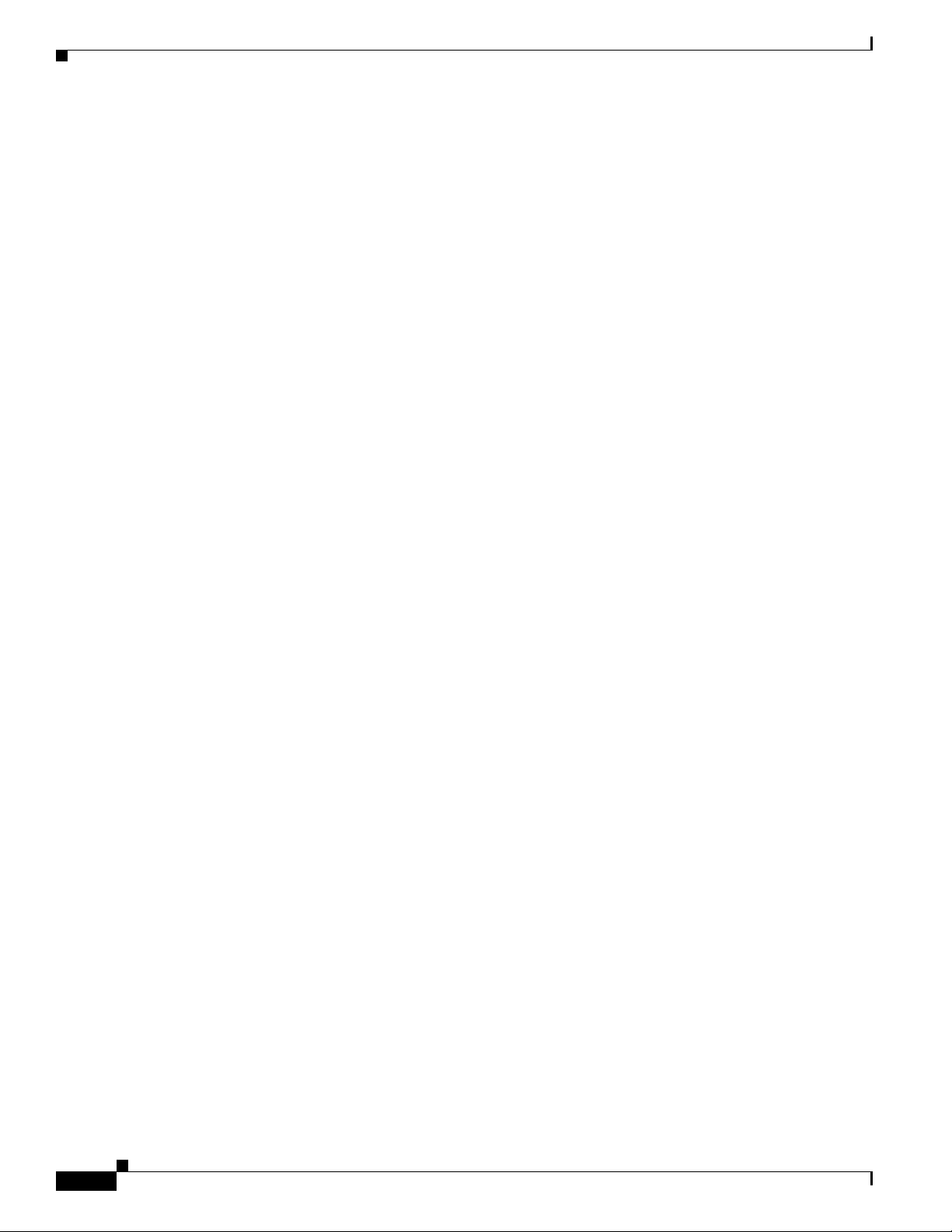
Attaching Peripheral Devices and Making Connections from the Phone System
Chapter 3 Setting Up the Hardware
3-6
Installation Guide for Cisco Unity Release 5.x with IBM Lotus Domino (Without Failover)
OL-13599-01
Page 31

CHA PTER
4
Installing the Operating System
In this chapter, you do the following tasks in the order listed:
1. Review considerations for installing Windows. See the “Considerations for Installing Windows”
section on page 4-2.
2. If you are installing Windows by using a retail Windows disc: Configure the RAID arrays. See the
“Configuring the RAID Arrays (Selected Installations)” section on page 4-3.
3. Install Windows Server 2003 or Windows 2000 Server by using the applicable procedure based on
the considerations you reviewed in Task
• Installing Windows Server 2003 by Using the Cisco Unity Platform Configuration Discs,
page 4-4
• Installing Windows 2000 Server by Using the Cisco Unity Platform Configuration Discs,
page 4-6
• Installing Windows Server 2003 by Using a Retail Windows Server 2003 Disc, page 4-8
• Installing Windows 2000 Server by Using a Retail Windows Server 2000 Disc, page 4-9
4. If you installed Windows by using a retail Windows disc: Create the partitions according to the
storage configuration requirements for the platform. See the
page 4-11.
1.:
“Creating the Partitions” section on
OL-13599-01
If you installed Windows by using the Platform Configuration discs, partitions of the correct sizes
were created automatically.
5. If the Cisco Unity server will have more than 96 ports: Add the 3GB and userva switches to the
boot.ini file. See the
When you are finished with this chapter, return to Chapter 1, “Overview of Mandatory Tasks for
Installing Cisco Unity,” to continue installing the Cisco Unity system correctly.
Note The tasks in the list reference detailed instructions in the Cisco Unity installation guide and in other
Cisco Unity documentation. Follow the documentation for a successful installation.
“Adding 3GB and userva Switches to the Boot.ini File” section on page 4-12.
Installation Guide for Cisco Unity Release 5.x with IBM Lotus Domino (Without Failover)
4-1
Page 32

Considerations for Installing Windows
Considerations for Installing Windows
In general, we recommend that you install Windows Server 2003 on the Cisco Unity server. Microsoft
will produce service packs and security updates for Windows Server
it does for Windows
Note the considerations in the following sections:
• Windows Server 2003 Considerations, page 4-2
• Windows 2000 Server Considerations, page 4-2
• Additional Considerations for Both Windows Versions, page 4-2
Windows Server 2003 Considerations
• If Windows Server 2003 is installed on the Cisco Unity server, voice cards and Dialogic software
will not function correctly. Consequently, circuit-switched phone system integrations that use voice
cards are not supported for use with a Cisco
installed. (IP integrations—Cisco Unified
use with a Cisco
• The Cisco Unity Platform Configuration discs for all servers install the Windows Server 2003
Multilingual User Interface (MUI) as well as Windows in English. The MUI allows you to change
the language of the Windows user interface to the other operating-system languages supported for
use with Cisco
2000 Server.
Unity server on which Windows Server 2003 is
CM and SIP—and PIMG integrations are supported for
Unity server on which Windows Server 2003 is installed.)
Unity: French, German, and Japanese.
Chapter 4 Installing the Operating System
2003 for several years longer than
Windows 2000 Server Considerations
The Cisco Unity Platform Configuration discs install Windows 2000 Server in English and do not install
the Multilingual User Interface (MUI). If you want to display the Windows 2000 Server user interface
in French, German, or Japanese, you must install Windows by using one of the following discs:
• A localized installation disc. You must purchase a retail Windows 2000 Server disc localized in the
desired language.
• A Windows 2000 Server disc that includes the MUI, which is available only through Microsoft
volume-licensing programs. The MUI allows you to change the language of the Windows user
interface to the other operating-system languages supported for use with Cisco Unity: French,
German, and Japanese.
Additional Considerations for Both Windows Versions
• If you install Windows by using the Cisco Unity Platform Configuration discs or an
English-language retail disc, you must install the English-language version of all third-party
software on the Cisco
• The Cisco Unity Server Updates wizard, which automatically installs the latest Microsoft updates
recommended for use with Cisco
Server Updates wizard to install updates only in the following cases:
–
You installed Windows by using the Platform Configuration discs.
Unity server.
Unity, installs only English-language updates. You can use the
4-2
–
You installed Windows by using an English-language retail disc, with or without the MUI.
Installation Guide for Cisco Unity Release 5.x with IBM Lotus Domino (Without Failover)
OL-13599-01
Page 33

Chapter 4 Installing the Operating System
Configuring the RAID Arrays (Selected Installations)
If you install a non-English version of Windows, you cannot use the Server Updates wizard to install
updates. We recommend that you download the updates from the Microsoft website and manually
install them, or download and install them by using Windows Automatic Update. (For more
information on Windows Automatic Update, refer to the “Support Policy for Windows Automatic
Update” section in Supported Hardware and Software, and Support Policies for Cisco
5.x For a list of the updates currently recommended for use with Cisco
Installed by the Cisco
Unity Server Updates Wizard. Both documents are available at
Unity, refer to Software
http://www.cisco.com/en/US/products/sw/voicesw/ps2237/prod_installation_guides_list.html.)
Configuring the RAID Arrays (Selected Installations)
If you are installing Windows using the Cisco Unity Platform Configuration discs, or if the system is not
using RAID, skip this section.
Do this section only if the system is using hardware-based RAID. (Software-based RAID is not
supported.)
To configure the arrays, you group the physical disks into logical disks and assign a RAID type to each
logical disk. The server manufacturer provides a disc that contains utilities for several setup tasks,
including configuring RAID arrays. Use the disc to configure the arrays when the Cisco
was not purchased from Cisco.
The following discs are provided by server manufacturers:
Unity Release
Unity server
Hewlett-Packard
IBM
Hewlett-Packard SmartStart
IBM ServerGuide (Windows Server 2003 only)
The following procedure contains only general steps. For detailed instructions on using a specific
array-configuration utility, refer to the manufacturer documentation.
To Configure the RAID Arrays by Using the Manufacturer-Provided Utility
Step 1 Start the Cisco Unity server, and insert the manufacturer disc in the DVD drive.
Step 2 On the main menu, select the array-configuration utility.
Step 3 For each logical disk needed, group physical disks of the same make and model, and assign a RAID type.
For information on the recommended RAID configuration for the server, refer to the Cisco Unity
Supported Platforms List at
http://www.cisco.com/en/US/products/sw/voicesw/ps2237/products_data_sheets_list.html.
Step 4 Follow the manufacturer instructions to complete the configuration.
OL-13599-01
Installation Guide for Cisco Unity Release 5.x with IBM Lotus Domino (Without Failover)
4-3
Page 34

Chapter 4 Installing the Operating System
Installing Windows Server 2003 by Using the Cisco Unity Platform Configuration Discs
Installing Windows Server 2003 by Using the Cisco Unity
Platform Configuration Discs
A Cisco Unity server purchased from Cisco ships with Platform Configuration discs that contain a utility
to install Windows Server
includes the Windows Server
by the version of Cisco
created.
Installing Windows Server 2003 by using the Cisco Unity Platform Configuration discs reduces the
Cisco
Unity system installation time and ensures that the required operating system and components,
drivers, and service packs are installed and configured correctly. In addition, the partitions are
automatically set up.
Caution Do not attach the network cable to the server until you have installed the Microsoft service packs and
updates recommended for use with Cisco
install the service packs and updates, and when to connect to the network later in the installation process.
2003 by restoring an image that is customized for the platform. The image
2003 components, subcomponents, and service packs that were required
Unity that was shipping at the time that the Platform Configuration discs were
Unity. The Cisco Unity installation guide alerts you when to
To Install Windows Server 2003 by Using the Cisco Platform Configuration Disc (Selected Servers Only)
Step 1 Remove any devices that are connected to a USB port on the server.
Caution If you leave USB devices plugged into the server during Windows configuration, the devices may be
interpreted as storage devices. As a result, Windows will not create hard-disk partitions that are required
by Cisco Unity Setup, and Setup will fail.
Step 2 Start the server, and insert the Cisco Unity Platform Configuration disc in the DVD drive.
Step 3 Restart the server.
Step 4 If you are using a server manufactured by Hewlett-Packard, skip to Step 5.
If you are using a server manufactured by IBM and the following message appears:
“The ServeRAID firmware and BIOS installed on your system must be upgraded or downgraded to
be compatible with the RAID drivers on the Cisco Platform Configuration disc. For information on
upgrading or downgrading, refer to the Cisco Technical Note Upgrading or Downgrading
ServeRAID Firmware and BIOS on IBM Servers on Cisco.com.”
do the procedures in the tech note RAID-Controller Firmware and RAID BIOS on IBM Servers Upgrade
or Downgrade Procedure at
http://www.cisco.com/en/US/products/ps6509/tsd_products_support_install_and_upgrade_technotes_li
st.html (the document title changed). Then return to Step 2 of this procedure.
If you are using an MCS-7815I-3.0-ECS1 or MCS-7815-I1-ECS1 server and the server will not boot
from the Cisco
MCS-7815I-3.0-xxx1 and MCS-7815-I1-xxx1 (Shipped Before March 2005) DVD-ROM Drive Does Not
Consistently Boot at
http://www.cisco.com/en/US/products/ps6509/tsd_products_support_install_and_upgrade_technotes_li
st.html. Then return to Step 2 of this procedure.
Step 5 If you are using a server manufactured by IBM, skip to Step 6.
Unity Platform Configuration disc, do the procedures in the tech note
4-4
Installation Guide for Cisco Unity Release 5.x with IBM Lotus Domino (Without Failover)
OL-13599-01
Page 35

Chapter 4 Installing the Operating System
If you are using a server manufactured by Hewlett-Packard, choose a language for the operating system
and the locale.
The remaining Windows Server 2003 installation screens will be in English, but when the Windows
installation is complete, the Windows user interface will display in the language you selected.
Step 6 Follow the on-screen prompts until you are prompted to choose a licensing mode.
Step 7 Click Per Server, and click Next.
Step 8 Enter a name for the server (netBIOS name). Use only alphabetical characters A to Z and a to z,
numerical characters 0
characters.
Caution Using other characters in the server name is not supported by DNS.
If there is more than one Cisco Unity server in an Active Directory forest, give each Cisco Unity server
a name that is unique in the first
the Active Directory accounts that it creates. For example, the following names would cause
communication problems: CiscoUnitySrvr1 and CiscoUnitySrvr2.
Step 9 Click Next.
Installing Windows Server 2003 by Using the Cisco Unity Platform Configuration Discs
to 9, and hyphens (-). We recommend that you assign a name with 15 or fewer
14 characters, or Cisco Unity will have problems communicating with
Step 10 Enter and confirm a password for the Administrator account.
Caution If you are using a server manufactured by Hewlett-Packard and you chose a language other than English
in
Step 5, note that until Windows installation has finished, the keyboard layout is the English-language
QWERTY keyboard layout, not the standard keyboard layout for the language you chose.
Step 11 Click Next.
Step 12 Follow the on-screen prompts until the Workgroup or Computer Domain page appears.
Step 13 Click No, This Computer Is Not on a Network, or Is on a Network without a Domain.
Step 14 Optionally, specify a different name for the workgroup.
Step 15 Click Next.
Step 16 If you are using a server manufactured by Hewlett-Packard, skip to Step 17.
If you are using a server manufactured by IBM, choose a language for the operating system and the
locale.
Step 17 Restart the server.
Step 18 Wait until the Platform Configuration disc has finished running configuration scripts and automatically
restarting the server. (There may be multiple automatic restarts.)
OL-13599-01
Installation Guide for Cisco Unity Release 5.x with IBM Lotus Domino (Without Failover)
4-5
Page 36
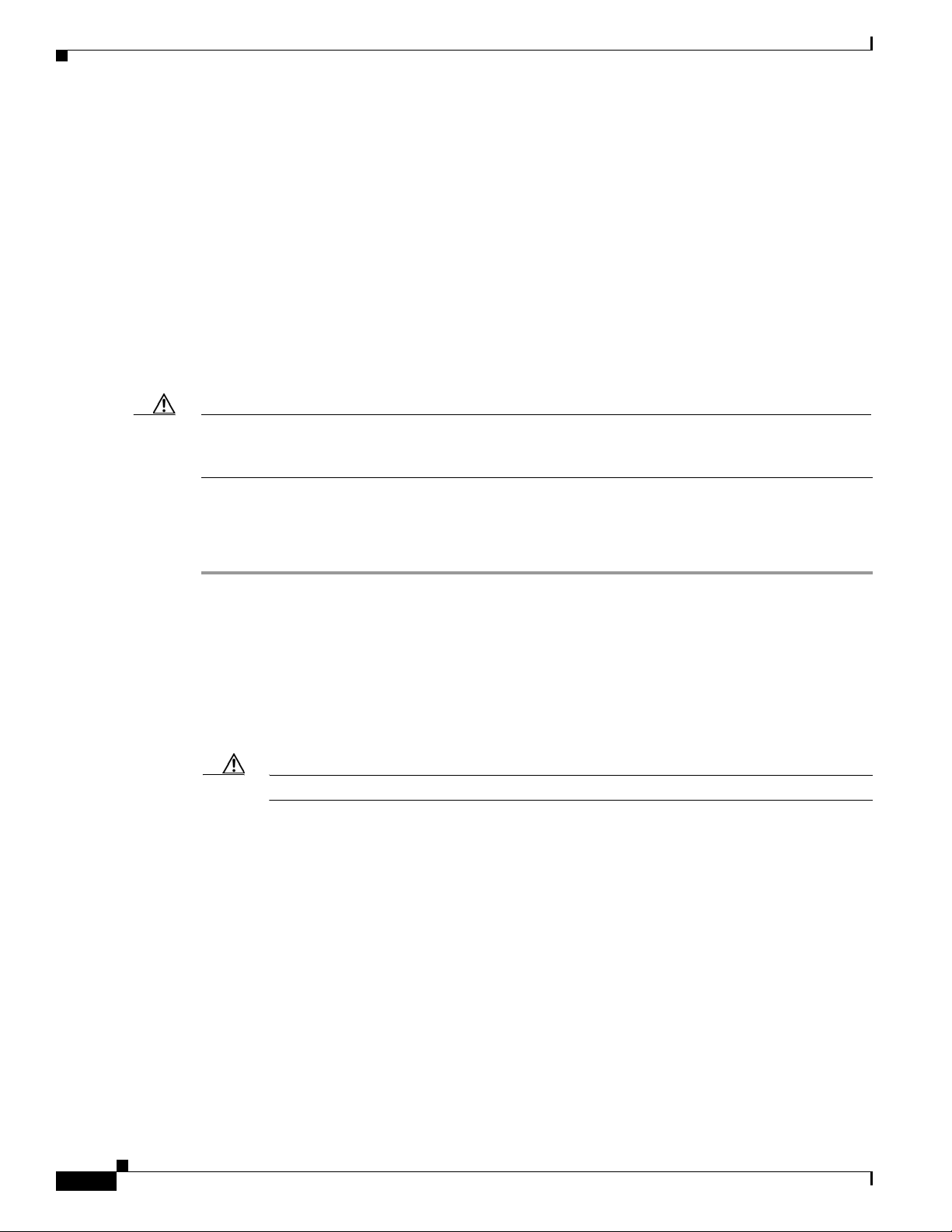
Chapter 4 Installing the Operating System
Installing Windows 2000 Server by Using the Cisco Unity Platform Configuration Discs
Installing Windows 2000 Server by Using the Cisco Unity
Platform Configuration Discs
A Cisco Unity server purchased from Cisco ships with Platform Configuration discs that contain a utility
to install Windows
includes the Windows
by the version of Cisco
created.
Installing Windows 2000 Server by using the Cisco Unity Platform Configuration discs reduces the
Cisco
Unity system installation time and ensures that the required operating system and components,
drivers, and service packs are installed and configured correctly. In addition, the logical drives are
automatically set up.
Caution Do not attach the network cable to the server until you have installed the Microsoft service packs and
updates recommended for use with Cisco
install the service packs and updates, and when to connect to the network later in the installation process.
2000 Server by restoring an image that is customized for the platform. The image
2000 Server components, subcomponents, and service packs that were required
Unity that was shipping at the time that the Platform Configuration discs were
Unity. The Cisco Unity installation guide alerts you when to
Do one of the following two procedures, depending on the platform: Hewlett-Packard or IBM.
Hewlett-Packard: To Install Windows 2000 Server by Using the Cisco Unity Platform Configuration Discs
Step 1 Start the Cisco Unity server, and insert Cisco Unity Platform and RAID Configuration Disc (HP) CD 1
in the DVD drive.
Step 2 When the main menu appears, press <F2>.
Step 3 Follow the on-screen prompts until you are prompted to select a licensing mode.
Step 4 Click Per Seat, and click Next.
Step 5 Enter a name for the server (netBIOS name). Use only alphabetical characters A to Z and a to z,
numerical characters 0
Caution Using other characters in the server name is not supported by DNS.
If there is more than one Cisco Unity server in an Active Directory forest, give each Cisco Unity server
a name that is unique in the first
the Active Directory accounts that it creates. For example, the following names would cause
communication problems: CiscoUnitySrvr1 and CiscoUnitySrvr2.
Step 6 Specify and confirm a password, then click Next.
Step 7 Follow the on-screen prompts until the Network Settings dialog box appears.
to 9, and hyphens (-).
14 characters, or Cisco Unity will have problems communicating with
4-6
Step 8 Click Typical Settings, and click Next.
Step 9 In the Workgroup or Computer Domain dialog box, click No, This Computer Is Not on a Network, or
Is on a Network Without a Domain.
If the Workgroup or Computer Domain dialog box is empty, enter a workgroup name. The name you
enter now is not important. You will join a domain or make the Cisco
in a later procedure, so the Cisco
Step 10 Click Next.
Installation Guide for Cisco Unity Release 5.x with IBM Lotus Domino (Without Failover)
Unity server will no longer be in a workgroup.
Unity server a domain controller
OL-13599-01
Page 37
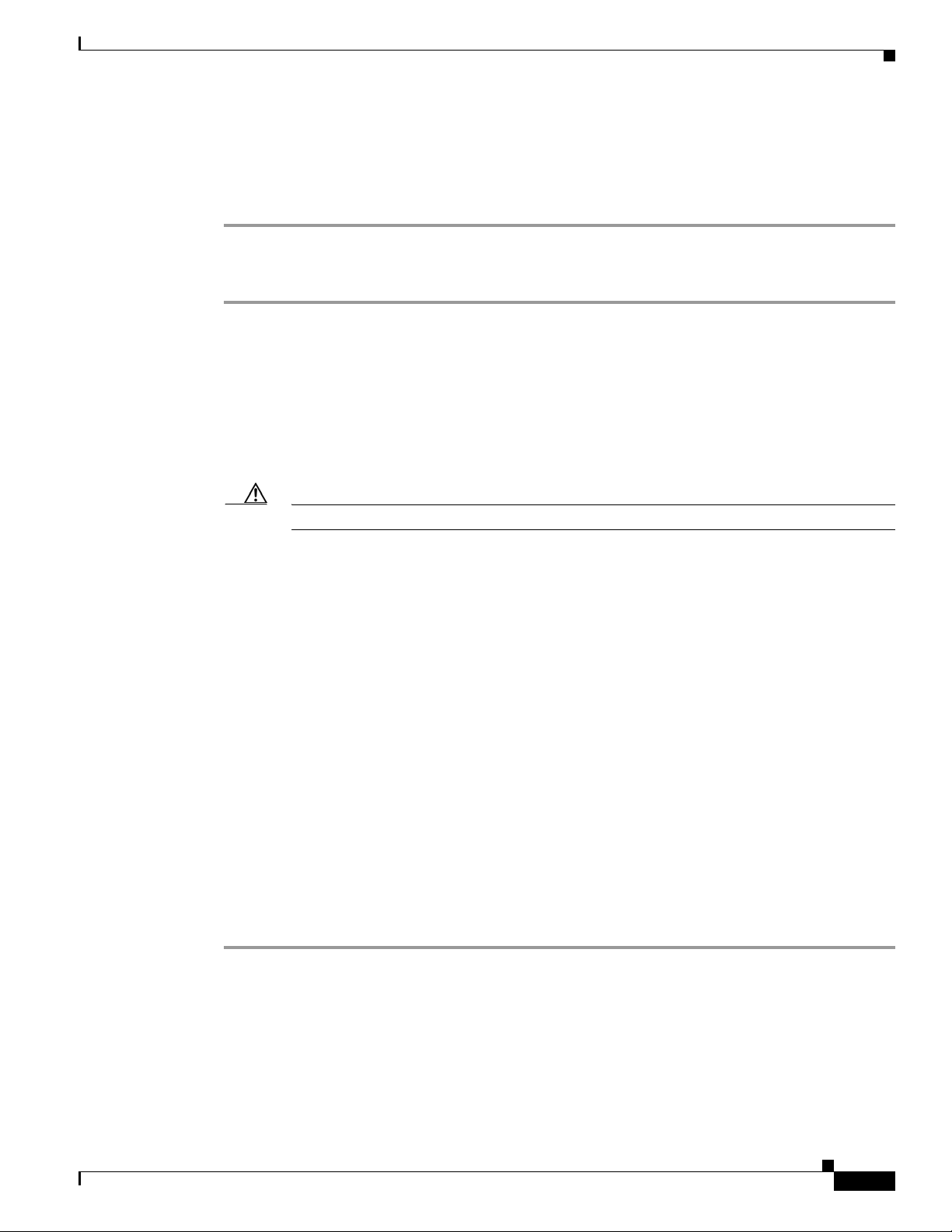
Chapter 4 Installing the Operating System
Step 11 Follow the on-screen prompts to complete the installation.
Step 12 When the Windows 2000 Configure Your Server dialog box appears, click I Will Configure This Server
Later, and click Next.
Step 13 Uncheck the Show This Screen at Startup check box, and close the window.
IBM: To Install Windows 2000 Server by Using the Cisco Unity Platform Configuration Discs
Step 1 Start the Cisco Unity server, and insert Cisco Unity Platform Configuration Disc (IBM) CD 1 in the
DVD drive.
Step 2 When the main menu appears, press Enter to start the installation program.
Step 3 Follow the on-screen prompts until you are prompted to select a licensing mode.
Step 4 Click Per Seat, and click Next.
Step 5 Enter a name for the server (netBIOS name). Use only alphabetical characters A to Z and a to z,
numerical characters 0
Installing Windows 2000 Server by Using the Cisco Unity Platform Configuration Discs
to 9, and hyphens (-).
Caution Using other characters in the server name is not supported by DNS.
If there is more than one Cisco Unity server in an Active Directory forest, give each Cisco Unity server
a name that is unique in the first
14 characters, or Cisco Unity will have problems communicating with
the Active Directory accounts that it creates. For example, the following names would cause
communication problems: CiscoUnitySrvr1 and CiscoUnitySrvr2.
Step 6 Specify and confirm a password, then click Next.
Step 7 Follow the on-screen prompts until the Network Settings dialog box appears.
Step 8 Click Typical Settings, and click Next.
Step 9 In the Workgroup or Computer Domain dialog box, click No, This Computer Is Not on a Network, or
Is on a Network Without a Domain.
If the Workgroup or Computer Domain box is empty, enter a workgroup name. The name you enter now
is not important. You will join a domain or make the Cisco
procedure, so the Cisco
Step 10 Click Next.
Step 11 Follow the on-screen prompts to complete the installation.
Step 12 When the Windows 2000 Configure Your Server dialog box appears, click I Will Configure This Server
Unity server will no longer be in a workgroup.
Unity server a domain controller in a later
Later, and click Next.
Step 13 Uncheck the Show This Screen at Startup check box, and close the window.
OL-13599-01
Installation Guide for Cisco Unity Release 5.x with IBM Lotus Domino (Without Failover)
4-7
Page 38
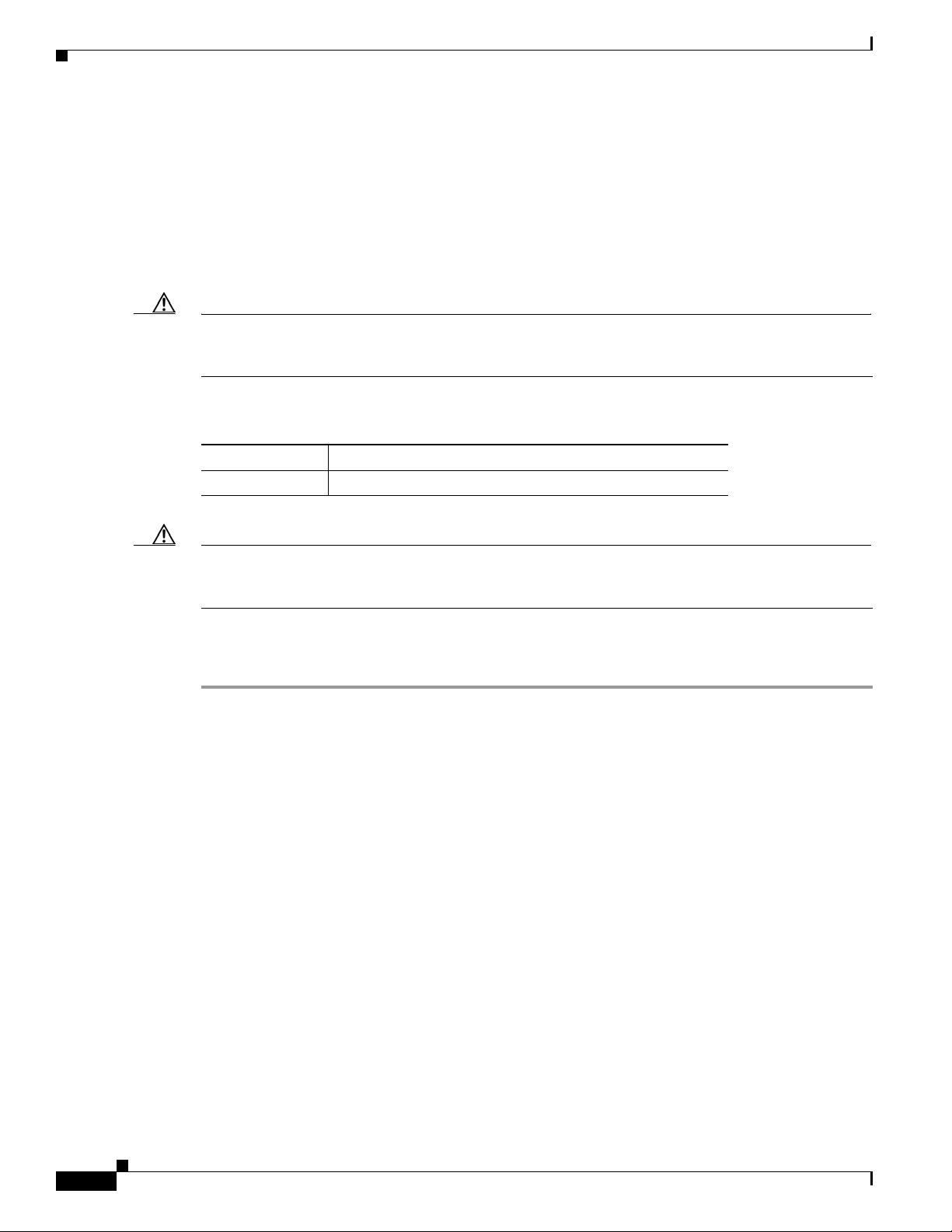
Chapter 4 Installing the Operating System
Installing Windows Server 2003 by Using a Retail Windows Server 2003 Disc
Installing Windows Server 2003 by Using a Retail Windows
Server
2003 Disc
The server manufacturer provides a disc that contains utilities for several setup tasks, including guiding
the installation of Windows
system-setup utility to install Windows Server
drivers are installed and configured correctly.
Caution When installing Windows Server 2003, do not install Universal Description, Discovery, and Integration
(UDDI) Services, or the Cisco
process.
The following discs are provided by server manufacturers:
Hewlett-Packard
IBM
Caution Do not attach the network cable to the server until you have installed the Microsoft service packs and
updates recommended for use with Cisco
install the service packs and updates, and when to connect to the network later in the installation process.
Hewlett-Packard SmartStart
IBM ServerGuide
2003 Server from a retail disc. Always use the manufacturer’s guided
2003. This ensures that the operating system and the
Unity System Preparation Assistant will fail later in the installation
Unity. The Cisco Unity installation guide alerts you when to
To Install Windows Server 2003 by Using the Manufacturer’s Guided System-Setup Utility and a Retail
Windows
Step 1 Start the Cisco Unity server, and insert the manufacturer disc in the DVD drive.
Step 2 Follow the on-screen prompts to install Windows Server 2003 from a retail disc.
You may be prompted to configure the RAID arrays. Note the following considerations:
• If the arrays have already been configured, do not change the configuration.
• If the arrays have not been configured, follow the prompts to configure them. Refer to the
Step 3 When applicable, make the following choices:
• Specify a partition size of 12 GB for the operating system.
• If you are installing Windows Server 2003 on the same partition where an operating system is
2003 Disc
manufacturer documentation.
already installed, select and delete that partition.
4-8
Installation Guide for Cisco Unity Release 5.x with IBM Lotus Domino (Without Failover)
OL-13599-01
Page 39

Chapter 4 Installing the Operating System
• Format the operating system partition by using the NTFS file system.
• For regional settings, select a locale in the Your Locale (Location) list. The locale you select must
match one of the system-prompts languages that you will install for Cisco
Cisco
Unity Setup always installs the English (United States) system prompts.
For a list of supported system-prompts languages, refer to the “Available Languages for Cisco Unity
Components” section in the applicable version of Release Notes for Cisco
http://www.cisco.com/en/US/products/sw/voicesw/ps2237/prod_release_notes_list.html.
Caution If the locale you specify when you install Windows Server 2003 does not match any of the
installed Cisco
and may stop taking calls. The locale you select here must match the Cisco
system-prompt language exactly. For example, if you choose English (United Kingdom) for
locale, you must also choose English (United Kingdom) as one of the Cisco
system-prompts languages. Installing the system prompts for English (Australia) will not
work.
• Specify Per Seat for the licensing mode.
Installing Windows 2000 Server by Using a Retail Windows Server 2000 Disc
Unity. Note that
Unity at
Unity system-prompts languages, Cisco Unity will log errors in the event log
Unity
Unity
• When you enter a name (netBIOS name) for the Cisco Unity server:
–
If there is more than one Cisco Unity server in an Active Directory forest, give each Cisco Unity
server a name that is unique in the first
communicating with the Active Directory accounts that it creates. For example, the following
names would cause communication problems: CiscoUnitySrvr1 and CiscoUnitySrvr2.
–
Use only alphabetical characters A to Z and a to z, numerical characters 0 to 9, and hyphens (-).
Caution Using other characters in the server name is not supported by DNS.
• Do not join a domain. Instead, specify a workgroup. The Cisco Unity installation guide alerts you
when to connect to the network and when to join a domain later in the installation process.
14 characters, or Cisco Unity will have problems
Installing Windows 2000 Server by Using a Retail Windows
Server
2000 Disc
The server manufacturer provides a disc that contains utilities for several setup tasks, including guiding
the installation of Windows
Cisco
Unity server was not purchased from Cisco.
The following discs are provided by server manufacturers:
2000 Server from a retail disc. Use the manufacturer disc when the
OL-13599-01
Hewlett-Packard
IBM
Installing Windows 2000 Server by using the manufacturer’s guided system-setup utility ensures that the
operating system and the drivers are installed and configured correctly.
Hewlett-Packard SmartStart
IBM ServerGuide (selected servers only)
Installation Guide for Cisco Unity Release 5.x with IBM Lotus Domino (Without Failover)
4-9
Page 40

Installing Windows 2000 Server by Using a Retail Windows Server 2000 Disc
Caution Do not attach the network cable to the server until you have installed the Microsoft service packs and
updates recommended for use with Cisco
install the service packs and updates, and when to connect to the network later in the installation process.
To Install Windows 2000 Server by Using the Manufacturer’s Guided System-Setup Utility and a Retail
Windows
Step 1 Start the Cisco Unity server, and insert the manufacturer disc in the DVD drive.
Step 2 Follow the on-screen prompts to install Windows 2000 Server from a retail disc.
2000 Disc
You may be prompted to configure the RAID arrays. Note the following considerations:
• If the arrays have already been configured, do not change the configuration.
• If the arrays have not been configured, follow the prompts to configure them. Refer to the
manufacturer documentation.
Step 3 When applicable, make the following choices:
• Specify a partition size of 12 GB for the operating system.
Chapter 4 Installing the Operating System
Unity. The Cisco Unity installation guide alerts you when to
• If you are installing Windows 2000 Server on the same partition where an operating system is
already installed, select and delete that partition.
• Format the operating system partition by using the NTFS file system.
• For regional settings, select a locale in the Your Locale (Location) list. The locale you select must
match one of the system-prompts languages that you will install for Cisco
Cisco
Unity Setup always installs the English (United States) system prompts.
Unity. Note that
For a list of supported system-prompts languages, refer to the “Available Languages for Cisco Unity
Components” section in the applicable version of Release Notes for Cisco
Unity at
http://www.cisco.com/en/US/products/sw/voicesw/ps2237/prod_release_notes_list.html.
Caution If the locale you specify when you install Windows 2000 Server does not match any of the
installed Cisco
and may stop taking calls. The locale you select here must match the Cisco
Unity system-prompts languages, Cisco Unity will log errors in the event log
Unity
system-prompt language exactly. For example, if you choose English (United Kingdom) for
locale, you must also choose English (United Kingdom) as one of the Cisco
Unity
system-prompts languages. Installing the system prompts for English (Australia) will not
work.
• Specify Per Seat for the licensing mode.
• When you enter a name for the Cisco Unity server (netBIOS name), use only alphabetical characters
A
to Z and a to z, numerical characters 0 to 9, and hyphens (-).
4-10
Caution Using other characters in the server name is not supported by DNS.
If there is more than one Cisco Unity server in an Active Directory forest, give each Cisco Unity
server a name that is unique in the first
14 characters, or Cisco Unity will have problems
communicating with the Active Directory accounts that it creates. For example, the following names
would cause communication problems: CiscoUnitySrvr1 and CiscoUnitySrvr2.
Installation Guide for Cisco Unity Release 5.x with IBM Lotus Domino (Without Failover)
OL-13599-01
Page 41

Chapter 4 Installing the Operating System
• Do not join a domain. Instead, specify a workgroup. The Cisco Unity installation guide alerts you
when to connect to the network and when to join a domain later in the installation process.
• If you are prompted to specify Windows 2000 Server components to install, select the following
required components:
–
Internet Information Services
–
Message Queuing Services
Note If you do not install all the required Windows 2000 Server components, subcomponents, and
service packs while installing the operating system, the Cisco
when and how to install them later.
Step 4 When the Windows 2000 Configure Your Server dialog box appears, click I Will Configure This Server
Later.
Step 5 Uncheck the Show This Screen at Startup check box, and close the window.
Creating the Partitions
Unity installation guide alerts you
Creating the Partitions
Note If the Cisco Unity server was purchased from Cisco, skip this section. When you installed Windows
using the Cisco
automatically.
Do the following procedure to create the partitions that you identified in the “Determining the Locations
for Files on the Cisco Unity Server” section on page 2-4.
To Create the Partitions
Step 1 Log on to Windows as a member of the Administrators group.
Step 2 On the Windows Start menu, click Programs > Administrative Tools > Computer Management.
Step 3 In the console tree under Storage, click Disk Management.
Step 4 Right-click the first available unallocated region of the first available logical disk, and click New
Partition (if Windows Server 2003 is installed) or Create Partition (if Windows
installed).
Typically, you will need to create one more partition than the number of logical disks available. After
you install the operating system, the first 12
and is given the drive letter
the first logical disk. When you create subsequent partitions, you use the entire logical disk.
Unity Platform Configuration discs shipped with the server, the partitions were created
2000 Server is
GB of the first logical disk is used for the system partition,
C. You create the first extended partition by using the remaining space on
OL-13599-01
Step 5 On the New Partition Wizard (Windows Server 2003) or Create Partition Wizard (Windows 2000 Server)
welcome screen, click Next.
Step 6 Click Extended Partition, and click Next. (Do not click Primary Partition.)
Step 7 Specify to use the remaining disk space, and click Next.
Step 8 Verify the settings, and click Finish.
Installation Guide for Cisco Unity Release 5.x with IBM Lotus Domino (Without Failover)
4-11
Page 42

Chapter 4 Installing the Operating System
Adding 3GB and userva Switches to the Boot.ini File
Step 9 In the Disk Management utility, right-click the new partition, and click New Logical Drive (Windows
Server
2003) or Create Logical Drive (Windows 2000 Server).
Step 10 On the Create Partition Wizard welcome screen, click Next.
Step 11 Click Logical Drive, and click Next.
Step 12 Specify to use the maximum disk space, and click Next.
Step 13 Assign a drive letter, and click Next.
Step 14 Specify the NTFS file system format, and click Next.
Step 15 Verify the settings, and click Finish.
Step 16 Repeat Step 4 through Step 15 for each partition that you have to create.
Adding 3GB and userva Switches to the Boot.ini File
If the Cisco Unity server will be configured for more than 96 voice messaging ports, do the following
procedure.
To Add 3GB and userva Switches to the Boot.ini File
Step 1 Open the c:\boot.ini file in a text editor.
Step 2 Add /3GB /userva=2800 to the line that includes WINDOWS="Microsoft Windows 2003 Server". For
example:
multi(0)disk(0)rdisk(0)partition(1)\WINDOWS="Windows Server 2003, Standard" /fastdetect /No
Execute=OptOut
Step 3 Restart the server.
/3GB /userva=2800
4-12
Installation Guide for Cisco Unity Release 5.x with IBM Lotus Domino (Without Failover)
OL-13599-01
Page 43

CHA PTER
5
Customizing the Cisco Unity Platform
In this chapter, you do the following tasks in the order listed:
1. If the Cisco Unity server contains a dual NIC: Configure the dual NIC or verify the configuration.
See the
2. Complete registration information on Cisco.com to obtain the applicable license files. See the
“Obtaining Cisco Unity License Files” section on page 5-4.
3. Use the Cisco Unity System Preparation Assistant to install required Windows components, the
browser and database, and required service packs. See the
Preparation Assistant” section on page 5-6.
4. If the system is using MSDE 2000: Install Enterprise Manager, and set the MSDE system
administrator password. See the
the MSDE System Administrator Password” section on page 5-9.
5. Change folder settings in Windows Explorer so that all files and folders are visible during
Cisco
Explorer” section on page 5-10.
“Configuring a Dual NIC in the Cisco Unity Server” section on page 5-2.
“Running the Cisco Unity System
“Installing Administration Software for MSDE 2000 and Setting
Unity troubleshooting, if applicable. See the “Changing Folder Settings in Windows
6. Run the Cisco Unity Server Updates wizard to install Microsoft security updates and, optionally,
Cisco Security Agent for Cisco
Agent for Cisco Unity” section on page 5-10.
Caution Do not install the latest service packs that are recommended for use with Cisco Unity yet. Any
service packs qualified for use with the current version of Cisco
was released have not been tested with Cisco Unity Setup and may cause Setup to fail.
7. If the Cisco Unity server contains voice cards: Disable the Found New Hardware wizard, if
applicable. See the
page 5-11.
8. Optional: Install antivirus software. See the “Installing Antivirus Software (Optional)” section on
page 5-12.
9. Connect the Cisco Unity server to the network. See the “Connecting the Cisco Unity Server to the
Network” section on page 5-12.
“Disabling the Found New Hardware Wizard for the Voice Cards” section on
Unity. See the “Installing Microsoft Updates and Cisco Security
Unity after the current version
OL-13599-01
Installation Guide for Cisco Unity Release 5.x with IBM Lotus Domino (Without Failover)
5-1
Page 44

Configuring a Dual NIC in the Cisco Unity Server
10. Configure TCP/IP properties. See the “Configuring TCP/IP Properties” section on page 5-12.
11. Confirm that the server has a valid IP address and is connected to the network. See the “Verifying
the IP Address and the Network Connection” section on page 5-13.
12. If antivirus software or Cisco Security Agent for Cisco Unity is installed on the Cisco Unity server:
Disable virus-scanning and Cisco Security Agent for Cisco
Antivirus and Cisco Security Agent Services” section on page 5-14.
13. Install Microsoft Active Directory, or add the Cisco Unity server to an existing domain. See the
“Installing Active Directory or Adding the Cisco Unity Server to an Existing Domain” section on
page 5-15.
When you are finished with this chapter, return to Chapter 1, “Overview of Mandatory Tasks for
Installing Cisco Unity” to continue installing the Cisco Unity system.
Note The tasks in the list reference detailed instructions in the Cisco Unity installation guide and in other
Cisco Unity documentation. Follow the documentation for a successful installation.
Chapter 5 Customizing the Cisco Unity Platform
Unity services. See the “Disabling
Configuring a Dual NIC in the Cisco Unity Server
Note If the Cisco Unity server does not contain a dual NIC, skip this section.
We recommend that a dual NIC be configured in adapter fault tolerant mode (AFT) or network fault
tolerant (NFT) mode. One NIC is designated as the primary and the other NIC as the secondary for
active-passive fault tolerance. In this configuration, the primary (active) NIC handles 100 percent of the
traffic. Only in the event that the primary NIC becomes unavailable does the secondary NIC then become
active and handle 100
Alternatively, if you do not want to configure AFT or NFT, or do not have a second LAN port available,
the following configurations are supported, though not recommended:
• Disable TCP/IP for the second NIC, which allows you to re-enable the second NIC remotely if the
first NIC fails. (Use the Network and Dial-up Connections Control Panel to disable TCP/IP for the
second NIC.)
• Disable the second NIC in the BIOS. (On some Cisco Unity servers, the second NIC is disabled in
the BIOS by default.)
Caution Not plugging a network cable into the second NIC is not sufficient. You must either disable TCP/IP for
the second NIC or disable the second NIC in the BIOS, or Cisco Unity may not work properly.
If you installed Windows by using the Cisco Unity Platform Configuration discs, skip to the
“Configuring a Dual NIC” section on page 5-4. (The NIC-configuration utility was installed
automatically.)
percent of the traffic.
5-2
If you installed Windows by using a retail Windows disc, you need to install the NIC-configuration
utility before you can configure the dual NIC. Do the applicable procedures in the following two
sections,
Installation Guide for Cisco Unity Release 5.x with IBM Lotus Domino (Without Failover)
“Installing the NIC-Configuration Utility” and “Configuring a Dual NIC.”
OL-13599-01
Page 45

Chapter 5 Customizing the Cisco Unity Platform
Installing the NIC-Configuration Utility
Note If you installed Windows by using the Cisco Unity Platform Configuration discs, skip this section.
Do the applicable procedure in this section, depending on whether the Cisco Unity server was
manufactured by Hewlett-Packard or IBM and, for IBM, depending on whether you have an Intel or a
Broadcom installation disc (the disc corresponds with the brand of NIC installed in the server):
• To Install the Hewlett-Packard NIC-Configuration Utility, page 5-3
• To Install the IBM NIC-Configuration Utility by Using a Broadcom Disc, page 5-3
• To Install the IBM NIC-Configuration Utility by Using an Intel Disc, page 5-4
(Cisco-branded servers that have a model number ending in “H” were manufactured by Hewlett-Packard.
Cisco-branded servers that have a model number ending in “I” were manufactured by IBM.)
Note The following procedures are intended for the software shipped with the Cisco Unity servers that were
shipping at the time this document was published. Procedures for older or newer servers may differ.
Configuring a Dual NIC in the Cisco Unity Server
To Install the Hewlett-Packard NIC-Configuration Utility
Step 1 Insert the Hewlett-Packard SmartStart disc in the DVD drive.
Step 2 Browse to the directory Compaq\Csp\Nt, and double-click Setup.exe.
Step 3 In the right pane of the HP Remote Deployment utility, select and delete all items except HP ProLiant
Network Configuration Utility <version> for Windows <2003/2000>.
Step 4 Click Install.
Step 5 Follow the on-screen prompts to complete the installation.
To Install the IBM NIC-Configuration Utility by Using a Broadcom Disc
Step 1 Insert the Broadcom NetXtreme Gigabit Ethernet Software disc in the DVD drive.
If the installation program does not appear automatically, browse to the root of the CD, and double-click
Launch.exe.
Step 2 In the installation program, click Management Programs.
Step 3 Follow the on-screen prompts until you are prompted to select the applications to install.
Step 4 Check the Control Suite and BASP check boxes.
Step 5 Follow the on-screen prompts to complete the installation.
OL-13599-01
Installation Guide for Cisco Unity Release 5.x with IBM Lotus Domino (Without Failover)
5-3
Page 46

Obtaining Cisco Unity License Files
To Install the IBM NIC-Configuration Utility by Using an Intel Disc
Step 1 Insert the Intel Ethernet Software disc in the DVD drive.
If the installation program does not appear automatically, browse to the root of the CD, and double-click
Autorun.exe.
Step 2 Follow the on-screen prompts to complete the installation.
Configuring a Dual NIC
To Configure a Dual NIC in the Cisco Unity Server
Step 1 Start the NIC-configuration utility:
a. On the Windows Start menu, click Settings > Control Panel.
b. Choose the applicable option, depending on the server model and NIC brand:
Chapter 5 Customizing the Cisco Unity Platform
Hewlett-Packard or Cisco MCS server
with model number ending in “H”
IBM or Cisco MCS server
with model number ending in “I”
Step 2 Configure the dual NIC—or verify the configuration—so that the following conditions are met:
• Both NICs are connected to the same network segment (in other words, both are connected to
the same Layer
• Both share the same IP address.
• Both are set up for AFT or for NFT. Refer to the NIC-configuration utility Help.
Step 3 Write down the MAC address that now applies to both NICs. You will need it when you obtain license
files in the
Step 4 Restart the Cisco Unity server for any changes to take effect.
“Obtaining Cisco Unity License Files” section on page 5-4.
3 subnet and the same Layer 2 Ethernet broadcast domain).
Click HP Network.
• For a Broadcom dual NIC, click Broadcom Control
Suite
• For an Intel dual NIC, click Intel(R) PROSet Wired.
Obtaining Cisco Unity License Files
License files, which enable the features purchased by the customer, are required for installing
Cisco
Unity software, for some upgrades, and for adding or changing licensed features. You obtain the
license files by completing registration information on Cisco.com.
2.
5-4
Installation Guide for Cisco Unity Release 5.x with IBM Lotus Domino (Without Failover)
OL-13599-01
Page 47

Chapter 5 Customizing the Cisco Unity Platform
Shortly after registration, Cisco e-mails the license files. The e-mail from Cisco contains instructions on
how to save and store the files. The Cisco
the use of the license files. (For more information on licensing, refer to the white paper Licensing for
Cisco
Unity at
http://www.cisco.com/en/US/products/sw/voicesw/ps2237/prod_white_papers_list.html.)
The following information is required during registration:
• The MAC address (physical address) for the network interface card (NIC) in the Cisco Unity server.
• The product authorization key (PAK), which appears on the sticker located on the front of the sleeve
for Cisco
Unity DVD 1.
If the server contains a dual NIC and you configured it for fault tolerance by using the procedure in the
“Configuring a Dual NIC in the Cisco Unity Server” section on page 5-2, you already have the MAC
address. Skip to the “To Register and Obtain the License Files” procedure on page 5-5.
If the server contains one NIC or if the server contains a dual NIC that you did not configure for fault
tolerance, do the following two procedures in the order listed.
To Get the MAC Address of the Cisco Unity Server When the Server Contains One NIC or an Unteamed Dual NIC
Obtaining Cisco Unity License Files
Unity installation guide later provides specific instructions on
Step 1 On the server on which Cisco Unity will be installed, on the Windows Start menu, click Programs >
Accessories
Step 2 In the Command Prompt window, enter ipconfig /all, and press Enter.
Step 3 Write down the value of Physical Address, excluding the hyphens, or save it to a file that you can access
> Command Prompt.
during online registration. (For example, if the physical address is 00-A1-B2-C3-D4-E5, record
00A1B2C3D4E5.)
If the server contains a dual NIC, two values will appear. Write down the value for the NIC that you will
use to connect the Cisco
Step 4 Close the Command Prompt window.
Unity server to the network.
To Register and Obtain the License Files
Step 1 Browse to the registration website at http://www.cisco.com/go/license (URL is case sensitive).
You must be a registered user on Cisco.com to obtain license files.
Step 2 Enter the PAK or software serial number, and click Submit.
Step 3 Follow the on-screen prompts.
Step 4 Shortly after registration, you will receive an e-mail with the Cisco Unity license files.
OL-13599-01
If license files are lost, it can take up to one business day to get another copy.
Installation Guide for Cisco Unity Release 5.x with IBM Lotus Domino (Without Failover)
5-5
Page 48

Running the Cisco Unity System Preparation Assistant
If you do not receive the license files within 1 hour or to get another copy of a license file, call the Cisco
Technical Assistance Center (TAC) and ask for the Licensing Team:
Chapter 5 Customizing the Cisco Unity Platform
In the U.S.
Outside
the U.S.
800 553-2447
For your local Cisco TAC phone number, see the Cisco Worldwide
Contacts page at
http://www.cisco.com/warp/public/687/Directory/DirTAC.shtml.
Or open a service request using the TAC Service Request Tool at
http://tools.cisco.com/ServiceRequestTool/create/DefineProblem.do.
You will need to provide information to verify Cisco Unity ownership—for example, the purchase order
number or the PAK (which appears on the sticker located on the front of the sleeve for Cisco
DVD
1 or CD 1).
Note Cisco Unity software comes with a default license file that has a minimal number of settings. The license
file allows installation of a Cisco
installing a demonstration system, refer to the “Cisco
Unity demonstration system. For information and instructions on
Unity Demonstration System” section of the
Cisco Unity release notes.
Running the Cisco Unity System Preparation Assistant
Unity
The Cisco Unity System Preparation Assistant is a program that helps customize the platform for
Cisco
Unity by checking for and installing Windows components, Microsoft service packs and updates,
and other software required by Cisco
Installed by the Cisco
Unity Platform Configuration Discs and the Cisco Unity System Preparation
Unity. (For a detailed list, refer to Components and Software
Assistant at
http://www.cisco.com/en/US/products/sw/voicesw/ps2237/prod_installation_guides_list.html.)
Caution Do not run the Cisco Unity System Preparation Assistant remotely by using Windows Terminal Services
or other remote-access applications, or the installation of required software may fail.
To Run the Cisco Unity System Preparation Assistant
Step 1 Log on to Windows by using an account that is a member of the local Administrators group.
Step 2 On Cisco Unity Service Packs CD 1, browse to the Cuspa directory, and double-click Cuspa.vbs.
If you are accessing the Cisco Unity System Preparation Assistant files on another server, use Windows
Explorer or the “net” command to map the network drive to a drive letter on the Cisco
Unity server
before you run Cuspa.vbs.
Step 3 If prompted, double-click the language of your choice to continue the installation.
Step 4 On the Welcome screen, click Next.
5-6
Installation Guide for Cisco Unity Release 5.x with IBM Lotus Domino (Without Failover)
OL-13599-01
Page 49
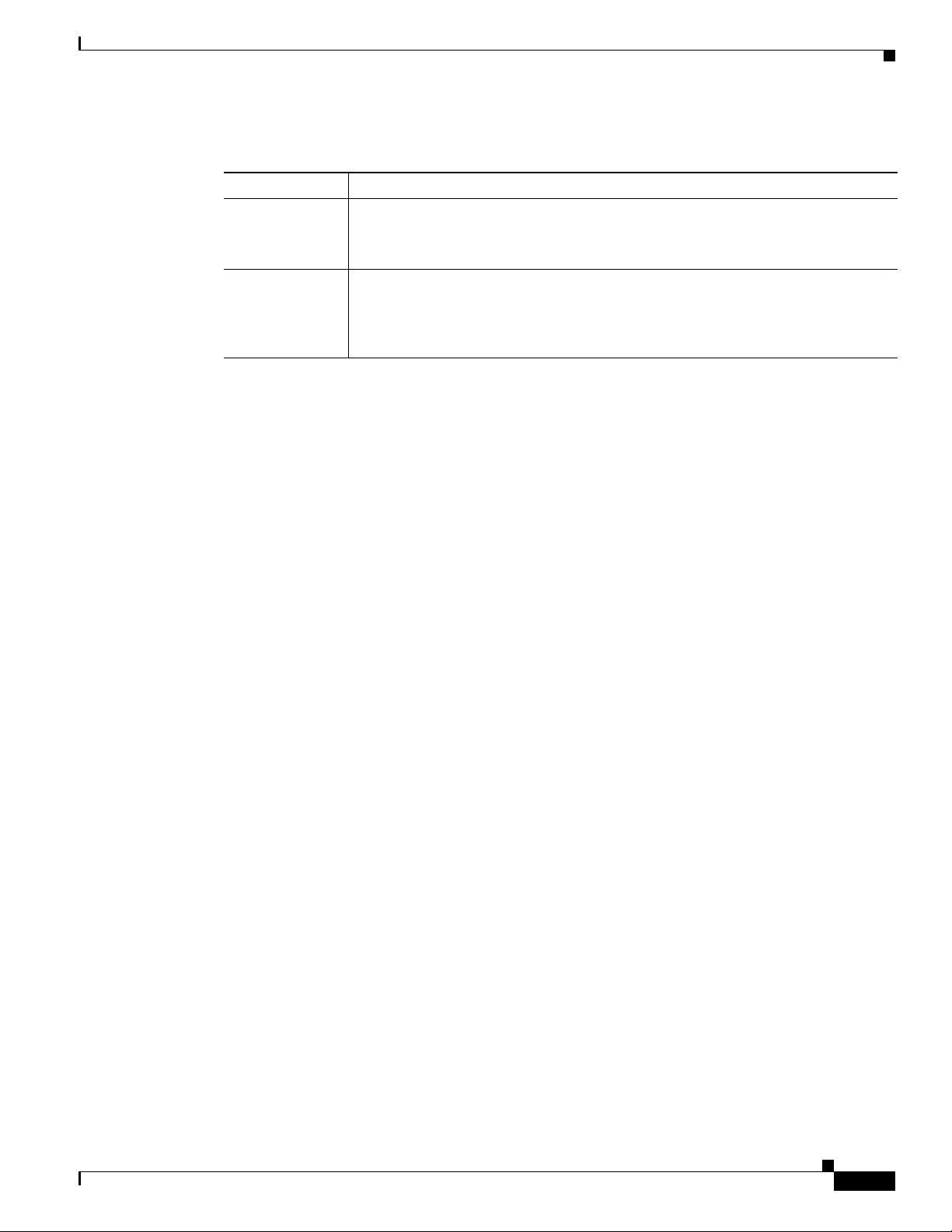
Chapter 5 Customizing the Cisco Unity Platform
Step 5 On the Cisco Unity Server Characteristics page, set the following fields:
Running the Cisco Unity System Preparation Assistant
Configuration
Failover
Click Unified Messaging or Voice Messaging Only, as applicable.
Confirm that the This Is a Primary or Secondary Failover Server check box is
unchecked.
Number of Ports
Enter the number of voice ports that you are connecting with the Cisco Unity server.
The assistant uses the information to determine whether the system requires SQL
Server or MSDE. For systems with more than 32 ports, SQL Server is required.
Otherwise, MSDE is required.
Step 6 Click Next. The assistant lists the components and indicates whether or not they are installed.
Step 7 Follow the prompts to install any missing components until you are prompted to install the data store.
If a Microsoft AutoMenu window appears when the assistant is installing an application, close the
window and allow the assistant to continue.
Step 8 If MSDE is being installed, skip to Step 9.
If SQL Server is being installed, install it in the location you made note of in the “Determining the
Locations for Files on the Cisco Unity Server” section on page 2-4:
a. In the Welcome dialog box, click Next.
b. In the Computer Name dialog box, click Next to accept the default setting Local Computer.
c. In the Installation Selection dialog box, click Next to accept the default setting Create a New
Instance of SQL Server, or Install Client Tools.
d. Follow the on-screen prompts until the CD Key dialog box appears.
e. Enter the key for Cisco Unity Data Store 2000 from the sticker located on the CD sleeve, and click
Next.
f. In the Installation Definition dialog box, click Next to accept the default setting Server and Client
To ol s.
g. In the Instance Name dialog box, check the Default check box.
h. Click Next.
i. In the Setup Type dialog box, click Typ i c a l .
j. Under Destination Folder, next to Program Files, click Browse and specify the location for binaries
that you made note of in the
“Determining the Locations for Files on the Cisco Unity Server” section
on page 2-4.
k. Under Destination Folder, next to Data Files, click Browse and specify the location for databases
that you made note of in the
“Determining the Locations for Files on the Cisco Unity Server” section
on page 2-4.
l. Click Next.
m. At the top of the Services Accounts dialog box, click Use the Same Account for Each Service.
n. Under Service Settings, click Use the Local System Account.
o. Click Next.
OL-13599-01
Installation Guide for Cisco Unity Release 5.x with IBM Lotus Domino (Without Failover)
5-7
Page 50

Running the Cisco Unity System Preparation Assistant
p. In the Authentication Mode dialog box, we recommend that you click Windows Authentication
Mode.
If you click Mixed Mode—which is supported but is less secure—under Add Password for the SA
Login, enter and confirm a password for the SQL Server system administrator logon.
q. Click Next.
r. In the Start Copying Files dialog box, click Next.
s. In the Choose Licensing Mode dialog box, click Processor License For, and specify the number of
processors in the Cisco
t. Click Continue.
u. If you are prompted about shutdown tasks before continuing with the installation, click Next.
v. Click Finish.
w. Skip to Step 10.
Step 9 If MSDE is being installed, install it now:
a. Follow the on-screen prompts.
b. When the installation is complete, click Ye s to restart the server.
Chapter 5 Customizing the Cisco Unity Platform
Unity server.
Step 10 When SQL Server or MSDE installation is complete, continue following the on-screen prompts in the
assistant to complete the platform customization.
Step 11 If the MSDE service pack is being installed, skip to Step 12.
If the SQL Server service pack is being installed, install it now:
a. On the Welcome screen, click Next.
b. Follow the on-screen prompts until you are prompted to choose the authentication mode.
c. Choose Windows authentication, and click Next.
d. If the SA Password Warning dialog box appears, enter and confirm the password, and click Next.
e. Follow the on-screen prompts to continue.
f. If you are prompted about shutdown tasks before continuing with the installation, click Next.
g. Click Finish to begin installing components.
h. When the Setup message appears, click OK.
i. Click Finish to restart the server.
j. Skip to Step 13.
Step 12 If the MSDE service pack is being installed, install it now:
a. Follow the on-screen prompts.
b. When the installation is complete, click Ye s to restart the server.
Step 13 Follow the on-screen prompts.
5-8
Step 14 When the Cisco Unity System Preparation Assistant has completed, click Finish.
Installation Guide for Cisco Unity Release 5.x with IBM Lotus Domino (Without Failover)
OL-13599-01
Page 51
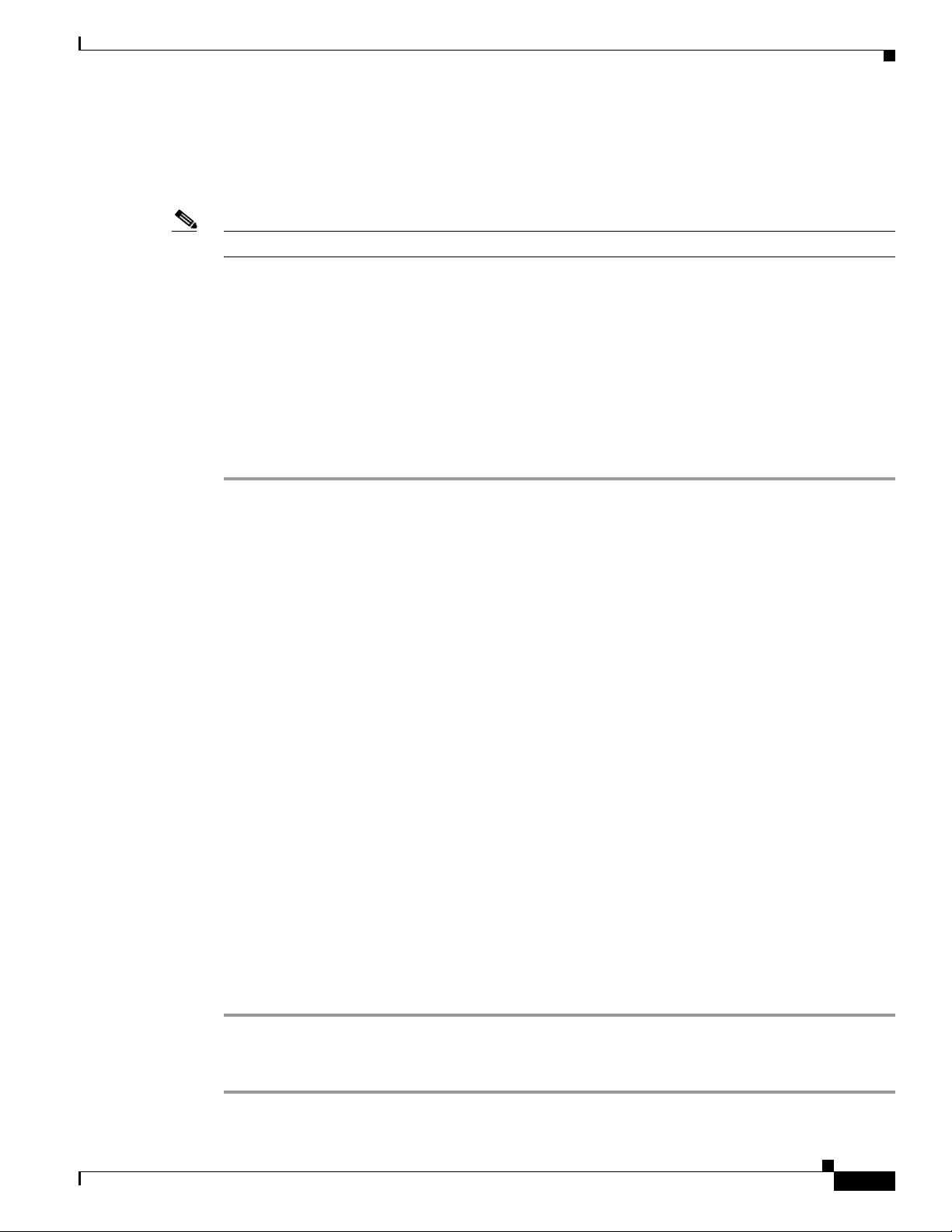
Chapter 5 Customizing the Cisco Unity Platform
Installing Administration Software for MSDE 2000 and Setting the MSDE System Administrator Password
Installing Administration Software for MSDE 2000 and Setting
the MSDE System Administrator Password
Note If the system is not using MSDE 2000, skip this section.
When the Cisco Unity System Preparation Assistant installs MSDE 2000, it does not include
administration software. You install Enterprise Manager administration software so that Cisco
access the Cisco
Unity MSDE databases during troubleshooting.
For security reasons, we highly recommend that you set a non-blank MSDE 2000 system administrator
(sa) password. By default, the sa password is blank. After you install Enterprise Manager, you can use
it to reset the sa password.
Do the following two procedures in the order listed.
To Install Enterprise Manager for MSDE 2000
TAC can
Step 1 After the server restarts (it was restarted in the preceding procedure), log on to Windows.
Step 2 If the Cisco Unity Data Store 2000 CD does not run automatically, browse to the root directory, and
double-click Autorun.exe.
Step 3 Click SQL Server 2000 Components.
Step 4 Click Install Database Server.
Step 5 In the Welcome dialog box, click Next.
Step 6 In the Computer Name dialog box, click Next to accept the default setting Local Computer.
Step 7 In the Installation Selection dialog box, click Next to accept the default setting Create a New Instance
of SQL Server, or Install Client Tools.
Step 8 Follow the on-screen prompts until the CD Key dialog box appears.
Step 9 Enter the key for Cisco Unity Data Store 2000 from the sticker located on the CD sleeve.
Step 10 Click Next.
Step 11 In the Installation Definition dialog box, click Client Tools Only.
Step 12 Click Next.
Step 13 In the Select Components dialog box, in the Components list, check the Management Tools check box
and uncheck all other check boxes.
Step 14 Select Management Tools (but do not uncheck the check box).
Step 15 In the Sub-Components list, check the Enterprise Manager check box and uncheck all other check
boxes, then click Next.
OL-13599-01
Step 16 In the Start Copying Files dialog box, click Next.
Step 17 Click Finish.
To Set the Sa Password for MSDE
Step 1 On the Windows Start menu, click Programs > Microsoft SQL Server > Enterprise Manager.
Installation Guide for Cisco Unity Release 5.x with IBM Lotus Domino (Without Failover)
5-9
Page 52

Chapter 5 Customizing the Cisco Unity Platform
Changing Folder Settings in Windows Explorer
Step 2 In the tree, expand Console Root\Microsoft SQL Servers\SQL Server Group\
(local)(Windows NT)\Security.
Step 3 Click Logins.
Step 4 In the right pane, right-click Sa, and click Properties.
Step 5 In the SQL Server Login Properties dialog box, click the General tab.
Step 6 Under SQL Server Authentication, enter the new password.
Step 7 Confirm the password, and click OK.
Step 8 Close Enterprise Manager.
Changing Folder Settings in Windows Explorer
You change folder settings so that all files and folders—including system files—are visible in Windows
Explorer during Cisco
If you installed Windows by using the Platform Configuration discs that are shipped with a Cisco Unity
server purchased from Cisco, all files and folders are already visible in Windows Explorer.
Unity troubleshooting.
Note If you do not do the following procedure now, Cisco TAC may ask you to do it later.
To Change Folder Settings in Windows Explorer
Step 1 On the Windows desktop, double-click My Computer.
Step 2 On the Tools menu, click Folder Options.
Step 3 Click the View tab.
Step 4 Click Show Hidden Files and Folders.
Step 5 Uncheck the Hide File Extensions for Known File Types check box.
Step 6 Uncheck the Hide Protected Operating System Files check box, and click Ye s to confirm.
Step 7 Click Apply.
Step 8 Click Like Current Folder, and click Ye s to confirm.
Step 9 Click OK.
Installing Microsoft Updates and Cisco Security Agent for
Cisco
Unity
5-10
Revised May 1, 2008
You run the Cisco Unity Server Updates wizard that you downloaded in the “Downloading Software for
the Installation” section on page 2-2 to install the Microsoft updates that apply to Cisco Unity and,
optionally, to install Cisco Security Agent for Cisco Unity.
Installation Guide for Cisco Unity Release 5.x with IBM Lotus Domino (Without Failover)
OL-13599-01
Page 53
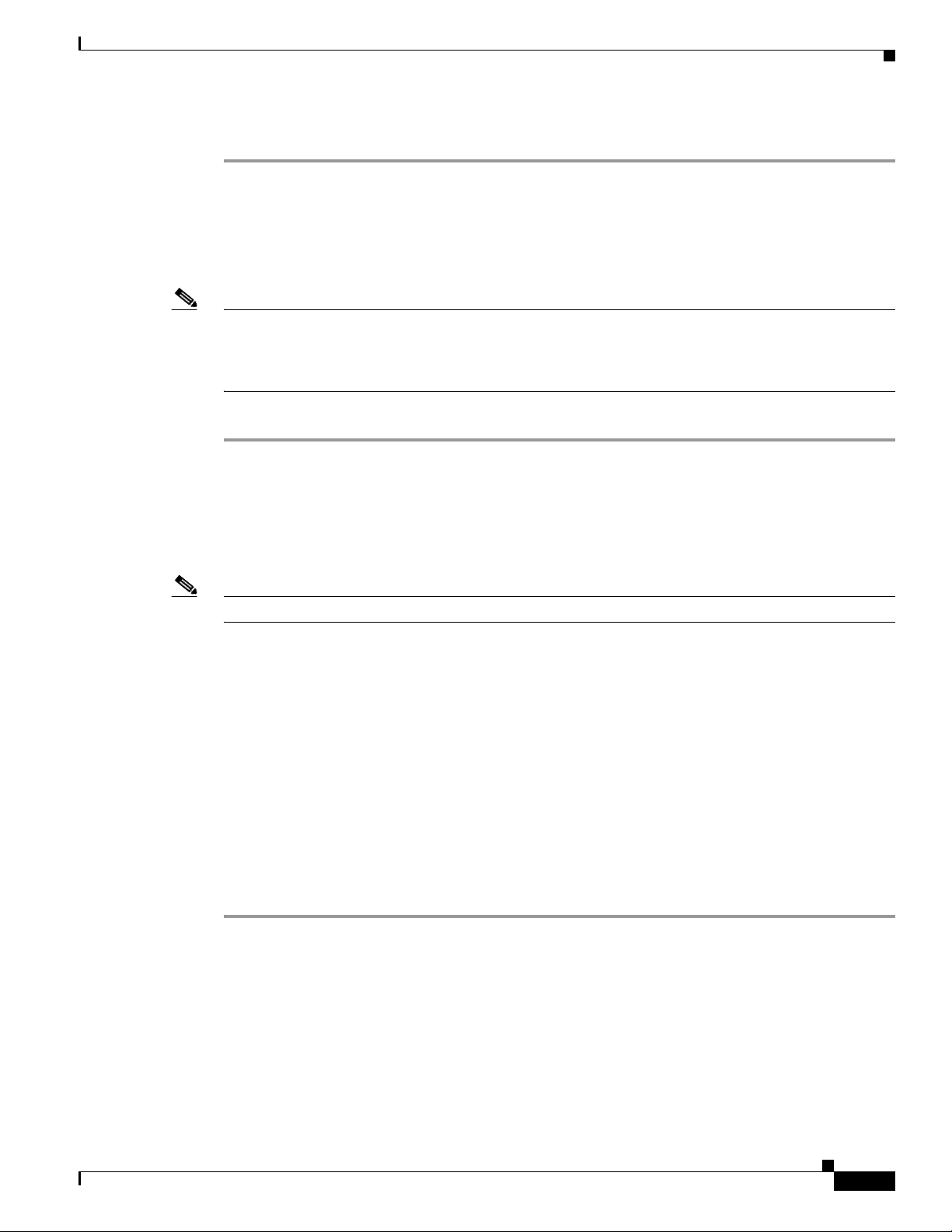
Chapter 5 Customizing the Cisco Unity Platform
To Install Microsoft Updates and, Optionally, Cisco Security Agent for Cisco Unity
Step 1 Insert in the drive the disc that you burned with the latest version of the Cisco Unity Server Updates
Wizard.
Step 2 Run ServerUpdatesWizard.exe.
Step 3 Follow the on-screen prompts to complete the installation of Microsoft updates and, optionally, Cisco
Security Agent for Cisco
Note If you are accessing the server by using Remote Desktop or a VNC client, and you are installing Cisco
Security Agent for Cisco
Security Agent for Cisco
automatically, reconnect manually to finish the Server Updates wizard.
Step 4 Restart the Cisco Unity server.
Disabling the Found New Hardware Wizard for the Voice Cards
Unity.
Unity, the Remote Desktop or VNC session will be disconnected when Cisco
Unity restarts the network interface. If the session does not reconnect
Disabling the Found New Hardware Wizard for the Voice Cards
Note If the Cisco Unity server does not contain voice cards, skip this section.
In the following cases, the Found New Hardware wizard may appear each time the server is restarted and
report that the cards are new hardware, even though the cards are properly installed and configured:
• The operating system was installed by using the Platform Configuration discs.
• The operating system was installed by using the manufacturer’s guided system-setup utility before
the cards were installed.
• New cards were added to an existing server.
Do the following procedure to prevent the Found New Hardware wizard from reporting the cards as new
hardware. The procedure will not prevent the Found New Hardware wizard from finding and reporting
other new hardware.
To Disable the Found New Hardware Wizard for the Voice Cards
Step 1 On the Found New Hardware wizard Welcome page, click Next. (After the server is restarted, the Found
New Hardware wizard Welcome page is displayed along with the PCI Device Installing dialog.)
Step 2 On the Install Hardware Device Drivers page, click Search for a Suitable Driver for My Device
(Recommended), and click Next.
OL-13599-01
Step 3 On the Locate Driver Files page, check the Floppy Disk Drives and CD-ROM Drives check boxes, and
click Next.
Step 4 On the Driver Files Search Result page, click Disable the Device, and click Finish. Do not choose to
skip driver installation of this device, or the Found New Hardware wizard will continue to appear each
time the server is restarted.
Installation Guide for Cisco Unity Release 5.x with IBM Lotus Domino (Without Failover)
5-11
Page 54
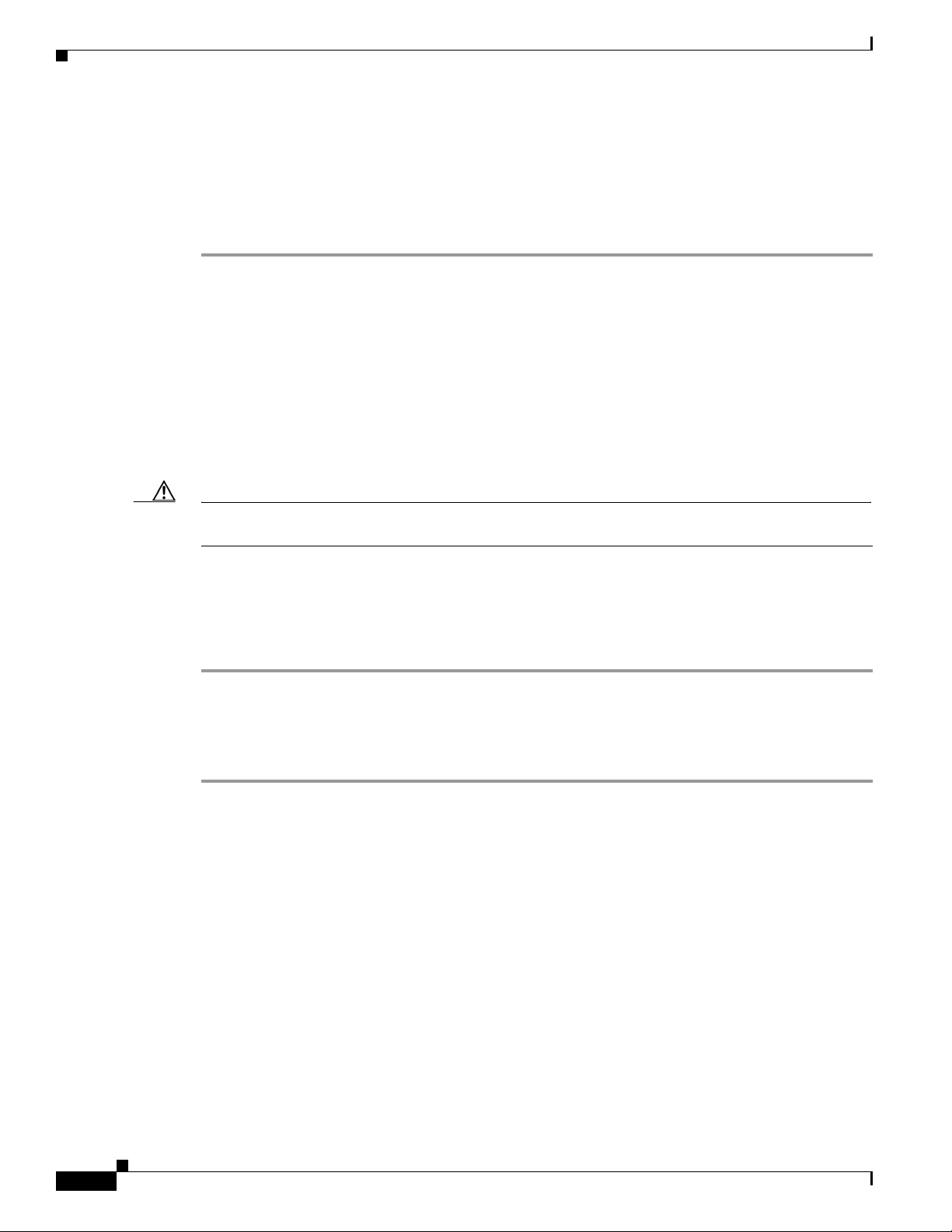
Installing Antivirus Software (Optional)
Step 5 Repeat Step 2 through Step 4 for each instance of the Found New Hardware wizard (for each card, as
applicable).
Note that doing this procedure does not prevent a card from being displayed as an unknown PCI device
when viewed in the Windows
also will continue to be displayed. This is expected behavior, and does not indicate a problem with the
card or with the server.
2000 Device Manager. The warning that the device drivers are not installed
Installing Antivirus Software (Optional)
For information on supported antivirus software, refer to Supported Hardware and Software, and
Support Policies for Cisco
http://www.cisco.com/en/US/products/sw/voicesw/ps2237/prod_installation_guides_list.html.
Follow the manufacturer instructions to install the antivirus software.
Unity 5.0 at
Chapter 5 Customizing the Cisco Unity Platform
Caution Do not configure antivirus software to block WAV attachments, or voice messages will be stripped of
their recordings.
Connecting the Cisco Unity Server to the Network
To Connect the Cisco Unity Server to the Network
Attach the network cable(s) to the Cisco Unity server.
If the server contains a dual NIC, ensure that you connect the cable to the primary NIC, if you configured
the dual NIC for AFT or NFT, or to the NIC that is enabled.
Configuring TCP/IP Properties
Revised May 1, 2008
The Cisco Unity server must have an IP address and must also have the IP address of a DNS server. Do
the procedure in this section to specify IP addresses for the servers.
When choosing an IP address for a Cisco Unity server, note the following considerations:
• Do not choose an address accessible from the Internet. Doing so can expose the Cisco Unity server
to unwanted intrusion from the Internet, even when the server is hardened.
5-12
• Do not choose an address that separates the Cisco Unity server from the following servers by a
firewall:
–
The Domino server to which Cisco Unity sends voice messages for delivery.
–
The Domino server that Cisco Unity monitors for changes to the directory.
Installation Guide for Cisco Unity Release 5.x with IBM Lotus Domino (Without Failover)
OL-13599-01
Page 55

Chapter 5 Customizing the Cisco Unity Platform
–
Any Domino server that homes Cisco Unity subscriber mailboxes.
–
The domain controller/global catalog server on which you will create Cisco Unity installation
and services accounts in the “
chapter.
• If the Cisco Unity server is separated from any of the following servers by a firewall, open the
applicable TCP and UDP ports:
–
DNS servers.
–
Workstations that are used to administer Cisco Unity.
–
Client workstations that will be used to access Cisco Unity via DUC for Cisco and/or the
Cisco
Personal Communications Assistant (Cisco PCA).
–
Cisco Unified CM servers.
–
SIP end points.
–
SCCP phones.
For details on the TCP/UDP ports that must be opened in a firewall to allow communication between
Cisco
Unity and other servers, see the “IP Communications Required by Cisco Unity” chapter in the
Security Guide for Cisco
http://www.cisco.com/en/US/products/sw/voicesw/ps2237/prod_maintenance_guides_list.html.
Verifying the IP Address and the Network Connection
Creating Accounts for the Installation and Granting Permissions”
Unity 5.x at
To Configure TCP/IP Properties
Step 1 On the Windows Start menu, click Settings > Control Panel > Network and Dial-Up Connections >
Local Area Connection.
Step 2 Click Properties.
Step 3 In the Components Checked Are Used by This Connection list, check the Internet Protocol (TCP/IP)
check box.
Step 4 Click Internet Protocol (TCP/IP) (but do not uncheck the check box), and click Properties.
Step 5 Enter IP addresses for the Cisco Unity server and for the preferred and alternate DNS servers (for more
information, refer to Windows Help).
Step 6 Click OK
Step 7 Restart the server.
Verifying the IP Address and the Network Connection
To Verify the IP Address and the Network Connection
OL-13599-01
Step 1 On the Windows Start menu, click Programs > Accessories > Command Prompt.
Step 2 In the Command Prompt window, enter ipconfig /all, and press Enter.
Step 3 Verify the IP address of the Cisco Unity server.
Installation Guide for Cisco Unity Release 5.x with IBM Lotus Domino (Without Failover)
5-13
Page 56
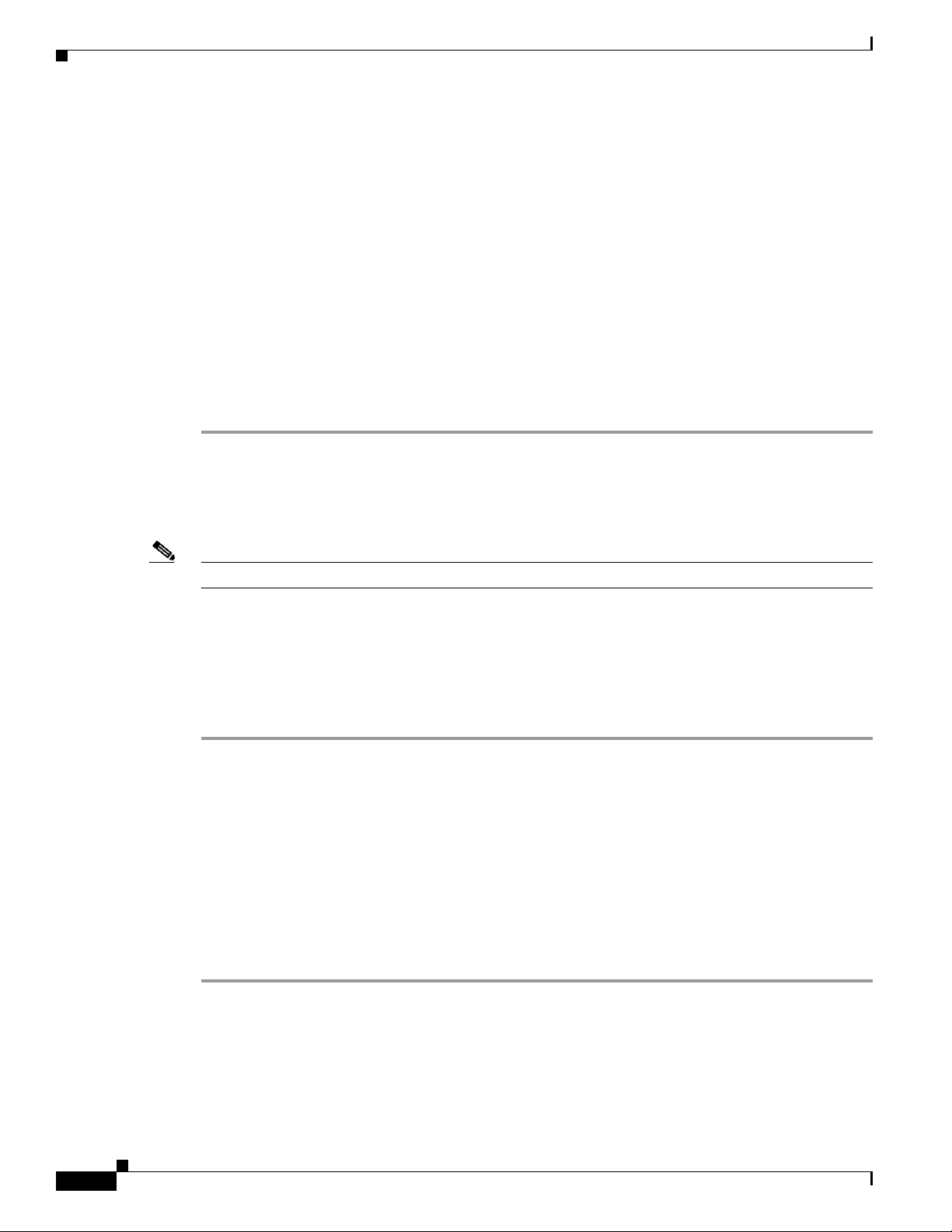
Disabling Antivirus and Cisco Security Agent Services
Step 4 Find the IP address of a router or server on the same network segment as the Cisco Unity server.
If no routers or servers are listed, either you did not specify a default gateway when you assigned an IP
address in the
“Configuring TCP/IP Properties” section on page 5-12, or the Cisco Unity server is not
connected to the network.
Step 5 Ping the router or other server whose IP address you found in Step 4. In the Command Prompt window,
enter ping <IP address>, and press Enter.
If the device sends a reply, the Cisco Unity server has a valid IP address.
If the device does not reply, there may be a variety of causes. Some of the most common problems
include:
• The assigned IP address conflicts with the IP address of another computer on the network.
• The subnet mask is incorrect.
Verify the network settings. If needed, troubleshoot any problem as you would a network connectivity
problem.
Chapter 5 Customizing the Cisco Unity Platform
Disabling Antivirus and Cisco Security Agent Services
Note If the system is not using antivirus software or Cisco Security Agent for Cisco Unity, skip this section.
You disable antivirus and Cisco Security Agent services on the server so that they do not slow down the
installation of software or cause the installations to fail. The Cisco
when to re-enable the services after all of the installation procedures that can be affected are complete.
To Disable and Stop Antivirus and Cisco Security Agent Services
Step 1 Refer to the antivirus software documentation to determine the names of the antivirus services.
Step 2 On the Windows Start menu, click Programs > Administrative Tools > Services.
Step 3 Disable and stop each antivirus service and the Cisco Security Agent service:
a. In the right pane, double-click the service.
b. On the General tab, in the Startup Type list, click Disabled. This prevents the service from starting
when you restart the server.
c. Click Stop to stop the service immediately.
d. Click OK to close the Properties dialog box.
Step 4 When the services have been disabled, close the Services MMC.
Unity installation guide alerts you
5-14
Installation Guide for Cisco Unity Release 5.x with IBM Lotus Domino (Without Failover)
OL-13599-01
Page 57
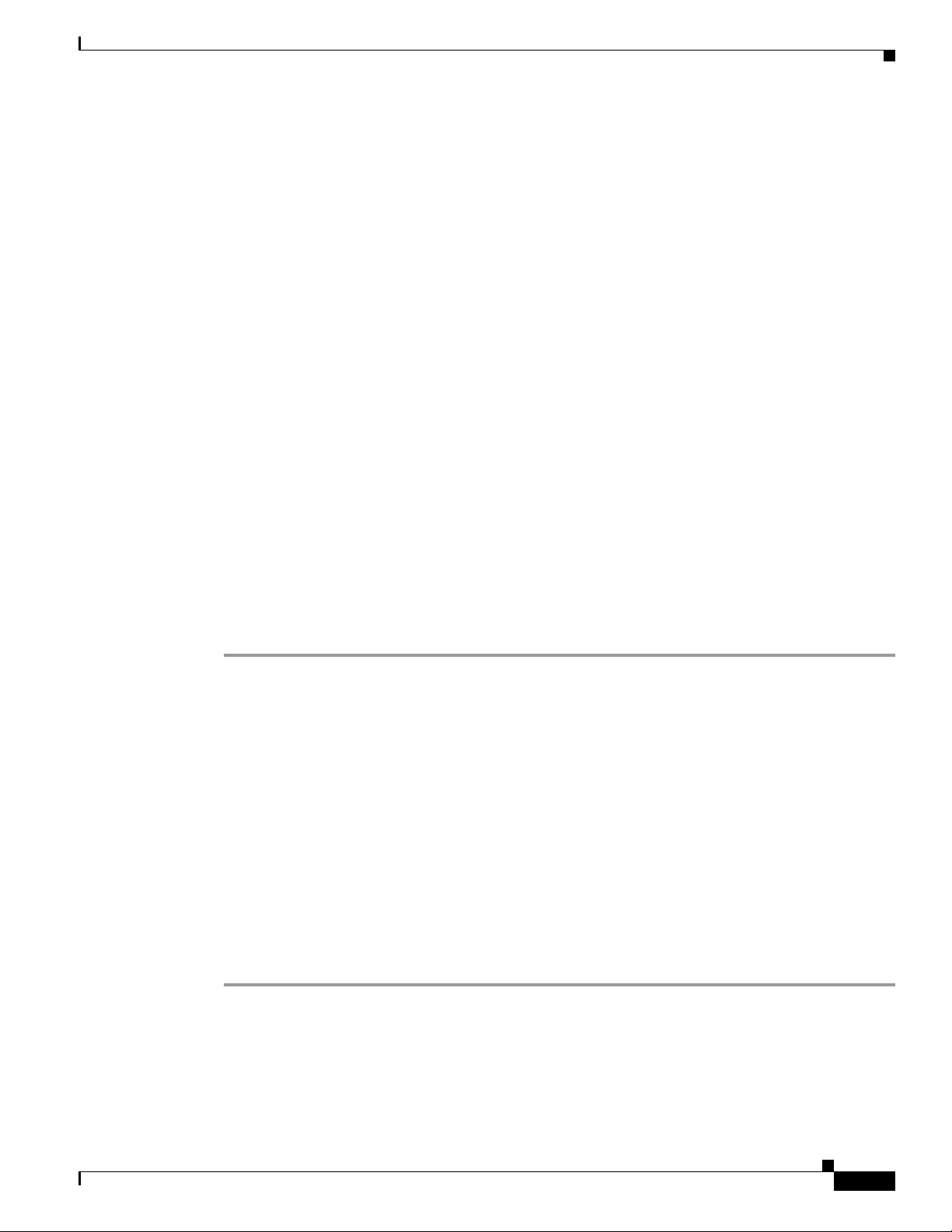
Chapter 5 Customizing the Cisco Unity Platform
Installing Active Directory or Adding the Cisco Unity Server to an Existing Domain
Installing Active Directory or Adding the Cisco Unity Server to
an Existing Domain
The Cisco Unity server must be either a member server in an existing domain or a domain controller in
its own domain. Cisco
workgroup.
If the Cisco Unity server will be the only server in the domain, you must install Active Directory.
However, because Active Directory is a very processor- and memory-intensive application, if you are
adding the Cisco
Active Directory on the Cisco
on page 5-16.
This section contains procedures for installing Active Directory on the Cisco Unity server and for adding
the Cisco
your installation.
• Active Directory, page 5-15
• Existing Domain, page 5-16
Unity server as a member server in an existing domain. Do the procedure that is applicable to
Unity interactions with the message store do not allow the server to be in a
Unity server to an existing domain, we strongly recommend that you do not also install
Unity server. Instead, do the procedure in the “Existing Domain” section
Active Directory
Do the following procedure to install Active Directory on the Cisco Unity server and make it a domain
controller.
To Install Active Directory on the Cisco Unity Server
Step 1 Log on to the Cisco Unity server by using an account that is a member of the local Administrators group.
Step 2 On the Windows Start menu, click Run, then enter Dcpromo, and press Enter.
Step 3 Click Next.
Step 4 Follow the on-screen prompts. Consult the system administrator to determine how to set up the server.
Step 5 If a DNS message does not appear, skip to Step 6.
If the message “The wizard cannot contact the DNS server” appears, troubleshoot DNS:
a. Click OK to dismiss the message.
b. Click Cancel to exit the Active Directory Installation wizard.
c. Troubleshoot the current DNS installation.
d. Return to Step 2 to start the procedure again.
Step 6 On the Completing the Active Directory Installation Wizard page, click Finish.
Step 7 Click Restart Now.
OL-13599-01
Installation Guide for Cisco Unity Release 5.x with IBM Lotus Domino (Without Failover)
5-15
Page 58

Installing Active Directory or Adding the Cisco Unity Server to an Existing Domain
Existing Domain
Do the procedure in this section to add the Cisco Unity server to an existing domain without making it
an additional domain controller in that domain.
To Add the Cisco Unity Server to an Existing Domain
Step 1 Log on to the Cisco Unity server by using an account that is a member of the local Administrators group.
Step 2 On the Windows Start menu, click Settings > Control Panel > System.
Step 3 Click the Network Identification tab.
Step 4 Click Properties.
Step 5 In the Identification Changes dialog box, click Domain, and enter the name of the domain that you want
to join.
Step 6 Click OK.
Step 7 In the Domain Username and Password dialog box, enter the name and password of an account that has
permission to add computers to the domain.
Chapter 5 Customizing the Cisco Unity Platform
Step 8 Click OK three times.
Step 9 Click Ye s to restart the server.
5-16
Installation Guide for Cisco Unity Release 5.x with IBM Lotus Domino (Without Failover)
OL-13599-01
Page 59

CHA PTER
6
Setting Up Domino and Installing Lotus Notes
In this chapter, you do the following tasks in the order listed:
1. Prepare the Domino server(s) for Cisco Unity. See the “Preparing the Domino Server(s) for
Cisco Unity” section on page 6-1.
2. Install and configure IBM Lotus Notes on the Cisco Unity server. See the “Installing and
Configuring Lotus Notes on the Cisco Unity Server” section on page 6-4.
When you are finished with this chapter, return to Chapter 1, “Overview of Mandatory Tasks for
Installing Cisco Unity” to continue installing the Cisco Unity system.
Note The tasks in the list reference detailed instructions in the Cisco Unity installation guide and in other
Cisco Unity documentation. Follow the documentation for a successful installation.
Preparing the Domino Server(s) for Cisco Unity
Note Cisco assumes that the Domino environment is already set up and working before the Cisco Unity
system is installed.
In the procedure in this section, you:
• Create a Domino group called UnityServers.
• Register a Person with Lotus Notes as the mail system for the Cisco Unity server.
• In the Access Control List (ACL) for Admin4.nsf, grant the UnityServers group Editor permissions.
Admin4.nsf is used by the Administrative Process task running on each Domino server. When a
Domino user is imported into Cisco
which adds the request to Admin4.nsf. IBM Lotus Domino Unified Communications (DUC) for
Cisco then modifies the user’s mail file with Cisco
changes are made to the database on the server that contains the user’s mail file. The UnityServers
group requires editor-level permissions in the Admin4.nsf database on each server containing the
mail file for a Cisco
Domino security policy requires Cisco Unity to digitally sign requests. Requests are documents, and
signing documents requires modifying them, so the UnityServers group needs privileges to sign
requests submitted to the Administrative Process database. This corresponds to editor-level
permissions in an ACL.
Unity subscriber.
Unity, Cisco Unity submits a signed request to the Adminp task,
Unity Unified Messaging functionality. The
OL-13599-01
Installation Guide for Cisco Unity Release 5.x with IBM Lotus Domino (Without Failover)
6-1
Page 60

Preparing the Domino Server(s) for Cisco Unity
• In the Access Control List for Names.nsf, grant the UnityServers group Editor with Delete
Documents permissions.
By default, Names.nsf is the main directory database for a Domino domain. Cisco Unity needs
sufficient permissions in the ACL of the database to read, edit, create, and delete documents (or
“notes”) in the database.
• On the Security tab of the Server document of the Domino address book server, grant the
UnityServers group the permission to Create Databases and Templates.
You will specify the Domino server to use as the address book server during Cisco Unity installation
in the Cisco
for the default accounts, such as the Unity Messaging System account, on the specified Domino
server.
• Install DUC for Cisco components on Domino servers.
• Confirm that the network is configured so that Cisco Unity can resolve the unqualified Domino
server name to an IP address.
The Cisco Unity server also has Manager-level access to the mail files of its subscribers because when
a Domino user is imported into Cisco
file for the user. Cisco
explicit deny lists or security settings that hinder the ability of Cisco
Domino user has been imported into Cisco
Chapter 6 Setting Up Domino and Installing Lotus Notes
Unity Message Store Configuration wizard. The wizard must be able to create mail files
Unity, DUC for Cisco adds Cisco Unity to the ACL of the mail
Unity requires the access to modify the read/unread list. Ensure there are no
Unity to access a mail file after the
Unity.
To Prepare the Domino Server(s) for Cisco Unity
Step 1 Create a group of type MultiPurpose for the Cisco Unity server, and name it UnityServers. Refer to the
applicable IBM Lotus documentation.
Note Multipurpose is the recommended type, but Access Control List Only is acceptable.
Step 2 Register a Person for the Cisco Unity server. Most settings will not affect Cisco Unity functionality,
however, you must do the following:
• Create a Lotus Notes mail file for the Person.
Note All Cisco Unity voice messages are submitted to mail.box on the Domino server on which you
create the Lotus Notes mail file. Messages are then routed to the Domino servers on which
Cisco
Unity subscribers are homed. Create the Lotus Notes mail file on a Domino server that is
well connected to the network.
• Save the user ID file for the Person in a location other than the Domino directory (the default
option). In the Register Person—New Entry dialog box:
a. Check the Advanced check box, so tabs on the left side of the dialog box appear.
b. Click the ID Info tab.
6-2
c. Uncheck the In Domino Directory check box.
Caution If you save the ID file in the Domino directory, regardless of whether you also save it in a file,
Cisco Unity will not function properly.
Installation Guide for Cisco Unity Release 5.x with IBM Lotus Domino (Without Failover)
OL-13599-01
Page 61

Chapter 6 Setting Up Domino and Installing Lotus Notes
d. Check the In File check box.
e. Choose a location for the ID file, and make note of where you saved it. You will use it when you
configure Lotus Notes on the Cisco
Step 3 Add the Cisco Unity Person to the UnityServers group that you created in Step 1. Refer to the applicable
IBM Lotus documentation.
Step 4 In the Access Control List for Admin4.nsf, grant the UnityServers group Editor permissions.
Step 5 In the Access Control List for Names.nsf, grant the UnityServers group Editor with Delete Documents
permissions.
Step 6 On the Security tab of the Server document of the Domino address book server, grant the UnityServers
group the permission to Create Databases and Templates. (You will specify the Domino server to use
as the address book server during Cisco
Configuration wizard.)
Step 7 Install csServer, the server component of DUC for Cisco, on the following servers:
• On each Domino server that will home Cisco Unity subscribers.
• On the Domino server on which you created the Lotus Notes mail file in Step 2.
Preparing the Domino Server(s) for Cisco Unity
Unity server, later in the installation.
Unity installation in the Cisco Unity Message Store
Caution Do not install csServer on the Cisco Unity server.
Step 8 If you selected the mail template MailX.ntf (where X is the version of Domino in use—for example,
Mail6.ntf for Domino 6.0) during csServer installation in
Step 7, skip to Step 9.
If you selected a mail template other than MailX.ntf (where X is the version of Domino in use—for
example, Mail6.ntf for Domino 6.0) during csServer installation in
Step 7, rerun csServer installation on
the Domino server that you intend to use as the address book server for Cisco Unity. (The address book
server is the Domino server that Cisco
Unity monitors for changes to the primary address book, and the
server on which it creates default objects.) Select the option to DUC-enable multiple mail templates, then
select the applicable MailX.ntf file.
Caution If you do not DUC-enable the MailX.ntf template, default objects created by Cisco Unity,
such as the Unity Messaging account, may not function correctly.
Step 9 In the Domino Administrator or Lotus Notes client on the server you would typically use to administer
the Domino Directory, switch to a Notes
ID that has Designer or higher access to the administration
server for the Domino Directory, then close all windows applications including the Domino
Administrator and Lotus Notes client.
Note The switch is required for the next step. After you begin the step, you cannot switch to another
Notes ID.
OL-13599-01
Step 10 Install csAdmin, the administration component of DUC for Cisco, to update the Domino domain
directory database. The database is usually called Names.nsf, but it may have a different name on your
system. You install csAdmin only once for the domain. For more detailed installation instructions, refer
to the applicable IBM Lotus documentation.
Caution Do not install csAdmin on the Cisco Unity server.
Installation Guide for Cisco Unity Release 5.x with IBM Lotus Domino (Without Failover)
6-3
Page 62

Chapter 6 Setting Up Domino and Installing Lotus Notes
Installing and Configuring Lotus Notes on the Cisco Unity Server
Step 11 Confirm that the network is configured so that Cisco Unity can resolve the unqualified Domino server
name to an IP address. (For example, if the Domino server name is MailServer and you enter ping
mailserver on the command line on the Cisco
Unity server, the response is the IP address of the Domino
server.)
Installing and Configuring Lotus Notes on the Cisco Unity Server
You install Notes on the Cisco Unity server because Cisco Unity communicates with Domino by using
the Notes software.
You can also use Notes for troubleshooting (for example, to determine whether messages are getting
from the Cisco
When you are finished troubleshooting, exit the Notes software, and shut down and restart the
Cisco
Unity server.
Caution Do not run Notes on the Cisco Unity server while Cisco Unity is running, or Cisco Unity may stop
functioning.
Unity server to Domino users), but you must stop Cisco Unity before you start Notes.
Caution Do not install an unsupported version of Notes on the Cisco Unity server. For a list of Notes versions
supported on the Cisco
Unity server, refer to the applicable System Requirements for Cisco Unity at
http://www.cisco.com/en/US/products/sw/voicesw/ps2237/prod_installation_guides_list.html.
Caution Do not install csClient or csiNotes, the client component of DUC for Cisco, on the Cisco Unity server.
Do the following three procedures in the order listed.
To Install Lotus Notes on the Cisco Unity Server
Step 1 On the Cisco Unity server, insert the IBM Lotus Notes disc in the DVD drive.
Step 2 Browse to the Lotus Notes directory, and double-click Setup.exe.
Step 3 Follow the on-screen prompts, and accept the default settings until you are prompted to enter a user name
and organization.
Step 4 Enter a user name and organization, and click Only for Me.
Step 5 Click Next.
Step 6 When you are prompted to specify destination folders, for both the program and the data folders, use the
drive location for binary files that you made note of in the
“Determining the Locations for Files on the
Cisco Unity Server” section on page 2-4.
Make note of the drive and directory for the program folder because you will need this information for
the next procedure.
6-4
Step 7 Click Next.
Step 8 Follow the on-screen prompts, and accept the default settings.
Installation Guide for Cisco Unity Release 5.x with IBM Lotus Domino (Without Failover)
OL-13599-01
Page 63

Chapter 6 Setting Up Domino and Installing Lotus Notes
Step 9 If a dialog window appears warning about a read-only file that is about to be replaced, check the Don't
Display Again check box, and click No.
Step 10 Click Finish.
To Add the Location of the Lotus Notes Program Folder to the System Path Environment Variable
Step 1 Right-click the My Computer icon on the Windows desktop, and click Properties.
Step 2 Click the Advanced tab.
Step 3 Click Environment Variables.
Step 4 In the System Variables list, click Path, and click Edit.
Step 5 In the Edit System Variable dialog box, at the end of the Variable Value field, enter a semicolon (;) and
the drive and directory of the Lotus Notes program folder.
Step 6 Click OK to close the Edit System Variable dialog box.
Step 7 Click OK to close the Environment Variables dialog box.
Installing and Configuring Lotus Notes on the Cisco Unity Server
Step 8 Click OK to close the System Properties dialog box.
To Configure Lotus Notes to Use the Cisco Unity Account
Step 1 On the Cisco Unity server, on the Windows Start menu, click Programs > Lotus Applications > Lotus
Notes.
Step 2 On the Welcome screen, click Next.
Step 3 On the User Information screen, enter a user name and the name of the Domino server on which the
Cisco
Unity mail file was created.
Step 4 Check the I Want to Connect to a Domino Server check box.
Step 5 Click Next.
Step 6 Browse to the location where you saved the user ID file in the “To Prepare the Domino Server(s) for
Cisco Unity” procedure on page 6-2, and double-click the file.
Step 7 Click Ye s to copy the user ID file for the Cisco Unity user locally, and click Next.
Caution If you do not copy the user ID file to the Cisco Unity server, Cisco Unity will not function
correctly.
Step 8 If the Enter Password dialog box appears, enter the password for the Cisco Unity account.
OL-13599-01
Step 9 To complete the configuration, follow the on-screen prompts and accept the default values.
Step 10 Exit Lotus Notes.
Installation Guide for Cisco Unity Release 5.x with IBM Lotus Domino (Without Failover)
6-5
Page 64

Installing and Configuring Lotus Notes on the Cisco Unity Server
Chapter 6 Setting Up Domino and Installing Lotus Notes
6-6
Installation Guide for Cisco Unity Release 5.x with IBM Lotus Domino (Without Failover)
OL-13599-01
Page 65
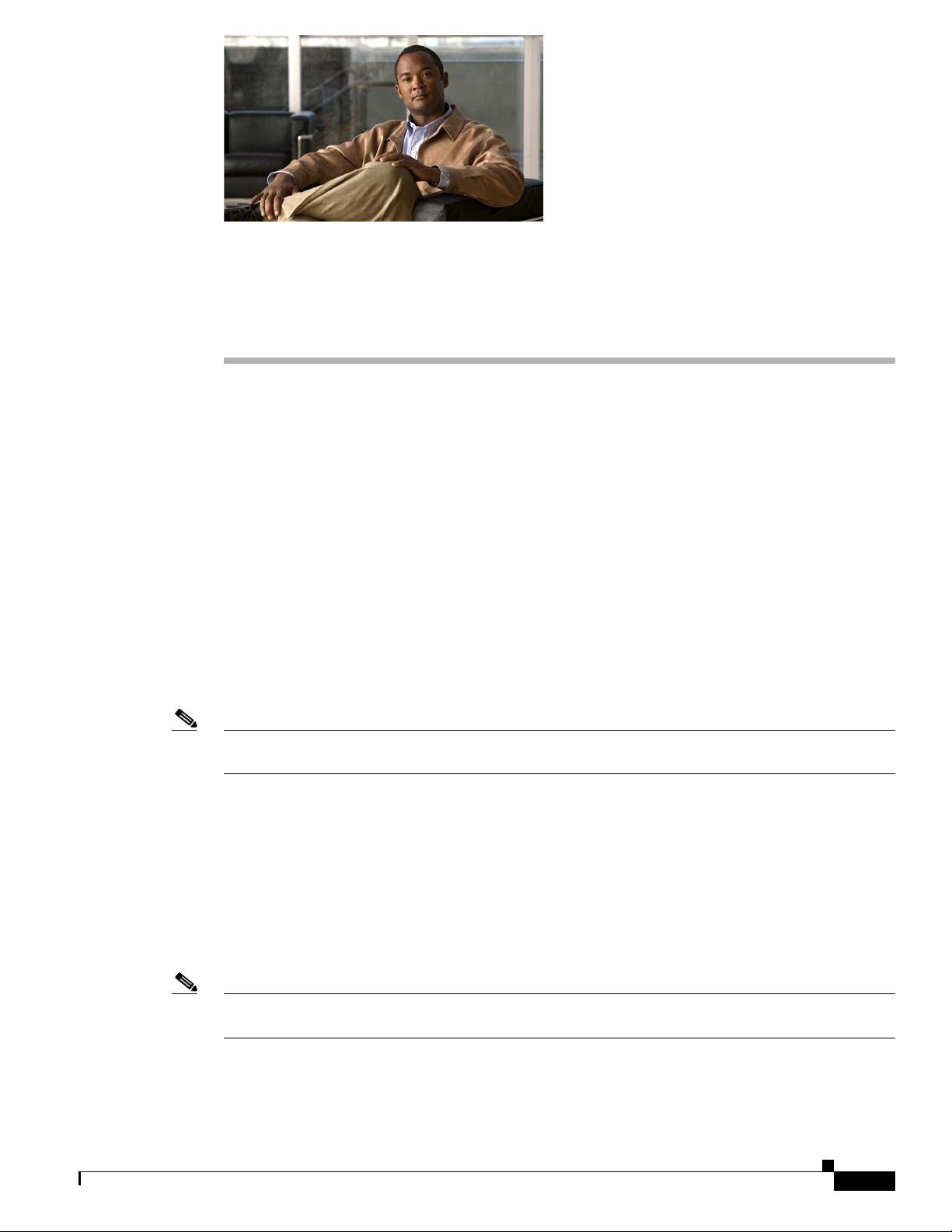
CHA PTER
7
Creating Accounts for the Installation and Granting Permissions
In this chapter, you do the following tasks in the order listed:
1. Familiarize yourself with the domain accounts you will create in Task 2. See the “About the
Accounts Required for the Cisco Unity Installation” section on page 7-1.
2. Create the applicable domain accounts that are needed to install Cisco Unity. See the “Creating the
Accounts Required for the Cisco Unity Installation” section on page 7-2.
3. If you created a Cisco Unity administration account in Task 2.: Add the account either to the local
Administrators group—when the Cisco Unity server is a member server—or to the Domain Admins
group—when the Cisco
Administration Account to an Admins Group” section on page 7-3.
4. Set rights and permissions for the accounts that you created in Task 2. See the “Granting Permissions
with the Cisco Unity Permissions Wizard” section on page 7-4.
When you are finished with this chapter, return to Chapter 1, “Overview of Mandatory Tasks for
Installing Cisco Unity” to continue installing the Cisco Unity system.
Unity server is a domain controller. See the “Adding the Cisco Unity
Note The tasks in the list reference detailed instructions in the Cisco Unity installation guide and in other
Cisco Unity documentation. Follow the documentation for a successful installation.
About the Accounts Required for the Cisco Unity Installation
This section describes the following domain accounts that are needed for the Cisco Unity installation:
• The Account Used to Install Cisco Unity, page 7-2
• The Account Used to Access the Cisco Unity Administrator, page 7-2
• The Accounts That Cisco Unity Services Log On As, page 7-2
Note The same accounts are required for installing a new Cisco Unity 5.0(x) system and for upgrading from
previous versions of Cisco Unity.
Installation Guide for Cisco Unity Release 5.x with IBM Lotus Domino (Without Failover)
OL-13599-01
7-1
Page 66

Chapter 7 Creating Accounts for the Installation and Granting Permissions
Creating the Accounts Required for the Cisco Unity Installation
The Account Used to Install Cisco Unity
If you are installing more than one Cisco Unity server in a site, you can use the same account to install
Cisco
Unity software on all of the servers.
The Account Used to Access the Cisco Unity Administrator
When you install Cisco Unity, you are prompted to choose the Active Directory domain account that you
want to use to access the Cisco
tasks). During installation, the account is automatically associated with a Cisco
class of service allows Cisco
subscribers who also can access the Cisco
By default, the Cisco Unity administration account is the installation account. If you prefer to use an
account other than the installation account to be the first Cisco
additional domain account for that purpose.
When the Cisco Unity server is a domain controller, the Cisco Unity administration account must be a
member of the Domain Admins group. When the Cisco
administration account must be a member of the local Administrators group. Procedures later in this
chapter explain how to add the account to the applicable group.
Unity Administrator (the website used to perform most administration
Unity Administrator access. (Later you can create additional Cisco Unity
Unity Administrator.)
Unity administration account, create an
Unity server is a member server, the Cisco Unity
Unity subscriber whose
The Accounts That Cisco Unity Services Log On As
During Cisco Unity installation, you are prompted to choose two domain accounts that Cisco Unity
services log on as:
• The account that Cisco Unity directory and message store services log on as. Directory services
keep subscriber data in the directory synchronized with subscriber data in the Cisco
Server database. Message store services allow subscribers to send and receive voice messages by
using the telephone user interface.
• The account that local services log on as. By default, local Cisco Unity services log on as the Local
System account. We recommend that you not change this.
Unity SQL
Creating the Accounts Required for the Cisco Unity Installation
The procedure in this section requires Active Directory Users and Computers (ADUC). If the
Cisco
Unity server is a domain controller, ADUC is already installed. If ADUC is not installed, do one
of the following:
• Install ADUC on the Cisco Unity server. For information, refer to Windows Help.
• In the domain that includes the Cisco Unity server, go to a computer (for example, the domain
controller) on which Active Directory Users and Computers is already installed.
To Create Domain Accounts for Cisco Unity Installation, Administration, and Services
7-2
Step 1 On the Cisco Unity server or another server where Active Directory Users and Computers is installed,
log on to Windows by using an account that is a member of the Domain Admins group.
Installation Guide for Cisco Unity Release 5.x with IBM Lotus Domino (Without Failover)
OL-13599-01
Page 67

Chapter 7 Creating Accounts for the Installation and Granting Permissions
Step 2 On the Windows Start menu, click Programs > Administrative Tools > Active Directory Users and
Computers.
Step 3 In the left pane, expand the domain, right-click Users or the organizational unit where you want to create
the installation account, and click New
Step 4 Follow the on-screen prompts to create the installation account.
We suggest that you use the following names for the accounts:
Adding the Cisco Unity Administration Account to an Admins Group
> User.
Installation
Administration
Account that Cisco Unity directory and message store services log on as
Step 5 Repeat Step 3 and Step 4 to create the Cisco Unity administration account and the account that
UnityInstall
UnityAdmin
UnitySvc
Cisco Unity directory and message store services log on as.
For the account that Cisco Unity directory and message store services log on as, ensure that the password
for the account will never expire. If the password expires, Cisco
Unity will stop working the next time
the server is restarted.
Step 6 Close Active Directory Users and Computers.
Adding the Cisco Unity Administration Account to an Admins
Group
Note If you did not create a Cisco Unity administration account in the “Creating the Accounts Required for
the Cisco Unity Installation” section on page 7-2, skip this section.
OL-13599-01
You must add the Cisco Unity administration account either to the local Administrators group—when
the Cisco
Unity server is a member server—or to the Domain Admins group—when the Cisco Unity
server is a domain controller.
This section contains two procedures. Do the one that applies to your installation.
To Add the Cisco Unity Administration Account to the Local Administrators Group (Only When the Cisco Unity
Server Is a Member Server)
Step 1 On the Cisco Unity server, on the Windows Start menu, click Programs > Administrative Tools >
Computer Management.
Step 2 In the left pane of the Computer Management MMC, expand System Tools > Local Users and Groups.
Step 3 In the left pane, click Groups.
Step 4 In the right pane, double-click Administrators.
Step 5 In the Administrators Properties dialog box, click Add.
Step 6 In the Select Users or Groups dialog box, in the Look In list, click the name of the domain to which the
Cisco
Unity server belongs.
Installation Guide for Cisco Unity Release 5.x with IBM Lotus Domino (Without Failover)
7-3
Page 68
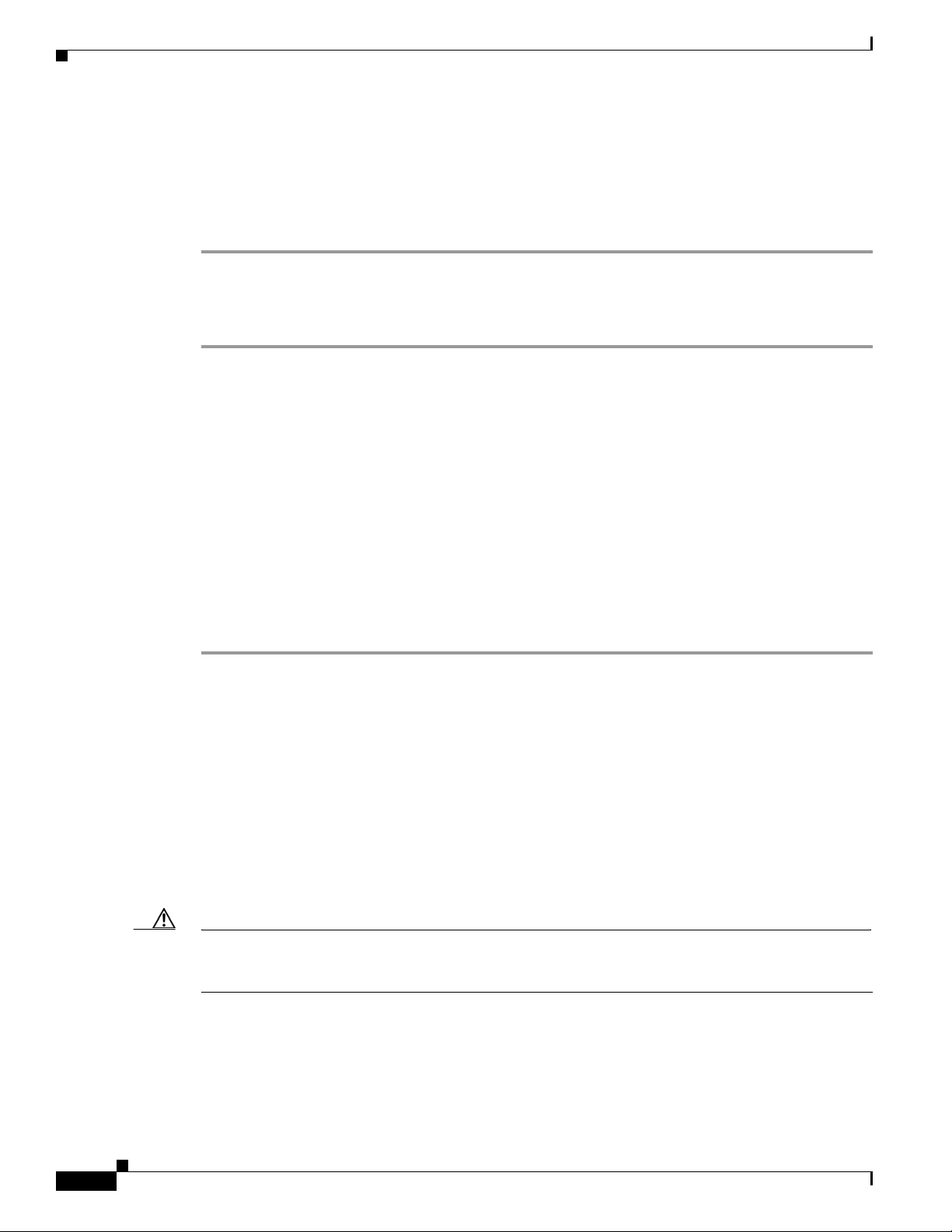
Granting Permissions with the Cisco Unity Permissions Wizard
Step 7 In the top list, double-click the name of the Cisco Unity administration account. The name appears in
the bottom list.
Step 8 Click OK to close the Select Users or Groups dialog box.
Step 9 Click OK to close the Administrators Properties dialog box.
Step 10 Close the Computer Management MMC.
To Add the Cisco Unity Administration Account to the Domain Admins Group (Only When the Cisco Unity Server Is
a Domain Controller)
Step 1 On the Cisco Unity server or another server where Active Directory Users and Computers is installed,
log on to Windows by using an account that is a member of the Domain Admins group.
Step 2 On the Windows Start menu, click Programs > Administrative Tools > Active Directory Users and
Computers.
Step 3 In the left pane, expand the domain, and click Users.
Step 4 In the right pane, double-click the name of the Cisco Unity administration account.
Chapter 7 Creating Accounts for the Installation and Granting Permissions
Step 5 Click the Member Of tab.
Step 6 Click Add.
Step 7 In the Select Groups dialog box, in the top list, double-click Domain Admins. The name appears in the
bottom list.
Step 8 Click OK to close the Select Groups dialog box.
Step 9 Click OK to close the Properties dialog box.
Granting Permissions with the Cisco Unity Permissions Wizard
The Cisco Unity Permissions wizard is frequently updated between Cisco Unity releases. We
recommend that you download and run the latest version of the Permissions wizard that is applicable to
your version of Cisco
http://www.ciscounitytools.com/4_x_tools.htm.
For information on granting permissions with the Permissions wizard, refer to the Permissions wizard
Help file PWHelp_<language>.htm that is included with the version of the Permissions wizard that you
are using.
Caution If you are running the Permissions Wizard by using Windows Terminal Services (WTS), the
PWDiag.Log file will be deleted at the end of the WTS session. To save it, you must copy it to another
location before you end the session.
Unity. The Permissions wizard is available at
7-4
For a complete list of the permissions set by the Permissions wizard, refer to the Permissions wizard
Help file PWHelpPermissionsSet_<language>.htm.
Installation Guide for Cisco Unity Release 5.x with IBM Lotus Domino (Without Failover)
OL-13599-01
Page 69
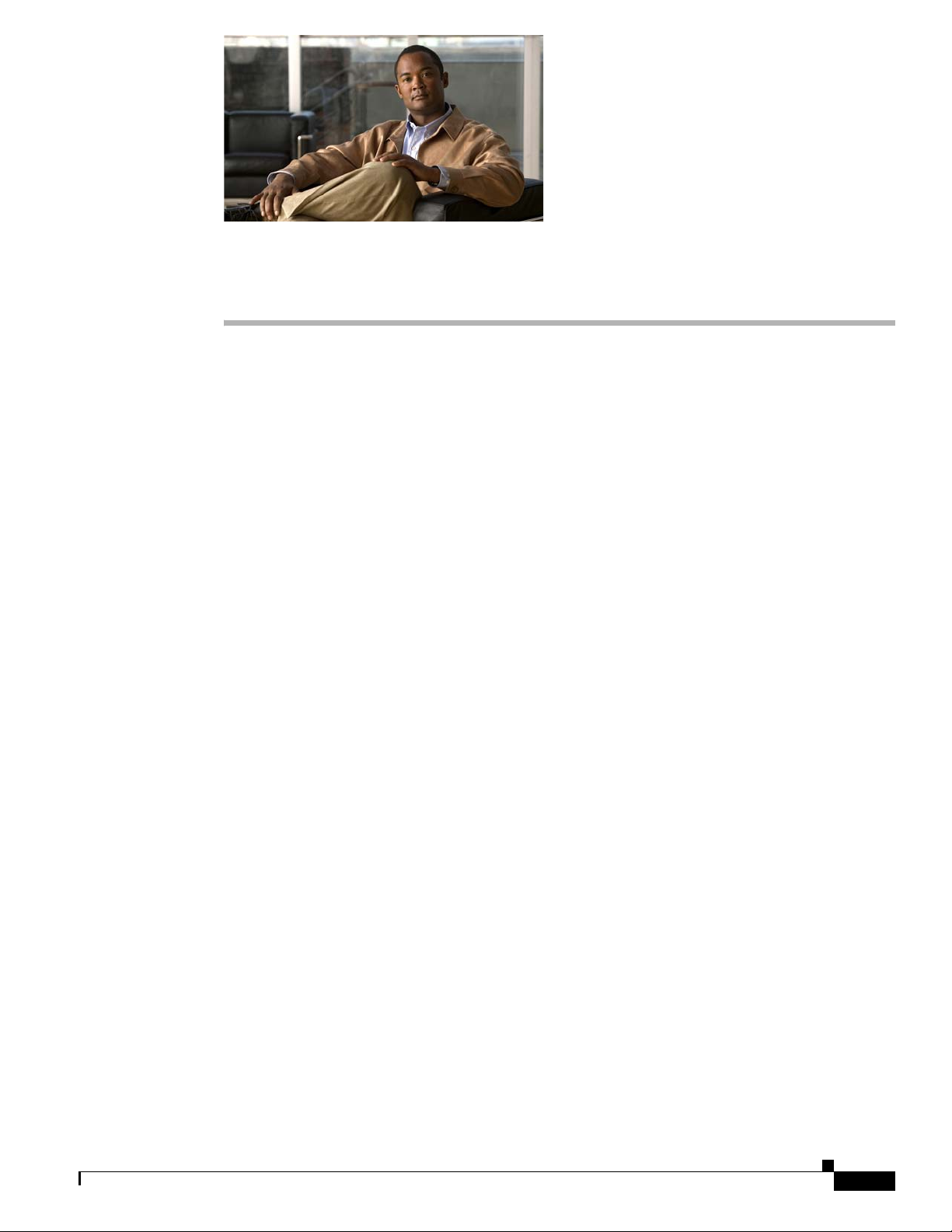
CHA PTER
8
Installing and Configuring Cisco Unity Software
In this chapter, you do the following tasks in the order listed:
1. Determine whether to set up Cisco Unity to use SSL. See the “Determining Whether to Set Up
Cisco Unity to Use SSL” section on page 8-2.
2. If you plan to set up Cisco Unity to use SSL and want to use the Microsoft Certificate Services
available with Windows to issue your own certificate: Install the Microsoft Certificate Services
component. See the
3. Use the Cisco Unity Installation and Configuration Assistant to install and configure Cisco Unity,
and to set up the Cisco
Configuring Cisco Unity Software” section on page 8-3.
4. Test the phone system integration. See the “Testing the Phone System Integration” section on
page 8-14.
5. If virus-scanning software is installed on the Cisco Unity server: Exclude selected directories from
scanning. See the
“Installing the Microsoft Certificate Services Component” section on page 8-2.
Personal Communications Assistant to use SSL. See the “Installing and
“Excluding Selected Directories from Virus Scanning” section on page 8-14.
6. Delete Apache Tomcat sample directories. See the “Deleting Apache Tomcat Sample Directories”
section on page 8-14.
7. If you are setting up Cisco Unity to use SSL: Set up the Cisco Unity Administrator and Status
Monitor to use SSL. See the
SSL” section on page 8-15.
8. If Windows Server 2003 is installed on the Cisco Unity server: Configure Internet Explorer. See the
“Configuring Internet Explorer to Display the Cisco Unity Administrator Correctly (Windows
Server 2003 Only)” section on page 8-17.
9. Secure the Example Administrator account against toll fraud. See the “Securing the Example
Administrator Account Against Toll Fraud” section on page 8-18.
10. Move SQL Server or MSDE databases and transaction logs. See the “Moving the Data Store
Databases and Transaction Logs” section on page 8-19.
11. Install the latest Microsoft service packs qualified for use with Cisco Unity, if any. In addition, run
the latest Cisco
Cisco
Unity. See the “Installing the Latest Microsoft Service Packs and Updates” section on
page 8-21.
12. If virus-scanning software or Cisco Security Agent for Cisco Unity is installed on the Cisco Unity
server: Re-enable virus-scanning services and the Cisco Security Agent service for Cisco
the
“Re-enabling Virus-Scanning and Cisco Security Agent Services” section on page 8-22.
Unity Server Updates wizard to install the latest updates recommended for use with
“Setting Up the Cisco Unity Administrator and Status Monitor to Use
Unity. See
OL-13599-01
Installation Guide for Cisco Unity Release 5.x with IBM Lotus Domino (Without Failover)
8-1
Page 70

Chapter 8 Installing and Configuring Cisco Unity Software
Determining Whether to Set Up Cisco Unity to Use SSL
13. If you are running Domino without clustering, consider enabling the Unity Messaging Repository
conversation. See the
page 8-22.
14. Secure Cisco Unity and the Cisco Unity server. See the “Securing Cisco Unity and the Cisco Unity
Server” section on page 8-23.
When you are finished with this chapter, return to Chapter 1, “Overview of Mandatory Tasks for
Installing Cisco Unity” to continue installing the Cisco Unity system.
Note The tasks in the list reference detailed instructions in the Cisco Unity installation guide and in other
Cisco Unity documentation. Follow the documentation for a successful installation.
“Enabling the Unity Messaging Repository Conversation” section on
Determining Whether to Set Up Cisco Unity to Use SSL
When subscribers log on to the Cisco Personal Communications Assistant (PCA), their credentials are
sent across the network to Cisco
Administrator and the Status Monitor are configured to use the Anonymous authentication method. In
addition, the information that subscribers enter on the pages of the Cisco
Administrator (regardless of which authentication method it uses) is not encrypted.
For increased security, we recommend that you set up Cisco Unity to use the Secure Sockets Layer (SSL)
protocol. SSL uses public/private key encryption to provide a secure connection between servers and
clients, and uses digital certificates to authenticate servers or servers and clients. (A digital certificate is
a file that contains encrypted data that attests to the identity of an organization or entity, such as a
computer.)
Unity in clear text. The same is true when the Cisco Unity
PCA and of the Cisco Unity
Using the SSL protocol ensures that all Cisco Unity subscriber credentials—as well as the information
that a subscriber enters on any page of the Cisco
as the data is sent across the network. In addition, when you set up Cisco
that a subscriber tries to access any Cisco
connected with the real Cisco
the subscriber to log on.
To set up a web server such as Cisco Unity to use SSL, you can either obtain a digital certificate from a
certificate authority (CA) or use Microsoft Certificate Services available with Windows to issue your
own certificate. (A CA is a trusted organization or entity that issues and manages certificates at the
request of another organization or entity.) Cost, certificate features, ease of setup and maintenance, and
the security policies practiced by the organization are some of the issues to consider when determining
whether you should purchase a certificate from a CA or issue your own.
Information on third-party CAs, Microsoft Certificate Services, and SSL is widely available on the
Internet, as well as in the Windows and IIS online documentation. Such sources can help you determine
whether to use SSL and how to set up a web server to use it.
Unity server—and not an entity falsely posing as such—before allowing
Unity Administrator and the Cisco PCA—are encrypted
Unity to use SSL, each time
Unity web application, the browser will confirm that it is
Installing the Microsoft Certificate Services Component
Note If you do not plan to set up Cisco Unity to use SSL or if you want to use a digital certificate from a
certificate authority to set up Cisco Unity to use SSL, skip this section.
8-2
Installation Guide for Cisco Unity Release 5.x with IBM Lotus Domino (Without Failover)
OL-13599-01
Page 71
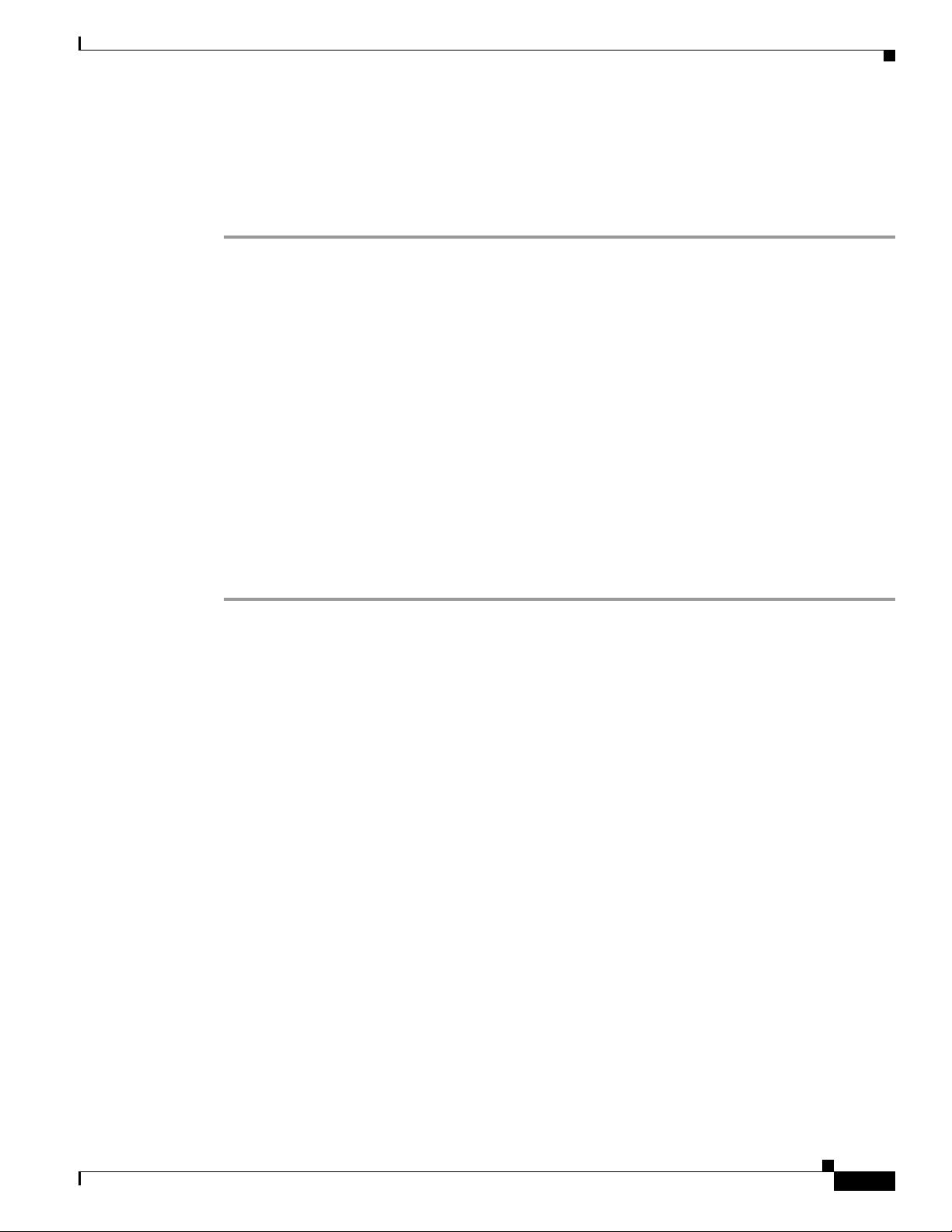
Chapter 8 Installing and Configuring Cisco Unity Software
Do the procedure in this section if you plan to set up Cisco Unity to use SSL and you want to use the
Microsoft Certificate Services available with Windows to issue your own certificate. You may install the
component on the Cisco
To Install the Microsoft Certificate Services Component
Step 1 On the server that will act as your certificate authority (CA) and issue certificates, on the Windows Start
menu, click Settings
Step 2 Click Add/Remove Windows Components.
Step 3 In the Windows Components dialog box, check the Certificate Services check box. Do not change any
other items. When the warning appears about not being able to rename the computer, or to join or be
removed from a domain, click Ye s .
Step 4 Click Next.
Step 5 Click Stand-alone Root CA, and click Next. (A stand-alone CA is a CA that does not require Active
Directory.)
Step 6 Follow the on-screen prompts to complete the installation. For information, refer to the Windows
documentation.
Unity server or on another server.
> Control Panel > Add/Remove Programs.
Installing and Configuring Cisco Unity Software
If a message appears that Internet Information Services is running on the computer and must be stopped
before proceeding, click OK to stop the services.
Step 7 In the Completing the Windows Components Wizard dialog box, click Finish.
Step 8 Close the Add Remove Programs dialog box and Control Panel.
Installing and Configuring Cisco Unity Software
To install and configure Cisco Unity software, you use the Cisco Unity Installation and Configuration
Assistant to run seven programs in a specific order. The programs:
• Check the system and install the Cisco Unity software.
• Install the Cisco Unity licenses.
• Configure the Cisco Unity services.
• Configure Cisco Unity for the message store.
• Set new default passwords for the Default Administrator and the Default Subscriber templates
• Integrate Cisco Unity with the phone system.
• Configure the Cisco Personal Communications Assistant to use SSL.
Do the following seven subsections in the order listed.
Starting the Cisco Unity Installation and Configuration Assistant and Installing
Cisco
Unity Software
OL-13599-01
From the Cisco Unity Installation and Configuration Assistant, you run the Cisco Unity Setup program
first to install Cisco
Unity. The Setup program checks the system, then installs the Cisco Unity software.
Installation Guide for Cisco Unity Release 5.x with IBM Lotus Domino (Without Failover)
8-3
Page 72

Installing and Configuring Cisco Unity Software
Caution Do not install Cisco Unity remotely by using Windows Terminal Services or other remote-access
applications, or the installation may fail.
Caution Do not install features for which the system is not licensed, or Cisco Unity will shut down.
To Start the Assistant and Install the Cisco Unity Software
Step 1 Log on to Windows by using the Cisco Unity installation account.
Caution If you have not already done so, disable virus-scanning and Cisco Security Agent services on
the server, if applicable. Otherwise, the installation may fail.
Chapter 8 Installing and Configuring Cisco Unity Software
Step 2 On Cisco Unity DVD 1, browse to the root directory and double-click Setup.exe.
Step 3 Follow the on-screen prompts until the Install Cisco Unity page appears.
Step 4 Click Run the Cisco Unity Setup Program.
Step 5 Follow the on-screen prompts until the Enter Installation Locations page appears.
Step 6 Specify locations for the Cisco Unity application, trace logs, and Unity Messaging Repository (UMR)
files. Use the locations you made note of in the
“Determining the Locations for Files on the Cisco Unity
Server” section on page 2-4.
Step 7 Click Next.
Step 8 In the Select Features dialog box:
a. Check the Install Cisco Unity check box.
b. If the Cisco Unity license includes text to speech, check the Enable TTS check box.
If not, uncheck the Enable TTS check box.
c. If the Cisco Unity server or an attached expansion chassis contains Intel Dialogic voice cards, check
the Install Voice Card Software check box.
If not, uncheck the Install Voice Card Software check box.
Note If Windows Server 2003 is installed on the Cisco Unity server, the Install Voice Card Software
check box is not available. Circuit-switched phone system integrations that use voice cards are
not supported with a Cisco Unity server on which Windows Server 2003 is installed.
8-4
Step 9 Click Next.
Step 10 Choose the prompt set to install. Consider the following:
• Cisco Unity should use the same audio format for prompts that the phone system uses for the media
stream. Using a consistent audio format minimizes the need for transcoding from one audio format
to another and minimizes the performance impact on the Cisco
• Callers hear consistent sound quality when the prompts are in the same audio format that is used for
recording messages.
• The G.711 Mu-Law audio format offers superior audio quality.
Installation Guide for Cisco Unity Release 5.x with IBM Lotus Domino (Without Failover)
Unity server.
OL-13599-01
Page 73
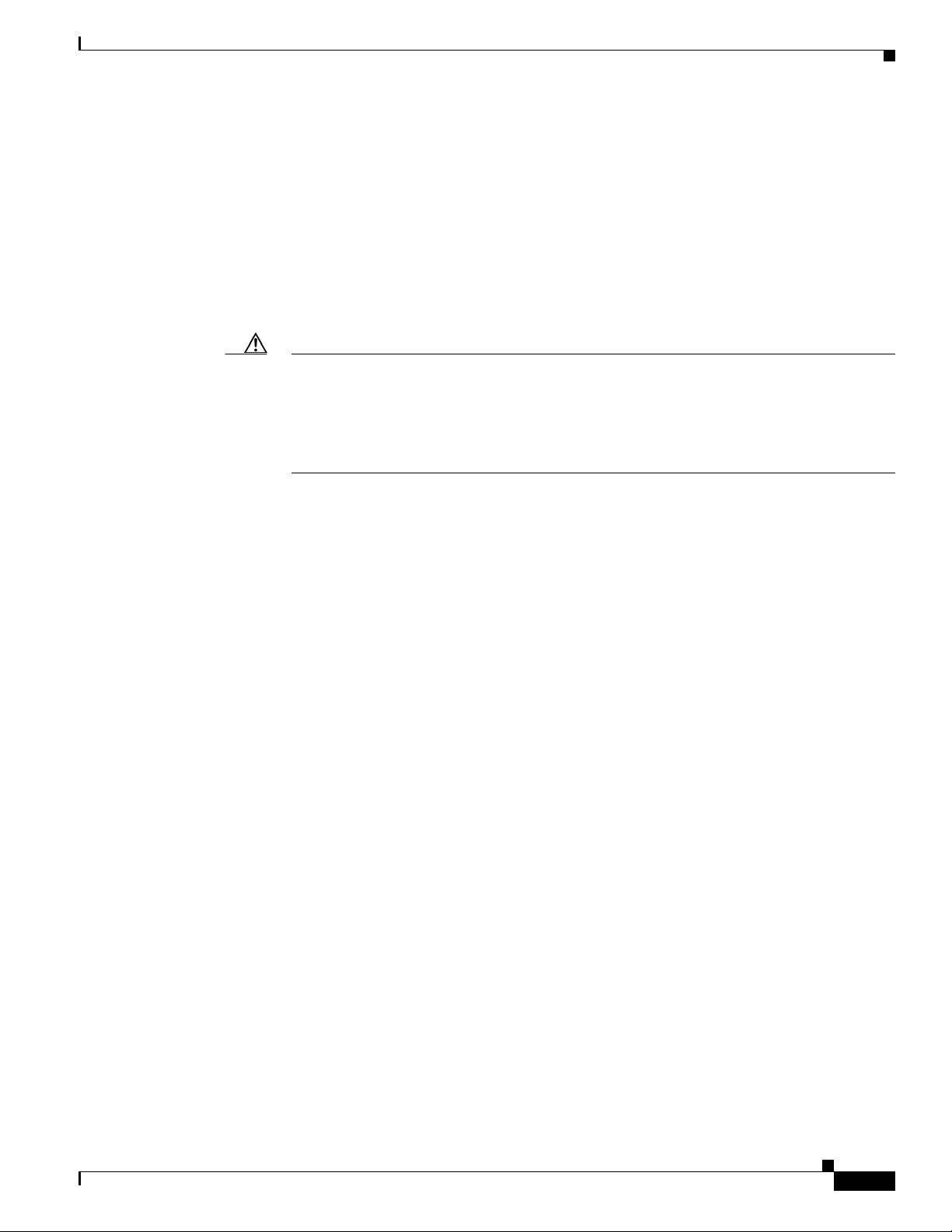
Chapter 8 Installing and Configuring Cisco Unity Software
• The G.729a audio format uses less network bandwidth.
Note that choosing a system prompt set does not change the default message recording and storage
codec. If necessary, you can change the message recording and storage codec after Cisco
installed.
Step 11 Click Next.
Step 12 In the Cisco Unity Languages dialog box, choose the language(s) to install, and click Next.
If you installed Windows by using the manufacturer’s guided system-setup utility and a retail Windows
disc, one of the languages you choose here must match the locale you specified when you installed
Windows.
Caution If the locale you specified when you installed Windows does not match any of the installed
Cisco
Unity system-prompt languages, Cisco Unity will log errors in the event log and may
stop taking calls. The system-prompt language you choose here must exactly match the locale
you selected when you installed Windows. For example, if you chose English (United
Kingdom) for locale, you must also choose English (United Kingdom) as one of the
Cisco Unity system-prompt languages. English (Australia) will not work.
Installing and Configuring Cisco Unity Software
Unity is
If you installed Windows by using the Platform Configuration discs that are shipped with the
Cisco
Unity server, the locale is automatically set to English (United States). The Cisco Unity Setup
program always installs English (United States) system prompts, so you do not need to choose it as one
of the languages to install.
Note that if the system will be using text to speech (TTS) and will be using English (Australia) or English
(New Zealand) for the system prompts, also install English (United States) or English (United Kingdom)
for the TTS language.
Step 13 Set the system-default languages for the phone, graphical user interface (GUI), and TTS, and click Next.
For the phone (system prompts) language, choose the language that matches the locale that you specified
when you installed Windows.
Step 14 Follow the on-screen prompts until you are prompted to restart the Cisco Unity server.
OL-13599-01
Installation Guide for Cisco Unity Release 5.x with IBM Lotus Domino (Without Failover)
8-5
Page 74
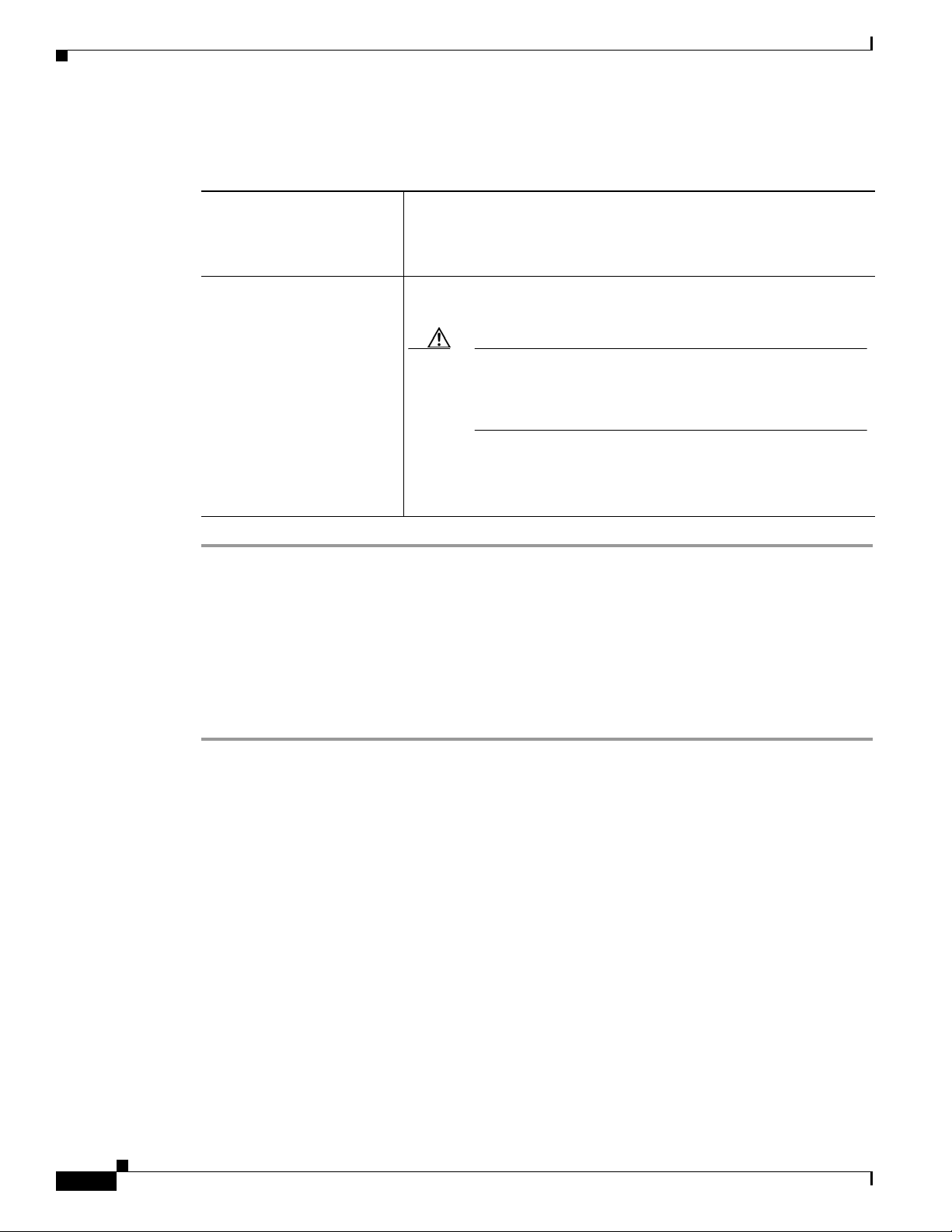
Installing and Configuring Cisco Unity Software
Step 15 The remainder of the procedure depends on whether the server contains Intel Dialogic D/120JCT-Euro
or D/240PCI-T1 voice cards:
Chapter 8 Installing and Configuring Cisco Unity Software
If the server does not contain
Intel Dialogic D/120JCT-EURO
or D/240PCI-T1 voice cards
If the server contains
Intel Dialogic D/120JCT-EURO
or D/240PCI-T1 voice cards
Installing License Files
From the Cisco Unity Installation and Configuration Assistant, you run the Cisco Unity Install License
File wizard second to install the Cisco
Check the Yes, I Want to Restart My Computer Now check box, and
click Finish. Cisco
a. Uncheck the Yes, I Want to Restart My Computer Now check
Unity software is now installed.
box, and click Finish.
Caution If the Cisco Unity server contains Intel Dialogic
D/120JCT-EURO or D/240PCI-T1 voice cards, do not restart
the server now or you will not be able to access the
Cisco Unity Administrator after Cisco Unity is installed.
b. Do the procedure under “Software Settings” for your voice card in
Appendix A, “Voice Cards and PIMG Units.”
c. Restart the Cisco Unity server.
Unity license files.
To Install the License Files
Step 1 Log on to Windows by using the Cisco Unity installation account.
Step 2 On the Install the Cisco Unity License Files page, click Run the Cisco Unity Install License File
Wizard.
Step 3 On the Welcome page, click Next.
Step 4 Click Add.
Step 5 Insert the Cisco Unity license file disk, if applicable.
(When Cisco Unity was registered on Cisco.com, Cisco replied with an e-mail containing attached file(s)
with license(s) for Cisco
saved. For more information, see the
Step 6 Browse to drive A or to the location where the license file(s) have been stored.
Step 7 Double-click the license file to add it to the License Files list.
Unity features. The instructions in the e-mail directed that the attached files be
“Obtaining Cisco Unity License Files” section on page 5-4.)
If prompted, click Ye s to copy the license file to the local system.
Step 8 If you are adding more than one license file, click Add, and repeat Step 6 and Step 7 for each license file.
Step 9 Click Next.
Step 10 In the Licenses dialog box, confirm that the license information is correct.
8-6
Installation Guide for Cisco Unity Release 5.x with IBM Lotus Domino (Without Failover)
OL-13599-01
Page 75

Chapter 8 Installing and Configuring Cisco Unity Software
Step 11 Click Next.
Step 12 Click Finish.
When the wizard is complete, the Configure the Cisco Unity Services page appears in the main window.
Configuring Services
From the Cisco Unity Installation and Configuration Assistant, you run the Cisco Unity Services
Configuration wizard third to associate the directory, message store, and local services with accounts
you specify.
To Configure Services
Step 1 On the Configure the Cisco Unity Services page, click Run the Cisco Unity Services Configuration
Wizard. (Note that you should be logged on to Windows with the Cisco
Step 2 On the Welcome page, click Next.
Installing and Configuring Cisco Unity Software
Unity installation account.)
Step 3 Click Lotus Domino.
Step 4 Click Next.
Step 5 Follow the on-screen prompts to complete the configuration.
When the wizard is complete, the Configure the Cisco Unity Message Store page appears in the main
window.
Configuring Cisco Unity for the Message Store
From the Cisco Unity Installation and Configuration Assistant, you run the Cisco Unity Message Store
Configuration wizard fourth to configure Cisco
To Configure Cisco Unity for the Message Store
Step 1 On the Configure the Cisco Unity Message Store page, click Run the Cisco Unity Message Store
Configuration Wizard. (Note that you should be logged on to Windows with the Cisco
installation account.)
Step 2 Confirm that the Domino server is running. If Domino is not running, configuring the message store on
the Cisco
Step 3 Follow the on-screen prompts until the Primary Address Book Information page appears.
Unity server will fail.
Unity for the message store.
Unity
OL-13599-01
In the following fields, enter information for the directory database that you will use to import
subscribers and public distribution lists:
Installation Guide for Cisco Unity Release 5.x with IBM Lotus Domino (Without Failover)
8-7
Page 76

Installing and Configuring Cisco Unity Software
Chapter 8 Installing and Configuring Cisco Unity Software
Server Name
The Domino name for the server. This name must be resolvable to an IP address by
using DNS, a HOSTS file, or some other mechanism.
If you re-ran the csServer installation to DUC-enable the MailX.ntf template in Step 8
of the “To Prepare the Domino Server(s) for Cisco Unity” procedure on page 6-2, the
server that you specify here must be the server on which you re-ran csServer. If you
decide to use a different Domino server, or if you are unsure whether you re-ran
csServer on the correct server, repeat the step on the correct server before continuing
with this procedure.
Address Book
The name of the Domino directory database. Typically, this is Names.nsf, unless you
are using a different name for your Domino directory database.
Display Name
The Cisco Unity Administrator uses the text name you enter here for the file you
entered in the Address Book field.
Step 4 Follow the on-screen prompts to complete the wizard.
When the wizard is complete, the Set New Default Passwords page appears in the main window.
Setting New Default Passwords
From the Cisco Unity Installation and Configuration Assistant, you run the Password Hardening wizard
fifth to set new default passwords for the Default Administrator and the Default Subscriber templates.
To Set New Default Passwords
Step 1 On the Set New Default Passwords page, click Run the Password Hardening Wizard.
Step 2 Follow the on-screen prompts.
When the Password Hardening wizard finishes, the Integrate the Phone System with Cisco Unity page
appears in the main window.
Integrating the Phone System with Cisco Unity
From the Cisco Unity Installation and Configuration Assistant, you run the Cisco Unity Telephony
Integration Manager (UTIM) sixth to connect Cisco
To Integrate the Phone System with Cisco Unity
Step 1 On the Integrate the Phone System with Cisco Unity page, click Run the Cisco Unity Telephony
Integration Manager. (Note that you should be logged on to Windows with the Cisco
account.)
Step 2 In the right pane of the UTIM, click Create Integration.
Unity with the phone system.
Unity installation
8-8
Installation Guide for Cisco Unity Release 5.x with IBM Lotus Domino (Without Failover)
OL-13599-01
Page 77

Chapter 8 Installing and Configuring Cisco Unity Software
Installing and Configuring Cisco Unity Software
Step 3 Refer to the applicable Cisco Unity integration guide for your phone system to complete the integration.
(Cisco
Unity integration guides are available at
http://www.cisco.com/en/US/products/sw/voicesw/ps2237/products_installation_and_configuration_g
uides_list.html.)
When the integration is complete, the Set Up the Cisco Personal Communications Assistant to Use SSL
page appears in the main window.
Setting Up the Cisco Personal Communications Assistant to Use SSL
From the Cisco Unity Installation and Configuration Assistant, you can set up the Cisco PCA to use SSL.
Using the SSL protocol ensures that all subscriber credentials—as well as the information that a
subscriber enters on any page in the Cisco
After the Cisco Unity Installation and Configuration Assistant is finished and the Cisco PCA is set up to
use SSL, you manually set up the Cisco
Cisco
Unity Installation Guide alerts you when to do the procedure.
If you do not want to set up the Cisco PCA to use SSL, see the “Skipping Cisco PCA Setup for SSL”
section on page 8-9.
PCA—are encrypted as the data is sent across the network.
Unity Administrator and Status Monitor to use SSL. The
To set up the Cisco PCA to use SSL, do the procedures in the applicable section, depending on whether
you are using a certificate authority:
• Setting Up the Cisco PCA to Use SSL by Creating a Local Certificate Without a Certificate
Authority, page 8-10
• Setting Up the Cisco PCA to Use SSL by Using a Certificate Authority, page 8-11
If the Cisco Unity server is running Windows Server 2003, you can set up the Cisco Personal
Communications Assistant to use SSL now. However, the option to do so by creating a local certificate
without a certificate authority has not been automated for Windows Server
the Cisco
PCA to use SSL by using this method, you must do so manually. Refer to the online help
available on this page.
Skipping Cisco PCA Setup for SSL
Do the procedure in this section if you do not want to set up the Cisco PCA to use SSL. (Note that
without SSL when subscribers log on to the Cisco
to Cisco
Cisco
To Skip Cisco PCA Setup for SSL
Step 1 On the Set Up the Cisco Personal Communications Assistant to Use SSL page, Click Do Not Set Up
Cisco
Unity in clear text. In addition, the information that subscribers enter on the pages of the
PCA will not be encrypted.)
Personal Communications Assistant to Use SSL.
2003. If you want to set up
PCA, their credentials will be sent across the network
OL-13599-01
Step 2 Click Continue.
Step 3 Click Close to exit the Cisco Unity Installation and Configuration Assistant.
Installation Guide for Cisco Unity Release 5.x with IBM Lotus Domino (Without Failover)
8-9
Page 78

Chapter 8 Installing and Configuring Cisco Unity Software
Installing and Configuring Cisco Unity Software
Setting Up the Cisco PCA to Use SSL by Creating a Local Certificate Without a Certificate Authority
To Set Up the Cisco PCA to Use SSL by Creating a Local Certificate Without a Certificate Authority
Step 1 On the Set Up the Cisco Personal Communications Assistant to Use SSL page, click Create a Local
Certificate Without a Certificate Authority.
Step 2 Click Internet Services Manager.
Step 3 Expand the name of the Cisco Unity server.
Step 4 Right-click Default Web Site, and click Properties.
Step 5 In the Default Web Site Properties dialog box, click the Directory Security tab.
Step 6 Under Secure Communications, click Server Certificate.
Step 7 On the Web Server Certificate wizard Welcome page, click Next.
Step 8 Click Create a New Certificate, and click Next.
Step 9 Click Prepare the Request Now, But Send It Later, and click Next.
Step 10 Enter a name and a bit length for the certificate.
We strongly recommend that you choose a bit length of 512. Greater bit lengths may decrease
performance.
Step 11 Click Next.
Step 12 Enter the organization information, and click Next.
Step 13 For the common name of the site, enter either the system name of the Cisco Unity server or the fully
qualified domain name.
Caution The name must exactly match the host portion of any URL that will access the system by using
a secure connection.
Step 14 Click Next.
Step 15 Enter the geographical information, and click Next.
Step 16 Specify the certificate request file name and location, and write down the file name and location because
you will need the information later in this procedure.
Step 17 Click Next.
Step 18 Verify the request file information, and click Next.
Step 19 Click Finish to exit the Web Server Certificate wizard.
Step 20 Click OK to Close the Default Web Site Properties dialog box.
Step 21 Close the Internet Services Manager window.
Step 22 In the Cisco Unity Installation and Configuration Assistant, in the Enter Certificate Request File box,
enter the full path and file name of the certificate request file that you specified in
Step 16.
8-10
Step 23 Click Create Certificate.
Step 24 Click Internet Services Manager.
Step 25 Expand the name of the Cisco Unity server.
Step 26 Right-click Default Web Site, and click Properties.
Installation Guide for Cisco Unity Release 5.x with IBM Lotus Domino (Without Failover)
OL-13599-01
Page 79

Chapter 8 Installing and Configuring Cisco Unity Software
Step 27 In the Default Web Site Properties dialog box, click the Directory Security tab.
Step 28 Under Secure Communications, click Server Certificate.
Step 29 On the Web Server Certificate wizard Welcome page, click Next.
Step 30 Click Process the Pending Request and Install the Certificate.
Step 31 Click OK.
Step 32 In the Process a Pending Request dialog box, click OK to accept the default path and file name of the
pending certificate request.
Step 33 In the Certificate Summary dialog box, click Next.
Step 34 Click Finish to exit the Web Server Certificate wizard.
Step 35 Click OK to Close the Default Web Site Properties dialog box.
Step 36 Close the Internet Services Manager window.
Step 37 In the Cisco Unity Installation and Configuration Assistant, click Enable Cisco PCA to Use SSL.
Step 38 Click Internet Services Manager.
Step 39 Right-click the name of the Cisco Unity server, and click Restart IIS.
Step 40 In the Stop/Start/Restart dialog box, click Restart Internet Services on <Servername>.
Installing and Configuring Cisco Unity Software
Step 41 Click OK.
Step 42 Close the Internet Services Manager window.
Step 43 In the Cisco Unity Installation and Configuration Assistant, click Continue.
Step 44 Click Close to exit the Cisco Unity Installation and Configuration Assistant.
Setting Up the Cisco PCA to Use SSL by Using a Certificate Authority
This section contains four procedures.
If you are using Microsoft Certificate Services to issue your own certificate, do all four procedures in
the order listed.
If you are using a certificate purchased from a certificate authority (for example, VeriSign), do only the
fourth procedure, “
To Create a Certificate Request by Using Microsoft Certificate Services
Step 1 On the Set Up the Cisco Personal Communications Assistant to Use SSL page, click Use a Certificate
Aut hority.
Step 2 Click Internet Services Manager.
Step 3 Expand the name of the Cisco Unity server.
Step 4 Right-click Default Web Site, and click Properties.
To Install the Certificate.”
OL-13599-01
Step 5 In the Default Web Site Properties dialog box, click the Directory Security tab.
Step 6 Under Secure Communications, click Server Certificate.
Step 7 On the Web Server Certificate wizard Welcome page, click Next.
Step 8 Click Create a New Certificate, and click Next.
Installation Guide for Cisco Unity Release 5.x with IBM Lotus Domino (Without Failover)
8-11
Page 80
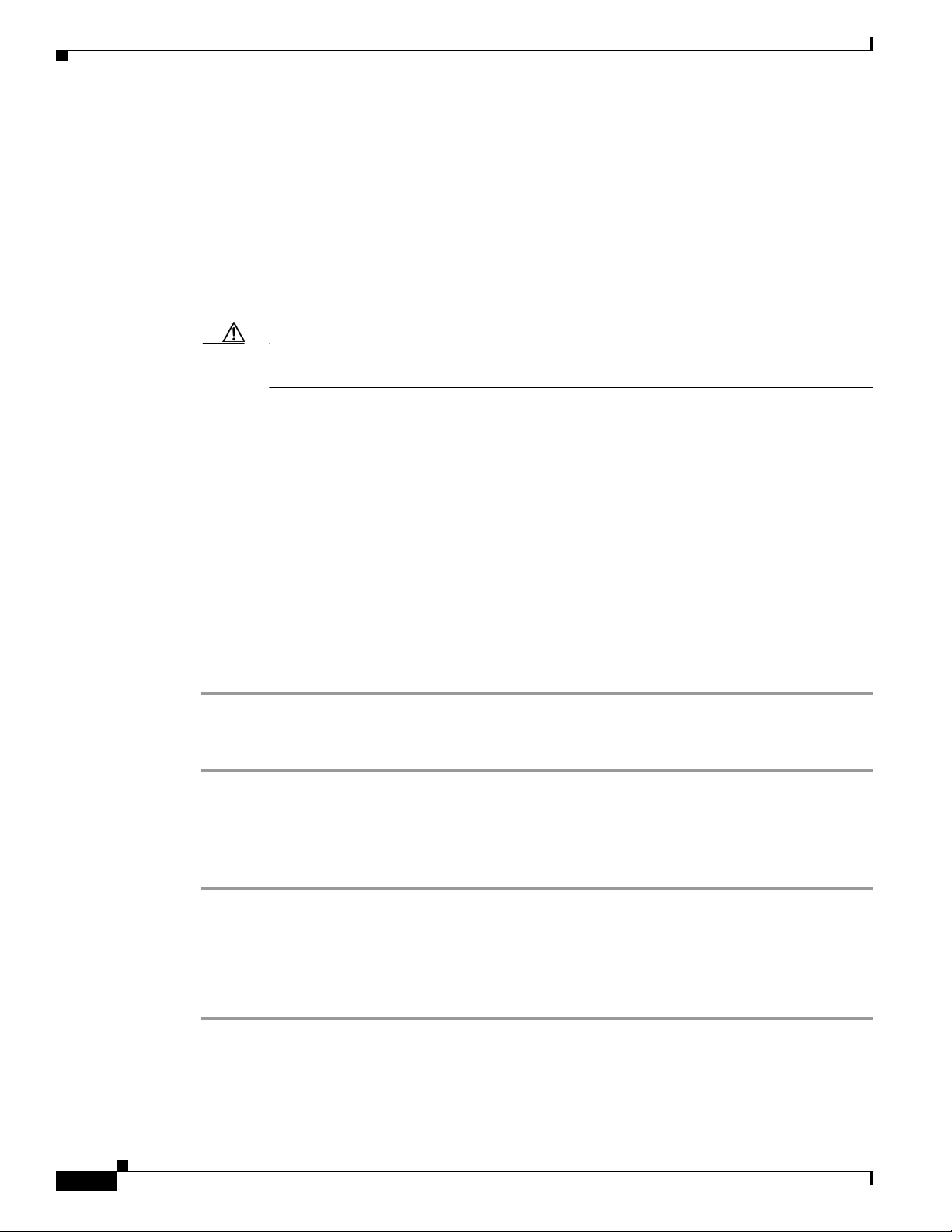
Installing and Configuring Cisco Unity Software
Step 9 Click Prepare the Request Now, But Send It Later, and click Next.
Step 10 Enter a name and a bit length for the certificate.
We strongly recommend that you choose a bit length of 512. Greater bit lengths may decrease
performance.
Step 11 Click Next.
Step 12 Enter the organization information, and click Next.
Step 13 For the common name of the site, enter either the system name of the Cisco Unity server or the fully
qualified domain name.
Caution The name must exactly match the host portion of any URL that will access the system by using
a secure connection.
Step 14 Click Next.
Step 15 Enter the geographical information, and click Next.
Step 16 Specify the certificate request file name and location, and write down the file name and location because
you will need the information in the next procedure.
Save the file to a disk or to a directory that the certificate authority (CA) server can access.
Chapter 8 Installing and Configuring Cisco Unity Software
Step 17 Click Next.
Step 18 Verify the request file information, and click Next.
Step 19 Click Finish to exit the Web Server Certificate wizard.
Step 20 Click OK to Close the Default Web Site Properties dialog box.
Step 21 Close the Internet Services Manager window.
Step 22 Click Close to exit the Cisco Unity Installation and Configuration Assistant.
To Submit the Certificate Request by Using Microsoft Certificate Services
Step 1 On the server that is acting as the CA, on the Windows Start menu, click Run.
Step 2 Run Certreq.
Step 3 Browse to the directory where you saved the certificate request file, and double-click the file.
Step 4 Click the CA to use, and click OK.
Once the CA submits the certificate request, it assigns a pending status by default for added security.
This requires a person to verify the authenticity of the request and to manually issue the certificate.
To Issue the Certificate by Using Microsoft Certificate Services
8-12
Step 1 On the server that is acting as the CA, on the Windows Start menu, click Programs > Administrative
To ol s
> Certification Authority.
Step 2 In the left pane of the Certification Authority window, expand Certification Authority.
Step 3 Expand <Certification Authority name>.
Installation Guide for Cisco Unity Release 5.x with IBM Lotus Domino (Without Failover)
OL-13599-01
Page 81

Chapter 8 Installing and Configuring Cisco Unity Software
Step 4 Click Pending Requests.
Step 5 In the right pane, right-click the request, and click All Tasks > Issue.
Step 6 In the left pane, click Issued Certificates.
Step 7 In the right pane, double-click the certificate to open it.
Step 8 Click the Details tab.
Step 9 In the Show list, choose <All>, and click Copy to File.
Step 10 On the Certificate Export wizard Welcome page, click Next.
Step 11 Accept the default export file format DER encoded binary X.509 (.CER), and click Next.
Step 12 Specify a file name and a location that the Cisco Unity server can access, and click Next.
Step 13 Verify the settings, and click Finish.
Step 14 Click OK to close the Certificate Details dialog box.
Step 15 Close the Certification Authority window.
Installing and Configuring Cisco Unity Software
To Install the Certificate
Step 1 On the Cisco Unity server, double-click the CUICA icon on the desktop.
Step 2 In the Cisco Unity Installation and Configuration Assistant, click Use a Certificate Authority.
Step 3 On the Set Up the Cisco Personal Communications Assistant to Use SSL page, at Step 3, click Internet
Services Manager.
Step 4 Expand the name of the Cisco Unity server.
Step 5 Right-click Default Web Site, and click Properties.
Step 6 In the Default Web Site Properties dialog box, click the Directory Security tab.
Step 7 Under Secure Communications, click Server Certificate.
Step 8 On the Web Server Certificate wizard Welcome page, click Next.
Step 9 Click Process the Pending Request and Install the Certificate, and click Next.
Step 10 Browse to the directory of the certificate (.cer) file, and double-click the file.
Step 11 Verify the certificate information, and click Next.
Step 12 Click Finish to exit the Web Server Certificate wizard.
Step 13 Click OK to close the Default Web Site Properties dialog box.
Step 14 Close the Internet Services Manager window.
Step 15 In the Cisco Unity Installation and Configuration Assistant, click Enable Cisco PCA to Use SSL.
OL-13599-01
Step 16 Restart IIS:
a. Click Internet Services Manager.
b. Right-click the name of the Cisco Unity server, and click Restart IIS.
c. In the Stop/Start/Restart dialog box, click Restart Internet Services on <Servername>.
Installation Guide for Cisco Unity Release 5.x with IBM Lotus Domino (Without Failover)
8-13
Page 82
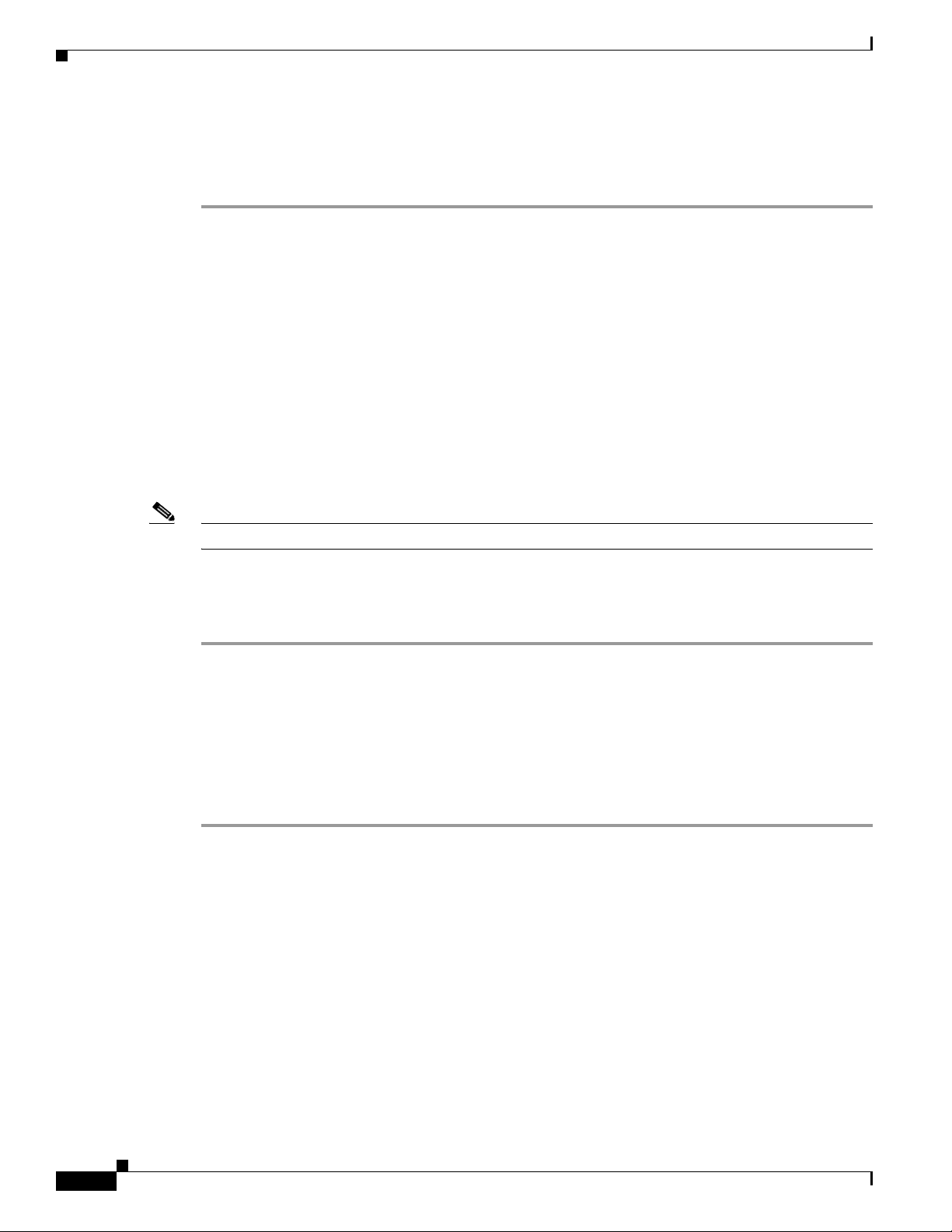
Chapter 8 Installing and Configuring Cisco Unity Software
Testing the Phone System Integration
d. Click OK.
e. Close the Internet Services Manager window.
Step 17 Click Close to exit the Cisco Unity Installation and Configuration Assistant.
Testing the Phone System Integration
Test the integration with the phone system. Refer to the Cisco Unity integration guide for your phone
system.
Note that you use the Cisco Unity Administrator for part of the integration test. Use the user name and
password for the account that you selected to administer Cisco
Unity.
Excluding Selected Directories from Virus Scanning
Revised May 1, 2008
Note If virus-scanning software is not installed on the Cisco Unity server, skip this section.
You exclude selected directories from scanning to improve Cisco Unity performance and reliability.
To Exclude Selected Directories from Virus Scanning
Step 1 Refer to the virus-scanning software Help for instructions on excluding directories from scanning.
Step 2 Exclude the following directories from virus scanning:
• The directory in which Cisco Unity is installed (Commserver by default), and all subdirectories.
• The directory that contains the files UnityDB.mdf and UnityDb_log.ldf.
• The directory specified in the Temp system variable for the directory and message store services
account. (To find this directory, log on as the directory and message store services account. Open a
command-prompt window, and run the set temp command.)
Deleting Apache Tomcat Sample Directories
Added May 1, 2008
Apache Tomcat, which is automatically installed on the Cisco Unity server and is required for
Cisco
Unity to function properly, contains security vulnerabilities in sample applications. To eliminate
the security vulnerabilities, do the following procedure to delete the sample directories. For more
information, see the CVE-IDs “CVE-2007-1355” and “CVE-2007-2449” on the CVE (Common
Vulnerabilities and Exposures) website at
http://cve.mitre.org.
8-14
Installation Guide for Cisco Unity Release 5.x with IBM Lotus Domino (Without Failover)
OL-13599-01
Page 83
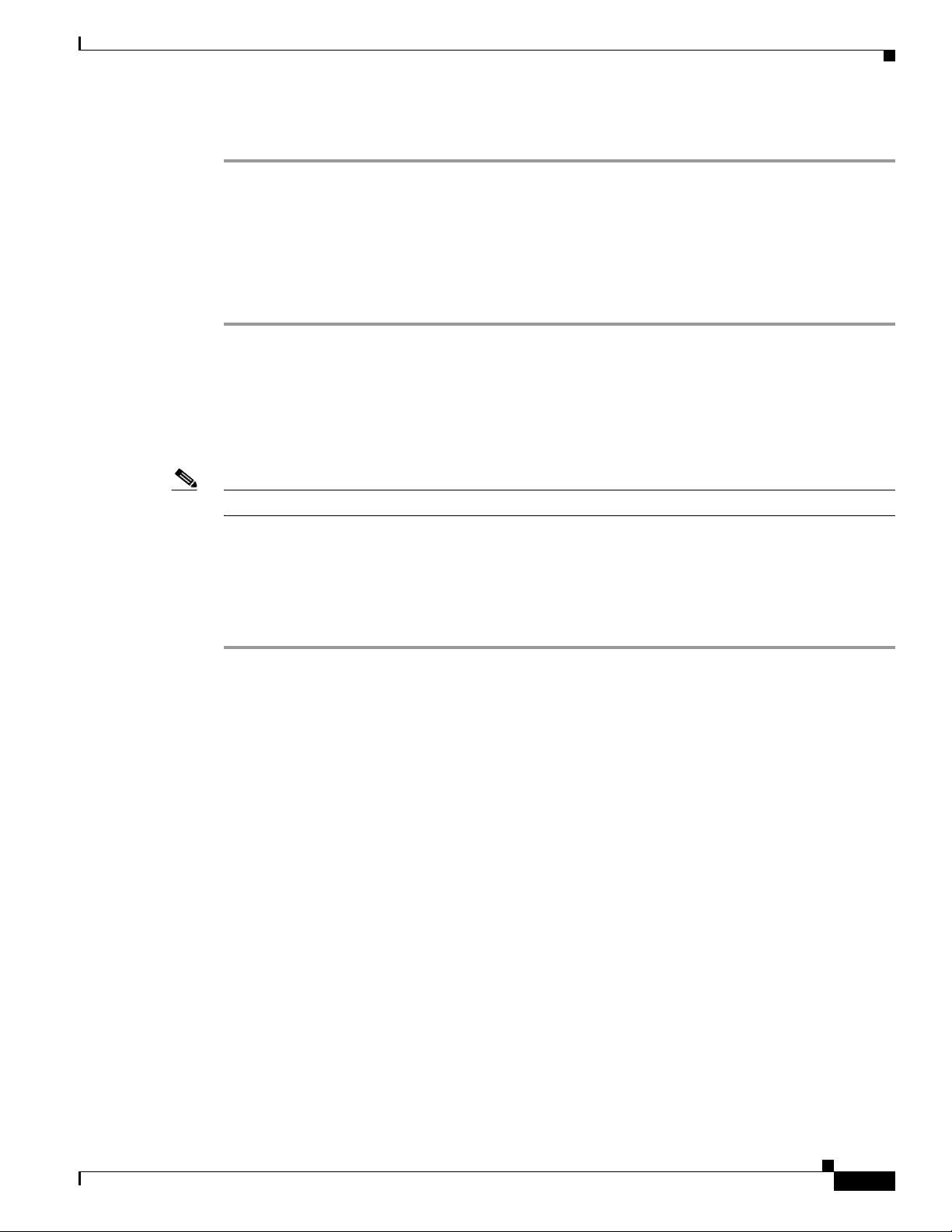
Chapter 8 Installing and Configuring Cisco Unity Software
Setting Up the Cisco Unity Administrator and Status Monitor to Use SSL
To Delete Apache Tomcat Sample Applications
Step 1 In the Services MMC, stop the Tomcat service.
Step 2 Delete the following directories and their contents under the directory where Cisco Unity is installed
(Commserver by default):
• cscoserv\Tomcat\webapps\examples
• cscoserv\Tomcat\webapps\tomcat-docs
Step 3 In the Services MMC, restart the Tomcat service.
Setting Up the Cisco Unity Administrator and Status Monitor to
Use SSL
Note If you are not setting up Cisco Unity to use SSL, skip this section.
Using the SSL protocol ensures that all subscriber credentials—as well as the information that a
subscriber enters on any page in the Cisco
Unity Administrator—are encrypted as the data is sent across
the network.
To Set Up the Cisco Unity Administrator and Status Monitor to Use SSL
Step 1 On the Cisco Unity server, on the Windows Start menu, click Programs > Administrative Tools >
Internet Services Manager.
Step 2 Expand the name of the Cisco Unity server.
Step 3 Expand Default Web Site.
Step 4 Under Default Web Site, right-click Web, and click Properties.
Step 5 In the Properties dialog box, set the Web directory to use SSL:
a. Click the Directory Security tab.
b. Under Secure Communications, click Edit.
c. Check the Require Secure Channel (SSL) check box.
d. Click OK to close the Secure Communications dialog box.
e. Click OK to close the Properties dialog box.
Step 6 Under Default Web Site, right-click SAWeb, and click Properties.
Step 7 Repeat Step 5 to set the SAWeb directory to use SSL.
OL-13599-01
Step 8 Under Default Web Site, right-click Status, and click Properties.
Step 9 Repeat Step 5 to set the Status directory to use SSL.
Step 10 Under Default Web Site, double-click Av Xm l.
Step 11 In the right pane, right-click AvX ml.d ll , and click Properties.
Step 12 In the Properties dialog box, click the File Security tab.
Installation Guide for Cisco Unity Release 5.x with IBM Lotus Domino (Without Failover)
8-15
Page 84
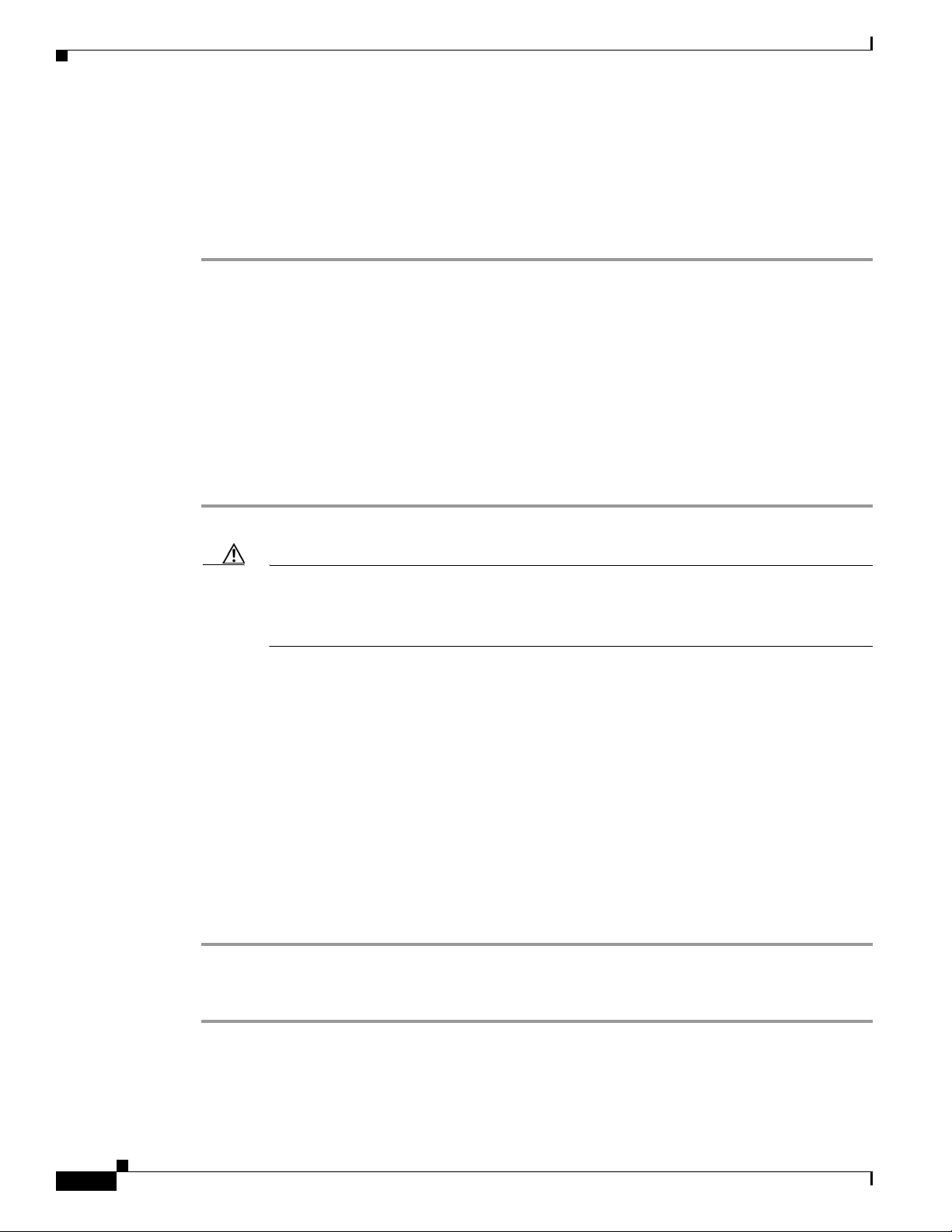
Setting Up the Cisco Unity Administrator and Status Monitor to Use SSL
Step 13 Under Secure Communications, click Edit.
Step 14 Check the Require Secure Channel (SSL) check box.
Step 15 Click OK to close the Secure Communications dialog box.
Step 16 Click OK to close the AvXml.dll Properties dialog box.
Step 17 Close the Internet Services Manager window.
After you have set up the Cisco Unity Administrator and Status Monitor to use SSL, you must make the
following changes so the web applications can be started by using the Cisco
icons:
• Update the Windows registry to change the default HTTP URL to an HTTPS (secure) URL for the
tray icon.
• Change the desktop icons to use HTTPS URLs.
Do the following two procedures to change the URLs to secure URLs.
To Change the Default URL for the Cisco Unity Tray Icon to an HTTPS URL
Chapter 8 Installing and Configuring Cisco Unity Software
Unity tray icon and desktop
Step 1 On the Cisco Unity server, start RegEdit.
Caution Changing the wrong registry key or entering an incorrect value can cause the server to
malfunction. Before you edit the registry, confirm that you know how to restore it if a problem
occurs. (Refer to the “Restoring” topics in Registry Editor Help.) If you have any questions
about changing registry key settings, contact Cisco TAC.
Step 2 If you do not have a current backup of the registry, click Registry > Export Registry File, and save the
registry settings to a file.
Step 3 Expand the key
HKEY_LOCAL_MACHINE\SOFTWARE\Active Voice\SystemParameters\1.0.
Step 4 In the left pane, right-click 1.0, and click New > DWORD Value.
Step 5 Name the value EnforceSSL.
Step 6 In the right pane, double-click EnforceSSL.
Step 7 Change Value Data to 1.
Step 8 Click OK to save the change.
Step 9 Close Registry Editor.
Step 10 Restart the server.
8-16
To Change the Desktop Icons to Use HTTPS URLs
Step 1 On the Cisco Unity server, right-click the System Administration desktop icon, and click Properties.
Step 2 Click the Web Document tab.
Step 3 In the URL field, change the “http” portion of the URL to https.
Installation Guide for Cisco Unity Release 5.x with IBM Lotus Domino (Without Failover)
OL-13599-01
Page 85
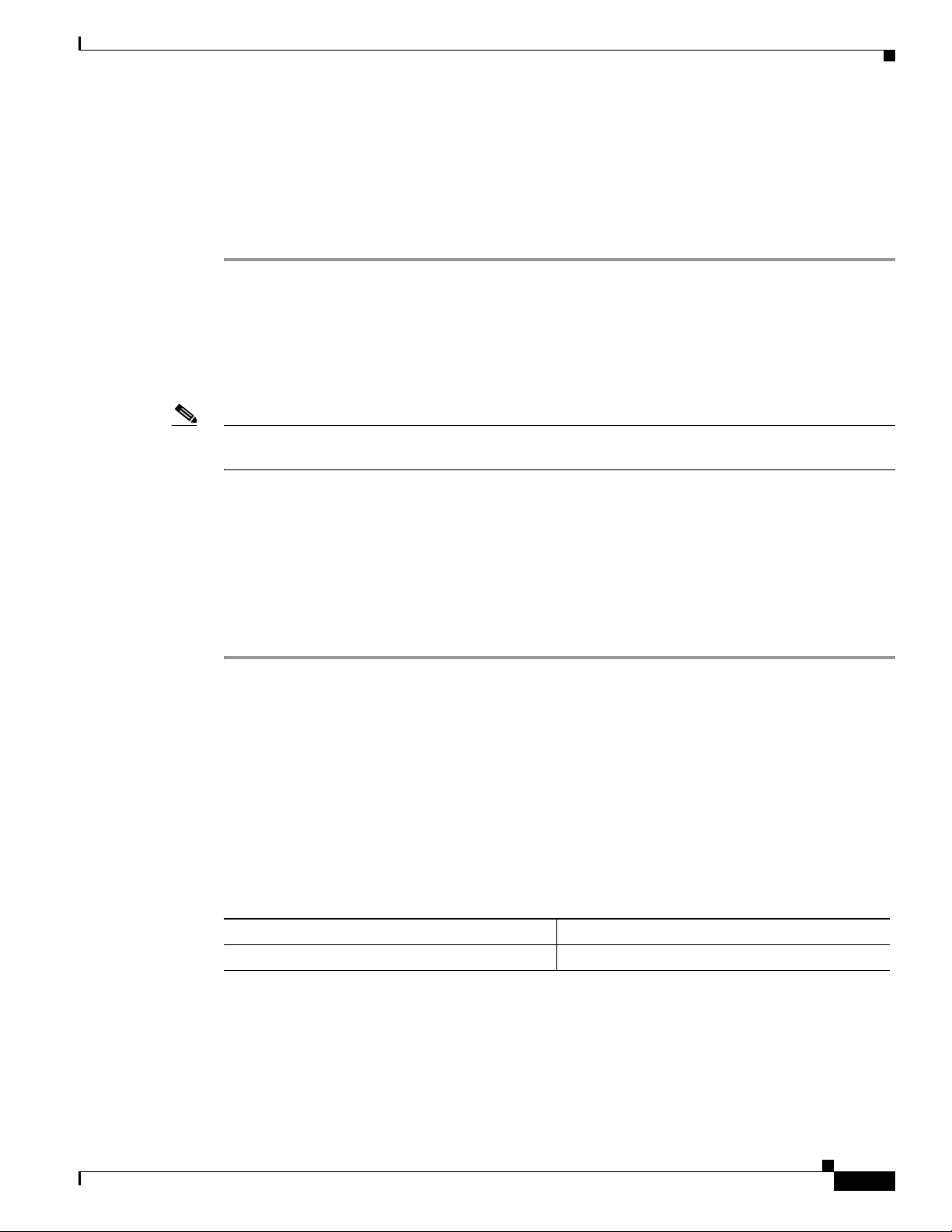
Chapter 8 Installing and Configuring Cisco Unity Software
Configuring Internet Explorer to Display the Cisco Unity Administrator Correctly (Windows Server 2003 Only)
Step 4 Click OK.
Step 5 Right-click the Status Monitor desktop icon, and click Properties.
Step 6 Click the Web Document tab.
Step 7 In the URL field, change the “http” portion of the URL to https.
Step 8 Click OK.
Configuring Internet Explorer to Display the Cisco Unity
Administrator Correctly (Windows Server
Note If Windows Server 2003 is not installed on the Cisco Unity server or if you installed Windows
Server 2003 using the Cisco Unity Platform Configuration discs, skip this section.
If you created a Cisco Unity administration account as recommended in the “About the Accounts
Required for the Cisco Unity Installation” section on page 7-1, and you log on to Windows by using that
account, the changes that the Windows Server 2003 service pack make to the default Internet Explorer
security settings cause the Cisco
procedure to configure Internet Explorer to display the Cisco
Windows by using the administration account.
To Configure Internet Explorer to Display the Cisco Unity Administrator Correctly
Step 1 Log on to the Cisco Unity server by using the Cisco Unity administration account.
Step 2 Right click the Cisco Unity icon in the system tray, and click Launch System Admin.
Step 3 If you are prompted to provide a user name and password, click Cancel.
Step 4 On the Internet Explorer Tools menu, click Internet Options.
Step 5 Click the Security tab.
Step 6 Under Select a Web Content Zone to Specify Its Security Settings, click the Trusted Sites icon.
Unity Administrator to display a blank page. Do the following
2003 Only)
Unity Administrator when you log on to
OL-13599-01
Step 7 Click Sites.
Step 8 In the Trusted Sites dialog box, in the Add This Website to the Zone field, enter the applicable value
depending on whether the Cisco
Cisco Unity Administrator is set up to use SSL
Cisco Unity Administrator is not set up to use SSL
Step 9 If the Cisco Unity Administrator is set up to use SSL, check the Require Server Verification (https:)
for All Sites in This Zone check box.
If the Cisco Unity Administrator is not set up to use SSL, uncheck the Require Server Verification
(https:) for All Sites in This Zone check box.
Step 10 Click Add.
Installation Guide for Cisco Unity Release 5.x with IBM Lotus Domino (Without Failover)
Unity Administrator is set up to use SSL:
Enter https:\\<CiscoUnityServerName>
Enter http:\\<CiscoUnityServerName>
8-17
Page 86
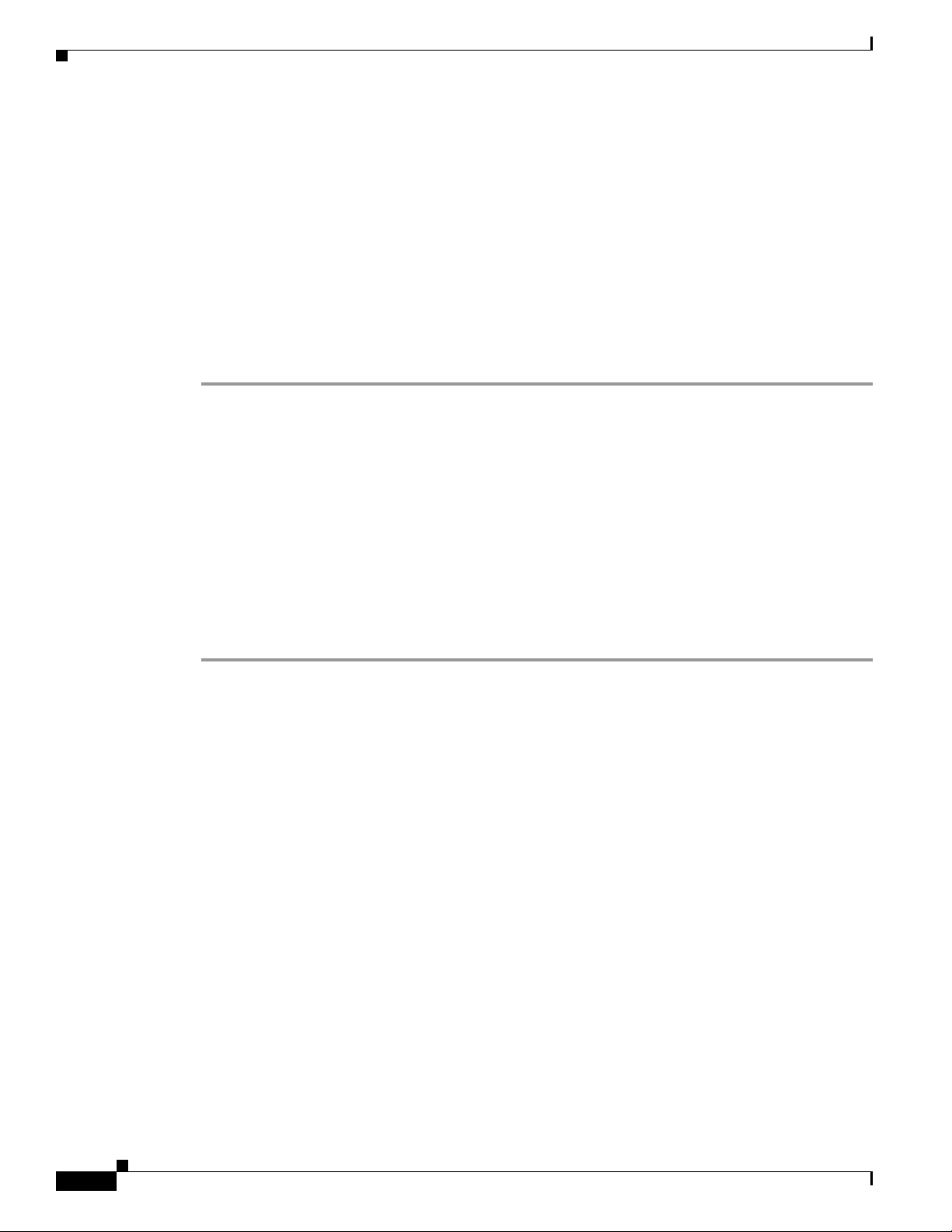
Chapter 8 Installing and Configuring Cisco Unity Software
Securing the Example Administrator Account Against Toll Fraud
Step 11 Click Close to close the Trusted Sites dialog box.
Step 12 On the Security tab, click Custom Level.
Step 13 In the Security Settings dialog box, change the value of the Reset To list to Low.
Step 14 Click Reset, and click Yes to confirm that you want to change the security settings for this zone.
Step 15 Click OK to close the Security Settings dialog box.
If the Security Settings dialog box does not close:
a. Close the dialog box by clicking the X in the upper-right corner.
b. In the “not responding” message box, click End Now. (The “not responding” message box may take
a few seconds to appear.)
Step 16 Restart the Cisco Unity Administrator.
Securing the Example Administrator Account Against Toll Fraud
It is possible for a malicious user to dial into Cisco Unity, log on as the Example Administrator by using
the default extension and password, and configure Cisco
Unity to forward calls to phone numbers for
which there are charges or to reconfigure greetings so an operator believes the messaging system is
personally accepting collect-call charges. To help secure Cisco
Unity against toll fraud, we strongly
recommend that you change the phone password for the Example Administrator account after
Cisco
Unity is installed.
To Change the Password on the Example Administrator Account
Step 1 In the Cisco Unity Administrator, go to any Subscribers > Subscribers page.
Step 2 Click the Find icon.
Step 3 On the Find and Select Subscriber page, click Find.
Step 4 Click Example Administrator.
Step 5 In the left pane, click Phone Password.
Step 6 In the right pane, check the User Cannot Change Password check box.
Step 7 Check the Password Never Expires check box.
Step 8 Under Reset Phone Password, enter and confirm a new password by using digits 0 through 9.
We recommend that you enter a long and nontrivial password; 20 digits or more is desirable. (The
minimum length of the password is set on the Subscribers
> Account Policy > Phone Password
Restrictions page.) In a nontrivial password:
• The digits are not all the same (for example, 9999).
8-18
• The digits are not consecutive (for example, 1234).
• The password is not the same as the extension assigned to the example account.
• The password does not spell the name of the example account, the name of the company, the name
of the IT manager, or any other obvious words.
Step 9 Click the Save icon.
Installation Guide for Cisco Unity Release 5.x with IBM Lotus Domino (Without Failover)
OL-13599-01
Page 87
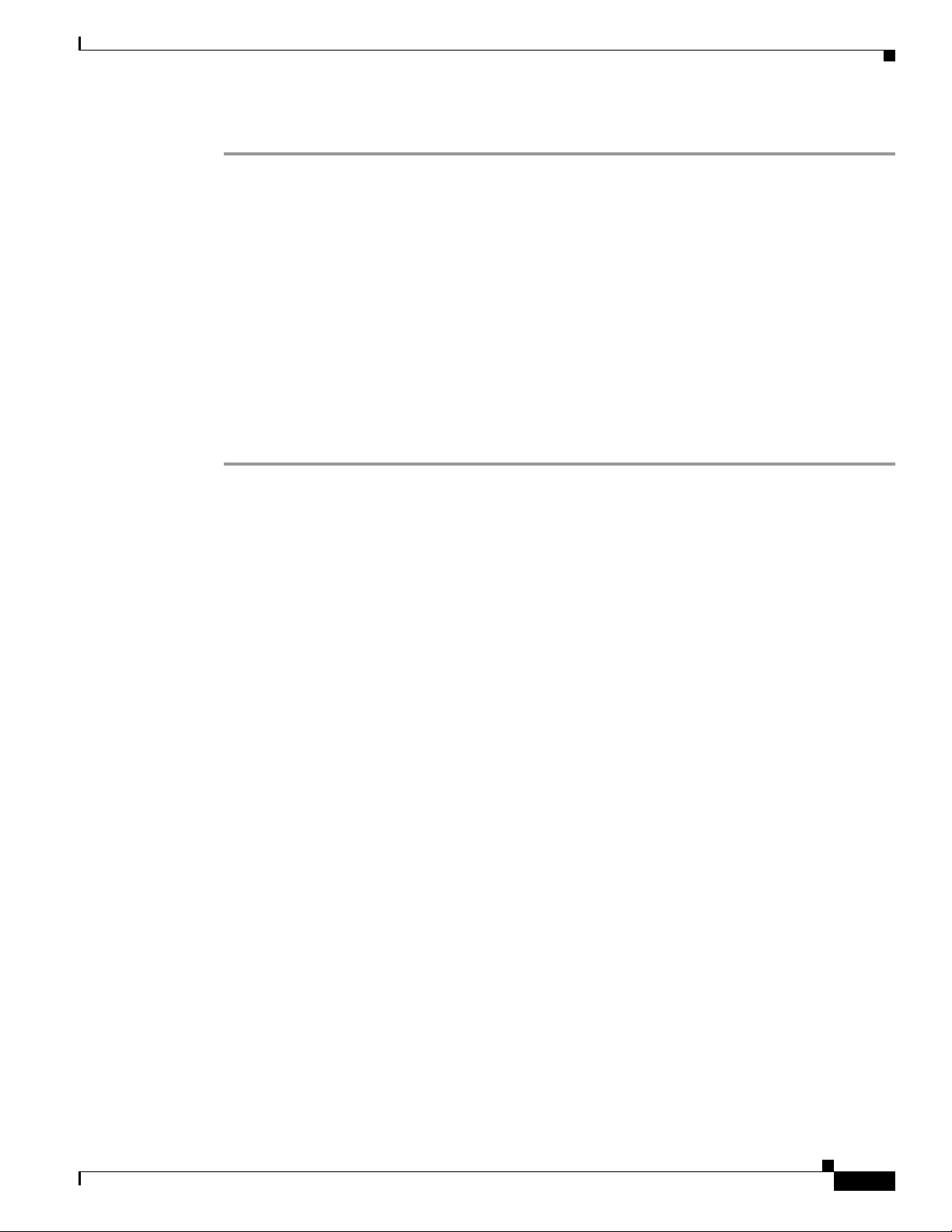
Chapter 8 Installing and Configuring Cisco Unity Software
Moving the Data Store Databases and Transaction Logs
Step 10 Close the Cisco Unity Administrator.
Moving the Data Store Databases and Transaction Logs
The Cisco Unity data store includes several databases and their corresponding transaction logs. Because
the Cisco
you place them on the system in a location that makes optimum use of system storage capacity.
As you do the procedure in this section, if applicable, refer to the drive locations you made note of in
the
For more information on moving SQL Server or MSDE databases and transaction logs, refer to Microsoft
documentation.
To Move the SQL Server or MSDE Databases and Transaction Logs
Step 1 Stop Cisco Unity. (Right-click the Cisco Unity icon in the system tray, then click Stop Cisco Unity; if
the Cisco
AvCsTrayStatus.exe.)
Unity and Reports databases and their transaction logs are the fastest-growing data store files,
“Determining the Locations for Files on the Cisco Unity Server” section on page 2-4.
Unity icon is not available, browse to the CommServer directory and double-click
Step 2 In Task Manager, end the Cisco Unity tray icon process:
a. Right-click in an empty space on the taskbar and click Ta sk Man a ger.
b. Click the Processes tab.
c. Click the Image Name column twice to sort by process name.
d. Click AvCsTrayStatus.
e. Click End Process.
f. Click Ye s to confirm.
g. Close Tas k Ma n ag er.
Step 3 Stop the AvCsGateway service:
a. On the Windows Start menu, click Programs > Administrative Tools > Services.
b. In the right pane, right-click AvC sG at ew ay, and click Stop.
c. Close the Services MMC.
Step 4 Detach the ReportDB and UnityDb databases:
a. On the Windows Start menu, click Programs > Microsoft SQL Server > Enterprise Manager.
b. In the left pane, expand Microsoft SQL Servers > SQL Server Group > (local) (Windows NT) >
Databases.
c. Right-click ReportDb, and click All Tasks > Detach Database.
d. If the OK button is unavailable, click Clear, and click OK to confirm that you want to clear
connections.
e. Click OK to detach the ReportDB database.
OL-13599-01
f. Click OK to confirm.
g. Repeat Step c. through Step f. to detach the UnityDb database.
Installation Guide for Cisco Unity Release 5.x with IBM Lotus Domino (Without Failover)
8-19
Page 88
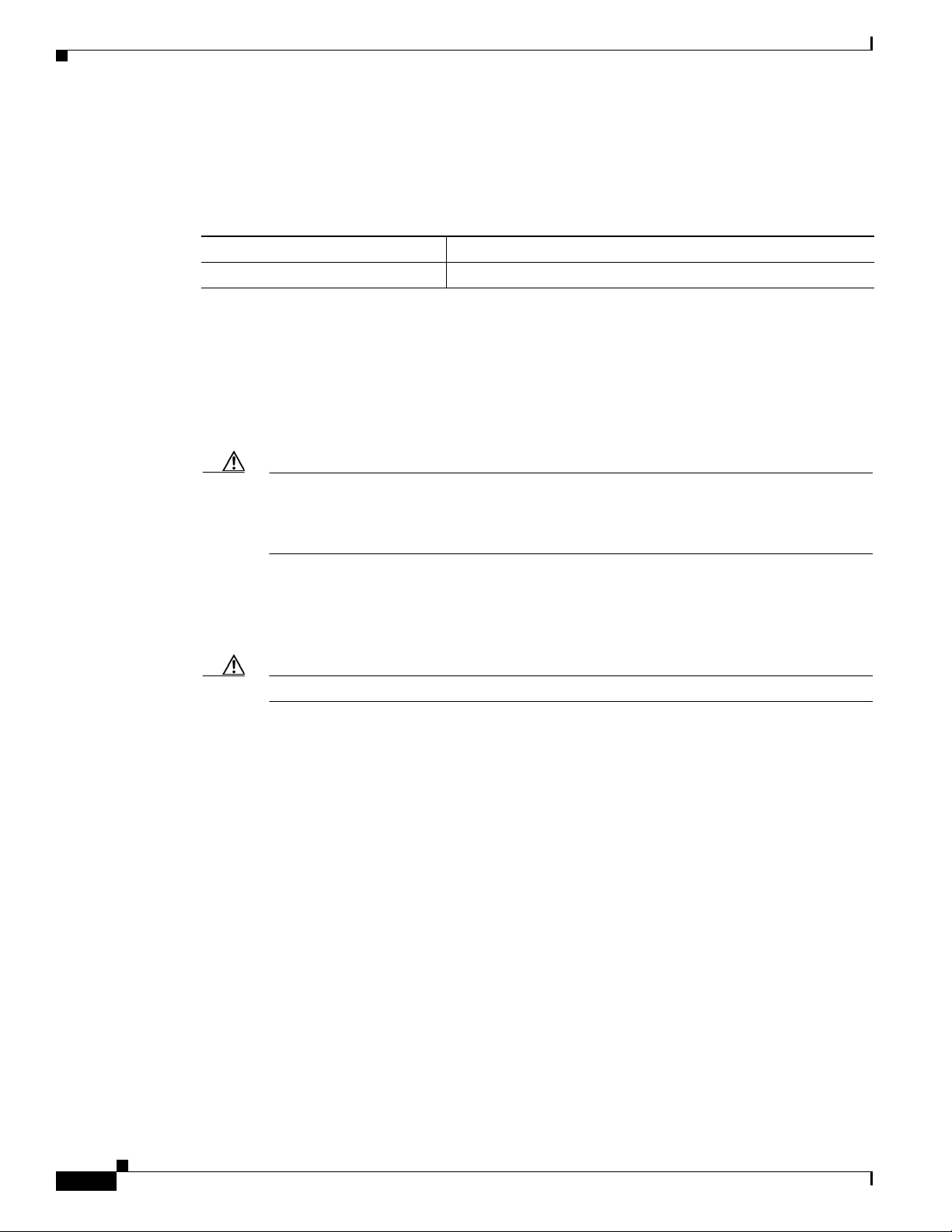
Moving the Data Store Databases and Transaction Logs
Step 5 Close SQL Server Enterprise Manager.
Step 6 In Windows Explorer, create the new directories for Cisco Unity data and for transaction logs on the
drive locations you made note of in the
section on page 2-4. Use directory names that are easy to remember, for example:
Chapter 8 Installing and Configuring Cisco Unity Software
“Determining the Locations for Files on the Cisco Unity Server”
UnityDb.mdf and ReportDb.mdf
ReportDb_log.ldf and UnityDb_log.ldf
Step 7 In Windows Explorer, move UnityDb.mdf and ReportDb.mdf from Program Files\Microsoft
SQL
Server\MSSQL\Data to the new directory for Cisco Unity databases.
Step 8 In Windows Explorer, move ReportDb_log.ldf and UnityDb_log.ldf from
Program
Files\Microsoft SQL Server\MSSQL\Data to the new directory for Cisco Unity transaction
<Database destination drive>\<Path>\UnityData
<Log file destination drive>\<Path>\UnityLogs
logs.
Step 9 Using OSQL, reattach the databases:
Caution If you put the databases and the transaction log in separate locations, as recommended for
most systems, you must use OSQL to reattach the databases because SQL Server Enterprise
Manager does not support attaching a database when the corresponding log file is not in the
same directory.
a. On the Windows Start menu, click Run.
b. Run cmd.
c. Start OSQL by entering OSQL -E on the command line.
Caution Use -E, not -e.
8-20
d. Enter
use master
and press Enter.
e. Enter
go
and press Enter.
f. Enter
EXEC sp_attach_db 'UnityDb', '<Database destination drive>\<New database directory
path>\UnityDb.mdf', '<Log file destination drive>\<New log file directory
path>\UnityDb_log.ldf'
and press Enter.
g. Enter
go
and press Enter.
If you specified an invalid path or file name, an error message appears in the command window.
Re-run Step
Installation Guide for Cisco Unity Release 5.x with IBM Lotus Domino (Without Failover)
f. and Step g. with the correct information.
OL-13599-01
Page 89

Chapter 8 Installing and Configuring Cisco Unity Software
h. Enter
EXEC sp_attach_db 'ReportDb', '<Database destination drive>\<New database directory
path>\ReportDb.mdf', '<Log file destination drive>\<New log file directory
path>\ReportDb_log.ldf'
and press Enter.
i. Enter
go
and press Enter.
If you specified an invalid path or file name, an error message appears in the command window.
Re-run Step
Step 10 Enter
h. and Step i. with the correct information.
exit
and press Enter to close OSQL.
Step 11 On the Windows Start menu, click Programs > Startup > AvCsTrayStatus to restart the Cisco Unity
tray icon.
Step 12 When the tray icon appears in the Windows taskbar, use it to restart Cisco Unity.
Installing the Latest Microsoft Service Packs and Updates
Installing the Latest Microsoft Service Packs and Updates
You install the latest Microsoft service packs that has been qualified for use with Cisco Unity, if any, as
well as the corresponding updates, to enhance the security of the Cisco
procedures.
To Install the Latest Microsoft Service Packs, If Any
• Follow the instructions that you printed or downloaded when you downloaded the service pack.
To Install the Latest Microsoft Updates Recommended for Use with Cisco Unity
Step 1 Insert in the drive the disc that you burned with the latest version of the Cisco Unity Server Updates
Wizard.
Step 2 Run ServerUpdatesWizard.exe.
Step 3 Follow the on-screen prompts to complete the installation of Microsoft updates and, optionally, Cisco
Security Agent for Cisco
Note If you are accessing the server by using Remote Desktop or a VNC client, and you are installing Cisco
Security Agent for Cisco
Security Agent for Cisco
Unity.
Unity, the Remote Desktop or VNC session will be disconnected when Cisco
Unity restarts the network interface. If the session does not reconnect
automatically, reconnect manually to finish the Server Updates wizard.
Unity server. Do the following
OL-13599-01
Installation Guide for Cisco Unity Release 5.x with IBM Lotus Domino (Without Failover)
8-21
Page 90

Chapter 8 Installing and Configuring Cisco Unity Software
Re-enabling Virus-Scanning and Cisco Security Agent Services
Step 4 Restart the Cisco Unity server.
Re-enabling Virus-Scanning and Cisco Security Agent Services
Note If virus-scanning software or Cisco Security Agent for Cisco Unity is not installed on the Cisco Unity
server, skip this section.
You re-enable virus-scanning and Cisco Security Agent services now that all of the software installations
that could have been affected if the services were running are complete.
To Re-enable and Start Virus-Scanning and Cisco Security Agent Services
Step 1 Refer to the virus-scanning software documentation to determine the names of the virus-scanning
services.
Step 2 On the Windows Start menu, click Programs > Administrative Tools > Services.
Step 3 Re-enable and start each virus-scanning service and the Cisco Security Agent service:
a. In the right pane, double-click the service.
b. On the General tab, in the Startup Type list, click Automatic to re-enable the service.
c. Click Start to start the service.
d. Click OK to close the Properties dialog box.
Step 4 When the services have been re-enabled, close the Services MMC.
Enabling the Unity Messaging Repository Conversation
If the Domino servers are not configured in a cluster or if there is only one Domino server, do the
procedure in this section to allow subscribers increased access to voice messages during an outage.
Caution Do not enable the Unity Messaging Repository (UMR) conversation if Domino servers are configured
in a cluster. Doing so may cause Cisco
and restrict subscriber access to messages stored in the UMR, even though subscriber mail files are
available on another Domino server in the cluster.
When a Domino server—or even the entire Domino network—is down, Cisco Unity can answer calls,
allow unidentified callers to look up subscriber extensions, and take voice messages. While the e-mail
system or network is off line, new voice messages are handled by the Unity Messaging Repository on
the Cisco
Unity server.
Unity to unnecessarily hold messages in the UnityMTA directory
8-22
The UMR as a feature consists of the following main parts:
Installation Guide for Cisco Unity Release 5.x with IBM Lotus Domino (Without Failover)
OL-13599-01
Page 91

Chapter 8 Installing and Configuring Cisco Unity Software
• UnityMTA—When callers leave messages for subscribers, the messages are temporarily stored in
the UnityMTA directory on the Cisco
Cisco
Unity from handing off the messages to Domino, the messages remain on the hard disk of the
Cisco
Unity server until they can be delivered. While Domino is unavailable, callers can still leave
messages. When the Domino server or network is back on line, voice messages stored in the UMR
are routed to subscriber mailboxes.
• UMR conversation—When subscribers log on to Cisco Unity and their mail files are unavailable,
the UMR conversation provides limited functionality by allowing subscribers to listen to messages
left for them in the UnityMTA directory. The UMR conversation is disabled by default. After a
subscriber logs on, if Cisco
plays the failsafe prompt and hangs up. (“This system is temporarily unable to complete your call.
Call again later. Goodbye.”)
To Enable the Unity Messaging Repository Conversation
Step 1 On the Cisco Unity server desktop, double-click the Cisco Unity Tools Depot icon.
Step 2 In the left pane, under Administrative Tools, double-click Advanced Settings Tool.
Step 3 In the Unity Settings pane, click Conversation—(Unity Domino only) Enable UMR Conversation.
Step 4 In the New Value box, enter 0 to enable the conversation, and click Set.
Securing Cisco Unity and the Cisco Unity Server
Unity server. If a problem with the network prevents
Unity is unable to access the mail file of the subscriber, Cisco Unity
Step 5 When prompted, click OK.
Step 6 Click Exit.
Step 7 Restart the Cisco Unity software for the registry change to take effect.
Securing Cisco Unity and the Cisco Unity Server
We strongly recommend that you secure Cisco Unity and the Cisco Unity server. Refer to the Security
Guide for Cisco
http://www.cisco.com/en/US/products/sw/voicesw/ps2237/prod_maintenance_guides_list.html.
Unity at
OL-13599-01
Installation Guide for Cisco Unity Release 5.x with IBM Lotus Domino (Without Failover)
8-23
Page 92

Securing Cisco Unity and the Cisco Unity Server
Chapter 8 Installing and Configuring Cisco Unity Software
8-24
Installation Guide for Cisco Unity Release 5.x with IBM Lotus Domino (Without Failover)
OL-13599-01
Page 93

CHA PTER
9
Installing Optional Software
In this chapter, you do the following tasks in the order listed:
1. Install monitoring software, if applicable. See the “Installing Monitoring Software” section on
page 9-1.
2. Install RSA SecurID, if applicable. See the “Installing RSA SecurID” section on page 9-1.
3. Install other optional software, if applicable. See the “Installing Other Optional Software” section
on page 9-2.
When you are finished with this chapter, return to Chapter 1, “Overview of Mandatory Tasks for
Installing Cisco Unity” to continue installing the Cisco Unity system.
Note The tasks in the list reference detailed instructions in the Cisco Unity installation guide and in other
Cisco Unity documentation. Follow the documentation for a successful installation.
Installing Monitoring Software
Follow the manufacturer instructions to install supported monitoring software.
Install only the monitoring agent on the Cisco Unity server. Do not install the full monitoring
application.
Caution If you install the full application—which is the default installation option for several of the monitoring
applications we have tested—Cisco Unity will not function properly.
For information on supported software, refer to Supported Hardware and Software, and Support Policies
for Cisco
http://www.cisco.com/en/US/products/sw/voicesw/ps2237/prod_installation_guides_list.html.
Unity at
Installing RSA SecurID
For supported versions of RSA SecurID, refer to Supported Hardware and Software, and Support
Policies for Cisco
http://www.cisco.com/en/US/products/sw/voicesw/ps2237/prod_installation_guides_list.html.
Follow the manufacturer instructions to install RSA SecurID.
Unity at
OL-13599-01
Installation Guide for Cisco Unity Release 5.x with IBM Lotus Domino (Without Failover)
9-1
Page 94

Installing Other Optional Software
The “Overview of Mandatory Tasks for Installing Cisco Unity” alerts you when to configure RSA
SecurID later in the installation process.
Installing Other Optional Software
For information on supported software, refer to Supported Hardware and Software, and Support Policies
for Cisco
http://www.cisco.com/en/US/products/sw/voicesw/ps2237/prod_installation_guides_list.html.
Follow the manufacturer instructions to install other optional software.
Unity at
Chapter 9 Installing Optional Software
9-2
Installation Guide for Cisco Unity Release 5.x with IBM Lotus Domino (Without Failover)
OL-13599-01
Page 95
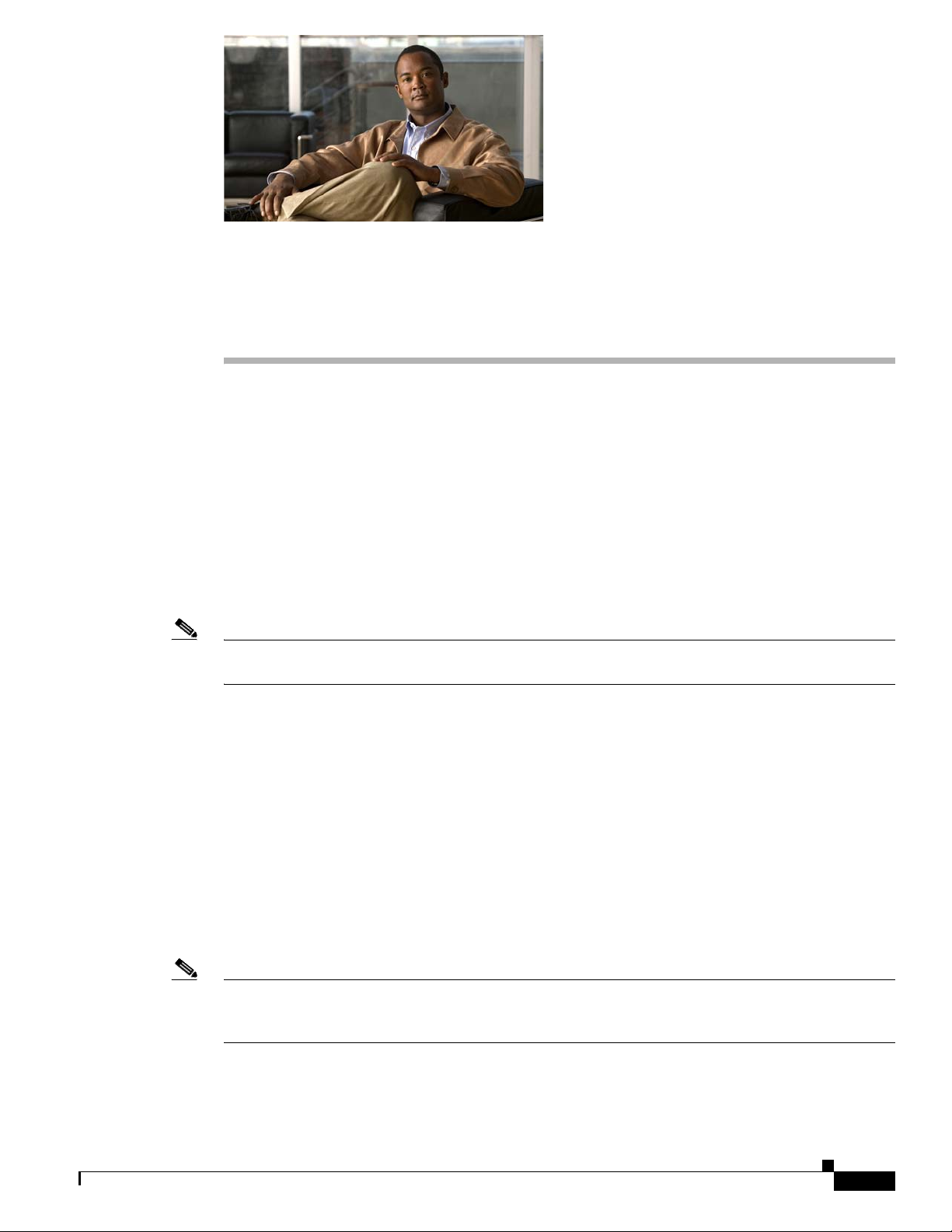
CHA PTER
10
Setting Up Authentication for the Cisco Unity Administrator
In this chapter, you do the following tasks in the order listed:
1. Determine the authentication method that you want to use for the Cisco Unity Administrator. See
the
“Determining the Authentication Method to Use for the Cisco Unity Administrator” section on
page 10-1.
2. Configure IIS so that the Cisco Unity Administrator and Status Monitor use the Anonymous
authentication method, if applicable. See the
Administrator and Status Monitor Use Anonymous Authentication” section on page 10-6.
When you are finished with this chapter, return to Chapter 1, “Overview of Mandatory Tasks for
Installing Cisco Unity” to continue installing the Cisco Unity system.
Note The tasks in the list reference detailed instructions in the Cisco Unity installation guide and in other
Cisco Unity documentation. Follow the documentation for a successful installation.
“Configuring IIS So That the Cisco Unity
Determining the Authentication Method to Use for the
Cisco
OL-13599-01
Unity Administrator
The Cisco Unity Administrator is the website used to do most administration tasks, including:
determining system schedules, specifying settings for individual subscribers (or for a group of
subscribers by using a subscriber template), and implementing a call management plan.
To access the Cisco Unity Administrator, Cisco Unity requires that the identity of the administrator is
authenticated by a name and password. You can choose which IIS authentication method that you want
to use for the Cisco
to the Cisco
Note Until a Cisco Unity subscriber account is created for the purpose of administering Cisco Unity, you must
use the Windows credentials associated with the administration account that was selected when
Cisco Unity was installed to log on to the Cisco Unity Administrator.
The following three subsections discuss the available authentication methods and how they work:
• Authentication Methods Available for the Cisco Unity Administrator, page 10-2
Unity Status Monitor.)
Unity Administrator. (Note that the authentication method you choose also applies
Installation Guide for Cisco Unity Release 5.x with IBM Lotus Domino (Without Failover)
10-1
Page 96
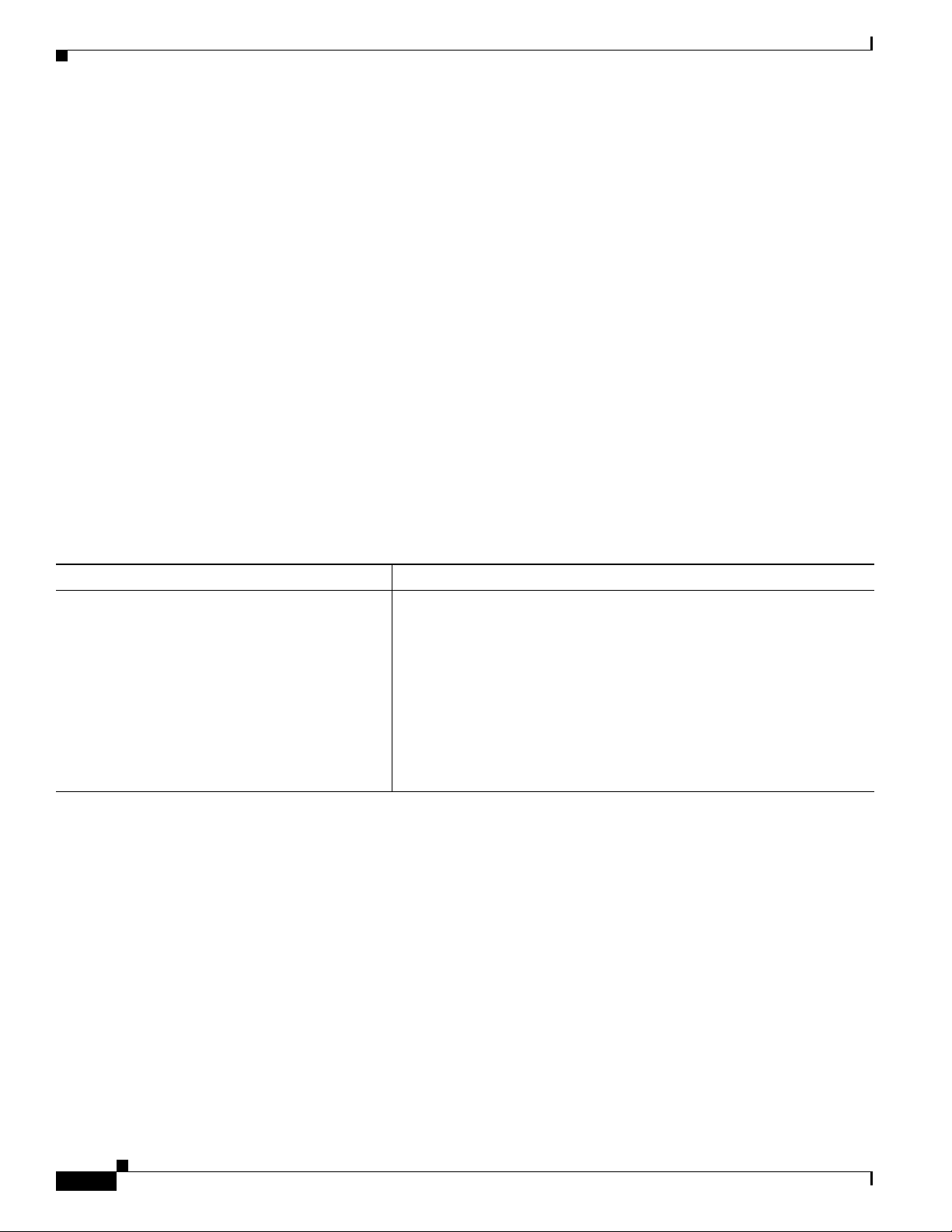
Chapter 10 Setting Up Authentication for the Cisco Unity Administrator
Determining the Authentication Method to Use for the Cisco Unity Administrator
• How Integrated Windows Authentication Works with the Cisco Unity Administrator, page 10-3
• How Anonymous Authentication Works with the Cisco Unity Administrator, page 10-4
Authentication Methods Available for the Cisco Unity Administrator
By default, IIS is configured so that the Cisco Unity Administrator uses the Integrated Windows
authentication method (formerly called NTLM or Windows
authenticate the user name and password. If you prefer, you can configure IIS so that the Cisco
Administrator uses the Anonymous authentication method instead.
To determine which authentication method to use, first discuss it with the network administrator to
confirm that the method you choose aligns with the existing authentication scheme in the organization
and addresses security concerns for the site. In addition, consider the advantages and disadvantages of
using each authentication method with the Cisco
Unity Administrator, as shown in Tabl e 10-1 and
Table 10-2.
Refer to the Microsoft website for general information on the strengths and weaknesses of using either
Integrated Windows or Anonymous authentication.
Table 10-1 lists the advantages and disadvantages of using Integrated Windows authentication with the
Cisco Unity Administrator.
NT Challenge/Response authentication) to
Unity
Ta b l e 10-1 Using Integrated Windows Authentication with the Cisco Unity Administrator
Advantages Disadvantages
• User credentials are not sent across the
network. Instead, Internet Explorer and
Windows use a challenge/response
mechanism to authenticate the user.
• By default, IIS is already set up so that the
Cisco
Unity Administrator uses the Integrated
Windows authentication method.
• Windows cannot validate the identity of a user when the user is
logged on to an untrusted domain. To solve this problem, configure
each subscriber browser to prompt for a user name and password so
that subscribers can enter the applicable credentials for the domain
that the Cisco
Unity server is in. Alternatively, you can establish
trusts across domains.
• When subscribers log on to the Cisco Unity Administrator from
another domain, they are prompted to re-enter their credentials each
time that they want to use the phone as a recording and playback
device for the Media Master.
10-2
Installation Guide for Cisco Unity Release 5.x with IBM Lotus Domino (Without Failover)
OL-13599-01
Page 97
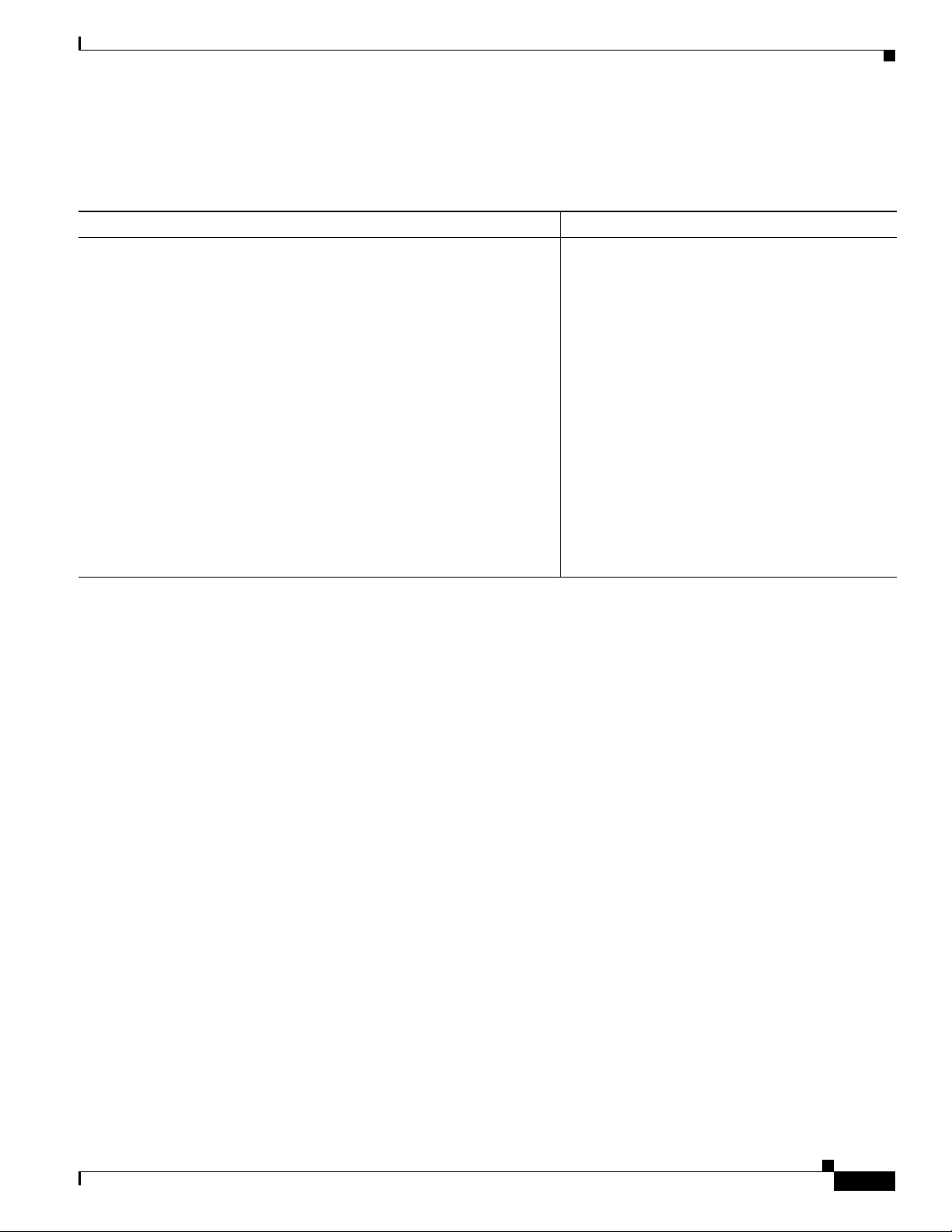
Chapter 10 Setting Up Authentication for the Cisco Unity Administrator
Determining the Authentication Method to Use for the Cisco Unity Administrator
Table 10-2 lists the advantages and disadvantages of using Anonymous authentication with the
Cisco Unity Administrator.
Ta b l e 10-2 Using Anonymous Authentication with the Cisco Unity Administrator
Advantages Disadvantages
• Subscribers can choose whether to enter their Domino or Windows
credentials on the Cisco
Unity Log On page. If subscribers use their
Domino credentials, they do not need to have Windows domain
accounts created for them. However, if subscribers have Windows
domain accounts, they can use their Windows credentials to access
the Cisco
Unity Administrator if the Domino server goes down, for
example.
• When subscribers log on to the Cisco Unity Administrator from
another domain, they can enter the applicable credentials on the
Cisco
Unity Log On page for the domain that the Cisco Unity server
is in. Thus, you do not need to configure each subscriber browser to
prompt for a user name and password, nor do you need to establish
trusts across domains.
• When subscribers log on to the Cisco Unity Administrator from
• When a subscriber enters Domino credentials
on the Cisco
credentials are sent across the network in clear
text. To solve this problem, set up Cisco
to use SSL.
• When a subscriber enters Windows domain
account credentials on the Cisco
On page, the credentials are sent across the
network in clear text. To solve this problem,
set up Cisco
• By default, IIS is not set up so that the
Cisco
Unity Administrator uses the
Anonymous authentication method. You must
configure it.
another domain, they are not prompted to re-enter their credentials
each time that they want to use the phone as a recording and playback
device for the Media Master.
Unity Log On page, the
Unity
Unity Log
Unity to use SSL.
How Integrated Windows Authentication Works with the Cisco Unity Administrator
When IIS is configured so that the Cisco Unity Administrator uses Integrated Windows authentication,
Cisco
Unity does not authenticate the subscriber. Instead, the identity of the user is verified by Windows.
1. A Cisco Unity subscriber starts Internet Explorer and attempts to browse to the Cisco Unity
Administrator website.
2. Internet Explorer tries to get the home page for the Cisco Unity Administrator from IIS.
3. IIS indicates that it cannot authenticate the user.
4. When Internet Explorer is configured to prompt for a user name and password, it displays a dialog
box and waits for the subscriber to enter the Windows domain account credentials. Once the
subscriber enters the credentials, Internet Explorer tries to get the Cisco
page again, but this time, it sends IIS an encrypted message regarding the Windows domain account
based on the credentials that the subscriber entered in the dialog box.
When Internet Explorer is not configured to prompt for a user name and password, Internet Explorer
tries to get the Cisco
Unity Administrator web page again, but this time, it sends IIS an encrypted
message regarding the Windows domain account based on the credentials that the subscriber entered
to log on to Windows.
In both scenarios, the user password—or any representation of the password—is not sent across the
network because authentication relies on Windows challenge/response.
Unity Administrator web
OL-13599-01
Installation Guide for Cisco Unity Release 5.x with IBM Lotus Domino (Without Failover)
10-3
Page 98
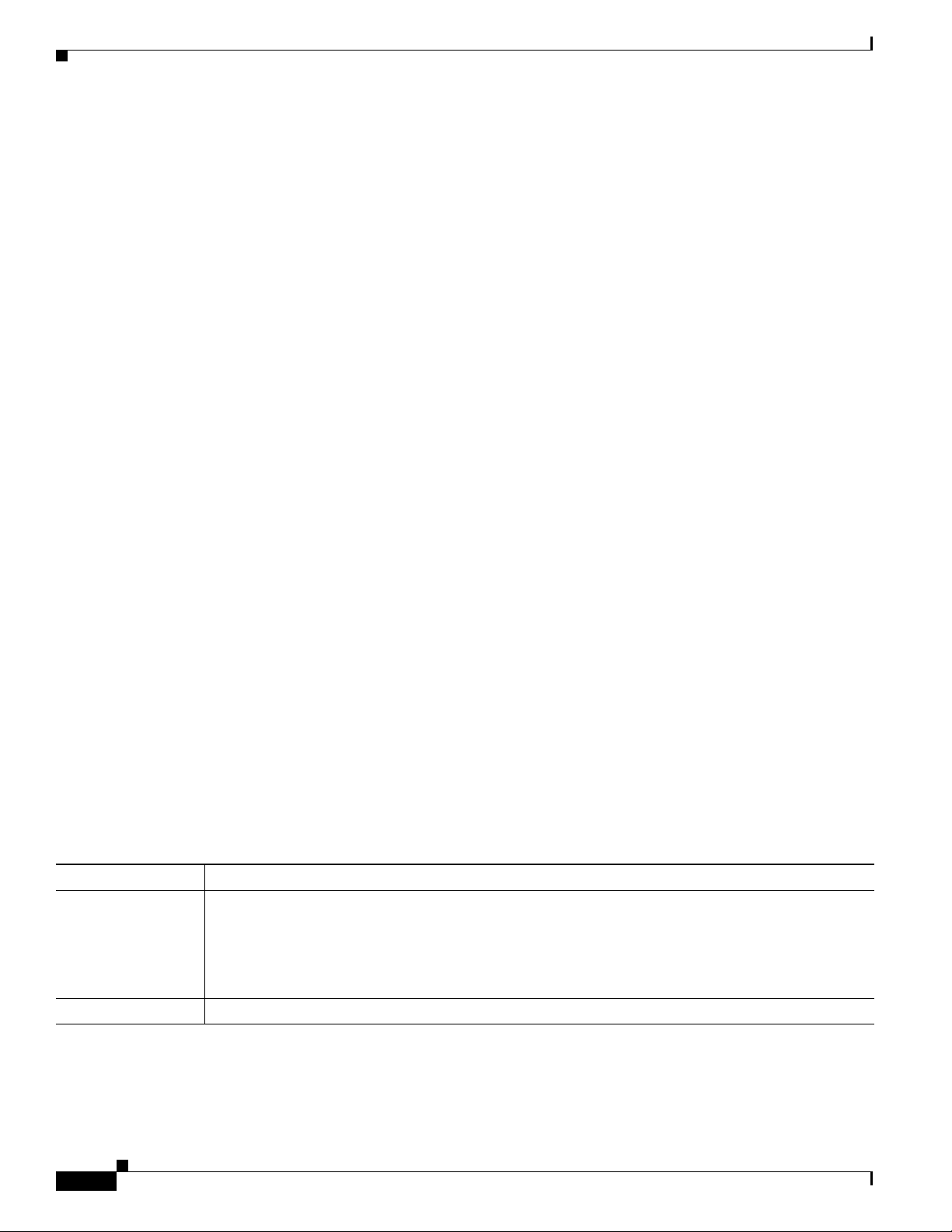
Determining the Authentication Method to Use for the Cisco Unity Administrator
5. If Windows can confirm the identity of the Windows domain user, then IIS sends the user and
domain name to Cisco
Unity, and the process continues with Step 6.
If Windows cannot validate the identity of the Windows domain user (as would be the case if the
subscriber logged on to an untrusted domain), Internet Explorer prompts the subscriber for a user
name and password. Once again, the credentials are not sent across the network; instead, Internet
Explorer sends IIS an encrypted message regarding the Windows domain account based on the
credentials that were entered in the dialog box. If Windows still cannot authenticate the user,
Internet Explorer displays a message indicating that access to the website is denied because the
domain account is unknown.
6. Cisco Unity checks to see that there is a subscriber account associated with the Windows domain
account used to authenticate the subscriber and that the subscriber account has COS rights to access
the Cisco
7. If a subscriber account exists and it has the proper COS rights, Cisco Unity presents the first page
of the Cisco
Unity Administrator.
Unity Administrator website, which is displayed in the browser.
If the subscriber account does not exist or does not have the proper COS rights, Cisco Unity presents
a web page that indicates that the subscriber does not have permission to view the Cisco
Administrator website.
Chapter 10 Setting Up Authentication for the Cisco Unity Administrator
Unity
How Anonymous Authentication Works with the Cisco Unity Administrator
When IIS is configured so that the Cisco Unity Administrator uses Anonymous authentication,
Cisco
Unity authenticates the credentials that subscribers enter on the Cisco Unity Log On page.
1. A Cisco Unity subscriber starts Internet Explorer and attempts to browse to the Cisco Unity
Administrator website.
2. Internet Explorer tries to get the home page for the Cisco Unity Administrator from IIS.
3. IIS allows access to Cisco Unity based on the privileges for the IUSR_[computer name] account.
(This is the anonymous account that IIS uses for Anonymous authentication by default.)
4. Cisco Unity presents the Cisco Unity Log On page, which is displayed in the browser.
5. By default, the Log On page prompts subscribers to enter the Domino credentials, as shown in
Table 10-3. However, subscribers can click the Log On Using Windows Authentication link
provided on the Log On page to browse to another Log On page, as shown in Tabl e 10-4, on which
they can enter their Windows domain account credentials.
Ta b l e 10-3 Cisco Unity Log On Page for Domino Credentials
Field Name Description
Full Name Subscribers must enter the full Lotus Notes user name that is associated with their Cisco Unity
subscriber account.
The full name consists of the user name, any organizational units that the Domino Person document
resides in, and the IBM Domino certifier domain. (For example, subscribers can enter Terry
Campbell/Sales/Cisco.)
Password Subscribers must enter the Internet password for their Domino user account.
10-4
Installation Guide for Cisco Unity Release 5.x with IBM Lotus Domino (Without Failover)
OL-13599-01
Page 99
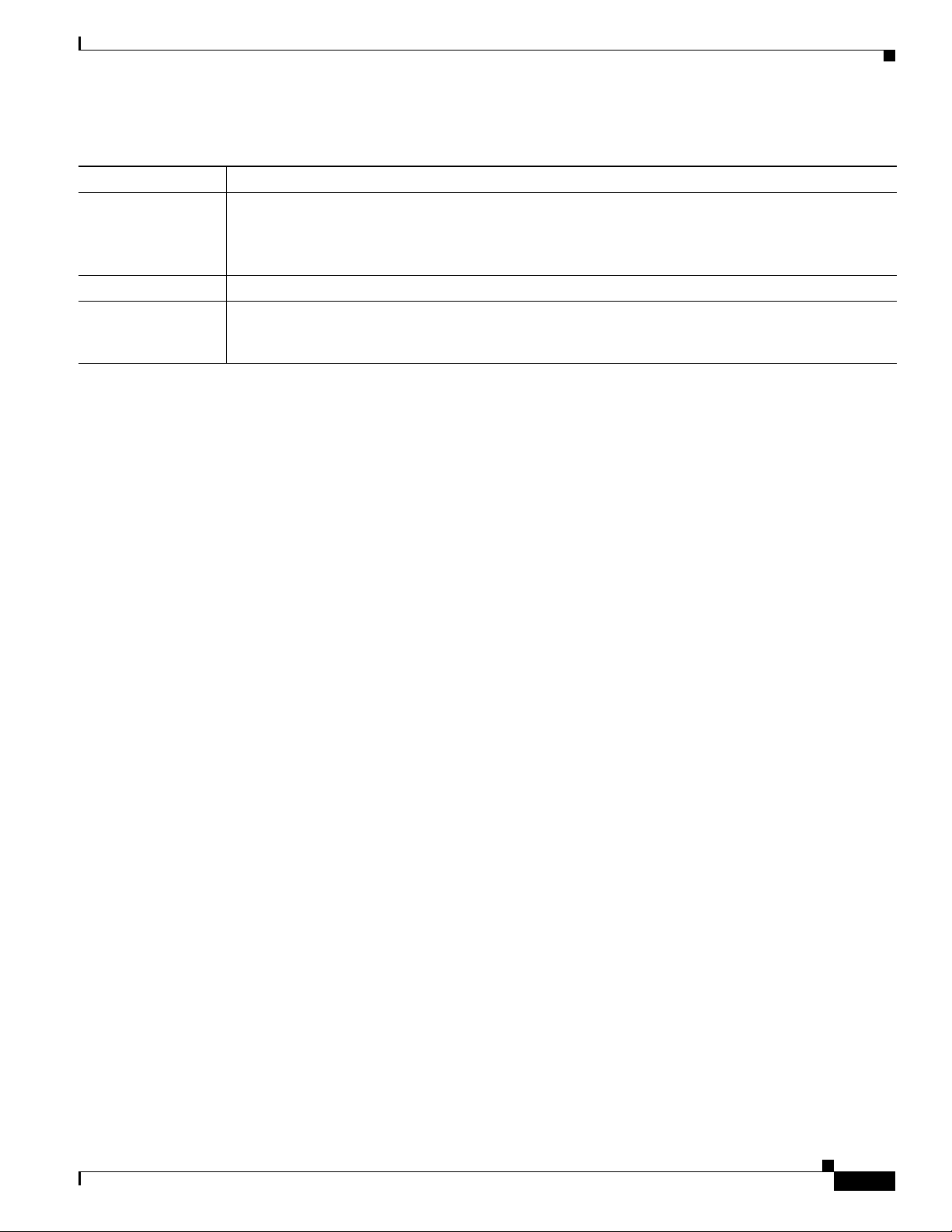
Chapter 10 Setting Up Authentication for the Cisco Unity Administrator
Determining the Authentication Method to Use for the Cisco Unity Administrator
Ta b l e 10-4 Cisco Unity Log On Page for Windows Credentials
Field Name Description
User Name
Subscribers must enter the alias for the Windows domain account that is associated with their
Cisco
Unity subscriber account. (For example, they can enter tcampbell or they can enter the full path,
tcampbell@<domain name>.)
If subscribers enter the full path for their alias, they do not need to complete the Domain field.
Password Subscribers must enter the password for their Windows domain account.
Domain Subscribers must enter the name of the domain in which their Windows domain account resides, unless
they entered a full path for their alias in the User Name field. If that is the case, subscribers can leave
the field blank.
6. Internet Explorer sends the credentials—in clear text—to Cisco Unity. (To solve this security
problem, set up Cisco
7. When the subscriber has entered Domino credentials on the Log On page, Cisco Unity searches the
Unity to use SSL.)
Domino Address Book for a Person document associated with the user name that the subscriber
entered on the Log On page. Once the user name is found, Cisco
Unity retrieves the encrypted
password from the Person document and compares it with the password that the subscriber entered
on the Log On page. The process continues with Step
9.
(Note that by default, the connection between the Cisco Unity server and the Domino server is not
encrypted. Refer to the Domino documentation for details on encrypting network data on a server
port. It is also a good idea to discuss potential performance issues with the Domino administrator
for the organization before enabling encryption on the Domino server.)
8. When the subscriber has entered Windows credentials on the Log On page, Cisco Unity requests
authentication of the credentials from Windows. The process continues with Step
9. If Cisco Unity can authenticate the Domino credentials, Cisco Unity confirms that there is a
10.
subscriber account associated with the Domino Person document used to authenticate the subscriber,
and that the subscriber account has the proper COS rights. The process continues with Step
11.
If the credentials cannot be authenticated, Cisco Unity presents a web page that indicates that the
subscriber does not have permission to view the Cisco
10. If Cisco Unity can authenticate the Windows credentials, Cisco Unity then confirms that there is a
Unity Administrator website.
subscriber account associated with the Windows domain account used to authenticate the subscriber
and that the subscriber account has COS rights to access the Cisco
continues with Step
11.
Unity Administrator. The process
If the credentials cannot be authenticated, Cisco Unity presents a web page that indicates that the
subscriber does not have permission to view the Cisco
11. If the subscriber account exists and it has the proper COS rights, Cisco Unity presents the first page
of the Cisco
Unity Administrator website, which is displayed in the browser.
Unity Administrator website.
If the subscriber account does not exist or does not have the proper COS rights, Cisco Unity presents
a web page, which indicates that the subscriber does not have permission to view the Cisco
Unity
Administrator website.
OL-13599-01
Installation Guide for Cisco Unity Release 5.x with IBM Lotus Domino (Without Failover)
10-5
Page 100

Chapter 10 Setting Up Authentication for the Cisco Unity Administrator
Configuring IIS So That the Cisco Unity Administrator and Status Monitor Use Anonymous Authentication
Configuring IIS So That the Cisco Unity Administrator and Status
Monitor Use Anonymous Authentication
Note If you decided that the Cisco Unity Administrator will use the Integrated Windows authentication
method, skip this section.
This section contains two procedures. Do the applicable procedure, depending on whether the
Cisco
Unity server is running Windows Server 2003 or Windows 2000 Server.
To Configure IIS So That the Cisco Unity Administrator and Status Monitor Use Anonymous Authentication
(Windows Server
Step 1 On the Windows Start menu, click Administrative Tools > Internet Information Services (IIS)
Manager.
Step 2 In the left pane, right-click Application Pools, and click Properties.
2003)
Step 3 In the Application Pools Properties dialog box, click the Identity tab.
Step 4 In the Predefined list, click Local System.
Step 5 Click OK to close the Application Pools Properties dialog box.
Step 6 In the IIS Manager message box, click Ye s to confirm that you want to run this application pool as Local
System.
Step 7 In the left pane of Internet Information Services (IIS) Manager, expand Web Sites > Default Web Site.
Step 8 Right-click SAWeb, and click Properties.
Step 9 In the SaWeb Properties dialog box, click the Directory Security tab.
Step 10 In the Authentication and Access Control section, click Edit.
Step 11 In the Authentication Methods dialog box, check the Enable Anonymous Access check box.
Step 12 Uncheck the Integrated Windows Authentication check box.
Step 13 Click OK to close the Authentication Methods dialog box.
Step 14 Click OK to close the SaWeb Properties dialog box.
Step 15 Repeat Step 8 through Step 14 for the following virtual directories:
• Status
• StatusXml
• Web
Step 16 In the left pane, click StatusXml.
10-6
Step 17 In the right pane, right-click AvX ml.d ll , and click Properties.
Step 18 In the AvXml.dll Properties dialog box, click the File Security tab.
Step 19 In the Authentication and Access Control section, click Edit.
Step 20 In the Authentication Methods dialog box, check the Enable Anonymous Access check box.
Step 21 Uncheck the Integrated Windows Authentication check box.
Step 22 Click OK to close the Authentication Methods dialog box.
Installation Guide for Cisco Unity Release 5.x with IBM Lotus Domino (Without Failover)
OL-13599-01
