Page 1
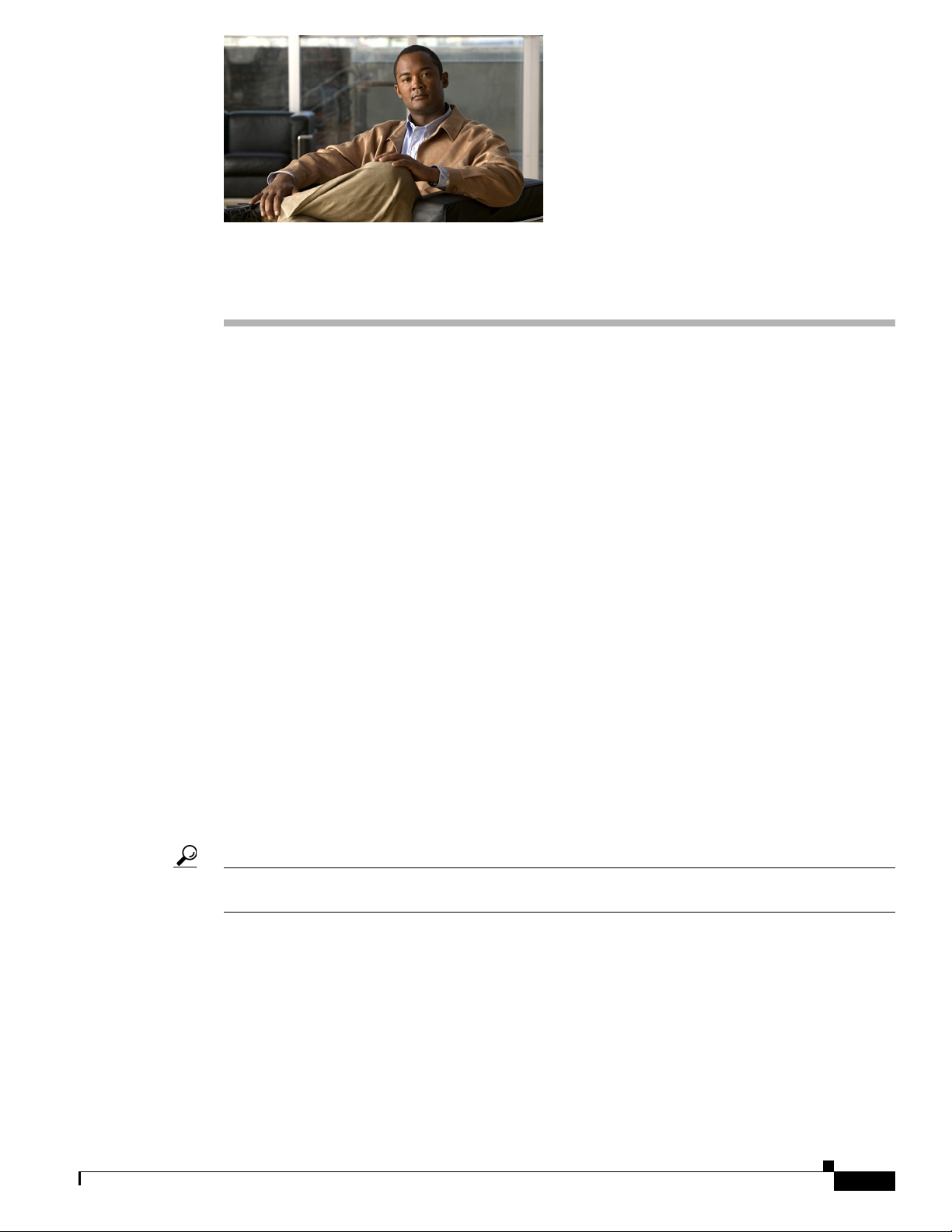
CHAP T E R
Monitoring Phone Activities
These topics describe how to monitor phone activities:
• How to Use the Phone Activities Display, page 5-1
• Starting the Phone Activities Display, page 5-1
• Getting Phone Alert Details, page 5-4
• Customizing the Phone Activities Display, page 5-5
How to Use the Phone Activities Display
The Phone Activities display provides real-time information about the operational status of your IP
phones. The displays are designed so that you can set them up and leave them running, providing an
ongoing monitoring tool that signals you when something needs attention.
The Phone Activities display shows information about the IP phones in your network that have become
disconnected from the switch, are no longer registered to a Cisco Unified Communications Manager, or
have gone into SRST mode.
5
Starting the Phone Activities Display
To start the Phone Activities display, select Monitoring Dashboard > IP Phone Status. Figure 5-1
shows an example of a Phone Activities display.
Tip After you become familiar with the Phone Activities display, you can edit the information it provides as
described in Customizing the Phone Activities Display, page 5-5.
OL-13127-01
User Guide for Cisco Unified Operations Manager
5-1
Page 2
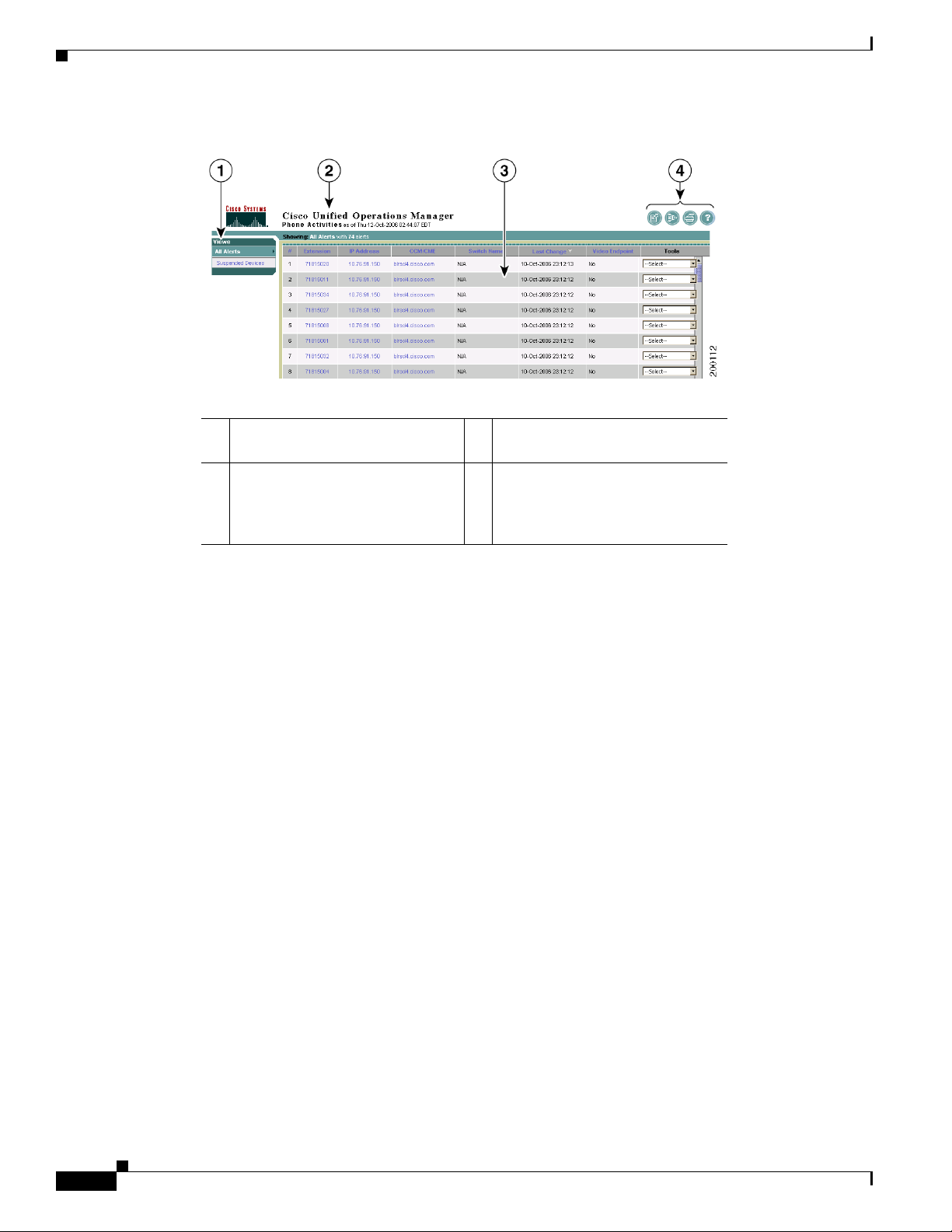
Starting the Phone Activities Display
Figure 5-1 Phone Activities Display
Chapter 5 Monitoring Phone Activities
1 View pane. See View Pane,
page 5-2.
2 Launch information and view
status bar area. See Launch
3 Tabular display pane. See Tabu l ar
Display Pane, page 5-3.
4 Window tools area. See Window
Tools Area, page 5-3.
Information and View Status Bar
Area, page 5-3.
Understanding the Layout of the Phone Activities Display
These topics provide details about the information in the Phone Activities display.
View Pane
The view pane lists the currently available views, or logical groupings of devices. Views must be created
and activated before they will be shown in the Phone Activities display. By default, the All Alerts view
is always shown, and cannot be deleted from your Phone Activities display. (To create and activate a
view or remove an unwanted view from your display, see Managing Views, page 6-1.)
The current view is highlighted in the view pane. The contents of the current view are shown in the
tabular display pane to the right of the view pane. To select another view, simply click the view name in
the view pane.
Figure 5-2 shows three active views; the current view is All Alerts.
5-2
User Guide for Cisco Unified Operations Manager
OL-13127-01
Page 3

Chapter 5 Monitoring Phone Activities
Figure 5-2 Phone Activities Display—View Pane
You can have up to 18 views in the view pane in a single Phone Activities display.
Starting the Phone Activities Display
Launch Information and View Status Bar Area
The launch information area shows the time on the server when the Phone Activities display was started.
The view status bar lists the selected view, which is shown in the tabular display pane.
Tabular Display Pane
The tabular display pane is the core of the Phone Activities display. It contains a list of all the phones
that have become disconnected or unregistered, or gone into SRST mode on the devices in your current
view. This pane is refreshed every five minutes. For an explanation of all of the items in the tabular
display, see Getting Phone Alert Details, page 5-4.
The diamond symbols in the Last Change column indicate which phones have experienced recent
activity. When no icon appears in the Last Change column, the alert is no longer current, or stale.
The tabular display pane is scrollable and can store up to 1,000 records.
Window Tools Area
The top-right corner of the Phone Activities display contains available tools buttons. All buttons are
described in Tabl e 5-1.
Table 5-1 Phone Activities Display—Window Tools Buttons
Icon Meaning Described in...
Exports the current tabular display to a PDF file. Exporting Data from a Display or
Report, page 1-18
OL-13127-01
Opens the Filter page, for refining the tabular display
in the Phone Activities display.
User Guide for Cisco Unified Operations Manager
Filtering Phone Activities, page 5-6
5-3
Page 4

Getting Phone Alert Details
Table 5-1 Phone Activities Display—Window Tools Buttons (continued)
Icon Meaning Described in...
Opens a printer-friendly version for printing. Printing Displays or Reports,
Opens the Operations Manager online help. Using Help, page 1-16
Getting Phone Alert Details
Use the tabular display in the Phone Activities display to obtain more information about the phone alerts
that are occurring in your current view.
When a phone alert is generated, it remains in the Phone Activities display for 24 hours. In the case
where a disconnected phone is moved to a different switch, the phone will be removed from the display.
Table 5- 2 defines the table elements. All elements are updated every 5 minutes.
Chapter 5 Monitoring Phone Activities
page 1-19
Table 5-2 Phone Activities Display—Contents
Heading Description
! Severity of alert
Critical
Warnin g
Informational Unidentified Trap alert
(no icon) Informational (for all other alerts)
Extension The phone’s extension number. Clicking this link opens the IP Phone Detail page
(see Understanding IP Phone Inventory Reports, page 13-11).
IP Address The phone’s IP address. Clicking this link opens the IP phone search page (see
Generating the Inventory Analysis Report, page 13-5).
CCM/CME The Cisco Unified Communications Manager or Cisco Unified Communications
Manager Express that the phone is associated with. Clicking this link opens the
Detailed Device View (see the “Viewing Device Elements in Detail” section on
page 3-22).
Switch Name The switch that the phone is connected to. Clicking this link opens the Detailed
Device View (see the “Viewing Device Elements in Detail” section on page 3-22).
5-4
User Guide for Cisco Unified Operations Manager
OL-13127-01
Page 5

Chapter 5 Monitoring Phone Activities
Table 5-2 Phone Activities Display—Contents (continued)
Heading Description
Last Change Date and time the phone alert last occurred or was changed. Diamonds indicate
Description Registration status of the phone: Registered or Unregistered.
Video Endpoint Yes or No.
Tools Links to tools that allow you to perform additional tasks. For example:
Customizing the Phone Activities Display
alert activity, such as a new event, alert acknowledgement, new user annotation,
and so forth; no diamonds indicates that the alert is stale. Alerts are grouped by
severity, and within severities, alerts with the latest change are listed first.
Alert was updated within last 15 minutes.
Alert was updated within last 16-30 minutes.
Alert was updated within last 31-45 minutes.
No diamonds Alert was updated 46 or more minutes ago.
Note Your license controls whether Operations Manager collects data on video
endpoints.
• Run a phone status test (see Using Phone Status Testing, page 8-1).
• Configure synthetic tests (see Using Synthetic Tests, page 9-1).
• Access the Cisco Unified Communications Manager’s administration pages.
Customizing the Phone Activities Display
After setting up a view, you can customize your Phone Activities display by selecting specific views and
using filters:
• Views contr o l the device groups that appear on the Phone Activities display. See Selecting Views
for the Phone Activities Display, page 5-5.
• Filters control the specific phone model you monitor, along with alert severities and their status. See
Filtering Phone Activities, page 5-6.
Selecting Views for the Phone Activities Display
When you select Monitoring Dashboard > IP Phone Status to open the Phone Activities display, all
available views are listed in the view pane on the left side of the display. If the views shown do not meet
your needs, you can create a new view as described in Managing Views, page 6-1.
The view pane is updated every two minutes. You can have up to 18 views in the view pane in a single
Phone Activities display. See Managing Views, page 6-1 for information on how to manage your views.
OL-13127-01
User Guide for Cisco Unified Operations Manager
5-5
Page 6

Customizing the Phone Activities Display
Filtering Phone Activities
Filters allow you to manipulate the Phone Activities display to show alerts based on their extension
number, phone model, and activity type.
Note Once you use an alert filter, the filter is applied to all of your views until you change the filter; other
clients are not affected. When you close the Phone Activities display, your filters are lost. Filters do not
affect severity icons in the view pane.
Step 1 Select Monitoring Dashboard > IP Phone Status. The Phone Activities display opens.
Step 2 Click the filtering button in the tool button area at the top-right of the Phone Activities display.
Figure 5-3 shows the Phone Activity Filters dialog box.
Figure 5-3 Phone Activity Filters Dialog Box
Chapter 5 Monitoring Phone Activities
Step 3
Step 4 Click OK.
Specify the following filter criteria:
• Extension number
• Activity type
5-6
User Guide for Cisco Unified Operations Manager
OL-13127-01
