Page 1
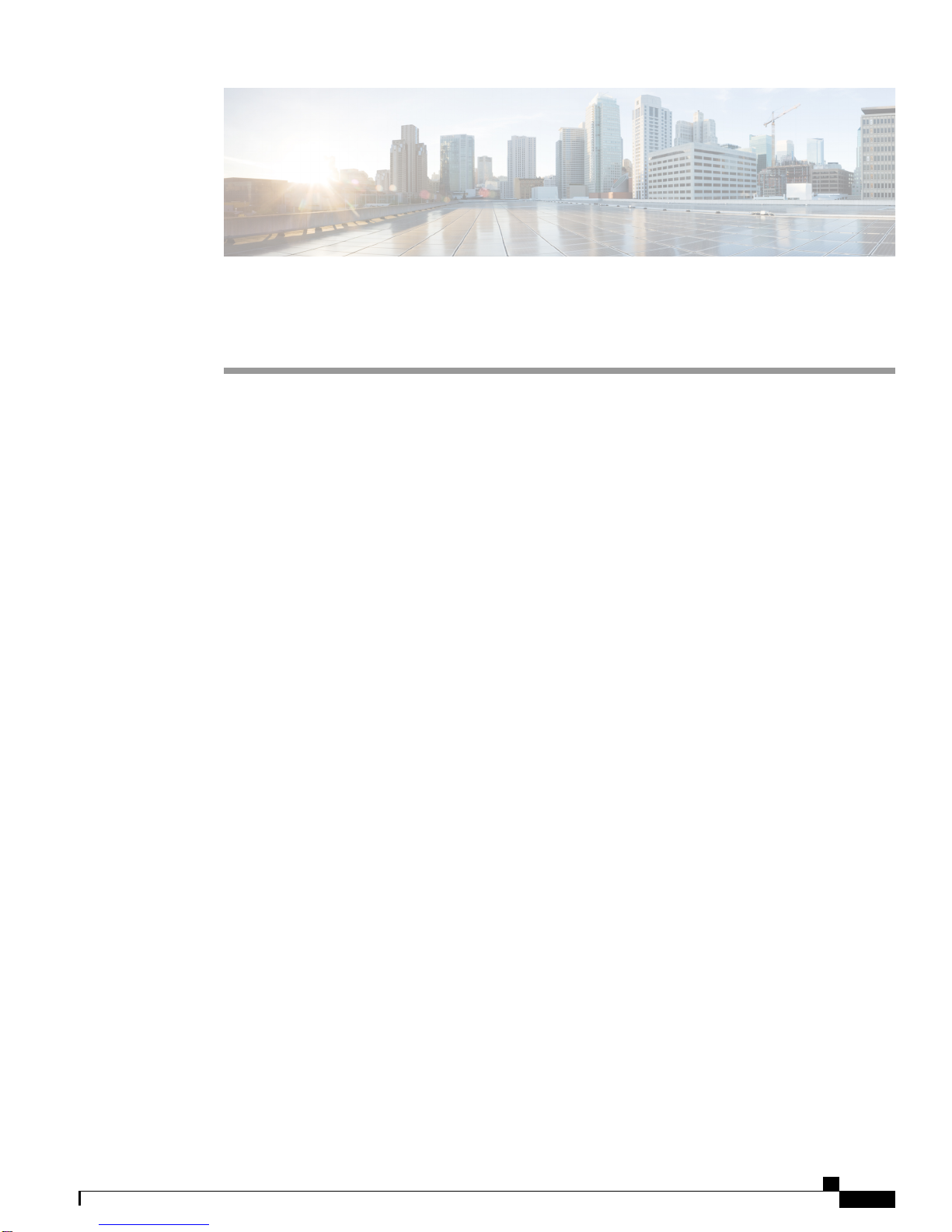
Installing the Cisco NCS 4201
This chapter describes how to install the Cisco NCS 4201 and includes the following sections:
•
•
•
•
•
•
•
•
Prerequisites
Before installing the Cisco NCS 4201, it is important to prepare for the installation by:
Prerequisites, page 1
Installing the Chassis in a Rack, page 1
Installing and Removing the Front Door, page 7
Installing and Removing the Fan Tray, page 9
Installing the Power Supply, page 12
Installing and Removing SFP Modules, page 24
Installing the Chassis Ground Connection, page 29
Connecting a Chassis to the Network, page 34
Preparing the site (site planning) and reviewing the installation plans or method of procedures (MOP).
•
See Site Planning section.
Unpacking and inspecting the Cisco NCS 4201. See Receiving the Chassis section.
•
Gathering the tools and test equipment required to properly install the Cisco NCS 4201. See Tools and
•
Equipment section.
For more instructions on how to prepare for the installation of the Cisco NCS 4201, see Preparing for Installation
chapter.
Installing the Chassis in a Rack
The procedures in this section apply to both horizontal and vertical mounting of the chassis in a rack:
Cisco NCS 4201 Hardware Installation Guide
1
Page 2
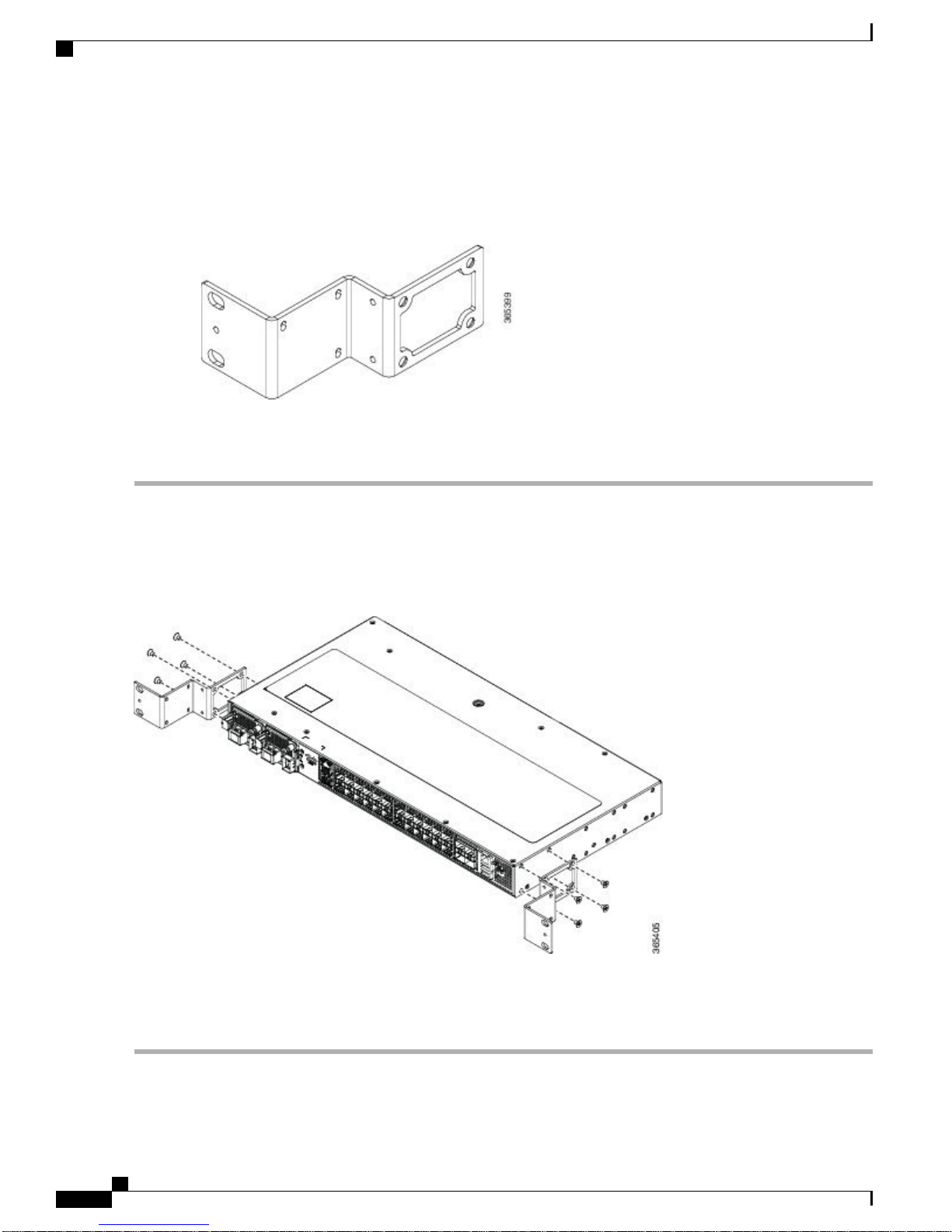
Installing the Chassis Brackets
Installing the Chassis Brackets
Figure 1: Z Rack Mounting Bracket
To install the brackets on the front of the chassis, perform these steps:
Installing the Cisco NCS 4201
Step 1
Step 2
Remove the rack-mount brackets from the accessory kit and position them beside the chassis.
Position one of the brackets against the chassis side, and align the screw holes.The figure below shows how to attach
the brackets on the Cisco NCS 4201 for a 23-inch rack.
Figure 2: Attaching Mounting Brackets to Cisco NCS 4201 for a 23-inch Rack (Front Z-bracket))
Step 3
Secure the bracket to the chassis with the screws removed when performing Step 1. The recommended maximum torque
is 10 in.-lb.
Step 4
2
Repeat Step 3 and Step 3 for the other bracket.
Cisco NCS 4201 Hardware Installation Guide
Page 3
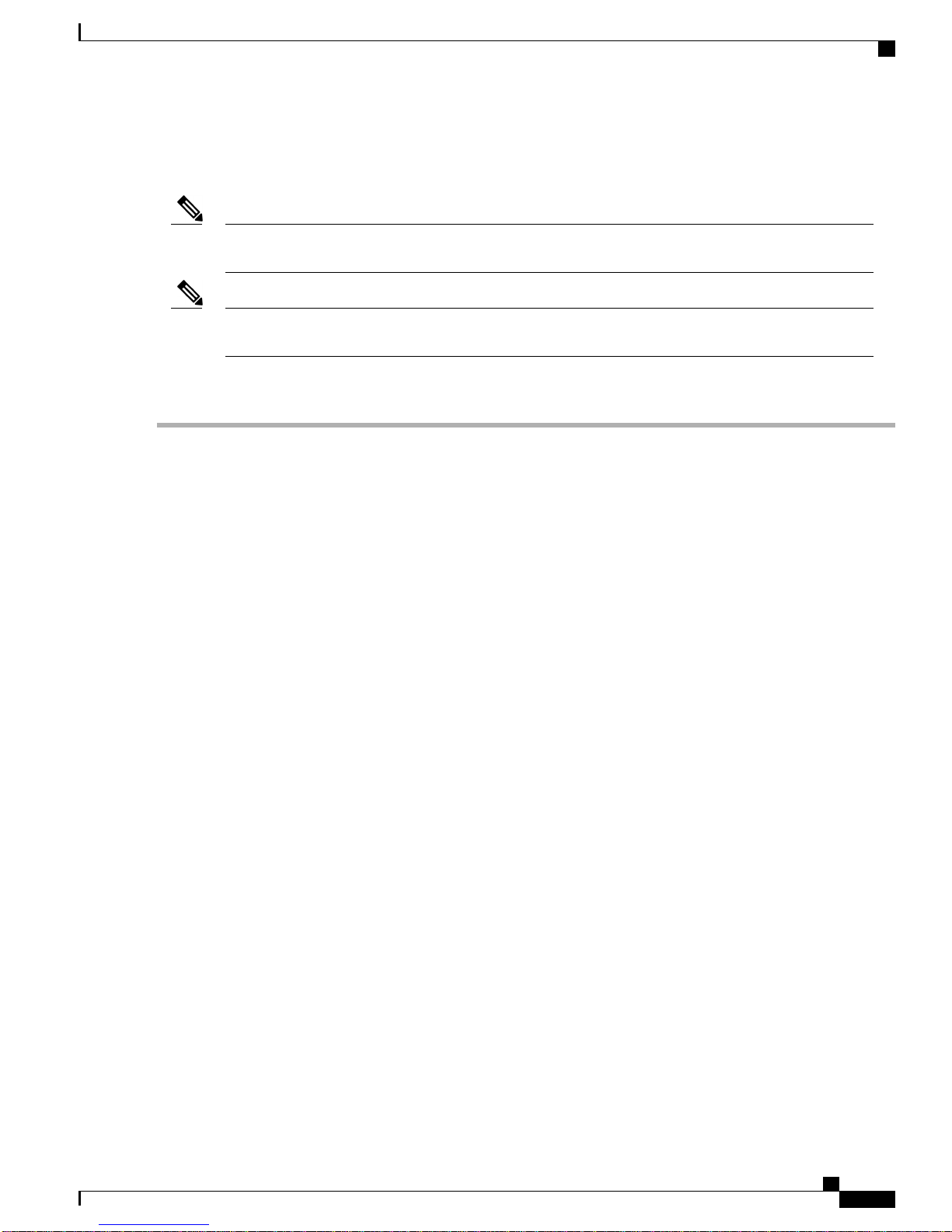
Installing the Cisco NCS 4201
Installing the Chassis in the Rack
Installing the Chassis in the Rack
Step 1
Step 2
Note
Ensure adequate air flow when mounting the chassis in a rack. For more information, see the Air Flow
Guidelines section.
Note
Install the cable guides before installing the Cisco NCS 4201 on the rack. See Attaching the Cable Guides
section.
To install the chassis in the equipment rack, perform these steps:
Position the chassis in the rack as follows:
If the front of the chassis (front panel) is at the front of the rack, insert the rear of the chassis between the mounting
•
posts.
If the rear of the chassis is at the front of the rack, insert the front of the chassis between the mounting posts.
•
Align the mounting holes in the bracket with the mounting holes in the equipment rack.
Cisco NCS 4201 Hardware Installation Guide
3
Page 4
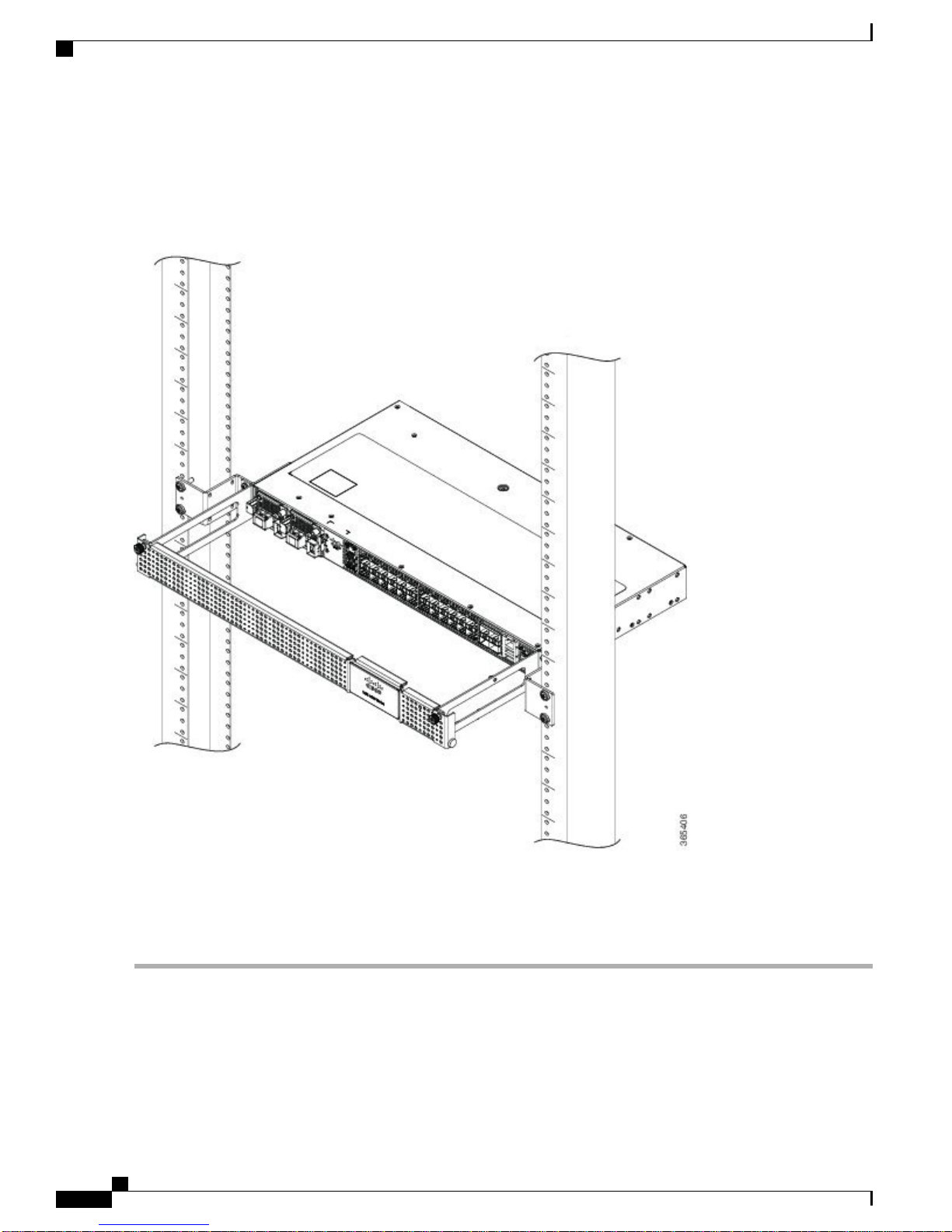
Attaching the Cable Guides
The following figure shows how to install the Cisco NCS 4201 in a 23-inch EIA rack.
Figure 3: Installing the Cisco NCS 4201 in a 23-inch EIA Rack
Installing the Cisco NCS 4201
Step 3
Install the four M6x12mm zinc-plated steel screws through the holes in the bracket and into the threaded holes in the
equipment rack posts.
Step 4
Use a tape measure and level to verify that the chassis is installed straight and level.
Attaching the Cable Guides
You can guide the cables on the Cisco NCS 4201 through the cable bracket:
Cisco NCS 4201 Hardware Installation Guide
4
Page 5

Installing the Cisco NCS 4201
The cable bracket helps in routing the cables from all components on the front panel thereby enabling a proper
cable-bending radius.
Attaching the Cable Guides
Cisco NCS 4201 Hardware Installation Guide
5
Page 6
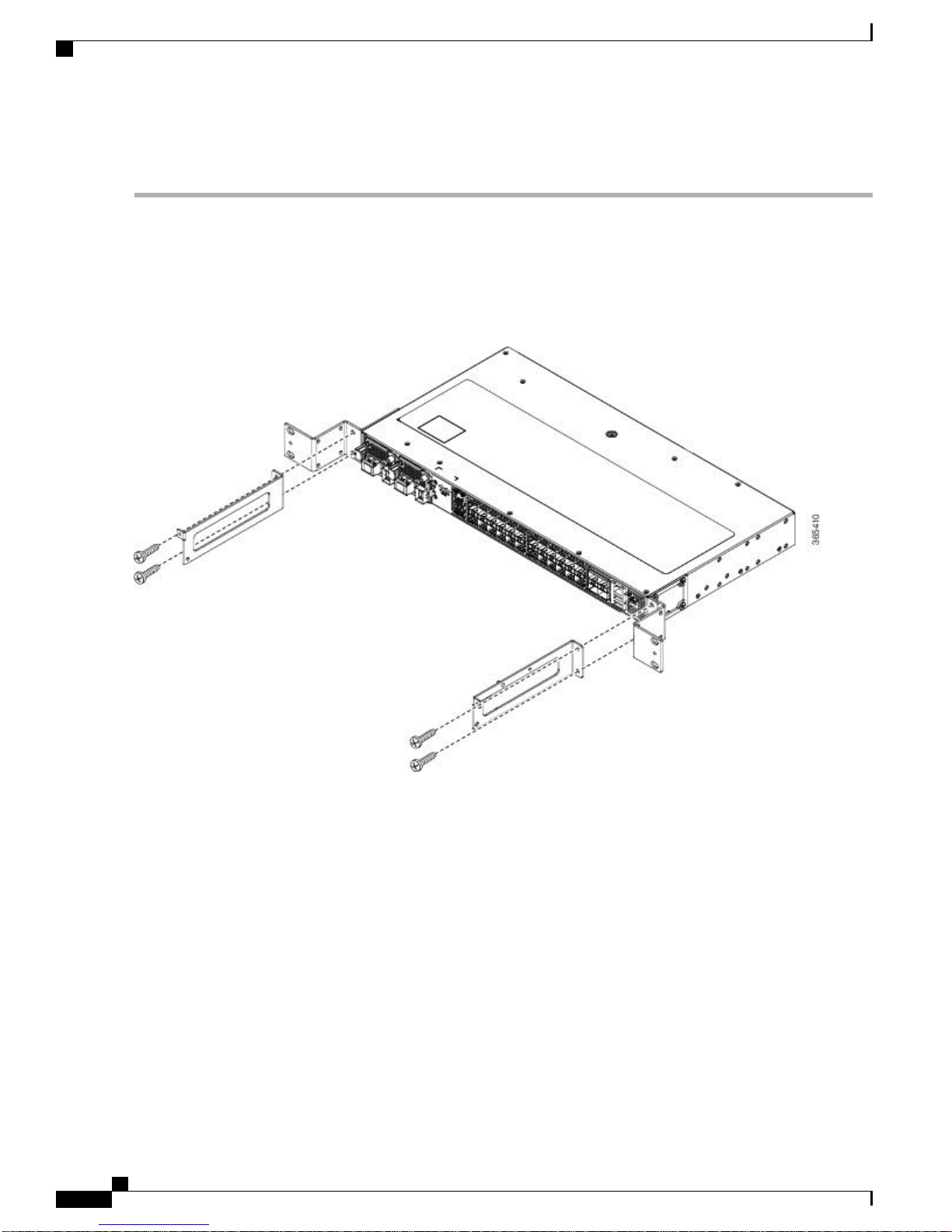
Attaching the Cable Guides
To install the cable guides, perform these steps:
Installing the Cisco NCS 4201
Step 1
Step 2
Position the cable brackets (left and right) against the side of the chassis and align the four screw holes, as shown in
figure below using standard kit.
Secure the cable brackets with the four M6x12mm screws supplied with the cable kit. The recommended maximum
torque is 3N-m.
Figure 4: Installing the Cable Brackets on Cisco NCS 4201 (As Per the Standard Kit)
Figure 5: Guiding the Cables from the Front Panel through the Cable Brackets
Cisco NCS 4201 Hardware Installation Guide
6
Page 7
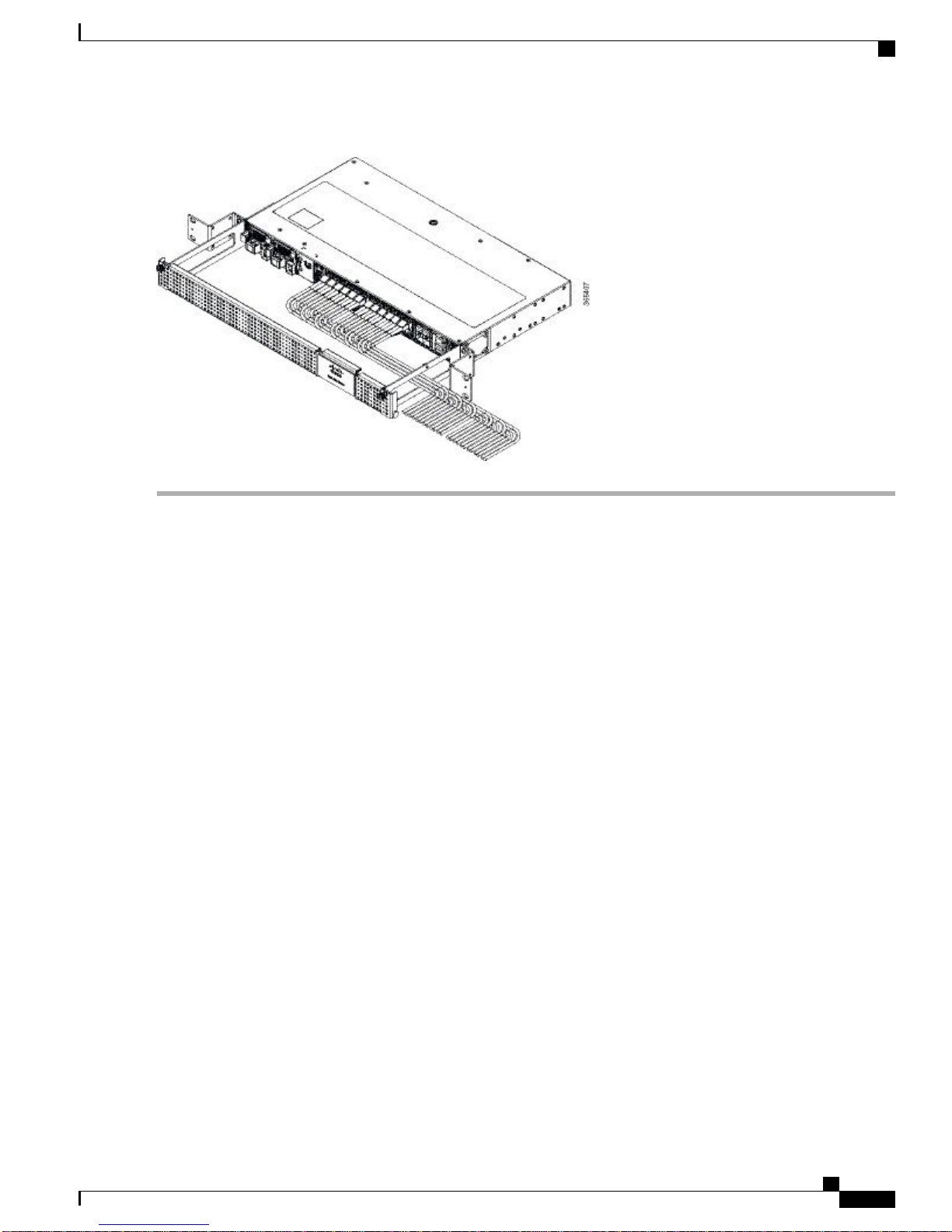
Installing the Cisco NCS 4201
Installing and Removing the Front Door
Installing and Removing the Front Door
The front door provides additional space in front of the Cisco NCS 4201 to accommodate cables. You can
remove the door to provide unrestricted access to the front of the chassis.
Cisco NCS 4201 Hardware Installation Guide
7
Page 8
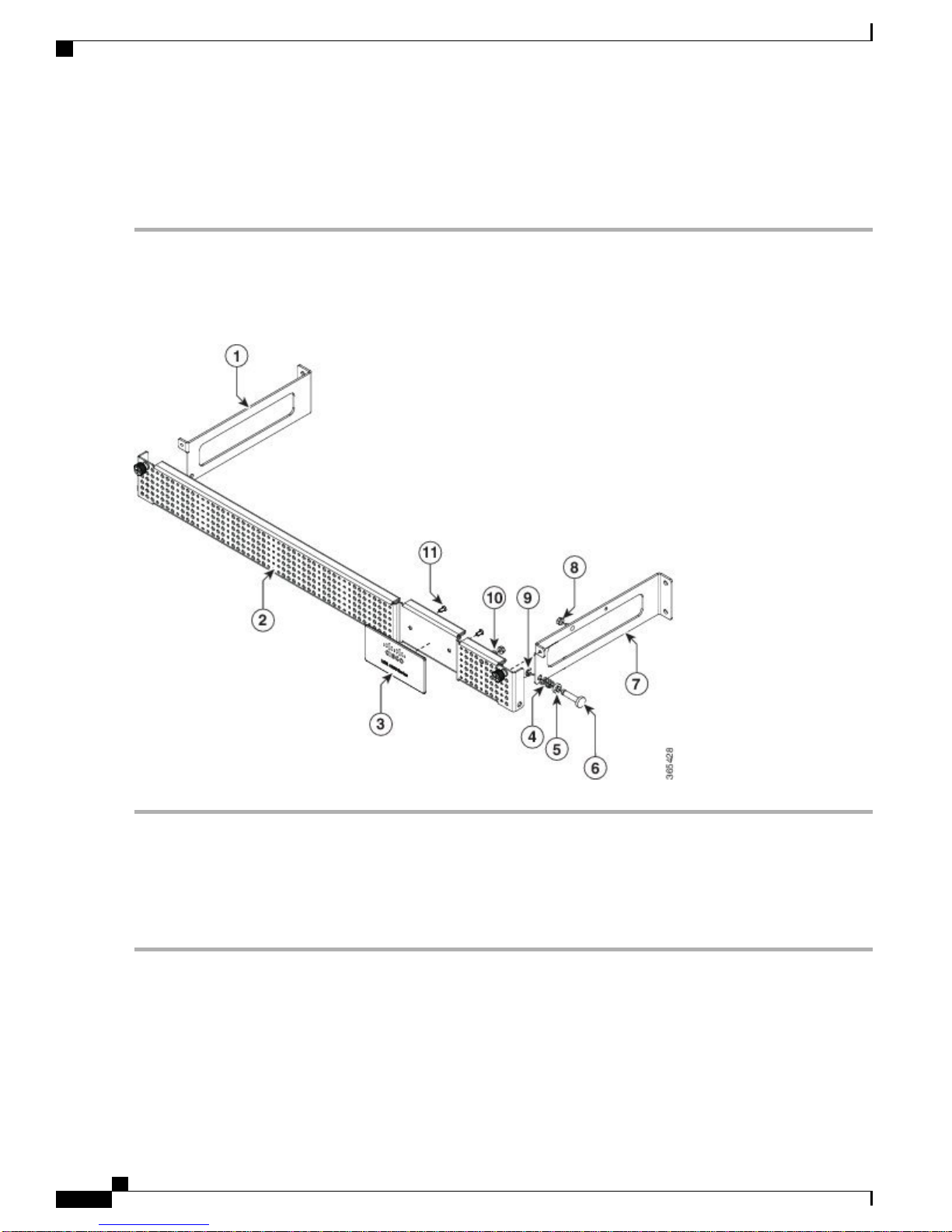
Installing the Front Door
Installing the Front Door
Installing the Cisco NCS 4201
Step 1
Step 2
Align the door with the cable bracket as shown in the figure below.
Tighten the screws on both sides on the top and bottom.
Figure 6: Installing the Front Door
Removing the Front Door
The door is attached to the cable bracket through screws on both sides on the top and bottom. Loosen the screws on the
top left and right corners of the door.
Cisco NCS 4201 Hardware Installation Guide
8
Page 9
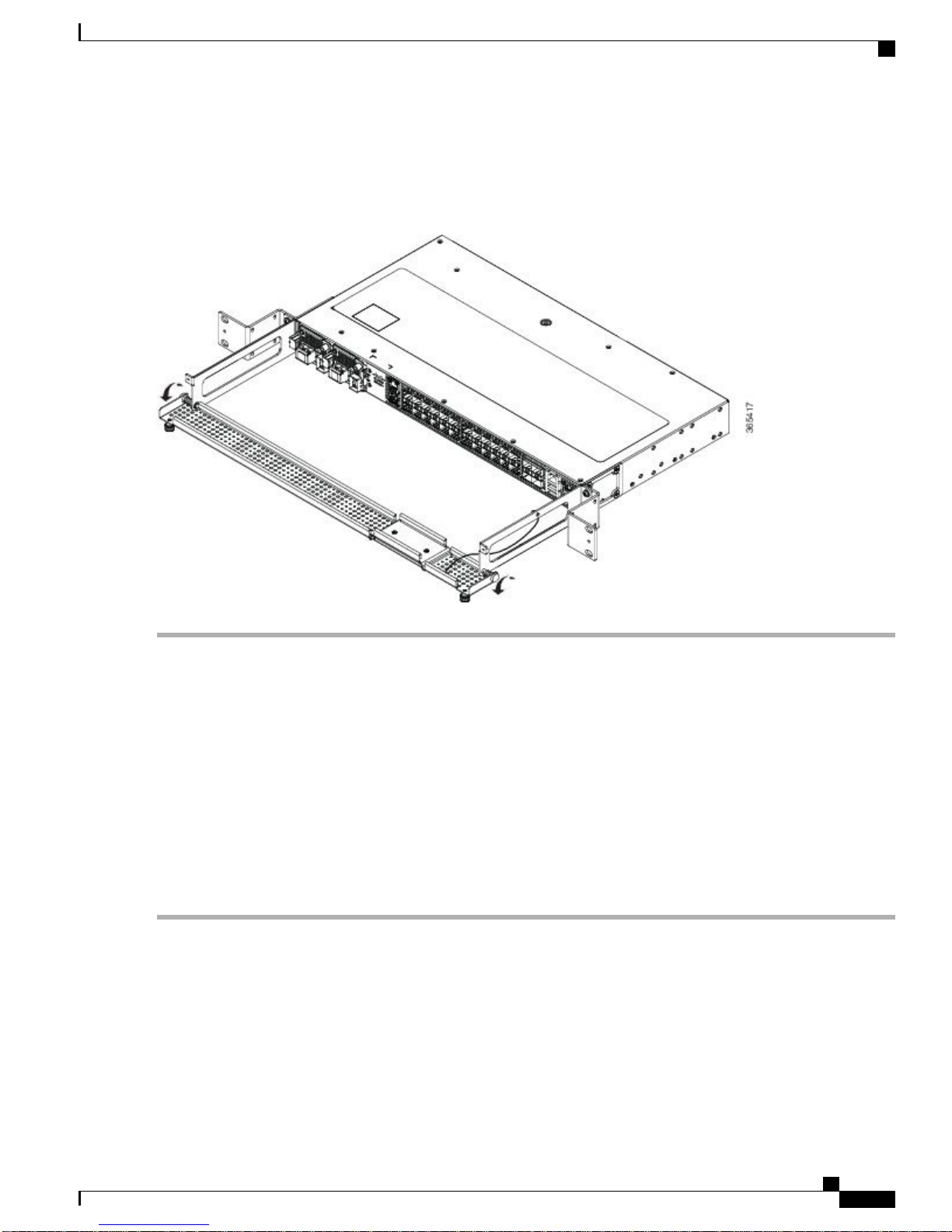
Installing the Cisco NCS 4201
The door falls outwards, hinged to the cable bracket.
Figure 7: Removing the Front Door
Installing and Removing the Fan Tray
Installing and Removing the Fan Tray
The following sections describe the installation and removal of fan tray on the Cisco NCS 4201:
Installing the Fan Tray
The fan tray is a modular unit that provides cooling to the Cisco NCS 4201. Follow these steps to install the
fan tray in the chassis:
Step 1
Guide the fan tray into the chassis until it is fully seated. The figure below show how to orient the fan tray for Cisco
NCS 4201.
Keep your fingers, clothing, and jewelry away from the fans. Always handle the fan tray by the handle.Caution
Cisco NCS 4201 Hardware Installation Guide
9
Page 10

Removing the Fan Tray
Installing the Cisco NCS 4201
Step 2
Secure the fan tray to the chassis using the attached captive installation screws. The recommended maximum torque is
5.5 in.-lb (.62 N-m).
Figure 8: Installing the Fan Tray on Cisco NCS 4201
This completes the procedure for installing or replacing the fan tray in a Cisco NCS 4201.
For more information about air flow guidelines, see the Air Flow Guidelines section.
Removing the Fan Tray
The fan tray supports online insertion and removal (OIR). There is no need to power down the Cisco NCS
4201 to remove or replace the fan tray. However, the chassis will shut down if the fan tray is removed from
the chassis for more than five minutes.
Caution
The chassis can stay active for up to 5 minutes if the temperature is below the ambient limit. However, in
the event of an overtemperature alarm, the chassis can shut down in less than 5 minutes. In the event of
a critical temperature alarm, the chassis shuts down immediately.
Cisco NCS 4201 Hardware Installation Guide
10
Page 11
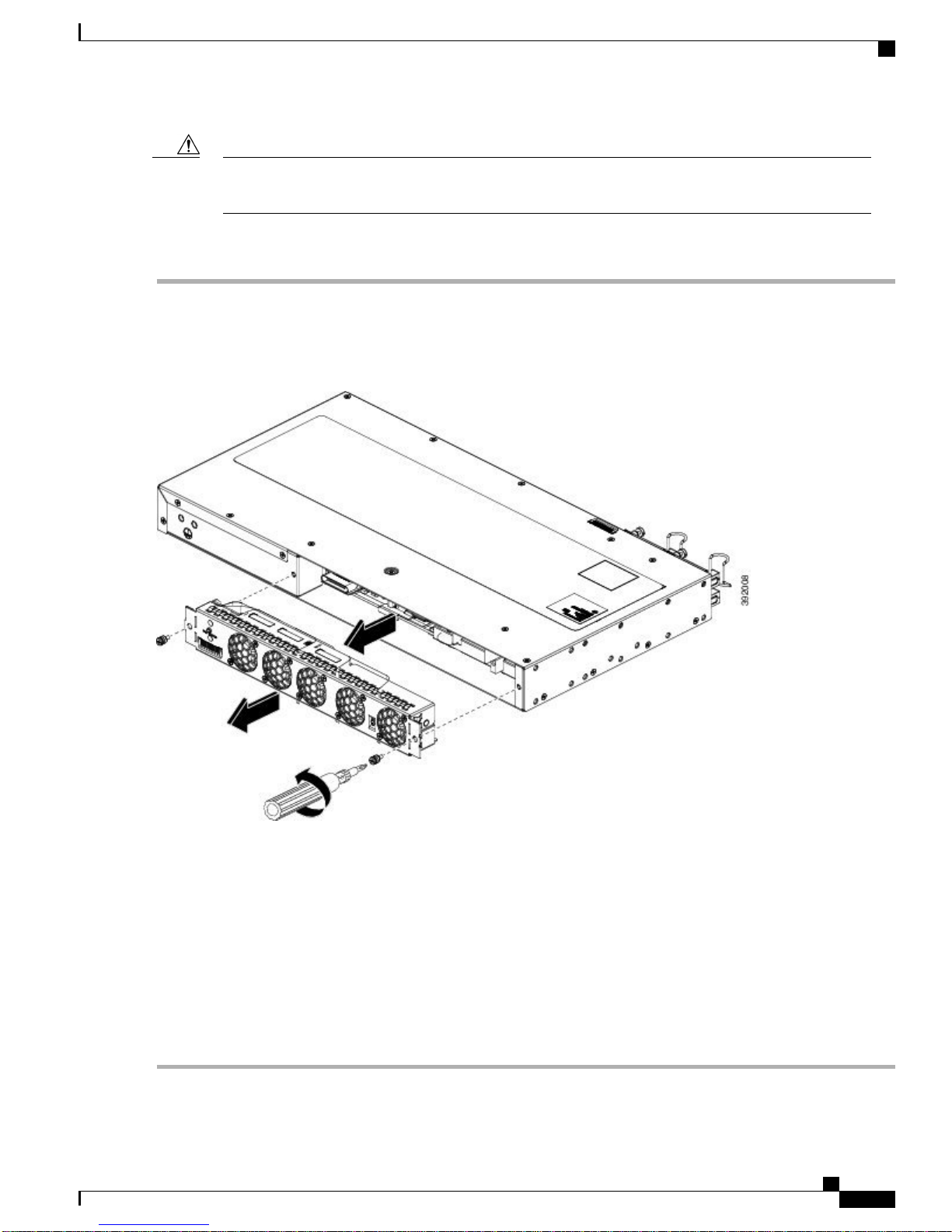
Installing the Cisco NCS 4201
Removing the Fan Tray
Step 1
Caution
To avoid erroneous failure messages, allow at least 2 minutes for the system to reinitialize after the fan
tray has been removed or replaced.
Follow these steps to remove and replace the fan tray on the Cisco NCS 4201:
Using a No. 2 Phillips screwdriver or your fingers, loosen the captive installation screws that secures the fan tray to the
chassis. The figure below shows the front of the Cisco NCS 4201 fan tray, including the captive installation screws.
Figure 9: Removing the Fan Tray From Cisco NCS 4201
Keep your fingers, clothing, and jewelry away from the fans. Always handle the fan tray by the handle.Caution
Step 2
Pull the fan tray towards you, no more than 1 inch, to disengage it from the power receptacle on the midplane.
Warning
The fans might still be turning when you remove the fan assembly from the chassis. Keep fingers, screwdrivers,
and other objects away from the openings in the fan assembly’s housing. Statement 263
Step 3
Wait at least 5 seconds to allow the fans to stop spinning. Then, pull the fan tray backward towards you and out of the
chassis.
Note
This completes the steps for removing the fan tray from the chassis.
As the fan tray slides out of the chassis, support the bottom of the fan tray with one hand and keep your other
hand on the fan tray.
To install a new fan tray, follow the steps in the Installing the Fan Tray section.
Cisco NCS 4201 Hardware Installation Guide
11
Page 12
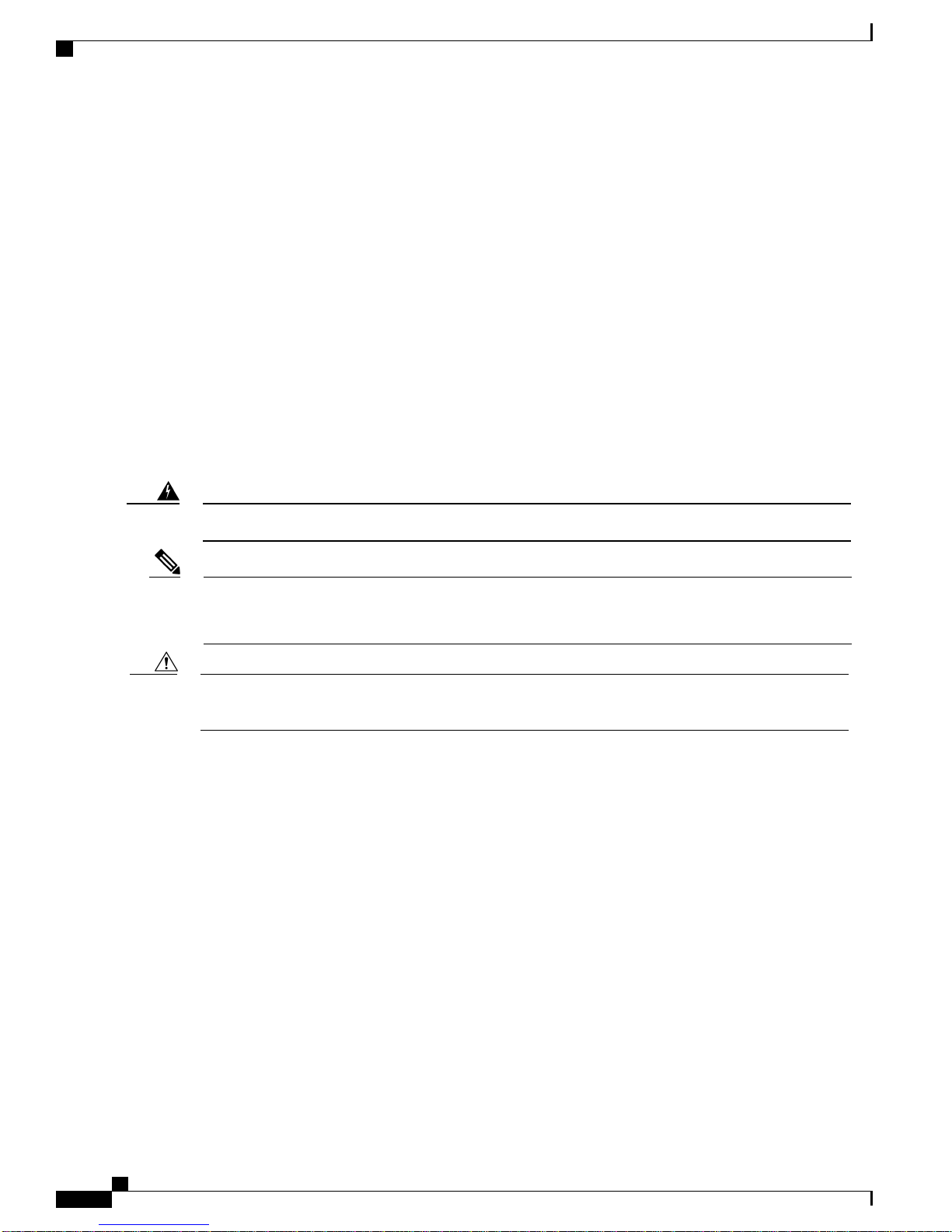
Installing the Power Supply
Installing the Power Supply
The Cisco NCS 4201 provides the choice of two different power supplies:
• DC power—-48 V/60 Vdc or 24 Vdc
The DC power supply uses 2 position terminal block-style connector. The terminal block connector is of
suitable size to carry the appropriate AWG wire size to handle the input current of the power supply. ON/OFF
switch is provided.
• AC power—100 VAC to 240 VAC
The AC power supply has an IEC 320-type power receptacle and a 15-A service connector. You can use
standard straight power cords with the AC power supply. The power supply includes a power cord retainer
clip that can only accept straight power cords. No ON/OFF switch is provided.
Each power supply provides a single primary input power connection. You can install dual-power supplies
for redundancy.
Installing the Cisco NCS 4201
Read the installation instructions before connecting the system to the power source. Statement 1004Warning
Note
Caution
Products that have an AC power connection are required to have an external surge protective device (SPD)
provided as part of the building installation to comply with the Telcordia GR-1089 NEBS standard for
electromagnetic compatibility and safety.
Do not use interface module or power supply ejector handles to lift the chassis; using these handles to lift
the chassis can deform or damage the handles.
The following sections provide more information on the Cisco NCS 4201 power supplies:
Preventing Power Loss
Use the following guidelines to prevent power loss to the chassis:
To prevent loss of input power, ensure that the total maximum load on each circuit supplying the power
•
supplies is within the current ratings of the wiring and breakers.
In some systems, you can use an UPS to protect against power failures at your site. Avoid UPS types
•
that use ferroresonant technology. These UPS types can become unstable with systems such as the Cisco
NCS 4201, which can have substantial current-draw fluctuations due to bursty data traffic patterns.
Power Connection Guidelines
This section provides guidelines for connecting the Cisco NCS 4201 power supplies to the site power source.
Cisco NCS 4201 Hardware Installation Guide
12
Page 13
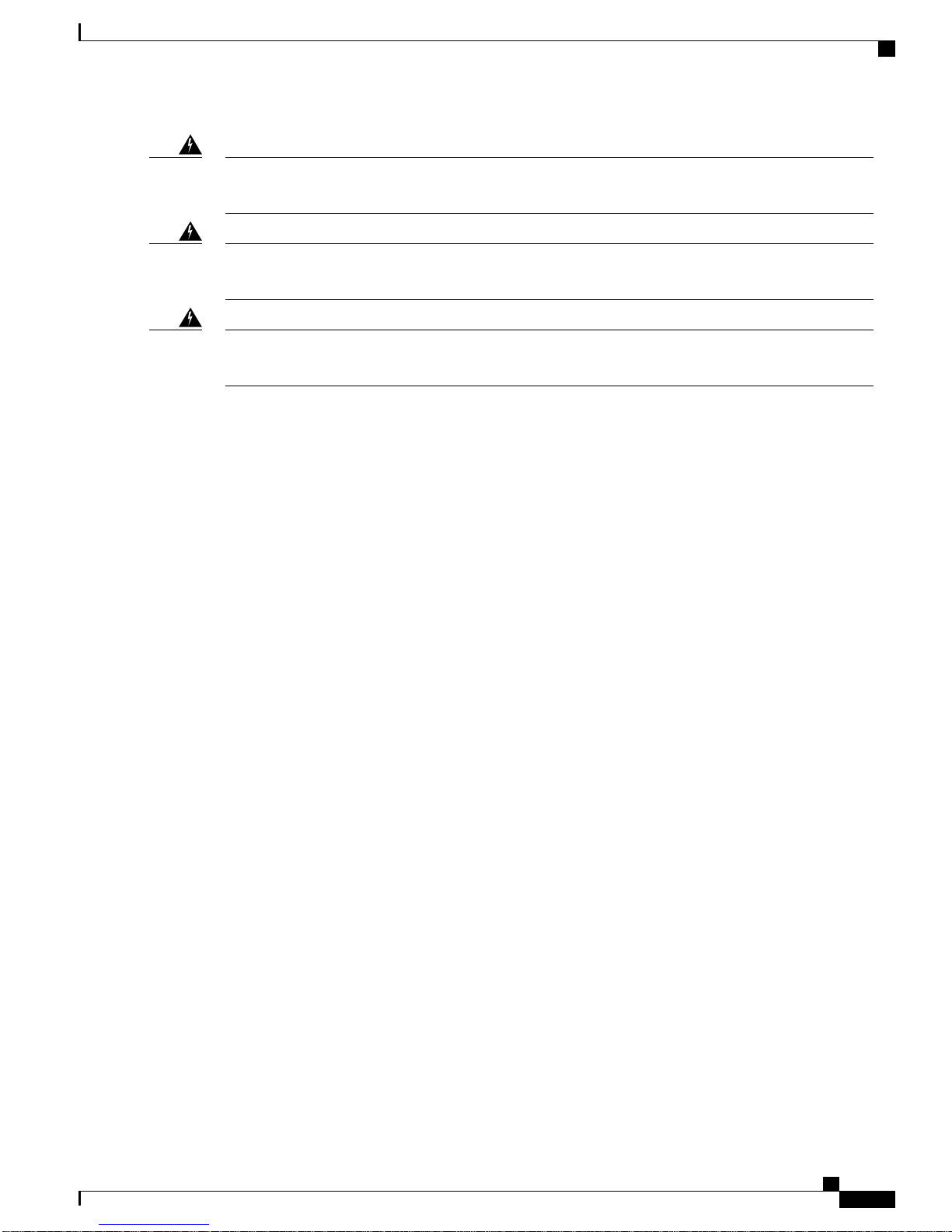
Installing the Cisco NCS 4201
Installing a DC Power Supply
Warning
Warning
Warning
This equipment is intended to be grounded to comply with emission and immunity requirements. Ensure
that the switch functional ground lug is connected to earth ground during normal use. Statement 1064
The plug-socket combination must be accessible at all times, because it serves as the main disconnecting
device. Statement 1019
This product requires short-circuit (overcurrent) protection, to be provided as part of the building installation.
Install only in accordance with national and local wiring regulations. Statement 1045
Guidelines for DC-Powered Systems
Basic guidelines for DC-powered systems include the following:
Each chassis power supply should have its own dedicated input power source. The source must comply
•
with the safety extra-low voltage (SELV) requirements in the UL 60950, CSA 60950, EN 60950, and
IEC 60950 standards.
The circuit must be protected by a dedicated two-pole circuit breaker. The circuit breaker should be
•
sized according to the power supply input rating and local or national code requirements.
The circuit breaker is considered the disconnect device and should be easily accessible.
•
The system ground is the power supply and chassis ground.
•
Do not connect the DC return wire to the system frame or to the system-grounding equipment.
•
Use the grounding lug to attach a wrist strap for ESD protection during servicing.
•
Guidelines for AC-Powered Systems
Basic guidelines for AC-powered systems include the following:
Each chassis power supply should have its own dedicated branch circuit.
•
The circuit breaker should be sized according to the power supply input rating and local or national code
•
requirements.
The AC power receptacles used to plug in the chassis must be the grounding type. The grounding
•
conductors that connect to the receptacles should connect to protective earth ground at the service
equipment.
Installing a DC Power Supply
The following sections describe how to install a DC power supply in the Cisco NCS 4201:
Cisco NCS 4201 Hardware Installation Guide
13
Page 14

Installing a DC Power Supply
Installing the Cisco NCS 4201
Note
This equipment is suitable for installation in Network Telecommunications Facilities and locations where
the NEC applies. The equipment is suitable for installation as part of the Common Bonding Network
(CBN).
Caution
The grounding architecture of this product is DC-isolated (DC-I) for DC-powered products. DC-powered
products have a nominal operating DC voltage of 48 VDC. Minimal steady state DC operating voltage is
19.2 VDC.
Installing a DC Power Supply Module
Open and remove the door before performing this procedure. See Removing the Front Door section.Note
Cisco NCS 4201 Hardware Installation Guide
14
Page 15

Installing the Cisco NCS 4201
Perform the following procedure to install a power supply module:
Installing a DC Power Supply
Step 1
Step 2
Step 3
Step 4
Ensure that the system (earth) ground connection has been made. For ground connection installation instructions, see
the Installing the Chassis Ground Connection section.
If present, remove the blank power supply filler plate from the chassis power supply bay opening by loosening the captive
installation screws.
Verify that power to the DC circuit connected to the power supply you are installing is off. To ensure that power has
been removed from the DC circuits, locate the circuit breakers for the DC circuits, switch the circuit breakers to the OFF
position, and tape the circuit-breaker switches in the OFF position.
Grasp the power supply metal tab with one hand. Place your other hand underneath the power supply. Slide the power
supply into the power supply bay as shown in figure below. Make sure that the power supply is fully seated in the bay.
Figure 10: Installing a DC Power Supply
Step 5
Tighten the captive installation screw of the power supply. The recommended maximum torque is 5.5 in.-lb (.62 N-m).
If you are installing a redundant DC power supply, repeat these steps for the second power source too.
Attaching Cables to the DC Power Supply
Note
When installing DC power supply, use 14 AWG, 90°C wires. Always ensure that the building’s installation
for short-circuit (overcurrent) protection does not exceed 15A.
Cisco NCS 4201 Hardware Installation Guide
15
Page 16

Installing a DC Power Supply
To attach the DC power supplies:
Installing the Cisco NCS 4201
Step 1
Step 2
Open the DC power supply guard.
Attach the DC supply wires in the designated screws. See figure below.
Figure 11: Connecting the DC Power Supply Wires
Step 3
16
Close the DC power supply guard.
Cisco NCS 4201 Hardware Installation Guide
Page 17

Installing the Cisco NCS 4201
Powering On the Chassis
After the chassis is either rack mounted or mounted on the wall, perform these tasks to complete the installation:
Removing and Replacing a DC Power Supply
Step 1
Step 2
Power on the chassis. See figure below.
Figure 12: Powering on the Chassis
power on/off switch1
Connect the front-panel ports. See the Connecting to SFP Modules section to complete the installation.
Removing and Replacing a DC Power Supply
This section provides information about removing and replacing a DC power supply in the Cisco NCS 4201.
Note
Caution
Warning
The Cisco NCS 4201 power supplies are hot-swappable. If you have installed redundant power supplies,
you can replace a single power supply without interrupting power to the chassis.
To avoid erroneous failure messages, allow at least 2 minutes for the system to reinitialize after a power
supply has been removed or replaced.
When installing or replacing the unit, the ground connection must always be made first and disconnected
last. Statement 1046
Cisco NCS 4201 Hardware Installation Guide
17
Page 18

Removing and Replacing a DC Power Supply
Installing the Cisco NCS 4201
Step 1
Step 2
Step 3
Step 4
Step 5
Warning
Before performing any of the following procedures, ensure that power is removed from the DC circuit.
Statement 1003
Warning
Only trained and qualified personnel should be allowed to install, replace, or service this equipment.
Statement 1030
Installation of the equipment must comply with local and national electrical codes. Statement 1074Warning
Open and remove the door before performing this procedure. See Removing the Front Door section.Note
Follow these steps to remove and replace the DC power supply on the Cisco NCS 4201:
Before servicing the power supply, switch off the circuit breaker in your equipment area. As an additional precaution,
tape the circuit-breaker switch in the Off position.
Slip on the ESD-preventive wrist strap that was included in the accessory kit.
Switch the power supply circuit-breaker switch to the Off (O) position.
Pull the terminal block plug connector out of the terminal block head in the power supply.
Loosen the captive screw on the DC power supply. See figure below.
Figure 13: Removing a DC Power Supply
Cisco NCS 4201 Hardware Installation Guide
18
Page 19

Installing the Cisco NCS 4201
Do not use the captive installation screw to pull out the power supply.Caution
Installing an AC power Supply
Step 6
Grasping the power supply handle with one hand, pull the power supply out from the chassis while supporting it with
the other hand.
Step 7
Replace the DC power supply within 5 minutes. See figure Installing a DC Power Supply. If the power supply bay is to
remain empty, install a blank filler plate (Cisco part number 800-39165-01) over the opening, and secure it with captive
installation screws.
Installing an AC power Supply
The following sections describe how to install an AC power supply in the Cisco NCS 4201:
Warning
Installing an AC Power Supply Module
This product requires short-circuit (over current) protection, to be provided as part of the building
installation. Install only in accordance with national and local wiring regulations. Statement 1045
Open and remove the door before performing this procedure. See Removing the Front Door section.Note
Cisco NCS 4201 Hardware Installation Guide
19
Page 20

Installing an AC power Supply
Follow these steps to install an AC power supply module:
Installing the Cisco NCS 4201
Step 1
Step 2
Step 3
Ensure that the system (earth) ground connection has been made. For ground connection installation instructions, see
the Installing the Chassis Ground Connection section.
If necessary, remove the blank power supply filler plate from the chassis power supply bay opening, by loosening the
captive installation screws.
Grasp the power supply handle with one hand. Place your other hand underneath the power supply, as shown in figure
below. Slide the power supply into the power supply bay. Make sure that the power supply is fully seated in the bay.
Figure 14: Installing the AC Power Supply
Step 4
Tighten the captive installation screw of the power supply. The recommended maximum torque is 5.5 in.-lb (.62 N-m).
Warning
Power supply captive installation screws must be tight to ensure protective grounding continuity. Statement
289
Cisco NCS 4201 Hardware Installation Guide
20
Page 21

Installing the Cisco NCS 4201
Activating an AC Power Supply
Follow these steps to activate an AC power supply:
Installing an AC power Supply
Step 1
Attach the AC power retainer cord as shown in the figure below.
Figure 15: Attaching the AC Power Retainer Cord
Cisco NCS 4201 Hardware Installation Guide
21
Page 22

Installing an AC power Supply
Installing the Cisco NCS 4201
Step 2
Step 3
Lift the power retainer and plug in the AC power supply.
Push the retainer cord towards the power supply cord to lock it in place as shown in the figure below.
Figure 16: Locking the Power Retainer Cord
Step 4
Step 5
Step 6
Step 7
Connect the other end of the power cord to an AC-input power source.
Verify power supply operation by checking that the power supply LED is green.
If the LEDs indicate a power problem, see LED Indicators section for troubleshooting information.
If you are installing a redundant power supply, repeat these steps for the second power source.
Note
If you are installing a redundant AC power supply, ensure that each power supply is connected to a separate
power source in order to prevent power loss in the event of a power failure.
Cisco NCS 4201 Hardware Installation Guide
22
Page 23

Installing the Cisco NCS 4201
Removing and Replacing an AC Power Supply
This section describes how to remove and replace an AC power supply.
Removing and Replacing an AC Power Supply
Note
Caution
Warning
Warning
Warning
The Cisco NCS 4201 power supplies are hot-swappable. If you have installed redundant power supplies,
you can replace a single power supply without interrupting power to the chassis.
To avoid erroneous failure messages, allow at least 2 minutes for the system to reinitialize after a power
supply has been removed or replaced.
When you install the unit, the ground connection must always be made first and disconnected last. Statement
1046
Before performing any of the following procedures, ensure that power is removed from the DC circuit.
Statement 1003
Only trained and qualified personnel should be allowed to install, replace, or service this equipment.
Statement 1030
Installation of the equipment must comply with local and national electrical codes. Statement 1074Warning
Open and remove the door before performing this procedure. See Removing the Front Door section.Note
Cisco NCS 4201 Hardware Installation Guide
23
Page 24

Installing and Removing SFP Modules
Follow these steps to remove and replace an AC power supply:
Installing the Cisco NCS 4201
Step 1
Step 2
Step 3
Disconnect the power cord from the power source. Do not touch the metal prongs on the power cord when it is still
connected to the power supply.
Remove the power cord from the power connection on the power supply. Do not touch the metal prongs embedded in
the power supply.
Loosen the captive installation screw as shown in the figure below.
Figure 17: Removing the AC Power Supply
Do not use the captive installation screw or the power retainer to pull out the power supply.Caution
Step 4
Step 5
Grasp the AC power supply metal tab with one hand, and slide it part of the way out of the chassis. Place your other
hand underneath the power supply, and slide it completely out of the chassis. See figure Installing the AC Power Supply.
Replace the AC power supply within 5 minutes. See figure Installing the AC Power Supply. If the power supply bay is
to remain empty, install a blank filler plate (Cisco part number 800-39165-01) over the opening, and secure it with captive
installation screws.
Installing and Removing SFP Modules
These sections describe how to install and remove SFP modules. The modules are inserted into the SFP module
slots as depicted in figure Installing an SFP Module without a Bale-Clasp Latch into an SFP Module Slot on
Cisco NCS 4201. These field-replaceable modules provide interfaces.
Cisco NCS 4201 Hardware Installation Guide
24
Page 25

Installing the Cisco NCS 4201
See the Cisco NCS 4200 Datasheet for the list of SFP modules that the chassis supports. Each port must match
the wavelength specifications on the other end of the cable. For reliable communications, the cable must not
exceed the stipulated cable length.
Use only Cisco SFP modules on the Cisco chassis. Each SFP module has an internal serial EEPROM that is
encoded with security information. This encoding provides a way for Cisco to identify and validate that the
SFP module meets the requirements for the chassis.
For detailed instructions on installing, removing, and cabling the SFP module, see the SFP module
documentation.
Installing SFP Modules
The figure below shows an SFP module that has a bale-clasp latch.
Installing SFP Modules
Step 1
Caution
We strongly recommend that you do not install or remove fiber-optic SFP modules with cables attached
because of the potential damage to the cables, the cable connector, or the optical interfaces in the SFP
module. Disconnect all cables before removing or installing an SFP module.Removing and installing an
SFP module can shorten its useful life. Do not remove and insert SFP modules more often than is absolutely
necessary.
Figure 18: SFP Module with a Bale-Clasp Latch
To insert an SFP module into the module slot, follow these steps:
Attach an ESD-preventive wrist strap to your wrist and to a bare metal surface on the chassis.
Some SFP modules identify the top side of the module with send (TX) and receive (RX) markings or arrows that show
the direction of the connection.
Step 2
Step 3
Step 4
If the SFP module that you are using has the markings, use them to identify the top side of the module.
Align the SFP module in front of the slot opening.
Insert the SFP module into the slot until you feel the connector on the module snap into place in the rear of the slot. See
figure Installing an SFP Module with a Bale-Clasp Latch into an SFP Module Slot on Cisco NCS 4201 for installing
Cisco NCS 4201 Hardware Installation Guide
25
Page 26

Installing the Cisco NCS 4201
Installing SFP Modules
SFP Module with a Bale-Clasp Latch and figure Installing an SFP Module without a Bale-Clasp Latch into an SFP
Module Slot on Cisco NCS 4201 for installing SFP Module without a Bale-Clasp Latch.
Figure 19: Installing an SFP Module with a Bale-Clasp Latch into an SFP Module Slot on Cisco NCS 4201
Figure 20: Installing an SFP Module without a Bale-Clasp Latch into an SFP Module Slot on Cisco NCS 4201
Cisco NCS 4201 Hardware Installation Guide
26
Page 27

Installing the Cisco NCS 4201
Removing SFP Modules
Caution
Do not remove the dust plugs from the fiber-optic SFP module port or the rubber caps from the fiber-optic
cable until you are ready to connect the cable. The plugs and caps protect the SFP module ports and cables
from contamination and ambient light. Store the dust plugs for later use.
Step 5
Insert the cable connector into the SFP module:
For fiber-optic SFP modules, insert the LC cable into the SFP module.
•
For copper 1000BASE-T SFP modules, insert the RJ-45 cable connector into the SFP module.
•
Removing SFP Modules
To remove an SFP module from a module receptacle, follow these steps:
Step 1
Step 2
Step 3
Attach an ESD-preventive wrist strap to your wrist and to a bare metal surface on the chassis.
Disconnect the cable from the SFP module, and insert a dust plug into the cable end.
For reattachment, note which cable connector plug is send (TX) and which is receive
Tip
(RX).
SFP module with Bale-Clasp Latch—Pull the bale out and down to eject the module as shown in figure Removing a
SFP Module with Bale-Clasp Latch From Cisco NCS 4201. If the bale-clasp latch is obstructed and you cannot use your
index finger to open it, use a small, flat-blade screwdriver or other long, narrow instrument to open the bale-clasp latch.
Cisco NCS 4201 Hardware Installation Guide
27
Page 28

Installing the Cisco NCS 4201
Removing SFP Modules
SFP module without Bale-Clasp Latch—Use the extraction tool to remove the SFP by inserting the tool into the side
of the SFP module and pulling it out of the module as shown in figure Removing a SFP Module without Bale-Clasp
Latch From Cisco NCS 4201.
Figure 21: Removing a SFP Module with Bale-Clasp Latch From Cisco NCS 4201
Figure 22: Removing a SFP Module without Bale-Clasp Latch From Cisco NCS 4201
Cisco NCS 4201 Hardware Installation Guide
28
Page 29

Installing the Cisco NCS 4201
Connecting to SFP Modules
Step 4
Step 5
Step 6
Grasp the SFP module between your thumb and index finger, and carefully remove it from the module slot.
For fiber-optic SFP modules, insert a dust plug into the optical ports of the SFP module to keep the optical interfaces
clean.
Place the removed SFP module in an antistatic bag or other protective environment.
Connecting to SFP Modules
This section describes how to connect to SFP modules. For instructions on how to connect to fiber-optic SFP
modules, see the Connecting to Fiber-Optic SFP Modules section.
For instructions about how to install or remove an SFP module, see the Installing and Removing SFP Modules
section.
Connecting to Fiber-Optic SFP Modules
Follow these steps to connect a fiber-optic cable to an SFP module:
Class 1 laser product. Statement 1008Warning
Do not remove the rubber plugs from the SFP module port or the rubber caps from the fiber-optic cable
until you are ready to connect the cable. The plugs and caps protect the SFP module ports and cables from
contamination and ambient light.
Step 1
Step 2
Step 3
Step 4
Step 5
Caution
Remove the rubber plugs from the module port and fiber-optic cable, and store them for future use.
Insert one end of the fiber-optic cable into the SFP module port.
Insert the other cable end into a fiber-optic connector on a target device.
Observe the port status LED.
The LED turns green when the chassis and the target device have an established link.
If the LED is off, the target device might not be turned on, there might be a cable problem, or there might be problem
with the adapter installed in the target device.
If necessary, reconfigure and restart the chassis or target device.
Installing the Chassis Ground Connection
Before you connect the power or turn on the power to the Cisco NCS 4201, you must provide an adequate
chassis ground (earth) connection to your chassis.
Cisco NCS 4201 Hardware Installation Guide
29
Page 30

Installing the Chassis Ground Connection
This section describes how to ground the Cisco NCS 4201 chassis. The grounding lug location is on the back
panel of the chassis.
Ensure that the grounding lug wire does not cover the fan opening.Tip
Figure 23: Attaching a Grounding Lug to the Rear of the Cisco NCS 4201
Installing the Cisco NCS 4201
Fan status LED2Grounding lugs1
Caution
Warning
To ensure that the chassis ground connection that you provide is adequate, you need the following parts and
tools:
Ratcheting torque screwdriver with Phillips head that exerts up to 15 in.-lb (1.69 N-m) of torque for
•
attaching the ground wire to the chassis
Crimping tool as specified by the ground lug manufacturer
•
6-AWG or larger copper wire for the ground wire
•
Wire-stripping tools appropriate to the wire you are using
•
Before making connections to the Cisco NCS 4201, ensure that you disconnect the power at the circuit
breaker. Otherwise, severe injury to you or damage to the chassis may occur.
This equipment must be grounded. Never defeat the ground conductor or operate the equipment in the
absence of a suitably installed ground conductor. Contact the appropriate electrical inspection authority
or an electrician if you are uncertain that suitable grounding is available. Statement 1024
Use copper conductors only. Statement 1025Warning
Warning
When installing or replacing the unit, the ground connection must always be made first and disconnected
last. Statement 1046
This unit is to be installed in a restrictive access location and must be permanently grounded to a minimum
6-AWG copper ground wire.
Cisco NCS 4201 Hardware Installation Guide
30
Page 31

Installing the Cisco NCS 4201
Perform the following procedure to ground the Cisco NCS 4201 using a 2-hole lug and the corresponding
mounting point. Most carriers require a minimum 6-AWG ground connection. Verify your carrier’s requirements
for the ground connection.
Installing the Chassis Ground Connection
Step 1
Step 2
Step 3
If your ground wire is insulated, use a wire-stripping tool to strip the ground wire to 0.5 inch ± 0.02 inch (12.7 mm ±0.5
mm) (the figure below).
Figure 24: Stripping a Ground Wire
Slide the open end of your 2-hole ground lug over the exposed area of the ground wire.
Using a crimping tool (as specified by the ground lug manufacturer), crimp the ground lug to the ground wire as shown
in figure below.
Figure 25: Crimping a Ground Lug on to the Ground Wire
Step 4
Use a Phillips head screwdriver to attach the 2-hole ground lug and wire assembly to the chassis with the 2 pan-head
Phillips head screws.
Step 5
Connect the other end of the ground wire to a suitable grounding point at your site.
Cisco NCS 4201 Hardware Installation Guide
31
Page 32

Power Connection Guidelines
Power Connection Guidelines
This section provides guidelines for connecting the Cisco NCS 4200 Series power supplies to the site power
source.
Installing the Cisco NCS 4201
Warning
Warning
Warning
This equipment is intended to be grounded to comply with emission and immunity requirements. Ensure
that the switch functional ground lug is connected to earth ground during normal use. Statement 1064
The plug-socket combination must be accessible at all times because it serves as the main disconnecting
device. Statement 1019
This product requires short-circuit (overcurrent) protection, to be provided as part of the building installation.
Install only in accordance with national and local wiring regulations. Statement 1045
Guidelines for DC-Powered Systems
Basic guidelines for DC-powered systems include the following:
Each chassis power supply should have its own dedicated input power source. The source must comply
•
with the safety extra-low voltage (SELV) requirements in the UL 60950, CSA 60950, EN 60950, and
IEC 60950 standards.
The circuit must be protected by a dedicated two-pole circuit breaker. The circuit breaker should be
•
sized according to the power supply input rating and local or national code requirements.
The circuit breaker is considered the disconnect device and should be easily accessible.
•
The system ground is the power supply and chassis ground.
•
Do not connect the DC return wire to the system frame or to the system-grounding equipment.
•
Use the grounding lug to attach a wrist strap for ESD protection during servicing.
•
Ensure the DC return is grounded at the source side.
•
Guidelines for AC-Powered Systems
Basic guidelines for AC-powered systems include the following:
Each chassis power supply should have its own dedicated branch circuit.
•
The circuit breaker should be sized according to the power supply input rating and local or national code
•
requirements.
The AC power receptacles used to plug in the chassis must be the grounding type. The grounding
•
conductors that connect to the receptacles should connect to protective earth ground at the service
equipment.
Cisco NCS 4201 Hardware Installation Guide
32
Page 33

Installing the Cisco NCS 4201
Preventing Power Loss
Use the following guidelines to prevent power loss to the chassis:
To prevent loss of input power, ensure that the total maximum load on each circuit supplying the power
•
supplies is within the current ratings of the wiring and breakers.
In some systems, you can use an UPS to protect against power failures at your site. Avoid UPS types
•
that use ferroresonant technology. These UPS types can become unstable with systems such as the Cisco
NCS 4201, which can have substantial current-draw fluctuations due to bursty data traffic patterns.
Use the information in the table Cisco NCS 4201 Specifications to estimate the power requirements and heat
dissipation of a Cisco NCS 4201 based on a given configuration of the chassis. Determining power requirements
is useful for planning the power distribution system needed to support the chassis.
Activating a DC Power Supply
Perform the following procedure to activate a DC power supply:
Power Connection Guidelines
Step 1
Remove the tape from the circuit-breaker chassis handle, and restore power by moving the circuit-breaker chassis handle
to the On (|) position.
Step 2
Step 3
Step 4
Verify power supply operation by checking if the respective power supply front panel LED (PS0 or PS1) is green.
If the LEDs indicate a power problem, see Troubleshooting chapter.
If you are connecting a redundant DC power supply, repeat these steps for the second power source.
Note
If you are connecting a redundant DC power supply, ensure that each power supply is connected to a separate
power source in order to prevent power loss during a power failure.
Activating an AC Power Supply
Perform the following procedure to activate an AC power supply:
Step 1
Step 2
Step 3
Step 4
Step 5
Plug the power cord into the power supply.
Connect the other end of the power cord to an AC-input power source.
Verify power supply operation by checking if the respective power supply front panel LED (PS0 or PS1) is green.
If the LEDs indicate a power problem, see Troubleshooting chapter for troubleshooting information.
If you are connecting a redundant AC power supply, repeat these steps for the second power source.
Note
If you are connecting a redundant AC power supply, ensure that each power supply is connected to a separate
power source in order to prevent power loss in the event of a power failure.
Cisco NCS 4201 Hardware Installation Guide
33
Page 34

Connecting a Chassis to the Network
Connecting a Chassis to the Network
The following sections describe how to connect a Cisco NCS 4201 to the network:
Connect only SELV services to all the Cisco NCS 4201 ports.Note
Connecting Console Cables
The following sections describe how to connect to the Cisco NCS 4201 using console cables:
Connecting to the USB Serial Port Using Microsoft Windows
This procedure shows how to connect to the USB serial port using Microsoft Windows.
Installing the Cisco NCS 4201
Step 1
Step 2
Step 3
Note
Connect a USB Type A-to-Type A cable to the USB console port, as shown in figure below. If you are using the USB
serial port for the first time on a Windows-based PC, install the USB driver now according to the instructions in the
following sections:
Note
Connect the USB Type A cable to the PC.
To communicate with the chassis, start a terminal emulator application, such as Microsoft Windows HyperTerminal.
This software should be configured with the following parameters:
Install the USB device driver before establishing a physical connection between the chassis and the PC,
by using the USB console cable plugged into the USB serial port. Otherwise, the connection will fail. For
more information, see Installing the Cisco USB Device Driver section.
Installing the Cisco USB Device Driver
•
Uninstalling the Cisco USB Device Driver
•
You cannot use the USB port and the EIA port concurrently. When the USB port is used, it takes priority over
the EIA port.
9600 baud
•
8 data bits
•
no parity
•
1 stop-bit
•
Cisco NCS 4201 Hardware Installation Guide
34
Page 35

Installing the Cisco NCS 4201
no flow control
•
Figure 26: Connecting the USB Console Cable to the Cisco NCS 4201
Connecting Console Cables
Table 1:
Connecting to the Console Port Using Mac OS X
This procedure describes how to connect a Mac OS X system USB port to the console using the built-in OS
X terminal utility.
Step 1
Step 2
Step 3
Use the Finder to choose Applications > Utilities > Terminal.
Connect the OS X USB port to the chassis.
Enter the following commands to find the OS X USB port number:
Example:
CableLabelCableLabel
2USB Type-A console port1
USB USB Type-A to USB Type-A console
cable
macbook:user$ cd /dev
macbook:user$ ls -ltr /dev/*usb*
crw-rw-rw- 1 root wheel 19, 6 Dec 9 16:25 /dev/tty.usbmodem1411
crw-rw-rw- 1 root wheel 19, 7 Dec 9 16:25 /dev/cu.usbmodem1411DT-macbook:dev user$
Step 4
Connect to the USB port with the following command followed by the chassis USB port speed:
Cisco NCS 4201 Hardware Installation Guide
35
Page 36

Connecting Console Cables
Example:
macbook:user$ screen /dev/tty.usbmodem1411 9600
To disconnect the OS X USB console from the terminal window, enter Ctrl-a followed by Ctrl-\
Connecting to the Console Port Using Linux
This procedure shows how to connect a Linux system USB port to the console using the built-in Linux terminal
utility.
Installing the Cisco NCS 4201
Step 1
Step 2
Step 3
Step 4
Open the Linux terminal window.
Connect the Linux USB port to the chassis.
Enter the following commands to find the Linux USB port number:
Example:
root@usb-suse# cd /dev
root@usb-suse /dev# ls -ltr *ACM*
crw-r--r-- 1 root root 188, 0 Jan 14 18:02 ttyACM0
root@usb-suse /dev#
Connect to the USB port with the following command, followed by the chassis USB port speed:
Example:
root@usb-suse /dev# screen /dev/ttyACM0 9600
To disconnect the Linux USB console from the terminal window, enter Ctrl-a followed by : then quit
Installing the Cisco USB Device Driver
A USB device driver must be installed the first time a Microsoft Windows-based PC is connected to the USB
serial port on the chassis.
This procedure describes how to install the Microsoft Windows USB device driver in Microsoft Windows
XP / Windows Vista / Windows 2000 / Windows 7 / Windows 8. Download the driver for your chassis model
from the Tools and Resources Download Software site, USB Console Software category, at: Download
Software.
Cisco NCS 4201 Hardware Installation Guide
36
Page 37

Installing the Cisco NCS 4201
To Download the driver, you must have a valid service contract associated to your Cisco.com profile.Note
Connecting to the EIA Console Port
Step 1
Step 2
Unzip the file asr-9xx_usbconsole_drivers.zip.
Double-click xrusbser_ver2100_installer.exe in the XR21x141x-Win-DriversOnly-Vers2.1.0.0/EXE folder. Installation
Wizard GUI is displayed.
Step 3
Step 4
Step 5
Click Next. The InstallShield Wizard Completed window is displayed.
Click Finish.
Connect the USB cable to the PC and chassis USB console ports. Follow the on-screen instructions to complete the
installation of the driver.
Step 6
XR21V1401 USB UART Device driver successfully installed message is displayed.
The USB console is ready for use.
Uninstalling the Cisco USB Device Driver
This procedure describes how to uninstall the Microsoft Windows USB device driver in Microsoft Windows
XP / Windows Vista / Windows 2000 / Windows 7 / Windows 8.
Disconnect the chassis console terminal before uninstalling the driver.Note
Step 1
Step 2
Choose Start > Control Panel > Add or Remove Programs (Uninstall a program).
Scroll to Windows Driver Package - Exar corporation (xrusbser) Ports and click Remove. The Program Maintenance
window is displayed.
Step 3
Click Yes to uninstall the driver.
Connecting to the EIA Console Port
Note
The US-to-RJ45 adapter cable and the DB9 console cable are not included with the Cisco NCS 4201; they
can be ordered separately from Cisco.
The serial console cable kit is not included with the Cisco NCS 4201; it is ordered separately.Note
Cisco NCS 4201 Hardware Installation Guide
37
Page 38

Connecting to the EIA Console Port
To connect a terminal to the EIA Console port on the chassis, follow these steps:
Installing the Cisco NCS 4201
Step 1
Step 2
Connect the USB end of the USB-to RJ-45 cable to the EIA Console port.
Connect the RJ-45 end of the DB-9 adapter cable to the USB-to RJ-45 cable, as shown in figure below.
Figure 27: Connecting a Modem to the Cisco NCS 4201
Table 2:
Step 3
Step 4
ComponentLabelComponentLabel
RJ-45 to DB-9 cable3EIA Console port1
Desktop or system4USB-to-RJ-45 adapter2
Connect the DB-9 end of the console cable to the DB-9 end of the terminal.
To communicate with the chassis, start a terminal emulator application, such as Microsoft Windows HyperTerminal.
This software should be configured with the following parameters:
9600 baud
•
8 data bits
•
no parity
•
1 stop-bit
•
no flow control
•
Cisco NCS 4201 Hardware Installation Guide
38
Page 39

Installing the Cisco NCS 4201
Connecting a Management Ethernet Cable
When using the Ethernet Management port in the default mode (speed-auto and duplex-auto) the port operates
in the auto-MDI/MDI-X mode. The port automatically provides the correct signal connectivity through the
Auto-MDI/MDI-X feature. The port automatically senses a crossover or straight-through cable and adapts to
it.
However, when the Ethernet Management port is configured to a fixed speed (10, 100, or 1000 Mbps) through
command-line interface (CLI) commands, the port is forced to the MDI mode.
When in a fixed-speed configuration and MDI mode:
Use a crossover cable to connect to an MDI port
•
Use a straight-through cable to connect to an MDI-X port
•
Connecting a Management Ethernet Cable
Warning
To comply with the Telcordia GR-1089 NEBS standard for electromagnetic compatibility and safety,
connect the Management Ethernet ports only to intra-building or unexposed wiring or cable. The
intrabuilding cable must be shielded and the shield must be grounded at both ends. The intra-building
port(s) of the equipment or subassembly must not be metallically connected to interfaces that connect to
the OSP or its wiring. These interfaces are designed for use as intra-building interfaces only (Type 2 or
Type 4 ports as described in GR-1089-CORE) and require isolation from the exposed OSP cabling. The
addition of Primary Protectors is not sufficient protection in order to connect these interfaces metallically
to OSP wiring. Statement
Installing and Removing SFP and SFP+ Modules
The Cisco NCS 4201 supports a variety of SFP and SFP+ modules, including optical and Ethernet modules.
For information on how to install and remove SFP and SFP+ modules, see the documentation for the SFP or
SFP+ module at: Install and Upgrade Guides.
For information about inspecting and cleaning fiber-optic connections, see: Inspection and Cleaning Procedures
for Fiber-Optic Connections.
Caution
We recommend that you wait for 30 seconds between the removal and insertion of an SFP on an interface
module. We recommend this to allow the transceiver software to initialize and synchronize with the Cisco
NCS 4201. Changing an SFP quicker could result in transceiver initialization issues that disable the SFP.
Connecting a USB Flash Device
To connect a USB flash device to the Cisco NCS 4201, insert the memory stick in the USB port labeled USB
MEM. The Flash memory module can be inserted only one way, and can be inserted or removed regardless
of whether the chassis is powered up or not.
Cisco NCS 4201 Hardware Installation Guide
39
Page 40

Connecting Ethernet Cables
The figure below shows the USB port connector on the Cisco NCS 4201.
Figure 28: Cisco NCS 4201 Flash Token Memory Stick
Removing a USB Flash Device
To remove and replace a USB flash token memory stick from and into a Cisco NCS 4201, follow these steps:
Installing the Cisco NCS 4201
Step 1
Step 2
Pull the memory stick from the USB port.
To replace the Cisco USB Flash memory stick, simply insert the module into the USB port labeled USB MEM, as shown
in figure Cisco NCS 4201 Flash Token Memory Stick. The Flash memory module can be inserted only one way, and
can be inserted or removed regardless of whether the chassis is powered up or not.
This completes the USB Flash memory installation procedure.
Connecting Ethernet Cables
The Cisco NCS 4201 interface modules support RJ-45 and Ethernet SFP ports. For instructions on how to
connect cables to Ethernet SFP ports, see the Connecting Console Cables section.
The RJ-45 port supports standard straight-through and crossover Category 5 unshielded twisted-pair (UTP)
cables. Cisco does not supply Category 5 UTP cables; these cables are available commercially.
Warning
To comply with the Telcordia GR-1089 NEBS standard for electromagnetic compatibility and safety,
connect the Gigabit Ethernet ports only to intra-building or unexposed wiring or cable. The intrabuilding
cable must be shielded and the shield must be grounded at both ends. The intra-building port(s) of the
equipment or subassembly must not be metallically connected to interfaces that connect to the OSP or its
wiring. These interfaces are designed for use as intra-building interfaces only (Type 2 or Type 4 ports as
described in GR-1089-CORE) and require isolation from the exposed OSP cabling. The addition of Primary
Protectors is not sufficient protection in order to connect these interfaces metallically to OSP wiring.
Cisco NCS 4201 Hardware Installation Guide
40
Page 41

Installing the Cisco NCS 4201
Follow these steps to connect a cable to a copper Gigabit Ethernet port:
Connecting Cables to SFP Modules
Step 1
Step 2
Step 3
Confirm that the chassis is powered off.
Connect one end of the cable to the Gigabit Ethernet port on the chassis.
Connect the other end to the BTS patch or demarcation panel at your site.
Connecting Cables to SFP Modules
For information on connecting cables to Cisco optical and Ethernet SFP interfaces, see: Install and Upgrade
Guides.
Connector and Cable Specifications
For more information on cable specifications and pinouts, see Troubleshooting chapter.
Cisco NCS 4201 Hardware Installation Guide
41
Page 42

Connector and Cable Specifications
Installing the Cisco NCS 4201
Cisco NCS 4201 Hardware Installation Guide
42
