Page 1
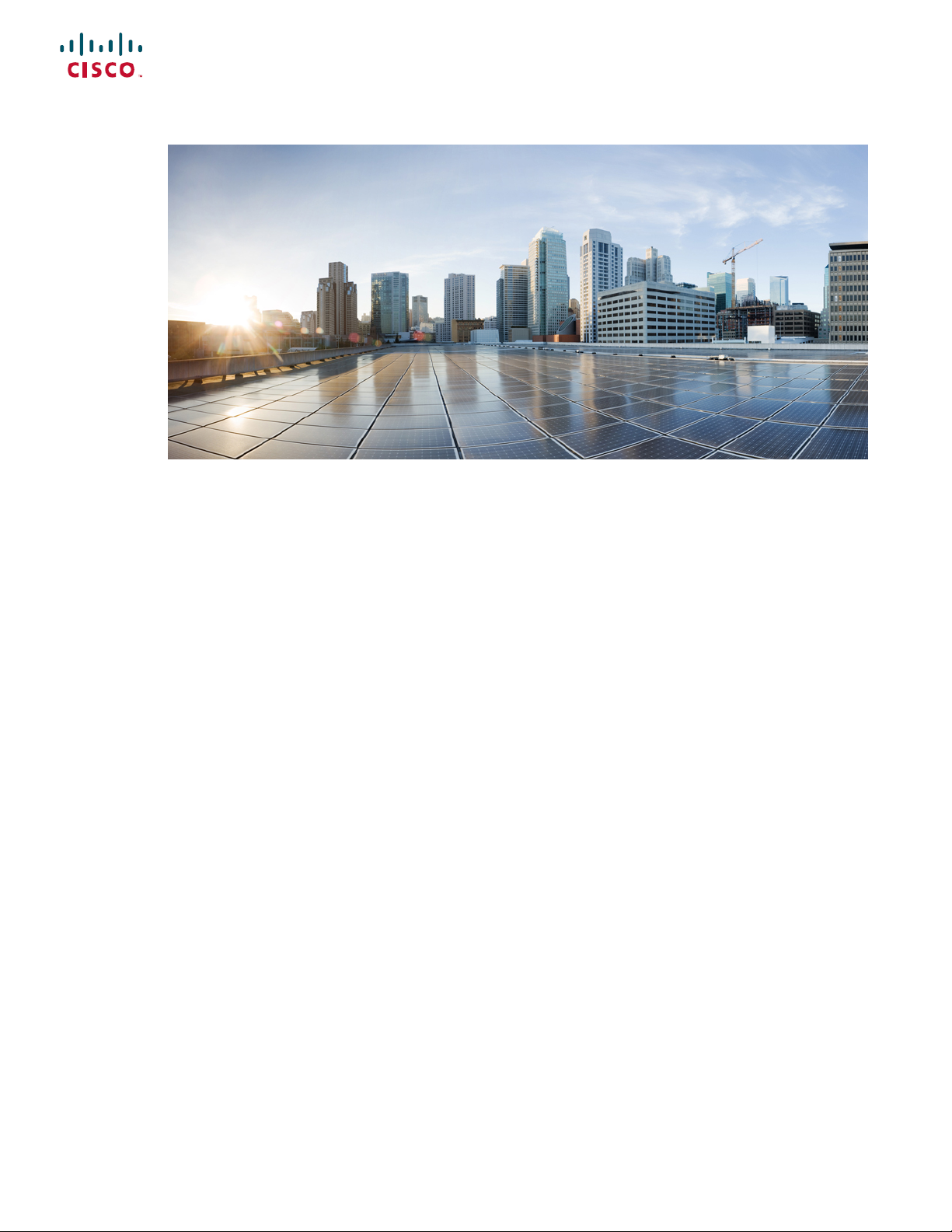
Cisco NCS 2000 series Troubleshooting Guide, Release 11.0
First Published: 2019-03-08
Americas Headquarters
Cisco Systems, Inc.
170 West Tasman Drive
San Jose, CA 95134-1706
USA
http://www.cisco.com
Tel: 408 526-4000
800 553-NETS (6387)
Fax: 408 527-0883
Page 2
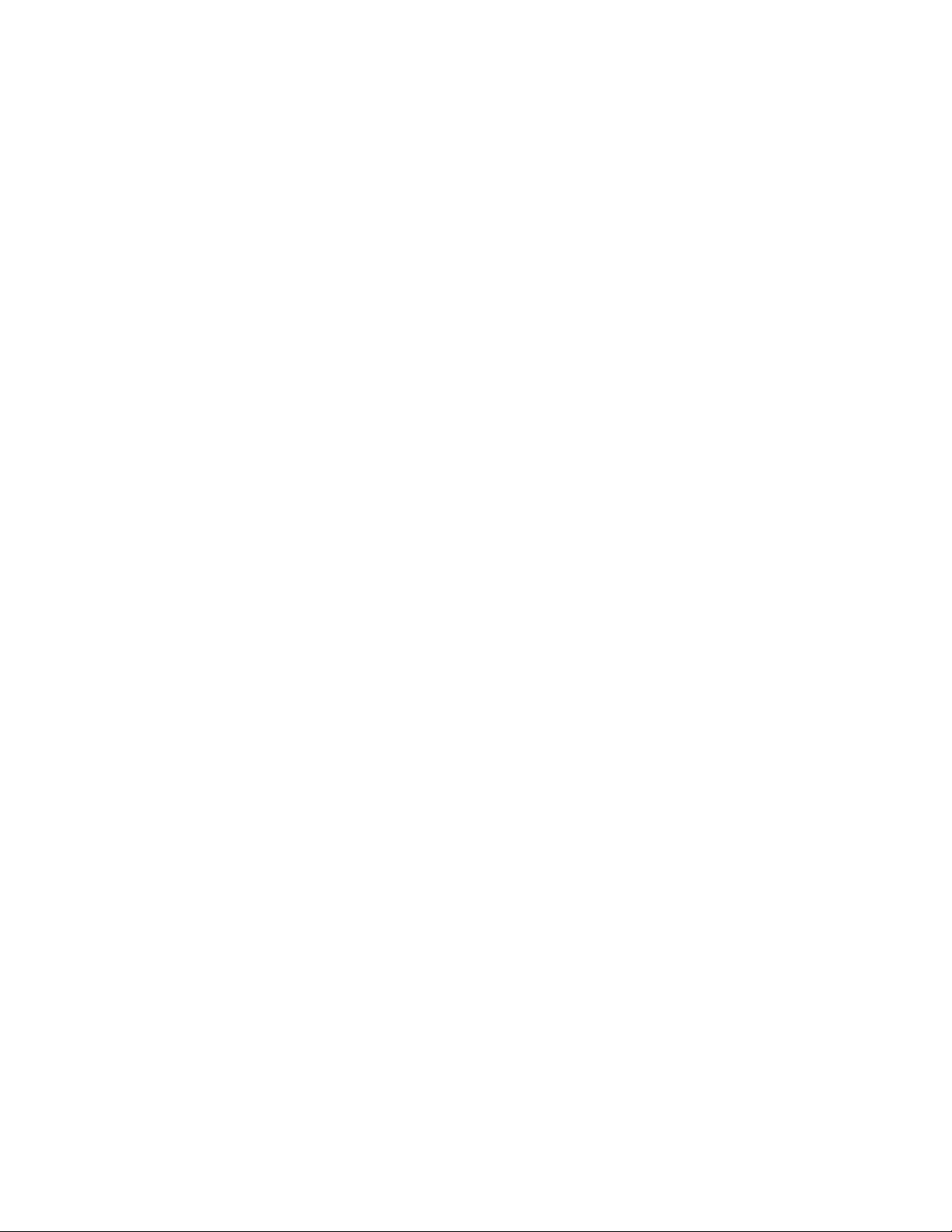
THE SPECIFICATIONS AND INFORMATION REGARDING THE PRODUCTS IN THIS MANUAL ARE SUBJECT TO CHANGE WITHOUT NOTICE. ALL STATEMENTS,
INFORMATION, AND RECOMMENDATIONS IN THIS MANUAL ARE BELIEVED TO BE ACCURATE BUT ARE PRESENTED WITHOUT WARRANTY OF ANY KIND,
EXPRESS OR IMPLIED. USERS MUST TAKE FULL RESPONSIBILITY FOR THEIR APPLICATION OF ANY PRODUCTS.
THE SOFTWARE LICENSE AND LIMITED WARRANTY FOR THE ACCOMPANYING PRODUCT ARE SET FORTH IN THE INFORMATION PACKET THAT SHIPPED WITH
THE PRODUCT AND ARE INCORPORATED HEREIN BY THIS REFERENCE. IF YOU ARE UNABLE TO LOCATE THE SOFTWARE LICENSE OR LIMITED WARRANTY,
CONTACT YOUR CISCO REPRESENTATIVE FOR A COPY.
The following information is for FCC compliance of Class A devices: This equipment has been tested and found to comply with the limits for a Class A digital device, pursuant to part 15
of the FCC rules. These limits are designed to provide reasonable protection against harmful interference when the equipment is operated in a commercial environment. This equipment
generates, uses, and can radiate radio-frequency energy and, if not installed and used in accordance with the instruction manual, may cause harmful interference to radio communications.
Operation of this equipment in a residential area is likely to cause harmful interference, in which case users will be required to correct the interference at their own expense.
The following information is for FCC compliance of Class B devices: This equipment has been tested and found to comply with the limits for a Class B digital device, pursuant to part 15 of
the FCC rules. These limits are designed to provide reasonable protection against harmful interference in a residential installation. This equipment generates, uses and can radiate radio
frequency energy and, if not installed and used in accordance with the instructions, may cause harmful interference to radio communications. However, there is no guarantee that interference
will not occur in a particular installation. If the equipment causes interference to radio or television reception, which can be determined by turning the equipment off and on, users are
encouraged to try to correct the interference by using one or more of the following measures:
• Reorient or relocate the receiving antenna.
• Increase the separation between the equipment and receiver.
• Connect the equipment into an outlet on a circuit different from that to which the receiver is connected.
• Consult the dealer or an experienced radio/TV technician for help.
Modifications to this product not authorized by Cisco could void the FCC approval and negate your authority to operate the product.
The Cisco implementation of TCP header compression is an adaptation of a program developed by the University of California, Berkeley (UCB) as part of UCB’s public domain version of
the UNIX operating system. All rights reserved. Copyright©1981, Regents of the University of California.
NOTWITHSTANDING ANY OTHER WARRANTY HEREIN, ALL DOCUMENT FILES AND SOFTWARE OF THESE SUPPLIERS ARE PROVIDED "AS IS" WITH ALL FAULTS.
CISCO AND THE ABOVE-NAMED SUPPLIERS DISCLAIM ALL WARRANTIES, EXPRESSED OR IMPLIED, INCLUDING, WITHOUT LIMITATION, THOSE OF
MERCHANTABILITY, FITNESS FOR A PARTICULAR PURPOSE AND NONINFRINGEMENT OR ARISING FROM A COURSE OF DEALING, USAGE, OR TRADE PRACTICE.
IN NO EVENT SHALL CISCO OR ITS SUPPLIERS BE LIABLE FOR ANY INDIRECT, SPECIAL, CONSEQUENTIAL, OR INCIDENTAL DAMAGES, INCLUDING, WITHOUT
LIMITATION, LOST PROFITS OR LOSS OR DAMAGE TO DATA ARISING OUT OF THE USE OR INABILITY TO USE THIS MANUAL, EVEN IF CISCO OR ITS SUPPLIERS
HAVE BEEN ADVISED OF THE POSSIBILITY OF SUCH DAMAGES.
Any Internet Protocol (IP) addresses and phone numbers used in this document are not intended to be actual addresses and phone numbers. Any examples, command display output, network
topology diagrams, and other figures included in the document are shown forillustrative purposes only. Any use of actual IP addresses or phone numbers in illustrative contentis unintentional
and coincidental.
All printed copies and duplicate soft copies of this document are considered uncontrolled. See the current online version for the latest version.
Cisco has more than 200 offices worldwide. Addresses and phone numbers are listed on the Cisco website at www.cisco.com/go/offices.
Cisco and the Cisco logo are trademarks or registered trademarks of Cisco and/or its affiliates in the U.S. and other countries. Toview a list of Cisco trademarks, go to this URL: www.cisco.com
go trademarks. Third-party trademarks mentioned are the property of their respective owners. The use of the word partner does not imply a partnership relationship between Cisco and any
other company. (1721R)
©
2019 Cisco Systems, Inc. All rights reserved.
Page 3
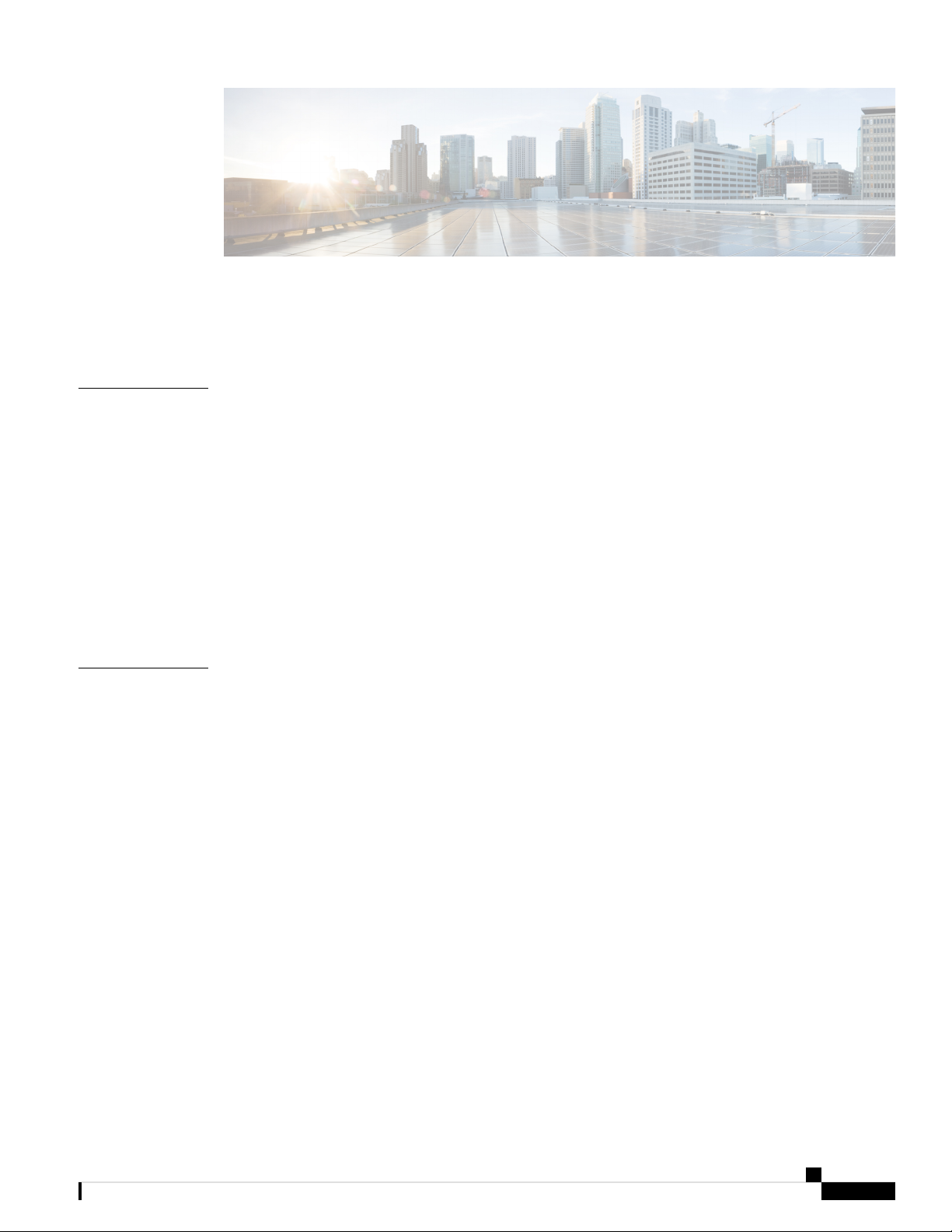
CONTENTS
Introduction ?
PREFACE
CHAPTER 1
Preface xxxvii
Document Objectives xxxvii
Audience xxxvii
Document Organization xxxviii
Document Conventions xxxviii
Related Documentation xliv
Obtaining Optical Networking Information xlv
Where to Find Safety and Warning Information xlv
Communications, Services, and Additional Information xlv
General Troubleshooting 1
Loopback Description 1
Facility Loopbacks 2
General Behavior 2
Card Behavior 3
Terminal Loopbacks 5
General Behavior 5
Card Behavior 6
Troubleshooting MXP, TXP, XP, or ADM-10G Circuit Paths With Loopbacks 7
Perform a Facility Loopback on a Source-Node MXP or TXP Port 8
Create the Facility Loopback on the Source-Node MXP, TXP, XP or ADM-10G Port 9
Test and Clear the MXP, TXP, XP or ADM-10G Facility Loopback Circuit 10
Test the MXP, TXP, XP or ADM-10G Card 11
Perform a Terminal Loopback on a Source-Node MXP, TXP, XP, or ADM-10G Port 12
Cisco NCS 2000 series Troubleshooting Guide, Release 11.0
iii
Page 4
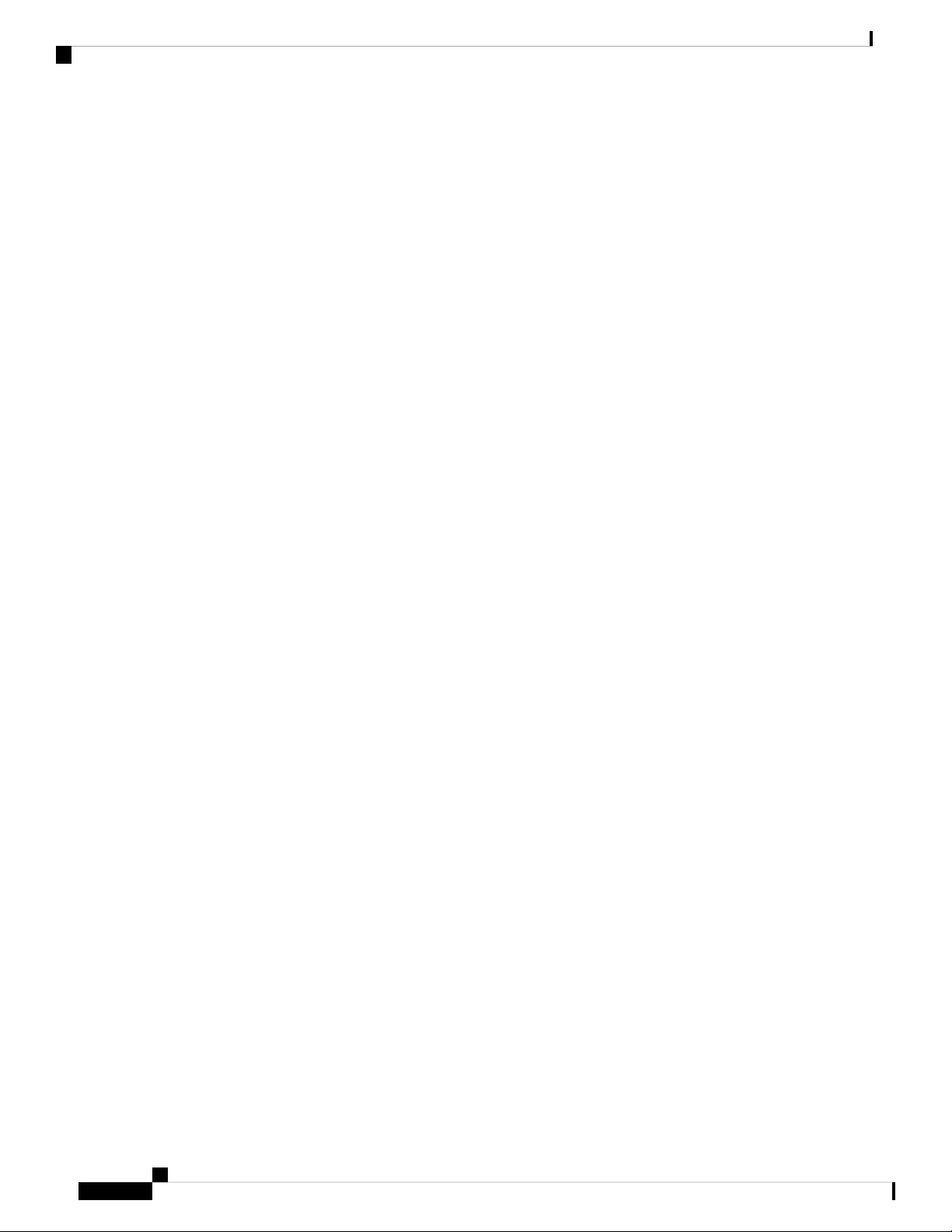
Contents
Create the Terminal Loopback on a Source-Node MXP, TXP, XP, or ADM-10G Port 13
Test and Clear the MXP, TXP, XP, or ADM-10G Port Terminal Loopback Circuit 14
Test the MXP, TXP, XP, or ADM-10G Card 14
Create a Facility Loopback on an Intermediate-Node MXP or TXP Port 15
Create a Facility Loopback on an Intermediate-Node MXP or TXP Port 16
Test and Clear the MXP or TXP Port Facility Loopback Circuit 17
Test the MXP or TXP Card 17
Create a Terminal Loopback on Intermediate-Node MXP or TXP Ports 18
Create a Terminal Loopback on Intermediate-Node MXP or TXP Ports 19
Test and Clear the MXP or TXP Terminal Loopback Circuit 20
Test the MXP or TXP Card 20
Perform a Facility Loopback on a Destination-Node MXP, TXP, XP, or ADM-10G Port 21
Create the Facility Loopback on a Destination-Node MXP, TXP, XP, or ADM-10G Port 22
Test and Clear the MXP, TXP, XP, or ADM-10G Facility Loopback Circuit 23
Test the MXP, TXP, XP, or ADM-10G Card 23
Perform a Terminal Loopback on a Destination-Node MXP, TXP, XP, or ADM-10G Port 24
Create the Terminal Loopback on a Destination-Node MXP, TXP, XP, or ADM-10G Port 25
Test and Clear the MXP, TXP, XP, or ADM-10G Terminal Loopback Circuit 26
Test the MXP, TXP, XP, or ADM-10G Card 26
Troubleshooting DWDM Circuit Paths With ITU-T G.709 Monitoring 27
ITU-T G.709 Monitoring in Optical Transport Networks 27
Optical Channel Layer 28
Optical Multiplex Section Layer 28
Optical Transmission Section Layer 28
Performance Monitoring Counters and Threshold Crossing Alerts 29
Set Node Default BBE or SES Card Thresholds 29
Provision Individual Card BBE or SES Thresholds in CTC 30
Provision Card PM Thresholds Using TL1 30
Provision Optical TCA Thresholds 31
Forward Error Correction 32
Provision Card FEC Thresholds 32
Sample Trouble Resolutions 32
Using CTC Diagnostics 33
Card LED Lamp Tests 34
Cisco NCS 2000 series Troubleshooting Guide, Release 11.0
iv
Page 5
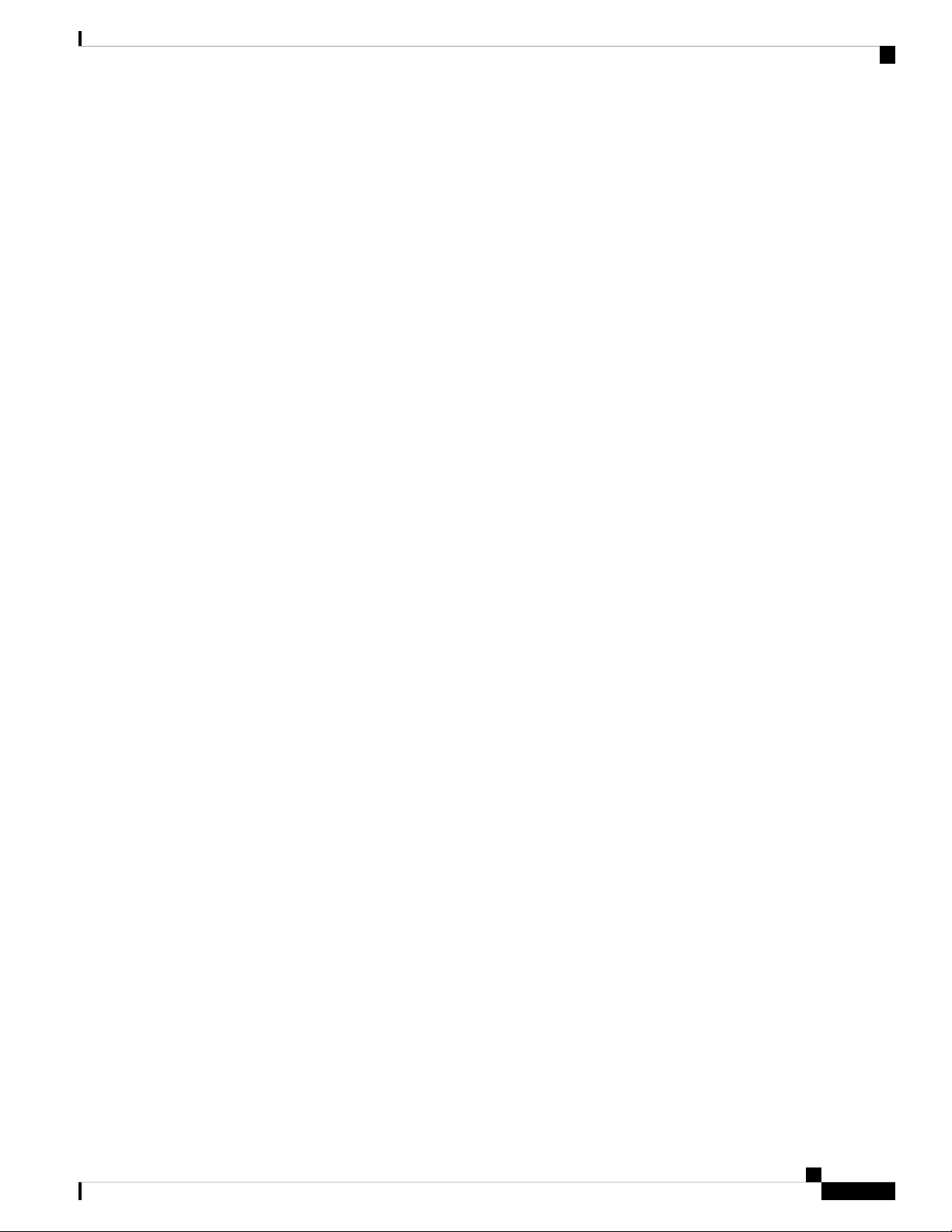
Verify Card LED Operation 34
Retrieve Tech Support Logs Button 34
Off-Load the Diagnostics File 35
Data Communications Network Tool 37
Onboard Failure Logging 37
Run Time Log for IO Cards 38
Snapshot Log for IO Cards 39
Snapshot Logging in CTC 39
Restoring the Database and Default Settings 40
Restore the Node Database 40
PC Connectivity Troubleshooting 40
Unable to Verify the IP Configuration of Your PC 42
Verify the IP Configuration of Your PC 42
Contents
Browser Login Does Not Launch Java 43
Reconfigure the PC Operating System Java Plug-in Control Panel 43
Reconfigure the Browser 44
Unable to Verify the NIC Connection on Your PC 45
Verify PC Connection to the NCS (ping) 45
Ping the NCS 45
The IP Address of the Node is Unknown 46
Retrieve Unknown Node IP Address 46
CTC Operation Troubleshooting 47
CTC Colors Do Not Appear Correctly on a UNIX Workstation 47
Limit Netscape Colors 47
Unable to Launch CTC Help After Removing Netscape 48
Reset Internet Explorer as the Default Browser for CTC 48
Unable to Change Node View to Network View 48
Set the CTC_HEAP and CTC_MAX_PERM_SIZE_HEAP Environment Variables for Windows
49
Set the CTC_HEAP and CTC_MAX_PERM_SIZE_HEAP Environment Variables for Solaris
50
Browser Stalls When Downloading CTC JAR Files From Control Card 50
Disable the VirusScan Download Scan 50
CTC Does Not Launch 51
Cisco NCS 2000 series Troubleshooting Guide, Release 11.0
v
Page 6
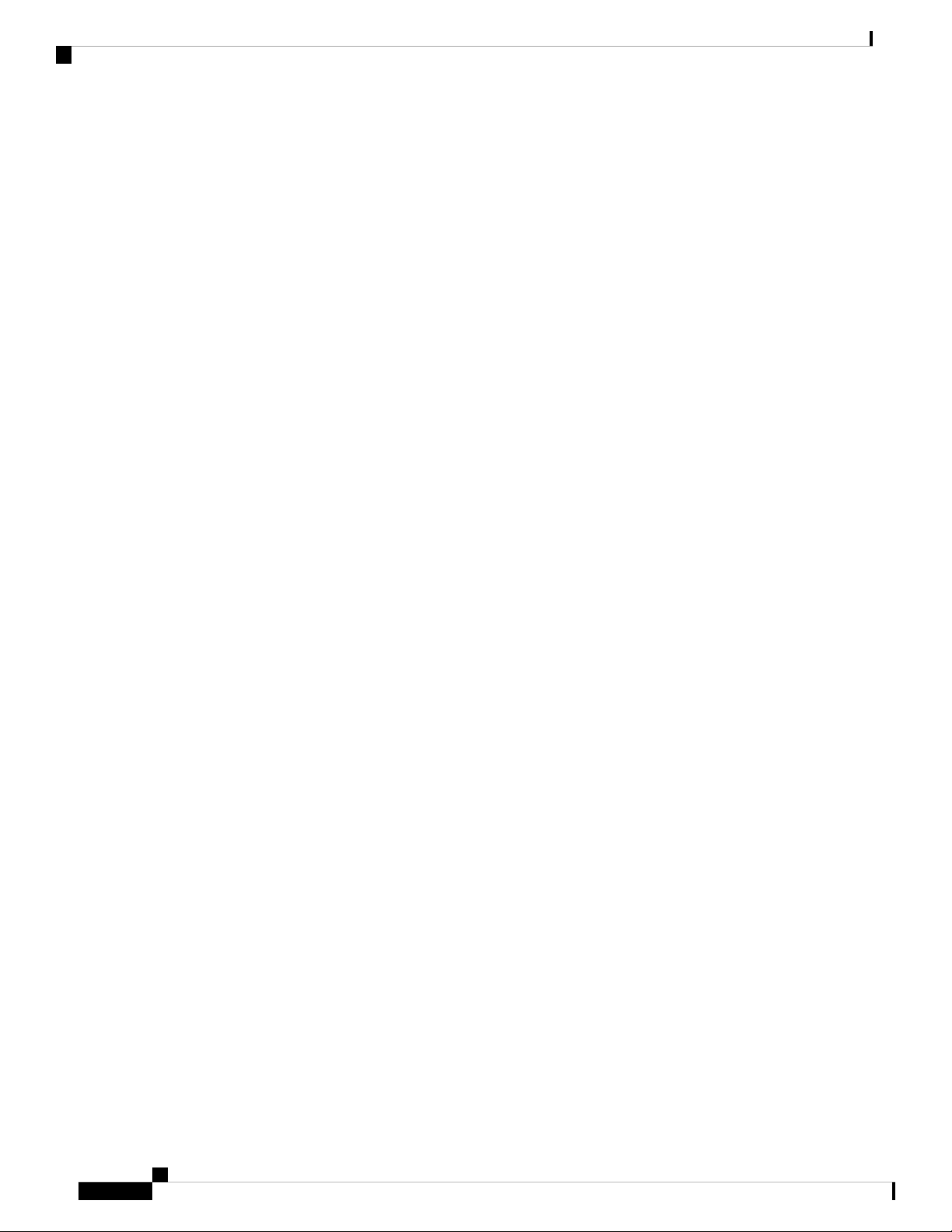
Contents
Redirect the Netscape Cache to a Valid Directory 51
Slow CTC Operation or Login Problems 52
Delete the CTC Cache File Automatically 52
Delete the CTC Cache File Manually 53
Node Icon is Gray on CTC Network View 53
Java Runtime Environment Incompatible 54
Launch CTC to Correct the Core Version Build 54
Different CTC Releases Do Not Recognize Each Other 55
Launch CTC to Correct the Core Version Build 55
Username or Password Do Not Match 55
Verify Correct Username and Password 56
DCC Connection Lost 56
Path in Use Error When Creating a Circuit 56
Calculate and Design IP Subnets 57
Timing 57
NCS Switches Timing Reference 57
Holdover Synchronization Alarm 57
Free-Running Synchronization Mode 58
Daisy-Chained BITS Not Functioning 58
Blinking STAT LED after Installing a Card 58
Fiber and Cabling 59
Bit Errors Appear for a Traffic Card 59
Faulty Fiber-Optic Connections 59
Crimp Replacement LAN Cables 60
Replace Faulty SFP, SFP+, or XFP Connectors 61
Remove SFP or XFP Connectors 62
Install an SFP, SFP+, or XFP Connector 62
Power Supply Problems 63
Isolate the Cause of Power Supply Problems 64
Power Up Problems for Node and Cards 65
Network Level (Internode) Problems 65
System Restart after a Fiber Cut 65
Scenario 1: Span Loss Change > 5 dBm and OSC Power Value on the Receiver less than –42
dBm 66
Cisco NCS 2000 series Troubleshooting Guide, Release 11.0
vi
Page 7
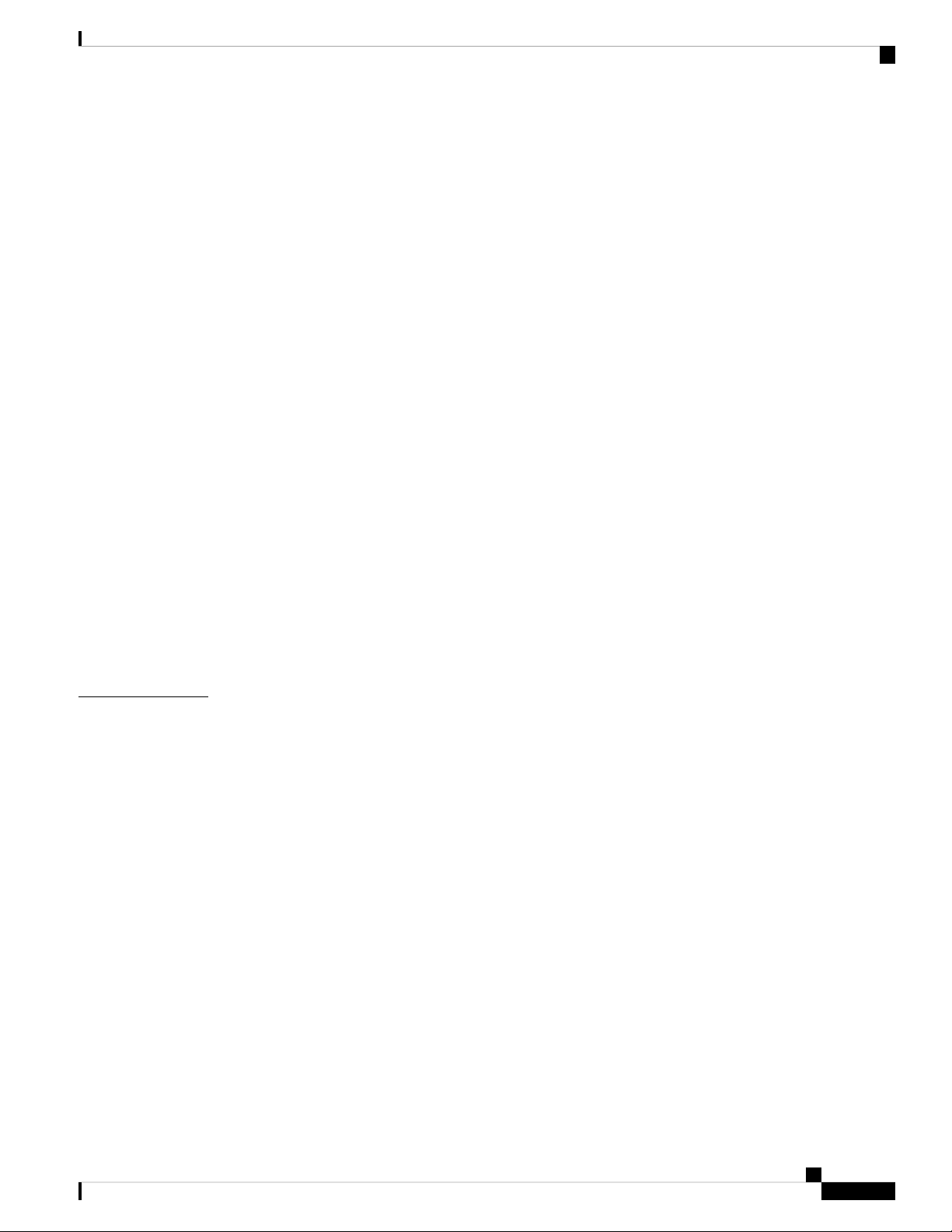
Scenario 2: Span Loss Change > 5 dBm and OSC Power Value on the Receiver > –42 dBm 68
Scenario 3: 3 dBm less than Span Loss Change less than 5 dBm 72
Scenario 4: Span Loss Change less than 3 dB 75
OCHNC Circuits Creation Failure 76
Prerequisites for Successful OCHNC Circuit Creation 77
Conditions for OCHNC Circuit Creation Failure 78
Scenarios for OCHNC Circuit Creation Failure 78
Node Level (Intranode) Problems 80
VOA Startup Phases 80
VOA Failure Scenarios 81
Scenario A: Optical Power Level of the Incoming Signal Lower Than Minimum Allowed by MSTP
Supported Optical Interfaces 82
Scenario B: Optical Power Level of the Incoming Signal Lower Than Expected 86
Corrective Actions for Scenario B (Optical Power Level of Incoming Signal Lower than Expected)
87
Contents
CHAPTER 2
Scenario C: Optical Drop Power Level Lower Than Expected 92
Corrective Action for Scenario C (Optical Power Level of Incoming Signal Lower than Expected)
93
Counter-Propagating Light Affecting Operation of 32DMX-C and 32DMX-L Cards 97
Corrective Action for Software Releases Lower than 9.0 97
Alarm Troubleshooting 99
Alarm Indexes 109
Logical Objects 109
Alarm Logical Objects 110
Trouble Characterizations 111
Safety Summary 113
Trouble-Clearing Procedures 114
ACT-SOFT-VERIF-FAIL 115
Clear the ACT-SOFT-VERIF-FAIL Alarm 115
AIS 115
Clear the AIS Condition 116
AIS-L 116
Clear the AIS-L Condition 116
Cisco NCS 2000 series Troubleshooting Guide, Release 11.0
vii
Page 8
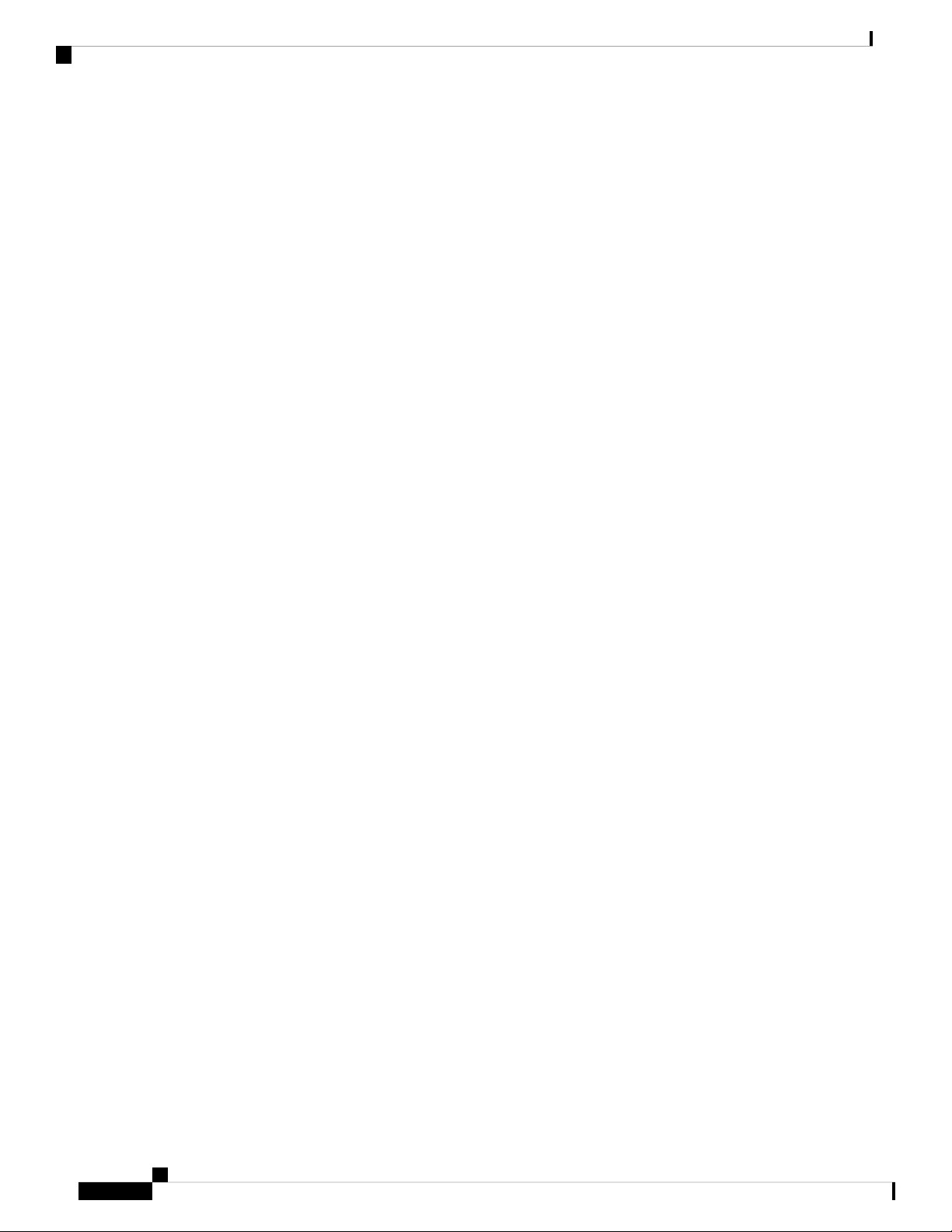
Contents
AIS-P 117
Clear the AIS-P Condition 117
ALS 117
ALS-DISABLED 117
Clear the ALS-DISABLED Condition 118
AMPLI-INIT 118
Clear the AMPLI-INIT Condition 118
APC-CORR-SKIPPED 119
APC-DISABLED 119
Clear the APC-DISABLED Alarm 120
APC-END 120
APC-OUT-OF-RANGE 120
Clear the APC-OUT-OF-RANGE Alarm 121
APC-WRONG-GAIN 121
Clear the APC-WRONG-GAIN Alarm 121
APSB 122
Clear the APSB Alarm 122
APSCM 123
Clear the APSCM Alarm 123
APSIMP 124
Clear the APSIMP Alarm 124
APSMM 125
Clear the APSMM Alarm 125
APS-NO-RESPONSE 126
Clear the APS-NO-RESPONSE Alarm 126
APS-PROV-MISM 126
Clear the APS-PROV-MISM Alarm 126
AS-CMD 126
Clear the AS-CMD Condition 127
AS-MT 128
viii
Clear the AS-MT Condition 129
AU-AIS 129
Clear the AU-AIS Condition 129
AU-LOP 130
Cisco NCS 2000 series Troubleshooting Guide, Release 11.0
Page 9
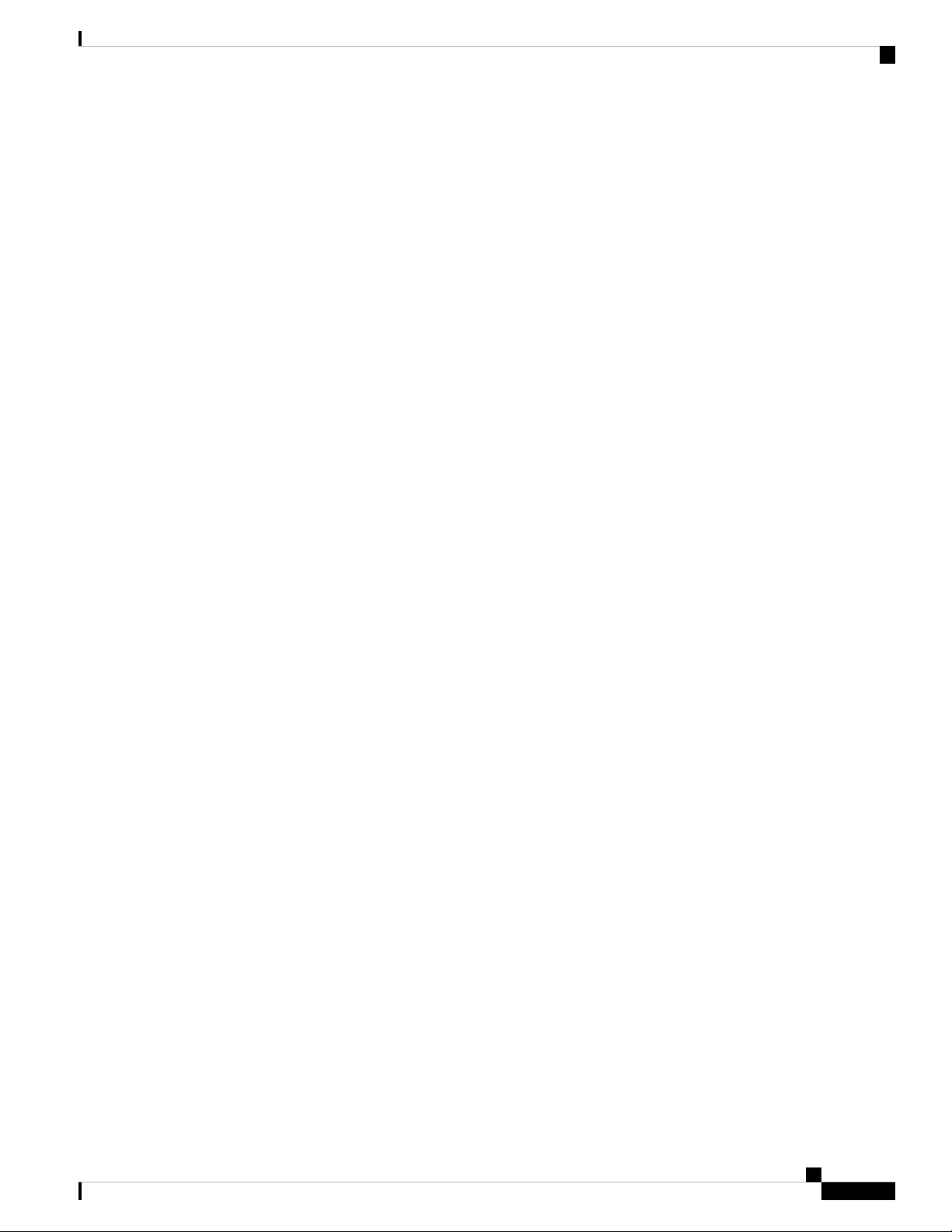
Clear the AU-LOP Alarm 130
AUTH-EC 131
Clear the AUTH-EC Alarm 131
AUTO-SENSE 131
AUTO-SENSE-DSBLD 132
Clear the AUTO-SENSE-DSBLD Alarm 132
AUTORESET 132
Clear the AUTORESET Alarm 133
AUTOSW-AIS 133
Clear the AUTOSW-AIS Condition 134
AUTOSW-AIS-SNCP 134
Clear the AUTOSW-AIS-UPSR Condition 134
AUTOSW-LOP (STSMON) 135
Contents
Clear the AUTOSW-LOP (STSMON) Condition 135
AUTOSW-LOP-SNCP 135
Clear the AUTOSW-LOP-SNCP Alarm 136
AUTOSW-PDI 136
Clear the AUTOSW-PDI Condition 136
AUTOSW-PDI-SNCP 137
Clear the AUTOSW-PDI-SNCP Condition 137
AUTOSW-SDBER 137
Clear the AUTOSW-SDBER Condition 138
AUTOSW-SDBER-SNCP 138
Clear the AUTOSW-SDBER-SNCP Condition 138
AUTOSW-SFBER 139
Clear the AUTOSW-SFBER Condition 139
AUTOSW-SFBER-SNCP 139
Clear the AUTOSW-SFBER-SNCP Condition 140
AUTOSW-UNEQ (STSMON) 140
Clear the AUTOSW-UNEQ (STSMON) Condition 140
AUTOSW-UNEQ-SNCP (VCMON-HP) 141
Clear the AUTOSW-UNEQ-SNCP (VCMON-HP) Condition 141
AWG-DEG 142
Clear the AWG-DEG Alarm 142
Cisco NCS 2000 series Troubleshooting Guide, Release 11.0
ix
Page 10
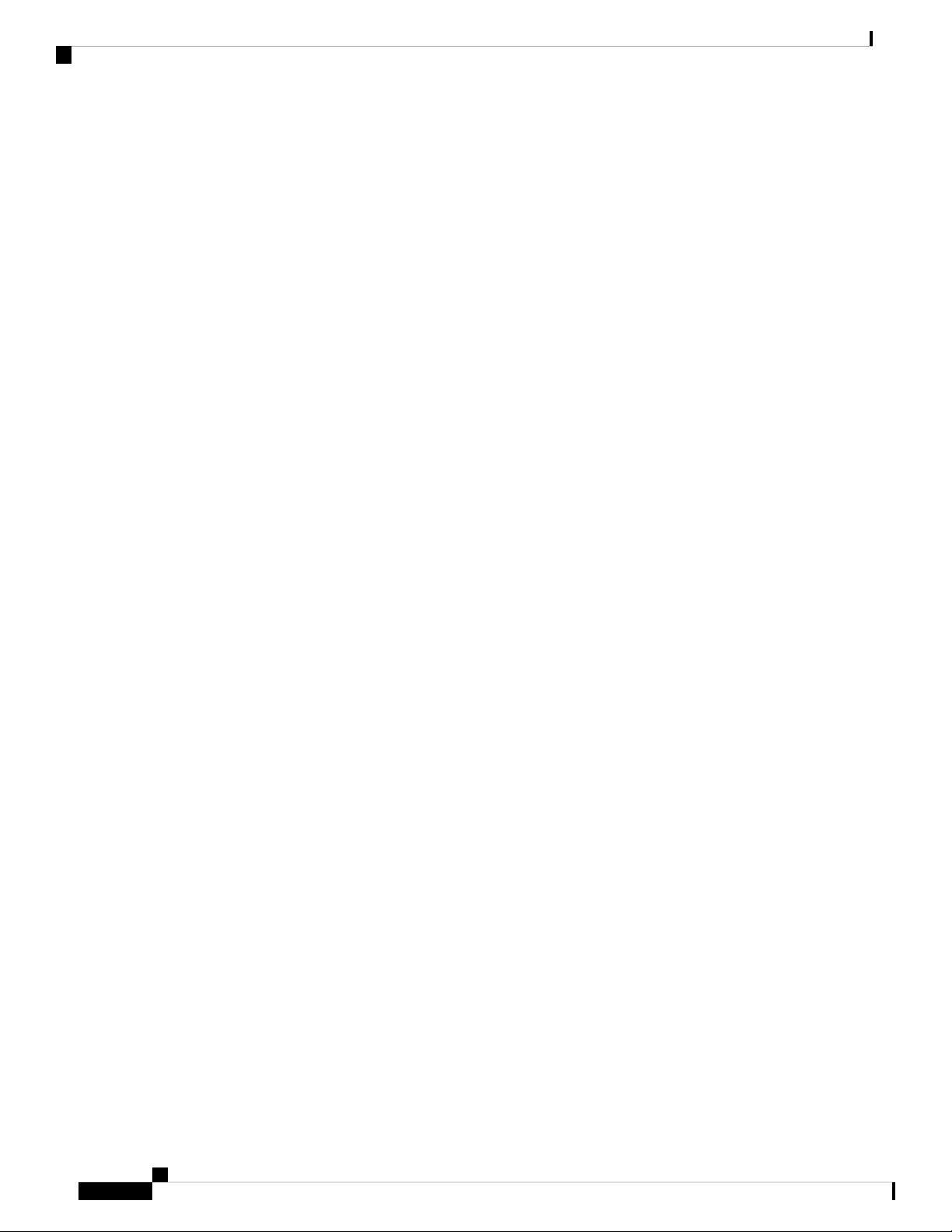
Contents
AWG-FAIL 142
Clear the AWG-FAIL Alarm 142
AWG-OVERTEMP 143
Clear the AWG-OVERTEMP Alarm 143
AWG-WARM-UP 143
BAD-DB-DETECTED 144
Clear the BAD-DB-DETECTED Alarm 144
BAT-FAIL 144
Clear the BAT-FAIL Alarm 145
BP-LPBKFACILITY 145
Clear the BP-LPBKFACILTIY Alarm 145
BP-LPBKTERMINAL 146
Clear the BP-LPBKTERMINAL Alarm 146
CARLOSS (EQPT) 147
Clear the CARLOSS (EQPT) Alarm 147
CARLOSS (FC) 149
Clear the CARLOSS (FC) Alarm 149
CARLOSS (GE) 149
Clear the CARLOSS (GE) Alarm 149
CARLOSS (ISC) 150
Clear the CARLOSS (ISC) Alarm 151
CARLOSS (TRUNK) 151
Clear the CARLOSS (TRUNK) Alarm 151
CASETEMP-DEG 152
Clear the CASETEMP-DEG Alarm 153
CD 153
Clear the CD Alarm 154
CFM-CONFIG-ERROR 154
Clear the CFM-CONFIG-ERROR Condition 154
CFM-LOOP 155
Clear the CFM-LOOP Condition 155
CFM-MEP-DOWN 156
Clear the CFM-MEP-DOWN Condition 156
CFM-XCON-SERVICE 156
Cisco NCS 2000 series Troubleshooting Guide, Release 11.0
x
Page 11
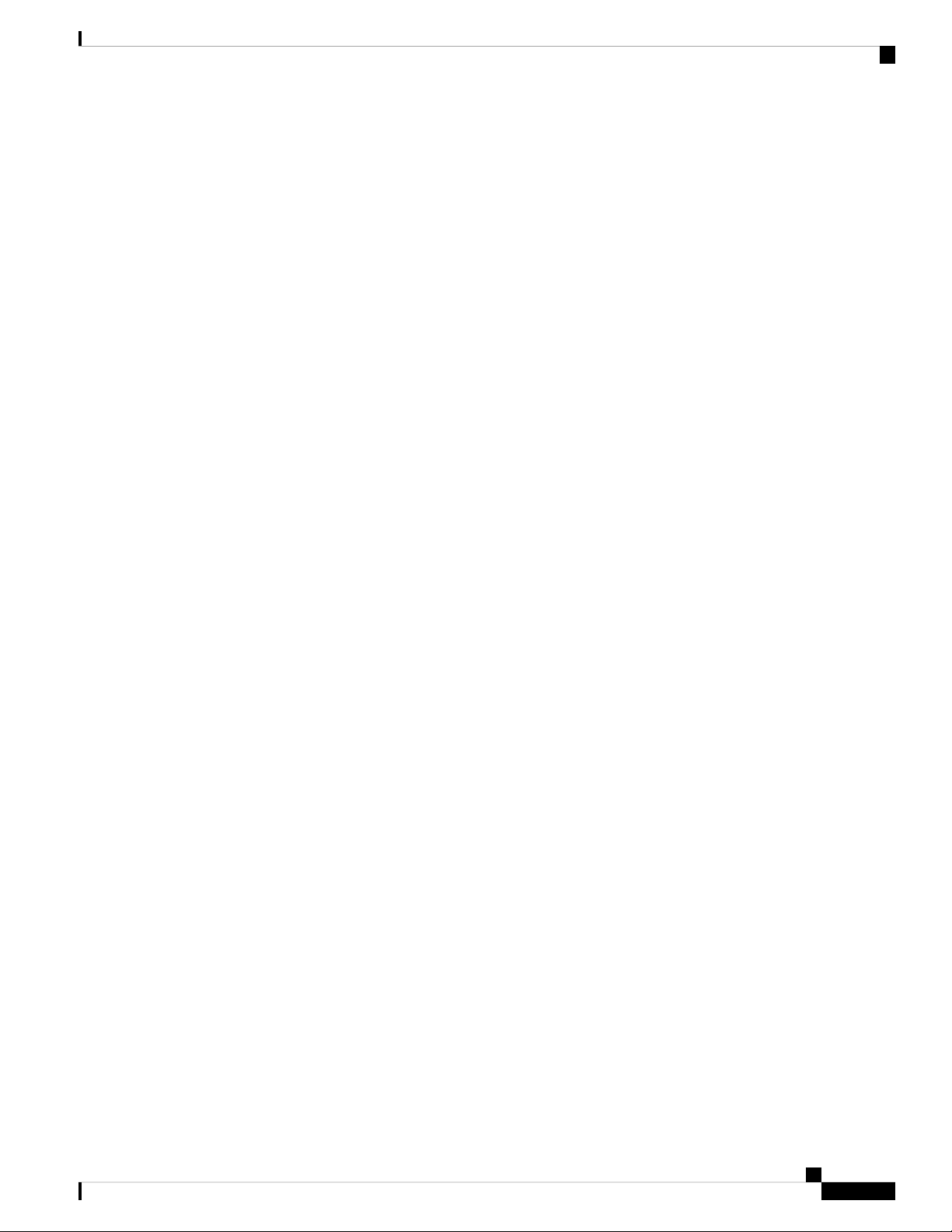
Clear the CFM-XCON-SERVICE Condition 156
CHANLOSS 157
Clear the CHANLOSS Condition 158
CHAN-PWR-THRESHOLD-CHECK 158
Clear the CHAN-PWR-THRESHOLD-CHECK Alarm 158
CLDRESTART 159
Clear the CLDRESTART Condition 159
COMP-CARD-MISSING 159
Clear the COMP-Card-Missing Alarm 160
COMM-FAIL 160
Clear the COMM-FAIL Alarm 161
COOL-MISM 161
Clear the COOL-MISM Alarm 161
Contents
CP-UNVER-CLEARED Alarm 162
CTNEQPT-MISMATCH 162
Clear the CTNEQPT-MISMATCH Condition 163
DATA-CRC 163
Clear the DATA-CRC Alarm 163
DBOSYNC 164
Clear the DBOSYNC Alarm 164
DCU-LOSS-FAIL 164
Clear the DCU-LOSS-FAIL Condition 165
DISCONNECTED 165
Clear the DISCONNECTED Alarm 165
DSP-COMM-FAIL 166
DSP-FAIL 166
Clear the DSP-FAIL Alarm 166
DUP-IPADDR 167
Clear the DUP-IPADDR Alarm 167
DUP-NC 168
Clear the DUP-NC Alarm 168
DUP-NODENAME 168
Clear the DUP-NODENAME Alarm 169
DUP-SHELF-ID 169
Cisco NCS 2000 series Troubleshooting Guide, Release 11.0
xi
Page 12
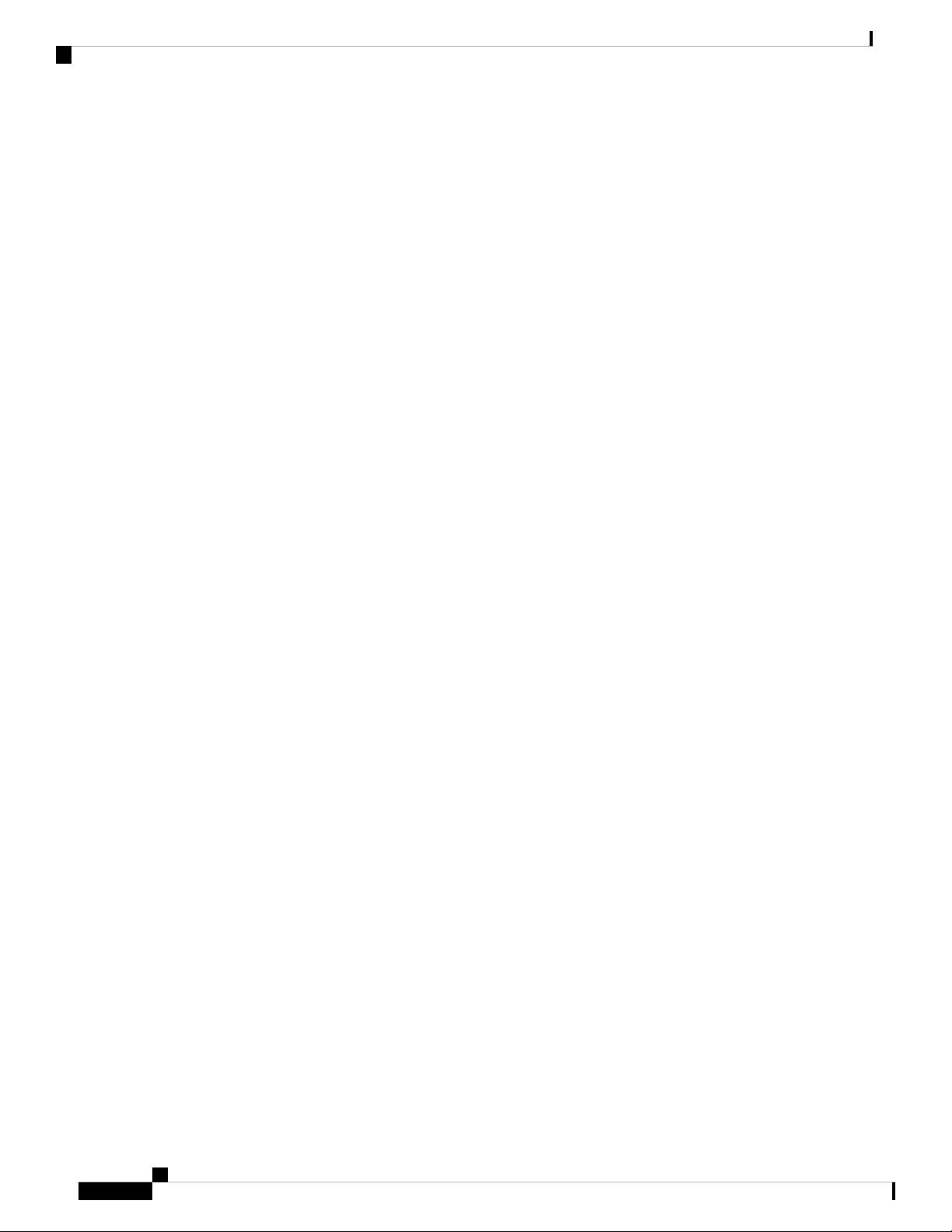
Contents
Clear the DUP-SHELF-ID Alarm 169
EPROM-SUDI-SN-MISMATCH 170
Clear the EPROM-SUDI-SN-MISMATCH Alarm 170
EFM-PEER-MISSING 170
Clear the EFM-PEER-MISSING Condition 170
EFM-RFI-CE 171
Clear the EFM-RFI-CE Alarm 171
EFM-RFI-DG 171
Clear the EFM-RFI-DG Alarm 172
EFM-RFI-LF 172
Clear the EFM-RFI-LF Alarm 172
EFM-RLBK 172
Clear the EFM-RLBK Condition 173
EHIBATVG 173
Clear the EHIBATVG Alarm 173
ELWBATVG 174
Clear the ELWBATVG Alarm 174
ENCAP-MISMATCH-P 174
Clear the ENCAP-MISMATCH-P Alarm 175
EMBEDDED-AMPLIFIER-SATURATED 176
Clear the EMBEDDED-AMPLIFIER-SATURATED Alarm 176
EOC-E 176
Clear the EOC-E Alarm 177
EOC-L 179
Clear the EOC-L Alarm 180
EQPT 180
Clear the EQPT Alarm 181
EQPT-DEGRADE 181
Clear the EQPT-DEGRADE Condition 182
EQPT-DIAG 182
xii
Clear the EQPT-DIAG Alarm 182
EQPT-FAIL 183
Clear the EQPT-FAIL Alarm 183
EQPT-FPGA-IMAGE-AVAILABLE 184
Cisco NCS 2000 series Troubleshooting Guide, Release 11.0
Page 13
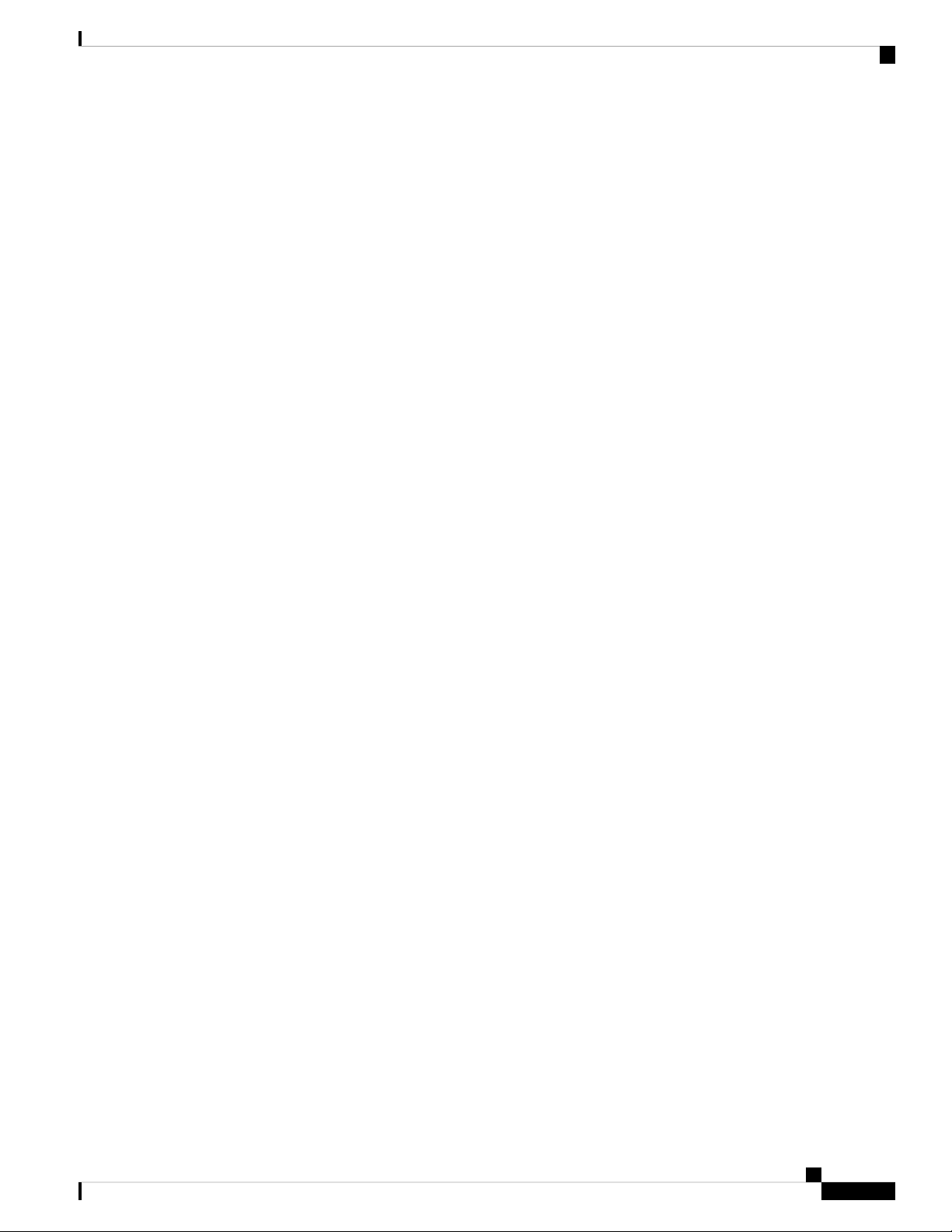
Clear the EQPT-FPGA-IMAGE-AVAILABLE Condition 184
EQPT-MISS 184
Clear the EQPT-MISS Alarm 184
ERFI-P-SRVR 185
Clear the ERFI-P-SRVR Condition 185
ESMC-FAIL 185
Clear the ESMC-FAIL Alarm 186
ETH-LINKLOSS 186
Clear the ETH-LINKLOSS Alarm 186
EVAL-LIC 187
Clear the EVAL-LIC Alarm 187
EXC-BP 187
Clear the EXC-BP Condition 187
Contents
EXCCOL 188
Clear the EXCCOL Alarm 188
EXT 188
Clear the EXT Alarm 189
FAILTOSW (2R, EQPT, ESCON, FC, GE, ISC, OCN/STMN, TRUNK, OTS) 189
Clear the FAILTOSW (2R, EQPT, ESCON, FC, GE, ISC, OCN/STMN, TRUNK, OTS) Condition
190
FAILTOSW (TRUNK) 190
Clear the FAILTOSW (TRUNK) Condition 190
FAILTOSW-HO 191
Clear the FAILTOSW-HO Condition 191
FAILTOSW-PATH 192
Clear the FAILTOSW-PATH Condition in a Path Protection Configuration 192
FAN 193
Clear the FAN Alarm 193
FAPS 194
Clear the FAPS Alarm 194
FAPS-CONFIG-MISMATCH 194
Clear the FAPS-CONFIG-MISMATCH Condition 194
FC-NO-CREDITS 195
Clear the FC-NO-CREDITS Alarm 195
Cisco NCS 2000 series Troubleshooting Guide, Release 11.0
xiii
Page 14
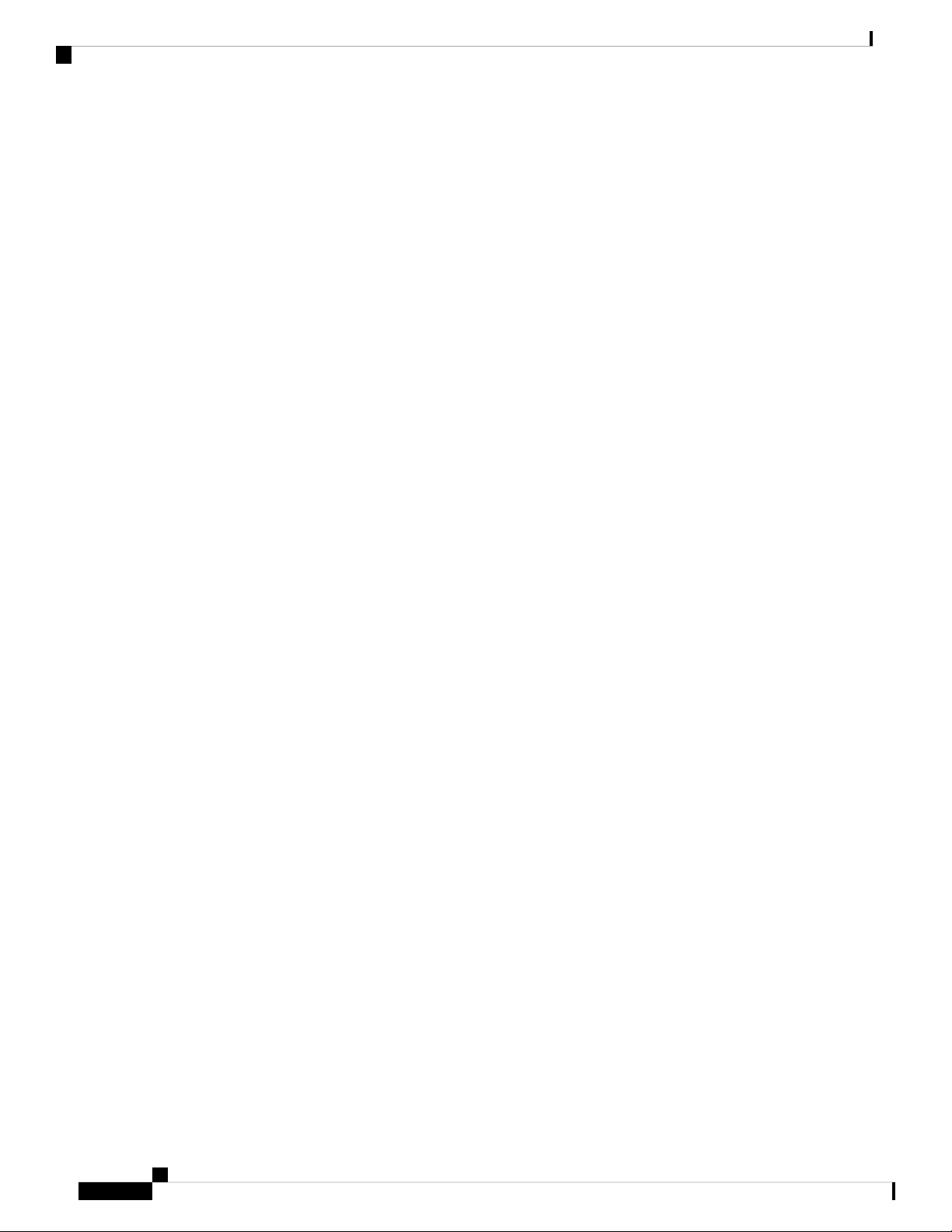
Contents
FDI 196
Clear the FDI Condition 196
FE-FRCDWKSWBK-SPAN 197
Clear the FE-FRCDWKSWBK-SPAN Condition 197
FE-FRCDWKSWPR-SPAN 198
Clear the FE-FRCDWKSWPR-SPAN Condition 198
FE-MANWKSWBK-SPAN 198
Clear the FE-MANWKSWBK-SPAN Condition 199
FE-MANWKSWPR-SPAN 199
Clear the FE-MANWKSWPR-SPAN Condition 199
FEC-MISM 200
Clear the FEC-MISM Alarm 200
FEED-MISMATCH 201
FEPRLF 201
Clear the FEPRLF Alarm on an BLSR 202
FIBERTEMP-DEG 202
Clear the FIBERTEMP-DEG Alarm 202
FIPS-TEST-FAILED 203
Clearing the FIPS-TEST-FAILED Alarm 203
FORCED-REQ 203
Clear the FORCED-REQ Condition 204
FORCED-REQ-SPAN (2R, ESCON, FC, GE, ISC, OCN/STMN, OTS) 204
FORCED-REQ-SPAN (TRUNK) 204
FP-LINK-LOSS 205
Clear the FP-LINK-LOSS Condition 205
FPGA-UPGRADE-FAILED 205
Clear the FPGA-UPGRADE-FAILED Alarm 205
FRCDSWTOINT 206
FRCDSWTOPRI 206
FRCDSWTOSEC 206
xiv
FRCDSWTOTHIRD 206
FRNGSYNC 207
Clear the FRNGSYNC Condition 207
FSTSYNC 208
Cisco NCS 2000 series Troubleshooting Guide, Release 11.0
Page 15
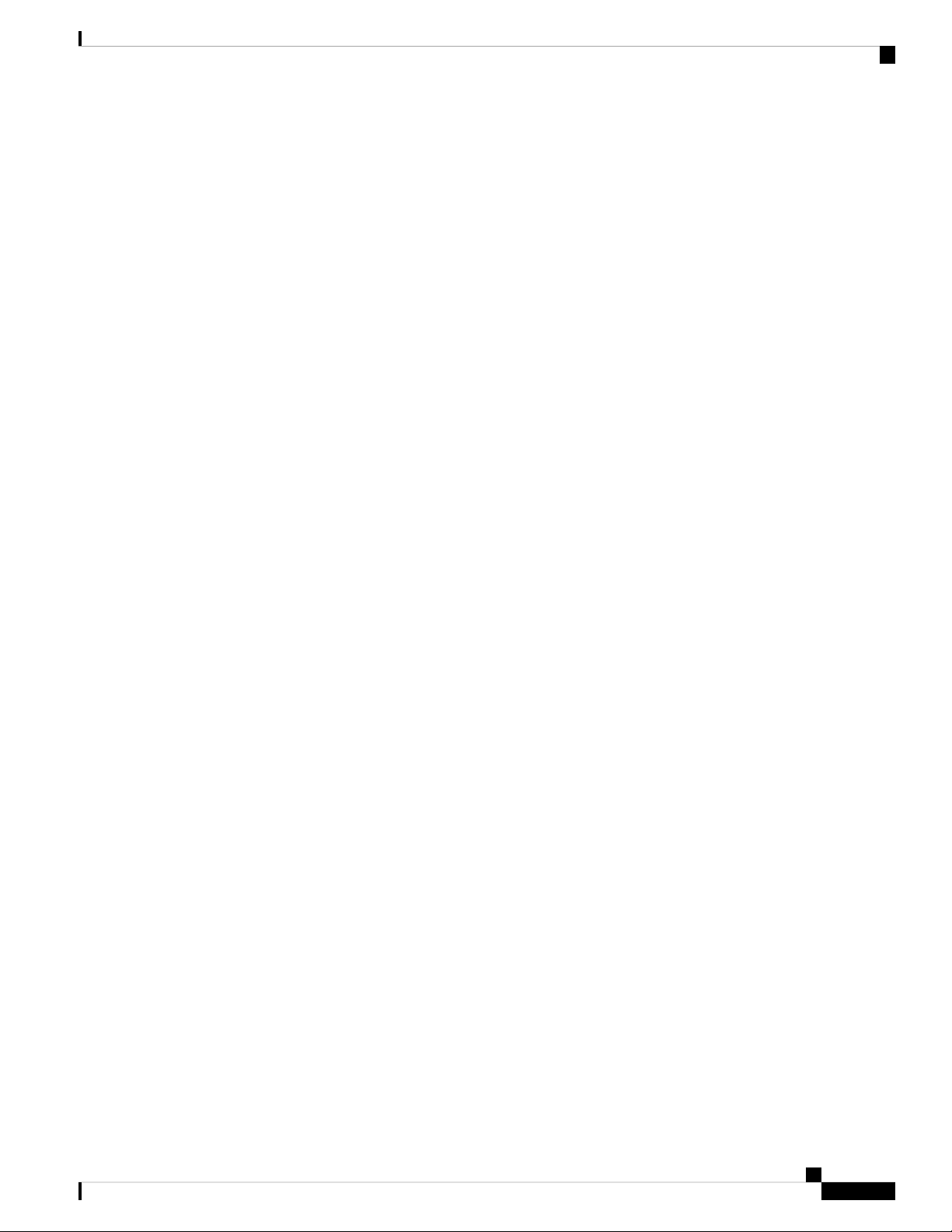
FTA-MISMATCH 208
Clear the FTA-MISMATCH Condition 208
GAIN-HDEG 208
Clear the GAIN-HDEG Alarm 209
GAIN-HFAIL 210
Clear the GAIN-HFAIL Alarm 210
GAIN-LDEG 211
Clear the GAIN-LDEG Alarm 211
GAIN-LFAIL 211
Clear the GAIN-LFAIL Alarm 212
GAIN-NEAR-LIMIT 212
Clear the GAIN-NEAR-LIMIT Alarm 212
GCC-EOC 213
Contents
Clear the GCC-EOC Alarm 213
GE-OOSYNC (FC, GE, ISC) 213
Clear the GE-OOSYNC (FC, GE, ISC) Alarm 213
GE-OOSYNC (TRUNK) 214
Clear the GE-OOSYNC (TRUNK) Alarm 214
GFP-CSF-SIGLOSS 215
Clear the GFP-CSF-SIGLOSS Alarm 215
GFP-CSF-SYNCLOSS 215
Clear the GFP-CSF-SYNCLOSS Alarm 216
GFP-LFD 216
Clear the GFP-LFD Alarm 216
GFP-UP-MISMATCH 217
Clear the GFP-UP-MISMATCH Alarm 217
HELLO 217
Clear the HELLO Alarm 218
HIBATVG 218
Clear the HIBATVG Alarm 218
HI-BER 219
Clear the HI-BER Alarm 219
HI-CCVOLT 220
Clear the HI-CCVOLT Condition 220
Cisco NCS 2000 series Troubleshooting Guide, Release 11.0
xv
Page 16
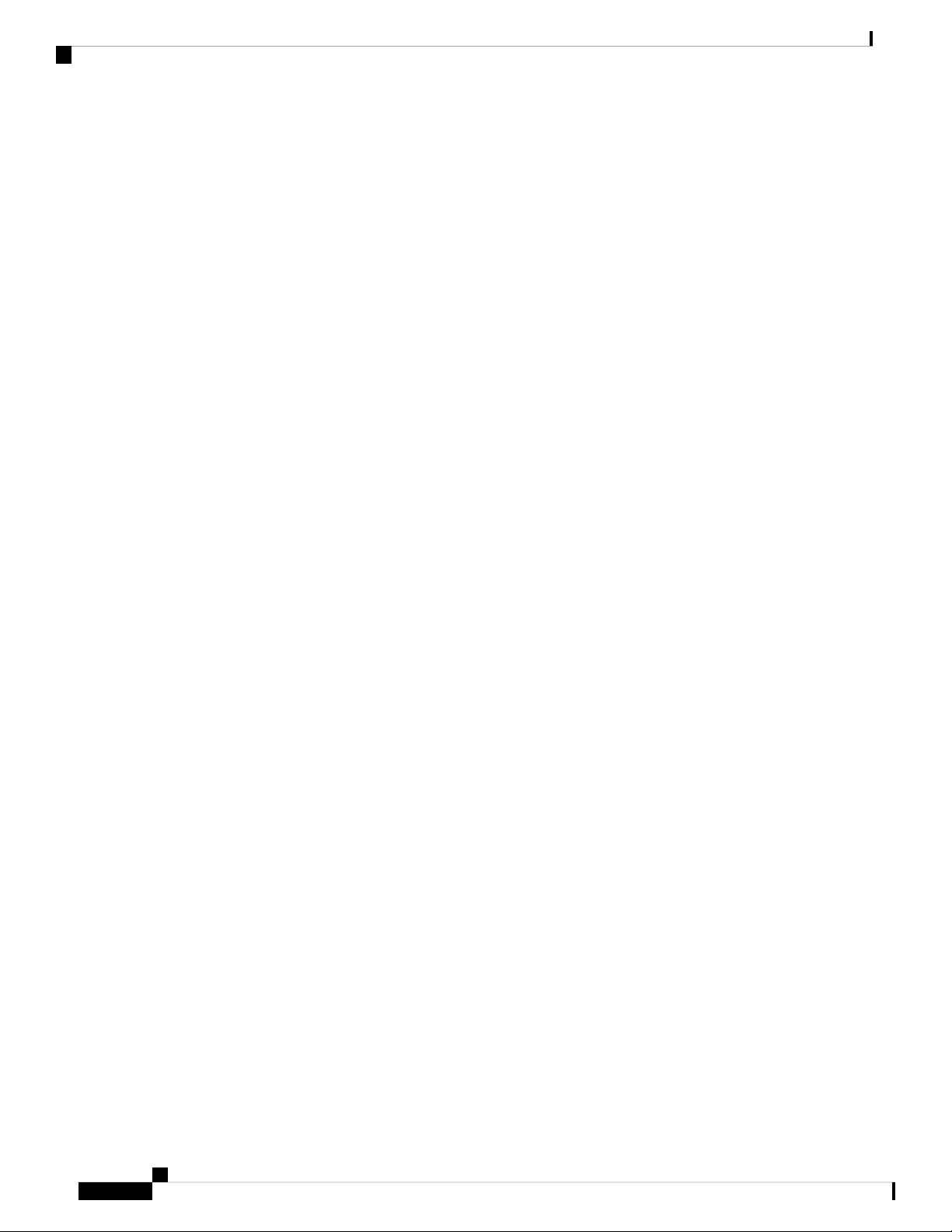
Contents
HI-LASERBIAS 220
Clear the HI-LASERBIAS Alarm 221
HI-LASERTEMP 221
Clear the HI-LASERTEMP Alarm 221
HI-RXPOWER 222
Clear the HI-RXPOWER Alarm 222
HITEMP 223
Clear the HITEMP Alarm 224
HI-RXTEMP 225
Clear the HI-RXTEMP Alarm 225
HI-TXPOWER 225
Clear the HI-TXPOWER Alarm 225
HLDOVRSYNC 226
Clear the HLDOVRSYNC Condition 226
HP-DEG 227
Clear the HP-DEG Condition 228
HP-ENCAP-MISMATCH 228
Clear the HP-ENCAP-MISMATCH Alarm 229
HP-EXC 230
Clear the HP-EXC Condition 230
HP-PLM 230
HP-RFI 230
Clear the HP-RFI Condition 231
HP-TIM 231
Clear the HP-TIM Alarm 231
HP-UNEQ 232
Clear the HP-UNEQ Alarm 232
I-HITEMP 234
Clear the I-HITEMP Alarm 234
ILK-FAIL 234
xvi
Clear the ILK-FAIL Alarm 235
IMPROPRMVL 235
Clear the IMPROPRMVL Alarm 236
INHSWPR 237
Cisco NCS 2000 series Troubleshooting Guide, Release 11.0
Page 17
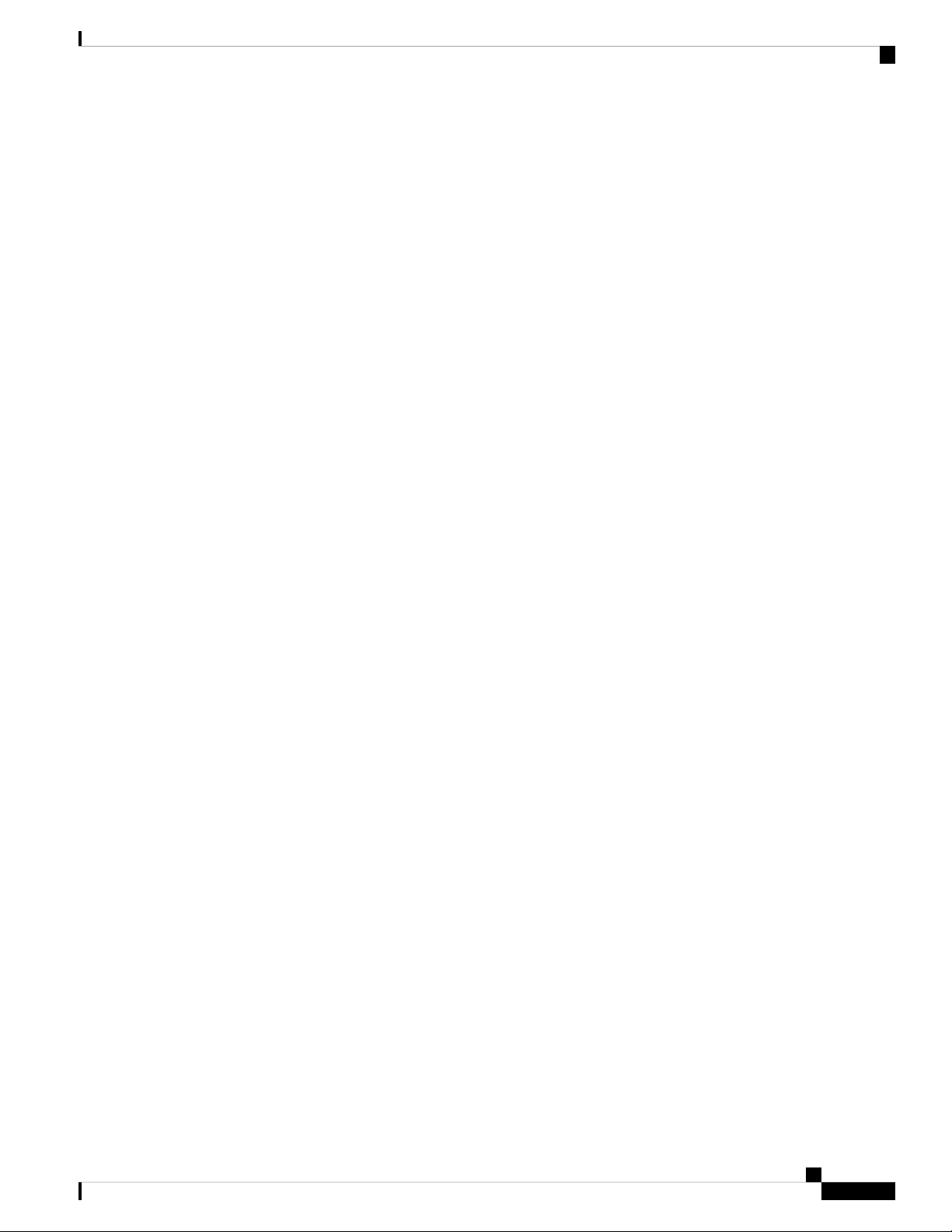
Clear the INHSWPR Condition 237
INHSWWKG 238
Clear the INHSWWKG Condition 238
INCOMPATIBLE-SEND-PDIP 238
Clear the INCOMPATIBLE-SEND-PDIP Alarm 239
INCOMPATIBLE-SW 239
Clear the INCOMPATIBLE-SW Alarm 239
INTRUSION-PSWD 239
Clear the INTRUSION-PSWD Condition 240
INVALID-SYSDB 240
Clear the INVALID-SYSDB Alarm 240
INVALID-MUXCONF 241
Clear the INVALID-MUXCONF Alarm 241
Contents
INVMACADR 241
Clear the INVMACADR Alarm 242
IMPROPRMVL-FS 242
IPC-LASER-FAIL 242
IPC-LOOPBACK-MISS 243
Clear the IPC-LOOPBACK-MISS Alarm 243
IPC-VERIFICATION-DEGRADE 243
IPC-VERIFICATION-FAIL 244
ISIS-ADJ-FAIL 244
Clear the ISIS-ADJ-FAIL Alarm 244
IPC-VERIFICATION-RUNNING 246
Clear the IPC-VERIFICATION-RUNNING Alarm 246
KEY-EX-FAIL 246
Clearing the KEY-EX-FAIL Alarm 247
KEY-WRITE-FAIL 247
Clearing the KEY-WRITE-FAIL Alarm 248
LASER-APR 248
LASER-OFF-WVL-DRIFT 248
Clear the LASER-OFF-WVL-DRIFT Condition 249
LASERBIAS-DEG 249
Clear the LASERBIAS-DEG Alarm 249
Cisco NCS 2000 series Troubleshooting Guide, Release 11.0
xvii
Page 18
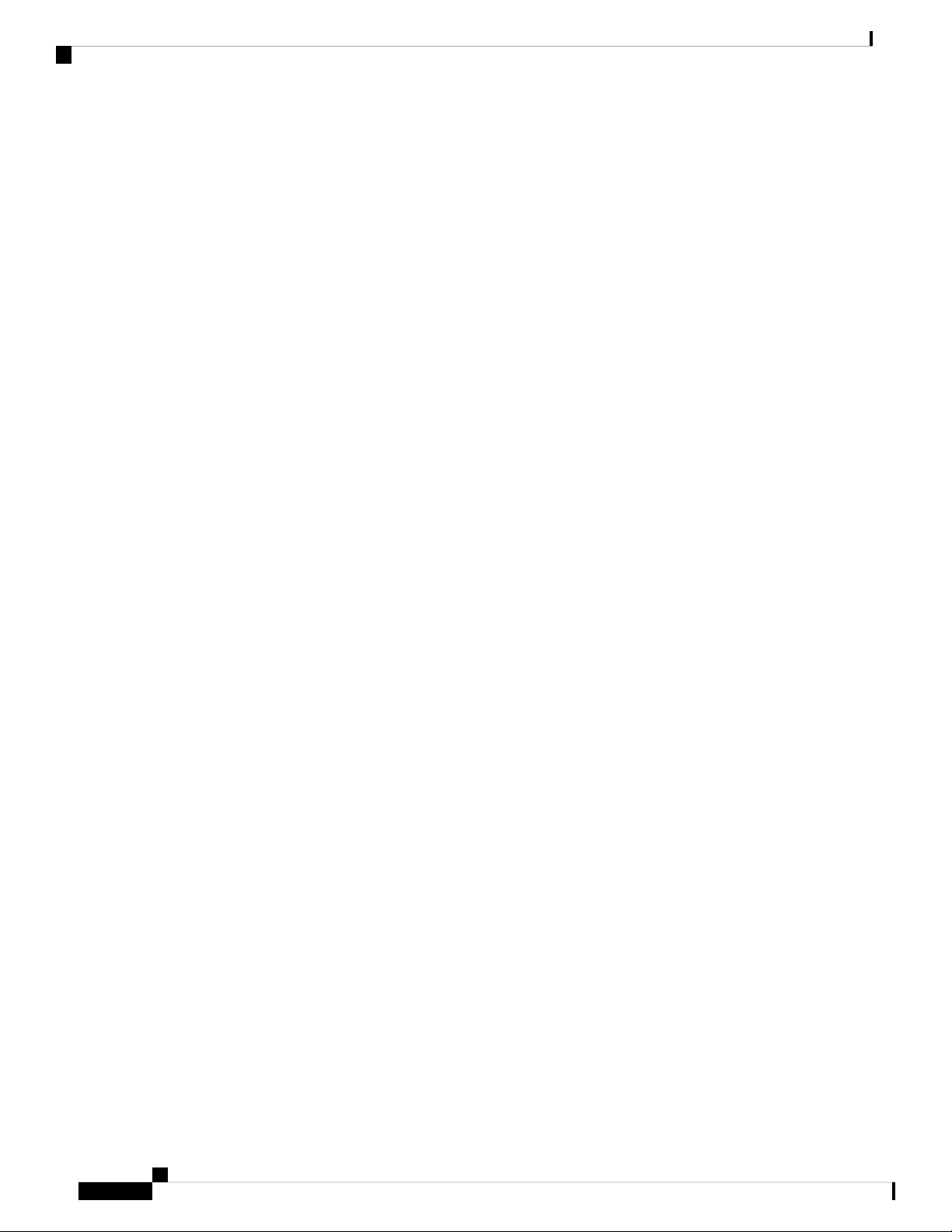
Contents
LASERBIAS-FAIL 250
Clear the LASERBIAS-FAIL Alarm 250
LASEREOL 250
Clear the LASEREOL Alarm 251
LASERTEMP-DEG 251
Clear the LASERTEMP-DEG Alarm 251
LICENSE-EXPIRED 252
Clear the LICENSE-EXPIRED Alarm 252
LIC-EXPIRING-SHORTLY 252
Clear the LIC-EXPIRING-SHORTLY Alarm 253
LIC-EXPIRING-SOON 253
Clear the LIC-EXPIRING-SOON Alarm 253
LIC-MISSING 254
Clear the LIC-MISSING Alarm 254
LMP-FAIL 254
Clear the LMP-FAIL Alarm 255
LMP-SD 256
Clear the LMP-SD Condition 256
LMP-SF 257
Clear the LMP-SF Condition 257
LMP-UNALLOC 259
LOCAL-CERT-CHAIN-VERIFICATION-FAILED 259
Clear the LOCAL-CERT-CHAIN-VERIFICATION-FAILED Alarm 259
LOCAL-CERT-ISSUED-FOR-FUTURE-DATE 260
Clear the LOCAL-CERT-ISSUED-FOR-FUTURE-DATE Alarm 260
LOCAL-CERT-EXPIRING-WITHIN-30-DAYS 260
Clear the LOCAL-CERT-EXPIRING-WITHIN-30-DAYS Alarm 260
LOCAL-SUDI-CERT-VERIFICATION-FAILED 260
Clear the LOCAL-SUDI-CERT-VERIFICATION-FAILED Alarm 261
LOCAL-CERT-EXPIRED 261
xviii
Clear the LOCAL-CERT-EXPIRED Alarm 261
LOCAL-FAULT 261
Clear the LOCAL-FAULT Alarm 262
LOCKOUT-REQ 262
Cisco NCS 2000 series Troubleshooting Guide, Release 11.0
Page 19

Clear the LOCKOUT-REQ Condition 262
LOCKOUT-REQ (2R, EQPT, ESCON, FC, GE, ISC) 263
Clear the LOCKOUT-REQ (2R, EQPT, ESCON, FC, GE, ISC) Condition 263
LOCKOUT-REQ (TRUNK) 263
Clear the LOCKOUT-REQ (TRUNK) Condition 263
LOF (BITS) 264
Clear the LOF (BITS) Alarm 264
LOF (TRUNK) 265
Clear the LOF (TRUNK) Alarm 265
LOGBUFR90 266
LOGBUFROVFL 267
Clear the LOGBUFROVFL Alarm 267
LO-LASERBIAS 267
Contents
Clear the LO-LASERBIAS Alarm 267
LO-LASERTEMP 268
Clear the LO-LASERTEMP Alarm 268
LOM 268
Clear the LOM Alarm 269
LOP-P 270
Clear the LOP-P Alarm 270
LO-RXPOWER 271
Clear the LO-RXPOWER Alarm 271
LOS (2R) 272
Clear the LOS (2R) Alarm 272
LOS (BITS) 273
Clear the LOS (BITS) Alarm 274
LOS (ESCON) 274
Clear the LOS (ESCON) Alarm 274
LOS (ISC) 276
Clear the LOS (ISC) Alarm 276
LOS (OTS) 277
Clear the LOS (OTS) Alarm 277
LOS (TRUNK) 278
Clear the LOS (TRUNK) Alarm 279
Cisco NCS 2000 series Troubleshooting Guide, Release 11.0
xix
Page 20
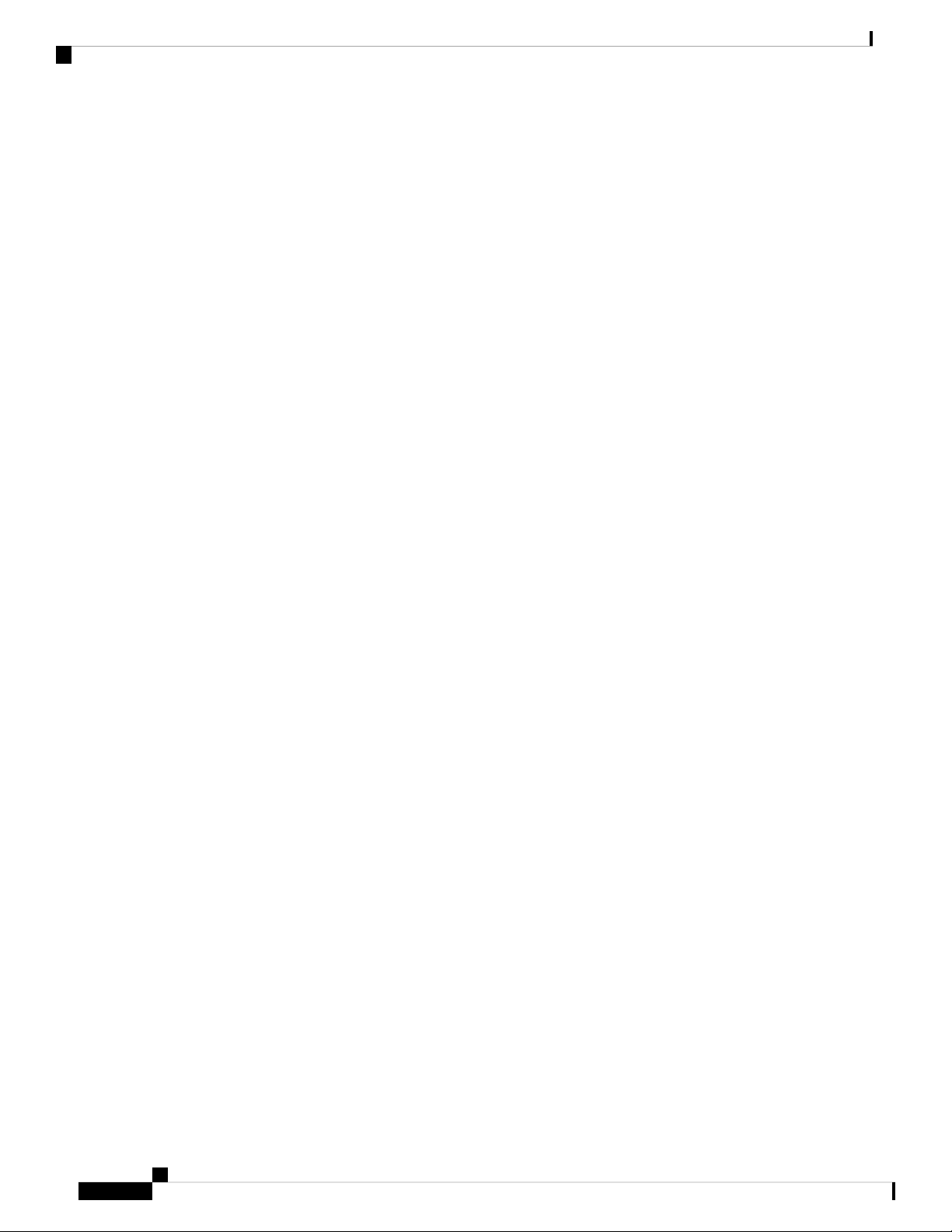
Contents
LOS-O 280
Clear the LOS-O Alarm 280
LOS-P (AOTS, OMS, OTS) 282
Clear the LOS-P (AOTS, OMS, OTS) Alarm 282
LOS-P (OCH) 284
Clear the LOS-P (OCH) Alarm 284
LOS-P (TRUNK) 287
Clear the LOS-P (TRUNK) Alarm 288
LOS-RAMAN (OTS) 289
Clear the LOS-RAMAN Condition 290
LO-TXPOWER 290
Clear the LO-TXPOWER Alarm 291
LPBKCRS 291
Clear the LPBKCRS Condition 292
LPBKFACILITY (ESCON) 292
Clear the LPBKFACILITY (ESCON) Condition 292
LPBKFACILITY (FC) 293
Clear the LPBKFACILITY (FC) Condition 293
LPBKFACILITY (GE) 293
Clear the LPBKFACILITY (GE) Condition 294
LPBKFACILITY (ISC) 294
Clear the LPBKFACILITY (ISC) Condition 294
LPBKFACILITY (TRUNK) 295
Clear the LPBKFACILITY (TRUNK) Condition 295
LPBKTERMINAL (ESCON) 295
Clear the LPBKTERMINAL (ESCON) Condition 296
LPBKTERMINAL (FC) 296
Clear the LPBKTERMINAL (FC) Condition 296
LPBKTERMINAL (GE) 297
Clear the LPBKTERMINAL (GE) Condition 297
LPBKTERMINAL (ISC) 297
Clear the LPBKTERMINAL (ISC) Condition 297
LPBKTERMINAL (TRUNK) 298
Clear the LPBKTERMINAL (TRUNK) Condition 298
Cisco NCS 2000 series Troubleshooting Guide, Release 11.0
xx
Page 21
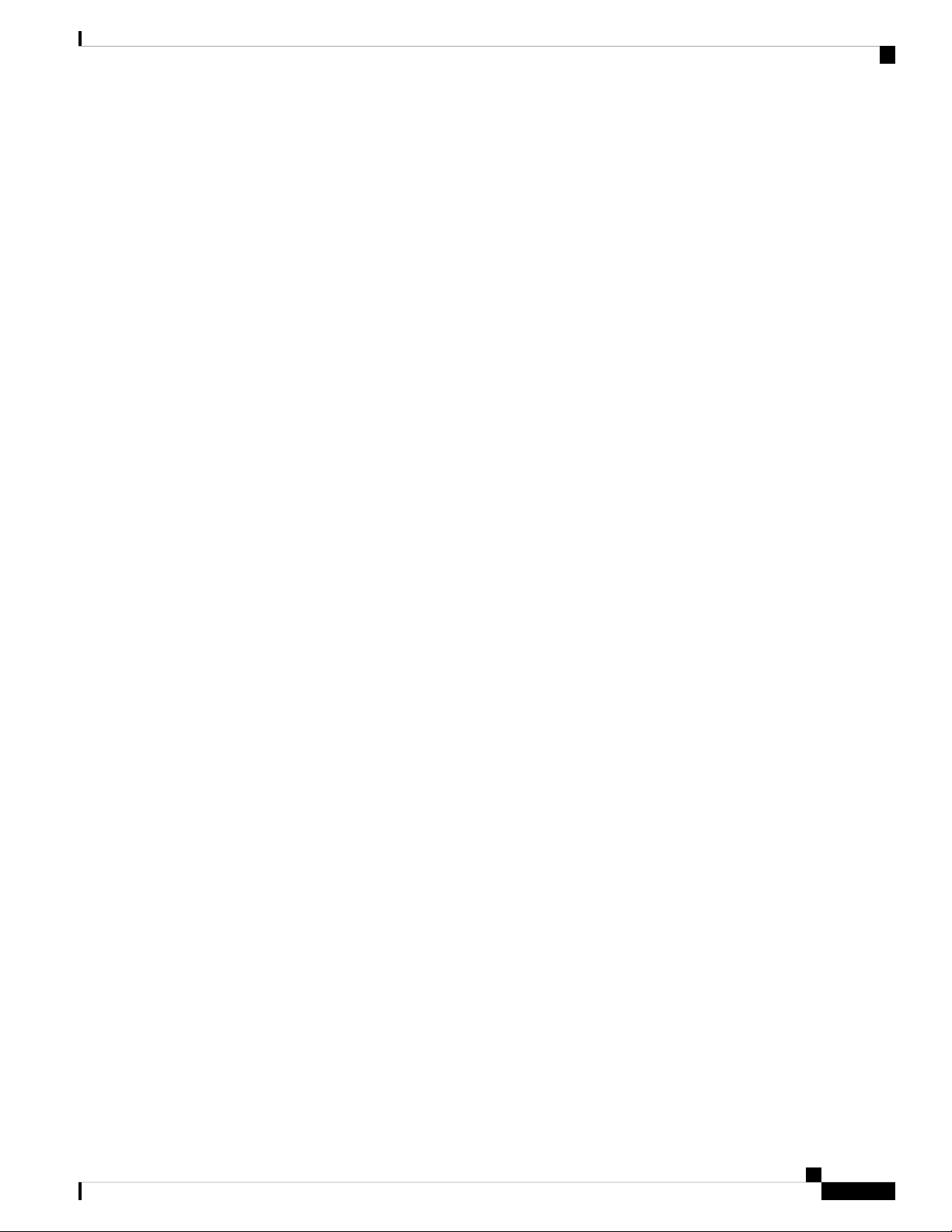
LSC-NOT-PRESENT-MIC-IN-USE 298
Clear the LSC-NOT-PRESENT-MIC-IN-USE Alarm 299
LWBATVG 299
Clear the LWBATVG Alarm 299
MAN-LASER-RESTART 299
Clear the MAN-LASER-RESTART Condition 300
MAN-REQ 300
Clear the MAN-REQ Condition 300
MANRESET 300
MANSWTOINT 301
MANSWTOPRI 301
MANSWTOSEC 301
MANSWTOTHIRD 301
Contents
MANUAL-REQ-SPAN (2R, ESCON, FC, GE, ISC, OCN/STMN, OTS) 302
MANUAL-REQ-SPAN (TRUNK) 302
MEA (AIP) 302
Clear the MEA (AIP) Alarm 302
MEA (PPM) 303
Clear the MEA (PPM) Alarm 303
MEA (SHELF) 304
Clear the MEA (SHELF) Condition 304
MEM-GONE 305
MEM-LOW 305
MFGMEM 305
Clear the MFGMEM Alarm 306
MS-AIS 306
Clear the MS-AIS Condition 306
MS-DEG 307
Clear the MS-DEG Condition 307
MS-EOC 307
Clear the MS-EOC Alarm 307
MS-EXC 308
Clear the MS-EXC Condition 308
MS-RFI 308
Cisco NCS 2000 series Troubleshooting Guide, Release 11.0
xxi
Page 22
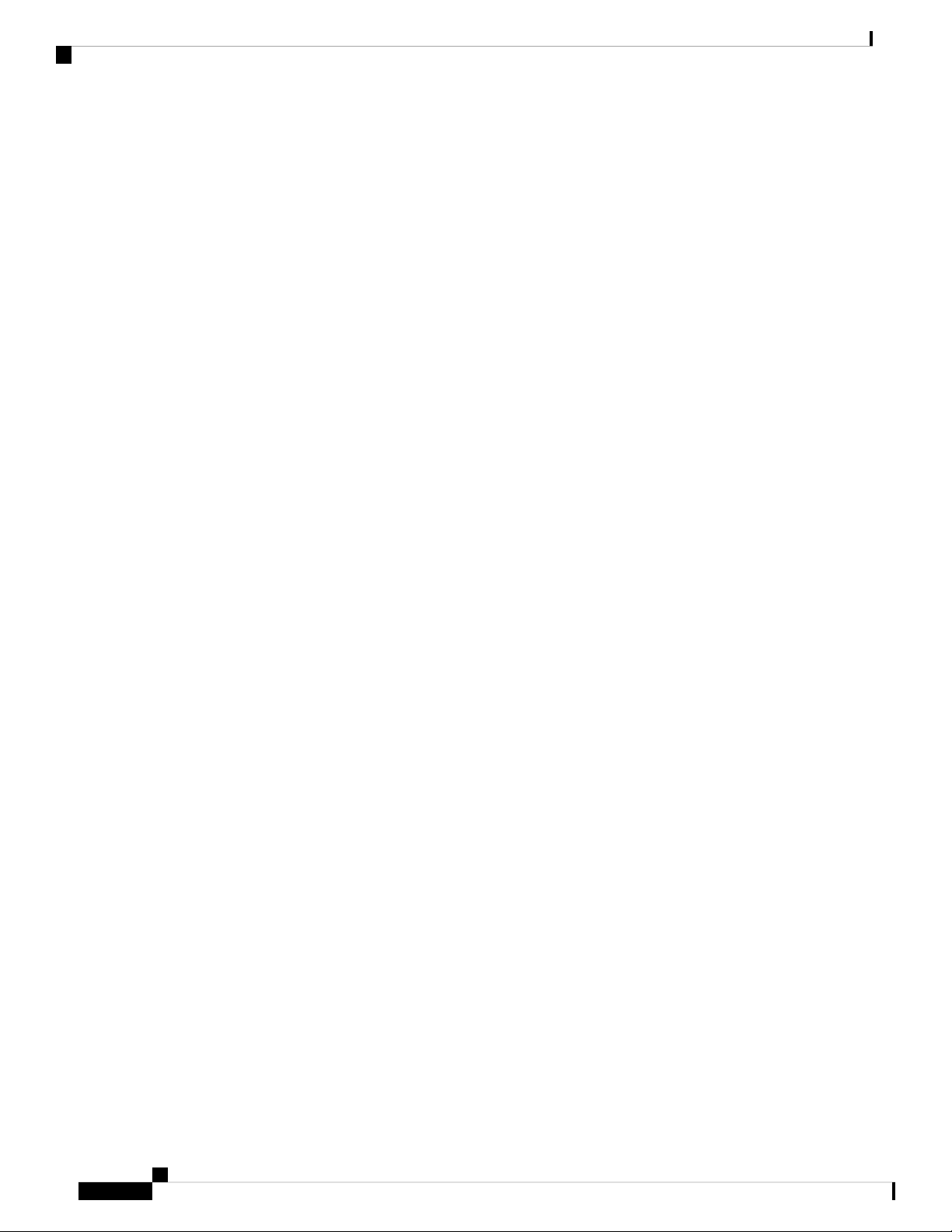
Contents
Clear the MS-RFI Condition 309
MT-OCHNC 309
Clear the MT-OCHNC Condition 309
NO-SHARED-CIPHERS Alarm 309
Clear the NO-SHARED-CIPHERS Alarm 310
NON-CISCO-PPM 310
Clear the NON-CISCO-PPM Condition 310
NODE-FACTORY-MODE 310
Clear the NODE-FACTORY-MODE Alarm 311
NOT-AUTHENTICATED 311
OCHNC-BDI 311
Clear the OCHNC-BDI Alarm 311
OCHNC-INC 312
Clear the OCHNC-INC Alarm 313
OCHNC-SIP 313
Clear the OCHNC-SIP Alarm 313
OCHTERM-INC 314
Clear the OCHTERM-INC Condition 314
ODUK-1-AIS-PM 314
Clear the ODUK-1-AIS-PM Condition 315
ODUK-2-AIS-PM 315
Clear the ODUK-2-AIS-PM Condition 315
ODUK-3-AIS-PM 315
Clear the ODUK-3-AIS-PM Condition 316
ODUK-4-AIS-PM 316
Clear the ODUK-4-AIS-PM Condition 316
ODUK-AIS-PM 317
Clear the ODUK-AIS-PM Condition 317
ODUK-BDI-PM 317
Clear the ODUK-BDI-PM Condition 318
xxii
ODUK-LCK-PM 318
Clear the ODUK-LCK-PM Condition 318
ODUK-OCI-PM 319
Clear the ODUK-OCI-PM Condition 319
Cisco NCS 2000 series Troubleshooting Guide, Release 11.0
Page 23
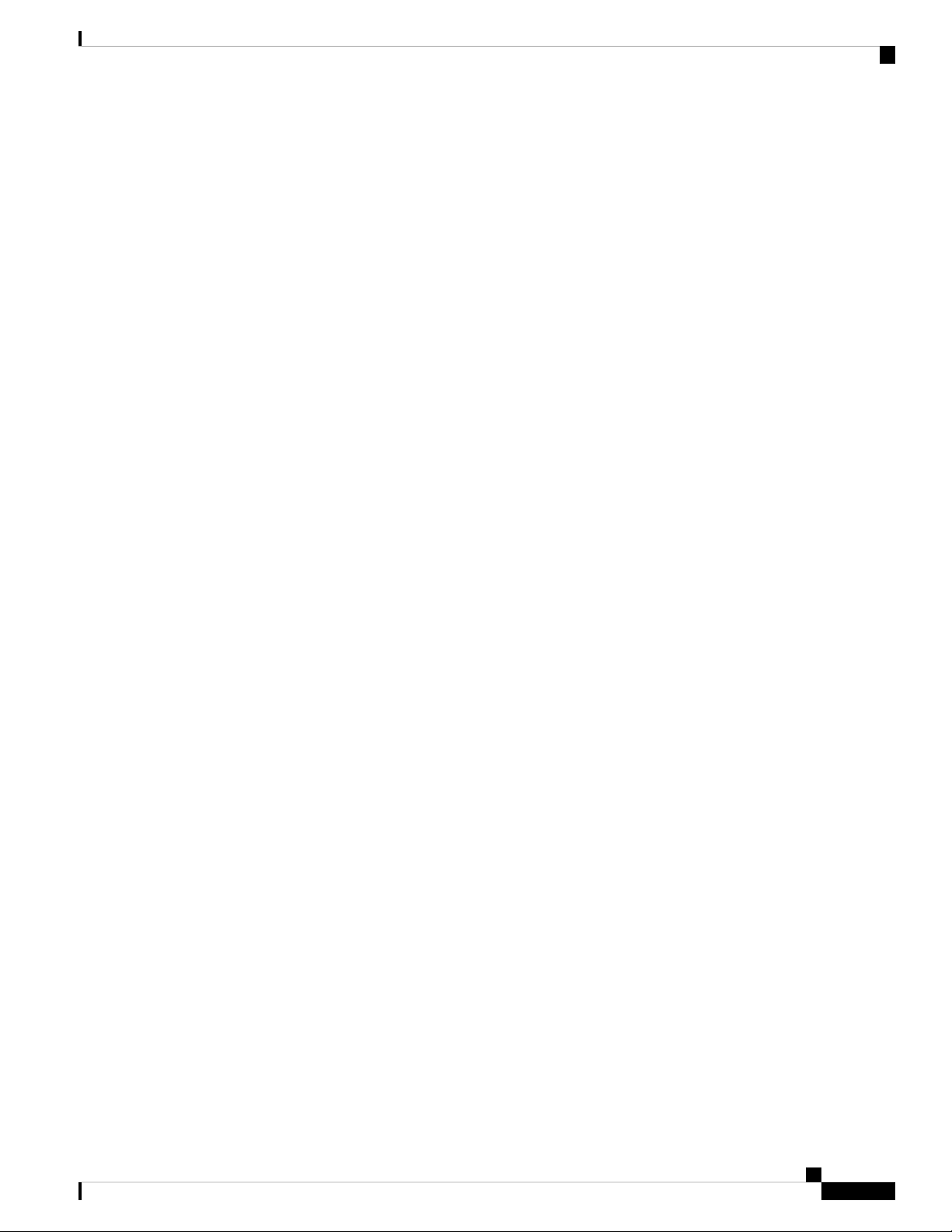
ODUK-SD-PM 319
Clear the ODUK-SD-PM Condition 319
ODUK-SF-PM 320
Clear the ODUK-SF-PM Condition 320
ODUK-TIM-PM 320
Clear the ODUK-TIM-PM Condition 321
OPEN-SLOT 321
Clear the OPEN-SLOT Alarm 321
OPTNTWMIS 322
Clear the OPTNTWMIS Alarm 322
OPWR-HDEG 322
Clear the OPWR-HDEG Alarm 323
OPWR-HFAIL 325
Contents
Clear the OPWR-HFAIL Alarm 326
OPWR-LDEG 326
Clear the OPWR-LDEG Alarm 326
OPWR-LFAIL 327
Clear the OPWR-LFAIL Alarm 327
OSRION 327
Clear the OSRION Condition 327
OTDR-ABSOLUTE-A-EXCEEDED-RX 328
Clear the OTDR-ABSOLUTE-A-EXCEEDED-RX Alarm 328
OTDR-ABSOLUTE-A-EXCEEDED-TX 328
Clear the OTDR-ABSOLUTE-A-EXCEEDED-TX Alarm 329
OTDR-ABSOLUTE-R-EXCEEDED-RX 329
Clear the OTDR-ABSOLUTE-R-EXCEEDED-RX Alarm 329
OTDR-ABSOLUTE-R-EXCEEDED-TX 329
Clear the OTDR-ABSOLUTE-R-EXCEEDED-TX Alarm 330
OTDR-BASELINE-A-EXCEEDED-RX 330
Clear the OTDR-BASELINE-A-EXCEEDED-RX Alarm 330
OTDR-BASELINE-A-EXCEEDED-TX 330
Clear the OTDR-BASELINE-A-EXCEEDED-TX Alarm 331
OTDR-BASELINE-R-EXCEEDED-RX 331
Clear the OTDR-BASELINE-R-EXCEEDED-RX Alarm 331
Cisco NCS 2000 series Troubleshooting Guide, Release 11.0
xxiii
Page 24
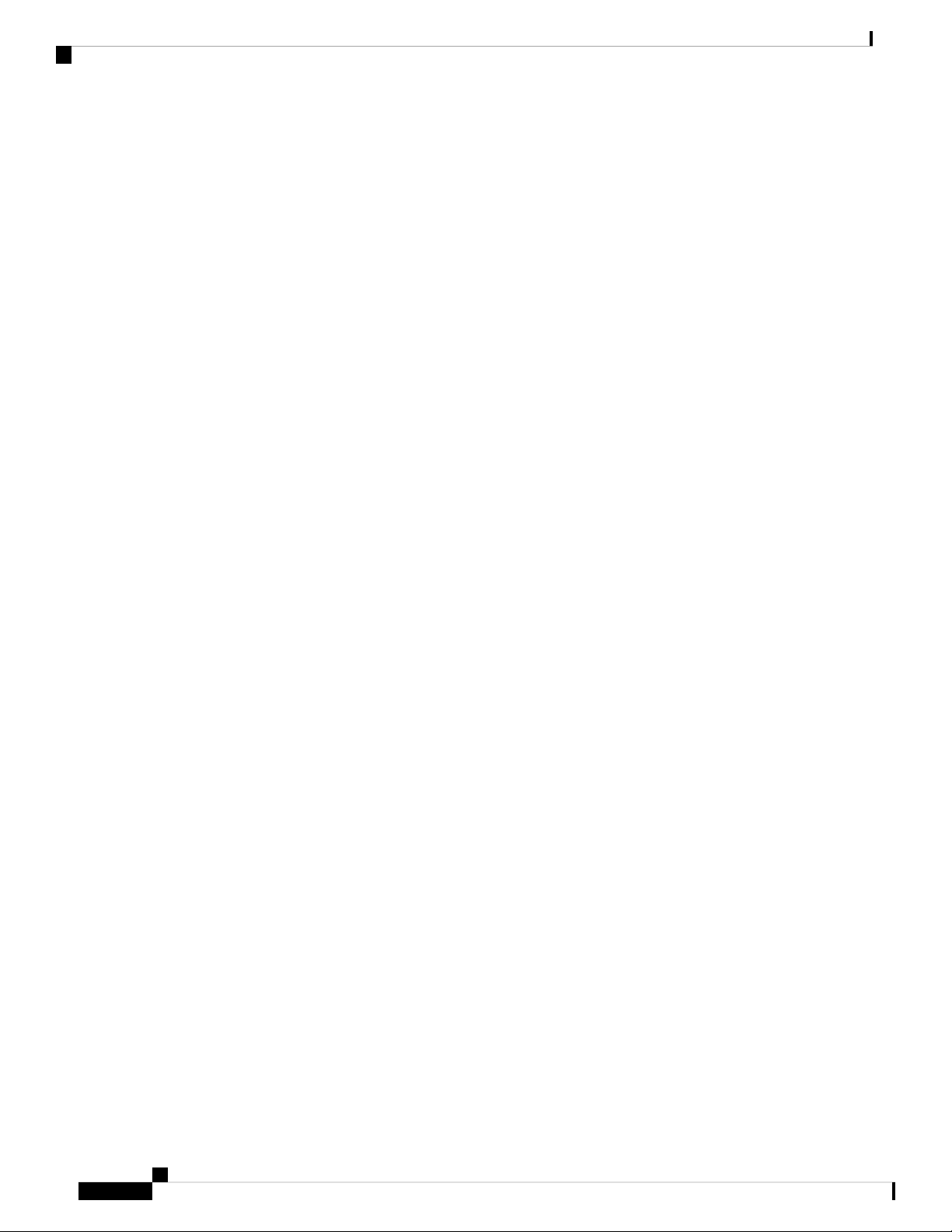
Contents
OTDR-BASELINE-R-EXCEEDED-TX 331
Clear the OTDR-BASELINE-R-EXCEEDED-TX Alarm 332
OTDR-FAST-FAR-END-IN-PROGRESS 332
Clear the OTDR-FAST-FAR-END-IN-PROGRESS Alarm 332
OTDR-FAST-SCAN-IN-PROGRESS-RX 332
Clear the OTDR-FAST-SCAN-IN-PROGRESS-RX Alarm 332
OTDR-FAST-SCAN-IN-PROGRESS-TX 333
Clear the OTDR-FAST-SCAN-IN-PROGRESS-TX Alarm 333
OTDR-FIBER-END-NOT-DETECTED-RX 333
Clear the OTDR-FIBER-END-NOT-DETECTED-RX Alarm 333
OTDR-FIBER-END-NOT-DETECTED-TX 334
Clear the OTDR-FIBER-END-NOT-DETECTED-TX Alarm 334
OTDR-HYBRID-FAR-END-IN-PROGRESS 334
Clear the OTDR-HYBRID-FAR-END-IN-PROGRESS Alarm 334
OTDR-HYBRID-SCAN-IN-PROGRESS-RX 335
Clear the OTDR-HYBRID-SCAN-IN-PROGRESS-RX Alarm 335
OTDR-HYBRID-SCAN-IN-PROGRESS-TX 335
Clear the OTDR-HYBRID-SCAN-IN-PROGRESS-TX Alarm 335
OTDR-ORL-THRESHOLD-EXCEEDED-RX 335
Clear the OTDR-ORL-THRESHOLD-EXCEEDED-RX Alarm 336
OTDR-ORL-THRESHOLD-EXCEEDED-TX 336
Clear the OTDR-ORL-THRESHOLD-EXCEEDED-TX Alarm 336
OTDR-ORL-TRAINING-FAILED-RX 336
Clear the OTDR-ORL-TRAINING-FAILED-RX Alarm 337
OTDR-ORL-TRAINING-FAILED-TX 337
Clear the OTDR-ORL-TRAINING-FAILED-TX Alarm 337
OTDR-ORL-TRAINING-IN-PROGRESS-RX 337
Clear the OTDR-ORL-TRAINING-IN-PROGRESS-RX Alarm 337
OTDR-ORL-TRAINING-IN-PROGRESS-TX 338
Clear the OTDR-ORL-TRAINING-IN-PROGRESS-TX Alarm 338
xxiv
OTDR-OTDR-TRAINING-FAILED-RX 338
Clear the OTDR-OTDR-TRAINING-FAILED-RX Alarm 338
OTDR-OTDR-TRAINING-FAILED-TX 339
Clear the OTDR-OTDR-TRAINING-FAILED-TX Alarm 339
Cisco NCS 2000 series Troubleshooting Guide, Release 11.0
Page 25
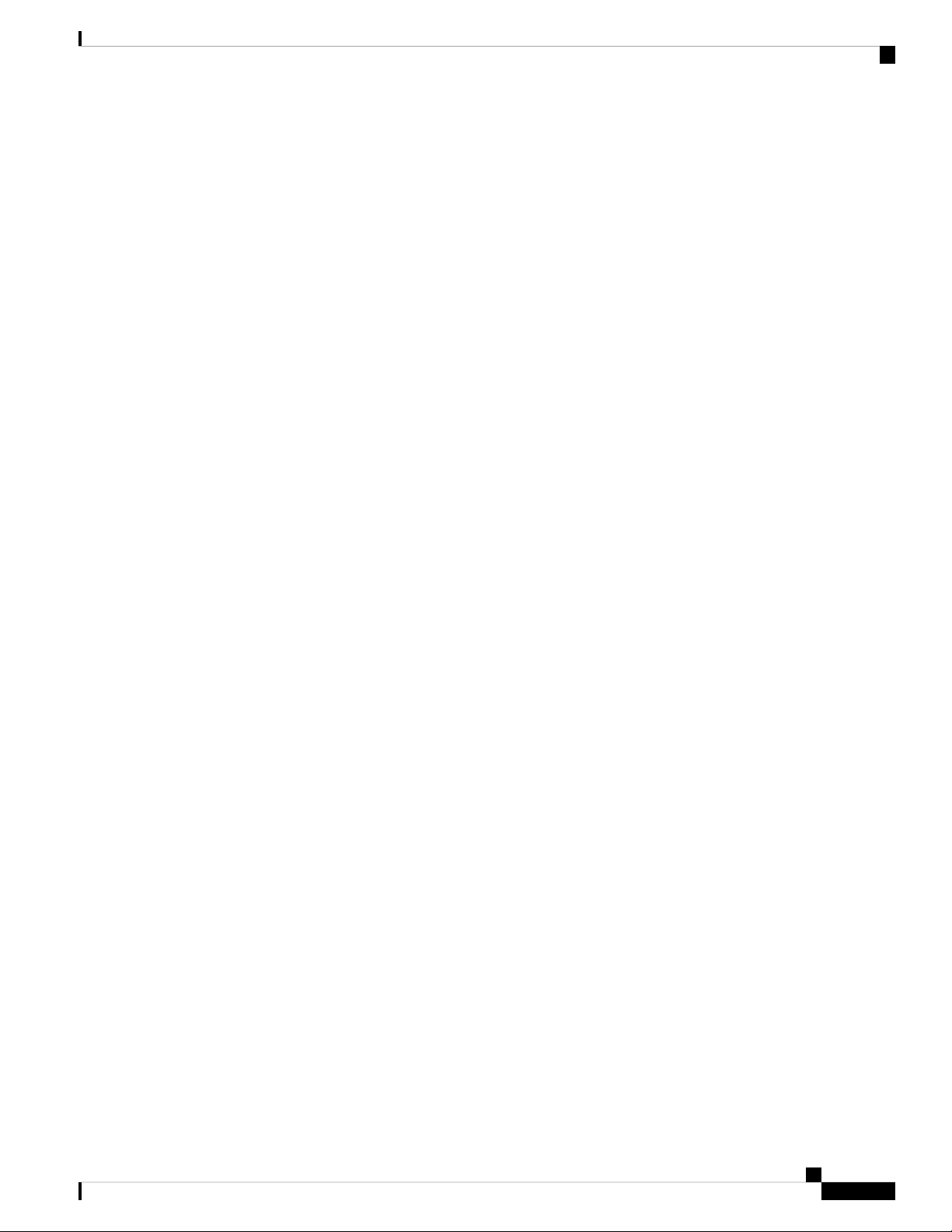
OTDR-SCAN-FAILED 339
Clear the OTDR-SCAN-FAILED Alarm 339
OTDR-SCAN-IN-PROGRESS 339
OTDR-SCAN-NOT-COMPLETED 340
Clear the OTDR-SCAN-NOT-COMPLETED Alarm 340
OTUK-AIS 340
Clear the OTUK-AIS Condition 341
OTUK-BDI 341
Clear the OTUK-BDI Condition 341
OTUK-IAE 342
Clear the OTUK-IAE Alarm 343
OTUK-LOF 343
Clear the OTUK-LOF Alarm 344
Contents
OTUK-SD 344
Clear the OTUK-SD Condition 345
OTUK-SF 346
Clear the OTUK-SF Condition 346
OTUK-TIM 346
Clear the OTUK-TIM Condition 347
OUT-OF-BUNDLE 347
Clear the OUT-OF-BUNDLE Condition 347
OUT-OF-SYNC 348
Clear the OUT-OF-SYNC Condition 348
OVER-TEMP-UNIT-PROT 349
Clearing the OVER-TEMP-UNIT-PROT Alarm 349
PARAM-MISM 350
PATCH-ACTIVATION-FAILED 350
PATCH-DOWNLOAD-FAILED 351
PAYLOAD-UNKNOWN 351
Clear the PAYLOAD-UNKNOWN Alarm 351
PDI-P 352
Clear the PDI-P Condition 353
PEER-CERT-VERIFICATION-FAILED 354
Clear the PEER-CERT-VERIFICATION-FAILED Alarm 354
Cisco NCS 2000 series Troubleshooting Guide, Release 11.0
xxv
Page 26
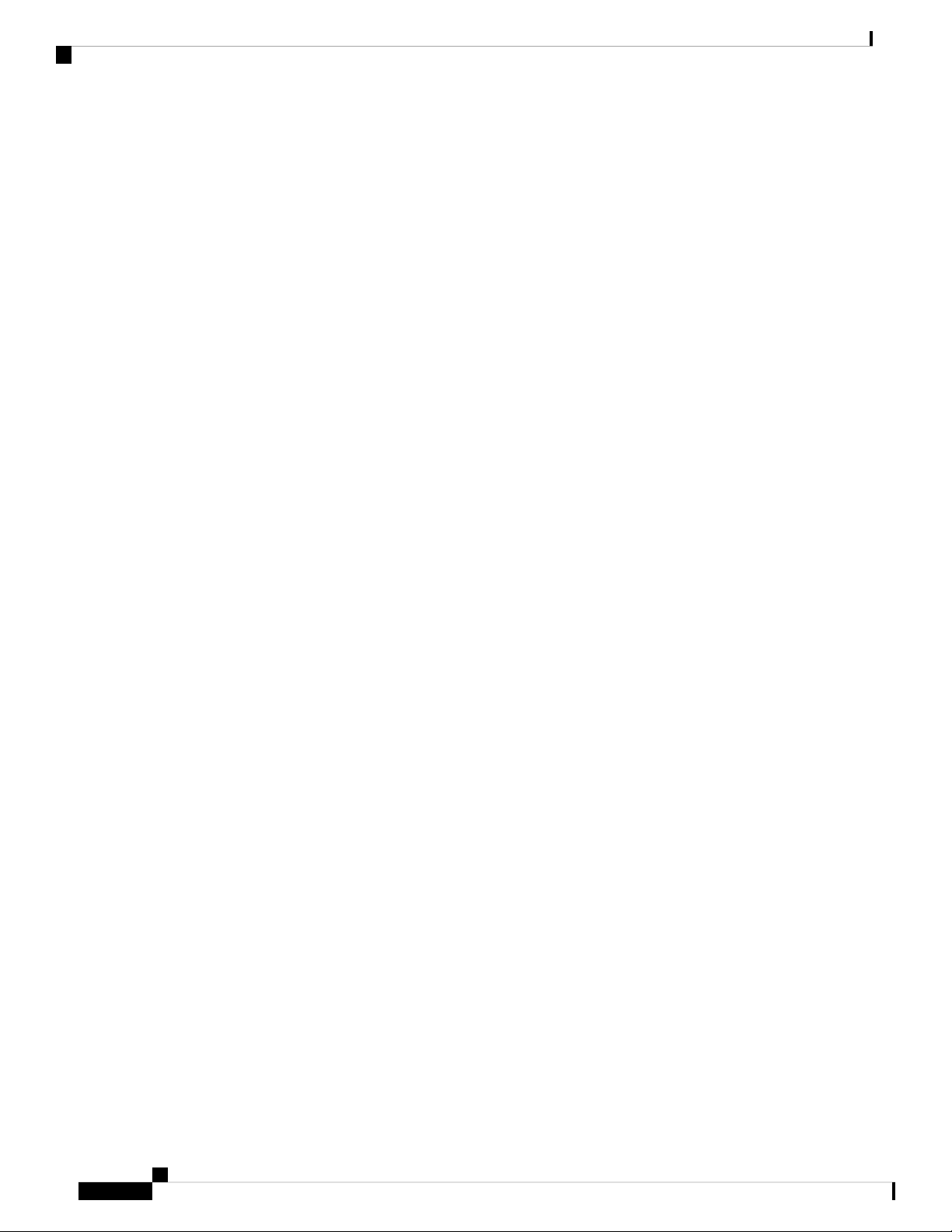
Contents
PEER-CSF 354
Clear the PEER-CSF Alarm 354
PEER-NORESPONSE 355
Clear the PEER-NORESPONSE Alarm 355
PMD-DEG 355
Clear the PMD-DEG Alarm 356
PMI 356
Clear the PMI Condition 356
PORT-COMM-FAIL 357
Clear the PORT-COMM-FAIL Alarm 357
PORT-FAIL 358
Clear the PORT-FAIL Alarm 358
PPR-BDI 359
Clear the PPR-BDI Condition 359
PPR-FDI 360
Clear the PPR-FDI Condition 360
PPR-MAINT 360
PPR-TRIG-EXCD 360
Clear the PPR-TRIG-EXCD Condition 361
PRBS-ENABLED 361
Clear the PRBS-ENABLED Alarm 362
PROT-SOFT-VERIF-FAIL 362
Clear the PROT-SOFT-VERIF-FAIL Alarm 362
PROTNA 363
Clear the PROTNA Alarm 363
PROV-MISMATCH 363
Clear the PROV-MISMATCH Alarm 364
PTIM 366
Clear the PTIM Alarm 366
PWR-CON-LMT 367
xxvi
Clear the PWR-CON-LMT Alarm 367
PWR-FAIL-A 367
Clear the PWR-FAIL-A Alarm 368
PWR-FAIL-B 369
Cisco NCS 2000 series Troubleshooting Guide, Release 11.0
Page 27
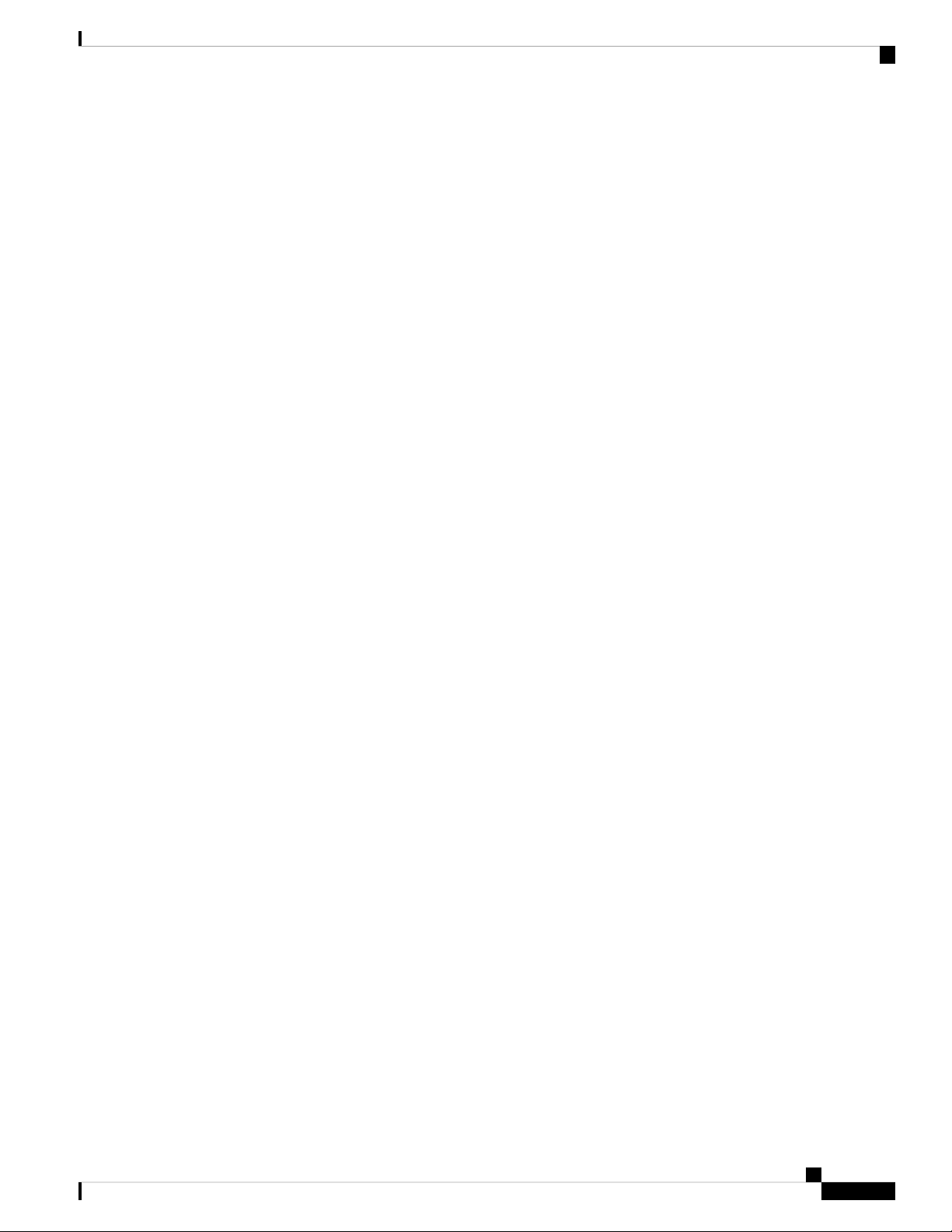
Clear the PWR-FAIL-B Alarm 369
PWR-FAIL-RET-A 369
Clear the PWR-FAIL-RET-A Alarm 369
PWR-FAIL-RET-B 370
Clear the PWR-FAIL-RET-A Alarm 370
PWR-PROT-ON 370
Clear the PWR-PROT-ON Alarm 371
RAMAN-CALIBRATION-FAILED 371
Clear the RAMAN-CALIBRATION-FAILED Alarm 371
RAMAN-CALIBRATION-PENDING 372
RAMAN-CALIBRATION-RUNNING 372
RAMAN-G-NOT-REACHED 372
Clear the RAMAN-G-NOT-REACHED Alarm 373
Contents
REMOTE-FAULT 373
Clear the REMOTE-FAULT Alarm 373
REP-LINK-FLAPPING 374
Clear the REP-LINK-FLAPPING 374
REP-NEIHB-ADJ-FAIL 374
Clear the REP-NEIHB-ADJ-FAIL Alarm 375
REP-SEGMENT-FAULT 375
Clear the REP-SEGMENT-FAULT Condition 375
REROUTE-IN-PROG 376
Clear the REROUTE-IN-PROG Alarm 376
REVERT-IN-PROG 376
Clear the REVERT-IN-PROG Alarm 376
RFI 376
Clear the RFI Condition 377
RFI-L 377
Clear the RFI-L Condition 377
RFI-P 377
Clear the RFI-P Condition 378
RLS 378
Clear the RLS Condition 379
ROUTE-OVERFLOW 380
Cisco NCS 2000 series Troubleshooting Guide, Release 11.0
xxvii
Page 28
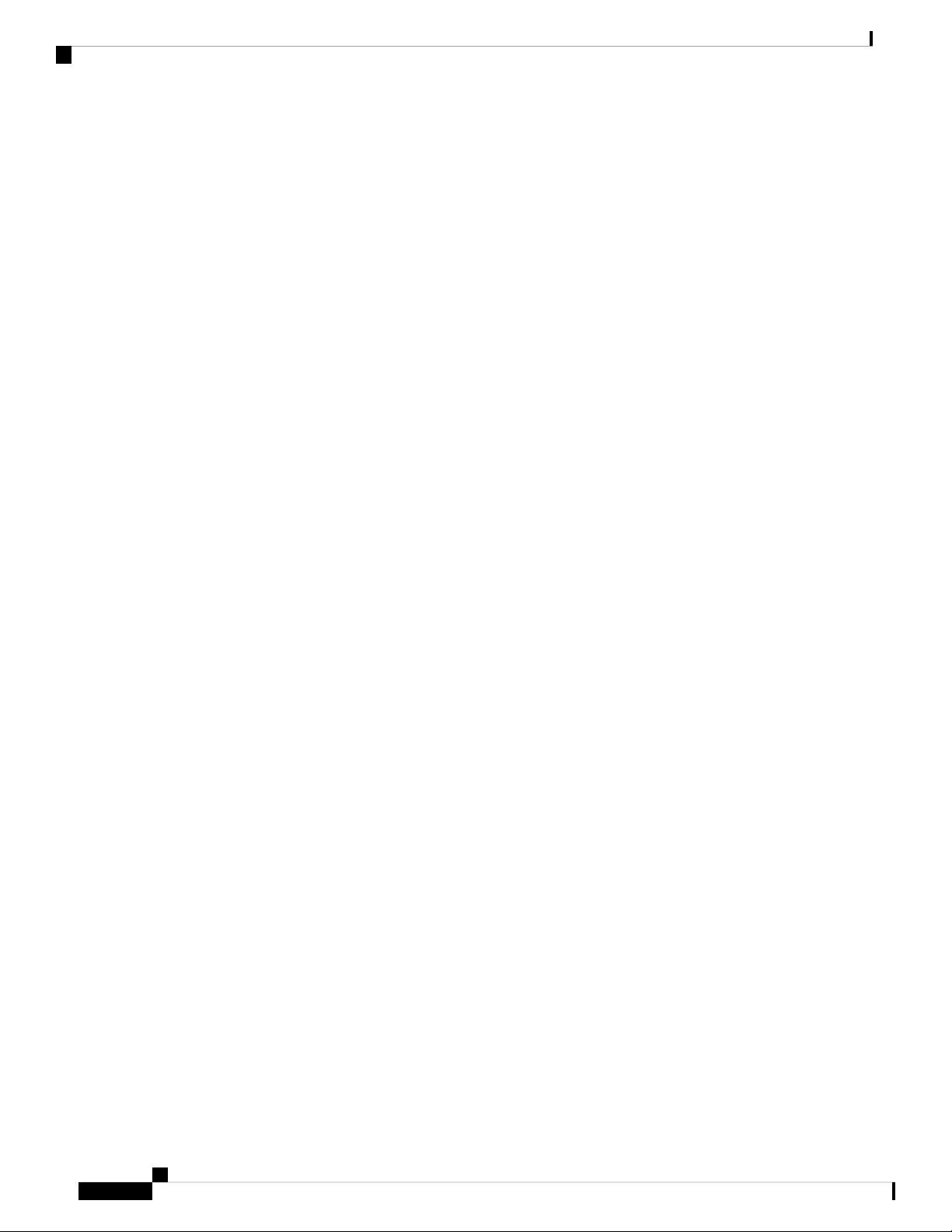
Contents
Clear the ROUTE-OVERFLOW Condition 380
RS-EOC 380
Clear the RS-EOC Alarm 381
RS-TIM 383
Clear the RS-TIM Alarm 383
SBYTCC-NEINTCLK 384
Clear the SBYTCC-NEINTCLK Alarm 384
SD (TRUNK) 385
Clear the SD (TRUNK) Condition 385
SD-L 386
Clear the SD-L Condition 386
SD-L (TRUNK) 387
Clear the SD-L (TRUNK) Condition 387
SD-P 387
Clear the SD-P Condition 388
SDBER-EXCEED-HO 388
Clear the SDBER-EXCEED-HO Condition 389
SEQ-MISMATCH-COUNT 389
Clearing the SEQ-MISMATCH-COUNT Alarm 389
SF (TRUNK) 390
Clear the SF (TRUNK) Condition 390
SF-L 390
Clear the SF-L Condition 391
SF-L (TRUNK) 391
Clear the SF-L (TRUNK) Condition 391
SF-P 392
Clear the SF-P Condition 392
SFTWDOWN 392
SFTWDOWN-FAIL 393
Clear the SFTWDOWN-FAIL Alarm 393
xxviii
SHELF-COMM-FAIL 394
Clear the SHELF-COMM-FAIL Alarm 394
SH-IL-VAR-DEG-HIGH 394
Clear the SH-IL-VAR-DEG-HIGH Alarm 395
Cisco NCS 2000 series Troubleshooting Guide, Release 11.0
Page 29
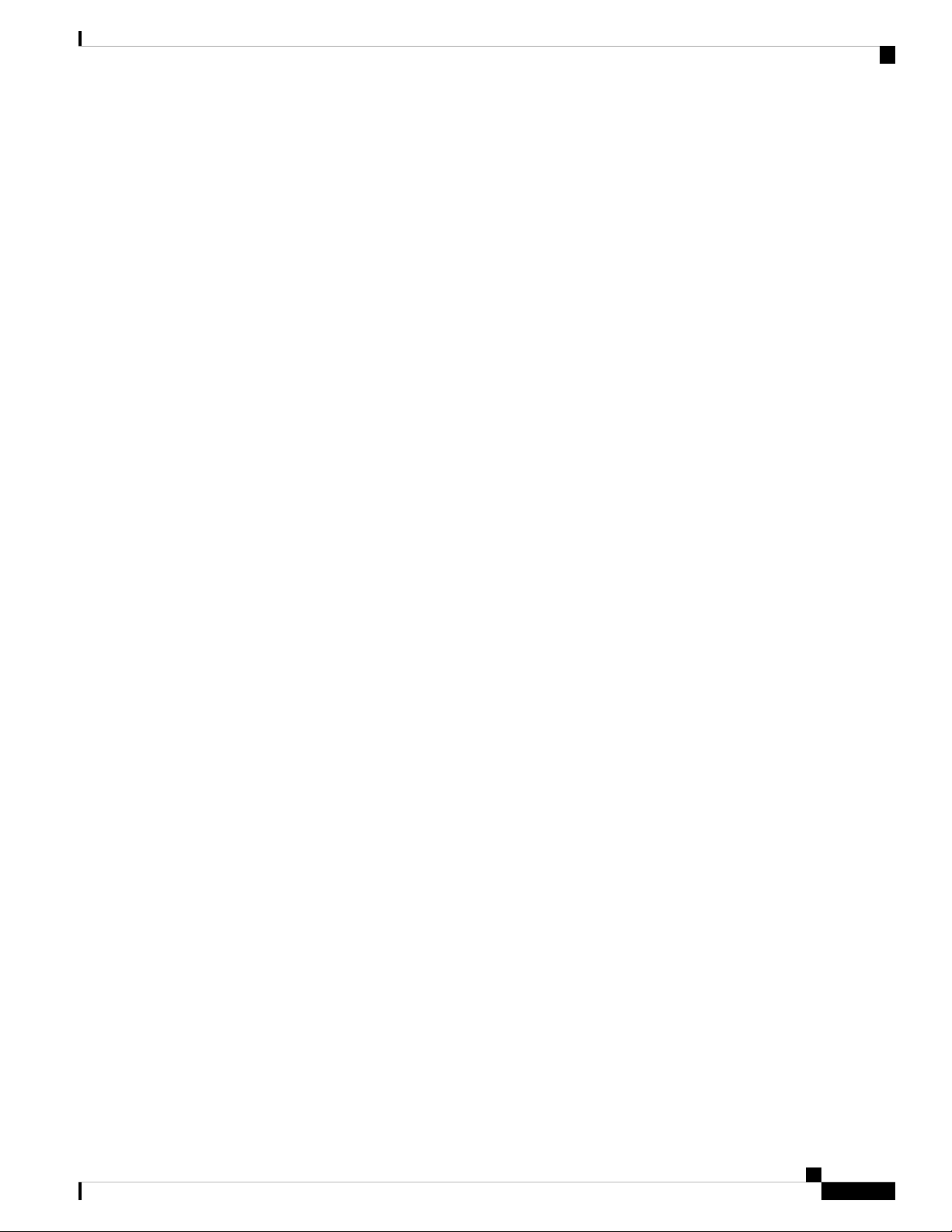
SH-IL-VAR-DEG-LOW 395
Clear the SH-IL-VAR-DEG-LOW Alarm 395
SHUTTER-OPEN 395
Clear the SHUTTER-OPEN Condition 396
SIGLOSS 396
Clear the SIGLOSS Alarm 396
SNTP-HOST 397
Clear the SNTP-HOST Alarm 397
SOFT-VERIF-FAIL 398
Clear the SOFT-VERIF-FAIL Alarm 398
SPANLEN-OUT-OF-RANGE 398
Clear the SPANLEN-OUT-OF-RANGE Alarm 399
SPAN-NOT-MEASURED 399
Contents
SQUELCHED 400
Clear the SQUELCHED Condition 401
SSM-DUS 402
SSM-FAIL 402
Clear the SSM-FAIL Alarm 402
SSM-LNC 403
SSM-OFF 403
Clear the SSM-OFF Condition 403
SSM-PRC 404
SSM-PRS 404
SSM-RES 404
SSM-SMC 404
SSM-ST2 405
SSM-ST3 405
SSM-ST3E 405
SSM-ST4 406
SSM-STU 406
Clear the SSM-STU Condition 406
SSM-TNC 407
SW-MISMATCH 407
Clear the SW-MISMATCH Condition 407
Cisco NCS 2000 series Troubleshooting Guide, Release 11.0
xxix
Page 30
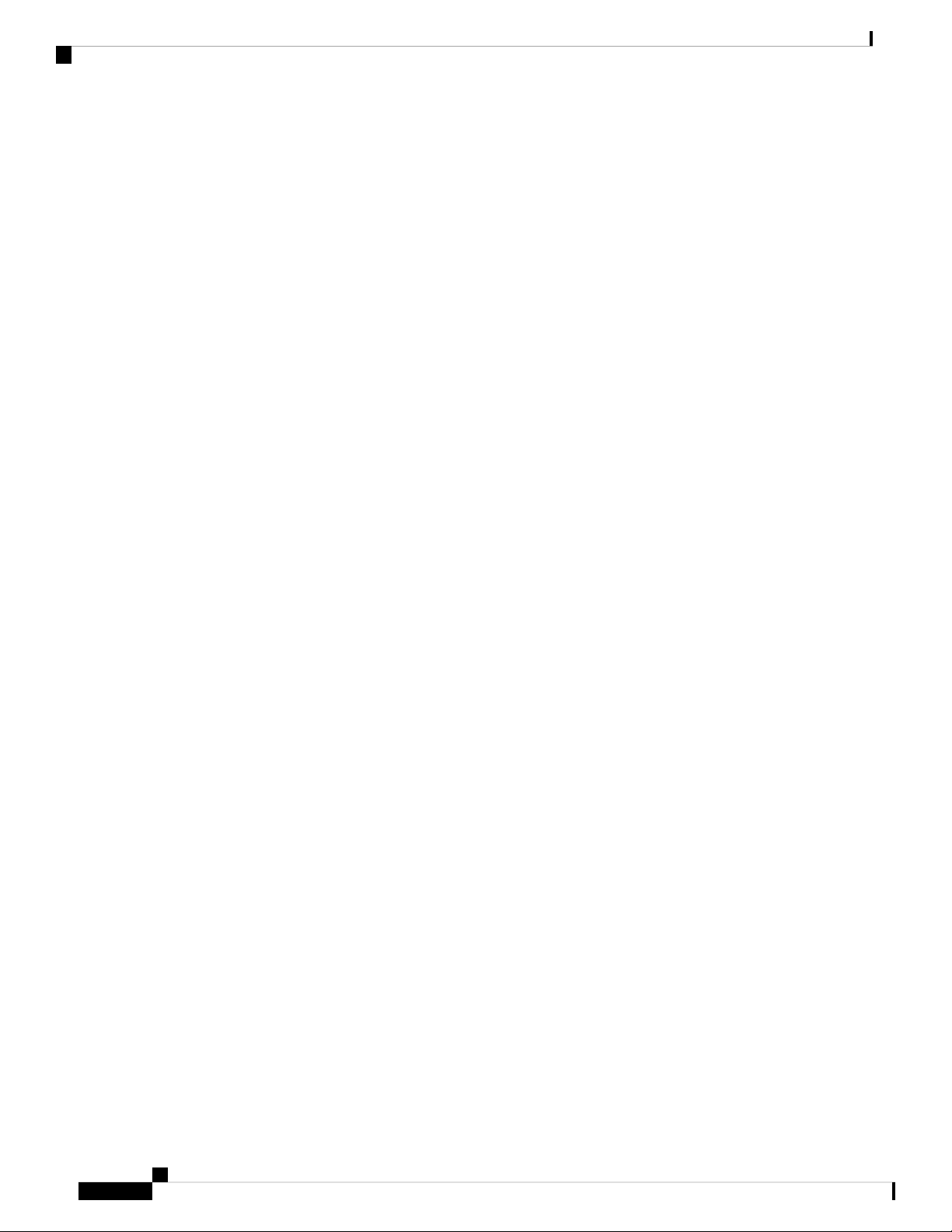
Contents
SWTOPRI 407
SWTOSEC 408
Clear the SWTOSEC Condition 408
SWTOTHIRD 408
Clear the SWTOTHIRD Condition 408
SYNC-FREQ 409
Clear the SYNC-FREQ Condition 409
SYNCLOSS 410
Clear the SYNCLOSS Alarm 410
SYNCPRI 410
Clear the SYNCPRI Alarm 411
SYNCSEC 411
Clear the SYNCSEC Alarm 412
SYNCTHIRD 412
Clear the SYNCTHIRD Alarm 412
SYSBOOT 413
TEMP-LIC 413
Clear the TEMP-LIC Alarm 414
TEMP-MISM 414
Clear the TEMP-MISM Condition 414
TIM 415
Clear the TIM Alarm 415
TIM-MON 416
Clear the TIM-MON Alarm 416
TIM-P 416
Clear the TIM-P Alarm 417
TIM-S 417
Clear the TIM-S Alarm 418
TRAF-AFFECT-RESET-REQUIRED 418
Clear the TRAF-AFFECT-RESET-REQUIRED Alarm 418
xxx
TRAIL-SIGNAL-FAIL 419
Clear the TRAIL-SIGNAL-FAIL Condition 419
TRUNK-ODU-AIS 419
Clear the TRUNK-ODU-AIS Condition 419
Cisco NCS 2000 series Troubleshooting Guide, Release 11.0
Page 31

TRAIL-SIGNAL-FAIL 420
Clear the TRAIL-SIGNAL-FAIL Condition 420
TRUNK-OPU-CSF 420
Clear the TRUNK-OPU-CSF Condition 420
TRUNK-PAYLOAD-MISM 421
Clear the TRUNK-PAYLOAD-MISM Alarm 421
TX-OFF-NON-CISCO-PPM 422
Clear the TX-OFF-NON-CISCO-PPM Condition 422
UNC-WORD 422
Clear the UNC-WORD Condition 422
UNEQ-P 423
Clear the UNEQ-P Alarm 424
UNIT-HIGH-TEMP 425
Contents
Clearing the UNIT-HIGH-TEMP Alarm 426
UNQUAL-PPM 427
Clear the UNQUAL-PPM Condition 427
UNREACHABLE-TARGET-POWER 427
USBSYNC 428
Clear the USB-SYNC Alarm 428
USB-MOUNT-FAIL Alarm 428
Clearing the USB-MOUNT-FAIL Alarm 428
USB PORTS DOWN 429
Clear the USB PORTS DOWN Alarm 429
USB-WRITE-FAIL 429
Clear the USB-WRITE-FAIL Alarm 429
UT-COMM-FAIL 430
Clear the UT-COMM-FAIL Alarm 430
UT-FAIL 430
Clear the UT-FAIL Alarm 430
VOA-DISABLED 431
Clear the VOA-DISABLED Condition 431
VOA-HDEG 431
Clear the VOA-HDEG Alarm 432
VOA-HFAIL 432
Cisco NCS 2000 series Troubleshooting Guide, Release 11.0
xxxi
Page 32

Contents
Clear the VOA-HFAIL Alarm 432
VOA-LMDEG 432
Clear the VOA-LDEG Alarm 433
VOA-LFAIL 433
Clear the VOA-LFAIL Alarm 433
VOLT-MISM 434
Clear the VOLT-MISM Condition 434
WAITING-TO-START 434
WAN-SYNCLOSS 434
Clear the WAN-SYNCLOSS Condition 435
WKSWPR (2R, EQPT, ESCON, FC, GE, ISC, OTS) 435
WKSWPR (TRUNK) 435
WRK-PATH-RECOVERY-CHECK 436
Clear the WRK-PATH-RECOVERY-CHECK Alarm 436
Wait to Restore Condition 436
WTR (TRUNK) 437
WVL-DRIFT-CHAN-OFF 437
Clear the WVL-DRIFT-CHAN-OFF Condition 437
WVL-MISMATCH 438
Clear the WVL-MISMATCH alarm 438
WVL-UNLOCKED Alarm 439
DWDM Card LED Activity 439
DWDM Card LED Activity After Insertion 439
DWDM Card LED Activity During Reset 440
Traffic Card LED Activity 440
Typical Traffic Card LED Activity After Insertion 440
Typical Traffic Card LED Activity During Reset 440
Typical Card LED State After Successful Reset 441
Frequently Used Alarm Troubleshooting Procedures 441
Node and Ring Identification, Change, Visibility, and Termination 441
xxxii
Identify a BLSR Ring Name or Node ID Number 441
Change a BLSR Ring Name 442
Change a BLSR Node ID Number 442
Verify Node Visibility for Other Nodes 443
Cisco NCS 2000 series Troubleshooting Guide, Release 11.0
Page 33

Protection Switching, Lock Initiation, and Clearing 443
Initiate a 1+1 Protection Port Force Switch Command 443
Initiate a 1+1 Manual Switch Command 444
Initiate a 1:1 Card Switch Command 445
Clear a 1+1 Force or Manual Switch Command 445
Initiate a Lock-On Command 446
Initiate a Card or Port Lockout Command 447
Clear a Lock-On or Lockout Command 447
Initiate a Lockout on a BLSR Protect Span 448
Clear a BLSR External Switching Command 448
CTC Card Resetting and Switching 449
Reset a Card in CTC 449
Reset an Active Control Card and Activate the Standby Card 450
Contents
Physical Card Reseating, Resetting, and Replacement 451
Remove and Reinsert (Reseat) the Standby Control Card 451
Remove and Reinsert (Reseat) Any Card 452
Physically Replace a Card 453
Generic Signal and Circuit Procedures 454
Verify the Signal BER Threshold Level 454
Delete a Circuit 454
Verify or Create Node Section DCC Terminations 455
Clear an MXP, TXP, GE-XP, 10GE-XP, and ADM-10G Card Loopback Circuit 455
Verify or Create Node RS-DCC Terminations 456
Clear an STM-N Card XC Loopback Circuit 457
Air Filter and Fan Procedures 457
Inspect, Clean, and Replace the Reusable Air Filter 457
Remove and Reinsert a Fan-Tray Assembly 460
Replace the Fan-Tray Assembly 460
Interface Procedures 461
Replace the Alarm Interface Panel 461
CHAPTER 3
Transient Conditions 465
Transients Indexed By Alphabetical Entry 465
Trouble Notifications 468
Cisco NCS 2000 series Troubleshooting Guide, Release 11.0
xxxiii
Page 34

Contents
Condition Characteristics 468
Condition States 468
Transient Conditions 469
ADMIN-DISABLE 469
ADMIN-DISABLE-CLR 469
ADMIN-LOCKOUT 469
ADMIN-LOCKOUT-CLR 469
ADMIN-LOGOUT 469
ADMIN-SUSPEND 469
ADMIN-SUSPEND-CLR 470
AUD-ARCHIVE-FAIL 470
AUTOWDMANS 470
BLSR-RESYNC 470
DBBACKUP-FAIL 470
DBRESTORE-FAIL 470
EXERCISING-RING 471
EXERCISING-SPAN 471
FIREWALL-DIS 471
FIRMWARE-DOWNLOAD 471
FIRMWARE-UPG 471
FIRMWARE-UPG-COMPLETE 471
FIRMWARE-UPG-FAIL 471
FRCDWKSWBK-NO-TRFSW 472
FRCDWKSWPR-NO-TRFSW 472
INC-BOOTCODE 472
INTRUSION 472
INTRUSION-PSWD 472
IOSCFG-COPY-FAIL 472
LOGIN-FAIL-LOCKOUT 473
LOGIN-FAIL-ONALRDY 473
xxxiv
LOGIN-FAILURE-PSWD 473
LOGIN-FAILURE-USERID 473
LOGOUT-IDLE-USER 473
MASTERKEY-SUCCESS 473
Cisco NCS 2000 series Troubleshooting Guide, Release 11.0
Page 35

MANWKSWBK-NO-TRFSW 474
MANWKSWPR-NO-TRFSW 474
MCAST-MAC-ALIASING 474
MSSP-RESYNC 474
PM-TCA 474
PS 474
REP-PRI-EDGE-ELECTED 474
REP-SEC-EDGE-ELECTED 474
REP-STCN-GENERATED 475
REP-VLB-ACTIVATED 475
REP-VLB-TRIG-DELAY 475
RESTORE-IN-PROG 475
RMON-ALARM 475
Contents
CHAPTER 4
RMON-RESET 475
SESSION-TIME-LIMIT 475
SFTWDOWN-FAIL 475
SPAN-NOT-MEASURED 476
SWFTDOWNFAIL 476
USER-LOCKOUT 476
USER-LOGIN 476
USER-LOGOUT 476
WKSWBK 476
WKSWPR 476
WRMRESTART 477
WTR-SPAN 477
Error Messages 479
Error Messages Reference 479
Cisco NCS 2000 series Troubleshooting Guide, Release 11.0
xxxv
Page 36

Contents
xxxvi
Cisco NCS 2000 series Troubleshooting Guide, Release 11.0
Page 37

Preface
Note
The terms "Unidirectional Path Switched Ring" and "UPSR" may appear in Cisco literature. These terms do
not refer to using Cisco ONS 15xxx products in a unidirectional path switched ring configuration. Rather,
these terms, as well as "Path Protected Mesh Network" and "PPMN," refer generally to Cisco's path protection
feature, which may be used in any topological network configuration. Cisco does not recommend using its
path protection feature in any particular topological network configuration.
This section explains the objectives, intended audience, and organization of this publication and describes the
conventions that convey instructions and other information.
This section provides the following information:
• Document Objectives, on page xxxvii
• Audience, on page xxxvii
• Document Organization, on page xxxviii
• Document Conventions, on page xxxviii
• Related Documentation, on page xliv
• Obtaining Optical Networking Information, on page xlv
• Communications, Services, and Additional Information, on page xlv
Document Objectives
This guide gives troubleshooting information and troubleshooting-related parameters for the Cisco NCS 2002
and Cisco NCS 2006 platforms, specifically the dense wavelength division multiplexing (DWDM) application
that can operate on either platform. Use this guide in conjunction with the appropriate publications listed in
the Related Documentation, on page xliv section.
Audience
To use this publication, you should be familiar with Cisco or equivalent optical transmission hardware and
cabling, telecommunications hardware and cabling, electronic circuitry and wiring practices, and preferably
have experience as a telecommunications technician.
Cisco NCS 2000 series Troubleshooting Guide, Release 11.0
xxxvii
Page 38

Document Organization
Document Organization
This document is organized into the following chapters:
Preface
DescriptionChapter
General Troubleshooting, on page
1
Alarm Troubleshooting, on page 99
Transient Conditions, on page 465
Document Conventions
This document uses the following conventions:
^ or Ctrl
Provides procedures for troubleshooting the most common problems
encountered when operating on Cisco NCS 2000 Seriesplatforms.
Gives a description, severity, and troubleshooting procedure for each
commonly encountered Cisco DWDM alarm and condition.
Gives a description, entity, Simple Network Management Protocol
(SNMP) number, and trap for each commonly encountered transient
condition.
Lists the error messages.Error Messages, on page 479
DescriptionConvention
Both the ^ symbol and Ctrl represent the Control (Ctrl) key on a keyboard.
For example, the key combination ^D or Ctrl-D means that you hold
down the Control key while you press the D key. (Keys are indicated in
capital letters but are not case sensitive.)
Commands and keywords and user-entered text appear in bold font.bold font
xxxviii
Italic font
Courier font
...
|
[x | y]
Cisco NCS 2000 series Troubleshooting Guide, Release 11.0
Document titles, new or emphasized terms, and arguments for which you
supply values are in italic font.
Terminal sessions and information the system displays appear in courier
font.
Bold Courier font indicates text that the user must enter.Bold Courier font
Elements in square brackets are optional.[x]
An ellipsis (three consecutive nonbolded periods without spaces) after a
syntax element indicates that the element can be repeated.
A vertical line, called a pipe, indicates a choice within a set of keywords
or arguments.
Optional alternative keywords are grouped in brackets and separated by
vertical bars.
Page 39

Preface
Preface
DescriptionConvention
{x | y}
Required alternative keywords are grouped in braces and separated by
vertical bars.
[x {y | z}]
Nested set of square brackets or braces indicate optional or required
choices within optional or required elements. Braces and a vertical bar
within square brackets indicate a required choice within an optional
element.
string
A nonquoted set of characters. Do not use quotation marks around the
string or the string will include the quotation marks.
Nonprinting characters such as passwords are in angle brackets.< >
Default responses to system prompts are in square brackets.[ ]
!, #
An exclamation point (!) or a pound sign (#) at the beginning of a line of
code indicates a comment line.
Reader Alert Conventions
This document uses the following conventions for reader alerts:
Note
Means reader take note. Notes contain helpful suggestions or references to material not covered in the manual.
Tip
Caution
Timesaver
Warning
Means the following information will help you solve a problem.
Means reader be careful. In this situation, you might do something that could result in equipment damage or
loss of data.
Means the described action saves time. You can save time by performing the action described in the paragraph.
Means reader be warned. In this situation, you might perform an action that could result in bodily injury.
Cisco NCS 2000 series Troubleshooting Guide, Release 11.0
xxxix
Page 40

Preface
Preface
IMPORTANT SAFETY INSTRUCTIONS
This warning symbol means danger. You are in a situation that could
cause bodily injury. Before you work on any equipment, be aware of the
hazards involved with electrical circuitry and be familiar with standard
practices for preventing accidents. Use the statement number provided
at the end of each warning to locate its translation in the translated safety
warnings that accompanied this device. Statement 1071
SAVE THESE INSTRUCTIONS
Waarschuwing
Varoitus
Attention
BELANGRIJKE VEILIGHEIDSINSTRUCTIES
Dit waarschuwingssymbool betekent gevaar. U verkeert in een situatie
die lichamelijk letsel kan veroorzaken. Voordat u aan enige apparatuur
gaat werken, dient u zich bewust te zijn van de bij elektrische schakelingen
betrokken risico's en dient u op de hoogte te zijn van de standaard
praktijken om ongelukken te voorkomen. Gebruik het nummer van de
verklaring onderaan de waarschuwing als u een vertaling van de
waarschuwing die bij het apparaat wordt geleverd, wilt raadplegen.
BEWAAR DEZE INSTRUCTIES
TÄRKEITÄ TURVALLISUUSOHJEITA
Tämä varoitusmerkkimerkitsee vaaraa. Tilanne voi aiheuttaa ruumiillisia
vammoja. Ennen kuin käsittelet laitteistoa, huomioi sähköpiirien
käsittelemiseen liittyvät riskit ja tutustu onnettomuuksien yleisiin
ehkäisytapoihin. Turvallisuusvaroitusten käännökset löytyvät laitteen
mukana toimitettujen käännettyjen turvallisuusvaroitusten joukosta
varoitusten lopussa näkyvien lausuntonumeroiden avulla.
SÄILYTÄ NÄMÄ OHJEET
IMPORTANTES INFORMATIONS DE SÉCURITÉ
Ce symbole d'avertissement indique un danger. Vous vous trouvez dans
une situation pouvant entraîner des blessures ou des dommages corporels.
Avant de travailler sur un équipement, soyez conscient des dangers liés
aux circuits électriques et familiarisez-vous avec les procédures
couramment utilisées pour éviter les accidents. Pour prendreconnaissance
des traductions des avertissements figurant dans les consignes de sécurité
traduites qui accompagnent cet appareil, référez-vous au numéro de
l'instruction situé à la fin de chaque avertissement.
CONSERVEZ CES INFORMATIONS
Cisco NCS 2000 series Troubleshooting Guide, Release 11.0
xl
Page 41

Preface
Preface
Warnung
Avvertenza
Advarsel
WICHTIGE SICHERHEITSHINWEISE
Dieses Warnsymbol bedeutet Gefahr. Sie befinden sich in einer Situation,
die zu Verletzungen führen kann. Machen Sie sich vor der Arbeit mit
Geräten mit den Gefahren elektrischer Schaltungen und den üblichen
Verfahren zur Vorbeugung vor Unfällen vertraut. Suchen Sie mit der am
Ende jeder Warnung angegebenen Anweisungsnummer nach der
jeweiligen Übersetzung in den übersetzten Sicherheitshinweisen, die
zusammen mit diesem Gerät ausgeliefert wurden.
BEWAHREN SIE DIESE HINWEISE GUT AUF.
IMPORTANTI ISTRUZIONI SULLA SICUREZZA
Questo simbolo di avvertenza indica un pericolo. La situazione potrebbe
causare infortuni alle persone. Prima di intervenire su qualsiasi
apparecchiatura, occorre essere al corrente dei pericoli relativi ai circuiti
elettrici e conoscere le procedurestandard per la prevenzione di incidenti.
Utilizzare il numero di istruzione presente alla fine di ciascuna avvertenza
per individuare le traduzioni delle avvertenze riportate in questo
documento.
CONSERVARE QUESTE ISTRUZIONI
VIKTIGE SIKKERHETSINSTRUKSJONER
Dette advarselssymbolet betyr fare. Du er i en situasjon som kan føre til
skade på person. Før du begynner å arbeide med noe av utstyret, må du
være oppmerksom på farene forbundet med elektriske kretser, og kjenne
til standardprosedyrer for å forhindre ulykker. Bruk nummeret i slutten
av hver advarsel for å finne oversettelsen i de oversatte
sikkerhetsadvarslene som fulgte med denne enheten.
Aviso
¡Advertencia!
TA VARE PÅ DISSE INSTRUKSJONENE
INSTRUÇÕES IMPORTANTES DE SEGURANÇA
Este símbolo de aviso significa perigo. Você está em uma situação que
poderá ser causadora de lesões corporais. Antes de iniciar a utilização de
qualquer equipamento, tenha conhecimento dos perigos envolvidos no
manuseio de circuitos elétricos e familiarize-se com as práticas habituais
de prevenção de acidentes. Utilize o número da instrução fornecido ao
final de cada aviso para localizar sua tradução nos avisos de segurança
traduzidos que acompanham este dispositivo.
GUARDE ESTAS INSTRUÇÕES
INSTRUCCIONES IMPORTANTES DE SEGURIDAD
Este símbolo de aviso indica peligro. Existe riesgo para su integridad
física. Antes de manipular cualquier equipo, considere los riesgos de la
corriente eléctrica y familiarícese con los procedimientos estándar de
prevención de accidentes. Al final de cada advertencia encontrará el
número que le ayudará a encontrar el texto traducido en el apartado de
traducciones que acompaña a este dispositivo.
GUARDE ESTAS INSTRUCCIONES
Cisco NCS 2000 series Troubleshooting Guide, Release 11.0
xli
Page 42

Preface
Preface
Varning!
VIKTIGA SÄKERHETSANVISNINGAR
Denna varningssignal signalerar fara. Du befinner dig i en situation som
kan leda till personskada. Innan du utför arbete på någon utrustning
måste du vara medveten om farorna med elkretsar och känna till vanliga
förfaranden för att förebygga olyckor. Använd det nummer som finns i
slutet av varje varning för att hitta dess översättning i de översatta
säkerhetsvarningar som medföljer denna anordning.
SPARA DESSA ANVISNINGAR
xlii
Cisco NCS 2000 series Troubleshooting Guide, Release 11.0
Page 43

Preface
Preface
Aviso
Advarsel
INSTRUÇÕES IMPORTANTES DE SEGURANÇA
Este símbolo de aviso significa perigo. Você se encontra em uma situação
em que há risco de lesões corporais. Antes de trabalhar com qualquer
equipamento, esteja ciente dos riscos que envolvem os circuitos elétricos
e familiarize-se com as práticas padrão de prevenção de acidentes. Use o
número da declaração fornecido ao final de cada aviso para localizar sua
tradução nos avisos de segurança traduzidos que acompanham o
dispositivo.
GUARDE ESTAS INSTRUÇÕES
VIGTIGE SIKKERHEDSANVISNINGER
Dette advarselssymbol betyder fare. Du befinder dig i en situation med
risiko for legemesbeskadigelse. Før du begynder arbejde på udstyr, skal
du være opmærksom på de involverede risici, der er ved elektriske
kredsløb, og du skal sætte dig ind i standardprocedurer til undgåelse af
ulykker. Brug erklæringsnummeret efter hver advarsel for at finde
oversættelsen i de oversatte advarsler, der fulgte med denne enhed.
GEM DISSE ANVISNINGER
Cisco NCS 2000 series Troubleshooting Guide, Release 11.0
xliii
Page 44

Related Documentation
Preface
Related Documentation
Use this guide in conjunction with the following referenced Release 10.x publications:
• Release Notes for Cisco NCS 2000 Series, Release 10.x
• Cisco NCS 2000 Series Line Card Configuration Guide
• Cisco NCS 2000 Series Network Configuration Guide
• Cisco NCS 2000 Series Licensing Configuration Guide
• Cisco NCS 2000 Series Hardware Installation Guide
• Cisco NCS 2000 Series TL1 Command Guide
• Cisco Transport Planner DWDM Operations Guide
• Regulatory Compliance and Safety Information for Cisco NCS Platforms
• Electrostatic Discharge and Grounding Guide for Cisco NCS Platforms
• Installing the GBIC, SFP, SFP+, XFP, CXP, and CFP Optical Modules in Cisco NCS Platforms
• Installing the Cisco NCS 2000 Series Passive Optical Modules
For an update on End-of-Life and End-of-Sale notices, refer to
http://www.cisco.com/en/US/products/hw/optical/ps2006/prod_eol_notices_list.html
Cisco NCS 2000 series Troubleshooting Guide, Release 11.0
xliv
Page 45

Preface
Obtaining Optical Networking Information
Obtaining Optical Networking Information
This section contains information that is specific to optical networking products. For information that pertains
to all of Cisco, refer to the Obtaining Documentation and Submitting a Service Request section.
Where to Find Safety and Warning Information
For safety and warning information, refer to the Regulatory Compliance and Safety Information for Cisco
ONS Products document that accompanied the product. This publication describes the international agency
compliance and safety information for the Cisco ONS Products. It also includes translations of the safety
warnings that appear in the ONS system documentation.
Communications, Services, and Additional Information
• To receive timely, relevant information from Cisco, sign up at Cisco Profile Manager.
• To get the business impact you’re looking for with the technologies that matter, visit Cisco Services.
• To submit a service request, visit Cisco Support.
• To discover and browse secure, validated enterprise-class apps, products, solutions and services, visit
Cisco Marketplace.
• To obtain general networking, training, and certification titles, visit Cisco Press.
• To find warranty information for a specific product or product family, access Cisco Warranty Finder.
Cisco Bug Search Tool
Cisco Bug Search Tool (BST) is a web-based tool that acts as a gateway to the Cisco bug tracking system
that maintains a comprehensive list of defects and vulnerabilities in Cisco products and software. BST provides
you with detailed defect information about your products and software.
Cisco NCS 2000 series Troubleshooting Guide, Release 11.0
xlv
Page 46

Communications, Services, and Additional Information
Preface
xlvi
Cisco NCS 2000 series Troubleshooting Guide, Release 11.0
Page 47

CHAPTER 1
General Troubleshooting
This chapter provides procedures for troubleshooting the most common problems encountered when operating
a DWDM shelf in ANSI or ETSI platforms. To troubleshoot specific alarms, see Alarm Troubleshooting, on
page 99 If you cannot find what you are looking for, contact Cisco Technical Support (1 800 553-2447).
Alarms can occur even in those cards that are not explicitly mentioned in the Alarm sections. When an alarm
is raised, refer to its clearing procedure.
This chapter includes the following sections on network problems:
• Loopback Description, on page 1
• Troubleshooting MXP, TXP, XP, or ADM-10G Circuit Paths With Loopbacks, on page 7
• Troubleshooting DWDM Circuit Paths With ITU-T G.709 Monitoring, on page 27
• Using CTC Diagnostics, on page 33
• Onboard Failure Logging, on page 37
• Restoring the Database and Default Settings, on page 40
• PC Connectivity Troubleshooting, on page 40
• CTC Operation Troubleshooting, on page 47
• Timing, on page 57
• Fiber and Cabling, on page 59
• Power Supply Problems, on page 63
• Power Up Problems for Node and Cards, on page 65
• Network Level (Internode) Problems, on page 65
• Node Level (Intranode) Problems, on page 80
Loopback Description
To create a loopback on an ANSI or SONET port, the port must be in the Out-of-Service and Management,
Maintenance (OOS-MA,MT) service state. After you create the loopback, the service state becomes
Out-of-Service and Management, Loopback and Maintenance (OOS-MA,LPBK & MT).
To create a loopback on an a port, the port must be in the Locked, maintenance administrative state and the
Locked-Enabled, loopback & maintenance administrative state.
Cisco NCS 2000 series Troubleshooting Guide, Release 11.0
1
Page 48

Facility Loopbacks
General Troubleshooting
Caution
Facility or terminal loopbacks can be service-affecting. To protect traffic, apply a lockout or Force switch to
the target loopback port. Basic directions for these procedures exist in Alarm Troubleshooting, on page 99
chapter.
Note
In CTC, a facility loopback is sometimes called facility (line) loopback, and a terminal loopback is sometimes
called a terminal (inward) loopback. This is done to indicate the terminating direction of the signal: a facility
loopback is sent outward toward the span, whereas a terminal loopback is redirected inward toward its
originating port.
Facility Loopbacks
The following sections give general information about facility loopback operations and specific information
about card loopback activity.
General Behavior
A facility loopback tests the line interface unit (LIU) of a card, the electrical interface assembly (EIA), and
related cabling. After applying a facility loopback on a port, use a test set to run traffic over the loopback. A
successful facility loopback isolates the LIU, the EIA, or the cabling plant as the potential cause of a network
problem.
To test a card LIU, connect an optical test set to a trunk or client port and perform a facility loopback.
Alternately, use a loopback or hairpin circuit on a card that is farther along the circuit path. For example,
Figure 1: Facility Loopback Path on a Near-End Transponder Card, on page 3 shows a facility loopback at
a trunk port and at a client port on a TXP card.
Cisco NCS 2000 series Troubleshooting Guide, Release 11.0
2
Page 49

General Troubleshooting
Card Behavior
Figure 1: Facility Loopback Path on a Near-End Transponder Card
Caution
Caution
Card Behavior
Note
Before performing a facility loopback on a TXP card, be sure that the card contains at least two data
communications channel (DCC) paths to the node where the card is installed. A second DCC provides a
nonlooped path to log into the node after the loopback is applied, enabling you to remove the facility loopback.
Ensuring a second DCC is not necessary if you are directly connected to the node containing the loopback
card.
Ensure that the facility being loopbacked is not being used by the node for line timing. If it is, a timing loop
will be created.
Port loopbacks either terminate or bridge the loopback signal. All MXP and TXP facility loopbacks are
terminated as shown in the following table.
When a port terminates a facility loopback signal, the signal only loops back to the originating port and is not
transmitted downstream. When a port bridges a loopback signal, the signal loops back to the originating port
and is also transmitted downstream.
In the following table, no alarm indication signal (AIS) is injected if the signal is bridged. If the signal is
terminated, an applicable AIS is injected downstream.
Cisco NCS 2000 series Troubleshooting Guide, Release 11.0
3
Page 50

Card Behavior
General Troubleshooting
Table 1: DWDM Card Facility Loopback Behavior
Facility Loopback SignalCard/Port
BridgedTXP_MR_10E/TXP_MR_10E_C/TXP_MR_10E_L client ports
TerminatedTXP_MR_10E/TXP_MR_10E_C/TXP_MR_10E_L trunk ports
TerminatedTXP_MR_2.5G/TXPP_MR_2.5G client ports
TerminatedTXP_MR_2.5G/TXPP_MR_2.5G trunk ports
BridgedMXP_2.5G_10E_C/MXP_2.5G_10E_L client ports
TerminatedMXP_2.5G_10E_C/MXP_2.5G_10E_L trunk ports
TerminatedMXP_MR_10DME client ports
TerminatedMXP_MR_10DME trunk ports
BridgedMXP_MR_2.5G/MXPP_MR_2.5G client ports
TerminatedMXP_MR_2.5G/MXPP_MR_2.5G trunk ports
TerminatedGE_XP/10GE_XP client ports
TerminatedGE_XP/10GE_XP trunk ports
BridgedADM-10G client ports
TerminatedADM-10G trunk ports
Bridged40G-MXP-C/40E-MXP-C/40ME-MXP-C client ports
Bridged40G-MXP-C/40E-MXP-C/40ME-MXP-C trunk ports
Bridged40E-TXP-C/40ME-TXP-C client ports
Bridged40E-TXP-C/40ME-TXP-C trunk ports
TerminatedAR_XP/AR_MXP client ports
TerminatedAR_XP/AR_MXP trunk ports
The loopback itself is listed in the Conditions window. For example, the window would list the
LPBKFACILITY condition for a tested port. (The Alarms window would show the AS-MT condition which
means that alarms are suppressed on the facility during loopback unless the default is set to alarm for loopback
while in AS-MT.)
With a client-side SONET or ANSI facility loopback, the client port service state is OOS-MA,LPBK & MT.
However, any remaining client and trunk ports can be in any other service state. For SONET or ANSI cards
in a trunk-side facility loopback, the trunk port service state is OOS-MA,LPBK & MT and the remaining
client and trunk ports can be in any other service state.
With a client-side SDH or ESTI facility loopback, the client port is in the Locked-enabled,maintenance &
loopback service state. However, the remaining client and trunk ports can be in any other service state. For
MXP and TXP cards in a SDH or ETSI trunk-side facility loopback, the trunk port is in the
Cisco NCS 2000 series Troubleshooting Guide, Release 11.0
4
Page 51

General Troubleshooting
Locked-enabled,maintenance & loopback service state and the remaining client and trunk ports can be in any
other service state.
When you apply a facility loopback on the GE_XP, 10GE_XP, GE_XPE, and 10GE_XPE cards, the ifInDiscard
counters increment continuously.
Terminal Loopbacks
The following sections give general information about terminal loopback operations and specific information
about card loopback activity.
General Behavior
A terminal loopback tests a circuit path as it passes through a TXP, MXP, or ADM-10G card and loops back.
For example, as shown in Figure 2: Terminal Loopback on a TXP Card, on page 5, there are two types of
terminal loopbacks shown for a TXP card.
The first is a terminal loopback at the client port. In this situation, the test set traffic comes in through the
TXP trunk port, travels through the card, and turns around because of the terminal loopback in effect on the
card just before it reaches the LIU of the client port. The signal is then sent back through the card to the trunk
port and back to the test set.
Terminal Loopbacks
The second is a terminal loopback at the trunk port. In this situation, the test set traffic comes in through the
TXP client port, travels through the card, and turns around because of the terminal loopback in effect on the
card just before it reaches the LIU of the trunk port. The signal is then sent back through the card to the client
port and back to the test set.
This test verifies that the terminal circuit paths are valid, but does not test the LIU on the TXP card.
Figure 2: Terminal Loopback on a TXP Card
Cisco NCS 2000 series Troubleshooting Guide, Release 11.0
5
Page 52

Card Behavior
Card Behavior
Note
General Troubleshooting
The SDH terminal port loopbacks can either terminate or bridge the signal. TXP terminal loopbacks are
terminated as shown in the following table. During terminal loopbacks, if a port terminates a terminal loopback
signal, the signal only loops back to the originating port and is not transmitted downstream. If the port bridges
a loopback signal, the signal loops back to the originating port and is also transmitted downstream. Client
card terminal loopback bridging and terminating behaviors are listed in the following table.
AIS signal is not injected if the signal is bridged. If the signal is terminated, an applicable AIS is injected
downstream.
Table 2: DWDM Card Terminal Loopback Behavior
Terminal Loopback SignalCard/Port
BridgedTXP_MR_10E/TXP_MR_10E_C/TXP_MR_10E_L client ports
BridgedTXP_MR_10E/TXP_MR_10E_C/TXP_MR_10E_L trunk ports
BridgedTXP_MR_2.5G/TXPP_MR_2.5G client ports
BridgedTXP_MR_2.5G/TXPP_MR_2.5G trunk ports
BridgedMXP_2.5G_10E_C/MXP_2.5G_10E_L client ports
BridgedMXP_2.5G_10E_C/MXP_2.5G_10E_L trunk ports
BridgedMXP_MR_10DME client ports
BridgedMXP_MR_10DME trunk ports
BridgedMXP_MR_2.5G/MXPP_MR_2.5G client ports
BridgedMXP_MR_2.5G/MXPP_MR_2.5G trunk ports
BridgedGE_XP/10GE_XP client ports
BridgedGE_XP/10GE_XP trunk ports
BridgedADM-10G client ports
BridgedADM-10G trunk ports
Bridged40G-MXP-C/40E-MXP-C/40ME-MXP-C client ports
Bridged40G-MXP-C/40E-MXP-C/40ME-MXP-C trunk ports
Bridged40E-TXP-C/40ME-TXP-C client ports
Bridged40E-TXP-C/40ME-TXP-C trunk ports
BridgedAR_XP/AR_MXP client ports
Cisco NCS 2000 series Troubleshooting Guide, Release 11.0
6
Page 53

General Troubleshooting
Troubleshooting MXP, TXP, XP, or ADM-10G Circuit Paths With Loopbacks
Terminal Loopback SignalCard/Port
BridgedAR_XP/AR_MXP trunk ports
Important notes about loopback on MXP and TXP trunk and client ports:
• For SONET or ANSI TXP and TXPP cards with a client-side terminal loopback, the client port is in the
OOS-MA,LPBK & MT service state and trunk port must be in IS-NR service state.
• For SONET or ANSI MXP and MXPP cards with a client-side terminal loopback, the client port is in
the OOS-MA,LPBK & MT service state and the remaining client and trunk ports can be in any service
state.
• For ADM-10G cards with Client Terminal Loopback on a SONET Client port, AIS-P is sent forward on
client for the circuits on that port.
• For ADM-10G cards with a Terminal Loopback on a GE Client port, the client port is squelched.
• In SONET or ANSI MXP or TXP trunk-side terminal loopbacks, the trunk port is in the OOS-MA,LPBK
& MT service state and the client ports must be in IS-NR service state for complete loopback functionality.
A terminal loopback affects all client ports because it is performed on the aggregate signal.
• For ADM-10G cards with a Facility Loopback on the Trunk port, AIS-P is sent forward on all the SONET
client ports.
• For ADM-10G cards with a Facility Loopback on the Trunk port, all the GE client ports is squelched
• For ADM-10G Terminal Loopback on the Trunk port, the signal is anyway sent downstream (drop and
continue).
• For SDH or ETSI TXP and TXPP client-side facility loopbacks, the client port is in the
Locked-enabled,maintenance & loopback service state and the trunk port must be in Unlocked-enabled
service state.
• For SDH or ETSI MXP and MXPP cards with a client-side terminal loopback, the client port is in the
Locked-enabled,maintenance & loopback service state and remaining client and trunk ports can be in
any service state.
• In SDH and ETSI MXP or TXP trunk-side terminal loopbacks, the trunk port is in the
Locked-enabled,maintenance & loopback service state and the client ports must be in Unlocked-enabled
service state for complete loopback functionality. A facility loopback affects all client ports because it
is performed on the aggregate signal.
The loopback itself is listed in the Conditions window. For example, the window would list the
LPBKTERMINAL condition or LPBKFACILITY condition for a tested port. (The Alarms window would
show the AS-MT condition, which indicates that all alarms are suppressed on the port during loopback testing
unless the default is set to alarm for loopback while in AS-MT.)
Troubleshooting MXP, TXP, XP, or ADM-10G Circuit Paths With
Loopbacks
Facility loopbacks and terminal loopbacks are often used together to test the circuit path through the network
or to logically isolate a fault. Performing a loopback test at each point along the circuit path systematically
Cisco NCS 2000 series Troubleshooting Guide, Release 11.0
7
Page 54

Perform a Facility Loopback on a Source-Node MXP or TXP Port
isolates possible points of failure. MXP, TXP, XP, or ADM-10G card loopback tests differ from other testing
in that loopback testing does not require circuit creation. MXP, TXP, and XP client ports are statically mapped
to the trunk ports so no signal needs to traverse the cross-connect card (in a circuit) to test the loopback.
You can use these procedures on transponder cards (TXP, TXPP, ADM-10G), muxponder, or xponder cards
(MXP, MXPP, XP, ADM-10G) cards. The example in this section tests an MXP or TXP circuit on a three-node
bidirectional line switched ring (BLSR) or multiplex section-shared protection ring (MS-SPRing). Using a
series of facility loopbacks and terminal loopbacks, the example scenario traces the circuit path, tests the
possible failure points, and eliminates them. The logical progression contains six network test procedures:
Note
MXP, TXP, XP, or ADM-10G card client ports do not appear when you click the Maintenance > Loopback
tab unless they have been provisioned. Do this in the card view by clicking the Provisioning > Pluggable
Port Modules tab.
Note
The test sequence for your circuits will differ according to the type of circuit and network topology.
General Troubleshooting
1. A facility loopback on the source-node MXP, TXP, XP, or ADM-10G port
2. A terminal loopback on the source-node MXP, TXP, XP, or ADM-10G port
3. A facility loopback on the intermediate-node MXP, TXP, XP, or ADM-10G port
4. A terminal loopback on the intermediate-node MXP, TXP, XP, or ADM-10G port
5. A facility loopback on the destination-node MXP, TXP, XP, or ADM-10G port
6. A terminal loopback on the destination-node MXP, TXP, XP, or ADM-10G port
Note
Facility and terminal loopback tests require on-site personnel.
Perform a Facility Loopback on a Source-Node MXP or TXP Port
This facility loopback test is performed on the node source port in the network circuit. In the testing situation
used in this example, the source muxponder, transponder, xponder, or ADM-10G port under test is located
in the source node. Facility loopback can be performed at the trunk port or at a client port. Completing a
successful facility loopback on this port isolates the source MXP, TXP, XP, or ADM-10G port as a possible
failure point. Figure 3: Facility Loopback on a Circuit Source MXP or TXP Port, on page 9 shows the facility
loopback examples on source ONS node TXP ports (client and trunk).
Cisco NCS 2000 series Troubleshooting Guide, Release 11.0
8
Page 55

General Troubleshooting
Create the Facility Loopback on the Source-Node MXP, TXP, XP or ADM-10G Port
Figure 3: Facility Loopback on a Circuit Source MXP or TXP Port
Caution
Performing a loopback on an in-service circuit is service-affecting.
Note
Facility loopbacks require on-site personnel.
Complete the Create the Facility Loopback on the Source-Node MXP, TXP, XP or ADM-10G Port, on page
9.
Create the Facility Loopback on the Source-Node MXP, TXP, XP or ADM-10G Port
SUMMARY STEPS
1. Connect an optical test set to the port you are testing.
2. Adjust the test set accordingly. (Refer to manufacturer instructions for test set use.)
3. In node view (single-shelf mode) or shelf view (multishelf mode), double-click the card to display the
card view.
4. Click the Maintenance > Loopback tabs.
5. Choose OOS,MT (or locked,maintenance) from the Admin State column for the port being tested. If
this is a multiport card, select the appropriate row for the desired port.
Cisco NCS 2000 series Troubleshooting Guide, Release 11.0
9
Page 56

Test and Clear the MXP, TXP, XP or ADM-10G Facility Loopback Circuit
6. Choose Facility (Line) from the Loopback Type column for the port being tested. If this is a multiport
card, select the appropriate row for the desired port.
7. Click Apply.
8. Click Yes in the confirmation dialog box.
9. Complete the Test and Clear the MXP, TXP, XP or ADM-10G Facility Loopback Circuit, on page 10.
DETAILED STEPS
Step 1 Connect an optical test set to the port you are testing.
General Troubleshooting
Note
For specific procedures to connect, set up, and use the test set equipment, consult the manufacturer.
Use appropriate cabling to attach the transmit (Tx) and receive (Rx) terminals of the optical test set to the port you are
testing. The Tx and Rx terminals connect to the same port.
Step 2 Adjust the test set accordingly. (Refer to manufacturer instructions for test set use.)
Step 3 In node view (single-shelf mode) or shelf view (multishelf mode), double-click the card to display the card view.
Step 4 Click the Maintenance > Loopback tabs.
Step 5 Choose OOS,MT (or locked,maintenance) from the Admin State column for the port being tested. If this is a multiport
card, select the appropriate row for the desired port.
Step 6 Choose Facility (Line) from the Loopback Type column for the port being tested. If this is a multiport card, select the
appropriate row for the desired port.
Step 7 Click Apply.
Step 8 Click Yes in the confirmation dialog box.
Note
It is normal for the LPBKFACILITY (ESCON) , on page 292, LPBKFACILITY (FC) , on page 293,
LPBKFACILITY (GE) , on page 293, LPBKFACILITY (ISC) , on page 294, or the LPBKFACILITY (TRUNK)
, on page 295 to appear during loopback setup. The condition clears when you remove the loopback.
Step 9 Complete the Test and Clear the MXP, TXP, XP or ADM-10G Facility Loopback Circuit, on page 10.
Test and Clear the MXP, TXP, XP or ADM-10G Facility Loopback Circuit
SUMMARY STEPS
1. If the test set is not already sending traffic, send test traffic on the loopback circuit.
2. Examine the traffic received by the test set. Look for errors or any other signal information that the test
set is capable of indicating.
3. If the test set indicates no errors, no further testing is necessary with the facility loopback. Clear the facility
loopback:
4. If the test set indicates errors, complete the Test the MXP, TXP, XP or ADM-10G Card, on page 11.
DETAILED STEPS
Step 1 If the test set is not already sending traffic, send test traffic on the loopback circuit.
Cisco NCS 2000 series Troubleshooting Guide, Release 11.0
10
Page 57

General Troubleshooting
Test the MXP, TXP, XP or ADM-10G Card
Step 2 Examine the traffic received by the test set. Look for errors or any other signal information that the test set is capable of
indicating.
Step 3 If the test set indicates no errors, no further testing is necessary with the facility loopback. Clear the facility loopback:
a) Click the Maintenance > Loopback tabs.
b) Choose None from the Loopback Type column for the port being tested.
c) Choose the appropriate state to place the port in service, out of service and disabled, out of service for maintenance,
or automatically in service from the Admin State column for the port being tested.
d) Click Apply.
e) Click Yes in the confirmation dialog box.
f) Complete the Perform a Terminal Loopback on a Source-Node MXP, TXP, XP, or ADM-10G Port, on page 12.
Step 4 If the test set indicates errors, complete the Test the MXP, TXP, XP or ADM-10G Card, on page 11.
Test the MXP, TXP, XP or ADM-10G Card
SUMMARY STEPS
1. Complete the Physically Replace a Card, on page 453 for the suspected bad card and replace it with a
known-good one.
2. Resend test traffic on the loopback circuit with a known-good card installed.
3. If the test set indicates no errors, the problem was probably the defective card. Return the defective card
to Cisco through the Return Materials Authorization (RMA) process. Contact Cisco Technical Support 1
800 553 2447.
4. Clear the facility loopback:
5. Complete the Perform a Terminal Loopback on a Source-Node MXP, TXP, XP, or ADM-10G Port, on
page 12.
DETAILED STEPS
Step 1 Complete the Physically Replace a Card, on page 453 for the suspected bad card and replace it with a known-good one.
Warning
High-performance devices on this card can get hot during operation. To remove the card, hold it by the
faceplate and bottom edge. Allow the card to cool before touching any other part of it or before placing
it in an antistatic bag. Statement 201
Caution
Removing a card that currently carries traffic on one or more ports can cause a traffic hit. To avoid this, perform
an external switch if a switch has not already occurred. Refer to the procedures in the Protection Switching,
Lock Initiation, and Clearing, on page 443. For more information, refer to the Maintain the Node chapter in the
Cisco NCS 2002 and NCS 2006 Network Operations Guide.
Step 2 Resend test traffic on the loopback circuit with a known-good card installed.
Step 3 If the test set indicates no errors, the problem was probably the defective card. Return the defective card to Cisco through
the Return Materials Authorization (RMA) process. Contact Cisco Technical Support 1 800 553 2447.
Step 4 Clear the facility loopback:
a) Click the Maintenance > Loopback tabs.
b) Choose None from the Loopback Type column for the port being tested.
Cisco NCS 2000 series Troubleshooting Guide, Release 11.0
11
Page 58

General Troubleshooting
Perform a Terminal Loopback on a Source-Node MXP, TXP, XP, or ADM-10G Port
c) Choose the appropriate state to place the port in service, out of service and disabled, out of service for maintenance,
or automatically in service from the Admin State column for the port being tested.
d) Click Apply.
e) Click Yes in the confirmation dialog box.
Step 5 Complete the Perform a Terminal Loopback on a Source-Node MXP, TXP, XP, or ADM-10G Port, on page 12.
Perform a Terminal Loopback on a Source-Node MXP, TXP, XP, or ADM-10G
Port
The terminal loopback test is performed on the node source MXP, TXP, XP, or ADM-10G port. For the circuit
in this example, it is the source TXP trunk port or a client port in the source node. Completing a successful
terminal loopback to a node source port verifies that the circuit is through the source port. Figure 4: Terminal
Loopback on a Source-Node MXP or TXP Port, on page 12 shows an example of a terminal loopback on a
source TXP port and a client TXP port.
Figure 4: Terminal Loopback on a Source-Node MXP or TXP Port
12
Caution
Performing a loopback on an in-service circuit is service-affecting.
Note
Terminal loopbacks require on-site personnel.
Cisco NCS 2000 series Troubleshooting Guide, Release 11.0
Page 59

General Troubleshooting
Create the Terminal Loopback on a Source-Node MXP, TXP, XP, or ADM-10G Port
Complete the Create the Terminal Loopback on a Source-Node MXP, TXP, XP, or ADM-10G Port, on page
13.
Create the Terminal Loopback on a Source-Node MXP, TXP, XP, or ADM-10G Port
SUMMARY STEPS
1. Connect an optical test set to the port you are testing:
2. Adjust the test set accordingly. (Refer to manufacturer instructions for test set use.)
3. In node view (single-shelf mode) or shelf view (multishelf mode), double-click the card that requires the
loopback.
4. Click the Maintenance > Loopback tabs.
5. Select OOS,MT(or locked,maintenance) from the Admin State column. If this is a multiport card, select
the row appropriate for the desired port.
6. Select Terminal (Inward) from the Loopback Type column. If this is a multiport card, select the row
appropriate for the desired port.
7. Click Apply.
8. Click Yes in the confirmation dialog box.
9. Complete the Test and Clear the MXP, TXP, XP, or ADM-10G Port Terminal Loopback Circuit, on page
14.
DETAILED STEPS
Step 1 Connect an optical test set to the port you are testing:
Note
For specific procedures to connect, set up, and use the test set equipment, consult the manufacturer.
a) If you just completed the Perform a Facility Loopback on a Source-Node MXP or TXP Port, on page 8, leave the
optical test set hooked up to the MXP, TXP, XP, or ADM-10G port in the source node.
b) If you are starting the current procedure without the optical test set hooked up to the source port, use appropriate
cabling to attach the Tx and Rx terminals of the optical test set to the port you are testing. Both Tx and Rx connect
to the same port.
Step 2 Adjust the test set accordingly. (Refer to manufacturer instructions for test set use.)
Step 3 In node view (single-shelf mode) or shelf view (multishelf mode), double-click the card that requires the loopback.
Step 4 Click the Maintenance > Loopback tabs.
Step 5 Select OOS,MT (or locked,maintenance) from the Admin State column. If this is a multiport card, select the row
appropriate for the desired port.
Step 6 Select Terminal (Inward) from the Loopback Type column. If this is a multiport card, select the row appropriate for the
desired port.
Step 7 Click Apply.
Step 8 Click Yes in the confirmation dialog box.
Step 9 Complete the Test and Clear the MXP, TXP, XP, or ADM-10G Port Terminal Loopback Circuit, on page 14.
Cisco NCS 2000 series Troubleshooting Guide, Release 11.0
13
Page 60

General Troubleshooting
Test and Clear the MXP, TXP, XP, or ADM-10G Port Terminal Loopback Circuit
Test and Clear the MXP, TXP, XP, or ADM-10G Port Terminal Loopback Circuit
SUMMARY STEPS
1. If the test set is not already sending traffic, send test traffic on the loopback circuit.
2. Examine the test traffic being received by the test set. Look for errors or any other signal information that
the test set is capable of indicating.
3. If the test set indicates no errors, no further testing is necessary on the loopback circuit. Clear the terminal
loopback state on the port:
4. If the test set indicates errors, complete the Test the MXP, TXP, XP, or ADM-10G Card, on page 14.
DETAILED STEPS
Step 1 If the test set is not already sending traffic, send test traffic on the loopback circuit.
Step 2 Examine the test traffic being received by the test set. Look for errors or any other signal information that the test set is
capable of indicating.
Step 3 If the test set indicates no errors, no further testing is necessary on the loopback circuit. Clear the terminal loopback state
on the port:
a) Double-click the card in the source node with the terminal loopback.
b) Click the Maintenance > Loopback tabs.
c) Select None from the Loopback Type column for the port being tested.
d) Choose the appropriate state to place the port in service, out of service and disabled, out of service for maintenance,
or automatically in service from the Admin State column for the port being tested.
e) Click Apply.
f) Click Yes in the confirmation dialog box.
g) Complete the Create a Facility Loopback on an Intermediate-Node MXP or TXP Port, on page 15.
Step 4 If the test set indicates errors, complete the Test the MXP, TXP, XP, or ADM-10G Card, on page 14.
Test the MXP, TXP, XP, or ADM-10G Card
SUMMARY STEPS
1. Complete the Physically Replace a Card, on page 453 for the suspected bad card and replace it with a
known-good one.
2. Resend test traffic on the loopback circuit with a known-good card.
3. If the test set indicates no errors, the problem was probably the defective card. Return the defective card
to Cisco through the RMA process. Contact Cisco Technical Support 1 800 553 2447.
4. Clear the terminal loopback on the port before testing the next segment of the network circuit path:
5. Complete the Create a Facility Loopback on an Intermediate-Node MXP or TXP Port, on page 15.
DETAILED STEPS
Step 1 Complete the Physically Replace a Card, on page 453 for the suspected bad card and replace it with a known-good one.
Cisco NCS 2000 series Troubleshooting Guide, Release 11.0
14
Page 61

General Troubleshooting
Create a Facility Loopback on an Intermediate-Node MXP or TXP Port
Warning
High-performance devices on this card can get hot during operation. To remove the card, hold it by the
faceplate and bottom edge. Allow the card to cool before touching any other part of it or before placing
it in an antistatic bag. Statement 201
Caution
Removing a card that currently carries traffic on one or more ports can cause a traffic hit. To avoid this, perform
an external switch if a switch has not already occurred. Refer to the procedures in the Protection Switching,
Lock Initiation, and Clearing, on page 443.
Step 2 Resend test traffic on the loopback circuit with a known-good card.
Step 3 If the test set indicates no errors, the problem was probably the defective card. Return the defective card to Cisco through
the RMA process. Contact Cisco Technical Support 1 800 553 2447.
Step 4 Clear the terminal loopback on the port before testing the next segment of the network circuit path:
a) Double-click the card in the source node with the terminal loopback.
b) Click the Maintenance > Loopback tabs.
c) Select None from the Loopback Type column for the port being tested.
d) Choose the appropriate state to place the port in service, out of service and disabled, out of service for maintenance,
or automatically in service from the Admin State column for the port being tested.
e) Click Apply.
f) Click Yes in the confirmation dialog box.
Step 5 Complete the Create a Facility Loopback on an Intermediate-Node MXP or TXP Port, on page 15.
Create a Facility Loopback on an Intermediate-Node MXP or TXP Port
Performing the facility loopback test on an intermediate port isolates whether this node is causing circuit
failure. In the situation shown in Figure 5: Facility Loopback on an Intermediate-Node MXP or TXP Port,
on page 15, the test is being performed on an intermediate MXP or TXP port.
Figure 5: Facility Loopback on an Intermediate-Node MXP or TXP Port
Caution
Performing a loopback on an in-service circuit is service-affecting.
Cisco NCS 2000 series Troubleshooting Guide, Release 11.0
15
Page 62

Create a Facility Loopback on an Intermediate-Node MXP or TXP Port
Note
Facility loopbacks require on-site personnel.
Complete the Create a Facility Loopback on an Intermediate-Node MXP or TXP Port, on page 16.
Create a Facility Loopback on an Intermediate-Node MXP or TXP Port
SUMMARY STEPS
1. Connect an optical test set to the port you are testing:
2. Adjust the test set accordingly. (Refer to manufacturer instructions for test set use.)
3. In node view (single-shelf mode) or shelf view (multishelf mode), double-click the intermediate-node
card that requires the loopback.
4. Click the Maintenance > Loopback tabs.
5. Select OOS,MT(or locked,maintenance) from the Admin State column. If this is a multiport card, select
the row appropriate for the desired port.
6. Select Facility(Line) from the Loopback Type column. If this is a multiport card, select the row appropriate
for the desired port.
7. Click Apply.
8. Click Yes in the confirmation dialog box.
9. Complete the Test and Clear the MXP or TXP Port Facility Loopback Circuit, on page 17.
General Troubleshooting
DETAILED STEPS
Step 1 Connect an optical test set to the port you are testing:
Note
For specific procedures to connect, set up, and use the test set equipment, consult the manufacturer.
a) If you just completed the Perform a Terminal Loopback on a Source-Node MXP, TXP, XP, or ADM-10G Port, on
page 12, leave the optical test set hooked up to the source-node port.
b) If you are starting the current procedure without the optical test set hooked up to the source port port, use appropriate
cabling to attach the Tx and Rx terminals of the optical test set to the port you are testing. Both Tx and Rx connect
to the same port.
Step 2 Adjust the test set accordingly. (Refer to manufacturer instructions for test set use.)
Step 3 In node view (single-shelf mode) or shelf view (multishelf mode), double-click the intermediate-node card that requires
the loopback.
Step 4 Click the Maintenance > Loopback tabs.
Step 5 Select OOS,MT (or locked,maintenance) from the Admin State column. If this is a multiport card, select the row
appropriate for the desired port.
Step 6 Select Facility (Line) from the Loopback Type column. If this is a multiport card, select the row appropriate for the
desired port.
Step 7 Click Apply.
Step 8 Click Yes in the confirmation dialog box.
Step 9 Complete the Test and Clear the MXP or TXP Port Facility Loopback Circuit, on page 17.
Cisco NCS 2000 series Troubleshooting Guide, Release 11.0
16
Page 63

General Troubleshooting
Test and Clear the MXP or TXP Port Facility Loopback Circuit
Test and Clear the MXP or TXP Port Facility Loopback Circuit
SUMMARY STEPS
1. If the test set is not already sending traffic, send test traffic on the loopback circuit.
2. Examine the traffic received by the test set. Look for errors or any other signal information that the test
set is capable of indicating.
3. If the test set indicates no errors, no further testing is necessary with the facility loopback. Clear the facility
loopback from the port:
4. If the test set indicates errors, complete the Test the MXP or TXP Card, on page 17.
DETAILED STEPS
Step 1 If the test set is not already sending traffic, send test traffic on the loopback circuit.
Step 2 Examine the traffic received by the test set. Look for errors or any other signal information that the test set is capable of
indicating.
Step 3 If the test set indicates no errors, no further testing is necessary with the facility loopback. Clear the facility loopback
from the port:
a) Click the Maintenance > Loopback tabs.
b) Choose None from the Loopback Type column for the port being tested.
c) Choose the appropriate state to place the port in service, out of service and disabled, out of service for maintenance,
or automatically in service from the Admin State column for the port being tested.
d) Click Apply.
e) Click Yes in the confirmation dialog box.
f) Complete the Create a Terminal Loopback on Intermediate-Node MXP or TXP Ports, on page 18.
Step 4 If the test set indicates errors, complete the Test the MXP or TXP Card, on page 17.
Test the MXP or TXP Card
SUMMARY STEPS
1. Complete the Physically Replace a Card, on page 453 for the suspected bad card and replace it with a
known-good one.
2. Resend test traffic on the loopback circuit with a known-good card installed.
3. If the test set indicates no errors, the problem was probably the defective card. Return the defective card
to Cisco through the RMA process. Contact Cisco Technical Support 1 800 553 2447.
4. Clear the facility loopback from the port:
5. Complete the Create a Terminal Loopback on Intermediate-Node MXP or TXP Ports, on page 18.
DETAILED STEPS
Step 1 Complete the Physically Replace a Card, on page 453 for the suspected bad card and replace it with a known-good one.
Cisco NCS 2000 series Troubleshooting Guide, Release 11.0
17
Page 64

Create a Terminal Loopback on Intermediate-Node MXP or TXP Ports
General Troubleshooting
Warning
High-performance devices on this card can get hot during operation. To remove the card, hold it by the
faceplate and bottom edge. Allow the card to cool before touching any other part of it or before placing
it in an antistatic bag. Statement 201
Caution
Removing a card that currently carries traffic on one or more ports can cause a traffic hit. To avoid this, perform
an external switch if a switch has not already occurred. Refer to the procedures in the Protection Switching,
Lock Initiation, and Clearing, on page 443.
Step 2 Resend test traffic on the loopback circuit with a known-good card installed.
Step 3 If the test set indicates no errors, the problem was probably the defective card. Return the defective card to Cisco through
the RMA process. Contact Cisco Technical Support 1 800 553 2447.
Step 4 Clear the facility loopback from the port:
a) Click the Maintenance > Loopback tabs.
b) Choose None from the Loopback Type column for the port being tested.
c) Choose the appropriate state to place the port in service, out of service and disabled, out of service for maintenance,
or automatically in service from the Admin State column for the port being tested.
d) Click Apply.
e) Click Yes in the confirmation dialog box.
Step 5 Complete the Create a Terminal Loopback on Intermediate-Node MXP or TXP Ports, on page 18.
Create a Terminal Loopback on Intermediate-Node MXP or TXP Ports
In the next troubleshooting test, you perform a terminal loopback on the intermediate-node port to isolate
whether the intermediate client or trunk port is causing circuit trouble. In the example situation in Figure 6:
Terminal Loopback on an Intermediate-Node MXP or TXP Port, on page 18, the terminal loopback is
performed on an intermediate MXP or TXP port in the circuit. If you successfully complete a terminal loopback
on the node, this node is excluded from possible sources of circuit trouble.
Figure 6: Terminal Loopback on an Intermediate-Node MXP or TXP Port
Caution
Performing a loopback on an in-service circuit is service-affecting.
Cisco NCS 2000 series Troubleshooting Guide, Release 11.0
18
Page 65

General Troubleshooting
Create a Terminal Loopback on Intermediate-Node MXP or TXP Ports
Note
Terminal loopbacks require on-site personnel.
Complete the Create a Terminal Loopback on Intermediate-Node MXP or TXP Ports, on page 19.
Create a Terminal Loopback on Intermediate-Node MXP or TXP Ports
SUMMARY STEPS
1. Connect an optical test set to the port you are testing:
2. Adjust the test set accordingly. (Refer to manufacturer instructions for test set use.)
3. Create the terminal loopback on the destination port being tested:
4. Complete the Test and Clear the MXP or TXP Terminal Loopback Circuit, on page 20.
DETAILED STEPS
Step 1 Connect an optical test set to the port you are testing:
Note
For specific procedures to connect, set up, and use the test set equipment, consult the manufacturer.
a) If you just completed the Create a Facility Loopback on an Intermediate-Node MXP or TXP Port, on page 15, leave
the optical test set hooked up to the source-node port.
b) If you are starting the current procedure without the optical test set hooked up to the source port, use appropriate
cabling to attach the Tx and Rx terminals of the optical test set to the port you are testing. Both Tx and Rx connect
to the same port.
Step 2 Adjust the test set accordingly. (Refer to manufacturer instructions for test set use.)
Step 3 Create the terminal loopback on the destination port being tested:
a) Go to node view (single-shelf mode) or shelf view (multishelf mode) of the intermediate node:
• Choose View > Go To Other Node from the menu bar.
• Choose the node (or shelf) from the drop-down list in the Select Node dialog box and click OK.
b) In node view (single-shelf mode) or shelf view (multishelf mode), double-click the card that requires the loopback.
c) Click the Maintenance > Loopback tabs.
d) Select OOS,MT (or locked,maintenance) from the Admin State column. If this is a multiport card, select the row
appropriate for the desired port.
e) Select Terminal (Inward) from the Loopback Type column. If this is a multiport card, select the row appropriate
for the desired port.
f) Click Apply.
g) Click Yes in the confirmation dialog box.
Step 4 Complete the Test and Clear the MXP or TXP Terminal Loopback Circuit, on page 20.
Cisco NCS 2000 series Troubleshooting Guide, Release 11.0
19
Page 66

General Troubleshooting
Test and Clear the MXP or TXP Terminal Loopback Circuit
Test and Clear the MXP or TXP Terminal Loopback Circuit
SUMMARY STEPS
1. If the test set is not already sending traffic, send test traffic on the loopback circuit.
2. Examine the test traffic being received by the test set. Look for errors or any other signal information that
the test set is capable of indicating.
3. If the test set indicates no errors, no further testing is necessary on the loopback circuit. Clear the terminal
loopback from the port:
4. If the test set indicates errors, complete the Test the MXP or TXP Card, on page 20.
DETAILED STEPS
Step 1 If the test set is not already sending traffic, send test traffic on the loopback circuit.
Step 2 Examine the test traffic being received by the test set. Look for errors or any other signal information that the test set is
capable of indicating.
Step 3 If the test set indicates no errors, no further testing is necessary on the loopback circuit. Clear the terminal loopback from
the port:
a) Double-click the intermediate-node card with the terminal loopback to display the card view.
b) Click the Maintenance > Loopback tabs.
c) Select None from the Loopback Type column for the port being tested.
d) Choose the appropriate state to place the port in service, out of service and disabled, out of service for maintenance,
or automatically in service from the Admin State column for the port being tested.
e) Click Apply.
f) Click Yes in the confirmation dialog box.
g) Complete the Perform a Facility Loopback on a Destination-Node MXP, TXP, XP, or ADM-10G Port, on page 21.
Step 4 If the test set indicates errors, complete the Test the MXP or TXP Card, on page 20.
Test the MXP or TXP Card
SUMMARY STEPS
1. Complete the Physically Replace a Card, on page 453 for the suspected bad card and replace it with a
known-good one.
2. Resend test traffic on the loopback circuit with a known-good card.
3. If the test set indicates no errors, the problem was probably the defective card. Return the defective card
to Cisco through the RMA process. Contact Cisco Technical Support 1 800 553 2447.
4. Clear the terminal loopback on the port:
5. Complete the Perform a Facility Loopback on a Destination-Node MXP, TXP, XP, or ADM-10G Port,
on page 21.
DETAILED STEPS
Step 1 Complete the Physically Replace a Card, on page 453 for the suspected bad card and replace it with a known-good one.
Cisco NCS 2000 series Troubleshooting Guide, Release 11.0
20
Page 67

General Troubleshooting
Perform a Facility Loopback on a Destination-Node MXP, TXP, XP, or ADM-10G Port
Warning
Caution
Step 2 Resend test traffic on the loopback circuit with a known-good card.
Step 3 If the test set indicates no errors, the problem was probably the defective card. Return the defective card to Cisco through
the RMA process. Contact Cisco Technical Support 1 800 553 2447.
Step 4 Clear the terminal loopback on the port:
a) Double-click the source-node card with the terminal loopback.
b) Click the Maintenance > Loopback tabs.
c) Select None from the Loopback Type column for the port being tested.
d) Choose the appropriate state to place the port in service, out of service and disabled, out of service for maintenance,
e) Click Apply.
f) Click Yes in the confirmation dialog box.
Step 5 Complete the Perform a Facility Loopback on a Destination-Node MXP, TXP, XP, or ADM-10G Port, on page 21.
High-performance devices on this card can get hot during operation. To remove the card, hold it by the
faceplate and bottom edge. Allow the card to cool before touching any other part of it or before placing
it in an antistatic bag. Statement 201
Removing a card that currently carries traffic on one or more ports can cause a traffic hit. To avoid this, perform
an external switch if a switch has not already occurred. Refer to the procedures in the Protection Switching,
Lock Initiation, and Clearing, on page 443.
or automatically in service from the Admin State column for the port being tested.
Perform a Facility Loopback on a Destination-Node MXP, TXP, XP, or ADM-10G
Port
You perform a facility loopback test at the destination port to determine whether this local port is the source
of circuit trouble. The example in Figure 7: Facility Loopback on a Destination-Node MXP or TXP Port, on
page 21 shows a facility loopback being performed on a TXP client or trunk port at a destination node.
Figure 7: Facility Loopback on a Destination-Node MXP or TXP Port
Caution
Performing a loopback on an in-service circuit is service-affecting.
Cisco NCS 2000 series Troubleshooting Guide, Release 11.0
21
Page 68

General Troubleshooting
Create the Facility Loopback on a Destination-Node MXP, TXP, XP, or ADM-10G Port
Note
Facility loopbacks require on-site personnel.
Complete the Create the Facility Loopback on a Destination-Node MXP, TXP, XP, or ADM-10G Port, on
page 22.
Create the Facility Loopback on a Destination-Node MXP, TXP, XP, or ADM-10G Port
SUMMARY STEPS
1. Connect an optical test set to the port you are testing:
2. Adjust the test set accordingly. (Refer to manufacturer instructions for test set use.)
3. Create the facility loopback on the destination port being tested:
4. Complete the Test and Clear the MXP, TXP, XP, or ADM-10G Facility Loopback Circuit, on page 23.
DETAILED STEPS
Step 1 Connect an optical test set to the port you are testing:
Note
For specific procedures to connect, set up, and use the test set equipment, consult the manufacturer.
a) If you just completed the Create a Terminal Loopback on Intermediate-Node MXP or TXP Ports, on page 18, leave
the optical test set hooked up to the source-node port.
b) If you are starting the current procedure without the optical test set hooked up to the source port, use appropriate
cabling to attach the Tx and Rx terminals of the optical test set to the port you are testing. Both Tx and Rx connect
to the same port.
Step 2 Adjust the test set accordingly. (Refer to manufacturer instructions for test set use.)
Step 3 Create the facility loopback on the destination port being tested:
a) Go to the node view (single-shelf mode) or shelf view (multishelf mode) of the destination node:
• Choose View > Go To Other Node from the menu bar.
• Choose the node (or shelf) from the drop-down list in the Select Node dialog box and click OK.
b) In node view (single-shelf mode) or shelf view (multishelf mode), double-click the card that requires the loopback.
c) Click the Maintenance > Loopback tabs.
d) Select OOS,MT (or locked,maintenance) from the Admin State column. If this is a multiport card, select the row
appropriate for the desired port.
e) Select Facility (Line) from the Loopback Type column. If this is a multiport card, select the row appropriate for the
desired port.
f) Click Apply.
g) Click Yes in the confirmation dialog box.
Step 4 Complete the Test and Clear the MXP, TXP, XP, or ADM-10G Facility Loopback Circuit, on page 23.
Cisco NCS 2000 series Troubleshooting Guide, Release 11.0
22
Page 69

General Troubleshooting
Test and Clear the MXP, TXP, XP, or ADM-10G Facility Loopback Circuit
Test and Clear the MXP, TXP, XP, or ADM-10G Facility Loopback Circuit
SUMMARY STEPS
1. If the test set is not already sending traffic, send test traffic on the loopback circuit.
2. Examine the traffic received by the test set. Look for errors or any other signal information that the test
set is capable of indicating.
3. If the test set indicates no errors, no further testing is necessary with the facility loopback. Clear the facility
loopback from the port:
4. If the test set indicates errors, complete the Test the MXP, TXP, XP, or ADM-10G Card, on page 23.
DETAILED STEPS
Step 1 If the test set is not already sending traffic, send test traffic on the loopback circuit.
Step 2 Examine the traffic received by the test set. Look for errors or any other signal information that the test set is capable of
indicating.
Step 3 If the test set indicates no errors, no further testing is necessary with the facility loopback. Clear the facility loopback
from the port:
a) Click the Maintenance > Loopback tabs.
b) Choose None from the Loopback Type column for the port being tested.
c) Choose the appropriate state to place the port in service, out of service and disabled, out of service for maintenance,
or automatically in service from the Admin State column for the port being tested.
d) Click Apply.
e) Click Yes in the confirmation dialog box.
f) Complete the Perform a Terminal Loopback on a Destination-Node MXP, TXP, XP, or ADM-10G Port, on page 24.
Step 4 If the test set indicates errors, complete the Test the MXP, TXP, XP, or ADM-10G Card, on page 23.
Test the MXP, TXP, XP, or ADM-10G Card
SUMMARY STEPS
1. Complete the Physically Replace a Card, on page 453 for the suspected bad card and replace it with a
known-good one.
2. Resend test traffic on the loopback circuit with a known-good card installed.
3. If the test set indicates no errors, the problem was probably the defective card. Return the defective card
to Cisco through the RMA process. Contact Cisco Technical Support 1 800 553 2447.
4. Clear the facility loopback on the port:
5. Complete the Perform a Terminal Loopback on a Destination-Node MXP, TXP, XP, or ADM-10G Port,
on page 24.
DETAILED STEPS
Step 1 Complete the Physically Replace a Card, on page 453 for the suspected bad card and replace it with a known-good one.
Cisco NCS 2000 series Troubleshooting Guide, Release 11.0
23
Page 70

Perform a Terminal Loopback on a Destination-Node MXP, TXP, XP, or ADM-10G Port
General Troubleshooting
Warning
Caution
Step 2 Resend test traffic on the loopback circuit with a known-good card installed.
Step 3 If the test set indicates no errors, the problem was probably the defective card. Return the defective card to Cisco through
the RMA process. Contact Cisco Technical Support 1 800 553 2447.
Step 4 Clear the facility loopback on the port:
a) Click the Maintenance > Loopback tabs.
b) Choose None from the Loopback Type column for the port being tested.
c) Choose the appropriate state to place the port in service, out of service and disabled, out of service for maintenance,
d) Click Apply.
e) Click Yes in the confirmation dialog box.
Step 5 Complete the Perform a Terminal Loopback on a Destination-Node MXP, TXP, XP, or ADM-10G Port, on page 24.
High-performance devices on this card can get hot during operation. To remove the card, hold it by the
faceplate and bottom edge. Allow the card to cool before touching any other part of it or before placing
it in an antistatic bag. Statement 201
Removing a card that currently carries traffic on one or more ports can cause a traffic hit. To avoid this, perform
an external switch if a switch has not already occurred. Refer to the procedures in the Protection Switching,
Lock Initiation, and Clearing, on page 443.
or automatically in service from the Admin State column for the port being tested.
Perform a Terminal Loopback on a Destination-Node MXP, TXP, XP, or
ADM-10G Port
The terminal loopback at the destination-node port is the final local hardware error elimination in the circuit
troubleshooting process. If this test is completed successfully, you have verified that the circuit is good up to
the destination port. The example in Figure 8: Terminal Loopback on a Destination-Node MXP or TXP Port,
on page 24 shows a terminal loopback on an destination node TXP port.
Figure 8: Terminal Loopback on a Destination-Node MXP or TXP Port
24
Caution
Performing a loopback on an in-service circuit is service-affecting.
Cisco NCS 2000 series Troubleshooting Guide, Release 11.0
Page 71

General Troubleshooting
Create the Terminal Loopback on a Destination-Node MXP, TXP, XP, or ADM-10G Port
Note
Terminal loopbacks require on-site personnel.
Complete the Create the Terminal Loopback on a Destination-Node MXP, TXP, XP, or ADM-10G Port, on
page 25.
Create the Terminal Loopback on a Destination-Node MXP, TXP, XP, or ADM-10G Port
SUMMARY STEPS
1. Connect an optical test set to the port you are testing:
2. Adjust the test set accordingly. (Refer to manufacturer instructions for test set use.)
3. Create the terminal loopback on the destination port being tested:
4. Complete the Test and Clear the MXP, TXP, XP, or ADM-10G Terminal Loopback Circuit, on page 26.
DETAILED STEPS
Step 1 Connect an optical test set to the port you are testing:
Note
For specific procedures to connect, set up, and use the test set equipment, consult the manufacturer.
a) If you just completed the Perform a Facility Loopback on a Destination-Node MXP, TXP, XP, or ADM-10G Port,
on page 21, leave the optical test set hooked up to the source port.
b) If you are starting the current procedure without the optical test set hooked up to the source port, use appropriate
cabling to attach the Tx and Rx terminals of the optical test set to the port you are testing. Both Tx and Rx connect
to the same port.
Step 2 Adjust the test set accordingly. (Refer to manufacturer instructions for test set use.)
Note
It is normal for the LPBKFACILITY (ESCON) , on page 292, LPBKFACILITY (FC) , on page 293,
LPBKFACILITY (GE) , on page 293, LPBKFACILITY (ISC) , on page 294, or the LPBKFACILITY (TRUNK)
, on page 295 to appear during loopback setup. The condition clears when you remove the loopback.
Step 3 Create the terminal loopback on the destination port being tested:
a) Go to the node view (single-shelf mode) or shelf view (multishelf mode) of the destination node:
• Choose View > Go To Other Node from the menu bar.
• Choose the node (or shelf) from the drop-down list in the Select Node dialog box and click OK.
b) In node view (single-shelf mode) or shelf view (multishelf mode), double-click the card that requires the loopback.
c) Click the Maintenance > Loopback tabs.
d) Select OOS,MT (or locked,maintenance) from the Admin State column. If this is a multiport card, select the row
appropriate for the desired port.
e) Select Terminal (Inward) from the Loopback Type column. If this is a multiport card, select the row appropriate for
the desired port.
f) Click Apply.
g) Click Yes in the confirmation dialog box.
Cisco NCS 2000 series Troubleshooting Guide, Release 11.0
25
Page 72

General Troubleshooting
Test and Clear the MXP, TXP, XP, or ADM-10G Terminal Loopback Circuit
Step 4 Complete the Test and Clear the MXP, TXP, XP, or ADM-10G Terminal Loopback Circuit, on page 26.
Test and Clear the MXP, TXP, XP, or ADM-10G Terminal Loopback Circuit
SUMMARY STEPS
1. If the test set is not already sending traffic, send test traffic on the loopback circuit.
2. Examine the test traffic being received by the test set. Look for errors or any other signal information that
the test set is capable of indicating.
3. If the test set indicates no errors, no further testing is necessary on the loopback circuit. Clear the terminal
loopback from the port:
4. If the test set indicates errors, the problem might be a faulty card.
5. Complete the Test the MXP, TXP, XP, or ADM-10G Card, on page 26.
DETAILED STEPS
Step 1 If the test set is not already sending traffic, send test traffic on the loopback circuit.
Step 2 Examine the test traffic being received by the test set. Look for errors or any other signal information that the test set is
capable of indicating.
Step 3 If the test set indicates no errors, no further testing is necessary on the loopback circuit. Clear the terminal loopback from
the port:
a) Double-click the intermediate-node card with the terminal loopback.
b) Click the Maintenance > Loopback tabs.
c) Select None from the Loopback Type column for the port being tested.
d) Choose the appropriate state to place the port in service, out of service and disabled, out of service for maintenance,
or automatically in service from the Admin State column for the port being tested.
e) Click Apply.
f) Click Yes in the confirmation dialog box.
Step 4 If the test set indicates errors, the problem might be a faulty card.
Step 5 Complete the Test the MXP, TXP, XP, or ADM-10G Card, on page 26.
Test the MXP, TXP, XP, or ADM-10G Card
SUMMARY STEPS
1. Complete the Physically Replace a Card, on page 453 for the suspected bad card and replace it with a
known-good one.
2. Resend test traffic on the loopback circuit with a known-good card.
3. If the test set indicates no errors the problem was probably the defective card. Return the defective card
to Cisco through the RMA process. Contact Cisco Technical Support 1 800 553 2447.
4. Clear the terminal loopback on the port:
Cisco NCS 2000 series Troubleshooting Guide, Release 11.0
26
Page 73

General Troubleshooting
Troubleshooting DWDM Circuit Paths With ITU-T G.709 Monitoring
DETAILED STEPS
Step 1 Complete the Physically Replace a Card, on page 453 for the suspected bad card and replace it with a known-good one.
Warning
Caution
Step 2 Resend test traffic on the loopback circuit with a known-good card.
Step 3 If the test set indicates no errors the problem was probably the defective card. Return the defective card to Cisco through
the RMA process. Contact Cisco Technical Support 1 800 553 2447.
Step 4 Clear the terminal loopback on the port:
a) Double-click the source-node card with the terminal loopback.
b) Click the Maintenance > Loopback tabs.
c) Select None from the Loopback Type column for the port being tested.
d) Choose the appropriate state to place the port in service, out of service and disabled, out of service for maintenance,
e) Click Apply.
f) Click Yes in the confirmation dialog box.
High-performance devices on this card can get hot during operation. To remove the card, hold it by the
faceplate and bottom edge. Allow the card to cool before touching any other part of it or before placing
it in an antistatic bag. Statement 201
Removing a card that currently carries traffic on one or more ports can cause a traffic hit. To avoid this, perform
an external switch if a switch has not already occurred. Refer to the procedures in the Protection Switching,
Lock Initiation, and Clearing, on page 443.
or automatically in service from the Admin State column for the port being tested.
The entire circuit path has now passed its comprehensive series of loopback tests. This circuit qualifies to carry live
traffic.
Troubleshooting DWDM Circuit Paths With ITU-T G.709
Monitoring
This section provides an overview of the optical transport network (OTN) specified in ITU-T G.709,Network
Node Interface for the Optical Transport Network , and provides troubleshooting procedures for DWDM
circuit paths in the ITU-T G.709 OTN using PM and TCAs.
ITU-T G.709 Monitoring in Optical Transport Networks
ITU-T Recommendation G.709 is part of a suite of recommendations covering the full functionality of an
OTN. ITU-T G.709 enables single-wavelength SONET transparent optical wavelength-based networks. ITU-T
G.709 adds the Operation, Administration, Maintenance, and Provisioning (OAM&P) functionality of
SONET/SDH to DWDM optical networks. It adds extra overhead to existing SONET, Ethernet, or asynchronous
transfer mode (ATM) bit streams for performance management and improvement.
Like traditional SONET networks, ITU-T G.709 optical networks have a layered design (Figure 9: Optical
Transport Network Layers, on page 28). This structure enables localized monitoring that helps you isolate
and troubleshoot network problems.
Cisco NCS 2000 series Troubleshooting Guide, Release 11.0
27
Page 74

Optical Channel Layer
Figure 9: Optical Transport Network Layers
Optical Channel Layer
The optical channel (OCH) layer is the outermost part of the OTN and spans from client to client. The optical
channel is built as follows:
General Troubleshooting
A client signal such as SONET, Gigabit Ethernet, IP, ATM, Fibre Channel, or enterprise system connection
(ESCON) is mapped to a client payload area and combined with an overhead to create the optical channel
payload unit (OPUk).
A second overhead is added to the OPUk unit to create the optical channel data unit (ODUk).
A third overhead including forward error correction (FEC) is added to the ODUk to create the optical channel
transport unit (OTUk).
A fourth overhead is added to the OTUk to create the entire OCH layer.
Optical Multiplex Section Layer
The optical multiplex section (OMS) of the OTN allows carriers to identify errors occurring within DWDM
network sections. The OMS layer consists of a payload and an overhead (OMS-OH). It supports the ability
to monitor multiplexed sections of the network, for example, the span between an optical multiplexer such as
the 32MUX-O card and an optical demultiplexer such as the 32DMX-O card.
Optical Transmission Section Layer
The optical transmission section (OTS) layer supports monitoring partial spans of a network multiplexed
sections. This layer consists of a payload and an overhead (OTS-OH). It is a transmission span between two
elements in an optical network, such as between:
• A multiplexer such as the 32MUX-O card and an amplifier such as the OPT-PRE card
• An amplifier and another amplifier, such as the OPT-BST card and the OPT-PRE card
• An amplifier such as the OPT-BST card and a demultiplexer such as the 32DMX card
Cisco NCS 2000 series Troubleshooting Guide, Release 11.0
28
Page 75

General Troubleshooting
Performance Monitoring Counters and Threshold Crossing Alerts
Performance Monitoring Counters and Threshold Crossing Alerts
PM counters and TCAs can be used for identifying trouble and troubleshooting problems in ITU-T G.709
optical transport networks. ITU-T Recommendation M.2401 recommends that the following PM parameters
be monitored at the ODUk layer:
• SES (severely errored seconds)A one-second period that contains greater than or equal to 30 percent
errored blocks or at least one defect. SES is a subset of the errored second (ES) parameter, which is a
one-second period with one or more errored blocks or at least one defect.
• BBE (background block error counter)An errored block not occurring as part of an SES. BBE is a subset
of the errored block (EB) parameter, which is a block in which one or more bits are in error.
Different PM count parameters are associated with different read points in a network. Figure 10: Performance
Monitoring Points on ONS DWDM, on page 29 illustrates the PM read points that are useful in identifying
DWDM circuit points of failure. The Monitor Performance document lists all PM parameters and provides
block diagrams of signal entry points, exit points, and interconnections between the individual circuit cards.
Consult these specifications to determine which PM parameters are associated with the system points you
want to monitor or provision with CTC or TL1. The monitoring points might vary according to your
configuration.
Note
When LOS, LOS-P, or LOF alarms occur on TXP and MXP trunks, G709/SONET/SDH TCAs are suppressed.
For details, see the .
Figure 10: Performance Monitoring Points on ONS DWDM
TCAs are used to monitor performance through the management interface by indicating whether preset
thresholds have been crossed, or whether a transmission (such as a laser transmission) is degraded. TCAs are
not associated with severity levels. They are usually associated with rate, counter, and percentage parameters
that are available at transponder monitoring points. The Monitor Performance document contains more
information about these alerts.
Select and complete the following procedures according to your network parameters.
Set Node Default BBE or SES Card Thresholds
Complete the following procedure to provision default node ODUk BBE and SES PM thresholds for TXP
cards.
Cisco NCS 2000 series Troubleshooting Guide, Release 11.0
29
Page 76

General Troubleshooting
Provision Individual Card BBE or SES Thresholds in CTC
SUMMARY STEPS
1. In node view (single-shelf mode) or multishelf view (multishelf mode), click the Provisioning > Defaults
tabs.
2. In the Defaults Selector field, click the card you wish to provision, then click Opticalthresholds > Trunk
> Warning > 15min in the drop-down list.
DETAILED STEPS
Step 1 In node view (single-shelf mode) or multishelf view (multishelf mode), click the Provisioning > Defaults tabs.
Step 2 In the Defaults Selector field, click the card you wish to provision, then click Opticalthresholds > Trunk > Warning
> 15min in the drop-down list.
Provision Individual Card BBE or SES Thresholds in CTC
Complete the following procedure to provision BBE or SES PM thresholds in CTC for an individual TXP
card.
SUMMARY STEPS
1. In node view (single-shelf mode) or shelf view (multishelf mode), double-click the applicable card (TXP,
MXP, or XP.)
2. Click the Provisioning > OTN > G.709 Thresholds tabs.
3. In the Directions area, click the Near End radio button.
4. In the Intervals area, click the 15 Min radio button.
5. In the Types area, click the PM (ODUk) radio button.
6. In the SES and BBE fields, enter threshold numbers, for example 500 and 10000.
DETAILED STEPS
Step 1 In node view (single-shelf mode) or shelf view (multishelf mode), double-click the applicable card (TXP, MXP, or XP.)
Step 2 Click the Provisioning > OTN > G.709 Thresholds tabs.
Step 3 In the Directions area, click the Near End radio button.
Step 4 In the Intervals area, click the 15 Min radio button.
Step 5 In the Types area, click the PM (ODUk) radio button.
Step 6 In the SES and BBE fields, enter threshold numbers, for example 500 and 10000.
Provision Card PM Thresholds Using TL1
SUMMARY STEPS
30
Complete the following procedure if you wish to provision PM thresholds in TL1 rather than in CTC.
1. Open a TL1 command line (click Tools > Open TL1 Connection).
Cisco NCS 2000 series Troubleshooting Guide, Release 11.0
Page 77

General Troubleshooting
2. In the TL1 command line, enter a command using the following syntax:
DETAILED STEPS
Step 1 Open a TL1 command line (click Tools > Open TL1 Connection).
Step 2 In the TL1 command line, enter a command using the following syntax:
SET-TH-OCH:[<TID>]:<AID>:<CTAG>::<MONTYPE>,<THLEV>,[<LOCN>],,[<TMPER>];
where:
• Access Identifier (AID) identifies the NE to which the command pertains. All the OCH, STS, VT1, facility, and
DS1 AIDs are supported.
• The parameter MONTYPE is the monitored type.
• The parameter THLEV is optional and indicates a threshold count value (the number of errors that must be exceeded
before the threshold is crossed).
• The parameter LOCN specifies the location associated with the particular command.
Provision Optical TCA Thresholds
• The parameter TMPER is optional and is an accumulation time period for performance counters, with possible values
of 1-DAY, 1-HR, 1-MIN, 15-MIN, and RAW-DATA.
Note
For a more information about this command and a list of TL1 commands, refer to the Cisco ONS SONET
TL1 Command Guide and Cisco ONS SDH TL1 Command Guide .
Provision Optical TCA Thresholds
Complete the following procedure to provision TCA thresholds in CTC.
SUMMARY STEPS
1. In card view, click the Provisioning > Optics Thresholds tabs.
2. In the Types area, click TCA.
3. In the Intervals area, click 15 Min.
4. In the Laser Bias High (%) field, enter the threshold value, for example, 81.0 percent.
DETAILED STEPS
Step 1 In card view, click the Provisioning > Optics Thresholds tabs.
Step 2 In the Types area, click TCA.
Step 3 In the Intervals area, click 15 Min.
Step 4 In the Laser Bias High (%) field, enter the threshold value, for example, 81.0 percent.
Cisco NCS 2000 series Troubleshooting Guide, Release 11.0
31
Page 78

Forward Error Correction
Forward Error Correction
In DWDM spans, FEC reduces the quantities of retiming, reshaping, and regeneration (3R) needed to maintain
signal quality. The following two PM parameters are associated with FEC:
• BIT-EC: Bit errors corrected (BIT-EC ) indicates the number of bit errors corrected in the DWDM trunk
line during the PM time interval.
• UNC-WORDSThe number of uncorrectable words detected in the DWDM trunk line during the PM
time interval.
Complete the following procedure to provision BIT-EC and UNC-WORDS PM parameters for FEC.
Provision Card FEC Thresholds
SUMMARY STEPS
1. In node view (single-shelf mode) or shelf view (multishelf mode), double-click a transponder, muxponder,
or xponder card to open the card view.
2. Click the Provisioning > OTN > FEC Thresholds tabs.
3. In the Bit Errors Corrected field, enter a threshold number, for example 225837.
4. In the Uncorrectable Words field, enter a threshold number, for example, 2.
5. In the Intervals area, click 15 Min.
General Troubleshooting
DETAILED STEPS
Step 1 In node view (single-shelf mode) or shelf view (multishelf mode), double-click a transponder, muxponder, or xponder
card to open the card view.
Step 2 Click the Provisioning > OTN > FEC Thresholds tabs.
Step 3 In the Bit Errors Corrected field, enter a threshold number, for example 225837.
Step 4 In the Uncorrectable Words field, enter a threshold number, for example, 2.
Step 5 In the Intervals area, click 15 Min.
Sample Trouble Resolutions
The following sample trouble resolutions use PM and TCAs to isolate degrade points.
Problem There is a BBE TCA on a single transponder pair.
Possible Cause The transponder input power is out of range.
Solution Check the input power on the transponder. It should be within the specified/supported range.
Possible Cause There are dirty trunk connectors on the transponder.
Solution Check the connector on the trunk port.
Possible Cause There is a degraded trunk patchcord between the transponder and the DWDM port.
Solution Check the patchcord on the transponder DWDM port.
Cisco NCS 2000 series Troubleshooting Guide, Release 11.0
32
Page 79

General Troubleshooting
Using CTC Diagnostics
Possible Cause There are dirty client connectors on the ADxC-xx.x card transmit port or the demultiplexer
(DMX) has crossed the near-end TCA.
Solution Check the connector on the OCH port of the ADxC-xx.x card.
Possible Cause There are dirty client connectors on the ADxC-xx.x card receive port or the multiplexer
(MUX) has crossed the far-end TCA point.
Solution If an optical channel bypass exists along the line, check the connectors.
Problem There is a BBE TCA on all transponders connected to an ADxB-xx.x card.
Possible Cause The transponder input power is out of range.
Solution Check the input power on the transponder. It should be within the specified/supported range.
Possible Cause There is a dirty connector on the 4MD-xx.x card port.
Solution Check the connector on the drop port of the 4MD-xx.x card.
Possible Cause There is a dirty connector on the ADxB-xx.x card drop port, and it has crossed the near-end
TCA point.
Solution Check the connector on the drop port of the ADxB-xx.x card.
Possible Cause There is a dirty connector on the ADxB-xx.x card add port and it has crossed the far-end
TCA.
Solution Check the patchcord on the 4MD-xx.x or AD1B-xx.x card.
Possible Cause There is a degraded patchcord between the ADxB-xx.x and 4MD-xx.x cards.
Solution If an optical band bypass exists along the line, check the band connectors.
Problem There is a BBE TCA on all transponders that the OCH passes through a single OTS section.
Possible Cause This is not a transponder or channel-related issue.
Solution The problem is in the intercabinet signal path preceding the transponder.
Problem You have a laser bias current (LBC) TCA on a single transponder.
Possible Cause The laser of the transponder is degrading.
Solution The problem is within the laser circuitry. Check the OPT-PRE, OPT-BST, OPT-AMP-C, and
OPT-AMP-17C optical amplifier cards.
Using CTC Diagnostics
In Software Release 9.1, CTC provides diagnostics for the following functions:
• Verifying proper card application-specific integrated circuit (ASIC) functionality
• Verifying standby card operation
• Verifying proper card LED operation
• Diagnostic circuit creation
• Customer problem notifications detected by alarms
Cisco NCS 2000 series Troubleshooting Guide, Release 11.0
33
Page 80

Card LED Lamp Tests
• Provision of a downloadable, machine-readable diagnostic information file to be used by Cisco Technical
Support
Some of these functions, such as ASIC verification and standby card operation, are invisibly monitored in
background functions. Change or problem notifications are provided in the Alarms and Conditions windows.
Other diagnostic functionsverifying card LED function, creating bidirectional diagnostic circuits, and also
downloading diagnostic files for technical supportare available to the user in the node view (single-shelf mode)
or shelf view (multishelf mode) Maintenance > Diagnostic tab. The user-operated diagnostic features are
described in the following paragraphs.
Card LED Lamp Tests
A card LED lamp test determines whether card-level indication LEDs are operational. This diagnostic test is
run as part of the initial turn-up, during maintenance routines, or any time you question whether an LED is
in working order. Maintenance or higher-level users can complete the following tasks to verify LED operation.
Verify Card LED Operation
General Troubleshooting
SUMMARY STEPS
1. In node view (single-shelf mode) or shelf view (multishelf mode), click the Maintenance > Diagnostic
tabs.
2. Click Lamp Test.
3. Watch to make sure all the port LEDs illuminate simultaneously for several seconds, with the following
durations:
4. Click OK in the Lamp Test Run dialog box.
DETAILED STEPS
Step 1 In node view (single-shelf mode) or shelf view (multishelf mode), click the Maintenance > Diagnostic tabs.
Step 2 Click Lamp Test.
Step 3 Watch to make sure all the port LEDs illuminate simultaneously for several seconds, with the following durations:
• For tri-color LEDs: three 5-second cycles
• For dual-color LEDs: one 5-second cycle and one 10-second cycle
Step 4 Click OK in the Lamp Test Run dialog box.
Retrieve Tech Support Logs Button
When you click the Retrieve Tech Support Logs button in the Diagnostics tab of the Maintenance window,
CTC retrieves system data that a Retrieve or higher level user can off-load to a local directory and send to
Technical Support for troubleshooting purposes. The diagnostics file is in machine language and is not
human-readable, but can be used by Cisco Technical Support for problem analysis. Complete the following
procedure to off-load the diagnostics file.
Cisco NCS 2000 series Troubleshooting Guide, Release 11.0
34
Page 81

General Troubleshooting
Note
In addition to the machine-readable diagnostics file, the system stores an audit trail of all system events such
as user log-ins, remote log-ins, configuration, and changes. This audit trail is considered a record-keeping
feature rather than a troubleshooting feature.
Off-Load the Diagnostics File
Note
The diagnostics operation is performed at a shelf level. Only single-node-related diagnostic information can
be downloaded at a time.
The diagnostic files retrieved by CTC depends on the user privilege levels. Table 3: Diagnostic Files Retrieved
Based on User Privilege, on page 35 lists the user privilege levels and the diagnostic retrieval operations they
can perform.
Table 3: Diagnostic Files Retrieved Based on User Privilege
Off-Load the Diagnostics File
Retrieve
Maintenance
Provisioning
Superuser
Diagnostic File Retrieval OperationUser Privilege Level
• Export the unfiltered alarm table contents
• Export the unfiltered conditions table contents
• Export the unfiltered history table contents
• Export the inventory table contents
• CTC Dump Diagnostics log
• All Retrieve level access operations
• Save the node database
• All Maintenance level access operations
• Retrieve and save the node-level diagnostics report. (If secure mode is not set
on the node.)
• Export the audit table contents. (If the
NODE.security.grantPermission.RetrieveAuditLog NE Default is set to
Provisioning.)
• All Provisioning level access operations
• Retrieve and save the node-level diagnostics report
• Export the audit table contents
Cisco NCS 2000 series Troubleshooting Guide, Release 11.0
35
Page 82

General Troubleshooting
Off-Load the Diagnostics File
SUMMARY STEPS
1. In the node view, click the Maintenance > Diagnostic tabs.
2. Click Retrieve Tech Support Logs in the Controller area.
3. In the Select a Filename for the Tech Support Logs Zip Archive dialog box, add the diagnostics file name
in the format TechSupportLogs_<node_name>.zip by default. Substitute the last 20 alphanumeric
characters of the node name for <node_name>. Navigate to the directory (local or network) where you
want to save the file.
4. Click Save.
5. Click OK.
DETAILED STEPS
Step 1 In the node view, click the Maintenance > Diagnostic tabs.
Step 2 Click Retrieve Tech Support Logs in the Controller area.
Step 3 In the Select a Filename for the Tech Support Logs Zip Archive dialog box, add the diagnostics file name in the format
TechSupportLogs_<node_name>.zip by default. Substitute the last 20 alphanumeric characters of the node name for
<node_name>. Navigate to the directory (local or network) where you want to save the file.
A message appears asking you if you want to overwrite any existing disgnostics file in the selected directory.
Step 4 Click Save.
CTC performs the diagnostic tasks and writes the diagnostic files in a folder named TechSupportLogs_<node_name>
under the location selected in Step Step 3, on page 36. After all the diagnostic files are written to the
TechSupportLogs_<node_name> folder, CTC archives the retrieved diagnostic files as
TechSupportLogs_<node_name>.zip. CTC deletes the TechSupportLogs_<node_name> folder after the archiving
process is successfully completed. CTC retains this folder if the archiving process fails. The retrieved diagnostic files
can be accessed in the TechSupportLogs_<node_name> folder.
A progress bar indicates the percentage of the file that is being saved. The Save Tech Support Logs Completed dialog
box appears when the file is saved. CTC logs any error during the retrieval and archiving of diagnostics file to the CTC
Alerts Log.
Table 4: List of Diagnostic Files, on page 36 lists the diagnostic files retrieved by CTC.
Table 4: List of Diagnostic Files
Diagnostic File ContentDiagnostic File
Alarm Table exportAlarmTableLog.html
Alarm Table exportHistoryTableLog.html
Conditions Table exportConditionsTableLog.html
Inventory Table exportInventoryTableLog.html
Audit Table exportAuditTableLog.html
Audit Table exportCTCDumpDiagLog.txt
NodeDiagnostics.gzNodeDiagnostics.bin
Cisco NCS 2000 series Troubleshooting Guide, Release 11.0
36
Page 83

General Troubleshooting
Data Communications Network Tool
Diagnostic File ContentDiagnostic File
OBFLDiagnostics.binOBFLDiagnostics.bin
Database backupNodeDatabaseBackup.bin
TechSupportLogs_<node_name>.zip
Step 5 Click OK.
Data Communications Network Tool
CTC contains a data communications network (DCN) tool that assists with network troubleshooting for Open
Shortest Path First (OSPF) networks. It executes an internal dump command to retrieve information about all
nodes accessible from the entry point.
The dump, which provides the same information as a dump executed by special networking commands, is
available at the network view in the Maintenance > Diagnostic tab. You can select the access point node in
the Select Node drop-down list. To create the dump, click Retrieve. (To clear the dump, click Clear.)
The contents of the dump file can be saved or printed and furnished to Cisco Technical Support for use in
OSPF network support.
Onboard Failure Logging
Onboard Failure Logging (OBFL) records events that occur during the card operation. In the event of card
failure, the stored log can assist in determining root cause of failure. The OBFL data is stored in two different
formats:
Zip archive of all the diagnostics file
• Run time log for IO cards
• Snapshot log for IO cards
The OBFL feature is supported on the following cards:
• OPT-BST
• OPT-PRE
• 40-SMR1-C
• 40-SMR2-C
• 40G-MXP-C
• 80-WXC-C
Note
To determine if OBFL is supported on the OPT-BST and OPT-PRE cards running in your system, contact
the Cisco Technical Assistance Center (TAC).
Cisco NCS 2000 series Troubleshooting Guide, Release 11.0
37
Page 84

Run Time Log for IO Cards
Note
The stored logs can be retrieved only by the Cisco support team to diagnose the root cause of the card failure.
Run Time Log for IO Cards
Run time log traces events and critical information such as alarms raised and cleared, power variations and
so on, during the working of the card. The stored logs help identify the cause of failure.
For legacy cards (OPT-BST and OPT-PRE), the run time logs are automatically stored in RAM and are deleted
when the card is hard reset. To store the logs in the permanent memory, the user should take the snapshot of
logs as explained in the Snapshot Logging in CTC, on page 39 section. For new cards (40-SMR1-C and
40-SMR2-C), the run time logs are automatically written to the flash memory and are not deleted even after
reset or hard reboot of the card.
The following table lists a few run time logs captured for a specific event:
Table 5: Run Time Logging—Events and Logs
General Troubleshooting
When the change in Rx and Tx optical power in the
active stage is greater than the threshold value, the
unit stores the input and output power every second.
The difference between the two adjacent input power
readings or two adjacent output power readings is
greater than 1 db, and this event occurs more than 10
times in 30 seconds
Target power not reached (0.5 dB or more difference
from set point)
Fiber Temperature Alarm
Laser Temperature Alarm
LogEvent
• Input power of all the active stages (1 for the
BST, 2 for the PRE)
• Output power of all the active stages (1 for the
BST, 2 for the PRE)
• Module status
• Laser pump current—set point and value
• Laser pump power—set point and value
• DCU loss
• VOA loss
• Optical power values
• Temperature of the case
• Temperature of the laser
• Temperature of the case
• Temperature of the fiber
Case Temperature Alarm
• Temperature of the case
• Temperature of the fiber
Cisco NCS 2000 series Troubleshooting Guide, Release 11.0
38
Page 85

General Troubleshooting
Snapshot Log for IO Cards
LogEvent
Communication error with TCC
Snapshot Log for IO Cards
Snapshot log captures the board's information at any given time. In CTC, the user has an option to take a
snapshot of the current status of the card. When the snapshot is taken, a log file will be created that contains
the information from the card. In addition to the information stored in the run time logs, the snapshot log
contains details like card parameters, alarm history, and so on. For legacy and new cards, the snapshot logs
are written to the flash memory. When EQPT-FAIL alarm is detected on the card, a snapshot of the log will
be automatically taken by the card. In the event of card failure due to other reasons, the users must take the
snapshot of logs before swapping the card. Refer to the Snapshot Logging in CTC, on page 39 section.
Snapshot Logging in CTC
The users can take the snapshot of logs in the event of card failure, before replacing the card. This section
explains the steps to take snapshot of logs in CTC:
SUMMARY STEPS
1. Login to CTC.
2. In node view (single-shelf mode) or shelf view (multishelf mode), double-click the card to open it in the
card view.
3. Click the Maintenance > OBFL tabs.
4. Click Start Onboard Failure logging. The OBFL Info dialog box is displayed.
5. Click Yes to continue. The Onboard failure logging feature is launched.
6. Click OK. The snapshot log will be written to the flash memory.
• FPGA dump
• E2PROM dump
DETAILED STEPS
Step 1 Login to CTC.
Step 2 In node view (single-shelf mode) or shelf view (multishelf mode), double-click the card to open it in the card view.
Step 3 Click the Maintenance > OBFL tabs.
Step 4 Click Start Onboard Failure logging. The OBFL Info dialog box is displayed.
Step 5 Click Yes to continue. The Onboard failure logging feature is launched.
Step 6 Click OK. The snapshot log will be written to the flash memory.
Cisco NCS 2000 series Troubleshooting Guide, Release 11.0
39
Page 86

Restoring the Database and Default Settings
Restoring the Database and Default Settings
This section contains troubleshooting for node operation errors that require restoration of software data or the
default node setup.
Restore the Node Database
Problem One or more nodes do not function properly or have incorrect data.
Possible Cause Incorrect or corrupted node database.
Solution Complete the procedures in the Maintain the Node chapter of the configuration guide.
PC Connectivity Troubleshooting
This section contains information about system minimum requirements, supported platforms, browsers, and
Java Runtime Environments (JREs) for Software 9.6.x 9.8, and troubleshooting procedures for PC and network
connectivity to the chassis. Table 6: Computer Requirements for CTC lists the requirements for PCs and
UNIX workstations. In addition to the JRE, the Java plug-in is also included on the software CD.
General Troubleshooting
Table 6: Computer Requirements for CTC
Processor (PC only)
Hard drive
Pentium Dual-Core processor or
equivalent
2 GB RAM or moreRAM
20 GB hard drive with 250 MB of
free space required
NotesRequirementsArea
A faster CPU is recommended if
your workstation runs multiple
applications or if CTC manages a
network with a large number of
nodes and circuits.
A minimum of 2 GB is
recommended if your workstation
runs multiple applications or if
CTC manages a network with a
large number of nodes and circuits.
CTC application files are
downloaded from the
TNC/TSC/TNCS/TNCS-O to your
computer. These files occupy
around 100MB (250MB to be safer)
or more space depending on the
number of versions in the network.
Cisco NCS 2000 series Troubleshooting Guide, Release 11.0
40
Page 87

General Troubleshooting
PC Connectivity Troubleshooting
NotesRequirementsArea
Operating System
Java Runtime Environment
• PC: Windows 2000, Windows
XP, Windows Vista, Windows
XP, Windows 7, Windows
Server 2003 and 2008.
• Workstation: Solaris versions
9 or 10 on an UltraSPARC-III
or faster processor, with a
minimum of 1 GB RAM and
a minimum of 250 MB of
available hard drive space.
• Apple Mac OS X. CTC needs
to be installed using the
CacheInstaller available on
CCO or the ONS CD.
• JRE 1.6
• JRE 1.7 (R9.4 and later
releases)
Use the latest patch/Service Pack
released by the OS vendor. Check
with the vendor for the latest
patch/Service Pack.
JRE 1.6 is installed by the CTC
Installation Wizard included on the
software CD. JRE 1.6 provides
enhancements to CTC performance,
especially for large networks with
numerous circuits.
We recommend that you use JRE
1.6 for networks with Software
R9.2 nodes. If CTC must be
launched directly from nodes
running software R7.0 or R7.2, We
recommend JRE 1.4.2 or JRE 5.0.
If CTC must be launched directly
from nodes running software R5.0
or R6.0, we recommend JRE 1.4.2.
If CTC must be launched directly
from nodes running software earlier
than R5.0, we recommend JRE
1.3.1_02.
Web browser
• PC: Internet Explorer 8.x, 9.x
(R9.6 and later releases), 10
(R9.4.0.3, R9.6.0.3 and later
releases) 11 (R9.8 and later
releases)
For the PC, use JRE 1.6 or JRE 1.7
with any supported web browser.
The supported browser can be
downloaded from the Web.
• UNIX Workstation: Mozilla
1.7
• MacOS-X PC: Safari
Cisco NCS 2000 series Troubleshooting Guide, Release 11.0
41
Page 88

Unable to Verify the IP Configuration of Your PC
General Troubleshooting
NotesRequirementsArea
Cable
straight-through cable with
RJ-45 connectors on each end
to connect the computer to the
chassis directly or through a
LAN.
• User-supplied cross-over
CAT-5 cable to the DCN port
on the patch panel or to the
Catalyst 2950 (multishelf
mode)
Unable to Verify the IP Configuration of Your PC
Problem When connecting your PC to the system, you are unable to successfully ping the IP address of your
PC to verify the IP configuration.
Possible Cause The IP address was entered incorrectly.
Solution Verify that the IP address used to ping the PC matches the IP address displayed when in the Windows
IP Configuration information retrieved from the system. See the Verify the IP Configuration of Your PC, on
page 42.
Possible Cause The IP configuration of your PC is not properly set.
—• User-supplied CAT-5
Solution Verify the IP configuration of your PC. Complete the Verify the IP Configuration of Your PC, on
page 42. If this procedure is unsuccessful, contact your network administrator for instructions to correct the
IP configuration of your PC.
Verify the IP Configuration of Your PC
SUMMARY STEPS
1. Open a DOS command window by selecting Start > Run from the Start menu.
2. In the Open field, type command and then click OK. The DOS command window appears.
3. At the prompt in the DOS window, type ipconfig and press the Enter key.
4. At the prompt in the DOS window, type ping followed by the IP address shown in the Windows IP
configuration information previously displayed.
5. Press the Enter key to execute the command.
DETAILED STEPS
Step 1 Open a DOS command window by selecting Start > Run from the Start menu.
Step 2 In the Open field, type command and then click OK. The DOS command window appears.
Step 3 At the prompt in the DOS window, type ipconfig and press the Enter key.
The Windows IP configuration information appears, including the IP address, the subnet mask, and the default gateway.
Cisco NCS 2000 series Troubleshooting Guide, Release 11.0
42
Page 89

General Troubleshooting
Browser Login Does Not Launch Java
Note
The winipcfg command only returns the information above if you are on a network.
Step 4 At the prompt in the DOS window, type ping followed by the IP address shown in the Windows IP configuration
information previously displayed.
Step 5 Press the Enter key to execute the command.
If the DOS window returns multiple (usually four) replies, the IP configuration is working properly.
If you do not receive a reply, your IP configuration might not be properly set. Contact your network administrator for
instructions to correct the IP configuration of your PC.
Browser Login Does Not Launch Java
Problem The message Loading Java Applet does not appear and the JRE does not launch during the initial
login.
Possible Cause The PC operating system and browser are not properly configured.
Solution Reconfigure the PC operating system Java Plug-in Control Panel and the browser settings. Complete
the Reconfigure the PC Operating System Java Plug-in Control Panel, on page 43 and the Reconfigure the
Browser, on page 44.
Reconfigure the PC Operating System Java Plug-in Control Panel
SUMMARY STEPS
1. From the Windows start menu, click Settings > Control Panel.
2. If Java Plug-in does not appear, the JRE might not be installed on your PC:
3. From the Windows start menu, click Settings > Control Panel.
4. In the Java Plug-in Control Panel window, double-click the Java Plug-in 1.6 icon.
5. Click the Advanced tab on the Java Plug-in Control Panel.
6. Navigate to C:\ProgramFiles\JavaSoft\JRE\1.6.
7. Select JRE 1.6.
8. Click Apply.
9. Close the Java Plug-in Control Panel window.
DETAILED STEPS
Step 1 From the Windows start menu, click Settings > Control Panel.
Step 2 If Java Plug-in does not appear, the JRE might not be installed on your PC:
a) Run the software CD.
b) Open the CD-drive:\Windows\JRE folder.
c) Double-click the j2re-1_6-win icon to run the JRE installation wizard.
d) Follow the JRE installation wizard steps.
Step 3 From the Windows start menu, click Settings > Control Panel.
Step 4 In the Java Plug-in Control Panel window, double-click the Java Plug-in 1.6 icon.
Cisco NCS 2000 series Troubleshooting Guide, Release 11.0
43
Page 90

Reconfigure the Browser
Step 5 Click the Advanced tab on the Java Plug-in Control Panel.
Step 6 Navigate to C:\ProgramFiles\JavaSoft\JRE\1.6.
Step 7 Select JRE 1.6.
Step 8 Click Apply.
Step 9 Close the Java Plug-in Control Panel window.
Reconfigure the Browser
SUMMARY STEPS
1. From the Start Menu, launch your browser application.
2. If you are using Netscape Navigator:
3. If you are using Internet Explorer:
4. Temporarily disable any virus-scanning software on the computer. See the Browser Stalls When
Downloading CTC JAR Files From Control Card, on page 50.
5. Verify that the computer does not have two network interface cards (NICs) installed. If the computer does
have two NICs, remove one.
6. Restart the browser and log onto the system.
General Troubleshooting
DETAILED STEPS
Step 1 From the Start Menu, launch your browser application.
Step 2 If you are using Netscape Navigator:
a) From the Netscape Navigator menu bar, click the Edit > Preferences menus.
b) In the Preferences window, click the Advanced > Proxies categories.
c) In the Proxies window, click the Direct connection to the Internet check box and click OK.
d) From the Netscape Navigator menu bar, click the Edit > Preferences menus.
e) In the Preferences window, click the Advanced > Cache categories.
f) Confirm that the Disk Cache Folder field shows one of the following paths:
• For Windows 98/ME: C:\ProgramFiles\Netscape\Communicator\cache
• For Windows NT/2000/XP: C:\ProgramFiles\Netscape\username\Communicator\cache
g) If the Disk Cache Folder field is not correct, click Choose Folder.
h) Navigate to the file listed in Step 2.f, on page 44, and click OK.
i) Click OK in the Preferences window and exit the browser.
Step 3 If you are using Internet Explorer:
a) From the Internet Explorer menu bar, click the Tools > Internet Options menus.
b) In the Internet Options window, click the Advanced tab.
c) In the Settings menu, scroll down to Java (Sun) and click the Use Java 2 v1.4.2 for applet (requires restart) check
box.
d) Click OK in the Internet Options window and exit the browser.
Cisco NCS 2000 series Troubleshooting Guide, Release 11.0
44
Page 91

General Troubleshooting
Unable to Verify the NIC Connection on Your PC
Step 4 Temporarily disable any virus-scanning software on the computer. See the Browser Stalls When Downloading CTC JAR
Files From Control Card, on page 50.
Step 5 Verify that the computer does not have two network interface cards (NICs) installed. If the computer does have two NICs,
remove one.
Step 6 Restart the browser and log onto the system.
Unable to Verify the NIC Connection on Your PC
Problem When connecting your PC to the system, you are unable to verify that the NIC connection is working
properly because the link LED is not illuminated or flashing.
Possible Cause The CAT-5 cable is not plugged in properly.
Solution Confirm that both ends of the cable are properly inserted. If the cable is not fully inserted due to a
broken locking clip, the cable should be replaced.
Possible Cause The CAT-5 cable is damaged.
Solution Ensure that the cable is in good condition. If in doubt, use a known-good cable. Often, cabling is
damaged due to pulling or bending.
Possible Cause Incorrect type of CAT-5 cable is being used.
Solution If connecting directly to your laptop, a PC, or a router, use a straight-through CAT-5 cable. When
connecting the chassis to a hub or a LAN switch, use a crossover CAT-5 cable. For details on the types of
CAT-5 cables, see the Crimp Replacement LAN Cables, on page 60.
Possible Cause The NIC is improperly inserted or installed.
Solution If you are using a Personal Computer Memory Card International Association (PCMCIA)-based NIC,
remove and reinsert the NIC to make sure the NIC is fully inserted. (If the NIC is built into the laptop or PC,
verify that the NIC is not faulty.)
Possible Cause The NIC is faulty.
Solution Confirm that the NIC is working properly. If you have no issues connecting to the network (or any
other node), then the NIC should be working correctly. If you have difficulty connecting a to the network (or
any other node), then the NIC might be faulty and needs to be replaced.
Verify PC Connection to the NCS (ping)
Problem The TCP/IP connection was established and then lost.
Possible Cause A lost connection between the PC and the system.
Solution Use a standard ping command to verify the TCP/IP connection between the PC and the card. A ping
command should work if the PC connects directly to the control card or uses a LAN to access the control
card. Complete the Ping the NCS, on page 45.
Ping the NCS
SUMMARY STEPS
1. Display the command prompt:
Cisco NCS 2000 series Troubleshooting Guide, Release 11.0
45
Page 92

The IP Address of the Node is Unknown
2. For both the Sun and Microsoft operating systems, at the prompt enter: ping IP-address
3. If the workstation has connectivity to the NCS, the ping is successful and displays a reply from the IP
address. If the workstation does not have connectivity, a Request timed out message appears.
4. If the ping is successful, it demonstrates that an active TCP/IP connection exists. Restart CTC.
5. If the ping is not successful, and the workstation connects to the NCS through a LAN, check that the
workstation IP address is on the same subnet as the ONS node.
6. If the ping is not successful and the workstation connects directly to the NCS, check that the link light on
the workstation NIC is illuminated.
DETAILED STEPS
Step 1 Display the command prompt:
a) If you are using a Microsoft Windows operating system, from the Start Menu choose Run, enter command in the
Open field of the Run dialog box, and click OK.
b) If you are using a Sun Solaris operating system, from the Common Desktop Environment (CDE) click the Personal
Application tab and click Terminal.
General Troubleshooting
Step 2 For both the Sun and Microsoft operating systems, at the prompt enter: ping IP-address
For example:
ping 198.168.10.10
Step 3 If the workstation has connectivity to the NCS, the ping is successful and displays a reply from the IP address. If the
workstation does not have connectivity, a Request timed out message appears.
Step 4 If the ping is successful, it demonstrates that an active TCP/IP connection exists. Restart CTC.
Step 5 If the ping is not successful, and the workstation connects to the NCS through a LAN, check that the workstation IP
address is on the same subnet as the ONS node.
Step 6 If the ping is not successful and the workstation connects directly to the NCS, check that the link light on the workstation
NIC is illuminated.
The IP Address of the Node is Unknown
Problem The IP address of the node is unknown and you are unable to login.
Possible Cause The node is not set to the default IP address.
Solution Leave one control card in the shelf. Connect a PC directly to the remaining control card and perform
a hardware reset of the card. The control card transmits the IP address after the reset to enable you to capture
the IP address for login. Complete the Retrieve Unknown Node IP Address, on page 46.
Retrieve Unknown Node IP Address
SUMMARY STEPS
1. Connect your PC directly to the active control card Ethernet port on the faceplate.
2. Start the Sniffer application on your PC.
3. Perform a hardware reset by pulling and reseating the active control card.
Cisco NCS 2000 series Troubleshooting Guide, Release 11.0
46
Page 93

General Troubleshooting
CTC Operation Troubleshooting
4. After the control card completes resetting, it broadcasts its IP address. The Sniffer software on your PC
will capture the IP address being broadcast.
DETAILED STEPS
Step 1 Connect your PC directly to the active control card Ethernet port on the faceplate.
Step 2 Start the Sniffer application on your PC.
Step 3 Perform a hardware reset by pulling and reseating the active control card.
Step 4 After the control card completes resetting, it broadcasts its IP address. The Sniffer software on your PC will capture the
IP address being broadcast.
CTC Operation Troubleshooting
This section contains troubleshooting procedures for CTC login or operation problems.
CTC Colors Do Not Appear Correctly on a UNIX Workstation
Problem When running CTC on a UNIX workstation, the colors do not appear correctly. For example, both
major and minor alarms appear in the same color.
Possible Cause When running in 256-color mode on a UNIX workstation, color-intensive applications
such as Netscape might use all of the colors.
Solution CTC requires a full 24-color palette to run properly. When logging into CTC on a UNIX workstation,
run as many colors as your adapter will support. In addition, you can use the -install or the -ncols 32 command
line options to limit the number of colors that Netscape uses. Complete the Limit Netscape Colors, on page
47. If the problem persists after limiting Netscape colors, exit any other color-intensive applications in use.
Limit Netscape Colors
SUMMARY STEPS
1. Close the current session of Netscape.
2. Launch Netscape from the command line by entering one of the following commands:
DETAILED STEPS
Step 1 Close the current session of Netscape.
Step 2 Launch Netscape from the command line by entering one of the following commands:
• netscape -install (installs Netscape colors for Netscape use)
Cisco NCS 2000 series Troubleshooting Guide, Release 11.0
47
Page 94

Unable to Launch CTC Help After Removing Netscape
• netscape -ncols 32 (limits Netscape to 32 colors so that if the requested color is not available, Netscape chooses the
closest color option)
Unable to Launch CTC Help After Removing Netscape
Problem After removing Netscape and running CTC using Internet Explorer, you are unable to launch CTC
Help and receive an MSIE is not the default browser error message.
Possible Cause Loss of association between browser and Help files.
Solution When the CTC software and Netscape are installed, the Help files are associated with Netscape by
default. When you remove Netscape, the Help files are not automatically associated with Internet Explorer
as the default browser. Reset Internet Explorer as the default browser so that CTC associates the Help files
to the correct browser. Complete the Reset Internet Explorer as the Default Browser for CTCInternet Explorer
resetting as default browserresetting Internet Explorer as the default browser, on page 48 to associate the
CTC Help files to the correct browser.
General Troubleshooting
Reset Internet Explorer as the Default Browser for CTC
SUMMARY STEPS
1. Open the Internet Explorer browser.
2. From the menu bar, click Tools > Internet Options. The Internet Options window appears.
3. In the Internet Options window, click the Programs tab.
4. Click the Internet Explorer should check to see whether it is the default browser check box.
5. Click OK.
6. Exit all open and running CTC and Internet Explorer applications.
7. Launch Internet Explorer and open a new CTC session. You should now be able to access the CTC Help.
DETAILED STEPS
Step 1 Open the Internet Explorer browser.
Step 2 From the menu bar, click Tools > Internet Options. The Internet Options window appears.
Step 3 In the Internet Options window, click the Programs tab.
Step 4 Click the Internet Explorer should check to see whether it is the default browser check box.
Step 5 Click OK.
Step 6 Exit all open and running CTC and Internet Explorer applications.
Step 7 Launch Internet Explorer and open a new CTC session. You should now be able to access the CTC Help.
Unable to Change Node View to Network View
Problem When activating a large, multinode BLSR from Software R3.2 to Software R3.3, some of the nodes
appear grayed out. Logging into the new CTC, the user is unable to change node view (single-shelf mode) or
Cisco NCS 2000 series Troubleshooting Guide, Release 11.0
48
Page 95

General Troubleshooting
Set the CTC_HEAP and CTC_MAX_PERM_SIZE_HEAP Environment Variables for Windows
shelf view (multishelf mode) to network view on any nodes, from any workstation. This is accompanied by
an Exception occurred during event dispatching: java.lang.OutOfMemoryError in the java window.
Possible Cause The large, multinode BLSR requires more memory for the graphical user interface (GUI)
environment variables.
Solution Set the system or user CTC_HEAP environment variable to increase the memory limits. Complete
the Set the CTC_HEAP and CTC_MAX_PERM_SIZE_HEAP Environment Variables for Windows, on page
49 or the Set the CTC_HEAP and CTC_MAX_PERM_SIZE_HEAP Environment Variables for Solaris, on
page 50 to enable the CTC_HEAP variable change.
Note
This problem typically affects large networks where additional memory is required to manage large numbers
of nodes and circuits.
Set the CTC_HEAP and CTC_MAX_PERM_SIZE_HEAP Environment Variables for Windows
Note
Before proceeding with the following steps, ensure that your system has a minimum of 4 GB of RAM. If your
system does not have a minimum of 4 GB of RAM, contact the Cisco Technical Assistance Center (TAC).
SUMMARY STEPS
1. Close all open CTC sessions and browser windows.
2. From the Windows Start menu, choose Control Panel > System.
3. In the System Properties window, click the Advanced tab.
4. Click the Environment Variables button to open the Environment Variables window.
5. Click the New button under the System variables field.
6. Type CTC_HEAP in the Variable Name field.
7. Type 896 in the Variable Value field, and then click the OK button to create the variable.
8. Again, click the New button under the System variables field.
9. Type CTC_MAX_PERM_SIZE_HEAP in the Variable Name field.
10. Type 256 in the Variable Value field, and then click the OK button to create the variable.
11. Click the OK button in the Environment Variables window to accept the changes.
12. Click the OK button in the System Properties window to accept the changes.
DETAILED STEPS
Step 1 Close all open CTC sessions and browser windows.
Step 2 From the Windows Start menu, choose Control Panel > System.
Step 3 In the System Properties window, click the Advanced tab.
Step 4 Click the Environment Variables button to open the Environment Variables window.
Step 5 Click the New button under the System variables field.
Step 6 Type CTC_HEAP in the Variable Name field.
Step 7 Type 896 in the Variable Value field, and then click the OK button to create the variable.
Cisco NCS 2000 series Troubleshooting Guide, Release 11.0
49
Page 96

General Troubleshooting
Set the CTC_HEAP and CTC_MAX_PERM_SIZE_HEAP Environment Variables for Solaris
Step 8 Again, click the New button under the System variables field.
Step 9 Type CTC_MAX_PERM_SIZE_HEAP in the Variable Name field.
Step 10 Type 256 in the Variable Value field, and then click the OK button to create the variable.
Step 11 Click the OK button in the Environment Variables window to accept the changes.
Step 12 Click the OK button in the System Properties window to accept the changes.
Set the CTC_HEAP and CTC_MAX_PERM_SIZE_HEAP Environment Variables for Solaris
SUMMARY STEPS
1. From the user shell window, kill any CTC sessions and browser applications.
2. In the user shell window, set the environment variables to increase the heap size.
DETAILED STEPS
Step 1 From the user shell window, kill any CTC sessions and browser applications.
Step 2 In the user shell window, set the environment variables to increase the heap size.
Example:
The following example shows how to set the environment variables in the C shell:
% setenv CTC_HEAP 896
% setenv CTC_MAX_PERM_SIZE_HEAP 256
Browser Stalls When Downloading CTC JAR Files From Control Card
Problem The browser stalls or hangs when downloading a CTC Java archive (JAR) file from the control card.
Possible Cause McAfee VirusScan software might be interfering with the operation. The problem occurs
when the VirusScan Download Scan is enabled on McAfee VirusScan 4.5 or later.
Solution Disable the VirusScan Download Scan feature. Complete the Disable the VirusScan Download Scan,
on page 50.
Disable the VirusScan Download Scan
SUMMARY STEPS
1. From the Windows Start menu, choose Programs > Network Associates > VirusScan Console.
2. Double-click the VShield icon listed in the VirusScan Console dialog box.
3. Click Configure on the lower part of the Task Properties window.
4. Click the Download Scan icon on the left of the System Scan Properties dialog box.
5. Uncheck the Enable Internet download scanning check box.
6. Click Yes when the warning message appears.
Cisco NCS 2000 series Troubleshooting Guide, Release 11.0
50
Page 97

General Troubleshooting
7. Click OK in the System Scan Properties dialog box.
8. Click OK in the Task Properties window.
9. Close the McAfee VirusScan window.
DETAILED STEPS
Step 1 From the Windows Start menu, choose Programs > Network Associates > VirusScan Console.
Step 2 Double-click the VShield icon listed in the VirusScan Console dialog box.
Step 3 Click Configure on the lower part of the Task Properties window.
Step 4 Click the Download Scan icon on the left of the System Scan Properties dialog box.
Step 5 Uncheck the Enable Internet download scanning check box.
Step 6 Click Yes when the warning message appears.
Step 7 Click OK in the System Scan Properties dialog box.
Step 8 Click OK in the Task Properties window.
Step 9 Close the McAfee VirusScan window.
CTC Does Not Launch
CTC Does Not Launch
Problem CTC does not launch; usually an error message appears before the login window appears.
Possible Cause The Netscape browser cache might point to an invalid directory.
Solution Redirect the Netscape cache to a valid directory. Complete the Redirect the Netscape Cache to a Valid
Directory, on page 51.
Redirect the Netscape Cache to a Valid Directory
SUMMARY STEPS
1. Launch Netscape.
2. Open the Edit menu.
3. Choose Preferences.
4. In the Category column on the left side, expand the Advanced category and choose the Cache tab.
5. Change your disk cache folder to point to the cache file location.
DETAILED STEPS
Step 1 Launch Netscape.
Step 2 Open the Edit menu.
Step 3 Choose Preferences.
Step 4 In the Category column on the left side, expand the Advanced category and choose the Cache tab.
Step 5 Change your disk cache folder to point to the cache file location.
Cisco NCS 2000 series Troubleshooting Guide, Release 11.0
51
Page 98

Slow CTC Operation or Login Problems
The cache file location is usually C:\ProgramFiles\Netscape\Users\yourname\cache. The yourname segment of the file
location is often the same as the user name.
Slow CTC Operation or Login Problems
Problem You experience slow CTC operation or have problems logging into CTC.
Problem Table 7: Slow CTC Operation or Login Problems, on page 52 describes the potential cause of the
symptom and the solution.
Table 7: Slow CTC Operation or Login Problems
SolutionPossible Problem
General Troubleshooting
The CTC cache file might
be corrupted or might
need to be replaced.
Search for and delete cache files. This operation forces the NCS to download a
new set of Java archive (JAR) files to your computer hard drive. Complete the
Delete the CTC Cache File Automatically, on page 52 or the Delete the CTC
Cache File Manually, on page 53.
Insufficient heap memory
allocation.
Increase the heap size if you are using CTC to manage more than 50 nodes
concurrently. See the Set the CTC_HEAPand CTC_MAX_PERM_SIZE_HEAP
Environment Variables for Windows, on page 49 or the Set the CTC_HEAP and
CTC_MAX_PERM_SIZE_HEAP Environment Variables for Solaris, on page
50.
Note
Delete the CTC Cache File Automatically
Before you begin
Caution
All running sessions of CTC must be halted before deleting the CTC cache. Deleting the CTC cache might
cause any CTC running on this system to behave in an unexpected manner.
To avoid network performance issues, Cisco recommends managing
a maximum of 50 nodes concurrently with CTC. To manage more
than 50 nodes, Cisco recommends using Cisco Transport Manager
(CTM). Cisco does not recommend running multiple CTC sessions
when managing two or more large networks.
SUMMARY STEPS
52
1. Enter an NCS IP address into the browser URL field. The initial browser window shows a Delete CTC
Cache button.
2. Close all open CTC sessions and browser windows. The PC operating system does not allow you to delete
files that are in use.
3. Click Delete CTC Cache in the initial browser window to clear the CTC cache.
Cisco NCS 2000 series Troubleshooting Guide, Release 11.0
Page 99

General Troubleshooting
Delete the CTC Cache File Manually
DETAILED STEPS
Step 1 Enter an NCS IP address into the browser URL field. The initial browser window shows a Delete CTC Cache button.
Step 2 Close all open CTC sessions and browser windows. The PC operating system does not allow you to delete files that are
in use.
Step 3 Click Delete CTC Cache in the initial browser window to clear the CTC cache.
Delete the CTC Cache File Manually
Before you begin
Caution
All running sessions of CTC must be halted before deleting the CTC cache. Deleting the CTC cache might
cause any CTC running on this system to behave in an unexpected manner.
SUMMARY STEPS
1. To delete the JAR files manually, from the Windows Start menu choose Search > For Files or Folders.
2. In the Search Results dialog box, enter ctc*.jar or cms*.jar in the Search for Files or Folders Named
field and click Search Now.
3. Click the Modified column in the Search Results dialog box to find the JAR files that match the date
when you downloaded the files from the control card.
4. Highlight the files and press the keyboard Delete key.
5. Click Yes in the Confirm dialog box.
DETAILED STEPS
Step 1 To delete the JAR files manually, from the Windows Start menu choose Search > For Files or Folders.
Step 2 In the Search Results dialog box, enter ctc*.jar or cms*.jar in the Search for Files or Folders Named field and click
Search Now.
Step 3 Click the Modified column in the Search Results dialog box to find the JAR files that match the date when you downloaded
the files from the control card.
Step 4 Highlight the files and press the keyboard Delete key.
Step 5 Click Yes in the Confirm dialog box.
Node Icon is Gray on CTC Network View
Problem The CTC network view shows one or more node icons as gray in color and without a node name.
Possible Cause Different CTC releases do not recognize each other.
Solution Correct the core version build as described in the Different CTC Releases Do Not Recognize Each
Other, on page 55.
Cisco NCS 2000 series Troubleshooting Guide, Release 11.0
53
Page 100

Java Runtime Environment Incompatible
Possible Cause Username and password do not match.
Solution Correct the username and password as described in the Username or Password Do Not Match, on
page 55.
Possible Cause A lost DCC connection.
Solution Usually accompanied by an embedded operations channel (EOC) alarm. Clear the EOC alarm and
verify the DCC connection as described in the EOC.
Java Runtime Environment Incompatible
Problem The CTC application does not run properly.
Possible Cause The compatible Java JRE is not installed.
Solution The JRE contains the Java virtual machine, runtime class libraries, and Java application launcher that
are necessary to run programs written in the Java programming language. The NCS CTC is a Java application.
A Java application, unlike an applet, cannot rely completely on a web browser for installation and runtime
services. When you run an application written in the Java programming language, you need the correct JRE
installed. The correct JRE for each CTC software release is included on the Cisco NCS software CD. Complete
the Launch CTC to Correct the Core Version Build, on page 55. If you are running multiple CTC software
releases on a network, the JRE installed on the computer must be compatible with the different software
releases. The following table shows JRE compatibility with NCS software releases.
General Troubleshooting
Table 8: JRE Compatibility for NCS
Note
Software Release 4.0 notifies you if an earlier JRE version is running on your PC or UNIX workstation.
Launch CTC to Correct the Core Version Build
SUMMARY STEPS
1. Exit the current CTC session and completely close the browser.
2. Start the browser.
3. Enter the NCS IP address of the node that reported the alarm. This can be the original IP address you
logged in with or an IP address other than the original.
4. Log into CTC. The browser downloads the JAR file from CTC.
DETAILED STEPS
JRE 1.7JRE 1.6JRE 5.0JRE 1.4JRE 1.3JRE 1.2.2Software Release
YesYesNoNoNoNoNCS R10.0
Step 1 Exit the current CTC session and completely close the browser.
Step 2 Start the browser.
Cisco NCS 2000 series Troubleshooting Guide, Release 11.0
54
