Page 1
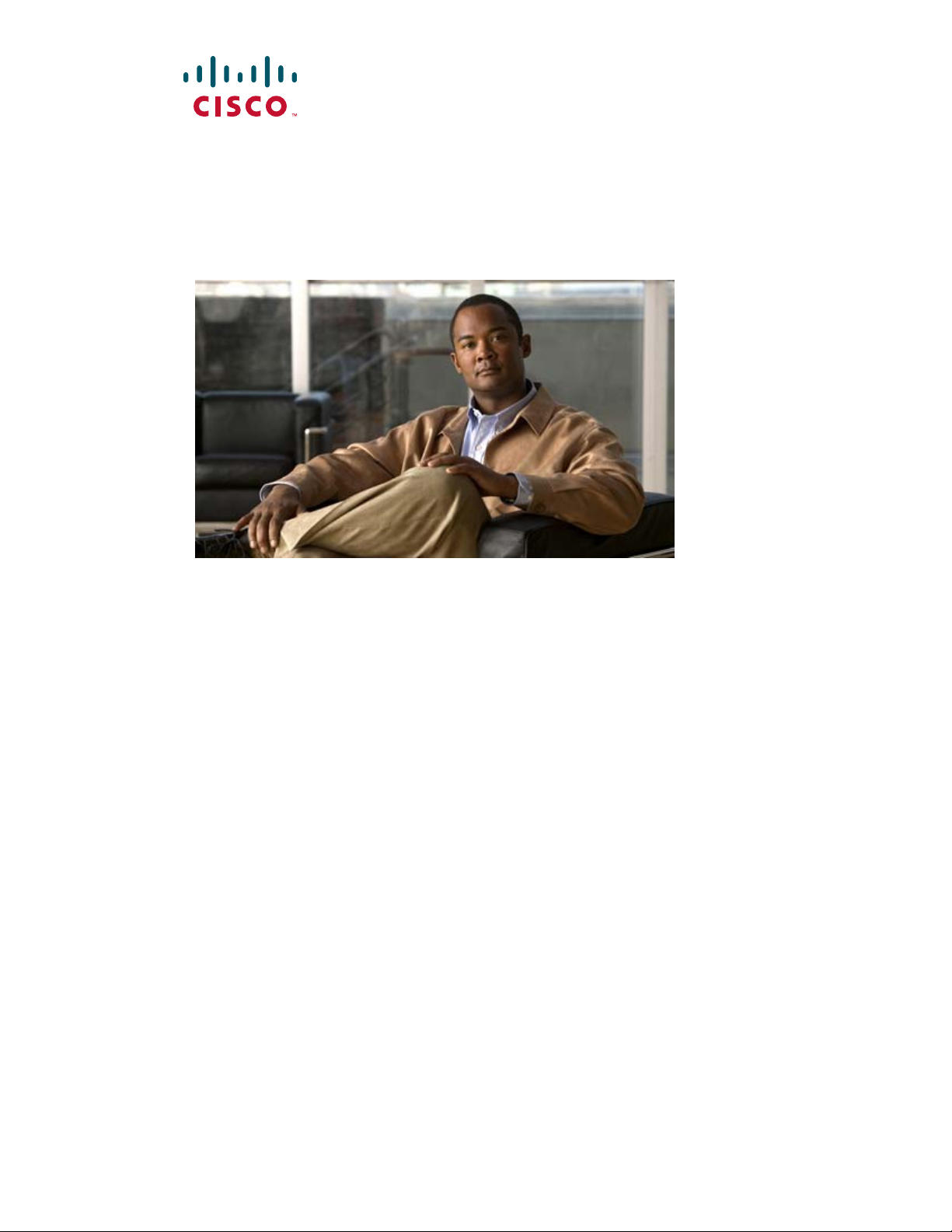
Cisco ME 3400E Ethernet Access Switch Hardware Installation Guide
February 2009
Americas Headquarters
Cisco Systems, Inc.
170 West Tasman Drive
San Jose, CA 95134-1706
USA
http://www.cisco.com
Tel: 408 526-4000
800 553-NETS (6387)
Fax: 408 527-0883
Text Part Number: OL-16447-01
Page 2
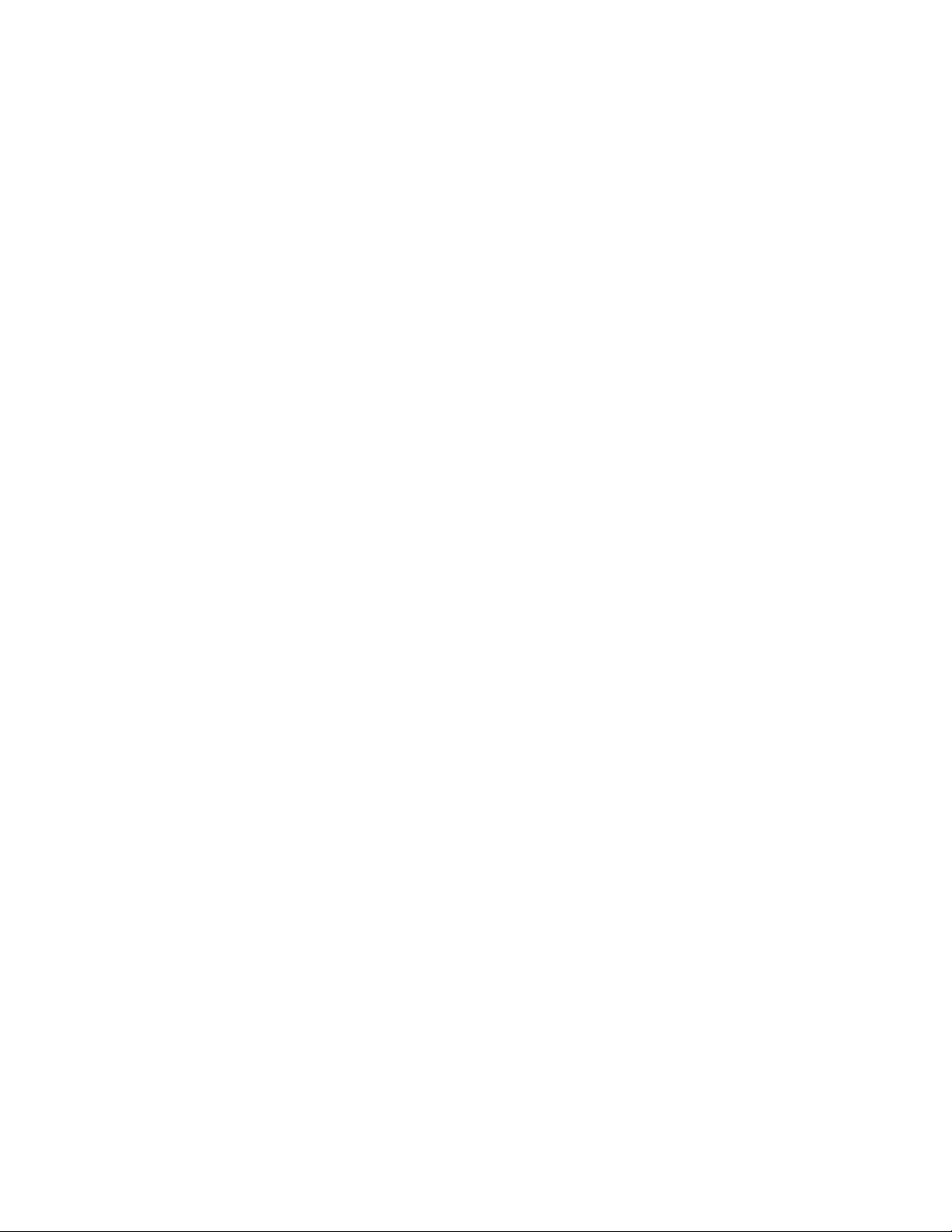
THE SPECIFICATIONS AND INFORMATION REGARDING THE PRODUCTS IN THIS MANUAL ARE SUBJECT TO CHANGE WITHOUT NOTICE. ALL
STATEMENTS, INFORMATION, AND RECOMMENDATIONS IN THIS MANUAL ARE BELIEVED TO BE ACCURATE BUT ARE PRESENTED WITHOUT
WARRANTY OF ANY KIND, EXPRESS OR IMPLIED. USERS MUST TAKE FULL RESPONSIBILITY FOR THEIR APPLICATION OF ANY PRODUCTS.
THE SOFTWARE LICENSE AND LIMITED WARRANTY FOR THE ACCOMPANYING PRODUCT ARE SET FORTH IN THE INFORMATION PACKET THAT
SHIPPED WITH THE PRODUCT AND ARE INCORPORATED HEREIN BY THIS REFERENCE. IF YOU ARE UNABLE TO LOCATE THE SOFTWARE LICENSE
OR LIMITED WARRANTY, CONTACT YOUR CISCO REPRESENTATIVE FOR A COPY.
The following information is for FCC compliance of Class A devices: This equipment has been tested and found to comply with the limits for a Class A digital device, pursuant
to part 15 of the FCC rules. These limits are designed to provide reasonable protection against harmful interference when the equipment is operated in a commercial
environment. This equipment generates, uses, and can radiate radio-frequency energy and, if not installed and used in accordance with the instruction manual, may cause
harmful interference to radio communications. Operation of this equipment in a residential area is likely to cause harmful interference, in which case users will be required
to correct the interference at their own expense.
The following information is for FCC compliance of Class B devices: This equipment has been tested and found to comply with the limits for a Class B digital device, pursuant
to part 15 of the FCC rules. These limits are designed to provide reasonable protection against harmful interference in a residential installation. This equipment generates,
uses and can radiate radio frequency energy and, if not installed and used in accordance with the instructions, may cause harmful interference to radio communications.
However, there is no guarantee that interference will not occur in a particular installation. If the equipment causes interference to radio or television reception, which can be
determined by turning the equipment off and on, users are encouraged to try to correct the interference by using one or more of the following measures:
• Reorient or relocate the receiving antenna.
• Increase the separation between the equipment and receiver.
• Connect the equipment into an outlet on a circuit different from that to which the receiver is connected.
• Consult the dealer or an experienced radio/TV technician for help.
Modifications to this product not authorized by Cisco could void the FCC approval and negate your authority to operate the product.
The Cisco implementation of TCP header compression is an adaptation of a program developed by the University of California, Berkeley (UCB) as part of UCB’s public
domain version of the UNIX operating system. All rights reserved. Copyright © 1981, Regents of the University of California.
NOTWITHSTANDING ANY OTHER WARRANTY HEREIN, ALL DOCUMENT FILES AND SOFTWARE OF THESE SUPPLIERS ARE PROVIDED “AS IS” WITH
ALL FAULTS. CISCO AND THE ABOVE-NAMED SUPPLIERS DISCLAIM ALL WARRANTIES, EXPRESSED OR
LIMITATION, THOSE OF MERCHANTABILITY, FITNESS FOR A PARTICULAR PURPOSE AND NONINFRINGEMENT OR ARISING FROM A COURSE OF
DEALING, USAGE, OR TRADE PRACTICE.
CCDE, CCENT, Cisco Eos, Cisco HealthPresence, the Cisco logo, Cisco Lumin, Cisco Nexus, Cisco StadiumVision, Cisco TelePresence, Cisco WebEx, DCE, and Welcome
to the Human Network are trademarks; Changing the Way We Work, Live, Play, and Learn and Cisco
Bringing the Meeting To You, Catalyst, CCDA, CCDP, CCIE, CCIP, CCNA, CCNP, CCSP, CCVP, Cisco, the Cisco
Cisco
Press, Cisco Systems, Cisco Systems Capital, the Cisco Systems logo, Cisco Unity, Collaboration Without Limitation, EtherFast, EtherSwitch, Event Center, Fast Step,
Follow Me Browsing, FormShare, GigaDrive, HomeLink, Internet Quotient, IOS, iPhone, iQuick Study, IronPort, the IronPort
MeetingPlace, MeetingPlace Chime Sound, MGX, Networkers, Networking Academy, Network Registrar, PCNow, PIX, PowerPanels, ProConnect, ScriptShare, SenderBase,
SMARTnet, Spectrum Expert, StackWise, The Fastest Way to Increase Your Internet Quotient, TransPath, WebEx, and the WebEx
Cisco
Systems, Inc. and/or its affiliates in the United States and certain other countries.
All other trademarks mentioned in this document or website are the property of their respective owners. The use of the word partner does not imply a partnership relationship
between Cisco and any other company. (0812R)
Any Internet Protocol (IP) addresses used in this document are not intended to be actual addresses. Any examples, command display output, and figures included in the
document are shown for illustrative purposes only. Any use of actual IP addresses in illustrative content is unintentional and coincidental.
Cisco ME 3400E Ethernet Access Switch Hardware Installation Guide
© 2009 Cisco Systems, Inc. All rights reserved.
Store are service marks; and Access Registrar, Aironet, AsyncOS,
IMPLIED, INCLUDING, WITHOUT
Certified Internetwork Expert logo, Cisco IOS,
logo, LightStream, Linksys, MediaTone,
logo are registered trademarks of
Page 3
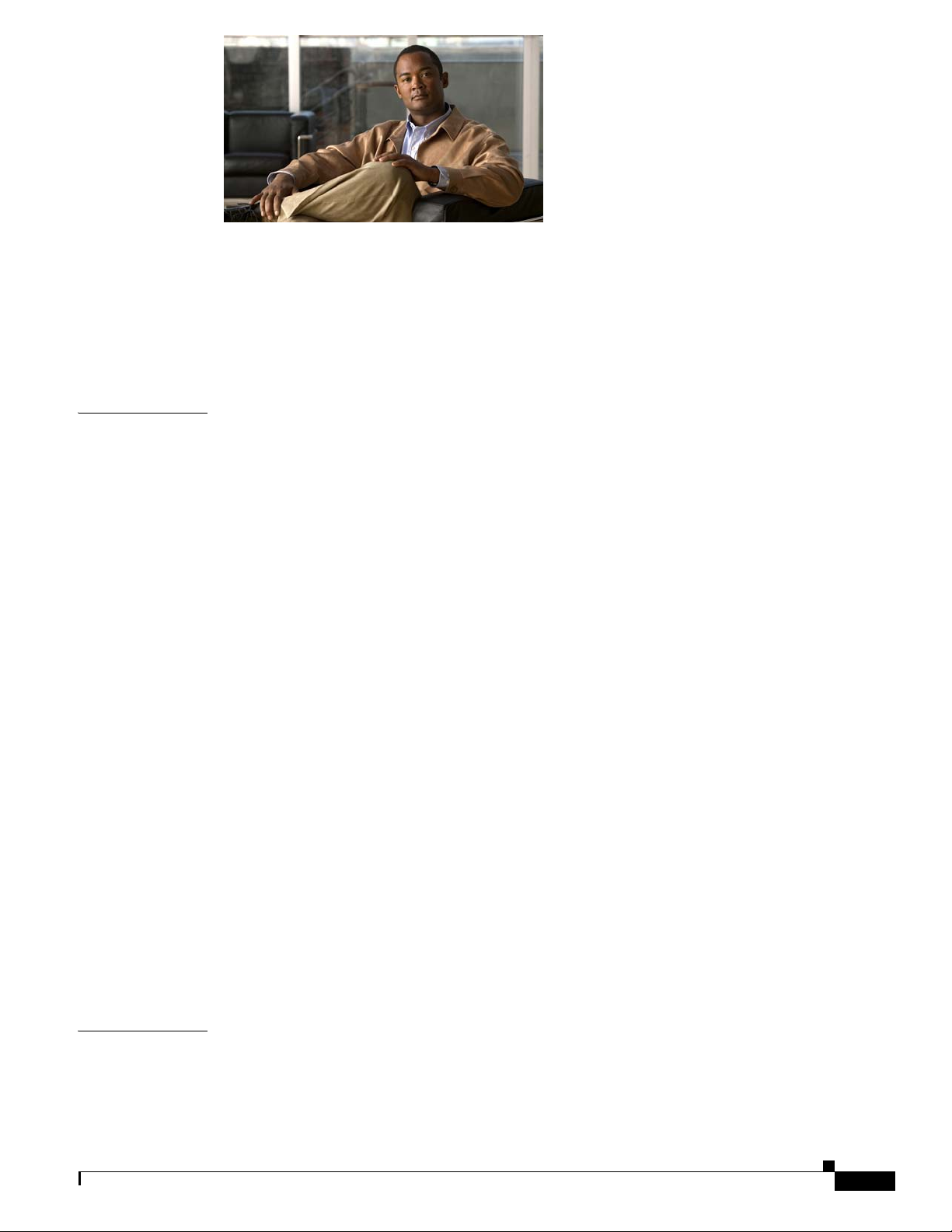
CONTENTS
Preface vii
Audience i-vii
Purpose i-vii
Related Publications i-viii
Obtaining Documentation and Submitting a Service Request i-ix
CHAPTER
1 Product Overview 1-1
Setting Up the Switch 1-1
Switch Models 1-1
Front Panel 1-2
AC- and DC-Power Input Connectors 1-4
Alarm Input Port 1-4
Management Port 1-5
10/100 Fast Ethernet Ports 1-5
Dual-Purpose Ports 1-5
SFP Modules 1-5
SFP Module Patch Cable 1-6
UNIs, NNIs, and ENIs 1-7
LEDs 1-7
Switch LED Panels 1-8
Power-Supply Module LEDs 1-9
Ethernet Management Port LED 1-10
Alarm LEDs 1-11
Port LEDs 1-11
Dual-Purpose Port LEDs 1-11
CHAPTER
OL-16447-01
Rear Panel 1-12
Power Supply Features 1-13
Management Options 1-14
Network Configurations 1-14
2 Switch Installation 2-1
Warnings 2-1
Installation Guidelines 2-4
Cisco ME 3400E Ethernet Access Switch Hardware Installation Guide
iii
Page 4
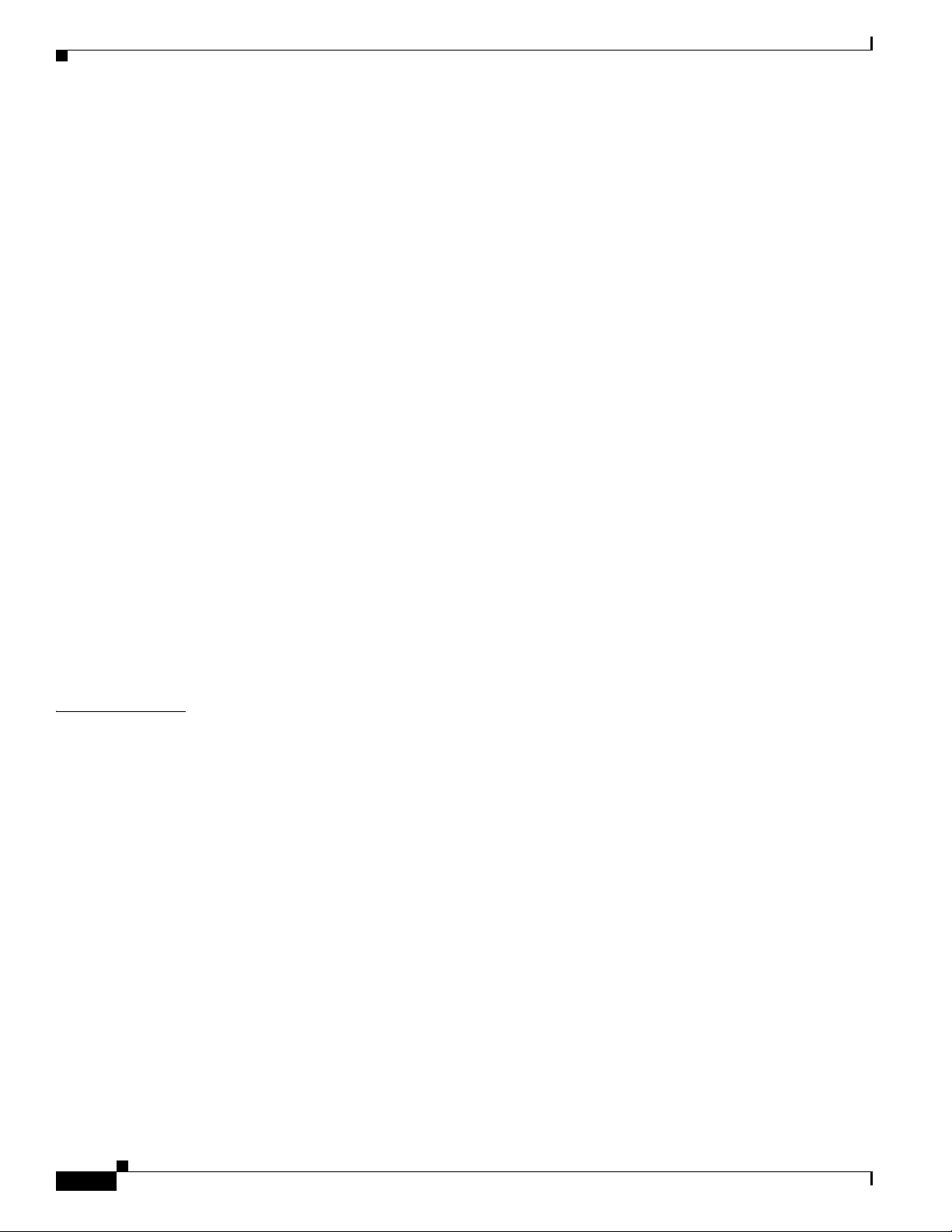
Contents
Verifying Switch Operation 2-5
Powering Off the Switch 2-5
Installing the Switch 2-5
Rack-Mounting 2-6
Removing Screws from the Switch 2-6
Attaching Brackets to the Switch 2-7
Mounting in a Rack 2-13
Wall-Mounting 2-14
Attaching Brackets for Wall-Mounting 2-14
Mounting the Switch on a Wall 2-15
Table- or Shelf-Mounting 2-19
Installing and Removing SFP Modules 2-19
Installing SFP Modules 2-19
Removing SFP Modules 2-21
Inserting and Removing the SFP Module Patch Cable 2-21
Removing the SFP Module Patch Cable 2-22
CHAPTER
Connecting to the 10/100 and 10/100/1000 Ports 2-22
Connecting to Fiber-Optic SFP Modules 2-24
Connecting to 1000BASE-T SFP Modules 2-25
Connecting to Dual-Purpose Ports 2-26
Where to Go Next 2-26
3 Installing and Removing AC- and DC-Power-Supply Modules 3-1
Product Overview 3-1
Power-Supply Module Description 3-1
Handle-Side Description 3-2
Connector-Side Description 3-4
Power-Supply Module Installation 3-4
Tools and Equipment 3-5
Installation Guidelines 3-5
Installing an AC-Power-Supply Module 3-6
Removing AC-Power-Supply Modules 3-7
Installing a DC-Power-Supply Module 3-8
Preparing for Installation 3-9
Grounding the Switch 3-9
Installing the DC-Power-Supply Module in the Switch 3-11
Wiring the DC-Input Power Source 3-12
iv
Cisco ME 3400E Ethernet Access Switch Hardware Installation Guide
OL-16447-01
Page 5
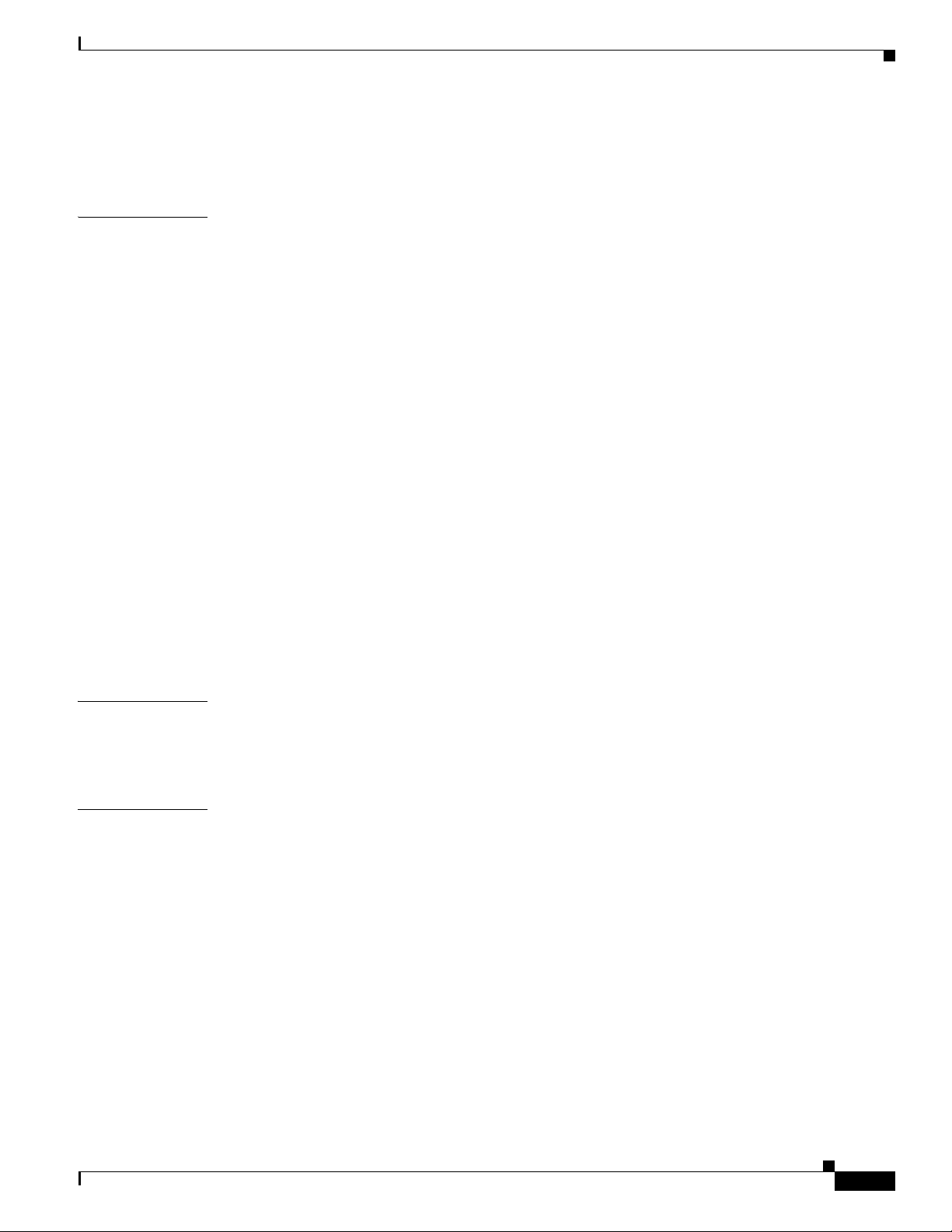
Removing the DC-Power-Supply Module 3-16
Power Supply Settings 3-17
Contents
CHAPTER
4 Troubleshooting 4-1
Diagnosing Problems 4-1
Switch POST Results 4-1
Switch LEDs 4-2
Switch Connections 4-2
Bad or Damaged Cable 4-2
Ethernet and Fiber Cables 4-2
Link Status 4-2
SFP Module Port Issues 4-3
Port and Interface Settings 4-3
Ping the End Device 4-3
Spanning Tree Loops 4-3
Switch Performance 4-4
Speed, Duplex, and Autonegotiation 4-4
Autonegotiation and NICs 4-4
Cabling Distance 4-4
Clearing the Switch IP Address and Configuration 4-4
Finding the Switch Serial Number 4-5
APPENDIX
APPENDIX
OL-16447-01
A Technical Specifications A-1
Environmental Ranges and Technical Specifications for the Switch A-1
Environmental and Technical Specifications for the Power-Supply Modules A-6
B Connector and Cable Specifications B-1
Connector Specifications B-1
10/100 B-1
SFP Module Connectors B-2
Dual-Purpose Ports B-3
10/100 Ethernet Management Port B-3
Alarm Input Port B-3
Cables and Adapters B-4
SFP Module Cables B-4
Cable Pinouts B-6
Console Port Adapter Pinouts B-7
Cisco ME 3400E Ethernet Access Switch Hardware Installation Guide
v
Page 6
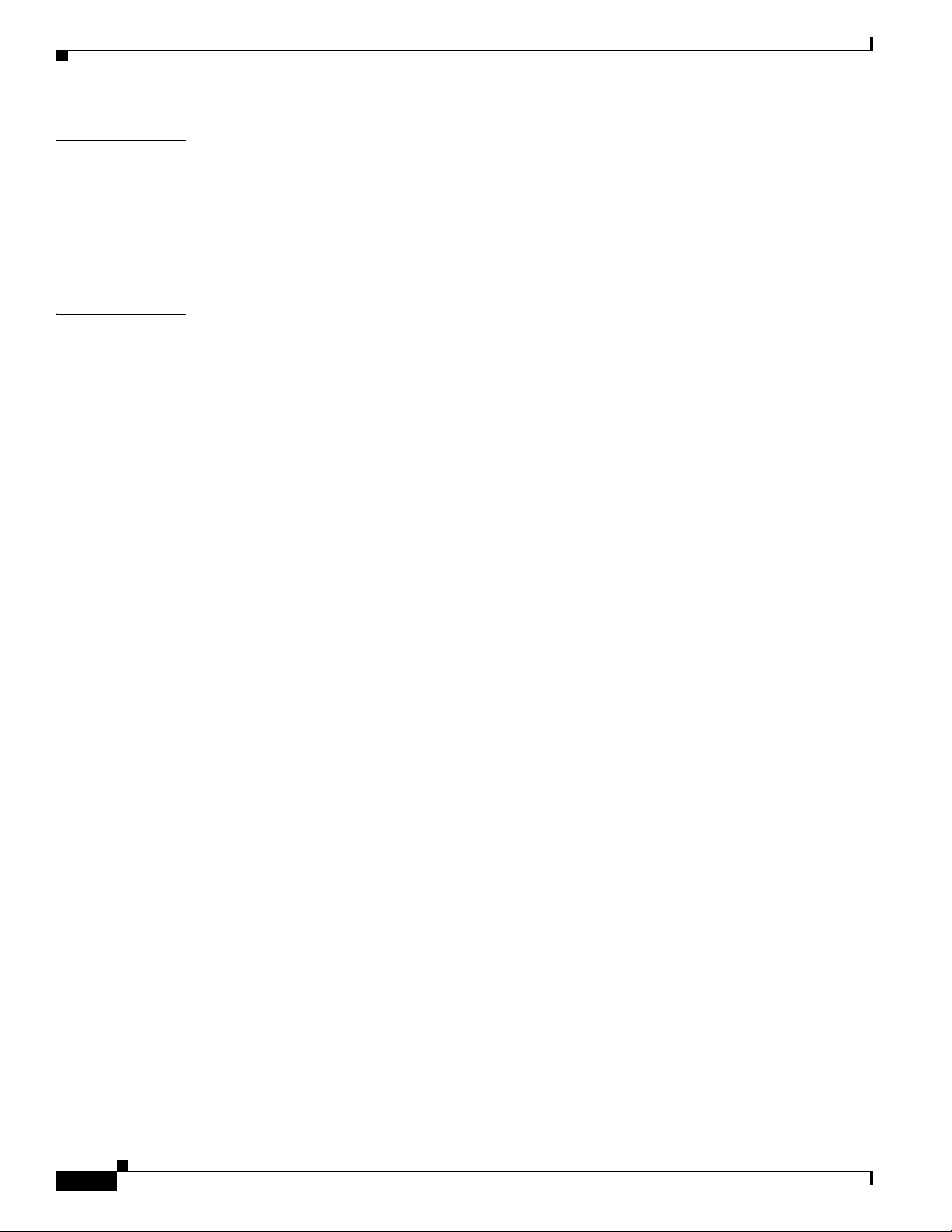
Contents
APPENDIX
I
NDEX
C Configuring the Switch with the CLI-Based Setup Program C-1
Accessing the CLI Through the Console Port C-1
Starting the Terminal-Emulation Software C-1
Entering the Initial Configuration Information C-2
IP Settings C-2
Completing the Setup Program C-2
vi
Cisco ME 3400E Ethernet Access Switch Hardware Installation Guide
OL-16447-01
Page 7
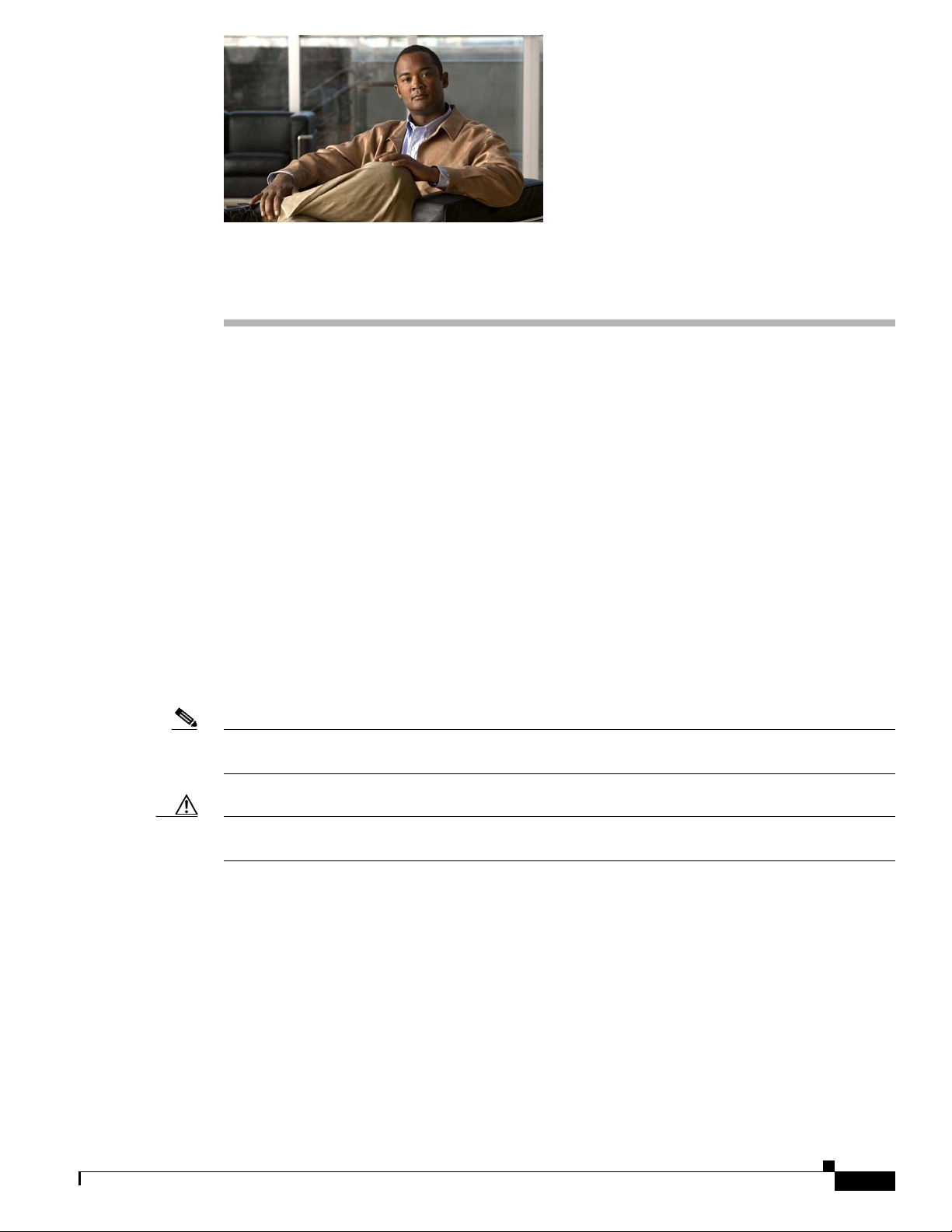
Audience
Purpose
Preface
This guide is for the networking or computer technician installing the Cisco Metro Ethernet
(ME) 3400E Series Ethernet Access switch, also known as the switch. We assume that you are familiar
with the concepts and terminology of Ethernet and local area networking.
This guide describes the hardware features of the switch. It describes the physical and performance
characteristics of the switch, explains how to install it, and provides troubleshooting information.
This guide does not describe system messages that you might receive or how to configure your switch.
For more information, see the switch software configuration guide, the switch command reference, and
the switch system message guide on Cisco.com at:
http://www.cisco.com/en/US/products/ps9637/tsd_products_support_series_home.html
Note Means reader take note. Notes contain helpful suggestions or references to materials not contained in
this manual.
Caution Means reader be careful. In this situation, you might do something that could result in equipment
damage or loss of data.
OL-16447-01
Cisco ME 3400E Ethernet Access Switch Hardware Installation Guide
vii
Page 8

Related Publications
Preface
Warning
IMPORTANT SAFETY INSTRUCTIONS
This warning symbol means danger. You are in a situation that could cause bodily injury. Before you
work on any equipment, be aware of the hazards involved with electrical circuitry and be familiar
with standard practices for preventing accidents. Use the statement number provided at the end of
each warning to locate its translation in the translated safety warnings that accompanied this
device.
SAVE THESE INSTRUCTIONS
Statement 1071
The safety warnings for this product are translated into several languages in the Regulatory Compliance
and Safety Information for the Cisco ME 3400E Ethernet Access Switches that ships with the product on
the documentation CD. The EMC regulatory statements are also included in that guide.
Related Publications
These documents provide information about the switch and are available from this Cisco.com site:
http://www.cisco.com/en/US/products/ps9637/tsd_products_support_series_home.html
• Release Notes for the Cisco ME 3400E Ethernet Access Switch
Note Before installing, configuring, or upgrading the switch, see the release notes on Cisco.com for
the latest information.
• Cisco ME 3400E Ethernet Access Switch Software Configuration Guide
• Cisco ME 3400E Ethernet Access Switch Command Reference
• Cisco ME 3400E, ME 3400, and ME 2400 Ethernet Switches System Message Guide
• Cisco ME 3400E Ethernet Access Switch Hardware Installation Guide
• Cisco ME 3400E Ethernet Access Switch Getting Started Guide
• Cisco ME 3400E Ethernet Access Switch Power-Supply Module Quick Start Guide
• Regulatory Compliance and Safety Information for the Cisco ME 3400E Ethernet Access Switch
• Cisco Small Form-Factor Pluggable Modules Installation Notes
• Cisco CWDM GBIC and CWDM SFP Installation Notes
These compatibility matrix documents are available from this Cisco.com site:
http://www.cisco.com/en/US/products/hw/modules/ps5455/products_device_support_tables_list.html
• Cisco Gigabit Ethernet Transceiver Modules Compatibility Matrix
• Cisco 100-Megabit Ethernet SFP Modules Compatibility Matrix
• Cisco CWDM SFP Transceiver Compatibility Matrix
viii
Cisco ME 3400E Ethernet Access Switch Hardware Installation Guide
OL-16447-01
Page 9
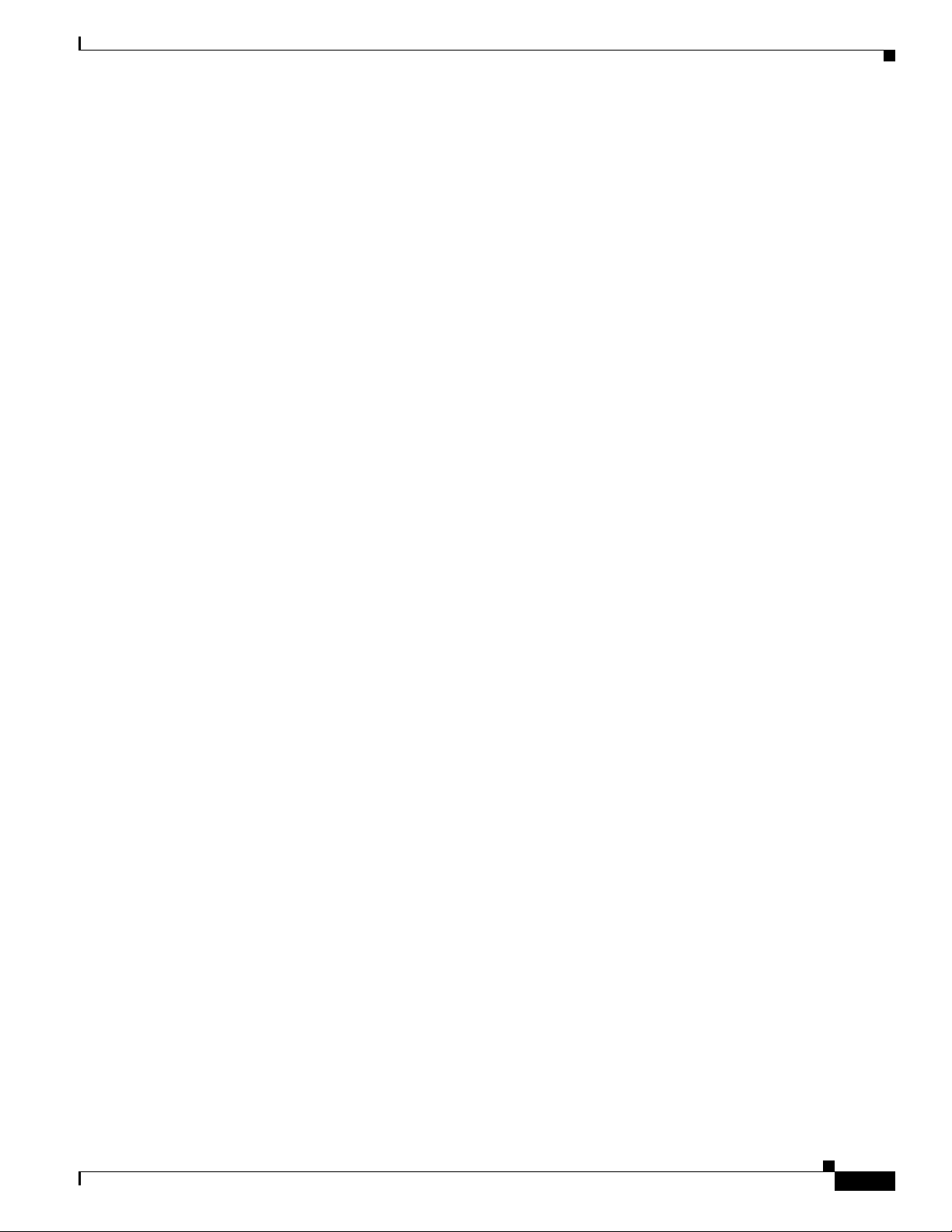
Preface
Obtaining Documentation and Submitting a Service Request
• Cisco Small Form-Factor Pluggable Modules Compatibility Matrix
• Compatibility Matrix for 1000BASE-T Small Form-Factor Pluggable Modules
Obtaining Documentation and Submitting a Service Request
For information on obtaining documentation, submitting a service request, and gathering additional
information, see the monthly What’s New in Cisco Product Documentation, which also lists all new and
revised Cisco technical documentation, at:
http://www.cisco.com/en/US/docs/general/whatsnew/whatsnew.html
Subscribe to the What’s New in Cisco Product Documentation as a Really Simple Syndication (RSS) feed
and set content to be delivered directly to your desktop using a reader application. The RSS feeds are a free
service and Cisco currently supports RSS version 2.0.
OL-16447-01
Cisco ME 3400E Ethernet Access Switch Hardware Installation Guide
ix
Page 10
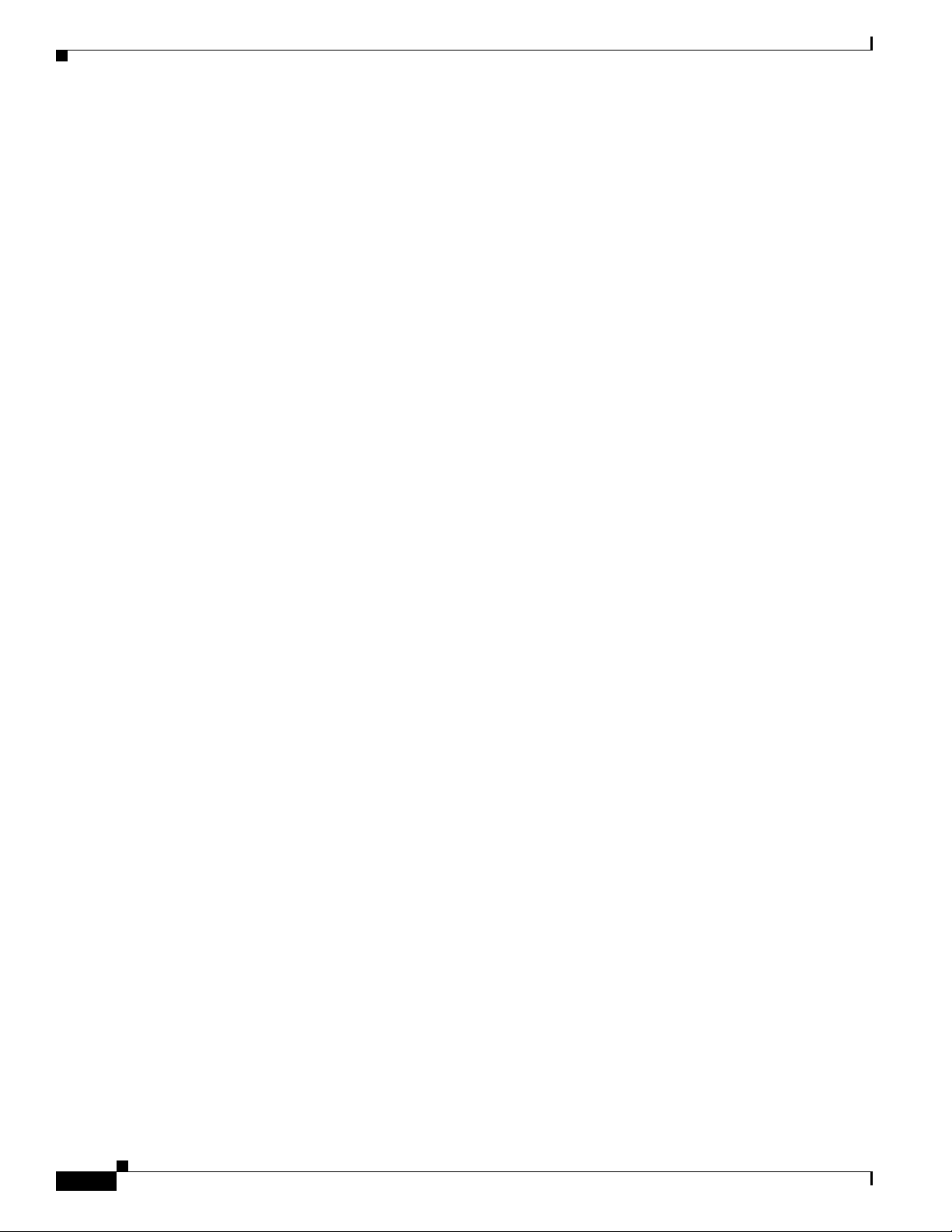
Obtaining Documentation and Submitting a Service Request
Preface
Cisco ME 3400E Ethernet Access Switch Hardware Installation Guide
x
OL-16447-01
Page 11
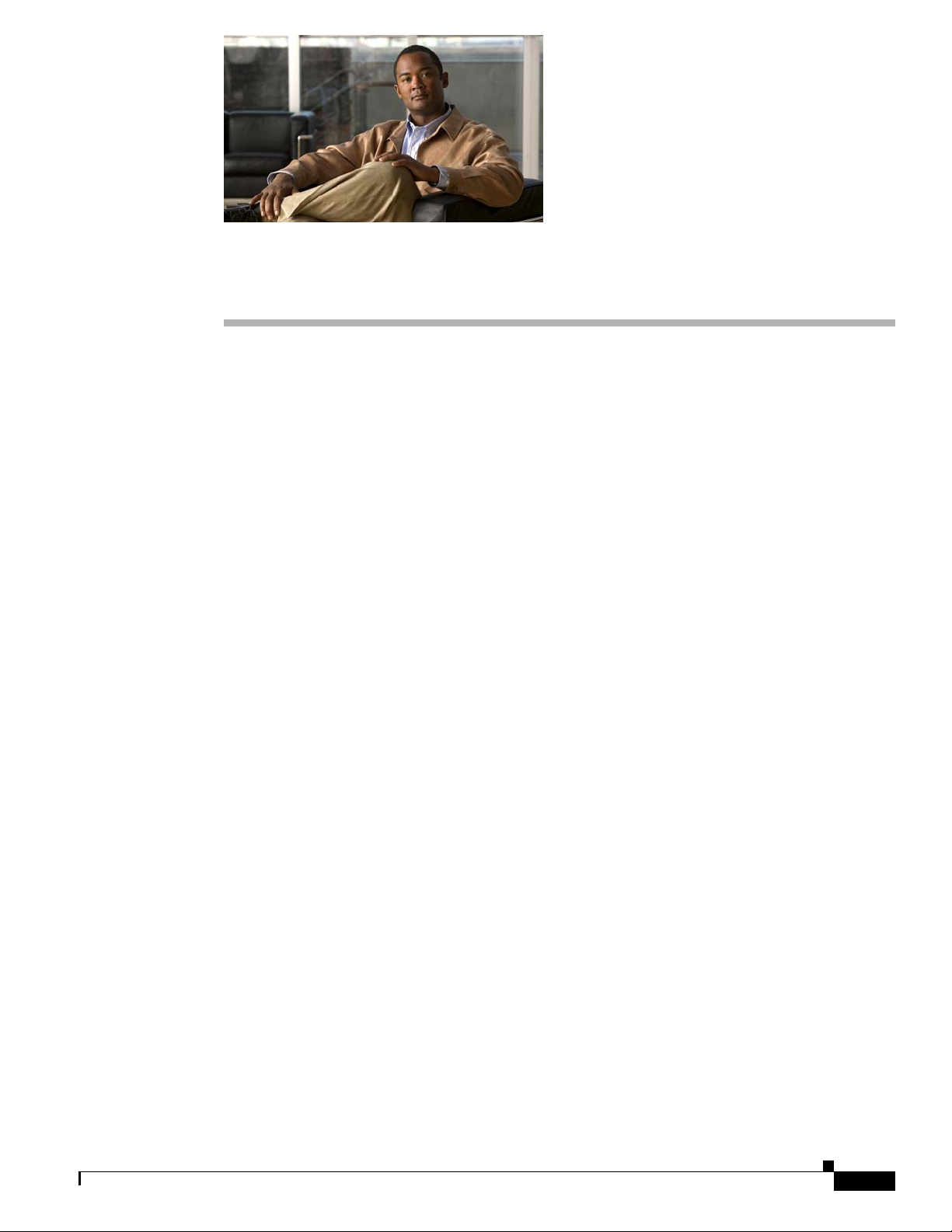
Product Overview
The Cisco Metro Ethernet (ME) 3400E Ethernet Access switch—referred to as the switch—is an
Ethernet
home
• Setting Up the Switch, page 1-1
• Switch Models, page 1-1
• Front Panel, page 1-2
• Rear Panel, page 1-12
• Power Supply Features, page 1-13
• Management Options, page 1-14
Setting Up the Switch
access switch that you can connect to other network devices, such as routers, other switches, a
access gateway (HAG), or a computer.
CHAP T E R
1
See the Cisco ME 3400E Ethernet Access Switch Getting Started Guide on the documentation CD for
instructions on how to initially configure your switch. The getting started guide also covers switch
management options, basic rack-mounting procedures, port and module connections, power connection
procedures, and troubleshooting help.
For instructions on setting up your switch using the command-line interface (CLI), see Appendix C,
“Configuring the Switch with the CLI-Based Setup Program.”
Switch Models
You can deploy the switch as a backbone switch, aggregating 10BASE-T, 100BASE-TX, 1000BASE-T,
and fiber-optic Ethernet traffic from other network devices.
See the switch software configuration guide for examples that show how you might deploy the switch in
your network.
OL-16447-01
Cisco ME 3400E Ethernet Access Switch Hardware Installation Guide
1-1
Page 12
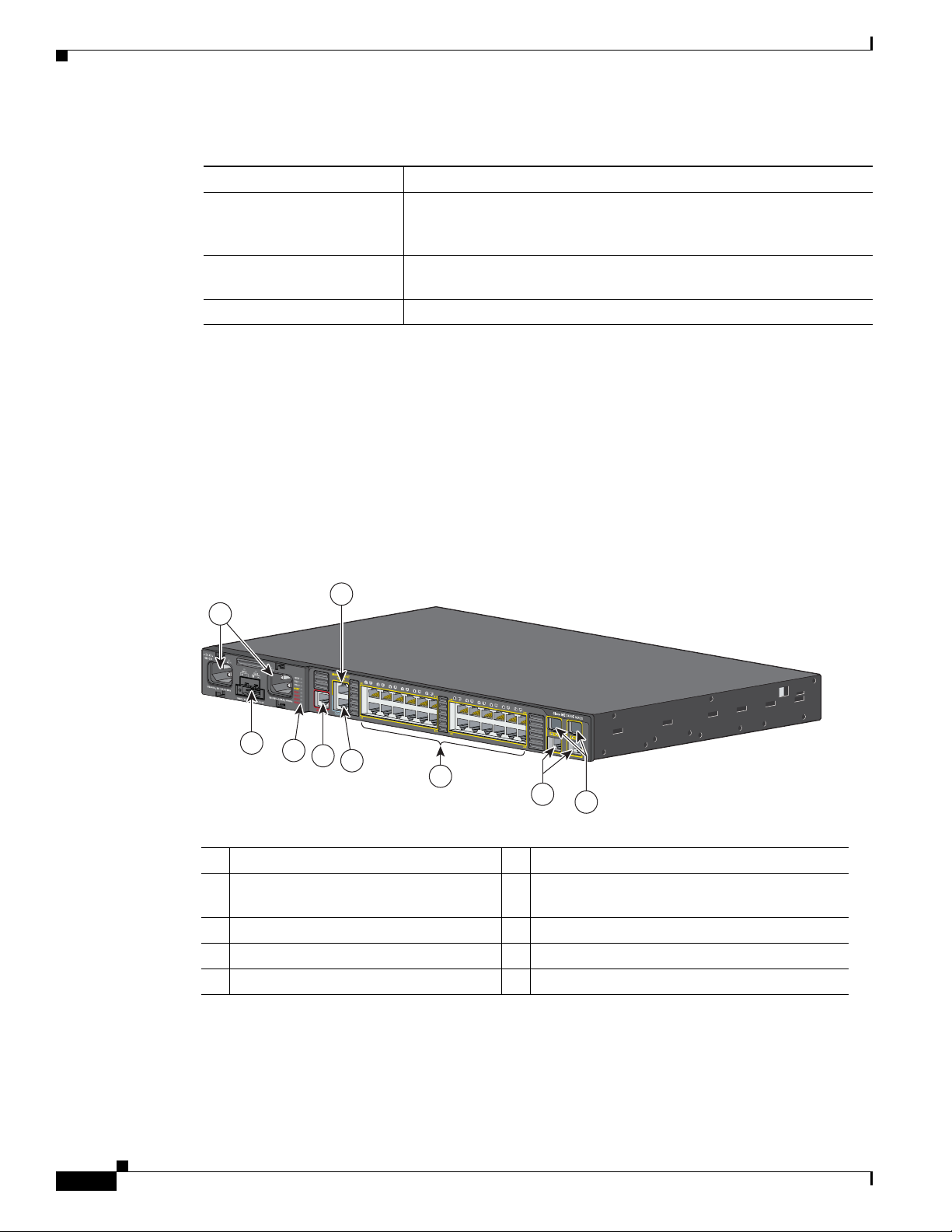
Front Panel
808
6
Front Panel
Chapter 1 Product Overview
Table 1-1 Cisco ME 3400E Models and Descriptions
Switch Model Description
Cisco ME 3400E-24TS-M 24 10/100 FastEthernet downlink ports and 2 dual-purpose ports
(2 10/100/1000BASE-T copper ports and 2 SFP1 module slots);
supports removable AC- and DC-power supplies.
Cisco ME 3400EG-12CS-M 12 dual-purpose ports and 4 SFP-module slots; supports removable
AC- and DC-power supplies.
Cisco ME 3400EG-2CS-A 2 dual-purpose ports and 2 SFP-module slots, AC-power input.
1. SFP = small form-factor pluggable.
Figure 1-1 shows the Cisco ME 3400E-24TS-M front panel. The 10/100 Fast Ethernet downlink ports
are grouped in pairs. The first member of the pair (port 1) is above the second member (port 2) on the
left. Port
the dual-purpose ports as either copper-based 10/100/1000 ports or as fiber-optic SFP-module ports. See
the
3 is above port 4, and so on. The dual-purpose ports are numbered 1 and 2. You can configure
“SFP Modules” section on page 1-5 for more information.
Figure 1-1 Cisco ME 3400E-24TS-M Front Panel
6
1
2
3
4
5
7
8
9
1 AC-power input connectors 1 and 2 6 Ethernet management port
2 DC-power input connectors (supports
7 10/100 Fast Ethernet downlink ports 1 to 24
power feeds A and B)
3 LEDs 8 10/100/1000 ports
4 Alarm input port 9 SFP-module slots
5 Console port
1
2
1-2
Cisco ME 3400E Ethernet Access Switch Hardware Installation Guide
OL-16447-01
Page 13
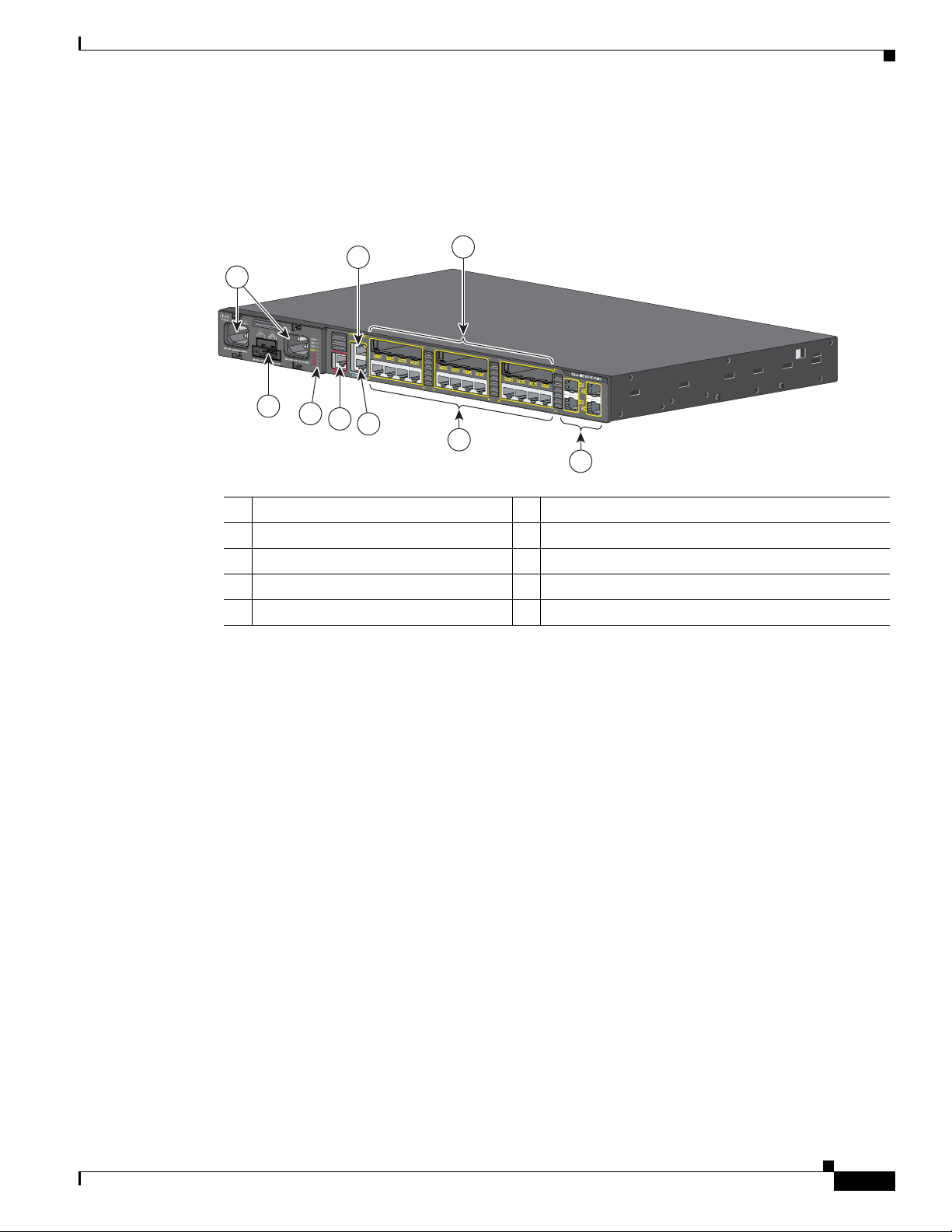
Chapter 1 Product Overview
The Cisco ME 3400EG-12CS-M has 12 dual-purpose ports, numbered 1 to 12, and supports both AC and
DC power. You can configure these as either copper-based 10/100/1000 ports or as fiber-optic
SFP-module ports. The Gigabit Ethernet uplink SFP-module slots are numbered 13 to 16.
Figure 1-2 Cisco ME 3400EG-12CS-M Front Panel
Front Panel
6
7
1
280817
2
3
4
5
8
9
1
AC-power input connectors 1 and 2 6 Ethernet management port
2 DC-power input connectors A and B 7 SFP-module slots
3 LEDs 8 10/100/1000 ports
4 Alarm input port 9 Gigabit Ethernet SFP-module slots
5 Console port
The Cisco ME 3400EG-2CS-A has two dual-purpose ports, numbered 1 and 2. See Figure 1-3. You can
configure these ports as either copper-based 10/100/1000 ports or as fiber-optic SFP-module ports. The
Gigabit Ethernet uplink SFP-module slots are numbered 3 and 4.
OL-16447-01
Cisco ME 3400E Ethernet Access Switch Hardware Installation Guide
1-3
Page 14
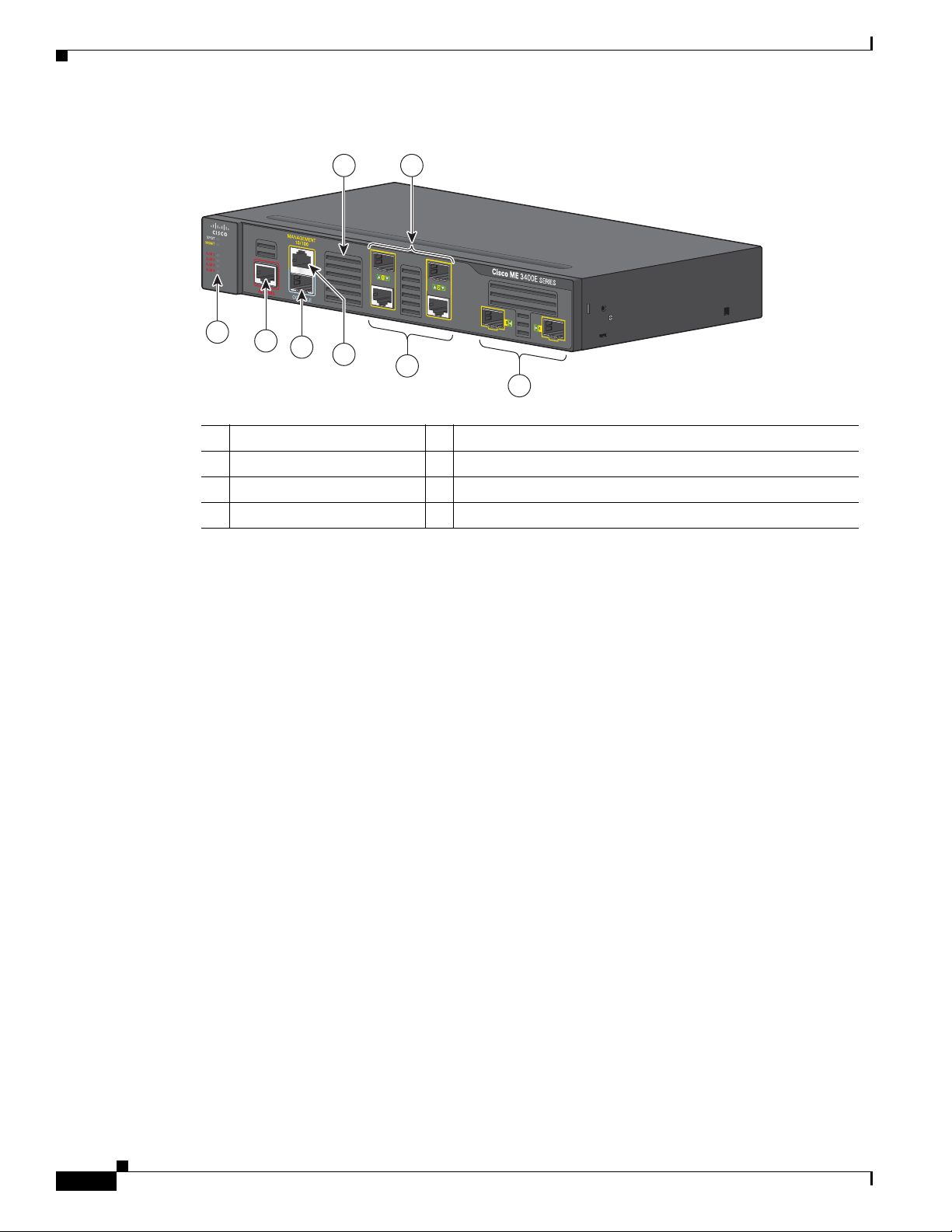
Front Panel
808
8
Chapter 1 Product Overview
Figure 1-3 Cisco ME 3400EG-2CS-A Front Panel
1
2
3
5
4
8
6
1 LEDs 5 Air intake vents
2 Alarm input port 6 10/100/1000 ports
3 Console port 7 Gigabit Ethernet SFP-module slots
4 Ethernet management port 8 SFP-module slots
AC- and DC-Power Input Connectors
The Cisco ME 3400E-24TS-M and the Cisco ME 3400EG-12CS support combinations of power-supply
modules: two AC, two DC, or one AC and one DC. The two AC- and one DC-power connectors on the
front panel accommodate the mixture of AC- and DC-power-supply modules. The DC-power connector
has the standard A and B feeds for DC redundancy. See
DC-Power-Supply Modules.”
7
1
2
Chapter 3, “Installing and Removing AC- and
Alarm Input Port
The switch supports four alarm inputs. The alarm input is a dry-contact alarm port. Use the CLI to define
each alarm input to respond to a normally open or closed dry-contact closure and to define the alarm
severity as minor, major, or critical. When a condition triggers an alarm, the console displays an alarm
message, and the corresponding Alarm LED responds (see the
Cisco ME 3400E Ethernet Access Switch Hardware Installation Guide
1-4
“Alarm LEDs” section on page 1-11).
OL-16447-01
Page 15
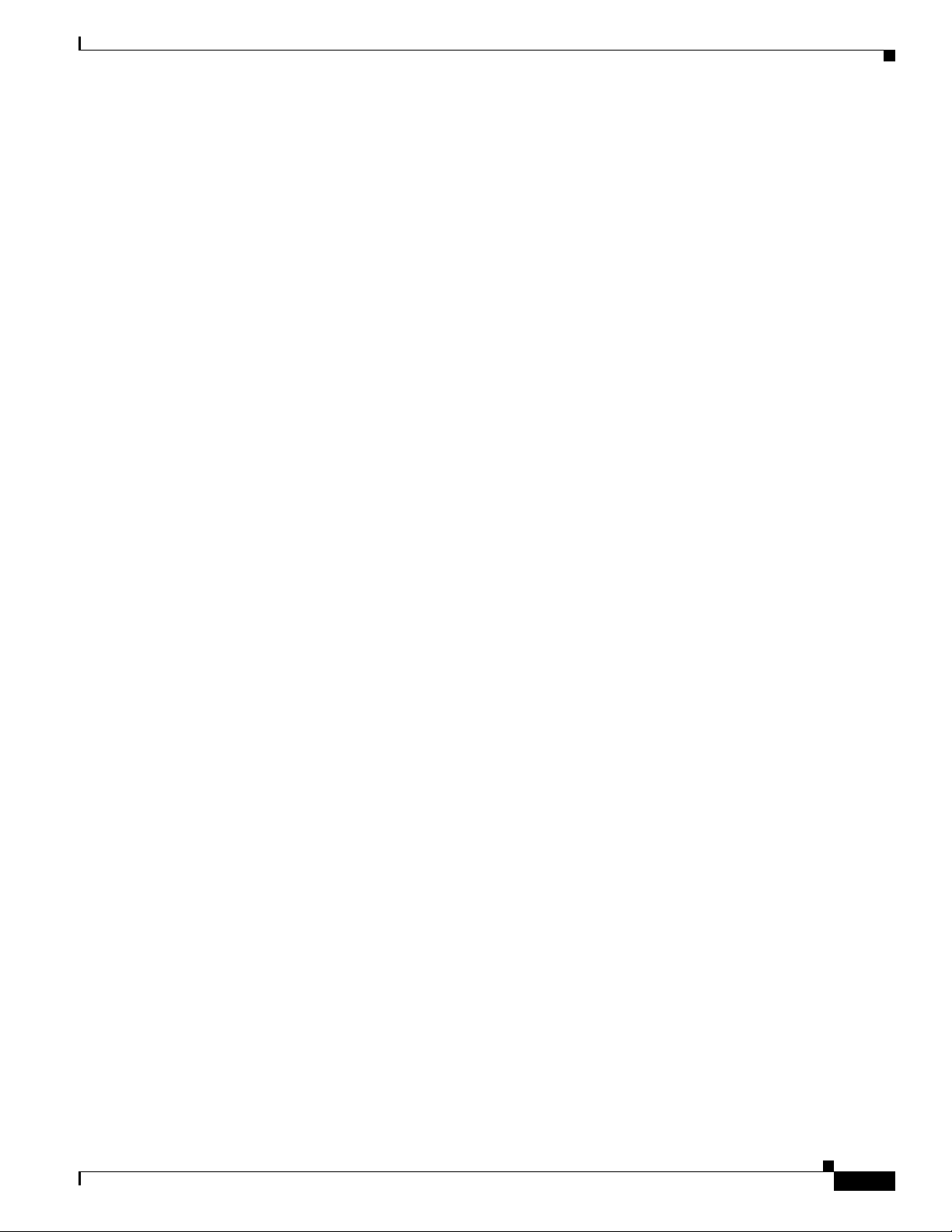
Chapter 1 Product Overview
Management Port
You can connect the switch to a host such as a Windows workstation or a terminal server through the
10/100
Ethernet management port or the console port. The 10/100 Ethernet management port connection
uses a standard RJ-45 crossover or straight-through Ethernet cable. The console port connection uses the
supplied RJ-45-to-DB-9 female cable.
The Ethernet management port operates in any combination of half duplex, full duplex, or 10 or
100 Mb/s, and its traffic is isolated from the other ports. See Tab le 1-7 for descriptions of the Ethernet
management port LEDs. See the “10/100 Ethernet Management Port” section on page B-3 for pinout
information.
For console port and adapter pinout information, see the “Console Port Adapter Pinouts” section on
page B-7.
10/100 Fast Ethernet Ports
You can set the 10/100 ports on the switch to operate in any combination of half duplex, full duplex, or
10 or 100 Mb/s. You can set the ports for speed and duplex autonegotiation. The default setting is
autonegotiate.
When set for autonegotiation, the port senses the speed and duplex settings of the attached device and
advertises its own capabilities. If the connected device also supports autonegotiation, the switch port
negotiates the best connection (the fastest line speed that both devices support and full-duplex
transmission if the attached device supports it) and configures itself accordingly. In all cases, the
attached device must be within 328 feet (100
Front Panel
meters).
Dual-Purpose Ports
You can configure the dual-purpose ports on the switch as either 10/100/1000 ports or as SFP-module
ports. You can set the 10/100/1000 ports to autonegotiate. You can also configure them as fixed 10, 100,
or 1000 Mb/s (Gigabit) Ethernet ports.
By default, the switch dynamically selects the medium for each dual-purpose port (10/100/1000BASE-T
or SFP). When a link is achieved on one media type, the switch disables the other media type until the
active link goes down. If links are active on both media, the SFP-module port has priority, but you can
manually designate the port as an RJ-45 port or an SFP port by using the media-type interface
configuration command.
You can configure the speed and duplex settings consistent with the selected media type. For information
on configuring interfaces, see the switch software configuration guide.
SFP Modules
The switch Gigabit Ethernet SFP modules are used for connections to other devices. These transceiver
modules are field-replaceable, providing the uplink interfaces when inserted in an SFP-module slot. You
can use any combination of SFP modules. The SFP modules have LC connectors for fiber-optic
connections or RJ-45 connectors for copper connections.
OL-16447-01
Cisco ME 3400E Ethernet Access Switch Hardware Installation Guide
1-5
Page 16
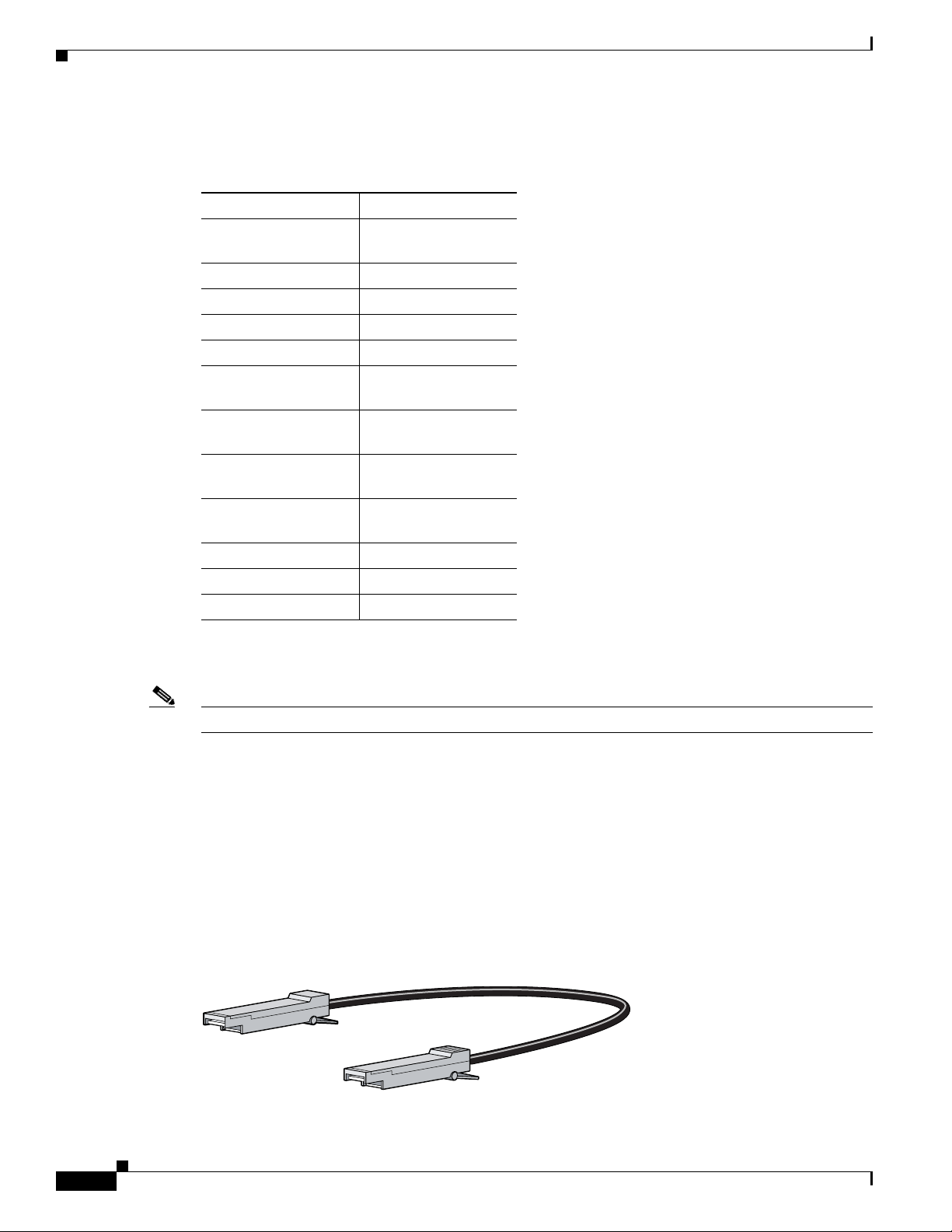
Front Panel
Chapter 1 Product Overview
For more information on configuring interfaces, see the switch software configuration guide.
Table 1-2 Supported Cisco SFP Modules
Part Number Description
GLC-FE-100BX-D
GLC-FE-100BX-U
GLC-FE-100EX 100BASE-EX
GLC-FE-100FX 100BASE-FX
GLC-FE-100LX 100BASE-LX10
GLC-FE-100ZX 100BASE-ZX
GLC-BX-D
GLC-BX-U
GLC-LH-SM
SFP-GE-L
GLC-SX-MM
GLC-GE-S
GLC-T
SFP-GE-T
1
1
SFP-GE-ZX-SM 1000BASE-ZX
CWDM-xxxx-SFP CWDM
DWDM-xxxx-SFP DWDM
1. Supported on SFP-only ports, not supported on
dual-purpose ports.
100BASE-BX10
1000BASE-BX10
1000BASE-LX/LH
1000BASE-SX
1000BASE-T and
10/100/1000BASE-T
Note The Cisco ME 3400E-24TS-M does not support 1000BASE-T SFP modules.
For more information about SFP modules, see your SFP module documentation and the “Installing and
Removing SFP Modules” section on page 2-19. For cable specifications, see Appendix B, “SFP Module
Connectors.”
SFP Module Patch Cable
The switch supports the SFP-module patch cable, a 0.5-meter, copper, passive cable with SFP module
connectors at each end (see Figure 1-4). The patch cable connects two switches in a cascaded
configuration.
Figure 1-4 SFP-Module Patch Cable
Cisco ME 3400E Ethernet Access Switch Hardware Installation Guide
1-6
126809
OL-16447-01
Page 17
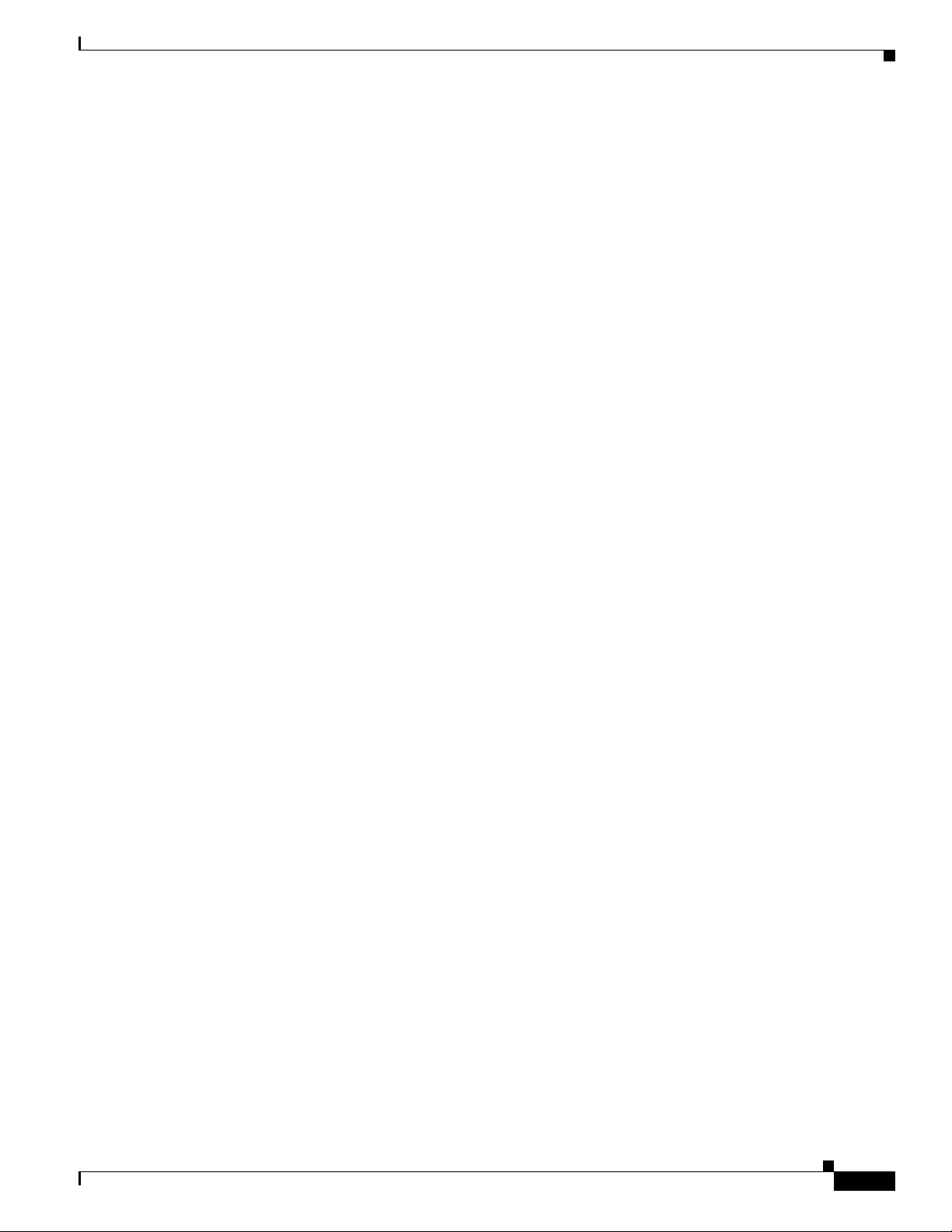
Chapter 1 Product Overview
See the “Inserting and Removing the SFP Module Patch Cable” section on page 2-21 for more
information about using the SFP module patch cable.
You can order the SFP module patch cable (part number CAB-SFP-50CM=).
UNIs, NNIs, and ENIs
The switch supports user-network interfaces (UNIs), network node interfaces (NNIs), and enhanced
network interfaces (ENIs). UNIs are typically connected to a host, such as customer premises equipment
(CPE) or a home access gateway. NNIs are typically connected to a router or to another switch. ENIs
have the same functionality as UNIs, but can be configured to support protocol control packets for
Cisco Discovery Protocol (CDP), Spanning-Tree Protocol (STP), Link Layer Discovery Protocol
(LLDP), EtherChannel Link Aggregation Control Protocol (LACP), or Port Aggregation Protocol
(PAgP). Every port is in an UNI, ENI, or NNI mode at any time, but not all ports have to all be set the
same.
By default, the dual-purpose ports on the Cisco ME 3400E-12CS-M and on the
Cisco ME 3400EG-2CS-A are configured as UNIs, and the SFP-only uplink ports are configured as
NNIs. You must specifically configure ports to be ENIs; no ports are ENIs by default. By default, the
10/100 ports on the Cisco ME 3400E-24TS-M are UNIs, and the dual-purpose ports are NNIs.
A port can be reconfigured from UNI to NNI or an ENI, and the reverse. When a port is reconfigured as
another interface type, it inherits all the characteristics of that interface type. For information on
configuring interfaces, see the switch software configuration guide.
Front Panel
LEDs
You can use the switch system and port LEDs to monitor switch activity and performance.
• Switch LED Panels, page 1-8
• Power-Supply Module LEDs, page 1-9
• Ethernet Management Port LED, page 1-10
• Alarm LEDs, page 1-11
• Port LEDs, page 1-11
• Dual-Purpose Port LEDs, page 1-11
OL-16447-01
Cisco ME 3400E Ethernet Access Switch Hardware Installation Guide
1-7
Page 18
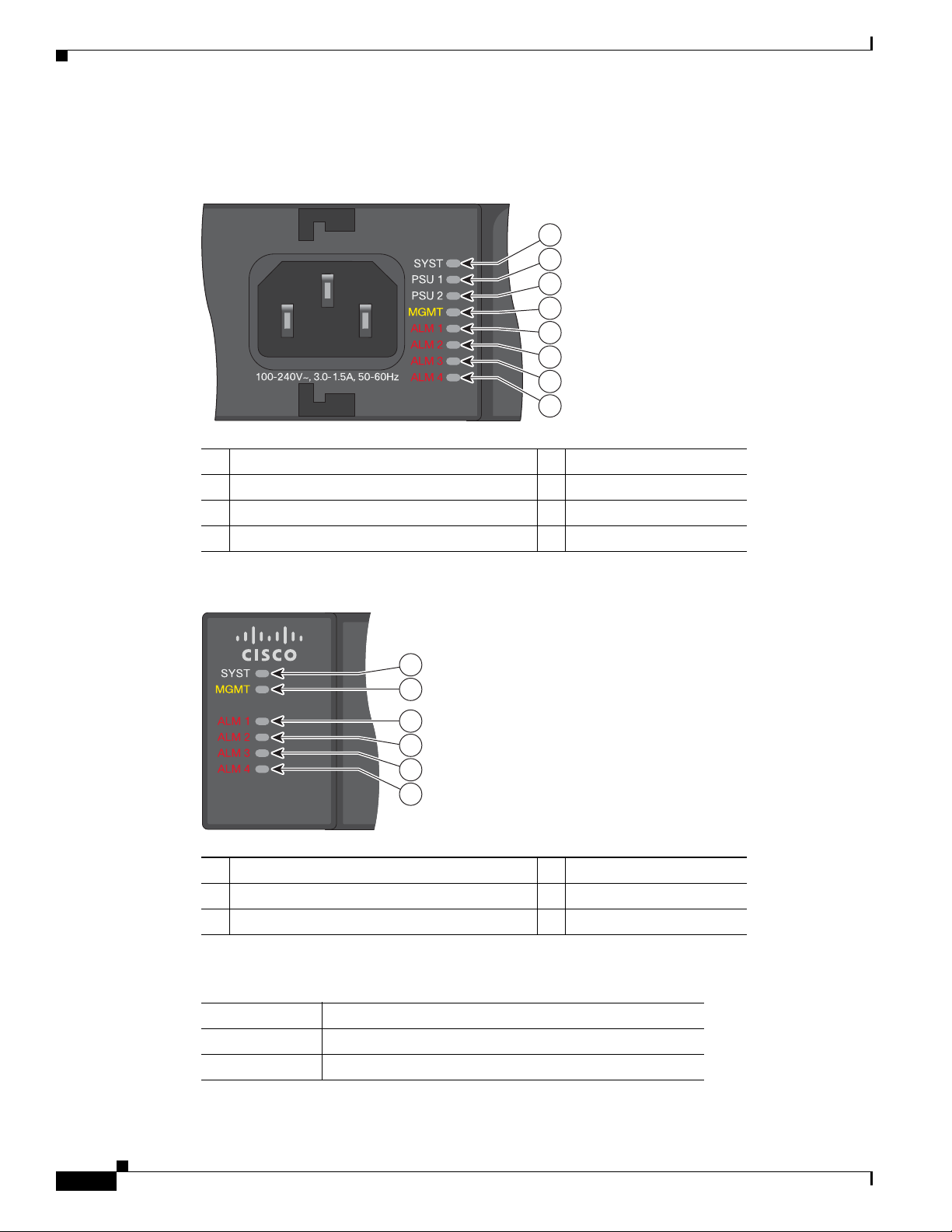
Front Panel
Switch LED Panels
Chapter 1 Product Overview
Figure 1-5 Cisco ME 3400E-24TS-M and Cisco ME 3400EG-12CS-M System and Alarm LEDs
1
2
3
4
5
6
7
8
280819
1 SYST (system) LED 5 ALM 1 (alarm 1) LED
2 PSU 1 (power supply 1) LED 6 ALM 2 (alarm 2) LED
3 PSU 2 (power supply 2) LED 7 ALM 3 (alarm 3) LED
4 MGMT (Ethernet management port) LED 8 ALM 4 (alarm 4) LED
Figure 1-6 Cisco ME 3400EG-2CS-A System and Alarm LEDs
1
2
3
4
5
6
280820
1 SYST (system) LED 4 ALM 2 (alarm 2) LED
2 MGMT (Ethernet management port) LED 5 ALM 3 (alarm 3) LED
3 ALM 1 (alarm 1) LED 6 ALM 4 (alarm 4) LED
Table 1-3 System LED
Color System Status
Off System is not powered on.
Blinking green POST1 is in progress.
1-8
Cisco ME 3400E Ethernet Access Switch Hardware Installation Guide
OL-16447-01
Page 19
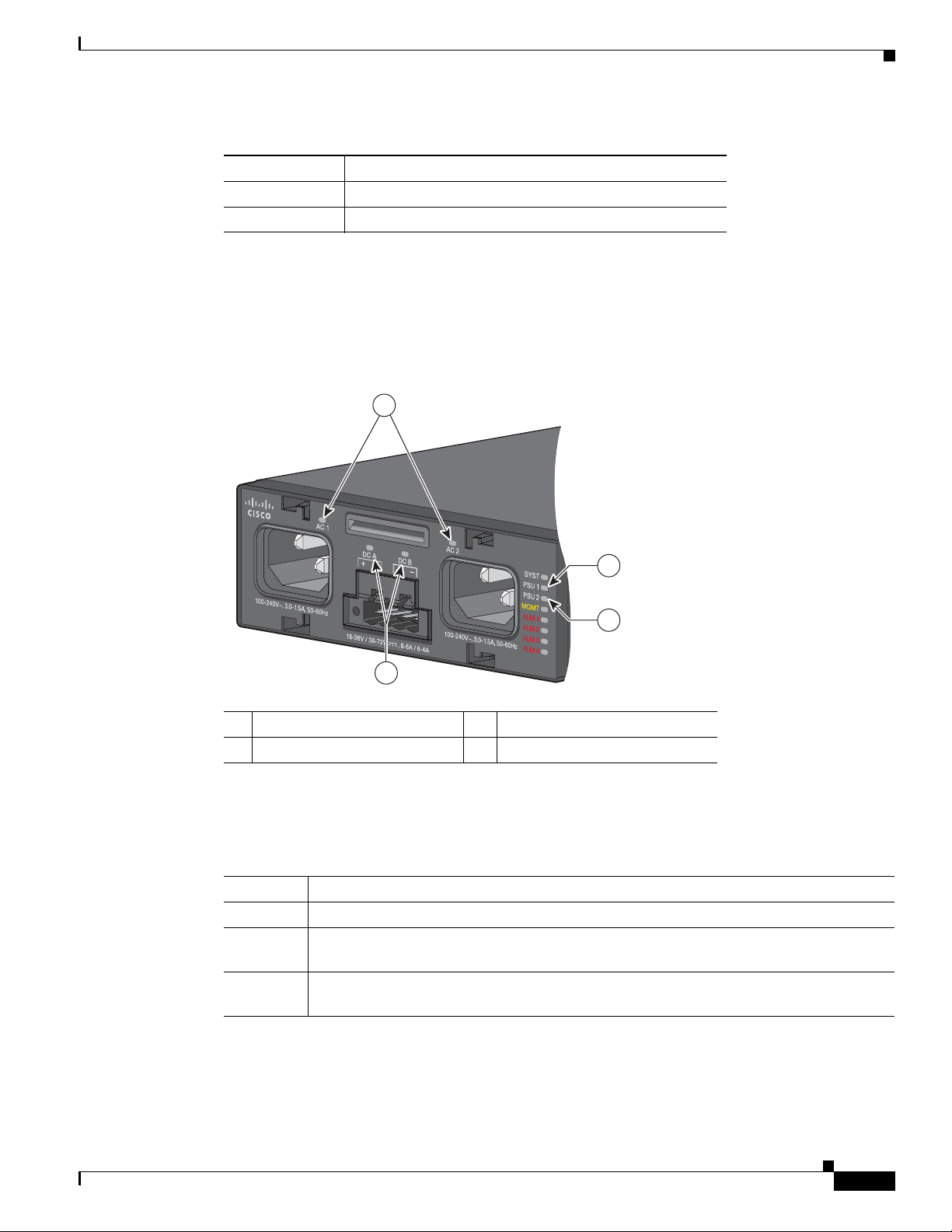
Chapter 1 Product Overview
Table 1-3 System LED (continued)
Color System Status
Green System is operating normally.
Amber System is receiving power but is not functioning properly.
1. POST = power-on self-test.
Power-Supply Module LEDs
The power-supply module LEDs show whether power-supply modules 1 and 2 are receiving power.
Figure 1-7 Switch Power-Supply LEDs
Front Panel
1
2
3
4
280935
1 AC-power-supply LEDs 3 PSU 2 (power supply 2) LED
2 PSU 1 (power supply 1) LED 4 DC-power-supply LEDs
The Cisco ME 3400E-24TS-M and the Cisco ME 3400EG-12CS-M have power-supply module LEDs
labeled PSU 1 and PSU 2. See Figure 1-7.
Table 1-4 PSU 1 and PSU 2 Power-Supply LEDs
Color System Status
Off Power-supply module (1 or 2) is either not installed or not producing power.
Green Power-supply module (1 or 2) is installed and producing power in an acceptable range.
The fans are operating normally.
Red Power-supply module (1 or 2) is not producing power in an acceptable range, or a fan has
failed.
OL-16447-01
Cisco ME 3400E Ethernet Access Switch Hardware Installation Guide
1-9
Page 20
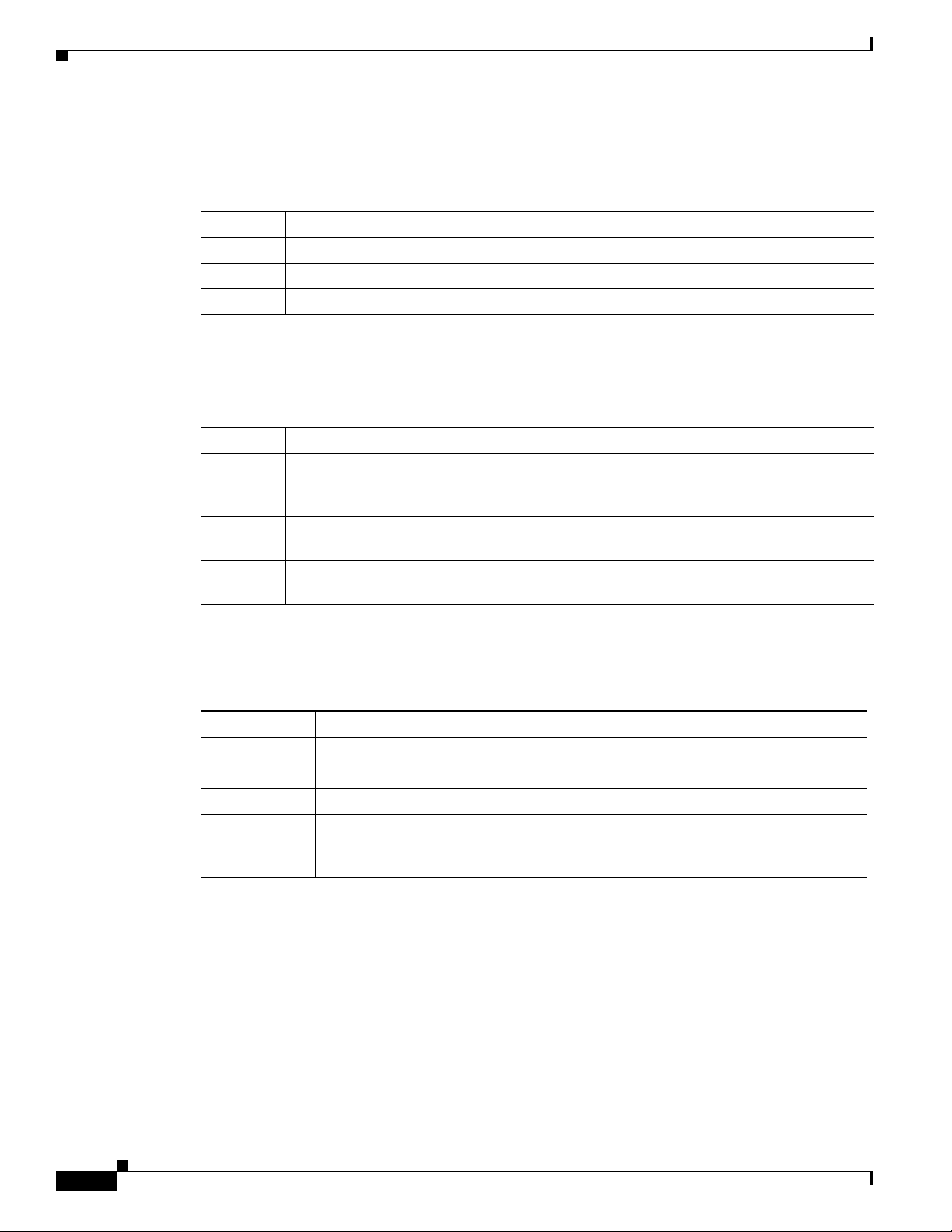
Front Panel
Chapter 1 Product Overview
When an AC-power-supply module is installed, the AC 1 and AC 2 LEDs show which power supply is
on (see Figure 1-7).
Table 1-5 AC-Power-Supply LEDs
Color System Status
Off AC-power-supply module is not installed.
Green AC-power-supply module is installed, and AC-power input (1 or 2) is present.
Amber AC-power-supply module is installed, and AC-power input (1 or 2) is not present.
When DC-power-supply modules are installed, the DC A and DC B LEDs show which power supply is
on (see Figure 1-7).
Table 1-6 DC-Power-Supply LEDs
Color System Status
Off DC-power-supply module is not installed. A DC-power-supply module is installed, and a
single DC-power input (A or B) is used and the CLI is configured to allow a single
DC-input feed.
Green DC-power-supply module is installed, and the DC-power input (A or B) is present and is
in the operating range.
Amber DC-power-supply module is installed, and the DC-power input (A or B) is not present or
is not in the operating range.
Ethernet Management Port LED
Table 1-7 Ethernet Management Port LED
Color System Status
Off No link, or port was administratively shut down.
Green Link present but not sending or receiving data.
Blinking green Activity. Port is sending or receiving data.
Alternating
green/amber
1. CRC = cyclic redundancy check.
2. Jabber errors occur when data packets exceed the prescribed lengths.
Link fault. Error frames can affect connectivity, and errors such as excessive
collisions, CRC1 errors, and alignment and jabber errors2 are monitored for a
link-fault indication.
1-10
Cisco ME 3400E Ethernet Access Switch Hardware Installation Guide
OL-16447-01
Page 21
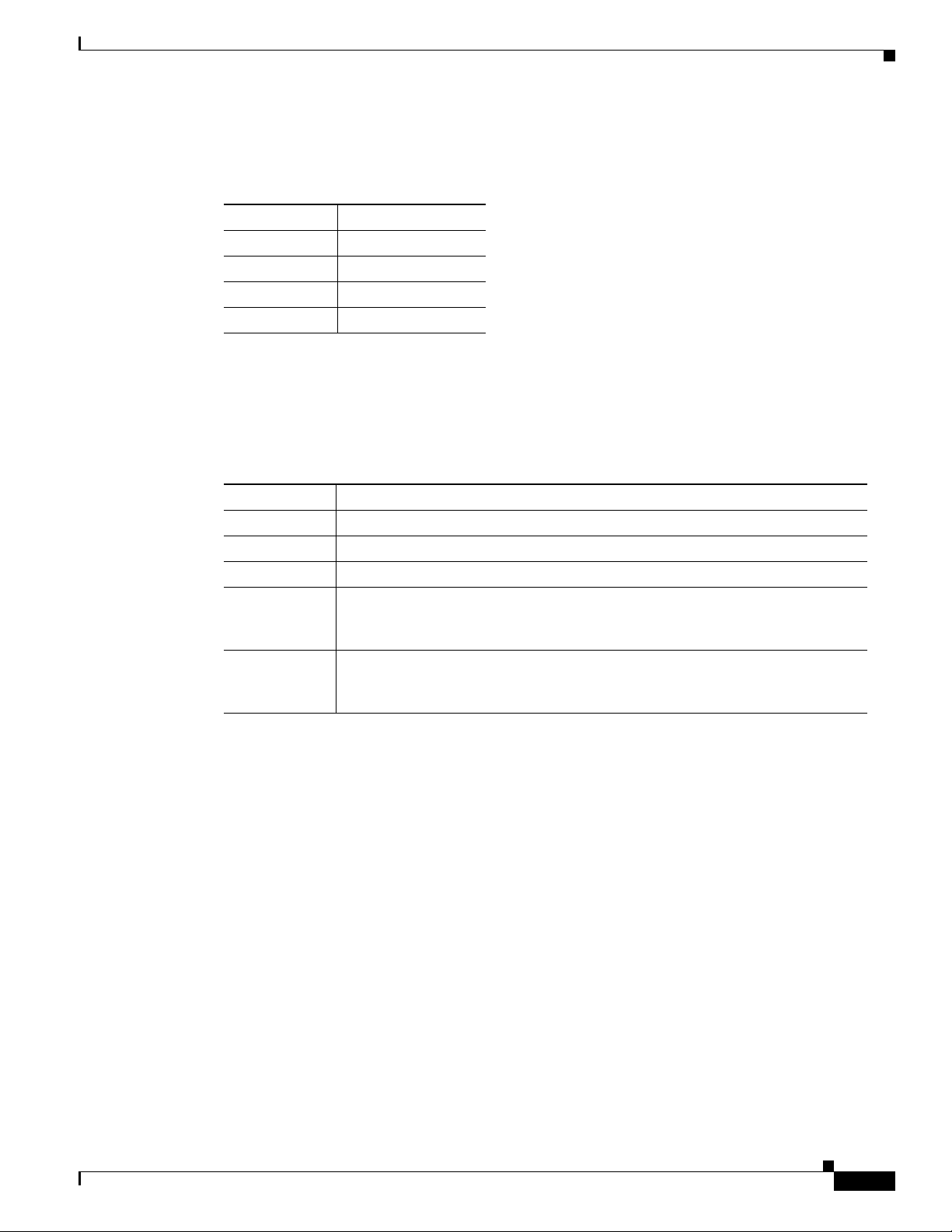
Chapter 1 Product Overview
Alarm LEDs
Port LEDs
Front Panel
Table 1-8 Alarm LEDs
Color System Status
Off No alarm
Amber Minor alarm
Red Major alarm
Blinking red Critical alarm
Each RJ-45 port and SFP-module slot has a port LED. These port LEDs, as a group or individually,
display information about the switch and about the individual ports.
Table 1-9 Meaning of Port LED Colors
LED Color Meaning
Off No link, or port was administratively shut down.
Green Link present but not sending or receiving data.
Blinking green Activity. Port is sending or receiving data.
Alternating
green-amber
Amber Port is blocked by Spanning Tree Protocol (STP) and is not forwarding data.
Dual-Purpose Port LEDs
The dual-purpose port LEDs on the switch show the connection of either a copper-based connector or
an SFP module. See Figure 1-8. The ports can autonegotiate, or you can manually configure each
dual-purpose port as either an 10/100/1000 with copper connectors or as an SFP-module port, but not
both types at the same time.
Link fault. Error frames can affect connectivity, and errors such as excessive
collisions, CRC errors, and alignment and jabber errors are monitored for a
link-fault indication.
After a port is reconfigured, the port LED can remain amber for up to 30 seconds
as STP checks the switch for possible loops.
OL-16447-01
Cisco ME 3400E Ethernet Access Switch Hardware Installation Guide
1-11
Page 22
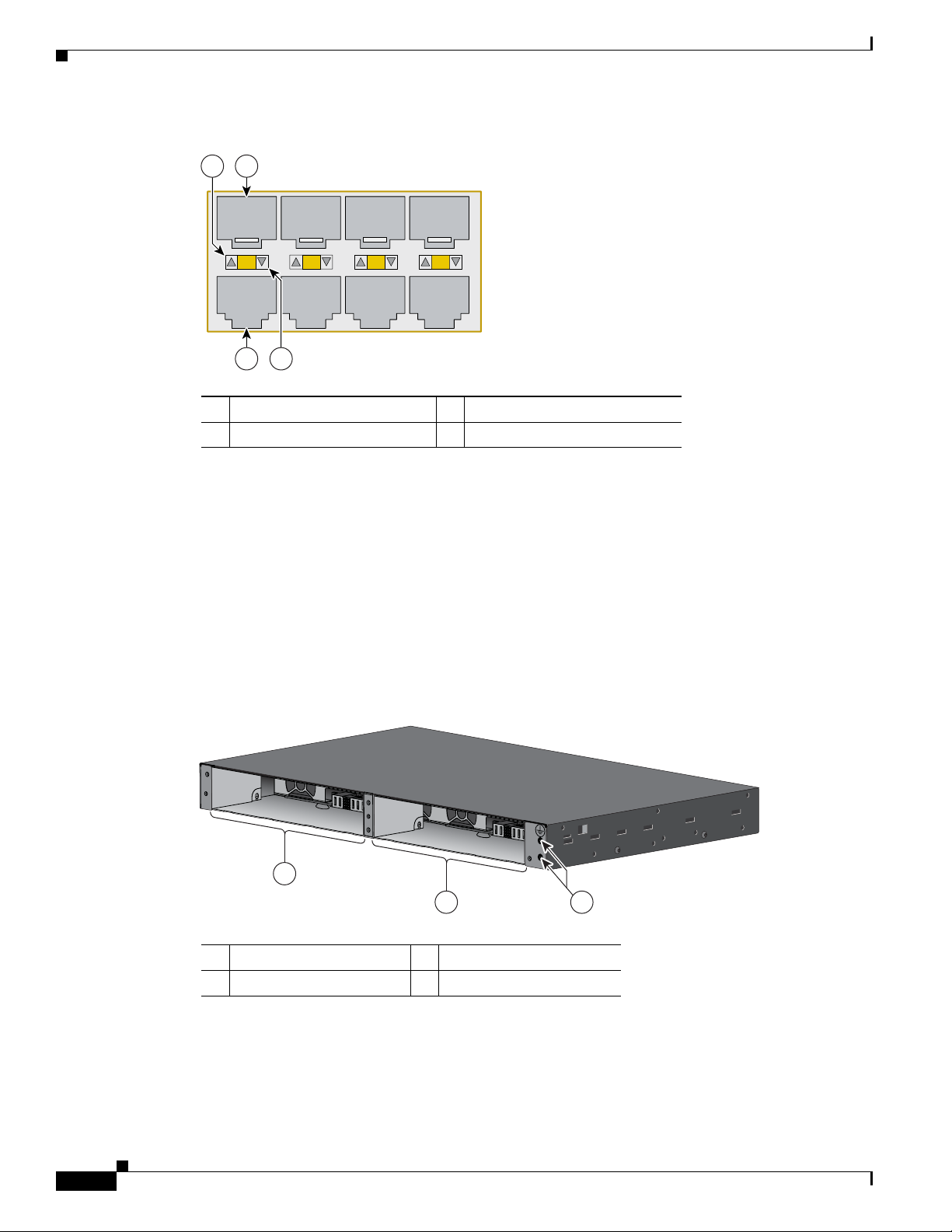
Rear Panel
Figure 1-8 Example of the Switch Dual-Purpose Port LEDs
2
1
Chapter 1 Product Overview
Rear Panel
s
1
4
2
3
4
157516
3
1 SFP-module port in-use LED 3 Copper-based port in-use LED
2 SFP-module slot 4 Copper-based connector
The rear panel on the Cisco ME 3400E-24TS-M and the Cisco ME 3400EG-12CS-M has two
power-supply slots for installing the removable power supplies and a ground connector. See
Figure 1-9.
The switch can operate with only one fan. For maximum efficiency, at least two of the four fans should
be operational in a warm environment. A
fan failure triggers an alarm. When a fan fails, replace the
power supply immediately.
The rear panel on the Cisco ME 3400EG-2CS-A has a fan exhaust, a ground connection, and an
AC-power connector (
Figure 1-9 Cisco ME 3400E-24TS-M and Cisco ME 3400EG-12CS-M Rear Panels
Figure 1-11).
1-12
1
2
1 Power-supply slot 1 3 Ground connection
2 Power-supply slot 2
Cisco ME 3400E Ethernet Access Switch Hardware Installation Guide
280821
3
OL-16447-01
Page 23

Chapter 1 Product Overview
Figure 1-10 Cisco ME 3400E-24TS-M and Cisco ME3400EG-12CS-M Rear Panels
1 Extraction handle
Figure 1-11 Cisco ME 3400EG-2CS-A Rear Panel
Power Supply Features
PSU OK
+24V -48V
DC
PSU OK
+24V -48V
DC
280947
1
1
1
2
1 Fan exhaust 3 AC-power connector
2 Ground connection
Power Supply Features
The Cisco ME 3400E-24TS-M and Cisco ME 3400EG-12CS-M support two power supplies, either AC
or DC. The switch runs with one power supply, but you should replace a switch that has a failed power
supply as soon as possible to maintain redundancy.
See Chapter 3, “Installing and Removing AC- and DC-Power-Supply Modules,” for instructions on
installing the AC- and DC-power supplies. See Appendix A, “Technical Specifications,” for voltage and
other specifications.
280825
3
OL-16447-01
Cisco ME 3400E Ethernet Access Switch Hardware Installation Guide
1-13
Page 24
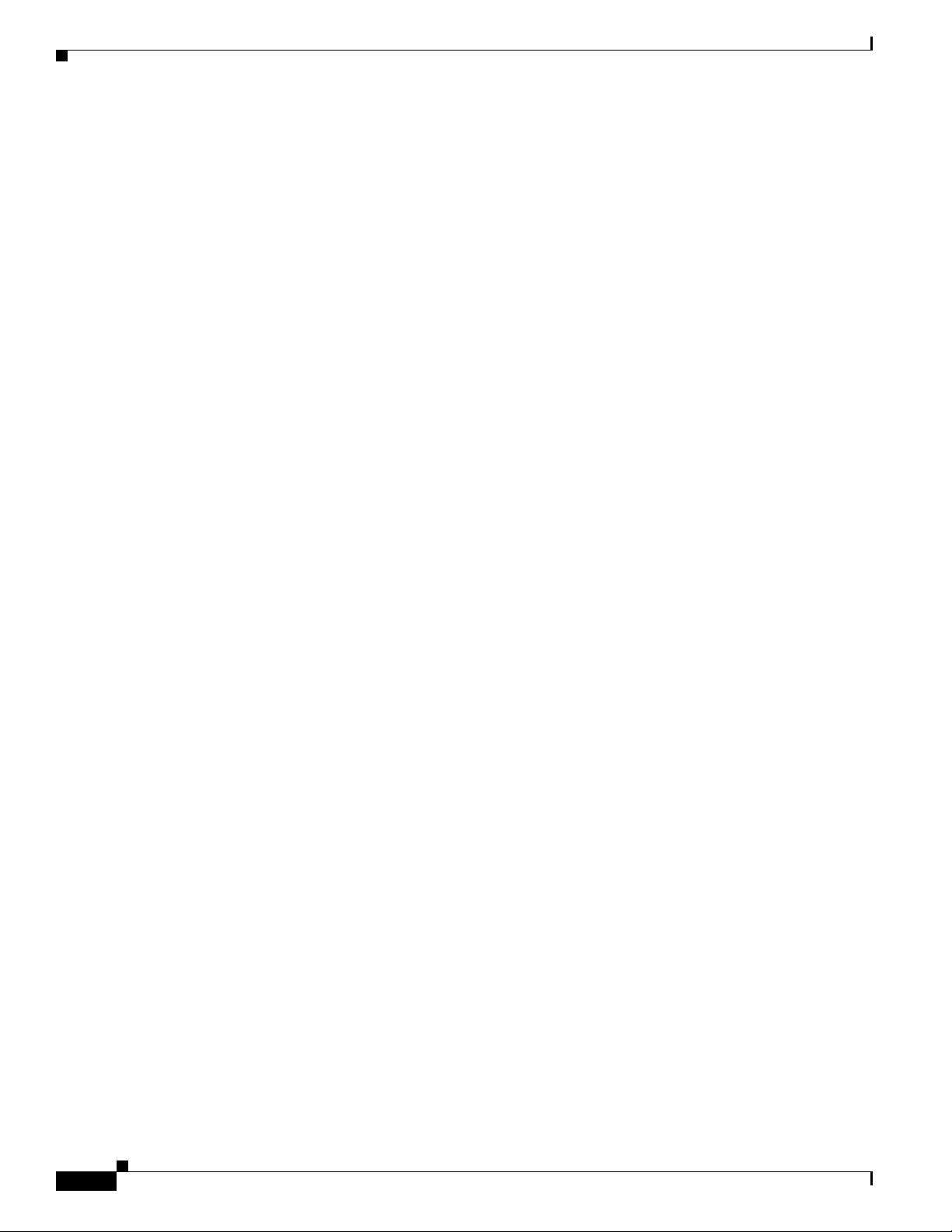
Management Options
Management Options
• Cisco IOS CLI
You can fully configure and monitor the switch from the CLI. You can access the CLI either by
connecting your management station directly to the switch console port or by using Telnet from a
remote management station. See the switch command reference on Cisco.com for more information.
For setup instructions that use the CLI, go to Appendix C, “Configuring the Switch with the
CLI-Based Setup Program.”
• CiscoView application
The CiscoView device-management application displays the switch image so that you can set
configuration parameters and view switch status and performance information. The CiscoView
application, which you purchase separately, can be a standalone application or part of a Simple
Network Management Protocol (SNMP) platform. See the CiscoView documentation for more
information.
• SNMP network management
You can manage switches from a SNMP-compatible management station that is running platforms
such as HP OpenView or SunNet Manager. The switch supports a comprehensive set of Management
Information Base (MIB) extensions and four Remote Monitoring (RMON) groups. See the switch
software configuration guide on Cisco.com and the documentation that came with your SNMP
application for more information.
Chapter 1 Product Overview
Network Configurations
See the switch software configuration guide on Cisco.com for an explanation of network configuration
concepts. The software configuration guide also provides examples of network configurations that use
the switch to create dedicated network segments that are interconnected through Ethernet connections.
1-14
Cisco ME 3400E Ethernet Access Switch Hardware Installation Guide
OL-16447-01
Page 25
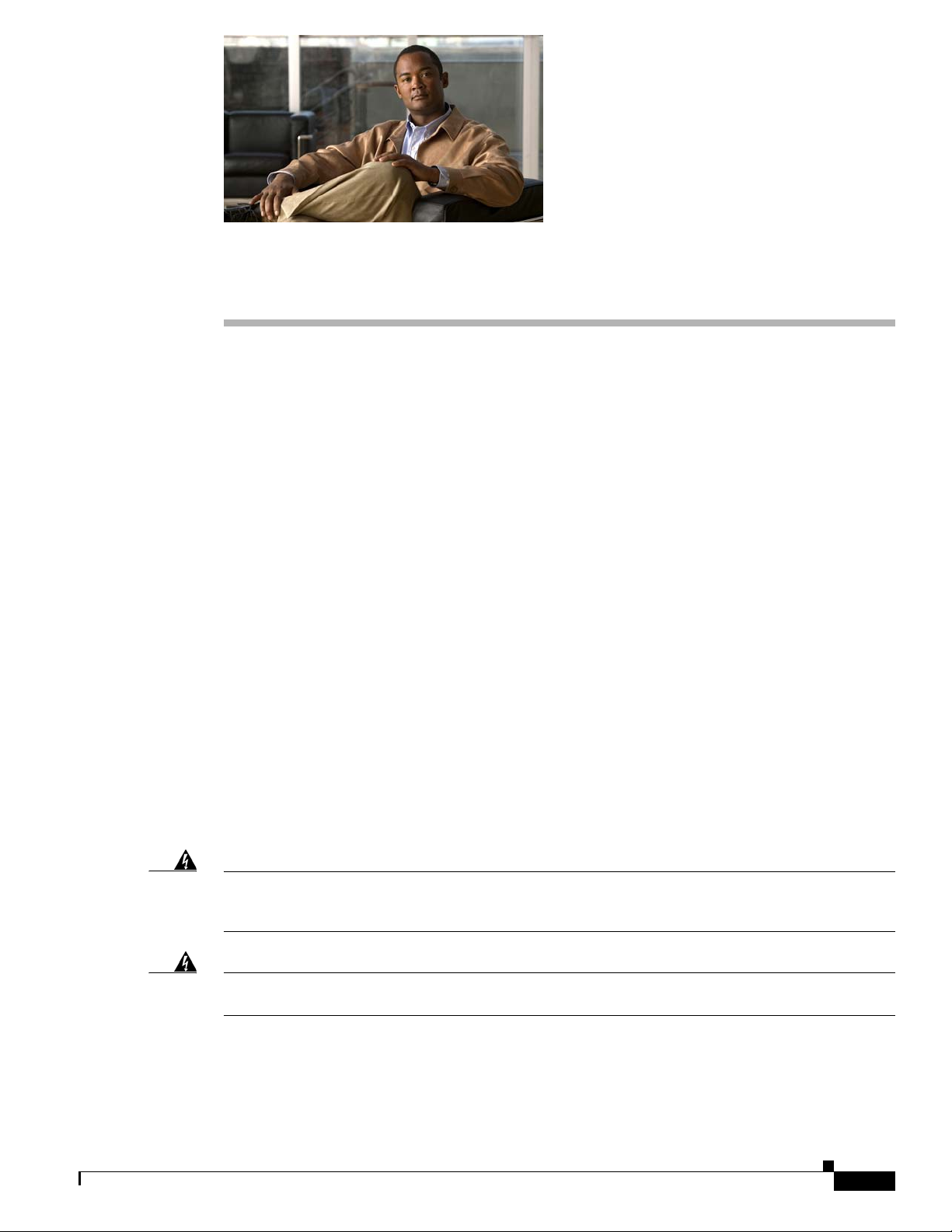
CHAP T E R
Switch Installation
Read the topics and perform the procedures in this order:
• Warnings, page 2-1
• Installation Guidelines, page 2-4
• Verifying Switch Operation, page 2-5
• Installing the Switch, page 2-5
• Installing and Removing SFP Modules, page 2-19
• Inserting and Removing the SFP Module Patch Cable, page 2-21
• Connecting to the 10/100 and 10/100/1000 Ports, page 2-22
• Connecting to Fiber-Optic SFP Modules, page 2-24
• Connecting to 1000BASE-T SFP Modules, page 2-25
• Connecting to Dual-Purpose Ports, page 2-26
• Where to Go Next, page 2-26
2
Warnings
Warning
Warning
OL-16447-01
These warnings are translated into several languages in the Regulatory Compliance and Safety
Information for the Cisco ME 3400E Ethernet Access Switches document that ships with the switch.
These warning statements apply to all the switches:
Before working on equipment that is connected to power lines, remove jewelry (including rings,
necklaces, and watches). Metal objects will heat up when connected to power and ground and can
cause serious burns or weld the metal object to the terminals.
Do not stack the chassis on any other equipment. If the chassis falls, it can cause severe bodily injury
and equipment damage.
Statement 48
Cisco ME 3400E Ethernet Access Switch Hardware Installation Guide
Statement 43
2-1
Page 26
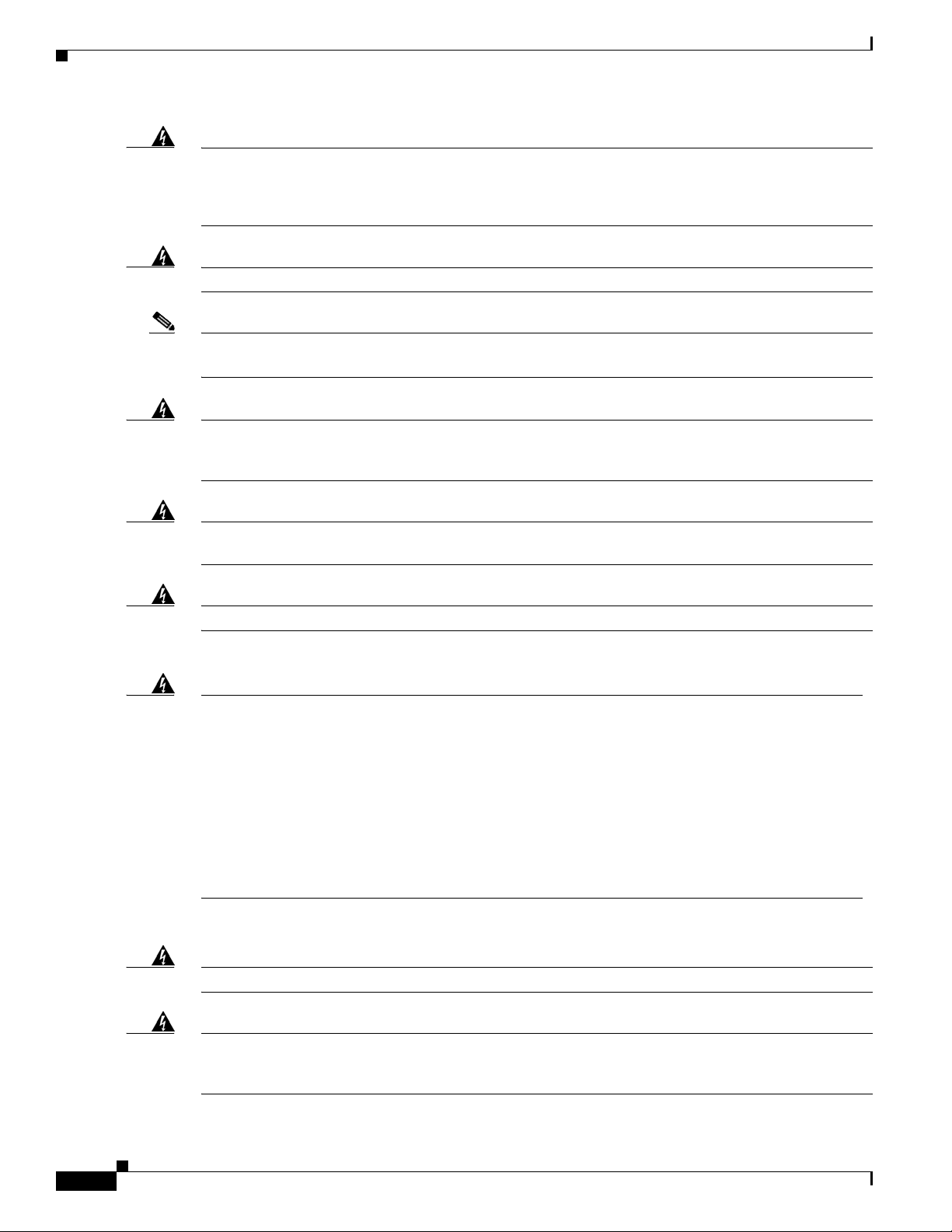
Warnings
Chapter 2 Switch Installation
Warning
Blank faceplates (filler panels) serve three important functions: they prevent exposure to hazardous
voltages and currents inside the chassis; they contain electromagnetic interference (EMI) that might
disrupt other equipment; and they direct the flow of cooling air through the chassis. Do not operate
the system unless all cards and faceplates are in place.
Warning
Note Ethernet cables must be shielded and grounded at both ends when they are used in a central office
Ethernet cables must be shielded when used in a central office environment.
Statement 156
Statement 171
environment.
Warning
Read the wall-mounting instructions carefully before beginning installation. Failure to use the
correct hardware or to follow the correct procedures could result in a hazardous situation to people
Warning
and damage to the system.
Do not work on the system or connect or disconnect cables during periods of lightning activity.
Statement 378
Statement 1001
Warning
.
Warning
Read the installation instructions before connecting the system to the power source.
Statement 1004
To prevent bodily injury when mounting or servicing this unit in a rack, you must take special
precautions to ensure that the system remains stable. The following guidelines are provided to
ensure your safety:
• This unit should be mounted at the bottom of the rack if it is the only unit in the rack.
• When mounting this unit in a partially filled rack, load the rack from the bottom to the top with the heaviest
component at the bottom of the rack.
• If the rack is provided with stabilizing devices, install the stabilizers before mounting or servicing the unit in
Statement 1006
Statement 1008
Warning
Warning
the rack.
Class 1 laser product.
This unit is intended for installation in restricted access areas. A restricted access area can be
accessed only through the use of a special tool, lock and key, or other means of security.
Statement 1017
2-2
Cisco ME 3400E Ethernet Access Switch Hardware Installation Guide
OL-16447-01
Page 27
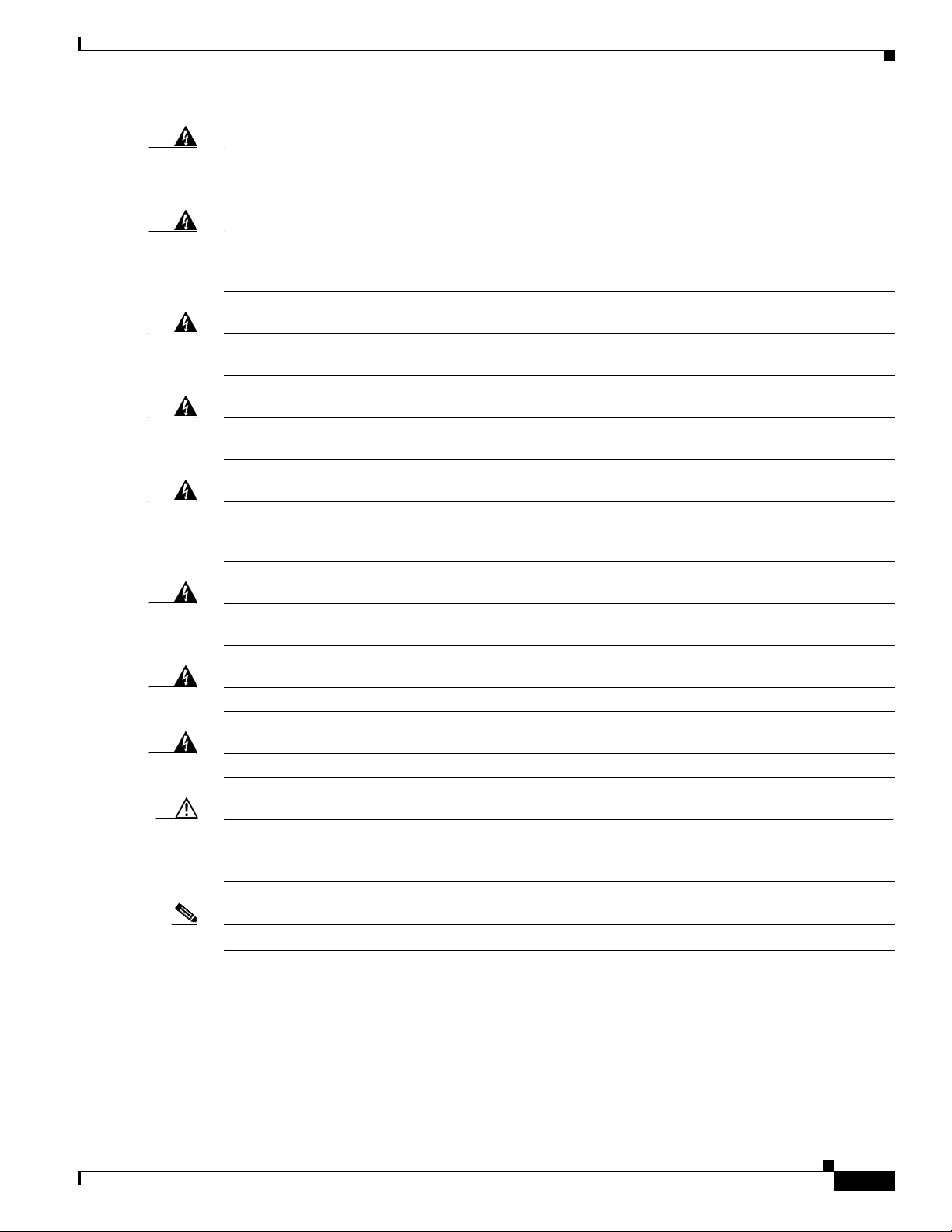
Chapter 2 Switch Installation
Warnings
Warning
Warning
Warning
Warning
Warning
The plug-socket combination must be accessible at all times, because it serves as the main
disconnecting device.
Statement 1019
This equipment must be grounded. Never defeat the ground conductor or operate the equipment in the
absence of a suitably installed ground conductor. Contact the appropriate electrical inspection
authority or an electrician if you are uncertain that suitable grounding is available.
Statement 1024
Only trained and qualified personnel should be allowed to install, replace, or service this equipment.
Statement 1030
Ultimate disposal of this product should be handled according to all national laws and regulations.
Statement 1040
For connections outside the building where the equipment is installed, the following ports must be
connected through an approved network termination unit with integral circuit protection.
10/100/1000 Ethernet
Statement 1044
Warning
Warning
Warning
Caution To comply with the Telcordia GR-1089 Network Equipment Building Systems (NEBS) standard for
When installing or replacing the unit, the ground connection must always be made first and
disconnected last.
No user-serviceable parts inside. Do not open.
Installation of the equipment must comply with local and national electrical codes.
Statement 1046
Statement 1073
Statement 1074
electromagnetic compatibility and safety, connect the Ethernet cables only to intrabuilding or
nonexposed wiring or cabling.
Note The grounding architecture of this product is DC-isolated (DC-I).
You can use the grounding lug to attach a wrist strap for ESD protection during servicing.
OL-16447-01
Cisco ME 3400E Ethernet Access Switch Hardware Installation Guide
2-3
Page 28
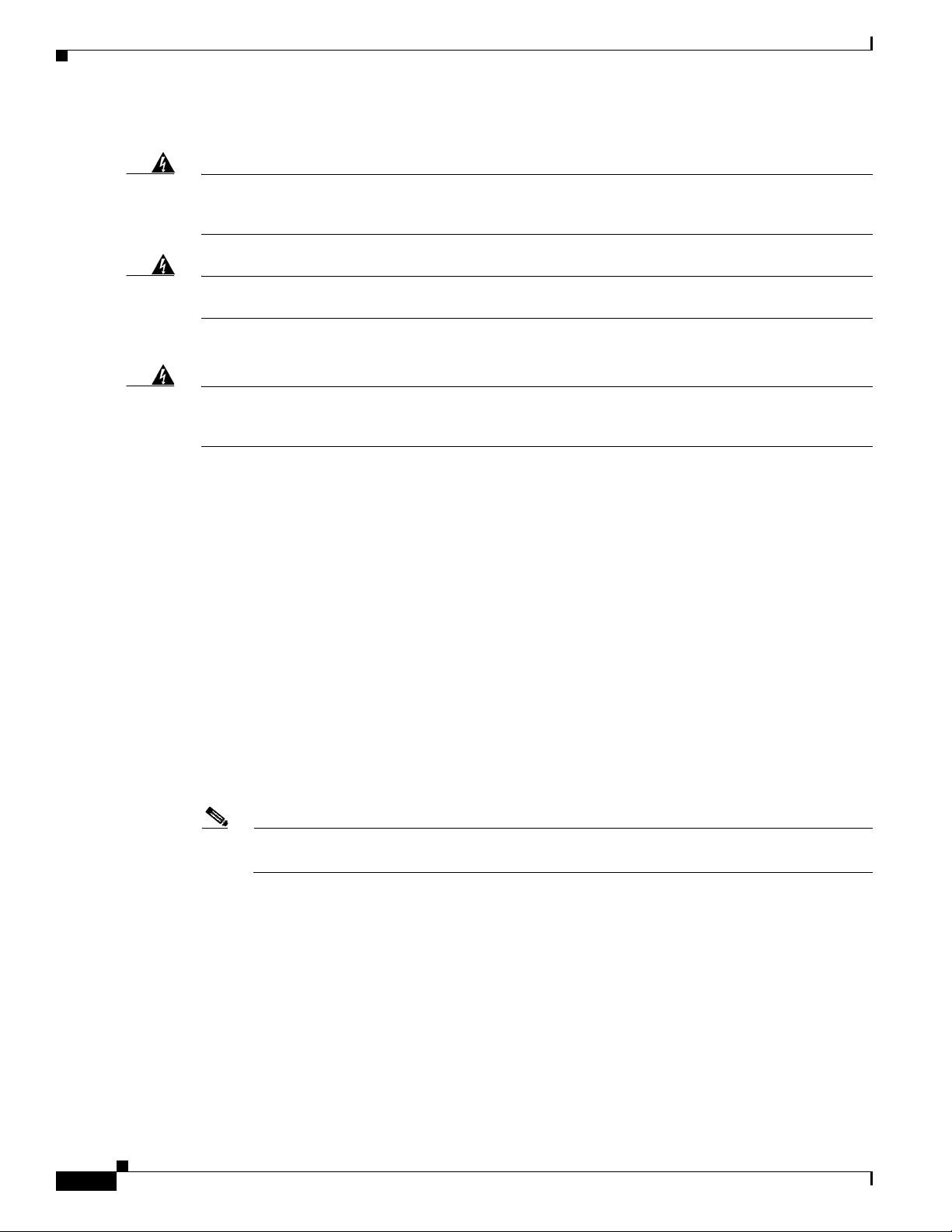
Installation Guidelines
Chapter 2 Switch Installation
These warning statements apply to the Cisco ME 3400E-24TS-M and the Cisco ME 3400EG-12CS-M:
Warning
Warning
To prevent the system from overheating, do not operate it in an area that exceeds the maximum
recommended ambient temperature of:
149°F (65°C)
This unit might have more than one power supply connection. All connections must be removed to
de-energize the unit.
Statement 1047
This warning statement applies to the Cisco ME 3400EG-2CS-A:
Warning
To prevent the system from overheating, do not operate it in an area that exceeds the maximum
recommended ambient temperature of:
140°F (60°C)
Statement 1047
Installation Guidelines
Before installing the switch, verify that these guidelines are met:
• For Ethernet ports, including the 10/100, the 10/100/1000 dual-purpose, and 1000BASE-T SFP
module ports, cable lengths from the switch to connected devices can be up to 328 feet (100 meters).
• For cable requirements for SFP module connections, see the “Cable Pinouts” section on page B-6.
• Operating environment is within the ranges listed in Appendix A, “Technical Specifications.”
Statement 1028
• Front-panel indicators can be easily read, and access to ports is sufficient for unrestricted cabling.
• AC-power cord reaches from the power outlet to the connector.
• Cabling is away from sources of electrical noise, such as radios, power lines, and fluorescent
lighting fixtures. Make sure that the cabling is safely away from other devices that might damage
the cables.
• Airflow around the switch and through the vents is unrestricted.
Note If the switch is installed in a closed or multirack assembly, the temperature around it might be
greater than normal room temperature.
• Before you connect the switch to a power source, note the power consumption specifications in
Appendix A, “Technical Specifications.”
2-4
Cisco ME 3400E Ethernet Access Switch Hardware Installation Guide
OL-16447-01
Page 29
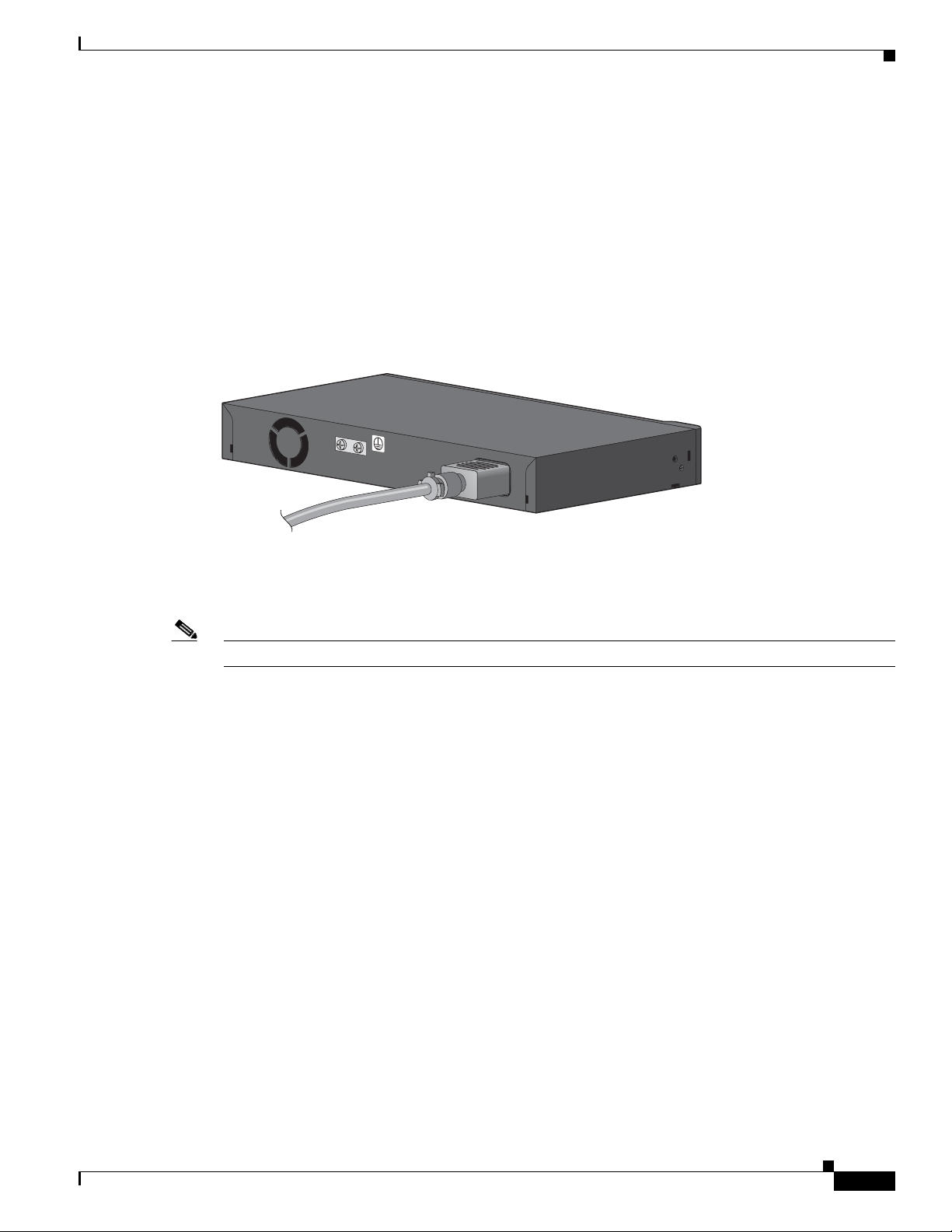
Chapter 2 Switch Installation
Verifying Switch Operation
Before installing the switch in a rack, on a wall, on a table, or on a shelf, you should power the switch
and verify that the switch passes the power-on self-test (POST).
• To power on the Cisco ME 3400E-24TS-M and Cisco ME 3400EG-12CS-M, see Chapter 3,
“Installing and Removing AC- and DC-Power-Supply Modules.”
• To power on the Cisco ME 3400EG-2CS-A, connect one end of the AC- power cord to the AC-power
connector on the switch, and connect the other end of the power cord to an AC-power outlet. (See
Figure 2-1.)
Figure 2-1 Cisco ME 3400EG-2CS-A Rear Panel
Verifying Switch Operation
280951
When the switch begins POST, the System LED blinks green, and the other LEDs remain solid green.
When the switch passes POST, the System LED becomes solid green. The other LEDs turn off and return
to their operating status. If the switch fails POST, the System LED is solid amber.
Note Contact Cisco Systems immediately if your switch fails POST.
Powering Off the Switch
After a successful POST, disconnect the power cord from the switch. Install the switch in a rack, on a
wall, on a table, or on a shelf as described in the
Installing the Switch
• Rack-Mounting, page 2-6
• Wall-Mounting, page 2-14
• Table- or Shelf-Mounting, page 2-19
“Installing the Switch” section on page 2-5.
OL-16447-01
Cisco ME 3400E Ethernet Access Switch Hardware Installation Guide
2-5
Page 30
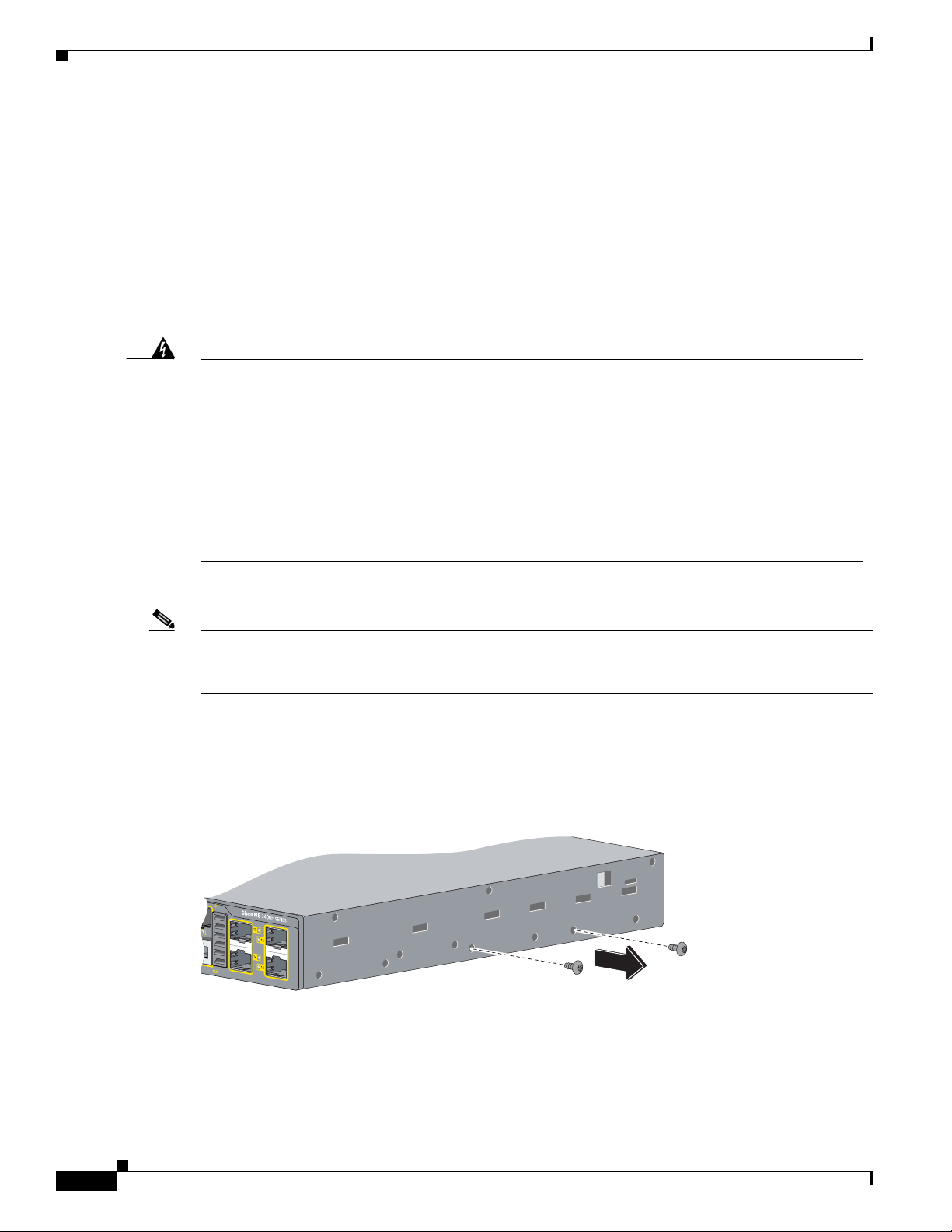
Installing the Switch
Rack-Mounting
To install the switch in a 19-inch, 23-inch, 24-inch rack, or a European Telecommunications Standards
Institute (ETSI) rack, follow these instructions. (The 24-inch racks and the ETSI racks require optional
mounting hardware.)
• Removing Screws from the Switch, page 2-6
• Attaching Brackets to the Switch, page 2-7
• Mounting in a Rack, page 2-13
.
Chapter 2 Switch Installation
Warning
Note Installing the switch in a 24-inch rack requires an optional bracket kit that is not included with the
To prevent bodily injury when mounting or servicing this unit in a rack, you must take special
precautions to ensure that the system remains stable. The following guidelines are provided to
ensure your safety:
• This unit should be mounted at the bottom of the rack if it is the only unit in the rack.
• When mounting this unit in a partially filled rack, load the rack from the bottom to the top with the heaviest
component at the bottom of the rack.
• If the rack is provided with stabilizing devices, install the stabilizers before mounting or servicing the unit in
the rack.
Statement 1006
switch. You can order a kit containing the 24-inch rack-mounting brackets and hardware from Cisco.
The kit part number is RCKMNT-1RU= (700-12398-XX).
Removing Screws from the Switch
First remove the screws in the switch chassis so that the mounting brackets can be attached (Figure 2-2).
Figure 2-2 Removing Screws from the Switch
2-6
280834
Cisco ME 3400E Ethernet Access Switch Hardware Installation Guide
OL-16447-01
Page 31

Chapter 2 Switch Installation
Attaching Brackets to the Switch
The bracket orientation and the brackets that you use depend on whether you are attaching the brackets
for a 19-inch, 23-inch, 24-inch, or an ETSI rack. Figure 2-3 shows the standard types of mounting
brackets.
Figure 2-3 Rack-Mounting Brackets
1
2
Installing the Switch
3
4
157531
1
19-inch brackets 3 24-inch rack-mounting brackets
2 23-inch mounting brackets 4 ETSI-rack brackets
• For 19-inch racks, use part number RCKMNT-19IN-1RU (700-08209-XX) on all except the
Cisco ME 3400EG-2CS-A, and see Figure 2-4 on page 2-8. For the
Cisco ME 3400EG-2CS-A, use RCKMNT-19-CMPCT= (700-23401-XX), and see Figure 2-5 on
page 2-9.
• For 23-inch racks, use part number RCKMNT-23IN-1RU (700-21646-XX) on all except the
Cisco ME 33400EG-2CS-A, and see Figure 2-6 on page 2-10. For the
Cisco ME 3400EG-2CS-A, use RCKMNT-23-CMPCT= (700-23402-01).
OL-16447-01
Cisco ME 3400E Ethernet Access Switch Hardware Installation Guide
2-7
Page 32

Installing the Switch
• For 24-inch racks, use part number RCKMNT-24IN-1RU (700-13248-XX), and see Figure 2-7 on
page 2-11.
• For ETSI racks, use part number RCKMNT-ETSI-1RU= (700-19781-XX), and see Figure 2-8 on
page 2-12. The Cisco ME 3400EG-2CS-A does not support the ETSI racks.
Attaching Brackets for 19-Inch Racks
Figure 2-4 shows how to attach brackets for 19-inch racks on all switches except the
Cisco ME 3400EG-2CS-A.
Figure 2-4 Attaching Brackets for 19-Inch Racks
Chapter 2 Switch Installation
2
1
1
4
3
280835
1
2-8
1 Phillips flat-head screws 3 Rear-mounting position
2 Front-mounting position 4 Mid-mounting position
Cisco ME 3400E Ethernet Access Switch Hardware Installation Guide
OL-16447-01
Page 33

Chapter 2 Switch Installation
Attaching Brackets on Cisco ME 3400EG-2CS-A for 19-Inch, 23-Inch, and 24-Inch Racks
Figure 2-5 shows how to use the tab on the bracket and the Phillips flat-head screw to attach the short
side of each bracket to the switch.
Figure 2-5 Attaching Brackets for 19-Inch, 23-Inch, and 24-Inch Racks
Installing the Switch
280836
OL-16447-01
Cisco ME 3400E Ethernet Access Switch Hardware Installation Guide
2-9
Page 34

Installing the Switch
Attaching Brackets for 23-Inch Racks
Figure 2-6 shows how to attach brackets for the 23-inch racks on all switches except the
Cisco ME 3400EG-2CS-A.
Figure 2-6 Attaching Brackets for 23-Inch Racks
Chapter 2 Switch Installation
1
2
4
1 Phillips flat-head screws 3 Rear-mounting position
2 Front-mounting position 4 Mid-mounting position
3
1
280837
1
2-10
Cisco ME 3400E Ethernet Access Switch Hardware Installation Guide
OL-16447-01
Page 35

Chapter 2 Switch Installation
Attaching Brackets for 24-Inch Racks
Figure 2-7 shows how to attach brackets for the 24-inch racks on all switches except the
Cisco ME 3400EG-2CS-A.
Figure 2-7 Attaching Brackets for 24-Inch Racks
Installing the Switch
1
2
4
1 Phillips flat-head screws 3 Rear-mounting position
2 Front-mounting position 4 Mid-mounting position
3
1
280838
1
OL-16447-01
Cisco ME 3400E Ethernet Access Switch Hardware Installation Guide
2-11
Page 36

Installing the Switch
Attaching Brackets for ETSI Racks
Figure 2-8 shows how to attach brackets for the ETSI racks on all switches except the
Cisco ME 3400EG-2CS-A.
Figure 2-8 Attaching Brackets for ETSI Racks
Chapter 2 Switch Installation
2
1
4
1 Phillips flat-head screws 3 Rear-mounting position
2 Front-mounting position 4 Mid-mounting position
3
1
280839
1
2-12
Cisco ME 3400E Ethernet Access Switch Hardware Installation Guide
OL-16447-01
Page 37

Chapter 2 Switch Installation
Mounting in a Rack
After the brackets are attached on the switch, use the four supplied number-12 Phillips machine screws
to securely attach the brackets to the rack. See Figure 2-9.
Figure 2-9 Mounting in a Rack
Installing the Switch
1
2
1 Phillips machine screws 2 Cable guide and screw
Figure 2-10 Mounting Cisco ME 3400EG-2CS-A in a Rack
2
1
3
280840
280841
OL-16447-01
1 Black Phillips machine screw 3 Number-10 Phillips truss-head screws
2 Cable guide
Cisco ME 3400E Ethernet Access Switch Hardware Installation Guide
2-13
Page 38

Installing the Switch
After the switch is mounted in the rack, you need to do these tasks to complete the installation:
• Power on the switch. See the “Verifying Switch Operation” section on page 2-5.
• Connect to the RJ-45 connector of a dual-purpose port, and run the initial configuration dialog.
• Connect to the front-panel ports. See the “Connecting to the 10/100 and 10/100/1000 Ports” section
• We recommend attaching the cable guide to prevent the cables from obscuring the front panel of the
For configuration instructions about using the CLI setup program, go to Appendix C, “Configuring the
Switch with the CLI-Based Setup Program.”
Wall-Mounting
• Attaching Brackets for Wall-Mounting, page 2-14
• Mounting the Switch on a Wall, page 2-15
Chapter 2 Switch Installation
See the Cisco ME 3400E Ethernet Access Switch Getting Started Guide for instructions.
on page 2-22, the “Connecting to Fiber-Optic SFP Modules” section on page 2-24, and the
“Connecting to 1000BASE-T SFP Modules” section on page 2-25 to complete the installation.
switch and the other devices installed in the rack. Use the supplied black screw shown in Figure 2-9
to attach the cable guide to the left or right bracket.
Note Wall-mounting has not been evaluated for NEBS applications.
Attaching Brackets for Wall-Mounting
Figure 2-11 Attaching 19-inch Bracket to Wall-Mount Cisco ME 3400EG-12CS-M or
Cisco ME 3400E-24TS-M
1 Phillips truss-head screws
Follow the same steps to attach the second bracket to the opposite side.
280842
1
2-14
Cisco ME 3400E Ethernet Access Switch Hardware Installation Guide
OL-16447-01
Page 39

Chapter 2 Switch Installation
Figure 2-12 Attaching 19-inch Brackets to Wall-Mount Cisco ME 3400EG-2CS-A
1 Phillips flat-head screw
Installing the Switch
1
205715
Mounting the Switch on a Wall
For the best support of the switch and cables, make sure that the switch is attached securely to wall studs
or to a firmly attached plywood mounting backboard.
Warning
Read the wall-mounting instructions carefully before beginning installation. Failure to use the
correct hardware or to follow the correct procedures could result in a hazardous situation to people
and damage to the system.
Statement 378
OL-16447-01
Cisco ME 3400E Ethernet Access Switch Hardware Installation Guide
2-15
Page 40

Installing the Switch
Cisco ME 3400EG-12CS-M
Mount the switch with the front panel facing down (Figure 2-13).
Figure 2-13 Mounting Cisco ME 3400EG-12CS-M on a Wall
Chapter 2 Switch Installation
DC
V
+24V -48
OK
PSU
DC
V
+24V -48
OK
U
PS
1
1 User-supplied screws
1
280843
2-16
Cisco ME 3400E Ethernet Access Switch Hardware Installation Guide
OL-16447-01
Page 41

Chapter 2 Switch Installation
Cisco ME 3400E-24TS-M
Mount the switch with the side panel facing up (Figure 2-14).
Figure 2-14 Mounting Cisco ME 3400E-24TS-M on a Wall
Installing the Switch
1
DC
+24V -48V
PSU OK
1
1 User-supplied screws
DC
+24V -48V
PSU OK
205716
OL-16447-01
Cisco ME 3400E Ethernet Access Switch Hardware Installation Guide
2-17
Page 42

Installing the Switch
Cisco ME 3400EG-2CS-A
Mount the switch with the side panel facing up (Figure 2-15).
Note The side that has the air vents must face up.
Figure 2-15 Mounting the Cisco ME 3400EG-2CS-A on a Wall
Chapter 2 Switch Installation
1
2-18
1
User-supplied screws
1
You need to do these tasks to complete the installation:
• Power on the switch. See the “Verifying Switch Operation” section on page 2-5.
• Connect to a 10/100 port or to the RJ-45 connector of a dual-purpose port, and run the initial
configuration dialog. See the Cisco ME 3400E Ethernet Access Switch Getting Started Guide for
instructions.
Cisco ME 3400E Ethernet Access Switch Hardware Installation Guide
205717
OL-16447-01
Page 43

Chapter 2 Switch Installation
• Connect to the front-panel ports. See the “Connecting to the 10/100 and 10/100/1000 Ports” section
on page 2-22, the “Connecting to Fiber-Optic SFP Modules” section on page 2-24, and the
“Connecting to 1000BASE-T SFP Modules” section on page 2-25 to complete the installation.
For configuration instructions about using the CLI setup program, go to Appendix C, “Configuring the
Switch with the CLI-Based Setup Program.”
Table- or Shelf-Mounting
Follow these steps to install the switch on a table or a shelf:
Step 1 Place the switch on a table or a shelf near an AC-power source.
Step 2 After the switch is placed on the table or shelf, you need to do these tasks to complete the installation:
• Power on the switch. See the “Verifying Switch Operation” section on page 2-5.
• Connect to a 10/100 port or to the RJ-45 connector of a dual-purpose port, and run the initial
configuration dialog. See the Cisco ME 3400E Ethernet Access Switch Getting Started Guide for
instructions.
Installing and Removing SFP Modules
• Connect to the front-panel ports. See the “Connecting to the 10/100 and 10/100/1000 Ports” section
on page 2-22, the “Connecting to Fiber-Optic SFP Modules” section on page 2-24, and the
“Connecting to 1000BASE-T SFP Modules” section on page 2-25 to complete the installation.
For configuration instructions about using the CLI setup program, go to Appendix C, “Configuring the
Switch with the CLI-Based Setup Program.”
Note When the connectors are not being used, replace the dust covers on them for protection.
Installing and Removing SFP Modules
Installing SFP Modules
Figure 2-16 shows an SFP module that has a bale-clasp latch.
Caution We strongly recommend that you do not install or remove fiber-optic SFP modules with cables attached
because of the potential damage to the cables, the cable connector, or the optical interfaces in the SFP
module. Disconnect all cables before removing or installing an SFP module.
Removing and installing an SFP module can shorten its useful life. Do not remove and insert SFP
modules more often than is absolutely necessary.
OL-16447-01
Cisco ME 3400E Ethernet Access Switch Hardware Installation Guide
2-19
Page 44

Installing and Removing SFP Modules
Figure 2-16 SFP Module with a Bale-Clasp Latch
Step 1 Attach an ESD-preventive wrist strap to your wrist and to a bare metal surface.
Step 2 Find the send (TX) and receive (RX) markings that identify the top side of the SFP module.
On some SFP modules, the send and receive (TX and RX) markings might be replaced by arrows that
show the direction of the connection, either send or receive (TX or RX).
Step 3 Align the SFP module in front of the slot opening and push until you feel the connector on the module
snap into place in the rear of the slot (see Figure 2-17).
Chapter 2 Switch Installation
86575
Figure 2-17 Installing an SFP Module into an SFP Module Slot
280844
Step 4 For fiber-optic SFP modules, remove the dust plugs from the optical ports, and store them for later use.
Caution Do not remove the dust plugs from the fiber-optic SFP module port or the rubber caps from the
fiber-optic cable until you are ready to connect the cable. The plugs and caps protect the SFP module
ports and cables from contamination and ambient light.
Step 5 Insert the cable connector into the SFP module:
• For fiber-optic SFP modules, insert the LC or MT-RJ cable connector into the SFP module.
• For copper 1000BASE-T SFP modules, insert the RJ-45 cable connector into the SFP module.
Note When connecting to 1000BASE-T SFP modules, be sure to use a twisted four-pair, Category 5 or
higher cable.
2-20
Cisco ME 3400E Ethernet Access Switch Hardware Installation Guide
OL-16447-01
Page 45

Chapter 2 Switch Installation
Removing SFP Modules
Step 1 Attach an ESD-preventive wrist strap to your wrist and to a bare metal surface.
Step 2 Disconnect the cable from the SFP module. For reattachment, note which cable connector plug is send
(TX) and which is receive (RX).
Step 3 Insert a dust plug into the optical ports of the SFP module to keep the optical interfaces clean.
Step 4 Pull the bale out and down to eject the module.
Figure 2-18 Removing a Bale-Clasp Latch SFP Module
Inserting and Removing the SFP Module Patch Cable
280845
1
1
Bale clasp
Step 5 Grasp the SFP module, and carefully remove it from the module slot.
Step 6 For fiber-optic SFP modules, insert a dust plug into the optical ports of the SFP module to keep the
optical interfaces clean.
Step 7 Place the removed SFP module in an antistatic bag or other protective environment.
Inserting and Removing the SFP Module Patch Cable
To insert an SFP module patch cable into the SFP module slot, follow these steps:
Step 1 Attach an ESD-preventive wrist strap to your wrist and to a bare metal surface.
Step 2 Insert the SFP module patch cable into the slot until you feel the connector on the cable snap into place
in the rear of the slot (see Figure 2-19).
OL-16447-01
Cisco ME 3400E Ethernet Access Switch Hardware Installation Guide
2-21
Page 46

Connecting to the 10/100 and 10/100/1000 Ports
Figure 2-19 Inserting an SFP Module Patch Cable into an SFP Module Slot
Step 3 Repeat these steps for the second switch to which you want to connect the first switch.
Figure 2-20 Connecting Two Switches with an SFP Module Patch Cable
Chapter 2 Switch Installation
280846
Removing the SFP Module Patch Cable
To remove an SFP module patch cable from the SFP module slot, release the connector, and pull it from
the SFP module slot.
Connecting to the 10/100 and 10/100/1000 Ports
The switch 10/100 and 10/100/1000 ports configure themselves to operate at the speed of attached
devices. If the attached ports do not support autonegotiation, you can explicitly set the speed and duplex
parameters. Connecting devices that do not autonegotiate or that have their speed and duplex parameters
manually set can reduce performance or result in no linkage.
To maximize performance, choose one of these methods for configuring the Ethernet ports:
• Let the ports autonegotiate both speed and duplex.
• Set the port speed and duplex parameters on both ends of the connection.
280847
2-22
Cisco ME 3400E Ethernet Access Switch Hardware Installation Guide
OL-16447-01
Page 47

Chapter 2 Switch Installation
Follow these steps to connect to 10BASE-T, 100BASE-TX, or 1000-BASE-T devices:
Step 1 When connecting to workstations, servers, and routers, connect a straight-through cable to an RJ-45
connector on the front panel. (See Figure 2-21.) When connecting to switches or repeaters, use a
crossover cable. (See the “Cables and Adapters” section on page B-4 for cable-pinout descriptions.)
Note You can use the mdix auto interface configuration command in the CLI to enable the automatic
medium-dependent interface crossover (auto-MDIX) feature. The switch then detects the required cable
type for copper Ethernet connections and configures the interfaces accordingly. Therefore, you can use
either a crossover or a straight-through cable for connections to a copper 10/100, 10/100/1000, or
1000BASE-T SFP module port on the switch, regardless of the type of device on the other end of the
connection.
Step 2 Connect the other end of the cable to an RJ-45 connector on the other device. The port LED turns on
when both devices have established link. (See Figure 2-21.)
Figure 2-21 Connecting to an Ethernet Port
Connecting to the 10/100 and 10/100/1000 Ports
The port LED is amber while Spanning Tree Protocol (STP) discovers the topology and searches for
loops. This takes about 30 seconds, and then the port LED turns green. If the port LED does not turn on,
the device at the other end might not be turned on, or there might be a cable problem or a problem with
the adapter installed in the attached device. See
Chapter 4, “Troubleshooting,” for solutions to cabling
problems.
Note On user network interface (UNI) ports, the port LED is green after the link is established. It does
not turn amber because STP is not supported.
Step 3 Reconfigure and reboot the connected device, if necessary.
Step 4 Repeat Steps 1 through 3 to connect each device.
280848
OL-16447-01
Cisco ME 3400E Ethernet Access Switch Hardware Installation Guide
2-23
Page 48

Connecting to Fiber-Optic SFP Modules
Connecting to Fiber-Optic SFP Modules
Chapter 2 Switch Installation
Warning
Caution Do not remove the rubber plugs from the SFP module port or the rubber caps from the fiber-optic cable
Class 1 laser product.
Statement 1008
until you are ready to connect the cable. The plugs and caps protect the SFP module ports and cables
from contamination and ambient light.
Before connecting to the SFP module, be sure that you understand the port and cabling stipulations in
the “Installation Guidelines” section on page 2-4 and in the “SFP Modules” section on page 1-5. See
Appendix B, “Connector and Cable Specifications,” for information about the LC on the SFP module.
Step 1 Remove the rubber plugs from the module port and fiber-optic cable, and store them for future use.
Step 2 Insert one end of the fiber-optic cable into the SFP module port (see Figure 2-22).
Figure 2-22 Connecting to a Fiber-Optic SFP Module Port
Step 3 Insert the other cable end into a fiber-optic connector on a target device.
Step 4 Observe the port status LED.
The LED turns green when the switch and the target device have an established link.
The LED turns amber while the STP discovers the network topology and searches for loops. This process
takes about 30 seconds, and then the port LED turns green.
If the LED is off, the target device might not be turned on, there might be a cable problem, or there might
be problem with the adapter installed in the target device. See
Chapter 4, “Troubleshooting,” for
solutions to cabling problems.
Step 5 If necessary, reconfigure and restart the switch or target device.
280849
2-24
Cisco ME 3400E Ethernet Access Switch Hardware Installation Guide
OL-16447-01
Page 49

Chapter 2 Switch Installation
Connecting to 1000BASE-T SFP Modules
Follow these steps to connect a Category 5 or higher cable to a 1000BASE-T SFP module (see
Figure 2-23):
Figure 2-23 Connecting to a 1000BASE-T SFP Module
1
1 RJ-45 connector
Connecting to 1000BASE-T SFP Modules
280850
Caution To prevent ESD damage, follow your normal board and component handling procedures.
Step 1 When connecting to servers, workstations, and routers, insert a four twisted-pair, straight-through
cable in the RJ-45 connector. When connecting to switches or repeaters, insert a four twisted-pair,
crossover cable.
Note When connecting to a 1000BASE-T device, be sure to use a four twisted-pair, Category 5 or higher cable.
You can use the mdix auto interface configuration command in the CLI to enable the automatic
medium-dependent interface crossover (auto-MDIX) feature. When the auto-MDIX feature is enabled,
the switch detects the required cable type for copper Ethernet connections and configures the interfaces
accordingly. Therefore, you can use either a crossover or a straight-through cable for connections to a
copper 10/100, 10/100/1000, or 1000BASE-T SFP module port on the switch, regardless of the type of
device on the other end of the connection.
Step 2 Insert the other cable end in an RJ-45 connector on a target device.
Step 3 Observe the port status LED.
The LED turns green when the switch and the target device have an established link.
The LED turns amber while the STP discovers the network topology and searches for loops. This process
takes about 30 seconds, and then the port LED turns green.
If the LED is off, the target device might not be turned on, there might be a cable problem, or there might
be problem with the adapter installed in the target device. See Chapter 4, “Troubleshooting,” for
solutions to cabling problems.
OL-16447-01
Step 4 If necessary, reconfigure and restart the switch or target device.
Cisco ME 3400E Ethernet Access Switch Hardware Installation Guide
2-25
Page 50

Connecting to Dual-Purpose Ports
Connecting to Dual-Purpose Ports
Step 1 Insert an RJ-45 connector or an SFP module in the port. See Figure 2-24.
For more information about RJ-45 connectors and SFP modules, see the “Connecting to the 10/100 and
10/100/1000 Ports” section on page 2-22 and the “Connecting to Fiber-Optic SFP Modules” section on
page 2-24.
Figure 2-24 Connecting to a Dual-Purpose Port
1
1
Chapter 2 Switch Installation
Step 2 Connect the other end of the cable to the other device. The switch automatically detects the connection
and configures the port.
By default, the switch detects that either an RJ-45 copper connector or a fiber-optic SFP module in a
dual-purpose port and configures the port accordingly. You can change this setting and configure the port
to recognize only an RJ-45 connector or only an SFP module by using the media type interface
configuration command. For more information, see the switch command reference.
Where to Go Next
You can use the default configuration or use any of the management options described in the
“Management Options” section on page 1-14 to change the switch settings.
280949
2-26
Cisco ME 3400E Ethernet Access Switch Hardware Installation Guide
OL-16447-01
Page 51

CHAP T E R
3
Installing and Removing AC- and DC-Power-Supply Modules
This chapter provides the installation and removal instructions for the AC- and DC-power-supply
modules for the Cisco ME 3400E-24TS-M and the Cisco ME 3400EG-12CS-M. Your switch ships with
at least one power-supply module installed, either AC or DC, depending on your order. The
power-supply modules are field-replaceable units (FRUs).
For translations of the safety warnings in this chapter, see the Regulatory Compliance and Safety
Information for the Cisco ME 3400E Switch on the documentation CD and also on Cisco.com.
• Product Overview, page 3-1
• Power-Supply Module Installation, page 3-4
• Power Supply Settings, page 3-17
Product Overview
This section gives an overview of the AC- and DC-power-supply modules.
• Power-Supply Module Description, page 3-1
• Handle-Side Description, page 3-2
• Connector-Side Description, page 3-4
Power-Supply Module Description
Table 3-1 Power-Supply Module Model Numbers and Descriptions
Model number Description
ME34X-PWR-AC AC-power-supply and fan module.
ME34X-PWR-DC DC-power-supply and fan module.
ME34X-PWR-BLANK= Spare blank cover for power-supply and fan module slot.
The 80-W AC-power-supply module is an autoranging unit that supports input voltages between 85 and
264 VAC. The DC-power-supply module has dual input feeds (A and B) and supports input voltages
between –36 to –72 VDC for telecom applications and +18 to +36 VDC for industrial applications.
OL-16447-01
Cisco ME 3400E Ethernet Access Switch Hardware Installation Guide
3-1
Page 52

Product Overview
The AC-power-supply modules ship with a power cord to connect to an AC-power outlet. The
DC-power-supply module ships with a terminal block to be wired for DC-power outlet connections.
Each power supply is cooled by internal fans. For maximum efficiency, at least two of the four fans
should be operational in a warm environment. A fan failure triggers an alarm. When a fan fails, replace
the power supply immediately.
You can order the generic AC-power cord (part number CAB-AC).
Handle-Side Description
Figure 3-1 80-W AC-Power-Supply Module Handle Side
2
PSU OK
Chapter 3 Installing and Removing AC- and DC-Power-Supply Modules
1
AC
3
1 Power-supply module 3 Extraction handle
2 PSU OK LED
280822
3-2
Cisco ME 3400E Ethernet Access Switch Hardware Installation Guide
OL-16447-01
Page 53

Chapter 3 Installing and Removing AC- and DC-Power-Supply Modules
PSU OK
+24V -48V
Figure 3-2 80-W DC-Power-Supply Module Handle Side
2 3
P
SU
OK
+24V
-
48
V
DC
4
1 Power-supply module 3 DC-power-supply voltage switch
2 PSU OK LED 4 Extraction handle
Product Overview
1
280823
Figure 3-3 shows the DC-power-supply module PSU OK LED and the DC-voltage selector.
• For telecom applications (–36 to –72 VDC), set the DC-voltage selector to –48 VDC.
• For industrial applications (+18 to +36 VDC), set the DC-voltage selector to +24 VDC.
Figure 3-3 DC-Voltage Selector
280824
The PSU OK LED on the AC-power-supply module looks the same as the one in Figure 3-3.
The AC-power-supply module does not have a voltage selector.
OL-16447-01
Cisco ME 3400E Ethernet Access Switch Hardware Installation Guide
3-3
Page 54

Power-Supply Module Installation
Table 3-2 PSU OK LED Descriptions
AC-Power-Supply Module
LED Description
Off No input power.
Green Operating normally. Input, 12-V output, and both fans OK.
Red Fault detected: 12-V output, fan failure, or input out of range.
DC-Power-Supply Module
LED Description
Off No input power.
Green Operating normally. Input, 12-V output, and both fans OK.
Red Fault detected: 12-V output, fan failure, or input out of range.
Connector-Side Description
Chapter 3 Installing and Removing AC- and DC-Power-Supply Modules
Figure 3-4 shows the connector side of the power-supply module, which connects to the switch rear
panel through its power-supply slot.
Figure 3-4 Power-Supply Module Connector Side
1 Fans 2 Connector pins
Power-Supply Module Installation
• Tools and Equipment, page 3-5
1
280829
2
3-4
• Installation Guidelines, page 3-5
• Installing an AC-Power-Supply Module, page 3-6
• Installing a DC-Power-Supply Module, page 3-8
Cisco ME 3400E Ethernet Access Switch Hardware Installation Guide
OL-16447-01
Page 55

Chapter 3 Installing and Removing AC- and DC-Power-Supply Modules
Tools and Equipment
Obtain these necessary tools and equipment:
• Ratcheting torque screwdriver with a number-2 Phillips head that exerts up to 15 inch-pounds (in-lb)
of pressure.
• Power-supply power-cord retainer in the switch accessory kit.
Installation Guidelines
Observe these guidelines when you install a power-supply module:
• Do not force the power-supply module into the slot. This can damage the pins on the switch if they
are not aligned with the unit.
• A power-supply module that is only partially connected to the switch can disrupt the system
operation.
• Turn off switch power before you install the module.
• Verify that you are using the correct power cord.
Power-Supply Module Installation
Warning
Warning
Warning
Warning
Caution To prevent overheating and to maintain proper air flow, either a power-supply module or a blank cover
Blank faceplates (filler panels) serve three important functions: they prevent exposure to hazardous
voltages and currents inside the chassis; they contain electromagnetic interference (EMI) that might
disrupt other equipment; and they direct the flow of cooling air through the chassis. Do not operate
the system unless all cards and faceplates are in place.
Do not reach into a vacant slot or chassis while you install or remove a module or a fan. Exposed
circuitry could constitute an energy hazard.
Only trained and qualified personnel should be allowed to install, replace, or service this equipment.
Statement 1030
Do not work on the system or connect or disconnect cables during periods of lightning activity.
Statement 1001
Statement 206
Statement 156
must be installed in each power-supply module slot at all times. Never operate the switch for extended
periods of time without either a power-supply module or a blank cover installed in each power-supply
module slot. (See Figure 3-5.) You can order the blank cover (part number ME34X-PWR-BLANK=)
from Cisco.
OL-16447-01
Cisco ME 3400E Ethernet Access Switch Hardware Installation Guide
3-5
Page 56

Power-Supply Module Installation
Figure 3-5 Blank Cover Installed on the Power-Supply Slot
PSU OK
+24V -4
8V
DC
Installing an AC-Power-Supply Module
This procedure is for installing an AC-power-supply module in the PSU 1 power-supply slot. Repeat
these steps to install a power-supply module in the PSU 2 power-supply slot.
Note If you operate the switch with two power supplies, enter the power-supply dual global
configuration command to configure the switch to send a message when one power supply is
missing.
Chapter 3 Installing and Removing AC- and DC-Power-Supply Modules
280948
Each AC-power input is dedicated to one power-supply module (PSU 1 or PSU 2). One AC-power input
does not power on both power-supply modules at the same time (
Figure 3-6 AC-Power-Supply Diagram
AC-1
AC-2
PSU-1
PSU-2
280937
Figure 3-6):
To install an AC-powered power-supply module, follow these steps:
Step 1 Verify that the power from the power source is off.
Step 2 Insert the new power-supply module in the power-supply slot, and gently push it into the slot
(see Figure 3-7). When correctly inserted, the power-supply module is flush with the switch rear panel.
Figure 3-7 Inserting an AC-Power-Supply Module in a Switch
PSU OK
AC
PSU OK
AC
280827
3-6
Cisco ME 3400E Ethernet Access Switch Hardware Installation Guide
OL-16447-01
Page 57

Chapter 3 Installing and Removing AC- and DC-Power-Supply Modules
Step 3 Align the two captive screws with the screw holes in the panel. Use a ratcheting torque screwdriver to
torque each screw to 10 in-lb.
Step 4 Connect the AC-power cord to the front panel power supply and to an AC-power outlet.
Step 5 (Optional) Snap the AC-power-cord retainer into place, and attach the plastic bushing to secure the
power cord (see Figure 3-8).
Figure 3-8 AC-Power Supply and Power-Cord Retainer in a Switch
Power-Supply Module Installation
280828
Step 6 Turn on the power at the power source.
Step 7 Confirm that both the AC 1 LED and the PSU 1 LED are green. (If you can access the switch rear panel,
verify that the PSU OK LED is green.) See Table 3 -2 for a description of the power-supply module
LEDs. See Table 1-4 on page 1-9 and Table 1-5 on page 1-10 for system and power-supply LED
descriptions.
Removing AC-Power-Supply Modules
Step 1 Turn off the power at its source.
Step 2 Detach the power-cord retainer and the plastic bushing from the power cord.
Step 3 Remove the power cord from the power connector.
Step 4 Use a Phillips screwdriver to loosen the two captive screws that secure the power-supply module to the
chassis. One screw is on the lower right of the module, and the other screw is on the upper left of the
module.
Caution Do not leave the power-supply slot open for more than 90 seconds while the switch is running.
Step 5 Remove the power-supply module from the power slot by pulling on the extraction handle.
OL-16447-01
Caution To prevent overheating and to maintain proper air flow, either an AC- or DC-power-supply module or a
blank cover should be installed in both power-supply module slots at all times. Never operate the switch
for extended periods of time without either a power-supply module or a blank cover installed in the each
power-supply module slot. (See Figure 3-5.)
Cisco ME 3400E Ethernet Access Switch Hardware Installation Guide
3-7
Page 58

Power-Supply Module Installation
Installing a DC-Power-Supply Module
This procedure is for installing an DC-power-supply module into the PSU 1 power-supply slot. Repeat
these steps to install a power-supply module in the PSU 2 power-supply slot.
To connect the switch to a DC-input power source, follow these steps:
1. Preparing for Installation, page 3-9
2. Grounding the Switch, page 3-9
3. Installing the DC-Power-Supply Module in the Switch, page 3-11
4. Wiring the DC-Input Power Source, page 3-12
Chapter 3 Installing and Removing AC- and DC-Power-Supply Modules
Warning
Warning
Caution Installation of the equipment must comply with local and national electrical codes.
Note The grounding architecture of this product is DC-isolated (DC-I).
Note We recommend that you use 18 AWG copper wiring for Network Equipment Building Systems (NEBS)
An exposed wire lead from a DC-input power source can conduct harmful levels of electricity. Be sure
that no exposed portion of the DC-input power source wire extends from the terminal block plug.
Statement 122
Before connecting or disconnecting ground or power wires to the chassis, ensure that power is
removed from the DC circuit. To ensure that all power is OFF, locate the circuit breaker on the panel
board that services the DC circuit, switch the circuit breaker to the OFF position, and tape the switch
handle of the circuit breaker in the OFF position. Use a voltmeter to test for 0 (zero) voltage at the
power terminals on the chassis.
Statement 196
installation. This guideline follows the standard guidelines for DC-power wiring in the central office.
3-8
Note You can use the grounding lug to attach a wrist strap for ESD protection during servicing.
Cisco ME 3400E Ethernet Access Switch Hardware Installation Guide
OL-16447-01
Page 59

Chapter 3 Installing and Removing AC- and DC-Power-Supply Modules
Each DC-power input (A ± and B ±) is connected to both power-supply module 1 (PSU 1) and
power-supply module 2 (PSU 2). The power-supply modules cannot be powered independently.
DC inputs and returns are diode-isolated (Figure 3-9).
Figure 3-9 DC-Power-Supply Diagram
PSU-1
DC A
DC B
Power-Supply Module Installation
Preparing for Installation
Obtain these necessary tools and equipment:
• Ratcheting torque screwdriver with a number-2 and a number-1 Phillips head that exerts up to
15 inch-pounds (in-lb).
• Panduit crimping tool with optional controlled-cycle mechanism (model CT-720, CT-920,
CT-920CH, CT-930, or CT-940CH).
• Wire-stripping tools.
• Copper ground wire (insulated or noninsulated) for the ground connection.
• Dual-hole, right-angle ground lug from the switch accessory kit (for the Cisco ME 3400E-24TS-M
and the Cisco ME 3400EG-12CS-M).
• Dual-hole ground lug from the switch accessory kit (for the Cisco ME 3400EG-2CS-A).
• Four leads of 16-gauge copper wire.
• Four-position DC-terminal-block connector from the accessory kit.
To order a spare or replacement DC-connector, use this source:
• Amphenol ELFF0420E (http://www.amphenol.com/).
PSU-2
280936
Grounding the Switch
To make sure that the equipment is reliably connected to earth ground, follow the grounding procedure
instructions and observe these warnings:
Warning
Warning
OL-16447-01
This equipment must be grounded. Never defeat the ground conductor or operate the equipment in the
absence of a suitably installed ground conductor. Contact the appropriate electrical inspection
authority or an electrician if you are uncertain that suitable grounding is available.
When installing or replacing the unit, the ground connection must always be made first and
disconnected last.
Statement 1024
Statement 1046
Cisco ME 3400E Ethernet Access Switch Hardware Installation Guide
3-9
Page 60

Power-Supply Module Installation
Caution To make sure that the equipment is reliably connected to earth ground, follow the grounding
procedure instructions, and use a UL-listed lug suitable for number-6 AWG wire and two number-10-32
ground-lug screws.
Follow these steps to install either a single-ground lug or a dual-ground lug on the switch. Make sure to
follow any grounding requirements at your site.
Step 1 Locate the ground adaptor and the dual-hole lug that ships with the switch.
Step 2 If your ground wire is insulated, use a wire stripping tool to strip the 12-gauge or 6-gauge ground wire
to 0.5 inch (12.7 mm) ± 0.02 inch (0.5 mm) (Figure 3-10). Use 12-gauge copper ground wire for the
single-ground connection. Use 6-gauge copper ground wire for the ground connection.
Figure 3-10 Stripping the Ground Wire
0.5 in. (12.7 mm) ± 0.02 in. (0.5 mm)
Chapter 3 Installing and Removing AC- and DC-Power-Supply Modules
Insulation
Wire lead
60528
Step 3 Slide the open end of the ground lug over the exposed area of the wire.
Step 4 Use a Panduit crimping tool to crimp the ground lug to the wire (see Figure 3-11).
Figure 3-11 Crimping the Ground Lug
280938
Step 5 Remove the ground screw from the switch rear panel.
Step 6 Attach the dual-hole lug and the wire assembly to the adaptor with the supplied nuts (Figure 3-12).
Step 7 Use a ratcheting torque screwdriver to torque the ground-lug screws to 60 in-lb.
3-10
Step 8 Connect the other end of the grounding wire to an appropriate grounding point at your site or to the rack.
Cisco ME 3400E Ethernet Access Switch Hardware Installation Guide
OL-16447-01
Page 61

Chapter 3 Installing and Removing AC- and DC-Power-Supply Modules
Figure 3-12 Attaching the Ground Lug and Wire Assembly
1
1
Dual-hole ground lug
Power-Supply Module Installation
280939
Installing the DC-Power-Supply Module in the Switch
Step 1 Verify that power is off at the DC circuits. To ensure that power is removed from the DC circuits, locate
the circuit breakers for the DC circuits, switch the circuit breakers to the OFF position, and tape the
circuit-breaker switches in the OFF position.
Step 2 Insert the new power-supply module into the power-supply slot, and gently push it into the slot (see
Figure 3-13). When correctly inserted, the power supply is flush with the switch rear panel.
Figure 3-13 Inserting a DC-Power-Supply Module
PSU OK
+24V -4
8V
DC
PSU OK
+24V -48V
Step 3 Align the two captive screws with the screw holes. Use a ratcheting torque screwdriver to torque each
screw to 7 in-lb.
Step 4 Set the DC-voltage selector (see Figure 3-14):
• For telecom applications (–36 to –72 VDC), set the DC-voltage selector to –48 VDC.
• For industrial applications (+18 to +36 VDC), set the DC-voltage selector to +24 VDC.
DC
280826
OL-16447-01
Cisco ME 3400E Ethernet Access Switch Hardware Installation Guide
3-11
Page 62

Power-Supply Module Installation
PSU OK
+24V -48V
Figure 3-14 DC-Voltage Selector
Step 5 Connect the input power as described in the “Wiring the DC-Input Power Source” section.
Chapter 3 Installing and Removing AC- and DC-Power-Supply Modules
280824
Wiring the DC-Input Power Source
Before you wire the DC-input power source, review the warnings in this section and this information:
Warning
Warning
Warning
Caution Connect the unit only to a DC-power source that complies with either DC mains or Safety Extra-Low
This product relies on the building’s installation for short-circuit (overcurrent) protection. Ensure that
the protective device is rated not greater than:
10 A
Statement 1005
A readily accessible two-poled disconnect device must be incorporated in the fixed wiring.
Statement 1022
Only trained and qualified personnel should be allowed to install or replace this equipment.
Statement 103
Voltage (SELV) requirements in IEC 60950 based safety standards. Do not connect to a hazardous
voltage source.
3-12
Caution The DC-power-supply voltage should be within the range that you select on the DC-power-supply
voltage switch, either –36 to –72 VDC or +18 to +36 VDC. If the supply voltage is not in this range, the
switch might not operate properly or might be damaged.
Cisco ME 3400E Ethernet Access Switch Hardware Installation Guide
OL-16447-01
Page 63

Chapter 3 Installing and Removing AC- and DC-Power-Supply Modules
Step 1 To ensure that all power is OFF, locate the circuit breaker on the panel board that services the DC circuit,
switch the circuit breaker to the OFF position, and tape the switch handle of the circuit breaker in the
OFF position.
Step 2 Locate the terminal block plug (see Figure 3-15).
Figure 3-15 Terminal Block Plug
280941
Step 3 Identify the positive and negative feed positions for the terminal block connection. The wiring sequence
is positive to positive and negative to negative for both the A and the B feed wires.
The switch front panel shows the positive and negative positions for both the A and B feed wires. (See
Figure 3-16.)
Power-Supply Module Installation
Figure 3-16 Positive and Negative Positions
1
280942
2
1 Positive position 2 Negative position
Step 4 Use an 18-gauge (1 mm) wire-stripping tool to strip each of the four wires coming from the DC-input
power source to 0.27 inch (6.6 mm) ± 0.02 inch (0.5 mm). Do not strip more than 0.29 inch (7.4 mm) of
insulation from the wire. Stripping more than the recommended amount of wire can leave exposed wire
from the terminal block plug after installation.
Figure 3-17 Stripping the DC-Input Power Source Wire
OL-16447-01
0.25 in. (6.3 mm) ± 0.02 in. (0.5 mm)
60531
Step 5 Insert the exposed wire of one of the four DC-input power source wires into the terminal block plug.
Make sure that you cannot see any wire lead. Only wire with insulation should extend from the terminal
block.
Cisco ME 3400E Ethernet Access Switch Hardware Installation Guide
3-13
Page 64

Power-Supply Module Installation
Figure 3-18 Inserting Wires in the Terminal Block Plug
Return (positive) Feed A 3 Return (positive) Feed B
1
2 Supply (negative) Feed A 4 Supply (negative) Feed B
Chapter 3 Installing and Removing AC- and DC-Power-Supply Modules
1
2
3
4
280943
Step 6 Use a ratcheting torque screwdriver to torque the terminal block captive screw (above the installed wire
lead) to 4.5 in-lb (see Figure 3-19).
Caution Do not overtorque the terminal-block captive screws. The recommended maximum torque is 4.5 in-lb.
Figure 3-19 Torquing the Terminal-Block Captive Screws
1
280944
1 Torque to 4.5 in-lb
Step 7 Repeat Step 5 and Step 6 for the remaining three DC-input power source wires. Figure 3-20 shows the
completed wiring of a terminal block plug.
3-14
Cisco ME 3400E Ethernet Access Switch Hardware Installation Guide
OL-16447-01
Page 65

Chapter 3 Installing and Removing AC- and DC-Power-Supply Modules
Figure 3-20 Completed Wiring of Terminal Block Plug for Telecom Applications
1
2
3
1
Return (positive) Feed A 3 Return (positive) Feed B
2 Supply (negative) Feed A 4 Supply (negative) Feed B
Power-Supply Module Installation
4
280945
Step 8 Insert the terminal block plug in the terminal block header on the switch front panel. (See Figure 3-21).
Caution Secure the wires coming in from the terminal block so that they cannot be disturbed by casual contact.
For example, use tie wraps to secure the wires to the rack.
Figure 3-21 Inserting the Terminal Block in the Block Header
280946
Step 9 Secure the terminal block by using the screws on the far left and right of the terminal block.
OL-16447-01
Step 10 Remove the tape from the circuit-breaker switch handle, and move the circuit-breaker handle to the
ON position.
Step 11 Move the DC-power source circuit-breaker handles to the ON position.
Cisco ME 3400E Ethernet Access Switch Hardware Installation Guide
3-15
Page 66

Power-Supply Module Installation
Step 12 Confirm that both the DCA LED and the PSU 1 LEDs are green. (If you can access the switch rear panel,
verify that the power-supply module PSU OK LED is green.) See Table 3-2 on page 3-4 for a description
of the power-supply module LEDs. See Table 1-4 on page 1-9 and Table 1-6 on page 1-10 for the status
and DC-power-supply LED descriptions.
Figure 3-22 shows the front of the switch when DC-power-supply modules are installed. The DC A and
DC B LEDs are green when the respective feeds are active.
Figure 3-22 DC-Power Terminal Block With Two Feeds
Chapter 3 Installing and Removing AC- and DC-Power-Supply Modules
280831
Note This illustration shows two sets of feeds installed. You can install one set of feeds, A or B.
See the “Power Supply Settings” section on page 3-17 for information on how to configure the power
supply settings.
Removing the DC-Power-Supply Module
Step 1 Turn off power at the DC circuits. To ensure that power is removed from the DC circuits, locate the
circuit breakers for the DC circuits, switch the circuit breakers to the OFF position, and tape the
circuit-breaker switches in the OFF position.
Step 2 Use a number-2 Phillips screwdriver to remove the plastic safety cover from the power-supply terminal
blocks.
Step 3 Use a number-1 Phillips screwdriver to remove the DC-input power wires from the power terminals.
Step 4 Use a Phillips screwdriver to loosen the two captive screws at the lower edge that secure the
power-supply module to the switch chassis.
Step 5 Remove the power-supply module from the power slot by pulling on the extraction handle.
3-16
Caution To prevent overheating and to maintain proper air flow, either a power-supply module or a blank cover
must be installed in each power-supply module slot at all times.You can order the blank cover (part
number ME34X-PWR-BLANK=) from Cisco.
Cisco ME 3400E Ethernet Access Switch Hardware Installation Guide
OL-16447-01
Page 67

Chapter 3 Installing and Removing AC- and DC-Power-Supply Modules
Power Supply Settings
• Use the no power-supply global configuration command (the default) when installing one
power-supply module. The switch does not send an alarm when the second power-supply module is
missing.
• Use the power-supply dual global configuration command when installing two power-supply
modules. When both are operating properly, all applicable LEDs are green, and the switch does not
send an alarm. If a power-supply module is missing, the switch sends an alarm. An error message
appears and the appropriate power-supply LED turns red.
• Use the power-supply dual dc-feed global configuration command when two DC-input feeds are
connected to the DC-power source. When both are operating properly, all the applicable LEDs are
green and the switch does not send an alarm. If only one DC-input feed is connected, and there is at
least one DC-power-supply module installed, the switch sends an alarm. An error message appears
and the DC-power-supply LED for the missing DC-input feed turns amber. The LED for the
connected DC-input feed turns green.
• Use the no power-supply dual dc-feed global configuration command when only one DC-input
feed is connected. The switch does not send an alarm when the second DC-input feed is not
connected.
See the switch software configuration guide and switch command reference for more details on these
settings.
Power Supply Settings
OL-16447-01
Cisco ME 3400E Ethernet Access Switch Hardware Installation Guide
3-17
Page 68

Power Supply Settings
Chapter 3 Installing and Removing AC- and DC-Power-Supply Modules
3-18
Cisco ME 3400E Ethernet Access Switch Hardware Installation Guide
OL-16447-01
Page 69

Troubleshooting
• Diagnosing Problems, page 4-1
• Clearing the Switch IP Address and Configuration, page 4-4
• Finding the Switch Serial Number, page 4-5
Diagnosing Problems
The LEDs on the front panel provide troubleshooting information about the switch. They show power-on
self-test (POST) failures, port-connectivity problems, and overall switch performance. You can also get
statistics from the CLI or from an SNMP workstation. See the software configuration guide and the
switch command reference on Cisco.com or the documentation that came with your SNMP application
for more information.
CHAP T E R
4
Switch POST Results
As the switch powers on, it begins the POST, a series of tests that runs automatically to ensure that the
switch functions properly. It might take several minutes for the switch to complete POST.
When the switch begins POST, the System LED blinks green, and the other LEDs remain solid green.
When POST succeeds, the System LED becomes solid green. The other LEDs turn off and return to their
operating status. If the switch fails POST, the System LED is solid amber.
You can use the show diagnostics post user EXEC command to display the POST results.
Note POST failures are usually serious. Contact your Cisco technical support representative if your switch
does not pass POST.
OL-16447-01
Cisco ME 3400E Ethernet Access Switch Hardware Installation Guide
4-1
Page 70

Diagnosing Problems
Switch LEDs
You must have physical access to the switch to do this. Look at the port LEDs for troubleshooting
information about the switch. See the “LEDs” section on page 1-7 for a description of the LED colors
and their meanings.
Switch Connections
Bad or Damaged Cable
Always examine the cable for marginal damage or failure. A cable might be just good enough to connect
at the physical layer, but it could corrupt packets as a result of subtle damage to the wiring or connectors.
You can identify this situation because the port has many packet errors or the port constantly flaps (loses
and regains link).
• Examine or exchange the copper or fiber-optic cable with a known, good cable.
• Look for broken or missing pins on cable connectors.
• Rule out any bad patch panel connections or media convertors between the source and the
destination. If possible, bypass the patch panel, or eliminate faulty media convertors
(fiber-optic-to-copper).
• Try the cable in another port or interface, if possible, to see if the problem follows the cable.
Appendix 4 Troubleshooting
Ethernet and Fiber Cables
Make sure that you have the correct cable type for the connection:
• For Ethernet, use Category 3 copper cable for 10 Mb/s UTP connections. Use either Category 5,
Category 5e, or Category 6 UTP for 10/100 or 10/100/1000 Mb/s connections.
• For fiber-optic connectors, verify that you have the correct cable for the distance and port type. Make
sure that the connected device ports both match and use the same type encoding, optical frequency,
and fiber type.
• For copper connections, determine if a crossover cable was used when a straight-through was
required or the reverse. Enable auto-MDIX on the switch, or replace the cable. See Table 2-1 for
recommended Ethernet cables.
Link Status
Verify that both sides have link. A single broken wire or one shutdown port can cause one side to show
link, but the other side does not have link.
A port LED does not guarantee that the cable is fully functional. The cable might have encountered
physical stress that causes it to function at a marginal level. If the port LED does not turn on:
• Connect the cable from the switch to a known good device.
• Make sure that both ends of the cable are connected to the correct ports.
• Verify that both devices have power.
4-2
Cisco ME 3400E Ethernet Access Switch Hardware Installation Guide
OL-16447-01
Page 71

Appendix 4 Troubleshooting
• Verify that you are using the correct cable type. See Appendix B, “Connector and Cable
Specifications,” for more information.
• Look for loose connections. Sometimes a cable appears to be seated, but is not. Disconnect the cable
and then reconnect it.
SFP Module Port Issues
Use only Cisco SFP modules on the switch. Each Cisco module has an internal serial EEPROM that is
encoded with security information. This encoding provides a way for Cisco to identify and validate that
the module meets the requirements for the switch. Check these items:
• Bad or wrong SFP module. Exchange the suspect module with known good module. Verify that the
module is supported on this platform. (The switch release notes on Cisco.com list the SFP modules
that the switch supports.)
• Use the show interfaces privileged EXEC command to see if the port or module is error-disabled,
disabled, or shutdown. Re-enable the port if needed.
• Make sure that all fiber connections are properly cleaned and securely connected.
Diagnosing Problems
Port and Interface Settings
An obvious but sometimes overlooked cause of port connectivity failure is a disabled interface. Verify
that the interface is not disabled or powered off for some reason. If an interface is manually shut down
on one side of the link or the other side, the link does not come up until you re-enable the interface. Use
the show interfaces privileged EXEC command to see if the interface is error-disabled, disabled, or
shutdown on either side of the connection. If needed, re-enable the interface.
Ping the End Device
Ping from the directly connected switch first, and then work your way back port by port, interface by
interface, trunk by trunk, until you find the source of the connectivity issue. Make sure that each switch
can identify the end device MAC address in its Content-Addressable Memory (CAM) table.
Spanning Tree Loops
STP loops can cause serious performance issues that look like port or interface problems.
Unidirectional links can cause spanning-tree loops. A unidirectional link occurs when the traffic sent by
the switch is received by its neighbor, but does not receive traffic sent by the neighbor. A broken
fiber-optic cable, other cabling, or a port issue could cause this one-way communication.
The UniDirectional Link Detection (UDLD) protocol helps identify unidirectional link problems. For
more information, see the “Understanding UDLD” section in the switch software configuration guide on
Cisco.com.
OL-16447-01
Cisco ME 3400E Ethernet Access Switch Hardware Installation Guide
4-3
Page 72

Clearing the Switch IP Address and Configuration
Switch Performance
Speed, Duplex, and Autonegotiation
If the port statistics show a large amount of alignment errors, frame check sequence (FCS), or
late-collisions errors, this might mean a speed or duplex mismatch.
A common issue with speed and duplex is when the duplex settings are mismatched between two
switches, between a switch and a router, or between the switch and a workstation or server. Mismatches
can happen when manually setting the speed and duplex or from autonegotiation issues between the two
devices.
To maximize switch performance and to ensure a link, follow one of these guidelines when changing the
duplex or speed settings.
• Let both ports autonegotiate both speed and duplex.
• Manually set the speed and duplex parameters for the ports on both ends of the connection.
• If a remote device does not autonegotiate, set the same duplex settings on the two ports. The speed
parameter adjusts itself even if the connected port does not autonegotiate.
Appendix 4 Troubleshooting
Autonegotiation and NICs
Problems sometimes occur between the switch and third-party network interface cards (NICs). By
default, the switch ports and interfaces are set to autonegotiate. Devices like laptops or other devices are
commonly set to autonegotiate, yet sometimes autonegotation issues occur.
To troubleshoot autonegotiation problems, try manually setting both sides of the connection. If this does
not solve the problem, there could be a problem with the firmware or software on your NIC. You can
resolve this by upgrading the NIC driver to the latest available version.
Cabling Distance
If the port statistics show excessive FCS, late-collision, or alignment errors, verify that the cable distance
from the switch to the connected device meets the recommended guidelines. See the
Adapters” section on page B-4 for cabling guidelines.
Clearing the Switch IP Address and Configuration
This section describes how to reset the switch by rerunning the initial configuration dialog (system
configuration dialog). These are reasons why you might want to reset the switch:
• You installed the switch in your network and cannot connect to it because you assigned the wrong
IP address.
• You want to clear all the configuration settings from the switch and assign a new IP address.
“Cables and
4-4
Caution This procedure clears the IP address and all configuration information stored on the switch. Do not
follow this procedure unless you want to completely reconfigure the switch.
Cisco ME 3400E Ethernet Access Switch Hardware Installation Guide
OL-16447-01
Page 73

Appendix 4 Troubleshooting
To reset the switch:
1. At the switch prompt, enter enable, and press Return or Enter.
2. At the privileged EXEC prompt, switch#, enter setup, and press Return or Enter.
The switch displays the prompt to run the initial configuration dialog. The switch now behaves like an
unconfigured switch. You can configure the switch by using the CLI setup procedure described in
Appendix C, “Configuring the Switch with the CLI-Based Setup Program.”
Finding the Switch Serial Number
If you contact Cisco Technical Assistance, you need to know the serial number of your switch. Use these
figures to locate the serial number location. You can also use the show version privileged EXEC
command or the show inventory user EXEC command to get the serial number.
Figure 4-1 Serial Number Location on the Cisco ME 3400E-24TS-M
Finding the Switch Serial Number
SN: XXXNNNNXXXX
Figure 4-2 Serial Number Location on the Cisco ME 3400EG-12CS
SN: XXXNNNN
XXXX
Figure 4-3 Serial Number Location on the Cisco ME 3400EG-2CS-A
204353
204353
OL-16447-01
204355
SN: XXXNNNNXXXX
Cisco ME 3400E Ethernet Access Switch Hardware Installation Guide
4-5
Page 74

Finding the Switch Serial Number
Appendix 4 Troubleshooting
4-6
Cisco ME 3400E Ethernet Access Switch Hardware Installation Guide
OL-16447-01
Page 75

APPENDIX
A
Technical Specifications
• Environmental Ranges and Technical Specifications for the Switch
• Environmental and Technical Specifications for the Power-Supply Modules
Environmental Ranges and Technical Specifications for the Switch
Table A-1 Environmental Ranges for the Switch
Environmental Ranges
Operating temperature See Table A-2, Ta b le A-3, and Ta ble A-4.
Storage temperature –13 to 158°F (–25 to 70°C).
Relative humidity 10 to 85% (noncondensing).
Operating altitude Up to 10,000 ft (3049 m).
Storage altitude Up to 15,000 ft (4570 m).
OL-16447-01
The operating temperature for the switch varies depending on the type of SFP module and the number
of power-supply modules installed in the switch. In
the operating temperature range is supported, and No means it is not supported.
Table A-2 Operating Temperatures for the Cisco ME 3400EG-2CS-A
SFP Module 32 to 131°F (0 to 55°C) 32 to 140°F (0 to 60°C)
GLC-FE-100FX Yes Yes
GLC-FE-100LX Ye s Yes
GLC-FE-100EX Ye s Yes
GLC-FE-100ZX Ye s Yes
GLC-FE-100BX-D Yes Yes
GLC-FE-100BX-U Yes Yes
GLC-SX-MM Yes No
GLC-LH-SM Yes No
Cisco ME 3400E Ethernet Access Switch Hardware Installation Guide
Tabl e A-2, Ta b le A-3, and Ta ble A-4, Yes means that
A-1
Page 76

Environmental Ranges and Technical Specifications for the Switch
Table A-2 Operating Temperatures for the Cisco ME 3400EG-2CS-A (continued)
SFP Module 32 to 131°F (0 to 55°C) 32 to 140°F (0 to 60°C)
GLC-ZX-SM Yes No
GLC-BX-D Ye s No
GLC-BX-U Ye s No
GLC-T Yes No
CWDM-xxxx-SFP Yes No
DWDM-xxxx-SFP Yes No
SFP-GE-S Yes Yes
SFP-GE-L Yes Ye s
SFP-GE-T Yes Ye s
CAB-SFP-50CM Ye s Ye s
No SFP module installed Ye s Ye s
Appendix A Technical Specifications
Table A-3 Operating Temperatures for the Cisco ME 3400E-24TS-M
SFP Module
32 to 131°F (0 to 55°C)
with 1 Power-Supply
Module
32 to 140°F (0 to 60°C)
with 1 Power-Supply
Module
32 to 149°F (0 to 65°C)
with 2 Power-Supply
Modules
GLC-FE-100FX Yes Ye s Yes
GLC-FE-100LX Yes Yes Yes
GLC-FE-100EX Yes Yes Yes
GLC-FE-100ZX Yes Yes Yes
GLC-FE-100BX-D Ye s Yes Ye s
GLC-FE-100BX-U Ye s Yes Ye s
GLC-SX-MM Ye s Ye s No
GLC-LH-SM Ye s Yes No
GLC-ZX-SM Ye s Yes No
GLC-BX-D Yes Ye s No
GLC-BX-U Yes Ye s No
GLC-T Yes Yes No
CWDM-xxxx-SFP Yes Yes No
DWDM-xxxx-SFP Ye s Ye s No
SFP-GE-S Yes Yes Yes
SFP-GE-L Yes Ye s Yes
SFP-GE-T Yes Ye s Yes
CAB-SFP-50CM Ye s Ye s Yes
No SFP module installed Yes Yes Yes
A-2
Cisco ME 3400E Ethernet Access Switch Hardware Installation Guide
OL-16447-01
Page 77

Appendix A Technical Specifications
Table A-4 Operating Temperatures for the Cisco ME 3400EG-12CS-M
Environmental Ranges and Technical Specifications for the Switch
SFP Module
32 to 131°F (0 to 55°C)
with 1 Power-Supply
Module
32 to 140°F (0 to 60°C)
with 1 Power-Supply
Module
32 to 149°F (0 to 65°C)
with 2 Power-Supply
Modules
GLC-FE-100FX Ye s Ye s Yes
GLC-FE-100LX Yes Ye s Ye s
GLC-FE-100EX Yes Ye s Ye s
GLC-FE-100ZX Yes Ye s Ye s
GLC-FE-100BX-D Yes Yes Yes
GLC-FE-100BX-U Yes Yes Yes
GLC-SX-MM Ye s Yes No
GLC-LH-SM Yes Yes No
GLC-ZX-SM Yes Yes No
GLC-BX-D Yes Yes No
GLC-BX-U Yes Yes No
GLC-T Yes Yes No
CWDM-xxxx-SFP Ye s Yes No
DWDM-xxxx-SFP Yes Ye s No
SFP-GE-S Yes Yes Yes
SFP-GE-L Ye s Ye s Yes
SFP-GE-T Ye s Ye s Yes
CAB-SFP-50CM Yes Yes Yes
No SFP module installed Yes Yes Ye s
OL-16447-01
Cisco ME 3400E Ethernet Access Switch Hardware Installation Guide
A-3
Page 78

Environmental Ranges and Technical Specifications for the Switch
Table A-5 Technical Specifications for the Cisco ME 3400E-24TS-M
Physical Dimensions
Weight 6.35 lb (2.89 kg) with no power-supply module.
Dimensions (H x W x D) 1.75 x 9.8 x 17.5 in. (4.45 x 24.9 x 44.5 cm).
AC-Power Requirements
Input voltage 100 to 240 VAC ± 10% (auto ranging), 50 to 60 Hz.
Power consumption with a
single AC-power-supply
module installed
Total: 137 BTUs per hour (maximum).
Maximum: 40 W (maximum fan speed, all ports linked).
Typical: 36 W (SFP modules installed, 12 ports linked).
Minimum: 17 W (no SFP modules installed).
Power rating: 120 V (0.050 KVA), 240 V (0.050 KVA).
Power consumption with 2
AC-power-supply modules
installed
Total: 185 BTUs per hour (maximum).
Maximum: 54 W (maximum fan speed, all ports linked).
Typical: 38 W (SFP modules installed, 12 ports linked).
Minimum: 22 W (no SFP modules installed).
Appendix A Technical Specifications
Power rating: 120 V (0.070 KVA), 240 V (0.071 KVA).
DC-Power Requirements
Input voltage 18 to 36 VDC or 36 to 72 VDC.
Power consumption with a
single DC-power-supply
module installed
Total: 164 BTUs per hour (maximum).
Maximum: 48 W (18 VDC input, maximum fan speed, all ports linked).
Typical: 38 W (48 VDC, SFP modules installed, 12 ports linked).
Minimum: 22 W (48 VDC, no SFP modules installed).
Power consumption with 2
DC-power-supply modules
installed
Total: 245 BTUs per hour (maximum).
Maximum: 72 W, 18 VDC input (maximum fan speed, all ports linked).
Typical: 48 W (48 VDC, SFP modules installed, 12 ports linked).
Minimum: 29 W (48 VDC, no SFP modules installed).
Note If you install one AC- and one DC-power-supply module in a switch, the power specifications are similar
to installing two DC-power-supply modules.
A-4
Cisco ME 3400E Ethernet Access Switch Hardware Installation Guide
OL-16447-01
Page 79

Appendix A Technical Specifications
Table A-6 Technical Specifications for the Cisco ME 3400EG-12CS-M
Physical Dimensions
Weight 8.5 lb (3.86 kg) with no power-supply module.
Dimensions (H x W x D) 1.75 x 12.5 x 17.5 in. (4.45 x 44.5 x 31.8 cm).
AC-Power Requirements
Input voltage 100 to 240 VAC ± 10% (auto ranging), 50 to 60 Hz.
Power consumption with a
single AC-power-supply
module installed
Power consumption with 2
AC-power-supply modules
installed
Environmental Ranges and Technical Specifications for the Switch
Total: 273 BTUs per hour (maximum).
Maximum: 80 W (maximum fan speed, maximum power SFPs).
Typical: 50 W (8 SFP modules, 8 RJ-45 ports linked).
Minimum: 30 W (no SFP modules installed).
Power rating: 120 V (0.086 KVA), 240 V (0.118 KVA).
Total: 324 BTUs per hour (maximum).
Maximum: 95 W (maximum fan speed, maximum power SFPs).
Typical: 60 W (8 SFP modules, 8 RJ-45 ports linked).
Minimum: 36 W (no SFP modules installed).
Power rating: 120 V(0.108 KVA), 240 V (0.125 KVA).
DC-Power Requirements
Input voltage 18 to 36 VDC or 36 to 72 VDC.
Power consumption with a
single DC-power-supply
module installed
Total: 338 BTUs per hour (maximum).
Maximum: 99 W (18 VDC input, maximum fan speed, maximum
power SFPs)
Typical: 60 W (48 VDC, 8 SFP modules, 8 RJ-45 ports linked).
Minimum: 32 W (48 VDC, no SFP modules installed).
Power consumption with 2
DC-power-supply modules
installed
Total: 392 BTUs per hour (maximum).
Maximum: 115 W (18 VDC input, maximum fan speed, maximum
power SFPs).
Typical: 70 W (48 VDC, 8 SFP modules, 8 RJ-45 ports linked).
Minimum: 39 W (48 VDC, no SFP modules installed).
Note If you install one AC- and one DC-power-supply module in a switch, the power specifications are similar
to installing two DC-power-supply modules.
OL-16447-01
Cisco ME 3400E Ethernet Access Switch Hardware Installation Guide
A-5
Page 80

Appendix A Technical Specifications
Environmental and Technical Specifications for the Power-Supply Modules
Table A-7 Technical Specifications for the Cisco ME 3400EG-2CS-A
Physical Dimensions
Weight 3.35 lb (1.5 kg)
Dimensions (H x W x D) 1.73 x 7.2 x 10.6 in. (4.4 x 18.3 x 26.9 cm)
AC-Power Requirements
Input voltage 100 to 240 VAC ± 10% (auto ranging), 1 to 0.5 A, 50 to 60 Hz
Power consumption Maximum: 102 BTUs per hour, 30 W
Typical: 75 BTUs per hour, 22 W
Minimum: 45 BTUs per hour, 13 W
Power rating 0.048 KVA
Environmental and Technical Specifications for the
Power-Supply Modules
Table A-8 Environmental and Physical Specifications for the AC- and DC-Power-Supply
Modules
Environmental Ranges
Operating temperature AC-power-supply: –13 to 149°F (–25 to 65°C)
DC-power-supply: –40 to 149°F (–40 to 65°C)
Storage temperature –49 to 185°F (–45 to 85°C)
Relative humidity 10 to 90% (noncondensing)
Altitude Up to 10,000 ft (3049 m)
Physical Specifications
Weight AC: 1.7 lb (0.77 kg)
DC: 1.8 lb (0.82 kg)
Dimensions (H x W x D) 1.57 x 3.35 x 7.52 in. (4 x 8.5 x 19.1 cm)
Table A-9 Technical Specifications for the Cisco ME340X-PWR-AC Power-Supply Module
Power Specifications
Maximum output power 80 W
Input voltage range and frequency 100 to 240 VAC ± 10% (auto ranging), 50 to 60 Hz
Input current 100 to 240 VAC ± 10% (auto ranging), 1.5 to 0.7 A
Maximum output ratings 12 V @ 6.7 A
Total input BTU 490 BTUs per hour
A-6
Cisco ME 3400E Ethernet Access Switch Hardware Installation Guide
OL-16447-01
Page 81

Appendix A Technical Specifications
Table A-10 Technical Specifications for the Cisco ME340X-PWR-DC Power-Supply Module
Power Specifications
Maximum output power 80 W
Input voltage range 18 to 36 VDC or 36 to 72 VDC
Input current 18 to 36 V, 8 to 4 A
Maximum output ratings 12 V @ 6.7 A
Total input BTU 490 BTUs per hour
Environmental and Technical Specifications for the Power-Supply Modules
36 to 72 V, 4 to 2 A
OL-16447-01
Cisco ME 3400E Ethernet Access Switch Hardware Installation Guide
A-7
Page 82

Environmental and Technical Specifications for the Power-Supply Modules
Appendix A Technical Specifications
A-8
Cisco ME 3400E Ethernet Access Switch Hardware Installation Guide
OL-16447-01
Page 83

Connector and Cable Specifications
• Connector Specifications, page B-1
• Cables and Adapters, page B-4
Connector Specifications
• 10/100, page B-1
• SFP Module Connectors, page B-2
• Dual-Purpose Ports, page B-3
• 10/100 Ethernet Management Port, page B-3
• Alarm Input Port, page B-3
APPENDIX
B
10/100
The 10/100 Ethernet ports use standard RJ-45 connectors and Ethernet pinouts with internal crossovers.
These ports have the send (TD) and receive (RD) signals internally crossed so that a twisted-pair
straight-through cable and adapter can be attached to the port.
Figure B-1 10/100 Port Pinouts
231 45678Pin Label
1
2
3
4
5
6
7
8
RD+
RD-
TD+
NC
NC
TD-
NC
NC
H5318
OL-16447-01
Cisco ME 3400E Ethernet Access Switch Hardware Installation Guide
B-1
Page 84

Connector Specifications
Note You can use the mdix auto interface configuration command in the CLI to enable the automatic
Appendix B Connector and Cable Specifications
When connecting 10/100 ports to compatible devices such as servers, workstations, and routers, you can
use a two or four twisted-pair straight-through cable wired for 10BASE-T and 100BASE-TX.
shows the two twisted-pair straight-through cable schematics. Figure B-8 shows the four twisted-pair
straight-through cable schematics.
When connecting the ports to other devices, such as switches or repeaters, you can use a two or four
twisted-pair crossover cable.
Figure B-7 shows the two twisted-pair crossover cable schematics.
Figure B-9 shows the four twisted-pair crossover cable schematics.
medium-dependent interface crossover (auto-MDIX) feature. When the auto-MDIX feature is enabled,
the switch detects the required cable type for copper Ethernet connections and configures the interfaces
accordingly. Therefore, you can use either a crossover or a straight-through cable for connections to a
copper 10/100, 10/100/1000, or 1000BASE-T SFP module port on the switch, regardless of the type of
device on the other end of the connection.
You can use Category 3, 4, or 5 cabling when connecting to 10BASE-T-compatible devices. You must
use Category 5 (or higher) cabling when connecting to 100BASE-TX-compatible devices.
Figure B-6
Note Use a straight-through cable to connect two ports only when one port is designated with an X. Use a
crossover cable to connect two ports when both ports are designated with an X or when both ports do
not have an X.
This applies only to switches on which auto-MDIX is disabled.
SFP Module Connectors
Figure B-2 Fiber-Optic SFP Module LC Connector
Warning
Invisible laser radiation may be emitted from disconnected fibers or connectors. Do not stare into
beams or view directly with optical instruments.
58476
Statement 1051
B-2
Cisco ME 3400E Ethernet Access Switch Hardware Installation Guide
OL-16447-01
Page 85

Appendix B Connector and Cable Specifications
Dual-Purpose Ports
The 10/100/1000 Ethernet ports on the dual-purpose ports use standard RJ-45 connectors.
Figure B-3 10/100/1000 Port Pinouts
Connector Specifications
231 45678Pin Label
1
2
3
4
5
6
7
8
TP0+
TP0-
TP1+
TP2+
TP2-
TP1-
TP3+
TP3-
10/100 Ethernet Management Port
The 10/100 Ethernet management port uses standard RJ-45 connectors with Ethernet pinouts.
Figure B-4 10/100 Port Pinouts
1
2
3
4
5
6
7
8
RD+
RD-
TD+
NC
NC
TD-
NC
NC
60915
231 45678Pin Label
H5318
Alarm Input Port
The alarm input port uses a standard RJ-45 connector. See “Alarm Input Port” section on page 1-4 for
more information.
Note We recommend using a shielded cable grounded at both ends for NEBS.
OL-16447-01
Cisco ME 3400E Ethernet Access Switch Hardware Installation Guide
B-3
Page 86

Cables and Adapters
Figure B-5 Alarm Input Port Pinouts
1
Alarm 1 input
2
Alarm 2 input
3
no connection
4
Alarm 3 input
5
Alarm 4 input
6
no connection
7
no connection
8
Alarm common
Cables and Adapters
Appendix B Connector and Cable Specifications
23145678Pin Alarm connection
280950
• SFP Module Cables, page B-4
• Cable Pinouts, page B-6
• Console Port Adapter Pinouts, page B-7
SFP Module Cables
Each port must match the wave-length specifications on the other end of the cable, and for reliable
communications, the cable must not exceed the required cable length. Copper 1000BASE-T SFP
transceivers use standard four twisted-pair, Category 5 (or greater) cable at lengths up to 328 feet (100
meters).
Table B-1 Fiber-Optic SFP Module Port Cabling Specifications
Core
Size/Cladding
SFP Module Wavelength (nanometers) Fiber Type
100BASE-BX
(GLC-FE-100BX-D
1310 TX
1550 RX
SMF G.652
Size (micron)
2
GLC-FE-100BX-U)
100BASE-EX 1310 SMF G.652
100BASE-FX
1310 MMF 50/125
(GLC-GE-100FX)
100BASE-FX
1310 MMF 50/125
(GLC-FE-100FX)
100BASE-LX
1310 SMF G.652
2
62.5/125
62.5/125
2
(100BASE-LX10)
100BASE-ZX 1550 SMF G.652 — 262,480 ft (80 km)
Modal
Bandwidth
(MHz/km)1Cable Distance
— 32,810 feet (10 km)
— 131,240 ft (40 km)
500
500
500
500
6,562 feet (2 km)
6,562 feet (2 km)
6,562 feet (2 km)
6,562 feet (2 km)
— 32,810 feet (10 km)
B-4
Cisco ME 3400E Ethernet Access Switch Hardware Installation Guide
OL-16447-01
Page 87

Appendix B Connector and Cable Specifications
Table B-1 Fiber-Optic SFP Module Port Cabling Specifications (continued)
Cables and Adapters
SFP Module Wavelength (nanometers) Fiber Type
1000BASE-BX10-D
(GLC-BX-D)
1000BASE-BX10-U
(GLC-BX-U)
1000BASE-SX
1490 TX
SMF G.652
1310 RX
1310 TX
SMF G.652
1490 RX
850 MMF 62.5/125
(GLC-SX-MM)
1000BASE-LX/LH
(GLC-LH-SM)
1310 MMF
3
SMF
1000BASE-ZX
1550 SMF G.652
(GLC-ZX-SM
CWDM 1470, 1490, 1510, 1530, 1550, 1570,
SMF G.652
Core
Size/Cladding
Size (micron)
2
2
62.5/125
50/125
50/125
62.5/125
50/125
50/125
2
G.652
2
2
Modal
Bandwidth
(MHz/km)1Cable Distance
— 32,810 feet (10 km)
— 32,810 feet (10 km)
160
200
400
500
500
400
500
—
722 feet (220 m)
902 feet (275 m)
1640 feet (500 m)
1804 feet (550 m)
1804 feet (550 m)
1804 feet (550 m)
1804 feet (550 m)
32,810 feet (10 km)
— 43.4 to 62 miles
(70 to 100 km)
4
— 62 miles (100 km)
1590, 1610
DWDM 1560.61, 1559.79, 1558.98, 1558.17,
SMF G.652
2
— 62 miles (100 km)
1556.55, 1554.55, 1554.94, 1554.13,
1552.13, 1551.72, 1550.92, 1550.12,
1548.51, 1547.72, 1546.92, 1546.12,
1546.12, 1544.53, 1543.73, 1542.94,
1542.14, 1540.56, 1539.77, 1538.98,
1536.61, 1535.82, 1535.04, 1534.25,
1532.68, 1531.90, 1531.12, 1530.33
1. Modal bandwidth applies only to multimode fiber.
2. A mode-field diameter/cladding diameter = 9 micrometers/125 micrometers.
3. Requires a mode-conditioning patch cord. An ordinary patch cord with MMF, 1000BASE-LX/LH SFP modules, and a short link distance can cause
transceiver saturation, resulting in an elevated bit error rate (BER). When using the LX/LH SFP module with 62.5-micron diameter MMF, you must also
install a mode-conditioning patch cord between the SFP module and the MMF cable on both the sending and receiving ends of the link. Link distances
greater than 984 feet (300 m) require the mode-conditioning patch cord.
4. 1000BASE-ZX SFP modules can send data up to 62 miles (100 km) by using dispersion-shifted SMF or low-attenuation SMF; the distance depends on
the fiber quality, the number of splices, and the connectors.
OL-16447-01
Note When the fiber-optic cable span is less than 15.43 miles (25 km), you should insert a 5-decibel (dB) or
10-dB inline optical attenuator between the fiber-optic cable plant and the receiving port on the
1000BASE-ZX SFP module at each end of the link.
Cisco ME 3400E Ethernet Access Switch Hardware Installation Guide
B-5
Page 88

Cables and Adapters
Cable Pinouts
Appendix B Connector and Cable Specifications
Figure B-6 Two Twisted-Pair Straight-Through Cable Schematic
Switch
3 TD+
6 TD–
1 RD+
2 RD–
Router or PC
3 RD+
6 RD–
1 TD+
2 TD–
H5578
Figure B-7 Two Twisted-Pair Crossover Cable Schematic
Switch
3 TD+
6 TD–
1 RD+
2 RD–
Switch
3 TD+
6 TD–
1 RD+
2 RD–
H5579
Figure B-8 Four Twisted-Pair Straight-Through Cable Schematic for 1000BASE-T Ports
Switch Router or PC
1 TP0+
2 TP0-
3 TP1+
6 TP1-
1 TP0+
2 TP0-
3 TP1+
6 TP1-
B-6
4 TP2+
5 TP2-
7 TP3+
8 TP3-
4 TP2+
5 TP2-
7 TP3+
8 TP3-
65271
Figure B-9 Four Twisted-Pair Crossover Cable Schematics for 1000BASE-T Ports
Switch Switch
1 TPO+
2 TPO-
3 TP1+
6 TP1-
4 TP2+
5 TP2-
7 TP3+
8 TP3-
Cisco ME 3400E Ethernet Access Switch Hardware Installation Guide
1 TP0+
2 TP0-
3 TP1+
6 TP1-
4 TP2+
5 TP2-
7 TP3+
8 TP3-
65274
OL-16447-01
Page 89

Appendix B Connector and Cable Specifications
To identify a crossover cable, compare the two modular ends of the cable. Hold the cable ends
side-by-side, with the tab at the back. The wire connected to pin 1 on the left plug should be the same
color as the wire connected to pin 3 on the right plug. The wire connected to pin 2 on the left plug should
be the same color as the wire connected to pin 6 on the right plug.
Figure B-10 Identifying a Crossover Cable
Cables and Adapters
Pin 1
Pin 2
Console Port Adapter Pinouts
The console port uses an 8-pin RJ-45 connector, which is described in Table B-2 and Ta ble B-3. If you
did not order a console cable with your switch, you need to provide an RJ-45-to-DB-9 adapter cable to
connect the console port of the switch to a console PC. You need to provide an RJ-45-to-DB-25 female
DTE adapter if you want to connect the switch console port to a terminal. You can order a kit (part
number ACS-DSBUASYN=) containing that adapter from Cisco. For console port and adapter pinout
information, see
Table B - 2 lists the pinouts for the console port, the RJ-45-to-DB-9 adapter cable, and the console device.
Table B-2 Console Port Signaling Using a DB-9 Adapter
Table B-2 and Ta b l e B-3.
Pin 3
Pin 6
273807
OL-16447-01
Switch Console
Port (DTE)
Signal DB-9 Pin Signal
RJ-45-to-DB-9
Terminal Adapter
Console
Device
RTS 8 CTS
DTR 6 DSR
TxD 2 RxD
GND 5 GND
GND 5 GND
RxD 3 TxD
DSR 4 DTR
CTS 7 RTS
Cisco ME 3400E Ethernet Access Switch Hardware Installation Guide
B-7
Page 90

Cables and Adapters
Note The RJ-45-to-DB-25 female DTE adapter is not supplied with the switch. You can order a kit (part number
Appendix B Connector and Cable Specifications
Table B - 3 lists the pinouts for the console port, RJ-45-to-DB-25 female DTE adapter, and the console
device.
ACS-DSBUASYN=) containing this adapter from Cisco.
Table B-3 Console Port Signaling Using a DB-25 Adapter
Switch
Console
Port (DTE)
Signal DB-25 Pin Signal
RTS 5 CTS
DTR 6 DSR
TxD 3 RxD
GND 7 GND
GND 7 GND
RxD 2 TxD
DSR 20 DTR
CTS 4 RTS
RJ-45-to-DB-25
Terminal Adapter
Console
Device
B-8
Cisco ME 3400E Ethernet Access Switch Hardware Installation Guide
OL-16447-01
Page 91

APPENDIX
Configuring the Switch with the CLI-Based Setup Program
This appendix provides a command-line interface (CLI)-based setup procedure for a standalone switch.
Before connecting the switch to a power source, review the safety warnings in
Installation” and Chapter 3, “Installing and Removing AC- and DC-Power-Supply Modules.”
Accessing the CLI Through the Console Port
You can access the CLI on a configured or unconfigured switch by connecting the console port of the
switch to the serial port on your PC or workstation and accessing the switch through a Telnet session.
Starting the Terminal-Emulation Software
C
Chapter 2, “Switch
Before you power on the switch, start the terminal emulation session so that you can see the output
display from the power-on self-test (POST).
The terminal-emulation software—frequently a PC application such as Hyperterminal or
ProcommPlus—makes communication between the switch and your PC or terminal possible.
Follow these steps to start a terminal-emulation session:
Step 1 Start the terminal-emulation program if you are using a PC or terminal.
Step 2 Configure the baud rate and character format of the PC or terminal to match these console port default
characteristics:
• 9600 baud or 115200 baud (suggested rate)
• 8 data bits
• 1 stop bit
• No parity
• None (flow control)
OL-16447-01
Cisco ME 3400E Ethernet Access Switch Hardware Installation Guide
C-1
Page 92

Appendix C Configuring the Switch with the CLI-Based Setup Program
Entering the Initial Configuration Information
To power on the switch, connect one end of the AC-power cord to the AC-power connector on the switch,
and connect the other end of the power cord to an AC-power outlet.
To power on a DC switch, see Chapter 3, “Installing and Removing AC- and DC-Power-Supply
Modules.”
Entering the Initial Configuration Information
To set up the switch, you need to complete the setup program, which runs automatically after the switch
is powered up. You must assign an IP address and other configuration information necessary for the
switch to communicate with the local routers and the Internet.
IP Settings
You will need this information from your network administrator before you complete the setup program:
• Switch IP address
• Subnet mask (IP netmask)
• Default gateway (router)
• Enable secret password
• Enable password
• Telnet password
Completing the Setup Program
Follow these steps to complete the setup program and to create an initial configuration for the switch:
Step 1 Enter Ye s at these two prompts.
Would you like to enter the initial configuration dialog? [yes/no]: yes
At any point you may enter a question mark '?' for help.
Use ctrl-c to abort configuration dialog at any prompt.
Default settings are in square brackets '[]'.
Basic management setup configures only enough connectivity
for management of the system, extended setup will ask you
to configure each interface on the system.
Would you like to enter basic management setup? [yes/no]: yes
Step 2 Enter a host name for the switch, and press Return.
C-2
On a command switch, the host name is limited to 28 characters; on a member switch to 31 characters.
Do not use -n, where n is a number, as the last character in a host name for any switch.
Enter host name [Switch]: host_name
Cisco ME 3400E Ethernet Access Switch Hardware Installation Guide
OL-16447-01
Page 93

Appendix C Configuring the Switch with the CLI-Based Setup Program
Step 3 Enter an enable secret password, and press Return.
The password can be from 1 to 25 alphanumeric characters, can start with a number, is case sensitive,
allows spaces, but ignores leading spaces. The secret password is encrypted and the enable password is
in plain text.
Enter enable secret: secret_password
Step 4 Enter an enable password, and press Return.
Enter enable password: enable_password
Step 5 Enter a virtual terminal (Telnet) password, and press Return.
The password can be from 1 to 25 alphanumeric characters, is case sensitive, allows spaces, but ignores
leading spaces.
Enter virtual terminal password: terminal-password
Step 6 (Optional) Configure Simple Network Management Protocol (SNMP) by responding to the prompts.
You can also configure SNMP later through the CLI. To configure SNMP later, enter no.
Configure SNMP Network Management? [no]: no
Step 7 Enter the interface name (physical interface or VLAN name) of the interface that connects to the
management network, and press Return. For this release, always use vlan1 as that interface.
Enter interface name used to connect to the
management network from the above interface summary: vlan1
Entering the Initial Configuration Information
Step 8 Configure the interface by entering the switch IP address and subnet mask and pressing Return. The IP
address and subnet masks shown below are examples.
Configuring interface vlan1:
Configure IP on this interface? [yes]: yes
IP address for this interface: 10.4.120.106
Subnet mask for this interface [255.0.0.0]: 255.0.0.0
Step 9 Enter Y to configure the switch as the cluster command switch. Enter N to configure it as a member
switch or as a standalone switch.
If you enter N, you can configure the switch as a command switch later through the CLI. To configure
it later, enter
Would you like to enable as a cluster command switch? [yes/no]: no
no.
You have now completed the initial configuration of the switch, and the switch displays its initial
configuration. This is an example of output that appears:
The following configuration command script was created:
hostname switch1
enable secret 5 $1$Ulq8$DlA/OiaEbl90WcBPd9cOn1
enable password enable_password
line vty 0 15
password terminal-password
no snmp-server
!
no ip routing
!
interface Vlan1
no shutdown
ip address 10.4.120.106 255.0.0.0
!
interface FastEthernet1/0/1
OL-16447-01
Cisco ME 3400E Ethernet Access Switch Hardware Installation Guide
C-3
Page 94

Entering the Initial Configuration Information
!
interface FastEthernet1/0/2
interface FastEthernet1/0/3
!
...<output abbreviated>
end
Step 10 These choices appear:
[0] Go to the IOS command prompt without saving this config.
[1] Return back to the setup without saving this config.
[2] Save this configuration to nvram and exit.
If you want to save the configuration and use it the next time the switch reboots, save it in NVRAM by
selecting option 2.
Enter your selection [2]:2
Make your selection, and press Return.
Appendix C Configuring the Switch with the CLI-Based Setup Program
After you complete the setup program, the switch can run the default configuration that you created. If
you want to change this configuration or want to perform other management tasks, use the CLI.
To use the CLI, enter commands at the Switch> prompt through the console.
C-4
Cisco ME 3400E Ethernet Access Switch Hardware Installation Guide
OL-16447-01
Page 95

INDEX
Numerics
10/100/1000BASE-T SFP module 1-6
10/100/1000 ports 1-11, B-3
10/100 ports
cable lengths 2-4
connecting to 2-22
described 1-5
1000BASE-BX10 SFP module 1-6
1000BASE-BX SFP module 1-6
1000BASE-LX/LH SFP module 1-6
1000BASE-SX SFP module 1-6
1000BASE-T SFP module 1-6
1000BASE-T SFP module cable lengths 2-4
1000BASE-ZX SFP module 1-6
100BASE-BX SFP module 1-6
100BASE-EX SFP module 1-6
100BASE-FX SFP module 1-6
100BASE-LX SFP module 1-6
100BASE-ZX SFP module 1-6
19-inch rack-mounting brackets 2-8 to 2-9
19- to 24-inch racks 2-6
23-inch rack-mounting brackets 2-10, 2-11
24-inch rack-mounting brackets 2-11
A
AC power
connecting to 2-5, C-2
AC power-supply module LEDs 1-10
adapter pinouts, terminal
RJ-45-to-DB-25 B-8
RJ-45-to-DB-9 B-7
alarm input port
connectors B-3
described 1-4
autonegotiation
on dual-purpose ports 1-5
troubleshooting 4-4
B
brackets
See mounting brackets
C
cable guide, attaching 2-14
cable lengths 2-4
cables
crossover
four twisted-pair pinout, 1000BASE-T ports B-6
identifying B-7
two twisted-pair pinout, 10/100 ports B-6
crossover, connecting to B-2
pinouts B-6
See also connectors
SFP module B-4
straight-through
connecting to B-2
four twisted-pair pinout, 1000BASE-T ports B-6
two twisted-pair pinout B-6
Cisco IOS command-line interface 1-14
Cisco ME 3400E-24TS-M switch described 1-2
Cisco ME 3400EG-12CS-M switch described 1-3
Cisco ME 3400EG-2CS-A switch described 1-3
OL-16447-01
Cisco ME 3400E Ethernet Access Switch Hardware Installation Guide
IN-1
Page 96

Index
CiscoView 1-14
CLI
accessing through console port C-1
management options 1-14
coarse wavelength-division multiplexing
See CWDM
command-line interface
See CLI
configuration examples, network 1-1
connecting
to AC power 3-7
to console port B-7
to DC power 3-11, C-2
to SFP modules 2-25
connecting outside the building warning 2-3
connection procedures 2-22 to 2-25
connectors
alarm input port B-3
dual-purpose ports B-3
Ethernet management port B-3
SFP module connectors B-2
console port
connecting to B-7
described 1-5, B-7
crossover cable
connecting to 1000BASE-T SFP module ports 2-25
pinout
four twisted-pair, 1000BASE-T ports B-6
CWDM SFP module 1-6
dense wavelength-division multiplexing
See DWDM
diagnosing problems 4-1
dimensions A-6
disconnect device warning 3-12
disposal of product warning 2-3
dual-purpose ports
description 1-5
LEDs 1-11
numbering of dual-purpose ports 1-2 to 1-3
duplex
troubleshooting 4-4
DWDM SFP module 1-6
E
electrical code compliance warning 2-3
electrical noise, avoiding 2-4
ESD protection 2-3
Ethernet and fiber cable troubleshooting 4-2
Ethernet cable warning 2-2
Ethernet management port
connectors B-3
described 1-5
ETSI rack-mounting brackets 2-12
ETSI racks 2-6
European Telecommunications Standards Institute
See ETSI
examples, network configuration 1-1
D
DC connectors, ordering replacements 3-9
DC power
connecting to 2-5, C-2
specifications A-4 to A-5
DC-power-supply module LEDs 1-10
DC power warning 3-8
Cisco ME 3400E Ethernet Access Switch Hardware Installation Guide
IN-2
F
front panel
clearance 2-4
description 1-2 to 1-11
LEDs 1-7
OL-16447-01
Page 97

Index
G
ground conductor warning 2-3, 3-9
ground connection warning 2-3, 3-9
grounding architecture requirement 2-3
H
HP OpenView 1-14
I
installation
assigning the IP Address C-2
connecting to a power source 2-5, C-2
rack-mounting 2-6 to 2-14
shelf-mounting 2-19
site requirements 2-4
starting the terminal emulation software C-1
table-mounting 2-19
wall-mounting 2-14
See also procedures
installation warning 2-1, 3-12
installing SFP modules 2-19 to 2-20
interface troubleshooting 4-3
LEDs (continued)
dual-purpose port 1-11
ethernet management 1-10
port 1-11
POST results 4-1
PSU 1 and PSU 2 1-9
PSU OK 3-4
system 1-8
troubleshooting with 4-1 to 4-2
lightning activity warning 2-2, 3-5
link status troubleshooting 4-2
M
mounting
rack 2-6
shelf 2-19
table 2-19
wall 2-14
mounting brackets
attaching 2-7
attaching for 19-inch racks 2-8 to 2-9
attaching for 23-inch racks 2-10, 2-11
attaching for 24-inch racks 2-11
attaching for ETSI racks 2-12
multiple power supply warning 2-4
J
jewelry removal warning 2-1
L
laser warning 2-2
LEDs
AC-power-supply modules 1-10
alarms 1-11
DC-power-supply modules 1-10
descriptions and locations 1-7 to 1-11
OL-16447-01
N
NEBS compliance 2-3
network configuration examples 1-1
Network Equipment Building Systems
See NEBS compliance
noise, electrical 2-4
O
overcurrent protection warning 3-12
Cisco ME 3400E Ethernet Access Switch Hardware Installation Guide
IN-3
Page 98

Index
overheating warning 2-4
P
pinouts
10/100 ports B-2
console port B-8
crossover cables
four twisted-pair, 1000BASE-T ports B-6
two twisted-pair 10/100 ports B-6
RJ-45-to-DB-25 terminal adapter B-8
RJ-45-to-DB-9 terminal adapter B-7
SFP module ports B-2
straight-through cables
four twisted-pair 1000BASE-T ports B-6
two twisted-pair B-6
plug-socket combination warning 2-3
port LEDs 1-11
ports
10/100/1000 1-11, B-3
alarm input 1-4
console 1-5
dual-purpose 1-5
Ethernet management 1-5
SFP module 1-5
POST
LEDs 4-1
power
connecting to AC 2-5, C-2
connecting to DC 2-5, C-2
power input connectors described 3-6
power on 2-5, C-2
power source warning 2-2
power-supply modules 3-1
description 3-2 to 3-4
installing AC 3-6 to 3-7
installing DC 3-8 to 3-16
LEDs 1-9
overview 1-13, 3-1
power-supply modules (continued)
removing AC 3-7
removing DC 3-16
procedures
connection 2-22 to 2-25
installation 2-5 to 2-19
product disposal warning 2-3
PSU 1 and PSU 2 LEDs 1-9
PSU OK LEDs 3-4
publications, related i-viii
R
rack-mounting 2-6 to 2-14
rack-mounting warning 2-2
rear panel
clearance 2-4
description 1-12 to 1-13
removing SFP modules 2-21
requirement for grounding architecture 2-3
restricted access area warning 2-2
RJ-45 connector
alarm input port B-3
console port B-7
Ethernet management port B-3
S
safety 2-1
serial number location 4-5
SFP module patch cable
description 1-6
installing 2-21
removing 2-22
SFP modules
10/100/1000BASE-T 1-6
1000BASE-BX 1-6
1000BASE-BX10 1-6
IN-4
Cisco ME 3400E Ethernet Access Switch Hardware Installation Guide
OL-16447-01
Page 99

Index
SFP modules (continued)
1000BASE-LX/LH 1-6
1000BASE-SX 1-6
1000BASE-T 1-6
1000BASE-ZX 1-6
100BASE-BX 1-6
100BASE-EX 1-6
100BASE-FX 1-6
100BASE-LX 1-6
100BASE-ZX 1-6
connecting to 2-25
connectors B-2
CWDM 1-6
DWDM 1-6
installing 2-19 to 2-20
numbering of SFP module slots 1-3
SFP module slots 1-5
shelf-mounting 2-19
short-circuit protection warning 3-12
Simple Network Management Protocol
See SNMP
SNMP 1-14
software switch management 1-14
spare or replacement DC connectors 3-9
specifications A-1 to A-6
speed
troubleshooting 4-4
stacking chassis warning 2-1
straight-through cable pinout
four twisted-pair 1000BASE-T ports B-6
two twisted-pair 10/100 ports B-6
SunNet Manager 1-14
switch features 1-1 to 1-14
switch models illustrated 1-2
switch powering on 2-5, C-2
T
table-mounting 2-19
technical specifications A-1 to A-6
telco racks 2-6
Telnet, and accessing the CLI 1-14
temperature, operating A-1 to A-3
terminal emulation software C-1
trained and qualified personnel warning 2-3
troubleshooting
bad or damaged cable 4-2
diagnosing problems 4-1
Ethernet and fiber cables 4-2
interface settings 4-3
link status 4-2
ping end device 4-3
POST 4-1
spanning tree loops 4-3
speed, duplex, and autonegotiation 4-4
with LEDs 4-1 to 4-2
U
user-serviceable parts warning 2-3
W
wall-mounting 2-14
wall-mounting warning 2-2, 2-15
warnings
Class 1 laser 2-2
connections outside the building 2-3
DC power 3-8
disposal of product 2-3
electrical code compliance 2-3
ground conductor 2-3, 3-9
ground connection 2-3, 3-9
installation 2-1, 3-12
jewelry removal 2-1
OL-16447-01
Cisco ME 3400E Ethernet Access Switch Hardware Installation Guide
IN-5
Page 100

Index
warnings (continued)
lightning activity 2-2, 3-5
multiple power supply 2-4
no user-serviceable parts 2-3
overheating 2-4
plug-socket combination 2-3
power source 2-2
rack-mounting 2-2
restricted access area 2-2
shield Ethernet cables 2-2
short-circuit (overcurrent) protection 3-12
stacking chassis 2-1
trained and qualified personnel 2-3
two-poled disconnect device 3-12
wall-mounting 2-2, 2-15
IN-6
Cisco ME 3400E Ethernet Access Switch Hardware Installation Guide
OL-16447-01
