Page 1
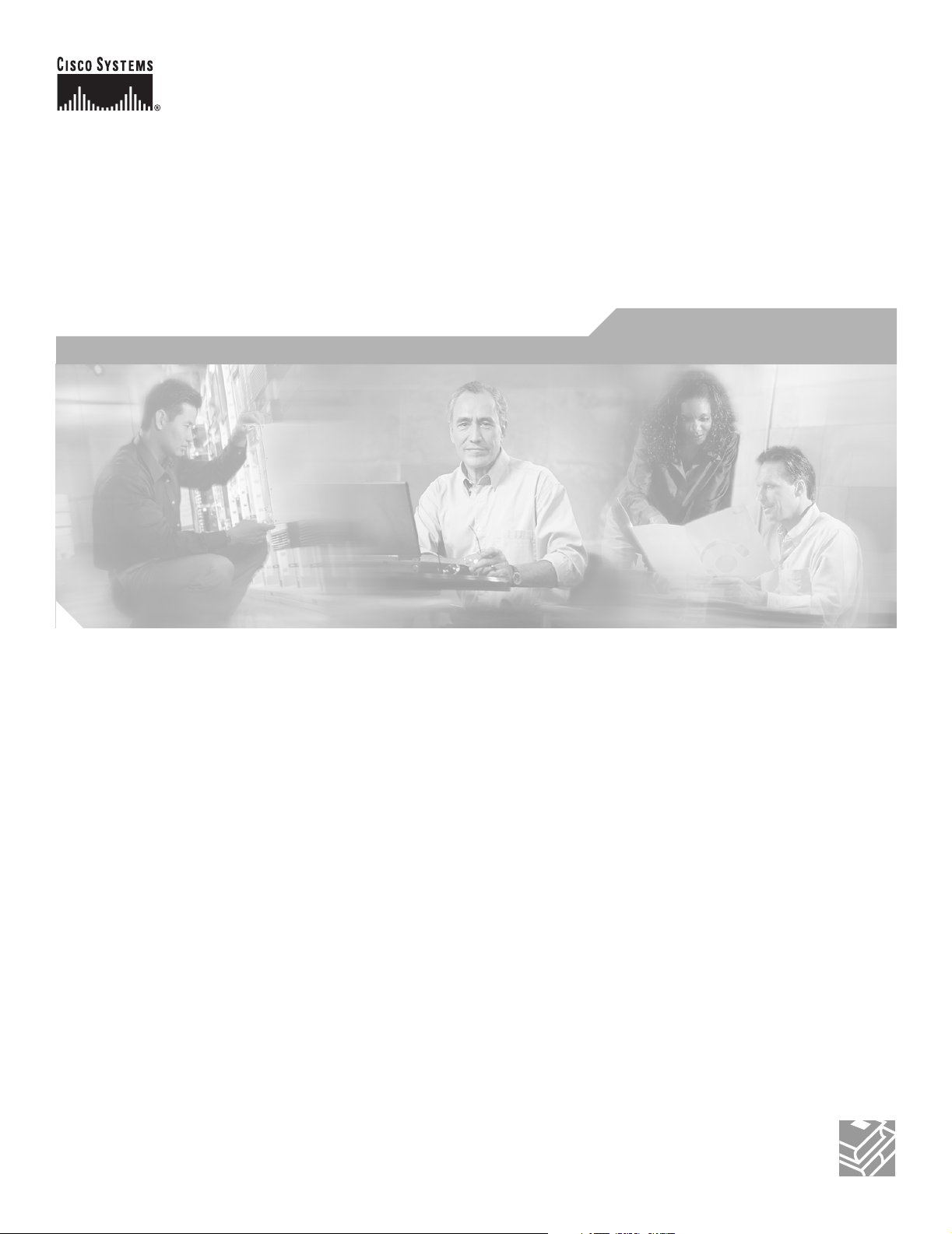
Cisco ME 2400 Ethernet Access Switch Hardware Installation Guide
November 2005
Corporate Headquarters
Cisco Systems, Inc.
170 West Tasman Drive
San Jose, CA 95134-1706
USA
http://www.cisco.com
Tel: 408 526-4000
800 553-NETS (6387)
Fax: 408 526-4100
Text Part Number: OL-7678-01
Page 2
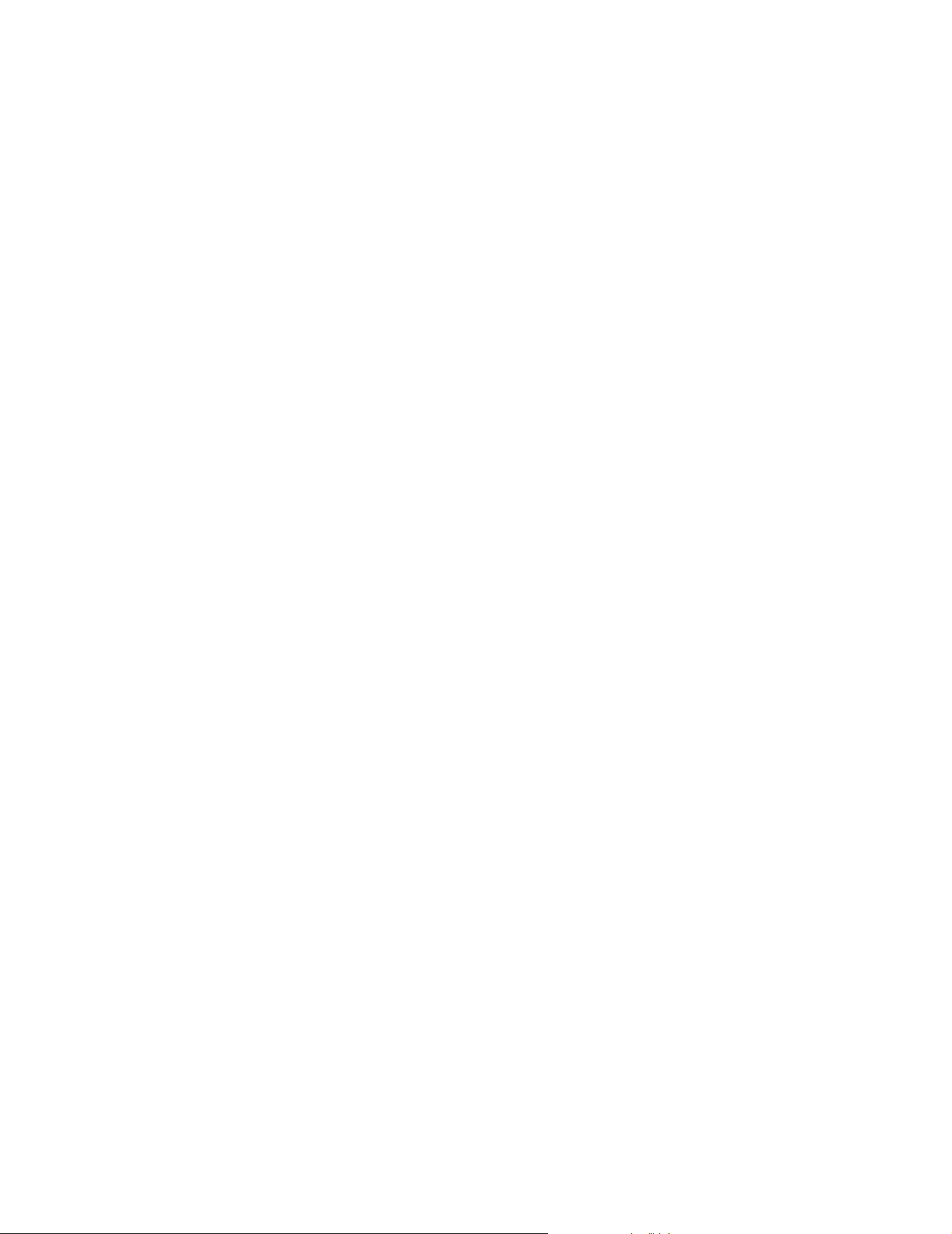
THE SPECIFICATIONS AND INFORMATION REGARDING THE PRODUCTS IN THIS MANUAL ARE SUBJECT TO CHANGE WITHOUT NOTICE. ALL
STATEMENTS, INFORMATION, AND RECOMMENDATIONS IN THIS MANUAL ARE BELIEVED TO BE ACCURATE BUT ARE PRESENTED WITHOUT
WARRANTY OF ANY KIND, EXPRESS OR IMPLIED. USERS MUST TAKE FULL RESPONSIBILITY FOR THEIR APPLICATION OF ANY PRODUCTS.
THE SOFTWARE LICENSE AND LIMITED WARRANTY FOR THE ACCOMPANYING PRODUCT ARE SET FORTH IN THE INFORMATION PACKET THAT
SHIPPED WITH THE PRODUCT AND ARE INCORPORATED HEREIN BY THIS REFERENCE. IF YOU ARE UNABLE TO LOCATE THE SOFTWARE LICENSE
OR LIMITED WARRANTY, CONTACT YOUR CISCO REPRESENTATIVE FOR A COPY.
The following inform ation is for FCC compliance of Class A devices: This equipment has been tested and found to comply with the limits for a Class A digital device, pursuant
to part 15 of the FCC rules. These limits are designed to provide reasonable protection against harmful interference when the equipment is operated in a commercial
environment. This equipment generates, uses, and can radiate radio-frequency energy and, if not installed and used in accordance with the instruction manual, may cause
harmful interference to radio communications. Operation of this equipment in a residential area is likely to cause harmful interference, in which case users will be required
to correct the interference at their own expense.
The following information is for FCC compliance of Class B devices: The equipment described in this manual generates and may radiate radio-frequency energy. If it is not
installed in accordance with Cisco’s installation instructions, it may cause interference with radio and television reception. This equipment has been tested and found to
comply with the limits for a Class B digital device in accordance with the specifications in part 15 of the FCC rules. These specifications are designed to provide reasonable
protection against such interference in a residential installation. However, there is no guarantee that interference will not occur in a particular installation.
Modifying the equipment without Cisco’s written authorization may result in the equipment no longer complying with FCC requirements for Class A or Class B digital
devices. In that event, your right to use the equipment may be limited by FCC regulations, and you may be required to correct any interference to radio or television
communications at your own expense.
You can determine whether your equipment is causing interference by turning it off. If the interference stops, it was probably caused by the Cisco equipment or one of its
peripheral devices. If the equipment causes interference to radio or television reception, try to correct the interference by using one or more of the following measures:
• Turn the television or radio antenna until the interference stops.
• Move the equipment to one side or the other of the television or radio.
• Move the equipment farther away from the television or radio.
• Plug the equipment into an outlet that is on a different circuit from the television or radio. (That is, make certain the equipment and the television or radio are on circuits
controlled by different circuit breakers or fuses.)
Modifications to this product not authorized by Cisco Systems, Inc. could void the FCC approval and negate your authority to operate the product.
The Cisco implementation of TCP header compression is an adaptation of a program developed by the University of California, Berkeley (UCB) as part of UCB’s public
domain version of the UNIX operating system. All rights reserved. Copyright © 1981, Regents of the University of California.
NOTWITHSTANDING ANY OTHER WARRANTY HEREIN, ALL DOCUMENT FILES AND SOFTWARE OF THESE SUPPLIERS ARE PROVIDED “AS IS” WITH
ALL FAULTS. CISCO AND THE ABOVE-NAMED SUPPLIERS DISCLAIM ALL WARRANTIES, EXPRESSED OR IMPLIED, INCLUDING, WITHOUT
LIMITATION, THOSE OF MERCHANTABILITY, FITNESS FOR A PARTICULAR PURPOSE AND NONINFRINGEMENT OR ARISING FROM A COURSE OF
DEALING, USAGE, OR TRADE PRACTICE.
IN NO EVENT SHALL CISCO OR ITS SUPPLIERS BE LIABLE FOR ANY INDIRECT, SPECIAL, CONSEQUENTIAL, OR INCIDENTAL DAMAGES, INCLUDING,
WITHOUT LIMITATION, LOST PROFITS OR LOSS OR DAMAGE TO DATA ARISING OUT OF THE USE OR INABILITY TO USE THIS MANUAL, EVEN IF CISCO
OR ITS SUPPLIERS HAVE BEEN ADVISED OF THE POSSIBILITY OF SUCH DAMAGES.
CCSP, CCVP, the Cisco Square Bridge logo, Follow Me Browsing, and StackWise are trademarks of Cisco Systems, Inc.; Changing the Way We Work, Live, Play, and Learn, and
iQuick Study are service marks of Cisco Systems, Inc.; and Access Registrar, Aironet, ASIST, BPX, Catalyst, CCDA, CCDP, CCIE, CCIP, CCNA, CCNP, Cisco, the Cisco
Certified Internetwork Expert logo, Cisco IOS, Cisco Press, Cisco Systems, Cisco Systems Capital, the Cisco Systems logo, Cisco Unity, Empowering the Internet Generation,
Enterprise/Solver, EtherChannel, EtherFast, EtherSwitch, Fast Step, FormShare, GigaDrive, GigaStack, HomeLink, Internet Quotient, IOS, IP/TV, iQ Expertise, the iQ logo, iQ
Net Readiness Scorecard, LightStream, Linksys, MeetingPlace, MGX, the Networkers logo, Networking Academy, Network Registrar, Pac ke t , PIX, Post-Routing, Pre-Routing,
ProConnect, RateMUX, ScriptShare, SlideCast, SMARTnet, StrataView Plus, TeleRouter, The Fastest Way to Increase Your Internet Quotient, and TransPath are registered
trademarks of Cisco Systems, Inc. and/or its affiliates in the United States and certain other countries.
All other trademarks mentioned in this document or Website are the property of their respective owners. The use of the word partner does not imply a partnership relationship
between Cisco and any other company. (0502R)
Cisco ME 2400 Ethernet Access Switch Hardware Installation Guide
© 2005 Cisco Systems, Inc. All rights reserved.
Page 3
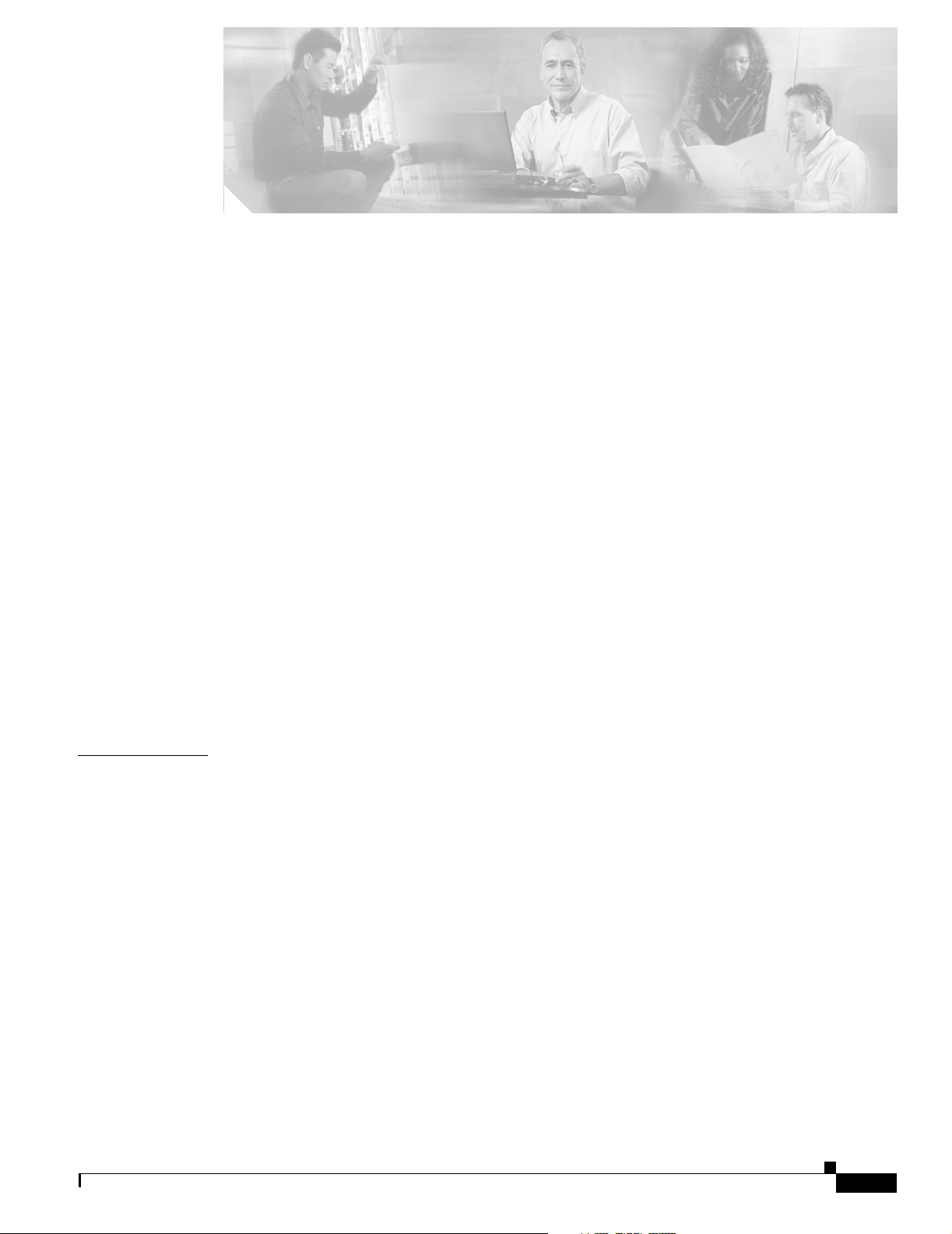
Preface vii
Audience vii
Purpose vii
Organization vii
Conventions viii
Related Publications xiii
Obtaining Documentation xiv
Cisco.com xiv
Product Documentation DVD xiv
Ordering Documentation xv
Documentation Feedback xv
CONTENTS
CHAPTER
Cisco Product Security Overview xv
Reporting Security Problems in Cisco Products xvi
Obtaining Technical Assistance xvi
Cisco Technical Support & Documentation Website xvi
Submitting a Service Request xvii
Definitions of Service Request Severity xvii
Obtaining Additional Publications and Information xviii
1 Product Overview 1-1
Setting up the Switch 1-1
Features 1-1
Front Panel Description 1-2
Front Panel Descriptions 1-3
10/100 Ports 1-3
SFP Module Slots 1-4
SFP Modules 1-4
SFP Module Patch Cable 1-5
LEDs 1-5
System LED 1-5
Port LEDs 1-6
OL-7678-01
Cisco ME 2400 Ethernet Access Switch Hardware Installation Guide
iii
Page 4
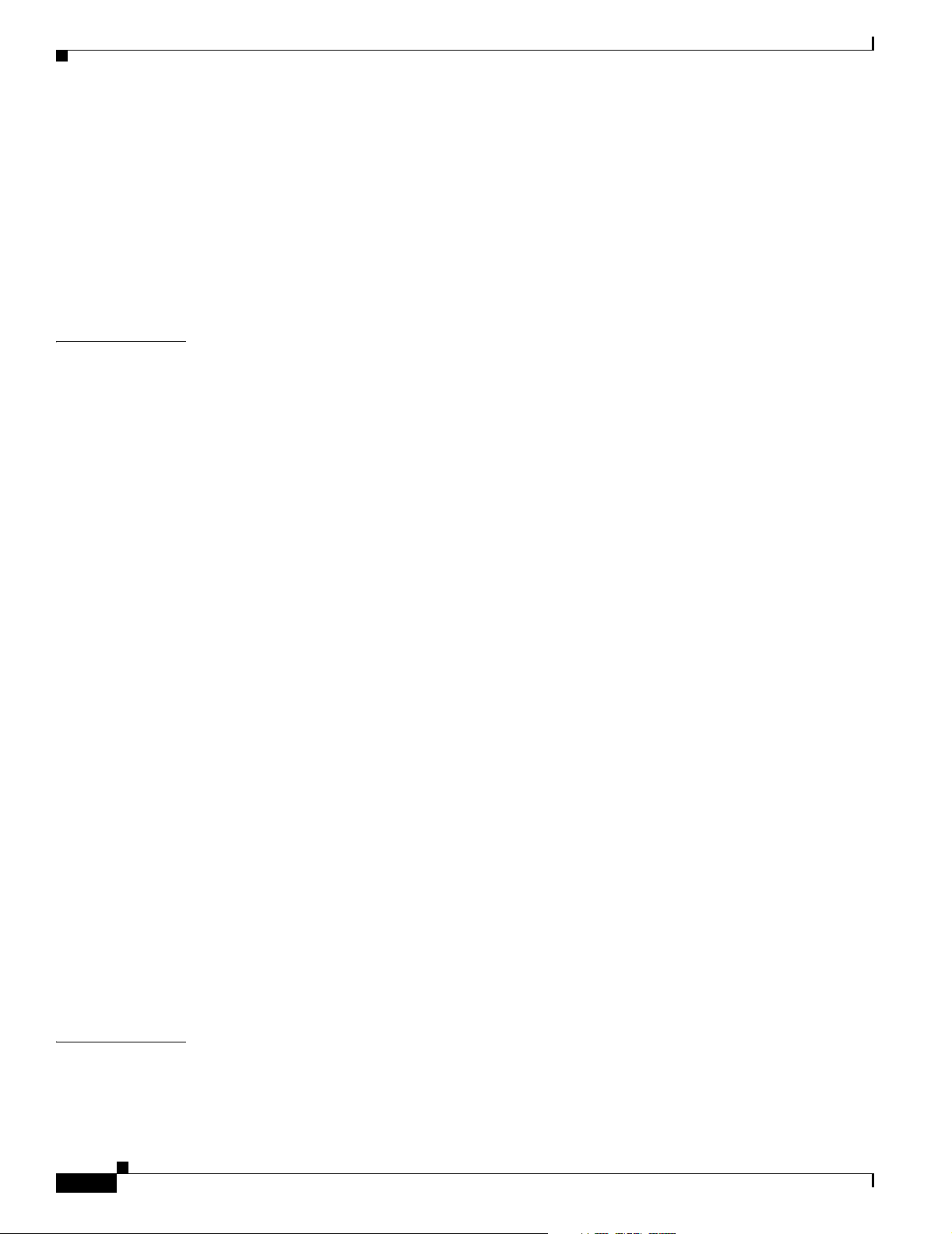
Contents
Rear Panel Description 1-6
Power Connectors 1-7
Cisco ME AC Switch Power Supply 1-7
Cisco ME DC Switch Power Supply 1-7
Console Port 1-7
Management Options 1-7
Network Configurations 1-8
CHAPTER
2 Switch Installation 2-1
Preparing for Installation 2-1
Warnings 2-1
Installation Guidelines 2-4
Verifying Package Contents 2-6
Verifying Switch Operation 2-7
Powering Off the Switch 2-7
Installing the Switch 2-7
Rack-Mounting 2-7
Removing Screws from the Switch 2-8
Attaching Brackets to the Switch 2-9
Mounting the Switch in a Rack 2-15
Attaching the Cable Guide 2-16
Wall-Mounting 2-16
Attaching the Brackets to the Switch for Wall-Mounting 2-16
Mounting the Switch on a Wall 2-17
Table- or Shelf- Mounting 2-18
Installing and Removing SFP Modules 2-18
Installing SFP Modules into SFP Module Slots 2-18
Removing SFP Modules from SFP Module Slots 2-20
CHAPTER
iv
Inserting and Removing the SFP Module Patch Cable 2-21
Connecting to the 10/100 Ports 2-22
Connecting to SFP Modules 2-23
Connecting to Fiber-Optic SFP Modules 2-23
Connecting to 1000BASE-T SFP Modules 2-24
Where to Go Next 2-25
3 Troubleshooting 3-1
Understanding POST Results 3-1
Diagnosing Problems 3-1
Cisco ME 2400 Ethernet Access Switch Hardware Installation Guide
OL-7678-01
Page 5
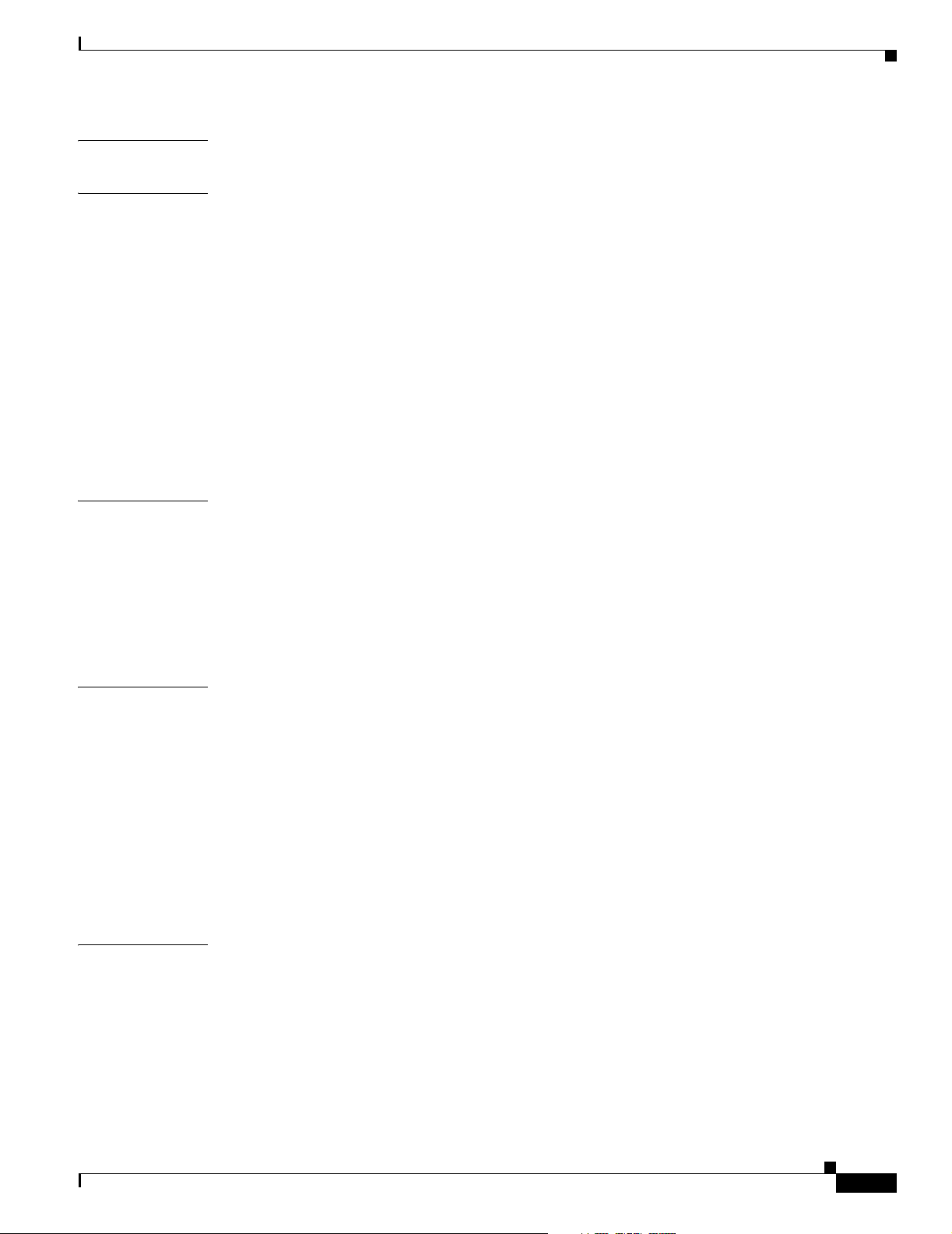
Contents
APPENDIX
APPENDIX
APPENDIX
A Technical Specifications A-1
B Connector and Cable Specifications B-1
Connector Specifications B-1
10/100 Ports B-1
SFP Module Ports B-2
Console Port B-3
Cable and Adapter Specifications B-3
Two Twisted-Pair Cable Pinouts B-3
Four Twisted-Pair Cable Pinouts for 1000BASE-T Ports B-4
Crossover Cable and Adapter Pinouts B-5
Identifying a Crossover Cable B-5
Adapter Pinouts B-5
C Connecting to DC Power C-1
Preparing for Installation C-1
Grounding the Switch C-2
Preparing the Ground Wire C-2
Connecting the Grounding Wire to Earth Ground C-4
APPENDIX
I
NDEX
Wiring the DC-Input Power Source C-5
D Configuring the Switch with the CLI-Based Setup Program D-1
Accessing the CLI Through the Console Port D-1
Taking Out What You Need D-2
Connecting to the Console Port D-3
Starting the Terminal-Emulation Software D-4
Connecting to a Power Source D-5
Entering the Initial Configuration Information D-5
IP Settings D-5
Completing the Setup Program D-6
OL-7678-01
Cisco ME 2400 Ethernet Access Switch Hardware Installation Guide
v
Page 6
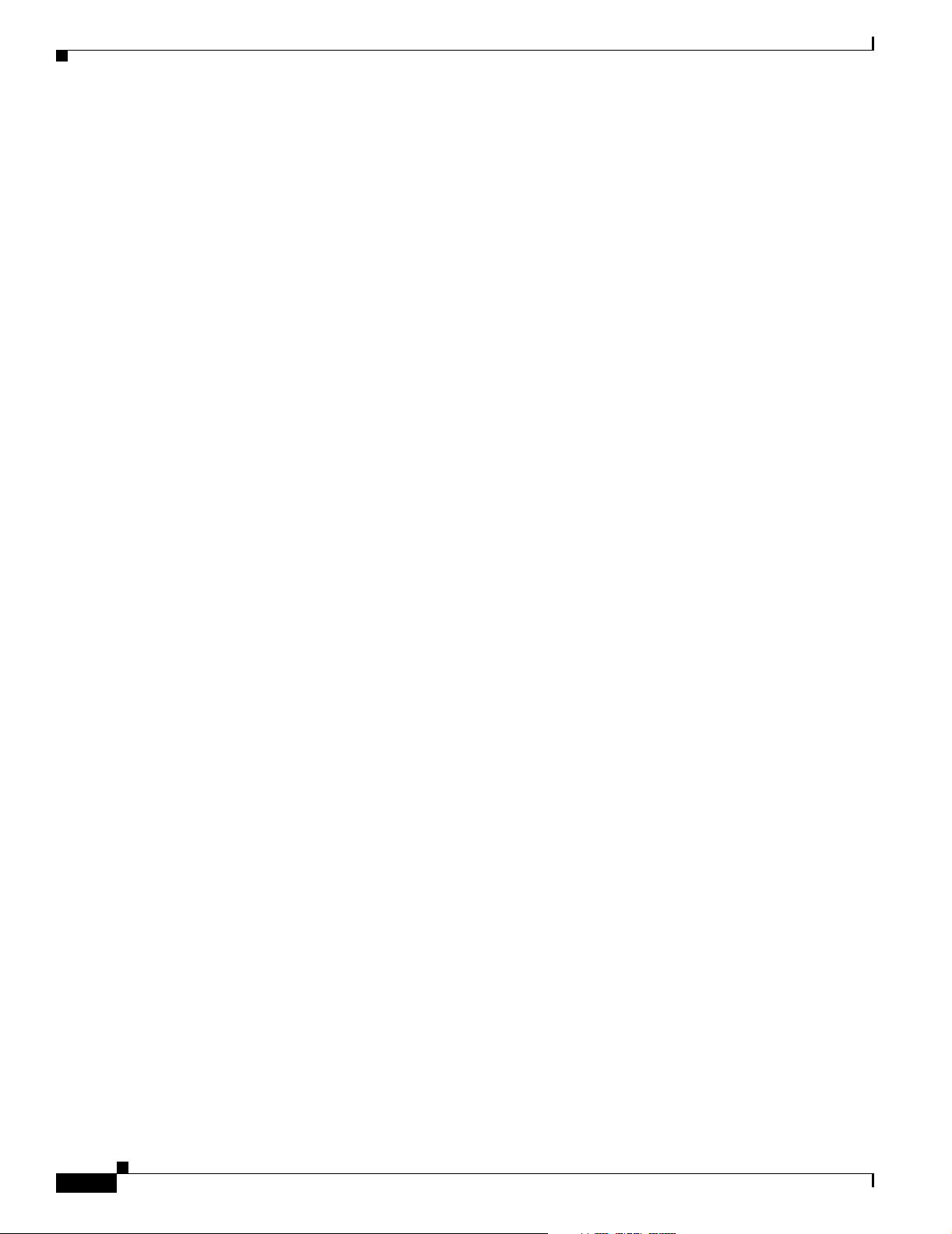
Contents
vi
Cisco ME 2400 Ethernet Access Switch Hardware Installation Guide
OL-7678-01
Page 7
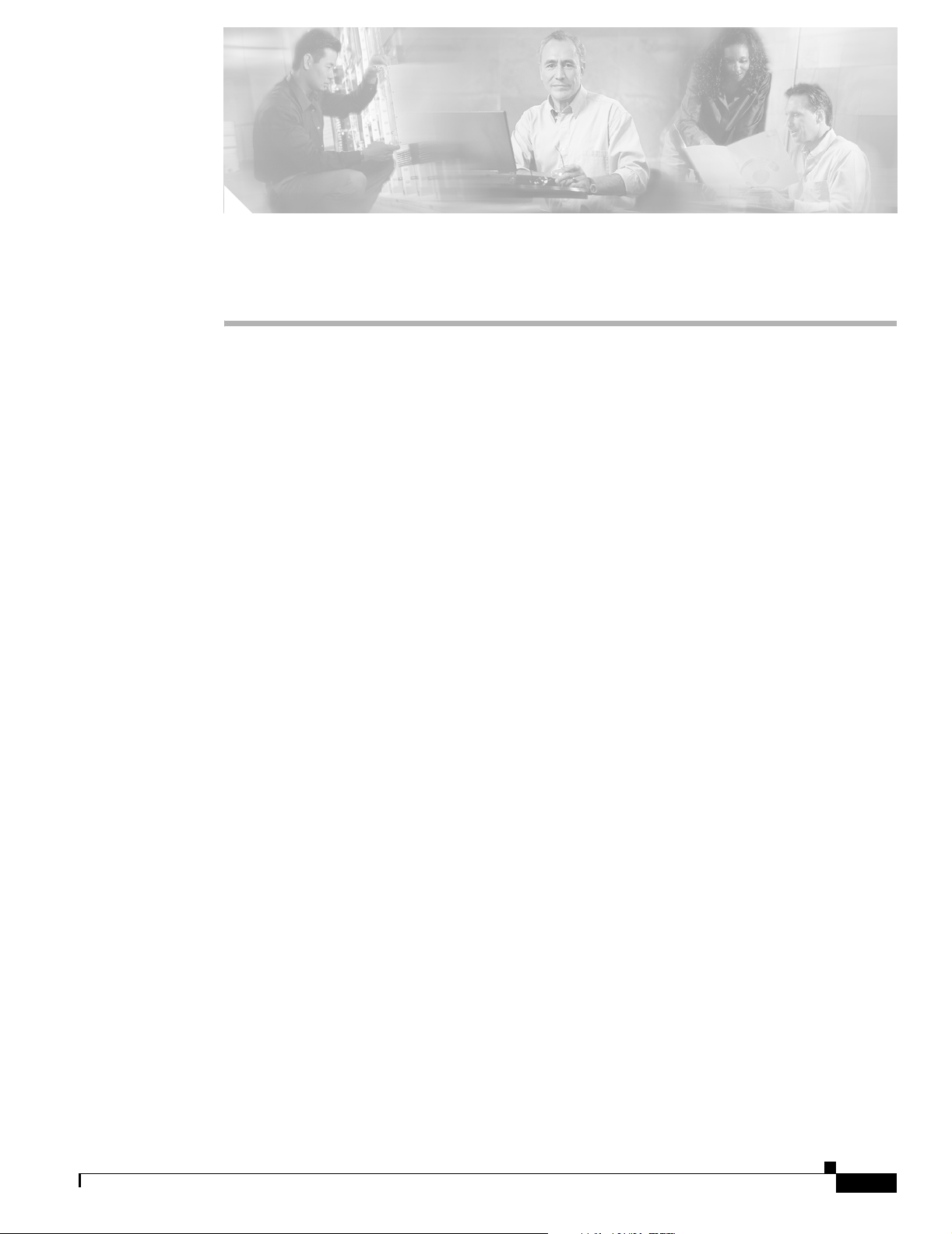
Audience
Purpose
Preface
This guide is for the networking or computer technician responsible for installing the Cisco Metro
Ethernet (ME) 2400 Series Ethernet Access switch, hereafter known as the switch. We assume that you
are familiar with the concepts and terminology of Ethernet and local area networking.
This guide describes the hardware features of the Cisco ME switch. It describes the physical and
performance characteristics of the switch, explains how to install it, and provides troubleshooting
information.
This guide does not describe system messages that you might receive or how to configure your switch.
For more information, see the switch software configuration guide, the switch command reference, and
the switch system message guide on the Cisco.com Product Documentation home page. For information
about the standard Cisco IOS Release 12.1 or 12.2 commands, see the Cisco IOS documentation set from
the Cisco.com home page at Service and Support > Technical Documents. On the Cisco Product
Documentation home page, select Release 12.1 or 12.2 from the Cisco IOS Software drop-down list.
Organization
This guide is organized into these chapters:
Chapter 1, “Product Overview,” is a physical and functional overview of the Cisco ME switch. It
describes the switch ports, the standards that they support, and the switch LEDs.
Chapter 2, “Switch Installation,” has the procedures on how to power the switch, how to install the
switch in a rack, on a wall, on a table, or on a shelf, and how to make port connections.
Chapter 3, “Troubleshooting,” describes how to identify and resolve some of the problems that might
arise when installing the switch.
Appendix A, “Technical Specifications,” lists the physical and environmental specifications for the
switches and the regulatory agency approvals.
OL-7678-01
Cisco ME 2400 Ethernet Access Switch Hardware Installation Guide
vii
Page 8
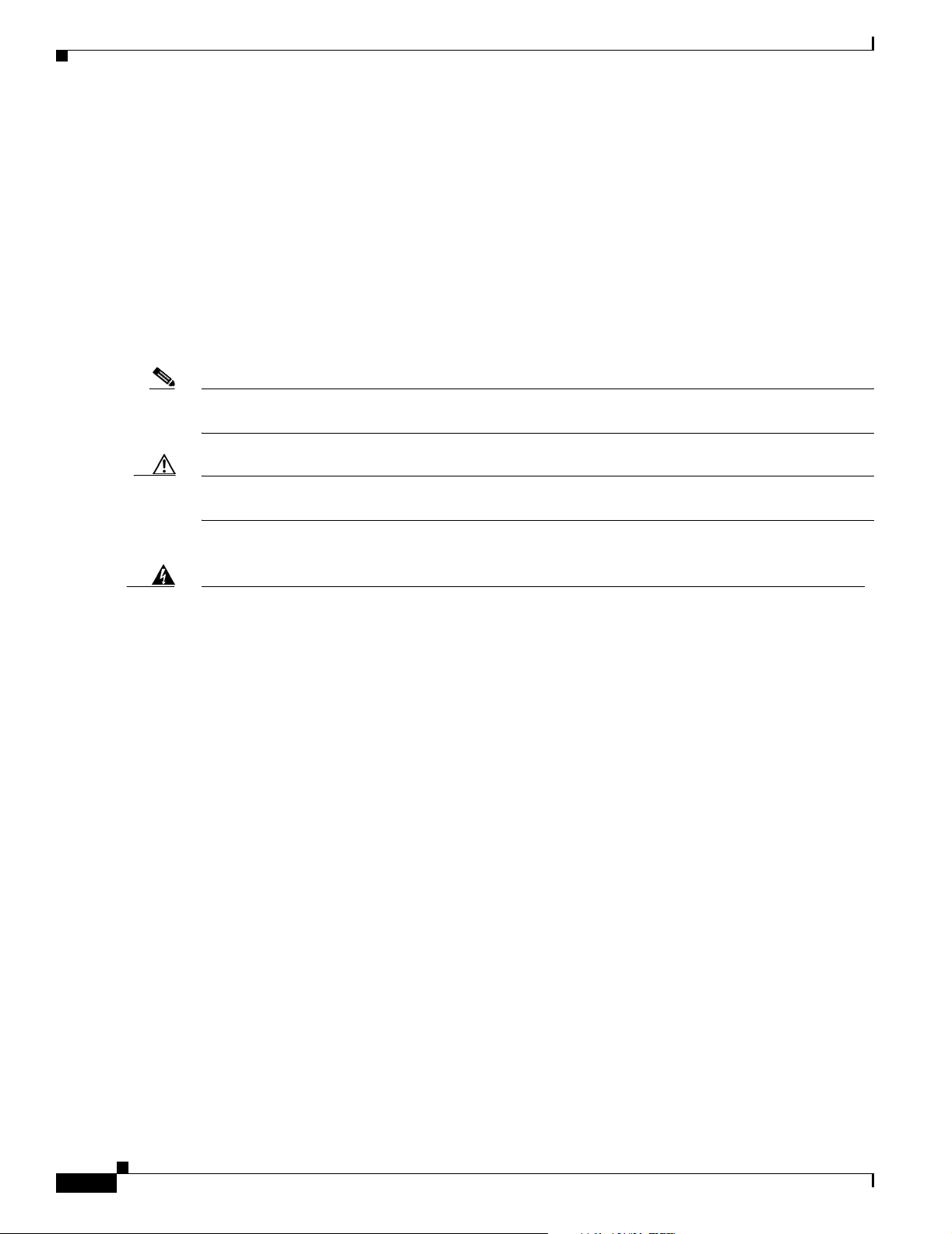
Conventions
Appendix B, “Connector and Cable Specifications,” describes the connectors, cables, and adapters that
can be used to connect to the switch.
Appendix C, “Connecting to DC Power”describes how to connect the Cisco ME switch to a direct
current (DC)-input power source.
Appendix D, “Configuring the Switch with the CLI-Based Setup Program,” has an installation and setup
procedure for a standalone switch.
Conventions
This document uses these conventions and symbols for notes, cautions, and warnings:
Note Means reader take note. Notes contain helpful suggestions or references to materials not contained in
this manual.
Caution Means reader be careful. In this situation, you might do something that could result in equipment
damage or loss of data.
Preface
Warning
Waarschuwing
IMPORTANT SAFETY INSTRUCTIONS
This warning symbol means danger. You are in a situation that could cause bodily injury. Before you
work on any equipment, be aware of the hazards involved with electrical circuitry and be familiar
with standard practices for preventing accidents. Use the statement number provided at the end of
each warning to locate its translation in the translated safety warnings that accompanied this
device.
SAVE THESE INSTRUCTIONS
BELANGRIJKE VEILIGHEIDSINSTRUCTIES
Dit waarschuwingssymbool betekent gevaar. U verkeert in een situatie die lichamelijk letsel kan
veroorzaken. Voordat u aan enige apparatuur gaat werken, dient u zich bewust te zijn van de bij
elektrische schakelingen betrokken risico's en dient u op de hoogte te zijn van de standaard
praktijken om ongelukken te voorkomen. Gebruik het nummer van de verklaring onderaan de
waarschuwing als u een vertaling van de waarschuwing die bij het apparaat wordt geleverd, wilt
raadplegen.
BEWAAR DEZE INSTRUCTIES
Statement 1071
viii
Cisco ME 2400 Ethernet Access Switch Hardware Installation Guide
OL-7678-01
Page 9
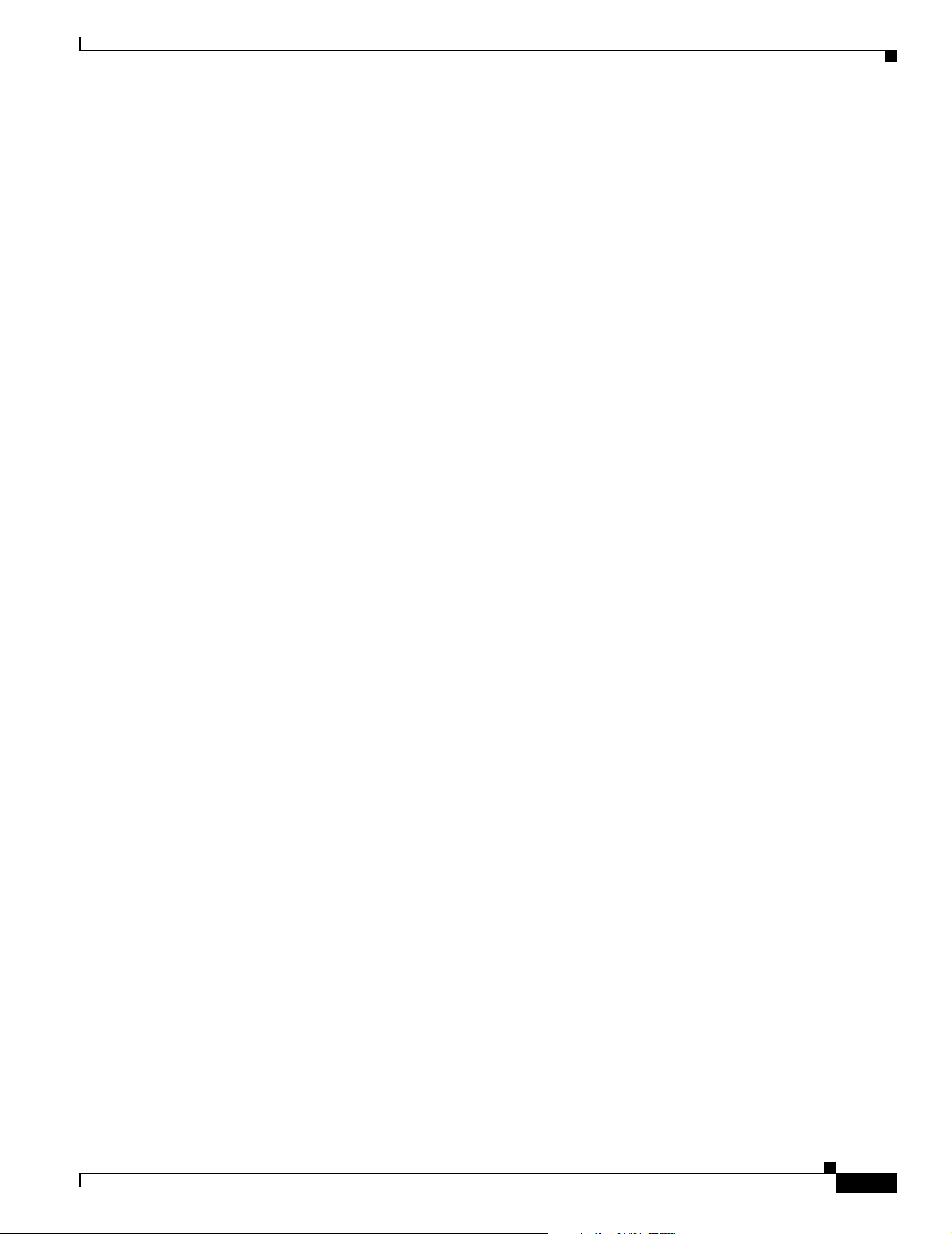
Preface
Conventions
Varoitus
Attention
Warnung
TÄRKEITÄ TURVALLISUUSOHJEITA
Tämä varoitusmerkki merkitsee vaaraa. Tilanne voi aiheuttaa ruumiillisia vammoja. Ennen kuin
käsittelet laitteistoa, huomioi sähköpiirien käsittelemiseen liittyvät riskit ja tutustu
onnettomuuksien yleisiin ehkäisytapoihin. Turvallisuusvaroitusten käännökset löytyvät laitteen
mukana toimitettujen käännettyjen turvallisuusvaroitusten joukosta varoitusten lopussa näkyvien
lausuntonumeroiden avulla.
SÄILYTÄ NÄMÄ OHJEET
IMPORTANTES INFORMATIONS DE SÉCURITÉ
Ce symbole d'avertissement indique un danger. Vous vous trouvez dans une situation pouvant
entraîner des blessures ou des dommages corporels. Avant de travailler sur un équipement, soyez
conscient des dangers liés aux circuits électriques et familiarisez-vous avec les procédures
couramment utilisées pour éviter les accidents. Pour prendre connaissance des traductions des
avertissements figurant dans les consignes de sécurité traduites qui accompagnent cet appareil,
référez-vous au numéro de l'instruction situé à la fin de chaque avertissement.
CONSERVEZ CES INFORMATIONS
WICHTIGE SICHERHEITSHINWEISE
Dieses Warnsymbol bedeutet Gefahr. Sie befinden sich in einer Situation, die zu Verletzungen führen
kann. Machen Sie sich vor der Arbeit mit Geräten mit den Gefahren elektrischer Schaltungen und
den üblichen Verfahren zur Vorbeugung vor Unfällen vertraut. Suchen Sie mit der am Ende jeder
Warnung angegebenen Anweisungsnummer nach der jeweiligen Übersetzung in den übersetzten
Sicherheitshinweisen, die zusammen mit diesem Gerät ausgeliefert wurden.
Avvertenza
Advarsel
BEWAHREN SIE DIESE HINWEISE GUT AUF.
IMPORTANTI ISTRUZIONI SULLA SICUREZZA
Questo simbolo di avvertenza indica un pericolo. La situazione potrebbe causare infortuni alle
persone. Prima di intervenire su qualsiasi apparecchiatura, occorre essere al corrente dei pericoli
relativi ai circuiti elettrici e conoscere le procedure standard per la prevenzione di incidenti.
Utilizzare il numero di istruzione presente alla fine di ciascuna avvertenza per individuare le
traduzioni delle avvertenze riportate in questo documento.
CONSERVARE QUESTE ISTRUZIONI
VIKTIGE SIKKERHETSINSTRUKSJONER
Dette advarselssymbolet betyr fare. Du er i en situasjon som kan føre til skade på person. Før du
begynner å arbeide med noe av utstyret, må du være oppmerksom på farene forbundet med
elektriske kretser, og kjenne til standardprosedyrer for å forhindre ulykker. Bruk nummeret i slutten
av hver advarsel for å finne oversettelsen i de oversatte sikkerhetsadvarslene som fulgte med denne
enheten.
TA VARE PÅ DISSE INSTRUKSJONENE
OL-7678-01
Cisco ME 2400 Ethernet Access Switch Hardware Installation Guide
ix
Page 10
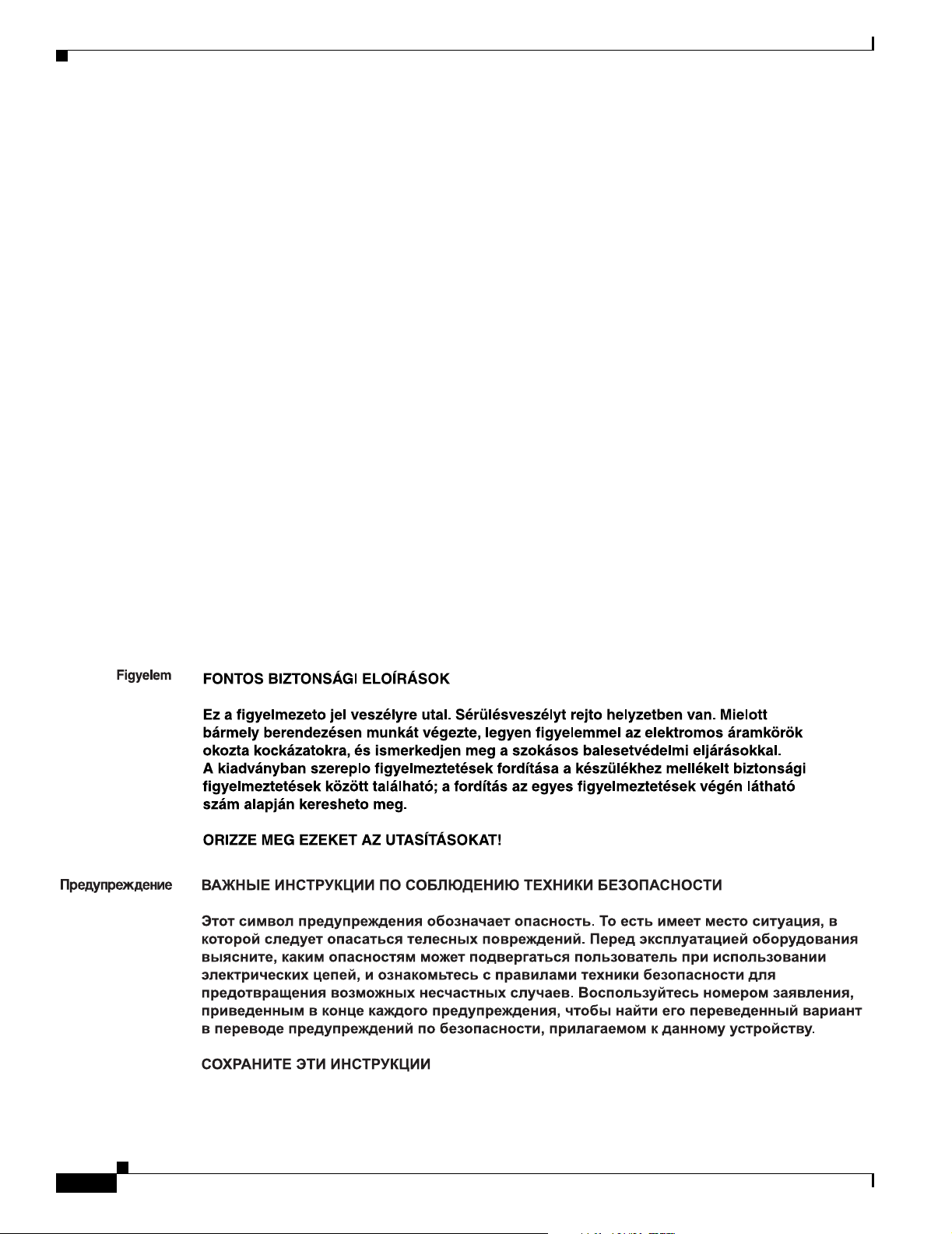
Conventions
Preface
Aviso
¡Advertencia!
Varning!
INSTRUÇÕES IMPORTANTES DE SEGURANÇA
Este símbolo de aviso significa perigo. Você está em uma situação que poderá ser causadora de
lesões corporais. Antes de iniciar a utilização de qualquer equipamento, tenha conhecimento dos
perigos envolvidos no manuseio de circuitos elétricos e familiarize-se com as práticas habituais de
prevenção de acidentes. Utilize o número da instrução fornecido ao final de cada aviso para
localizar sua tradução nos avisos de segurança traduzidos que acompanham este dispositivo.
GUARDE ESTAS INSTRUÇÕES
INSTRUCCIONES IMPORTANTES DE SEGURIDAD
Este símbolo de aviso indica peligro. Existe riesgo para su integridad física. Antes de manipular
cualquier equipo, considere los riesgos de la corriente eléctrica y familiarícese con los
procedimientos estándar de prevención de accidentes. Al final de cada advertencia encontrará el
número que le ayudará a encontrar el texto traducido en el apartado de traducciones que acompaña
a este dispositivo.
GUARDE ESTAS INSTRUCCIONES
VIKTIGA SÄKERHETSANVISNINGAR
Denna varningssignal signalerar fara. Du befinner dig i en situation som kan leda till personskada.
Innan du utför arbete på någon utrustning måste du vara medveten om farorna med elkretsar och
känna till vanliga förfaranden för att förebygga olyckor. Använd det nummer som finns i slutet av
varje varning för att hitta dess översättning i de översatta säkerhetsvarningar som medföljer denna
anordning.
SPARA DESSA ANVISNINGAR
Cisco ME 2400 Ethernet Access Switch Hardware Installation Guide
x
OL-7678-01
Page 11
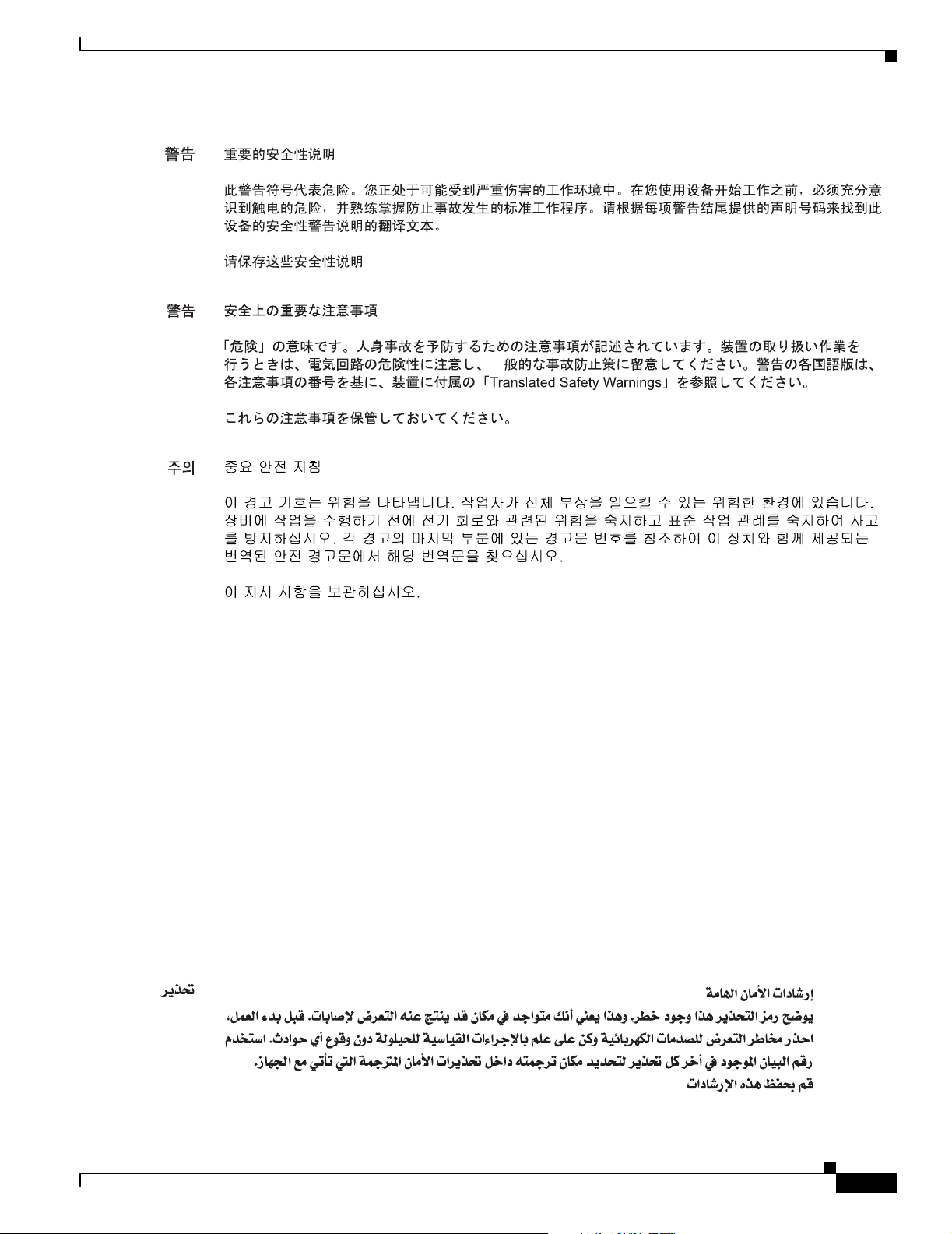
Preface
Conventions
Aviso
Advarsel
INSTRUÇÕES IMPORTANTES DE SEGURANÇA
Este símbolo de aviso significa perigo. Você se encontra em uma situação em que há risco de lesões
corporais. Antes de trabalhar com qualquer equipamento, esteja ciente dos riscos que envolvem os
circuitos elétricos e familiarize-se com as práticas padrão de prevenção de acidentes. Use o
número da declaração fornecido ao final de cada aviso para localizar sua tradução nos avisos de
segurança traduzidos que acompanham o dispositivo.
GUARDE ESTAS INSTRUÇÕES
VIGTIGE SIKKERHEDSANVISNINGER
Dette advarselssymbol betyder fare. Du befinder dig i en situation med risiko for
legemesbeskadigelse. Før du begynder arbejde på udstyr, skal du være opmærksom på de
involverede risici, der er ved elektriske kredsløb, og du skal sætte dig ind i standardprocedurer til
undgåelse af ulykker. Brug erklæringsnummeret efter hver advarsel for at finde oversættelsen i de
oversatte advarsler, der fulgte med denne enhed.
GEM DISSE ANVISNINGER
OL-7678-01
Cisco ME 2400 Ethernet Access Switch Hardware Installation Guide
xi
Page 12
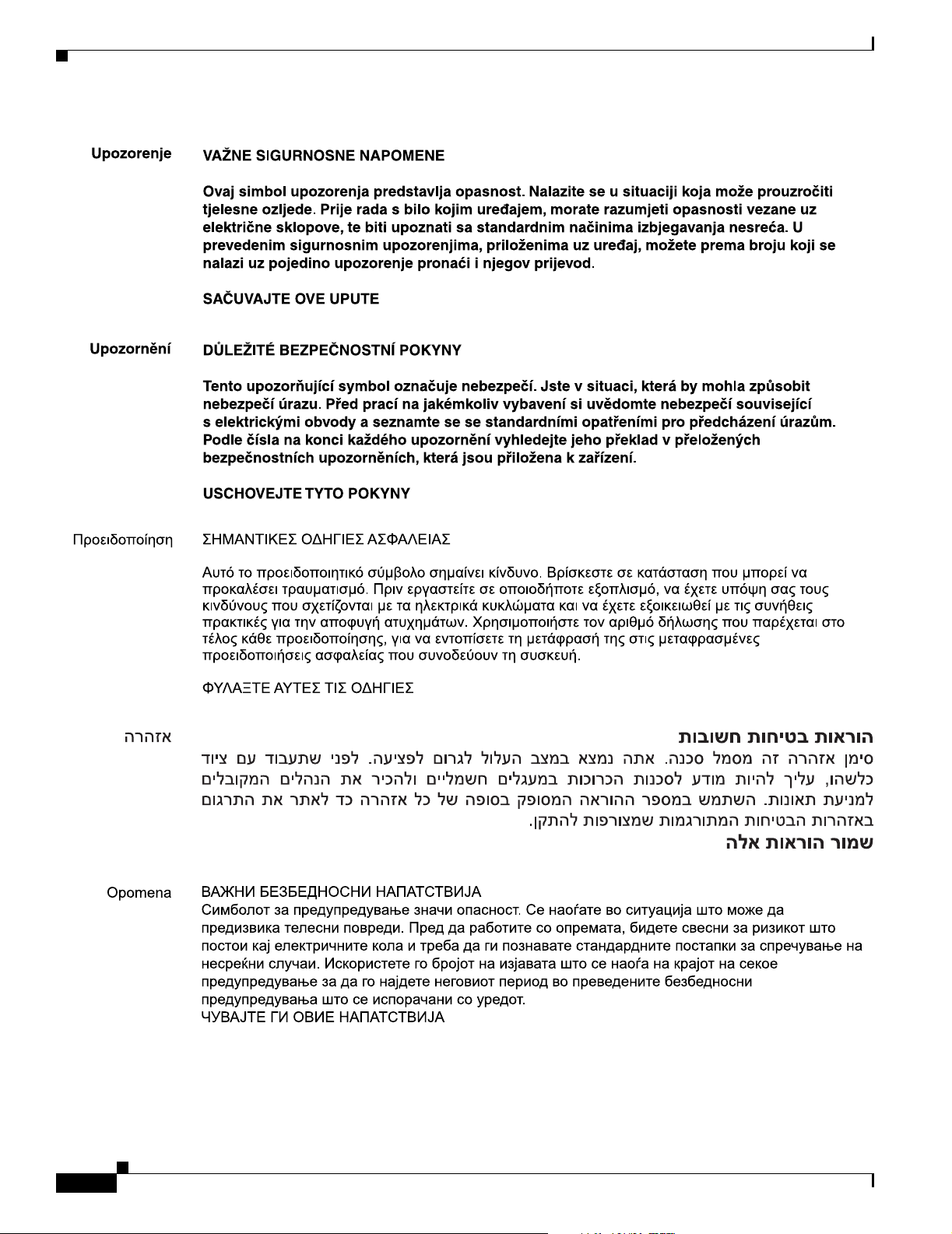
Conventions
Preface
xii
Cisco ME 2400 Ethernet Access Switch Hardware Installation Guide
OL-7678-01
Page 13
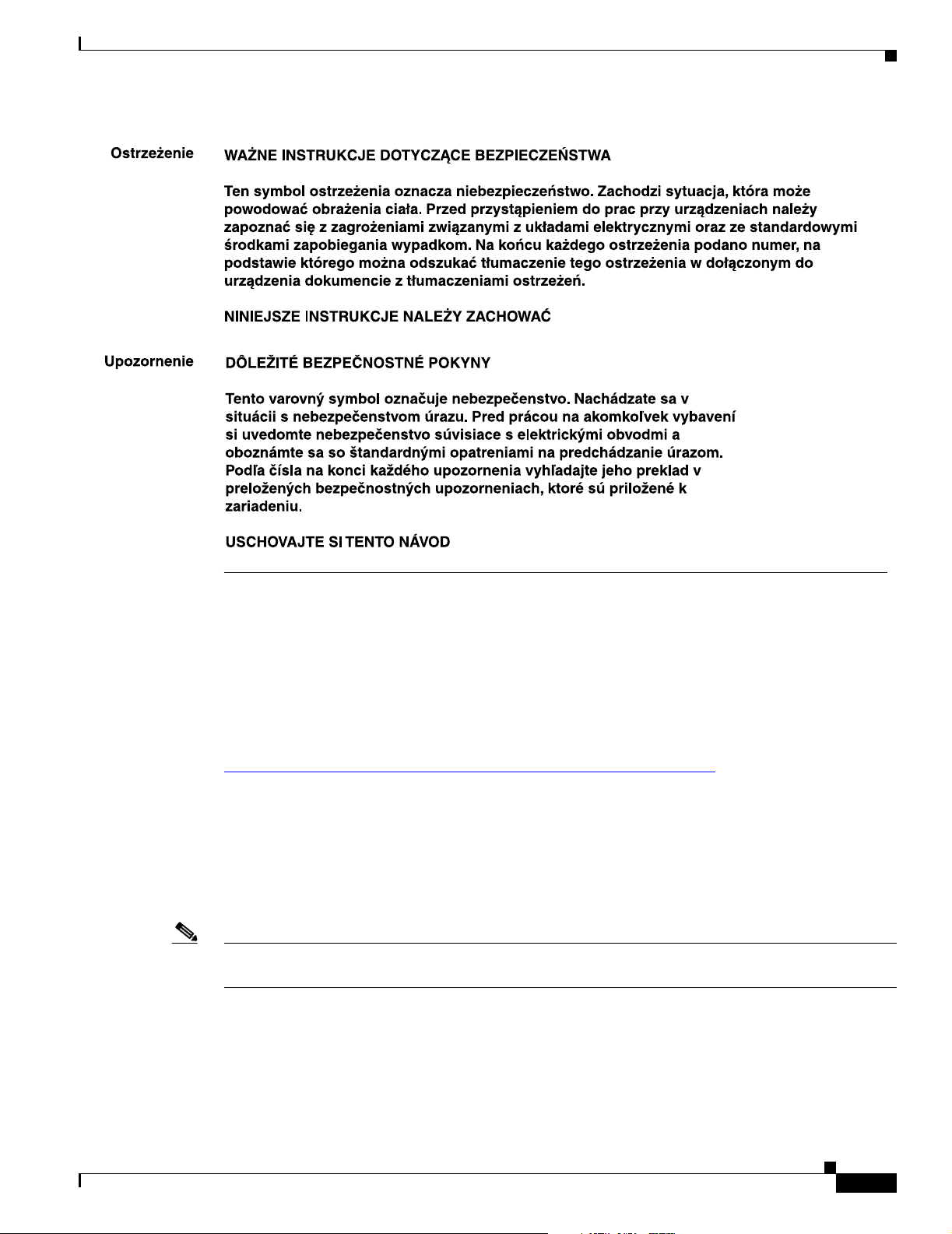
Preface
Related Publications
Related Publications
You can order printed copies of documents with a DOC-xxxxxx= number. For more information, see the
“Obtaining Documentation” section on page xiv.
These documents provide complete information about the switch and are available from this
Cisco.com site:
http://www.cisco.com/univercd/cc/td/doc/product/metro/me2400/index.htm
• Cisco ME 3400 and Cisco ME 2400 Ethernet Access Switches Getting Started Guide (order number
DOC-7817050=)
• Regulatory Compliance and Safety Information for the Cisco ME 3400 and Cisco ME 2400
Ethernet Access Switches (order number
• Release Notes for the Cisco ME 2400 Ethernet Access Switch (not orderable but available on
Cisco.com)
Note Before installing, configuring, or upgrading the switch, see the release notes on Cisco.com for the latest
information.
• Release Notes for the Cisco ME 2400 Ethernet Access Switch (not orderable but available on
Cisco.com)
• Cisco ME 2400 Ethernet Access Switch Software Configuration Guide (order number
DOC-78-17059=). This guide provides a product overview and detailed descriptions and
procedures of the switch software features.
DOC-78-17051=).
OL-7678-01
Cisco ME 2400 Ethernet Access Switch Hardware Installation Guide
xiii
Page 14
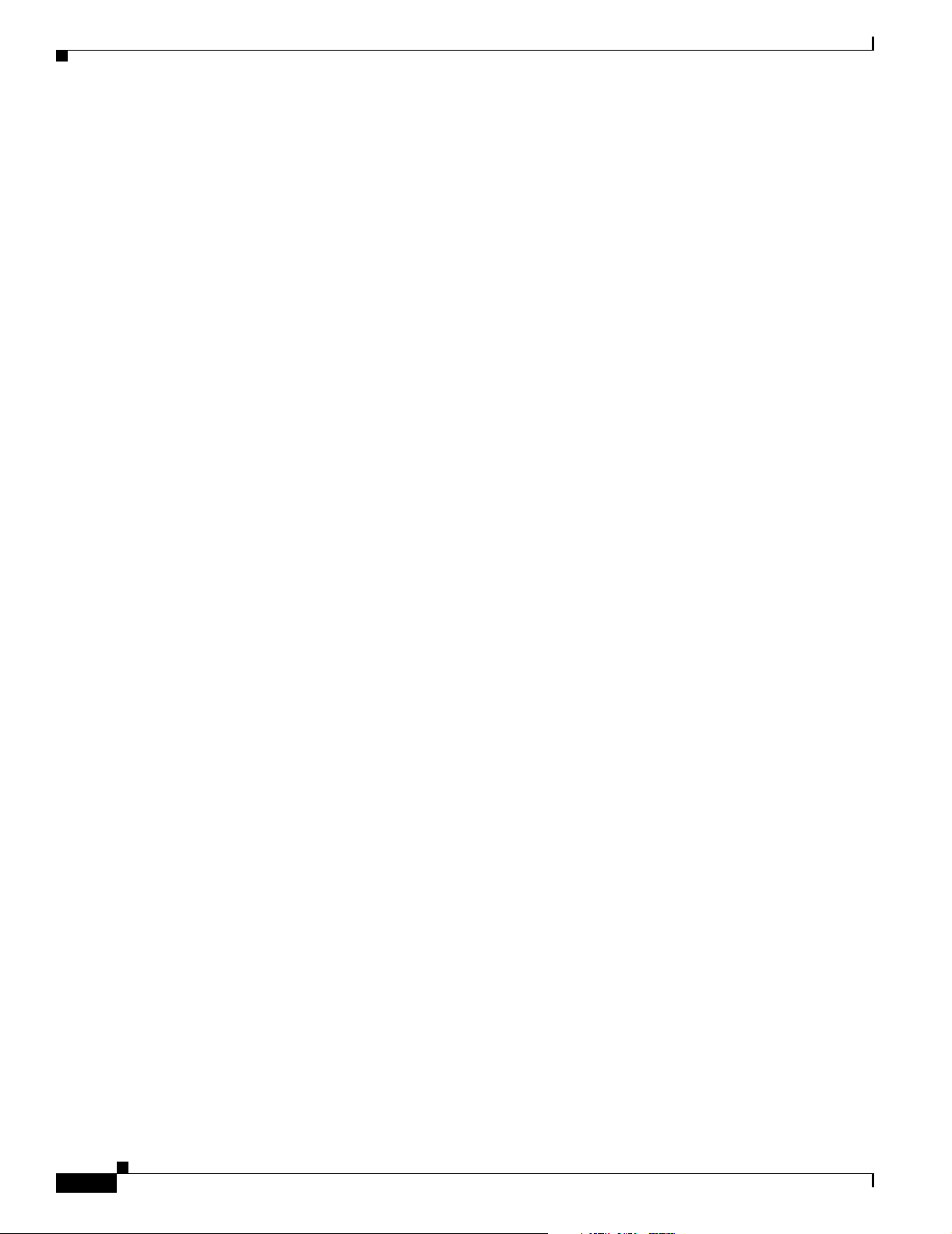
Obtaining Documentation
Preface
• Cisco ME 2400 Ethernet Access Switch Command Reference (order number DOC-78-78-17061=).
This reference provides detailed descriptions of the Cisco IOS commands specifically created or
modified for the switch.
• Cisco Metro Ethernet 2400 Ethernet Access Switch System Message Guide (order number
DOC-78-17063-=). This guide provides descriptions of the system messages specifically created or
modified for the switch.
• Cisco Gigabit Ethernet Transceiver Modules Compatibility Matrix (not orderable but available on
Cisco.com)
• Cisco 100-Megabit Ethernet SFP Modules Compatibility Matrix (not orderable but available on
Cisco.com)
• Cisco CWDM SFP Transceiver Compatibility Matrix (not orderable but available on Cisco.com)
• Cisco Small Form-Factor Pluggable Modules Installation Notes (order number DOC-7815160=)
• Cisco CWDM GBIC and CWDM SFP Installation Notes (not orderable but available on Cisco.com)
• Cisco Small Form-Factor Pluggable Modules Compatibility Matrix (not orderable but available on
Cisco.com)
• Compatibility Matrix for 1000BASE-T Small Form-Factor Pluggable Modules (not orderable but
available on Cisco.com)
Obtaining Documentation
Cisco documentation and additional literature are available on Cisco.com. Cisco also provides several
ways to obtain technical assistance and other technical resources. These sections explain how to obtain
technical information from Cisco Systems.
Cisco.com
You can access the most current Cisco documentation at this URL:
http://www.cisco.com/techsupport
You can access the Cisco website at this URL:
http://www.cisco.com
You can access international Cisco websites at this URL:
http://www.cisco.com/public/countries_languages.shtml
Product Documentation DVD
Cisco documentation and additional literature are available in the Product Documentation DVD package,
which may have shipped with your product. The Product Documentation DVD is updated regularly and
may be more current than printed documentation.
xiv
The Product Documentation DVD is a comprehensive library of technical product documentation on
portable media. The DVD enables you to access multiple versions of hardware and software installation,
configuration, and command guides for Cisco products and to view technical documentation in HTML.
With the DVD, you have access to the same documentation that is found on the Cisco website without
being connected to the Internet. Certain products also have .pdf versions of the documentation available.
Cisco ME 2400 Ethernet Access Switch Hardware Installation Guide
OL-7678-01
Page 15
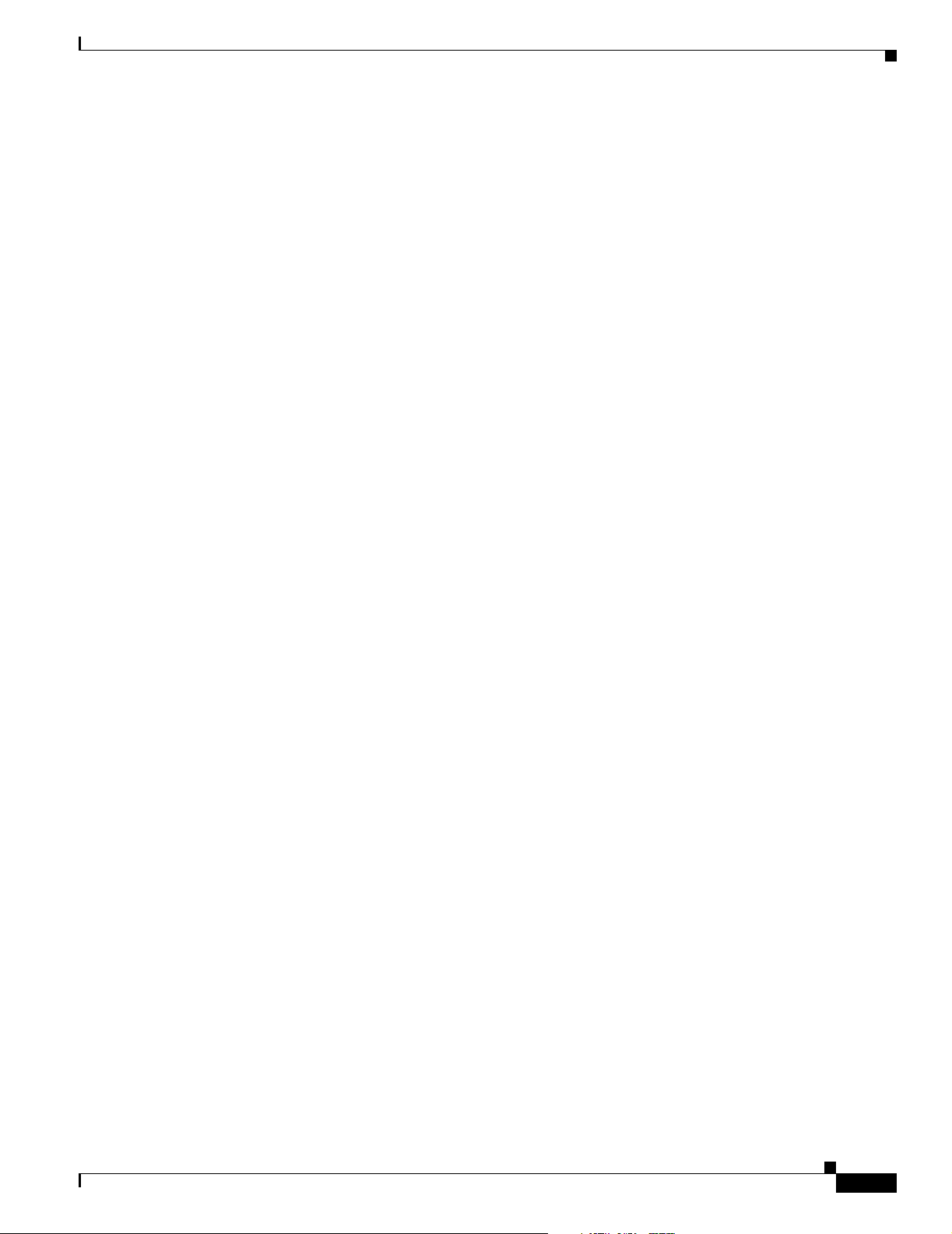
Preface
The Product Documentation DVD is available as a single unit or as a subscription. Registered Cisco.com
users (Cisco direct customers) can order a Product Documentation DVD (product number
DOC-DOCDVD=) from Cisco Marketplace at this URL:
http://www.cisco.com/go/marketplace/
Ordering Documentation
Beginning June 30, 2005, registered Cisco.com users may order Cisco documentation at the Product
Documentation Store in the Cisco Marketplace at this URL:
http://www.cisco.com/go/marketplace/
Nonregistered Cisco.com users can order technical documentation from 8:00 a.m. to 5:00 p.m.
(0800 to 1700) PDT by calling 1 866 463-3487 in the United States and Canada, or elsewhere by
calling 011 408 519-5055. You can also order documentation by e-mail at
tech-doc-store-mkpl@external.cisco.com or by fax at 1 408 519-5001 in the United States and Canada,
or elsewhere at 011 408 519-5001.
Documentation Feedback
Documentation Feedback
You can rate and provide feedback about Cisco technical documents by completing the online feedback
form that appears with the technical documents on Cisco.com.
You can send comments about Cisco documentation to bug-doc@cisco.com.
You can submit comments by using the response card (if present) behind the front cover of your
document or by writing to the following address:
Cisco Systems
Attn: Customer Document Ordering
170 West Tasman Drive
San Jose, CA 95134-9883
We appreciate your comments.
Cisco Product Security Overview
Cisco provides a free online Security Vulnerability Policy portal at this URL:
http://www.cisco.com/en/US/products/products_security_vulnerability_policy.html
From this site, you can perform these tasks:
• Report security vulnerabilities in Cisco products.
• Obtain assistance with security incidents that involve Cisco products.
OL-7678-01
• Register to receive security information from Cisco.
A current list of security advisories and notices for Cisco products is available at this URL:
http://www.cisco.com/go/psirt
If you prefer to see advisories and notices as they are updated in real time, you can access a Product
Security Incident Response Team Really Simple Syndication (PSIRT RSS) feed from this URL:
http://www.cisco.com/en/US/products/products_psirt_rss_feed.html
Cisco ME 2400 Ethernet Access Switch Hardware Installation Guide
xv
Page 16
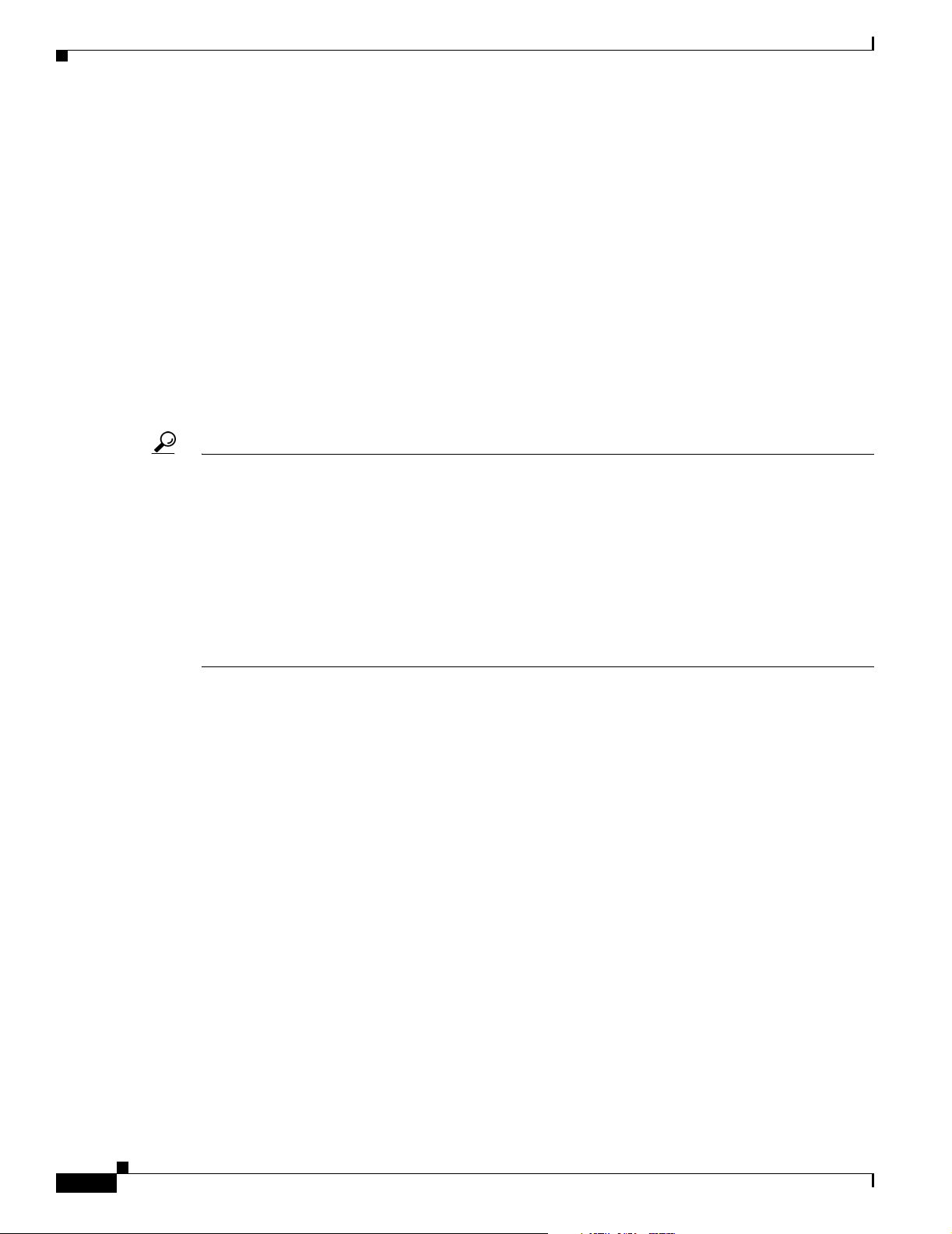
Obtaining Technical Assistance
Reporting Security Problems in Cisco Products
Cisco is committed to delivering secure products. We test our products internally before we release them,
and we strive to correct all vulnerabilities quickly. If you think that you might have identified a
vulnerability in a Cisco product, contact PSIRT:
• Emergencies — security-alert@cisco.com
An emergency is either a condition in which a system is under active attack or a condition for which
a severe and urgent security vulnerability should be reported. All other conditions are considered
nonemergencies.
• Nonemergencies— psirt@cisco.com
In an emergency, you can also reach PSIRT by telephone:
• 1 877 228-7302
• 1 408 525-6532
Tip We encourage you to use Pretty Good Privacy (PGP) or a compatible product to encrypt any sensitive
information that you send to Cisco. PSIRT can work from encrypted information that is compatible with
PGP versions 2.x through 8.x.
Preface
Never use a revoked or an expired encryption key. The correct public key to use in your correspondence
with PSIRT is the one linked in the Contact Summary section of the Security Vulnerability Policy page
at this URL:
http://www.cisco.com/en/US/products/products_security_vulnerability_policy.html
The link on this page has the current PGP key ID in use.
Obtaining Technical Assistance
Cisco Technical Support provides 24-hour-a-day award-winning technical assistance. The Cisco
Technical Support & Documentation website on Cisco.com features extensive online support resources.
In addition, if you have a valid Cisco service contract, Cisco Technical Assistance Center (TAC)
engineers provide telephone support. If you do not have a valid Cisco service contract, contact your
reseller.
Cisco Technical Support & Documentation Website
The Cisco Technical Support & Documentation website provides online documents and tools for
troubleshooting and resolving technical issues with Cisco products and technologies. The website is
available 24 hours a day, at this URL:
http://www.cisco.com/techsupport
xvi
Access to all tools on the Cisco Technical Support & Documentation website requires a Cisco.com user
ID and password. If you have a valid service contract but do not have a user ID or password, you can
register at this URL:
http://tools.cisco.com/RPF/register/register.do
Cisco ME 2400 Ethernet Access Switch Hardware Installation Guide
OL-7678-01
Page 17
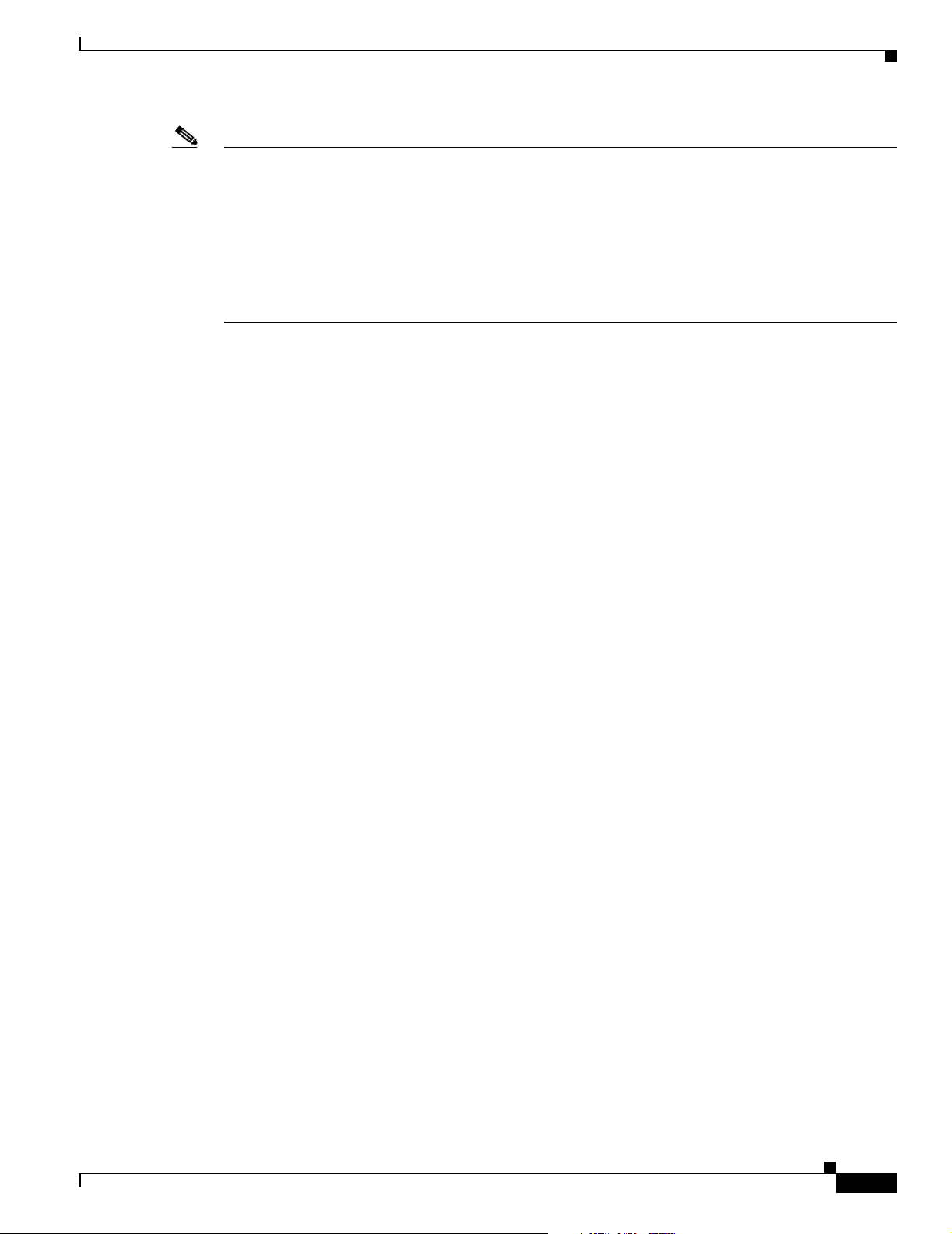
Preface
Note Use the Cisco Product Identification (CPI) tool to locate your product serial number before submitting
a web or phone request for service. You can access the CPI tool from the Cisco Technical Support &
Documentation website by clicking the Tools & Resources link under Documentation & Tools. Choose
Cisco Product Identification Tool from the Alphabetical Index drop-down list, or click the Cisco
Product Identification Tool link under Alerts & RMAs. The CPI tool offers three search options: by
product ID or model name; by tree view; or for certain products, by copying and pasting show command
output. Search results show an illustration of your product with the serial number label location
highlighted. Locate the serial number label on your product and record the information before placing a
service call.
Submitting a Service Request
Using the online TAC Service Request Tool is the fastest way to open S3 and S4 service requests. (S3
and S4 service requests are those in which your network is minimally impaired or for which you require
product information.) After you describe your situation, the TAC Service Request Tool provides
recommended solutions. If your issue is not resolved using the recommended resources, your service
request is assigned to a Cisco engineer. The TAC Service Request Tool is located at this URL:
Obtaining Technical Assistance
http://www.cisco.com/techsupport/servicerequest
For S1 or S2 service requests or if you do not have Internet access, contact the Cisco TAC by telephone.
(S1 or S2 service requests are those in which your production network is down or severely degraded.)
Cisco engineers are assigned immediately to S1 and S2 service requests to help keep your business
operations running smoothly.
To open a service request by telephone, use one of the following numbers:
Asia-Pacific: +61 2 8446 7411 (Australia: 1 800 805 227)
EMEA: +32 2 704 55 55
USA: 1 800 553-2447
For a complete list of Cisco TAC contacts, go to this URL:
http://www.cisco.com/techsupport/contacts
Definitions of Service Request Severity
To ensure that all service requests are reported in a standard format, Cisco has established severity
definitions.
Severity 1 (S1)—Your network is “down,” or there is a critical impact to your business operations. You
and Cisco will commit all necessary resources around the clock to resolve the situation.
Severity 2 (S2)—Operation of an existing network is severely degraded, or significant aspects of your
business operation are negatively affected by inadequate performance of Cisco products. You and Cisco
will commit full-time resources during normal business hours to resolve the situation.
OL-7678-01
Severity 3 (S3)—Operational performance of your network is impaired, but most business operations
remain functional. You and Cisco will commit resources during normal business hours to restore service
to satisfactory levels.
Severity 4 (S4)—You require information or assistance with Cisco product capabilities, installation, or
configuration. There is little or no effect on your business operations.
Cisco ME 2400 Ethernet Access Switch Hardware Installation Guide
xvii
Page 18
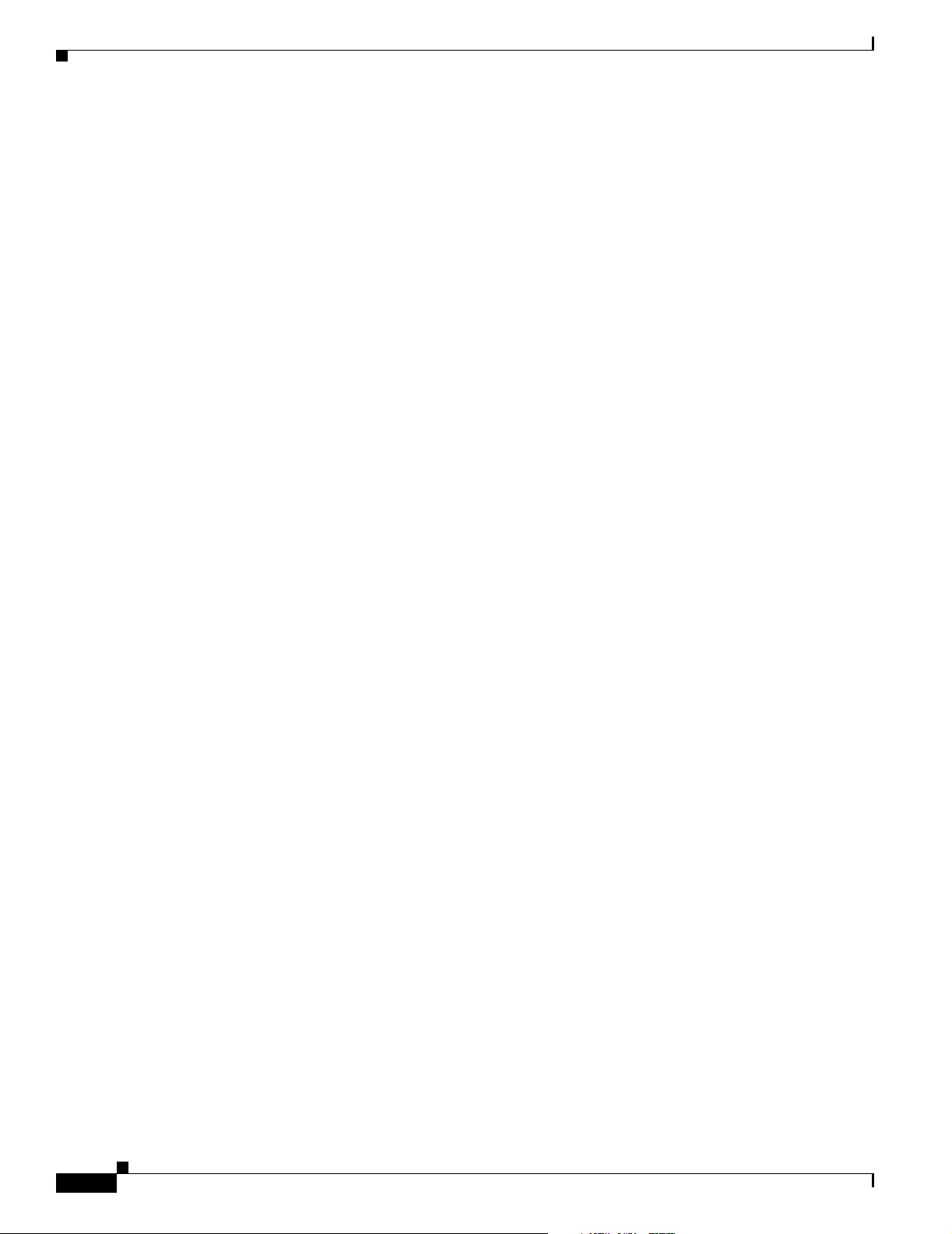
Obtaining Additional Publications and Information
Obtaining Additional Publications and Information
Information about Cisco products, technologies, and network solutions is available from various online
and printed sources.
• Cisco Marketplace provides a variety of Cisco books, reference guides, documentation, and logo
merchandise. Visit Cisco Marketplace, the company store, at this URL:
http://www.cisco.com/go/marketplace/
• Cisco Press publishes a wide range of general networking, training and certification titles. Both new
and experienced users will benefit from these publications. For current Cisco Press titles and other
information, go to Cisco Press at this URL:
http://www.ciscopress.com
• Packet magazine is the Cisco Systems technical user magazine for maximizing Internet and
networking investments. Each quarter, Packet delivers coverage of the latest industry trends,
technology breakthroughs, and Cisco products and solutions, as well as network deployment and
troubleshooting tips, configuration examples, customer case studies, certification and training
information, and links to scores of in-depth online resources. You can access Packet magazine at
this URL:
Preface
http://www.cisco.com/packet
• iQ Magazine is the quarterly publication from Cisco Systems designed to help growing companies
learn how they can use technology to increase revenue, streamline their business, and expand
services. The publication identifies the challenges facing these companies and the technologies to
help solve them, using real-world case studies and business strategies to help readers make sound
technology investment decisions. You can access iQ Magazine at this URL:
http://www.cisco.com/go/iqmagazine
or view the digital edition at this URL:
http://ciscoiq.texterity.com/ciscoiq/sample/
• Internet Protocol Journal is a quarterly journal published by Cisco Systems for engineering
professionals involved in designing, developing, and operating public and private internets and
intranets. You can access the Internet Protocol Journal at this URL:
http://www.cisco.com/ipj
• Networking products offered by Cisco Systems, as well as customer support services, can be
obtained at this URL:
http://www.cisco.com/en/US/products/index.html
• Networking Professionals Connection is an interactive website for networking professionals to share
questions, suggestions, and information about networking products and technologies with Cisco
experts and other networking professionals. Join a discussion at this URL:
http://www.cisco.com/discuss/networking
• World-class networking training is available from Cisco. You can view current offerings at
this URL:
xviii
http://www.cisco.com/en/US/learning/index.html
Cisco ME 2400 Ethernet Access Switch Hardware Installation Guide
OL-7678-01
Page 19
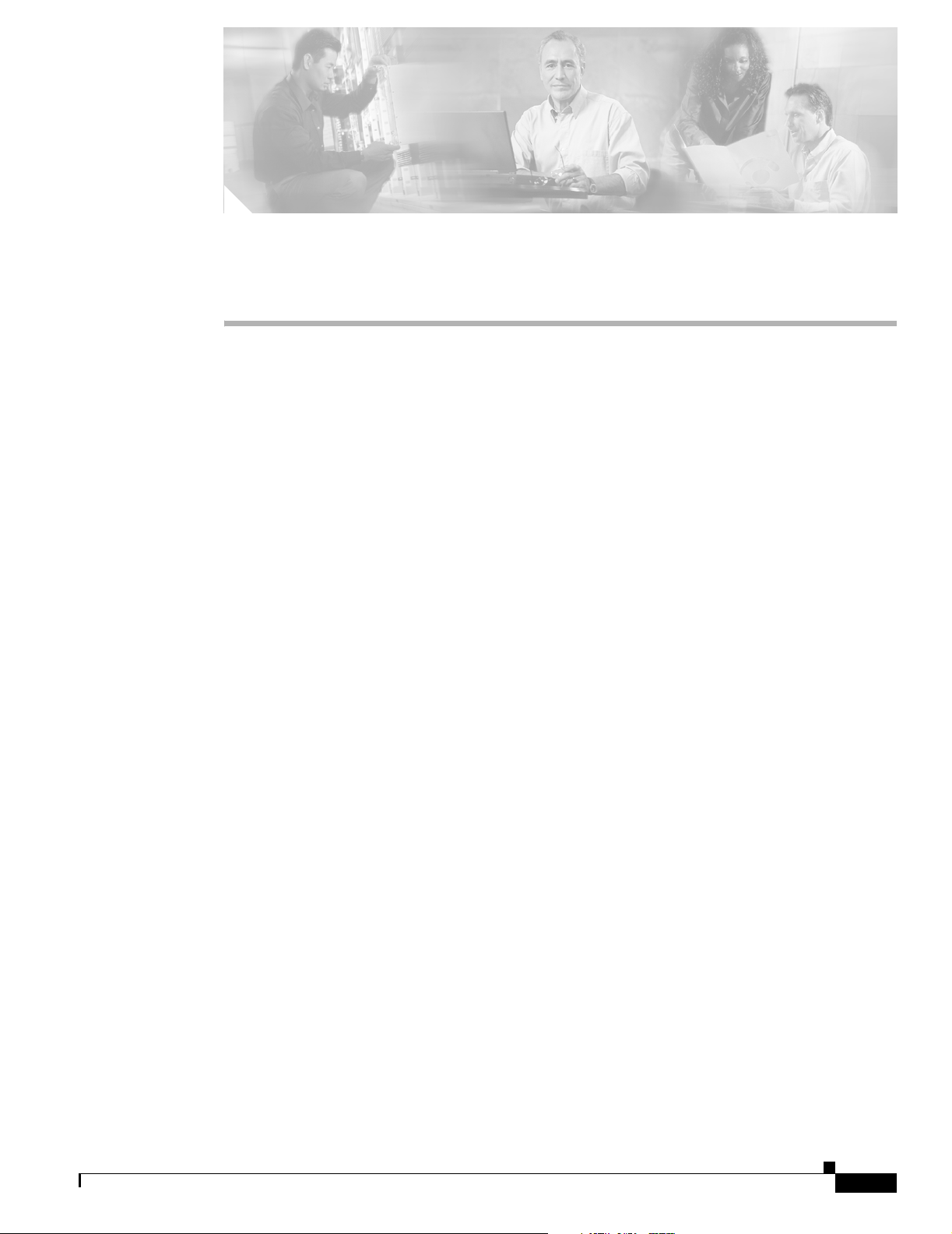
Product Overview
The Cisco Metro Ethernet (ME) 2400 Ethernet Access switch—also referred to as the switch—is an
Ethernet access switch to which you can connect other network devices such as routers, other switches,
a home access gateway (HAG), or a computer. This chapter provides a functional overview of the Cisco
ME switch. These topics are included:
• Setting up the Switch, page 1-1
• Features, page 1-1
• Front Panel Description, page 1-2
• Rear Panel Description, page 1-6
• Management Options, page 1-7
Setting up the Switch
CHAPTER
1
Features
See the Cisco ME 3400 and Cisco ME 2400 Ethernet Access Switches Getting Started Guide that shipped
with the switch for instructions on how to initially configure your switch. The getting started guide also
covers switch management options, basic rack-mounting procedures, port and module connections,
power connection procedures, and troubleshooting help.
For instructions on setting up your switch using the command-line interface (CLI), see Appendix D,
“Configuring the Switch with the CLI-Based Setup Program.”
The Cisco ME switch can be deployed as a backbone switch, aggregating 10BASE-T and 100BASE-TX
Ethernet traffic from other network devices. The switch supports AC power and DC power. See the
switch software configuration guide for examples showing how you might deploy the switch in your
network. All Cisco ME switches have 24 10/100 ports and 2 small form-factor pluggable (SFP) ports.
• These are the switch models:
• Cisco ME-2400-24TS-AC
• Cisco ME-2400-24TS-DC
• The switch supports these SFP modules; also see the “SFP Modules” section on page 1-4.
–
100BASE-BX
–
100BASE-FX
OL-7678-01
Cisco ME 2400 Ethernet Access Switch Hardware Installation Guide
1-1
Page 20
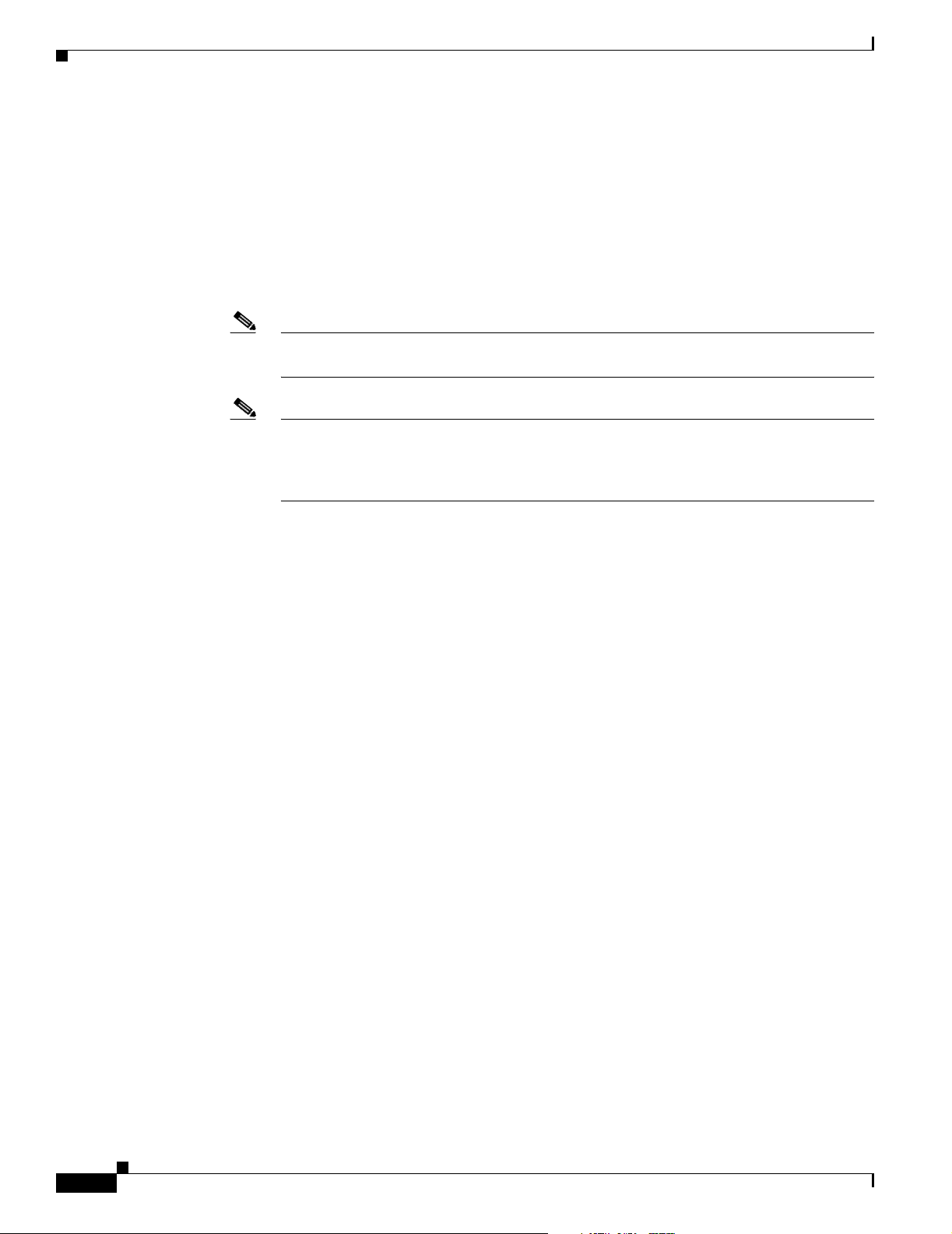
Front Panel Description
Chapter 1 Product Overview
–
100BASE-LX
–
1000BASE-BX
–
1000BASE-LX/LH
–
1000BASE-SX
–
1000BASE-T
–
1000BASE-ZX
–
Coarse wavelength-division multiplexing (CWDM)
Note When installed in Cisco ME switches, 1000BASE-T SFP modules can operate at 10, 100, or
1000 Mbps in full-duplex mode or at 10 or 100 Mbps in half-duplex mode.
Note By default, the SFP module ports on the Cisco ME switch are configured as network node
interfaces (NNIs). A port can be reconfigured from user network interface (UNI) to NNI and
the reverse, but only four ports on the switch can be NNIs at the same time. For more
information on configuring interfaces, see the software configuration guide.
• These switches support the SFP module patch cable. (Order the SFP module patch cable separately,
part number CAB-SFP-50CM=.)
• Configuration
–
For 10/100 ports, the speed and duplex settings are autonegotiated.
–
For 1000BASE-T SFP module ports, the speed and duplex settings are autonegotiated.
Front Panel Description
The Cisco ME switch front panel descriptions include these sections:
• Front Panel Descriptions, page 1-3
• 10/100 Ports, page 1-3
• SFP Module Slots, page 1-4
• LEDs, page 1-5
• Power Connectors, page 1-7
• Console Port, page 1-7
1-2
Cisco ME 2400 Ethernet Access Switch Hardware Installation Guide
OL-7678-01
Page 21
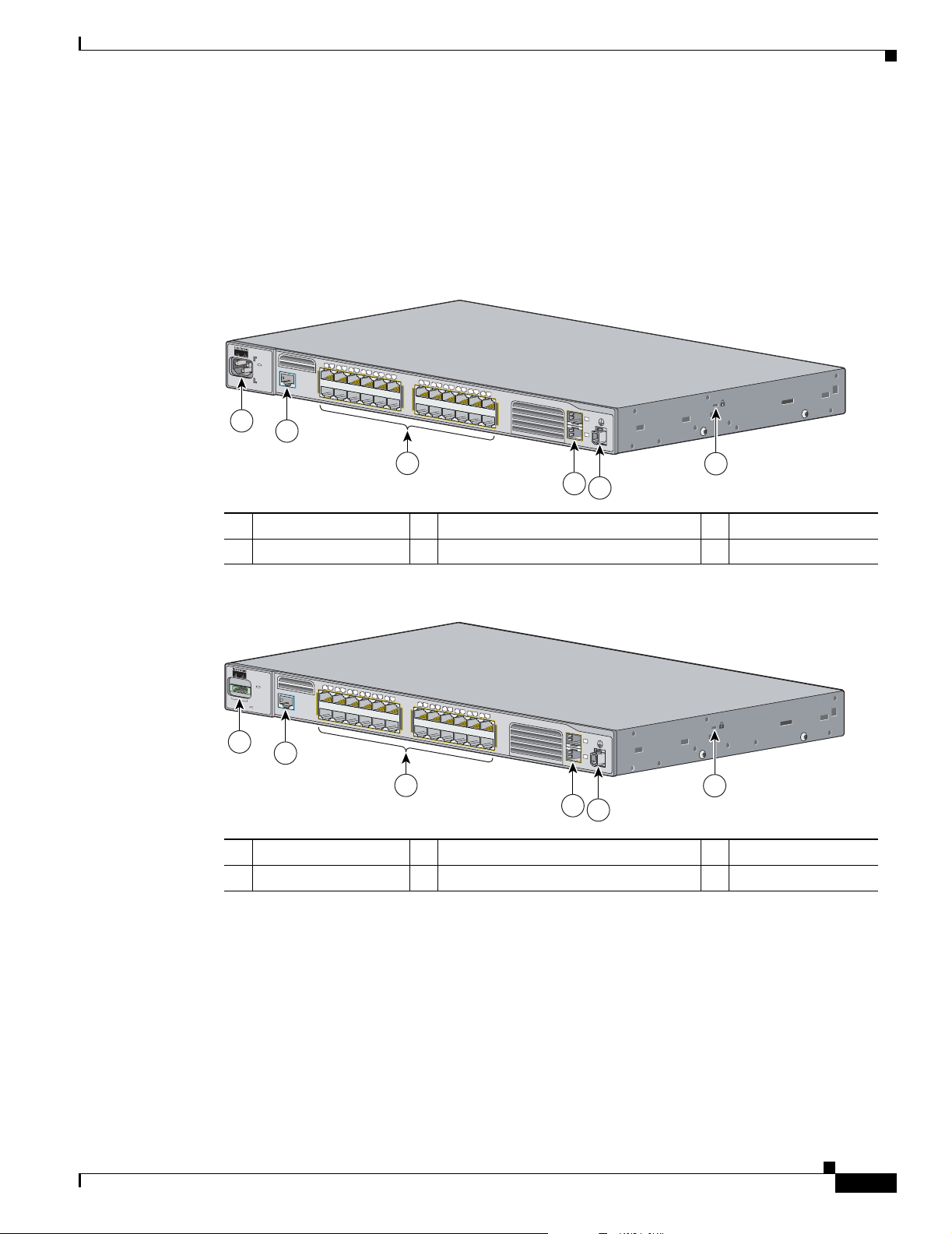
Chapter 1 Product Overview
Front Panel Descriptions
The 10/100 Fast Ethernet ports on the switch are grouped in pairs. The first member of the pair (port 1)
is above the second member (port 2) on the left. Port 3 is above port 4, and so on, as shown in Figure 1-1
(the Cisco ME AC switch) and Figure 1-2 (the Cisco ME DC switch). The SFP module slots are
numbered 1 and 2.
Figure 1-1 Cisco ME 2400 AC Ethernet Access Switch Front Panel
S
Y
S
T
E
M
R
AT
IN
G
100
-240
V
1
~
A
-0
.5
A
, 50
-60
H
Z
1
CONSOLE
2
1
X
2
X
Front Panel Description
1
2
3
4
5
6
7
8
9
1
0
1
1
1
2
1
1
3
4
1
1
X
1
1
5
6
13
X
1
1
7
8
1
2
9
0
2
2
1
2
2
2
3
4
2
1
2
X
14
X
3X
24X
C
isco M
E
2
4
00
SE
R
IES
1
2
132684
3
4
5
6
1 AC power connector 3 10/100 Fast Ethernet ports 5 Ground connector
2 Console port 4 Gigabit Ethernet SFP module ports 6 Cable lock
Figure 1-2 Cisco ME 2400 DC Ethernet Access Switch Front Panel
S
Y
S
T
E
M
+
+
A
B
IN
P
U
T
-
3
6
–
-
7
2
C
V
U
R
R
E
N
T
2
–
1
A
CONSOLE
1
1
2
3
4
1
X
5
6
7
8
9
1
0
1
1
1
2
1
1
3
4
1
1
X
1
1
5
6
13X
1
1
7
8
1
2
9
0
2
2
1
2
2
2
3
2
X
1
2
X
14X
2
3
4
23X
24X
C
isco
M
E
24
0
0
SER
IES
1
2
6
4
5
1 DC power connector 3 10/100 Fast Ethernet ports 5 Ground connector
2 Console port 4 Gigabit Ethernet SFP module ports 6 Cable lock
132685
10/100 Ports
OL-7678-01
You can set the 10/100 ports on the switch to operate in any combination of half duplex, full duplex,
10 Mbps, or 100 Mbps. You can set the ports for speed and duplex autonegotiation, in compliance with
IEEE 802.3ab. (The default setting is autonegotiate.)
Cisco ME 2400 Ethernet Access Switch Hardware Installation Guide
1-3
Page 22
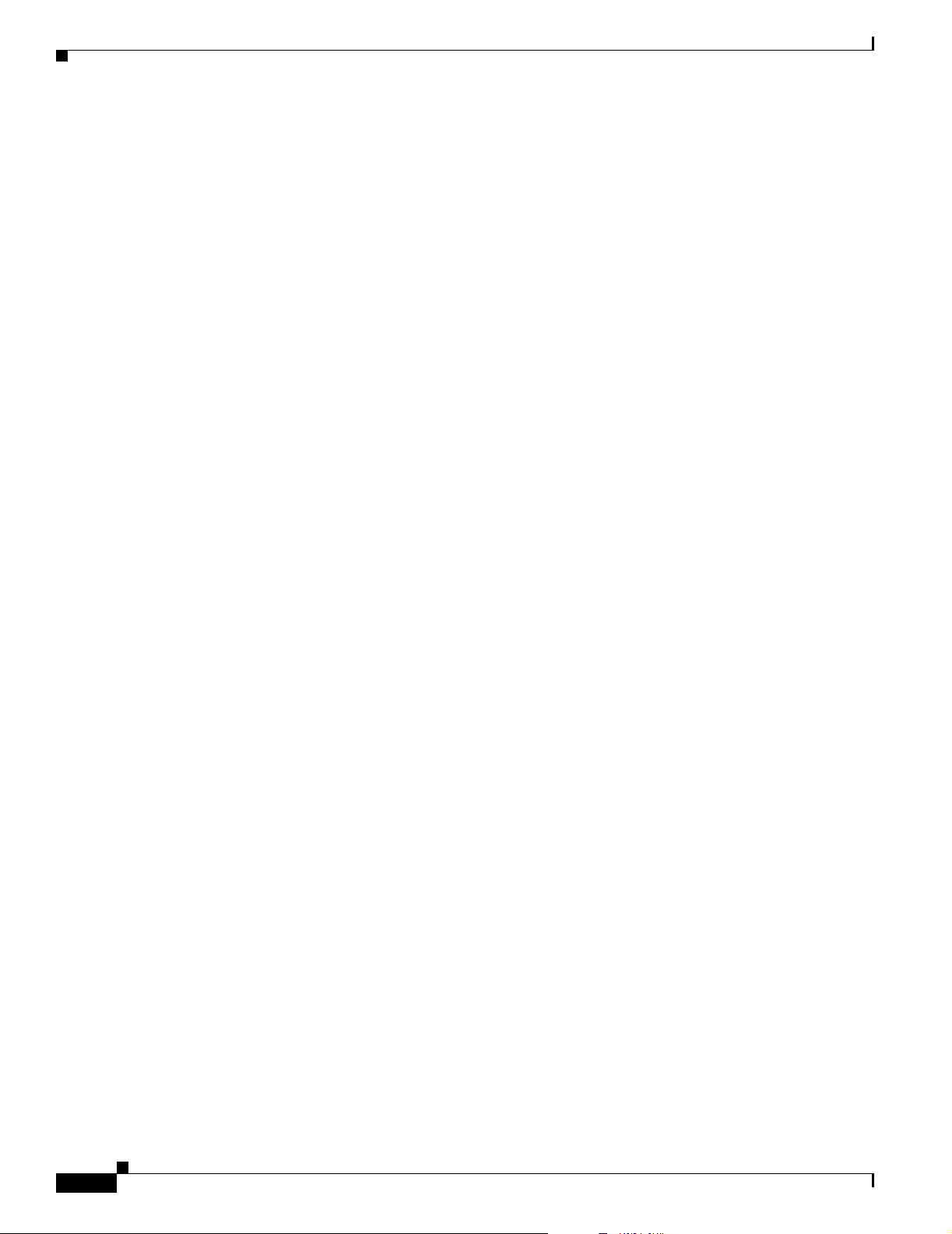
Front Panel Description
When set for autonegotiation, the port senses the speed and duplex settings of the attached device and
advertises its own capabilities. If the connected device also supports autonegotiation, the switch port
negotiates the best connection (the fastest line speed that both devices support and full-duplex
transmission if the attached device supports it) and configures itself accordingly. In all cases, the
attached device must be within 328 feet (100 meters).
UNIs and NNIs are supported on the Cisco ME switch. UNIs are typically connected to a host, such as
a PC or a Cisco IP Phone. By default, the 10/100 ports on the Cisco ME switch are configured as UNIs.
A port can be reconfigured from UNI to NNI and the reverse. When a port is reconfigured as another
interface type, it inherits all the characteristics of that interface type. All ports on the Cisco ME switch
are either UNI or NNI at any time.
For information on configuring interfaces, see the software configuration guide.
SFP Module Slots
The SFP module slots support the SFP modules that are supported on the Cisco ME switch. These are
listed in the “SFP Modules” section on page 1-4.
By default, the SFP module ports on the Cisco ME switch are configured as NNIs. A port can be
reconfigured from UNI to NNI and the reverse, but only four ports on the switch can be NNIs at the
same time.
Chapter 1 Product Overview
SFP Modules
For more information on configuring interfaces, see the software configuration guide.
The Cisco ME switch uses Gigabit Ethernet SFP modules to establish fiber-optic and 1000BASE-T
connections. These transceiver modules are field-replaceable, providing the uplink interfaces when
inserted in an SFP module slot. You can use the SFP modules for Gigabit uplink connections to other
switches. You use fiber-optic cables with LC or MT-RJ connectors to connect to a fiber-optic SFP
module. You use Category 5 cable with RJ-45 connectors to connect to a copper SFP module.
The Cisco ME switch supports these Cisco SFP modules:
• 100BASE-BX
• 100BASE-FX
• 100BASE-LX
• 1000BASE-BX
• 1000BASE-LX/LH
• 1000BASE-SX
• 1000BASE-T
• 1000BASE-ZX
• CWDM
For more information about these SFP modules, see your SFP module documentation.
1-4
Cisco ME 2400 Ethernet Access Switch Hardware Installation Guide
OL-7678-01
Page 23
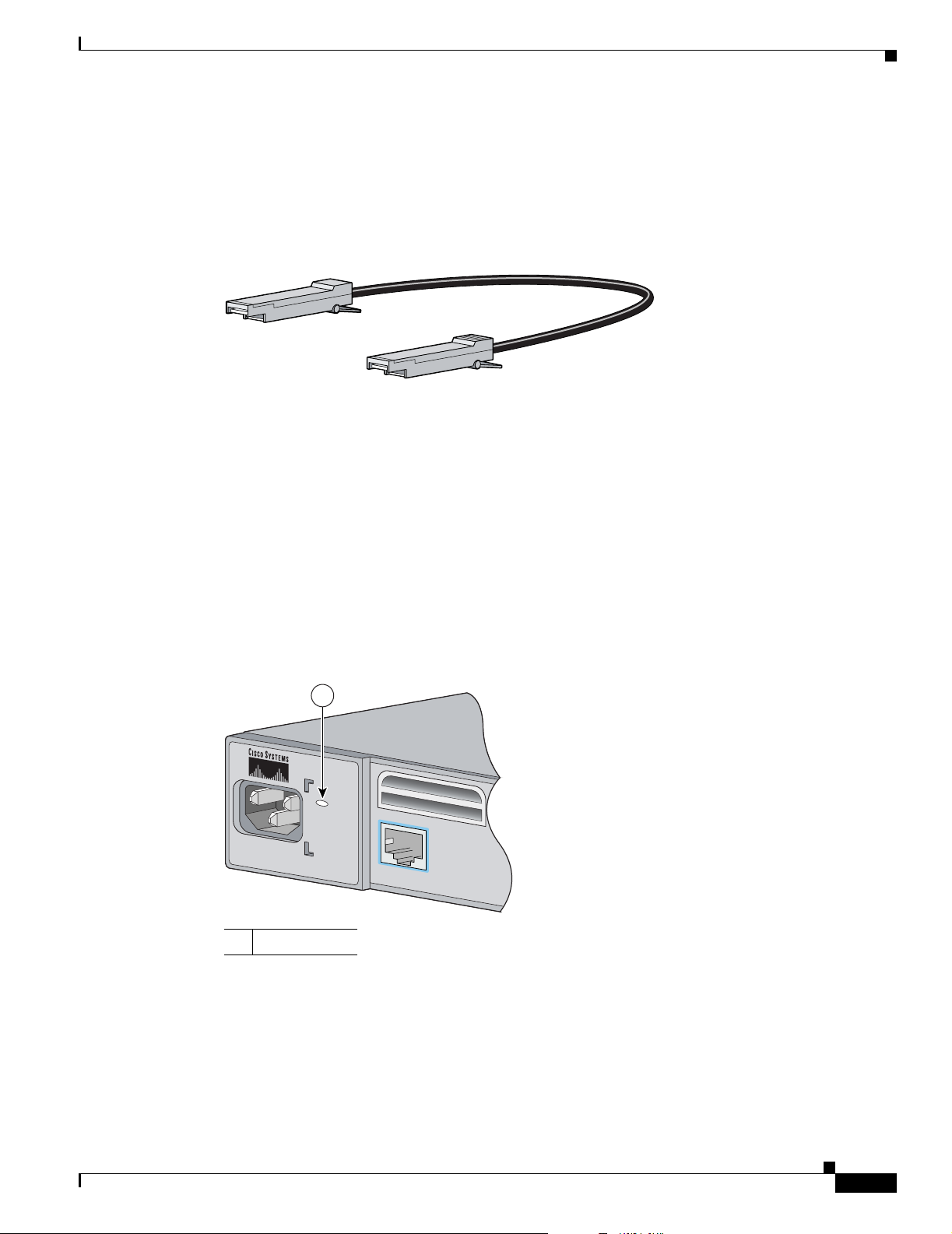
Chapter 1 Product Overview
SFP Module Patch Cable
The Cisco ME switch supports the SFP module patch cable, a 1/2 meter, copper, passive cable with
SFP module connectors at each end (see Figure 1-3). The patch cable can connect two Cisco ME
switches in a cascaded configuration.
Figure 1-3 SFP Module Patch Cable
See “Inserting and Removing the SFP Module Patch Cable” section on page 2-21 for more information
about using the SFP module patch cable.
Front Panel Description
126809
LEDs
System LED
You can use the switch System and port LEDs to monitor switch activity and performance.
Figure 1-4 shows the switch System LED.
Figure 1-4 Cisco ME Switch System LED
1
S
Y
S
T
E
M
RATING
100-240V ~
1A-0.5A, 50-60 HZ
CONSOLE
132661
1 System LED
OL-7678-01
Cisco ME 2400 Ethernet Access Switch Hardware Installation Guide
1-5
Page 24
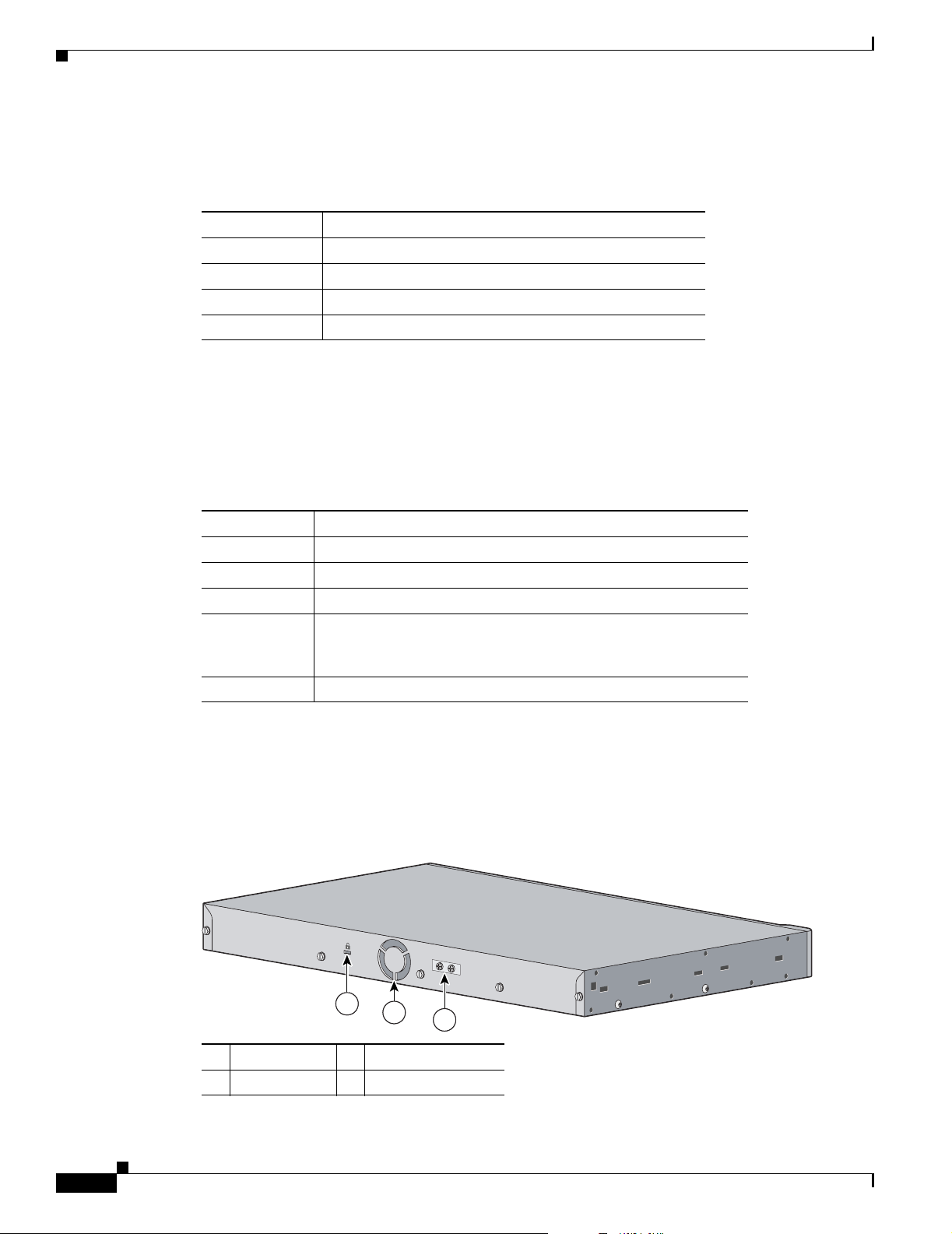
Rear Panel Description
Port LEDs
Chapter 1 Product Overview
The System LED shows whether the system is receiving power and is functioning properly.
Table 1 -1 lists the LED colors and their meanings.
Table 1-1 System LED
Color System Status
Off System is not powered on.
Blinking green POST is in progress.
Green System is operating normally.
Amber System is receiving power but is not functioning properly.
Each RJ-45 port and SFP module slot has a port LED. These port LEDs, as a group or individually,
display information about the switch and about the individual ports. Table 1 -2 explains how to interpret
the port LED colors.
Table 1-2 Meaning of Port LED Colors
LED Color Meaning
Off No link, or port was administratively shut down.
Green Link present but not sending or receiving data.
Blinking green Activity. Port is sending or receiving data.
Alternating
green-amber
Amber Port is disabled.
Link fault. Error frames can affect connectivity, and errors such
as excessive collisions, CRC errors, and alignment and jabber
errors are monitored for a link-fault indication.
Rear Panel Description
The Cisco ME switch rear panel has a cable lock and an exhaust fan. (See Figure 1-5.)
Figure 1-5 Cisco ME Switch Rear Panel
1-6
1
1
1 Cable lock 3 Ground connector
2 Fan exhaust
Cisco ME 2400 Ethernet Access Switch Hardware Installation Guide
2
2
23
132662
OL-7678-01
Page 25
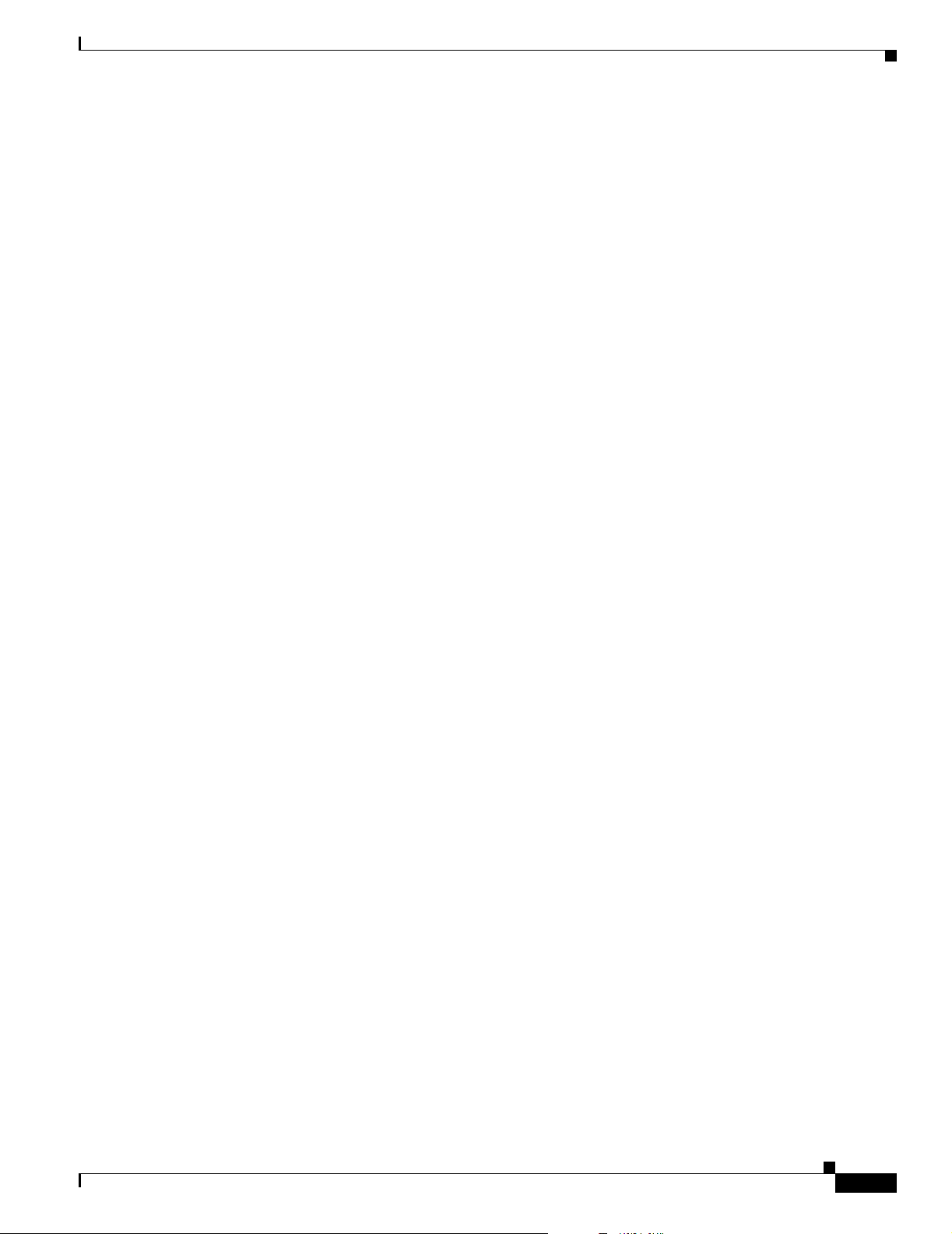
Chapter 1 Product Overview
Power Connectors
These sections describe the power supply features for the Cisco ME AC and DC switches.
Cisco ME AC Switch Power Supply
The Cisco ME AC switch is powered through an internal power supply. The AC power supply is an
autoranging unit that supports input voltages between 100 and 240 VAC. Use the supplied AC power
cord to connect the AC power connector to an AC power outlet.
Cisco ME DC Switch Power Supply
The Cisco ME DC switch power supply supports input voltages between –36 to –72 VDC, 1 to 2 A.
See Appendix C, “Connecting to DC Power,” for instructions to connect the Cisco ME DC switch.
To order spare or replacement DC connectors, use one of these sources:
• Digi-Key, part number 277-1013-ND, www.digikey.com
• Phoenix Contact, part number 1757035, www.phoenixcontact.com
Management Options
Console Port
You can connect the switch to a PC by means of the console port and an RJ-45-to-DB-9 female cable.
If you want to connect the switch console port to a terminal, you need to provide an RJ-45-to-DB-25
female DTE adapter. You can order a kit (part number ACS-DSBUASYN=) containing that adapter from
Cisco. For console port and adapter pinout information, see the “Connector and Cable Specifications”
section on page B-1.
Management Options
These management options are available for the Cisco ME switch:
• Cisco IOS CLI
The switch CLI is based on Cisco IOS software and is enhanced to support desktop-switching
features. You can fully configure and monitor the switch from the CLI. You can access the CLI either
by connecting your management station directly to the switch console port or by using Telnet from
a remote management station. See the switch command reference on Cisco.com for more
information.
For setup instructions that use the CLI, go to Appendix D, “Configuring the Switch with the
CLI-Based Setup Program.”
• CiscoView application
The CiscoView device-management application displays the switch image that you can use to set
configuration parameters and to view switch status and performance information. The CiscoView
application, which you purchase separately, can be a standalone application or part of a Simple
Network Management Protocol (SNMP) platform. See the CiscoView documentation for more
information.
OL-7678-01
Cisco ME 2400 Ethernet Access Switch Hardware Installation Guide
1-7
Page 26
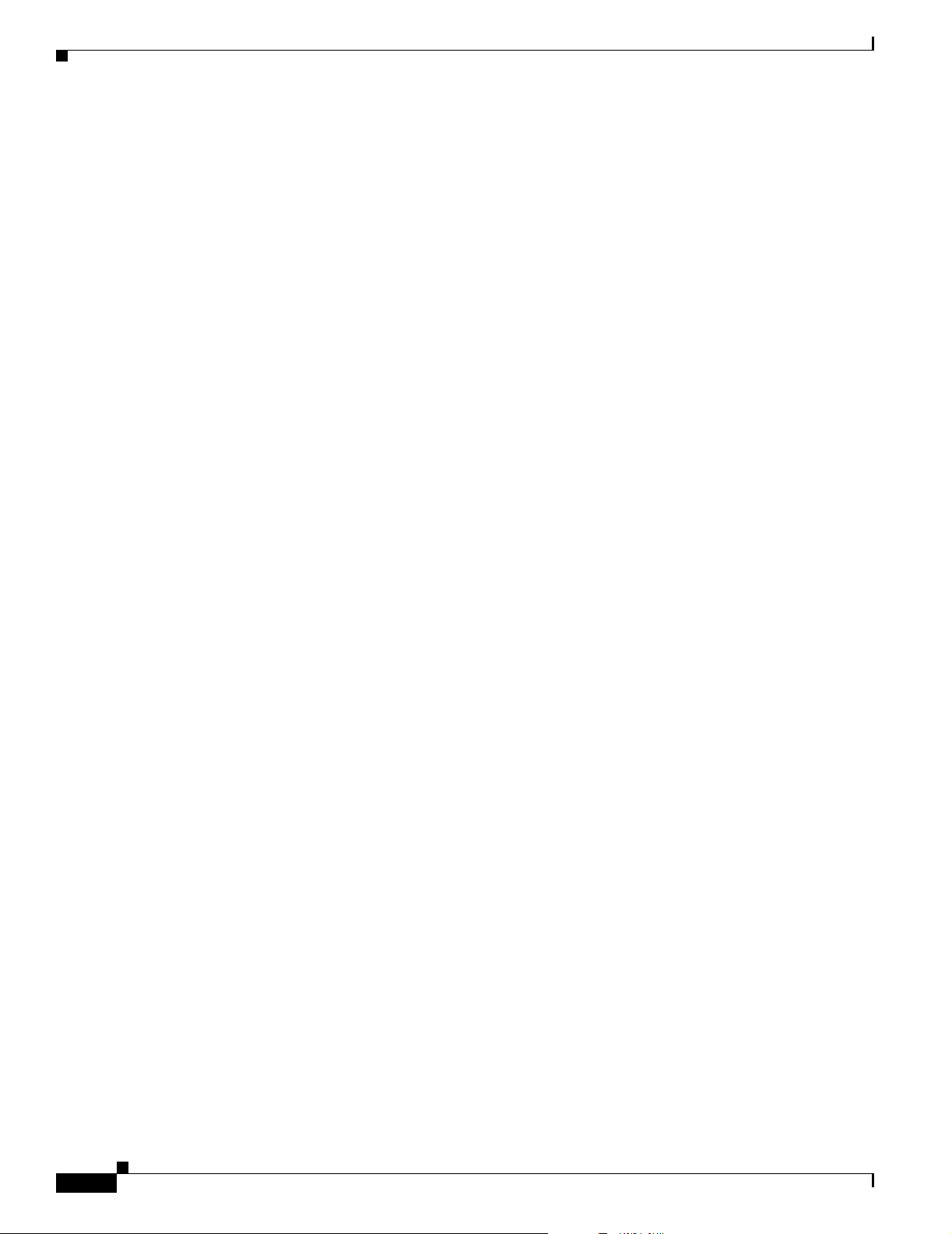
Management Options
• SNMP network management
You can manage switches from a SNMP-compatible management station that is running platforms
such as HP OpenView or SunNet Manager. The switch supports a comprehensive set of Management
Information Base (MIB) extensions and four Remote Monitoring (RMON) groups. See the switch
software configuration guide on Cisco.com and the documentation that came with your SNMP
application for more information.
Network Configurations
See the switch software configuration guide on Cisco.com for an explanation of network configuration
concepts. The software configuration guide also provides examples of network configurations that use
the switch to create dedicated network segments that are interconnected through Ethernet connections.
Chapter 1 Product Overview
1-8
Cisco ME 2400 Ethernet Access Switch Hardware Installation Guide
OL-7678-01
Page 27
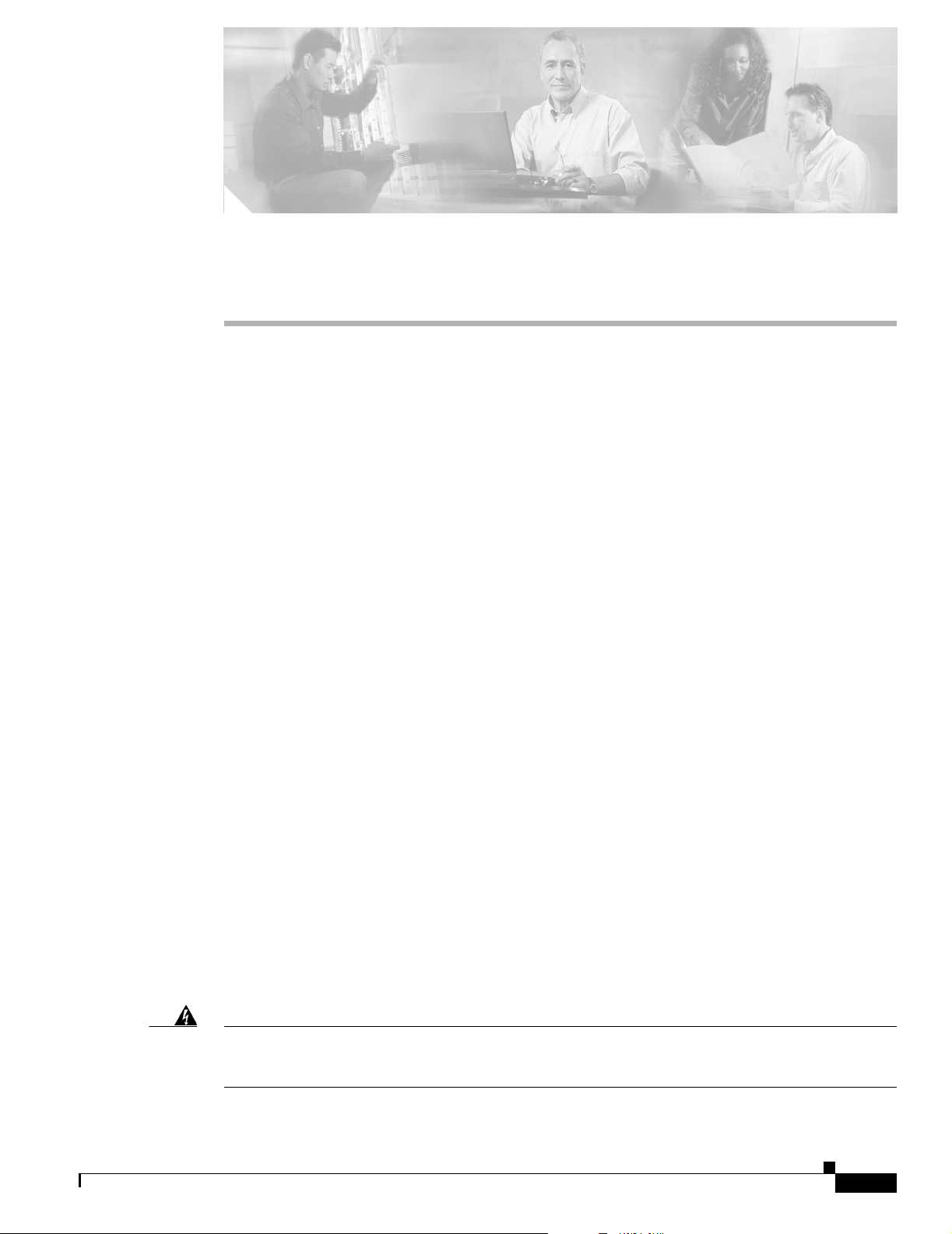
CHAPTER
2
Switch Installation
This chapter describes how to start your Cisco Metro Ethernet (ME) switch and how to interpret the
power-on self-test (POST) that ensures proper operation. It also describes how to install the switch and
how to make connections to the switch. Read the topics and perform the procedures in this order:
• Preparing for Installation, page 2-1
• Verifying Switch Operation, page 2-7
• Installing the Switch, page 2-7
• Installing and Removing SFP Modules, page 2-18
• Inserting and Removing the SFP Module Patch Cable, page 2-21
• Connecting to the 10/100 Ports, page 2-22
• Connecting to SFP Modules, page 2-23
• Where to Go Next, page 2-25
Preparing for Installation
This section covers these topics:
• Warnings, page 2-1
• Installation Guidelines, page 2-4
• Verifying Package Contents, page 2-6
• Verifying Switch Operation, page 2-7
Warnings
These warnings are translated into several languages in the Regulatory Compliance and Safety
Information for the Cisco ME 3400 and Cisco ME 2400 Ethernet Access Switches document that ships
with the switch.
Warning
Before working on equipment that is connected to power lines, remove jewelry (including rings,
necklaces, and watches). Metal objects will heat up when connected to power and ground and can
cause serious burns or weld the metal object to the terminals.
Statement 43
OL-7678-01
Cisco ME 2400 Ethernet Access Switch Hardware Installation Guide
2-1
Page 28

Preparing for Installation
Chapter 2 Switch Installation
Warning
Warning
Warning
Warning
Warning
Warning
Do not stack the chassis on any other equipment. If the chassis falls, it can cause severe bodily injury
and equipment damage.
Ethernet cables must be shielded when used in a central office environment.
Statement 48
Statement 171
To comply with safety regulations, mount switches on a wall with the front panel facing up.
Statement 266
Do not work on the system or connect or disconnect cables during periods of lightning activity.
Statement 1001
Before performing any of the following procedures, ensure that power is removed from the DC circuit.
Statement 1003
Read the installation instructions before connecting the system to the power source.
Statement 1004
Warning
This product relies on the building’s installation for short-circuit (overcurrent) protection. Ensure that
the protective device is rated not greater than:
5 A
Statement 1005
.
Warning
To prevent bodily injury when mounting or servicing this unit in a rack, you must take special
precautions to ensure that the system remains stable. The following guidelines are provided to
ensure your safety:
• This unit should be mounted at the bottom of the rack if it is the only unit in the rack.
• When mounting this unit in a partially filled rack, load the rack from the bottom to the top with the heaviest
component at the bottom of the rack.
• If the rack is provided with stabilizing devices, install the stabilizers before mounting or servicing the unit in
Warning
the rack.
Class 1 laser product.
Statement 1006
Statement 1008
2-2
Cisco ME 2400 Ethernet Access Switch Hardware Installation Guide
OL-7678-01
Page 29

Chapter 2 Switch Installation
Preparing for Installation
Warning
Warning
Warning
Warning
Warning
This unit is intended for installation in restricted access areas. A restricted access area can be
accessed only through the use of a special tool, lock and key, or other means of security.
Statement 1017
The plug-socket combination must be accessible at all times, because it serves as the main
disconnecting device.
Statement 1019
A readily accessible two-poled disconnect device must be incorporated in the fixed wiring.
Statement 1022
This equipment must be grounded. Never defeat the ground conductor or operate the equipment in the
absence of a suitably installed ground conductor. Contact the appropriate electrical inspection
authority or an electrician if you are uncertain that suitable grounding is available.
Statement 1024
Only trained and qualified personnel should be allowed to install, replace, or service this equipment.
Statement 1030
Warning
Warning
Warning
Warning
Warning
Ultimate disposal of this product should be handled according to all national laws and regulations.
Statement 1040
For connections outside the building where the equipment is installed, the following ports must be
connected through an approved network termination unit with integral circuit protection.
10/100/1000 Ethernet
Statement 1044
This product requires short-circuit (overcurrent) protection, to be provided as part of the building
installation. Install only in accordance with national and local wiring regulations.
Statement 1045
To prevent the system from overheating, do not operate it in an area that exceeds the maximum
recommended ambient temperature of:
122°F (50°C)
Statement 1047
When installing or replacing the unit, the ground connection must always be made first and
disconnected last.
Statement 1046
OL-7678-01
Warning
No user-serviceable parts inside. Do not open.
Cisco ME 2400 Ethernet Access Switch Hardware Installation Guide
Statement 1073
2-3
Page 30

Preparing for Installation
Chapter 2 Switch Installation
Warning
Caution To comply with the Telcordia GR-1089 Network Equipment Building Systems (NEBS) standard for
Installation of the equipment must comply with local and national electrical codes.
electromagnetic compatibility and safety, connect the ethernet cables only to intrabuilding or
nonexposed wiring or cabling.
Note The grounding architecture of this product is DC-isolated (DC-I).
Note You can use the grounding lug to attach a wrist strap for ESD protection during servicing.
Installation Guidelines
When you determine where to place the switch, be sure to observe these requirements:
• For copper Ethernet ports, including 10/100 ports and 1000BASE-T SFP module ports, cable lengths
from the switch to connected devices can be up to 328 feet (100 meters).
• Table 2 -1 lists the cable specifications for the fiber-optic SFP module connections. Each port must
match the wave-length specifications on the other end of the cable, and for reliable communications,
the cable must not exceed the required cable length.
Statement 1074
Table 2-1 Fiber-Optic SFP Module Port Cabling Specifications
Modal
SFP Module
100BASE-BX
(GLC-FE-100BX-D
Wavelength
(nanometers) Fiber Type
1310 TX
SMF 9 32,810 feet (10 km)
1550 RX
Core Size
(micron)
Bandwidth
(MHz/km) Cable Distance
GLC-FE-100BX-U)
100BASE-FX
(GLC-GE-100FX)
100BASE-FX
(GLC-FE-100FX)
1310 MMF 50
62.5
Min: 1270
Typical: 1300
MMF 50/125
62.5/125
500 6,562 feet (2 km)
500 6,562 feet (2 km)
Max: 1380
100BASE-LX
1310 SMF 9 32,810 feet (10 km)
(100BASE-LX10)
1
1000BASE-BX10-D
(GLC-BX-D)
1000BASE-BX10-U
(GLC-BX-U)
1490 TX
1310 RX
1310 TX
1490 RX
SMF G.652
SMF G.652
— 32,810 feet (10 km)
1
— 32,810 feet (10 km)
2-4
Cisco ME 2400 Ethernet Access Switch Hardware Installation Guide
OL-7678-01
Page 31

Chapter 2 Switch Installation
Table 2-1 Fiber-Optic SFP Module Port Cabling Specifications (continued)
SFP Module
1000BASE-SX
(GLC-SX-MM)
1000BASE-LX/LH 1300 MMF
1000BASE-ZX
(GLC-ZX-SM
CWDM 1470, 1490,
1. A mode-field diameter/cladding diameter = 9 micrometers/125 micrometers
2. A mode-conditioning patch cord is required. Using an ordinary patch cord with MMF, 1000BASE-LX/LH SFP modules, and
3. 1000BASE-ZX SFP modules can send data up to 62 miles (100 km) by using dispersion-shifted SMF or low-attenuation
Preparing for Installation
Modal
Wavelength
(nanometers) Fiber Type
850 MMF 62.5
SMF
1550 SMF 9/125 — 43.4 to 62 miles
SMF G.652
1510, 1530,
1550, 1570,
1590, 1610
a short link distance can cause transceiver saturation, resulting in an elevated bit error rate (BER). When using the LX/LH
SFP module with 62.5-micron diameter MMF, you must also install a mode-conditioning patch cord between the SFP
module and the MMF cable on both the sending and receiving ends of the link. The mode-conditioning patch cord is required
for link distances greater than 984 feet (300 m).
SMF; the distance depends on the fiber quality, the number of splices, and the connectors.
2
Core Size
(micron)
62.5
50
50
62.5
50
50
9/125
1
Bandwidth
(MHz/km) Cable Distance
160
200
400
500
500
400
500
—
722 feet (220 m)
902 feet (275 m)
1640 feet (500 m)
1804 feet (550 m)
1804 feet (550 m)
1804 feet (550 m)
1804 feet (550 m)
32,810 feet (10 km)
(70 to 100 km)
3
— 62 miles (100 km)
Note When using shorter distances of single-mode fiber-optic cable, you might need to insert an inline optical
attenuator in the link to avoid overloading the receiver.
When the fiber-optic cable span is less than 15.43 miles (25 km), you should insert a 5-decibel (dB) or
10-dB inline optical attenuator between the fiber-optic cable plant and the receiving port on the
1000BASE-ZX SFP module at each end of the link.
• Operating environment is within the ranges listed in Appendix A, “Technical Specifications.”
• Clearance to front and rear panels is such that
–
Front-panel indicators can be easily read.
–
Access to ports is sufficient for unrestricted cabling.
–
Rear-panel power connector is within reach of an AC power receptacle.
• Cabling is away from sources of electrical noise, such as radios, power lines, and fluorescent
lighting fixtures. Make sure that the cabling is safely away from other devices that might damage
the cables.
OL-7678-01
Cisco ME 2400 Ethernet Access Switch Hardware Installation Guide
2-5
Page 32

Preparing for Installation
• Airflow around the switch and through the vents is unrestricted.
• Temperature around the unit does not exceed 113°F (50°C).
Note If the switch is installed in a closed or multirack assembly, the temperature around it might be
greater than normal room temperature.
Verifying Package Contents
Note Carefully remove the contents from the shipping container, and check each item for damage. If any item
is missing or damaged, contact your Cisco representative or reseller for support. Return all packing
material to the shipping container, and save it.
The switch is shipped with these items:
• Cisco ME 3400 and Cisco ME 2400 Ethernet Access Switches Getting Started Guide
Chapter 2 Switch Installation
• Regulatory Compliance and Safety Information for the Cisco ME 3400 and Cisco ME 2400 Ethernet
Access Switches
• Product registration card
• AC power cord (ships with AC-powered switches only)
• AC power cord bail (ships with AC-powered switches only)
• DC terminal block (ships with DC-powered switches only)
• Mounting kit containing:
–
Two 19-inch rack-mounting brackets (also used for wall-mounting)
–
Six Phillips flat-head screws for attaching the brackets to the switch
–
Four Phillips machine screws for attaching the brackets to a rack
–
One cable guide and one black Phillips machine screw for attaching the cable guide to one of
the mounting brackets
–
Four Phillips truss-head screws (for wall-mounting brackets)
Optional items include:
• Console cable
• ESTI rack-mounting brackets (RCKMNT-ETSI-1RU)
• 23-inch rack-mounting brackets (RCKMNT-23IN-1RU)
2-6
Cisco ME 2400 Ethernet Access Switch Hardware Installation Guide
OL-7678-01
Page 33

Chapter 2 Switch Installation
Verifying Switch Operation
Before installing the switch in a rack, on a wall, or on a table or shelf, you should power the switch and
verify that the switch passes POST.
To power on the switch, connect one end of the AC power cord to the AC power connector on the switch,
and connect the other end of the power cord to an AC power outlet.
To power on a DC switch, see Appendix C, “Connecting to DC Power.”
When the switch powers on, it automatically begins the POST, a series of tests that verifies that the
switch functions properly. When the switch begins POST, the system LED slowly blinks green. When
POST completes, the system LED blinks amber. If POST fails, the system LED remains amber. If POST
completes successfully, the system LED rapidly blinks green.
Note POST failures are usually fatal. Call Cisco Systems if your switch does not pass POST.
Powering Off the Switch
Verifying Switch Operation
After a successful POST, disconnect the power cord from the switch. Install the switch in a rack, on a
wall, on a table, or on a shelf as described in the “Installing the Switch” section on page 2-7.
Installing the Switch
This section describes these installation procedures:
• Rack-Mounting, page 2-7
• Wall-Mounting, page 2-16
• Table- or Shelf- Mounting, page 2-18
Rack-Mounting
To install the switch in a 19-inch, 23-inch, 24-inch rack, or a European Telecommunications Standards
Institute (ETSI) rack (24-inch racks and ETSI racks require optional mounting hardware), follow the
instructions described in these procedures:
• Removing Screws from the Switch, page 2-8
• Attaching Brackets to the Switch, page 2-9
• Mounting the Switch in a Rack, page 2-15
• Attaching the Cable Guide, page 2-16
OL-7678-01
Cisco ME 2400 Ethernet Access Switch Hardware Installation Guide
2-7
Page 34

Installing the Switch
.
Chapter 2 Switch Installation
Warning
To prevent bodily injury when mounting or servicing this unit in a rack, you must take special
precautions to ensure that the system remains stable. The following guidelines are provided to
ensure your safety:
• This unit should be mounted at the bottom of the rack if it is the only unit in the rack.
• When mounting this unit in a partially filled rack, load the rack from the bottom to the top with the heaviest
component at the bottom of the rack.
• If the rack is provided with stabilizing devices, install the stabilizers before mounting or servicing the unit in
the rack.
Statement 1006
Note Installing the switch in a 24-inch rack requires an optional bracket kit that is not included with the
switch. You can order a kit containing the 24-inch rack-mounting brackets and hardware from Cisco.
The kit part number is RCKMNT-1RU= (700-12398-XX).
Removing Screws from the Switch
If you plan to install the switch in a rack, you must first remove screws in the switch chassis so
that mounting brackets can be attached. Figure 2-1 shows how to remove the chassis screws in a
Cisco ME switch.
Figure 2-1 Removing Screws from the Cisco ME Switch
C
isco
M
E
2
40
0
S
ER
IE
S
1
2
132686
2-8
Cisco ME 2400 Ethernet Access Switch Hardware Installation Guide
OL-7678-01
Page 35

Chapter 2 Switch Installation
Attaching Brackets to the Switch
The bracket orientation and the brackets that you use depend on whether you are attaching the brackets
for a 19-inch, 23-inch, 24-inch, or an ETSI rack. Figure 2-2 shows the four types of mounting brackets.
Figure 2-2 Rack-Mounting Brackets
19 inch
ETSI
Installing the Switch
23 inch
24 inch
132869
• For 19-inch racks, use part number RCKMNT-19IN-1RU (700-08209-XX), and see Attaching
Brackets to 19-Inch Racks, page 2-10.
• For 23-inch racks, use part number RCKMNT-23IN-1RU= (700-21646-XX), and see Attaching
Brackets for 23-Inch Racks, page 2-11.
• For 24-inch racks, use part number RCKMNT-24IN-1RU (700-13248-XX), and see Attaching
Brackets to 24-Inch Racks, page 2-12.
• For ETSI racks, use part number RCKMNT-ETSI-1RU= (700-19781-XX), and see Attaching
Brackets for ETSI Racks, page 2-14.
OL-7678-01
Cisco ME 2400 Ethernet Access Switch Hardware Installation Guide
2-9
Page 36

Installing the Switch
Attaching Brackets to 19-Inch Racks
These figures show how to attach brackets to 19-inch racks:
• Attaching Brackets for 19-Inch Racks to a Cisco ME Switch, Front Panel Forward, Figure 2-3 on
page 2-10
• Attaching Brackets for 19-Inch Racks to a Cisco ME Switch, Rear Panel Forward, Figure 2-4 on
page 2-10
• Attaching Brackets for 19-Inch Telco Racks to a Cisco ME Switch, Figure 2-5 on page 2-11
Figure 2-3 Attaching Brackets for 19-Inch Racks to a Cisco ME Switch, Front Panel Forward
1
Chapter 2 Switch Installation
S
Y
S
T
E
M
R
A
T
IN
G
1
0
0
-2
4
0
V
~
1
A
-0
.5
A
, 5
0
-6
0
H
Z
CONSOLE
132664
1 Phillips flat-head screws
Figure 2-4 Attaching Brackets for 19-Inch Racks to a Cisco ME Switch, Rear Panel Forward
132666
1
1 Phillips flat-head screws
2-10
Cisco ME 2400 Ethernet Access Switch Hardware Installation Guide
OL-7678-01
Page 37

Chapter 2 Switch Installation
Figure 2-5 Attaching Brackets for 19-Inch Telco Racks to a Cisco ME Switch
1 Phillips flat-head screws
Attaching Brackets for 23-Inch Racks
These figures show how to attach brackets to 23-inch racks:
• Attaching Brackets for 23-Inch Racks to a Cisco ME Switch, Front Panel Forward, Figure 2-6 on
page 2-11
C
isco M
Installing the Switch
E
2
4
00
SER
IES
1
2
1
132687
• Attaching Brackets for 23-Inch Racks to a Cisco ME Switch, Rear Panel Forward, Figure 2-7 on
page 2-12
• Attaching Brackets for 23-Inch Telco Racks to a Cisco ME Switch, Figure 2-8 on page 2-12
Figure 2-6 Attaching Brackets for 23-Inch Racks to a Cisco ME Switch, Front Panel Forward
1
S
Y
S
T
E
M
R
A
T
IN
G
1
0
0
-2
4
0
V
~
1
A
-0
.5
A
, 5
0
-6
0
H
Z
CONSOLE
143307
1 Phillips flat-head screws
OL-7678-01
Cisco ME 2400 Ethernet Access Switch Hardware Installation Guide
2-11
Page 38

Installing the Switch
Chapter 2 Switch Installation
Figure 2-7 Attaching Brackets for 23-Inch Racks to a Cisco ME Switch, Rear Panel Forward
143308
1
1 Phillips flat-head screws
Figure 2-8 Attaching Brackets for 23-Inch Telco Racks to a Cisco ME Switch
1 Phillips flat-head screws
Attaching Brackets to 24-Inch Racks
These figures show attaching brackets to 24-inch racks:
• Attaching Brackets for 24-Inch Racks to a Cisco ME Switch, Front Panel Forward, Figure 2-9 on
page 2-13
• Attaching Brackets for 24-Inch Racks to a Cisco ME Switch, Rear Panel Forward, Figure 2-10 on
page 2-13
• Attaching Brackets for 24-Inch Telco Racks to a Cisco ME Switch, Figure 2-11 on page 2-13
C
isco M
E
2
4
00
SE
R
IE
S
1
2
1
143310
2-12
Cisco ME 2400 Ethernet Access Switch Hardware Installation Guide
OL-7678-01
Page 39

Chapter 2 Switch Installation
Figure 2-9 Attaching Brackets for 24-Inch Racks to a Cisco ME Switch, Front Panel Forward
1 Phillips flat-head screws
Figure 2-10 Attaching Brackets for 24-Inch Racks to a Cisco ME Switch, Rear Panel Forward
Installing the Switch
1
S
Y
S
T
E
M
R
A
T
IN
G
1
0
0
-2
4
0
V
~
1
A
-0
.5
A
, 5
0
-6
0
H
Z
CONSOLE
132665
1 Phillips flat-head screws
Figure 2-11 Attaching Brackets for 24-Inch Telco Racks to a Cisco ME Switch
C
isco
M
E
2
4
0
0
S
E
R
IE
S
1
2
1
1 Phillips flat-head screws
132667
1
132700
OL-7678-01
Cisco ME 2400 Ethernet Access Switch Hardware Installation Guide
2-13
Page 40

Installing the Switch
Attaching Brackets for ETSI Racks
These figures show attaching brackets to ETSI racks:
• Attaching Brackets for ETSI Racks to a Cisco ME Switch, Front Panel Forward, Figure 2-12 on
page 2-14
• Attaching Brackets for ETSI Racks to a Cisco ME Switch, Rear Panel Forward, Figure 2-13 on
page 2-14
• Attaching Brackets for ETSI Telco Racks to a Cisco ME Switch, Figure 2-14 on page 2-15
Figure 2-12 Attaching Brackets for ETSI Racks to a Cisco ME Switch, Front Panel Forward
1
Chapter 2 Switch Installation
S
Y
S
T
E
M
R
A
T
IN
G
1
0
0
-2
4
0
V
~
1
A
-0
.5
A
, 5
0
-6
0
H
Z
CONSOLE
132865
1 Phillips flat-head screws
Figure 2-13 Attaching Brackets for ETSI Racks to a Cisco ME Switch, Rear Panel Forward
132868
1
1 Phillips flat-head screws
2-14
Cisco ME 2400 Ethernet Access Switch Hardware Installation Guide
OL-7678-01
Page 41

Chapter 2 Switch Installation
Figure 2-14 Attaching Brackets for ETSI Telco Racks to a Cisco ME Switch
1 Phillips flat-head screws
Mounting the Switch in a Rack
After the brackets are attached to the switch, use the four supplied number-12 Phillips machine screws
to securely attach the brackets to the rack, as shown in Figure 2-15.
Installing the Switch
C
isco
M
E
2
4
0
0
S
ERIES
1
2
1
132867
Figure 2-15 Mounting the Cisco ME Switch in a Rack
S
RATING
100-240V ~
1A-0.5A, 50-60 HZ
Y
S
T
E
M
1
2
3
4
1
X
5
6
7
8
9
10
11
12
13
14
1
1
X
15
16
1
3
X
17
18
19
C
O
N
S
O
L
E
2
X
1
2
X
1
4
X
20
21
22
23
24
2
3
X
2
4
X
C
is
c
o
M
E
2
4
0
0
S
E
R
I
E
S
1
2
1
132688
1 Phillips machine screws
After the switch is mounted in the rack, you need to do these tasks to complete the installation:
• Power on the switch. See the “Verifying Switch Operation” section on page 2-7.
• Connect to a 10/100 port and either run the Initial Configuration Dialog or use the CLI to set up your
switch. See the Cisco ME 3400 and ME 2400 Ethernet Access Switches Getting Started Guide for
instructions.
• Connect to the front-panel ports. See the “Connecting to the 10/100 Ports” section on page 2-22 and
the “Connecting to SFP Modules” section on page 2-23 to complete the installation.
For configuration instructions about using the CLI setup program, go to Appendix D, “Configuring the
Switch with the CLI-Based Setup Program.”
OL-7678-01
Cisco ME 2400 Ethernet Access Switch Hardware Installation Guide
2-15
Page 42

Installing the Switch
Attaching the Cable Guide
We recommend attaching the cable guide to prevent the cables from obscuring the front panel of the
switch and the other devices installed in the rack. Use the supplied black screw shown in Figure 2-16 to
attach the cable guide to the left or right bracket.
Figure 2-16 Attaching the Cable Guide on the Cisco ME Switch
1
Chapter 2 Switch Installation
S
Y
S
T
E
M
R
A
T
I
N
G
1
0
0
-
2
4
0
V
1
~
A
-
0
.
5
A
,
5
0
-
6
0
H
Z
CONSOLE
1
2
3
4
1X
5
6
7
8
9
1
0
1
1
1
2
1
1
3
4
11X
1
1
5
6
1
3
X
1
1
7
8
1
2
9
0
2
2
1
2
2
2
3
2X
12X
1
4
X
4
2
3
X
2
4
X
Cisco ME 2400
1
2
S
E
R
IE
S
132689
1 Cable guide screw
Wall-Mounting
To install the switch on a wall, follow the instructions in these procedures:
• Attaching the Brackets to the Switch for Wall-Mounting, page 2-16
• Mounting the Switch on a Wall, page 2-17
Attaching the Brackets to the Switch for Wall-Mounting
Figure 2-17 shows how to attach a 19-inch bracket to one side of the switch. Follow the same steps to
attach the second bracket to the opposite side.
Figure 2-17 Attaching the 19-inch Brackets for Wall-Mounting
C
isco
M
E
2
4
0
0
SE
RIES
1
2
132690
2-16
1
1 Cable guide screw
Cisco ME 2400 Ethernet Access Switch Hardware Installation Guide
OL-7678-01
Page 43

Chapter 2 Switch Installation
Mounting the Switch on a Wall
For the best support of the switch and cables, make sure the switch is attached securely to wall studs or
to a firmly attached plywood mounting backboard. Mount the switch with the front panel facing up, as
shown in Figure 2-18.
Installing the Switch
Warning
To comply with safety regulations, mount switches on a wall with the front panel facing up.
Statement 266
Figure 2-18 Mounting the Switch on a Wall
S
E
I
R
E
S
0
5
7
3
t
s
y
l
a
t
a
C
2X
4X
1
X
3
1
X
2
T
S
Y
S
1
1
OL-7678-01
132673
1 User-supplied screws
After the switch is mounted on the wall, you need to do these tasks to complete the installation:
• Power on the switch. See the “Verifying Switch Operation” section on page 2-7.
• Connect to a 10/100 port, and run the Initial Configuration Dialog. See the Cisco ME 3400 and ME
2400 Ethernet Access Switches Getting Started Guide for instructions.
• Connect to the front-panel ports. See the “Connecting to the 10/100 Ports” section on page 2-22 and
the “Connecting to SFP Modules” section on page 2-23 to complete the installation.
For configuration instructions about using the CLI setup program, go to Appendix D, “Configuring the
Switch with the CLI-Based Setup Program.”
Cisco ME 2400 Ethernet Access Switch Hardware Installation Guide
2-17
Page 44

Installing and Removing SFP Modules
Table- or Shelf- Mounting
Follow these steps to install the switch on a table or shelf:
Step 1 Place the switch on the table or shelf near an AC power source.
Step 2 After the switch is placed on the table or shelf, you need to do these tasks to complete the installation:
• Power on the switch. See the “Verifying Switch Operation” section on page 2-7.
• Connect to a 10/100 port, and run the Initial Configuration Dialog. See the Cisco ME 3400 and ME
2400 Ethernet Access Switches Getting Started Guide for instructions.
• Connect to the front-panel ports. See the “Connecting to the 10/100 Ports” section on page 2-22 and
the “Connecting to SFP Modules” section on page 2-23 to complete the installation.
For configuration instructions about using the CLI setup program, go to Appendix D, “Configuring the
Switch with the CLI-Based Setup Program.”
Chapter 2 Switch Installation
Note When the connectors are not being used, replace the dust covers on them for protection.
Installing and Removing SFP Modules
These sections describe how to install and remove SFP modules. The modules are inserted into the
SFP module slots on the front of the Cisco ME switches. These field-replaceable modules provide uplink
interfaces.
You can use any combination of SFP modules. See the Cisco ME switch release notes for the list of
SFP modules that the Cisco ME switch supports. Each port must match the wave-length specifications
on the other end of the cable, and for reliable communications, the cable must not exceed the stipulated
cable length. See the “Installation Guidelines” section on page 2-4 for cable stipulations for SFP
connections.
Use only Cisco SFP modules on the Cisco ME switch. Each SFP module has an internal serial EEPROM
that is encoded with security information. This encoding provides a way for Cisco to identify and
validate that the SFP module meets the requirements for the switch.
For detailed instructions on installing, removing, and cabling the SFP module, see the SFP module
documentation.
Installing SFP Modules into SFP Module Slots
2-18
Figure 2-19 shows an SFP module that has a bale-clasp latch.
Caution We strongly recommend that you do not install or remove fiber-optic SFP modules with cables attached
because of the potential damage to the cables, the cable connector, or the optical interfaces in the SFP
module. Disconnect all cables before removing or installing an SFP module.
Removing and installing an SFP module can shorten its useful life. Do not remove and insert SFP
modules more often than is absolutely necessary.
Cisco ME 2400 Ethernet Access Switch Hardware Installation Guide
OL-7678-01
Page 45

Chapter 2 Switch Installation
Figure 2-19 SFP Module with a Bale-Clasp Latch
To insert an SFP module into the module slot, follow these steps (see Figure 2-20):
Step 1 Attach an ESD-preventive wrist strap to your wrist and to a bare metal surface on the chassis.
Step 2 Find the send (TX) and receive (RX) markings that identify the top side of the SFP module.
Note On some SFP modules, the send and receive (TX and RX) markings might be replaced by arrows
Installing and Removing SFP Modules
86575
that show the direction of the connection, either send or receive (TX or RX).
Step 3 Align the SFP module in front of the slot opening.
Step 4 Insert the SFP module into the slot until you feel the connector on the module snap into place in the rear
of the slot.
Figure 2-20 Installing an SFP Module into an SFP Module Slot
C
isco M
E
2400
S
E
R
IE
S
1
2
132691
Step 5
For fiber-optic SFP modules, remove the dust plugs from the optical ports, and store them for later use.
Caution Do not remove the dust plugs from the fiber-optic SFP module port or the rubber caps from the
fiber-optic cable until you are ready to connect the cable. The plugs and caps protect the SFP module
ports and cables from contamination and ambient light.
OL-7678-01
Cisco ME 2400 Ethernet Access Switch Hardware Installation Guide
2-19
Page 46

Installing and Removing SFP Modules
Step 6 Insert the cable connector into the SFP module:
• For fiber-optic SFP modules, insert the LC or MT-RJ cable connector into the SFP module.
• For copper 1000BASE-T SFP modules, insert the RJ-45 cable connector into the SFP module.
Note When connecting to 1000BASE-T SFP modules, be sure to use a twisted four-pair,
Category5cable.
Removing SFP Modules from SFP Module Slots
To remove an SFP module from a module receptacle, follow these steps:
Step 1 Attach an ESD-preventive wrist strap to your wrist and to a bare metal surface on the chassis.
Step 2 Disconnect the cable from the SFP module, and insert a dust plug into the cable end.
Chapter 2 Switch Installation
Tip For reattachment, note which cable connector plug is send (TX) and which is receive (RX).
Step 3 Unlock and remove the SFP module, as shown in Figure 2-21.
If the module has a bale-clasp latch, pull the bale out and down to eject the module. If the bale-clasp
latch is obstructed and you cannot use your index finger to open it, use a small, flat-blade screwdriver
or other long, narrow instrument to open the bale-clasp latch.
Figure 2-21 Removing a Bale-Clasp Latch SFP Module by Using a Flat-Blade Screwdriver
C
isco M
E
2400
S
E
R
IE
S
1
2
132692
1
1 Bale clasp
Step 4 Grasp the SFP module between your thumb and index finger, and carefully remove it from the
module slot.
Step 5 For fiber-optic SFP modules, insert a dust plug into the optical ports of the SFP module to keep the
optical interfaces clean.
2-20
Step 6 Place the removed SFP module in an antistatic bag or other protective environment.
Cisco ME 2400 Ethernet Access Switch Hardware Installation Guide
OL-7678-01
Page 47

Chapter 2 Switch Installation
Inserting and Removing the SFP Module Patch Cable
Inserting and Removing the SFP Module Patch Cable
To insert an SFP module patch cable into the SFP module slot, follow these steps:
Step 1 Attach an ESD-preventive wrist strap to your wrist and to a bare metal surface on the chassis.
Step 2 Insert the SFP module patch cable into the slot until you feel the connector on the cable snap into place
in the rear of the slot (see Figure 2-22).
Figure 2-22 Inserting an SFP Module Patch Cable into an SFP Module Slot
C
isco
M
E
2
400
S
E
R
IE
S
1
2
132693
Step 3
Repeat these steps for the second Cisco ME switch to which you want to cascade the first switch.
See Figure 2-23.
Figure 2-23 Connecting Two Cisco ME Switches with an SFP Module Patch Cable
S
Y
S
T
E
M
R
A
T
I
N
G
1
0
0
-
2
4
0
V
1
~
A
-
0
.
5
A
,
5
0
-
6
0
H
Z
S
Y
S
T
E
M
R
A
T
I
N
G
1
0
0
-
2
4
0
V
1
~
A
-
0
.5
A
,
5
0
-
6
0
H
Z
CONSOLE
CONSOLE
1
2
3
4
1X
5
6
7
8
9
1
0
1
1
1
2
1
1
3
4
11X
1
1
5
6
1
3
X
1
1
7
8
1
2
9
0
2
2
1
2
2
2
3
2X
1
2
3
4
1X
2X
12X
1
4
X
5
6
7
8
9
1
0
1
1
1
2
1
1
3
4
11X
1
1
5
1
3
X
12X
1
4
X
4
2
3
X
2
4
X
6
1
1
7
8
1
2
9
0
2
2
1
2
2
2
3
4
2
3
X
2
4
X
Cisco M
Cisco M
E 2400
S
E
R
IE
S
1
2
E 2400
S
E
R
IE
S
1
2
132694
To remove an SFP module patch cable from the SFP module slot, release the connector, and pull it from
the SFP module slot.
OL-7678-01
Cisco ME 2400 Ethernet Access Switch Hardware Installation Guide
2-21
Page 48

Connecting to the 10/100 Ports
Connecting to the 10/100 Ports
The switch 10/100 ports configure themselves to operate at the speed of attached devices. If the attached
ports do not support autonegotiation, you can explicitly set the speed and duplex parameters. Connecting
devices that do not autonegotiate or that have their speed and duplex parameters manually set can reduce
performance or result in no linkage.
To maximize performance, choose one of these methods for configuring the Ethernet ports:
• Let the ports autonegotiate both speed and duplex.
• Set the port speed and duplex parameters on both ends of the connection.
Follow these steps to connect to 10BASE-T or 100BASE-TX devices:
Step 1 When connecting to workstations, servers, and routers, connect a straight-through cable to an RJ-45
connector on the front panel. (See Figure 2-24.) When connecting to switches or repeaters, use a
crossover cable. (See the “Cable and Adapter Specifications” section on page B-3 for cable-pinout
descriptions.)
Chapter 2 Switch Installation
Note You can use the mdix auto interface configuration command in the CLI to enable the automatic
medium-dependent interface crossover (auto-MDIX) feature. When the auto-MDIX feature is enabled,
the switch detects the required cable type for copper Ethernet connections and configures the interfaces
accordingly. Therefore, you can use either a crossover or a straight-through cable for connections to a
copper 10/100 or 1000BASE-T SFP module port on the switch, regardless of the type of device on the
other end of the connection.
Step 2 Connect the other end of the cable to an RJ-45 connector on the other device. The port LED turns on
when both the switch and the connected device have established link. (See Figure 2-24.)
Figure 2-24 Connecting to an Ethernet Port
S
1A
R
A
100-240V
-0.5A
TIN
G
~
, 50-60 H
YS
TEM
Z
CONSOLE
1
2
3
1
X
2
X
4
5
6
7
8
9
1
0
1
1
1
2
1
1
X
1
2
X
132678
The port LED is amber while Spanning Tree Protocol (STP) discovers the topology and searches for
loops. This takes about 30 seconds, and then the port LED turns green. If the port LED does not turn on,
the device at the other end might not be turned on, or there might be a cable problem or a problem with
the adapter installed in the attached device. See Chapter 3, “Troubleshooting,” for solutions to cabling
problems.
2-22
Note On user network interface (UNI) ports, the port LED is green after the link is established. It does
not turn amber because. STP is not supported.
Cisco ME 2400 Ethernet Access Switch Hardware Installation Guide
OL-7678-01
Page 49

Chapter 2 Switch Installation
Step 3 Reconfigure and reboot the connected device, if necessary.
Step 4 Repeat Steps 1 through 3 to connect each device.
Connecting to SFP Modules
This section describes how to connect to SFP modules. For instructions on how to connect to fiber-optic
SFP modules, see the “Connecting to Fiber-Optic SFP Modules” section. For instructions on how to
connect to copper 1000BASE-T SFP modules, see the “Connecting to 1000BASE-T SFP Modules”
section.
For instructions about how to install or remove an SFP module, see the “Installing and Removing SFP
Modules” section on page 2-18.
Connecting to Fiber-Optic SFP Modules
Connecting to SFP Modules
Follow these steps to connect a fiber-optic cable to an SFP module:
Warning
Caution Do not remove the rubber plugs from the SFP module port or the rubber caps from the fiber-optic cable
Class 1 laser product.
Statement 1008
until you are ready to connect the cable. The plugs and caps protect the SFP module ports and cables
from contamination and ambient light.
Before connecting to the SFP module, be sure that you understand the port and cabling stipulations in
the “Installation Guidelines” section on page 2-4 and in the “SFP Module Slots” section on page 1-4.
See Appendix B, “Connector and Cable Specifications,” for information about the LC on the
SFP module.
Step 1 Remove the rubber plugs from the module port and fiber-optic cable, and store them for future use.
Step 2 Insert one end of the fiber-optic cable into the SFP module port (see Figure 2-25).
Figure 2-25 Connecting to a Fiber-Optic SFP Module Port
C
isco M
E
34
00
S
E
R
IE
S
1
OL-7678-01
Step 3
2
132679
1 LC connector
Insert the other cable end into a fiber-optic connector on a target device.
Cisco ME 2400 Ethernet Access Switch Hardware Installation Guide
2-23
Page 50

Connecting to SFP Modules
Step 4 Observe the port status LED.
The LED turns green when the switch and the target device have an established link.
The LED turns amber while the STP discovers the network topology and searches for loops. This process
takes about 30 seconds, and then the port LED turns green.
If the LED is off, the target device might not be turned on, there might be a cable problem, or there might
be problem with the adapter installed in the target device. See Chapter 3, “Troubleshooting,” for
solutions to cabling problems.
Step 5 If necessary, reconfigure and restart the switch or target device.
Connecting to 1000BASE-T SFP Modules
Follow these steps to connect a Category 5 cable to a 1000BASE-T SFP module (see Figure 2-26):
Figure 2-26 Connecting to a 1000BASE-T SFP Module
Chapter 2 Switch Installation
C
isco M
E
3400
S
E
R
IE
S
1
2
132680
1
1 RJ-45 connector
Caution To prevent ESD damage, follow your normal board and component handling procedures.
Step 1 When connecting to servers, workstations, and routers, insert a four twisted-pair, straight-through
cable in the RJ-45 connector. When connecting to switches or repeaters, insert a four twisted-pair,
crossover cable.
Note When connecting to a 1000BASE-T device, be sure to use a four twisted-pair, Category 5 cable.
Note You can use the mdix auto interface configuration command in the CLI to enable the automatic
medium-dependent interface crossover (auto-MDIX) feature. When the auto-MDIX feature is enabled,
the switch detects the required cable type for copper Ethernet connections and configures the interfaces
accordingly. Therefore, you can use either a crossover or a straight-through cable for connections to a
copper 10/100 or 1000BASE-T SFP module port on the switch, regardless of the type of device on the
other end of the connection.
2-24
Step 2 Insert the other cable end in an RJ-45 connector on a target device.
Cisco ME 2400 Ethernet Access Switch Hardware Installation Guide
OL-7678-01
Page 51

Chapter 2 Switch Installation
Step 3 Observe the port status LED.
The LED turns green when the switch and the target device have an established link.
The LED turns amber while the STP discovers the network topology and searches for loops. This process
takes about 30 seconds, and then the port LED turns green.
If the LED is off, the target device might not be turned on, there might be a cable problem, or there might
be problem with the adapter installed in the target device. See Chapter 3, “Troubleshooting,” for
solutions to cabling problems.
Step 4 If necessary, reconfigure and restart the switch or target device.
Where to Go Next
If the default configuration is satisfactory, the switch does not need further configuration. You can use
any of these management options to change the default configuration:
• Use the CLI from the console to configure the switch. See the switch software configuration guide
or the switch command reference on for information about using the CLI with a Cisco ME switch.
Where to Go Next
For setup instructions that use the CLI setup program, go to Appendix D, “Configuring the Switch
with the CLI-Based Setup Program.”
• Start an SNMP application such as the CiscoView application.
OL-7678-01
Cisco ME 2400 Ethernet Access Switch Hardware Installation Guide
2-25
Page 52

Where to Go Next
Chapter 2 Switch Installation
2-26
Cisco ME 2400 Ethernet Access Switch Hardware Installation Guide
OL-7678-01
Page 53

Troubleshooting
The System and port LEDs on the front panel provide troubleshooting information about the switch.
They show failures in the power-on self-test (POST), port-connectivity problems, and overall switch
performance. For a full description of the switch LEDs, see the “LEDs” section on page 1-5.
You can also get statistics from the browser interface, from the command-line interface (CLI), or from a
Simple Network Management Protocol (SNMP) workstation. See the switch software
configuration guide, the switch command reference, or the documentation that came with your
IE2100 or SNMP application for details.
This chapter describes these topics for troubleshooting problems:
• Understanding POST Results, page 3-1
• Diagnosing Problems, page 3-1
Understanding POST Results
CHAPTER
3
When the switch powers on, it automatically begins the POST, a series of tests that verifies that the
switch functions properly. When the switch begins POST, the system LED slowly blinks green. When
POST completes, the system LED blinks amber. If POST fails, the system LED remains amber. If POST
completes successfully, the system LED rapidly blinks green.
Note POST failures are usually fatal. Call Cisco Systems if your switch does not pass POST.
Diagnosing Problems
Common switch problems fall into these categories:
• Poor performance
• No connectivity
• Corrupted software
OL-7678-01
Cisco ME 2400 Ethernet Access Switch Hardware Installation Guide
3-1
Page 54

Diagnosing Problems
Table 3 -1 describes how to detect and resolve these problems.
Table 3-1 Common Problems and Their Solutions
Symptom Possible Cause Resolution
Poor performance or excessive
errors
Duplex autonegotiation mismatch. See the switch software
configuration guide for
information on identifying
autonegotiation mismatches.
Cabling distance exceeded
• Port statistics show excessive
frame check sequence (FCS),
late-collision, or alignment
errors.
• For 10/100BASE-TX
• See the switch software
configuration guide for
information on displaying
port statistics.
connections:
Chapter 3 Troubleshooting
–
The distance between the
port and the attached device
exceeds 328 feet (100
meters).
–
If the switch is attached to a
repeater, the total distance
between the two end
stations exceeds the cabling
guidelines.
• For SFP module port
connections:
–
The distance between the
SFP module port and the
attached device exceeds the
SFP module cabling
guidelines.
• Reduce the cable length to
within the recommended
distances.
• See your repeater
documentation for cabling
guidelines.
• See your SFP module
documentation for cabling
guidelines.
3-2
Cisco ME 2400 Ethernet Access Switch Hardware Installation Guide
OL-7678-01
Page 55

Chapter 3 Troubleshooting
Table 3-1 Common Problems and Their Solutions (continued)
Symptom Possible Cause Resolution
No connectivity Incorrect or bad cable
These are results of no link at both
ends:
• A crossover cable was used
when a straight-through was
required, or the reverse.
• For the correct pinouts and
the proper application of
crossover instead of
straight-through cables, see
the “Two Twisted-Pair
Cable Pinouts” section on
page B-3.
• Enable the automatic
medium-dependentinterface crossover
(auto-MDIX) feature.
Diagnosing Problems
Unreadable characters on the
management console
Amber system LED
The switch port is placed in
error-disabled state after SFP
module is inserted
• The cable is wired incorrectly.
• Replace with a tested good
cable.
• A crossover or straight-through
cable is wired incorrectly.
• For 1000BASE-T
connections, be sure to use
a twisted four-pair,
Category 5 cable.
• STP checking for possible
loops. STP is available only on
• Wait 30 seconds for the port
LED to turn green.
network node interfaces (NNIs).
Incorrect baud rate. Reset the emulation software to
9600 baud.
Fatal POST error detected. Contact Cisco Systems.
Bad or non-Cisco-approved SFP
module.
Remove the SFP module from
the switch, and replace it with a
Cisco-approved module. Use the
errdisable recovery cause
gbic-invalid global
configuration command to
verify the port status, and enter a
time interval to recover from the
error-disabled state.
See the switch command
reference guide for information
on the errdisable recovery
command.
OL-7678-01
Cisco ME 2400 Ethernet Access Switch Hardware Installation Guide
3-3
Page 56

Diagnosing Problems
Table 3-1 Common Problems and Their Solutions (continued)
Symptom Possible Cause Resolution
Switch does not recognize the
SFP module
The switch port is placed in
error-disabled state after an SFP
module is inserted
The SFP module might be installed
upside down.
The SFP module does not snap into
the slot.
Bad or non-Cisco-approved SFP
module.
Verify that the SFP module is
not installed upside down.
Remove the SFP module.
Inspect for physical damage to
the connector, the module, and
the module slot.
Replace the SFP module with a
known good SFP module.
Remove the SFP module from
the switch, and replace it with a
Cisco-approved module. Use the
errdisable recovery cause
gbic-invalid global
configuration command to
verify the port status, and enter a
time interval to recover from the
error-disabled state.
Refer to the switch command
reference guide for information
on the errdisable recovery
command.
Chapter 3 Troubleshooting
3-4
Cisco ME 2400 Ethernet Access Switch Hardware Installation Guide
OL-7678-01
Page 57

APPENDIX
A
Technical Specifications
This appendix lists the switch technical specifications in Tab l e A- 1 .
Table A-1 Technical Specifications for the Cisco ME 2400 Ethernet Access Switch
Environmental Ranges
Operating temperature 32 to 113°F (0 to 50°C)
Storage temperature –13 to 158°F (– 25 to 70°C)
Relative humidity 10 to 85% (noncondensing)
Operating altitude Up to 10,000 ft (3049 m)
Storage altitude Up to 15,000 ft (4573 m)
AC Power Requirements
AC input voltage 100 to 240 VAC
0.5 to 1 A, 50 to 60 Hz
Power consumption 25 W (typical), 30 W (maximum),
102 BTUs per hour
Power dissipation 25 W
Power rating 0.042 KVA
DC Power Requirements
DC input voltage –36 to –72 VDC, 1 to 2 A
Power consumption 25 W (typical), 30 W (maximum),
102 BTUs per hour
Power dissipation 25 W
Physical Dimensions
Weight 8.2 lb (3.72 kg)
Dimensions (H x D x W) 1.75 x 17.5 x 9.52 in. ( 4.45 x 444.5 x 24.18 cm)
OL-7678-01
Cisco ME 2400 Ethernet Access Switch Hardware Installation Guide
A-1
Page 58

Appendix A Technical Specifications
A-2
Cisco ME 2400 Ethernet Access Switch Hardware Installation Guide
OL-7678-01
Page 59

Connector and Cable Specifications
This appendix describes the Cisco ME switch ports and the cables and adapters that you use to connect
the switch to other devices.
Connector Specifications
These sections describe the connectors used with the switch.
10/100 Ports
The 10/100 Ethernet ports use standard RJ-45 connectors and Ethernet pinouts with internal crossovers.
These ports have the send (TD) and receive (RD) signals internally crossed so that a twisted-pair
straight-through cable and adapter can be attached to the port. Figure B-1 shows the pinout for a 10/100
port.
APPENDIX
B
Figure B-1 10/100 Port Pinouts
231 45678Pin Label
1
2
3
4
5
6
7
8
When connecting 10/100 ports to compatible devices such as servers, workstations, and routers, you can
use a two or four twisted-pair straight-through cable wired for 10BASE-T and 100BASE-TX. Figure B-4
shows the two twisted-pair straight-through cable schematics. Figure B-6 shows the four twisted-pair
straight-through cable schematics.
When connecting the ports to other devices, such as switches or repeaters, you can use a two or four
twisted-pair crossover cable. Figure B-5 shows the two twisted-pair crossover cable schematics.
Figure B-7 shows the four twisted-pair crossover cable schematics.
RD+
RD-
TD+
NC
NC
TD-
NC
NC
H5318
OL-7678-01
Cisco ME 2400 Ethernet Access Switch Hardware Installation Guide
B-1
Page 60

Connector Specifications
Note You can use the mdix auto interface configuration command in the CLI to enable the automatic
Note Use a straight-through cable to connect two ports only when one port is designated with an X. Use a
Appendix B Connector and Cable Specifications
medium-dependent interface crossover (auto-MDIX) feature. When the auto-MDIX feature is enabled,
the switch detects the required cable type for copper Ethernet connections and configures the interfaces
accordingly. Therefore, you can use either a crossover or a straight-through cable for connections to a
copper 10/100, 10/100/1000, or 1000BASE-T SFP module port on the switch, regardless of the type of
device on the other end of the connection.
You can use Category 3, 4, or 5 cabling when connecting to 10BASE-T-compatible devices. You must
use Category 5 cabling when connecting to 100BASE-TX-compatible devices.
crossover cable to connect two ports when both ports are designated with an X or when both ports do
not have an X.
This applies only to switches on which auto-MDIX is disabled.
SFP Module Ports
The Cisco ME switch uses SFP modules for fiber-optic and copper uplinks. See the Cisco ME switch
release notes for a list of supported SFP modules.
Figure B-2 Fiber-Optic SFP Module LC Connector
Warning
Invisible laser radiation may be emitted from disconnected fibers or connectors. Do not stare into
beams or view directly with optical instruments.
58476
Statement 1051
B-2
Cisco ME 2400 Ethernet Access Switch Hardware Installation Guide
OL-7678-01
Page 61

Appendix B Connector and Cable Specifications
Figure B-3 Copper SFP Module RJ-45 Connector
Cable and Adapter Specifications
231 45678Pin Label
1
2
3
4
5
6
7
8
TP0+
TP0-
TP1+
TP2+
TP2-
TP1-
TP3+
TP3-
Console Port
The console port uses an 8-pin RJ-45 connector, which is described in Ta b l e B- 1 and Table B -2. If you
did not order a console cable with your switch, you need to provide an RJ-45-to-DB-9 adapter cable to
connect the console port of the switch to a console PC. You need to provide a RJ-45-to-DB-25 female
DTE adapter if you want to connect the switch console port to a terminal. You can order a kit (part
number ACS-DSBUASYN=) containing that adapter from Cisco. For console port and adapter pinout
information, see Table B -1 and Tabl e B-2.
Cable and Adapter Specifications
60915
These sections describe the cables and adapters used with Cisco ME switches.
Two Twisted-Pair Cable Pinouts
Figure B-4 and Figure B-5 show the schematics of two twisted-pair cables for connecting to 10BASE-T-
and 100BASE-TX-compatible devices.
Figure B-4 Two Twisted-Pair Straight-Through Cable Schematic
Switch
3 TD+
6 TD–
1 RD+
2 RD–
Router or PC
3 RD+
6 RD–
1 TD+
2 TD–
H5578
OL-7678-01
Cisco ME 2400 Ethernet Access Switch Hardware Installation Guide
B-3
Page 62

Cable and Adapter Specifications
Figure B-5 Two Twisted-Pair Crossover Cable Schematic
Appendix B Connector and Cable Specifications
Switch
3 TD+
6 TD–
1 RD+
2 RD–
Switch
3 TD+
6 TD–
1 RD+
2 RD–
H5579
Four Twisted-Pair Cable Pinouts for 1000BASE-T Ports
Figure B-6 and Figure B-7 show the schematics of four twisted-pair cables for 1000BASE-T SFP
module ports on Cisco ME switches.
Figure B-6 Four Twisted-Pair Straight-Through Cable Schematic for 1000BASE-T Ports
Switch Router or PC
1 RD+
2 RD-
3TD+
6TD-
4NC
5NC
7NC
8NC
1 TD+
2 TD-
3 RD+
6 RD-
4NC
5NC
7NC
8NC
65271
Figure B-7 Four Twisted-Pair Crossover Cable Schematics for 1000BASE-T Ports
Switch Switch
1 TPO+
2 TPO-
3 TP1+
6 TP1-
4 TP2+
5 TP2-
7 TP3+
8 TP3-
1TP0+
2TP0-
3TP1+
6TP1-
4TP2+
5TP2-
7TP3+
8TP3-
65274
B-4
Cisco ME 2400 Ethernet Access Switch Hardware Installation Guide
OL-7678-01
Page 63

Appendix B Connector and Cable Specifications
Crossover Cable and Adapter Pinouts
This section describes how to identify a crossover cable and also describes the adapter pinouts.
Identifying a Crossover Cable
To identify a crossover cable, compare the two modular ends of the cable. Hold the cable ends
side-by-side, with the tab at the back. The wire connected to the pin on the outside of the left plug should
be the same color as the wire connected to the pin on the outside of the right plug. (See Figure B-8.)
Figure B-8 Identifying a Crossover Cable
Pin 1 on one connector and
pin 8 on the other connector
should be the same color.
Cable and Adapter Specifications
Adapter Pinouts
Pin 1
Pin 8
H10632
Table B -1 lists the pinouts for the console port, the RJ-45-to-DB-9 adapter cable, and the console device.
Table B-1 Console Port Signaling Using a DB-9 Adapter
Switch
Console
Port (DTE)
Signal DB-9 Pin Signal
RJ-45-to-DB-9
Terminal Adapter
Console
Device
RTS 8 CTS
DTR 6 DSR
TxD 2 RxD
GND 5 GND
GND 5 GND
RxD 3 TxD
DSR 4 DTR
CTS 7 RTS
OL-7678-01
Cisco ME 2400 Ethernet Access Switch Hardware Installation Guide
B-5
Page 64

Cable and Adapter Specifications
Table B -2 lists the pinouts for the console port, RJ-45-to-DB-25 female DTE adapter, and the console
device.
Note The RJ-45-to-DB-25 female DTE adapter is not supplied with the switch. You can order a kit (part number
ACS-DSBUASYN=) containing this adapter from Cisco.
Table B-2 Console Port Signaling Using a DB-25 Adapter
Switch
Console
Port (DTE)
Signal DB-25 Pin Signal
RTS 5 CTS
DTR 6 DSR
TxD 3 RxD
GND 7 GND
GND 7 GND
RxD 2 TxD
DSR 20 DTR
CTS 4 RTS
RJ-45-to-DB-25
Terminal Adapter
Appendix B Connector and Cable Specifications
Console
Device
B-6
Cisco ME 2400 Ethernet Access Switch Hardware Installation Guide
OL-7678-01
Page 65

Warning
Warning
APPENDIX
C
Connecting to DC Power
To connect the Cisco ME switch to a DC-input power source, follow these steps:
1. Preparing for Installation, page C-1
2. Grounding the Switch, page C-2
3. Wiring the DC-Input Power Source, page C-5
Ethernet cables must be shielded when used in a central office environment.
This unit is intended for installation in restricted access areas. A restricted access area can be
accessed only through the use of a special tool, lock and key, or other means of security.
Statement 1017
Statement 171
Caution Installation of the equipment must comply with local and national electrical codes.
Note We recommend that you use 18 AWG copper wiring for Network Equipment Building Systems (NEBS)
installation. This guideline follows the standard guidelines for DC power wiring in the Central Office.
Note You can use the grounding lug to attach a wrist strap for ESD protection during servicing.
Preparing for Installation
Locate the DC terminal block plug, the ground lug, and the two number-10-32 screws in the
DC-switch kit.
Obtain these necessary tools and equipment:
• Ratcheting torque screwdriver with a Phillips head that exerts up to 15 pound-force inches (lbf-in.)
of pressure
• Panduit crimping tool with optional controlled cycle mechanism (model CT-700, CT-720, CT-920,
CT-920CH, CT-930, or CT-940CH)
OL-7678-01
Cisco ME 2400 Ethernet Access Switch Hardware Installation Guide
C-1
Page 66

Grounding the Switch
• 6-gauge copper ground wire (insulated or noninsulated)
• Four leads of 18-gauge copper wire
• Wire-stripping tools for stripping 6- and 18-gauge wires
Grounding the Switch
Appendix C Connecting to DC Power
Warning
Warning
Caution To make sure that the equipment is reliably connected to earth ground, follow the grounding
This equipment is intended to be grounded. Ensure that the host is connected to earth ground during
normal use.
When installing the unit, always make the ground connection first and disconnect it last.
Statement 39
procedure instructions, and use a UL-listed lug suitable for number-6 AWG wire and two number-10-32
ground-lug screws.
Preparing the Ground Wire
Before you ground the switch to earth ground, you must prepare the ground wire. Follow these steps.
Make sure to follow any grounding requirements at your site.
Step 1 Locate the ground lug and the two number-10-32 screws. A ground lug and screws are located both on
the front panel and on the rear panel of the switch. Only one ground connection is required.
Use a standard Phillips screwdriver or a ratcheting torque screwdriver with a Phillips head.
Set the screws and the ground lug aside.
Step 2 If your ground wire is insulated, use a wire stripping tool to strip the 6-gauge ground wire to 0.5 inch
(12.7 millimeter [mm]) ± 0.02 inch (0.5 mm) as shown in Figure C-1.
Statement 42
C-2
Figure C-1 Stripping the Ground Wire
0.5 in. (12.7 mm) ± 0.02 in. (0.5 mm)
Insulation
Step 3 Slide the open end of the ground lug over the exposed area of the 6-gauge wire.
Step 4 Using a Panduit crimping tool, crimp the ground lug to the 6-gauge wire.
Cisco ME 2400 Ethernet Access Switch Hardware Installation Guide
Wire lead
60528
OL-7678-01
Page 67

Appendix C Connecting to DC Power
Figure C-2 Crimping the Ground Lug
Grounding the Switch
60529
Step 5
Use the two number-10-32 screws to attach the ground lug and wire assembly to the rear panel of
the switch.
Step 6 Using a ratcheting torque screwdriver, torque each ground-lug screw to 15 lbf-in. (240 ounce-force
inches [ozf-in.]). Figure C-3 shows how to torque the ground screws on a Cisco ME DC switch.
Figure C-3 Torquing Ground-Lug Screws
132854
1 Torque to 15 lbf-in.
OL-7678-01
1
Cisco ME 2400 Ethernet Access Switch Hardware Installation Guide
C-3
Page 68

Grounding the Switch
Connecting the Grounding Wire to Earth Ground
Next you must connect the other end of the grounding wire to an appropriate grounding point at your
site or to the telco rack. You can connect the grounding wire to either the front panel ground connector
(see Figure C-4) or the rear panel ground connector (see Figure C-5), but not to both.
Figure C-4 Connecting the Grounding Wire to the Rack (Grounding) from the Front-Panel
Ground Connector
S
RATING
100-240V ~
1A-0.5A, 50-60 HZ
Y
S
T
E
M
1
2
3
4
1
X
5
6
7
8
9
1
0
1
1
1
2
13
1
4
1
1
X
15
16
1
3
X
17
18
19
C
O
N
S
O
L
E
2
X
1
2
X
1
20
4
X
Appendix C Connecting to DC Power
21
22
2
24
3
2
3
X
2
4
X
C
i
s
c
o
M
E
3
4
0
0
S
E
R
I
E
S
1
2
132856
1
2
1 Telco r a c k 2 Grounding wire
Figure C-5 Connecting the Grounding Wire to the Rack (Grounding) from the Rear-Panel
Ground Connector
1
C-4
2
132857
1 Telco r a c k 2 Grounding wire
Cisco ME 2400 Ethernet Access Switch Hardware Installation Guide
OL-7678-01
Page 69

Appendix C Connecting to DC Power
Complete these steps:
Step 1 Remove all paint or oxidation from the rack at the point of the grounding connection.
Step 2 Use a 3/16-inch flat-head screwdriver to loosen the grounding screw on the rack.
Step 3 Connect the wire to a ring lug (large enough for the rack screw to fit through).
Step 4 Use a 3/16-inch flat-head screwdriver and the screw to attach the ring lug to the rack.
Step 5 Tighten the grounding screw on the rack over the ring lug.
Repeat these steps for each switch being installed.
Wiring the DC-Input Power Source
Wiring the DC-Input Power Source
Warning
Warning
Warning
Warning
Caution
Before performing any of the following procedures, ensure that power is removed from the DC circuit.
Statement 1003
This product relies on the building’s installation for short-circuit (overcurrent) protection. Ensure that
the protective device is rated not greater than:
5 A
Statement 1005
A readily accessible two-poled disconnect device must be incorporated in the fixed wiring.
Statement 1022
Only trained and qualified personnel should be allowed to install or replace this equipment.
Statement 1030
You must connect the Cisco ME DC switch only to a DC-input power source that has an input supply
voltage from –36 to –72 VDC. If the supply voltage is not in this range, the switch might not operate
properly or might be damaged.
To wire the switch to a DC-input power source, follow these steps:
OL-7678-01
Step 1 To ensure that all power is OFF, locate the circuit breaker on the panel board that services the DC circuit,
switch the circuit breaker to the OFF position, and tape the switch handle of the circuit breaker in the
OFF position.
Step 2 Locate the terminal block plug (see Figure C-6).
Cisco ME 2400 Ethernet Access Switch Hardware Installation Guide
C-5
Page 70

Wiring the DC-Input Power Source
Figure C-6 Terminal Block Plug
Appendix C Connecting to DC Power
60530
Step 3
Step 4
Identify the positive and negative feed positions for the terminal block connection. The wiring sequence
is positive to positive and negative to negative for both the A and the B feed wires.
The front panel of the switch identifies the positive and negative positions for both the A and B feed
wires (See Figure C-7.)
Figure C-7 Positive and Negative Positions
SYSTEM
SYSTEM
+
+
A
B
INPUT -36 – -72 V
CURRENT 2 – 1A
CONSOLE
132858
Using an 18-gauge wire-stripping tool, strip each of the four wires coming from the DC-input power
source to 0.27 inch (6.6 mm) ± 0.02 inch (0.5 mm). Do not strip more than 0.29 inch (7.4 mm) of
insulation from the wire. Stripping more than the recommended amount of wire can leave exposed wire
from the terminal block plug after installation.
C-6
Figure C-8 Stripping the DC-Input Power Source Wire
0.25 in. (6.3 mm) ± 0.02 in. (0.5 mm)
Step 5
Insert the exposed wire of one of the four DC-input power source wires into the terminal block plug, as
shown in Figure C-9. Make sure that you cannot see any wire lead. Only wire with insulation should
extend from the terminal block.
Cisco ME 2400 Ethernet Access Switch Hardware Installation Guide
60531
OL-7678-01
Page 71

Appendix C Connecting to DC Power
Wiring the DC-Input Power Source
Warning
An exposed wire lead from a DC-input power source can conduct harmful levels of electricity. Be sure
that no exposed portion of the DC-input power source wire extends from the terminal block plug.
Statement 122
Figure C-9 Inserting Wires in the Terminal Block Plug
1
2
3
4
132849
1 Return (positive) Feed A 3 Return (positive) Feed B
2 Supply (negative) Feed A 4 Supply (negative) Feed B
Step 6 Use a ratcheting torque screwdriver to torque the terminal block captive screw (above the installed wire
lead) to 4.5 lbf-in. (72 ozf-in.). (See Figure C-10.)
Caution Do not overtorque the terminal-block captive screws. The recommended maximum torque is 4.5 lbf-in.
OL-7678-01
Cisco ME 2400 Ethernet Access Switch Hardware Installation Guide
C-7
Page 72

Wiring the DC-Input Power Source
Figure C-10 Torquing the Terminal-Block Captive Screws
Appendix C Connecting to DC Power
Torque to 4.5 lbf-in. (72 ozf-in.)
Step 7
60533
Repeat Steps 4 and 5 for the remaining three DC-input power source wires. Figure C-11 shows the
completed wiring of a terminal block plug.
Figure C-11 Completed Wiring of Terminal Block Plug
1
2
3
4
132850
1 Return (positive) Feed A 3 Return (positive) Feed B
2 Supply (negative) Feed A 4 Supply (negative) Feed B
C-8
Step 8 Insert the terminal block plug in the terminal block header on the front panel of the switch.
(See Figure C-12).
Cisco ME 2400 Ethernet Access Switch Hardware Installation Guide
OL-7678-01
Page 73

Appendix C Connecting to DC Power
Caution Secure the wires coming in from the terminal block so that they cannot be disturbed by casual contact.
For example, use tie wraps to secure the wires to the rack.
Figure C-12 Inserting the Terminal Block in the Block Header
+
+
A
B
INPUT -36 – -72 V
CURRENT 2 – 1A
Wiring the DC-Input Power Source
SYSTEM
CONSOLE
132851
Step 9
Remove the tape from the circuit-breaker switch handle, and move the circuit-breaker handle to the
on position.
OL-7678-01
Cisco ME 2400 Ethernet Access Switch Hardware Installation Guide
C-9
Page 74

Wiring the DC-Input Power Source
Appendix C Connecting to DC Power
C-10
Cisco ME 2400 Ethernet Access Switch Hardware Installation Guide
OL-7678-01
Page 75

APPENDIX
D
Configuring the Switch with the CLI-Based
Setup Program
This appendix provides a command-line interface (CLI)-based setup procedure for a standalone switch.
For product overview information, see Chapter 1, “Product Overview.” Before connecting the switch to
a power source, review the safety warnings in Chapter 2, “Switch Installation.” For installation
procedures on rack-mounting your switch, connecting to the switch ports, or connecting to the small
form-factor pluggable (SFP) modules, see Chapter 2, “Switch Installation.”
These steps describe how to do a simple installation:
1. Accessing the CLI Through the Console Port, page D-1
2. Taking Out What You Need, page D-2
3. Connecting to the Console Port, page D-3
4. Starting the Terminal-Emulation Software, page D-4
5. Connecting to a Power Source, page D-5
6. Entering the Initial Configuration Information, page D-5
Accessing the CLI Through the Console Port
You can access the CLI on a configured or unconfigured switch by connecting the console port of the
switch to the serial port on your PC or workstation and accessing the switch through a Telnet session.
To access the switch through the console port, follow these steps:
• “Taking Out What You Need” section on page D-2.
• “Connecting to the Console Port” section on page D-3
• “Starting the Terminal-Emulation Software” section on page D-4
• “Connecting to a Power Source” section on page D-5
• “Entering the Initial Configuration Information” section on page D-5
OL-7678-01
Cisco ME 2400 Ethernet Access Switch Hardware Installation Guide
D-1
Page 76

Accessing the CLI Through the Console Port
Taking Out What You Need
Remove the items shown in Figure D-1 from the shipping container:
Figure D-1 The Cisco ME Switch, Adapter Cable, and AC Power Cord
S
Y
S
T
E
1
2
M
+
+
A
B
IN
P
U
T
3
6
–
-7
2
C
V
U
R
R
E
N
T
2
–
1
A
CONSOLE
Appendix D Configuring the Switch with the CLI-Based Setup Program
1
2
3
4
1
X
5
6
7
8
9
1
0
1
1
1
2
1
1
3
4
1
1
X
1
1
5
6
1
3
X
1
1
7
8
1
2
9
0
2
2
1
2
2
2
3
2
X
1
2
X
1
4
X
4
2
3
X
2
4
X
C
i
s
c
o
M
E
2
4
0
0
S
E
R
I
E
S
1
2
3
1 Cisco ME AC switch 2 AC power cord
Figure D-2 The Cisco ME Switch, Adapter Cable, and DC Power Cord
S
Y
1
S
T
1
E
+
+
A
B
IN
P
U
T
-3
6
–
-7
2
C
V
U
R
R
E
N
T
2
–
1
A
2
M
CONSOLE
3
4
1
X
5
6
7
8
9
1
0
1
1
1
2
1
1
3
4
1
1
X
1
1
5
6
1
3
X
1
1
7
8
1
2
9
0
2
2
1
2
2
2
3
2
X
1
2
X
1
4
X
4
2
3
X
2
4
X
C
i
s
c
o
M
E
2
4
0
0
S
E
R
I
E
S
1
2
2
3
132697
132698
D-2
1 Cisco ME DC switch 2 DC power cord
Cisco ME 2400 Ethernet Access Switch Hardware Installation Guide
OL-7678-01
Page 77

Appendix D Configuring the Switch with the CLI-Based Setup Program
Note You need to provide the Category 5 straight-through cables to connect the switch ports to other
Ethernet devices.
Note You can use the CLI mdix auto interface configuration command to enable the automatic
medium-dependent interface crossover (auto-MDIX) feature. When the auto-MDIX feature is enabled,
the switch detects the required cable type for copper Ethernet connections and configures the interfaces
accordingly. Therefore, you can use either a crossover or a straight-through cable for connections to a
copper 10/100 or 1000BASE-T SFP module port on the switch, regardless of the type of device on the
other end of the connection.
Connecting to the Console Port
You can use the console port to perform the initial configuration. To connect the switch console port to
a PC, use an RJ-45-to-DB-9 adapter cable. You must supply this cable if you did not order it with your
switch.
Connecting to the Console Port
Follow these steps to connect the PC or terminal to the switch:
Step 1 Using an RJ-45-to-DB-9 adapter cable, insert the RJ-45 connector into the console port on the rear of a
switch, as shown in Figure D-1 and Figure D-2.
Step 2 Attach the DB-9 female DTE of the adapter cable to a PC serial port, or attach an appropriate adapter to
the terminal.
OL-7678-01
Cisco ME 2400 Ethernet Access Switch Hardware Installation Guide
D-3
Page 78

Starting the Terminal-Emulation Software
Figure D-3 Connecting the Switch to a PC
2
Appendix D Configuring the Switch with the CLI-Based Setup Program
1
S
Y
S
T
E
R
A
T
IN
G
1
0
0
-2
4
0
V
1
~
A
-0.
5A
, 5
0
-6
0 H
Z
1
M
2
3
4
1
X
5
6
7
8
9
10
11
12
1
1
3
4
11
X
1
1
5
6
1
3
X
1
1
7
8
1
2
C
O
N
SO
LE
2
X
1
9
0
2
2
1
2
2
2
3
4
2
3
2
X
1
4
X
X
2
4
X
C
i
s
c
o
M
E
2
4
0
0
S
E
R
I
E
S
1
2
3
132699
1 Cisco ME switch 3 RJ-45-to-DB-9 adapter cable (user supplied)
2 Power cord
See Appendix C, “Connecting to DC Power,” for DC power connection instructions.
Starting the Terminal-Emulation Software
Before you power on the switch, start the terminal emulation session so that you can see the output
display from the power-on self-test (POST).
The terminal-emulation software—frequently a PC application such as Hyperterminal or
ProcommPlus—makes communication between the switch and your PC or terminal possible.
Follow these steps to start a terminal-emulation session:
Step 1 Start the terminal-emulation program if you are using a PC or terminal.
Step 2 Configure the baud rate and character format of the PC or terminal to match these console port default
characteristics:
• 9600 baud
• 8 data bits
• 1 stop bit
• No parity
D-4
• None (flow control)
Cisco ME 2400 Ethernet Access Switch Hardware Installation Guide
OL-7678-01
Page 79

Appendix D Configuring the Switch with the CLI-Based Setup Program
Connecting to a Power Source
Follow these steps to connect to an AC power source:
Step 1 Connect one end of the supplied AC power cord to the power connector on a switch rear panel. See
Figure D-2.
Step 2 Connect the other end of the power cable to a grounded AC outlet.
Follow these steps to connect to an DC power source. For detailed instructions for connecting to
DC power, see Appendix C, “Connecting to DC Power.”
Step 1 Connect one end of the supplied DC power cord to the power connector on a switch rear panel. See
Figure D-2.
Step 2 Connect the other end of the power cable to a grounded DC outlet.
When the switch powers on, it automatically begins the power-on self test (POST), a series of tests that
verifies that the switch functions properly. When the switch begins POST, the system LED slowly blinks
green. When POST completes, the system LED blinks amber. If POST fails, the system LED remains
amber. If POST completes successfully, the system LED rapidly blinks green.
Connecting to a Power Source
Note POST failures are usually fatal. Call Cisco Systems if your switch does not pass POST.
If you started the terminal emulation program before you powered on your switch, the PC or terminal
displays the bootloader sequence. You need to press Enter to display the setup program prompt.
Entering the Initial Configuration Information
To set up the switch, you need to complete the setup program, which runs automatically after the switch
is powered up. You must assign an IP address and other configuration information necessary for the
switch to communicate with the local routers and the Internet.
IP Settings
You will need this information from your network administrator before you complete the setup program:
• Switch IP address
• Subnet mask (IP netmask)
• Default gateway (router)
• Enable secret password
• Enable password
OL-7678-01
• Telnet password
Cisco ME 2400 Ethernet Access Switch Hardware Installation Guide
D-5
Page 80

Entering the Initial Configuration Information
Completing the Setup Program
Follow these steps to complete the setup program and to create an initial configuration for the switch:
Step 1 Enter Ye s at these two prompts.
Would you like to enter the initial configuration dialog? [yes/no]: yes
At any point you may enter a question mark '?' for help.
Use ctrl-c to abort configuration dialog at any prompt.
Default settings are in square brackets '[]'.
Basic management setup configures only enough connectivity
for management of the system, extended setup will ask you
to configure each interface on the system.
Would you like to enter basic management setup? [yes/no]: yes
Step 2 Enter a host name for the switch, and press Return.
On a command switch, the host name is limited to 28 characters; on a member switch to 31 characters.
Do not use -n, where n is a number, as the last character in a host name for any switch.
Enter host name [Switch]:
Appendix D Configuring the Switch with the CLI-Based Setup Program
host_name
Step 3 Enter an enable secret password, and press Return.
The password can be from 1 to 25 alphanumeric characters, can start with a number, is case sensitive,
allows spaces, but ignores leading spaces. The secret password is encrypted and the enable password is
in plain text.
Enter enable secret:
Step 4 Enter an enable password, and press Return.
Enter enable password:
Step 5 Enter a virtual terminal (Telnet) password, and press Return.
secret_password
enable_password
The password can be from 1 to 25 alphanumeric characters, is case sensitive, allows spaces, but ignores
leading spaces.
Enter virtual terminal password:
Step 6 (Optional) Configure Simple Network Management Protocol (SNMP) by responding to the prompts.
terminal-password
You can also configure SNMP later through the CLI. To configure SNMP later, enter no.
Configure SNMP Network Management? [no]: no
Step 7 Enter the interface name (physical interface or VLAN name) of the interface that connects to the
management network, and press Return. For this release, always use vlan1 as that interface.
Enter interface name used to connect to the
management network from the above interface summary: vlan1
Step 8 Configure the interface by entering the switch IP address and subnet mask and pressing Return. The IP
address and subnet masks shown below are examples.
Configuring interface vlan1:
Configure IP on this interface? [yes]: yes
IP address for this interface:
Subnet mask for this interface [255.0.0.0]:
10.4.120.106
255.0.0.0
D-6
Cisco ME 2400 Ethernet Access Switch Hardware Installation Guide
OL-7678-01
Page 81

Appendix D Configuring the Switch with the CLI-Based Setup Program
Step 9 Enter Y to configure the switch as the cluster command switch. Enter N to configure it as a member
switch or as a standalone switch.
If you enter N, you can configure the switch as a command switch later through the CLI. To configure
it later, enter no.
Would you like to enable as a cluster command switch? [yes/no]: no
You have now completed the initial configuration of the switch, and the switch displays its initial
configuration. This is an example of output that appears:
The following configuration command script was created:
hostname switch1
enable secret 5 $1$Ulq8$DlA/OiaEbl90WcBPd9cOn1
enable password
line vty 0 15
password
no snmp-server
!
no ip routing
!
interface Vlan1
no shutdown
ip address 10.4.120.106 255.0.0.0
!
interface FastEthernet1/0/1
!
interface FastEthernet1/0/2
terminal-password
enable_password
Entering the Initial Configuration Information
interface FastEthernet1/0/3
!
...<output abbreviated>
end
Step 10 These choices appear:
[0] Go to the IOS command prompt without saving this config.
[1] Return back to the setup without saving this config.
[2] Save this configuration to nvram and exit.
If you want to save the configuration and use it the next time the switch reboots, save it in NVRAM by
selecting option 2.
Enter your selection [2]:2
Make your selection, and press Return.
After you complete the setup program, the switch can run the default configuration that you created. If
you want to change this configuration or want to perform other management tasks, use the CLI.
To use the CLI, enter commands at the Switch> prompt through the console port by using a terminal
program or through the network by using Telnet. For configuration information, see the switch software
configuration guide or the switch command reference.
OL-7678-01
Cisco ME 2400 Ethernet Access Switch Hardware Installation Guide
D-7
Page 82

Entering the Initial Configuration Information
Appendix D Configuring the Switch with the CLI-Based Setup Program
D-8
Cisco ME 2400 Ethernet Access Switch Hardware Installation Guide
OL-7678-01
Page 83

INDEX
Numerics
10/100 ports
cable lengths
2-4
connecting to 2-22
connectors and cables B-1 to B-2
described 1-3
illustrated 1-2
1000BASE-BX SFP module 1-4
1000BASE-LX/LH SFP module 1-4
1000BASE-SX SFP module 1-4
1000BASE-T SFP module 1-4
1000BASE-T SFP module cable lengths 2-4
1000BASE-ZX SFP module 1-4
100BASE-BX SFP module 1-4
100BASE-FX SFP module 1-4
100BASE-LX SFP module 1-4
19- and 24-inch racks 2-7
19-inch rack-mounting brackets 2-10
24-inch rack-mounting brackets 2-12
A
AC power
connecting to
specifications A-1
adapter pinouts, terminal
RJ-45-to-DB-25
RJ-45-to-DB-9 B-5
auto-MDIX 2-24
autonegotiation 1-4
2-7
B-6
B
brackets
See mounting brackets
C
cable guide, attaching 2-16
cable lengths 2-4
cables
crossover
four twisted-pair pinout, 1000BASE-T ports
identifying B-5
two twisted-pair pinout, 10/100 ports B-4
crossover, connecting to B-1
SFP module
1000BASE-T module
straight-through
connecting to
B-1
four twisted-pair pinout, 1000BASE-T ports B-4
two twisted-pair pinout B-3
See also connectors and cables
cabling
10/100 ports
2-22, B-1
auto-MDIX 2-24
pinouts B-4
See also connectors and cables
cautions
viii
Cisco IOS command-line interface 1-7
CiscoView 1-7
CLI 1-7
accessing through console port D-1
2-24
B-4
OL-7678-01
Cisco ME 2400 Ethernet Access Switch Hardware Installation Guide
IN-1
Page 84

Index
coarse wavelength-division multiplexing
See CWDM
command-line interface
See CLI
configuration examples, network
1-1
connecting
to 10/100 ports
2-22
to console port B-3
to DC power 2-7
to SFP modules 2-23 to 2-25
to the console port D-3
connection procedures 2-22 to 2-25
connectivity problems, solving 3-1
connectors and cables
10/100 ports
B-1
console port B-3 to B-6
SFP module ports B-2
See also cables
console port
connecting to
D-3
connectors and cables B-3 to B-6
described 1-7
conventions, document viii
crossover cable B-5
connecting to 1000BASE-T SFP module ports 2-24
connectivity problems 3-3
pinout
four twisted-pair, 1000BASE-T ports
B-4
CWDM SFP module 1-4
disposal of product warning 2-3
document conventions viii
E
electrical code compliance warning 2-4
electrical noise, avoiding 2-5
Ethernet cable warning 2-2, C-1
ETSI rack-mounting brackets 2-14
ETSI racks 2-7
European Telecommunications Standards Institute
See ETSI
examples, network configuration
1-1
exposed DC power wire warning C-7
F
features 1-1 to 1-8
front panel
10/100 ports
1-3
clearance 2-5
description 1-2 to 1-6
LEDs 1-5
SFP module ports 1-4
G
ground conductor warning 2-3
ground connection warning 2-3, C-2
grounded equipment warning C-2
D
DC power
connecting to
exposed wire warning C-7
warning 2-2, C-5
diagnosing problems 3-1
disconnect device warning 2-3, C-5
IN-2
2-7, D-5
Cisco ME 2400 Ethernet Access Switch Hardware Installation Guide
H
HP OpenView 1-8
OL-7678-01
Page 85

Index
I
installation
assigning the IP Address
connecting to a power source 2-7, D-5
rack-mounting 2-7 to 2-15
shelf-mounting 2-18
site requirements 2-4
starting the terminal emulation software D-4
table-mounting 2-18
wall-mounting 2-16
See also procedures
installation warning
installing SFP modules 2-18 to 2-20
D-5
2-1, C-5
J
jewelry removal warning 2-1
L
laser warning 2-2
LEDs
port
1-6
POST results 3-1, D-5
system 1-6
lightning activity warning 2-2
M
mounting, shelf 2-18
mounting, table 2-18
mounting, wall-mounting 2-16
mounting brackets
attaching
attaching 19-inch racks 2-10
attaching 24-inch racks 2-12
attaching ETSI racks 2-14
2-9, ?? to 2-15
N
network configuration examples 1-1
noise, electrical 2-5
O
overcurrent protection warning 2-2, C-5
overheating warning 2-3
P
packing list 2-6
performance problems, solving 3-1
pinouts
10/100 ports
adapters B-5
console port B-6, B-6
crossover cable B-5
crossover cables
four twisted-pair, 1000BASE-T ports
two twisted-pair 10/100 ports B-4
RJ-45-to-DB-25 terminal adapter B-6
RJ-45-to-DB-9 terminal adapter B-5
SFP module ports B-2
straight-through cables
four twisted-pair 1000BASE-T ports
two twisted-pair B-3
plug-socket combination warning 2-3
port LEDs 1-6
ports
10/100
numbering of 10/100 1-3
numbering of SFP module ports 1-3
POST
LEDs
results 3-1, D-5
B-2
1-2, 1-3
3-1, D-5
B-4
B-4
OL-7678-01
Cisco ME 2400 Ethernet Access Switch Hardware Installation Guide
IN-3
Page 86

Index
power
connecting to AC
2-7
connecting to DC 2-7
power on 2-7
power-on self-test
see POST
power source warning
2-2
power supply
AC power outlet
1-7
procedures
connection
2-22 to 2-25
installation 2-7 to 2-18
product disposal warning 2-3
publications, related xiii
R
rack-mounting 2-7 to 2-15
rack-mounting warning 2-2
rear panel
clearance
description 1-6 to 1-7
removing SFP modules 2-20
restricted access area warning 2-3, C-1
RJ-45 connector, console port B-3
2-5
100BASE-BX 1-4
100BASE-FX 1-4
100BASE-LX 1-4
bale-clasp latch removal 2-20
connecting to 2-23 to 2-25
connectors B-2
CWDM 1-4
described 1-4
installation 2-18 to 2-20
shelf-mounting 2-18
short-circuit protection warning 2-2, 2-3, C-5
Simple Network Management Protocol
See SNMP
SNMP network management platforms
1-8
software switch management 1-7
specifications A-1
stacking chassis warning 2-2
straight-through cable pinout
four twisted-pair 1000BASE-T ports
B-4
two twisted-pair 10/100 ports B-3
SunNet Manager 1-8
Switch models illustrated 1-3
switch powering on 2-7
system LED 1-6
S
safety 2-1
SFP module patch cable
description
installing and removing 2-21
SFP modules
1000BASE-BX
1000BASE-LX/LH 1-4
1000BASE-SX 1-4
1000BASE-T 1-4
1000BASE-ZX 1-4
IN-4
1-5
1-4
Cisco ME 2400 Ethernet Access Switch Hardware Installation Guide
T
table-mounting 2-18
technical specifications A-1
telco racks 2-7
Telnet, and accessing the CLI 1-7
temperature, operating A-1
terminal emulation software D-4
trained and qualified personnel warning 2-3
troubleshooting 3-1 to 3-3
OL-7678-01
Page 87

U
user-serviceable parts warning 2-3
W
wall-mounting 2-16
wall-mounting warning 2-2
warnings
Class 1 laser
DC power 2-2, C-5
defined viii
disposal of product 2-3
electrical code compliance 2-4
Ethernet cable C-1
exposed DC power wire C-7
ground conductor 2-3
ground connection 2-3, C-2
grounded equipment C-2
installation 2-1, C-5
jewelry removal 2-1
lightning activity 2-2
no user-serviceable parts 2-3
overheating 2-3
plug-socket combination 2-3
power source 2-2
rack-mounting 2-2
restricted access area 2-3, C-1
shield Ethernet cables 2-2
short-circuit (overcurrent) protection 2-2, C-5
short-circuit protection 2-3
stacking chassis 2-2
trained and qualified personnel 2-3
two-poled disconnect 2-3
two-poled disconnect device C-5
wall-mounting 2-2
2-2
Index
OL-7678-01
Cisco ME 2400 Ethernet Access Switch Hardware Installation Guide
IN-5
Page 88

Index
IN-6
Cisco ME 2400 Ethernet Access Switch Hardware Installation Guide
OL-7678-01
