Page 1
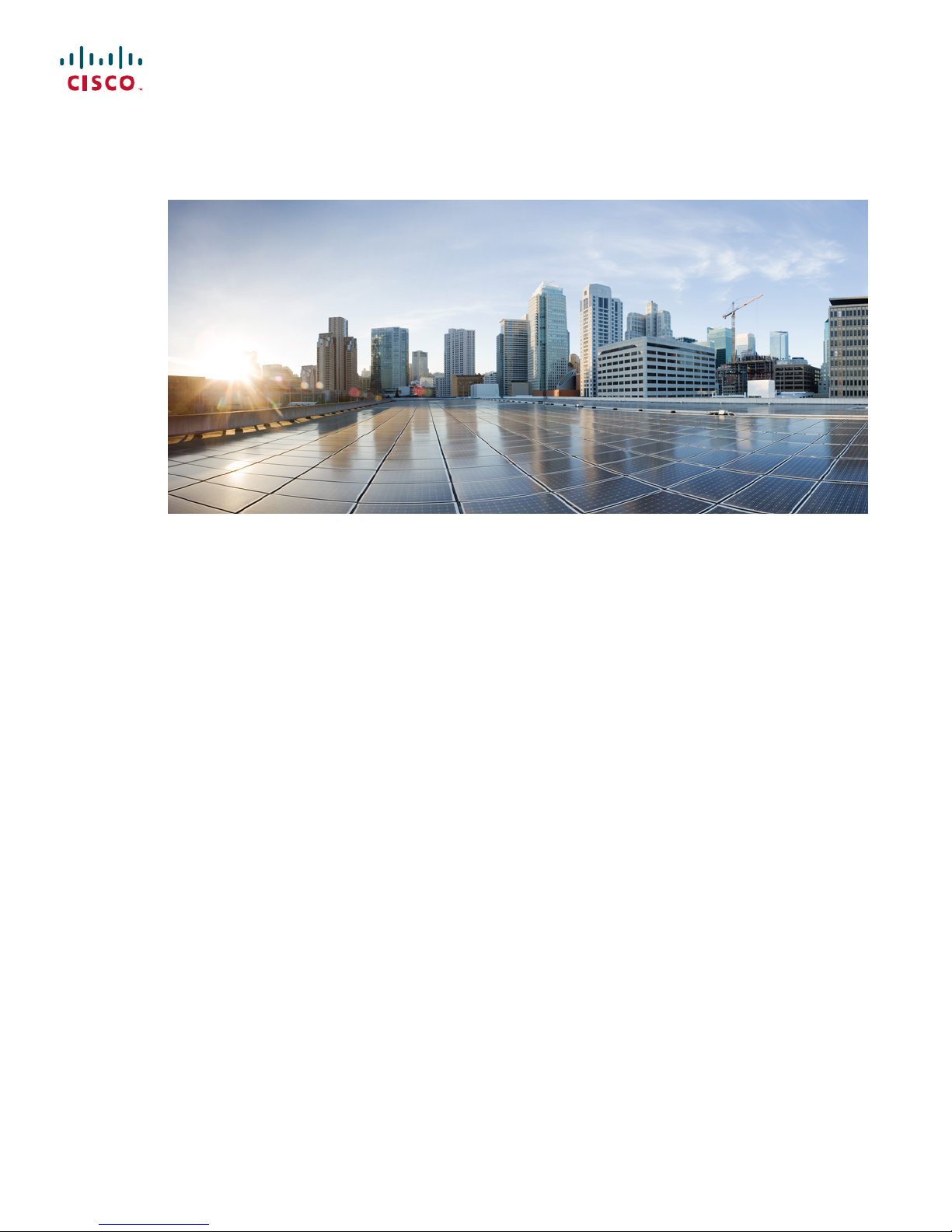
Cisco MDS 9396S Multilayer Fabric Switch Hardware Installation
Guide
First Published: 2015-07-09
Americas Headquarters
Cisco Systems, Inc.
170 West Tasman Drive
San Jose, CA 95134-1706
USA
http://www.cisco.com
Tel: 408 526-4000
800 553-NETS (6387)
Fax: 408 527-0883
Page 2
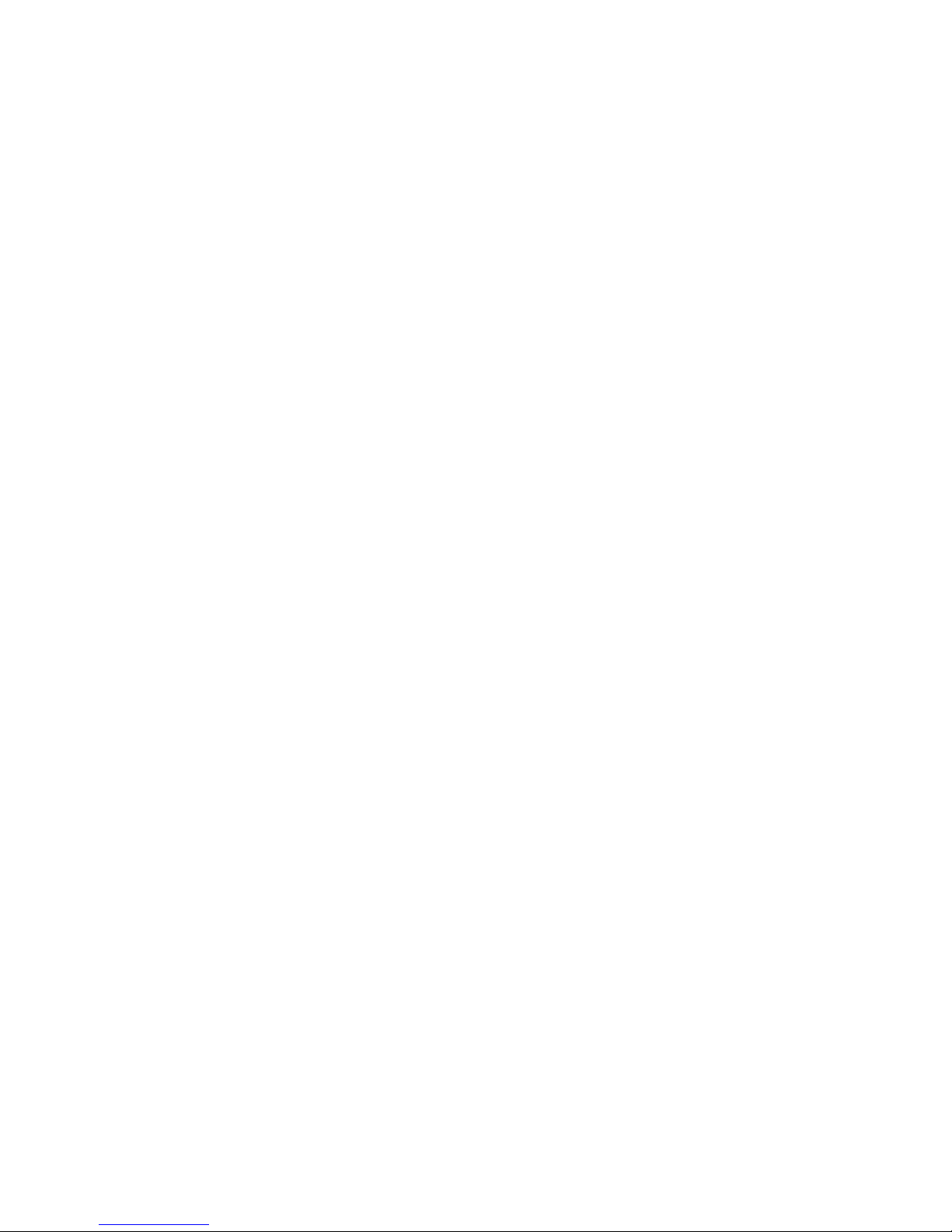
THE SPECIFICATIONS AND INFORMATION REGARDING THE PRODUCTS IN THIS MANUAL ARE SUBJECT TO CHANGE WITHOUT NOTICE. ALL STATEMENTS,
INFORMATION, AND RECOMMENDATIONS IN THIS MANUAL ARE BELIEVED TO BE ACCURATE BUT ARE PRESENTED WITHOUT WARRANTY OF ANY KIND,
EXPRESS OR IMPLIED. USERS MUST TAKE FULL RESPONSIBILITY FOR THEIR APPLICATION OF ANY PRODUCTS.
THE SOFTWARE LICENSE AND LIMITED WARRANTY FOR THE ACCOMPANYING PRODUCT ARE SET FORTH IN THE INFORMATION PACKET THAT SHIPPED WITH
THE PRODUCT AND ARE INCORPORATED HEREIN BY THIS REFERENCE. IF YOU ARE UNABLE TO LOCATE THE SOFTWARE LICENSE OR LIMITED WARRANTY,
CONTACT YOUR CISCO REPRESENTATIVE FOR A COPY.
The following information is for FCC compliance of Class A devices: This equipment has been tested and found to comply with the limits for a Class A digital device, pursuant to part 15
of the FCC rules. These limits are designed to provide reasonable protection against harmful interference when the equipment is operated in a commercial environment. This equipment
generates, uses, and can radiate radio-frequency energy and, if not installed and used in accordance with the instruction manual, may cause harmful interference to radio communications.
Operation of this equipment in a residential area is likely to cause harmful interference, in which case users will be required to correct the interference at their own expense.
The following information is for FCC compliance of Class B devices: This equipment has been tested and found to comply with the limits for a Class B digital device, pursuant to part 15
of the FCC rules. These limits are designed to provide reasonable protection against harmful interference in a residential installation. This equipment generates, uses and can radiate radio
frequency energy and, if not installed and used in accordance with the instructions, may cause harmful interference to radio communications. However, there is no guarantee that interference
will not occur in a particular installation. If the equipment causes interference to radio or television reception, which can be determined by turning the equipment off and on, users are
encouraged to try to correct the interference by using one or more of the following measures:
Reorient or relocate the receiving antenna.
•
Increase the separation between the equipment and receiver.
•
Connect the equipment into an outlet on a circuit different from that to which the receiver is connected.
•
Consult the dealer or an experienced radio/TV technician for help.
•
Modifications to this product not authorized by Cisco could void the FCC approval and negate your authority to operate the product
The Cisco implementation of TCP header compression is an adaptation of a program developed by the University of California, Berkeley (UCB) as part of UCB’s public domain version
of the UNIX operating system. All rights reserved. Copyright©1981, Regents of the University of California.
NOTWITHSTANDING ANY OTHER WARRANTY HEREIN, ALL DOCUMENT FILES AND SOFTWARE OF THESE SUPPLIERS ARE PROVIDED "AS IS" WITH ALL FAULTS.
CISCO AND THE ABOVE-NAMED SUPPLIERS DISCLAIM ALL WARRANTIES, EXPRESSED OR IMPLIED, INCLUDING, WITHOUT LIMITATION, THOSE OF
MERCHANTABILITY, FITNESS FOR A PARTICULAR PURPOSE AND NONINFRINGEMENT OR ARISING FROM A COURSE OF DEALING, USAGE, OR TRADE PRACTICE.
IN NO EVENT SHALL CISCO OR ITS SUPPLIERS BE LIABLE FOR ANY INDIRECT, SPECIAL, CONSEQUENTIAL, OR INCIDENTAL DAMAGES, INCLUDING, WITHOUT
LIMITATION, LOST PROFITS OR LOSS OR DAMAGE TO DATA ARISING OUT OF THE USE OR INABILITY TO USE THIS MANUAL, EVEN IF CISCO OR ITS SUPPLIERS
HAVE BEEN ADVISED OF THE POSSIBILITY OF SUCH DAMAGES.
Any Internet Protocol (IP) addresses and phone numbers used in this document are not intended to be actual addresses and phone numbers. Any examples, command display output, network
topology diagrams, and other figures included in the document are shown for illustrative purposes only. Any use of actual IP addresses or phone numbers in illustrative content is unintentional
and coincidental.
Cisco and the Cisco logo are trademarks or registered trademarks of Cisco and/or its affiliates in the U.S. and other countries. To view a list of Cisco trademarks, go to this URL: http://
www.cisco.com/go/trademarks. Third-party trademarks mentioned are the property of their respective owners. The use of the word partner does not imply a partnership
relationship between Cisco and any other company. (1110R)
©
2016 Cisco Systems, Inc. All rights reserved.
Page 3

CONTENTS
CHAPTER 1
CHAPTER 2
CHAPTER 3
Preface 1
Preface 1
Audience 1
Document Conventions 1
Related Documentation 2
Obtaining Documentation and Submitting a Service Request 2
Product Overview 5
Fan Modules 8
Power Supplies 10
Switch Ports 10
Switch LEDs 11
Supported SFP+ Transceivers 14
Installing the Cisco MDS 9396S Switch 15
Preinstallation 16
Installation Options 16
Installation Guidelines 16
Required Equipment 18
Unpacking and Inspecting the Switch 18
Installing the Switch 19
Attaching the Bottom-Support Rails on the Rack 19
Attaching the Front-Mount Brackets to the Chassis 20
Installing the Switch 21
Grounding the Switch 23
Powering Up the Switch 24
Removing and Installing Components 26
Removing and Installing AC Power Supplies 26
Cisco MDS 9396S Multilayer Fabric Switch Hardware Installation Guide
iii
Page 4
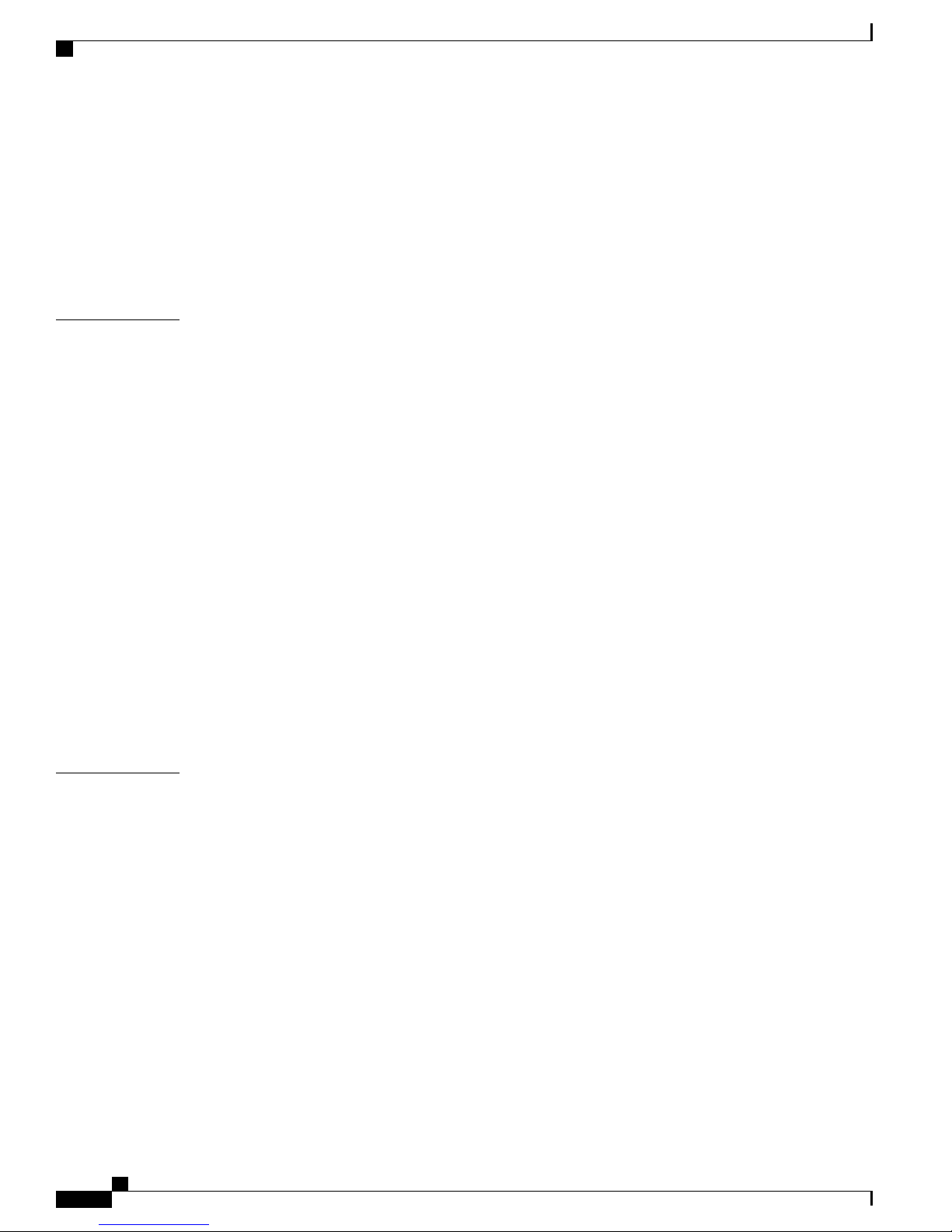
Contents
Removing Power Supplies 27
Installing Power Supplies 27
Removing and Installing Fan Modules 27
Removing a Fan Module 27
Installing a Fan Module 28
Verifying the Fan Module 28
CHAPTER 4
Connecting the Cisco MDS 9396S Switch 31
Preparing for Network Connections 31
Connecting the Console Port 32
Connecting the Console Port to a PC 33
Connecting a Modem to a Console Port 34
35
Connecting the Management Port 35
Connecting to a Fibre Channel Port 35
Removing and Installing SFP Transceivers 36
Installing an SFP Transceiver 37
Removing an SFP Transceiver 37
Removing and Installing Cables into SFP Transceivers 38
Installing a Cable into an SFP Transceiver 38
Removing a Cable from an SFP Transceiver 39
Maintaining SFP Transceivers and Fiber-Optic Cables 39
CHAPTER 5
Cabinet and Rack Installation 41
Cabinet and Rack Requirements 41
General Requirements for Cabinets and Racks 41
Requirements Specific to Perforated Cabinets 42
Reference Perforated Cabinet 42
Requirements Specific to Solid-Walled Cabinets 42
Requirements Specific to Standard Open Racks 43
Requirements Specific to Telco Racks 43
Cisco MDS 9000 Family Telco and EIA Shelf Bracket 43
Rack-Mounting Guidelines 44
Before Installing the Shelf Brackets 44
Required Equipment 45
Cisco MDS 9396S Multilayer Fabric Switch Hardware Installation Guide
iv
Page 5

Contents
Installing the Shelf Bracket Kit into a Two-Post Telco Rack 45
Installing the Shelf Bracket Kit into a Four-Post EIA Rack 46
Installing the Switch on the Shelf Brackets 47
Removing the Shelf Bracket Kit (Optional) 47
CHAPTER 6
Technical Specifications 49
Switch Specifications 49
Power Specifications 50
General Power Supply Specifications 50
Power Supply Requirements Specifications 51
Connection Guidelines for AC-Powered Systems 52
SFP Transceiver Specifications 52
Cisco Fibre Channel SFP+ Transceivers 52
General Specifications for Cisco Fibre Channel 16 Gbps SFP+ Transceivers 53
Environmental Conditions and Power Requirements 16 Gbps 54
General Specifications for Cisco Fibre Channel 10 Gbps SFP+ Transceivers 55
Environmental Conditions and Power Requirements 10 Gbps 56
General Specifications for Cisco Fibre Channel 8-Gbps SFP+ Transceivers 56
Environmental Conditions and Power Requirements for 8 Gbps 57
Optical Specifications for Cisco CWDM SFP Transceivers 58
APPENDIX A
Cable and Port Specifications 61
Cables and Adapters 61
Console Port 62
Console Port Pinouts 62
Connecting the Console Port to a Computer Using the DB-25 Adapter 62
Connecting the Console Port to a Computer Using the DB-9 Adapter 63
MGMT 10/100/1000 Ethernet Port 64
Supported Power Cords and Plugs 66
Power Cords 66
Jumper Power Cord 68
APPENDIX B
Site Planning and Maintenance Records 69
Site Preparation Checklist 69
Contact and Site Information 71
Cisco MDS 9396S Multilayer Fabric Switch Hardware Installation Guide
v
Page 6

Contents
Chassis and Network Information 72
Cisco MDS 9396S Multilayer Fabric Switch Hardware Installation Guide
vi
Page 7
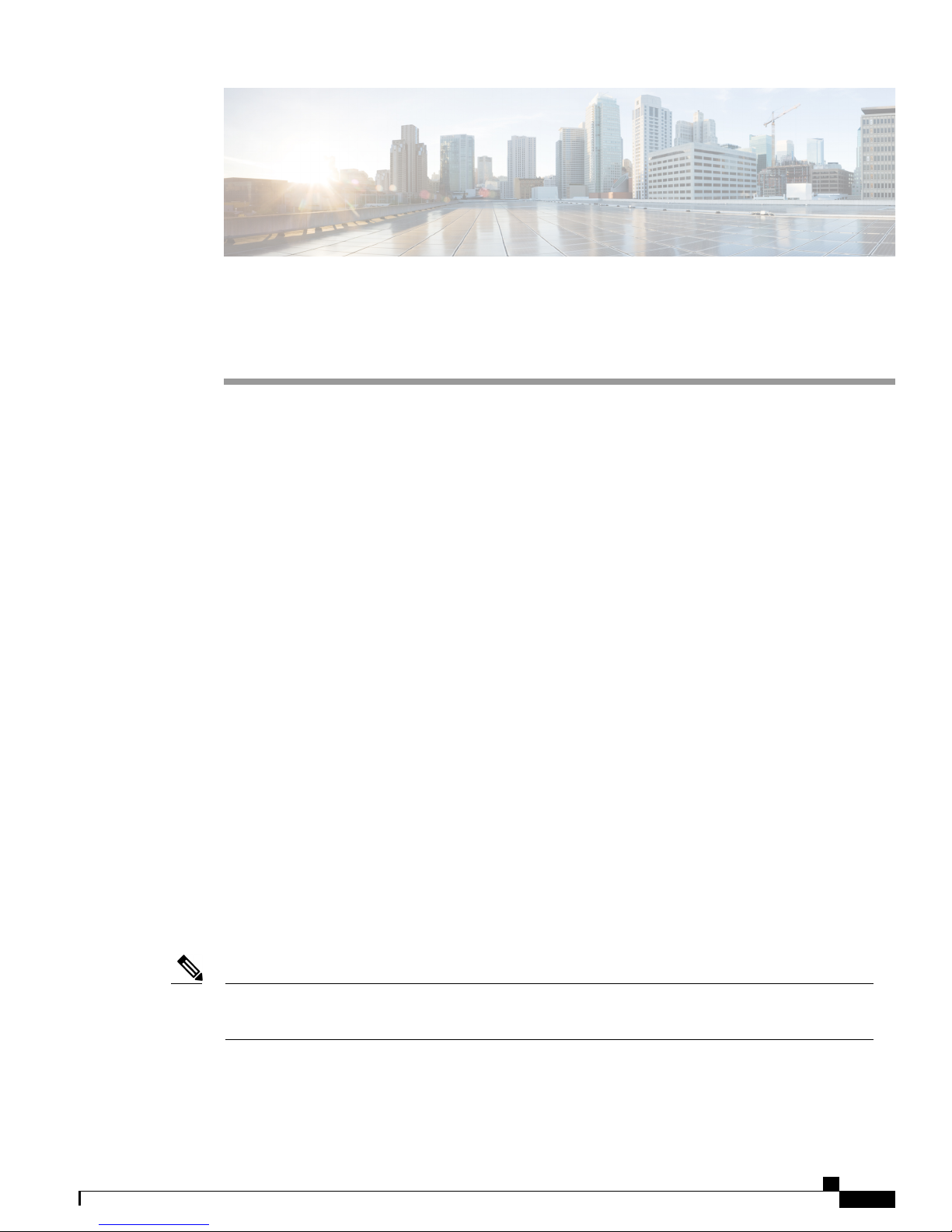
Preface
CHAPTER 1
Preface
This preface describes the audience, and conventions of the Cisco MDS 9396S Multilayer Fabric Switch
Hardware Installation Guide. It also provides information on how to obtain related documentation.
Preface, page 1
•
Audience, page 1
•
Document Conventions, page 1
•
Related Documentation, page 2
•
Obtaining Documentation and Submitting a Service Request, page 2
•
This preface describes the audience, organization, and conventions of Cisco MDS 9000 Series Configuration
Guides. It also provides information on how to obtain related documentation.
Audience
To use this installation guide, you need to be familiar with electronic circuitry and wiring practices and
preferably be an electronic or electromechanical technician.
Document Conventions
This document uses the following conventions:
Note
Means reader take note. Notes contain helpful suggestions or references to material not covered in the
manual.
Cisco MDS 9396S Multilayer Fabric Switch Hardware Installation Guide
1
Page 8

Related Documentation
Preface
Caution
Warning
Means reader be careful. In this situation, you might do something that could result in equipment damage
or loss of data.
Warnings use the following conventions:
This warning symbol means danger. You are in a situation that could cause bodily injury. Before you
work on any equipment, be aware of the hazards involved with electrical circuitry and be familiar with
standard practices for preventing accidents. Use the statement number provided at the end of each warning
to locate its translation in the translated safety warnings that accompanied this device. Statement 1071.
Related Documentation
The documentation set for the Cisco MDS 9000 Family includes the following documents. To find a document
online, use the Cisco MDS NX-OS Documentation Locator at:
http://www.cisco.com/c/en/us/td/docs/storage/san_switches/mds9000/roadmaps/doclocater.html
Release Notes
http://www.cisco.com/c/en/us/support/storage-networking/mds-9000-nx-os-san-os-software/
products-release-notes-list.html
Regulatory Compliance and Safety Information
http://www.cisco.com/c/en/us/td/docs/switches/datacenter/mds9000/hw/regulatory/compliance/RCSI.html
Compatibility Information
http://www.cisco.com/c/en/us/support/storage-networking/mds-9000-nx-os-san-os-software/
products-device-support-tables-list.html
Installation and Upgrade
http://www.cisco.com/c/en/us/support/storage-networking/mds-9000-nx-os-san-os-software/
products-installation-guides-list.html
Configuration Guides
http://www.cisco.com/c/en/us/support/storage-networking/mds-9000-nx-os-san-os-software/
products-installation-and-configuration-guides-list.html
CLI
http://www.cisco.com/c/en/us/support/storage-networking/mds-9000-nx-os-san-os-software/
products-command-reference-list.html
Troubleshooting and Reference
http://www.cisco.com/c/en/us/support/storage-networking/mds-9000-nx-os-san-os-software/
tsd-products-support-troubleshoot-and-alerts.html
Obtaining Documentation and Submitting a Service Request
For information on obtaining documentation, using the Cisco Bug Search Tool (BST), submitting a service
request, and gathering additional information, see What's New in Cisco Product Documentation.
Cisco MDS 9396S Multilayer Fabric Switch Hardware Installation Guide
2
Page 9

Preface
Obtaining Documentation and Submitting a Service Request
To receive new and revised Cisco technical content directly to your desktop, you can subscribe to the What's
New in Cisco Product Documentation RSS feed. RSS feeds are a free service.
Cisco MDS 9396S Multilayer Fabric Switch Hardware Installation Guide
3
Page 10
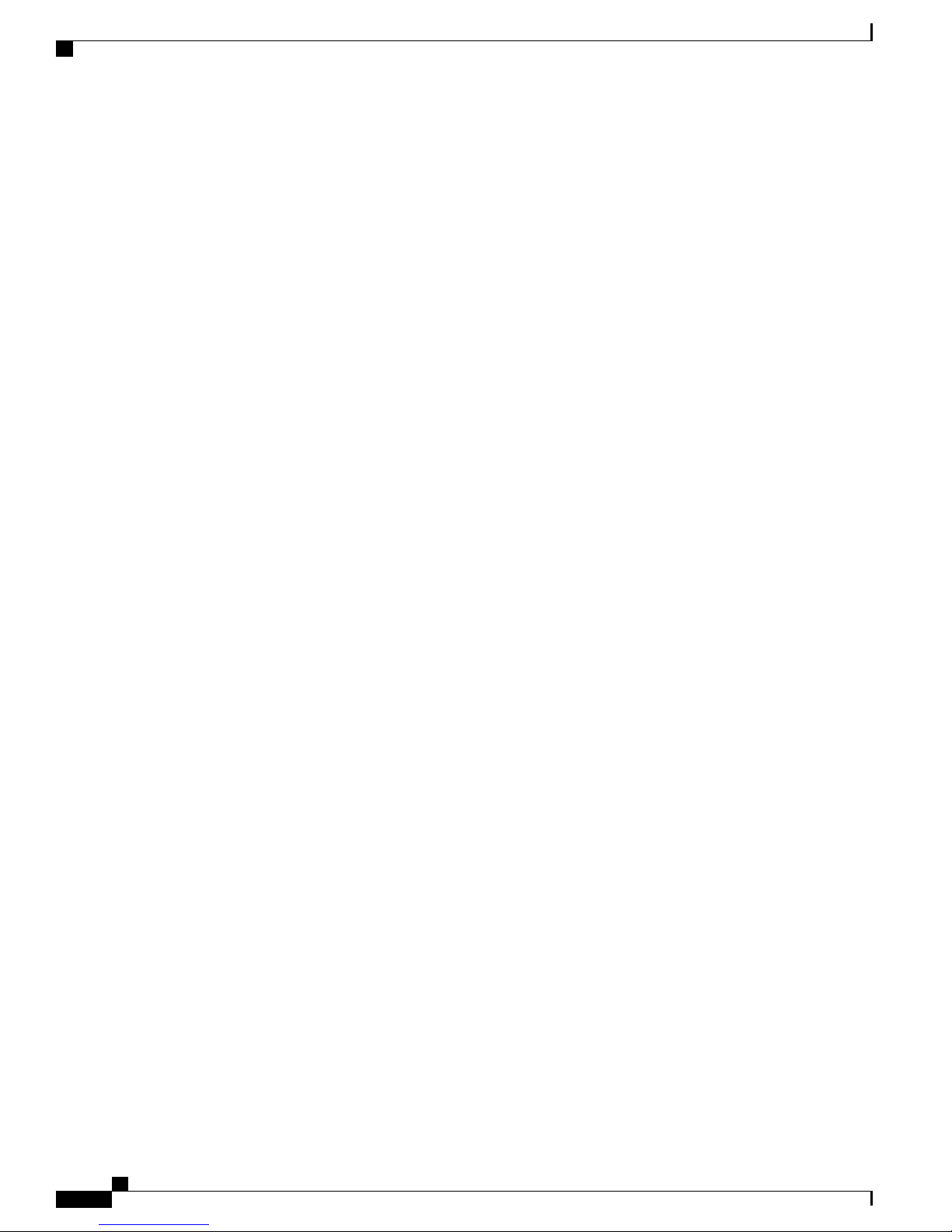
Obtaining Documentation and Submitting a Service Request
Preface
Cisco MDS 9396S Multilayer Fabric Switch Hardware Installation Guide
4
Page 11
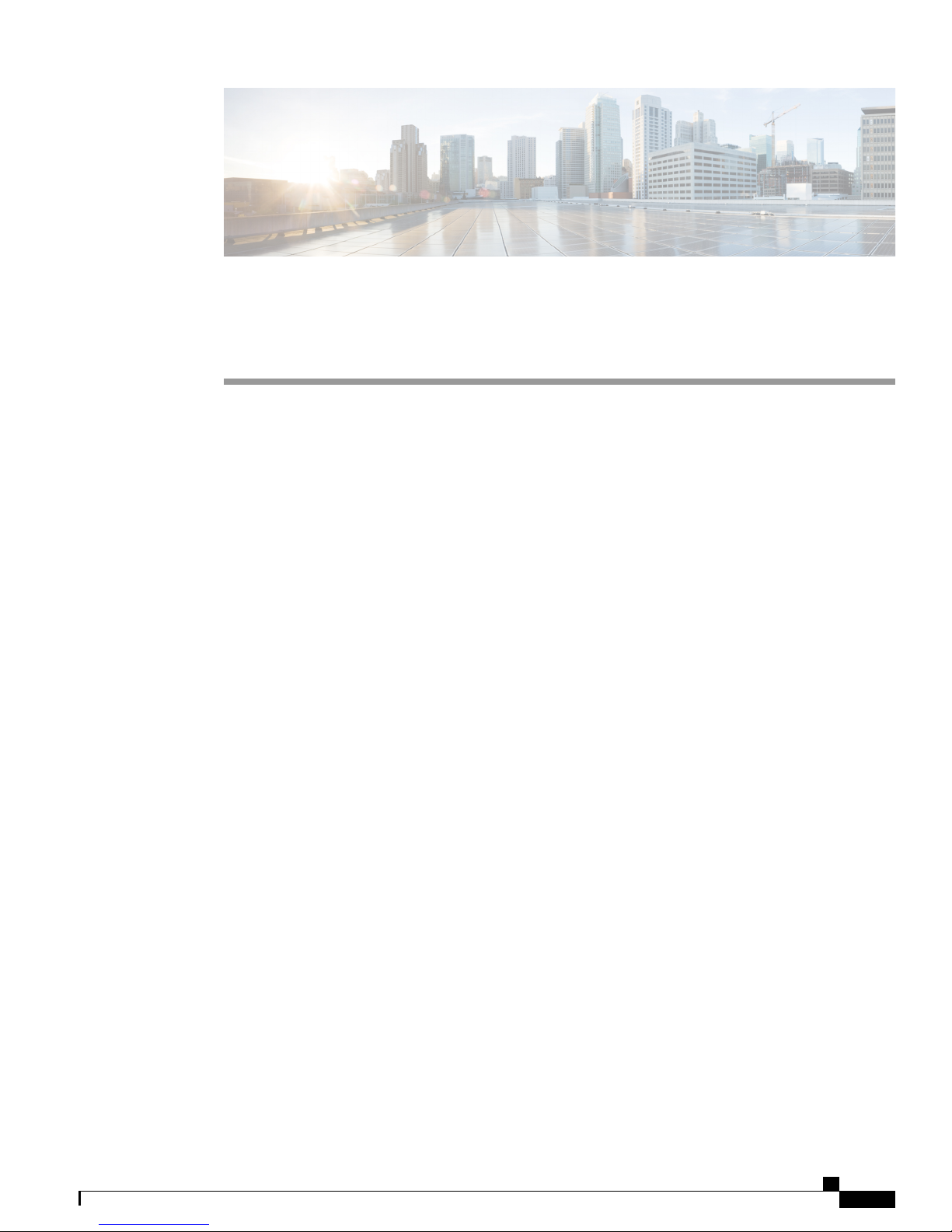
CHAPTER 2
Product Overview
The Cisco MDS 9396S Multilayer Fabric Switch (DS-C9396S-K9) is a next generation multilayer Intelligent
Services-oriented fabric switch. With powerful, compact, two rack unit (2 RU) form factors, it has an
integrated 96-port Fibre Channel functionality. The Cisco MDS 9396S switch meets the requirements for a:
Standalone storage area network (SAN) in small departmental storage environments.
•
Middle-of-row switch in medium-sized redundant fabrics.
•
Edge switch in enterprise data center core-edge topologies.
•
The Cisco MDS 9396S switch has the following major features:
96 licensed ports, or 48 licensed ports expandable up to 96 ports in 12 port increments with On-Demand
•
licenses.
All Fibre Channel ports capable of line rate at 2, 4, 8, 10, 16 Gbps.
•
Port interfaces that support field-replaceable, hot-swappable small form-factor pluggable (SFP)
•
transceivers.
Redundant hot-swappable power supplies and fan trays.
•
Port Channels for Inter-Switch Link (ISL) resiliency, and F-port channeling for resiliency on uplinks
•
from a Cisco MDS 9396S operating in NPV mode.
Enterprise class features such as In-Service Software Upgrades (ISSU), Virtual SANs (VSANs), security
•
features, and Quality of Service (QoS).
Power On Auto Provisioning (POAP) to automate software image upgrades and configuration file
•
installation on newly deployed switches.
Generic OnLine Diagnostics (GOLD), a built in diagnostic system with intelligent boot up and periodic
•
runtime tests.
Full compatibility with the Cisco MDS 9000 Family.
•
Cisco MDS 9396S Multilayer Fabric Switch Hardware Installation Guide
5
Page 12

Product Overview
The front of the Cisco MDS 9396S switch contains LEDs, console and management ports, and 96 2/4/8/10/16
Gbps line rate Fibre Channel ports.
Figure 1: Front View of the Cisco MDS 9396S Switch
Cisco MDS 9396S Multilayer Fabric Switch Hardware Installation Guide
6
Page 13

Product Overview
USB port6Serial console port1
10/100/1000 Mbps Ethernet management port7System status LED2
Fibre Channel ports8Power supply LED3
Exhaust grill9Fan LED4
Exhaust grill5
The rear of the Cisco MDS 9396S switch has two PSU bays for the redundant AC PSUs, two fan bays for
the redundant fan modules and the chassis ground pad. Each side panel has attachments points for rack mount
rails.
Figure 2: Side and Rear view of the Cisco MDS 9396S Switch
Fan module 14
Fan module 25Power receptable1
Power supply 26Power supply 12
Fan securing screws7Power module handle3
Cisco MDS 9396S Multilayer Fabric Switch Hardware Installation Guide
7
Page 14

Fan Modules
Product Overview
The rear of the Cisco MDS 9396S switch also contains the grounding point which is present under a label
(Figure 2).
Figure 3: Grounding point and fan securing screws
•
•
•
•
•
Fan Modules
The Cisco MDS 9396S Multilayer Fabric switch supports two hot-swappable fan modules that allow the
switches to continue to run if a fan module is removed, provided that the preset temperature thresholds have
not been exceeded. You can swap out a fan module without having to bring the system down. Each fan module
on the Cisco MDS 9396S switch has two fans.
Grounding point1
Fan Modules, page 8
Power Supplies, page 10
Switch Ports, page 10
Switch LEDs, page 11
Supported SFP+ Transceivers, page 14
Cisco MDS 9396S Multilayer Fabric Switch Hardware Installation Guide
8
Page 15

Product Overview
Fan Modules
New fan modules which support reverse airflow (port-side intake) have been introduced in Cisco MDS NX-OS
Releases 6.2(x) starting from Cisco MDS NX-OS Release 6.2(15) and Cisco MDS NX-OS Releases 7.3(x)
starting from Cisco MDS NX-OS Release 7.3(1)D1(1).
To verify the direction of airflow in fan modules, the following colors are denoted on the fan modules:
• Red—Port-side intake airflow
• Blue—Port-side exhaust airflow
Fan modules which support port-side intake airflow can be used with a new Power Supply Unit,
DS-CAC-1200W, only. If an older PSU (DS-CAC-1200W-E) is used with the fan modules which support
port-side intake airflow, a warning is issued on the software after which the switch shuts down in 10 minutes.
If a chassis has two different fan modules, one supporting port-side exhaust airflow and the other supporting
port-side intake airflow, the switch is immediately powered down.
To verify the current fan module on the switch, use the show inventory fan command.Note
Figure 4: Cisco MDS 9396S Fan Module
Cisco MDS 9396S Multilayer Fabric Switch Hardware Installation Guide
9
Page 16

Power Supplies
Product Overview
Caution
The Cisco MDS 9396S switch has internal temperature sensors that can shut down the system if the
temperature at different points within the chassis exceeds certain safety thresholds. To be effective, the
temperature sensors require the presence of airflow; therefore, in the event a fan module is removed from
the chassis, the Cisco MDS 9396S switch will shut down after five minutes to prevent potentially
undetectable overheating. However, the switches will shut down sooner if the higher-level temperature
threshold is exceeded. For normal operation, the Cisco MDS 9396S switch requires four fans. Fan module
status is also indicated on a front panel LED. To check temperature threshold values, use the show
environment temperature command.
Procedures for replacing and installing the fan modules are available in the Removing and Installing
Components, on page 26 section.
Power Supplies
The Cisco MDS 9396S Multilayer Fabric switch supports two hot swappable AC power supply units (PSUs).
Each unit has a power receptacle and a status LED on the faceplate, and a handle for inserting and removing
the unit from the chassis. In the event of a PSU or AC supply (in grid redundant mode) failure, the system
will continue to run. PSUs are hot swappable and can be individually replaced without shutting down the
system. Procedures for installing and removing PSUs are detailed in the Removing and Installing AC Power
Supplies, on page 26 section.
A new PSU (DS-CAC-1200W) which supports both port-side exhaust airflow and port-side intake airflow of
fan modules has been introduced in Cisco MDS NX-OS Releases 6.2(x) starting from Cisco MDS NX-OS
Release 6.2(15) and Cisco MDS NX-OS Releases 7.3(x) starting from Cisco MDS NX-OS Release 7.3(1)D1(1).
To verify the direction of airflow in PSUs, the following colors are denoted on the PSUs:
Switch Ports
The Cisco MDS 9396S Multilayer Fabric Switch provides host, target and Inter Switch Link (ISL) connectivity.
Each port has an LED which indicates the link status. The ports support SFP+ type Fibre Channel transceivers.
For more information on transceivers, see the Supported SFP+ Transceivers section.
Up to 96 auto speed detecting Fibre Channel ports capable of 2, 4, 8, 10, and 16 Gbps speeds are available.
By default, the first 48 ports are licenced and activated. The remaining ports can be activated by purchasing
On Demand Port Activation Licences, which are available in 12 port increments.
The Cisco 9396S switch has an out of band Ethernet management port. This port has link and link activity
LEDs. There is also an out of band RS-232 console port for access and monitoring the system in the boot
mode. This port provides software flow control only.
• White—Port-side intake airflow or port-side exhaust airflow depending on the type of airflow of the
system fan modules. This PSU automatically configures itself to work in port-side exhaust airflow mode
if the switch has Blue system fan modules installed. Similarly, the PSU automatically configures itself
to work in port-side intake airflow mode if the switch has Red fan modules installed. For more information
on the direction of airflow in fan modules, see the Fan Modules, on page 8 section.
• Blue—Port-side exhaust airflow.
Cisco MDS 9396S Multilayer Fabric Switch Hardware Installation Guide
10
Page 17

Product Overview
The Cisco 9396S switch has a USB port. This can be used for increasing the flash storage of the system or
moving files between the system and outside world through a USB stick.
Switch LEDs
The Cisco MDS 9396S Multilayer Fabric Switch includes the LEDs shown in the following figure. You can
use the LEDs to quickly identify the system status.
Figure 5: LEDs : Front view of the Cisco MDS 9396S Switch
Switch LEDs
Management port link LED4System status LED1
Cisco MDS 9396S Multilayer Fabric Switch Hardware Installation Guide
11
Page 18

Switch LEDs
Product Overview
2
Management port activity LED5Power subsystem status
LED
3
FC port link status LED6Fan subsystem status
LED
Figure 6: LEDs: Rear view of the Cisco MDS 9396S Switch
The following table describes the chassis activity LEDs for the Cisco MDS 9396S switch.
Cisco MDS 9396S Multilayer Fabric Switch Hardware Installation Guide
12
Fan module status LED2PSU status LED1
Page 19

Product Overview
Switch LEDs
StateStatusColorLocationIndicator
Power subsystem
status LED
Status LED
chassis
chassis
OffOffFront panel of
Either of the following conditions
exists:
The system is not receiving
•
sufficient power from the
PSUs.
NXOS is not running.
•
Solid OnGreen
Both PSUs are installed and
operating
A PSU has failed.Solid OnRed
Solid OnGreenFront panel of
All diagnostics have passed,
NX-OS is running and the system
is operational.
Solid OnOrange
Any of the following conditions
exists:
The system is running
•
bootup diagnostics.
The system is booting.
•
Fan status
chassis
BlinkingRed
Solid On
A minor temperature
•
threshold is currently
exceeded.
Unmatched airflow direction for
PSU/Fan tray.
Any of the following conditions
exists:
A diagnostic test failed or
•
another fault occurred
during bootup.
A major temperature
•
threshold is currently
exceeded.
Both fan modules are operational.Solid onGreenFront panel of
Fan failure.Solid onRed
Cisco MDS 9396S Multilayer Fabric Switch Hardware Installation Guide
13
Page 20

Supported SFP+ Transceivers
Product Overview
StateStatusColorLocationIndicator
PSU Status
Indicators
Fan Status
PSU
Fan Module
Blinking
Solid onAmber
Blinking
Solid onAmber
No input to the PSU.OffGreenFaceplate of each
PSU output is OK.Solid on
PSU output is not OK, but input
is OK.
Any of the following conditions
exists in the PSU:
Over voltage
Over current
Over temperature
Fan failure.
PSU has a fault, but is still
operating.
PSU is operating normally.Off
Fan module is operating normally.Solid onGreenFaceplate of each
One fan in the fan module has
failed.
Supported SFP+ Transceivers
SFP+ transceivers are field-replaceable. You can use any combination of SFP+ transceivers that are supported
by the switch. The only restrictions are that SWL transceivers must be paired with SWL transceivers, and
LWL transceivers with LWL transceivers, and the cable must not exceed the stipulated cable length for reliable
communications.
For the list of SFP+ transceivers supported on the Cisco MDS 9396S Switch, see the Cisco MDS 9000 Family
Release Notes for Cisco MDS NX-OS Release 6.2(13). For more information about a specific Cisco SFP+
transceiver, see the SFP Transceiver Specifications section. SFP+ transceivers can be ordered separately or
with the Cisco MDS 9396S Switch.
Note
Use only Cisco SFP+ transceivers on the Cisco MDS 9396S switches. Each Cisco SFP+ transceiver is
encoded with model information that enables the switch to verify that the SFP+ transceiver meets the
requirements for the switch.
Solid onRed
Both fans in the fan module have
failed.
Cisco MDS 9396S Multilayer Fabric Switch Hardware Installation Guide
14
Page 21

CHAPTER 3
Installing the Cisco MDS 9396S Switch
This chapter describes how to install the Cisco MDS 9396S switch and its components.
Note
Warning
Warning
Warning
Before you install, operate, or service the system, see the Regulatory Compliance and Safety Information
for the Cisco MDS 9000 Family for important safety information.
IMPORTANT SAFETY INSTRUCTIONS
This warning symbol means danger. You are in a situation that could cause bodily injury. Before
you work on any equipment, be aware of the hazards involved with electrical circuitry and be
familiar with standard practices for preventing accidents. Use the statement number provided at
the end of each warning to locate its translation in the translated safety warnings that accompanied
this device. Statement 1071
SAVE THESE INSTRUCTIONS
This unit is intended for installation in restricted access areas. A restricted access area can be
accessed only through the use of a special tool, lock and key, or other means of security. Statement
1017
Only trained and qualified personnel should be allowed to install, replace, or service this equipment.
Statement 1030
Note
Each new switch requires a license; see the Cisco MDS 9000 Family NX-OS Licensing Guide for
instructions on installing a license.
Preinstallation, page 16
•
Installing the Switch, page 19
•
Cisco MDS 9396S Multilayer Fabric Switch Hardware Installation Guide
15
Page 22

Preinstallation
Grounding the Switch, page 23
•
Powering Up the Switch, page 24
•
Removing and Installing Components, page 26
•
Preinstallation
This section includes the following information:
Installation Options
The Cisco MDS 9396S Switch can be installed using the following methods:
In an open EIA rack, using:
•
The rack-mount kit shipped with the switch
◦
Installing the Cisco MDS 9396S Switch
The Telco and EIA Shelf Bracket Kit (an optional kit, purchased separately) in addition to the
◦
rack-mount kit shipped with the switch
In a perforated or solid-walled EIA cabinet, using:
•
The rack-mount kit shipped with the switch
◦
The Telco and EIA Shelf Bracket Kit (an optional kit, purchased separately) in addition to the
◦
rack-mount kit shipped with the switch
For instructions on installing the switch using the optional, separately purchased Telco and EIA Shelf Bracket
Kit, see the Cisco MDS 9000 Family Telco and EIA Shelf Bracket section.
Note
The Telco and EIA Shelf Bracket Kit is optional and is not provided with the switch. To order the kit,
contact your switch provider.
Installation Guidelines
Follow these guidelines when installing the Cisco MDS 9396S Switch:
Plan your site configuration and prepare the site before installing the switch. The recommended site
•
planning tasks are listed in the Site Planning and Maintenance Records section.
Ensure there is adequate space around the switch to allow for servicing the switch and for adequate
•
airflow (airflow requirements are listed the Technical Specifications section).
Ensure the air-conditioning meets the heat dissipation requirements listed the Technical Specifications
•
section.
Ensure the cabinet or rack meets the requirements listed in the Cabinet and Rack Installation section.
•
Cisco MDS 9396S Multilayer Fabric Switch Hardware Installation Guide
16
Page 23

Installing the Cisco MDS 9396S Switch
Installation Guidelines
Note
Note
Caution
If the front cabinet mounting rails are not offset from the front door or bezel panel by a minimum of 3
inch (7.6 cm), and a minimum of 5 inch. (12.7 cm), and cable management brackets are installed on the
front of the chassis, the chassis should be mounted rear-facing to ensure the minimum bend radius for
fiber-optic cables.
Jumper power cords are available for use in a cabinet. For more information, see the Jumper Power Cord
section.
Ensure the chassis is adequately grounded. If the switch is not mounted in a grounded rack, we recommend
•
connecting both the system ground on the chassis and the power supply ground to an earth ground.
Ensure the site power meets the power requirements listed in the Technical Specifications section. If
•
available, you can use an uninterrupted power supply (UPS) to protect against power failures.
Avoid UPS types that use ferro-resonant technology. These UPS types can become unstable with systems
such as the Cisco MDS 9000 Family, which can have substantial current draw fluctuations because of
fluctuating data traffic patterns.
Ensure that circuits are sized according to local and national codes.
•
For North America, the 300 W power supplies require a 20 A circuit. If you are using a 200 or 240 VAC
power source in North America, the circuit must be protected by a two-pole circuit breaker.
Caution
To prevent loss of input power, ensure the total maximum loads on the circuits supplying power to the
switch are within current ratings for wiring and breakers.
As you install and configure the switch, record the information listed in the Site Planning and Maintenance
•
Records section
Use the following screw torques when installing the switch:
•
Captive screws: 4 in-lb (0.45 N·m)
◦
M3 screws: 4 in-lb (0.45 N·m)
◦
M4 screws: 12 in-lb (1.36 N·m)
◦
M6 screws: 40 in-lb (4.5 N·m)
◦
10-32 screws: 20 in-lb (2.26 N·m)
◦
12-24 screws: 30 in-lb (3.39 N·m)
◦
Cisco MDS 9396S Multilayer Fabric Switch Hardware Installation Guide
17
Page 24

Required Equipment
Required Equipment
Before beginning the installation, ensure that you have the following items available in addition to the switch
and its accessory kit:
Eight customer-supplied 12-24 or 10-32 screws (required for attaching slider rails and mounting bracket
•
to the mounting rails)
Number 1 and number 2 Phillips screwdrivers with torque capability
•
3/16-inch flat-blade screwdriver
•
Tape measure and level
•
ESD wrist strap or other grounding device
•
Anti static surface
•
The following additional items (not found in the accessory kit) are required to ground the chassis:
Grounding cable (6 AWG recommended), sized according to local and national installation requirements;
•
the required length depends on the proximity of the switch to proper grounding facilities
Crimping tool large enough to accommodate girth of lug
Installing the Cisco MDS 9396S Switch
Wire stripping tool
•
Unpacking and Inspecting the Switch
Caution
Note
Note
When handling switch components, wear an ESD strap and handle modules by the carrier edges only. An
ESD socket is provided on the chassis. For the ESD socket to be effective, the chassis must be grounded
through the power cable, the chassis ground, or the metal-to-metal contact with a grounded rack.
Keep the shipping container in case the chassis requires shipping in the future.Tip
If you purchased Cisco support through a Cisco reseller, contact the reseller directly. If you purchased
support directly from Cisco, contact Cisco Technical Support at this URL: http://www.cisco.com/c/en/us/
support/web/tsd-cisco-worldwide-contacts.html
The switch is thoroughly inspected before shipment. If any damage occurred during transportation or any
items are missing, contact your customer representative immediately.
To inspect the shipment, follow these steps:
Cisco MDS 9396S Multilayer Fabric Switch Hardware Installation Guide
18
Page 25

Installing the Cisco MDS 9396S Switch
1
Compare the shipment to the equipment list provided by your customer service representative and verify
that you have received all items, including the following:
Grounding lug kit
•
Rack-mount kit
•
ESD wrist strap
•
Cables and connectors
•
Any optional items ordered
•
2
Check for damage and report any discrepancies or damage to your customer service representative. Have
the following information ready:
Invoice number of shipper (see packing slip)
•
Model and serial number of the damaged unit
•
Description of damage
•
Effect of damage on the installation
•
Installing the Switch
3
Check to be sure that all of the power supplies and the fan trays have the expected direction of airflow.
Port-side-intake airflow modules have a burgundy coloring, and port-side exhaust airflow modules have
blue coloring. The airflow direction must be the same for all modules.
Installing the Switch
This section describes how to use the rack-mount kit to install the Cisco MDS 9396S switch into a cabinet or
rack that meets the requirements described in the Cabinet and Rack Requirements section.
Attaching the Bottom-Support Rails on the Rack
The switch chassis that you are installing ships with two adjustable bottom-support rails that you can attach
to a four-post rack to hold the chassis. Each of these bottom-support rails has two pieces—one that slides into
the other so that you can adjust them to fit racks with front and rear mounting posts that are spaced less than
36 inches (91 cm). On each bottom-support rail, the rail half that slides into the other rail includes a chassis
stop that fits into the module end of the chassis. With the air intake on the port side of the chassis, you must
position the bottom-support rail piece with the chassis stop on the hot aisle side of the rack.
Before You Begin
Verify that a four-post rack or cabinet is installed.
•
If any other devices are stored in the rack or cabinet, verify that the heavier devices are installed below
•
lighter devices and that there is at least 2 RU open to install the switch.
Verify that the bottom-support rails kit is included in the switch accessory kit.
•
Cisco MDS 9396S Multilayer Fabric Switch Hardware Installation Guide
19
Page 26

Attaching the Front-Mount Brackets to the Chassis
Verify that you have 8 screws for attaching the bottom-support rails to the racks (typicallyM6 x 10 mm
•
screws or the screws appropriate for the vertical mounting rails on the rack.
Installing the Cisco MDS 9396S Switch
Step 1
Step 2
Step 3
Step 4
Step 5
Step 6
Look at the fan trays and power supplies installed in the chassis to determine how you must position the bottom-support
rails on the rack.
If the modules have burgundy coloring (port-side-intake airflow), you must position the bottom-support rails so
•
that their chassis stops are positioned in the hot aisle.
If the modules have blue coloring (port-side-exhaust airflow), you must position the bottom-support rails so that
•
their chassis stops are positioned in the cold aisle.
Separate the two sliders that make up one bottom-support rail, and position the half with the chassis stop in the hot aisle
of the rack. Make sure there is at least 2 RU open above the bottom-support rails so that you can easily install the chassis.
Use two customer-supplied screws (typically M6 x 10 mm screws) to attach the bottom-support rail half to the vertical
mounting rails on the rack post. Tighten each screw to the appropriate torque setting for the screws (for M6 screws, use
40 in-lb [4.5 N·m] of torque).
Slide the other half of the bottom-support rail onto the attached half of the rail set and use two customer supplied screws
(typically M6 x 10 mm screws) to secure that portion to the vertical mounting rails on the rack. Tighten each screw to
the appropriate torque setting for the screws (for M6 x 10 mm screws, use 40 in-lb [4.5 N·m] of torque).
Repeat Steps 2 and 3 to attach the other expanding bottom-support rails to the other side of the rack.
Check the two installed bottom support rails to be sure that both rails are level and level with each other. If they are not
level, adjust the higher rail down to the level of the lower rail.
What to Do Next
You are ready to install two front-mount brackets on the chassis.
Attaching the Front-Mount Brackets to the Chassis
Before You Begin
You need to attach a right-angled bracket to each side of the chassis. This bracket holds the chassis in
•
place on a four post rack.
Cisco MDS 9396S Multilayer Fabric Switch Hardware Installation Guide
20
Page 27

Installing the Cisco MDS 9396S Switch
You must have a Phillips-head torque screwdriver.
•
Installing the Switch
Step 1
Align the two holes in one side of one of two front-mount brackets to two holes on the left or right side of the chassis
(see the following figure). Be sure that the other side of the bracket is facing towards the front (port end) of the chassis.
Figure 7: Aligning and Attaching Front-Mount Brackets to the Sides of the Chassis
Two M4 x 6 mm screws used to fasten the
1
holes in the chassis and one screw hole facing the port side of
2Front-mount bracket with two screw holes aligned to two screw
bracket to the chassis.
the chassis.
Step 2
Step 3
Use two M4 x 6 mm screws to attach the bracket to the chassis. Tighten each screw to 11 to 15 in-lb (1.2 to1.7 N·m).
Repeat Steps 1 and 2 to attach the second front-mount bracket to the other side of the chassis.
What to Do Next
You are ready to mount the chassis to the four-post rack.
Installing the Switch
Before You Begin
You need to slide the chassis onto the bottom-support rails so that the end with the fan trays and power
•
supplies locks onto the chassis stops at the end of the rails and so that the front-mount brackets on the
chassis come into contact with the front-mount rails on the rack.
Make sure that the four-post rack is properly installed and secured to the concrete floor.
•
Make sure that the bottom-support rails are installed so that the power supplies and fan trays will be in
•
the appropriate aisle.
Cisco MDS 9396S Multilayer Fabric Switch Hardware Installation Guide
21
Page 28

Installing the Switch
Installing the Cisco MDS 9396S Switch
The color of the stripe on fan trays and the color of the latch on power supplies determines which end
•
of the switch must be positioned in the cold aisle as follows:
If the modules have burgundy coloring, position the port end of the chassis in the cold aisle.
◦
If the modules have blue coloring, position the fan trays and power supply end of the chassis in
◦
the cold aisle.
Make sure that two front-mount brackets are securely fastened to the sides of the chassis at the port end.
•
Make sure that you have two customer-supplied rack-mount screws (M6 x 10 mm or appropriate screw
•
for the vertical mounting rails on the rack).
Step 1
Slide the power supply and fan tray end of the chassis onto the bottom support rails that are installed on the rack. Be
sure that the sides of the chassis by the fan trays and power supplies clips onto the chassis stops on the bottom support
rails and the front mounting brackets come in contact with the rack (see the following figure).
If the bottom support rails are extended a long distance, they can bend outwards slightly when you install the chassis
and the chassis stops at the far end of the rails might not fit into the end of the chassis. If this happens, press the side
rails toward the sides of the chassis so that the chassis stops can go inside the chassis and hold it in place on the rack.
Figure 8: Sliding the Chassis onto the Bottom-Support Rails
1
bottom-support rails so that the chassis locks onto the
chassis stops at the end of the rails.
Chassis stops for holding the chassis (installed by the hot
2
aisle)
Cisco MDS 9396S Multilayer Fabric Switch Hardware Installation Guide
22
Customer-supplied rack-mount screw (M6 x 10
3Slide the fan-tray end of the chassis onto the
mm screw or other appropriate screw) used to
secure each side of the chassis to the rack.
Page 29

Installing the Cisco MDS 9396S Switch
Grounding the Switch
Step 2
Use a customer-supplied rack-mount screw (an M6 x 10 mm screw or other appropriate screw for the rack) to attach
each of the two mounting brackets on the chassis to the rack and tighten each screw to the appropriate torque setting for
the screw (for M6 x 10 mm screws, use 40 in-lb [4.5 N·m] of torque).
Grounding the Switch
The switch is grounded when you connect the chassis and the power supplies to the earth ground in the
following ways:
You connect the chassis (at its grounding pad) to either the data center ground or to a fully bonded and
•
grounded rack.
Note
You connect an AC power supply to the earth ground automatically when you connect the power supply
•
to an AC power source.
Before You Begin
The chassis ground connection is active even when the AC power cables are not
connected to the system.
Before you can ground the chassis, you must have a connection to the earth ground for the data center
•
building. If you installed the switch chassis into a bonded rack (see the rack manufacturer’s instructions
for more information) that now has a connection to the data center earth ground, you can ground the
chassis by connecting its grounding pad to the rack. Otherwise, you must connect the chassis grounding
pad directly to the data center ground.
To connect the switch chassis to the data center ground, you need the following tools and equipment:
•
◦ Grounding lug—A two-holed standard barrel lug that supports up to 6 AWG wire. This lug is
supplied with the accessory kit.
◦ Grounding screws—Two M4 x 8 mm pan-head screws. These screws are shipped with the accessory
kit.
◦ Grounding wire—Not supplied with the accessory kit. This wire should be sized to meet local and
national installation requirements. Depending on the power supply and system, a 12 AWG to 6
AWG copper conductor is required for U.S. installations. We recommend that you use commercially
available 6 AWG wire. The length of the grounding wire depends on the proximity of the switch
to proper grounding facilities.
Number 1 Phillips head torque screwdriver.
◦
Crimping tool to crimp the grounding wire to the grounding lug.
◦
Cisco MDS 9396S Multilayer Fabric Switch Hardware Installation Guide
23
Page 30

Powering Up the Switch
Installing the Cisco MDS 9396S Switch
Wire stripping tool to remove the insulation from the grounding wire.
◦
Step 1
Step 2
Use a wire stripping tool to remove approximately 0.75 inch (19 mm) of the covering from the end of the grounding
wire.
Insert the stripped end of the grounding wire into the open end of the grounding lug, and use a crimping tool to crimp
the lug to the wire. Verify that the ground wire is securely attached to the grounding lug by attempting to pull the wire
out of the crimped lug.
Figure 9: Grounding a Cisco MDS 9396S Switch
Step 3
Step 4
Secure the grounding lug to the chassis grounding pad with two M4 screws, and tighten each screw to 11.5 to 15 in-lb
(1.3 to 1.7 N·m) of torque.
Prepare the other end of the grounding wire and connect it to an appropriate grounding point in your site to ensure an
adequate earth ground for the switch. If the rack is fully bonded and grounded, connect the grounding wire as explained
in the documentation provided by the vendor for the rack.
Powering Up the Switch
To power up the switch, you must connect one or two power supplies to AC power sources. The number of
power supplies and power sources used depends on the following conditions:
Cisco MDS 9396S Multilayer Fabric Switch Hardware Installation Guide
24
Grounding point1
Page 31

Installing the Cisco MDS 9396S Switch
If you are using combined power (not using power redundancy), you must connect one power supply
•
to one AC power source.
If you are using power supply (n+1) redundancy, you must connect two power supplies to one AC power
•
source.
• If you are using grid (n+n) redundancy, you must use two power supplies and two AC power sources—you
must connect each power supply to a different power source.
Before You Begin
You must have the following before powering up the switch:
Switch installed in a rack and connected to an earth ground
•
Recommended power cable for your nation or region
•
AC power source with the required amperage located within reach of the power cable being used
•
Powering Up the Switch
Step 1
Step 2
Step 3
Connect a power supply to an AC power source as follows:
Using the recommended power cable for your country or region (see the Supported Power Cords and Plugs section),
1
connect the C19 plug on the power cable to the power receptacle on the power supply.
Connect the other end of the power cable to the AC power source.
2
Verify that the LED is on and green. If the LED is off, check the AC power source circuit breaker to be sure that it
3
is turned on.
If you are using the power supply (n+1) redundancy, you must connect the second power supply as follows:
Using the recommended power cable for your country or region (see the Supported Power Cords and Plugs section),
1
connect the C19 plug on the power cable to the power receptacle on the second power supply.
Connect the other end of the power cable to the AC power source used by the other power supply.
2
Verify that the LED is on and green. If the LED is off, check the AC power source circuit breaker to be sure that it
3
is turned on.
If you are using the grid (n+n) redundancy, you must connect the second power supply as follows:
Using the recommended power cable for your country or region (see the Supported Power Cords and Plugs section),
1
connect the C19 plug on the power cable to the power receptacle on the second power supply.
Connect the other end of the power cable to a second AC power source (this is a different power source than the one
2
used by the first power supply).
Verify that the LED is on and green. If the LED is off, check the AC power source circuit breaker to be sure that it
3
is turned on.
Cisco MDS 9396S Multilayer Fabric Switch Hardware Installation Guide
25
Page 32

Removing and Installing Components
Removing and Installing Components
The Cisco MDS 9396S switch is shipped with two field replaceable power supplies. Each power supply
includes a fixed fan. The Cisco MDS 9396S switch has two field-replaceable fan modules.
Installing the Cisco MDS 9396S Switch
Warning
Note
Hazardous voltage or energy is present on the backplane when the system is operating. Use caution
when servicing. Statement 1034
During this procedure, wear grounding wrist straps to avoid ESD damage to the switch.Caution
The Cisco MDS 9396S Switch is only supported for continuous operation with both power supplies and
both fan modules installed, and with all fans working.
With two power supplies installed, if one power supply fails, the system can continue to function normally
on a single healthy power supply. However, the failed power supply should be replaced as soon as possible
to provide redundancy. The fan modules are required to ensure proper cooling of the switches.
Figure 10: Rear View of the Cisco MDS 9396S Switch
Removing and Installing AC Power Supplies
This section provides instructions for removing and installing the AC power supplies for the Cisco MDS
9396S switch.
Cisco MDS 9396S Multilayer Fabric Switch Hardware Installation Guide
26
Page 33

Installing the Cisco MDS 9396S Switch
Removing Power Supplies
To remove an AC power supply, follow these steps:
Removing and Installing Fan Modules
Step 1
Step 2
Step 3
Step 4
Turn the power switch to the off (0) position on the power supply that you are removing.
Disconnect the power cord from the power source.
Loosen the captive screw.
Grasp the power supply handle and slide the power supply out of the switch.
Installing Power Supplies
To install an AC power supply, follow these steps:
Step 1
Step 2
Step 3
Step 4
Step 5
Step 6
Step 7
Ensure that the system (earth) ground connection has been made.
Make sure the power cord is disconnected before installing the power supply.
Verify that the power switch is in the off (0) position on the power supply that you are installing.
Slide the power supply into the power supply bay. Make sure that the power supply is fully seated in the bay.
Tighten the power supply captive screw.
Plug the power cord into the power supply.
Connect the other end of the power cord to an AC input power source.
Note
Depending on the outlet receptacle on your power distribution unit, you may need the optional jumper power
cord to connect the Cisco MDS 9396S switch to your outlet receptacle. See the Jumper Power Cord section.
Step 8
Step 9
Turn the power switch to the on (|) position on the power supply.
Verify power supply operation by checking that the power supply (P/S) LED in the front panel is green. If the LED is
not green, see the Cisco MDS 9000 Family Troubleshooting Guide.
Removing and Installing Fan Modules
This section provides instructions for removing and installing the fan modules for the Cisco MDS 9396S
switch.
Removing a Fan Module
The fan module is designed to be removed and replaced while the system is operating without presenting an
electrical hazard or damaging the system.
Cisco MDS 9396S Multilayer Fabric Switch Hardware Installation Guide
27
Page 34

Removing and Installing Fan Modules
Installing the Cisco MDS 9396S Switch
Step 1
Step 2
Step 3
Step 4
Step 5
Caution
The Cisco MDS 9000 Family has internal temperature sensors that can shut down the system if the
temperature at different points within the chassis exceed certain safety thresholds. To accurately monitor
the system temperature, the temperature sensors require sufficient airflow through the chassis. In the event
that a fan module is removed from the chassis and the airflow is reduced, the system will bypass the
temperature sensor information and shut down after five minutes to prevent undetected overheating.
However, the switches will shut down sooner if the major temperature threshold is exceeded.
Note
While removing the fan module, keep your hands and fingers away from the spinning fan blades.
Let the fan blades completely stop before you remove the fan module. Statement 258
To remove the existing fan module, follow these steps:
Locate the fan module in the back of the switch.
Loosen the fan module captive screw.
Slide the seating tabs toward the center of the fan module.
Grasp the fan module handle and pull it outward.
Once the fan blades have stopped spinning, remove the fan module completely from the fan bay.
Installing a Fan Module
To install a new fan module, follow these steps:
Step 1
Step 2
Slide the fan module into the fan module bay until it clicks into place.
Tighten the fan module captive screw.
Verifying the Fan Module
To verify that the new fan module is installed correctly, follow these steps:
Step 1
Step 2
Step 3
Listen for the fans; you should immediately hear them operating. If you do not hear them, ensure that the fan module is
inserted completely in the switch and the faceplate is flush with the switch back panel.
Verify that the fan module LED is green. If the LED is orange, then one fan has failed in this fan module; if the LED is
red, then both fans have failed in this fan module.
Contact your customer service representative for assistance if, after several attempts, the fans do not operate or you
experience trouble with the installation.
Cisco MDS 9396S Multilayer Fabric Switch Hardware Installation Guide
28
Page 35

Installing the Cisco MDS 9396S Switch
Removing and Installing Fan Modules
Note
If you purchased this product through a Cisco reseller, contact the reseller directly for technical support. If you
purchased this product directly from Cisco, contact Cisco Technical Support at this URL: http://www.cisco.com/
c/en/us/support/web/tsd-cisco-worldwide-contacts.html
Cisco MDS 9396S Multilayer Fabric Switch Hardware Installation Guide
29
Page 36

Removing and Installing Fan Modules
Installing the Cisco MDS 9396S Switch
Cisco MDS 9396S Multilayer Fabric Switch Hardware Installation Guide
30
Page 37

CHAPTER 4
Connecting the Cisco MDS 9396S Switch
The Cisco MDS 9396S switch provides the following types of ports:
• Console port—An RS-232 port that you can use to create a local management connection.
• Management port—A 10/100/1000 Mbps Ethernet port to access and manage the switch by IP address,
such as through the CLI or Fabric Manager.
• Fibre Channel ports—Fibre Channel ports that you can use to connect to the SAN, or for in-band
management.
• USB port—USB port that you can use for configuration file backups, log dumps, report captures, etc.
This chapter describes how to connect the various components of the Cisco MDS 9396S switch.
Preparing for Network Connections, page 31
•
Connecting the Console Port, page 32
•
Connecting the Management Port, page 35
•
Connecting to a Fibre Channel Port, page 35
•
Preparing for Network Connections
When preparing your site for network connections to the Cisco MDS 9396S switch, consider the following
for each type of interface:
Cabling required for each interface type
•
Distance limitations for each signal type
•
Additional interface equipment needed
•
Before installing the component, have all additional external equipment and cables available.
Cisco MDS 9396S Multilayer Fabric Switch Hardware Installation Guide
31
Page 38

Connecting the Console Port
Connecting the Console Port
This section describes how to connect the RS-232 console port to a PC. The console port allows you to perform
the following functions:
Configure the switch from the CLI.
•
Monitor network statistics and errors.
•
Configure SNMP agent parameters.
•
Download software updates to the switch or distribute software images residing in flash memory to
•
attached devices.
Connecting the Cisco MDS 9396S Switch
Cisco MDS 9396S Multilayer Fabric Switch Hardware Installation Guide
32
Page 39

Connecting the Cisco MDS 9396S Switch
The console port is located on the front panel.
Figure 11: Connecting the Console Cable
Connecting the Console Port to a PC
Connecting the Console Port to a PC
You can connect the console port to a PC serial port for local administrative access to the Cisco MDS 9396S
switch.
Serial console port1
Cisco MDS 9396S Multilayer Fabric Switch Hardware Installation Guide
33
Page 40

Connecting a Modem to a Console Port
Connecting the Cisco MDS 9396S Switch
Step 1
Step 2
Step 3
Note
The PC must support VT100 terminal emulation. The terminal emulation software—frequently a PC
application such as HyperTerminal Plus—makes communication between the Cisco MDS 9396S switch
and your PC possible during setup and configuration.
To connect the console port to a PC, follow these steps:
Configure the baud rate and character format of the PC terminal emulation program to match the following management
port default characteristics:
9600 baud
•
8 data bits
•
1 stop bit
•
No parity
•
Connect the supplied RJ-45 to DB-9 female adapter or RJ-45 to DB-25 female adapter (depending on your PC connection)
to the PC serial port.
Connect one end of the supplied console cable (a rollover RJ-45 to RJ-45 cable) to the console port. Connect the other
end to the RJ-45 to DB-9 (or RJ-45 to DB-25) adapter at the PC serial port.
Connecting a Modem to a Console Port
Do not connect the console port to a modem while the switch is booting. Connect the console port to a
modem either before powering the switch on or after the switch has completed the boot process.
To connect the console port to a modem before the switch is powered on, follow these steps:
9600 baud
•
8 data bits
•
1 stop bit
•
No parity
•
Step 1
Step 2
Step 3
Step 4
Caution
Connect the supplied console cable (a rollover RJ-45 to RJ-45 cable) to the console port.
Connect the other end of the console cable to the supplied RJ-45 to DB-25 adapter.
Connect the RJ-45-to-DB-25 adapter to the DB-25 port on the modem.
Power on the switch. The switch boots automatically, and the following default console port characteristics are applied
to the modem connection:
Cisco MDS 9396S Multilayer Fabric Switch Hardware Installation Guide
34
Page 41

Connecting the Cisco MDS 9396S Switch
Default initialization string (ATE0Q1&D2&C1S0=1\015) if previously configured
•
Connecting the Management Port
Step 1
Step 2
Step 3
Step 4
Step 5
Note
Ensure that the system has completed booting and the system image is running.
Connect the supplied console cable (a rollover RJ-45 to RJ-45 cable) to the console port.
Connect the other end of the console cable to the supplied RJ-45 to DB-25 adapter.
Connect the RJ-45-to-DB-25 adapter to the DB-25 port on the modem.
Initialize and configure the modem as specified in the Cisco Fabric Manager Fundamentals Configuration Guide and
the Cisco NX-OS Fundamentals Configuration Guide.
For instructions on how to change these settings, see the Cisco Fabric Manager Fundamentals Configuration
Guide for instructions on how to change these settings.
To connect the console port to a modem after the switch is powered on, follow these steps:
Connecting the Management Port
The autosensing 10/100/1000 Mbps Ethernet management port is located on the left side of the front panel
(labeled 10/100/1000 MGMT), to the right of the Console port. This port is used for out-of-band management
of the Cisco MDS 9396S switch.
Use a modular, RJ-45, straight-through UTP cable to connect the 10/100/1000 Mbps Ethernet management
port to external hubs and switches. To connect to a router, use a crossover cable.
Connecting to a Fibre Channel Port
The Fibre Channel ports are compatible with LC-type fiber-optic SFP transceivers and cables (see the Removing
and Installing Cables into SFP Transceivers section). You can use these ports to connect to the SAN or for
in-band management. For information about configuring the switch for in-band management, see the Cisco
Fabric Manager Fundamentals Configuration Guide and the Cisco NX-OS Fundamentals Configuration Guide.
The Cisco MDS 9396S switch supports both Fibre Channel and Gigabit Ethernet protocols for SFP transceivers.
Each transceiver must match the transceiver on the other end of the cable, and the cable must not exceed the
stipulated cable length for reliable communications. SFP transceivers can be ordered separately or with the
Cisco MDS 9396S switch.
Class 1 laser product. Statement 1008Warning
Cisco MDS 9396S Multilayer Fabric Switch Hardware Installation Guide
35
Page 42

Removing and Installing SFP Transceivers
Connecting the Cisco MDS 9396S Switch
Warning
Invisible laser radiation may be emitted from disconnected fibers or connectors. Do not stare into
beams or view directly with optical instruments. Statement 1051
Note
Wear an ESD wrist strap connected to the chassis when handling transceivers. Keep optical connectors
covered when not in use, and do not touch connector ends. The fiber-optic connectors must be free of
dust, oil, and other contaminants.
Removing and Installing SFP Transceivers
Warning
Note
Removing and installing an SFP transceiver can shorten its useful life. Do not remove and insert SFP
transceivers more often than is absolutely necessary. We recommend disconnecting cables before installing
or removing SFP transceivers to prevent damage to the cable or transceiver.
Use only Cisco SFP transceivers on the Cisco MDS 9396S switch. Each Cisco SFP transceiver is encoded
with model information that enables the switch to verify that the SFP transceiver meets the requirements
for the switch.
The Cisco MDS 9396S switch supports SFP transceivers with the following two types of latching devices:
Mylar tab latch
•
Bale-clasp latch
•
Figure 12: SFP Transceiver with Mylar Tab Latch
Figure 13: SFP Transceiver with Bale-Clasp Latch
Cisco MDS 9396S Multilayer Fabric Switch Hardware Installation Guide
36
Page 43

Connecting the Cisco MDS 9396S Switch
Installing an SFP Transceiver
To install an SFP transceiver, follow these steps:
Removing and Installing SFP Transceivers
Step 1
Attach an ESD-preventive wrist strap and follow its instructions for use.
Caution
If the transceiver does not install easily, ensure it is correctly oriented and the tab or clasp are in the correct
position before continuing.
Step 2
Step 3
Step 4
Remove the dust cover from the port cage.
Remove the dust cover from the port end of the transceiver.
Insert the transceiver into the port:
If the transceiver has a mylar tab latch, orient the transceiver with the tab on the bottom, and then gently insert the
•
transceiver into the port until it clicks into place.
If the transceiver has a bale-clasp latch, orient the transceiver with the bale clasp on the bottom, close the bale clasp
•
by pushing it up and over the transceiver, and then gently insert the transceiver into the port until it clicks into
place.
Step 5
Insert or leave the dust plug in the cable end of the transceiver if a cable is not being installed in the transceiver.
Removing an SFP Transceiver
To remove an SFP transceiver, follow these steps:
Step 1
Step 2
Attach an ESD-preventive wrist strap and follow its instructions for use.
Perform these steps if cable is installed in the transceiver:
Record the cable and port connections for later reference.
1
Press the release latch on the cable, grasp the connector near the connection point, and gently pull the connector from
2
the transceiver.
Insert a dust plug into the connector on the cable.
3
Insert a dust plug into the cable end of the transceiver.
4
Tip
If the transceiver does not remove easily in the next step, push the transceiver all the way back in and then ensure
that the latch is in the correct position before continuing.
Step 3
Remove the transceiver from the port:
If the transceiver has a mylar tab latch, gently pull the tab straight out (do not twist), and then pull the transceiver
•
out of the port.
If the transceiver has a bale-clasp latch, open the clasp by pressing it downwards, and then pull the transceiver out
•
of the port.
Cisco MDS 9396S Multilayer Fabric Switch Hardware Installation Guide
37
Page 44

Removing and Installing Cables into SFP Transceivers
Connecting the Cisco MDS 9396S Switch
Step 4
Insert a dust cover into the port end of the transceiver and place the transceiver on an antistatic mat or into a static
shielding bag if you plan to return it to the factory.
Step 5
Protect the optical cage by inserting a clean cover if another transceiver is not being installed.
Removing and Installing Cables into SFP Transceivers
Caution
Installing a Cable into an SFP Transceiver
Caution
To prevent damage to the fiber-optic cables, do not place more tension on them than the rated limit and
do not bend to a radius of less than one inch if there is no tension in the cable, or two inches if there is
tension in the cable.
To prevent possible damage to the cable or transceiver, install the transceiver in the port before installing
the cable in the transceiver.
To install a cable into a transceiver, follow these steps:
Step 1
Step 2
Step 3
Step 4
Attach an ESD-preventive wrist strap and follow its instructions for use.
Remove the dust cover from the connector on the cable.
Remove the dust cover from the cable end of the transceiver.
Align the cable connector with the transceiver and insert the connector into the transceiver until it clicks into place.
Figure 14: Connecting the LC-Type Cable to a Fibre Channel Port
Cisco MDS 9396S Multilayer Fabric Switch Hardware Installation Guide
38
Page 45

Connecting the Cisco MDS 9396S Switch
If the cable does not install easily, ensure it is correctly oriented before continuing.Caution
For instructions on verifying connectivity, see the Cisco Fabric Manager Fundamentals Configuration Guide and the
Cisco NX-OS Fundamentals Configuration Guide.
Removing a Cable from an SFP Transceiver
Maintaining SFP Transceivers and Fiber-Optic Cables
Caution
When pulling a cable from a transceiver, grip the body of the connector. Do not pull on the jacket sleeve,
because this can compromise the fiber-optic termination in the connector.
Caution
If the cable does not remove easily, ensure that any latch present on the cable has been released before
continuing.
To remove the cable, follow these steps:
Step 1
Step 2
Attach an ESD-preventive wrist strap and follow its instructions for use.
Press the release latch on the cable, grasp the connector near the connection point, and gently pull the connector from
the transceiver.
Step 3
Step 4
Insert a dust plug into the cable end of the transceiver.
Insert a dust plug onto the end of the cable.
Maintaining SFP Transceivers and Fiber-Optic Cables
SFP transceivers and fiber-optic cables must be kept clean and dust-free to maintain high signal accuracy and
prevent damage to the connectors. Attenuation (loss of light) is increased by contamination, and it should be
kept below 0.35 dB.
Follow these maintenance guidelines:
SFP transceivers are static sensitive. To prevent ESD damage, wear an ESD-preventive wrist strap that
•
is connected to the chassis.
Do not remove and insert a transceiver more often than necessary. Repeated removals and insertions
•
can shorten its useful life.
Keep all optical connections covered when not in use. If they become dusty, clean before using to prevent
•
dust from scratching the fiber-optic cable ends.
Do not touch ends of connectors. This prevents fingerprints and other contamination of the connectors.
•
Cisco MDS 9396S Multilayer Fabric Switch Hardware Installation Guide
39
Page 46

Maintaining SFP Transceivers and Fiber-Optic Cables
Clean regularly; the required frequency of cleaning depends upon the environment. In addition, clean
•
connectors if they are exposed to dust or accidentally touched. Both wet and dry cleaning techniques
can be effective; refer to your site’s fibre-optic connection cleaning procedures.
Inspect routinely for dust and damage. If damage is suspected, clean and then inspect fiber ends under
•
a microscope to determine if damage has occurred.
Connecting the Cisco MDS 9396S Switch
Cisco MDS 9396S Multilayer Fabric Switch Hardware Installation Guide
40
Page 47

Cabinet and Rack Installation
Cabinet and Rack Requirements, page 41
•
Cisco MDS 9000 Family Telco and EIA Shelf Bracket, page 43
•
Cabinet and Rack Requirements
This section provides the Cisco MDS 9000 Family requirements for the following types of cabinets and racks,
assuming an external ambient air temperature range of 0 to 40°C:
Standard perforated cabinets
•
Solid-walled cabinets with a roof fan tray (bottom to top cooling)
•
Standard open racks
•
Telco racks
•
CHAPTER 5
Note
If you are selecting an enclosed cabinet, we recommend one of the thermally validated types listed above:
standard perforated or solid-walled with a fan tray.
General Requirements for Cabinets and Racks
The cabinet or rack must be one of the following rack types:
Standard 19 in. four-post EIA cabinet or rack, with mounting rails that conform to English universal
•
hole spacing per section 1 of ANSI/EIA-310-D-1992. See the Requirements Specific to Perforated
Cabinets and Requirements Specific to Solid-Walled Cabinets sections.
Standard two-post telco rack, with mounting rails that conform to English universal hole spacing per
•
section 1 of ANSI/EIA-310-D-1992. See the Requirements Specific to Telco Racks section.
The cabinet or rack must also meet the following requirements:
The minimum vertical rack space per chassis should be 1 RU (rack unit), equal to 1.75 in. (4.4 cm).
•
Cisco MDS 9396S Multilayer Fabric Switch Hardware Installation Guide
41
Page 48

Requirements Specific to Perforated Cabinets
The width between the rack-mounting rails must be at least 17.75 in. (45.1 cm). For four-post EIA racks,
•
this is the distance between the two front rails.
For four-post EIA cabinets (perforated or solid-walled):
•
The minimum spacing for bend radius for fiber-optic cables should have the front mounting rails
•
of the cabinet offset from the front door by a minimum of 3 in. (7.6 cm), and a minimum of 5 in.
(12.7 cm) if cable management brackets are installed on the front of the chassis.
The distance between the outside face of the front mounting rail and the outside face of the back
•
mounting rail should be 23.5 to 34.0 in. (59.7 to 86.4 cm) to allow for rear bracket installation.
There should be a minimum of 2.5 in. (6.4 cm) of clear space between the side edge of the chassis
•
and the side wall of the cabinet. No sizeable flow obstructions should be immediately in the way
of the chassis air intake or exhaust vents.
Optional jumper power cords are available for use in a cabinet. See the Jumper Power Cord section.Note
Cabinet and Rack Installation
Requirements Specific to Perforated Cabinets
In addition to the requirements listed in the “General Requirements for Cabinets and Racks” section, perforated
cabinets must meet the following requirements:
The front and rear doors must have at least a 60 percent open area perforation pattern, with at least 15
•
sq. in. of open area per rack unit of door height.
We recommend that the roof be perforated with at least 20 percent open area, unless the cabinet only
•
contains Cisco MDS 9396S switch, in which case the roof does not have to be perforated.
We recommend an open or perforated cabinet floor to enhance cooling but it is not required.
•
Reference Perforated Cabinet
A perforated cabinet that conforms to the above requirements is available from Rittal Corporation:
Rittal Corporation One Rittal Place Springfield, OH 45504 Phone: (800) 477-4000 Cabinet P/N: Rittal 9969427
Cabinet description: PS-DK/OEM Cabinet Assembly, 1998 x 600 x 1000 (H x W x D) (42U)
Requirements Specific to Solid-Walled Cabinets
In addition to the requirements listed in the “General Requirements for Cabinets and Racks” section, solid-walled
cabinets must meet the following requirements:
A roof-mounted fan tray and an air cooling scheme in which the fan tray pulls air in at the bottom of
•
the cabinet and exhausts it out the top, with a minimum of 500 cfm of airflow exiting the cabinet roof
through the fan tray.
Nonperforated (solid and sealed) front and back doors and side panels so that air travels predictably
•
from bottom to top.
Cisco MDS 9396S Multilayer Fabric Switch Hardware Installation Guide
42
Page 49

Cabinet and Rack Installation
The overall cabinet depth should be 36 to 42 in. (91.4 to 106.7 cm) to allow the doors to close and
•
adequate airflow.
A minimum of 150 sq. in. (968 sq. cm) of open area at the floor air intake of the cabinet.
•
The lowest piece of equipment should be installed a minimum of 1.75 in. (4.4 cm) above the floor
•
openings to prevent blocking the floor intake.
Requirements Specific to Standard Open Racks
In addition to the requirements listed in the “General Requirements for Cabinets and Racks” section, if mounting
the chassis in an open rack (no side panels or doors), ensure that the rack meets the following requirements:
Width between two front mounting rails: minimum of 17.75 in. (45.1 cm)
•
Minimum vertical rack space per chassis: 1 rack unit (RU), equal to 1.75 in. (4.4 cm)
•
The distance between the outside face of the front mounting rail and the outside face of the back mounting
•
rail should be 23.5 to 34.0 in. (59.7 to 86.4 cm) to allow for rear bracket installation.
Requirements Specific to Standard Open Racks
The distance between the chassis air vents and any walls should be 2.5 in. (6.4 cm).
•
Requirements Specific to Telco Racks
In addition to the requirements listed in the “General Requirements for Cabinets and Racks” section, telco
racks should meet the following requirements:
The width of the rack between the two rack-mounting rails should be at least 17.75 in. (45.1 cm).
•
The distance between the chassis air vents and any walls should be 2.5 in. (6.4 cm).
•
Cisco MDS 9000 Family Telco and EIA Shelf Bracket
The optional Telco and EIA Shelf Bracket Kit (part number DS-SHELF=) can temporarily or permanently
support the Cisco MDS 9396S switch during installation. Once the front rack-mount brackets are securely
attached to the rack-mounting rails, the shelf bracket can be removed.
This kit supports the following configurations:
A Cisco MDS 9396S Switch in a two-post Telco rack
•
A Cisco MDS 9396S Switch in a four-post EIA rack
•
This optional kit is not provided with the switch; to order the kit, contact your switch supplier.Note
This section describes the procedure for installing a Cisco MDS 9396S switch in a rack or cabinet using the
optional Telco and EIA Shelf Bracket Kit.
Cisco MDS 9396S Multilayer Fabric Switch Hardware Installation Guide
43
Page 50

Rack-Mounting Guidelines
Rack-Mounting Guidelines
If the rack is on wheels, ensure that the brakes are engaged or the rack is otherwise stabilized.Caution
Cabinet and Rack Installation
Caution
If installing this kit in an EIA rack, attach the switch to all four rack-mounting rails; the EIA rails may
not be thick enough to prevent flexing of the shelf brackets if only two rails are used.
Before rack-mounting the chassis, ensure that the cabinet or rack meets the following requirements:
• The specifications listed in the “Cabinet and Rack Requirements” section.
The depth of the rack between the front and rear mounting rails is at least 18 in. (45.7 cm) but less than
•
or equal to 30 in. (76.2 cm). This is specific to four-post EIA cabinets or racks.
The airflow and cooling are adequate and there is sufficient clearance around the air vents on the switch,
•
as described in “Technical Specifications.” This is particularly important to verify if you are installing
the switch in an enclosed cabinet.
The rack has sufficient vertical clearance for the chassis plus two rack units for the shelf brackets, and
•
any desired clearance for the installation process.
The rack meets the minimum rack load ratings per rack unit (RU) listed in the following table.
•
MDS 9396SRack Type
7.5 lbEIA (4-post)
15 lbTelco (2 post)
Before Installing the Shelf Brackets
Before installing the shelf brackets, inspect the contents of your kit. The following table lists the contents of
the shelf bracket kit.
Cisco MDS 9396S Multilayer Fabric Switch Hardware Installation Guide
44
Part DescriptionQuantity
Slider brackets2
Slider brackets2
Crossbar1
10-32 x 3/8-in. Phillips pan-head screws2
12-24 x 3/4-in. Phillips screws16
Page 51

Cabinet and Rack Installation
Part DescriptionQuantity
10-24 x 3/4-in. Phillips screws16
Required Equipment
You need the following equipment for this installation:
Number 2 Phillips screwdriver
•
Tape measure and level (to ensure shelf brackets are level)
•
Installing the Shelf Bracket Kit into a Two-Post Telco Rack
The following figure shows the installation of the shelf bracket kit into a two-post Telco rack.
Before Installing the Shelf Brackets
Figure 15: Installing the Shelf Bracket Kit into a Telco Rack
Cisco MDS 9396S Multilayer Fabric Switch Hardware Installation Guide
45
Page 52

Before Installing the Shelf Brackets
To install the shelf brackets in a Telco rack, follow these steps:
Cabinet and Rack Installation
Step 1
Position a shelf bracket inside a rack-mounting rail as shown in the above figure and align the screw holes at the front
of the shelf bracket with the holes in the rack-mounting rail. Then attach the shelf bracket to the rack-mounting rail using
a minimum of four 12-24 or 10-24 screws.
Note
The bottom hole of the shelf bracket should align with the bottom hole of a rack unit on the rack-mounting rail
(the hole immediately above the 1/2 in. spacing).
Step 2
Step 3
Step 4
Repeat with the other shelf bracket.
Verify that the shelf brackets are at the same height (using the level or tape measure as desired).
Attach the crossbar to the rear of the shelf brackets as shown in the above figure, using the 10-32 screws.
Installing the Shelf Bracket Kit into a Four-Post EIA Rack
The following figure shows the installation of the shelf bracket kit into a four-post EIA rack.
Figure 16: Installing the Shelf Bracket Kit into an EIA Rack
To install the shelf brackets in an EIA rack, follow these steps:
Step 1
Position a shelf bracket inside the rack-mounting rails as shown in the above figure. Align the screw holes at the front
of the shelf bracket with the holes in the front rack-mounting rail. Then attach the shelf bracket to the front rack-mounting
rail using a minimum of four 12-24 or 10-24 screws.
Note
The bottom hole of the shelf bracket should align with the bottom hole of a rack unit on the rack-mounting rail
(the hole immediately above the 1/2 in. spacing).
Cisco MDS 9396S Multilayer Fabric Switch Hardware Installation Guide
46
Page 53

Cabinet and Rack Installation
Before Installing the Shelf Brackets
Step 2
Step 3
Step 4
Step 5
Repeat with the other shelf bracket.
Verify that the shelf brackets are at the same height (using the level or tape measure as desired).
Attach the crossbar to the shelf brackets as shown in the above figure, using the 10-32 screws.
Insert the slider rails into the shelf brackets as shown in the above figure. Attach them to the rear rack-mounting rails
using a minimum of four 12-24 or 10-24 screws.
Installing the Switch on the Shelf Brackets
This section provides general instructions for installing the switch on top of the shelf brackets.
Warning
Warning
This unit is intended for installation in restricted access areas. A restricted access area can be
accessed only through the use of a special tool, lock and key, or other means of security. Statement
1017
Only trained and qualified personnel should be allowed to install, replace, or service this equipment.
Statement 1030
Note
Before you install, operate, or service the system, refer to the Regulatory Compliance and Safety Information
for the Cisco MDS 9000 Family for important safety information.
To install the switch on top of the shelf brackets, follow these steps:
Step 1
Verify that the shelf brackets are level and securely attached to the rack-mounting rails, the crossbar is securely attached
to the shelf brackets, and the rack is stabilized.
Step 2
Step 3
Slide the switch onto the shelf brackets, ensuring that it is squarely positioned.
Attach the switch to the rack-mounting rails.
Caution
We recommend grounding the chassis, even if the rack is already grounded. A grounding pad with two
threaded M4 holes is provided on the chassis for attaching a grounding lug.
Note
The grounding lug must be NRTL listed and compatible with copper conductors. Only copper conductors (wires)
must be used and the copper conductor must comply with National Electrical Code (NEC) for ampacity.
Removing the Shelf Bracket Kit (Optional)
The shelf bracket kit can be removed after the Cisco MDS 9396S switch has been installed in a four-post EIA
rack, and both front rack-mount brackets and both C brackets are securely attached to the rack-mounting rails.
Cisco MDS 9396S Multilayer Fabric Switch Hardware Installation Guide
47
Page 54

Before Installing the Shelf Brackets
To remove the shelf bracket kit, follow these steps:
Cabinet and Rack Installation
Step 1
Step 2
Step 3
Remove the screws fastening the slider brackets to the rear rack-mounting rails, and then slide the slider brackets out of
the shelf brackets.
Remove the screws fastening the crossbar to the shelf brackets, and then remove the crossbar.
Remove the screws fastening the shelf brackets to the front rack-mounting rails and remove the shelf brackets from the
rack.
Cisco MDS 9396S Multilayer Fabric Switch Hardware Installation Guide
48
Page 55

Technical Specifications
Switch Specifications, page 49
•
Power Specifications, page 50
•
SFP Transceiver Specifications, page 52
•
Switch Specifications
The following table lists the environmental specifications for the Cisco MDS 9396S switch.
Table 1: Environmental Specifications for the Cisco MDS 9396S switch
CHAPTER 6
SpecificationDescription
32 to 104°F (0 to 40°C)Temperature, ambient operating
-40 to 158°F (-40 to 70°C)Temperature, ambient nonoperating and storage
10 to 90%Humidity (RH), ambient (noncondensing) operating
5 to 95%Humidity (RH), ambient (noncondensing)
nonoperating and storage
-197 to 6500 ft (-60 to 2000 m)Altitude, operating
60 dBNoise levels
The following table lists the physical specifications for the Cisco MDS 9396S switch.
Cisco MDS 9396S Multilayer Fabric Switch Hardware Installation Guide
49
Page 56

Power Specifications
Technical Specifications
Table 2: Cisco MDS 9396S Switch Specifications
SpecificationDescription
Cisco MDS 9396S Switch Dimensions
Weight
Power Supply
Airflow
Width = 17.16 inch (43.59 cm)
Height = 1.72 inch (4.37 cm)
Depth = 16.34 inch (41.50 cm)
Chassis requires 2 RU (1.75 in. or 4.45 cm)Rack Unit (RU)
19.84 lb (9 kg) (with two fan modules and two power
supplies installed)
1200 W with 180-264 VAC input; 800 W with 90-180
VAC input
Part Number: DS-CAC-1200W-E
Power cord: Notched C13 socket connector
connecting to C14 plug on power supply
100 to 240V AC (10% range)
50 to 60 Hz (nominal)
Port side exhausted.
110 linear feet per minute (LFM) through the system
and a maximum of 255 LMDM.
Cisco recommends that you maintain a minimum air
space of 2.5 in. (6.4 cm) between walls and chassis
air vents and a minimum horizontal separation of 6
in. (15.2 cm) between two chassis to prevent
overheating.
Power Specifications
General Power Supply Specifications
The following table lists the specifications for the Cisco MDS 9396S switch AC input power supply.
AC input voltage
Cisco MDS 9396S Multilayer Fabric Switch Hardware Installation Guide
50
SpecificationAC Input Power
Minimum = 90 VAC
Nominal = 100 to 240 VAC
Maximum = 264 VAC
Page 57

Technical Specifications
Power Supply Requirements Specifications
SpecificationAC Input Power
Power consumption (maximum)
Power supply output voltage
Power Supply Requirements Specifications
The following table provides a sample calculation of power for the Cisco MDS 9396S switch AC input power
supply.
700 W (on base model configuration running 16 Gbps
100% traffic load at 25° C)
800 W (on fully populated configuration running 16
Gbps 100% traffic load at 25° C)
Note
For plug current rating, see the Jumper
Power Cord section.
Nominal = 50 to 60 HzAC input frequency
1200 WPower supply output capacity
12 V +/- 5% up to 66.67 A (90-180 VAC input)
12 V +/- 5% up to 66.67 A (180-264 VAC input)
20 ms when input > 100 VACOutput holdup time
Note
Table 3: Power Dissipation for AC Input Power Supply
AC Power (Watt)AC Power (Volt)Port NumberCisco MDS 9396S
Switch
675.4122048 portsTypical Case
705.4611048ports
732.1222096 ports
765.4711096 ports
To prevent a loss of input power, ensure that the total maximum load on each circuit supplying the power
supply is within the current ratings of the wiring and breakers.
Cisco MDS 9396S Multilayer Fabric Switch Hardware Installation Guide
51
Page 58

Connection Guidelines for AC-Powered Systems
Connection Guidelines for AC-Powered Systems
For connecting the Cisco MDS 9396S switch AC power supplies to the site power source, follow these basic
guidelines:
Each power supply should have its own dedicated branch circuit.
•
For international, circuits should be sized according to local and national codes.
•
The AC power receptacles used to plug in the chassis must be the grounding type. The grounding
•
conductors that connect to the receptacles should connect to protective earth ground at the service
equipment.
SFP Transceiver Specifications
The Cisco MDS 9396S switch is compatible with SFP transceivers and cables that have LC connectors. Each
transceiver must match the transceiver on the other end of the cable in terms of wavelength, and the cable
must not exceed the stipulated cable length for reliable communications.
Cisco SFP transceivers provide the uplink interfaces, laser transmit (TX), and laser receive (RX), and they
support 850 to 1610 nm nominal wavelengths, depending upon the transceiver.
Use only Cisco SFP transceivers on the Cisco MDS 9396S switch. Each Cisco SFP transceiver is encoded
with model information that enables the switch to verify that the SFP transceiver meets the requirements for
the switch. For the list of supported SFP transceivers, see the Release Notes.
Technical Specifications
For details about SFP transceivers see the Cisco MDS 9000 Family Pluggable Transceivers Data Sheet.
For information about safety, regulatory, and standards compliance, see the Regulatory Compliance and Safety
Information for the Cisco MDS 9000 Family.
Cisco Fibre Channel SFP+ Transceivers
The following table lists the Fibre Channel SFP+ transceivers available through Cisco Systems for the Cisco
MDS 9396S switch.
Table 4: Cisco Fibre Channel SFP + Transceivers for the Cisco MDS 9396S Switch
DS-SFP-FC10G-SW
SW SFP+, LC
DS-SFP-FC10G-LW
LW SFP+, LC
DS-SFP-FC16G-SW
Channel SW SFP+, LC
DS-SFP-FC16G-LW
Channel LW SFP+, LC
TypeDescriptionPart Number
Short wavelengthCisco MDS 10-Gbps Fibre Channel
Long wavelengthCisco MDS 10-Gbps Fibre Channel
Short wavelengthCisco MDS 4/8/16-Gbps Fibre
Long wavelengthCisco MDS 4/8/16-Gbps Fibre
Cisco MDS 9396S Multilayer Fabric Switch Hardware Installation Guide
52
Page 59

Technical Specifications
Cisco Fibre Channel SFP+ Transceivers
TypeDescriptionPart Number
DS-SFP-FC8G-SW
Short wavelengthCisco MDS 2/4/8-Gbps Fibre
Channel SW SFP+, LC
DS-SFP-FC8G-LW
Long wavelengthCisco MDS 2/4/8-Gbps Fibre
Channel LW SFP+, LC
DS-SFP-FC8G-ER
Extended ReachCisco MDS 2/4/8-Gbps Fibre
Channel Extended Reach SFP+,
LC
DS-CWDM8Gxxxx
Long DistanceCisco MDS 2/4/8-Gbps CWDM
Long Distance SFP, LC
General Specifications for Cisco Fibre Channel 16 Gbps SFP+ Transceivers
The following table summarizes cabling specifications for 16 Gbps.
Cisco MDS 9396S Multilayer Fabric Switch Hardware Installation Guide
53
Page 60

Cisco Fibre Channel SFP+ Transceivers
Table 5: General Specifications for Cisco 16-Gbps Fibre Channel SFP+ Transceivers
Technical Specifications
SFP+
W
(nm)
Fibre TypeWavelength
Cable DistanceBaud Rate (GBd)Core Size
(microns)
MMF850DS-SFP-FC16G-S
62.5
50.0
50.0
50.0
62.5
50.0
50.0
50.0
14.025
14.025
14.025
14.025
8.5
8.5
8.5
8.5
15 m (49 ft)
(OM1)
35 m (115 ft)
(OM2)
100 m (328 ft)
(OM3)
125 m (410 ft)
(OM4)
21 m (69 ft)
(OM1)
62.5
4.25
50 m (164 ft)
50.0
50.0
50.0
4.25
4.25
4.25
(OM2)
150 m (492 ft)
(OM3)
190 m (623 ft)
(OM4)
70 m (230 ft)
(OM1)
150 m (492 ft)
(OM2)
380 m (1247 ft)
(OM3)
400 m (1312 ft)
(OM4)
W
Environmental Conditions and Power Requirements 16 Gbps
The following table provides the optical parameters for 16 Gbps.
Cisco MDS 9396S Multilayer Fabric Switch Hardware Installation Guide
54
SMF1310DS-SFP-FC16G-L
9.0
9.0
9.0
14.025
8.5
4.25
10 km (6.2 mi)
10 km (6.2 mi)
10 km (6.2 mi)
Page 61

Technical Specifications
Cisco Fibre Channel SFP+ Transceivers
Table 6: Optical Parameters for 16 Gbps
SFP+
Average
Transmit
Power (dBm)
Receive Power
(dBm)
MinMaxMinMax
-10.307, 8-1.3DS-SFP-FC16G-SW
102.0-5.02.0DS-SFP-FC16G-LW
Fiber Loss Budget (dB)Average
(62.5 microns
[OM1])
2.08 (4 Gbps)
1.68 (8 Gbps)
1.63 (16 Gbps)
7.8 (4 Gbps)
(50.0 microns
[OM2])
2.08 (4 Gbps)
1.68 (8 Gbps)
1.63 (16 Gbps)
6.4 (8 Gbps)
6.4 (16 Gbps)
The following table provides information on operating and storage temperature ranges.
Table 7: Operating and Storage Temperature Ranges for 16 Gbps
StorageOperatingSFP+
MinMaxMinMax
(50.0 microns
[OM3])
2.88 (4 Gbps)
2.04 (8 Gbps)
1.86 (16 Gbps)
General Specifications for Cisco Fibre Channel 10 Gbps SFP+ Transceivers
The following table summarizes cabling specifications for 10 Gbps.
Table 8: General Specifications for Cisco 10-Gbps Fibre Channel SFP+ Transceivers
SFP+
(nm)
Fibre TypeWavelength
(microns)
MMF850DS-SFP-FC10G-SW
62.5 (OM1)
50.0 (OM3)
50.0 (OM3)
10.518
10.518
10.518
-40°C85°C0°C40°CDS-SFP-FC16G-SW
-40°C85°C0°C40°CDS-SFP-FC16G-LW
Cable DistanceBaud Rate (GBd)Core Size
33 m (104 ft)
82 m (269 ft)
300 m (984 ft)
10 km (6.2 mi)10.5189.0SMF1310DS-SFP-FC10G-LW
Cisco MDS 9396S Multilayer Fabric Switch Hardware Installation Guide
55
Page 62

Cisco Fibre Channel SFP+ Transceivers
Environmental Conditions and Power Requirements 10 Gbps
The following table provides the optical parameters for 16 Gbps.
Table 9: Optical Parameters for 16 Gbps
Technical Specifications
SFP+
Average
Transmit
Power (dBm)
Receive Power
(dBm)
Fiber Loss Budget (dB)Average
MinMaxMinMax
7.3-9.9-1.07.3-1.3DS-SFP-FC10G-SW
7.4-9.9-1.0-8.2-0.5DS-SFP-FC10-LW
The following table provides information on operating and storage temperature ranges.
Table 10: Operating and Storage Temperature Ranges for 10 Gbps
StorageOperatingSFP+
MinMaxMinMax
-40°C85°C0°C40°CDS-SFP-FC10G-SW
-40°C85°C0°C40°CDS-SFP-FC10-LW
General Specifications for Cisco Fibre Channel 8-Gbps SFP+ Transceivers
The following table summarizes cabling specifications for 8 Gbps.
Cisco MDS 9396S Multilayer Fabric Switch Hardware Installation Guide
56
Page 63

Technical Specifications
Cisco Fibre Channel SFP+ Transceivers
Table 11: General Specifications for Cisco 8-Gbps Fibre Channel SFP+ Transceivers
SFP+
(nm)
Fibre TypeWavelength
MMF850DS-SFP-FC8G-SW
SMF1310DS-SFP-FC8G-LW
Core Size
(microns)
62.5
62.5
62.5
50.0 (OM2)
50.0 (OM2)
50.0 (OM2)
50.0 (OM3)
50.0 (OM3)
50.0 (OM3)
50.0 (OM4)
50.0 (OM4)
50.0 (OM4)
9.0
9.0
9.0
(GBd)
2.125
4.250
8.500
2.125
4.250
8.500
2.125
4.250
8.500
2.125
4.250
8.500
2.125
4.250
8.500
Cable DistanceBaud Rate
150 m (492 ft)
70 m (230 ft)
21 m (69 ft)
300 m (984 ft)
150 m (492 ft)
50 m (164 ft)
500 m (1640 ft)
380 m (1246 ft)
150 m (492 ft)
520 m (1706 ft)
400 m (1312 ft)
190 m (623 ft)
10 km (6.2 mi)
10 km (6.2 mi)
10 km (6.2 mi)
13101550DS-SFP-FC8G-ER
9.0
9.0
9.0
Environmental Conditions and Power Requirements for 8 Gbps
The following table provides the optical parameters for 8 Gbps.
Table 12: Optical Parameters for 8 Gbps
SFP+
Average Transmit
Power (dBm)
Power (dBm)
MinMaxMinMax
Fiber Loss Budget (dB)Average Receive
(62.5 microns
[OM1])
2.125
4.250
8.500
(50.0
microns
[OM2])
40 km (24.85
mi)
40 km (24.85
mi)
40 km (24.85
mi)
(50.0 microns
[OM3])
Cisco MDS 9396S Multilayer Fabric Switch Hardware Installation Guide
57
Page 64

Cisco Fibre Channel SFP+ Transceivers
Technical Specifications
SFP+
DS-SFP-FC8
G-LW
Average Transmit
Power (dBm)
-1.3DS-SFP-FC8G-SW
Gbps)
-9 (4
Gbps)
-8.2 (8
Gbps)
-3 (2
Gbps)
-1 (4
Gbps)
0.5 (8
Gbps)
-11.7 (2
Gbps)
-8.4 (4
Gbps)
-8.4 (8
Gbps)
Power (dBm)
0-10 (2
-3 (2
Gbps)
-1 (4
Gbps)
0.5 (8
Gbps)
-1-4.74DS-SFP-FC8G-ER
—
—
Fiber Loss Budget (dB)Average Receive
2.10 (2 Gbps)
1.78 (4 Gbps)
1.58 (8 Gbps)
-7.8 (2 Gbps)
7.8 (4 Gbps)
6.4 (8 Gbps)
——
2.08 (4
Gbps)
1.68 (8
Gbps)
1.63 (16
Gbps)
The following table provides information on operating and storage temperature ranges.
Table 13: Operating and Storage Temperature Ranges for 8 Gbps
3.31 (2 Gbps)
2.88 (4 Gbps)
2.04 (8 Gbps)
——
10.910.9
Optical Specifications for Cisco CWDM SFP Transceivers
The following table provides the optical specifications for CWDM SFP transceivers. CWDM SFP transceivers
have an optical link budget of 28 decibels (db).
The parameters are specified over temperature and at end of life unless otherwise noted.Note
Note
When shorter distances of single-mode fiber are used, it might be necessary to insert an inline optical
attenuator in the link to avoid overloading the receiver. When shorter distances of single-mode fiber are
used, it might be necessary to insert an inline optical attenuator in the link to avoid overloading the receiver.
StorageOperatingSFP+
MinMaxMinMax
-40°C85°C0°C40°CDS-SFP-FC8G-SW
-40°C85°C0°C40°CDS-SFP-FC8G-LW
Cisco MDS 9396S Multilayer Fabric Switch Hardware Installation Guide
58
Page 65

Technical Specifications
Cisco Fibre Channel SFP+ Transceivers
NotesUnitsMax.TypicalMin.SymbolParameter
Transmitter
central
wavelength
temperature
dependence
suppression
ratio
Transmitter
optical output
power
Receiver
optical input
power
(BER<10
-12
with PRBS
2-7–1)
λc
out
in
nm(x+7)(x+1)(x-4)
Available
center
wavelengths:
1470, 1490,
1510, 1530,
1550, 1570,
1590, 1610 nm
nm/° C0.10.08Wavelength
dB30SMSRSide-mode
dBm5.00.0P
Average power
coupled into
single-mode
fiber
dBm-7.0-28.0P
@ 2.12 Gbps,
140°F (60°C)
case temp.
Receiver
optical input
wavelength
extinction
ratio
penalty at 60
km
penalty at 100
km
λ
in
Nm16201450
dB9OMITransmitter
dB2Dispersion
@ 1.25 Gbpsdb2Dispersion
@ 1.25 GbpsdB3
Cisco MDS 9396S Multilayer Fabric Switch Hardware Installation Guide
59
Page 66

Cisco Fibre Channel SFP+ Transceivers
Technical Specifications
Cisco MDS 9396S Multilayer Fabric Switch Hardware Installation Guide
60
Page 67

APPENDIX A
Cable and Port Specifications
This appendix includes the cables and connectors used with the Cisco MDS 9396S Multilayer Fabric Switch.
Caution
We strongly recommend that power cable runs and other potential noise sources be located as far away
as practical from network cabling that terminates on Cisco equipment. In situations where long parallel
cable runs exist but cannot be separated by at least 3.3 ft. (1 m), we recommend that you shield these
potential noise sources. To avoid interference, the source should be shielded by housing it in a grounded
metallic conduit.
Cables and Adapters, page 61
•
Console Port, page 62
•
MGMT 10/100/1000 Ethernet Port, page 64
•
Supported Power Cords and Plugs, page 66
•
Cables and Adapters
The Cisco MDS 9396S Switch accessory kit includes the following:
RJ-45 to RJ-45 rollover cable
•
• RJ-45 to DB-9 female DTE adapter (labeled “Terminal”)
• RJ-45 to DB-25 female DTE adapter (labeled “Terminal”)
• RJ-45 to DB-25 male DCE adapter (labeled “Modem”)
Additional cables and adapters can be ordered from your customer service representative.Note
Cisco MDS 9396S Multilayer Fabric Switch Hardware Installation Guide
61
Page 68

Console Port
Cable and Port Specifications
Note
If you purchased this product through a Cisco reseller, contact the reseller directly for technical support.
If you purchased this product directly from Cisco, contact Cisco Technical Support at this URL: http://
www.cisco.com/c/en/us/support/index.html.
Console Port
The console port is an asynchronous RS-232 serial port with an RJ-45 connector. You can use the RJ-45 to
RJ-45 rollover cable and the RJ-45 to DB-9 female adapter or the RJ-45 to DB-25 female DTE adapter
(depending on your computer serial port) to connect the console port to a computer running terminal emulation
software.
Console Port Pinouts
The following table lists the pinouts for the console port on the Cisco MDS 9396S Switch.
Table 14: Console Port Pinouts
1
SignalPin
RTS1
DTR2
TxD3
GND4
GND5
RxD6
DSR7
CTS8
1. Pin 1 is connected internally to pin 8.
Connecting the Console Port to a Computer Using the DB-25 Adapter
You can use the RJ-45 to RJ-45 rollover cable and RJ-45 to DB-25 female DTE adapter (labeled “Terminal”)
to connect the console port to a computer running terminal emulation software. The following table lists the
pinouts for the console port, the RJ-45 to RJ-45 rollover cable, and the RJ-45 to DB-25 female DTE adapter.
Cisco MDS 9396S Multilayer Fabric Switch Hardware Installation Guide
62
Page 69

Cable and Port Specifications
Table 15: Port Mode Signaling and Pinouts with DB-25 Adapter
Connecting the Console Port to a Computer Using the DB-9 Adapter
RJ-45 to RJ-45 Rollover CableConsole Port
Console DeviceRJ-45 to DB-25
Terminal Adapter
SignalDB-25 PinRJ-45 PinRJ-45 PinSignal
CTS581RTS
DSR672DTR
RxD363TxD
GND754GND
GND745GND
TxD236RxD
DTR2027DSR
RTS418CTS
Connecting the Console Port to a Computer Using the DB-9 Adapter
You can use the RJ-45 to RJ-45 rollover cable and RJ-45 to DB-9 female DTE adapter (labeled “Terminal”)
to connect the console port to a computer running terminal emulation software. The following table lists the
pinouts for the console port, the RJ-45 to RJ-45 rollover cable, and the RJ-45 to DB-9 female DTE adapter.
Table 16: Port Mode Signaling and Pinouts with DB-9 Adapter
RJ-45 to RJ-45 Rollover CableConsole Port
Console DeviceRJ-45 to DB-9
Terminal Adapter
SignalDB-9 PinRJ-45 PinRJ-45 PinSignal
CTS881RTS
DSR672DTR
RxD263TxD
GND554GND
GND545GND
TxD336RxD
Cisco MDS 9396S Multilayer Fabric Switch Hardware Installation Guide
63
Page 70

MGMT 10/100/1000 Ethernet Port
Cable and Port Specifications
RJ-45 to RJ-45 Rollover CableConsole Port
MGMT 10/100/1000 Ethernet Port
Use a modular, RJ-45, straight-through UTP cable to connect the 10/100/1000 management Ethernet port to
external hubs and switches. To connect to a router, use a crossover cable.
Figure 17: RJ-45 Interface Cable Connector
Console DeviceRJ-45 to DB-9
Terminal Adapter
DTR427DSR
RTS718CTS
Pin 82Pin 11
The following table lists the connector pinouts and signal names for a 10/100/1000BASE-T management port
(MDI) cable.
Table 17: 10/100/1000BASE-T Management Port Cable Pinout
SignalPin
BI DA+1
BI DA-2
BI DB+3
BI DC+4
BI DC-5
BI DB-6
BI DD+7
BI DD-8
Cisco MDS 9396S Multilayer Fabric Switch Hardware Installation Guide
64
Page 71

Cable and Port Specifications
The following figure shows a schematic of the 10/100/1000BASE-T cable.
Figure 18: Twisted-Pair 10/100/1000BASE-T Cable Schematic
The following table lists the connector pinouts and signal names for a 10/100BASE-T management port (MDI)
cable.
Table 18: 10/100BASE-T Management Port Cable Pinout
MGMT 10/100/1000 Ethernet Port
SignalPin
TD+1
TD-2
RD+3
RD-4
Not used5
Not used6
Not used7
Not used8
Cisco MDS 9396S Multilayer Fabric Switch Hardware Installation Guide
65
Page 72

Supported Power Cords and Plugs
The following figure shows a schematic of the 10/100BASE-T cable.
Figure 19: Twisted-Pair 10/100BASE-T Cable Schematic
Cable and Port Specifications
Supported Power Cords and Plugs
A separate power cord is provided for each power supply. Standard power cords or jumper power cords are
available for connection to a power distribution unit having IEC 60320 C13 outlet receptacles. The jumper
power cords, for use in cabinets, are available as an option instead of the standard power cords.
Power Cords
The standard power cords have an IEC C15 connector on the end that plugs into the switch. The optional
jumper power cords have an IEC C15 connector on the end that plugs into the switch, and an IEC C14 connector
on the end that plugs into an IEC C13 outlet receptacle.
Only the standard power cords or jumper power cords provided with the switch are supported.Note
Cisco MDS 9396S Multilayer Fabric Switch Hardware Installation Guide
66
Page 73

Cable and Port Specifications
The following figure shows the supported plugs for the Cisco MDS 9100 Series power supplies.
Figure 20: 300-W Power Supply Plugs
Power Cords
1
2
3
IRAM 2073 plug (10 A)
NEMA 5-15P plug (15 A)
SAA/3 plug, AS/NZS
3112-1993 (10 A)
Cisco MDS 9396S Multilayer Fabric Switch Hardware Installation Guide
5Argentina,
Italy
1/3G plug, CEI
23-16 (10 A)
6North America
United Kingdom
BS89/13, BS
1363/A
(13 A; replaceable
fuse)
7Australia, New Zealand
South Africa
EL 208, SABS
164-1 (10 A)
67
Page 74

Jumper Power Cord
Cable and Port Specifications
4
Jumper Power Cord
The following figure shows the C14 and C15 connectors on the optional jumper power cord for the Cisco
MDS 9396S Switch. The C15 connector connects into the C14 inlet on the Cisco MDS 9396S Switch power
supply, while the C14 connector connects into the C13 receptacle of a power distribution unit for a cabinet.
Figure 21: Connectors on Jumper Power Cord for Cisco MDS 9396S Switch
VIIG Plug, CEE (7) VII (16 A)
8Europe
Switzerland
12G SEV 1011 (10
A)
Cisco MDS 9396S Multilayer Fabric Switch Hardware Installation Guide
68
Page 75

APPENDIX B
Site Planning and Maintenance Records
This section includes a site planning checklist and maintenance records to use when installing the Cisco
MDS 9396S Multilayer Fabric Switch.
Note
For information about how to query the switch for configuration information, see the Cisco NX-OS
Fundamentals Configuration Guide.
Site Preparation Checklist, page 69
•
Contact and Site Information, page 71
•
Chassis and Network Information, page 72
•
Site Preparation Checklist
Planning the location and layout of your equipment rack or wiring closet is essential for successful switch
operation, ventilation, and accessibility. The following table lists the site planning tasks that we recommend
completing before installing the Cisco MDS 9396S Switch.
Consider heat dissipation when sizing the air-conditioning requirements for an installation.
Table 19: Site Planning Checklist
1
Space evaluation:
Space and layout
•
DateTimeVerified ByPlanning ActivityTask No.
Floor covering
•
Impact and vibration
•
Lighting
•
Maintenance access
•
Cisco MDS 9396S Multilayer Fabric Switch Hardware Installation Guide
69
Page 76

Site Preparation Checklist
Site Planning and Maintenance Records
DateTimeVerified ByPlanning ActivityTask No.
2
Environmental evaluation:
Ambient temperature
•
Humidity
•
Altitude
•
Atmospheric
•
contamination
Air flow
•
3
Power Evaluation:
Input power type
•
Power receptacles
•
Receptacle proximity to
•
1
the equipment
Dedicated circuit for
•
power supply
Dedicated (separate)
•
circuits for redundant
power supplies
UPS2for power failures
•
4
Grounding evaluation:
Circuit breaker size
•
CO ground (AC-
•
powered systems)
5
Cable and interface
equipment evaluation:
Cable type
•
Connector type
•
Cable distance
•
limitations
Interface equipment
•
(transceivers)
Cisco MDS 9396S Multilayer Fabric Switch Hardware Installation Guide
70
Page 77

Site Planning and Maintenance Records
Contact and Site Information
DateTimeVerified ByPlanning ActivityTask No.
6
Electromagnetic interference
(EMI) evaluation:
Distance limitations for
•
signaling
Site wiring
•
RFI3levels
•
1. Verify that the power supply installed in the chassis has a dedicated AC source circuit.
2. UPS = uninterruptible power supply.
3. RFI = radio frequency interference.
Contact and Site Information
Use the following worksheet to record contact and site information.
Table 20: Contact and Site Information
Contact person
Contact phone
Contact E-Mail
Building/site name
Data center location
Floor location
Address (line 1)
Address (line 2)
City
State
Zip code
Country
Cisco MDS 9396S Multilayer Fabric Switch Hardware Installation Guide
71
Page 78

Chassis and Network Information
Chassis and Network Information
Use the following worksheets to record chassis and network information.
Contract Number :
Chassis Serial Number:
Product Number:
Switch IP address
Switch IP netmask
Host name
Domain name
IP broadcast address
Site Planning and Maintenance Records
Gateway/router address
DNS address
Modem telephone number
Cisco MDS 9396S Multilayer Fabric Switch Hardware Installation Guide
72
