Page 1

Hawaiian Telcom TV
User Guide
Page 2
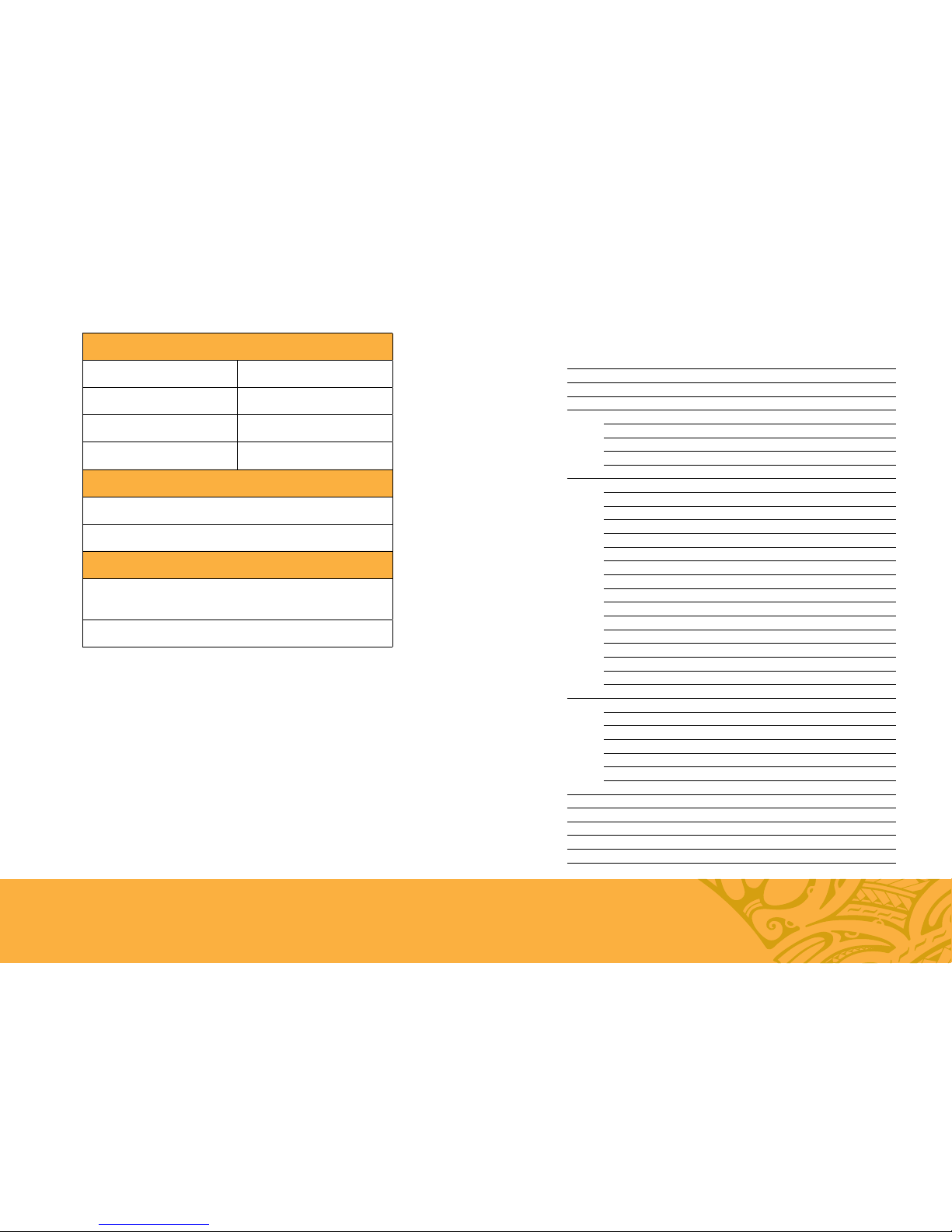
1
Hawaiian Telcom TV Introduction 2
Your Hawaiian Telcom TV Set Top Box 4
Your Remote Control 6
Settings 8
Screen Aspect Resolution 8
Zoom 8
Closed Captioning 9
Digital Audio Output 9
Using Your Hawaiian Telcom TV Service 10
High Definition TV 10
Managing Live TV Feeds 10
Last Channel 11
Using The Menu 12
Using The Onscreen Guide 14
Picture-in-Picture Browsing 15
Customizing Your Guide 16
Set-Up Favorites 17
Using Search 18
Video On Demand (VOD) 19
Pay Per View (PPV) 21
Manage Your Account 22
Parental Control 26
Using Caller ID on TV 28
Galaxie Music Room 30
Using Your Hawaiian Telcom TV Digital Video Recorder 31
Whole Home DVR 31
Controlling Live TV 31
DVR Menu 32
Recording Programs 32
Managing Recording Conflicts 37
Remote DVR 38
Frequently Asked Questions 44
Troubleshooting Your Hawaiian Telcom TV System 46
Before Calling Technical Support 48
Standard Pricing and Contact Information 49
Terms and Conditions 50
Index 55
Table of Contents
TV Input Information
INPUT DEVICE
Wireless Network
SSID:
KEY:
Support
hawaiiantel.com/tv
(select “Support”)
643-4888
Page 3
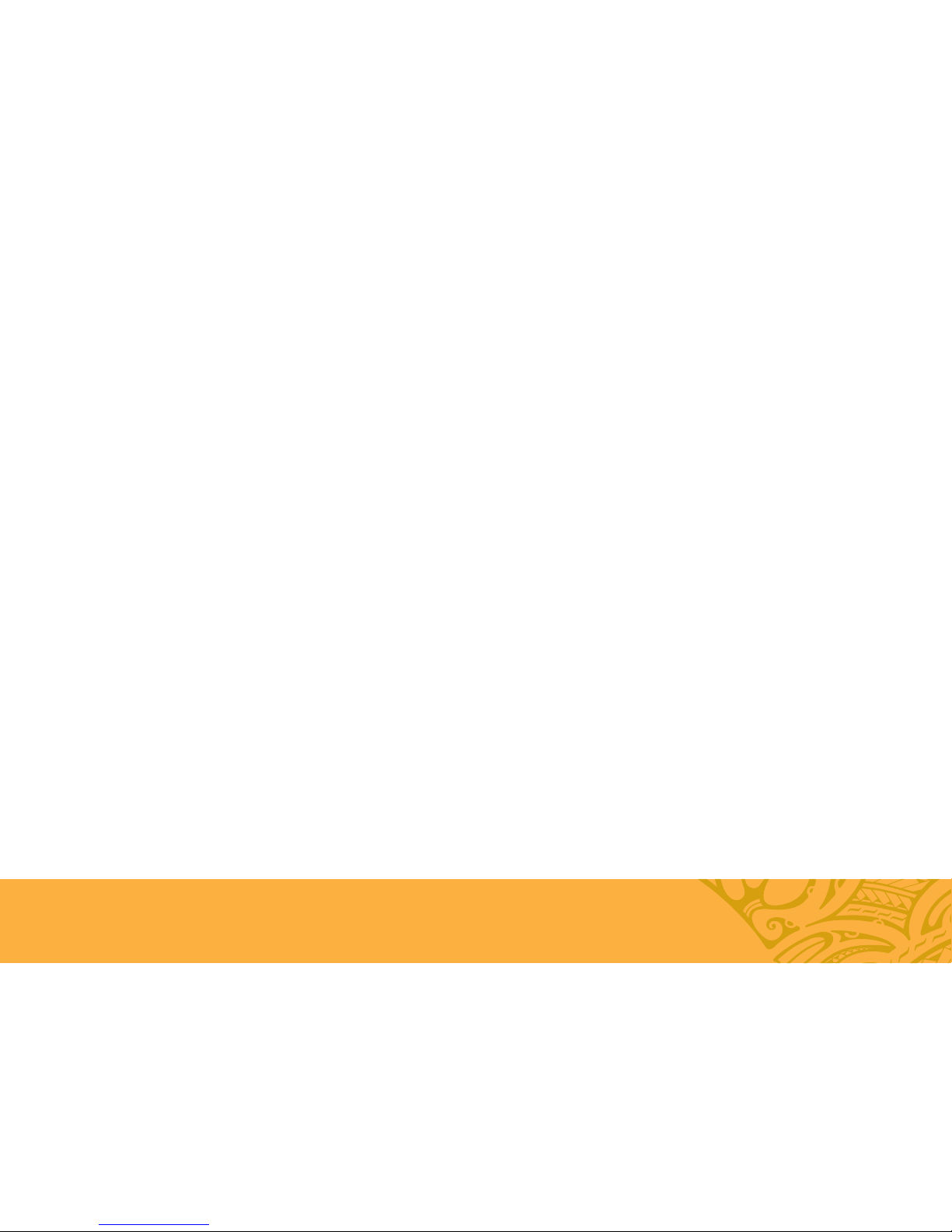
32
With a Hawaiian Telcom TV Digital Video Recorder (DVR), you can record, pause
and replay live TV with the press of a button. What’s more, with Whole Home DVR,
one DVR is all you need. That means you have the power to schedule and watch
your recordings from any TV connected to your Hawaiian Telcom TV service. It’s
the same as having a DVR in every room.
Keep this helpful guide nearby. It’s full of tips and easy-to-follow instructions that
will help you get the most out of your television viewing.
For more information, visit hawaiiantel.com/tv or call 643-4888.
Say hello to the next generation of home entertainment in Hawai‘i. Welcome
to Hawaiian Telcom TV, an innovative new way to watch television. Get ready
for more enhanced features, more channel choices and more control. Plus,
our Whole Home DVR allows you to record more — up to four shows at once
— and connect every TV in your house. All delivered on our advanced fiber
network with 100% digital picture and sound. It’s time to immerse yourself in
a powerful new entertainment experience.
Hawaiian Telcom TV. A Better Choice.
Page 4

54 Your Hawaiian Telcom TV Set Top Box
1
Video In – For Hawaiian Telcom installer use only
2
Video Out – Connects to the antenna jack on the TV
3
Network In – Connects the network cable from your home network or modem
4
Component Video Out – Component video cables can be used for high quality signals to
either HD or non-HDTVs
5
S-Video Out – S-Video is preferred for older TVs
6
RCA Video / Audio 1 Out – These connections are ideal for VCRs and older TVs
The audio ports can be used independently if other video connections have been used
7
RCA Video / Audio 2 Out – These duplicate connections are available for users
with multiple devices
8
Optical – This is an all digital audio connection and it is ideal for audio receivers
9
HDMI (Out) – HDMI is the HD connection that contains both audio and video signals
used for HDTVs
10
USB – Not currently enabled
11
Power In – Connects to the supplied adapter to power the unit
BACK VIEW
The following illustrations outline your Set Top Box (HD or HD DVR) functions
and connections. Set Top Boxes may not be exactly as shown below.
1
Power – Turns your Set Top Box on or off and is lit when power is on
2
Link – Lit when the Set Top Box is connected to the Hawaiian Telcom network
3
HD – Lit when the Set Top Box is configured to display HD content
4
Record – Lit on all Set Top Boxes when a DVR recording is in progress
5
Menu – Displays onscreen menu
6
Navigation – Moves selection up, down, left or right
7
USB – Not currently enabled
FRONT VIEW
Your Hawaiian Telcom TV Set Top Box
1 2 7 8 9 10 1165431 2 76543
Page 5

76
Control devices with
mode buttons
Record TV with one click
Fast-forward in
30 second increments
Skip back in 7 second
increments
Go to recorded TV
program list
Go to Video On Demand
(VOD) library
Go to main menu screen
Return to previous
menu screen or
TV channel
Exit from a
menu screen or
return to live TV
Mute the sound
on your TV
Edit text on the
search screen
Navigate menus
and screens
Go to program
info screen
Choose
zoom settings
Go to interactive
program guide
screen
Return to the last five
channels viewed
Your remote control
How to Use Your
Hawaiian Telcom TV Remote Control
One Remote Control is all you need
Your Hawaiian Telcom TV Remote Control is universal. That means it works
with just about any television set as well as most DVD players, VCRs and
A/ V receivers. For helpful hints on how to program your remote control –
such as Auto Search (code 922) to find your TV code and Power Control Synch
(code 977) to turn on multiple devices with one push – visit our Support link
online at hawaiiantel.com/tv.
Note, there is one remote provided per Set Top Box.
Page 6
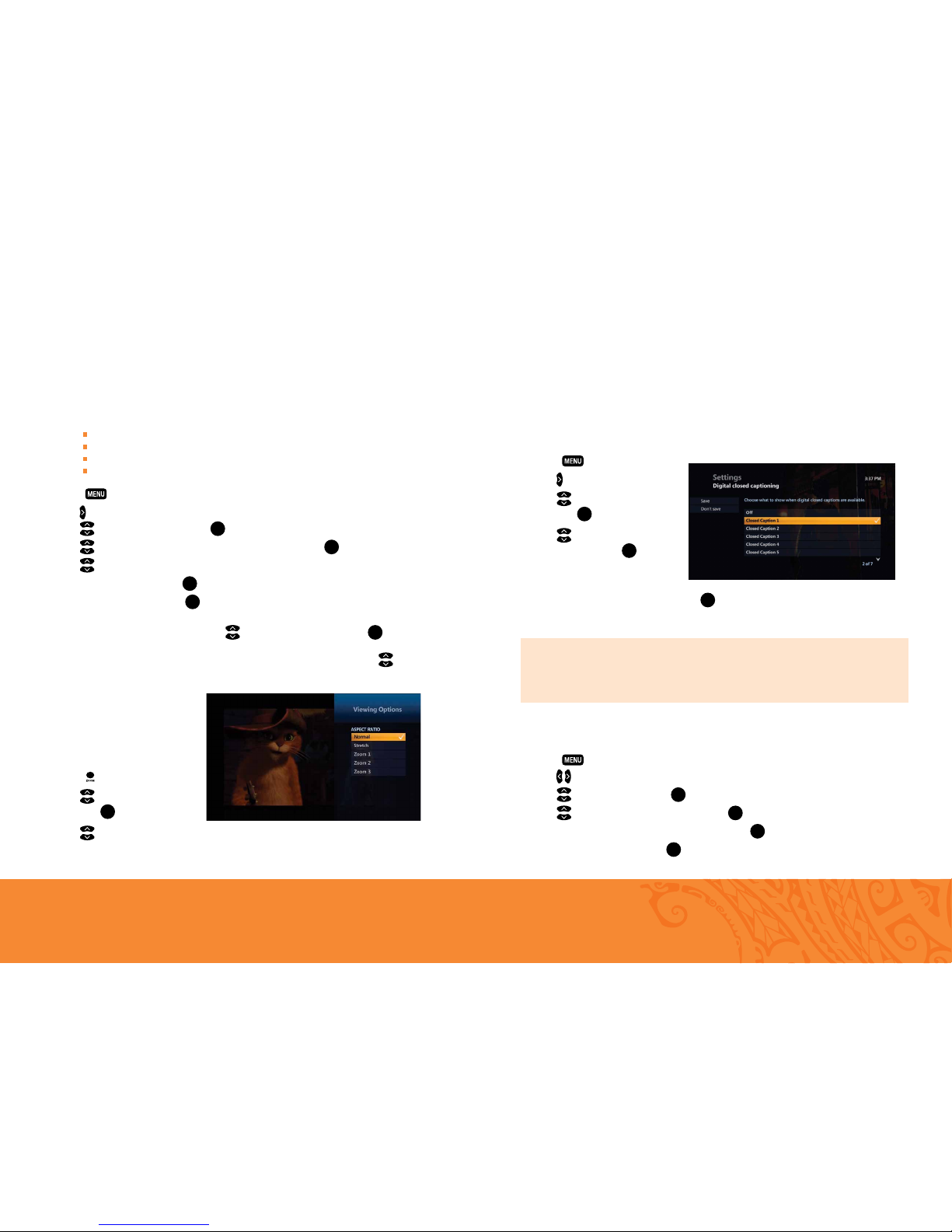
98 Settings
SCREEN ASPECT RESOLUTION
Using your TV’s user guide as a reference, you can adjust your screen settings by choosing
the most suitable resolution from this list and then following steps 1 to 8:
4:3 standard definition
Widescreen standard definition
720p on high-definition screens
1080i on high-definition screens
1. Press .
2. Use to highlight Settings.
3. Use to select Television and press OK.
4. Use to select Screen aspect ratio and high definition and press OK.
5. Use to select the setting that is appropriate for your TV.
6. Navigate to Continue and press OK.
7. Navigate to Start Test and press OK. The system will verify whether your TV can display the
selected setting.
8. If you can see the video on your screen, use to select Keep Setting and press OK to save.
Or if you see a black screen, your TV may not be able to display the selected setting. Use to choose
another setting or check your cables to ensure proper connection between your TV and Set Top Box.
ZOOM
You can also change the aspect ratio
of your picture. This can be useful
if you are using a widescreen TV to
watch SD programming.
1. Press .
2. Use to select Aspect Ratio
and press OK.
3. Use to select the preferred
screen aspect ratio.
Settings
CLOSED CAPTIONING
The Closed Captioning settings allow you to control the closed captioning display on your TV. Closed
captioning text appears if it’s available in the original program you’re watching. While new TVs are
required to have the Closed Captioning feature, older TVs may not have Closed Captioning and the
feature isn’t available on all channels or programs.
1. Press .
2. Use to highlight Settings.
3. Use to select Television
and press OK.
4. Use to select Closed
Captioning and press OK.
5. Navigate to Standard Closed
Captioning and select Change.
6. Navigate to Closed Captioning 1 and press OK.
7. Scroll left and select Save. Select Done.
QUICK TIP
You may program the Closed Captioning settings using your Hawaiian Telcom TV Set Top Box or
through your TV itself, in which case you should reference your TV manual for further instructions,
questions and troubleshooting.
DIGITAL AUDIO OUTPUT
Digital audio output allows you to adjust your audio settings.
1. Press
.
2. Use to select Settings.
3. Use to select Audio and press OK.
4. Use to select Digital audio output and press OK.
5. Navigate to select Stereo or Surround sound and press OK.
6. Navigate to select Save and press OK.
Page 7
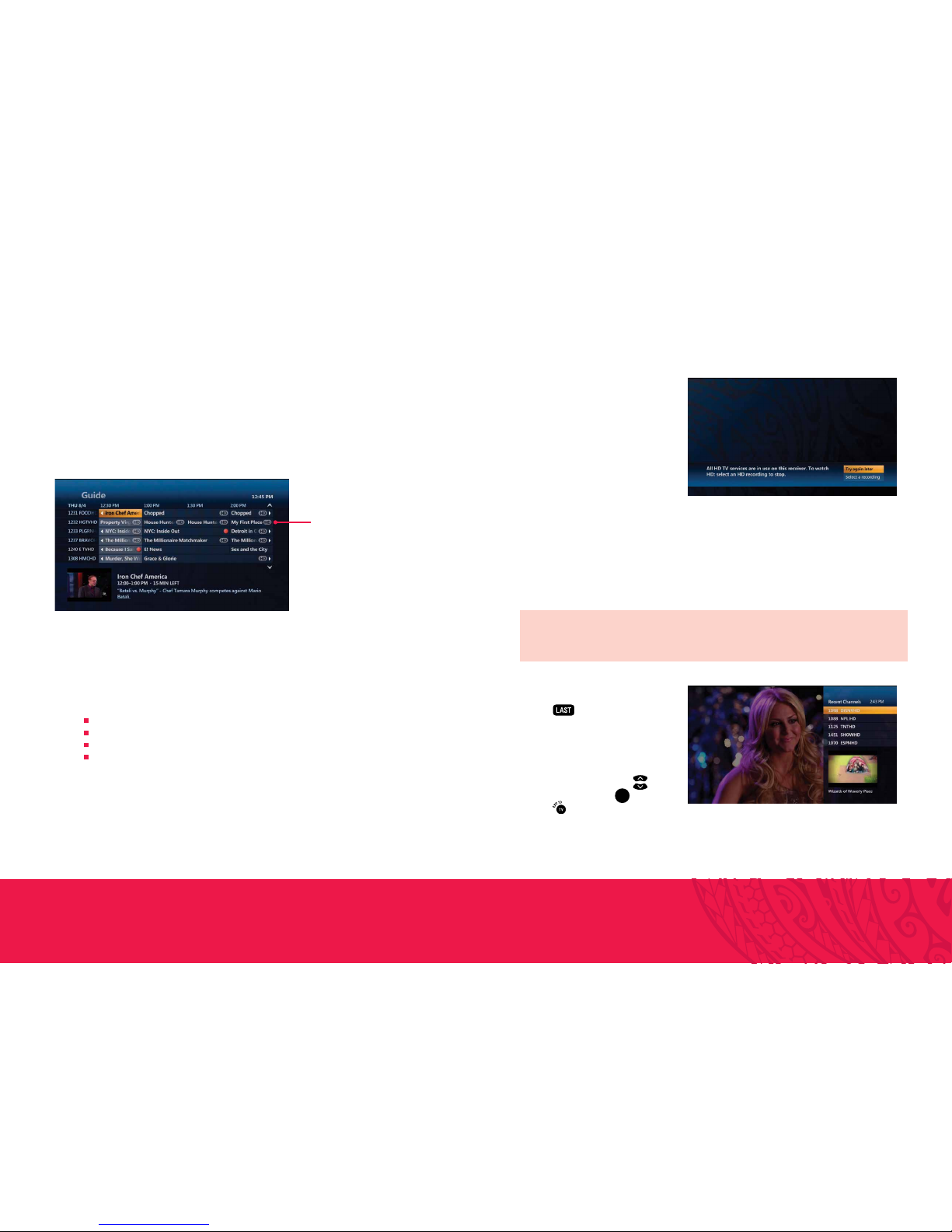
1110 Using your Hawaiian Telcom TV service
If you try to watch or record more live
TV programs than you have available
feeds, your Hawaiian Telcom TV
service will present you with options
to select the programs that you wish
to watch or record. For example, if 4
live TV programs are being watched
and a fifth TV is turned on to watch
another program; you will be prompted
to choose which programs you want
to continue to watch or record. If
you choose to interrupt a program
on another TV, a message will be
displayed on both affected TVs.
With your Hawaiian Telcom TV DVR, while the live TV feeds are being used to watch or record live
programs, you can watch up to 4 recorded programs on your other TVs. Viewing a recorded program
does not use a live TV feed as it is stored on your DVR.
LAST CHANNEL
Press to change to the previous
channel you were watching. A menu
will appear on the right hand side of
the screen showing the 5 previously
viewed channels. If you’d like to
change to one of them, use
to scroll to it and press OK. If you
press (EXIT TO) or nothing for
7 seconds, the menu will automatically
disappear.
QUICK TIP
Turning off one of your Set Top Boxes will free up a live TV feed.
HIGH DEFINITION TV
It’s television as you’ve never seen it before. With Hawaiian Telcom’s High Definition (HD), you’ll
experience true widescreen picture quality that’s 10 times better than standard television. Add 5.1
Dolby® Digital sound for theatre-quality viewing in the comfort of your home.
All Hawaiian Telcom Set Top Boxes are HD-ready.
MANAGING LIVE TV FEEDS
Hawaiian Telcom TV supports up to 8 TVs and delivers 4 live TV feeds to your household. A TV feed
can be a live TV show, a Video On Demand (VOD) program or a Pay Per View (PPV) event. If you
have a DVR, you can watch or record 4 live TV programs simultaneously among the TVs in your
household. For example, you can do one of the following:
Watch 4 different live TV programs
Record 1 live program on your DVR and watch 3 other live programs
Record 3 live programs on your DVR and watch a fourth live program
Record 4 live programs on your DVR
You can also watch up to 2 of the 4 available live TV programs in HD and the rest in standard
definition (SD). And if you have 2 or more TVs tuned to the same live TV program you’ll only be using
1 live TV feed.
Using Your Hawaiian Telcom TV Service
In the guide, HD programs
are identified by an HD icon
after the program title.
Page 8

1312 Using your Hawaiian Telcom TV service
VIDEO ON DEMAND
BROWSE VIDEOS Lists all videos by category.
CURRENT RENTALS Lists all rented titles that are still available to view.
SEARCH Allows you to easily find your favorite VOD titles.
USING THE MENU
Use the menu to quickly access the Live TV, Recorded TV, Video On Demand, My Account,
Settings and Interactive drop down menus.
RECORDED TV (DVR ONLY)
VIEW RECORDINGS Lists all in progress and complete recordings.
SCHEDULED Lists all future recordings.
ADD A RECORDING
Allows you to record a program using search, the guide or by entering
the channel number and recording time.
Here is a brief description of each drop down menu:
LIVE TV
GUIDE Accesses the program guide.
WATCH LIVE TV Allows you to watch a live TV program.
FAVORITES Accesses your customized favorites list.
SEARCH Allows you to easily find your favorite.
Using Your Hawaiian Telcom TV Service
MY ACCOUNT
SELECT MY TV SERVICE Add premium channels and features to your subscription.
PARENTAL CONTROLS
Allows you to block VOD titles, PPV events and programs
by channel, rating or content.
INTERACTIVE
GALAXIE MUSIC ROOM Browse and listen to 65 music and radio stations organized by genre.
CALL HISTORY Allows you to view your call history.
CALLER ID SNOOZE Allows you to snooze Caller ID on your TV.
SETTINGS
GENERAL
Allows you to turn system sound effects on or off, access system
information and troubleshoot your connection.
TELEVISION
Allows you to customize your guide, favorites list, screen aspect ratio
and closed captioning.
AUDIO Allows you to change your digital audio output settings.
PARENTAL CONTROLS
Allows you to block VOD titles, PPV events and programs by
channel, rating or content.
RESTART SYSTEM Reboots your Set Top Box. All your user settings will be saved.
Page 9
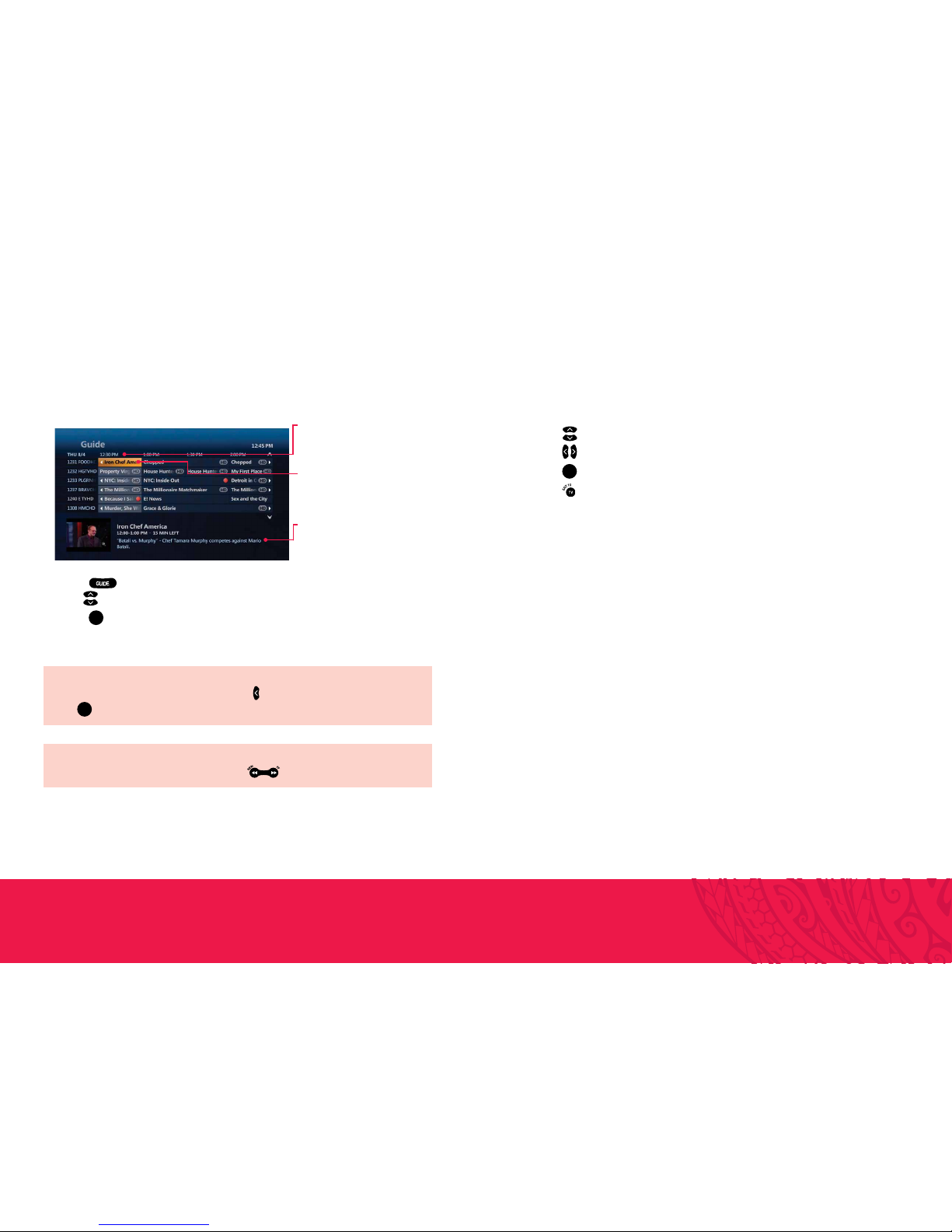
1514 Using your Hawaiian Telcom TV service
PICTURE-IN-PICTURE BROWSING
Find out what’s playing on other channels without missing a moment of what you are currently
watching.
1. Press to scroll through channels while watching live TV.
2. Press to scroll through time-slots while watching live TV.
3. Press
OK
to select a program or to get more information about an upcoming program.
4. Press (EXIT TO) to close the browse panel.
Using Your Hawaiian Telcom TV Service
USING THE ONSCREEN GUIDE
Use the guide to find out which shows are on and which ones are coming up.
Guide
Displays program listings by time
and channel.
Programming view
Displays 2 hours of program
listings.
Information
Provides details about a
highlighted program including the
title, time, rating, description and
cast information if available.
1. Press .
2. Use to scroll through and highlight a program.
3. Press OK to change the channel to that program.
QUICK TIP
To go forward in the guide in 24-hour intervals, press .
QUICK TIP
To view a list of all programs on a channel, scroll using until you highlight the station channel and
press OK.
Page 10
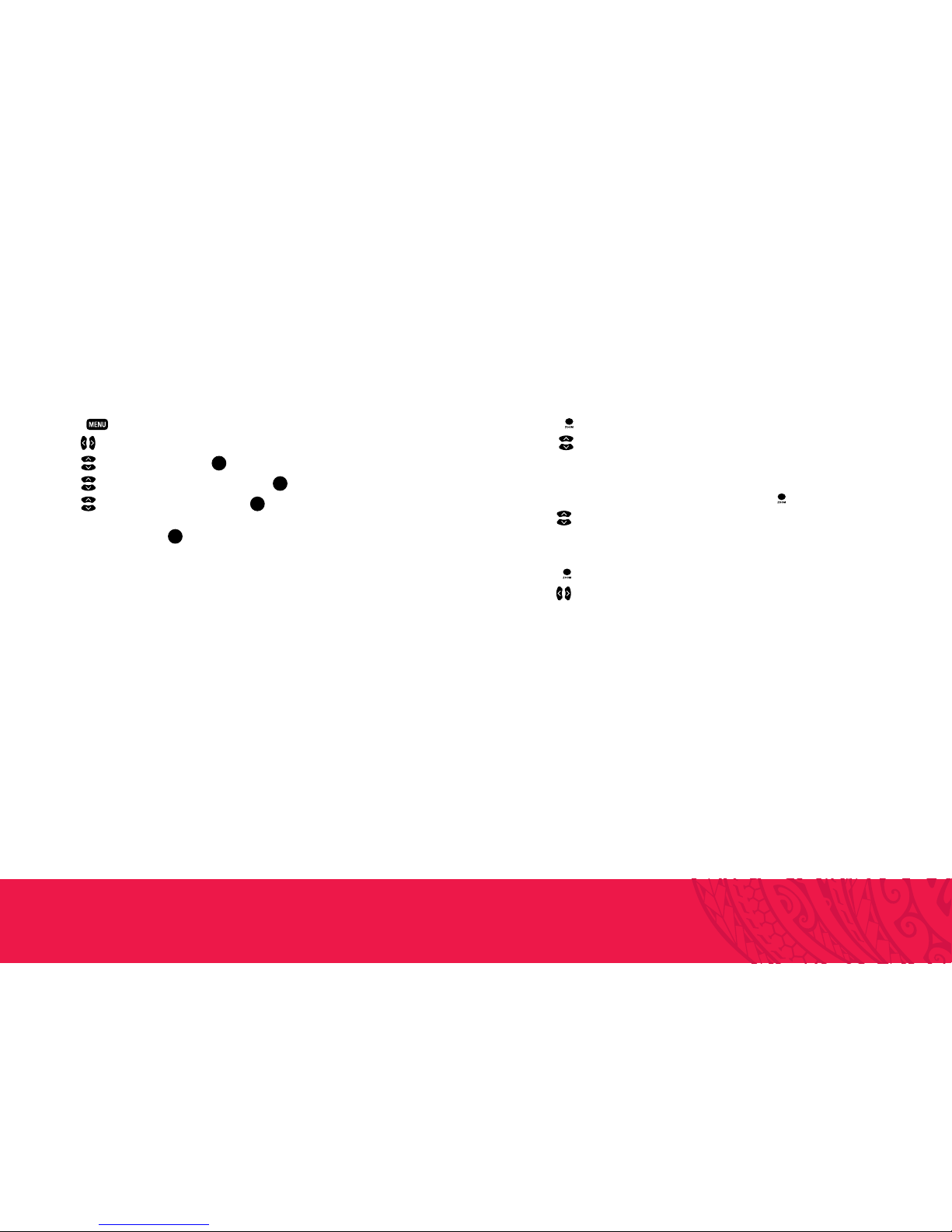
1716
Using your Hawaiian Telcom TV service
SET UP FAVORITES
You can customize your onscreen guide to display only the channels you want to view by creating a
favorites list. A separate favorites list can be created on each Set Top Box.
Creating and editing your favorites list
1. Press
.
2. Use to select Change Favorites.
Add a channel to your favorites list
1. While on the channel you want to add to your favorites list, press
.
2. Use to select Add Channel to Favorites.
View and select from your favorites list
1. Press
.
2. Use to select View Favorites.
CUSTOMIZING YOUR GUIDE
Customize your guide so that it shows only the channels you watch the most.
1. Press
.
2. Use to select Settings.
3. Use to select Television and press OK.
4. Use to select Customize channel guide and press OK.
5. Use to highlight available channel(s) and press OK to add or remove the channel(s).
A checkmark will appear next to the channel(s) that are included in the guide.
6. Navigate to Save and press OK to save your changes.
Using Your Hawaiian Telcom TV Service
Page 11

1918 Using your Hawaiian Telcom TV service
VIDEO ON DEMAND (VOD)
Want to watch it now? With VOD, you can order and watch movies whenever you want. There are
thousands of titles to choose from, including the latest Hollywood blockbusters, timeless classics
and more. Plus, VOD lets you pause, stop, play, rewind and fast-forward your movie so you never
miss a beat. You’ll also love the brilliant color, crystal-clear images and crisp audio from the 100%
digital picture and Dolby Digital sound.
If you want to prevent unauthorized rentals, create a rental locking PIN. Refer to page 26 to learn how.
RENTING A VOD PROGRAM
1. Press (VIDEO ON DEMAND).
2. Use to select a video category. For those with subcategories, use to select the desired
subcategory and press OK.
3. Use to select a video and press OK. A Summary screen will appear with options to watch
the theatrical trailer or rent the video.
4. Use
to select Rent for $ and press
OK
.
5. Use to select Rent for $ and press OK. The video will begin playing immediately.
You will see the charge for your purchase on your next Hawaiian Telcom bill.
If you have blocked adult-rated content, the titles of the adult films will not appear in the VOD menu within
the adult category. To view these titles, refer to page 23 to learn how to disable your Parental Controls.
Using Your Hawaiian Telcom TV Service
USING SEARCH
Use search to quickly and easily find your favorite TV shows, VOD titles and PPV events.
1. Press
.
2. Navigate to Search and press OK. Now search by one of the following:
Title of a TV show, VOD or PPV program
Name of a person (actor/actress/director)
3. Navigate to highlight the first letter you are entering and press OK.
4. Repeat step 3 to enter more letters.
a. To enter a number, navigate to 123 and press OK.
b. Navigate to highlight a number and press OK.
c. To return to the alphabet, navigate to ABC and press OK.
5. Navigate to highlight the desired search result and press OK to view upcoming episodes of the
same program or different programs with the same cast.
6. Use to highlight the program title and press OK.
7. Use to highlight the desired option and press OK.
QUICK TIP
Quickly search by using the number keypad on your remote to spell the name of the person
or program you are looking for.
Page 12

Using Your Hawaiian Telcom TV Service
2120 Using your Hawaiian Telcom TV service
WATCHING A RENTED VOD PROGRAM
Watch your rentals as many times as you want within the rental period
(24 hours for most rentals).
1. Press (VIDEO ON DEMAND) to view your current rentals.
2. Use to select the movie you would like to watch and press OK.
3. Press OK to start playing the video.
PAY PER VIEW (PPV)
From special events to live sports, like ESPN Gameplan/Full Court games and UFC® events,
Pay Per View has something for everyone. Gather friends and family for a live PPV event and
everyone can view the action from a front row seat.
To avoid unauthorized purchases of PPV events, you can create a rental-locking PIN. Please refer to
page 22 for instructions.
PURCHASING A PPV EVENT
Simply press the “Video on Demand” button on your remote control to purchase PPV events.
Charges will appear on your next month’s bill.
1. Press
(VIDEO ON DEMAND) .
2. Navigate to highlight the PPV event that you want to purchase and press
OK
.
3. Press
OK
to display the Program info screen for that event.
4. Navigate to Rent for $ and press OK. A rental confirmation message will appear on your screen.
CANCELLING A PPV PURCHASE
You can easily cancel a PPV purchase by calling 643-4888 before the event starts. Please note that
you cannot cancel your purchase after the event starts.
RECORDING A PPV EVENT
Provided you have a DVR, you can record a PPV event after it has been purchased. For instructions,
please see “Recording a single episode” on page 31.
Page 13

Using Your Hawaiian Telcom TV Service
2322 Using your Hawaiian Telcom TV service
MANAGE YOUR ACCOUNT
My Account allows you to manage all your Hawaiian Telcom services 24/7, including:
– Access your Remote DVR
– Upgrade your TV services
– View or pay your bills
– Check your hawaiiantel.net email and Hawaiian Telcom Voicemail
To register, visit hawaiiantel.com/myaccount. You will need to have your account number ready,
which is printed on your bill. Or simply call us at 643-4888.
You can also add channels and/or
features from any computer
or other web enabled device:
1. Go to
hawaiiantel.com/myaccount.
2. Sign in or register by following
the steps online.
3. Under the Hawaiian Telcom
TV section, click on View Details.
4. Click on Upgrade TV Services.
From your Hawaiian Telcom TV Set Top Box:
1. Press
.
2. Use
to highlight My Account.
3. Scroll to Select My TV Services.
4. Press
OK
.
ADDING TV PACKAGES
1. Use to select TV Packages.
2. Use
to highlight the desired TV Package.
3. Press
OK
to learn more about the chosen TV Package.
4. Press
OK
to add the TV Package to your cart.
5. You’ll be prompted with two choices: Continue Shopping or Checkout.
6. Select the desired option and press
OK
.
To checkout see page 25.
ADDING HD SERVICES
1. Use to select HD Service.
2. Use to highlight the desired HD Service package.
3. Press
OK
to learn more about the chosen HD Service.
4. Press OK to add the chosen HD Service to your cart.
5. You’ll be prompted with two choices: Continue Shopping or Checkout.
6. Select the desired option and press
OK
.
To checkout see page 25.
QUICK TIP
For additional security when adding and subtracting features or channels, set a 4-digit Parental
Control PIN from the Settings or My Account menu.
Once in the Select My TV Services menu, you can press the button to go back a step,
or leave the menu at any time by pressing on your remote control.
Page 14

Using Your Hawaiian Telcom TV Service
2524 Using your Hawaiian Telcom TV service
ADDING DVR SERVICE
1. Use to select DVR Service.
2. Press
OK
to learn more about DVR Service.
3. Press
OK
to add DVR Service to your cart.
4. You’ll be prompted with two choices: Continue Shopping or Checkout.
5. Select the desired option and press
OK
.
To checkout see page 25.
ADDING PREMIUM CHANNELS
1. Use to select Premium Channels.
2. Use
to highlight the desired Premium Channel package.
3. Press
OK
to learn more about the highlighted Premium Channel package.
4. Press
OK
to add the chosen Premium Channel package to your cart.
5. You’ll be prompted with two choices: Continue Shopping or Checkout.
6. Select the desired option and
OK
.
To checkout see page 25.
ADDING INTERNATIONAL CHANNELS
1. Use to select International Channels.
2. Use
to highlight the desired International Channel or Pack.
3. Press
OK
to learn more about the highlighted International Channel or Pack.
4. Press
OK
to add the chosen International Channel or Pack to your cart.
5. You’ll be prompted with two choices: Continue Shopping or Checkout.
6. Select the desired option and press
OK
.
To checkout see page 25.
CHECKING OUT
1. Use to select View Cart.
2. Review your cart.
3. To remove items, navigate to Remove and press
OK
.
4. To empty your entire cart, navigate to Empty Cart and press
OK
.
5. To checkout, navigate to Proceed to Checkout and press
OK
.
6. You’ll be prompted with a confirmation screen. Press
OK
to agree to the charges.
Navigate to I Don’t Agree to exit the menu.
7. If you have set a Parental Control Pin, you will be prompted to enter it at this time.
8. An Order Received screen will appear. Press
OK
to exit the menu.
Checkout will usually take 20-45 seconds to complete. Requested features will be activated within
10 minutes. Only one order can be made per 24-hour period using the My Account feature on your
Set Top Box or using your web account.
If you have questions regarding an order, call 643-4888 and select option 1. Customer Service
is available via phone between 8am – 8pm, Monday through Saturday.
Page 15

2726
ADULT PROGRAMS
When you choose to block adult programs, the program title and information will be blocked from
appearing in the guide. Other blocking options will not hide the title or program information.
WATCHING A BLOCKED PROGRAM
You can access blocked programs temporarily with your Parental Control PIN.
1. Tune to the blocked program and press OK.
2. Enter your Parental Control PIN in the text box.
3. Use to select one of the following options and press OK.
Don’t unlock
Unlock this program – The program will be automatically locked again after 2 hours.
Unlock all TV for 2 hours – All blocked programs on this TV will be unlocked for 2 hours
(option not available if there is blocked adult content).
If rental locking is enabled for a VOD or PPV program, you must first enter your rental locking
PIN to access the program. You will then need to enter your Parental Control PIN to watch the
blocked program.
Using your Hawaiian Telcom TV service
PARENTAL CONTROL
Even with hundreds of channels and programs to choose from, you can still easily control the
content your family watches. By using your secret PIN to configure the Parental Controls on your
Set Top Boxes, you’ll be able to modify your settings, view blocked programs and change your
PIN if needed. You can also access options to lock Pay Per View and Video on Demand rentals,
certain channels, specific movie and TV ratings, adult programming, and unrated content.
CREATING A PARENTAL CONTROL/RENTAL LOCKING PIN
1. Press .
2. Use to select Settings.
3. Use to select Parental Controls and press OK.
4. Create a 4-digit PIN using the number pad on your remote control.
5. Confirm the 4-digit PIN by re-entering the PIN.
Note: You will need to create a separate PIN for each Set Top Box.
BLOCKING AND UNBLOCKING PROGRAMS
Block or unblock programs by channel or content rating.
1. Press
.
2. Use to select Settings.
3. Use to select Parental Controls and press OK.
4. Enter your 4-digit Parental Control PIN with the number pad on your remote control.
5. Use to highlight Change next to the blocking option you want to use and press OK.
Refer to the blocking option table on page 23 to choose your preferred blocking option(s).
You must lock the Adult programs option to block adult rated content.
6. Use to make your selection and press OK.
7. Navigate to Save and press OK.
Using Your Hawaiian Telcom TV Service
TURN OFF OR RESET PARENTAL CONTROL
You can reset your Parental Control settings or turn off locking for a period of time.
1. Press .
2. Use
to select Settings.
3. Use
to select Parental Controls and press OK.
4. If you have a PIN set up, enter your 4-digit Parental Control PIN with the number pad on your
remote control.
5. Navigate to Turn off locking and press
OK
.
6. Navigate to one of the following options and press
OK
.
Unlock all TV for 4 hours: All programs will be unlocked on this Set Top Box for 4 hours.
Reset all parental locks: All Parental Control settings will revert back to factory settings.
Don’t reset: Return to the main Parental Controls menu.
Page 16

Using Your Hawaiian Telcom TV Service
2928 Using your Hawaiian Telcom TV service
USING CALLER ID ON TV
If you have a Hawaiian Telcom Home Phone, Caller ID is automatically available on your TV.
When there is an incoming call, the phone number will appear at the top of your TV as shown.
TURNING OFF CALLER ID
1. Press .
2. Use
to navigate to Interactive.
3. Use to navigate to Caller ID Snooze.
4. Use
to select Turn off and press OK.
TURNING ON CALLER ID
1. Press .
2. Use
to navigate to Interactive.
3. Use to navigate to Caller ID Snooze.
4. Select Turn On and press
OK
.
CALLER ID SNOOZE
1. Press .
2. Use
to navigate to Interactive.
3. Use the to navigate to
Caller ID Snooze.
4. Use the
to navigate to Minutes.
5. Enter the number of minutes (up to 999)
using the number pad on your remote.
6. Use the
to navigate to Snooze and press OK.
TURNING OFF SNOOZE
1. Press .
2. Use
to navigate to Interactive.
3. Use to navigate to Caller ID Snooze.
4. Select Reset and press
OK
.
VIEWING CALL HISTORY
1. Press .
2. Use
to navigate to Interactive.
3. Use to select Call History. Press OK.
Note: Up to 30 days of call history
will be displayed.
Page 17

Using your Hawaiian Telcom TV service 3130
WHOLE HOME DVR
Whole Home DVR puts you in control. Record, pause and replay your favorite shows at the touch of
a button. Watch what you want, when you want.
Imagine watching the first half of a recorded show in your living room, then moving to your
bedroom to view the rest. Whole Home DVR gives you the ability to schedule and view recorded
shows from any TV in your home, and then watch the same recording on up to 8 TVs at the
same time. And because each TV has separate controls, you can pause, play or rewind from
anywhere. All you’ll need is one DVR and Set Top Boxes for the remaining TVs.
RESUMING A RECORDED PROGRAM ON A DIFFERENT TV
1. Press (STOP) to pause the recorded show you are watching.
2. Go to another TV and turn on the Set Top Box.
3. Press (RECORDED TV).
4. Use to select the same show and press OK.
5. Select Resume Play and press OK to start viewing the recording from where you left off.
CONTROLLING LIVE TV
When you’re watching a show, your Whole Home DVR will save it for up to 60 minutes, so you can
pause, rewind and fast-forward whenever you like on the TV you are currently viewing. Once you’ve
paused live TV, the status bar will show you where you are in the program and how much has been
temporarily saved. If you pause for longer than 60 minutes, the program will automatically start
playing from the point where you paused it. All temporarily saved live TV will be deleted once you
change the channel or turn your TV off.
If you’d like to save a show, or resume viewing on another TV, be sure to record it.
PAUSE LIVE TV
1. Press (PAUSE) .
2. Press (PLAY) to resume.
3. Use
(REWIND/FAST FORWARD) to navigate back and forward in a program.
Using Your Hawaiian Telcom TV DVR
The bright blue cursor
indicates where you are within
the saved program.
When the cursor is at the far right of
the shaded grey segment, you are at
the current time in the program.
The shaded grey
segment indicates
saved program.
Using Your Hawaiian Telcom TV Service
GALAXIE MUSIC ROOM
Galaxie Music Room lets you browse and listen to a vast music library on your TV.
View via Album Cover to see which artists and songs were last played, are currently playing
or are coming up next.
To access Galaxie Music Room:
1. Navigate to Ch.600.
2. Click
OK
to launch the app.
3. Use
to scroll through music categories.
4. Use
to search through specific
genres within the categories and choose
a station.
Using your Hawaiian Telcom TV DVR
Page 18

3332
DVR MENU
Quickly and easily manage your recordings through the DVR menu.
1. Press
(RECORDED TV).
2. Use or to access your recordings, edit your recording settings, or add a recording.
RECORDING PROGRAMS
When a program is being recorded, a red icon will be displayed in the guide regardless
of which Set Top Box you are watching TV on. The record light will remain lit on all your Set Top
Boxes, including your DVR, during a recording.
RECORDING A SINGLE EPISODE
1. Press .
2. Navigate to the program that you wish to record.
3. Press (RECORD).
4. A single episode record icon will appear in the program guide.
QUICK TIP
Sometimes programs, like sporting events, will run a little longer than their scheduled time. If you
extend the recording time (see page 35) you’ll be sure not to miss a minute.
Using your Hawaiian Telcom TV DVR
RECORDING A SERIES
1. Press
.
2. Navigate to the program that you want to record.
3. Press (RECORD) twice.
4. A series record icon will appear in the program guide.
STOPPING A RECORDING
1. Press (RECORDED TV).
2. Use to select the program you wish to stop recording and press OK.
3. Use to select Stop recording and press
OK
.
Using Your Hawaiian Telcom TV DVR
Page 19

Using your Hawaiian Telcom TV DVR 3534
CANCELLING A FUTURE RECORDING
1. Press (RECORDED TV).
2. Use to select Scheduled.
3. Use to select the program that you wish to cancel recording and press OK.
4. To cancel a recording of:
An episode – select Don’t record, press OK and then select Cancel episode and press OK.
A series – Use to select Series record info, press OK, then select Cancel series,
press OK, select Cancel series and press OK.
DELETING A RECORDED PROGRAM
1. Press (RECORDED TV).
2. Use to highlight the recorded program that you want to delete and press OK.
3. Use to select Erase and press OK.
4. Use to select Erase and press OK to confirm deletion.
CUSTOMIZING RECORDING SETTINGS
No matter what time an episode of your favorite show ends, you can customize your settings to
extend recording time or protect it from being deleted. And if you’d like to save an entire series, you
can also customize the start time, extend recording time and choose whether you want to record
first runs as well as reruns.
1. Press .
2. Navigate to the program that you want to record.
3. Press .
4. Navigate to Record episode or Record series and press OK.
To extend a recording time:
a. Navigate to Stop recording and press OK.
b. Use to select a time period and press OK.
To protect your recordings from being deleted automatically:
a. Navigate to Keep until and press OK.
b. Use to select one of the following and press OK.
Keep until space needed – Deletes the program automatically when space is needed.
Keep until I erase – Stores the program until it is manually deleted.
To change the time slot that you prefer a program series to be recorded in:
a. Navigate to Time and press OK.
b. Use to select the desired option and press OK.
To indicate whether first run and rerun of a series will be recorded:
a. Navigate to Show type and press OK.
b. Use to select First run only or First run & rerun and press OK.
5. Navigate to Record and press OK.
Using Your Hawaiian Telcom TV DVR
Page 20

Using your Hawaiian Telcom TV DVR 3736
WATCHING A RECORDED PROGRAM
1. Press (RECORDED TV).
2. Use to select the recorded show that you want to watch and press OK.
3. Select Play and press OK to view the recording from the beginning.
Your recorded program will stop if you tune to another channel. You can resume watching your
program exactly where you left off. Press (RECORDED TV) to view the Recorded TV menu
on any Set Top Box in your home.
UNLOCKING A RECORDED PROGRAM
1. Press (RECORDED TV).
2. Use to select the recorded show that you want to watch and press OK.
3. Select Play and press OK.
4. Press OK to unlock the recorded program.
5. Enter your Parental Control PIN.
6. Use to select one of the following options and press OK.
Don’t unlock
Unlock this program
Unlock all TV for 4 hours
MANAGING RECORDING CONFLICTS
Do you have multiple programs you want to watch that are playing at the same time? No problem.
Record up to 4 programs at once, on any TV in your home.
If you try to record more than 4 programs at once, a Recording conflict screen will appear to help
you resolve the conflict.
RESOLVING A RECORDING CONFLICT
1. To cancel recording the program that caused the conflict, use to select Don’t record and
press OK;
or
To resolve the conflict by changing which programs to record, use to select Resolve conflict
and press OK.
2. Use to select the program(s) you want to record and press OK. All the other program(s) will
no longer be marked with a red record icon. Until a conflict is resolved the program(s) will still be
scheduled but will not record. This will be indicated by a crossed-out red record icon.
3. Navigate to Save changes and press OK.
Using Your Hawaiian Telcom TV DVR
Page 21

Using your Hawaiian Telcom TV DVR 3938
USING REMOTE DVR
Manage your DVR remotely through our online portal. Visit hawaiiantel.com/myaccount and follow
the instructions on the screen to login to your account. Under the Hawaiian Telcom TV section,
click on Program My DVR. The remote DVR scheduler will look like this:
Note: To use the Remote DVR feature you will need to register your account at
hawaiiantel.com/myaccount.
RECORD A PROGRAM OR SERIES
There are three ways to record a program/series.
1. Use the Date/Time/Channel drop down menus.
2. Browse the guide via the up/down/left/right buttons.
3. Search for programs individually.
Using Your Hawaiian Telcom TV DVR
1. Select a date (guide will automatically update as a date is selected).
2. Select a time.
3. Select a channel.
4. Choose the program/series you’d like to record and a new window will open.
RECORD A PROGRAM OR SERIES
Using the Date/Time/Channel drop down menus to record a program.
5. Determine if you’d like to record the program or the series.
6. Choose a Stop time.
7. Choose how long the recorded item will be kept.
8. Click Record.
Page 22

Using your Hawaiian Telcom TV DVR 4140
1. Use the up/down/left right buttons on the upper right hand corner of the
screen to browse the guide.
2. Choose the program/series you’d like to record and a new window will open.
Browsing the guide to record a program.
3. Determine if you’d like to record the program or the series.
4. Choose Stop time.
5. Choose how long the recorded item will be kept.
6. Click Record.
Using Your Hawaiian Telcom TV DVR
1. Click on Search at the top of the screen.
2. Enter program title in the box. Click Go.
3. Search Results will be shown below.
4. Choose the program/series you’d like to record and a new window will open.
5. Determine if you’d like to record the program or the series.
6. Choose Stop time.
7. Choose how long the recorded item will be kept.
8. Click Record.
RECORD A PROGRAM OR SERIES
Using Search to record a program.
RESOLVING CONFLICTING SCHEDULED RECORDINGS
The Whole Home DVR can record up to four programs at the same time.
If you attempt to record more than four programs, the following prompt will appear:
Resolve this conflict by choosing which program you’d like to record. Click Resolve.
Page 23

Using your Hawaiian Telcom TV DVR 4342
MANAGING SCHEDULED RECORDINGS
You can also manage scheduled recordings via the Remote DVR Scheduler.
1. Click on Scheduled Shows at the top of the screen.
2. Click on the program title to edit program, the whole series,
manage stop times, or keep length. Remember to click on
Update if any changes are made.
3. Click on Delete to cancel the recording.
4. Click on Delete Series to cancel recording the series.
Using Your Hawaiian Telcom TV DVR
MANAGING RECORDED SHOWS
You can also manage your recorded shows via the Remote DVR Scheduler.
1. Click on Recorded Shows at the top of the screen.
2. The list of Recorded Shows is shown in chronological order.
3. Click on Title to sort alphabetically by program title.
4. Click on Channel to sort numerically by channel.
5. To delete a recorded program from your Whole Home DVR,
click the red Delete button to the right of the program title.
Page 24

4544 Frequently Asked Questions
Are all Hawaiian Telcom TV channels digital?
Yes, Hawaiian Telcom TV is a 100% digital television service.
Will Hawaiian Telcom TV affect my home phone service?
No, your home phone will not be affected.
Will I be able to watch digital TV on my existing TV?
Yes, a Hawaiian Telcom TV Set Top Box receives the digital TV signal and converts it into a format that
works with your existing TV. This allows you to enjoy digital picture and sound on all channels.
How many TVs can I watch Hawaiian Telcom TV on?
Hawaiian Telcom TV supports up to 8 TVs, and at any one time you can watch live TV on 4 TVs. If you have
a DVR, you can watch your recordings on the rest of your TVs.
How many favorites lists can I create?
You can create separate favorites list on each Set Top Box. Please see page 17 to learn how to create your
favorites list.
How can I control what my children are watching?
Parental Controls allow you to block programs by title, rating or content. Please refer to the Parental Control
section on pages 22 and 23 for more details.
What is the difference between VOD and PPV?
VOD is primarily comprised of movies that you can rent and watch as many times as you want within the
rental period. PPV events are usually live events and start at a specific time set by the content provider. If
you have a DVR, a PPV event can be recorded, unlike a VOD rental.
How do I return to watching a VOD rental after I’ve turned to another channel?
You can press the previous button on your remote if your VOD rental is the last program you watched.
Alternatively, press the Video On Demand button on your remote control.
What should I do if I have problems with my Hawaiian Telcom TV service?
Please see Troubleshooting your Hawaiian Telcom TV System on pages 46 and 47 first, as there may be an
easy fix. If you are still unable to solve the problem, call us at 643-4888.
How can I order another remote control?
You can order another Hawaiian Telcom TV remote control by calling 643-4888. A new remote control will
be shipped to you within a few days. Charges may apply.
Is my DVR a Set Top Box?
Yes. Your DVR is a Set Top Box with additional functionality that allows you to record, pause and replay live TV.
Can I pause, rewind and fast-forward live TV from any TV in my home?
You can only pause, rewind and fast-forward live TV on the TV connected to your DVR.
How long can I pause live TV for?
With a DVR, you can pause live TV for up to 60 minutes. After 60 minutes the paused program will start
playing again.
What happens when my DVR’s storage space is full?
If all your recordings are protected and your DVR’s storage space is full, a pop-up will warn you and your
DVR will stop recording.
Frequently Asked Questions
What happens if I don’t protect my recordings?
If your recordings are not protected, when less than 10% of disk space is remaining, your DVR will start
deleting programs, starting with the oldest unprotected ones. To find out how to protect your recordings,
see Customizing Recording Settings on page 35.
How do I see how much recording space I have left on my DVR?
Press the menu button, select Settings, General, System information and then System resources.
The remaining space available is listed beside disk usage.
How much can I record on my DVR?
This will vary depending on the type of DVR you have. You will be able to record approximately 500 hours of
standard definition programming or approximately 166 hours of high-definition programming.
How many programs can I record at once?
You can record 4 live programs at once on your DVR, up to 2 of these programs can be in HD.
How many recordings can I watch simultaneously?
Up to 4 recorded programs can be viewed simultaneously, one of which has to be viewed on the TV
connected to your DVR.
Can I schedule a recurring recording?
Yes. See page 33 for instructions under Recording a Series.
If I pause live TV on channel 5, then change to channel 6 for a bit, can I go back to watch what I
missed on channel 5?
No. If you change the channel, the live TV program that was saved temporarily by your DVR will be deleted.
If you would like to be able to watch the program again, ensure that you record the program.
Can I watch a previously recorded program while recording a live program?
Yes, recorded material is stored on your DVR’s hard drive and watching it does not interfere with recording
live TV.
Can I record a PPV or VOD program with my DVR?
You can record a PPV event but you cannot record a VOD program.
If my DVR is off, will it still record a scheduled program?
Yes, your DVR will turn on to start recording and turn off when the recording is completed.
If I reboot my DVR will I lose my scheduled recordings?
No, all of your scheduled recordings will be saved.
Does Hawaiian Telcom’s TV service support the use of a Tivo DVR?
Hawaiian Telcom Whole Home DVR service provides advanced DVR features across all the TVs in your
home connected to Hawaiian Telcom’s TV service – something that Tivo cannot provide. However,
Tivo Series 1 or Series 2 Single Tuner can be used with Hawaiian Telcom’s TV service by connecting
the infrared extender provided by Tivo to change the channel on the Hawaiian Telcom Set Top Box
connected to the TV in question. Unfortunately, Tivo manufactures their HD and Premier models to
only work with cable technology and requires a CableCard from a cable company, and are therefore not
compatible, nor supported by Tivo for use on the next generation TV service platform used by Hawaiian
Telcom and others.
Page 25

4746 Troubleshooting your Hawaiian Telcom TV system
My Set Top Box won’t turn on
Press the front panel power button on your Set Top Box.
Make sure that all your power cords are completely inserted into a power outlet.
Ensure that your TV set is plugged into a working power outlet.
If the Hawaiian Telcom TV Set Top Box is plugged into a power bar or surge protector, make
sure that the power bar is on and has not tripped. If it has tripped, press the reset button on the
power bar to restore power.
If the Set Top Box is connected to a switched electrical outlet, make sure that the switch is on.
If the green LED light at the front of the Hawaiian Telcom TV Set Top Box lights up, your box is
now on and working.
The Hawaiian Telcom TV Set Top Box does not initialize
Check to ensure that your Wireless Gateway is operating and that all cords are properly
connected.
Turn the power on the Set Top Box off and on.
No picture
If the picture isn’t showing on your TV, try these steps:
Confirm that your TV is on the correct input.
1. Press
.
2. Press
(TV/VIDEO). Find the correct input for your TV service. Press
OK
3. Press .
Manually turn your Set Top Box on and off.
Manually turn your TV on and off.
Check the back of your Hawaiian Telcom TV Set Top Box and any additional devices to ensure
that all of your cables are firmly connected.
Poor picture quality
Check that the TV channel is set to the appropriate channel, matching the settings on your
Hawaiian Telcom TV Set Top Box and VCR/DVD (Video 1, 2, etc.).
Check the back of your Hawaiian Telcom TV Set Top Box and any additional devices to ensure
that all of your cables are firmly connected.
Troubleshooting Your
Hawaiian Telcom TV System
Hawaiian Telcom TV Set Top Box does not respond to my remote control unit
Check the batteries in your remote.
Press the Hawaiian Telcom STB button at the top of the remote.
Change channels using the buttons on your Set Top Box. If this works, check the remote
control batteries.
Note if the buttons light up when you press them. If not, check the remote control batteries.
If your remote control works with your Hawaiian Telcom TV Set Top Box, but not with your TV or
VCR/DVD, try re-programming the remote control using the codes in the remote control user guide.
Ensure that there is a clear path between the remote control and the equipment. If necessary,
clean the infra-red receivers on the equipment.
No audio or poor audio quality
Check to ensure that the audio output cables from the Hawaiian Telcom TV Set Top Box to
the TV are firmly connected.
The power light on the Hawaiian Telcom TV Set Top Box is on, but I have a snowy screen
on my TV
If your Hawaiian Telcom remote control is programmed to control your TV, press the TV button,
and then press the TV/Video button to cycle through your video inputs.
Refer to your TV’s remote control setup guide to change inputs on your TV.
If you are unable to switch between video inputs by using your remote(s), refer to your TV’s
user guide for further instructions.
Check to ensure that your cables are firmly attached.
Some programs have black bars on the side of the screen
The black bars appear when you watch standard definition programming on your HDTV. You can
minimize or remove the black bars on the side of your screen by pressing OPTIONS on your
remote control and navigate to select the optimum setting for your TV.
The Hawaiian Telcom TV Set Top Box seems to be stuck or frozen on a screen
Press the Menu button on your remote control.
If the Menu page is not displayed, initiate the reset procedure as described below.
If you’re still unable to solve the problem, reset the Set Top Box by unplugging it from the power
outlet for at least 10 seconds and plugging it back in. This resets the device and usually resolves
most problems related to the box. If the problem persists, please call 643-4888.
Page 26

4948 Before Calling Technical Support
Before Calling Technical Support
Press , located at the top left-hand side of your remote, to ensure that the operating mode is set
to Hawaiian Telcom’s TV Services.
Check that you are within 20 feet of your Set Top Box and have a clear line of sight with no
obstructions, such as a glass door, in order for your remote control to work.
Check or replace the batteries in the remote control.
On some TVs, the brightness settings can interfere with the signal from your remote to your
Set Top Box. Try adjusting the brightness on your TV set.
Check that there is power to your Set Top Box. You will see a green light around the power button
on the front panel.
Check that your TV’s Input/Source is set to the type of cable that is connecting the Set Top Box
to your TV set, i.e. Component or HDMI.
Check that your cables are firmly attached to the TV and Set Top Box.
Remove any items that may have been placed on top of any Hawaiian Telcom TV equipment.
All equipment needs at least two inches of free space for proper ventilation. Do not place any
TV equipment on a rug or bed as it may overheat.
Turn your Set Top Box off and on by pressing the
button on your Set Top Box to
reset the system.
Unplug the Set Top Box from the power outlet for at least 10 seconds and then plug it back in.
This reset method usually resolves most problems related to the box.
For additional Troubleshooting see pages 46 and 47. You may also call Technical Support at 643-4888.
SERVICE AND MAINTENANCE
Your Hawaiian Telcom TV Set Top Box doesn’t contain any user-serviceable parts, and removing the
cover may expose you to dangerous voltage and other electrical hazards. You will also want to avoid
connecting any equipment to the USB ports on the back of your Hawaiian Telcom TV Set Top Box.
They’re for future use only and you could potentially damage both the equipment and
the Set Top Box.
CLEANING
Wipe equipment with a clean cloth when necessary. Do not use liquid or aerosol cleaners.
For questions or problems with your Hawaiian Telcom TV service or bill, call us at 643-4888 and we’ll
work with you to resolve your issue quickly. If you’re not satisfied, you may contact the State Cable
TV Division at 586-2620 or PO Box 541, Honolulu, HI 96809.
For information regarding resolution of complaints or inquiries, billing, and other terms and conditions
of service, as well as changes in fees, charges, deposits, billing practices, programming, installation
and service maintenance policies, instructions on how to use the TV service, channel position or
programming carried on the system, or other terms and conditions of service, please refer to the
Hawaiian Telcom TV Terms and Conditions found at hawaiiantel.com/tvterms.
HAWAIIAN TELCOM TV DEPOTS
Pearlridge City Shops
1029 Makolu St.
Pearl City, HI 96782
Monday- Friday 10am- 7pm
Saturday 10am-6pm
Downtown
1177 Bishop St.
Honolulu, HI 96813
Monday- Friday 8am- 5pm
Saturday 9am- 5pm
CONTACT US
Questions? Call Customer Service
at 643-4888
Sales Center Hours:
Monday- Saturday 8am- 8pm
Technical Support Hours:
24/7 Support
Or visit us online at hawaiiantel.com/tv
Standard Pricing and
Contact Information
PRICING
Hawaiian Telcom TV Advantage
Hawaiian Telcom TV Advantage Plus
Additional Set Top Box
Premium Add-ons
Whole Home DVR
HD service
HD Plus
VIP Movie Pack
HBO Pack
Cinemax Pack
Starz Pack
Showtime/TMC Pack
Movie Variety Pack
TV Japan
Chinese Pack
Filipino Pack
SBTN (Vietnamese)
Anime On Demand
Installation
Replacement Fee
Remote Control
Wireless Gateway
Set Top Box
$63.95/mo
*
$73.95/mo
*
$4.95/mo
$12.95/mo
$7.95/mo
$5.00/mo
$19.95/mo
$15.95/mo
$15.95/mo
$15.95/mo
$15.95/mo
$10.00/mo
$24.95/mo
$25.95/mo
$25.95/mo
$14.95/mo
$6.95/mo
$150.00
$25.00
$200.00
$200.00
*
Includes primary Set Top Box and Remote Control
Standard Pricing and Contact Information
Page 27

5150 Terms and Conditions
Welcome to Hawaiian Telcom TV Service (the “Service”). Please review these Terms and Conditions carefully prior
to using the Service. Your use of the Service and the equipment provided to you for use with this Service is subject
to these Terms and Conditions. These Terms and Conditions, which incorporate by reference any rules and policies
applicable to the Service of which you have been notified, form an agreement between you and Hawaiian Telcom
Services Company, Inc. (“Hawaiian Telcom”) relating to the Service. By using the Service, you are agreeing to these
Terms and Conditions. IF YOU DO NOT AGREE TO THESE TERMS AND CONDITIONS, YOU MAY NOT USE THE
SERVICE. For the purposes of these Terms and Conditions, “you” refers to the person or business whose name
appears on the Hawaiian Telcom bill.
1. What Hawaiian Telcom Will Provide
a) Hawaiian Telcom TV Service
Hawaiian Telcom will provide you with the ability to receive the video and audio programming of the Hawaiian
Telcom TV Service at your premises through the Hawaiian Telcom telecommunications network in accordance
with the distribution licenses held by Hawaiian Telcom. The Service will make available video on demand and
pay per view programming, interactive programming, and related personal video services and applications. You
acknowledge and agree that the Service must include certain minimum levels of programming required by federal
regulations and that such programming requirements may change from time to time without notice. You also
acknowledge and agree that from time to time certain programming channels may be suspended or cancelled,
that individual programs may be blacked out in your local viewing area due to restrictions imposed by the providers
of such programming, or the rights of United States programming, and that Hawaiian Telcom may at its discretion
substitute alternative programming to replace the suspended, cancelled or blacked-out programming. Your sole
remedy, available only when programming channels have been cancelled, is to cancel your subscription to the
programming package containing such affected channels, effective at the end of your current billing period. You
are responsible for the use of the Service at your premises by any person.
b) Equipment
Hawaiian Telcom will supply, install, maintain, and repair all facilities and equipment necessary to provide the
Service up to the point of connection with the facilities or equipment owned by you. All Hawaiian Telcom
equipment will remain the property of Hawaiian Telcom and must be returned to Hawaiian Telcom upon termination
of the Service. Hawaiian Telcom will continue to charge for the Service until all equipment is returned, or may bill
you for the cost of the equipment if your Service is terminated involuntarily, if the equipment is not returned to
Hawaiian Telcom within a reasonable amount of time after your Service is terminated, or if the equipment is lost,
stolen, or damaged. Hawaiian Telcom is not responsible for the maintenance or repair of facilities or equipment
owned by you, and does not guarantee that the Service will operate with all television sets, remote controls, home
theatre components or other audio/visual equipment. The Service requires electrical power to operate, which you
must supply at your expense, and you acknowledge and accept that you may lose service during a power outage
unless you supply, install, and maintain at your own expense a battery backup power system. Hawaiian Telcom
may, from time to time, offer you the right to purchase certain equipment necessary to receive the Service,
including, without limitation, set top boxes. If you choose to purchase such equipment from Hawaiian Telcom,
(i) the terms and conditions of such purchase shall be governed by Hawaiian Telcom’s terms of sale for such
equipment, and (ii) you will provide access and otherwise permit Hawaiian Telcom to maintain and install software
upgrades on such equipment.
c) Billing
Hawaiian Telcom or its affiliate may deliver your monthly bill for the Service in an electronic format available via the
Internet, setting forth the charges incurred for use of the Service. Your monthly bill will be sent in paper form if
you do not request such electronic billing. If Hawaiian Telcom makes your monthly bill available over the Internet,
it is your responsibility to create an online account management profile, to subscribe to electronic bill notification,
and to check your online account every month for your bills. Regularly recurring charges are billed in advance and
charges incurred on a per-use basis are billed in arrears. If your bill is lost or if you do not receive a bill, you are still
responsible for making the required payment to Hawaiian Telcom. For questions or problems regarding your bill,
please call us at 643-4888.
d) Changes in Service
Hawaiian Telcom will inform you in advance of any change in the Service you receive, including changes in the
programming or the charges for the Service, by posting notice of the change at hawaiiantel.com/tv and/or by
sending you written notification via email, letter or your monthly/email bill notice.
HAWAIIAN TELCOM TV TERMS AND CONDITIONS
e) Maintenance
You agree to provide Hawaiian Telcom’s agents and employees with adequate access to your premises where you
receive the Service in order to inspect the Hawaiian Telcom facilities and equipment used to provide the Service
and to perform maintenance work. Hawaiian Telcom will provide reasonable notice of any such inspection or
maintenance work on your premises, except in cases of emergency.
f) Service Limitations
Hawaiian Telcom may refuse to provide the Service when the provision of the Service would necessitate unusual
expenses which you do not agree to pay, or is impractical because Hawaiian Telcom cannot reasonably acquire the
equipment, facilities or rights required to extend its network facilities to your premises. Hawaiian Telcom reserves
the right to change its telecommunications network at any time, which may result in changes to the rates for the
Service or to the availability of programming. Hawaiian Telcom assumes no liability whatsoever for any claims,
damages, losses or expenses arising out of any change to the availability of the Service in any of the circumstances
described in this paragraph.
2. Your Responsibilities
a) Requesting Service
After you request the Service, you will need to provide Hawaiian Telcom with a location on your premises to
provide access to the Services and to allow Hawaiian Telcom to enter your premises in order to install, maintain
and repair Hawaiian Telcom’s facilities and equipment. You agree to pay any unusual expenses required to extend
Hawaiian Telcom’s network facilities to your premises, including the cost of any trenching and backfilling work,
poles, conduits and other facilities and work required to extend its network facilities from your property line to
the point of access to the Service on your premises, and any expenses incurred to secure rights of way, access
and occupancy. You must supply all facilities and equipment necessary to connect your facilities and equipment
to Hawaiian Telcom’s network facilities, including all wiring inside your premises. All facilities and equipment you
supply must meet all applicable federal technical standards for certification. If you cancel a request for the Service
after installation work has started, you will be charged the costs incurred for the installation, including the cost
of equipment, materials and supplies specifically provided or used for the installation, the cost of labor, fees for
engineering design and supervision, and any other expenses resulting from the installation and subsequent
removal work.
b) Compliance with Terms and Conditions
You agree to comply with these Terms and Conditions and agree that the use of the Service by other persons
will be in compliance with these Terms and Conditions. Hawaiian Telcom reserves the right to amend these
Terms and Conditions at any time. Hawaiian Telcom will notify you of any such amendments by posting notice
of the amendment at hawaiiantel.com/tv (the “Service Web Site”), and/or by sending you written notification via
email, letter or your monthly/email bill notice that the Terms and Conditions have been amended, directing you to
where the amendment may be reviewed. If you have access to the Internet, it is your responsibility to visit the
Service Web Site periodically to be aware of any amendments posted on the site, and you agree to review any
amendments about which you were notified via email, letter or your monthly/email bill notice. You are not obligated
to continue using the Service if you disagree with an amendment to the Terms and Conditions, and in the event you
choose not to accept an amendment, your sole remedy would be to cancel the Service, effective at the end of your
current billing period. Your continued use of the Service following any amendment will be deemed your acceptance
of the amended Terms and Conditions and agreement to pay for the Service in accordance with the amended
Terms and Conditions.
c) Your Account
You are responsible for all charges properly billed by Hawaiian Telcom to your account, including charges for all
video on demand and pay per view programming ordered from any set top box within your premises or via any
other method, regardless of who ordered such programming. You are responsible for setting and securing a
password on your set top boxes to prevent unauthorized purchases. All programming charge disputes must be
reported to Hawaiian Telcom within 30 days of the charge appearing on your Hawaiian Telcom bill if you do not
believe the programming in dispute was ordered from a set top box within your premises.
d) Acceptable Use
You may use the Service only at your premises and only for your own private home viewing. Your use of the
Service must be in compliance with applicable laws, and you may not redistribute or publicly display any portion
of the Service, or use the Service for any commercial purpose. You may not attempt to circumvent any encryption
technique or other copy protection method used to restrict access to programming on the Service. You may not
Page 28

5352
directly or indirectly charge any person for the Service, or re-arrange, disconnect, remove, repair, or otherwise
interfere with any Hawaiian Telcom facilities or equipment. You may not use the Service in any way that interferes
with the ability of other customers to use the Service, or any other services provided by Hawaiian Telcom or its
affiliates, fairly and proportionately, and Hawaiian Telcom may, at any time, limit the use of the Service in order
to prevent such interference. Hawaiian Telcom may require you to change or disconnect any of the facilities or
equipment at your premises providing access to the Service if they interfere in any way with the ability of other
customers to use the Service, or any other services provided by Hawaiian Telcom or its affiliates, or with the
operation of Hawaiian Telcom’s facilities or equipment.
e) Fees and Other Charges
The Service is provided to you subject to your payment of all applicable Service rates and any additional charges
identified to you at the time you applied for the Service or otherwise in accordance with these Terms and
Conditions, including installation and activation fees, together with all applicable taxes and other government
charges. Additional charges authorized by these Terms and Conditions may be charged on a one-time, monthly or
per-use basis, as Hawaiian Telcom may determine from time to time. Provided there is no deception in order to
avoid payment, you are not responsible for paying an unbilled or under-billed portion of a charge unless Hawaiian
Telcom correctly bills the charge within one year from the date it was incurred. In these circumstances, Hawaiian
Telcom will not charge any interest on the amount of the unbilled or under-billed charge owing until the correct
charge has been billed to your account. All charges and credits to your account will be deemed valid unless you
dispute the charge or credit within 30 days after receiving the bill that includes the charge or credit.
f) Payment
All bills are due upon receipt. Bills may not be discharged for less than the amount owed by writing “Paid in Full”
or similar message on the check. Bills made available through the Internet are deemed received when they are
posted. Charges not paid before the end of the grace period shown on your bill may be assessed a late payment
charge of 1.5% per month (18% per year) or the maximum allowable by law, calculated from the billing date for
those charges, which you must pay in addition to all other amounts owing to Hawaiian Telcom. Administrative and
collection charges may apply, in accordance with Hawaiian Telcom rules and policies, if your account goes into
arrears, including as a result of returned or rejected payments or your failure to inform Hawaiian Telcom of any
change to your account information for pre-authorized payments. If you subscribe to a pre-authorized payment
method, you waive pre-notification of the amounts and dates of debits from your account.
g) Deposit Requirements
Hawaiian Telcom may require a security deposit from you (i) before the Service is provided, if you do not have an
acceptable credit history or satisfactory credit risk rating, or (ii) at any time, if you have an unsatisfactory risk rating
with Hawaiian Telcom as a result of your payment performance or present an abnormal risk of loss. You agree that
Hawaiian Telcom in its discretion may apply any portion of the security deposit against unpaid charges to any other
service you have with Hawaiian Telcom or its affiliates at any time.
h) Indemnification
You agree to indemnify and hold harmless Hawaiian Telcom, its affiliates, and their respective directors, officers,
employees, and agents from and against any and all losses, actions, claims, judgments, damages, liabilities, and
expenses sustained by or made against any of them (including reasonable attorneys’ fees) in connection with or
related to the use or misuse of the Service at your premises by you or any other person, or violation of these Terms
and Conditions by you or any other person.
3. Privacy
You agree that the Hawaiian Telcom Privacy Commitment, available for inspection at hawaiiantel.com, as it may
be updated from time to time (the “Hawaiian Telcom Privacy Commitment”), will apply to your use of the Service.
You hereby consent to the collection, use and disclosure, solely for the purposes identified in the Hawaiian Telcom
Privacy Commitment, by Hawaiian Telcom and its agents of your personal information collected in connection with
provision and/or use of the Service and acknowledge that those purposes include the exchange of your account and
usage information with Hawaiian Telcom’s affiliates and agents for the purpose of suggesting additional services
or products that serve to meet your communications and entertainment needs. By using the Service and incurring
charges for such use, you authorize Hawaiian Telcom to obtain information about your credit history from credit
reporting agencies, credit grantors and Hawaiian Telcom’s affiliates from time to time, and consent to the disclosure
of your credit history with Hawaiian Telcom to such entities at any time.
Terms and Conditions
4. General Terms
a) No Warranties
The Service is provided on an “as is” and “as available” basis. Your use of the Service (including the Hawaiian
Telcom equipment) is at your sole risk. Hawaiian Telcom does not guarantee timely, secure, error-free or
uninterrupted service, defect-free equipment, or receipt of material or messages transmitted over or through
Hawaiian Telcom’s networks or the networks of other companies. To the fullest extent permitted by law, Hawaiian
Telcom disclaims all warranties, representations, guarantees and conditions (express, implied or statutory) relating
to the Service, including any warranty of fitness for any particular use or purpose you intend for the Service, even if
you have communicated such intention to Hawaiian Telcom.
b) Limitation of Liability
To the fullest extent permitted by law, neither Hawaiian Telcom, its affiliates, nor their respective directors, officers,
employees, or agents (collectively, the “Hawaiian Telcom Entities”) will be liable to you or any other party for any
direct, indirect, special, incidental, consequential or punitive damages, or any other damages or losses whatsoever,
arising directly or indirectly from or relating to the Service (including without limitation the installation, provision,
use, billing, or termination of the Service), regardless of the cause of action, including negligence, and even if one
or more of the Hawaiian Telcom Entities have been advised of, or could reasonably have foreseen, the possibility
of such damages or losses. If for any reason a Hawaiian Telcom Entity becomes liable to you or a third party arising
out of or in any way connected with the Service, regardless of the form or cause of action or the number of claims
asserted, the aggregate liability of the Hawaiian Telcom Entities to you or such third party is limited to the greater
of $20 or the fees paid by you to Hawaiian Telcom for the Service in the three months immediately preceding the
last occurrence of the damages or losses. Without limiting the generality of the foregoing, Hawaiian Telcom is not
liable for the content and programming from third parties that are provided by its Service; earthquakes, flooding,
severe wind, ice or fire storms, landslides, lightning strikes, tsunamis, or other acts of God; war, terrorism, civil
insurrection, government decree, power outage, labor disturbance involving Hawaiian Telcom’s employees or the
employees of another enterprise; the acts or omissions of suppliers, telecommunications carrier whose network
facilities are used in establishing connections to points which Hawaiian Telcom does not directly serve, and other
third parties, including their failure to provide necessary services to Hawaiian Telcom; equipment failure, satellite
outage, and other causes beyond the reasonable control of Hawaiian Telcom; defamation or copyright infringement
arising from material transmitted or received over Hawaiian Telcom’s network facilities; or infringement of
patents arising from combining or using your facilities or equipment with Hawaiian Telcom’s network facilities and
equipment.
c) Termination and Suspension
Hawaiian Telcom may suspend the Service in the event of a violation of any provision of these Terms and
Conditions, including your obligation to pay for the Service as charges become due. Hawaiian Telcom may
terminate the Service (i) immediately and without notice, if Hawaiian Telcom determines that the Service is being
used contrary to the acceptable use provisions of these Terms and Conditions, (ii) if any amount owing for the
Service or any other service provided to you by Hawaiian Telcom or its affiliates is in arrears, (iii) if you do not
remedy any other breach of these Terms and Conditions within 15 calendar days of receiving written notice of the
breach from Hawaiian Telcom, or (iv) if voluntary or involuntary proceedings commence against you under the U.S.
Bankruptcy Code or any bankruptcy or insolvency jurisdiction, or you are placed into receivership for any reason,
upon 15 days written notice to you.
d) Complaint Procedure
For questions or problems with your Service or bill, call Hawaiian Telcom at 643-4888 and we’ll work with you to
resolve your issue quickly. If you are not satisfied with our resolution of your issue, you may contact the State
Cable TV Division by calling 808-586-2620 or mailing correspondence to the State Cable TV Division, P.O. Box 541,
Honolulu, HI 96809.
e) Mediation and Arbitration
Any unresolved dispute arising out of or relating to the Service (including without limitation the marketing, sale, or
provision of the Service) by Hawaiian Telcom or relating in any way to these Terms and Conditions must first be
referred to a single mediator chosen by the parties. Should the mediation not result in a settlement, the dispute
will then be determined by private, confidential and binding arbitration by the same person originally chosen as
mediator. Any proceeding against Hawaiian Telcom must be brought within one year of the occurrence giving rise
to the proceeding or else such claim will be deemed waived. The fees of the mediator and arbitrator will be shared
equally by the parties. By agreeing to mediation and arbitration of disputes, you waive any right you may have to
commence or participate in any class action or other court action against Hawaiian Telcom, to the extent the waiver
Page 29

Index 5554
of such rights is permitted by applicable law. The foregoing does not limit Hawaiian Telcom’s right to suspend or
terminate the Service pursuant to Section 4.c. above.
f) Applicable Law
These Terms and Conditions will be governed by the laws of the State of Hawaii without any regard to any
provision of Hawaii law that would require or permit the application of the substantive law of another jurisdiction.
g) Severability
If any provision of these Terms and Conditions is, to any extent, deemed invalid or unenforceable in any respect
under the laws governing these Terms and Conditions, then (i) the parties will replace such provision with a
substitute provision that reflects, as nearly as possible under applicable law, the original intent of the parties
and their respective allocation of economic and legal risk, and (ii) the remaining provisions of these Terms and
Conditions will remain in full force and effect.
h) Survival
Any provision of these Terms and Conditions which contemplates performance or observance subsequent to the
termination of the Service will survive expiration or termination of these Terms and Conditions and continue in full
force and effect.
i) No Third Party Beneficiary
The provisions of these Terms and Conditions are for the benefit only of you and Hawaiian Telcom, and no third
party may seek to enforce or benefit from these provisions.
j) No Assignment or Transfer
You may not assign or transfer the Service without Hawaiian Telcom’s prior written consent.
k) No Waiver
The failure of Hawaiian Telcom to require or enforce strict performance of any provision of these Terms and
Conditions in a particular instance shall not be construed, in other circumstances, as a waiver of any right conferred
upon Hawaiian Telcom.
©2013 Hawaiian Telcom Services Company, Inc. (3/13)
Terms and Conditions
Audio/Video
5, 9, 13, 46-47
Before Calling Technical Support
48
Block content
13, 19, 26-27, 44
Caller ID
13, 28-29
Contact Information
49
Digital Video Recorder (DVR)
4, 10-12, 21, 24, 31-43, 44-45, 49
DVD
6, 46
Favorites list(s)
12-13, 17, 44
Galaxie Music Room
13, 30
Guide
7, 10-12, 14-17, 32-33, 35, 47
High Definition (HD)
4-5, 8, 10 -11, 23, 45, 49
Inputs
46-47
My Account
13, 22-25, 38-43
Outputs
5, 9, 13, 47
Parental Control
13, 19, 22, 25-27, 36, 44
PIN
19, 21, 22, 23, 25-27, 36
Pay Per View (PPV)
10-13, 18, 21, 27, 44-45
Rating
13, 14, 26-27, 44
Recording conflicts
37
Remote control
6-7, 44, 47
Search
7, 12, 13, 18
Settings
8-9, 12-13
Standard Pricing
49
Terms and Conditions
50-54
Troubleshooting
46-48
VCR
5-6, 46
Video On Demand (VOD)
7, 10, 13, 18-20, 23, 27, 44-45
Index
Page 30

56
__________________________________________________________________________________________
__________________________________________________________________________________________
__________________________________________________________________________________________
__________________________________________________________________________________________
__________________________________________________________________________________________
__________________________________________________________________________________________
__________________________________________________________________________________________
__________________________________________________________________________________________
__________________________________________________________________________________________
__________________________________________________________________________________________
__________________________________________________________________________________________
__________________________________________________________________________________________
__________________________________________________________________________________________
__________________________________________________________________________________________
__________________________________________________________________________________________
__________________________________________________________________________________________
__________________________________________________________________________________________
__________________________________________________________________________________________
__________________________________________________________________________________________
__________________________________________________________________________________________
__________________________________________________________________________________________
__________________________________________________________________________________________
__________________________________________________________________________________________
__________________________________________________________________________________________
__________________________________________________________________________________________
__________________________________________________________________________________________
__________________________________________________________________________________________
Notes
Page 31

Always on
