Page 1

Dual SFP Gigabit QAM Modulator
&LVFR6\VWHPV,QF 678.277.1
5030 Sugarloaf Parkway, Box 465447
Lawrenceville, GA 30042 www.FLVFR.com
MAJOR ALARM
MINOR ALARM
CW
GQAM Modulator Model D9479-12 AC DUAL SFP
CW
RF SEL
OPTIONS ENTERFREQ LEVEL
Dual SFP GQAM Front Panel
Use the following diagram to assist you with the installation of the modulator.
Note: The front panel is identical for both the AC and DC dual SFP GQAM models.
MAJOR ALARM
MINOR ALARM
CW
GQAM Modulator Model D9479-12 AC DUAL SFP
CW
RF SEL
OPTIONS ENTERFREQ LEVEL
T12555
Dual SFP GQAM Back Panels
Use the following diagrams to assist you with the installation of the modulator, as well as the location of the connection ports.
RF OUT 1
CAUTION:
FOR CONTINUED PROTECTION AGAINST FIRE
REPLACE ONLY WITH SAME TYPE 5.0 A SLO BLO 250 V FUSE
RF OUT 2 RF OUT 3 RF OUT 4
ASI IN 1 ASI IN 2 ASI IN 3 ASI IN 4
DATA 1
CRAFT
PORT
GND
10/100 BASE T
LINK ACTIVE
DATA 2
DATA 3
DATA 4
FUSE FUSE
-48 VDC
160w
48 VOLTS DC
T12556
D9479-12 120/230V AC DUAL SFP
D9479-22 48V DC DUAL SFP
POWER 120/130V 60/50Hz 2.5A
RF OUT 1 RF OUT 2 RF OUT 3 RF OUT 4
ASI IN 1 ASI IN 2 ASI IN 3 ASI IN 4
DATA 1
CRAFT
PORT
GND
10/100 BASE T
LINK ACTIVE
GIGABIT
ETHERNET
LINKACT
LINKACT
DATA 2
DATA 3
DATA 4
T4H, 250V
T
-A -V
BACKUP MAIN
GIGABIT
ETHERNET
LINKACT
LINKACT
BACKUP MAIN
9. Verifying RF Output
To verify that you have established the correct RF output for the RF OUT
port, follow these steps.
a. Connect an RF OUT port on the modulator to a spectrum analyzer.
b. Verify the output level for the frequency and the channel using a
spectrum analyzer.
c. Repeat steps a and b for the remaining RF OUT port connections.
10. Verifying Audio and Video on a DHCT
After sessions are defined on the DNCS, verify that audio and video are
performing properly on a local Digital Home Communications Terminal
(DHCT).
Quick Reference Guide
Rack Mount Brackets
Use the following diagram to assist you with the installation of the modulator using the supplied notched rack mount brackets.
CAUTION: Take care to install the notched rack mount brackets as shown in the following picture. Inverting the brackets will block
airflow, which will cause the unit to overheat and damage the unit.
T13737
Cisco and the Cisco Systems logo are registered trademarks or trademarks of Cisco
and/or its affi liates in the U.S. and certain other countries.
Third party trademarks mentioned are the property of their respective owners.
Product and service availability subject to change without notice.
© 2006-2008, 2012 Cisco Systems, Inc. All rights reserved.
September 2012 Printed in USA Part Number 78-4002206-01Rev D
Page 2
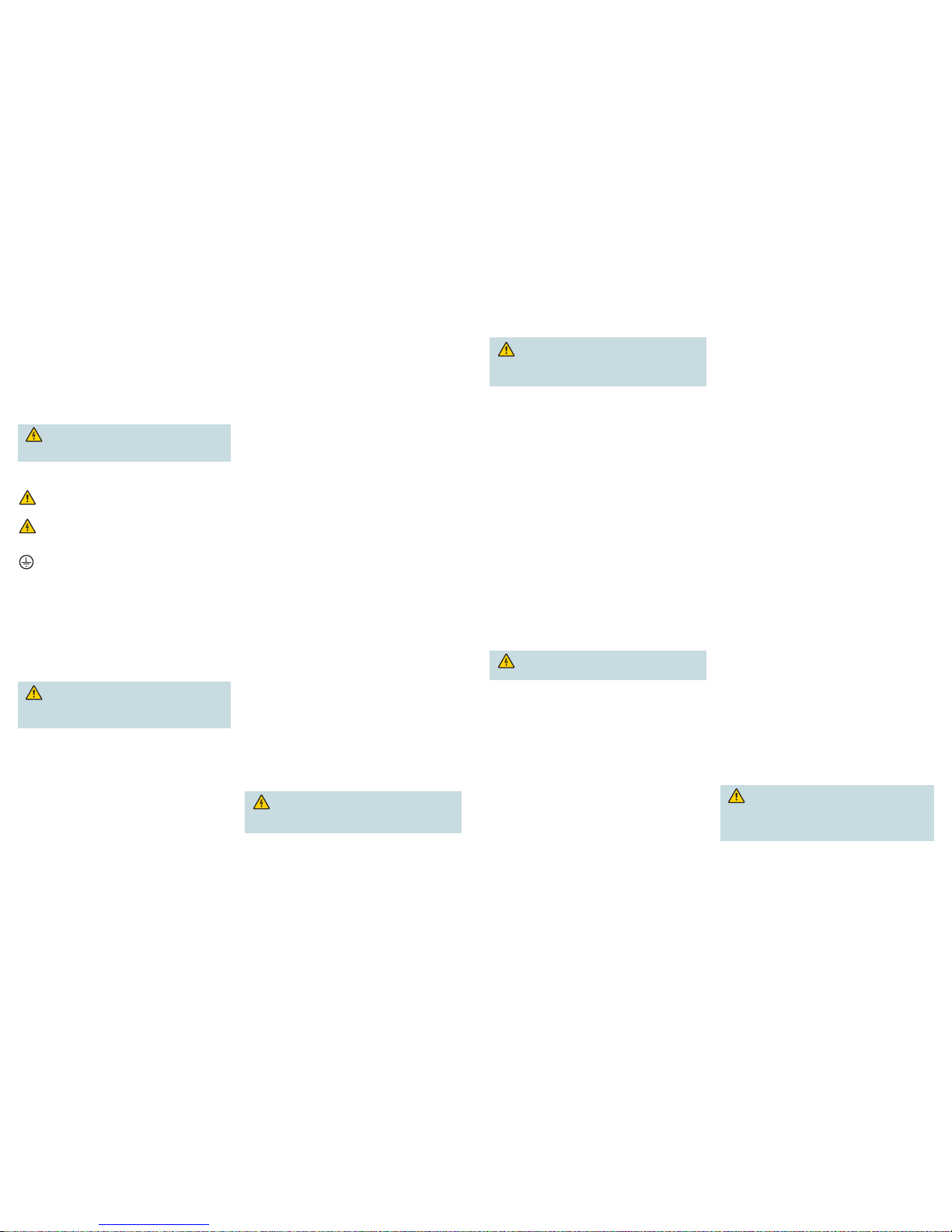
Using an Equipment Rack Adjacent to a Wall
Make sure you have sufficient exhaust on one side of each modulator if it
is installed in a rack adjacent to a wall. If there is not sufficient airflow
through the rack, the heated exhaust air may recirculate to the input
side of the modulator and produce inlet air temperatures above the 122
o
F
(50
o
C) maximum.
Measuring the Inlet Air Temperature
If you are concerned about the inlet air temperature at the air inlet of any
modulator, you can measure the inlet air temperature in the rack. When
measuring the temperature, ensure that all cabling is complete and that
all adjacent dual SFP GQAMs are installed and running.
Important: Opening the door on the back panel of the rack can have an
adverse effect on the managed airflow. If access to the door is not controlled,
measure the inlet air temperature with the back panel door open because
this typically redirects the airflow in an adverse manner.
Sample Rack Confi gurations
This section provides two fully loaded and recommended rack configurations
for setting up your dual SFP GQAM. They include the following
configurations:
• Rack with a top-mounted exhaust fan—Includes a 40 rack unit (RU)
confi guration with up to 32 modulators. The remaining 8 RUs are
confi gured with 4 vacant RUs at the top and 4 vacant RUs at the
bottom of the rack.
The 4 RU space at the top of the rack is covered with closed panels
and uses an exhaust fan (top of rack) to draw the heated air upward
and out of the rack. This 4 RU space also allows the ventilation space
for the exhaust fan to operate effi ciently.
Note: Use an exhaust fan that allows air, at a minimum of 600 cubic
feet per minute (cfm), to fl ow through the rack (2000 cfm is the ideal
rate).
The 4 RU space at the bottom of the rack is vented on the front and
back of the rack. The vents allow air to freely enter the rack and cool
the dual SFP GQAMs.
• Rack with fl oor plenum forced air cooling—Includes a 40 RU
confi guration with up to 32 dual SFP GQAMs. The remaining 8 RUs
are confi gured with 4 vacant RUs at the top and 4 vacant RUs at the
bottom of the rack.
The lower 4 RU spaces are covered with solid panels and the upper
4 RU spaces are vented along with the entire top of the rack. The fl oor
plenum forced airfl ow must allow air, at a minimum of 600 cfm, to fl ow
through the rack (2000 cfm is the ideal rate).
Installation and Connections
Complete steps 1 through 10 to install and connect the modulator into the
rack unit.
Important: Refer to the back page of this quick reference guide to view
the front and back panels of dual SFP GQAM models, as well as the
connection ports.
WARNING: To avoid electrical shock, perform only the
instructions that are included in steps 1 through 10. Refer all
servicing to authorized service personnel.
1. Installing the Dual SFP GQAM into a Rack
CAUTION: Do not tangle or strain interconnecting cables.
Use caution when installing wiring and racks to avoid obstruction
of airflow into the side air vents of the dual SFP GQAM or out of
the vent fans on the side.
Important: You must use the supplied notched rack mount brackets to
provide additional support and to allow correct air circulation through the
unit. Using standard L brackets will restrict airflow and cause the modulator
to overheat.
Complete these steps to install the dual SFP GQAM into the rack.
a. Unpack and inspect the modulator.
b. Record the MAC address from the label on the underside of the
modulator chassis.
Control MAC Address: _________________________________
GigE 0 MAC Address: _________________________________
GigE 1 MAC Address: _________________________________
c. Install the supplied rack mounts.
Important: The supplied notched rack mount brackets (part numbers
734845 and 734846) must be used. When you use the supplied
notched rack mount brackets, you can install the modulator above or
below each other in the rack with no space required.
d. Place the modulator in the rack.
e. Insert a mounting screw through each of the four bezel mounting holes
on the front panel of the modulator and also into the rack.
f. Firmly tighten each mounting screw.
2. Connecting the Power Sources
Follow these steps to connect an earth ground and either a DC or an AC
power source to the dual SFP GQAM.
Connecting an Earth Ground
WARNING: The 48 V DC dual SFP GQAM must be connected
to an earth ground.
a. Place a ground wire onto the ground lug (labeled GND) on the back of
the modulator.
b. Tighten the ground lug to secure the ground wire.
c. Connect the other end of the ground wire to the rack or to an earth
ground.
Connecting a DC Power Source Only
a. Verify that the DC power source is set to the OFF position.
b. Insert the wires from the DC power source into the terminal block
connector.
c. Use a small fl at-blade screwdriver to tighten the screws at the top of the
terminal block connector to secure the wires.
d. Insert the terminal block connector into the terminal block on the back
panel of the 48 V DC modulator.
e. Keep the DC power source set to the OFF position until you are ready
to power on the modulator.
Note: You will need to place a ferrite bead in series with the power source
to reduce high frequency noise.
Connecting an AC Power Source Only
a. Verify that the power switch on the back of the modulator is placed in the
OFF position.
b. Connect the power cord to the AC power inlet on the back panel of the
120/230 V AC modulator.
c. Connect the other end of the power cord to an AC electrical outlet.
d. Keep the power source set to the OFF position until you are ready
to power on the modulator.
3. Connecting DVB ASI Input Ports
Follow these steps to connect the DVB ASI input ports on the rear panel
of the modulator to the video distribution plant.
a. Locate the RG6 cable attached to the DVB ASI source.
b. Attach the other end of this cable to one of four DVB ASI IN ports on
the rear panel of the modulator.
4. Connecting the 10/100BaseT Ethernet Port
Follow these steps to set up an Ethernet connection and enable the DNCS
to perform system management and diagnostics.
a. Connect one end of a screened or shielded CAT-5 cable with an RJ-
45 connector to the rear panel of the modulator.
b. Connect the other end of this cable to the Ethernet hub.
5. Connecting to the Gigabit Ethernet Ports
Follow these steps to connect a data sharing device (for example, the
DNCS or a video-on-demand [VOD] server) to one of the gigabit
Ethernet (GbE) ports on the modulator.
a. Insert an SFP module into the main GbE port on the back of the
modulator.
b. Depending on the type of SFP you are using, connect the data
sharing device to the GQAM using one of the following methods:
• Use two single-mode or multimode fi ber cables with a type SC
connector (one for input and one to output data)
• Use 8-conductor CAT-5 Ethernet 10/1000BaseT wiring with
RJ-45 connectors
Note: If a redundant gigabit input is required, repeat steps a
and b for the backup gigabit Ethernet port. If the dual gigabit
confi guration is being used, the ASI input ports are not supported.
6. Provisioning the Modulator on the DNCS
To provision the GQAM modulator as a Digital Broadband Delivery System
(DBDS) element on the Digital Network Control System (DNCS), refer to
the Gigabit QAM Modulator Model D9479 Installation and Operation
Guide, (part number 745431).
7. Powering On the Modulator
Follow these steps to power on the dual SFP GQAM.
a. Place the power switch on the modulator in the ON position.
b. Verify that the modulator boots.
8. Connecting RF Out Ports
CAUTION: Turning on the dual SFP GQAM with the default
RF output level may cause RF interference with the services of
other units connected to the network. Therefore, set the RF output
level before you connect any RF OUT ports to the network or
distribution plant.
Follow these steps to connect the RF out ports on the rear panel of the
modulator to the distribution plant (combiner).
a. Connect one end of a 75-ohm coaxial cable to each RF OUT port on
the modulator, as needed.
b. Connect the other end of each cable to the distribution plant
(combiner).
Introduction
This rack installation quick reference is intended for individuals who are
responsible for installing the dual small form-factor pluggable (SFP) gigabit
quadrature amplitude modulation (GQAM) modulator into a rack
system.
For detailed descriptions of the installation process and safety
information for this modulator, refer to the Dual SFP GQAM Modulator
Installation and Operation Guide, (part number 4014102).
Warning and Caution Icons
WARNING: Avoid personal injury and product damage!
Do not proceed beyond any icon until you fully understand the
indicated conditions.
The following icons alert you to important information about the safe
operation of this product.
You will find this icon in the literature that accompanies this product.
This icon indicates important operating or maintenance
instructions.
You may find this icon affixed to this product and in this document
to alert you of electrical safety hazards. On this product, this icon
indicates a live terminal; the arrowhead points to the terminal
device.
You may find this icon affixed to this product. This icon indicates
a protective earth terminal.
Stacking Guidelines
Important: In order for the fans to operate correctly, you must install each
modulator using the rack mount brackets included with the unit. These
brackets contain notched cutout sections to allow for clearance so that air
can enter and exit the unit without restriction.
Install dual SFP GQAMs directly above or below each other with no
requirements for vented spacers when you use the rack mounts
provided.
Controlling the Operating Temperature
CAUTION: Cisco headend equipment is designed to
operate in a maximum 122
o
F (50oC) environment. Specifically,
this means that the air temperature at the air inlet of any
modulator must never exceed 122
o
F (50oC).
When you are determining heating, ventilation, and air conditioning
(HVAC) calculations, each modulator draws 151 W of input power (515
BTU/hr).
Example:
A full rack system (32 modulators) totals 4832 W (16,480 BTU/hr)
of input power.
Using Side-by-Side Equipment Racks
Side-by-side equipment racks often do not include an internal wall
between them. Therefore, take extreme caution if you are installing
modulators in these types of rack systems. Because there is an 18
o
F
(10
o
C) rise from the inlet air temperature to the exhaust air temperature
on a modulator, a cumulative effect on the temperature may result from
one rack to an adjacent rack. Remember, you cannot exceed the 122
o
F
(50
o
C) maximum inlet air temperature.
