Page 1
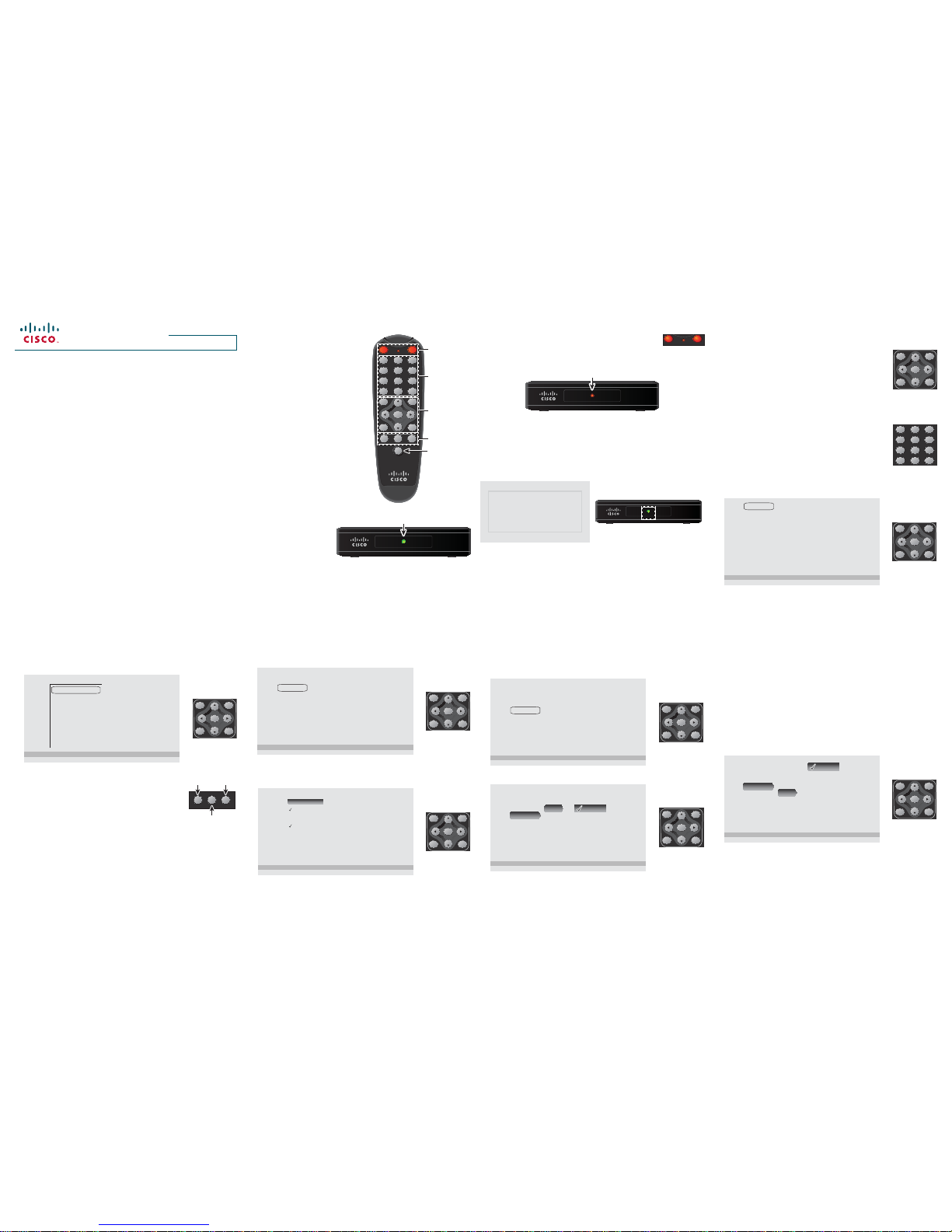
Software User Guide
Cisco High-De nition
Digital Transport Adapter
(DTA)
HDA2.0 and HDA2.5
1 2
Welcome
With the Cisco High-De nition
Digital Transport Adapter (DTA),
you can watch a variety of
standard- and high-de nition
channels, including subscribed
channels where o ered. The HD
DTA may be connected to an
HDTV or traditional TV (analog
TV). Contact your video service
provider for details on channel
subscriptions.
Switch Between Power On and Standby
When the DTA is on, switch to Standby by pressing DTA
POWER on the remote control. The Power light on the
DTA front panel turns red to let you know the DTA is in Standby. Switch
back to on by pressing DTA POWER again.
T15308
Power
DTA 170HD
3RZHUOLJKWLVUHGZKHQWKH'7$LVLQ6WDQGE\
Note: To program the remote to control the TV, refer to the guide that
came with the remote control.
Activate and Watch TV
When rst connected, the DTA may require activation by your video
service provider.
Please wait for the DTA to be activated.
Please contact your service provider to restore the service.
We’re sorry for the inconvenience.
Hub ID: 3
Serial Number: clbbblspg
MAC Address: 12BF2001090F
Service Provider Phone: 123-456-7890
T15289
Power
DTA 170HD
If your TV displays the Activation Support message or if the Power
light blinks twice, turns o , and repeats this sequence, contact your
video service provider to activate the DTA.
To watch TV, the DTA must be connected to a TV or an HDTV that is
on. Follow the DTA and TV connection instructions to select the DTA
input or channel.
Select Channels
There are several ways to select a channel.
Channel +/Channel -
To watch the next higher channel, press CH.
To watch the next lower channel, press CH.
LAST
To jump back to the previously watched channel, press LAST.
Numeric Keys
To watch a speci c channel, press the numbers on
the remote control. The DTA will tune to the channel
within 4 seconds of the last number pressed. Or,
press ENTER after the last number to begin the
channel change immediately.
Channel List
1. Press MENU. Then press CH to highlight Channels and press
ENTER.
Channels
Captions
Language
HDMI
Screen Format
Parental Controls
Press ENTER to select, MENU to exit.
T15290
MENU
PAGE+
EXIT
PAGE-
ENTER
CH+
CH-
3
4 5 6 7
2. Navigate to the desired channel and press ENTER to watch the
selected channel.
Note: To navigate to the desired channel, press CH, CH to
move up or down the list. Or, to move up or down the list one page
at a time, press PAGE+ or PAGE-.
Press ENTER to select, MENU to exit.
Channel List
410 HDNet
411 NETmv
412 ESPHD
425 CinHD
550 SHOW
551 SHO2W
552 SHO3W
553 TMCW
T15291
MENU
PAGE+
EXIT
PAGE-
ENTER
CH+
CH-
Adjust the Volume
You can use the remote control to adjust the volume
of the DTA (factory setting), or you can program
the remote control to adjust the volume of the TV
(custom setting). With either setting, use these keys
to adjust volume.
Control DTA Volume (Factory Setting)
When shipped from the factory, the remote control is set to control
DTA volume. Controlling DTA volume allows you to adjust the volume
within the range selected on the TV.
Control TV Volume (Custom Setting)
To control TV volume with the remote control, we recommend you set
the DTA volume to the maximum level and then program the remote
control to adjust TV volume by following instructions in the remote
control guide.
Turn On Closed Captions
When the DTA leaves the factory, closed captions are turned o . Follow
these steps to turn on closed captions:
1. Press MENU. Then press CH to highlight Captions and press ENTER.
Channels
Captions
Language
HDMI
Screen Format
Parental Controls
Press ENTER to select, MENU to exit.
T15292
MENU
PAGE+
EXIT
PAGE-
ENTER
CH+
CH-
2. Press CH to highlight On, and then press ENTER to turn on
captions. From this menu, you can also change the captions service
and advanced settings, such as font color and size.
Press ENTER to select, MENU to exit.
Captions
On
Off
Service
Advanced
Auto Select
Manual Select
ENHANCED:
STANDARD:
Off
Off
T15293
MENU
PAGE+
EXIT
PAGE-
ENTER
CH+
CH-
Change the Audio Language
When the DTA leaves the factory, the audio language is set to English.
Follow these steps to change audio to another available language:
1. Press MENU. Then press CH two times to highlight Language,
and press ENTER.
T15294
Channels
Captions
Language
HDMI
Screen Format
Parental Controls
Press ENTER to select, MENU to exit.
MENU
PAGE+
EXIT
PAGE-
ENTER
CH+
CH-
2. Press twice to move to Audio and then English.
T15295
Press ENTER to select, MENU to exit.
Channels
Captions
Language
HDMI
Screen Format
Parental Controls
Audio
Menus
English
Español
Français
MENU
PAGE+
EXIT
PAGE-
ENTER
CH+
CH-
3. Press CH until the desired language is highlighted, and press
ENTER to select the language.
Note: Some programs may not o er an alternate audio language.
When an alternate audio is not available, the audio may be English,
or the program’s original language.
4. Press EXIT to close the menu.
Change the Menu Language
When the DTA leaves the factory, the menu language is set to English.
Follow these steps to change to another available menu language:
1. Press MENU. Then press CH two times to highlight Language,
and press ENTER.
2. Use the and CH keys to move to Menus and then English.
T15296
Press ENTER to select, MENU to exit.
Channels
Captions
Language
HDMI
Screen Format
Parental Controls
Audio
Menus
English
Español
Français
MENU
PAGE+
EXIT
PAGE-
ENTER
CH+
CH-
At a Glance
VOL+MUTEVOL-
T15310
/RZHU
9ROXPH
5DLVH
9ROXPH
0XWH
9ROXPH
Note: If the DTA and the TV both have captions on, the captions
text may be displayed in two locations or the text may overlap. If
this occurs, turn captions o on one of the devices (DTA or TV).
3. Press EXIT to close the menu.
3. Press CH until the desired language is highlighted, and press
ENTER to select the language.
4. Press EXIT to close the menu.
Turn On the DTA
The DTA turns on when
plugged in to a power
source. The Power light
turns green to let you
know the DTA is on.
Note: Should an error occur that requires service, the Power light
blinks red. When this occurs, call your video service provider for
assistance.
POWER
DTA
POWER
TV
1 2 3
4 5 6
7 8 9
INFO LAST0LAST
MENU
PAGE+
EXIT
PAGE-
ENTER
CH+
CH-
VOL+MUTEVOL-
PROG
T15287
'HYLFH
3RZHU
&RQWURO
1XPHULF
.H\V
1DYLJDWLRQ
.H\V
9ROXPH
&RQWURO
5HPRWH
&RQWURO
3URJUDPPLQJ
T15288
Power
DTA 170HD
3RZHUOLJKWLVJUHHQZKHQWKH'7$LVRQ
1RWH3RZHUOLJKWPD\EOLQNZKHQ
WKHXQLWILUVWWXUQVRQ
POWER
DTA
POWER
TV
1 2 3
4 5 6
7 8 9
INFO LAST0LAST
MENU
PAGE+
EXIT
PAGE-
ENTER
CH+
CH-
Page 2

Select the HDMI Resolution
If the DTA is connected to an HDTV with an HDMI™ cable, the DTA
automatically con gures the HDMI resolution to the best resolution
compatible with the HDTV. Follow these steps to use another HDMI
resolution.
Note: Only resolutions compatible with the HDTV are shown. If no
compatible resolutions are available, the DTA will use 480p.
1. Press MENU. Then press CH three times to highlight HDMI, and
press ENTER.
T15297
Channels
Captions
Language
HDMI
Screen Format
Parental Controls
Press ENTER to select, MENU to exit.
MENU
PAGE+
EXIT
PAGE-
ENTER
CH+
CH-
2. Use the and CH keys to highlight the desired HDMI resolution,
and press ENTER to select it.
Note: If Auto is selected, the DTA automatically matches the HDMI
resolution to the TV program, as closely as possible. When Auto
is selected, you may experience longer delays when changing the
channel while the HDTV adjusts to a di erent resolution.
8 9 10 11
12 13 14
T15298
Channels
Captions
Language
HDMI
Screen Format
Parental Controls
Auto
480I
480p
720p
1080i
Press ENTER to select, MENU to exit.
MENU
PAGE+
EXIT
PAGE-
ENTER
CH+
CH-
3. Press EXIT to close the menu.
Select the Screen Format
The DTA con gures the screen format to preserve the format of
the program you are watching. Follow these steps to select another
format.
1. Press MENU. Then press CH four times to highlight Screen
Format, and press ENTER.
T15299
Channels
Captions
Language
HDMI
Screen Format
Parental Controls
Press ENTER to select, MENU to exit.
MENU
PAGE+
EXIT
PAGE-
ENTER
CH+
CH-
2. Use the , CH, and CH keys to highlight the desired screen
format, and press ENTER to select it.
Note: Adjusting the HDTV format controls may impact these
settings. We recommend selecting the widescreen (or similar)
setting on the HDTV. Refer to the guide that came with the HDTV
for instructions.
T15300
Channels
Captions
Language
HDMI
Screen Format
Parental Controls
Letterbox
Stretch
Zoom
Press ENTER to select, MENU to exit.
MENU
PAGE+
EXIT
PAGE-
ENTER
CH+
CH-
3. Press EXIT to close the menu.
Letterbox Format
Letterbox format preserves a program’s original format.
16:9 Output: No preference applied 4:3 Output: Letterboxed
T15301
16:9 Input
16:9 Output: Pillar bars 4:3 Output: No preference applied
T15311
4:3 Input
A 4:3 program will appear with pillar bars (left and right) on a 16:9
HDTV. The same program will appear unchanged on a standard-screen
(4:3) TV.
Stretch Format
Stretch format expands a program’s original format vertically or
horizontally to ll the TV screen.
16:9 Output: No preference applied 4:3 Output:
Contents stretched vertically
T15302
16:9 Input
A 16:9 program will appear unchanged on a 16:9 HDTV. The same
program will be stretched vertically to ll a standard-screen (4:3) TV.
16:9 Output: Contents stretched horizontally 4:3 Output: No preference applied
T15312
4
:3 Input
A 4:3 program will be stretched horizontally to ll a 16:9 HDTV. The
same program will appear unchanged on a standard-screen (4:3) TV.
Zoom Format
Zoom format magni es or crops a program’s original format to ll the
TV screen.
16:9 Output: No preference applied 4:3 Output:
Left and right edges cropped
T15303
16:9 Input
A 16:9 program will appear unchanged on a 16:9 HDTV. The same
program will be displayed with left and right edges cropped to ll a
standard-screen (4:3) TV.
16:9 Output: Top and bottom edges cropped
T15313
4:3 Input
4:3 Output: No preference applied
A 4:3 program will be displayed with top and bottom edges cropped
to ll a 16:9 HDTV. The same program will appear unchanged on a
standard-screen (4:3) TV.
Set Parental Controls
When the DTA leaves the factory, the Parental Controls feature is
turned o . Turn on this feature to control access to the programs and
movies your children watch.
Turn On and Set the Parental Controls PIN
1. Press MENU. Then press CH ve times to highlight Parental
Controls, and press ENTER.
T15304
Channels
Captions
Language
HDMI
Screen Format
Parental Controls
Press ENTER to select, MENU to exit.
MENU
PAGE+
EXIT
PAGE-
ENTER
CH+
CH-
2. When prompted to enter the PIN, enter 0000.
T15305
Enter PIN
3. Press CH until Change PIN is highlighted. Then press ENTER.
4. To change the PIN from 0000 to a PIN of your choice, enter a
4-digit code of your choice and press ENTER. (You will be asked to
enter this new 4-digit code again to con rm your new PIN choice.)
Tips:
• Remember your PIN. You will use it to view programs that you have
selected for blocking by the Parental Controls feature.
• If Parental Controls is turned on for the DTA and the TV, you may
be required to enter a PIN on the TV as well as the DTA. To prevent
this, turn on Parental Controls for only one device.
5. Press EXIT to close the menu.
Block Programs by Ratings
1. Press MENU. Then press CH ve times to highlight Parental
Controls, and press ENTER.
2. When prompted, enter your PIN to proceed. The Blocking screen
appears with Block by Rating – On highlighted.
T15306
Press ENTER to select, MENU to exit.
Block by Rating
On
Off
On
Off
Block by Channel
Blocked Ratings
Blocked Channels
Change PIN
MENU
PAGE+
EXIT
PAGE-
ENTER
CH+
CH-
3. Press ENTER to turn Block by Rating on.
4. Press CH until Blocked Ratings is highlighted and press ENTER.
A list of MPAA and TV ratings appears.
5. Use , CH, and CH to highlight the ratings you want to control
access to and press ENTER to select the rating. Ratings at and
above the selected rating will be blocked.
Note: Ratings vary by program. Your selections may include NR, TV-Y,
TV-Y7, G/TV-G, PG/TV-PG, PG-13, TV-14, TV-MA, R, NC-17, NRAdult, and No rating blocked. Some programs may not contain rating
information and will be blocked only if the NR rating is blocked.
6. Press EXIT to close the menu.
Block Programs by Channel
1. Press MENU. Then press CH ve times to highlight Parental
Controls, and press ENTER.
2. When prompted, enter your PIN to proceed.
3. Press CH until Block by Channel - On is highlighted and press ENTER.
4. Press CH until Blocked Channels is highlighted and press ENTER.
5. Use , CH, and CH to move through your entire channel lineup
and highlight a channel to block. Then press ENTER to select the
channel. The lock icon appears to the left of the channel to indicate
that this channel has been blocked.
6. Press EXIT to close the menu.
Cisco and the Cisco logo are trademarks or registered trademarks of Cisco and/or its a liates in the U.S.
and other countries. A listing of Cisco’s trademarks can be found at www.cisco.com/go/trademarks.
HDMI and High-De nition Multimedia Interface are trademarks or registered trademarks of HDMI
Licensing LLC in the United States and other countries. Other third party trademarks mentioned are the
property of their respective owners. The use of the word partner does not imply a partnership relationship
between Cisco and any other company. (1009R)
© 2012 Cisco and/or its a liates. All rights reserved.
April 2012 Part Number 4043356 Rev A
Cisco Systems, Inc. 678 277-1120
5030 Sugarloaf Parkway, Box 465447 800 722-2009
Lawrenceville, GA 30042 www.cisco.com
A widescreen (16:9) program will appear unchanged on a 16:9 HDTV.
The same program will appear with letterbox bars above and below
the image on a standard-screen (4:3) TV.
