Page 1
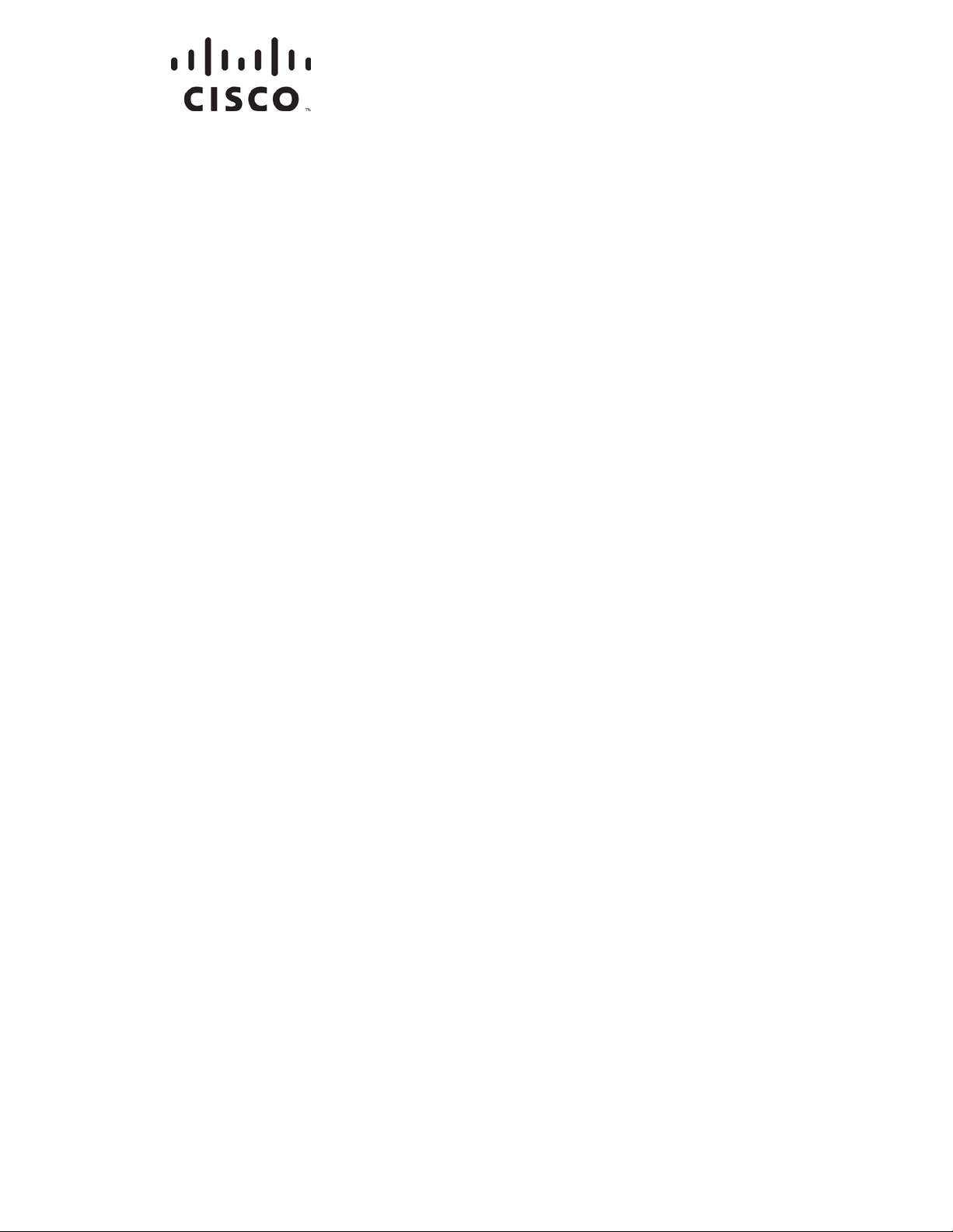
OL-30545-01-01
Cisco Model DPC3829 and
DPC3829M DO CSI S 3.0 8x4
Wireless Residential Gateway
Us er G uide
Page 2
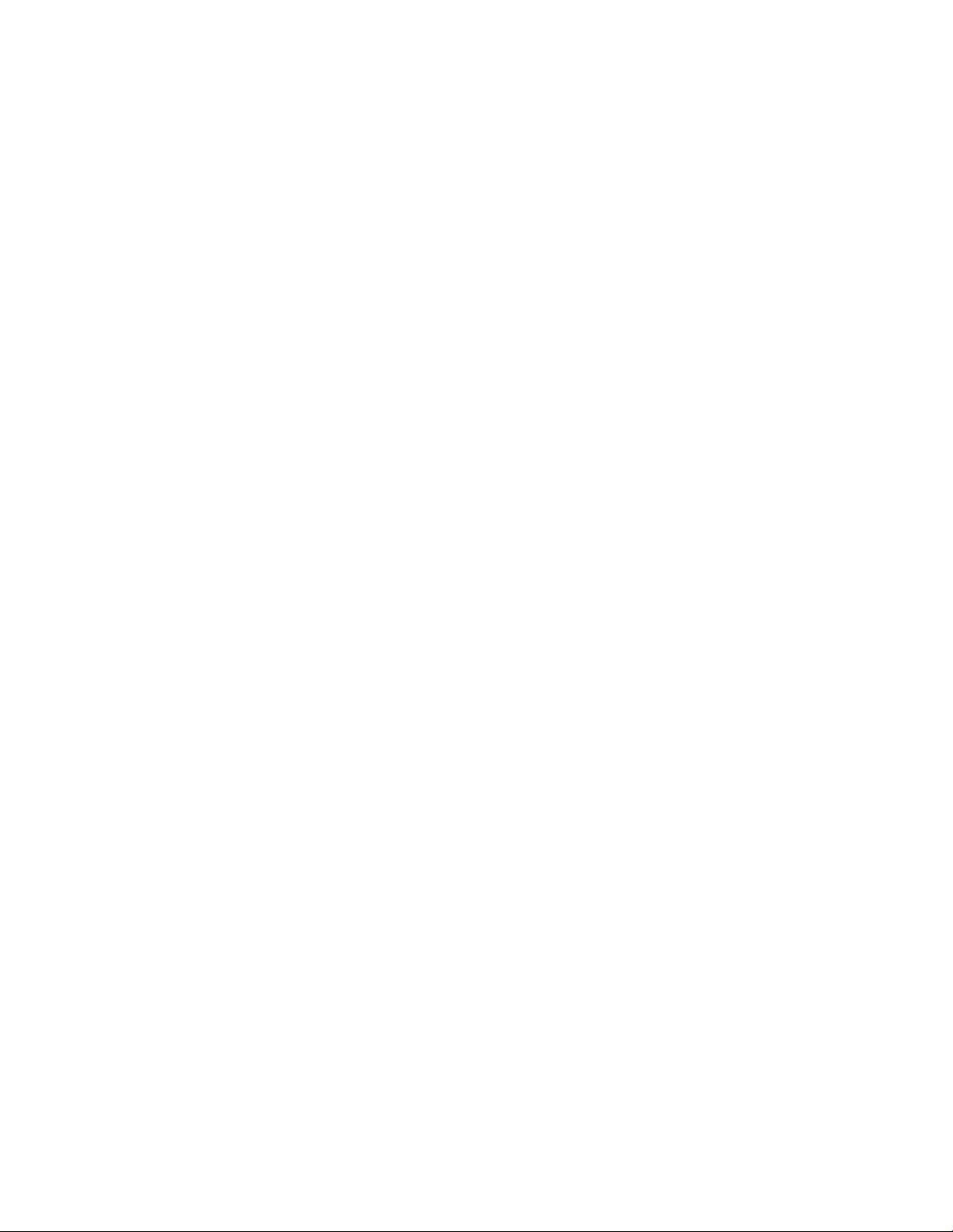
Page 3
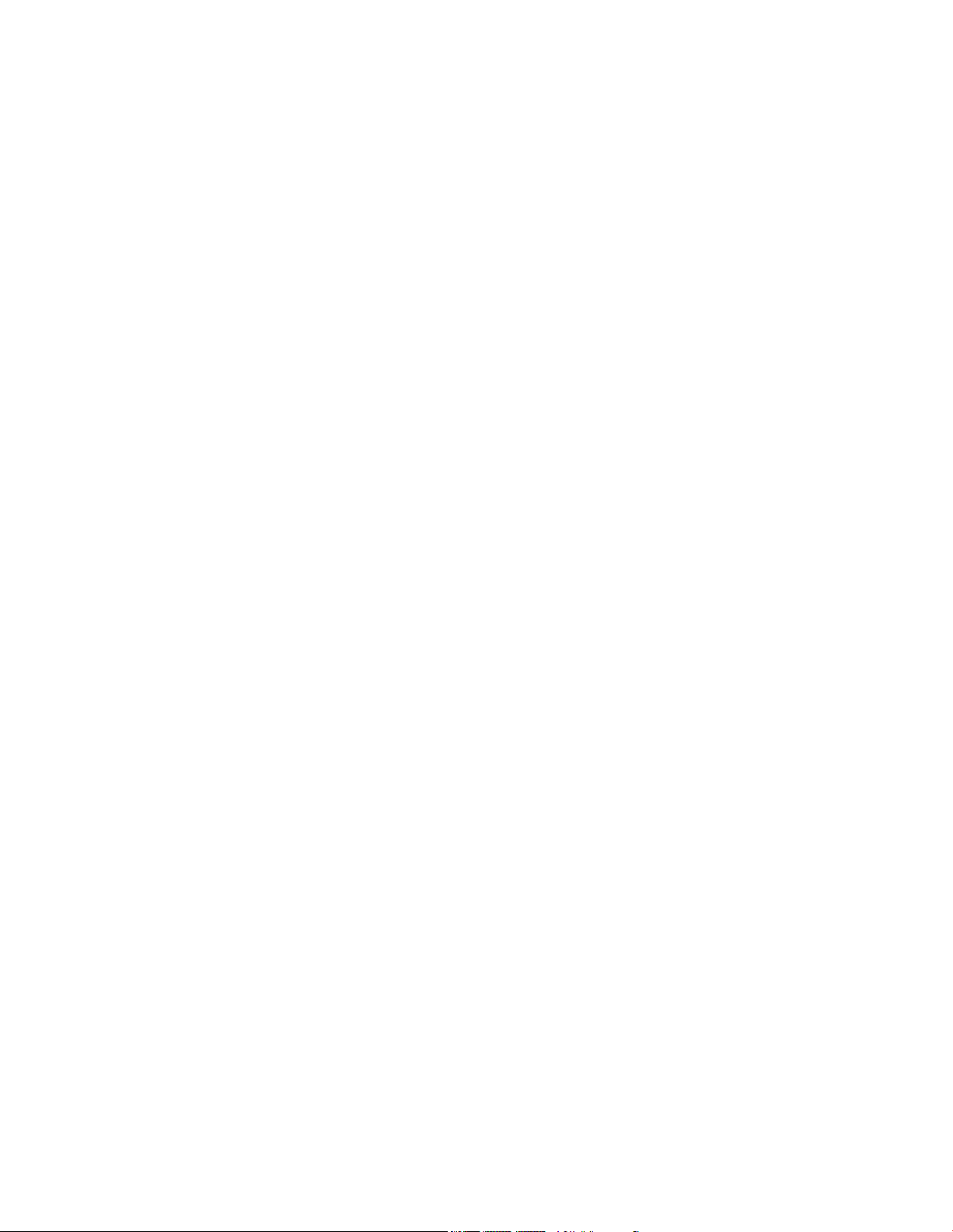
Please R ead
Important
Read this entire guide. If this guide provides installation or operation instructions,
give particular attention to all safety statements included in this guide.
Page 4
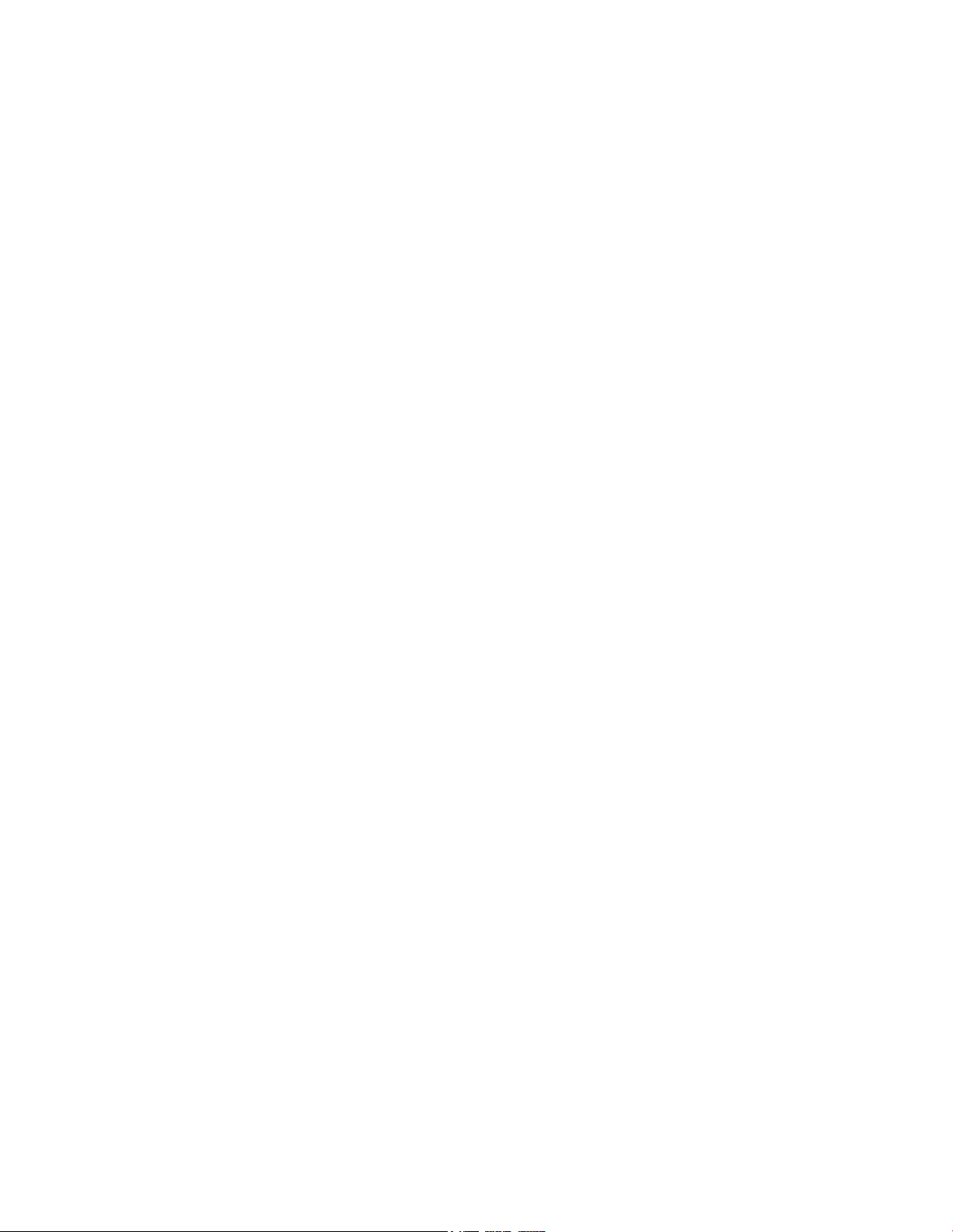
Notices
T rademark Acknowledgments
Cisco a nd the Cisco logo are trademarks or registered trademarks of Cisco and/or its
affiliates in the U.S. and other countries. To view a list of Cisco trademarks, go to this
URL: www.cisco.com/go/trademarks. DOCSIS is a registered trademark of Cable
Television Laboratories, Inc. PacketCable is a trademark of Cable Television
Laboratories, Inc. The Wi-Fi Protected Setup ma rk is a mark of the Wi-Fi Alliance.
Wi-Fi Protected Setup is a tradema rk of the Wi-Fi Alliance.
Other third party trademarks mentioned are the property of their respective owners.
The use of the word partner does not imply a partnership relationship between
Cisco and any other company. (1110R)
Publication Disclaimer
Cisco Systems, Inc. assumes no responsibility for errors or omissions that may
appear in this p ublication. We reserve the right t o cha nge this publica tion a t any
time without notice. This document is not to be construed as conferring by
implication, estoppel, or otherwise any license or right under a ny copyright or
patent, whether or not the use of a ny information in this document emp loys an
invention claimed in any existing or later issued patent.
Disclaimer
The maximum performance for wireless is derived from IEEE Standard 802.11
specifications. Actual performance can vary, including lower wireless network
ca p acit y, data throu ghput ra te, range and coverage. Perf ormance depends on ma ny
factors, conditions and variables, including distance from the access point, volume of
network traffic, building materials and construction, operating system used, mix of
wireless products used, interference and other adverse conditions.
Software and Firmware Use
The software described in this document is protected by copyright law and
furnished to you under a license agreement. You may only use or copy this software
in accorda nce with the terms of your license agreement.
The firmware in this equipment is protected by copyright law. You may only use the
firmware in the equipment in which it is provided. Any reproduction or distribution
of this firmware, or any portion of it, without our express written consent is
prohibited.
Page 5
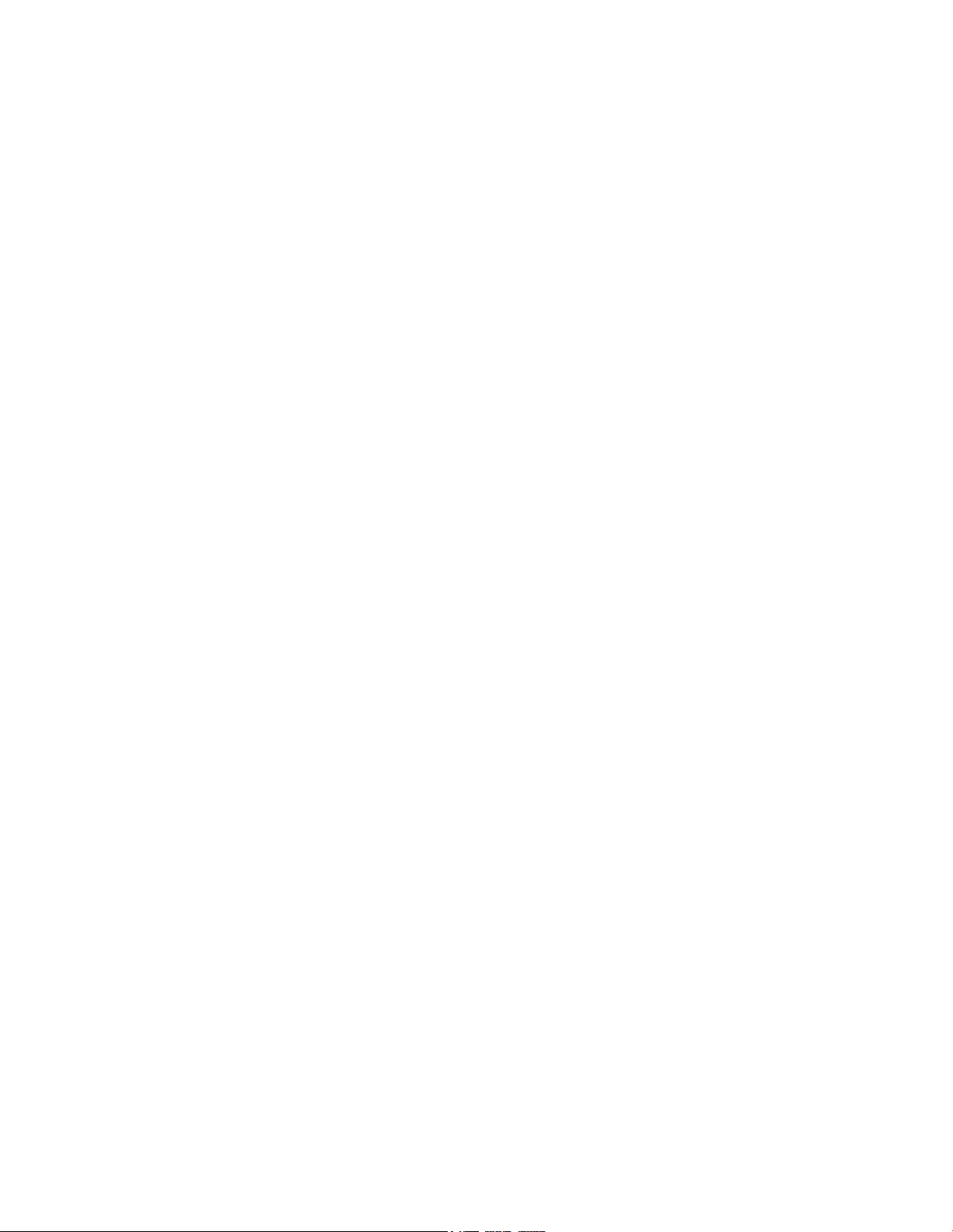
Copyright
© 2014 Cisco Systems, Inc. All rights reserved.
Information in this publication is subject to change withou t notice. No part of this
publication may be reproduced or transmitted in any form, by photocopy,
microfilm, xerography, or any other means, or incorporated into any information
retrieval system, electronic or mechanical, for any purpose, without the express
permission of Cisco Systems, Inc.
Page 6
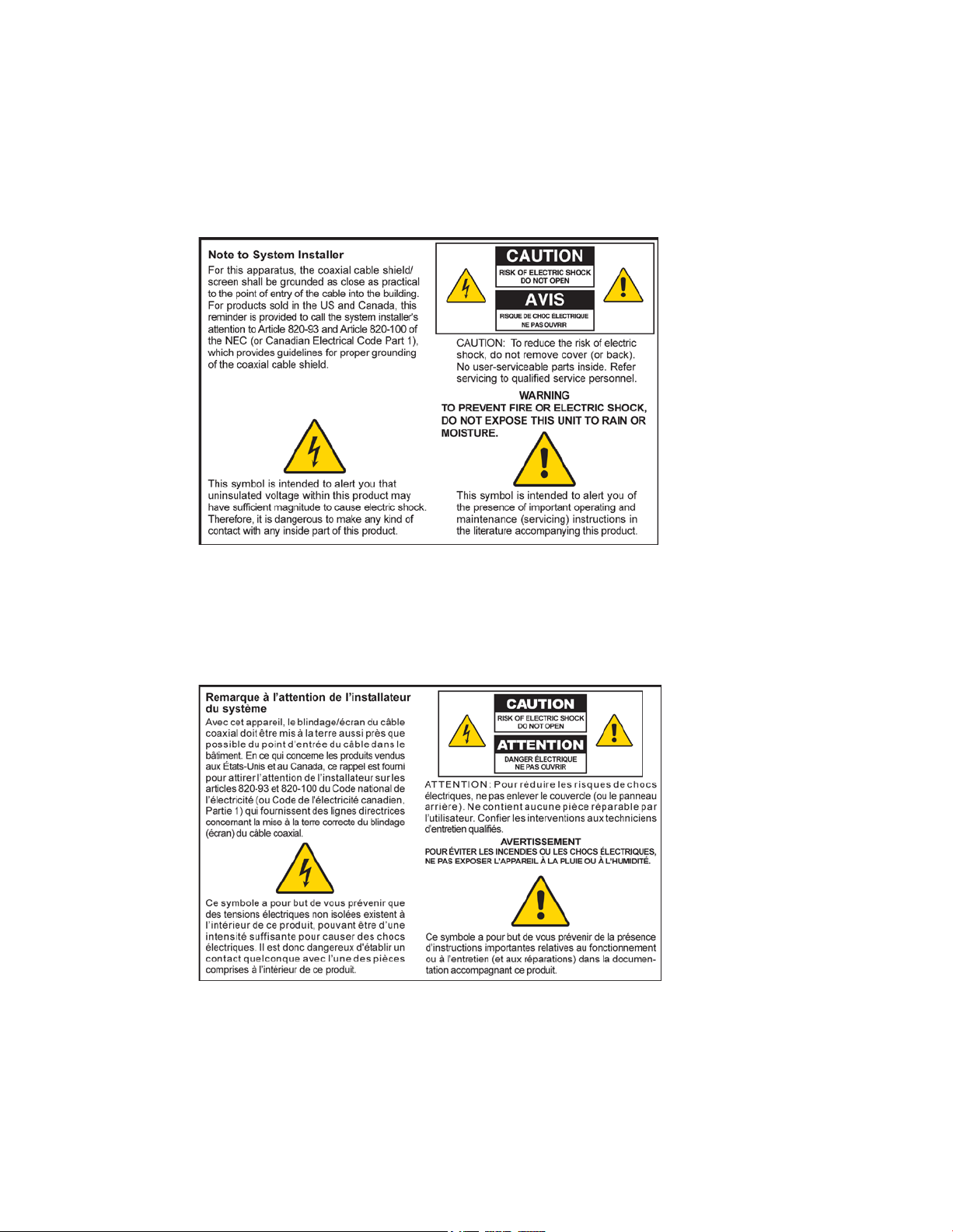
Notice to Installer s
The ser vicing i ns tructi ons in thi s notice a r e for use by qual i fied ser vi ce personnel only. T o reduce the
ri sk of electric shock, do not perform any servicing other than tha t contained i n the operating
instructions, unless you are qualified to do so.
Notice à l’atten t ion des installateur s de réseaux câb lés
Les instr uctions relati ves aux i nterventions d ’ entreti en, four ni es dans la présente notice, s’ a d r essent
exclusi vement a u personnel technique quali fié. Pour r éd ui r e les r i sques de chocs électriques, n’ effectuer
aucune i ntervention autr e que celles d écrites da ns le mode d'emploi et les instructions relati ves a u
fonctionnement, à moi ns que vous ne soyez qualifié pour ce fa ire.
Page 7
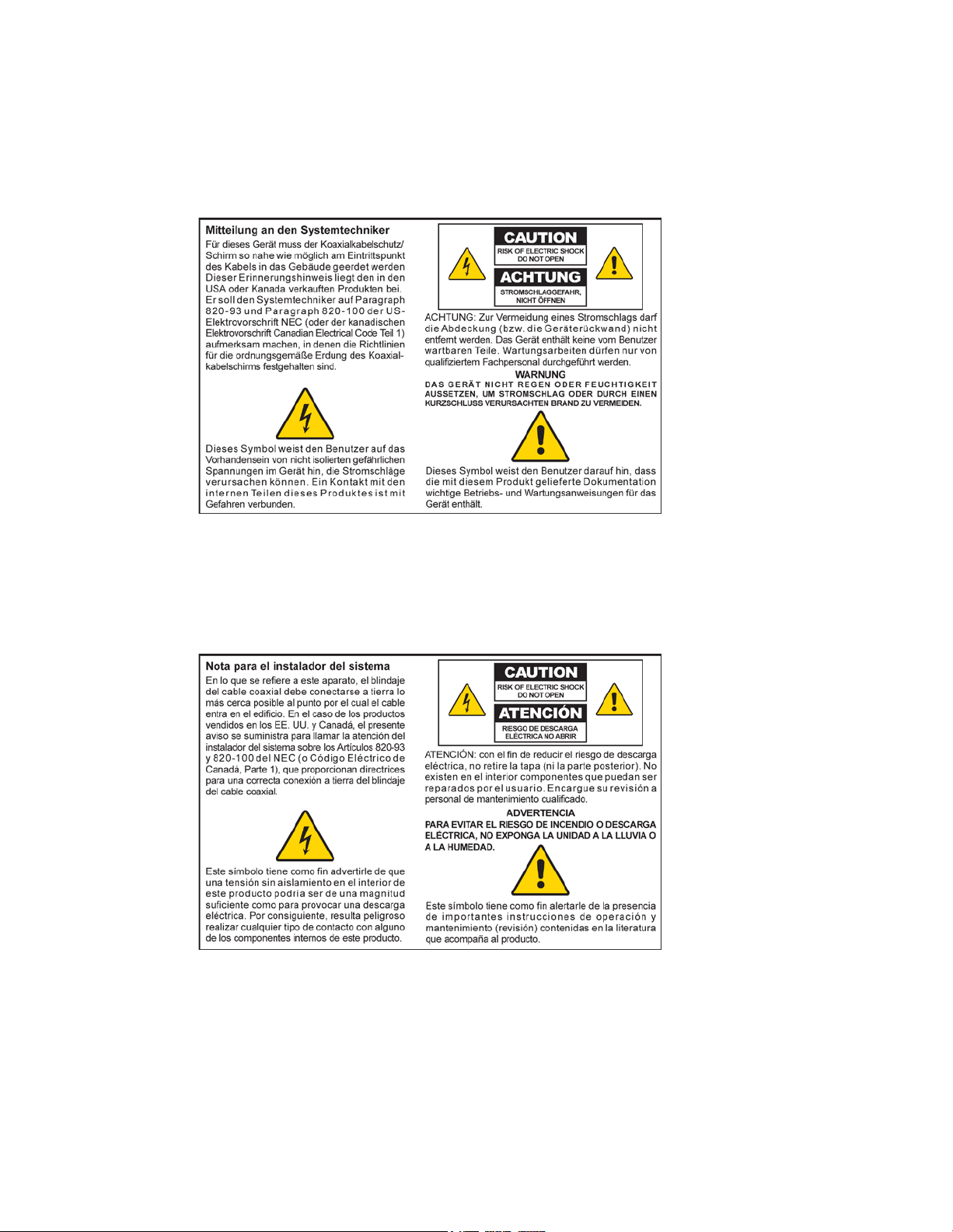
Mitteilung für CA TV -Techniker
Die in dieser Mitteilung aufgeführten Wartungsanweisungen sind ausschließlich für qualifiziertes
Fachpers onal bestimmt. Um d ie Gefa hr eines elektrischen Schl a gs zu r ed uz i er en, sollten Sie keine
Wartungsarbeiten d urchführen, d i e nicht ausdrücklich in der B ed i enungsanleitung aufgeführt sind,
außer Sie sind zur Durchführung solcher Arbeiten qualifiziert.
Aviso a los instaladores de sistem as CA TV
Las instr ucciones d e r epa r a ción contenidas en el pres ente a vis o son para uso exclusi vo por pa r te de
pers onal de ma ntenimi ento cua l ifi cado. Con el fin de r ed ucir el r i esgo de descarga eléctrica , no rea lice
ninguna otra operación de reparación distinta a las contenidas en las instrucciones de funcionamiento, a
menos que posea la cualificación necesaria para hacerlo.
20080814_Installer820_Intl
Page 8
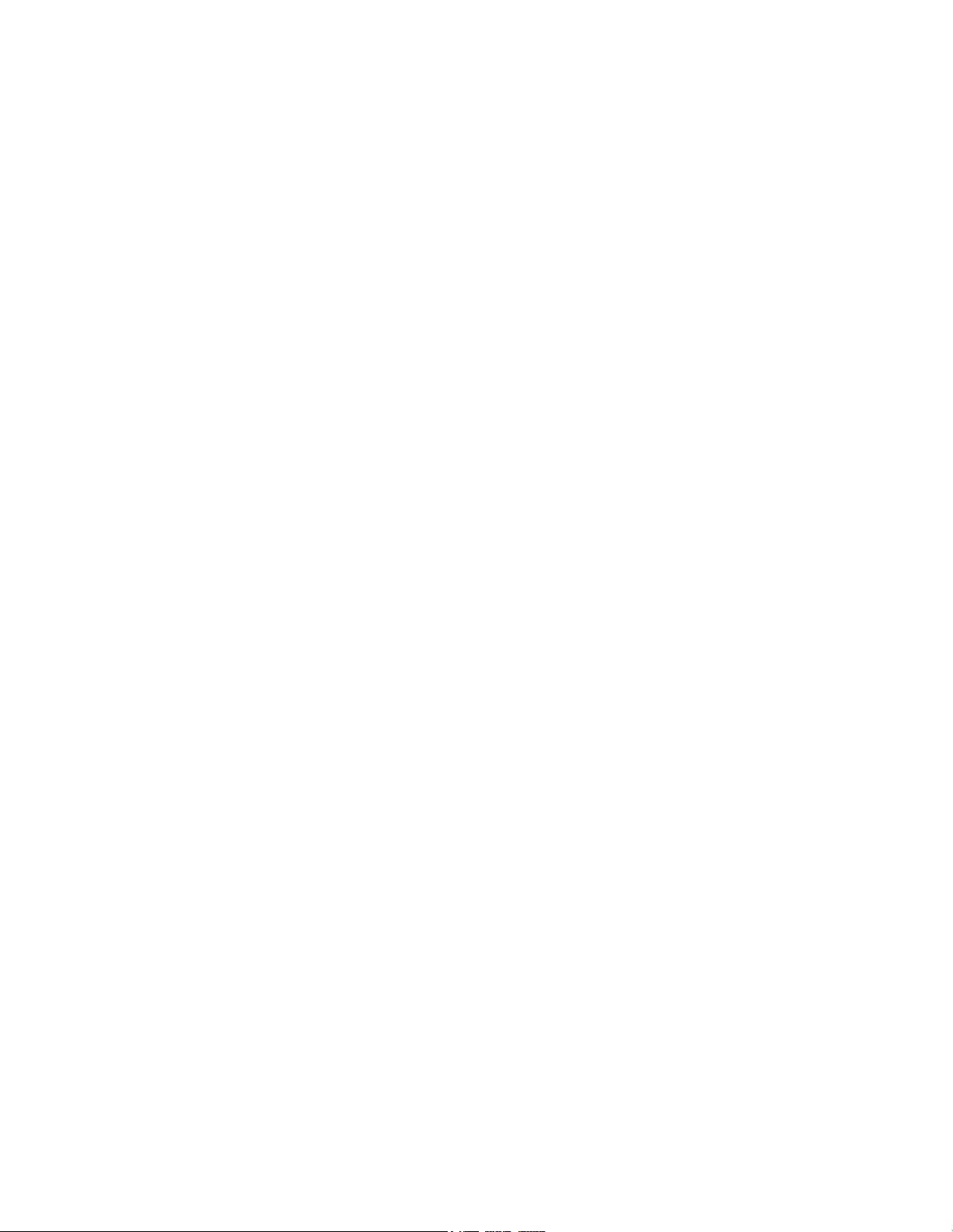
Page 9
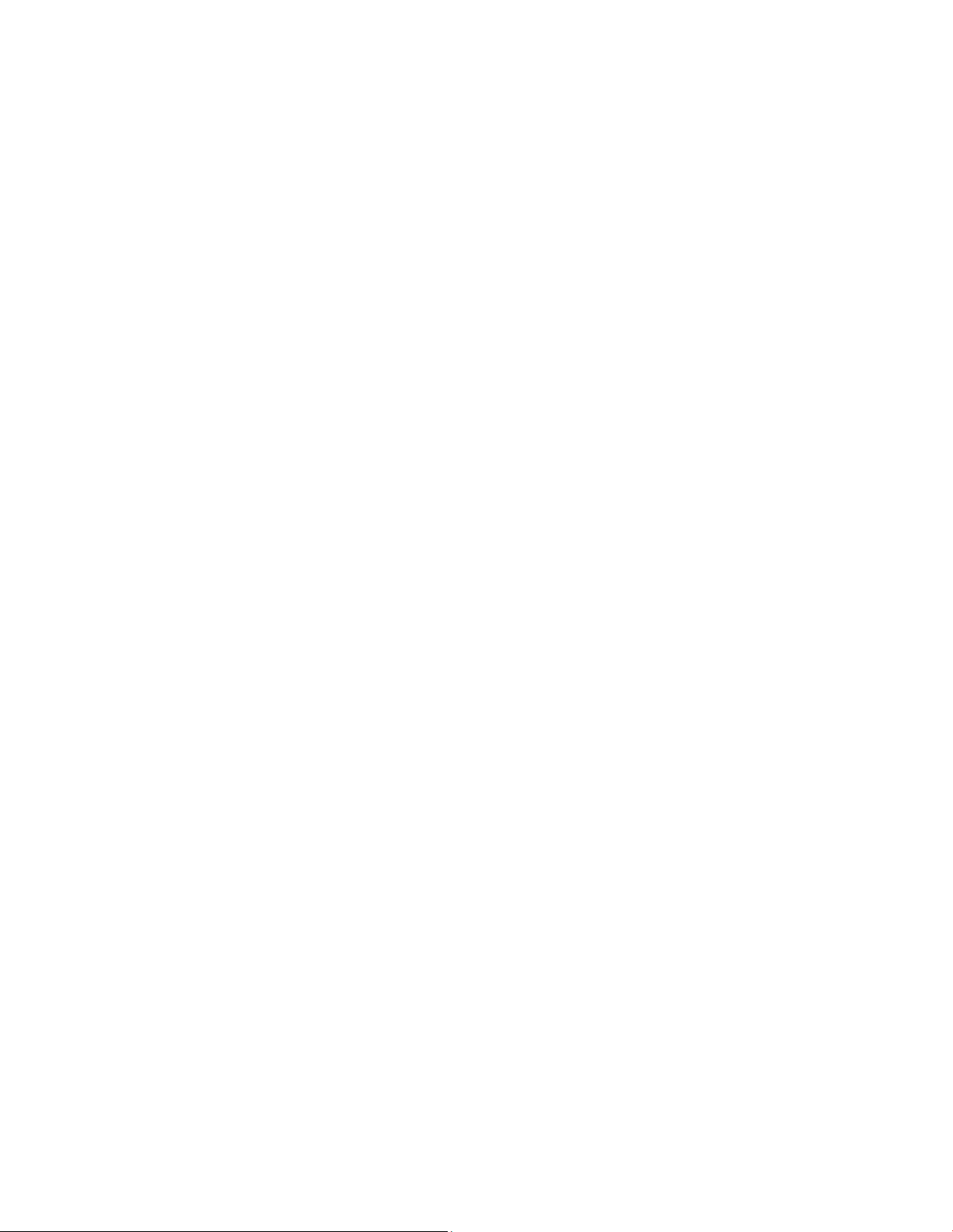
OL-30545-01-01 iii
Contents
IMPORTANT SAFETY INSTRUCTI ONS v
United States F CC Compliance viii
About This Guide xii
Introducing the DOCSIS Wireless Residential Gateway 1
Introduction ......................................................................................................................... 2
What's In t he Carto n? .......................................................................................................... 3
Front Panel Description ...................................................................................................... 4
Bottom Panel Desc riptio n ................................................................................................... 6
Top Panel Desc riptio n ......................................................................................................... 7
Back Panel Desc riptio n ....................................................................................................... 8
Installing the DOCSIS Wireless Residential Gateway 11
Installation P reparatio ns ................................................................................................... 12
Install the Wir eless Res idential Gateway ........................................................................ 17
MoCA Installati on Guid eli nes .......................................................................................... 20
Operation of Front Panel Indicators 23
Initial Po wer On, Cali bratio n, and Reg istratio n (AC Power applied) ........................... 24
Normal Op era tions (AC Pow er Applied) ....................................................................... 25
Special Conditio ns ............................................................................................................. 27
Troubleshooting the DOCSIS Wir eless Residential Gateway 29
Fre quently Ask ed Questio ns ............................................................................................ 30
Common Troubleshooting Issues .................................................................................... 35
Tips for Improved Pe rforma nce ....................................................................................... 36
Cus tomer In fo rma tion 37
Page 10
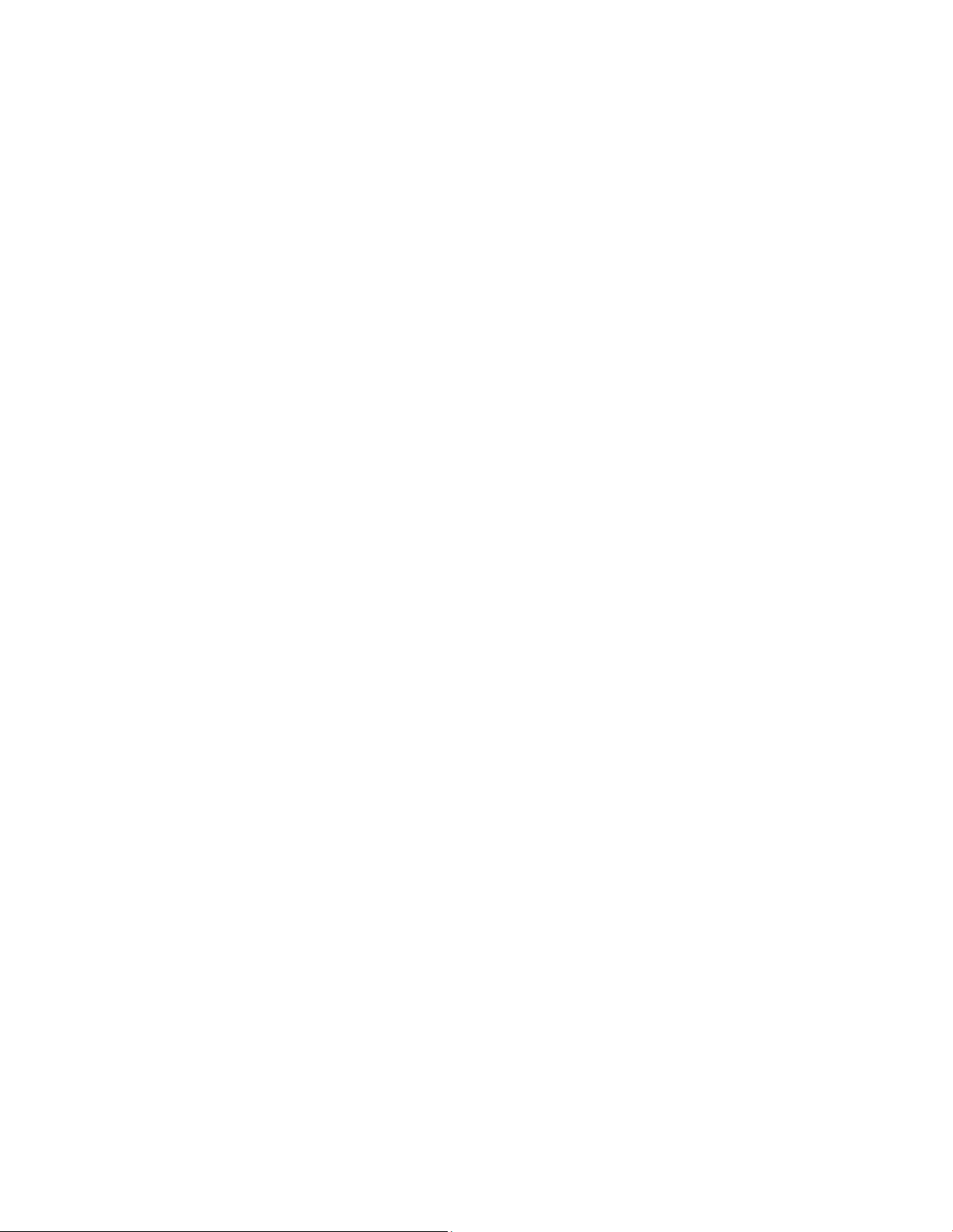
Page 11
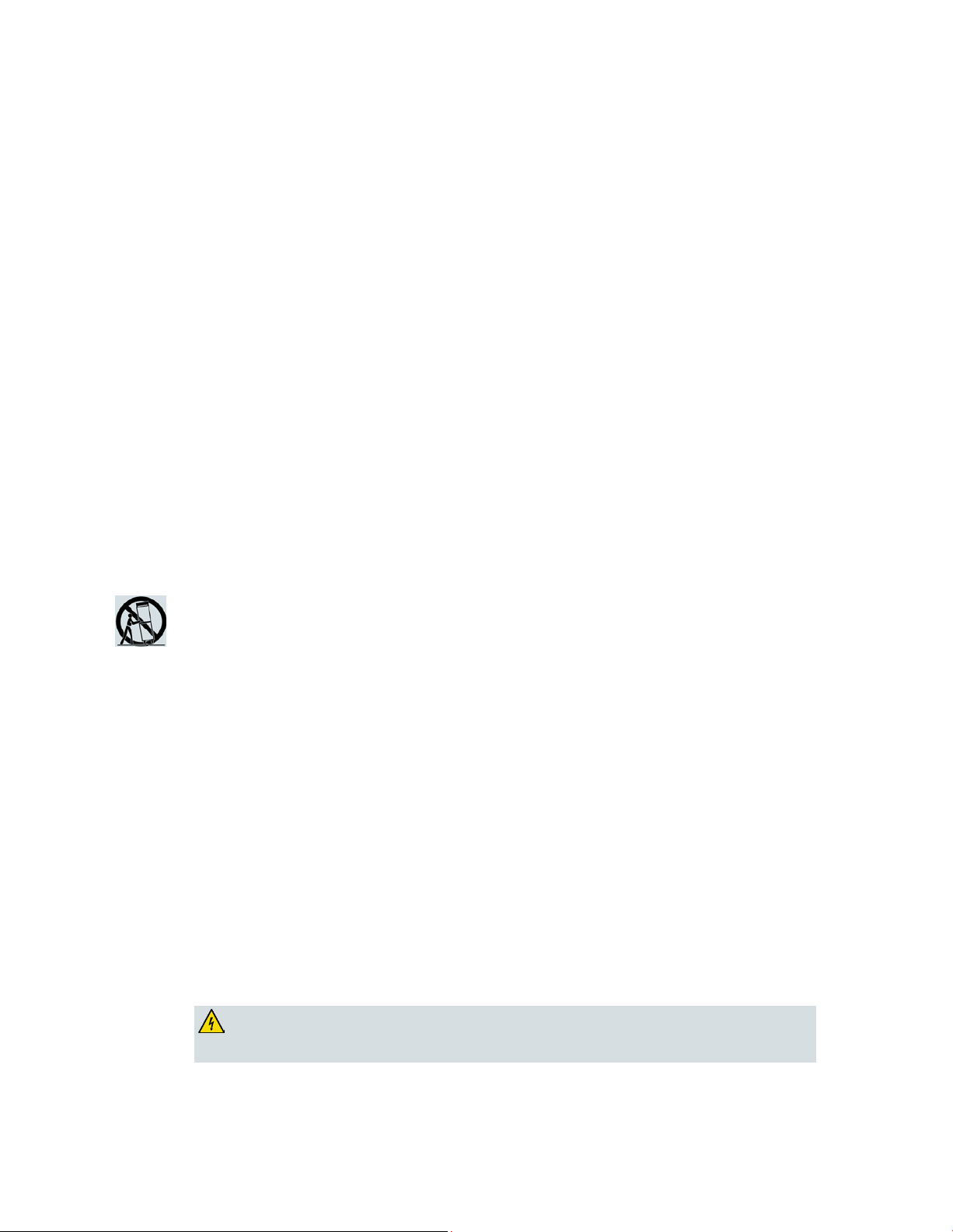
United Sta te s FCC Complianc e
OL-30545-01-01 v
IMPORTANT SAFETY INSTRUCTIONS
1)
Read these i nstructions.
4)
Follow all instructions.
5)
Do not use this apparatus near water.
10)
Protect the power cord from being walked on or pinched particularly at plugs,
12)
Use only with the cart, stand, tripod, bracket, or table specified by the
manufacturer, or sold with the apparatus. When a cart is used, use caution when
damaged, liquid has been spilled or objects have fallen into the apparatus, the
WARNI NG: Avoid electr i c shock a nd fir e ha zard! If this product connects to coaxial
cable wiring, be sure the cable system is grounded (earthed). Grounding provides
2) Keep these instructions.
3) Heed all warnings.
6) Clean onl y with dry cloth.
7) Do not block any venti lati on openings. Insta ll in a ccor d a nce with the
ma nufa cturer's instr uctions.
8) Do not install near any heat sources such as radiators, heat registers, stoves, or
other apparatus (including amplifiers) that produce heat.
9) Do not defea t the safety pur pose of the pol a r i z ed or ground i ng-type plug. A
polari z ed plug has tw o blades with one w ider than the other. A groundi ng-type
plug has two blades and a third grounding prong. The wide blade or the third
prong are provided for your safety. If the provided plug does not fit into your
outl et, consult a n el ectr i cia n for r epla cement of the obs olete outl et.
convenience receptacl es, and the point where they exit from the apparatus.
11) Only use attachments/accessor i es specifi ed by the manufa ctur er .
moving the cart/apparatus combination to avoid injury from tip-over.
13) Unplug this apparatus during l ightning storms or when unused for long periods
of time.
14) Refer a l l servici ng to qualified service per sonnel. Servici ng is requi r ed w hen the
apparatus has been damaged in any way, such as a power-supply cor d or plug i s
apparatus has been exposed to rain or moisture, does not operate normally, or
has been dropped.
Power Source Warning
A label on this product indicates the correct power source for this product. Operate this product only
from an electrica l outlet w i th the voltage and frequency ind i cated on the product la bel. If you ar e
uncertain of the type of power supply to your home or business, consult your service provider or your
local power company.
The AC inlet on the unit must remain accessible and operable at all times.
Ground the Product
some protection against voltage surges and built-up static charges.
Page 12
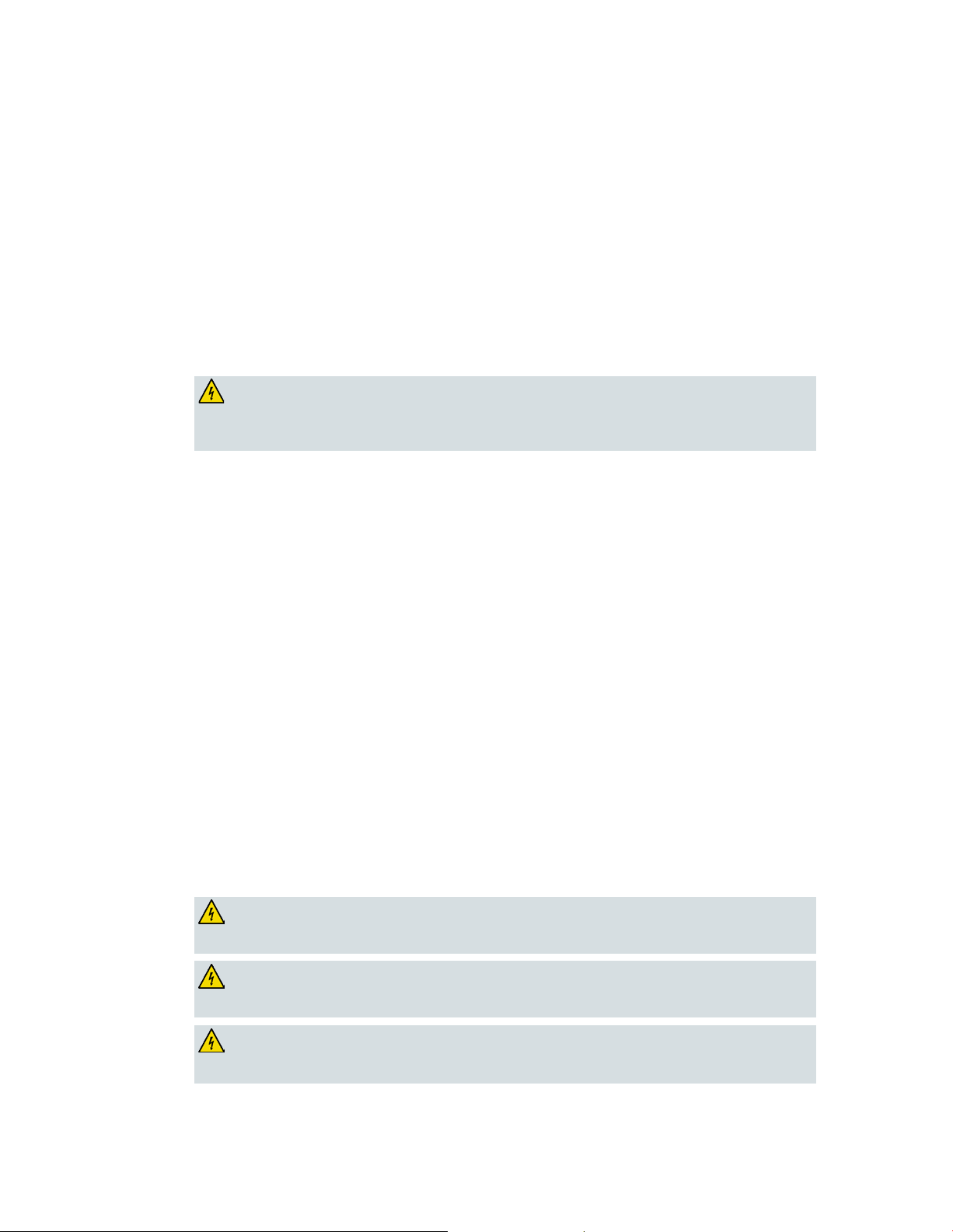
United Sta te s FCC Complianc e
vi OL-30545-01-01
WARNI NG: Avoi d e le ctric shock a nd fire haz a rd! Do not ov e r loa d AC p ow e r /ma ins,
WARNI NG: Avoid e lectr ic shock a nd fir e haz ar d! Do not ex pose this p roduct to
WARNI NG: Avoid electr i c shock a nd fir e ha zar d! Unplug this pr oduct b efore cle a ning.
Do not use a liquid cleaner or an aerosol cleaner. Do not use a magnetic/static cleaning
WARNI NG: Avoid e lectr ic shock a nd fir e haz ar d! Ne ver p ush ob jects thr ough the
P rotect the P roduct from Lightni ng
In a d d iti on to d i sconnecting the AC power from the w all outlet, disconnect the signal inputs.
Verify the Power Source from the On/Off Power Light
When the on/off power light is not illumina ted, the appar a tus ma y sti ll be connected to the pow er
source. The li ght may go out when the apparatus is turned off, regardless of whether it is still plugged
into an AC power source.
Eli mi nate AC Power/Mains Overloads
outlets, extension cords, or integral convenience receptacles. For products that require
battery power or other power sources to operate them, refer to the operating
instruct ions for those p roduct s.
Provide V entilation and Select a Location
Remove a ll packa ging ma teri a l before applying power to the prod uct.
Do not place this apparatus on a bed, sofa, rug, or similar surface.
Do not place this apparatus on an unstable surface.
Do not install this apparatus in an enclosure, such as a bookcase or rack, unless the installation
provides proper ventilation.
Do not place entertainment devices (such as VCRs or DVDs), lamps, books, vases with liquids, or
other objects on top of this product.
Do not bl ock ventil a ti on openings.
Opera ting E nvi ronm ent
This product is designed for operation indoors with a temperature range from 32° to 104° F (0° to 40°C).
Each product should have adequate spacing on all sides so that the cooling air vents on the chassis are
not blocked.
P rotect from E xpos ure to Moisture and Forei gn Obj ects
dripping or splashing liquids, rain, or moisture. Objects filled w ith liquids, such as
vases, should not be placed on this apparatus.
device (dust re mover) to clean this product.
openings in this product. Foreign objects can cause e lectrical shorts that can result in
electric shock or fire.
Page 13
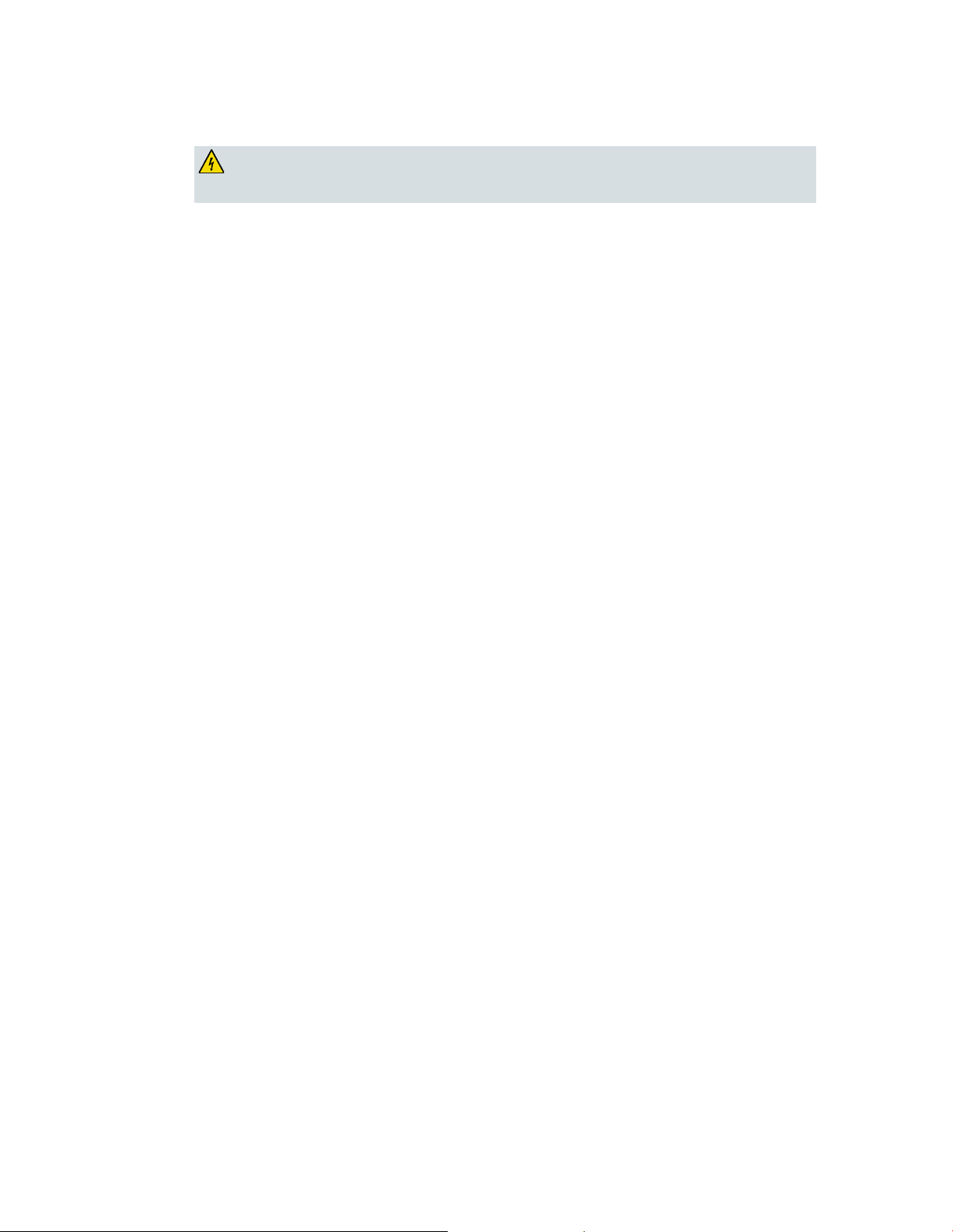
United Sta te s FCC Complianc e
OL-30545-01-01 vii
Service Warnin gs
WARNI NG: Avoid electr i c shock! Do not op e n the cove r of this p roduct. Op ening or
removing the cove r may expose you to dangerous voltages. If you open the cover, your
warranty will be void. This product contains no user-serviceable parts.
Check Product Safety
Upon completion of any service or r epa i r s to this prod uct, the service techni cian must perfor m sa fety
checks to determine tha t thi s product is i n proper opera ting condition.
P rotect the P roduct W hen Moving I t
Always disconnect the power source w hen movi ng the appar a tus or connecti ng or disconnecting
cables .
Page 14
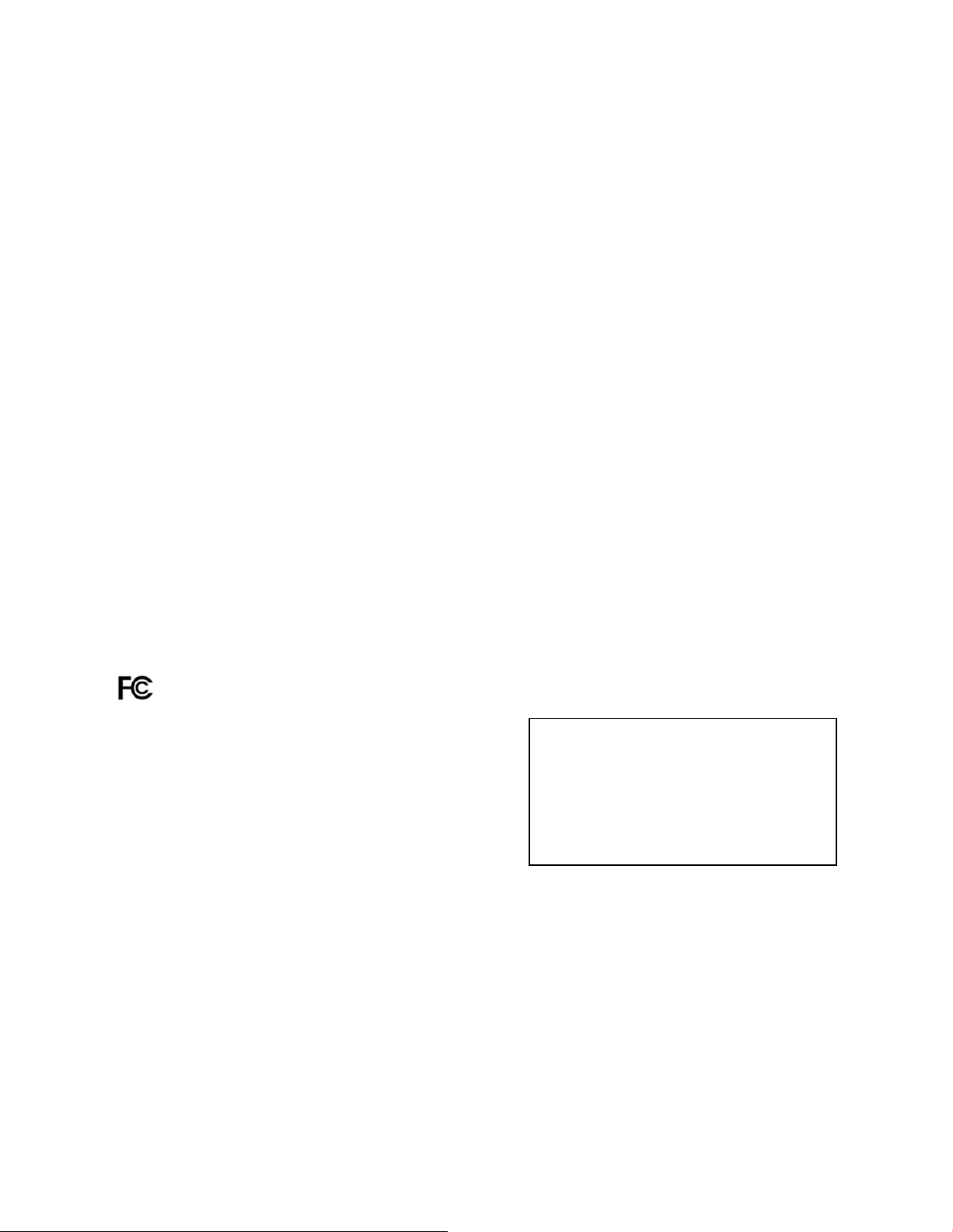
United Sta te s FCC Complianc e
viii OL-30545-01-01
United S tates FCC Compliance
This device has been tested and found to comply with the limits for a Class B digital device,
pursuant to part 15 of the FCC Rules. These limits are designed to provide reasonable
protection against such interference in a residential installation. This equipment generates,
uses, and can radiate radio frequency energy. If not installed and used in accordance with the
instructions, it may cause harmful interference to radio communications. However, there is
no guarantee that interference will not occur in a particular installation. If this equipment
does cause harmful interference to radio or television reception, which can be determined by
turning the equipment OFF and ON, the user is encourag ed to try to correct the interference
by one or more of the following measures:
Reorient or relocate the receiving antenna.
Increase the separation between the equipment and receiver.
Connect the equipment into an outlet on a circuit different from that to which the
receiver is connected.
Consult the service provider or an experienced radio/television technician for help.
An y changes or modifications n ot expressly approved b y Cisco Sy stems, Inc. , could void the
user's authority to operate the equipment.
The information shown in the FCC Declaration of Conformity paragraph below is a
requirement of the FCC and is intended to supply you with information regarding the FCC
approval of this device. The phone numbers listed are for FCC-related questions only and not
intended for questions regarding the connection or operation for this device. Please contact your
service provider for any questions you may have regarding the operation or installation of this device.
Dec larat ion of Conform ity
This device complies with Part 15 of FCC
Rules. Operation is subject to the following
two conditions: 1) the dev ice may not cause
harmful interference, and 2) the device must
accept any interference received, including
interference that may cause undesired
operation.
Canada EMI Regulation
This Class B digital apparatus complies with Canadian ICES-003.
Cet appareil numérique de la class B est conforme à la norme NMB-003 du Canada.
DOCSIS Wireless Residential Gateway
Model(s): DPC3829 DPC3829M
Manufactured by: Cisco Systems, Inc.
170 West Tasman Drive
San Jose, California 95134 USA
Page 15
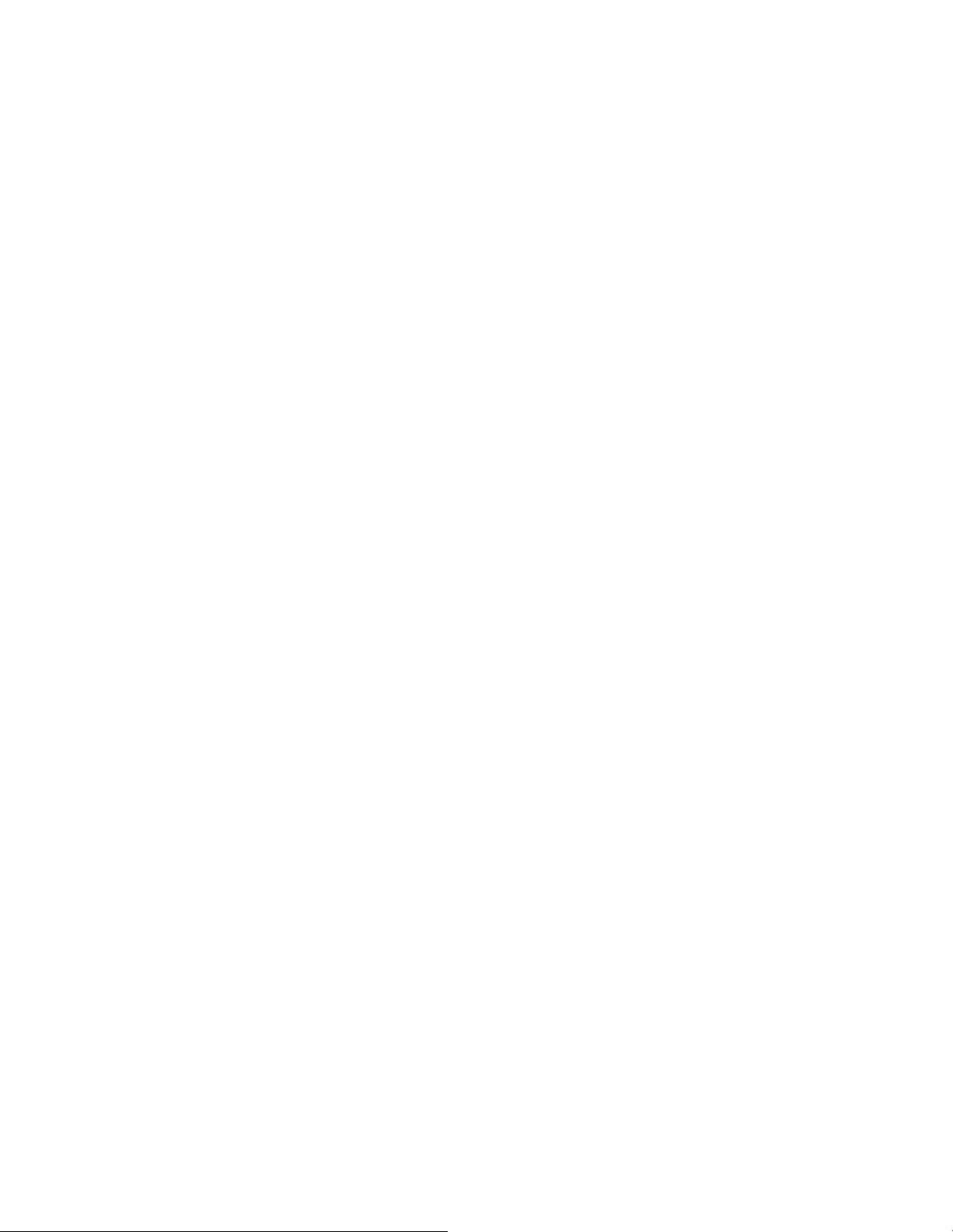
United Sta te s FCC Complianc e
OL-30545-01-01 ix
RF Exposure Statements
Note: This transmitter must not be co-located or operated in conjunction with any other
antenna or transmitter. This equipment should be installed and operated with a minimum
distance of 7.9 inches (20 cm) between the radiator and your body. For products available in
the USA/Canada market, only channels 1-11 can be operated. The selection of other channels
is not possible.
US
This system has been evaluated for RF exposure for humans in reference to ANSI C 95.1
(American National Standards Institute) limits. The evaluation was based in accordance with
FCC OET Bulletin 65C rev 01.01 in compliance with Part 2.1091 and Part 15.27. The minimum
separation distance from the antenna to general bystander is 7.9 inches (20 cm) to maintain
compliance.
Canada
This system has been evaluated for RF exposure for humans in reference to Canada Health
Code 6 (2009) limits. The evaluation was based on evaluation per RSS-102 Rev 4. The
minimum separation distance from the antenna to general bystander is 7.9 inches (20 cm) to
maintain compliance.
National Restrictions
20100527 FCC DSL_Domestic
This product is for indoor use only .
USA/Canada
This system has been evaluated for RS-210. When operating this system, adhere to the
following requirements:
When operating in the band 5150-5250 MHz, the device is only for indoor use to reduce
the potential for harmful interference to co-channel mobile satellite systems.
The maximum antenna gain permitted for devices in the bands 5250-5350 MHz and 5470-
5725 MHz shall comply with the EIRP limit.
The maximum antenna gain permitted for devices in the band 5725-5825 MHz shall
comply with the EIRP limits specified for point-to-point and non point-to-poin t
operation as appropriate.
Users should also be advised that high-power radars are allocated as primary users (i.e.
priority users) of the bands 5250-5350 MHz and 5650-5850 MHz and that these radars
could cause interference and/or damage to LE-LAN devices.
Page 16
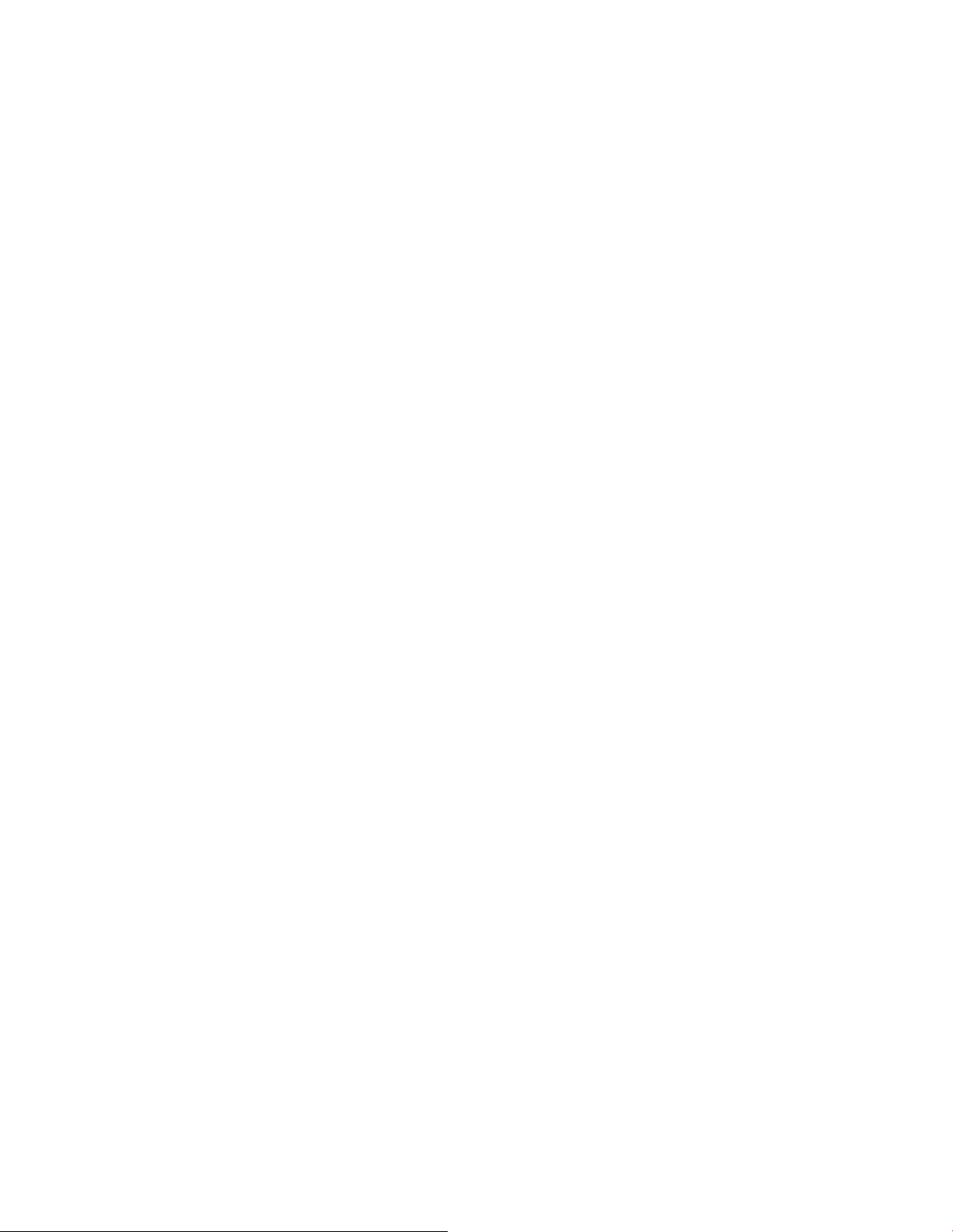
United Sta te s FCC Complianc e
x OL-30545-01-01
Operation in the 5600- 5650 MHz b and in the US is not permitted at this time to avoid
interference with Terminal Doppler Weather Radar systems operated by the FAA. This
requirement is applicable to systems installed indoors or outdoors. Note: Industry
Canada also restricts operation of this band per RSS-210. Systems being installed
outdoors are subject to the following restrictions:
– Systems must be professionally installed by trained qualified engineer or technicians.
– Systems must be installed per the recommended guidelines in the installation guide
for the outdoor system s.
– The use of non-approved Cisco antenn as or un authorized modifications could affect
the operation of the system and result in interference to the TDWR and as such the
operator could be held liable for such interference.
Ce système a été évalué pour les normes radioélectriques RS-210. Lorsque vous exploitez ce
système, respectez les exigences listées ci-dessous.
Quand l'appareil est exploité dans la bande 5150-5250 MHz, il peut uniquement être
utilisé à l'intérieur pour réduire le risque de brouillage préjudiciable qui pourrait affecter
les systèmes satellites portables sur la même voie.
Le gain d'antenne maximal permis dans le cas des appareils utilisant les bandes 5250-
5350 MHz et 5470-5725 MHz doit être conforme à la limite PIRE (EIRP).
Le gain d'antenne maximal permis dans le cas des appareils utilisant la bande 5725-5825
MHz doit être conforme aux limites PIRE (EIRP) précisées pour les activités point à point
et non point à point, le cas échéant.
Les utilisateurs doivent aussi savoir que les radars haute puissance sont les utilisateurs
prin cipaux (c. -à-d. les utilisateurs prioritaires) des bandes 5250-5350 MHz et 5650-5850
MHz et que ces appareils sont susceptibles de causer des parasites ou des dommages aux
dispositifs LE-LAN.
Le fonctionnement en 5600 - bande 5650 MHz aux Etats-Unis n'est pas autorisée à ce
moment pour éviter les interférences avec Doppler systèmes radar météorologiques
terminal exploité par la FAA. Cette exigence est applicable aux systèmes à l'intérieur ou à
l'extérieur installés. Note: Industrie Canada procède également à l'exploitation de cette
bande par RSS-210. Systèmes étant installés à l'extérieur sont soumis aux restrictions
suivantes:
– Les systèmes doivent être installés professionnellement par l'ingénieur ou technicien
formé et qualifié.
– Les systèmes doivent être installés selon les directives recommandées dans le guide
d'installation pour les systèmes extérieurs.
– L'utilisation d'antennes non approuvées par Cisco ou modification non autorisée
pourrait affecter le fonctionnement du système et entraîner des interférences dans la
TDWR et en tant que telle l'opérateur peut être tenu pour responsable de cette
atteinte.
Page 17
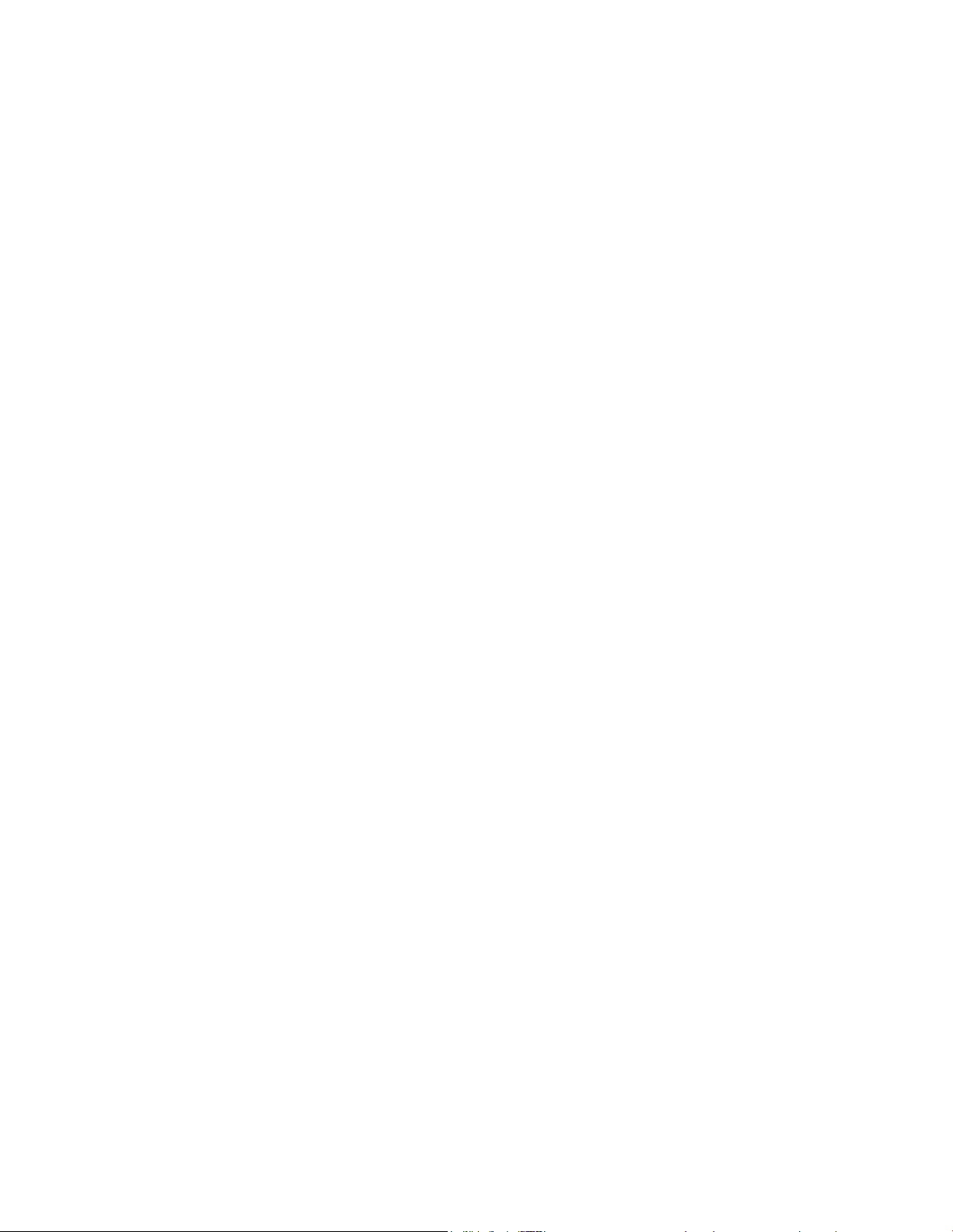
United Sta te s FCC Complianc e
OL-30545-01-01 xi
France
For 2.4 GHz, the output power is restricted to 10 mW EIRP when the product is used
outdoors in the band 2454 - 2483.5 MHz. There are no restrictions when used in other parts of
the 2.4 GHz band. Check http://www.arcep.fr/ for more details.
Pour la bande 2,4 GHz, la puissance est limitée à 10 mW en p.i.r.e. pour les équipements
utilisés en extérieur dans la bande 2454 - 2483,5 MHz. Il n'y a pas de restrictions pour des
utilisations dans d'autres parties de la bande 2,4 GHz. Consultez http://www.arcep.fr/ pour
de plus amples détails.
Italy
This product meets the National Radio Interface and the requirements specified in the
National Frequency Allocation Table for Italy. Unless this wireless LAN product is operating
within the boundaries of the owner's property, its use requires a “general authorization.”
Please check http: //www.comuni cazioni.it/it/ for more details.
Questo prodotto è conforme alla specifiche di Interfaccia Radio Nazionali e rispetta il Piano
Nazionale di ripartizione delle frequenze in Italia. Se non viene installato all 'interno del
proprio fondo, l'utilizzo di prodotti Wireless LAN richiede una “Autorizzazione Generale”.
Consultare http://www.comuni cazi oni. it/i t/ per mag g iori dettagli.
Latvia
The outdoor usage of the 2.4 GHz band requires an authorization from the Electronic
Communications Office. Please ch eck http: //www. esd.lv for more details.
Antennas
2,4 GHz frekvenču joslas izmantošanai ārpus telpām nepieciešama atļauja no Elektronisko
sakaru direkcijas. Vairāk informācijas: http://www.esd.lv.
Note: The regulatory limits for maximum output power are specified in EIRP. The EIRP level
of a device can be calculated by adding the gain of the antenna used (specified in dBi) to the
output power available at the connector (specified in dBm).
Use only the antenna supplied with the product.
20110311_CE_Gateway
Page 18

About This Guide
x ii OL-30545-01-01
About This G uide
Introduction
Welcome. This guide provides instructions and recommendations for placing,
installing, configuring, op erating, ma intaining, and t roubleshooting the DPC382 9
and DPC3829M DOCSIS Wireless Residential Gateway.
Purpose
This guide covers the following models:
DPC3829 DOCSIS Wireless Residential Gateway
DPC3829 M DOCSIS Wireless Residential Gateway
All features described in this guide are sta ndard to these models of residential
gateways unless otherwise noted. For the purpose of this guide, whenever a feature
or option applies to only a specific model, the model number is specified. If a model
number is not specified, then the feature or option applies to both of the models.
Audience
This guide is written for system operators, cable modem installation personnel,
customer service representatives, a nd Cisco Services support engineers.
Document Version
This is the first formal release of this document.
Page 19

OL-30545-01-01 1
residential gateway and the benefits it offers. This chapter also lists the
1 Chapter 1
Int r oduci ng the D OC SI S
Wireless Resid ential G ateway
Introduction
This chapter provides an overview of residential gateway features,
indicators, a nd connectors to help you become familiar with the
accessories and equipment that are provided with the residential
gateway so that you can verify that you received all of these items.
In Thi s Cha pte r
Introduction ..........................................................................................2
What's In th e Ca rto n? ...........................................................................3
Front Panel Description .......................................................................4
Bottom Panel Description ....................................................................6
Top Panel Desc ription..........................................................................7
Back Panel Desc riptio n ........................................................................8
Page 20

Chapter 1 Introducing the DOC SIS Wireless Residential Gateway
2 OL-30545-01-01
Introduction
Your new Wireless Residential Gatewa y is a cable modem that meets industry
standards for high-speed data connect ivity. This residential gateway delivers data
and wired (Ethernet) or wireless gateway capabilities to connect a variety of devices
in the home or sma ll office and support high-speed data access and cost-effective
voice services, all in one device.
This guide provides procedures and recommendat ions for installing, operat ing, and
troubleshooting your residential gateway for high-speed Internet service. Contact
your service provider for more informa t ion about subscribing to this service.
Your new residential gateway offers the following outstanding benefits and features:
Compliant with DOCSIS 3.0, 2.0, and 1.x standards along with PacketCable
specifications to deliver high-end performance and reliability
High performance broadba nd Internet connectivity to energize your online
experience
(Optional) Multimedia over Coax Alliance (MoCA) networking over coaxial
ca ble in the home
Four 1000/100/10BASE-T Ethernet ports to provide wired connectivity
802.11n/ac Wireless Access Point
User configurable Parental Control blocks access to undesirable Internet sites
Advanced firewall technology deters hackers and protects the home network
from unauthoriz ed access
Attractive compact design and versatile orientation to stand vertically on a desk
or shelf, or mount easily to a wall
Color-coded interface ports and corresponding cables simplify installation and
setup
DOCSIS-compliant LED labeling and behavior provides a user and technician
friendly method to check operational status and act as a troubleshooting tool
Allows automatic software upgrades by your service provider
Page 21

What's In the Carton?
OL-30545-01-01 3
What' s In the Carton?
One DPC3829 or DPC3829M DOCSIS
When you receive your residential gateway, you should check the equipment and
accessories to verify that ea ch item is in the carton and tha t each item is u nda ma ged.
The ca rton conta ins the following items:
Wireless Residential Gateway
One Ethernet cable (May not be
provided with all products.)
If a ny of these items are missing or damaged, please contact your service provider
for assistance.
Note: You need an optional cable signal splitter and additional standard RF coaxial
cables if you want to connect a VCR, a Digital Home Communications Terminal
(DHCT) or a set-top converter, or a TV to the same cable connection as your
residential gateway.
One AC power cord (Image may vary
from product. Item varies based on the
region where the item is used.)
One USB cable (Image may vary from
actual product. May not be provided
with all products.)
Page 22

Chapter 1 Introducing the DOC SIS Wireless Residential Gateway
4 OL-30545-01-01
Front Panel Descriptio n
The front panel of your residential gateway provides LED status indicators that
indicate how well and at what sta te your residential gateway is operating. See
Operation of Front Panel Indicators (on page 23), for more information on front
panel LED status indicator functions.
1 POWER—ON, power is applied to the residential gateway.
2 DS—ON, the residential gateway is receiving data from the cable network.
3 US—ON, the residential gateway is sending data to the cable network.
4 ONLINE—ON, the residential gateway is registered on the network and fully
operational.
5 1-4—ON, the Ethernet connection is operat iona l. BLINKING indica tes that dat a
is being transferred over t he Ethernet connection. OFF indica tes that t he Ethernet
connection is not connected or has been disabled by the user
6 2.4G—ON, the wireless access point is operational. Blinking indicates that data is
being transferred over the wireless connection. OFF indicates that the wireless
access point is not ena bled.
Page 23

Front Panel Description
OL-30545-01-01 5
7 5G—ON, the wireless access point is operational. Blinking indicates that data is
being tra nsferred over the wireless connection. OFF indicates that the wireless
access point is not ena bled.
8 WPS—OFF (normal condition), indicates that the wireless setup is not active.
BLINKING indicates the user has activa ted wireless setup to add new Wireless
Protected Setup (WPS) clients on the wireless network.
Page 24

Chapter 1 Introducing the DOC SIS Wireless Residential Gateway
6 OL-30545-01-01
Bottom Panel Descriptio n
The bottom panel of your residential gateway contains a product information label
and the door to the battery compartment.
Page 25

Top Panel De sc r iption
OL-30545-01-01 7
Top Panel D escription
The WPS button on t he t op panel of the residential gateway shows the status of the
Wireless Protected Setup (WPS) and Page features.
1 WIRELESS SETUP Button—Press this button to activate the Wireless Setup
feature. This feature allows users to add new Wireless Protected Setup (WPS)
compliant wireless clients to the home network.
Page 26

Chapter 1 Introducing the DOC SIS Wireless Residential Gateway
8 OL-30545-01-01
Back Panel D escriptio n
The following illu st ration identifies the back panel components on the DPC38 29 a nd
DPC3829 M residential gateways. Descriptions for each component follow the
illustration.
Important: Do not connect your PC to both the Ethernet and USB ports at the same
time. Your residential gateway will not function properly if both the Ethernet and
USB ports are connected to your PC at the same time.
1 USB (Optional for some models)—Connects to selected devices. For models that
support USB, the default is one USB port.
2 ETHERNET—Four RJ-45 Ethernet ports connect to the Ethernet port on your PC
or your home network.
3 WIFI ON/OFF—With both Wi-Fi transmitters on, momentarily pressing this
switch once for 1 to 2 seconds will turn off the 2.4G transmitt er. Momentarily
pressing it a second time turns off the 5G transmitter. Momentarily pressing it a
third time turns on both the 2.4G and 5G transmitters.
Page 27

Back Panel Descript ion
OL-30545-01-01 9
4 RESET—A momentary pressing (1-2 seconds) of this button performs a software
CAUTION:
instructed to do so by your service provider. Doing so may cause you to lose
reset the device. Pressing and holding t he button for more than ten seconds first
causes a reset-to-factory-default of all settings and then performs a software reset
of the device.
The RESET button is for maintenance purposes only. Do not use unless
any settings you have selected.
5 CABLE—F-connector connects to an act ive cable signa l from your service
provider.
6 POWER—Connects the residential gateway to the AC wall outlet.
Page 28

Page 29

OL-30545-01-01 11
2 Chapter 2
Installin g the DOCSIS Wireless
Residential Gateway
MoCA Installati on Guid eli nes ...........................................................20
Introduction
This chapter describes how to properly install the residential gateway
and connect the residential gateway to a computer and other devices.
In Thi s Cha pte r
Installation P reparations ....................................................................12
Install the Wirel ess Res idential Gateway .........................................17
Page 30

Chapter 2 In st all ing the DOCS IS Wireless Residen t ial Gateway
12 OL-30545-01-01
Installati on P reparatio ns
Before installing the residential gateway, make sure that your system meets or
exceeds the requirements listed in this section. A lso, make sure that you ha ve
prepared your home and home devices as described in this section.
What Are the System Requirements for Internet Service?
To ensure that your residential gateway operates efficiently for high-speed Internet
service, you must have an Internet-capable PC, Mac, or Internet appliance equipped
with an Et hernet port or Wi-Fi capability.
Note: You will a lso need an active cable inp ut line and an Internet connection.
What Types of Service Accounts Do I Need?
Depending upon the features that your service provider offers, you may need to
establish one or both of the following accounts:
A high-speed Internet access account, if your residential gateway supports an
Internet connection
An account for telephone service, if your residential gateway supports digital
telephone service
Refer to one of the following topics to learn more about the types of service accounts
that you may need to establish.
High-Speed Internet Access Account
If you do not ha ve a high-speed Internet access a ccount, your service provider will
set up your account and become your Internet service provider (ISP). Internet access
enables you to send and receive email, access the World Wide Web, and receive
other Internet services.
You will need to give your service provider informa tion about the residentia l
gateway to use the high-speed Internet feature that this product offers. See
Information Your Service Provider Needs (on p a ge 13) to learn how to locate the
information your service provider needs to establish a high-speed Internet access
account for the residential gateway
I Alrea dy Ha v e a High-Speed Internet Access Account
If you have an exist ing high-speed Internet access account, you will need to give
your service provider the serial number and MAC address of the residential gateway
to use t he high-speed Internet feature that this product offers. See Information Your
Service Provider Needs (on page 13) to learn how to locate this information.
Page 31

Insta llation Pre parations
OL-30545-01-01 13
Inform ation Your Service Prov ider N eeds
You will need to give your service provider the following information, which is
printed on the bar code label attached to the device:
The Serial Number (S/N) of the residential ga tewa y. The serial number consists
of a series of nine digits.
The Media Access Control (CM MAC) address of the residential gateway. The
CM MAC address consists of a series of 12 alphanumeric characters.
The following illustration shows a typical bar coded label; the image may vary from
the label on the actual product.
Write down these numbers in the spaces provided:
Serial Number _______________________
CM MAC Address ________________________
Where Is the Best Location for My W ireless Residential Gateway?
The ideal location for your residential gateway is where it has access to outlets and
other devices. Think about the layout of your home or office, and consult with your
service provider to select the best location for your residential gateway. Read this
user guide thoroughly before you decide where to pla ce your residentia l gateway.
Consider these recommendations:
Choose a location close to your computer if you will also use the residential
gateway for high-speed Internet service.
Choose a loca t ion that is near an existing RF coaxial connection to eliminate t he
need for an additional RF coaxial outlet.
Choose a location that is relatively protected from accidental disturbance or
harm, such as a closet, basement, or other protected area.
Page 32

Chapter 2 In st all ing the DOCS IS Wireless Residen t ial Gateway
14 OL-30545-01-01
Choose a location so that there is plenty of room to guide the cables away from
the residential gateway without straining or crimping them.
Choose a location that allows adequate ventilation around the residential
gateway.
How Do I Mount the W ireless Residential Gateway on a Wall? (Optional)
Your residential gateway may include mounting holes so that, if you wish, you can
mount the residential gateway to a wall. This section describes how to mount the
residential gateway to a wall, and includes a list of the equipment that you will need
along with suggestions for choosing an appropriate pla ce to mount t he resident ial
gateway.
Se le c t an Appropriat e P la c e t o Mount t he Wireles s Re s ide nt ia l G a t e w a y
You may mount the residential gateway to a wall that is made of cement, wood, or
drywa ll. When choosing an appropriate mounting place, refer to the following
recommendations:
Ensure that the mounting loca tion is free of obstructions on all sides, and the
cables should be able to easily reach the residential gateway without strain.
Leave sufficient clearance between the bottom of the residentia l gateway and any
flooring or shelving underneath to allow access to cabling.
Allow enough slack in all cables so that the residential gateway can be removed
for any required maint enance without disconnecting the cables.
Choose a location that allows adequate ventilation around the residential
gateway.
Equipment Ne e de d
Verify that you have the following items that you will need to mount the residential
gateway:
Two wall anchors for #8 x 1-inch screws
Two #8 x 1-inch pan head sheet met a l screws
Drill with a 3/16-in. wood or masonry bit, as appropriate for the wall
composition
A copy of the wall-mounting slots illustration shown on the following pages
Page 33

Insta llation Pre parations
OL-30545-01-01 15
Locat ion a nd Dimens ions of t he Wa ll-M ount ing S lot s
The following illustration shows the location and dimensions of the wall-mounting
slots on the side of the residential gateway. Use this illustration as a guide for
mounting the resident ial gatewa y to the wall.
Note: Image not to scale.
Mounting the Wire le s s Re s ide nt ia l G a t e w ay on a Wall
1 Using a drill with a 3/16-inch bit, drill two holes at the sa me height and 4 inches
apart.
Note: The preceding graphic illustrates the location of the mounting holes on the
back of the residential gateway.
2 Are you mounting the residential gateway into a drywall or concrete surface
where a wooden stud is available?
If yes, go to Step 3.
If no, drive t he anchor bolts into the wall, a nd install t he mounting screws
into the anchor bolts; leave a gap of about 1/2-inch between the screw head
and the wall. Then, go t o St ep 4 .
3 Install the mounting screws into the wall; leave a gap of about 1/2-inch between
the screw hea d a nd the wall. Then, go to Step 4.
4 Verify that no cables or wires are connected to the residential ga tewa y.
Page 34

Chapter 2 In st all ing the DOCS IS Wireless Residen t ial Gateway
16 OL-30545-01-01
5 Lift the residential gateway into position. Slip the large end of both mounting
slots (located in the side of the residential gateway) over the mounting screws,
and then slide the residential gateway down until the narrow end of the keyhole
slot contacts the screw shaft.
Important: Verify that the mounting screws securely support the residentia l
gateway before you release the unit.
Page 35

I n st all the W irel ess R esidential Gateway
OL-30545-01-01 17
Install the Wireless R esidenti al G ateway
This section describes how to connect your residential gateway to support the
services that the residential gateway offers.
Connect Devices to the Wireless Residential Gateway
The following illustration shows all of the possible connections that can be made to
your residential gateway for various services. Although your model may not
support all of the services pictured, you can determine which services your model
supports by referring to the Benefits and Features list in Introduction (on page 2).
Notes:
Professional installation may be available. Contact your local service provider for
further assistance.
Device image varies according to model.
Page 36

Chapter 2 In st all ing the DOCS IS Wireless Residen t ial Gateway
18 OL-30545-01-01
Connect the Wireless Residential Gateway
WARNING:
The following installation procedure ensures proper setup and configuration for the
residential gateway.
1 Choose an appropriate and safe location to install the residential gateway (close
to a power source, an active cable connection, and your PC-if using high-speed
Internet). For assistance, see Where Is the Best Location for My Wireless
Residential Gateway? (on pa ge 13). For a MoCA installation, also see
Recommended MoCA Installation Guidelines (on p a ge 20).
To av o id personal injury, follow the installation instructions in the exact
order shown.
Wiring and connections must be pro perly insulated to prevent electrical
shock.
Disconnect power from the residential gateway before attempting to
connect to any device.
2 Power off your PC and other networking device; then, unplug them from t he
power source.
3 Connect the active RF coaxial cable from your service provider to the coax
connector labeled CABLE on the back of the residential gateway.
Note: To connect a TV, DHCT, set-top, or VCR from the same cable connection,
you will need to install a cable signal splitter (not included). Always check with
your service provider before using a splitter as a splitter may degrade the signal.
For more information about a MoCA installation, see MoCA Installation
Guidelines (on page 20).
4 Connect your PC to the residential gateway using one of the following methods:
Ethernet Connection. Connect one end of an Ethernet cable to the Ethernet
port on your PC, and connect the other end to the Ethernet port on the back
of the residential gateway.
Wireless Connection. Make sure that your wireless device is powered up.
You will need to associate your wireless device with the residential gateway
once the residential gateway is operational. Follow the directions provided
with your wireless device for associating with a wireless access point. Make
sure that either the 2.4G or the 5G indicator is ON.
Page 37

I n st all the W irel ess R esidential Gateway
OL-30545-01-01 19
5 Locate the AC power cord provided with your residential gateway. Connect the
barrel connector end of the power cord into the power input on the back of the
residential gatewa y. Then, plug the other end of the power cord into a n AC
outlet.
The residential gateway will perform an automatic search to locate and sign on
to the broadband data network. This process may take up to 2-5 minutes. The
residential ga tewa y will be ready for use when the Po we r , US/DS, and Online
LED s on t he front pa nel of the residentia l ga t eway st op blinking a nd rema in on
continuously.
6 Plug in and power on your PC and other home network devices. If one or more
of these devices uses wireless networking, the 2.4G or 5G LED on t he residentia l
gateway should be on or blinking.
7 At this point, the installation is comp lete, a nd you can begin surfing the Internet.
Note: If your PC does not have Internet access, see How Do I Configure TCP/IP
Protocol? (on page 30) for information on how to configure your PC for TCP/IP.
For Internet devices other than PCs, refer to the DHCP or IP Address
configurat ion sect ion of the User Guide or Operat ions Ma nu a l for those devices.
Page 38

Chapter 2 In st all ing the DOCS IS Wireless Residen t ial Gateway
20 OL-30545-01-01
MoCA Installation G uidelines
MoCA is an in-home distribution technology that leverages the coax cable networks
that exist in more than 90% of US households. MoCA is an a ttractive option because
it provides a relatively low-cost method of getting DVR and other multimedia
sharing video services to multiple TVs within the home without additional cable
installation.
MoCA operates over the physical layer of the home coaxial cable plant in the 1000 1500 MHz spectrum. Its infrastruct u re begins at t he service provider’s drop cable at
the first passive splitter connected to the home coax network.
Recommended MoCA Installation Guidelines
The following guidelines are recommended for a home network prior to installation.
The ma ximum cable distance supported between the network coordinator and
the last outlet is 300 feet.
The maximum attenuation permitted between nodes is 25 dB.
Branches within the home-network should flow from secondary splitters.
Assess the home network and determine the data rates between coax outlets.
Sectionalize the individual MoCA nodes to validate proper operation of the
device’s MoCA interfa ce.
Evaluate a nd certify the integrity of the coax cable plant between MoCA nodes.
Page 39

Mo CA Ins t a lla tio n Guid e line s
OL-30545-01-01 21
Identify sources of noise and interference on the MoCA spectrum.
Re-qualify additional coax outlets to support MoCA-enabled devices and
services.
Pre-Installation Instructions
Prior to installing MoCA, complete the following tasks:
1 Contact your service provider and ensure that the residential gateway is enabled
for MoCA services.
2 Ensure that a MoCA filter has been has been insta lled by your service provider at
the home’s entry point, as shown in the following illustrat ion:
3 To log in to the residential gateway, enter http://10.0.0.1 in the web address
(URL) field of any browser and press the Enter key. Then enter the username
and password when prompted.
4 From the menu options, go to Gateway/Connections/MoCA a nd ensure that
MoCA is set to enable .
5 If you have not already done so, connect the coaxia l cable from a wall cable
outlet within the home network to the MoCA/Cable port on t he rear panel of the
residential gateway.
6 If you have not already done so, connect the AC power cord provided with your
residential ga tewa y. Connect the barrel connector end of the power cord into the
power input on the back of the residential gateway. Then, plug the other end of
the power cord into an AC outlet.
The residential gateway will perform an automatic search to loca te and sign on
to the broadband data network. This process may take up to 2-5 minutes. The
residential ga tewa y will be ready for use when the Po we r , US/DS, and Online
LED s on t he front pa nel of the residentia l ga t eway st op blinking a nd rema in on
continuously.
Page 40

Chapter 2 In st all ing the DOCS IS Wireless Residen t ial Gateway
22 OL-30545-01-01
7 Wait a few seconds for the device to de discovered. When discovered, an LED
labeled 2.4 GHz or 5 GHz shou ld turn on. At this point, a MoCA node should be
act ive in t he network.
8 If you ha ve not already done so, connect a n Et hernet compatible device (for
exa mple, a set-top, computer, or PlayStation) to the Ethernet port on the
residential ga tewa y. The ONLINE LED should turn on and the device should be
ready to use.
9 Follow the steps above to connect additional residential gateways to the
network; note that up 15 residential ga tewa ys can be a dded to a MoCA network.
10 From the user interface, you can monitor a limited number of parameters
associa t ed with the MoCA network. You may login at a ny time to check for
status or for troubleshooting purposes.
Page 41

OL-30545-01-01 23
3 Chapter 3
Oper ation of Front Panel
Indicators
Special Co nditions ..............................................................................27
Introduction
This cha pt er describes the behavior of the front panel indicators when
the residential gateway is first powered up, during normal operations,
and in special conditions.
In Thi s Cha pte r
Initial Power On, Calibration, and Registration (AC Power
applied) ...............................................................................................24
Normal Op erations (AC Pow er Applied) ........................................25
Page 42

Chapter 3 Operation of Front Pane l Indicator s
24 OL-30545-01-01
Initial Power On, Calibration, and Registration (AC
Registration
Front Panel
Self
Downstream
Downstream
Ranging
Requesting
Request High
Data
1
POWER
On
On
On
On
On
On
On 2 DS
On
Blin king
On
On
On
On
On
3
US
On
Off
Off
Blin king
On
On
On 4 ONLINE
On
Off
Off
Off
Off
Blin king
On
5
ETHERNET
On
Off , On, or
Off , On, or
Off , On,
Off , On, or
Off , On, or
On
6
2.4G
On
On or
On or
On or
On or
On or Blinkin g
On or
7
5G
On
On or
On or
On or
On or
On or Blinkin g
On or
8
WPS
Off
Off or
Off or
Off or
Off or
Off or Blin king
Off
9
MoCA
Off
Off , On, or
Off , On, or
Off, On,
Off , On, or
Off , On, or
On
P ow er appl ied)
The following chart illustrates the sequence of steps and the corresponding
appeara nce of the resident ial gateway front panel LED status indicators during
power on, ca libration, and registra t ion on the net work when AC power is a pp lied t o
the residential gateway. Use this chart to troubleshoot t he power on, calibration, a nd
registration process of your residential gateway.
Note: After the residential gateway completes Step 7 (Data Network Registration
Complete), the residential gateway proceeds immediately to Normal Operations. See
Normal Operations (AC Power applied) (on p a ge 25).
Front Panel LED S tatus Indica tors Duri ng Ini ti al Power On, Calibr ation, and
Part 1, High Speed Data Registration
Step: 1 2 3 4 5 6 7
Indicator
1-4
(Opt ion al)
Scan
Blin king
Blin king
Blin king
Blin king
Blin king
Signal Lock
Blin king
Blin king
Blin king
Blin king
Blin king
or
Blin king
Blin king
Blin king
Blin king
or
Blin king
IP Address
Blin king
Blin king
Blin king
Blin king
Blin king
Speed Dat a
Provis i oning
File
Blin king
Blin king
Tes t
Network
Registration
Complete
Blin king
Blin king
Page 43

Nor mal Oper a tions (AC Power Applied)
OL-30545-01-01 25
Norm al Operation s (AC Power A pplied)
The following chart illustrates the appearance of the residential gateway front panel
LED status indicators during normal operations when AC power is applied to the
gateway.
Front Panel LED Status Indicators During Normal Conditio ns
Fr ont Pane l I ndicator Normal Operations
1
POWER On
2
DS On
3
US On
4
ONLINE On
5
ETHERNET 1-4
On - When a single device is connected to the Ethernet
port and no data is being sent to or from the residential
gateway
Blinks - When only one Ethernet device is connected
and data is being transferred between the consumer
premise equipment (CPE) and the wireless home
gateway
Off - When no devices are connected to the Ethernet
ports
6
2.4G
7
5G
On - When the wireless access point is enabled and
operational
Blinks - When data is being transferred between the
CPE and the wireless home gateway
Off - When the wireless access point is disabled by the
user
On - When the wireless access point is enabled and
operational
Blinks - When data is being transferred between the
CPE and the wireless home gateway
Off - When the wireless access point is disabled by the
user
Page 44

Chapter 3 Operation of Front Panel Indicators
26 OL-30545-01-01
Front Panel LED Status Indicators During Normal Conditio ns
Fr ont Pane l I ndicator Normal Operations
8
WPS
9
MoCA (Optional)
Off - When wireless setup is not active
Blinks - When wireless setup is active to add new
wireless clients on the wireless network
On - When MoCA devices are detected
Blinks - When MoCA data activity is present
Off - When no MoCA devices are detected
Note: In addition to the status shown in the previous table, some service providers
use color-coded LEDs to indicate detailed channel bonding and data link status. For
additional information about color-coded LEDs, check with your service provider.
Page 45

Special Conditions
OL-30545-01-01 27
Special C ondition s
The following chart describes the appearance of the residential gateway front panel
LED sta t us indicators during special conditions to show when you ha ve been denied
network access.
Front Panel LED Status Indicators During Special Conditions
Fr ont Pane l I ndicator Network Access Denied
1
POWER On
2
DS Slow Blinking
3
US Slow Blinking
4
ONLINE Off
5
ETHERNET 1-4 On, Off, or Flashing
6
2.4G Slow Blinking
(twice per second)
(twice per second)
(once per second)
7
5G Slow Blinking
(once per second)
8
WPS On, Off, or Blinking
9
MoCA
(Optional)
On, Off, or Blinking
Page 46

Page 47

OL-30545-01-01 29
This chapter describes the most common issues that may occur after
4 Chapter 4
Troubleshooting t he DOCSIS
Wireless Resid ential G ateway
Tips for Improved Performa nce ........................................................36
Introduction
the residential gateway is installed and provides possible solutions
and tips for improved performance of the residential gateway.
In Thi s Cha pte r
Frequently Ask ed Questio ns .............................................................30
Commo n Troubleshooting Issues .....................................................35
Page 48

Chapter 4 Troubleshooting the DOCSIS Wireless Residential Gateway
30 OL-30545-01-01
Frequently Asked Q uestions
This section provides a nswers to common questions about the residential gateway.
How Do I Configure TCP / IP Proto col?
To configure TCP/IP protocol, you need to have an Ethernet Network Interfa ce Card
(NIC) with TCP/IP communications protocol installed on your system. TCP/IP is a
communications protocol used to access the Internet. This section contains
instructions for configu ring TCP/IP on your Internet devices to operate with the
residential ga teway in Microsoft Windows or Ma cint osh environment s .
TCP/IP protocol in a Microsoft Windows environment is different for each
operating system. Follow the appropriate instructions in this section for your
operating system.
Configuring T C P/ IP on Windows 7 Sy s tems
1 Open Network Connections by clicking the Start button, and then clicking
Control Panel.
2 In the Search field, type adapter, and then, under Network and Sharing Center,
click V i e w n e t wor k c onnections.
3 Right-click the connect ion tha t you want to cha nge, a nd then click Properties. If
you are prompted for an a dministrator password or confirmation, type the
password or provide confirmation. The Local Area Connection Properties
window appears.
4 Click the Networking tab.
5 Under This connection uses the following items, click either Internet Protocol
Version 4 (TCP/IPv4) or Internet Protocol Version 6 (TCP/IPv6), and then click
Properties.
6 To specify IPv4 IP address settings, do one of the following:
To get IP settings automatically using DHCP, click Obtain an IP address
automatically, a nd then click OK.
To specify an IP address, click Use the following IP address, and then, in the
IP address, Subnet mask, and Default gateway fields, type the IP address
settings.
7 To specify IPv6 IP address settings, do one of the following:
To get IP settings automatically using DHCP, click Obtain an IPv6 address
automatically, a nd then click OK.
To specify an IP address, click Use the following IPv6 address, and then, in
the IPv6 address, Subnet prefix length, and the Default gateway fields, type
the IP address settings.
Page 49

Frequently Asked Questions
OL-30545-01-01 31
8 To specify DNS server address settings, do one of the following:
To get a DNS server address automatically using DHCP, click Obtain DNS
server address automatically, and then click OK.
To specify a DNS server address, click Use the following DNS server
addresses, a nd then, in t he Preferred DNS server and Alternate DNS server
fields, type the addresses of the primary and secondary DNS servers.
9 To change advanced D NS, WINS, a nd IP set tings, click Advanced.
10 When you are finished, click OK.
11 Try to access the Internet. If you cannot access the Internet, contact your service
provider for further assistance.
Configuring TC P/ IP on Window s XP Sy s tems
1 Click Start, and depending on your Sta rt menu setup, choose one of the
following options:
If you a re using the Windows XP Default Start menu , choose Connect to,
choose Show all connections, and then go t o Step 2 .
If you are using the Windows XP Classic Start menu, select Settings, choose
Network Connections, click Local Area Connection, a nd then go to St ep 3.
2 Double-click the Local Area Connection icon in the LAN or High-Speed Internet
sect ion of the Network Connections window.
3 Click Properties in the Loca l Area Connection Sta tu s window.
4 Click Internet Protocol (TCP/IP), and then click Properties in the Loca l Area
Connection Properties window.
5 Select both Obtain an IP address automatically and Obtain DNS server address
automatically in the Internet Protocol (TCP /IP) Prop erties window, and then
click OK.
6 Click Yes to restart your computer when the Local Network window a ppea rs.
The computer restarts. The TCP/IP protocol is now configured on your PC, and
your Ethernet devices are ready for use.
7 Try to access the Internet. If you cannot access the Internet, contact your service
provider for further assistance.
Configuring T C P/ IP on Mac intosh Systems
1 Click the Apple icon in t he upper-left corner of the Finder. Scroll down to
Control Panels, a nd then click TCP/IP.
2 Click Edit on the Finder at the top of the screen. Scroll down to the bottom of the
menu, and then click User Mode.
3 Click Advanced in the User Mode window, and then click OK.
4 Click the Up/Down selector arrows located to the right of the Connect Via
sect ion of the TCP/IP window, and then click Using DHCP Server.
Page 50

Chapter 4 Trou b leshooti ng the DOC SIS Wireless R esident ial Gateway
32 OL-30545-01-01
5 Click Options in the TCP/IP window, and then click Active in t he TCP/IP
Options window.
Note: Make sure that the Load only when needed option is unchecked .
6 Verify that the Use 802.3 option located in the upper-right corner of t he TCP/IP
window is unchecked. If there is a check ma rk in the option, u ncheck the opt ion,
and then click Info in the lower-left corner.
7 Is there a Hardware Address listed in this window?
If yes, click OK. To close the TCP/IP Control Panel window, click File, and
then scroll down to click Close. You have completed this procedure.
If no, you must power off your Macintosh.
8 With the power off, simultaneously press a nd hold down the Command
(Apple), Option, P, a nd R keys on your keyboard. Keeping those keys pressed
down, power on your Macintosh but do not relea se these keys until you hear the
Apple chime at least three times, then release the keys a nd let the computer
restart.
9 When your computer fully reboots, repeat Steps 1 through 7 to verify that all
TCP/IP settings are correct. If your computer still does not have a Hardware
Address, contact your authorized Apple dealer or Apple technical support center
for further assistance.
How Do I Renew the IP Address on My P C?
If your PC cannot a ccess the Internet after the residential gateway is online, it is
possible that your PC did not renew its IP address. Follow the appropriate
instru ctions in this section for your operat ing system t o renew the IP a ddres s on
your PC.
Renewing the IP Addres s on Windows 7 Sy s tems
1 Click the Windows Start button.
2 Type cmd in the Sea rch field. The cmd window appears.
3 Type ipconfig /renew and press Enter to renew the IP address of the comp uter.
Renewing the IP Addres s on Windows XP Sy s tems
1 Click Start, a nd then click Run. The Run window appears.
2 Type cmd in the Open field and click OK. A window with a command prompt
appears.
3 Type ipconfig /release at the C:/ prompt and press Enter. The system relea ses
the IP address.
4 Type ipconfig /renew at the C:/ prompt and press Enter. The system displays a
new IP address.
Page 51

Frequently Asked Questions
OL-30545-01-01 33
5 Click the X in the upper-right corner of the window to close t he Command
Prompt window. You have completed this procedure.
Note: If you cannot access the Internet, contact your service provider for fu rt her
assistance.
Renewing the IP Addres s on M ac intosh Sys tems
1 Close all open programs.
2 Open your Preferences folder.
3 Drag t he tcp/ip preferences file to the Tra sh.
4 Close a ll open windows and empty the Trash.
5 Restart your comp uter.
6 As your computer starts, simultaneously press and hold down the Command
(Apple), Option, P, a nd R keys on your keyboard. Keeping those keys pressed
down, power on your Macintosh but do not relea se these keys until you hear the
Apple chime at least three times, release the keys and let the computer restart.
7 When your computer fully reboots, click the Apple icon in the u p per-left corner
of the Finder. Scroll down to Control Panels, and then click TCP/IP.
8 Click Edit on the Finder at the top of the screen. Scroll down to the bottom of the
menu, and then click User Mode.
9 Click Advanced in the User Mode window, and then click OK.
10 Click the Up/Down selector arrows located to the right of the Connect Via
sect ion of the TCP/IP window, and then click Using DHCP Server.
11 Click Options in the TCP/IP window, a nd then click Active in t he TCP/IP
Options window.
Note: In some cases, the Load only when needed option does not appear. If it
appears, select the option. A check mark appears in the option.
12 Verify that the Use 802.3 option located in the upper-right corner of t he TCP/IP
window is not selected. If there is a check mark in the option, select the option to
clear the check mark, and then click Info in the lower-left corner.
13 Is there a Hardware Address listed in this window?
If yes, click OK. To close the TCP/IP Control Panel window, click File, and
then scroll down to click Close.
If no, repeat these instructions from Step 6.
14 Reboot your computer.
Page 52

Chapter 4 Trou b leshooti ng the DOC SIS Wireless R esident ial Gateway
34 OL-30545-01-01
What if I Do Not Subsc ribe to C abl e TV?
If cable TV is available in your area, data service may be made available with or
without subscribing to cable TV service. Contact your local service provider for
complete information on cable services, including high-speed Internet a ccess.
How Do I A rrange for I nstal lat ion?
Call your service provider to inquire about professional installation. A professional
installation ensures proper cable connection to the residential gateway and to your
PC, a nd it ensures the proper configuration of all ha rdware and software settings.
Contact your service provider for more information about installation.
How Does the Wireless Residential Gateway Connect to My C omputer?
The residential gateway connects to the 10/100/1 0 0 0 BASE-T Et hernet port on your
PC. To use the Ethernet interface, Ethernet cards available from your local PC or
office supply retailer, or from your service provider. For best performance over an
Et hernet connection, your PC should be equip ped with a Gigabit Ethernet card.
Af ter My Wireless Residential Gateway Is Conn ect ed, How Do I Access the Internet?
Your local service provider becomes your Internet service provider (ISP). They offer
a wide range of services including email, chat, news, and information services. Your
service provider will provide the software that you will need.
Can I Watch TV and Surf the Internet at the Sam e Time?
Absolutely! If you subscribe to cable television service, you can watch TV a nd use
your residential gateway at the same time by connecting your TV and your
residential gateway to the cable network using an optional cable signal splitter.
Page 53

Common Troubleshooting Issues
OL-30545-01-01 35
Common Trouble shoo tin g Issues
This section describes common problems and offers solutions.
I don't understand the front panel status indicators
See Operation of Front Panel Indicators (on p a ge 23), for more detailed information
on front panel LED status indicator op eration and funct ion.
The Wi reless Residential Gateway does not register an Ethernet connection
Try one of the following solutions:
Verify that your computer ha s a n Et hernet card and that the Ethernet driver
software is properly installed. If you purchase and install an Ethernet card,
follow the installation instructions very carefully.
Verify the status of the front panel status indicator lights.
The Wireless Residential Gateway does not register an Ethernet connection after connec ting to a hub
If you are connecting multiple PCs to the residential gateway, you should first
connect the residential gateway to the uplink port of the hub using the correct
crossover cable. The LINK LED of the hub will illuminate continuously.
The Wireless Residential Gateway does not register a cable connection
The residential gateway works with a standard, 75-ohm, RF coaxial cable. If you are
using a different cable, your residential gateway will not function properly. Contact
your service provider to determine whether you are using the correct cable.
Page 54

Chapter 4 Trou b leshooti ng the DOC SIS Wireless R esident ial Gateway
36 OL-30545-01-01
Tips for Improved Performance
If your residential gateway does not perform as expected, the following tips may
help. If you need further assistance, contact your service provider.
Verify that the plug to your residentia l gateway AC power is properly inserted
into an electrical outlet.
Verify that your residential gateway AC power cord is not plugged into an
electrical outlet that is controlled by a wall switch. If a wall switch controls the
electrical outlet, make sure the switch is in the ON position.
Verify that the ONLINE LED sta t us indicator on t he front panel of your
residential gateway is illuminated.
Verify that your cable service is active and that it supports two-way service.
Verify that all cables are properly connected, and that you are using the correct
cables.
If you are using the Et hernet connect ion, verify that your TCP/IP is properly
installed and configured.
Verify that you have called your service provider and given them the serial
number and MAC address of your residential gateway.
If you are using a cable signa l splitter so that you ca n connect the residential
gateway to other devices, remove the splitter and reconnect the cables so that the
residential ga tewa y is connected directly to the cable input. If the residential
gateway now functions properly, the cable signal splitter may be defective and
may need to be repla ced.
If you are connect ed to your PC with an Ethernet connection, your PC should be
equipped with a Giga bit Ethernet card for best performance.
Page 55

OL-30545-01-01 37
Introduction
5 Chapter 5
Customer Information
If you ha ve technical questions, call Cisco Services for assistance.
Follow the menu options to speak with a service engineer.
Access your compa ny's extranet site to view or order additional
technical publications. For accessing instruct ions, cont act the
representative who handles your account. Check your extra net site
often as the information is updated frequently.
Page 56

Americas H eadquarters
Thi s document i ncludes v ari ous trademark s of Cisco Sy stems, Inc. Pl ease see the Not i ces
P r oduct and service availabili ty are s ubj ec t to change without noti ce.
© 2014 Cisco and/or its affili ates. Al l rights reserv ed.
Cisco Systems, In c.
170 Wes t Tasman Drive
S an Jos e, CA 95134-1706
USA
section of t hi s document f or a list of t he C i sco S ystems, Inc. trademarks used in this
document.
http://www.cisco.com
Te l : +1 -408 526-4000
+1-800 553-6387
Fax: +1-408 527-0883
April 2014
Part Number OL-30545-01
