Page 1
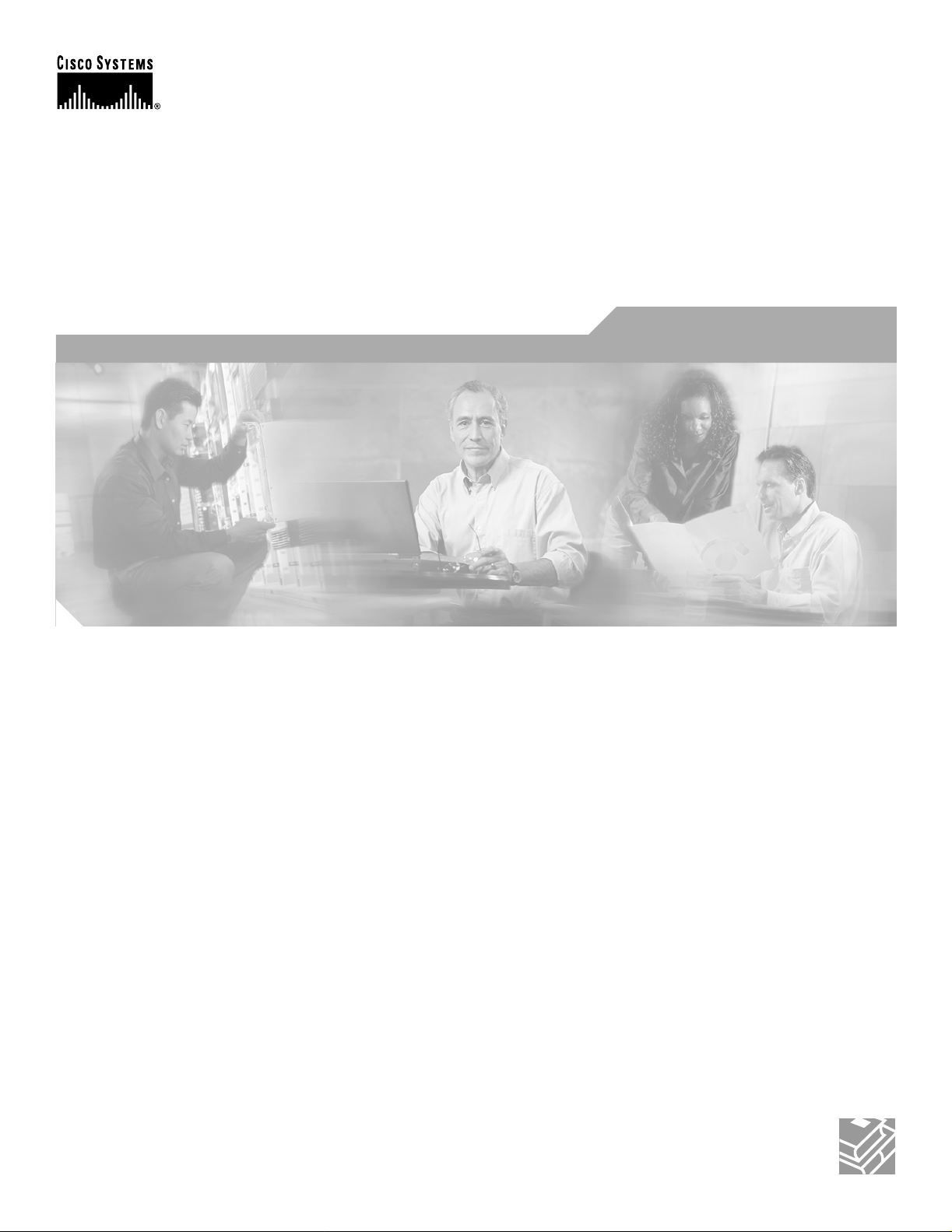
Catalyst 2950 Desktop Switch Software
Configuration Guide
Cisco IOS Release 12.1(11)EA1 and 12.1(11)YJ
November 2002
Corporate Headquarters
Cisco Systems, Inc.
170 West Tasman Drive
San Jose, CA 95134-1706
USA
http://www.cisco.com
Tel: 408 526-4000
800 553-NETS (6387)
Fax: 408 526-4100
Customer Order Number: DOC-7814982=
Text Part Number: 78-14982-01
Page 2

THE SPECIFICATIONS AND INFORMATION REGARDING THE PRODUCTS IN THIS M ANUAL ARE SUBJECT TO CHA NGE WITHOUT NO TICE. ALL
STATEMENTS, INFORMATION, AND RECOMMENDATIONS IN THIS MANUAL ARE BELIEVED TO BE ACCURATE BUT ARE PRESENTED WITHOUT
WARRANTY OF ANY KIND, EXPRESS OR IMPLIED. USERS MUST TAKE FULL RESPONSI BILITY FOR THEIR APPLICA TION OF ANY PRODUCT S.
THE SOFTWARE LICENSE AND LIMITED WARRANTY FOR THE ACCOMPANYING PRODUCT ARE SET FORT H IN THE INFORMATION PACKET T HAT
SHIPPED WITH THE PRODUCT AND ARE INCORPORATED HEREIN BY THIS REFERENCE. IF YOU ARE UNABLE TO LOCATE THE SOFTWARE LICENSE
OR LIMITED WARRANTY, CONTACT YOUR CISCO REPRESENTATIVE FOR A COPY.
The Cisco implementation of TCP head er compressi on is an adap tation of a program developed by the Universi ty of Ca lifornia, Berk eley (UCB) as part of UCB ’s public
domain version of the UNIX operatin g system. All rights reserved . Copyri ght © 1981 , Rege nts of the Uni versity of Calif ornia.
NOTWITHSTANDING ANY OTHER WARRANTY HEREIN, ALL DOCUMENT FILES AND SOFTWARE OF THE SE SUPPLIERS ARE PROVIDED “AS IS” WITH
ALL FAULTS. CISCO AND THE ABOVE-NAMED SUPPLIERS DISCLAI M ALL WARRANTIE S, EXPRESSED OR IMPLIED, INCLUDING, WITHOUT
LIMITATION, THOSE OF MERCHANTABILITY, FITNESS FOR A PARTICULAR PURPOSE AND NO NINFRINGEM ENT OR ARISING FROM A COURS E OF
DEALING, USAGE, OR TRADE PRACTICE.
IN NO EVENT SHALL CISCO OR ITS SUPPLIERS BE LIABLE FOR ANY INDIRECT, SPECIAL, CONSEQUENTIAL, OR INCIDENTAL DAMAGES, INCLUDING ,
WITHOUT LIMITATION, LOST PROFITS OR LOSS OR DAMAGE TO DATA ARISING OUT OF THE USE OR INABILITY TO USE THIS MANUAL, EVEN IF CISCO
OR ITS SUPPLIERS HAVE BEEN ADVISED OF THE POSSIBILITY OF SUCH DAMAGE S.
CCIP, the Cisco Arrow logo, the Cisco Powered Network mark, the Cisco Systems Verified logo, Cisco Unity, Follow Me Browsing, FormShare, iQ Breakthrough, iQ Expertise,
iQ FastTrack, the iQ Logo, iQ Net Readiness Scorecard, Networking Academy, ScriptShare, SMARTnet, TransPath, and Voice LAN are trademarks of Cisco Systems, Inc.;
Changing the Way We Work, Live, Play, and Learn, Discover All That’s Possible, The Fastest Way to Increase Your Internet Quotient, and iQuick Study are service marks of Cisco
Systems, Inc.; and Aironet, ASIST, BPX, Catalyst, CCDA, CCDP, CCIE, CCNA, CCNP, Cisco, the Cisco Certified Internetwork Expert logo, Cisco IOS, the Cisco IOS logo,
Cisco Press, Cisco Systems, Cisco Systems Capital, the Cisco Systems logo, Empowering the Internet Generation, Enterprise/Solver, EtherChannel, EtherSwitch, Fast Step,
GigaStack, Internet Quotient, IOS, IP/TV, LightStream, MGX, MICA, the Networkers logo, Network Registrar, Packet, PIX, Post-Routing, Pre-Routing, RateMUX, Registrar,
SlideCast, StrataView Plus, Stratm, SwitchProbe, TeleRouter, and VCO are registered trademarks of Cisco Systems, Inc. and/or its affiliates in the U.S. and certain other countries.
All other trademarks mentioned in this document or Web site are the property of their respective owners. The use of the word partner does not imply a partnership relationship
Catalyst 2950 Desktop Switch Software Configuration Guide
Copyright © 2001-2002, Cis co Sys tems, In c.
All rights reserved.
Page 3
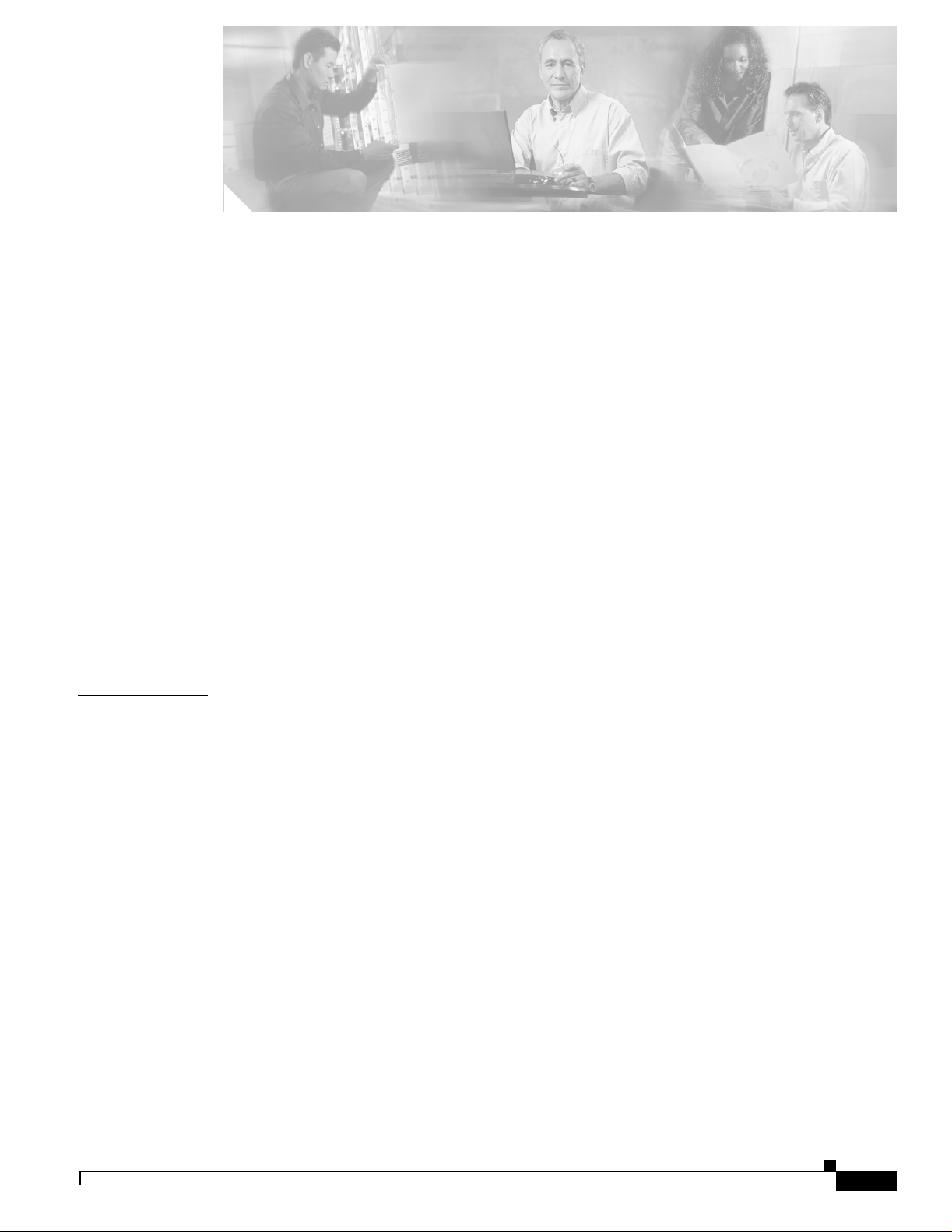
Preface xxv
Audience xxv
Purpose xxv
Organization xxvi
Conventions xxviii
Related Publications xxix
Obtaining Documentation xxix
World Wide Web xxix
Documentation CD-ROM xxx
Ordering Documentation xxx
Documentat ion Feedback xxx
Obtaining Technical Assistance xxx
Cisco.com xxxi
Technical Assistance Center xxxi
Cisco TAC Website xxxi
Cisco TAC Escalation Center xxxii
CONTENTS
CHAPTER
1 Overview 1-1
Features 1-1
Management Options 1-7
Management Interf ace Options 1-7
Advantage s of Us in g CMS and Cluster ing Switches 1-7
Network Configuration Examples 1-8
Design Concepts for Using the Switch 1-8
Small to Medium-Sized Network Configuration 1-11
Collapsed Backbone and Switch Cluster Configuration 1-13
Large Campus Configuration 1-14
Hotel Network Confi guration 1-16
Multidwelling Network Using Catalyst 2950 Switches 1-18
Long-Distance, High-Bandwidth Transport Configuration 1-20
Where to Go Next 1-21
78-14982-01
Catalyst 2950 Desktop Switch Software Configuration Guide
iii
Page 4
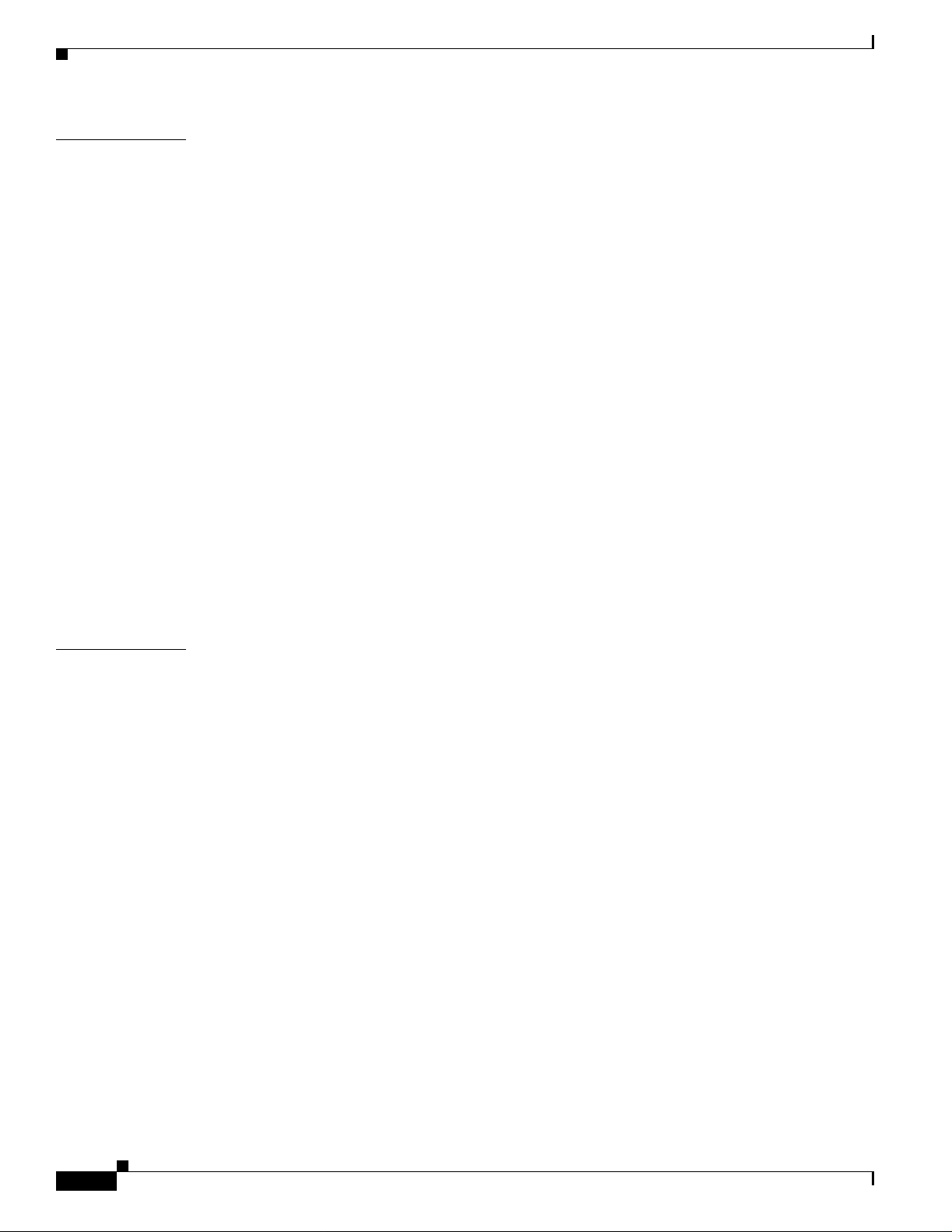
Contents
CHAPTER
2 Using the Command-Line Interface 2-1
IOS Command Modes 2-1
Getting Help 2-3
Specifying Ports in Interface Configuration Mode 2-4
Abbreviating Commands 2-5
Using no and default Forms of Commands 2-5
Understanding CLI Messages 2-5
Using Command History 2-6
Changing the Command Hi story Buffer Size 2-6
Recalling Commands 2-6
Disabling the Command History Feature 2-7
Using Editing Features 2-7
Enabling and Disa bling Editing Features 2-7
Editing Commands through Keystrokes 2-8
Editing Command Lines that Wrap 2-9
Searching and Filtering Output of show and more Commands 2-10
Accessing the CLI 2-10
CHAPTER
Accessing the CLI from a Browser 2-11
3 Getting Started with CMS 3-1
Features 3-2
Front Panel View 3-4
Cluster Tree 3-6
Front-Panel Ima ges 3-7
Redundant Power System LED 3-8
Port Modes and LEDs 3-8
VLAN Membership Modes 3-9
Topology View 3-10
Topology Icons 3-12
Device and Link Labe ls 3-13
Colors in the Topol ogy View 3-14
Topology Display Options 3-15
Menus and Toolbar 3-15
Menu Bar 3-15
Toolbar 3-20
Front Panel View Popup Menus 3-21
Device Popup Menu 3-21
Port Popup Menu 3-21
iv
Catalyst 2950 Desktop Switch Software Configuration Guide
78-14982-01
Page 5
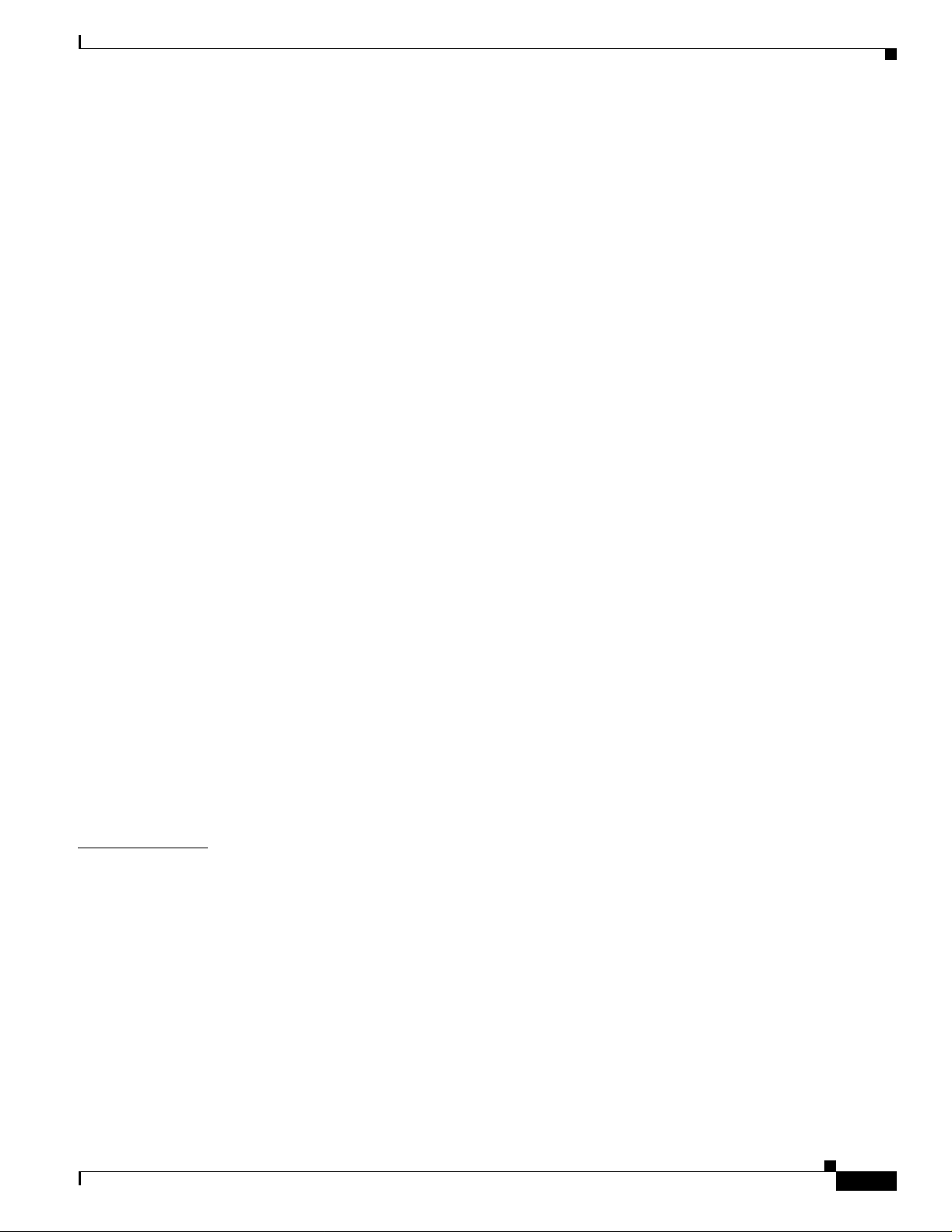
Topology View Popup Menus 3-22
Link Popup Menu 3-22
Device Popup Menus 3-23
Interaction Modes 3-25
Guide Mode 3-25
Expert Mode 3-25
Wizards 3-26
Tool Tips 3-26
Online Help 3-26
CMS Window Components 3-28
Host Name List 3-28
Tabs, Lists, and Tables 3-29
Filter Editor 3-29
Icons Used in Windows 3-29
Buttons 3-30
Contents
CHAPTER
Accessing CM S 3-30
Access Modes in CMS 3-31
HTTP Access to CMS 3-32
Verifying Your Changes 3-32
Change Notification 3-32
Error Checkin g 3-32
Saving Your Configuration 3-33
Restoring Your Configuration 3-33
CMS Preferences 3-33
Using Different Versions of CMS 3-34
Where to Go Next 3-34
4 Assigning the Switch IP Address and Default Gateway 4-1
Understanding the Boot Process 4-1
Assigning Switch Information 4-2
Default Switch Information 4-3
Understanding DHCP-Based Autoconfiguration 4-3
DHCP Client Request Process 4-4
Configuring the DHCP Server 4-5
Configuring the TFTP Server 4-5
Configuring the DNS 4-6
Configuring the Relay Device 4-6
Obtaining Configuration Files 4-7
78-14982-01
Catalyst 2950 Desktop Switch Software Configuration Guide
v
Page 6
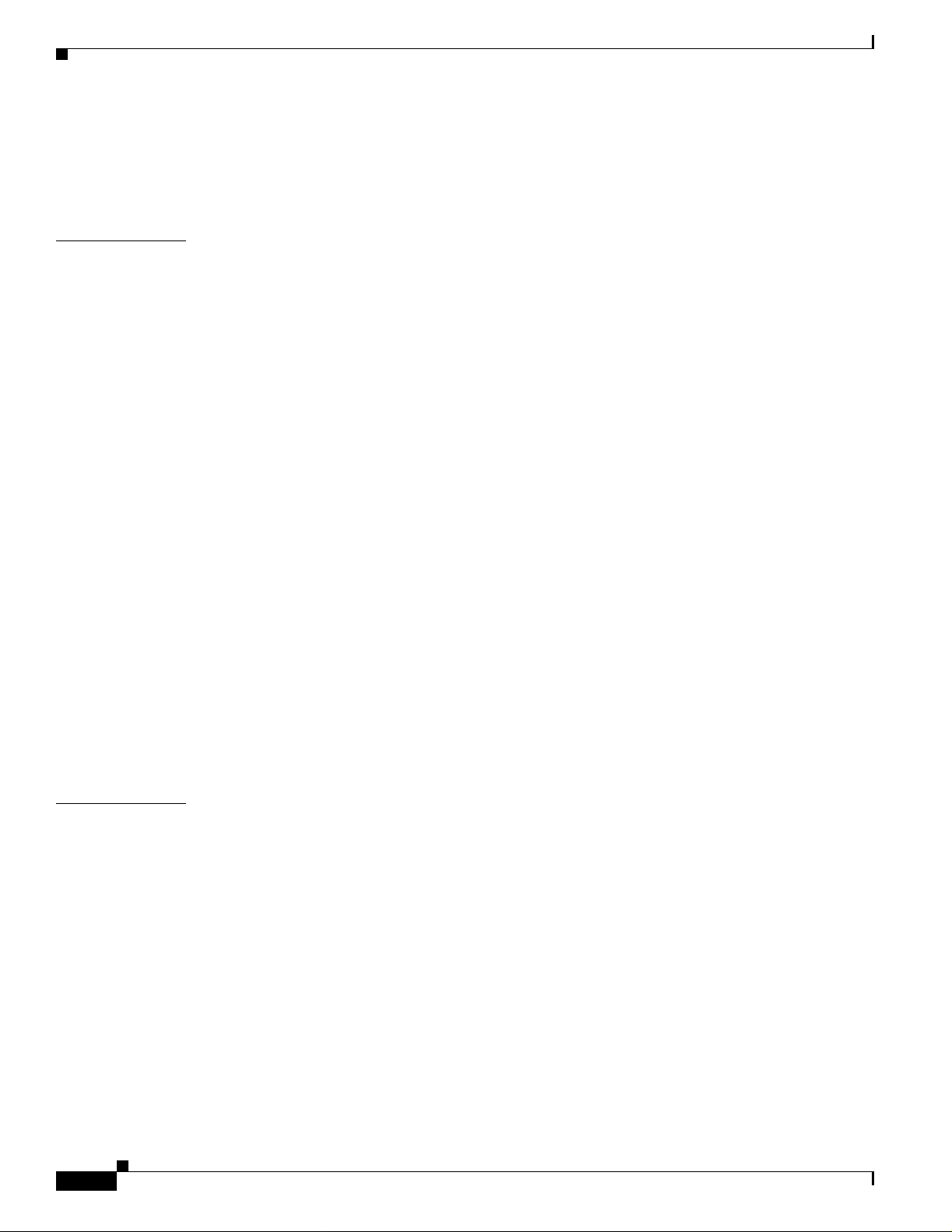
Contents
Example Configuration 4-8
Manually Assigning IP Information 4-10
Checking and Saving the Running Configuration 4-10
CHAPTER
5 Configuring IE2100 CNS Agents 5-1
Understanding IE2100 Series Configuration Registrar Software 5-1
CNS Configuration Service 5-2
CNS Event Service 5-3
NameSpace M a pper 5-3
What You Should Know About ConfigID, DeviceID, and Host Name 5-3
ConfigID 5-3
DeviceID 5-4
Host Name and DeviceID 5-4
Using Host Name, DeviceID, and ConfigID 5-4
Understanding CNS Embedded Agents 5-5
Initial Configuration 5-5
Incremental (P ar tial) Configurat ion 5-6
Synchronized Configuration 5-6
Configuring CNS Embe dded Agents 5-6
Enabling Automate d CNS Configuration 5-6
Enabling the CNS Event Agent 5-8
Enabling the CNS Configuration Agent 5-9
Enabling an Initial Configuration 5-9
Enabling a Partial Configuration 5-12
CHAPTER
vi
Displaying CNS Configuration 5-13
6 Clustering Switches 6-1
Understanding Switch Clusters 6-2
Command Switch Characteristics 6-3
Standby Command Switch Characteristics 6-3
Candidate Switch and Member Switch Characteristics 6-4
Planning a Switch Cluster 6-5
Automatic Discovery of Cluster Candidates and Members 6-5
Discovery th ro ug h CD P H op s 6-6
Discovery through Non-CDP-Capable and Noncluster-Capable Devices 6-7
Discovery through the Same Management VLAN 6-8
Discovery through Di fferent Management VLANs 6-9
Discovery of Newly Installed Switches 6-10
HSRP and Standby Command Switches 6-12
Catalyst 2950 Desktop Switch Software Configuration Guide
78-14982-01
Page 7
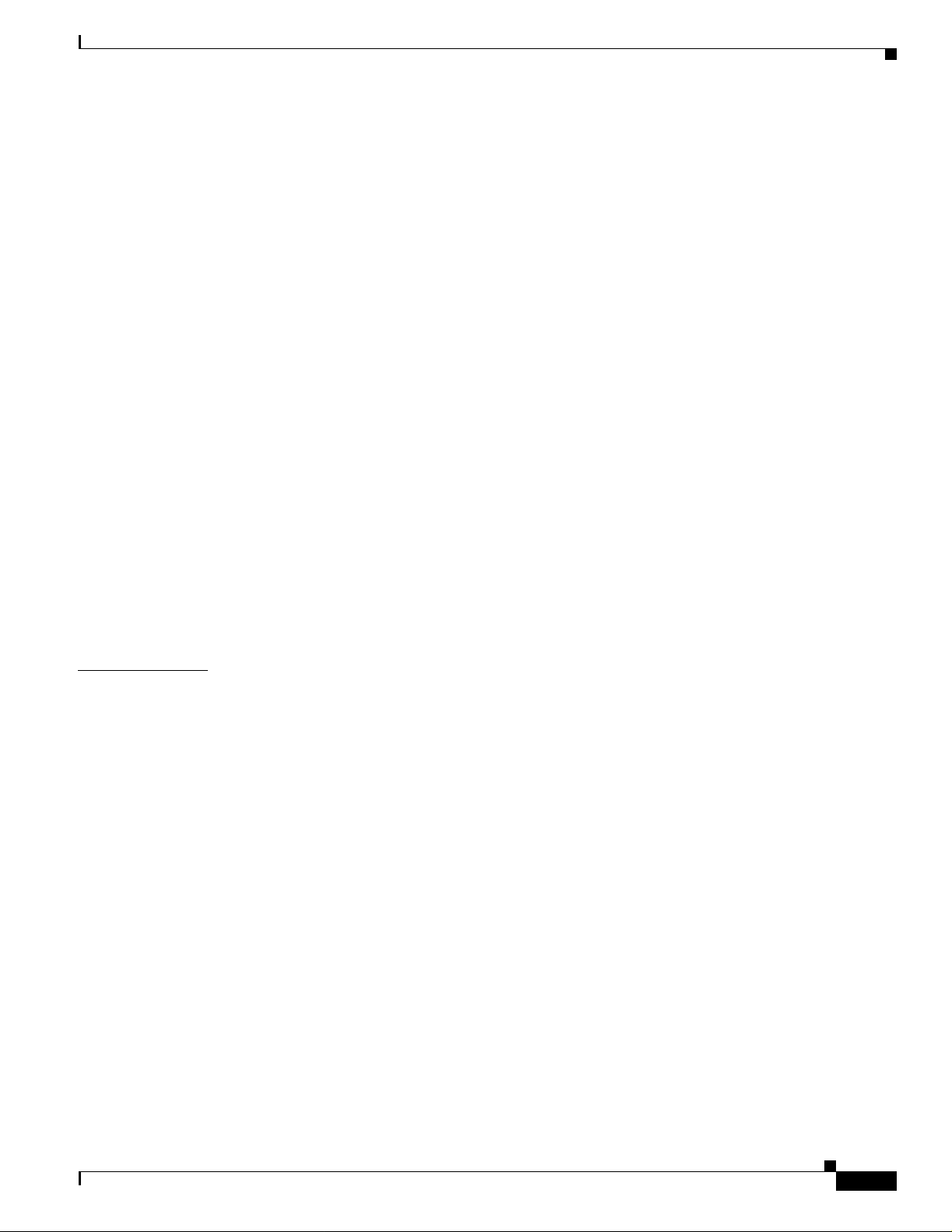
Virtual IP Addres s es 6-13
Other Considerations for Cluster Standby Groups 6-13
Automatic Recovery of Cluster Configuration 6-15
IP Addresses 6-15
Host Names 6-16
Passwords 6-16
SNMP Community Strings 6-16
TACACS+ and RADIUS 6-17
Access Modes in CMS 6-17
Management VLAN 6-18
LRE Profiles 6-18
Availability of Switch-Specific Features in Switch Clusters 6-19
Creating a Switch Cluster 6-19
Enabling a Command Switch 6-19
Adding Member Switches 6-20
Creating a Cluster Standby Group 6-22
Verifying a Switch Cl uster 6-24
Contents
CHAPTER
Using the CLI to Manage Switch Clusters 6-25
Catalyst1900 and Catalyst2820 CLI Considerations 6-25
Using SNMP to Manage Sw itch Clusters 6-26
7 Administering the Switch 7-1
Preventing Unautho rized Access to Your Switch 7-1
Protecting Access to Privileged EXEC Commands 7-2
Default Password and Privilege Level Configuration 7-2
Setting or Changing a Static Enable Password 7-3
Protecting Enable and Enable Secret Passwords with Encryption 7-4
Disabling Password Recovery 7-5
Setting a Telnet Password for a Terminal Line 7-6
Configuring User name and Password Pairs 7-7
Configuring Multiple Privilege Lev e ls 7-8
Setting the Priv ilege Level for a Command 7-8
Changing the Default Privilege Level for Lines 7-9
Logging into and Exiting a Privilege Level 7-10
Controlling Switch Access with TACACS+ 7-10
Understanding TACACS+ 7-10
TACACS+ Operation 7-12
Configuring TACACS+ 7-12
Default TACACS+ Confi guration 7-13
78-14982-01
Catalyst 2950 Desktop Switch Software Configuration Guide
vii
Page 8
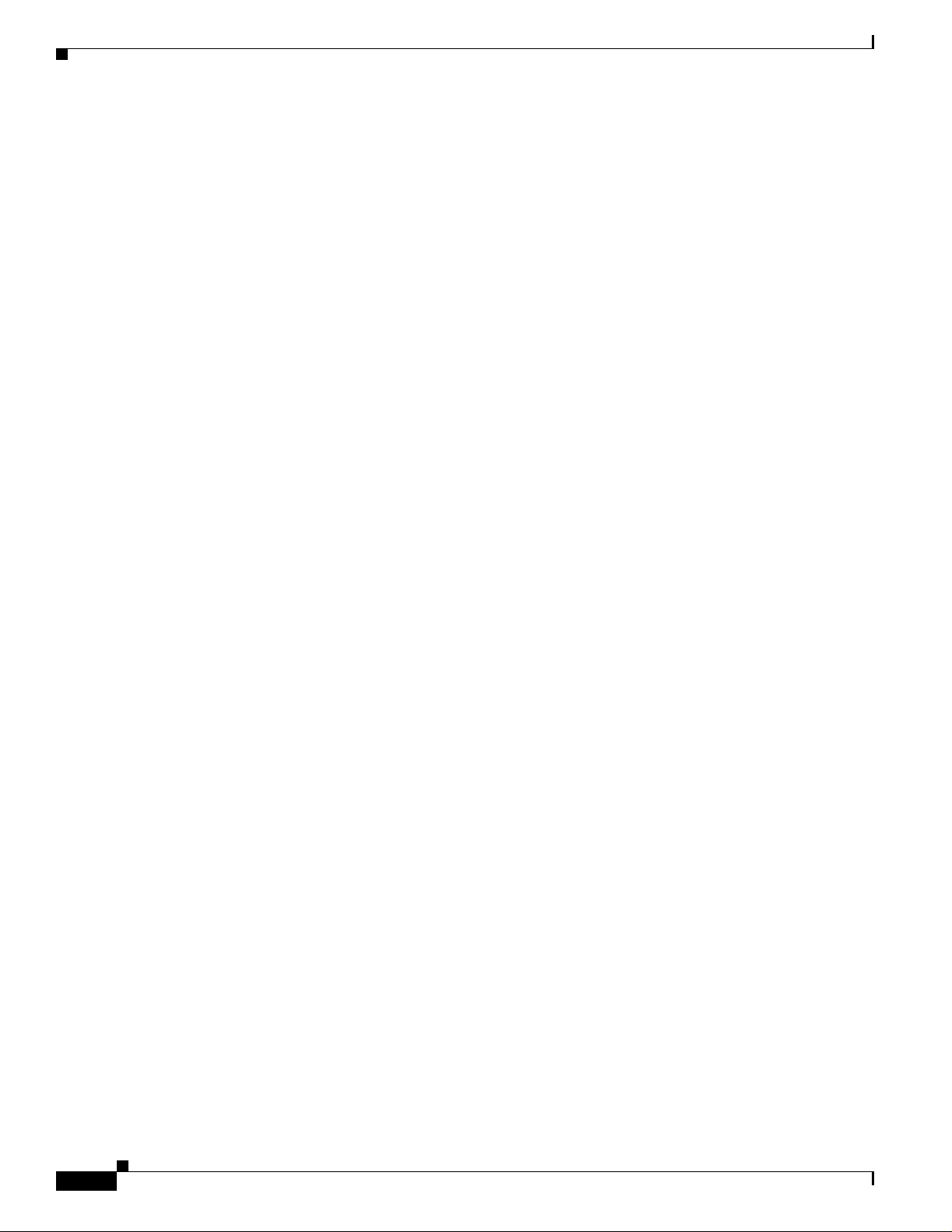
Contents
Identifying the TACACS+ Server Host and Setting th e Authentication Key 7-13
Configuring TACACS+ Login Authentication 7-14
Configuring TACACS+ Authorization for Privileged EXEC Access and Network Services 7-16
Starting TACACS+ Accounting 7-17
Displaying the TA CACS+ Configuration 7-17
Controlling Switch Access with RADIUS 7-18
Understanding RADIUS 7-18
RADIUS Operation 7-19
Configuring RADIUS 7-20
Default RADIUS Configu ration 7-20
Identifying the RADIUS Server Host 7-20
Configuring RADI US Login Authentication 7-23
Defining AAA Server Groups 7-25
Configuring RADIUS Authorization for User Privileged Access and Network Services 7-27
Starting RADIUS Accounting 7-28
Configuring Set tings for All RADIUS Servers 7-29
Configuring the Switch to Use Vendor-Specific RADIUS Attributes 7-29
Configuring the Switch for Vendor-Proprietary RADIUS Server Communication 7-30
Displaying the RADIUS Configuration 7-31
Configuring the Switch for Local Authenticat ion and Authorization 7-32
Configuring the Switch for Secure Shell 7-33
Understanding SSH 7-33
Configuring SSH 7-33
Managing the System Time and Date 7-34
Understanding the System Clock 7-34
Understanding Network Time Protocol 7-34
Configuring NTP 7-36
Default NTP Config uration 7-37
Configuring NTP Authentication 7-37
Configuring NTP Associations 7-38
Configuring NTP Broadcast Service 7-39
Configuring NTP Ac cess Restrictions 7-40
Configuring the Source IP Address for NTP Packets 7-42
Displaying the NTP C onfiguration 7-43
Configuring Ti me and Date Manually 7-43
Setting the System Clock 7-44
Displaying the Time and Date Configuration 7-44
Configuring the Time Zone 7-45
Configuring Summer Time (Daylight Saving Time) 7-46
viii
Catalyst 2950 Desktop Switch Software Configuration Guide
78-14982-01
Page 9

Configuring a System Name and Prompt 7-48
Default System Name and Prompt Configuration 7-48
Configuring a System Name 7-48
Configuring a System Prompt 7-49
Understanding DNS 7-49
Default DNS Configuration 7-50
Setting Up DNS 7-50
Displaying the DNS Configuration 7-51
Creating a Banner 7-51
Default Banner Con figuration 7-51
Configuring a Message-of-the-Day Login Banner 7-52
Configuring a Login Banner 7-53
Managing the MAC Address Table 7-54
Building the Address Table 7-54
MAC Addresses and VLANs 7-55
Default MAC Address Tab le Configuration 7-55
Changing the Addres s Aging Time 7-55
Removing Dynamic Address Entries 7-56
Configuring MAC Address Notification Traps 7-56
Adding and Removing Static Address Entries 7-58
Adding and Removing Secure Addresses 7-59
Displaying Addre ss Table Entries 7-60
Contents
CHAPTER
Managing the ARP Table 7-61
Switch Software Releases 7-61
8 Configuring 802.1X Port-Based Authentication 8-1
Understanding 802.1X Port-Based Authenticati on 8-1
Device Roles 8-2
Authentication Initiation and Message Exchange 8-3
Ports in Authorized and Unauthorized States 8-4
Supported Topologies 8-5
Configuring 802.1X Authentication 8-5
Default 802.1X Configuration 8-6
802.1X Configur ation Guidelines 8-7
Enabling 802.1X Authentication 8-8
Configuring th e Switch-to-RADIUS-Server Communication 8-9
Enabling Periodic Re-Authentication 8-10
Manually Re-Authenticating a Client Connected to a Port 8-11
Changing the Quiet Period 8-11
78-14982-01
Catalyst 2950 Desktop Switch Software Configuration Guide
ix
Page 10
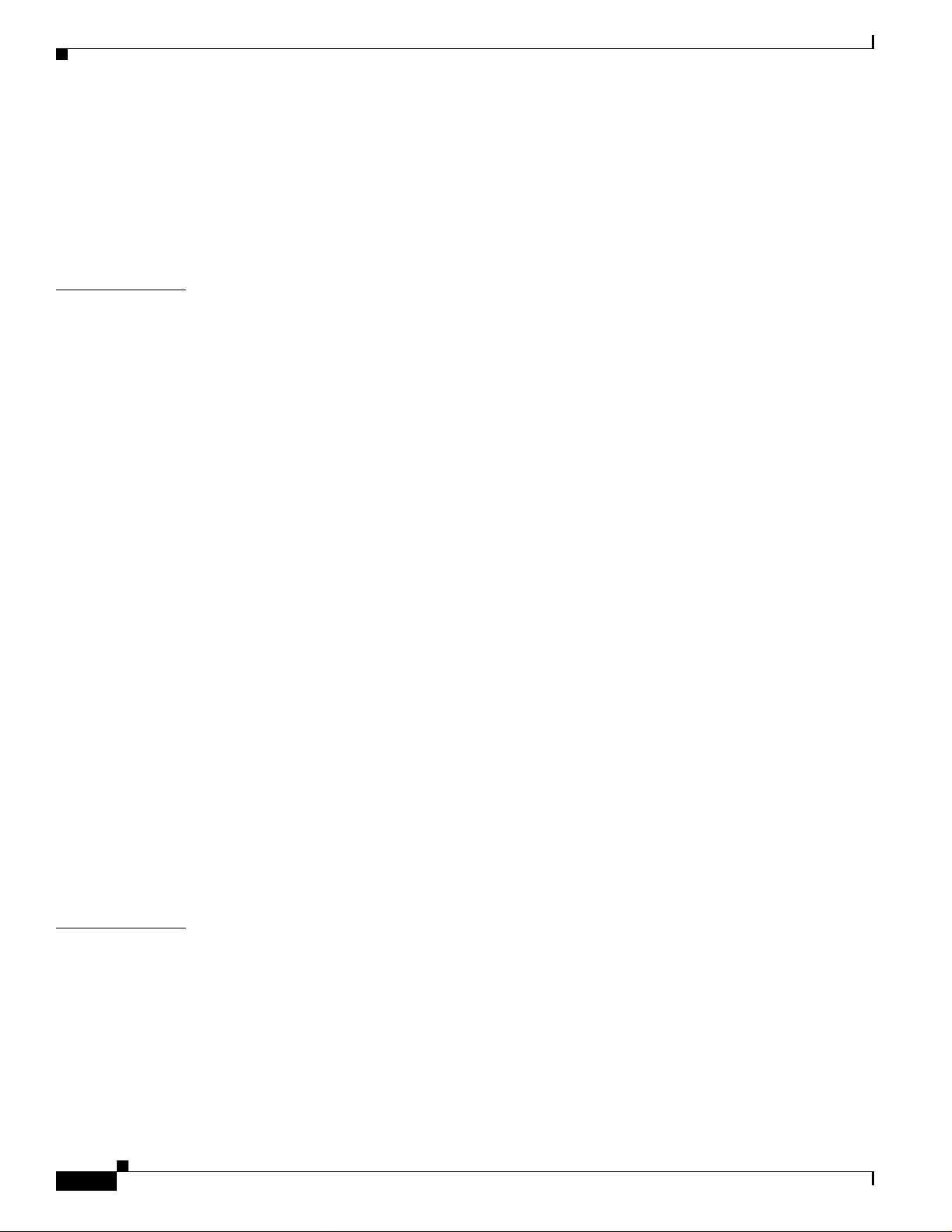
Contents
Changing the Switch-to-Client Retransmission Time 8-12
Setting the Switch-to-Client Frame-Retransmission Number 8-13
Enabling Multiple Hosts 8-13
Resetting the 802 .1X Configuration to the Default Values 8-14
Displaying 802.1X Statistics and Status 8-14
CHAPTER
9 Configuring the Switch Interfaces 9-1
Understanding Interface Types 9-1
Access Ports 9-2
Trunk Ports 9-2
Port-Based VLANs 9-3
EtherChannel Por t Groups 9-3
Connecting Interfaces 9-3
Using the Interface Command 9-4
Procedures for Configuring Interfaces 9-4
Configuring a Range of Interfaces 9-6
Configuring and Using Interface-Range Macros 9-8
Configuring Switch Interfaces 9-9
Default Etherne t Interface Configuration 9-10
SFP Configuration 9-10
Configuring Interface Speed and Duplex Mode 9-11
Configuration Guidelines 9-12
Setting the Interface Speed and Duplex Parameters 9-13
Configuring Media Types for Gigabit Interfaces 9-14
Configuring IEEE 802.3X Flow Control on Gigabit Ethernet Ports 9-14
Adding a Descripti on for an Interface 9-16
CHAPTER
x
Monitoring and Maintaining the Interfaces 9-16
Monitoring Interface and Controller Status 9-16
Clearing and Reset ting Interfaces and Counte rs 9-19
Shutting Down and Restarting the Interface 9-19
10 Configuring LRE 10-1
Ports on the 295 0 LR E 10-1
LRE Links and LRE Profil es 10-2
LRE Profiles 10-2
LRE Sequences 10-4
CPE Ethernet Links 10-5
Configuring LRE Ports 10-5
Environmental Guidelines for LRE Links 10-6
Catalyst 2950 Desktop Switch Software Configuration Guide
78-14982-01
Page 11
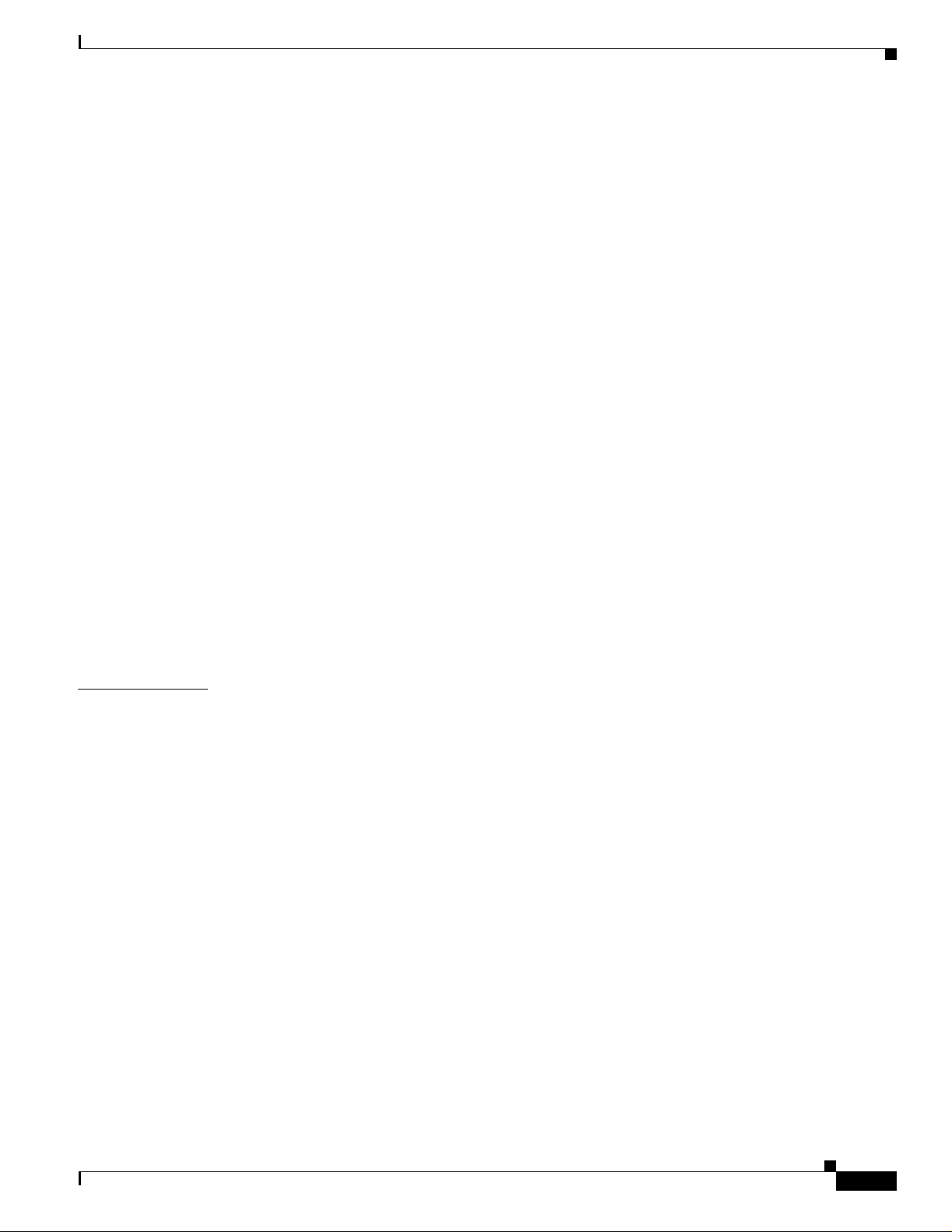
Guidelines for Us ing LRE Profiles 10-7
CPE Ethernet Link Guidelines 10-7
Considerations for Connected Cisco 575 LRE CPEs 10-7
Considerations for Connected Cisco 585 LRE CPEs 10-8
Assigning a Global Profile to All LRE Ports 10-8
Assigning a Profile to a Specific LRE Port 10-9
Assigning a Global Sequence to All LRE Ports 10-9
Assigning a Sequence to a Specific LRE Port 10-10
Using Rate Selection to Automatically Assign Profiles 10-10
Precedence 10-11
Profile Lockin g 10-11
Link Qualification and SNR Margins 10-12
LRE Link Persist ence 10-14
LRE Link Monitor 10-14
Upgrading LRE Switch Firmware 10-15
Configuring for an LRE Upgrade 10-15
Performing an LRE Upgrade 10-16
Global Configuration of LRE Upgrades 10-17
Controller Configuration of LRE Upgrades 10-17
LRE Upgrade Behavior Details 10-18
LRE Upgrade Example 10-18
Contents
CHAPTER
11 Configuring STP 11-1
Understanding Spanning-Tree Features 11-1
STP Overview 11-2
Supported Spanning-Tree Instances 11-2
Bridge Protocol Data Units 11-2
Election of the Root Switch 11-3
Bridge ID, Switch Priority, and Extended System ID 11-4
Spanning-Tree Timers 11-4
Creating the Spann ing-Tree Topology 11-5
Spanning-Tree I nterface States 11-5
Blocking State 11-7
Listening State 11-7
Learning State 11-7
Forwarding State 11-7
Disabled State 11-8
Spanning-Tree Add ress Management 11-8
STP and IEEE 802.1Q Tr unks 11-8
78-14982-01
Catalyst 2950 Desktop Switch Software Configuration Guide
xi
Page 12
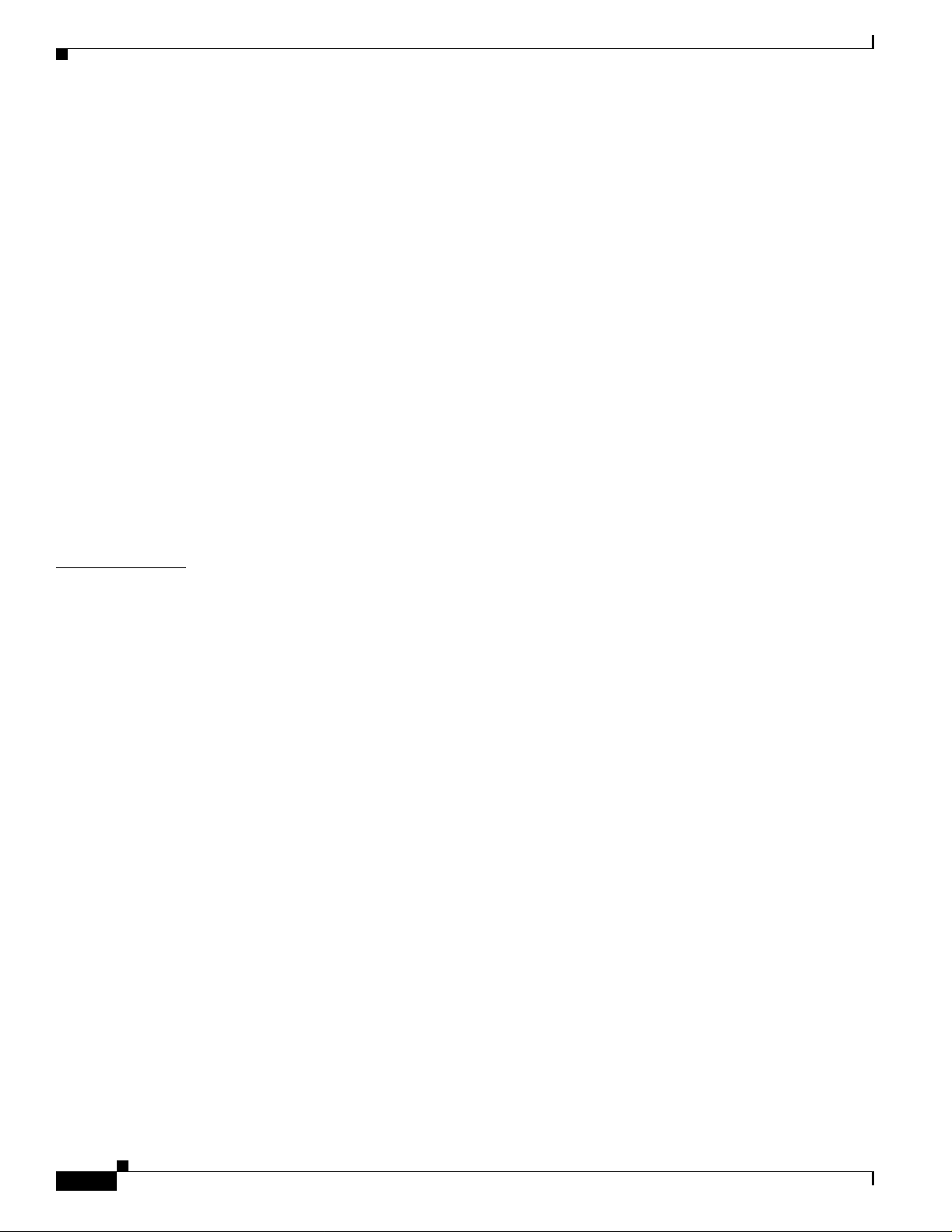
Contents
Spanning Tree and Redundant Connectivity 11-8
Accelerated Aging to Retain Connectivity 11-9
Configuring Spanning-Tree Features 11-9
Default STP Confi guration 11-10
STP Configuration Guidelines 11-10
Disabling STP 11-12
Configuring the Root Switch 11-12
Configuring a Sec ondary Root Switch 11-14
Configuring the Port Priority 11-15
Configuring the Path Cost 11-16
Configuring the Switch Priority of a VLAN 11-18
Configuring the Hello Time 11-19
Configuring th e Forwarding-Delay Time for a VLAN 11-19
Configuring th e Maximum-Aging Time for a VLAN 11-20
Configuring STP for Use in a Cascaded Stack 11-20
CHAPTER
Displaying the Spanning-Tree Status 11-21
12 Configuring RSTP and MSTP 12-1
Understanding RSTP 12-2
Port Roles and the Active Topology 12-2
Rapid Convergence 12-3
Synchronization of Port Roles 12-4
Bridge Protocol Data Unit Format and Processing 12-5
Processing Super ior BPDU Information 12-6
Processing Inferior BPDU Information 12-6
Topology Changes 12-6
Understanding MSTP 12-7
Multiple Spanning-Tree Regions 12-7
IST, CIST, and CST 12-8
Operations Within an MST Region 12-8
Operations Betwee n MST Regions 12-9
Hop Count 12-10
Boundary Ports 12-10
xii
Interoperability with 802.1D STP 12-11
Configuring RSTP and MSTP Features 12-11
Default RSTP and MSTP Configuration 12-12
RSTP and MSTP Configuration Guidelines 12-12
Specifying the MST Region Configuration and Enabling MSTP 12-13
Configuring the Root Switch 12-14
Catalyst 2950 Desktop Switch Software Configuration Guide
78-14982-01
Page 13
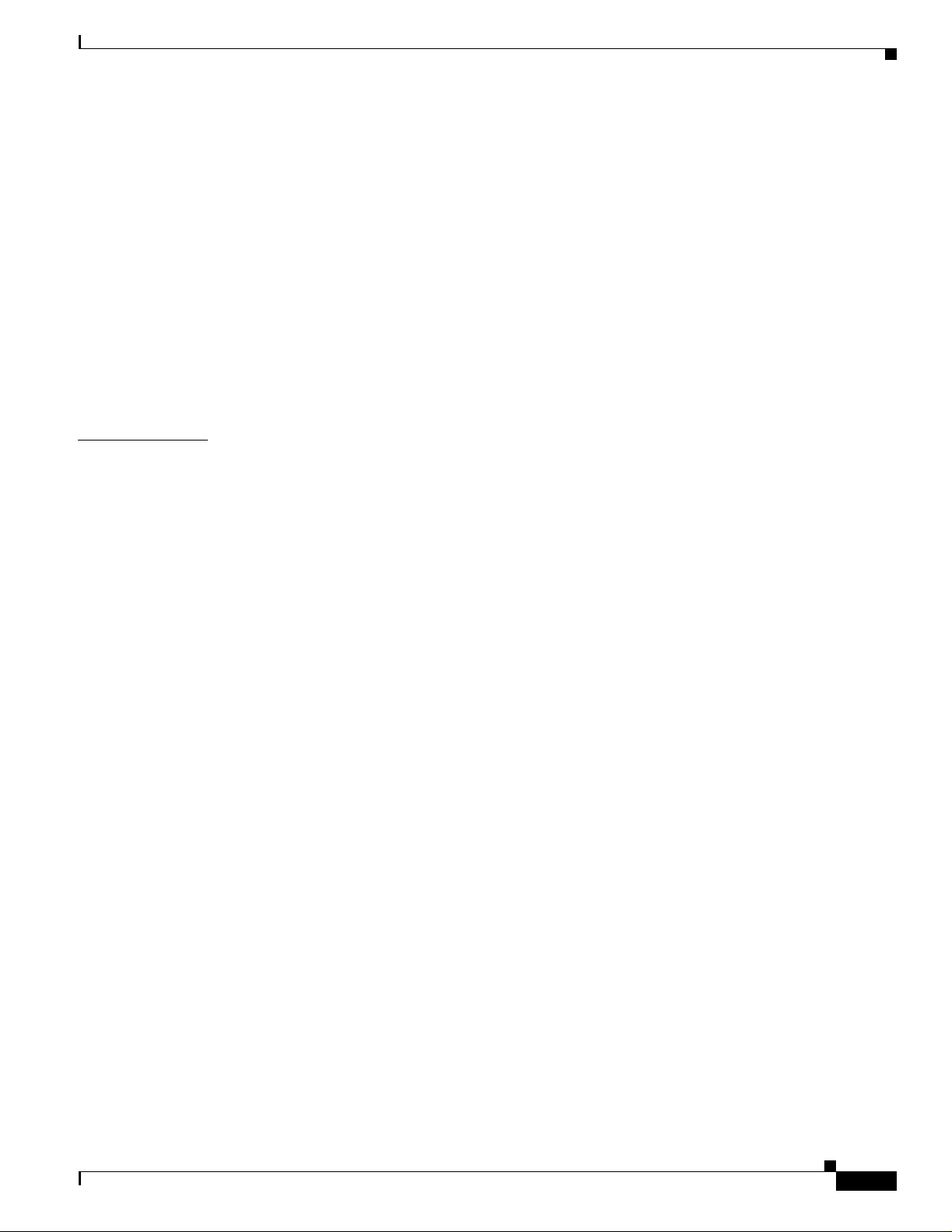
Configuring a Secondary Root Switch 12-16
Configuring the Port Priority 12-17
Configuring the Path Cost 12-18
Configuring the Switch Priority 12-19
Configuring the Hello Time 12-19
Configuring the Forwarding-Delay Time 12-20
Configuring th e Maximum-Aging Time 12-21
Configuring the Maximum-Hop Count 12-21
Specifying the Link Type to Ensure Rapid Transiti ons 12-22
Restarting the Protocol Migration Process 12-22
Displaying the MST Configuration and Status 12-23
Contents
CHAPTER
13 Configuring Optional Spanning-Tree Features 13-1
Understanding Optional Spanning-Tree Features 13-1
Understanding Po rt Fast 13-2
Understanding BPD U Guard 13-3
Understanding BPDU Filtering 13-3
Understanding UplinkFast 13-4
Understanding Cross-Stack UplinkFast 13-5
How CSUF Works 13-6
Events That Cause Fast Convergence 13-7
Limitations 13-8
Connecting the Stack Ports 13-8
Understanding BackboneFast 13-10
Understanding Root Guard 13-12
Understanding Loop Guard 13-13
Configuring Optional Spanning-Tree Features 13-13
Default Optional Spanning-Tree Configuration 13-14
Enabling Port Fast 13-14
Enabling BPDU Guard 13-15
Enabling BPDU Filtering 13-16
Enabling Uplink Fast for Use with Redundant Links 13-17
Enabling Cross-Stack UplinkFast 13-18
Enabling BackboneFast 13-19
Enabling Root Guard 13-19
Enabling Loop Guard 13-20
78-14982-01
Displaying the Spanning-Tree Status 13-21
Catalyst 2950 Desktop Switch Software Configuration Guide
xiii
Page 14
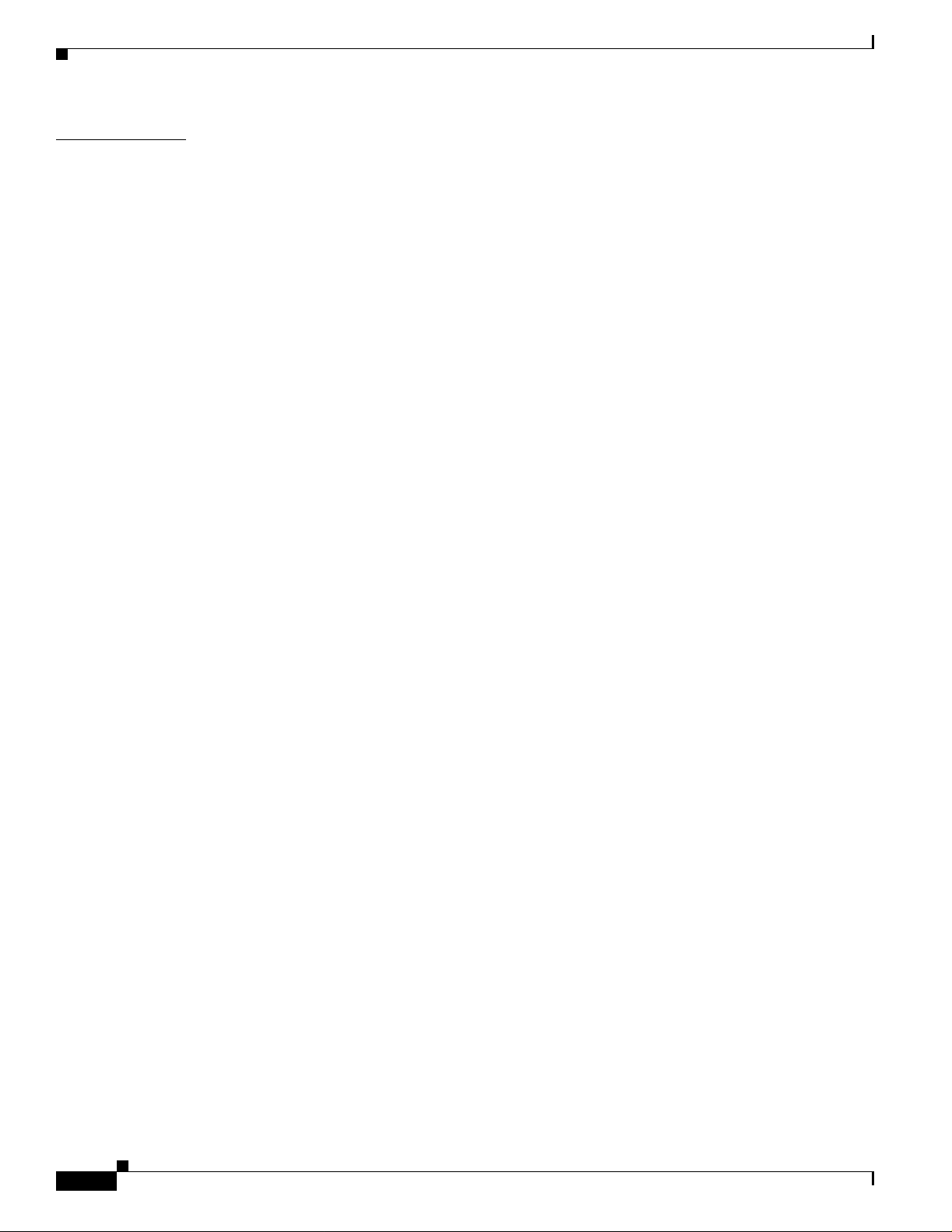
Contents
CHAPTER
14 Configuring VLANs 14-1
Understanding VLANs 14-1
Supported VLANs 14-2
VLAN Port Membership Modes 14-3
Configuring Nor mal-Range VLANs 14-4
Token Ring VLANs 14-5
Normal-Range VLAN Configuration Guidelines 14-5
VLAN Configuration Mode Options 14-6
VLAN Configuration in config-vlan Mode 14-6
VLAN Configuration in VLAN Configuration Mode 14-6
Saving VLAN Configuration 14-7
Default Etherne t VLAN Configuration 14-8
Creating or Modifying an Ethernet VLAN 14-8
Deleting a VLAN 14-10
Assigning St at ic-Access Port s to a VLAN 14-11
Configuring Ext ended-Range VLANs 14-12
Default VLAN Configuration 14-12
Extended-Range VLAN Configuration Guidelines 14-12
Creating an Extended-Range VLAN 14-13
Displaying VLANs 14-14
Configuring VLAN Tr unks 14-15
Trunking Overview 14-15
802.1Q Configura tion Considerations 14-16
Default Layer 2 Ethernet Inte rfa c e VL A N Co nf ig uration 14-17
Configuring an Ethernet Interface as a Trunk Port 14-17
Interaction with Other Features 14-17
Configuring a Trunk Port 14-18
Defining the Allo w e d V LA N s on a Tr un k 14-19
Changing the Pruning-Eligible List 14-20
Configuring the Native VLAN for Untagged Traffic 14-20
Load Sharing Using STP 14-21
Load Sharing Using STP Port Priorities 14-21
Load Sharing Using STP Path Cost 14-23
Configuring VMPS 14-24
Understanding VMPS 14-25
Dynamic Port VLAN Membership 14-25
VMPS Databa se Co nfiguration Fi le 14-26
Default VMPS Configuration 14-27
VMPS Configu ra tion Guidelines 14-28
xiv
Catalyst 2950 Desktop Switch Software Configuration Guide
78-14982-01
Page 15
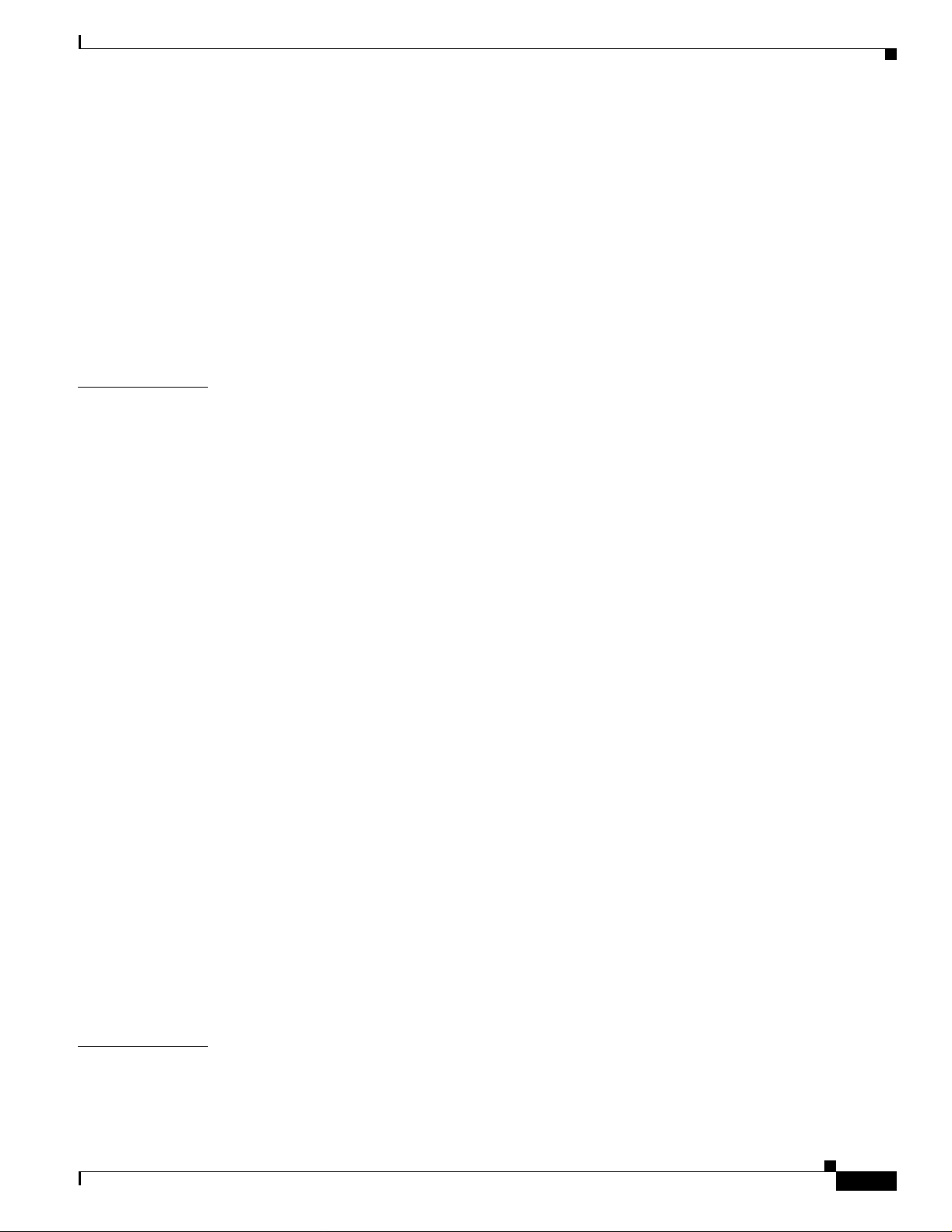
Configuring the VMPS Client 14-28
Entering the IP Address of the VMPS 14-28
Configuring Dynamic Access Ports on VMPS Clients 14-29
Reconfirming VLAN Memberships 14-30
Changing the Reconfirmation Interval 14-30
Changing the Retry Count 14-30
Monitoring the VMPS 14-31
Troubleshooting Dynamic Port VLAN Membership 14-31
VMPS Configuration Example 14-32
Contents
CHAPTER
15 Configuring VTP 15-1
Understanding VTP 15-1
The VTP Domain 15-2
VTP Modes 15-3
VTP Advertisements 15-3
VTP Version 2 15-4
VTP Pruning 15-4
Configuring VTP 15-6
Default VTP Confi guration 15-6
VTP Configuration Options 15-7
VTP Configuration in Global Configuration Modes 15-7
VTP Configuration in VLAN Configuration Mode 15-7
VTP Configuration Guidelines 15-8
Domain Names 15-8
Passwords 15-8
Upgrading from Pr evious Softwa re Re le ases 15-8
VTP Version 15-9
Configuration Requirements 15-9
Configuring a VTP Server 15-9
Configuring a VTP Client 15-11
Disabling VTP (VTP Transparent Mode) 15-12
Enabling VTP Version 2 15-13
Enabling VTP Pruning 15-14
Adding a VTP Client Switch to a VTP Domain 15-15
CHAPTER
78-14982-01
Monitoring VTP 15-16
16 Configuring Voice VLAN 16-1
Understanding Voice VLAN 16-1
Configuring Voi ce VLAN 16-2
Catalyst 2950 Desktop Switch Software Configuration Guide
xv
Page 16
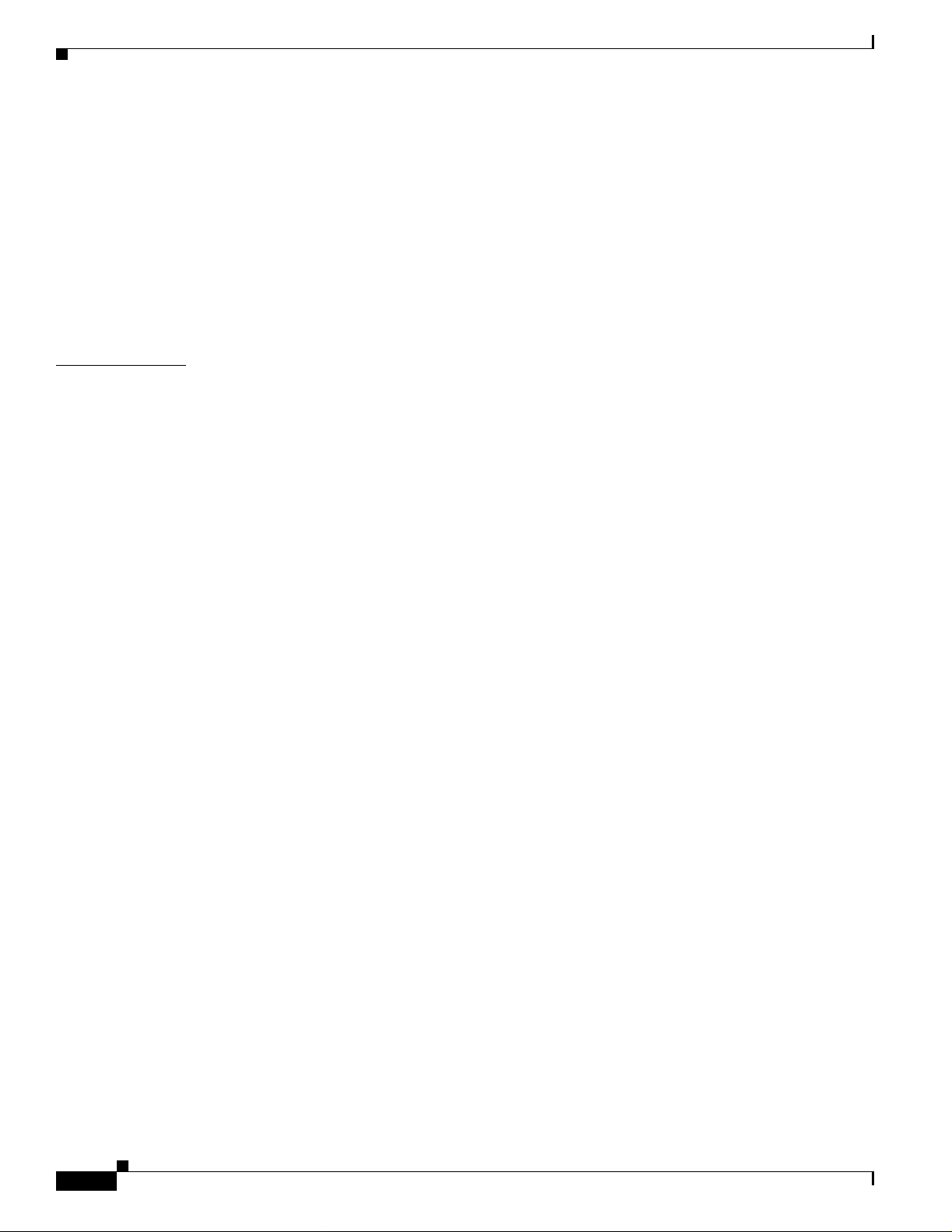
Contents
Default Voice VLAN Configuration 16-2
Voice VLAN Config uration Guidelines 16-3
Configuring a Port to Connect to a Cisco7960 IP Phone 16-3
Configuring Ports to Carry Voice Traffic in 802.1Q Frames 16-4
Configuring Ports to Carry Voice Traffic in 802.1P Priority Tagged Frames 16-4
Overriding the CoS Priority of Incoming Data Frames 16-5
Configuring the IP Phone to Trust the CoS Priority of Incoming Data Frames 16-6
Displaying Voic e VLAN 16-6
CHAPTER
17 Configuring IGMP Snooping and MVR 17-1
Understanding IGMP Snooping 17-1
Joining a Multicast Group 17-2
Leaving a Multicast Group 17-4
Immediate-Leave Processing 17-4
Configuring IGMP Snooping 17-5
Default IGMP Snoo ping Configuration 17-5
Enabling or Dis a bl in g IG M P Sno o pi ng 17-5
Setting the Snooping Method 17-6
Configuring a Multicast Router Port 17-7
Configuring a Host Statically to Join a Group 17-8
Enabling IGMP Immediate-Leave Processing 17-9
Disabling IP Multicast-Source-Only Learning 17-9
Displaying IGMP Sno oping Information 17-11
Understanding Multicast VLAN Registration 17-13
Using MVR in a Multicast Television Application 17-13
Configuring MV R 17-15
Default MVR Configuration 17-15
MVR Configuration Guidelines and Limitations 17-16
Configuring MVR Global Parameters 17-16
Configuring MV R Interfaces 17-17
xvi
Displaying MVR Information 17-19
Configuring IGMP Filtering 17-20
Default IGMP Filtering Configuration 17-21
Configuring IGMP Profiles 17-21
Applying IGMP Profil es 17-22
Setting the Maximum Number of IGMP Groups 17-23
Displaying IGMP Filtering Configuration 17-24
Catalyst 2950 Desktop Switch Software Configuration Guide
78-14982-01
Page 17
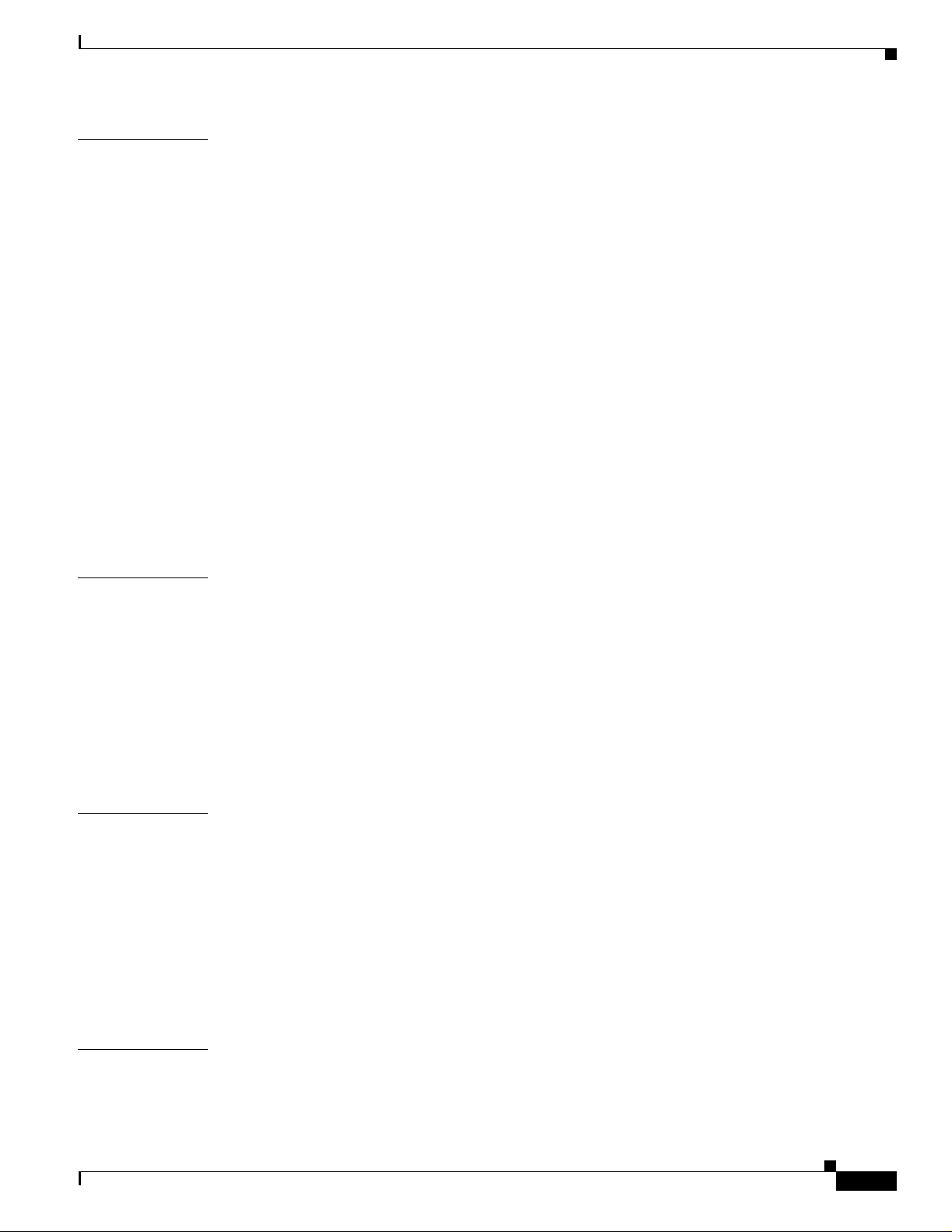
Contents
CHAPTER
CHAPTER
18 Configuring Port-Based Traffic Control 18-1
Configuring Sto rm Control 18-1
Understanding Storm Control 18-1
Default Storm Control Configuration 18-2
Enabling Storm Control 18-2
Disabling Storm Control 18-3
Configuring Protected Ports 18-3
Configuring Port Security 18-4
Understanding Po rt Security 18-5
Secure MAC Addresses 18-5
Security Viol at ions 18-6
Default Port Security Configuration 18-7
Port Security Configuration Guidelines 18-7
Enabling and Configuring Port Security 18-7
Enabling and Confi guring Port Security Aging 18-10
Displaying Port -Based Traffic Control Settings 18-12
19 Configuring UDLD 19-1
CHAPTER
CHAPTER
Understanding UDLD 19-1
Configuring UDLD 19-3
Default UDLD Configuration 19-3
Enabling UDLD Globally 19-4
Enabling UDLD on an Interface 19-4
Resetting an Interface Shut Down by UDLD 19-5
Displaying UDLD Status 19-6
20 Configuring CDP 20-1
Understanding CDP 20-1
Configuring CDP 20-2
Default CDP Config uration 20-2
Configuring the CDP Characteristics 20-2
Disabling and Enabling CDP 20-3
Disabling and Enabling CDP on an Interface 20-4
Monitoring and Maintaining CDP 20-5
21 Configuring SPAN and RSPAN 21-1
78-14982-01
Understanding SPAN and RSPAN 21-1
SPAN and RSPAN Concepts and Terminology 21-3
Catalyst 2950 Desktop Switch Software Configuration Guide
xvii
Page 18
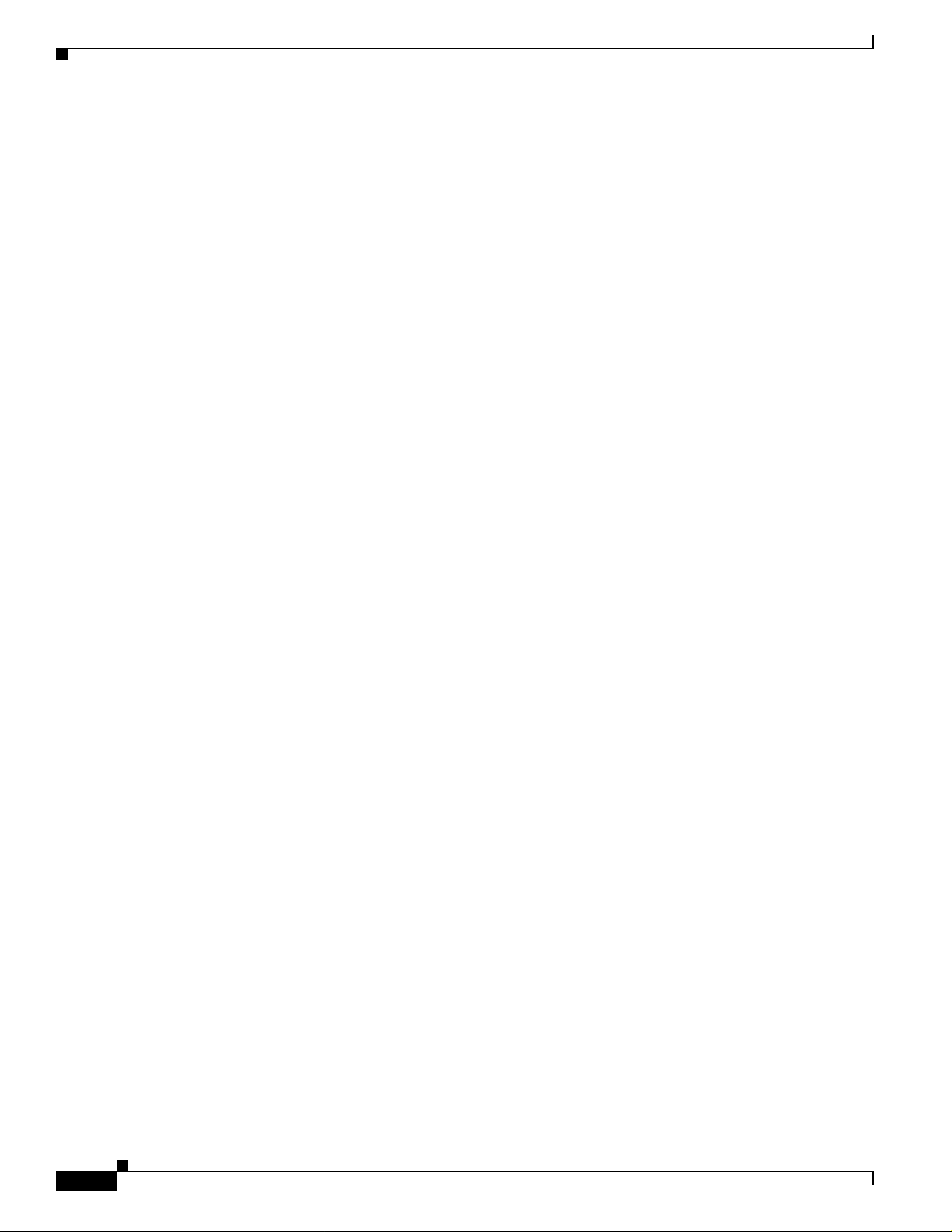
Contents
SPAN Session 21-3
Traffic Typ es 21-3
Source Port 21-4
Destination Por t 21-5
Reflector Port 21-5
VLAN-Based SPAN 21-6
SPAN Traffic 21-6
SPAN and RSPAN Interaction with Other Features 21-7
SPAN and RSPAN Session Limit s 21-8
Default SPAN and RSPAN Conf iguration 21-8
Configuring SPAN 21-8
SPAN Configuration Guidelines 21-8
Creating a SPAN Session and Specifying Ports to Monitor 21-9
Removing Ports from a SPAN Se ss io n 21-11
Specifying VLANs to Monitor 21-12
Specifying VLANs to Filter 21-13
CHAPTER
CHAPTER
Configuring RSPAN 21-14
RSPAN Configuration Guidelines 21-14
Creating an RSPAN Session 21-15
Creating an RSPAN Destination Session 21-16
Removing Ports from an RSPAN Se s sion 21-17
Specifying VLANs to Monitor 21-18
Specifying VLANs to Filter 21-19
Displaying SPAN and RSPAN Status 21-20
22 Configuring RMON 22-1
Understanding RMON 22-1
Configuring RMON 22-2
Default RMON Configuration 22-3
Configuring RMON Alarms and Events 22-3
Configuring RMON Col lection on an Interface 22-5
Displaying RMON Status 22-6
23 Configuring System Message Logging 23-1
xviii
Understanding System Message Logging 23-1
Configuring System Message Logging 23-2
System Log Message Format 23-2
Default System Message Logging Configuration 23-3
Disabling and Enabling Message Logging 23-4
Catalyst 2950 Desktop Switch Software Configuration Guide
78-14982-01
Page 19
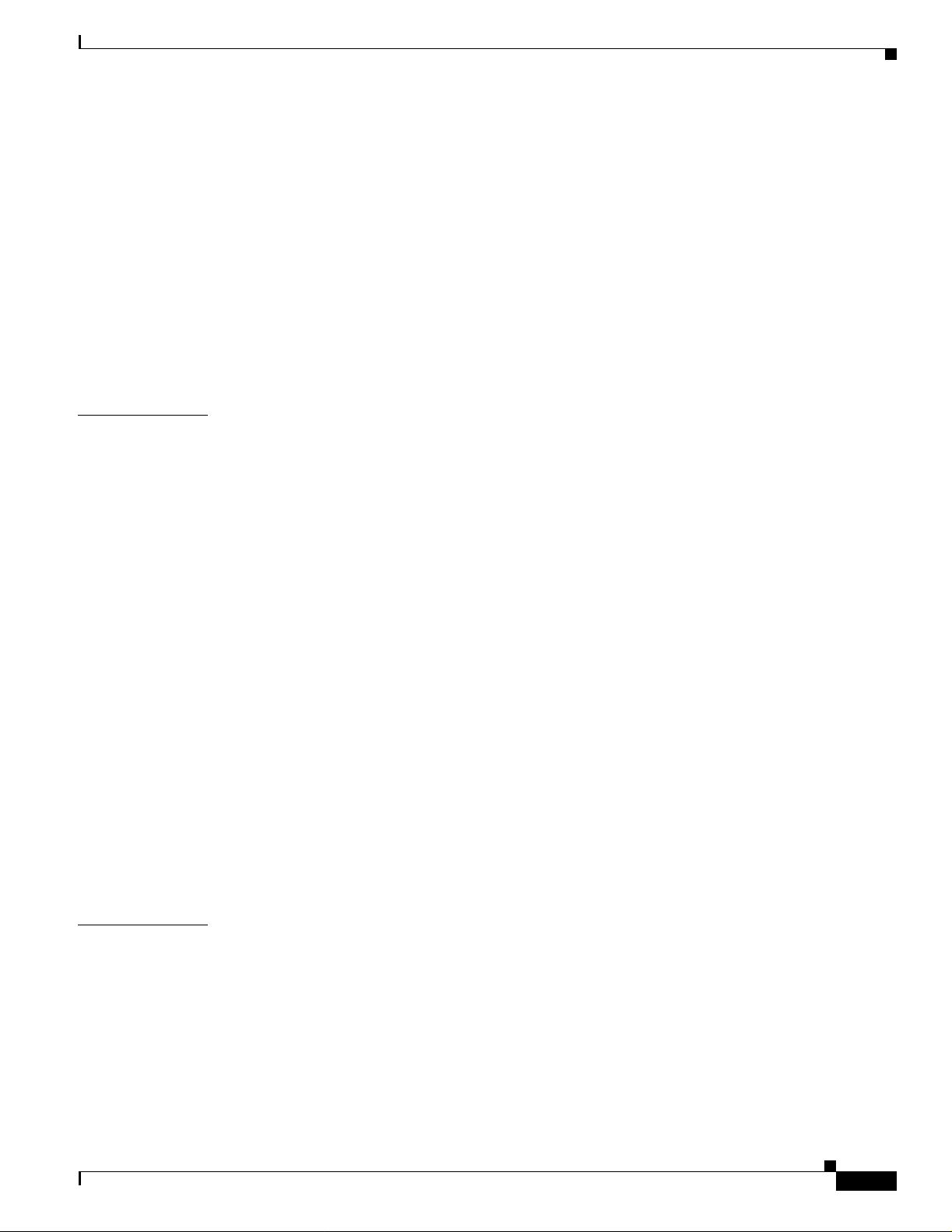
Setting the Message D isplay Destination Device 23-4
Synchronizing Log Messages 23-6
Enabling and Disa bling Timestamps on Log Messages 23-7
Enabling and Disabling Sequence Numbers in Log Messages 23-8
Defining the Message Severity Level 23-8
Limiting Syslog Messages Sent to the History Table and to SNMP 23-10
Configuring UNIX Syslog Servers 23-10
Logging Messages to a UNIX Syslog Daemon 23-11
Configuring the UNIX System Logging Facility 23-11
Displaying the Lo gging Configuration 23-12
Contents
CHAPTER
24 Configuring SNMP 24-1
Understanding SNMP 24-1
SNMP Versions 24-2
SNMP Manager Functions 24-3
SNMP Agent Fu nc ti on s 24-3
SNMP Community Strings 24-4
Using SNMP to Access MIB Variables 24-4
SNMP Notifications 24-5
Configuring SNMP 24-5
Default SNMP Configuration 24-6
SNMP Configuration Guidelines 24-6
Disabling the SNMP Agent 24-7
Configuring Commun ity Strings 24-7
Configuring SNMP Groups and Users 24-8
Configuring SNMP Notifications 24-10
Setting the Agent Contact and Location Informat ion 24-13
Limiting TFTP Servers Used Through SNMP 24-13
SNMP Exampl es 24-14
CHAPTER
78-14982-01
Displaying SNMP Status 24-15
25 Configuring Network Security with ACLs 25-1
Understanding ACLs 25-2
Handling Fragmented and Unfragmented Traffic 25-3
Understanding Access Control Parameters 25-4
Guidelines for Applying ACLs to Physical Interfaces 25-6
Configuring ACLs 25-6
Unsupported Features 25-7
Creating Standard and Extended IP ACLs 25-7
Catalyst 2950 Desktop Switch Software Configuration Guide
xix
Page 20
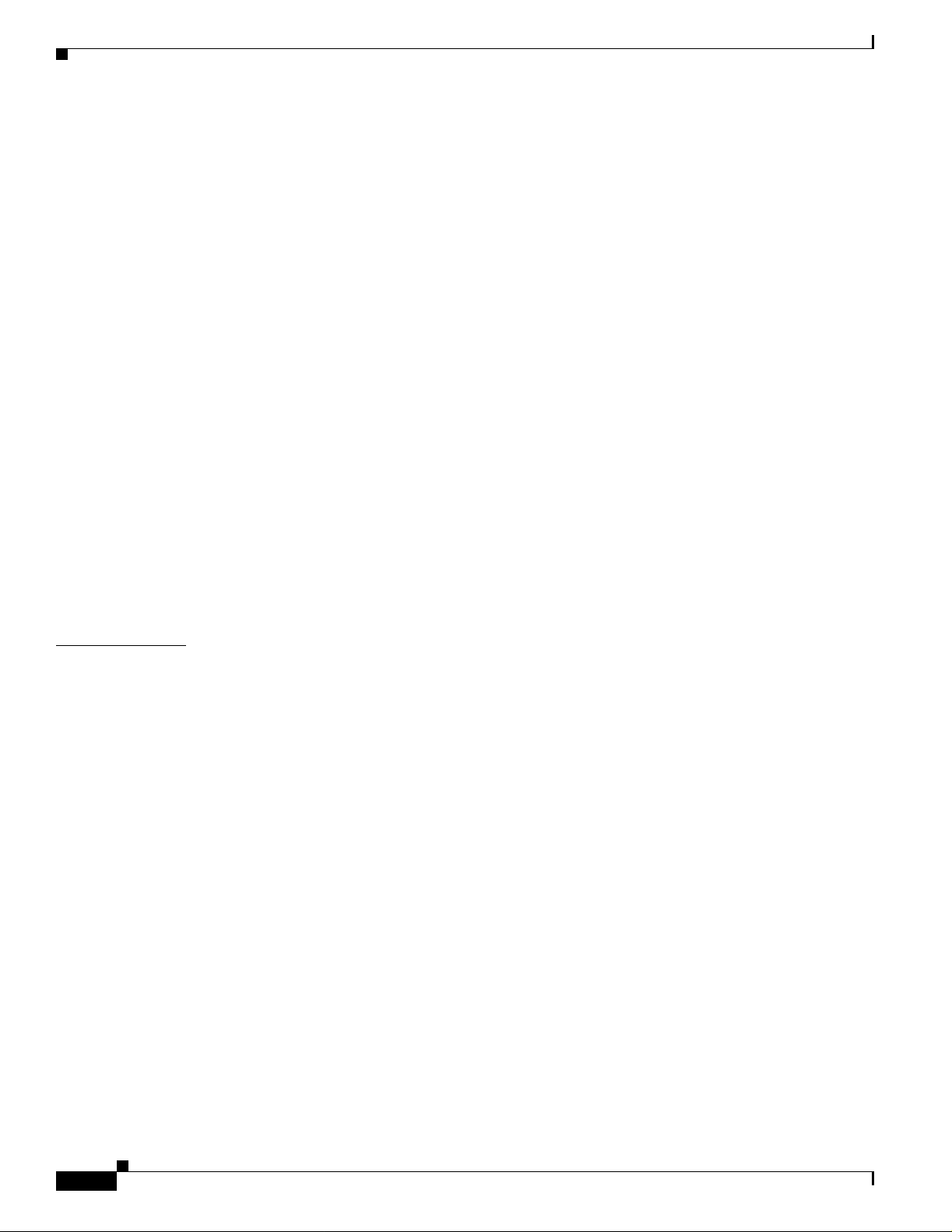
Contents
ACL Numbers 25-8
Creating a Numbered Standard ACL 25-9
Creating a Numbered Extended ACL 25-10
Creating Named Standard and Extended ACLs 25-13
Applying Time Ranges to ACLs 25-15
Including Comments About Entries in ACLs 25-17
Creating Named MAC Extended ACLs 25-18
Creating MAC Access Groups 25-19
Applying ACLs to Terminal Lines or Physical Interfaces 25-20
Applying ACLs to a Terminal Line 25-20
Applying ACLs to a Physical Interface 25-21
Displaying ACL In formation 25-21
Displaying ACLs 25-22
Displaying Access Groups 25-23
Examples for Compiling ACLs 25-23
Numbered ACL Examples 25-25
Extended ACL Examples 25-25
Named ACL Example 25-25
Commented IP AC L En tr y Exa m ples 25-25
CHAPTER
26 Configuring QoS 26-1
Understanding QoS 26-2
Basic QoS Model 26-3
Classification 26-4
Classification Based on QoS ACLs 26-5
Classification Based on Class Maps and Policy Maps 26-6
Policing and Marking 26-6
Mapping Tables 26-7
Queueing and Scheduling 26-7
How Class of Service Works 26-7
Port Priority 26-8
Port Scheduling 26-8
CoS and WRR 26-8
Configuring QoS 26-9
Default QoS Config uration 26-9
Configuratio n Guidelines 26-10
Configuring Classification Using Port Trust States 26-10
Configuring the Trust State on Ports within the Q oS Domain 26-11
Configuring the CoS Value for an Interface 26-13
xx
Catalyst 2950 Desktop Switch Software Configuration Guide
78-14982-01
Page 21
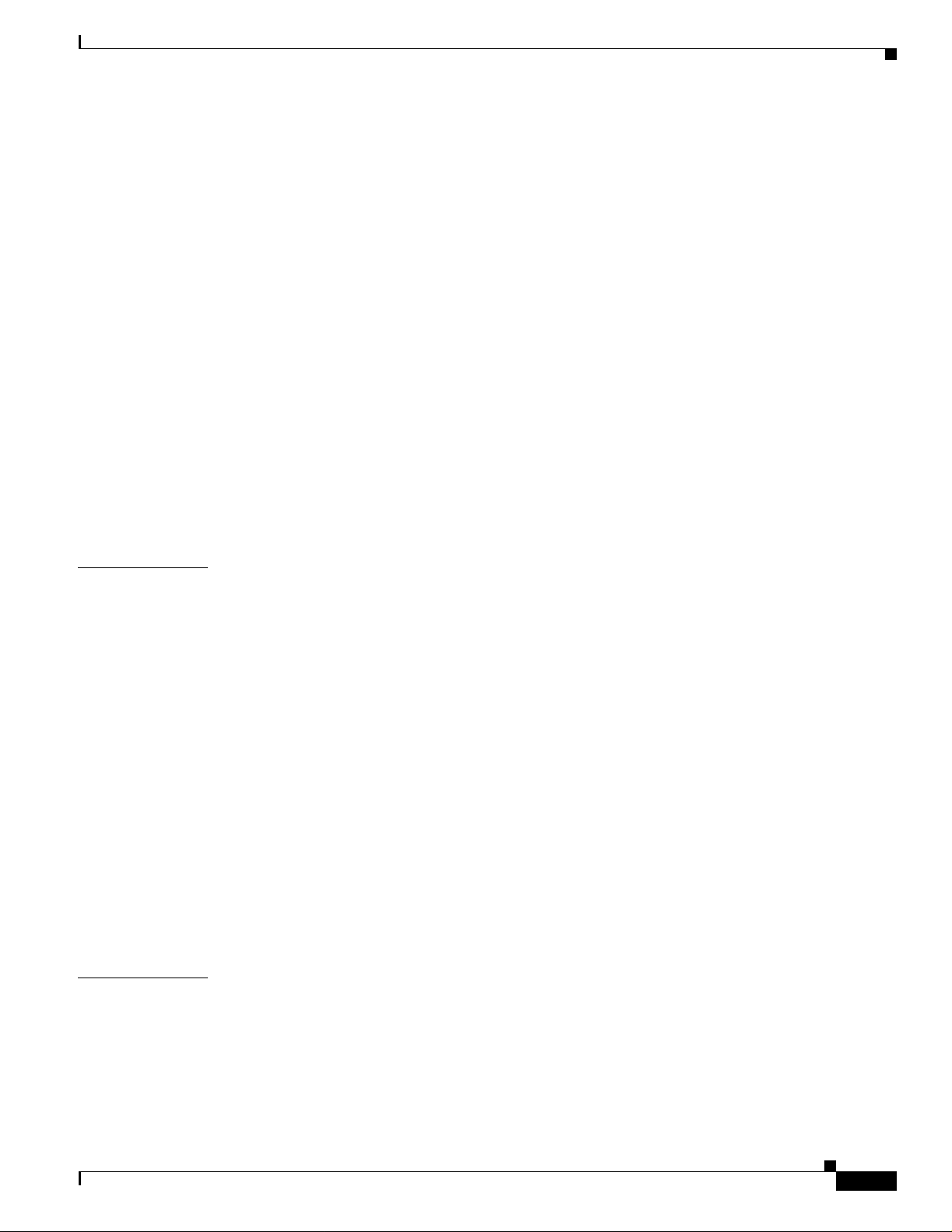
Configuring Trusted Boundary 26-13
Enabling Pass-Through Mode 26-15
Configuring a QoS Policy 26-16
Classifying Tr affic by Using ACLs 26-16
Classifying Tr affic by Using Class Maps 26-20
Classifying, Policing, and Marking Traffic by Using Policy Maps 26-21
Configuring CoS Map s 26-24
Configuring the CoS-to-DSCP Map 26-25
Configuring the DSCP-to-CoS Map 26-26
Configuring CoS an d WRR 26-27
Configuring CoS Pr iority Queues 26-27
Configuring WR R 26-27
Displaying QoS Information 26-28
QoS Configuration Examples 26-29
QoS Configuratio n for the Existing Wiring Closet 26-30
QoS Configuration for the Intelligent Wiring Closet 26-30
Contents
CHAPTER
CHAPTER
27 Configuring EtherChannels 27-1
Understanding EtherChannels 27-1
Understanding Po rt-Channel Interfaces 27-2
Understanding the Port Aggregation Protocol 27-3
PAgP Modes 27-4
Physical Learners and Aggregate-Port Learners 27-5
PAgP Interaction with Other Features 27-5
Understanding Load Balancing and Forwarding Methods 27-5
Configuring EtherChannels 27-7
Default EtherCha nnel Configuration 27-7
EtherChannel Con figuration Guidelines 27-8
Configuring Layer 2 EtherChannels 27-8
Configuring EtherChannel Load Balancing 27-10
Configuring the PAgP Learn Method and Priority 27-11
Displaying EtherChannel and PAgP Status 27-11
28 Troubleshooting 28-1
LRE Statistics 28-1
78-14982-01
Using Recovery Procedures 28-6
Recovering from Corrupted Software 28-6
Recovering from a Lost or Forgotten Password 28-6
Recovering from a Command Switch Failure 28-8
Catalyst 2950 Desktop Switch Software Configuration Guide
xxi
Page 22
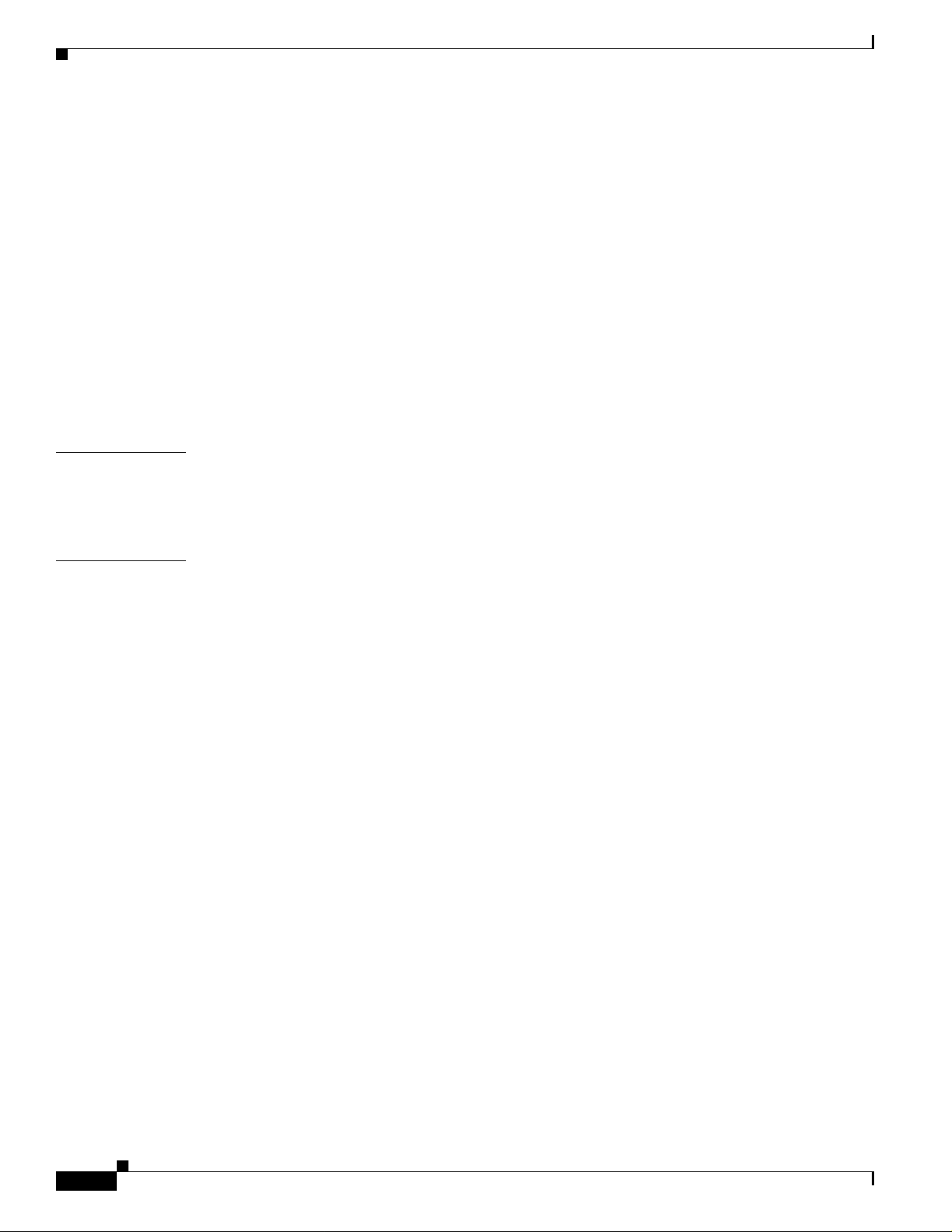
Contents
Replacing a Failed Command Switch with a Cluster Member 28-9
Replacing a Failed Command Switch with Another Switch 28-10
Recovering from Lost Member Connectivity 28-11
Preventing Auton egotiation Mismatches 28-12
Troubleshooting LRE Port Configuration 28-12
GBIC and SFP Module Secur ity and Identification 28-13
Using Debug Commands 28-14
Enabling Debuggi ng on a Specific Feature 28-14
Enabling All-System Diagnostics 28-15
Redirecting Debu g and Error Message Output 28-15
Using the crashinfo File 28-15
APPENDIX
APPENDIX
A Supported MIBs A-1
MIB List A-1
Using FTP to Access th e MI B Files A-2
B Working with the IOS File System, Configuration Files, and Software Images B-1
Working with th e Fl ash File System B-1
Displaying Available File Systems B-2
Setting the Default File System B-3
Displaying Information about Files on a File System B-3
Changing Directo ries and Displaying the Working Directory B-4
Creating and Removing Directories B-4
Copying Files B-5
Deleting Files B-5
Creating, Displaying, and Extracting tar Files B-6
Creating a tar File B-6
Displaying the Co ntents of a tar File B-7
Extracting a ta r Fil e B-7
Displaying the Contents of a File B-8
xxii
Working with Configuration Files B-8
Guidelines for Creating and Using Configuration Files B-9
Configuration File Types and Location B-10
Creating a Configuration File By Using a Text Editor B-10
Copying Configuration Files By Using TFTP B-11
Preparing to Download or Upload a Configuration File By Using TFTP B-11
Downloading the Con figuration File By Using TFTP B-12
Uploading the Configuration File By Using TFTP B-12
Catalyst 2950 Desktop Switch Software Configuration Guide
78-14982-01
Page 23
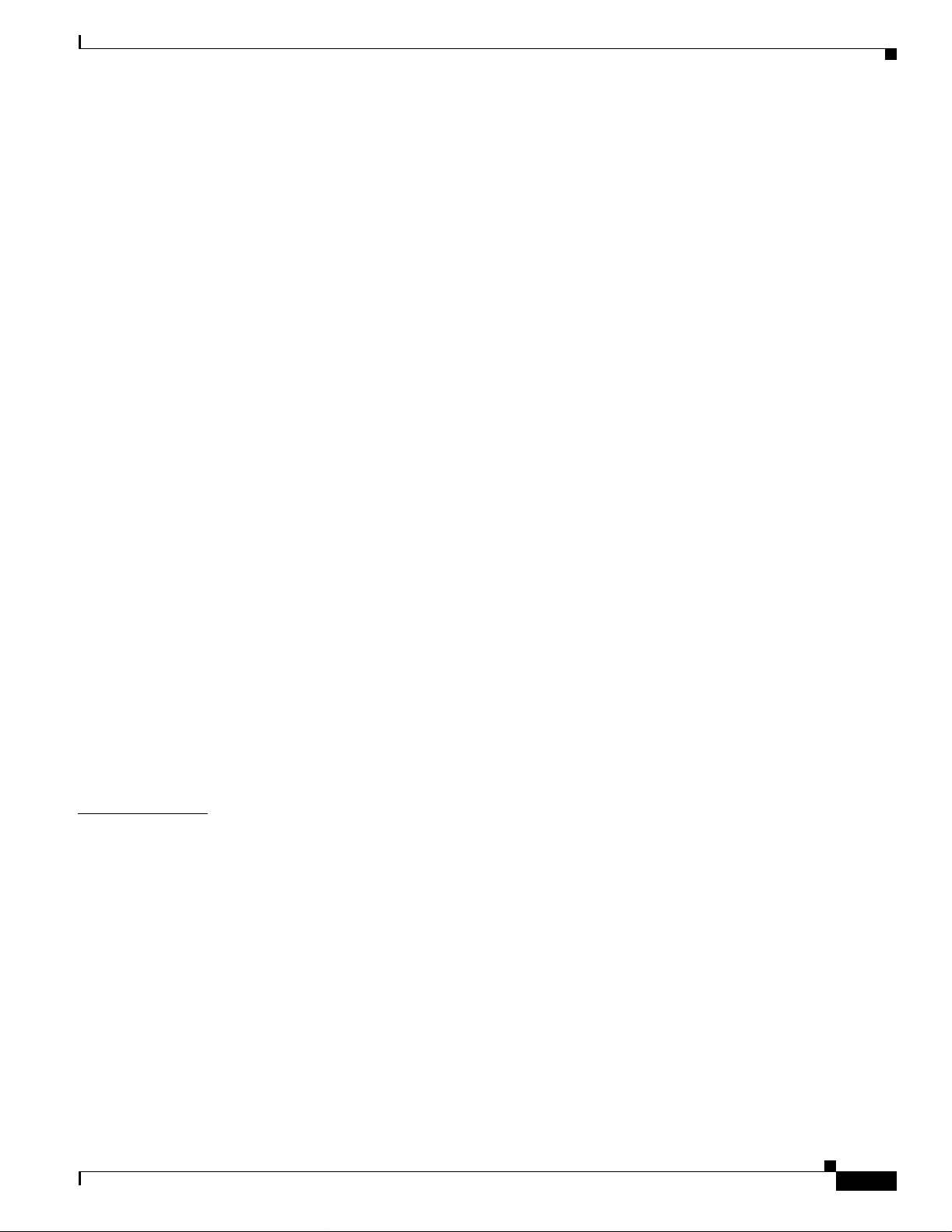
Copying Configuration Files By Using FTP B-13
Preparing to Download or Upload a Configuration File By Using FTP B-13
Downloading a Configuration File By Using FTP B-14
Uploading a Confi guration File By Using FTP B-15
Copying Configuration Files By Using RCP B-16
Preparing to Download or Upload a Configuration File By Using RCP B-17
Downloading a Configuration File By Using RCP B-17
Uploading a Confi guration File By Using RCP B-18
Clearing Configuration Information B-19
Clearing the St a rtu p Co nfiguration Fi le B-19
Deleting a Stored Configuration File B-20
Working with So ft w a re Ima g es B-20
Image Location on the Switch B-20
tar File Format of Images on a Server or Cisco.com B-21
Copying Image Files By Using TFTP B-22
Preparing to Downl oad or Upload an Image File By Using TFTP B-22
Downloading an Image File By Using TFTP B-23
Uploading an Image Fi le By Using TFTP B-24
Copying Image Files By Using FTP B-25
Preparing to Downl oad or Upload an Image File By Using FTP B-25
Downloading an Image File By Using FTP B-26
Uploading an Image Fi le By Using FTP B-28
Copying Image Files By Using RCP B-29
Preparing to Downl oad or Upload an Image File By Using RCP B-29
Downloading an Image File By Using RCP B-30
Uploading an Image File By Using RCP B-32
Contents
I
NDEX
78-14982-01
Catalyst 2950 Desktop Switch Software Configuration Guide
xxiii
Page 24
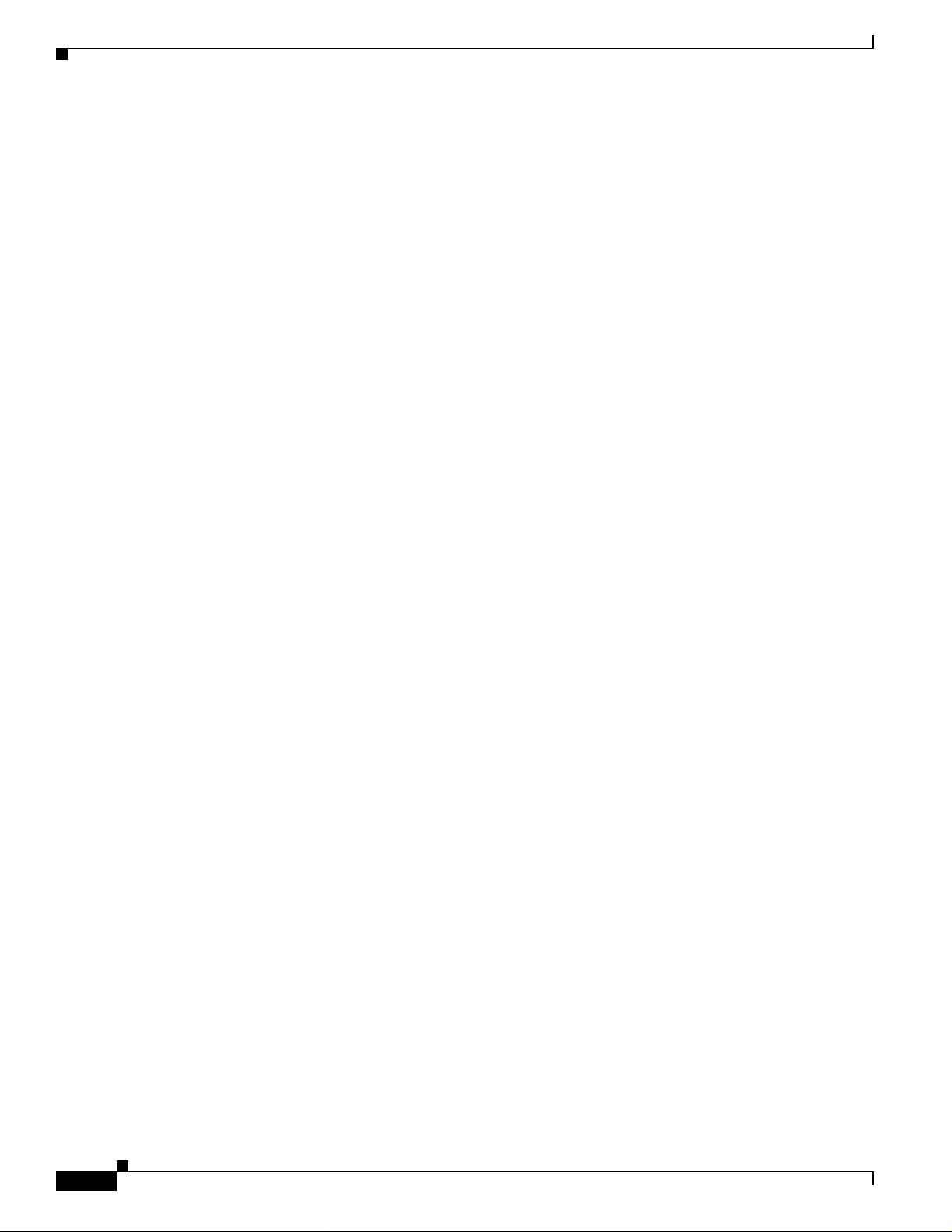
Contents
xxiv
Catalyst 2950 Desktop Switch Software Configuration Guide
78-14982-01
Page 25
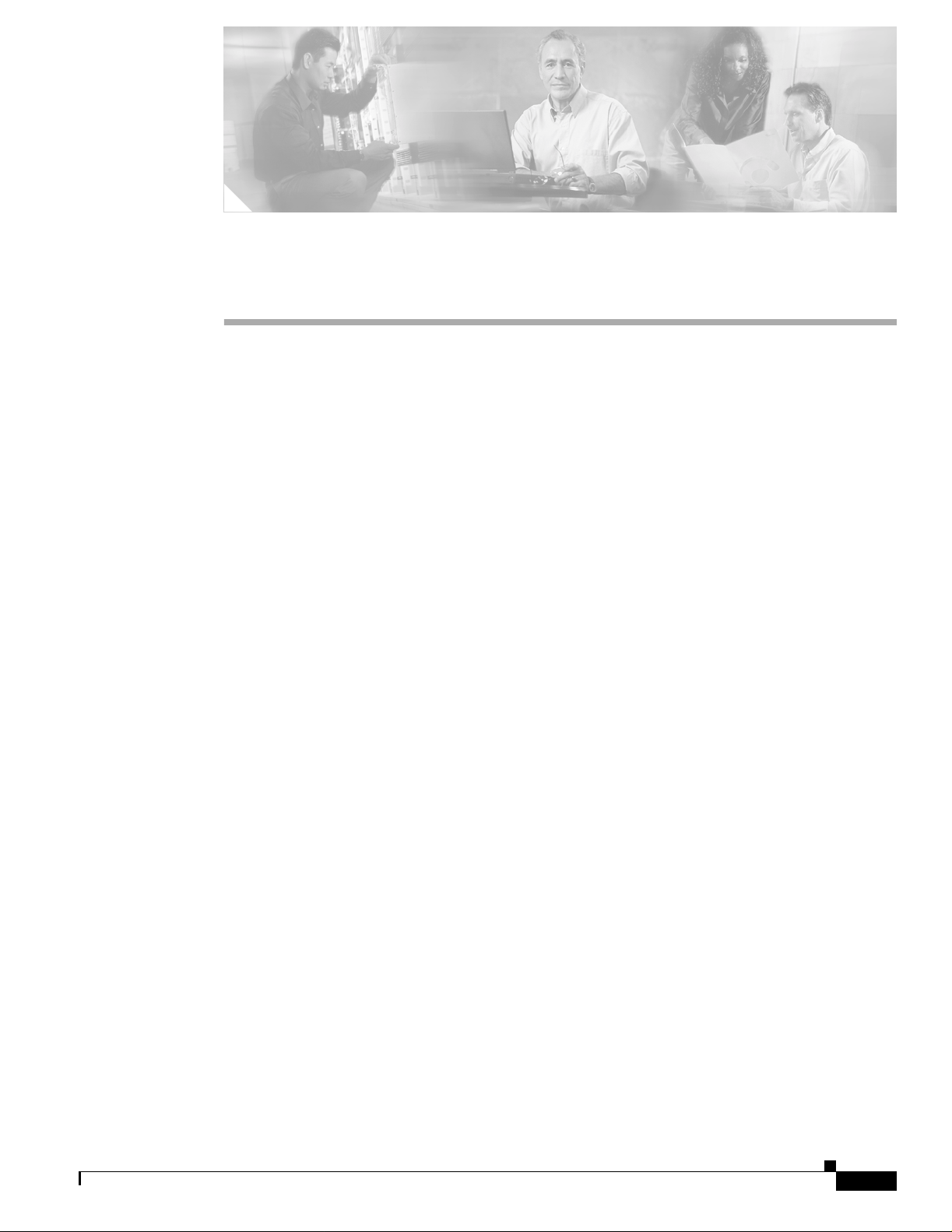
Audience
Preface
The Catalyst 2 950 Desktop Switch Software Configuration G uide i s for t he n etwor k mana ger
responsible for configuring the Catalyst 2950 switches, hereafter referred to as the switches. Before
using this guide, you should be familiar with the concepts and terminology of Ethernet and local area
networking.
Purpose
This guide provides information about configuring and troubleshooting a Catalyst 2950 or Catalyst 2950
Long-Reach Ethe rnet (LRE) sw itch o r s witc h cl uste rs. It inc lude s d escri ption s of th e ma na geme nt
interface options and the features supported by the switch software. The non-LRE switch is supp o rted by
either the standard software image (SI) or the enhanced software image (EI). The EI provides a richer set of
features, including access control lists (ACLs), enhanced quality of service (QoS) features, the Secure Shell
Protocol, extended-range VLANs, and Remote Switch Port Analyzer (RSPAN). For a list of switches that
support the SI and the EI, see Table 1-1 on page 1. The 2950 LRE switch is suppo rted by an a v ariation of the
enhanced software image [12.1(11)LRE].
Use this guide with other documents for information about these topics:
• Requirements—This guide assumes that you have met the hardware and software requirements and
cluster compatibility requirements described in the release notes.
• Start-up information—This guide assumes that you have assigned switch IP info rmati on and
passwords by using the setup program descri bed in the rele ase notes .
• Cluster Management Sui te (CMS) i nformat ion—This guide provides an overview of the CMS
web-based, switch mana geme nt int erface. For inf orm ation a bout CMS r e quireme nts an d the
procedures for browser and plug-in configuration and accessing CMS, refer to the release notes. For
CMS field-level window descriptions and procedures, re fer to th e CMS online he lp.
• Cluster configuration—This guide provides inform ation a bout planni ng for, creating, and
maintaining switch clusters. Because configuring switch clusters is most easily performed through
CMS, this guide does not provide the command-line interface (CLI) procedures. For the cluster
commands, refer to the comm and re ferenc e for th is releas e.
78-14982-01
• CLI command information—This guide provides an overview for using the CLI. For complete
syntax and usage information about the commands that have been specifically created or changed
for the switches, re fer to th e comm and ref erence for this re lease .
Catalyst 2950 Desktop Switch Software Configuration Guide
xxv
Page 26
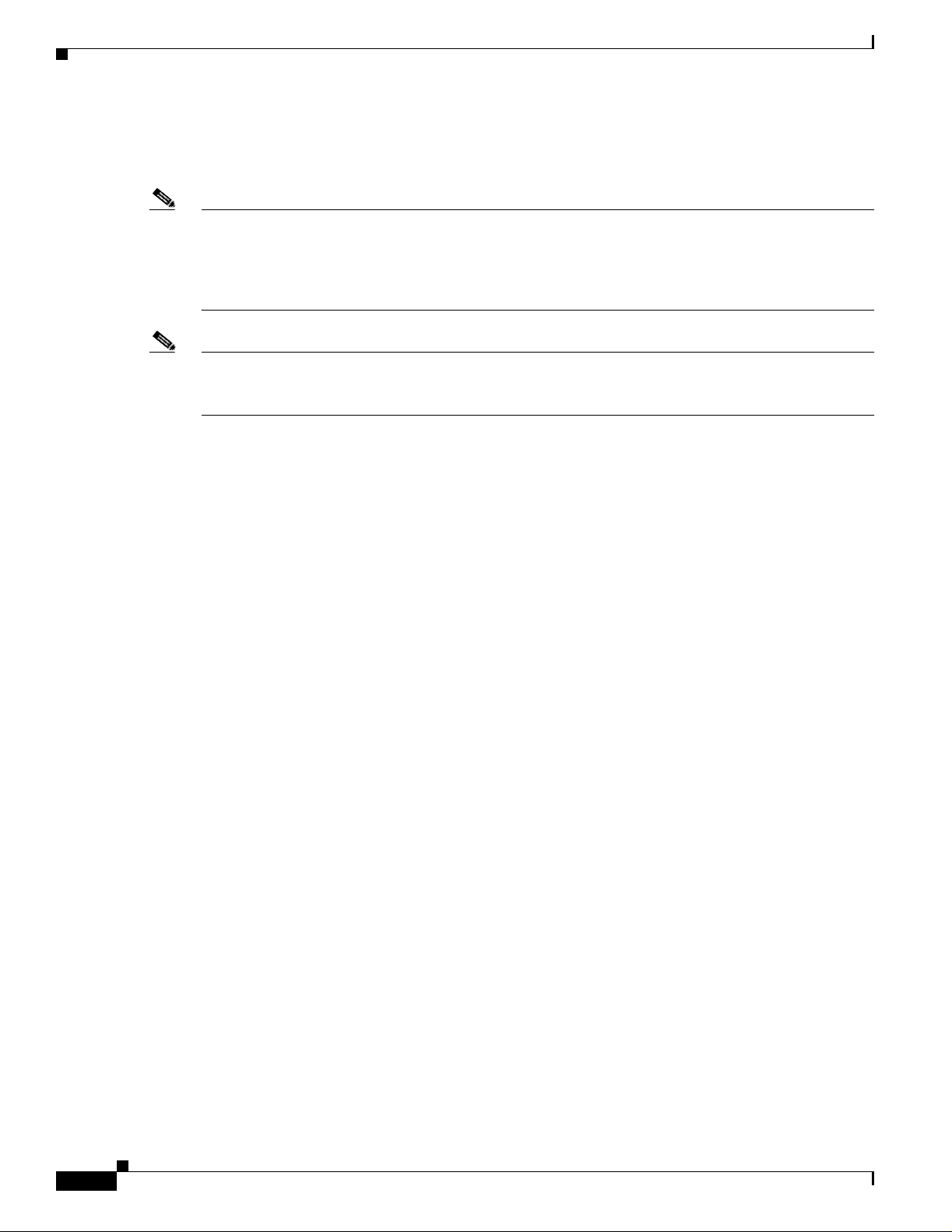
Organization
This guide does not descri be system message s you might enc ounter or how to install your switch. For
more inform ation, refer to the Catalyst 2950 Desktop Switch System Message Guide for this release and
to the Catalyst 2950 Desktop Sw itch Ha rdware Installation Guide .
Note This guide does not repe at the conc epts and CLI proce dures provided in the st andar d Cisco IOS
Release 12.1 docume ntation . For informa tion ab out the stan dard IO S Releas e 12.1 co mmands, re fer to
the IOS documen tation se t available fro m t he Ci sco.c om ho me p ag e at Service and Support >
T echni cal Documents. On t he Cisco Produ ct Documentation hom e page, select Release 12.1 from the Ci sco
IOS Software drop-down list.
Note This guide describes the featu res for Catalyst 295 0 sw itches. Cisco IOS Rel ease 12.1(11)EA1 is not for
use with the Long-Reach Ethernet (LRE) switches. Do not install release 12.1(11)EA1 on Catalyst 2950
LRE switches, and do not instal l releas e 12.1(11) YJ on non-LR E switches.
Organization
Preface
This guide is organized into these chapters:
Chapter 1, “Ove rv i ew,” lists the software features of this release and provides examples of how the
switch can be deployed in a network.
Chapter 2, “Using the Command-Line Interface,” describes how to access the command modes, use the
CLI, and describes CLI messa ges that you migh t receive. It also describes how to get help, abbr eviate
commands, use no and default forms of commands, use command history and editing features, and how
to search and filter the output of show and more commands.
Chapter 3, “Getting Started with CMS,” describes the CMS web-based , switch ma nagement interface.
For information about configuring your web browser and accessing CMS, refer to the release notes. For
field-level descriptions of all CMS wi ndows and pr oc edure s f or usi ng t h e CM S wi ndows, refer to the
online help.
Chapter 4, “Assigning the Switch IP Address and Default Gateway,” describes how to create the initial
switch configuration (for example, assign the switch IP address and default gateway information) by
using a variety of automatic and manua l metho ds.
Chapter 5, “Configuring IE2100 CNS Agents,” describes how to conf igure Cisco I ntelligence Engine 2 100
(IE2100) Series Cisco Networking Services (CNS) embedded agents on your switch. By using the
IE2100 Series Configuration Registrar network management application, you can automate initial
configurations and conf iguration upd ates by generatin g switch-specific con figuration changes, sending t hem
to the switch, executing the configuration change, and logging the results.
Chapter 6, “Clust ering Switches,” describes switch c luster s and the cons ider ation s for creat ing and
maintaining them. The online help provides the CMS procedures for configuring switch clusters.
Configuring switch cl usters is mo st e asily pe rfo rmed t hroug h C MS; th eref or e, CL I pr ocedu re s are not
provided. Cluster comman ds are de scribed in the Ca tal yst 295 0 De skto p S witch Comm an d Re ference.
xxvi
Chapter 7, “Administering the Switch,” descr ibes how to perform one-tim e operat ions to admi nister
your switch. It de scr ibes how to prevent una uthor ized ac cess to y our swit ch t hroug h t he use of
passwords, privilege levels, the Terminal Access Controller Access Control System Plus (TACACS+),
and the Remote Authenticat ion Dia l-In User Ser vice (RA DIUS) a nd the Sec ure Shell (SSH) Proto col. It
also describes how to set the syste m date an d ti me, set syste m n ame and pro mp t, c reate a lo gin ba nn er,
and how to manage the MAC address and Address Resolut ion Protocol (ARP) tabl es.
Catalyst 2950 Desktop Switch Software Configuration Guide
78-14982-01
Page 27
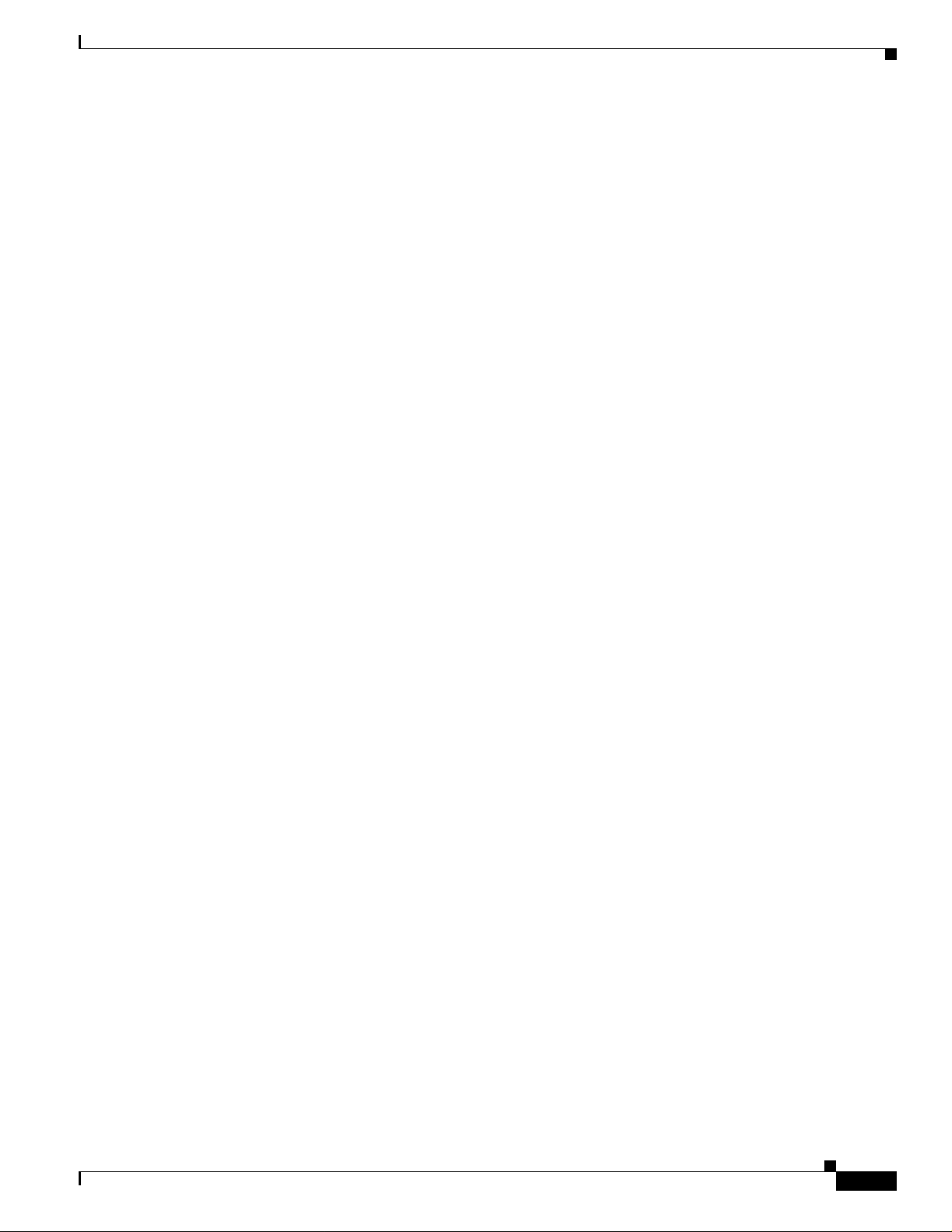
Preface
Organization
Chapter 8, “Configuring 802.1X Port-Based Authentication,” d escri bes how to configu re 80 2.1X
port-based authenti ca tion to prevent unauthorized devices (clients) from gaining access to the network.
As LANs extend t o hote ls, air por ts , and c or por ate lob bi es , in sec ure environme nts cou l d b e cr ea te d.
Chapter 9, “Configuring the Switch Interfaces,” defines the types of interfaces on the switch. It describes
the interface global configuration comma nd an d prov ides pr ocedu re s f or c onfiguri ng physi cal
interfaces.
Chapter 10, “Configuring LRE,” describes how to configure LRE-spe cific fe ature s o n your sw itch .
Chapter 11, “Configuring STP,” describes how to configure the Spanning Tree Protocol (STP) on your
switch.
Chapter 12, “Configuring RSTP and MSTP,” describes how to configure the Cisco implementation o f
the IEEE 802.1W Rapid STP (RSTP) and the IEEE 802.1S Multiple STP (MSTP) on your switch. RSTP
provides rapid convergence, and M STP en ab les VLA Ns t o be g rou pe d in to a sp an ning- tre e i nstan ce .
Chapter 13, “Configuring Optional Spanning-Tree Features,” describes how to configure optional
spanning-tree featur es that can be used when you r switc h is running the per-VLAN spann ing-tr ee
(PVST) or the MS TP.
Chapter 14, “Configuring VLANs,” describes how to create and maintain VLANs. It includes
information about t he V LAN data base , VLAN c onfiguration m ode s, ext ende d-r ange VLA Ns , V LAN
trunks, and the VLAN Membership Policy Server (VMPS).
Chapter 15, “Configuring VTP,” describes how to use the VLA N Trunking Pro toco l (VT P) VLA N
database for managin g V LANs. I t inc ludes V T P cha racteri stic s and c onfiguration .
Chapter 16, “Configuring Voice VLAN,” describes how to configure voice VLANs on the switch for a
connection to an IP phone.
Chapter 17, “Configuring IGMP Snooping and MV R,” describes how to configure Intern et Group
Management Protocol (IGMP) snooping. It also describes Multicast VLAN Registration (MVR), a local
IGMP snooping fea tur e available on t he swit ch, and how to u se IG MP filterin g to c ontro l mul tica st
group membership.
Chapter 18, “Configuring Port-Based Traffic Control,” describes how to reduce traffic storms by setting
broadcast, multicast, and unicast storm-control threshold levels; how to protect ports from receiving
traffic from other ports on a switch; how to configure port security by using secure MAC addresses; and
how to set the aging time for all secure addresses.
Chapter 20, “Configuring CDP,” describes how to con figure C isco Di scovery Prot ocol (CD P) on you r
switch.
Chapter 21, “Configuring SPAN and RSPAN,” describes how to configure Switched Port Analyzer
(SPAN) and Remot e SPAN (RSPAN), which sel ect n e twork t r affic for analy si s by a ne twor k ana lyz er
such as a SwitchProbe device or other Remote Monitoring (RMON) probe.
Chapter 22, “Configuring RMON,” describes how to configure remote monitoring (RMON). The
RMON feature, which is used with the Simple Network Management Protocol (SNMP) agent in the
switch, means that you can monitor all the traffic flowing among switches on all connected LAN
segments.
Chapter 23, “Configuring System Message Logging,” describes how to configure syst em messa ge
logging. It describes the message format and how to change the message display destination device, limit
the type of message s sent , c onfigure t he U NIX ser ver sy slog daem on, and define t he U NIX syste m
logging facility and timestamp messages.
78-14982-01
Chapter 24, “Configuring SNMP,” describes how to configure the Simp le Networ k Ma nage ment
Protocol (SNMP). It describes how to configure community strings, enable trap managers and traps, set
the agent contact and location information, and how to limit TFTP servers used through SNMP.
Catalyst 2950 Desktop Switch Software Configuration Guide
xxvii
Page 28
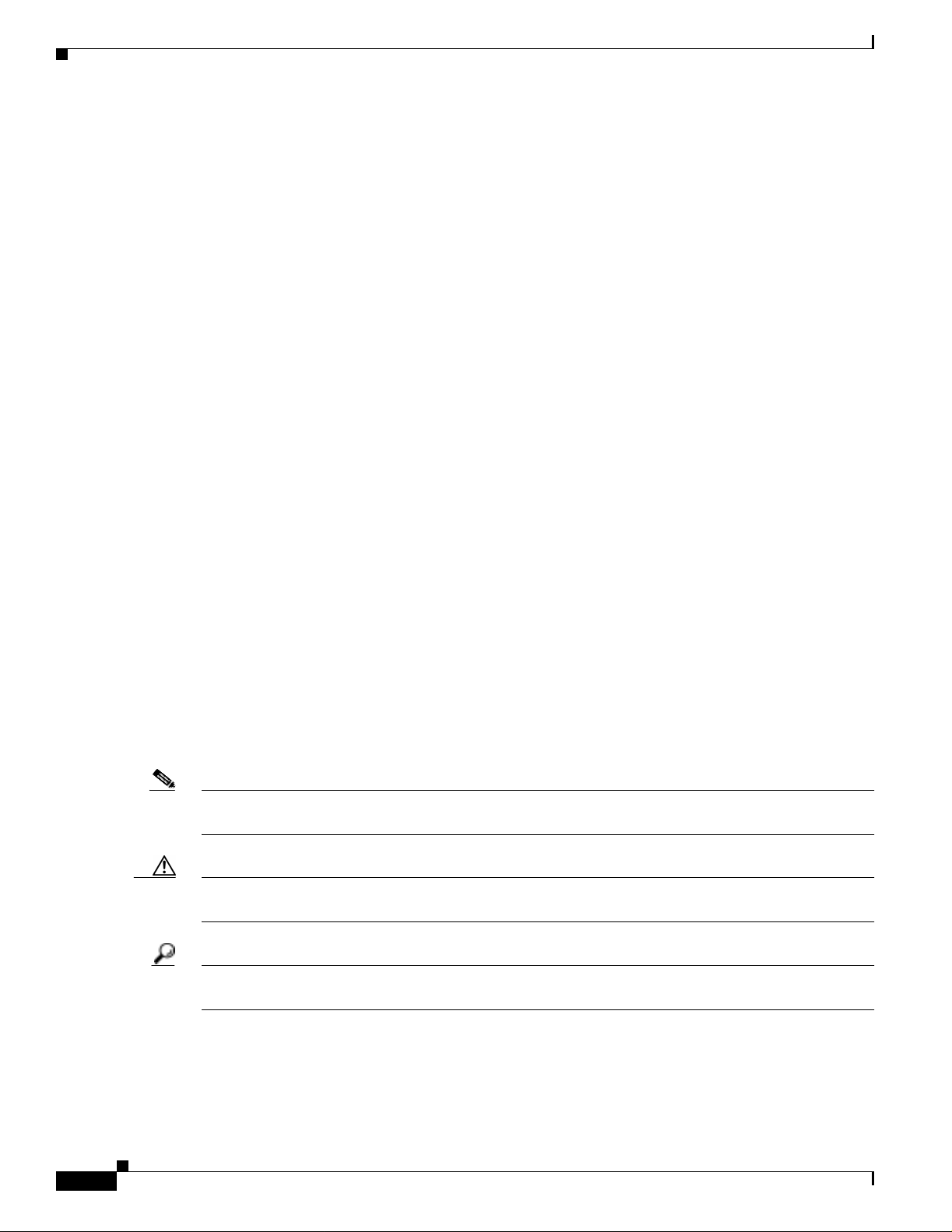
Conventions
Chapter 25, “Configuring Network Security with ACLs,” describes how to configure network security
by using access control list s ( ACLs).
Chapter 26, “Configuring QoS,” describes how to configure quality of service (QoS) on your switch.
With this feature, you can provide pre ferent ial tre atmen t to certa in types t raffic.
Chapter 27, “Configur ing Ether Chann els,” describes how to bundle a set of individual ports into a single
logical link on the interfaces.
Chapter 28, “Troubleshooting,” describes how to identify and resolve software problems related to the
IOS software.
Appendix A, “Supported MIBs,” lists the supported MIBs for this release and how to use FTP to access
the MIB files.
Conventions
This guide uses these conventions to convey instructions and information:
Command descriptions use these conventions:
Preface
• Commands and keywords are in boldface text.
• Arguments for which you supply values are in italic.
• Square brackets ([ ]) indicate optional elements.
• Braces ({ }) group required choices, and vertical bars ( | ) separate the alternative elements.
• Braces and vertical bars wi thin square b rackets ([{ | }] ) indicate a requir ed choice within an o ptional
element.
Interactive examples use these conventions:
• Terminal sessions and system displays are in screen font.
• Information you ent er is in b oldface sc reen f ont .
• Nonprinting charac ters, such as passwords or t abs, ar e in angl e brackets (< >) .
Notes, cautions, and tips use these conventions and symbols:
Note Means reader take note. Notes contain helpful suggestions or references to materials not contained in
this manual.
Caution Means re ader be careful. In this situation, you might do something that could result in equipment
damage or loss of data.
xxviii
Tip Means the following will help you solve a problem. The tips information might not be troubleshootin g
or even an action, but cou ld b e use ful i nfo rmat ion.
Catalyst 2950 Desktop Switch Software Configuration Guide
78-14982-01
Page 29
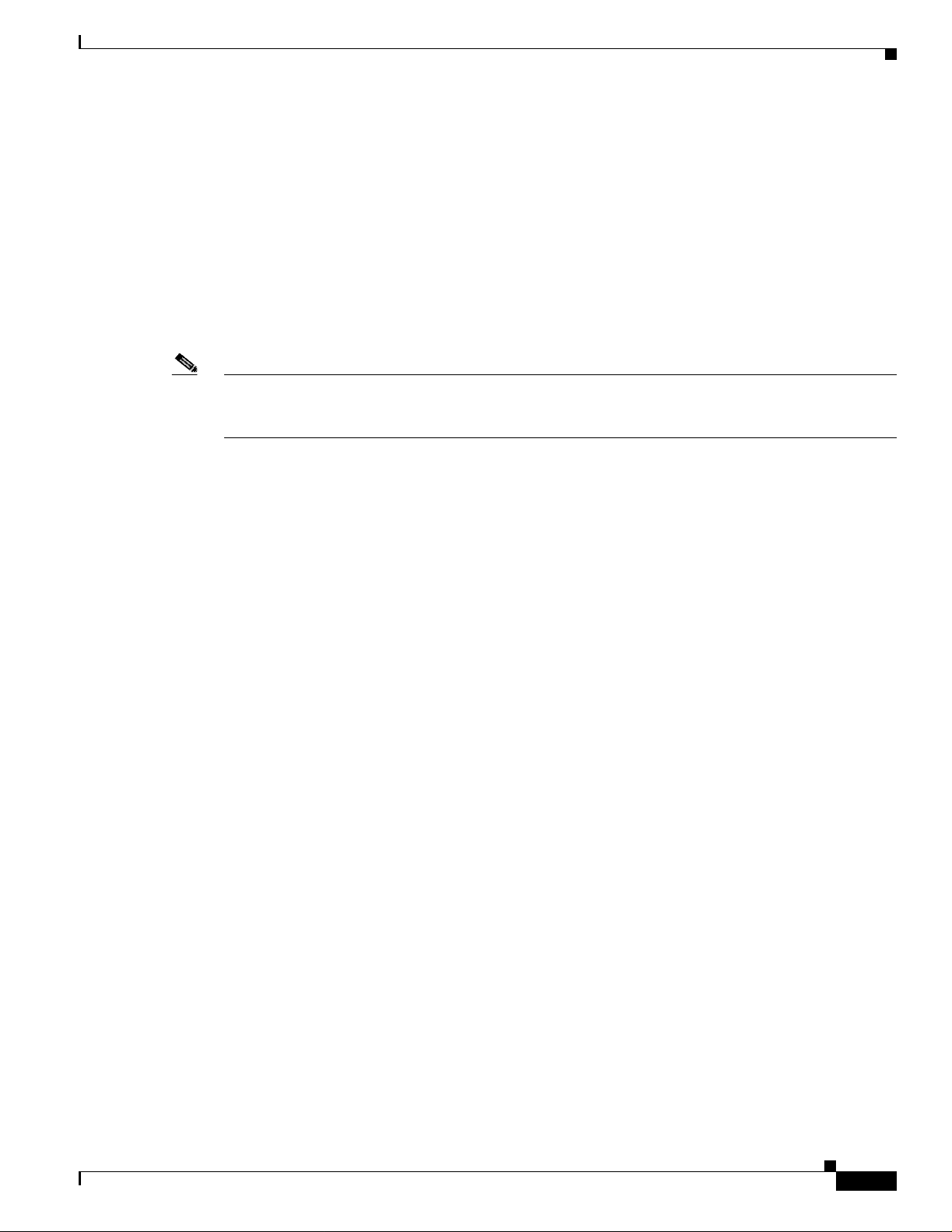
Preface
Related Publications
These documents provide complete information about the switch and are available from this
Cisco.com site:
http://www.cisco.com/univercd/cc/td/doc/product/lan/cat2950/index.htm
You can order printed copies of documents with a D OC-xxxxxx= number from the Cisco.com sites and
from the telephone numbers listed in the “Obtaining Docu me nta tio n” section on page xxix.
• Release Notes for the Catalyst 2950 Switch (not orderable but is available on Cisco.com)
• Release Notes for the Catalyst 2900 Series and Catalyst 3500 Series XL Switches (not orderable but
is available on Cisco.com)
Note Switch requirements and procedures for initial configurations and software upgrades tend to change and
therefore appear only in the release note s . Before installing, configuring, or upgrading the switch, refer
to the release notes on Cisco.com for the latest information.
• Catalyst 2950 D esktop Sw itch Comm and Refe rence (or der n um ber D OC -781 1381 =)
Related Publications
• Catalyst 2950 Desktop Switch System Message Guide (order num ber DOC-781 4233= )
• Catalyst 2950 Desktop Switch Hardware Installation Guide (order number DOC-7811157=)
• Catalyst GigaStack Gigabit Interface Converter Hardware Installation Guide
(order number DOC-786460=)
• CWDM Passive Optical System Installation Note (not orderable but is available on Cisco.com)
• 1000BASE-T GBIC Installation Notes (not or derable but is available on Cisco.c om)
• Cisco LRE CPE Hardware Installation Guide (order numbe r DOC-7811469=)
• Installation Notes for the Cisco LRE 48 POTS Splitter (not orderable but is available on Cisco.com)
• Release Notes for the Cat alyst 2950 Desk top Switch, 12. 1(11) YJ (not orde rable but is available on
Cisco.com)
Obtaining Documentation
These sections explain how to obtain docu mentation from Cisco Syste ms.
World Wide Web
You can access t he m ost c ur rent C isc o doc um ent ation on the World Wide Web at this URL :
78-14982-01
http://www.cisco.com
Translated documentation is available at this URL:
http://www.cisco.com/public/countries_languages.shtml
Catalyst 2950 Desktop Switch Software Configuration Guide
xxix
Page 30
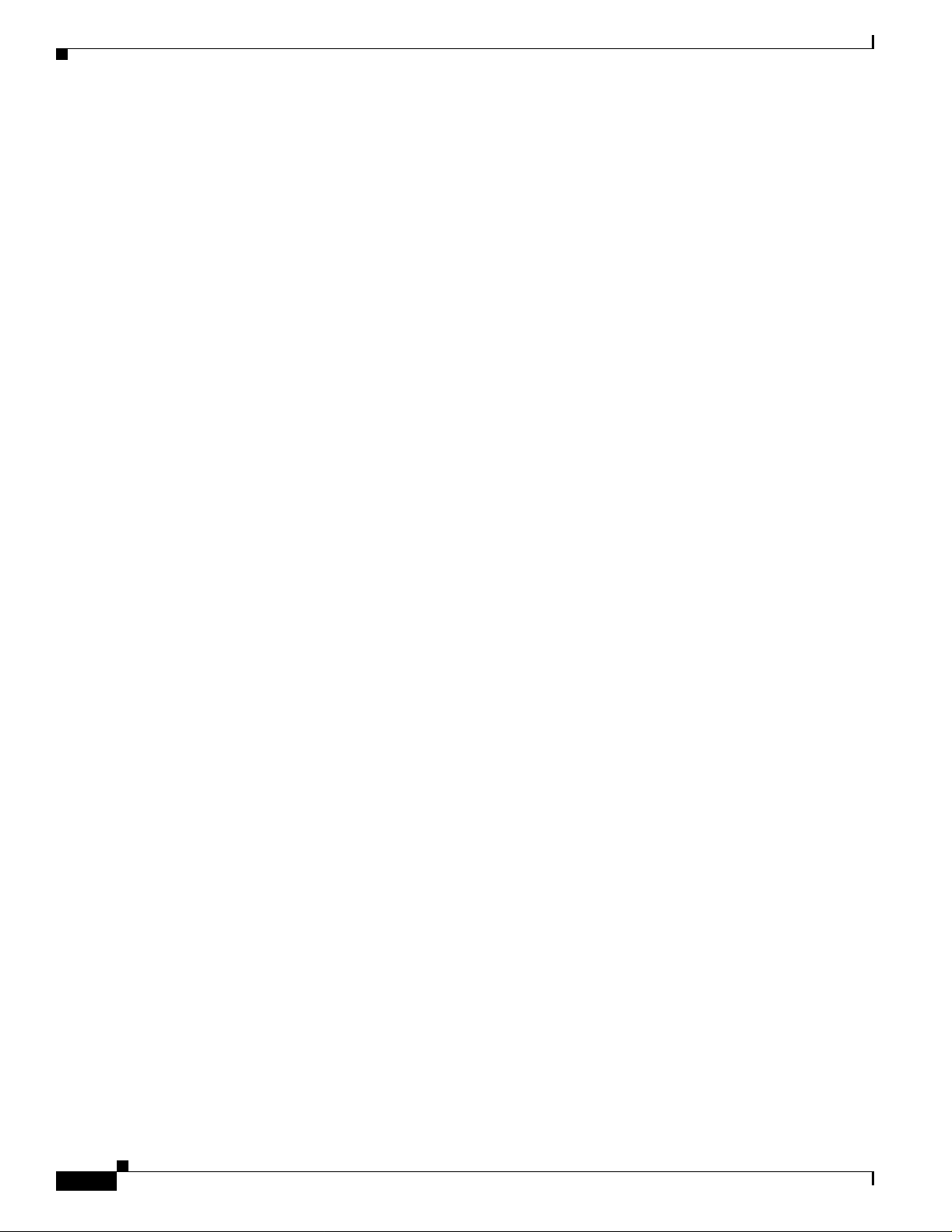
Obtaining Technical As sistance
Documentation CD-ROM
Cisco documentation and additional literature are available in a Cisco Documentation CD-ROM
package, which is shipped with your product. The Documentation CD-ROM is updated monthly and may
be more current than printed documentation. The CD-ROM package is available as a single unit or
through an annual subscription.
Ordering Documentation
You can order Cisco documen tation in th ese ways:
• Registered Cisco.com users (Cisco direct customers) can order Cisco product documentation from
the Networking Produ cts Market Pla ce:
http://www.cisco.com/cgi-bin/order/order_root.pl
• Registered Cisco.com users can order the Documentation CD-ROM through the online Subscription
Store:
http://www.cisco.com/go/subscription
Preface
• Nonregistered Cisco.co m u ser s can o rd er docum en tati on th rou gh a l oc al ac count r epre sen tative by
calling Cisco Systems Corpo rate Headqu arter s (Califo rnia, U.S.A. ) at 408 526-7208 or, elsewhere
in North America, by calli ng 800 55 3-NE TS (6387).
Documentation Feedback
If you are reading Cisco product documentation on the World Wide W eb, you can send us your comments
by completing the online survey. When you display the document listing fo r this platfor m, cli ck Give
Us Your Feedback. After you display the survey , select the manual that you wish to comment on. Click
Submit to send your comments to the Cisc o document ation gro up.
You can e-mail your comm ents t o bug-doc@c isco.co m.
To submit you r co mme nts by ma il, u se th e r esponse ca rd behi nd the fro nt c over of your d oc um ent, o r
write to the following address:
Cisco Systems
Attn: Document Resour ce Connec tion
170 West Tasman Drive
San Jose, CA 95134- 988 3
We apprec iate yo ur comm en ts.
Obtaining Technical Assistanc e
xxx
Cisco provides Cisco.com as a starting point for all technical assistance. Customers and partners can
obtain online documentation, troubleshooting tips, and sample configurations from online tools by using
the Cisco Technical Assistance Center (TAC) Web Site. Cisco.com registered users have complete
access to the technical support resources on the Cisco TAC Web Site.
Catalyst 2950 Desktop Switch Software Configuration Guide
78-14982-01
Page 31

Preface
Cisco.com
Obtaining Technical Assistance
Cisco.com is the foundation of a suite of interactive, networked services that provides immediate, open
access to Cisco information, networking solutions, service s, pr ogram s, a nd resour ce s at any time , from
anywhere in the wor ld.
Cisco.com is a highly int egrated In ternet a pplicat ion and a powerful , easy- to-use t ool that provi des a
broad range of f eat ures an d s er vices to hel p you w it h th ese tasks:
• Streamline business processes and improve productivity
• Resolve technical issues with online support
• Download and te st so ft war e pa ck ag es
• Order Cisco learning m ateri als and me rcha ndise
• Register for online skill assessment, training, and certification programs
If you want to obtain customized information and service, you can self-register on Cisco.com. To access
Cisco.com, go to this URL:
http://www.cisco.com
Technical Assistance Center
The Cisco Technical Assistan ce Center ( TAC) is av ailab le to all c ustomers who need technica l assistan ce
with a Cisco product, technology, or solution. Two levels of support are available: the Cisco TAC
Web S i te an d t h e C is co TAC Escalation Cen ter.
Cisco TAC inquiries are categorized accordi ng to the urgency of the issue :
• Priority level 4 (P4)—You need information or assistance concerning Cisco product capabilities,
product installation, or basi c product configuration.
• Priority level 3 (P3)—Your network performance is degraded. Ne twork functio nality i s noticeab ly
impaired, but most business operations continue.
• Priority level 2 (P2)—Your production network is severely degraded, affecting signi ficant aspect s
of business operations. No workar oun d is available.
• Priority leve l 1 (P1)—Your production network is down, and a critical impact to business operations
will occur if se rv ice is n ot r esto re d qui ck ly. No workaround i s available.
The Cisco TAC resource that you choose is ba sed on the prio rity of th e proble m and the co nditions of
service cont rac ts , w h en appl ic ab le .
Cisco TAC Website
You can use the Cisco TAC Web Site to resolve P3 and P4 issues yourself, saving both cost and time.
The site provides around-the-clock access to online tools, knowledge bases, and software. To access the
Cisco TAC Web Site, go to t his URL:
http://www.cisco.com/tac
78-14982-01
All customers, partners, and resellers who have a valid Cisco service contract have complete access to
the technical support resources on the Cisco TAC Web Site. The Cisco TAC Web Site requires a
Cisco.com login I D a nd passwor d. If yo u have a valid servi ce con tra ct but do no t have a login ID or
password, go to this URL to register:
http://www.cisco.com/register/
Catalyst 2950 Desktop Switch Software Configuration Guide
xxxi
Page 32

Obtaining Technical As sistance
If you are a Cisco.com registere d user, and you cannot resol ve your tech ni cal issues by using the Cisco
TAC Web Site, you can open a case onl ine by using the TAC Case Open too l at this URL :
http://www.cisco.com/tac/caseopen
If you have Internet access, we recommend that you open P3 and P4 cases through t he Cisco TAC
Web Site.
Cisco TAC Escalation Center
The Cisco TAC Escalation Center addresses priority level 1 or priority level 2 issues. These
classifications are assigned when severe network degradation significantly impacts business operations.
When you contact the TAC Escalation Center with a P1 or P2 problem, a Cisco TAC engineer
automatically opens a case.
To obtain a d ir ect or y of t oll- free C isco TAC telephone numbers for yo ur co unt ry, go to this URL:
http://www.cisco.com/warp/public/687/Directory/DirTAC.shtml
Before calling, please check with your network operations center to determine the le v el of Cisco suppor t
services to which your company is entitled: for example, SMARTnet, SMARTnet Onsite, or Network
Supported Accounts (NSA). When you call the center, please have available your service agreement
number and your product se rial numbe r.
Preface
xxxii
Catalyst 2950 Desktop Switch Software Configuration Guide
78-14982-01
Page 33

Features
CHAPTER
Overview
This chapter provides these topics about the Catalyst 2950 switch software:
• Features, page 1-1
• Management Options, page 1-7
• Network Configuration Examp les, page 1-8
• Where to Go Next, page 1-21
The Catalyst 295 0 soft ware su ppor ts t he s wit che s lis ted i n Table 1-1 and in the release notes.
Table 1-1 Switches Supported
1
Software
Switch
Catalyst 2950-12 SI
Catalyst 2950-24 SI
Catalyst 2950C-24 EI
Catalyst 2950G- 12-EI EI
Catalyst 2950G- 24-EI EI
Catalyst 2950G- 24-EI -DC EI
Catalyst 2950G- 48-EI EI
Catalyst 2950SX-24 SI
Catalyst 2950T-24 EI
Catalyst 2950ST-24-LRE YJ
Catalyst 2950ST-8-LRE YJ
1. SI = standard soft wa re im ag e
2. EI = enhanced software image
3. YJ = enhanced software image for LRE switches
Note The SI and EI images are for non-LRE switches only; use the YJ release for LRE switches.
Image
1
2
3
78-14982-01
Catalyst 2950 Desktop Switch Software Configuration Guide
1-1
Page 34

Features
Chapter 1 Overview
This section describes the features supported in this release:
Note Some features require that you have the EI installed on your switch. For a list of the switches that support
the EI, see Table 1-1, or refer to the release notes for this release.
LRE Switch-Specific Support
The Long-Reach Ethernet (LRE) switches support all of these listed EI features in addition to some
specific features for LRE.
• Data, voice, and video transmi ssion through categorize d and nonc ategorized uns hielde d
twisted-pair cable (Category 1, 2, and 3 structured and unstructured cable, such as existing
telephone lines) in multi-unit, multidwelling, and multitenant buildings
• Up to 15 Mbps of bandwidth to remote Ethernet devices at distances of up to 4921 feet (1500 m) on
each switch LRE port
• Compliance with American Nation al Stan dar ds Institute ( ANSI ) a nd Eu ropean Telecommunicatio n
Standards Institute (ETSI) standards for spectral-mode compatibility with asymmetric digital
subscriber line (ADSL), Integrated Services Digital Network (ISDN), and digital telephone
networks
• Configuration and monitoring of c onnec tions betwe en:
–
Switch LRE ports and the Ethernet ports on remote LRE customer premises equipment (CPE)
devices, such as the Cisco 575 LRE CPE and Cisco 585 LRE CPE
–
CPE Ethernet ports and remote Ethernet devices, such as a PC
• Support for connecting to the pub lic switche d telephon e network (PSTN ) through plai n old
telephone service (POTS) splitters such as the Cisco LRE 48 POTS Splitter
• Support for the rate selection, a utility that allows for automatic selection of transmission rates
through profiles and p rofile se que nce s
• A set of additional rate profiles
• Support for Reed-Solomo n error cor rection
• Additional MIB suppor t
• Support for the secure shell (SSH) and SNMPv 3 crypto, with a protected po rt on 585 CPE devices
• Support for small form-factor plugga ble (SFP) devices instead of g igabit interface converters
(GBIC); GigaStack is not suppor ted on the 2950 LRE
Note Most Catalyst 29 50 fe atu re s a lso work on t he C atal yst 2 950 L RE switc h, wi th th e di fference th at LRE
switches use Long-Reac h Ether net rathe r than Fast Ethernet and Giga bit for th e Gigabit por ts.
For information about the Cisco LRE CP E devices, refer to the Cisco L RE CP E Hardware Installation
Guide. For information about the nonhomologated Cisco LRE POTS splitter, refer to the Installation
Notes for the Cisco LRE 48 POTS Splitter.
1-2
Ease of Use and Ease of Deployment
• Cluster Management Sui te (C MS) sof tware for si mplif y ing switc h and sw itch c luste r ma nag eme nt
through a web browser, such as Netscape Communicator or Microsoft Internet Explorer, from
anywhere in your intranet
Catalyst 2950 Desktop Switch Software Configuration Guide
78-14982-01
Page 35

Chapter 1 Overview
Features
• Switch clusterin g te ch nology u sed wi th CM S for
–
Unified configuration, monitoring, authentication, and software upgrade of multiple switches
(refer to the release notes for a list of eligible cluster members).
–
Automatic discovery of candidate switches and creation of clusters of up to 16 switches that can
be managed throug h a s in gle IP ad dre ss.
–
Extended discovery of cluster candidates that are not directly connected to the command switch.
• Hot Standby Router Prot ocol (H SRP) for c om mand- swi tch re du ndancy. The redundant c omm and
switches used f or HS RP m ust have comp atibl e so ft ware re le ases.
Note See the “Advantages of Using CMS and Clustering Switches” section on page 1- 7. Refer to the
release notes fo r th e CM S, clust er ha rdware , sof t ware, and br owser req ui reme nts.
Performance
• Autosensing of speed o n t he 10/100 and 10/100/1000 ports and autonegotiation of duplex mode on
the 10/100 ports f or optim izing ba nd width
• IEEE 802.3X fl ow control on G iga bit Eth erne t po rts o pe rat ing i n fu l l-dup lex mo de
• Fast EtherChannel and Gigabit EtherCh annel fo r enhance d fault tolera nce and for providing up
to 2 Gbps of bandwidth between switches, routers, and servers
• Support for frames larger th an 1500 bytes. The Catalys t 2950G-12-EI, 2950G-24-EI, 2950G-24-EI-DC,
and 2950G-48-EI switches running Cisco IOS Release 12.1(6)EA2 or later support frame sizes from
1500 to 1530 bytes
• Per-port broadcast storm control for pr eventing faulty end stations from degrading overall system
performance with broadcast storms
• Port Aggregation Protocol (PAgP) for automatic creation of Ether Chann el links
• Internet Group Manage ment Protoc ol (IGMP) snoo ping suppor t to limit floo ding of IP multi cast
traffic
• Multicast VLAN registration (MVR) to continuously send multicast streams in a multicast VLAN
while isolating the streams from subscriber VLANs for bandwidth and security reasons
• IGMP filtering for con trolling th e set of mu lticast grou ps to which hosts on a swit ch port ca n belong
• Protected port (private VLAN edge port) option for restricting the forwarding of traffic to
designated ports on the same switch
• Dynamic address l ear ning fo r en hance d secu ri ty
Manageability
• Cisco Intelligence Engine 2100 (IE210 0) Series Cisc o Networking Ser vices (CN S) embedd ed
agents for automating swit ch ma nage ment , con figurati on stor age a nd de livery (available only with
the EI)
• Dynamic Host Configuration Protocol (DHCP)-based autoconfiguration for automatically
configuring the switch duri ng startup wit h IP addre ss informa tion an d a configurati on file that it
receives during DHCP-based au toc onfigurati on
Note DHCP replaces the Bootstrap Protocol (BOOTP) feature autoconfiguration to ensure retrieval of
configuration files by unicast TFTP messages. BOOTP is available in earlier software releases
for this switch.
78-14982-01
Catalyst 2950 Desktop Switch Software Configuration Guide
1-3
Page 36

Features
Chapter 1 Overview
• Address Resolution Protocol (ARP) for identifying a switch through its IP address and its
corresponding MAC addre ss
• Cisco Discovery Protocol (CDP ) version s 1 a nd 2 for net work to pology di scovery an d ma pping
between the switc h and o t her C is co devices on t he n etwor k
• Network Time Protocol (NTP) for providing a consistent timestamp to all switches from an external
source
• Directed unicast requests to a Trivial File Transfer Protocol (TFTP) server for obtaining software
upgrades from a TFTP se rver
• Default configuration storag e in Flash me mory to ens ure tha t the switc h can be conn ecte d to a
network and can forward traffic with minim al user int erventio n
• In-band management acc ess through a CMS web -based session
• In-band management ac cess thro ugh up to 16 simultaneous Telnet connections for mul tiple
command-line in terfa ce ( CL I)- base d sessi ons over t he ne twor k
• In-band management access through Simple Network Management Protocol (SNMP) versions 1, 2c,
and 3 get and set request s
• Out-of-band management access through the switch console port to a directly-attached terminal or
to a remote te rm inal t hro ugh a se ria l c onn ect ion an d a mod em
Note For additional descriptions of the management interfaces, see the “Manage ment Opt ions”
section on page 1-7.
Redundancy
• HSRP for comman d-swi tc h red und an cy
• UniDirectional l ink det ect ion (UD LD) on al l E ther net po rts f or de tec ti ng an d disab l ing
unidirectional link s on fiber-optic int erfac es ca used by i ncor re ct fiber-optic w iring or po rt fa ults
• IEEE 802.1D Spanning Tree Protocol (ST P) for red undant back bone co nnectio ns and loo p-free
networks. STP has these features:
–
Per-VLAN Spanning Tree (PVST) for balancing load across VLANs
–
UplinkFast, cross-stack UplinkFast, and BackboneFast for fast convergence after a
spanning-tree top ology c han ge a nd fo r ac hieving loa d b alanc ing be twee n r edund an t uplin ks,
including Gigabit uplinks and cross-stac k Gigabit upl inks
• IEEE 802.1S Multi ple ST P ( MSTP) fo r grou ping V LANs in to a span ni ng-t ree insta nce, and
providing for multiple forwarding paths for data traffic and load balancing (available only with
the EI)
• IEEE 802.1W Rapid STP (RSTP) for rap id convergence of the spanning tree by immediatel y
transitioning root and desi gnate d ports to the fo rwarding state (available only with the EI)
• Optional spanni ng-tr ee fe atur e s available:
–
Port Fast for eliminating the forw arding delay by enablin g a port to immediately transition fro m
the blocking state to the for warding stat e
1-4
–
BPDU guard for shutting down Port Fast-enabled ports tha t receive BPDUs
–
BPDU filtering for preventing a Por t Fast-en abled po rt f rom send ing or rece iving BPDU s
–
Root guard for preventing sw itches outside the n et work core from becoming the spanning-t ree
root
Catalyst 2950 Desktop Switch Software Configuration Guide
78-14982-01
Page 37

Chapter 1 Overview
Features
–
Loop guard for preventing alternate or root ports from becoming designat ed ports because of a
failure that leads to a unidirectional link
Note The switch supports up to 64 spanni ng-tre e inst ances .
VLAN Support
• The switches support 250 po rt-base d VLAN s for assig ning users to VLA Ns associ ated with
appropriate network resourc es, tra ffic patterns, and ban dwidth
Note The Catalyst 2950-12, Catalyst 2950-24, and Catalyst 295 0SX-24 switch es support only 64
port-based VLANs.
• The switch supports up to 40 94 VLAN ID s to allo w service pr o vider net work s to sup port the n umber of
VLANs allowed by the IEEE 802.1Q standard (available only with the EI)
• IEEE 802.1Q trunking protocol on all ports for network moves, adds, and changes; management and
control of broadcast and multicast traffic; and network security by establishing VLAN groups for
high-security user s an d n etwor k re sour ces
• VLAN Membership Policy Server (VMPS) fo r dynam ic VLAN mem bership
• VLAN Trunking Protocol (VTP) pruni ng for re duci ng net work tra ffic by restricting floode d tra ffic
to links destined for stations receiving the traffic
• Dynamic Trunking Protocol ( DTP ) fo r negotiat ing trun king on a link be twee n two d evices and fo r
negotiating the type of trunking encapsulation (802.1Q) to be used
• Voice VLAN for creating subnets for voice traffic from Cisco IP Phones
Security
• Bridge protocol d ata u nit (B PDU) guar d for sh uttin g dow n a Port Fast-co nfig ure d port whe n an
invalid configuration occurs
• Protected port option for restricting the forwarding of traffic to designated ports on the same switch
• Password-protected access (read-only and read-write access) to management interfaces (CMS and
CLI) for protection against unauthorized configuration changes
• Port security option for limiting and identifying MAC addresses of the stations allowed to access
the port
• Port security aging to set the aging time for secure addresses on a port
• Multilevel security for a choice of security level, notification, and resulting actions
• MAC-based port-level security for res trict ing the use of a swit ch po rt to a spec ific group of so ur ce
addresses and preventing switch access from unauthorized stations (available only with the EI)
• Terminal Access Controller Access Cont ro l Syste m Plus (TACACS+), a propriet ary fea ture for
managing network securi ty thro ugh a TACACS server
78-14982-01
• IEEE 802.1X port- based authentication t o prevent unauthorized devices from gaining access to the
network
• Standard and extended IP access co ntrol lists (ACLs) for defining secur ity polici es (available only
with the EI)
Catalyst 2950 Desktop Switch Software Configuration Guide
1-5
Page 38

Features
Quality of Service and Class of Service
• Classification
–
IEEE 802.1P cla ss o f ser vice (CoS) w it h fou r p rior i ty qu eu es on t he sw it ch 1 0/ 100 a nd LR E
ports and eight priority queues on the Gigabit ports for prioritizing mission-critical and
time-sensitive traffic from data, voice, and telephony applications
–
IP Differentiated Services Code Point (IP DSCP) and class of service (CoS) marking priorities
on a per-port basis fo r p ro tec tin g th e perfo rm an ce o f missi on- cri tica l a ppli cati ons (only
available with the EI)
–
Flow-based packet classification (classification based on information in the MAC, IP, and
TCP/UDP headers) for high-performance quality of service at the network edge, allowing for
differentiated service levels for different types of network traffic and for prioritizing
mission-critical traffic in the network (only available in the EI)
–
Support for IEEE 80 2.1 P Co S sc hedul ing for cl assificatio n and pr efe rent ial treat ment of
high-priority voice traffic
–
Trusted boundary (detect the presenc e of a Cisco IP phone, trust th e CoS value received, and
ensure port security. If the IP phone is not detect ed, disab le the t rusted se tting on the port and
prevent misuse of a high-prio rit y q ueue .)
• Policing
Chapter 1 Overview
–
Traffic-policing policies on the switch port for allocating the amount of the port bandwidth to
a specific traffic flow
–
Policing traffic flows to restrict specific applications or traffic flows to metered, predefined
rates
–
Up to 60 policers on ingress Gigabit-c apable Eth ernet po rts
Up to six policers on ingress 10/100 ports
Granularity of 1 Mbps on 10/10 0 ports and 8 Mbps on 10/100/ 1000 ports
–
Out-of-profile markdown for packets that exceed bandwidth utilization limits
Note Policing is available only in the EI.
• Egress Poli ci ng a nd S che du lin g of Egr ess Queu es—Four egress queues on all switch ports. Support
for strict prior ity a nd weigh t ed round -r obin (WR R) CoS poli cies
Monitoring
• Switch LEDs that provide visual port and switch status
• Switched Port A na lyz er (SPAN) and Remote SPAN (RSPAN) for tra ffic monitori ng on any po rt or
VLAN
Note RSPAN is available only in the EI.
1-6
• Four groups (history, statistics, alarms, and events) of embedded remote monitoring (RMON) agents
for network monitoring and traffic analysis
• MAC address notification for tracking the MAC addresses that the switch has learned or re moved
• Syslog facility for logging system messages about authentication or authorization errors, resource
issues, and time-out events
Catalyst 2950 Desktop Switch Software Configuration Guide
78-14982-01
Page 39

Chapter 1 Overview
Management Options
The switches are desig ned for plug-and-play operation: you only need to assign basic IP informat ion to
the switch and connect it t o the othe r devices in you r ne twork . If yo u have specific network needs , yo u
can config ur e a nd m oni tor the switch—on an individual basis or as part of a switch cluster—through its
various management interfaces.
This section discusses these topics:
• Management Interface Option s, page 1-7
• Advantages of Using CMS and Clustering Switches, page 1-7
Management Interface Options
You can configure and monitor ind ividual switches and sw itch cluste rs by using these inte rfaces:
• CMS—CMS is a grap hic al use r int erface tha t c an be laun ch ed from a nywhere in yo ur network
through a web browser suc h as N etsc ape Commu nica tor or M ic roso ft Int erne t E xplor er. CMS is
already installed on the switc h. U sing CM S, you c an c onfigure an d mon itor a st anda lon e switc h, a
specific cluster member, or an entire switch cluster. You can also display network topo logies to
gather link information and display switch images to modify switch and port level settings.
For more information about CMS, see Chapter 3, “Getting Started with CMS.”
Management Options
• CLI—The switch IOS CLI software is enh anced to suppo rt desktop- switchi ng feature s. You can
configure and monitor the switch and switch cluster members from the CLI. Y ou can access the CLI
either by connecting your management station directly to the switch console port or by using Telnet
from a remote management sta tion.
For more information about the CLI, see Chapter 2, “Using the Comm an d-Li ne I nter face. ”
• IE2100—Cisco Intelligence Engine 2100 Series Configuration Registrar is a network management
device that works with embedded CNS Agents in the switch software. You can automate initial
configurations and configurat ion up da tes by gene ratin g sw it ch-sp ec ific con figurati on chan ges ,
sending them to the switch, executing the configuration change, and logging the results.
For more informati on abou t IE21 00, se e Ch apter 5, “Configuring IE2100 CNS A gent s.”
• SNMP—SNMP provides a means to monitor and control the switch and switch cluster members.
You can manage sw it ch c onfiguratio n se tt ings, per forma nc e, a nd sec urity an d c olle ct st atis tics by
using SNMP managem ent ap pl icati ons such as Cisc oWorks2000 LAN Managemen t Suit e ( LMS)
and HP OpenView.
You can manage the switch from an SNMP-compatible management station that is running
platforms such as HP OpenView or SunNet Manager. The switch supports a comprehensive set of
MIB extensions and four RMON groups.
For more information about using SNMP, see the Chapter 24, “Configuring SNMP.”
Advantages of Using CMS and Clustering Switches
78-14982-01
Using CMS and switch clusters can simplify and minimize your configuration and monitoring tasks. Y ou
can use Cisco switch cluster ing techno logy to manage up to 16 in tercon nected and support ed Cataly st
switches through one IP address as if they were a single entity. This can conserve IP addresses if you
have a limited number of them. CMS is the easiest int erface to use and makes switch and switch cluster
management accessible to authorize d users from any PC on your ne twork.
Catalyst 2950 Desktop Switch Software Configuration Guide
1-7
Page 40

Network Configuration Ex am ples
By using switch clusters a nd CMS, you c an:
• Manage and monitor interconnected Catalyst switches (refer to the release notes for a list of
supported switches), regardless of their geographic proximity and interconnection media, including
Ethernet, Fast Ether net , Fast Ethe rCh annel , Ci sco G igaStac k G igabit I nte rface Co nverter (GBIC),
Gigabit Ethernet, and Giga bit EtherCh annel co nnec tions.
• Accomplish multiple conf iguration tasks from a single CMS window without needing to remembe r
CLI commands to accomplish specific tasks.
• Apply actions from CMS to multiple ports and multiple switches at the same time to avoid
re-entering the same co mmands for e ach individual por t or switch . Here are som e examples of
globally setting and mana ging multip le ports and sw itches:
• Vi ew a topology of interconnected devices to identify existing switch clusters an d eli gible switc h es
that can join a cluster. You can also use the topo logy to qui ckly ident ify link i nform ation bet ween
switches.
• Monitor real-time status of a sw itch o r mul tip le swit ch es f rom t he LED s on the f ro nt-p anel images.
The system, redundant power system (RPS), and port LED colors on the images are similar to those
on the physical L EDs.
Chapter 1 Overview
–
Port configuration such a s spe ed an d d uplex set tin gs
–
Port and console po rt s ecur ity set ting s
–
NTP, STP, VLAN, and quality of service (QoS) configurations
–
Inventory and statistic reporti ng and li nk and sw it ch-l evel monitori ng and trou bles hoot ing
–
Group software upgr ades
• Use an interactive mode that takes you step-by -step throu gh configurin g complex feat ures such as
VLANs, ACLs, and QoS.
• Use a wizard that prompts you to provide the minimum required inform ation to configure complex
features such as QoS priorities for video traffic, priority levels for data applications, and security.
For more information about CMS, see Chapter 3, “Getting Started with CMS.” For more information
about switch clusters, see Chapter 6, “Clustering Switches.”
Network Configuration Examples
This section provide s network co nfigurati on conc ept s and i ncl udes examples of usin g t he s wit ch t o
create dedicated network segments and interconnecting the segments through Fast Ethernet and Gigabit
Ethernet connec tions.
Design Concepts for Using the Switch
As your network u sers c om pete for ne twork b an dwi dth, it t akes lon ge r to send a nd rec eive data. Whe n
you configure your net work, co nside r the ba nd wid th r eq uired by your n etwork u s ers a nd the re lative
priority of the network applications they use.
Table 1-2 desc ribes wh at can cause network pe rform ance to degrade and how you can configur e your
network to increase the bandwidt h available to your network users.
1-8
Catalyst 2950 Desktop Switch Software Configuration Guide
78-14982-01
Page 41

Chapter 1 Overview
Table 1-2 Increasing Network Performance
Network Demands Suggested Design Methods
Too many users on a singl e network segment
and a growing number of users accessing the
Internet
• Increased power of new PCs,
workstations, and servers
• High demand f rom n etwor ked
applications (such as e-mail with large
attached files) and from
bandwidth-intensive applicatio ns ( such
as multimedia)
• Create smaller network segments so that fewer users share the
bandwidth, and use V L ANs and I P subne ts t o pla ce the ne twork
resources in the same logical network as the users who access those
resources most.
• Use full-duplex operation between the switch and its connected
workstatio n s.
• Connect global resources—such as servers and routers to which network
users require equal access—directly to t he Fa st E ther net or G iga bit
Ethernet switch ports so th at they have their own Fast Ethernet or
Gigabit Ethernet segment.
• Use the Fast EtherChannel or Gigabit EtherChannel feature between the
switch and its connected servers and routers.
Network Configuration Examples
Bandwidth alone is not th e only conside ration w hen desig ning your ne twork. As your net work traffic
profiles evolve, consider providing network services that can support applications such as voice and data
integration and security.
Table 1-3 desc ribes some net work demands and how you can meet those de mand s.
Table 1-3 Providing Networ k Service s
Network Deman ds Suggested Des ign Metho ds
High demand f or mul tim ed ia support
High demand for protecting mission-critical
applications
• Use IGMP and MVR to efficiently forward multicast traffic.
• Use VLANs and protecte d ports to provide sec urity and port isola tion.
• Use VLAN trunks, cross-stack UplinkFast, and BackboneFast for
traffic-load balancing on the uplink ports so that the uplink port with a
lower relative port cost is selected to carry the VLAN traffic.
An evolving demand for I P t el ephony
• Use QoS to prioritize applications such as IP telephony during
congestion and to help control bo th delay and jitter with in the netw ork.
• Use switches that support at least two q ueues per por t to priorit ize vo ice
and data traffic as eithe r high- or low-prior it y, based on 802.1P /Q.
A growing demand for us ing exi sti ng
infrastructure t o transpor t data and voice from
• Use the Catalyst 2950 LRE switches to provide up to 15 Mb of IP
connectivity over existing infrastructure (existing telephone lines).
a home or off ice to th e Internet or an intr anet at
higher speeds
78-14982-01
Figure 1-1 shows configuration examples of using the Catalyst switches to create these networks:
• Cost-effective wiring closet—A cost-effective way to connect many users to the wiring closet is to
connect up to nine Catalyst 2900 XL, Catalyst 2950, Catalyst 3500 XL, and Catalyst 3550 switches
through GigaStack G BIC c on nect ions. W he n y ou use a stac k of Ca talyst 295 0G -48 sw it ches, y ou
can connect up to 432 users. To pr eserv e switch connecti vit y if on e switch in the stack fails, connec t
the bottom switch to the top switch to create a GigaStack loopback, and enable cross-stack
UplinkFast on the cross-st ack Gi gabit upli nks .
Catalyst 2950 Desktop Switch Software Configuration Guide
1-9
Page 42

Network Configuration Ex am ples
You can create backup pa ths by using Fast Ethernet, Gigabit, Fast Eth erChanne l, or Gigab it
EtherChannel links. Using Gigabit modules on t wo of the switches, you can have redundant uplink
connections to a Gigabi t backbon e switch suc h as the Cataly st 3550-12G switc h. If one of the
redundant connection s fails, the other can serve as a backup pat h. You can configure the stack
members and the Catalyst 3550-12G switch as a switch cluster to manage them through a single IP
address.
• High-performance workgroup—For users who require high-speed access to network resources, use
Gigabit modules to connec t the switches directly to a backbone switch in a star co nfiguration. Each
switch in this configuration provides users with a dedicated 1-Gbps connection to network resources
in the backbone. Compare this with the switches in a GigaStack configuration, where the 1-Gbps
connection is shared among the switches. With the high speed uplink to the distribution server, the
user can efficiently obt ain and store d ata f rom ser vers. Us ing t hese Gi gabi t m odule s a lso pr ovides
flexibility in media and distance options:
• Redundant Gigabit back bon e—Using HSRP, you can create backup paths between
Catalyst 3550-12T-L3 switches. To enhance network reliability and load balancing for different
VLANs and subnets, you can connect the Catalyst 2 950 switches, again in a star configuration, to
two backbone switches. If one of the backbone switches fails, the second backbone switch preserves
connectivity between the swi tches an d network re sources.
Chapter 1 Overview
–
1000BASE-T GBIC: copper c onnec ti ons of up t o 328 f eet ( 100 m ete rs)
–
1000BASE-SX GBIC: fiber-optic con necti on s of u p t o 1804 feet (550 meters)
–
1000BASE-LX/LH GBIC: fiber-optic c onn ecti ons of up t o 32, 808 feet (10 kil omet ers)
–
1000BASE-ZX GBIC: fiber-optic connections of up to 328 ,084 feet (100 kilome ters)
–
GigaStack GBIC mo dule for c reati ng a 1- Gbps st ack configur ation of u p to nine supp orted
switches. The GigaStack GBIC supports one full-duplex link (in a point-to-point configuration)
or up to nine half-duplex links (in a st ack configur ation ) to other Gi gabit Ethe rnet devices.
Using the required Cisco proprietary signaling and cabling, the GigaStack GBIC-to-GigaStack
GBIC connection ca nnot excee d 3 feet (1 me ter).
–
Catalyst 2950 LRE switches support SFP GBIC as well as 1 0/100/100 0 copper connections
1-10
Catalyst 2950 Desktop Switch Software Configuration Guide
78-14982-01
Page 43

Chapter 1 Overview
Network Configuration Examples
Figure 1-1 Example Configurations
Catalyst 2950 switch
Cost-Effective
Wiring Closet
High-Performance
Workgroup
Catalyst 3550-12T or
Catalyst 3550-12G switch
Si
Catalyst 3550-12T or
Catalyst 3550-12G switch
Si
Catalyst 2900, Catalyst 2950,
Catalyst 3500, and Catalyst 3550 cluster
1-Gbps HSRP
Gigabit
server
Catalyst 3550-12T or
Catalyst 3550-12G switch
Catalyst 2900,
Catalyst 2950,
Catalyst 3500,
and Catalyst 3550
GigaStack cluster
Si
Redundant Gigabit
Backbone
Catalyst 2900, Catalyst 2950,
Catalyst 3500, and Catalyst 3550 cluster
Small to Medium-Sized Network Configuration
Figure 1-2 shows a configura tion for a n etwor k th at ha s up t o 250 u s ers. U sers i n this net work requi re
e-mail, file-sharing, database, and Internet access.
You optimize network performance by placing workstations on the same logical segment as the servers
they access most often. This divides the network into smaller segments (or workgroups) and reduces the
amount of traffic that tr avels over a networ k back bon e, the reby i ncre asin g t he ba ndwi dth available to
each user and improving server response time.
Catalyst 2950 Desktop Switch Software Configuration Guide
78-14982-01
81633
1-11
Page 44

Network Configuration Ex am ples
A network backbone is a high-bandwi dth conne ction (suc h as Fast Ethern et or Gigabit Ethernet ) that
interconnects segments and network resources. It is re qu i re d i f nu me r ou s s eg me n ts re q ui re ac ce s s t o th e
servers. The Catalyst 2900, Catalyst 2950, Catalyst 3500, and Catalyst 3550 switches in this network are
connected through a Gi gaSta ck G BI C on eac h swi tc h to fo rm a 1- Gbps ne twork bac kbo ne. This
GigaStack can also be configured as a switch cluster, with primary and secondary command switches for
redundant cluster ma nage ment .
Workstations are connected directly to the 10/100 switch ports for their own 10- or 100-Mbps access to
network resources (such as web and mail servers). When a workstation is configured for full-duplex
operation, it receives up to 200 Mbps of dedicated ba ndwidth fr om the switch .
Servers are connected to the G BIC module ports on the sw itches, allowing 1-Gbp s throughput to users
when needed. When the switch and server ports are configured for full-duplex operation, the links
provide 2 Gbps of band w idth . For ne tworks tha t do n ot requ ire Gi gab it perf orm ance f rom a ser ver,
connect the server to a Fast Ethernet or Fast EtherChannel switch port.
Connecting a router to a Fast Eth ernet swi tch port pro vides mu ltiple, s imultan eous acces s to the Intern et
through one l ine.
Figure 1-2 Small to Medium-Sized Network Configuration
Chapter 1 Overview
Cisco 2600 router
Catalyst 2900,
Catalyst 2950,
Catalyst 3550,
and Catalyst 3500
GigaStack cluster
100 Mbps
(200 Mbps full duplex)
Single workstations
Gigabit
server
1 Gbps
(2 Gbps full duplex)
Gigabit
server
10/100 Mbps
(20/200 Mbps full duplex)
81634
1-12
Catalyst 2950 Desktop Switch Software Configuration Guide
78-14982-01
Page 45

Chapter 1 Overview
Collapsed Backbone and Switch Cluster Configuration
Figure 1-3 shows a con figurati on for a n etwork of ap pro xima te ly 50 0 employees. This ne twor k us es a
collapsed backbone a nd switch cl usters. A collapse d backbon e has high-b andw idth upli nks from all
segments and subnetworks to a single device, such as a Gigabit switch, that serves as a single point for
monitoring and c ontro llin g th e network. You can use a Catalyst 3550-12T-L3 swit ch, as shown, or a
Catalyst 3508G XL switch to crea te a G igab it back bone . A C atal yst 3550-12T-L3 ba ckbo ne swi tch
provides the benefits of inter-VLAN routing and allows the router to focus on WAN access.
The workgroups are created b y clustering all the Catalyst switch es except the Catalyst 4908G-L3 switch.
Using CMS and Cisco sw itch c luste ring tec hnol ogy, you can group the swi tches i n to mu ltip le cl uste rs,
as shown, or into a single cluster. You can manage a cluster through the IP address of its active and
standby command switche s, regardless of the geo graphic locati on of the cluster members.
This network uses VLANs t o segme nt the network logically int o well-defined broadcast groups and for
security management. Data a nd multimedia tr af fic a re conf igured on th e same VLAN. Voice traff ic from
the Cisco IP Phone s ar e co nfigured on se pa rate voice VL AN IDs (V VIDs ). You can have up to
four VVIDs per wiring closet. If data, multimedia, and v oice traff ic are assigned to the same VLAN, only
one VLAN can be configured pe r wiring cl oset. For any switch port connec ted to Cisco IP Phones,
802.1P/Q QoS gives forwarding priority to voice traffic over data traffic.
Grouping servers in a centralized location provides benefits such as security and easier maintenance.
The Gigabit connections to a server farm provide the workgroups full access to the network resources
(such as a call-processing server running Cisco CallManager software, a DHCP server, or an IP/TV
multicast server).
Network Configuration Examples
Cisco IP Phones are connected—us ing s tand ar d s traig ht -thr ough, t wiste d-p air cab le with RJ- 45
connectors—to the 10/100 inline-power ports on the Catalyst 3524-PWR XL switches and to the
10/100 ports on the Catalyst 2950 switches. These multiservice switch ports automatically detect if an
IP phone is connected . Cisc o Cal lMa nage r con tr ols c all pr oc essin g, r outi ng, a nd I P pho ne fe atu re s an d
configuration. Users with workstations running Cisco SoftPhone software can place, receive, and control
calls from their PCs. Using Cisco I P Phone s, Cisc o CallMan ager software, and Cisco SoftPho ne
software integrates tel ephony a nd IP ne tworks, a nd the IP n etwork supp orts both voice and d ata .
Each 10/100 inline-power port on the Catalyst 3524-PWR XL switches provides –48 VDC power to the
Cisco IP Phone. The IP pho ne can receive redundan t power when it also is conn ected to a n AC power
source. IP phones n ot c on necte d to the C atal yst 3524-PWR XL switc hes rec eive power from an AC
power source.
78-14982-01
Catalyst 2950 Desktop Switch Software Configuration Guide
1-13
Page 46

Network Configuration Ex am ples
Figure 1-3 Collapsed Backbone and Switch Cluster Configuration
Gigabit
servers
Cisco
CallManager
Catalyst 3550-12T or
Catalyst 3550-12G switch
Chapter 1 Overview
(2 Gbps full duplex)
Catalyst 2950, 2900,
3550, and 3500
GigaStack cluster
Workstations running
Cisco SoftPhone software
1 Gbps
3550, and 3500
GigaStack cluster
Catalyst
2950, 2900,
Si
IP IP IP
Cisco IP Phones
Cisco 2600 router
200 Mbps
Fast EtherChannel
(400-Mbps full-duplex
Fast EtherChannel)
Catalyst
3524-PWR
GigaStack cluster
IP
IP
Cisco
IP Phones
81635
Large Campus Configuration
Figure 1-4 shows a confi gur atio n fo r a n etwork of more than 1000 users. Because it can ag gr e gate up to
130 Gigabit connections, a Catalyst 6500 multilayer switch is used as the backbone switch.
You can use the wo rkg roup co nfigurat ions shown in previous exa mple s to c reate workg rou ps with
Gigabit uplinks to the Catalyst 6500 switch. For example, you can use swit ch clusters th at have a mix
of Catalyst 2950 switche s.
The Catalyst 650 0 sw itc h p rovides the workgr oups w it h Giga bit acce ss to c ore r esour ce s:
• Cisco 7000 series router for access to the WAN and the Internet.
• Server farm that incl udes a cal l-pr ocessi ng se rver ru nnin g C isco Cal lMana ger soft ware. Ci sco
CallManager controls call proc essing, ro uting, and IP phone fea tures an d configurati on.
• Cisco Access gateway (such as Cisco Access Digital Trunk Gateway or Cisco Access Analog Trunk
Gateway) that connects the IP network to the Public Switched Telephone Network (PSTN) or to
users in an IP telephony network.
Catalyst 2950 Desktop Switch Software Configuration Guide
1-14
78-14982-01
Page 47

Chapter 1 Overview
Figure 1-4 Large Campus Configuration
Network Configuration Examples
WAN
Cisco
CallManager
Catalyst 2950, 2900,
3500, and 3550
GigaStack cluster
Servers
Catalyst
6500 switch
Cisco 7200
or 7500 router
IP telephony
network or
PSTN
Cisco access
gateway
1 Gbps
(2 Gbps
full duplex)
Catalyst 3524-PWR
GigaStack cluster
IP
Workstations running
Cisco SoftPhone software
IP
Cisco IP Phones
IP IP IP
Cisco IP Phones
81636
78-14982-01
Catalyst 2950 Desktop Switch Software Configuration Guide
1-15
Page 48

Network Configuration Ex am ples
Hotel Network Configuration
Figure 1-5 shows the Catalyst 2950 LRE switches in a hotel network environment with approximately
200 rooms. This net work inc lude s a PBX sw itch board , a ro uter, and hig h-sp eed servers.
Connected to the telephone line in each hotel room is an LRE CPE device, such as a Cisco LRE CPE
device. The LRE CPE device pr ovides :
• Two RJ-11 ports, one for connecting to the telephone jack on the wall and one for connecting to a
POTS telephone.
• One or more RJ-45 Et hern et po rts for connec ting to de vic es s uch as a cu stome r’s laptop, the room’s
IP phone, the television set-top box, or a room environmental control device. A Cisco 575 LRE CPE
provides one Ethernet c onnect ion; a Cisco 585 LRE CP E provides four.
When connected to the CPE device, the Ethern et devices an d room tele phon e share th e same telep hon e
line.
Note All telephones not directly connec ted to the ho tel room CPE de vic e require mi crof ilter s with a 300 -ohm
termination. Microfilters improve voice call quality when voice and data equipment are using the same
telephone line. They also pre v ent nonf iltered tel ephone rings and nonf iltered t elephone transitions ( such
as on-hook to o ff-hook) fr om i nte rru pti ng t he E th erne t c onn ect ion.
Chapter 1 Overview
Through a patch panel, the t elep hone lin e f rom ea ch r oom connects to a nonhomologated POTS splitter ,
such as the Cisco LRE 48 POTS Splitter. The splitter routes data (high-frequency) and voice
(low-frequency) traffic from the telephone line to a Catalyst 2950 LRE switch and digital private branch
exchange (PBX). The PBX routes voice traffic to the PSTN.
If a PBX is not on-site, a homologated POTS splitter is required to connect directly to the PSTN.
Note Consult the regulations for connecting to the PSTN in your area.
If a connection to a phone network is not required at all, a splitter is not needed, and the switch can
connect directly to t he pa tc h p anel .
Note Cisco LRE products can share lines with analog telephones, Integrated Services Digital Network (ISDN)
telephone network, and PBX switch es that use the 0 to 700 kHz fr equency rang e.
Data to and from the room devices (such as e-mail for the laptop and IP multicast traffic for the
television) are transferred through the LRE link, which is established betw een the CPE RJ-11 wall port
and the LRE port on an LRE switch. The upstream and downstream rates on the LRE link are controlled
by a profile configured on each LRE port. If the LRE switch was connected to the PSTN through a
homologated POTS splitter, all LRE ports would use an ANS I-com pl ia nt L RE pr ofile name d
LRE-998-15-4.
The Catalyst 2950 LRE switches are cascaded through their 10/100/1000 switch ports. Each switch also
has a 10/100/1000 connection to an a ggregation sw it ch, such as a 35 50- 12G swit ch. The aggr egation
switch can connect to:
1-16
• Accounting, billing, and provisioning servers.
• A router that provid es In tern et acc ess to th e pr emis es.
Catalyst 2950 Desktop Switch Software Configuration Guide
78-14982-01
Page 49

Chapter 1 Overview
You can manage the switches as a switch cluster and throug h the clu s te r management suite (CMS). You
can also manage and mon itor the i ndividual CPE devices from t he LRE switc hes to whic h they are
connected. The C ata lyst 2950 L RE swi tch port s su ppor t the s ame sof tware feat ur es a s 10 /100 /1 000
switch ports. For example, you can configure port-based VLANs on the LRE ports to provide individual
port security an d p rote c ted port s to fu rt her prevent unwan ted br oadc asts w ith in the V LA Ns.
Figure 1-5 Hotel Network Configuration
Network Configuration Examples
Rooms
and
users
Rooms
and
users
Set-top
box
TV
POTS telephone
Required
microfilter
Laptop
Cisco 575
LRE CPE
Laptop
Cisco 585
LRE CPE
POTS telephones
Required
microfilter
IP
phone
IP
Environmental
controls
Set-top
POTS telephone
box
TV
Cisco 575
LRE CPE
Required
microfilter
Laptop
POTS telephones
Laptop
IP
phone
IP
Environmental
Cisco 585
LRE CPE
Required
microfilter
Floor 4
controls
Floor 3
78-14982-01
Patch panel
Cisco
LRE 48
POTS
splitters
PSTN
PBX
Catalyst 2950 LRE switches
Catalyst 2900 XL
or Catalyst 3500 XL switch
Servers
Cisco 2600 router
74051
Catalyst 2950 Desktop Switch Software Configuration Guide
1-17
Page 50

Network Configuration Ex am ples
Multidwelling Network Using Catalyst 2950 Switches
A growing segment of residential and commercial customers are requiring high-speed access to Ethernet
metropolitan-area netwo rks (MANs). Figure 1-6 shows a co nfigur ation for a Gig abit Ethe rnet MAN ring
using Catalyst 3550 multilayer switches as aggregation switches in the mini-point-of-presence (POP)
location. These sw itch es ar e conn ec ted thr oug h 1000 BASE-X GBIC po rts.
The resident switches can be Catalyst 2950 switches, providing customers with high-speed connections
to the MAN. Cataly s t L RE Layer 2 only switches also can be used as residential switches for customers
requiring connectivity through existing telephone lines. The Catalyst LRE switches can then be
connected to another resid ential switch or to an aggregati on switch. Fo r more informatio n about the LRE
switches, refer to th e Catalyst 2950 Series Hardware Installation Guide.
All ports on the residential Catalyst 2950 switches (and Catalyst LRE switches if they are included) are
configured as 802.1Q trunks with protected port and STP root guard features enabled. The protected port
feature provides security and isolation between ports on the switch, ensuring that subscribers cannot
view packets destined for other subscri bers. STP ro ot guard prevents unauthor ized devices fro m
becoming the STP r oot switc h. A ll po rt s have IGMP sn oop ing or CGM P e nabled f or mu ltic ast tra ffic
management. ACLs on the uplink ports to the aggregating Catalyst 3550 multilayer switches provide
security and bandwidth management.
The aggregating switches and routers provide services such as those described in the previous examples,
“Small to Medium-Si zed Network Configuration” and “L arge Camp us Configuration.”
Chapter 1 Overview
1-18
Catalyst 2950 Desktop Switch Software Configuration Guide
78-14982-01
Page 51

Chapter 1 Overview
Network Configuration Examples
Figure 1-6 Catalyst 2950 Switches in a MAN Configuration
Cisco 12000
Gigabit switch routers
Catalyst 6500
switches
Catalyst 3550
multilayer
switches
Si
Catalyst
switches
Set-top box
Si Si
Si Si
Si Si
Si
Service
Provider
POP
Mini-POP
Gigabit MAN
Residential
location
Residential
gateway (hub)
TV
PC
Set-top box
50833
TV
78-14982-01
Catalyst 2950 Desktop Switch Software Configuration Guide
1-19
Page 52

Network Configuration Ex am ples
Long-Distance, High-Bandwidth Transport Configuration
Note T o use the fe ature describ ed in this section, you must ha ve the EI installed on your Catalyst 2950 swit ch.
This feature does not apply to the Catalyst 2950 LRE switches.
Figure 1-7 shows a configuration for transporting Gigabits of data from one location to an off-site
backup facility over a single fiber-optic cable. The Catalyst switches have Coarse Wave Division
Multiplexer (CWDM) fiber-optic GBIC modules installed. The CWDM GBIC modules can connect to
distances of up to 393,701 feet (74.5 miles or 120 kilometers). Depending on the CWDM GBIC module,
data is sent at wavelengths from 1470 to 1610 nanomet ers (nm ). The high er the wavelength, the farth er
the transmission can travel. A common wavelength for long-distanc e transmission s is 1550 nm.
Up to eight CW DM GB IC modul es , w ith any co mbi n ation of wavelengths, c an c onn ect to a Cisc o
CWDM Passive Optical System. It combines (or multiplexes) the different CWDM wavelengths,
allowing them to trav el simulta neously on the same fib er-opt ic cable. The Cisco CWDM Passi v e Optical
System on the receiving end separates (or demultiplexes) the different wavelengths.
Using CWDM technology with the switche s translates t o farther data tra nsmissio n and an increa sed
bandwidth capacity (up to 8 Gbp s) on a single fiber-optic cable.
Chapter 1 Overview
For more information about the CWDM GBIC modules and CWDM Passive Optical System, refer to the
CWDM Passive Optical System Installation Note.
Figure 1-7 Long-Distance, High-Bandwidth Transport Configuration
8 Gbps
CWDM
OADM
modules
Eight
1-Gbps
connections
Catalyst 2900 XL,
Catalyst 2950,
Catalyst 3500 XL, and
Catalyst 3550 switches
Access layer
CWDM
OADM
modules
Catalyst 4000
multilayer
switches
Aggregation layer
74089
1-20
Catalyst 2950 Desktop Switch Software Configuration Guide
78-14982-01
Page 53

Chapter 1 Overview
Where to Go Next
Before configuring the switch, review these sections for start up information:
• Chapter 2, “Usi ng the Com mand- Line Inte rface”
• Chapter 3, “Getting Started with CMS”
• Chapter 4, “Assigning the Switch IP Add ress a nd D efault G ateway”
• Chapter 5, “Configuri ng IE2100 CNS Age nts”
Where to Go Next
78-14982-01
Catalyst 2950 Desktop Switch Software Configuration Guide
1-21
Page 54

Where to Go Next
Chapter 1 Overview
1-22
Catalyst 2950 Desktop Switch Software Configuration Guide
78-14982-01
Page 55

CHAPTER
2
Using the Command-Line Interface
This chapter d escri b es t he IO S co mman d-l ine int erfa ce (C LI) t hat you ca n u se to con figure your
switches. It contains these sections:
• IOS Command Modes, page 2-1
• Getting Help, page 2-3
• Abbreviating Commands, page 2- 5
• Using no and default Forms of Commands , page 2-5
• Understanding CLI Mess ages , pa ge 2-5
• Using Command History, page 2-6
• Using Editing Features, page 2-7
• Searching and Filtering Output of show and more Commands, page 2-10
• Accessing the CLI, page 2-10
IOS Command Modes
The Cisco IOS user interface is divided into many different modes. The commands available to you
depend on which mode you are curre ntl y in. En ter a ques tion ma rk (? ) at the system prom pt to ob tain a
list of commands available for each command mode.
When you start a sessio n on the swi tch, you b egin in us er mo de, o ften c alle d user EX EC m ode . Onl y a
limited subset of the commands are available in user EXEC mode. For example, most of the user EXEC
commands are one -time comm ands, s uch as show commands, which show the current configuration
status, and cle ar commands, which clear counters or interfaces. The user EXEC commands are not saved
when the switch reboots.
To have access to all commands, you must enter privileged EXEC mode. Normally, you must enter a
password to enter privileged EXE C m od e. Fr om this mode , you c an en ter any privileged E XEC
command or enter glob al co nfigurati on mode.
Using the configurat ion m odes ( gl ob al, i nte rface , and l ine ), y ou ca n ma ke ch ang es to the ru nning
configuration. If you save the configuration, these commands are stored and used when the switch
reboots. To access the various configuration modes, you must sta rt at glo bal c onfigura tion mo de . Fro m
global configuration mo de, you can enter inte rface con figuration mod e and line configurati on mode.
78-14982-01
Catalyst 2950 Desktop Switch Software Configuration Guide
2-1
Page 56

Chapter 2 Using the Command-Line Interfac e
IOS Command Modes
Table 2-1 describes the main command modes, how to access each one, the prompt you see in that mode,
and how to exit the mode. The examples in the table use the host name Switch.
Table 2-1 Command Mode Summary
Mode Access Method Prompt Exit Method About This Mode
User EXEC Begin a session with
your switch.
Privileged EXEC While in user EXEC
mode, enter the
enable command.
Global configuration While in privileged
EXEC mode, en ter
the configure
command.
Config-vlan While in global
configuration mode,
enter the
vlanvlan-id
command.
Config-lre-sequence While in global
configuration mode
enter
lre sequence
<sequence_name>
Config-lre-controller While in global
configuration mode
enter
lre
controller
<controller_name>
Switch>
Switch#
Switch(config)#
Switch(config-vlan)#
config-seq#
config-controller#
Enter logout or quit. Use this mode to
• Change terminal
settings.
• Perform basic tests.
• Display system
information.
Enter disable to exit. Use this mode to verify
commands that you have
entered. Use a password to
protect access to this mode.
To exit to privileged
EXEC mode, enter
exit or end, or press
Use this mode to configure
parameters that apply to the
entire switch.
Ctrl-Z.
To exit to global
configuration mode,
enter the exit
command.
To return to
privileged EXEC
mode, press Ctrl-Z or
enter end.
To exit to global
configuration mode,
enter the exit
command.
Use this mode to configure
VLAN parameters. When
VTP mode is transparent,
you can crea te
extended-range VLANs
(VLAN IDs greater than
1005) and save
configurations in the switch
startup configuration file.
Use this mode to create n ew
sequences or to add or delete
profiles in a user-defined
sequence.
To return to
privileged EXEC
mode, press Ctrl-Z or
enter end.
To exit to global
configuration mode,
enter the exit
command.
To return to
privileged EXEC
mode, press Ctrl-Z or
Use this mode for all
upgrade related commands
(for further inform ation on
upgrading, see the
“Upgrading L RE Sw itch
Firmware” section on
page 10-15).
enter end.
2-2
Catalyst 2950 Desktop Switch Software Configuration Guide
78-14982-01
Page 57

Chapter 2 Using the Comm and-Line Interface
Table 2-1 Command Mode Summary (continued)
Mode Access Method Prompt Exit Method About This Mode
VLAN configuration While in privileged
EXEC mode, en ter
the vlan database
command.
Interface
configuration
While in global
configuration mode,
enter the interface
command (with a
specific interface).
Line configuration While in global
configuration mode,
specify a line with
the line vty or line
console command.
Switch(vlan)#
Switch(config-if)#
Switch(config-line)#
To exit to privileged
EXEC mode, enter
exit.
To exit to global
configuration mode,
enter exit.
To return to
privileged EXEC
mode, press Ctrl-Z or
enter end.
To exit to global
configuration mode,
enter exit.
To return to
privileged EXEC
mode, press Ctrl-Z or
enter end.
Use this mode to configure
VLAN parameters for
VLANs 1 to 10 05 i n the
VLAN database.
Use this mode to configure
parameters for the switch
and LRE CPE Ether net
interfaces.
To configure multiple
interfaces with the same
parameters, see the
“Configuring a Range of
Interfaces” section on
page 9-6.
Use this mode to configure
parameters for t he t erm ina l
line.
Getting Help
Getting Help
You can enter a question mark (?) at the system prom p t to di s play a lis t of co mm an d s a vailable for each
command mode. You can also obtain a list of associated keywords and arguments for any command, as
shown in Table 2-2.
Tabl e 2-2 He lp Su mmar y
Command Purpose
help Obtain a brief descript ion of the help syst em in any comman d mode.
abbreviated-command-en try? Obtain a list of commands that begin with a parti cular characte r string .
For example:
Switch# di?
dir disable disconnect
abbreviated-command-en try<Tab> Complete a partial command name.
For example:
Switch# sh conf<tab>
Switch# show configuration
? List all comma nds available for a part ic ular c omma nd mo de.
For example:
Switch> ?
78-14982-01
Catalyst 2950 Desktop Switch Software Configuration Guide
2-3
Page 58

Chapter 2 Using the Command-Line Interfac e
Specifying Ports in Interface Configuration Mode
Table 2-2 Help Summary (continued)
Command Purpose
command ? List the associated keywords for a command.
For example:
Switch> show ?
command keyword ? List the associ ated a rguments for a keyword.
For example:
Switch(config)# cdp holdtime ?
<10-255> Length of time (in sec) that receiver must keep this packet
Specifying Ports in Interface Configuration Mode
To configure a port, you need to specif y the inter face type, slot, a nd switch- port numbe r with the
interface configuration comma nd. For exam ple , to c onfigure p ort 4 o n a switc h, you ent er:
switch(config)#interface fa 0/4
To configure port 4 on a 10/1 00 module in the first module slot on the switch, yo u enter:
switch(config)#interface fa 1/4
• Interface type—Each switch in the Catalyst 2950 and Cata lyst 3550 pla tform support s different
types of interfaces. To display a complete list of the interface types supported on your switch, enter
the interface ? global configuration comma nd. This exam ple shows what the interface ? command
displays on a Catalyst 2950 LRE switch:
lreswitch(config)#interface ?
Async Async interface
BVI Bridge-Group Virtual Interface
Dialer Dialer interface
GE-WAN GigabitEthernetWAN IEEE 802.3z
GigabitEthernet GigabitEthernet IEEE 802.3z
Group-Async Async Group interface
Lex Lex interface
LongReachEthernet Long Reach Ethernet
Loopback Loopback interface
Multilink Multilink-group interface
Null Null interface
Port-channel Ethernet Channel of interfaces
Transparent Transparent interface
Tunnel Tunnel interface
Virtual-Template Virtual Template interface
Virtual-TokenRing Virtual TokenRing
Vlan Catalyst Vlans
fcpa Fiber Channel
range interface range command
2-4
Note The multilink and virtual-TokenRing interface types are not supported on the Catalyst 2950 LRE
switches.
• Slot number—The slot number on the switch. On the modular Catalyst 2900 XL switches, the slot
number is 1 or 2. On no n-modu l ar Ca taly st 29 50 LRE a nd Cata lyst 3500 X L sw itche s, the sl ot
number is 0.
Catalyst 2950 Desktop Switch Software Configuration Guide
78-14982-01
Page 59

Chapter 2 Using the Comm and-Line Interface
• Port number—The numb er of the physic al por t on the swi tch . Re fe r to y our sw it ch fo r the por t
numbers.
Abbreviating Commands
You have to enter only enou gh cha ra cters for the switc h to re cogn ize the comma nd as u niqu e. T his
example shows how to enter the show configuration privileged EXEC command:
Switch# show conf
Using no and default Forms of Commands
Almost e ver y conf igu ration co mmand a lso ha s a no form. In ge neral , use the no form to disable a feature
or function or reverse th e a c tio n of a co mm an d. For exam pl e, t he no shutdown interface c onfigura tion
command reverses the shutdown of an interface. Use the command without the keyword no to re-enable
a disabled feature or to enable a featur e that is disabled by default.
Configuration commands can also have a default form. The default form of a command returns the
command setting to its default. Most commands are disabled by default, so the default form is the same
as the no form. However , some c ommands are enab led by de fault and ha ve v ariable s set to certa in default
values. In thes e case s, th e default command enables the command and sets variables to their default
values.
Abbreviating Commands
Understanding CLI Messages
Table 2-3 l ist s so me e rror me ssage s tha t y ou migh t e ncoun ter w hile using t he C LI to co nfigure you r
switch.
Table 2-3 Common CLI Error Messages
Error Message Meaning How to Get Help
% Ambiguous command:
"show con"
% Incomplete command.
% Invalid input detected
at ‘^’ marker.
You did not enter enough characters
for your switch to recognize the
command.
You did not enter all the keywords or
values required by this command.
You entered th e comm and
incorrectly. The caret (^) marks the
point of the error.
Re-enter the command followed by a question mark (?)
with a space between the command and the question
mark.
The possible keywords that y ou can en ter wi th the
command are displayed.
Re-enter the command followed by a question mark (?)
with a space between the command and the question
mark.
The possible keywords that y ou can en ter wi th the
command are displayed.
Enter a question mark (?) to display all the commands
that are available in this command mode.
The possible keywords that y ou can en ter wi th the
command are displayed.
78-14982-01
Catalyst 2950 Desktop Switch Software Configuration Guide
2-5
Page 60

Using Command History
Using Command History
The IOS provides a history or reco rd of comma nds that you have entered. Th is featu re is particu larly
useful for recalling long or complex commands or entries, including access lists. You can customize the
command history fea ture to suit y our n eeds as desc ribe d in the se se c tions:
• Changing the Command History Buffer Size, page 2-6
• Recalling Commands, page 2-6
• Disabling the Comm and Histo ry Feat ure, pa ge 2-7
Changing the Command History Buffer Size
By default, the switch records ten command lines in its history buffer. Beginning in privileged EXEC
mode, enter this command to change the number of command lines that the switch records during the
current terminal session:
Switch# terminal history [size number-of-lines]
The range is from 0 to 256.
Chapter 2 Using the Command-Line Interfac e
Beginning in line configur ati on mode , en ter thi s co mmand to c onfigure t he nu mb er of c om ma nd l ine s
the switch records for all sessions on a particular line:
Switch(config-line)# history [size number-of-lines]
The range is from 0 to 256.
Recalling Commands
To recall comm ands fro m the histor y buffer, perform one of the actions listed in Table 2-4:
Table 2-4 Recalling Commands
1
Action
Press Ctrl-P or the up arrow key. Recall commands in t he hi stor y buffer, beginning with the most rec ent c omma nd.
Press Ctrl-N or the down arrow key. Return to more recent commands in the history buffer after recalling commands
show history While in privileged EXEC mode, list the last several commands that you just
1. The arrow keys function only on ANSI-compatible terminals such as VT100s.
Result
Repeat the key sequence to recall successively older commands.
with Ctrl-P or the up arrow key. Repeat the key sequence to recall succ essively
more recent co mman ds.
entered. The nu mb er of c om ma nds th at a re di spla yed i s de term ine d by the se ttin g
of the terminal history global configuration com mand an d hi s t o ry line
configuration comm and.
2-6
Catalyst 2950 Desktop Switch Software Configuration Guide
78-14982-01
Page 61

Chapter 2 Using the Comm and-Line Interface
Disabling the Command Hist or y Feat ure
The command history feature is automatically enabled.
To disable the feature during the current terminal session, enter the terminal no history privileged
EXEC command.
To disable command history for the line, enter the no history line configuration comman d.
Using Editing Features
This section describes th e editin g featur es that can he lp you manip ulate the command line. It con tains
these sections:
• Enabling and Disabling Editing Features, page 2-7
• Editing Commands th rou gh Keystrokes, page 2 -8
• Editing Comman d Li nes t hat W rap, page 2 -9
Using Editing Features
Enabling and Disabling Editing Features
Although enhan ced ed iting m ode is au toma ti cal ly e nabl ed, yo u c an di sable it.
To re-enable the enhanced editing mode for the current terminal session, enter this command in
privileged EXEC mode:
Switch# terminal editing
To reconfigure a specific line to have enhanced editing mode, enter this command in line configuration
mode:
Switch(config-line)# editing
To globally disable enhanced editing mode, enter this command in line configuration mode:
Switch(config-line)# no editing
78-14982-01
Catalyst 2950 Desktop Switch Software Configuration Guide
2-7
Page 62

Using Editing Features
Editing Commands through Keystrokes
Table 2-5 shows the keystrokes that you need to edit command lines.
Table 2-5 Editing Commands through Keystrokes
Chapter 2 Using the Command-Line Interfac e
Capability Keystroke
Move around the command line to
make changes or correc tions.
Press Ctrl-B, or press the
left arrow key.
Press Ctrl-F, or press the
right arrow key.
Press Ctrl-A. Move the cursor to th e b eginni ng of t he c om ma nd l ine.
Press Ctrl-E. Move the cursor to the end of the command line.
Press Esc B. Move the cursor back one word.
Press Esc F. Move the cursor forward one word.
Press Ctrl-T. Transpose the character to the left of the cursor with the
Recall comm ands from th e buffer
Press Ctrl-Y. Recall the most recent entry in the buffer.
and paste them in the command line.
The switch provides a bu ffer with th e
last ten items that you deleted.
Press Esc Y. Recall the next buffer entry.
Delete entries if you make a mistake
or change your mind .
Press the Delete or
Backspace key.
Press Ctrl-D. Delete the ch ar ac ter a t t he cu rsor.
Press Ctrl-K. Delete all characters from the cursor to the end of the
Press Ctrl-U or Ctrl-X. Delete all characters from the cursor to the beginning of
Press Ctrl-W. Delete the word to the left of the cursor.
Press Esc D. Delete from the cursor to the end of the word.
Capitalize or lowercase words or
Press Esc C. Capitalize at the cursor.
capitalize a set of letters.
Press Esc L. Change the word at the cursor to lowercase.
Press Esc U. Capitalize letters from the cursor to the end of the word.
Designate a part ic ula r keystroke as
Press Ctrl-V or Esc Q.
an executab le command, per haps as a
shortcut.
1
Purpose
Move the cursor back one ch arac ter.
Move the cursor forward one character.
character located at the cursor.
The buffer contains only the last 10 items tha t you have
deleted or cut. If you press Esc Y more than ten times, you
cycle to the first buffer entry.
Erase the character to the left of the cursor.
command line.
the command lin e.
2-8
Catalyst 2950 Desktop Switch Software Configuration Guide
78-14982-01
Page 63

Chapter 2 Using the Comm and-Line Interface
Table 2-5 Editing Commands through Keystrokes (continued)
Using Editing Features
Capability Keystroke
Scroll down a line or screen on
Press the Return key. Scrol l down on e li ne.
1
displays that are longer than the
terminal screen can display.
Note The More pr ompt is used for
any output that has mo re
lines than can b e di spla yed
on the terminal screen,
including show command
output. You can use the
Return and Space bar
keystrokes whenever you see
the More prompt .
Press the Space bar. Scroll down one scre en .
Redisplay the current command line
Press Ctrl-L or Ctrl-R. Redisplay the current command line.
if the switch sudde nly sends a
message to your screen.
1. The arrow keys function only on ANSI-compatible terminals such as VT100s.
Editing Command Lines that Wrap
Purpose
You can use a wraparound feat ure for com mands that extend beyond a single line on the scre en. When
the cursor reaches the right margin, the command line shifts ten spaces to the left. You cannot see the
first ten characters of the line, but you can scrol l back and ch eck the syntax at the beginning of the
command.
T o scroll back to the be ginning of the command entry, press Ctrl-B or the left arrow key repeatedly. You
can also press Ctrl-A to immediately m ove to t he begi nn ing o f th e l ine .
Note The arrow keys function only on ANSI-co mpati ble termi nals such as VT100 s.
In this example, the access-list global configuration command entry extends beyond one line. When the
cursor first reaches the en d of the line, the line is shifted ten spaces to the left and redisplaye d. The dollar
sign ($) sho ws t hat the lin e ha s be en scr olled to the le ft. E ach tim e the curso r re aches the end o f th e line,
the line is again shifted ten spaces to the left.
Switch(config)# access-list 101 permit tcp 131.108.2.5 255.255.255.0 131.108.1
Switch(config)# $ 101 permit tcp 131.108.2.5 255.255.255.0 131.108.1.20 255.25
Switch(config)# $t tcp 131.108.2.5 255.255.255.0 131.108.1.20 255.255.255.0 eq
Switch(config)# $108.2.5 255.255.255.0 131.108.1.20 255.255.255.0 eq 45
After you complete the entry, press Ctrl-A to check the comple te synt ax before pressi ng the Return key
to execute t he co mm an d. Th e d ollar s ig n ( $) ap p ea rs at t he en d o f the line to show that the line has b een
scrolled to the right:
Switch(config)# access-list 101 permit tcp 131.108.2.5 255.255.255.0 131.108.1$
The software assumes you have a terminal screen that is 80 columns wide. If you have a width other than
that, use the terminal width privileged EXEC comm a nd to se t th e width of y our te rmin al.
78-14982-01
Catalyst 2950 Desktop Switch Software Configuration Guide
2-9
Page 64

Chapter 2 Using the Command-Line Interfac e
Searching and Filtering Output of show and more Commands
Use line wrapping wit h the comm and hi story fea ture to rec all and modi fy previous comp lex command
entries. For info rmation a bout rec alling pr e vious command entries, see th e “Editing Commands through
Keystrokes” section on page 2-8.
Searching and Filtering Output of show and more Commands
You can search and filte r the output f or show and more commands. This is useful when you need to sort
through large amou nts o f outpu t or i f you want to exclu de ou tput th at y ou do no t ne ed t o see.
To use this functionality, enter a show or more command followed by the pipe character (|), one of the
keywords begin, include, or exclude, and an expression that you want to se arch f or or filter out:
command | {begin | include | exclude} regular-expression
Expressions are case sensitive. For example, if you enter | exclude output, the lines that contain output
are not displayed, but the lines tha t contain Output are displayed.
This example shows how to include in the output disp lay only line s where th e expression protocol
appears:
Switch# show interfaces | include protocol
Vlan1 is up, line protocol is up
Vlan10 is up, line protocol is down
GigabitEthernet0/1 is up, line protocol is down
GigabitEthernet0/2 is up, line protocol is up
Accessing the CLI
Before you can access the CLI, you need to connect a terminal or PC to the switch console port and
power on the switch as described in the hardware installation guide that shipped with your switch. Then,
to understand the b oot pro cess a nd the opt ions available for assigni ng IP inf ormat ion , see Chapter 4,
“Assigning the Switch IP Address and Default Gateway.”
If your switch is a lre ad y con figure d, y ou ca n ac c ess t he C LI t hro ugh a l oca l c onso le co nnec tio n o r
through a remote Telnet session, but your switch must first be configured for th is type of acc ess. For
more information, see the “Setting a Telnet Password for a Terminal Line” section on page 7-6.
You can establish a connection with the switch in one of two ways:
• Connecting the swi tch cons ol e por t t o a ma nage me nt stati on or di al -up m ode m. For in for mat ion
about connecting to the console port, refer to the switch hardware installation guide.
• Using any Telnet TC P/IP pack ag e fr om a rem ot e ma nage ment station. T he sw it ch m ust h ave
network connectivity with the Telnet client, and the switch must have an enable secret password
configured.
For information about configuring the switch for Telnet access, see the “Setting a Telnet Password
for a Terminal Line” section on page 7-6. The switch supports up to 16 simultaneous Telnet sessions.
Changes made by one Telnet user are reflected in all other Telnet sessions.
After you connect through th e co nsole port or th rough a Telnet session, the user E XEC pro mpt ap pear s
on the management station.
2-10
Catalyst 2950 Desktop Switch Software Configuration Guide
78-14982-01
Page 65

Chapter 2 Using the Comm and-Line Interface
Accessing the CLI from a Browser
This procedure assume s you have met the software requir ements (in cludin g browser and Java plug-in
configurations) and have assigned IP information and a Telnet password to the switch or command
switch, as described in the release notes.
To access the CLI from a web browser, follow these steps:
Step 1 Start one of the supported browsers.
Step 2 In the URL field, enter the IP address of the command switch.
Step 3 When the Cisco Systems Access page appears, click Telnet to start a Telnet session.
You can also access the CLI by clicking Monitor the rout er- HTML acces s to the comma nd li ne
interface from the Cisco Systems Access page. For information about the Cisco Systems Access page,
see the “Accessing CMS” section in the release notes.
Step 4 Enter the switch password.
The user EXEC prompt appears on the management station.
Accessing the CLI from a Browser
Note Copies of the CMS pages that you display are saved in your browser memory cache until you exit the
browser session. A password is not re quired t o re displa y the se p ag es, inc lud ing th e Cisco Sy stem s
Access page. You can access the CLI by clicking Web Console - HTML access to the command line
interface from a cached copy of the Cisco Systems Access page. To prevent unauthorized access to CMS
and the CLI, exit your browser to end the browser session.
78-14982-01
Catalyst 2950 Desktop Switch Software Configuration Guide
2-11
Page 66

Accessing the CLI from a Browser
Chapter 2 Using the Command-Line Interfac e
2-12
Catalyst 2950 Desktop Switch Software Configuration Guide
78-14982-01
Page 67

CHAPTER
Getting Started with CMS
This chapter provides these topics about the Cluster Management Suite (CMS) software:
• Features, page 3-2
• Front Panel View, page 3-4
• Topology View, page 3-10
• Menus and Toolbar, page 3-15
• Interaction Modes, page 3-25
• Wizards, page 3-26
• Online Help, page 3-26
• CMS Window Components, page 3-28
• Accessing CMS, page 3-30
• Verifying Your Changes , page 3- 32
• Saving Your Configuration, pag e 3- 33
3
• Restoring Your Configurat ion , pa ge 3- 33
• CMS Prefer ence s, pa ge 3 -33
• Using Different Versions of CM S, page 3-34
• Where to Go Next, page 3-34
Note • For system requirements and for browser and Java plug-in configuration pr ocedu res, refe r to the
release notes.
• For procedures for using CMS, refer to the online help.
Note This chapter describ es CM S on t he C atal yst 2 950 and Cat alyst 2950 L RE swit ches. R ef er to the
appropriate switch documentation for descriptions of the web-based management software used on other
Catalyst switches.
78-14982-01
Catalyst 2950 Desktop Switch Software Configuration Guide
3-1
Page 68

Features
Features
Chapter 3 Getting Started with CMS
CMS provides these featu res (see Figure 3 -1) for managing switch clusters and individual switches from
Web browsers such as Ne tscape Communi cato r or Micros oft Intern et Ex plorer:
• Two views of your network that can be display ed at the same time:
–
The Front Panel view displays the front- panel i mage of a spec ific switch or t he front- panel
images of all switches in a cluster. From this view, you can select multiple ports or multiple
switches and configure them with the same settings.
When CMS is launched from a comma nd switch, the Front Panel view displays the front-panel
images of all switches in the cluster. When CMS is launched from a noncommand switch, the
Front Panel view displays only the front panel of the specific switch.
Note CMS from a stand alon e sw itch or fr om a no ncom mand sw itch is re fer red t o a s Device
Manager (also referred to as Switch Manager). Device Manager is for configuring an
individual switch. When you select Device Manager for a specific switch in the cluster,
you launch a separate CMS session. The Device Manage r inter face can vary between
the Catalyst switch platforms.
–
The Topology view displays a network map that uses icons that represent switch clusters, cluster
members, cluster candidates, n eighbor ing de vic es that are not eligi ble to join a cluster, and link
types. From this vie w , you can se lect multiple switches and conf igure them to run with the same
settings. You can also display link information in the form of link reports and link graphs.
This view is available only whe n CMS i s la unche d from a com ma nd sw itch.
• Menus and toolbar t o ac cess c onfiguration and m anage ment opti on s:
–
The menu bar provides the compl ete list of op tions for mana ging a singl e switch and swit ch
clusters .
–
The toolbar provides buttons for co mmonly use d switch and cluste r configurati on option s and
information windows such as legends and online help.
–
The port popup menu, in the Front Panel view, provides options specific for configuring and
monitoring switch ports.
–
The device popup me nu, i n e ith er the Front Panel o r th e Topology views, provides switch and
cluster configuration and monitoring options.
–
The candidate, member, and link popup menus provide options for configuring and monitoring
devices and links in the Topology view.
The toolbar and popup menus provide quick ways to access frequ ently used menu-bar opt ions.
• Tools to simplify configuration tasks:
–
Interactive modes—guide mode and expert mode—that control the presentation of some
complex configuration option s.
3-2
–
Wizards that require minimal information from you to configure some complex features.
–
Comprehensive online hel p t ha t pr ovides h ig h-level co ncep ts and pr oced ure s f or perf orm ing
tasks from the window.
Catalyst 2950 Desktop Switch Software Configuration Guide
78-14982-01
Page 69

Chapter 3 Getting Star ted with CMS
• Two levels of access to the configuration options: read-write access for users allowed to change
switch settings; read-only access for users allowed to only view switch settings.
• Consistent set of G UI c ompon en ts (s uch a s tabs, butt ons , dro p-d own lists , t abl es, a nd so on) f or a
uniform approac h to viewing a nd se ttin g co nfigura tion pa rame ter s ( see Figure 3-1).
Figure 3-1 CMS Features
Features
Toolbar
Menu bar
cluster1
Move the cursor over
the icon to display the
tool tip. For example,
the button displays
the legend of icons
and color codes.
Click Guide or
Expert interaction
mode to change how
some configuration
options are presented
to you.
65282
78-14982-01
Front Panel view of
the cluster.
Topology view of
the cluster.
Catalyst 2950 Desktop Switch Software Configuration Guide
65717
3-3
Page 70

Front Panel View
Front Panel View
When CMS is launched from a command swi tch, the Fron t Panel view displays the fr ont-p anel im ages
of all the switches in the cluster (see Figure 3-2 for an 2950 L RE sw itch and Figur e 3- 3 for a 2950
non-LRE switch). You can use the cursor to re-arrange the order of the switches in th is window.
Figure 3-2 Front Panel View from a 2950 LRE Command Switch
Chapter 3 Getting Started with CMS
cluster1
Cluster tree.
Right-click a member
switch image to display
the device pop-up
menu, and select an
option to view or change
system-related settings.
10.1.1.2
Right-click the
command switch
image to display the
cluster pop-up menu,
and select a cluster-
related option.
86458
3-4
Catalyst 2950 Desktop Switch Software Configuration Guide
78-14982-01
Page 71

Chapter 3 Getting Star ted with CMS
Figure 3-3 Front Panel View from a 2950 Command Switch
Front Panel View
cluster1
Cluster tree.
10.1.1.2
Right-click a member
switch image to display
the device pop-up
menu, and select an
option to view or change
system-related settings.
Right-click the
command switch
image to display the
cluster pop-up menu,
and select a cluster-
related option.
65718
When CMS is launched from a standal one or nonco mman d member switc h, the Front Panel view
displays only the front pa nel of the specific switch (see Figur e 3-5 for a 2950 switch and Figure 3 -4 for
a 2950 LRE switch).
Figure 3-4 Front Panel View from a Standalone 2950 LRE Switch
2950-24
Left-click the Mode
button to change
the meaning of the
port LEDs.
2950-24
LEDs display the
current port mode
and the status of the
switch and
connected RPS.
Right-click a port to
display the port pop-up
menu, and select an
option to view or change
port-related settings.
Press Ctrl, and then
left-click ports to select
multiple ports. The color
of the port LED reflects
port or link status.
86459
78-14982-01
Catalyst 2950 Desktop Switch Software Configuration Guide
3-5
Page 72

Front Panel View
Chapter 3 Getting Started with CMS
Figure 3-5 Front Panel View from a 2950 non-LRE Standalone Switch
Cluster Tree
2950-24
Left-click the Mode
button to change
the meaning of the
port LEDs.
2950-24
LEDs display the
current port mode
and the status of the
switch and
connected RPS.
Right-click a port to
display the port pop-up
menu, and select an
option to view or change
port-related settings.
Press Ctrl, and then
left-click ports to select
multiple ports. The color
of the port LED reflects
port or link status.
65719
The cluster tree (see Figure 3-2 for LRE switches and Figure 3-3 for non-LRE swit che s) appe ar s in the
left frame of the Fr ont Panel v iew and sh ows the n am e of the cl uste r an d a list of its me m bers. Th e
sequence of the cl uste r-tree ico ns (se e Figure 3-6) mirror the sequence of th e Front-Panel im ages. You
can change the seq uence by select ing View > Arrange F ront Panel. The colors of the devices in the
cluster tree show the status of the devices (see Table 3-1).
If you want to configure switch or cluster settings on one or more switches, select the appropriate
Front-Panel image.
• To select a fr ont-p anel im age, cl ick ei ther th e cluste r-tree icon or t he corre spon ding front -pan el
image. The front-panel image is then highlighted with a yellow outline.
• To select multiple front-panel images, press the Ctrl key, and left-click the cluster-tree ic ons or the
front-panel images. To deselect an icon or image, press the Ctrl key, and left-click the icon or image.
If the cluster has many switches, you might need to scroll down the window to display the rest of the
front-panel image s. In stea d of scrol ling, you c an click a n icon in the cluste r tree , and CM S then scro lls
and displays the co rre spondi n g f ront -pane l i mage .
Figure 3-6 Cluster-Tree Icons
Table 3-1 Cluster Tree Icon Colors
Color Device S tat us
Green Switch is operating normally.
Y el lo w The internal fan of the switch is not operating, or the switch is re cei ving po wer from an RPS.
Red Switch is not powered up, has lost power , or the command switc h is unable to communicate
with the member switch.
3-6
Catalyst 2950 Desktop Switch Software Configuration Guide
78-14982-01
Page 73

Chapter 3 Getting Star ted with CMS
Front-Panel Images
You can manage the switch fro m a remote sta tion by using the fron t-pane l images . The front -panel
images are updated b ased on t he ne twor k pol ling in terval tha t you se t f rom CMS > Preferences.
This section includes descriptions of the LED images. Similar descriptions of the switch LEDs are
provided in the switch hardware installation guide.
Note The Preference s wi ndow is not available if y our swit ch a cces s level is read- onl y. For more information
about the read-only ac cess mo de, see the “Access Modes in CMS” section on page 3-31.
Figure 3-7 shows the port icons as they appear in the Front Panel. To select a port, click the port on the
Front Panel. The port is t hen hi ghligh ted w ith a y ell ow outlin e. To select multiple por ts, you can :
• Press the left mouse button, drag the pointer over the group of ports that you want to select, and then
release the mouse button.
• Press the Ctrl key, and click the ports that you want to select.
• Right-click a port, a nd se lect Select All Ports from the port popup menu.
Front Panel View
Figure 3-7 Port Icons
Table 3-2 desc ribes the co lors repr esentin g the wavelengths on the CWDM GB IC module s. For port
status LED infor ma tion, se e t he “Port Modes and LEDs” section on page 3-8.
78-14982-01
Catalyst 2950 Desktop Switch Software Configuration Guide
3-7
Page 74

Front Panel View
Table 3-2 Port Icon Colors for the CWDM GBIC Module Ports
Wavelength Color
1470 nanometer s ( nm) Gray
1490 nm Violet
1510 nm Blue
1530 nm Green
1550 nm Yellow
1570 nm Orange
1590 nm Red
1610 nm Brown
Redundant Power System LED
The Redundant Power System (R PS) L ED shows the RPS status (see Table 3-3). Certain switches in the
switch cluster use a specific RPS model:
Chapter 3 Getting Started with CMS
• Cisco RPS 300 (mode l PWR3 00-AC-RPS-N1)—Catalyst 2900 LRE XL, Catalyst 2950,
Catalyst 3524-PWR XL, and Catalyst 3550 switche s
• Cisco RPS 600 (mode l PWR6 00- AC-RPS)—Cataly st 2900 XL and Catalyst 3 500 X L switches,
except the Catalyst 2900 LRE XL and Catalyst 3524-PWR XL switches
Refer to the appropriate swi tch hardwa re docume ntat ion for RPS desc riptions spe cific for the swi tch.
Table 3-3 RPS LED
Color RPS Status
Black (off) RPS is off or is not installed.
Green RPS is connected and operational.
Blinking green RPS is provid ing power to another sw itch in the st ack.
Amber RPS is connected but not functioning.
The RPS could be in standby mode. To put the RPS in Active mode, press the Standby/Active button on the
RPS, and the LED should turn gr een. If it does no t, one of thes e conditi ons could exist:
• One of the RPS power supplies could be down. Contact Cisco Systems.
• The RPS fan could have failed. Co ntac t C isco Syste ms.
Blinking amber Internal power supply of the swi tch is d own, and re dunda ncy is lo st. Th e sw itch is op erat ing on the R PS.
Port Modes and LEDs
3-8
The port modes (see Table 3-4) determine the type of information displayed through the port LEDs.
When you change port modes, t he meaning s of the por t LED color s (see Table 3-5) a lso ch an ge .
Note The bandwidth utilization mode (UTIL LED) does not appear on the front-panel images. Select
Reports > Bandwidth Graphs to display the total bandwidth in use by the switch. Refer to the switch
hardware installation guide for information about using the UTIL LED.
Catalyst 2950 Desktop Switch Software Configuration Guide
78-14982-01
Page 75

Chapter 3 Getting Star ted with CMS
To select or ch an ge a m ode , c lick t he M ode button u ntil the de sire d mo de L ED i s gree n.
Table 3-4 Port Modes
Mode LED Description
STAT Link status of the ports or the Etherne t link status on the remote customer premises equipment
(CPE) device. This is the default mode except for the Catalyst 2950 LRE switches.
DUPLX Duplex setting on the ports. The default setting on the 10/100 ports is auto. The default settin g
on the 10/100/1000 por ts is full.
SPEED Speed setting on the ports. The defau lt setting on the 10/10 0 and 10 /100 /1 000 po rts i s au to.
Table 3-5 Port LEDs
Port Mode Port LED Color Description
STAT Cyan (off) No link.
Green Link present.
Amber Link fault. Error frames can affect connectivity, and errors such as excessive
collisions, CRC errors, and alignment an d jabber errors are monitore d for a link-fault
indication.
Front Panel View
Port is not forwardin g. Por t was di sabl ed by m an agem ent , by an a ddress viol at ion,
or by Spanning Tree Protocol (S TP).
Note Aft er a port i s reconfigu red, the port LE D can rem ain am ber fo r up to
30 seconds as STP checks the switch for possib le loops.
Brown No link and port is administra tively shut down.
DUPLX Cyan (off) Port is operating in half-dupl ex mode.
Green Port is op erat ing i n full- dupl ex m od e.
SPEED Cyan (off) Port is operating at 10 Mbps (10/100 ports) or no link (10/100/1000 ports and GBIC
module ports).
Green Port i s op erat ing at 10 0 Mbps (10/100 ports) o r 100 0 M bp s (G BIC modul e po rts) .
Blinking green Port is op er ati ng a t 10 00 M bps (10 / 100/1 000 po rts).
VLAN Membership Modes
Ports in the Front Panel view are outlined by colors (see Table 3-6) when you clic k Highlight VLAN
Port Membership Modes on the Configure VLANs tab on th e V LAN w ind ow
(VLAN > VLAN > Configure VLANs). The colors show the VLAN membership mode of each port.
The VLAN membe rship mode determ ines the kind of traffic the port carries and the number of VLANs
it can belong to. For m ore in forma ti on ab out th ese mod es, se e the “VLAN Port Membership Modes”
section on page 14-3 .
78-14982-01
Note This feature is not supported on the Catalyst 1900 and Catalyst 2820 sw itches.
Catalyst 2950 Desktop Switch Software Configuration Guide
3-9
Page 76

Topology View
Table 3-6 VLAN Membership Modes
Mode Color
Static access Light green
Dynamic access Pink
802.1Q trunk Peach
Negotia te tr unk White
Topology View
The Topology view displays how the devices within a switch cluster are connected and how the switch
cluster is con necte d to oth er cl uster s an d devices . Fr om t his vi ew, you can add and re move cluste r
members. This view provide s two levels of deta il of t h e ne twork topo l ogy:
• When you right-click a cluster ic on and selec t Expand Cluste r, the Topology view displays th e
switch cluster in detail. This view shows the command switch and member switches in a cluster. It
also shows candidate switches that can join the cluster. This view does not display the details of any
neighboring switch c luster s. (See Figur e 3- 8).
Chapter 3 Getting Started with CMS
• When you right-click a command-switch icon and select Collapse Cluster, the cluster is collapsed
and represented by a single ico n. The vi ew shows how the cluster is connecte d to other clusters,
candidate switches, and devices that are not eligible to join the cluster (such as routers, access
points, IP phones, and so on). (Se e Figure 3-9).
Note The Topology vie w displays only the switch cluster and network neighborhood of the specific command
or member switch that you access. T o display a different switch cluster, you need to access the command
switch or member swit ch of th at clus ter.
You can arrange the device icons i n this view. To move a device icon, click and drag the icon. To select
multiple device icons, you ca n eithe r:
• Press the left mouse button, drag the pointer over the group of device icons that you want to select,
and then releas e th e mouse button.
• Press the Ctrl key, and click the device icons that yo u want to se lect .
After selecting the icons, drag the icons to any area in the view.
3-10
Catalyst 2950 Desktop Switch Software Configuration Guide
78-14982-01
Page 77

Chapter 3 Getting Star ted with CMS
Figure 3-8 Expand Cluster View
Topology View
Cluster members of
cluster1 and other
devices connected
to cluster1.
Right-click a
link icon to display
a link popup menu.
Figure 3-9 Collapse Cluster View
cluster1
Right-click a
device icon to display
a device popup menu.
65722
Neighboring cluster
connected to
cluster1.
Devices connected
to cluster1 that are
not eligible to join
the cluster.
78-14982-01
65723
Catalyst 2950 Desktop Switch Software Configuration Guide
3-11
Page 78

Topology View
Topology Icons
The Topology view and the cluster tree use the same set of device icons to represent clusters, command
and standby command swit ches, and m embe r switche s (see Figur e 3-10). The Topology view also uses
additional icons to represent these types of neighboring devices:
Tip Neighboring devices are only displ ayed if th ey are connec ted to cluste r memb ers. To display
neighboring devices in the T opology view , either add the switch to which they are connected to a cluster,
or enable that switch as a command switch.
Chapter 3 Getting Started with CMS
• Customer premises equipment (CPE) devices that are connected to Long-Reach Ethernet (LRE)
switches
• Devices that are not eligible to join the cluster, such as Cisco IP phones, Cisco access points, and
Cisco Discovery Protocol (CDP)-capable hubs and rou ters
Note The System Switch Processor (SSP) card in the Cisco Integrated Communications System
(ICS) 7750 appears as a Layer 2 switch. SSP cards are not eligible to join switch clusters.
• Devices that are identified as unknown devices, su ch as some Cisco devices and third-party devices
Note Candidate switches ar e disti ngu ished by t he c olo r o f thei r device lab el. Device l abe ls a nd the ir c olo rs
are described in the “Colors in the Topology View” section on page 3- 14.
T o sel ect a de vice, cl ick the icon. The icon is t hen highlight ed. To select multiple de vic es, you can e ither:
• Press the left mouse button, drag the pointer over the group of icons that you want to select, and then
release the mouse button.
• Press the Ctrl key, and click the icons that you want to select.
Figure 3-10 Topology-View Device Icons
3-12
The Topology view also uses a set of lin k ic on s (s ee Figure 3-11) to show the link type and status
between two devices. To select a link, click the link that you want to select. To select multiple links,
press the Ctrl key, and click the links that you want to select.
Catalyst 2950 Desktop Switch Software Configuration Guide
78-14982-01
Page 79

Chapter 3 Getting Star ted with CMS
Figure 3-11 Topology-View Link Icons
Topology View
Device and Link Labels
The Topology view display s device and link infor mati on by using these l abels:
• Cluster and switch names
• Switch MAC and IP addresses
• Link type between th e devices
• Link speed and ID s o f th e inter faces on both ends of the link
When using these l abe ls, ke ep the se consid era tions in mi nd:
• The IP address displays only in the labels for the command switch and member switches.
• The label of a neighboring cluster icon only displays the IP address of the command-switch IP
address.
• The displayed link speeds ar e the ac tual link spee ds except on th e LRE link s, which di splay the
administratively assigned speed settings.
You can change th e l abe l se tting s f rom th e Topology Options wind ow, which is displayed by s elect ing
View > Topology Options.
78-14982-01
Catalyst 2950 Desktop Switch Software Configuration Guide
3-13
Page 80

Topology View
Colors in the Topolo gy Vie w
The colors of the T opology view icons show the status of the devices and links (see Table 3-7, Table 3-8,
and Table 3-9).
Table 3-7 Device Icon Colors
Icon Color Color Meaning
Green The device is operating.
1
Yellow
1
Red
1. Available only on the cluster members.
Table 3-8 Single Link Icon Colors
Link Color Color Meaning
Green Active link
Red Down or blocked link
The internal fan of the switch is not operating, or the switch is receiving power from an
RPS.
The device is not operating.
Chapter 3 Getting Started with CMS
Table 3-9 Multiple Link Icon Colors
Link Color Color Meaning
Both green All links are active.
One green; one red At least one link is active, an d at least one othe r link is do wn
or blocked.
Both red All li nks are d own or bloc ked.
The color of a device label shows the cluster membership of the device (see Table 3-10).
Table 3-10 Device Label Colors
Label
Color Color Meaning
Green A cluster member, either a member switch or the command switch
Cyan A candidate switch that is eligible to join the cluster
Y ello w An unknown device or a de vice that is not eligible to join the cluster
3-14
Catalyst 2950 Desktop Switch Software Configuration Guide
78-14982-01
Page 81

Chapter 3 Getting Star ted with CMS
Topology Display Options
You can set the type of informa tion displa yed in the Topology view by changing the settings in the
Topology Optio ns w ind ow. To display this wi ndow, select View > Topology Options. From this
window, you can select:
• Device icons (including I P Pho ne s, CPE devices , N ei ghbors, A cce ss Point s, a nd Candi dat es) t hat
you want displayed i n or filtere d from th e Topology View window
• Interface IDs and Actua l Sp ee d values th at yo u want displa ye d in the L ink wi ndow
• Host Names, IP addresses, and MAC address label s that you want disp layed in the No de window
Menus and Toolbar
The configuration and mo nito ring op tion s for c onfiguring sw it ches an d s witc h cl uste rs ar e available
from menus and a toolbar.
Menus and Toolbar
Menu Bar
The menu bar provides the compl ete list of op tions for mana ging a sin gle switch a nd switch clust er.
Options displayed from the me nu bar can vary:
Note The menu-bar options on a Catalyst 2950 switch change depending on whether the switch is running the
enhanced software image (EI) or the standard image (SI). The footnotes in Table 3-11 list the options
available if the switch is running the EI. The Catalyst 2950 LRE switch has only one software image
available, and it contains both standard and e nhanc ed func ti onal ity.
• Access modes affect the av ailability of fea tures from CMS. The footnotes in Table 3-11 describe the
availability of an option based on your access mode in CMS: read-only (access level 1–14) and
read-write (access level 15). For more information about how access modes affect CMS, see the
“Access Modes in CMS” section on page 3-31.
• The option for en ab lin g a co mma nd sw it ch i s only available from a C MS se ssion laun ch ed f rom a
command-capable switch.
• Cluster management tasks, such as upgrading the software of groups of switches, are available only
from a CMS session launched from a comm and switc h.
• If you launch CMS from a specific switch, the menu bar displays the features supported only by that
switch.
• If you launch CM S f rom a co mman d sw itch , the menu b ar di spla ys t he f eat ures supp ort ed on the
switches in the cluster, with these exceptions:
–
If the command switch is a Layer 3 switch, such as a Catalyst 3550 switch, the menu bar
displays the features of all Layer 3 and Layer 2 switches in the cluster.
78-14982-01
–
If the command switch is a Layer 2 switch, such as a Catalyst 2950 or Catalys t 3500 XL switch,
the menu bar displays the features of all Layer 2 switches in the cluster. The menu bar does not
display Layer 3 featur es even if the cluster has Catalyst 3550 Layer 3 membe r switche s.
Catalyst 2950 Desktop Switch Software Configuration Guide
3-15
Page 82

Menus and Toolbar
Note • We strongly recommend that the highest-end, command-capable switch in the cluster be the
command swit ch:
–
If your switch cluster has a Catalyst 3550 switch, that switch should be the command switch.
–
If your switch cluster has Catalyst 2900 XL, Catalyst 2950, and Catalyst 3500 XL switches, the
Catalyst 2950 sh ould be t he co mm an d swit ch.
–
If your switch cluster has Catalyst 1900, Catalyst 2820 , Catalyst 2900 XL, and
Catalyst 3500 XL switches, either the Catalyst 2900 XL or Catalyst 3500 XL should be the
command swit ch.
• Standby command switches must meet these requirements:
–
When the command switch is a Catalyst 3550 switch, all standby command switches must be
Catalyst 3550 switc hes .
–
When the command switch is a Catalyst 2950 switch running Release 12.1(9)EA1 or later, all
standby command s witche s m ust b e Ca talyst 2950 switches ru nning Rel ease 12.1(9)EA1 or
later.
–
When the command switch is a Catalyst 2950 switch running Release 12.1(6)EA2 or later, all
standby command s witche s m ust b e Ca talyst 2950 switches ru nning Re lease 1 2.1(6 )E A2 or
later.
Chapter 3 Getting Started with CMS
–
When the command switch is runni ng Rele ase 12.0(5)WC2 or earlier, the standby comman d
switches can be these swi tches: C ata lyst 2900 XL, Catalyst 2950, and Catalyst 3500 XL
switches.
We strongly recommend that the command switch and standby command switches are of the same
switch platform and that both are running the same level of software (SI or EI). In the event of a
failover, the standby command switc h must support the same configu ratio n a nd serv ice s tha t a re
running on the com ma nd sw it ch.
–
If you have a Catalyst 35 50 co mman d sw itc h, the st andby c om mand switc hes sh oul d be
Catalyst 3550 switc hes .
–
If you have a Catalyst 29 50 co mman d sw itc h, the st andby c om mand switc hes sh oul d be
Catalyst 2950 switc hes .
–
If you have a Catalyst 2900 XL or Catalyst 3500 XL command sw itch, the stand by command
switches should be Catalyst 2 900 X L and Catalyst 3500 XL switches.
Refer to the release notes for the Catalyst switches that can be part of a switch cluster.
Note Unless note d ot herw is e, Table 3-11 lists the menu-bar options available from a Catalyst 2950 command
switch when the cluster contains only Catalyst 2950 member switches. The menu bar of the command
switch displays all menu-bar options available from the cluster, including options from member switches
from other cluster-capable switch platforms.
3-16
Catalyst 2950 Desktop Switch Software Configuration Guide
78-14982-01
Page 83

Chapter 3 Getting Star ted with CMS
Menus and Toolbar
Table 3-11 Menu Bar
Menu-Bar Options Task
CMS
Page Setup Set default docum en t pr in ter p rop er ties to be use d w hen pr int ing fro m CMS.
Print Preview View the way the CMS window or help file will appear when printed.
Print Print a CMS window or help file.
Guide Mode/Expe rt Mo de
Preferences
Administration
IP Addresses
SNMP
System Time
HTTP Port
2
2
2
2
2
Users and Passwords Configure usernames an d pas s words f or privilege levels 0 to 15 .
Console Baud Rate
MAC Addresses
2
ARP
2
Save Configuration
Restore Configuration
Software Upg rade
1
LRE Software Upgra de U pgra de t he b in ary on the swi tch.
System Reload
1
Event Notification Create notification IDs that generate e-mail notifications when system events occur.
Cluster
Cluster Manager
Create Cluster
Delete Cluster
Add to Cluster
3
1 4
1 5
1 5
Remove from Cluster
Standby Command Switches
Hop Count
Device
Device Manager
Host Name
2 5
5
1
1
Select which interaction mod e to use when you sel ect a configuration opti on.
Set CMS display properties, such as polling intervals, the default views to open at
startup, and the color of administratively shutdown ports.
Configure IP information for a switc h.
Enable and disabl e Simple Ne twork Man ag emen t Pro toc ol ( SNMP), en ter co mm unit y
strings, and configure end s tations as trap manage rs.
Configure the system t ime or c onfigure the Networ k Time Protocol (N TP).
Configure the Hypertext Transfer Prot ocol (H TT P) por t nu mbe r.
2
Change the baud rate for the switch console port.
Enter dynamic, secure, and static addresses in a switch address table. You can also define
the forwarding behavior of static addresse s.
Display the device Ad dress Res ol ution Proto col (A RP) t abl e, a nd configure the ARP
cache timeout setting.
1
Save the configuration for the cluster or swi tch to Flash memory.
Restore the configuration file to one or more switches in the cluster.
Upgrade the software for the cluster or a switch.
Reboot the switch with the latest installed software.
Launch a CMS session from the member switch.
Designate a comman d switch, a nd name a clust er.
Delete a cluster.
Add a candidat e t o a clust er.
1 5
Remove a member from th e cluste r.
2 5
Create a Hot Stand by Route r Proto co l (HSRP) sta ndby gr oup t o pr ovide
command-switch redun dancy.
Enter the num ber of hop s away t hat a c om mand swi tch look s f or memb er s a nd fo r
candidate switches.
Launch Device Manager for a specific switch.
Change the host name of a switch.
78-14982-01
Catalyst 2950 Desktop Switch Software Configuration Guide
3-17
Page 84

Chapter 3 Getting Started with CMS
Menus and Toolbar
Table 3-11 Menu Bar (continued)
Menu-Bar Options Task
2
STP
IGMP Snooping
802.1X
ACL
1
2
2
(guide mode available1)
Security Wizard
2
QoS
1
(guide mode available on som e
options
AVVID Wizards
1
)
1
LRE Profiles Set profiles for a switch.
LRE Rate Selection Set rate selection parameters for automatically assigning prof iles, settin g signal-to-noise
Port
Port Settings
2
Port Search Search for a port through its de script ion.
Port Security
EtherChannels
SPAN
Protected Port
Flooding Control
VLAN
VLAN
1
2
2
2
2
2
(guide mode available1)
Management VLAN
2
VMPS
2
Display and configure STP parameters for a switch.
Enable and disable Intern et Group Manage ment Protoc ol (IGMP) snoo ping and IG MP
Immediate-Leave proc essing on the switch. Join or lea ve multicast grou ps, and configure
multicast routers.
Configure 802.1X authen ticat ion of devices as they are att ached to LAN ports in a
point-to-point infrastructure.
Create and maintain access control lists (ACLs), and attach ACLs to specific ports.
Filter certain traf fic, su ch as HTTP tr af fic, to certain ne tworks or de vic es. Restrict access
to servers, networks, or a ppli cat ion da ta from c ert ain net works or d evices.
Display submenu options to enable and disable quality of service (QoS) and to conf igure
or modify these p aram eters :
• Trust settings
• Queues
• Maps
• Classes
• Policies
• Voice Wizard
• Video Wizard
• Data Wizard
2
2
2
2
(guide mode available1)
2
(guide mode available1)
1
—Configure a por t to sen d or rece ive voice traffic.
1
—Optimize m ul tipl e vi deo ser vers f or se nding v ideo tra ffic.
1
—Provide a higher priority to specific applications.
(SNR) margins, locking profiles, and qual ifying link s.
Display and configure port para mete rs on a swi tch .
Enable port security on a port.
Group ports into logical units for high-speed links between switches.
Enable Switch Port Analyzer (SPAN) port monitoring.
Configure a port to prevent it from receiving bridge d traffic from another port on the
same switch.
Block the normal floodi ng of unica st and multic ast packets, and enabl e the switch to
block packet storms.
Display VLAN me mber ship, a ssign po rts to V LAN s, a nd co nfigure 802.1 Q trun ks.
Display and configure t he V LA N Trunking Prot oco l (V TP ) for int ersw itch VLA N
membership.
Change the man agem e nt VLA N on the sw itch.
Configure the VLAN Membership Policy Server (VMPS).
3-18
Catalyst 2950 Desktop Switch Software Configuration Guide
78-14982-01
Page 85

Chapter 3 Getting Star ted with CMS
Menus and Toolbar
Table 3-11 Menu Bar (continued)
Menu-Bar Options Task
Voice VLAN
Reports
Inventory Display the device type, software version, IP addre ss, and othe r inform ation about a
Port Statistics Display port statistics.
Bandwidth Graphs Display graphs that plot t he t otal band width in use by the swit ch.
Link Graphs Display a graph showing th e ba ndwid th bei ng used f or the sel ect ed l ink .
Link Reports Display the link report for two connected devices. If one device is an unknown device or
ACL Reports Display a repor t about ACL statistics.
Multicast Display reports about multic ast or IGMP statistics.
Resource Monitor Display masks for ACL and Qo S po licy ma ps.
System Messages Display the most recent system messages (IOS messages and switch-specific messages)
2
Configure a port to use a v oice VLAN for voice traf fic, separating it fro m the VLANs for
data traffic.
switch.
a candidate, only the cluster-member side of the link displays.
sent by the switch softwa re.
This option is availabl e on the Catalyst 2950 or Catalyst 3550 switches. It is not availab le
from the Catalyst 2900 XL and Catalyst 3 500 X L switches. You can display the system
messages of the Catalyst 2900 XL and Catalyst 3500 XL switches when they are in a
cluster where the comman d switch is a Catalyst 2950 switch running
Release 12.1(6) EA 2 or l ater or a Catalyst 3 550 swi tch ru nning Rel ease 12.1(8)EA1 or
later. For more information about system messages, refer to the switch system message
guide.
Tools
Ping and Trace Perform a ping, Layer 2 trace route , or Layer 3 tra cerout e operation on or to a specific
address.
Note If you perform a Layer 3 traceroute operation, information about Layer 2 devices
in the path are not displaye d.
View
Refresh Update the views with the latest status.
Front Panel Display the Front Panel view.
1 5
Arrange Front Panel
Topology
5
Topology Options
Automatic Topology Layout
Save Topology Layout
ppp Rearrange the order in which switches appear in the Front Panel view.
Display the Topology view.
5
1 5
Select the informa tion to b e displa yed i n the Topology view.
5
Request CMS to rearrange th e topology la yout.
Save the presentation of the cluster icons that you arranged in the Topology view to Flash
memory.
Window
Help
List the open windows in your CMS session.
Overview Obtain an overview of the CMS interface.
What’s New Obtain a des crip tion o f the new CMS f eat ures.
78-14982-01
Catalyst 2950 Desktop Switch Software Configuration Guide
3-19
Page 86

Chapter 3 Getting Started with CMS
Menus and Toolbar
Table 3-11 Menu Bar (continued)
Menu-Bar Options Task
Help For Active Window Dis play the help for the active open window. This is the same as clicking He lp from the
active window.
Contents List all of the available online help topics.
Legend Display the legend that describe s the icons, lab els, and li nks.
About Display the CMS version number.
1. Not available in read-only mode. For more information about the read-only and read-write access modes, see the “Access Modes in CMS” s ection on
page 3-31.
2. Some options from this menu option are not available in read-only mode.
3. Available only from a Device Manager session on a cluster member.
4. Available only from a Device Manager session on a command-capable switch that is not a cluster member.
5. Available only from a cluster management session.
Toolbar
The toolbar buttons display commonl y-used swit ch and cluster configuration opti ons and info rmation
windows such as legends and online help. Hover the cursor over an icon to display the feature.
Table 3-12 describes the toolbar options, from left to right on the toolbar.
Table 3-12 Toolbar Buttons
Keyboard
Toolbar Option
Shortcut Task
Print Ctrl-P Print a CMS window or help file.
Preferences
1
Ctrl-R Set CMS display properties, such as polli ng interv als, the views to open at CMS
startup, and the colo r of administ ratively shutdown ports.
Save Configuration
Software Upg ra de
Port Settings
VLAN
1
1
2
2
Ctrl-S Save the configuration for th e clus ter or sw itch to Flash memory.
Ctrl-U Upgrade the software for the cluster or a switch.
– Display an d c onfigure port para met ers on a swi tc h.
– Display VLA N me m bership, assi gn port s to VL ANs, and c onfigure 80 2.1 Q
trunks.
Inventory – Display the device type , the soft ware version, the IP add ress, and othe r
information about a switch.
Refresh – Update the views with the latest status.
Front Panel – Display the Front Panel view.
Topology
Topology O ptions
3
3
Save Topology Layout
– Display the Topology view.
– Select the infor mat ion to b e di spla yed in t he Topology view.
2 3
– Save the presentatio n of the clu ster ico ns that you arrange d in the Topology
view to Flash memory.
Legend – Display the legend that describes the icons, labels, and links.
Help For Active Window F1 key Display the help for the active open window. This is the same as clicking Help
from the active window.
3-20
Catalyst 2950 Desktop Switch Software Configuration Guide
78-14982-01
Page 87

Chapter 3 Getting Star ted with CMS
Menus and Toolbar
1. Not available in read-only mode. For more information about the read-only and read-write access modes, see the “Access Modes in CMS” section
on page 3-31.
2. Some options from this menu option are not available in read-only mode.
3. Available only from a cluster-management session.
Front Panel View Popup Menus
These popup menus ar e available in the Fr ont Panel v iew.
Device Popup Menu
You can display al l swi tch and c luster configu ratio n wind ows from t he me nu ba r, or you ca n d isplay
commonly used configurati on windows from the device popup menu (see Table 3-13). To display the
device popup menu, cl ick the swi tc h ic on from t he c lust er t ree o r the fr ont- pa nel ima ge i ts elf, an d
right-click.
Table 3-13 Device Popup Menu
Port Popup Menu
Popup Menu Opt ion Task
Device Manager
Host Name
Delete Cluster
1
2
2 3 4
Remove from Cluster
2 4
Launch Device Manager for the switch.
Change the na me of th e sw itch.
Delete a cluster.
Remove a member from the cluster.
Bandwidth Grap hs Display graphs that plo t t he t ota l b andw idt h in use.
Properties Display information about the device and port on either end o f the link and
the state of th e li n k.
1. Available from a cluster member switch but not from the command switch.
2. Not available in read-only mode. For more information about the read-only mode, see the “Access Modes in CMS” section
on page 3-31.
3. Available only from the command switch.
4. Available only from a cluster-management session.
You can display all port configuration windows from the Port menu on the menu bar, or you can display
commonly used port configuration windows from the port popup menu (see Table 3-14). To display the
port popup menu, click a spe cific port imag e, and righ t-c lick.
Table 3-14 Port Popup Menu
78-14982-01
Popup Menu Opt ion Task
Port Settings
1
VLAN
1
Display and configure port setti ngs.
Define the VLAN mod e fo r a por t or po rts an d a dd port s to V LANs . N ot
available for the Catalyst 1900 and Catalyst 2820 switches.
Port Security
1 2
Enable port security on a port.
Catalyst 2950 Desktop Switch Software Configuration Guide
3-21
Page 88

Menus and Toolbar
Table 3-14 Port Popup Menu (continued)
Popup Menu Opt ion Task
Link Graphs
3
Select All Ports Select all ports on the switch for global configuration.
1. Some options from this menu option are not available in read-only mode.
2. Available on switches that support the Port Security feature.
3. Available only when there is an active link on the port (that is, the port LED is green when in port status mode).
Topology View Popup Menus
These popup menus ar e available in t he Topology view.
Link Popup Menu
You can display reports an d gra phs for a spec ific link displ aye d in the Topology view (see Table 3-15).
To display t he link p opu p men u, cl ick t he l ink ico n, and right - clic k.
Chapter 3 Getting Started with CMS
Display a graph showing the band width used by the selec ted link.
Table 3-15 Link Popup Menu
Popup Menu Option Task
Link Report Display the link report for two connected devices. If one device is an unknown
device or a candidate, o nly the c lust er m embe r sid e of the li nk di sp lays.
Link Graph Display a graph showing the current bandwidth used by the selected link. You
can change the graph polling interval by selecting CMS > Preferences.
Properties Display information about the device and port on either end of the link and the
state of the link.
The Link Repo rt a nd L ink G raph opt ion s a re n ot availabl e if a t b oth en ds o f th e l ink ar e
• Candidate switches
• Catalyst 1900 and Ca talyst 2820 switches
• Devices that are not eligible to join the cluster
If multiple lin ks are co nfigured bet wee n two devices, wh en you c li ck t he l ink i con an d right- cli ck, t he
Multilink Content window app ears (see Figure 3-12). Click the link icon in this window, and right-click
to display the li nk popup m en u s peci fic for t hat li nk .
3-22
Catalyst 2950 Desktop Switch Software Configuration Guide
78-14982-01
Page 89

Chapter 3 Getting Star ted with CMS
Figure 3-12 Multilink Decomposer Window
Menus and Toolbar
Device Popup Menus
Specific devices in the Topology view display a specific popup m e nu:
• Cluster (see Table 3-16)
• Command switch (see Table 3-17)
• Member or stan dby co mm an d swi tc h (s ee Table 3-18)
• Candidate switch with an IP address (se e Table 3-19)
• Candidate switch without an IP address (see Table 3-20)
• Neighboring devices (see Table 3-21)
Note The Device Manager optio n i n the se pop up m en us is available in r ead- only m od e o n Cat alyst 2900 XL
and Catalyst 3500 XL switches running Releas e 12 .0(5)WC2 a nd later. It is also available on
Catalyst 2950 swit ches ru nnin g R ele ase 12.1(6)EA2 and late r and on Ca talyst 3550 switch runn ing
Release 12.1(8)EA 1 or later. It is not available on the Catalyst 1900 and Catalyst 2820 switches.
To display a d evice p opup men u, c lick an ic on, a nd righ t-c lic k.
Table 3-16 Device Popup Menu of a Cluster Icon
Popup Menu Opt ion Task
Expand cluster View a cluster-specific topology view.
Properties Display information about the device.
78-14982-01
Catalyst 2950 Desktop Switch Software Configuration Guide
3-23
Page 90

Menus and Toolbar
Chapter 3 Getting Started with CMS
Table 3-17 Device Popup Menu of a Command-Switch Icon
Popup Menu Option Task
Collapse cluste r View the neighborhood outside a specific cluster.
Host Name
1
Bandwidth Graphs Display graphs that plot the total bandwidth in use by the switch.
Properties Display information about the device.
1. Not available in read-only mode. For more information about the read-only and read-write access modes, see the “Access
Modes in CMS” section on page 3-31.
Table 3-18 Device Popup Menu of a Member or Standby Command-Switch Icon
Popup Menu Opt ion Task
Remove from Cluster
Host Name
Device Manager
1
2
Bandwidth Graphs Display graphs that plot the tot al bandw idth in us e by the switch.
Properties Display information about the device.
1. Available only from a cluster-management session.
2. Available from a cluster member switch but not from the command switch.
Change the host name of a switch.
1
Remove a member from the cluster.
Change the host name of a switch.
Launch Device Manage r for a swi tch .
Table 3-19 Device Popup Menu of a Candidate-Switch Icon (When the Candidate Switch Has an
IPAddress)
Popup Menu Option Task
Add to Cluster
Device Manager
1
2
Add a candidat e t o a cl uster.
Launch Device Mana ge r fo r a sw itch .
Properties Display information about the device.
1. Not available in read-only mode. For more information about the read-only and read-write access modes, see the “Access
Modes in CMS” section on page 3-31.
2. Available from a cluster member switch but not from the command switch.
Table 3-20 Device Popup Menu of a Candidate-Switch Icon (When the Candidate Switch Does Not
Have an IP Address)
Popup Menu Opt ion Task
Add to Cluster
1
Add a candid at e to a c lus ter.
Properties Display information about the device.
1. Not available in read-only mode. For more information about the read-only and read-write access modes, see the “Access
Modes in CMS” section on page 3-31.
3-24
Catalyst 2950 Desktop Switch Software Configuration Guide
78-14982-01
Page 91

Chapter 3 Getting Star ted with CMS
Table 3-21 Device Popup Menu of a Neighboring-Device Icon
Popup Menu Option Task
Device Manager
Disqualification Code Display the reason why the device could not join the cluster.
Properties Display in for mat ion abo ut t h e device.
1. Available from a cluster member switch but not from the command switch.
Interaction Modes
You can change the int era c tion m ode of CM S to ei the r gu id e or expe rt m ode. Gui de mod e step s yo u
through each feature option an d provides info rmation ab out the paramete r. Expert mode displays a
configuration window in wh ich you co nfigure the f eat ur e opt ion s.
Interaction Modes
1
Access the web managem ent inter face of the device.
Note This option is available on Cisco access points, but not on Cisco IP
phones, hubs, route rs and o n u nknown d evices such as so me Cisco
devices and third-party devices.
Guide Mode
Note Guide mode is not available if your switch acc ess level is read-only. For more information about the
Expert Mode
read-only access mode, see the “Access Modes in CMS” section on page 3-31.
Guide mode is for users who want a step-by-step approach for completing a specific configuration task.
This mode is not available for all featur es. A menu- bar option t hat has a person icon mea ns that guide
mode is available for that option.
When you click Guide Mode and then select a menu-bar option that supports guide mode, CMS displays
a specific parameter of the feature with information about the parameter field. To configure the feature,
you provide the information that CMS requests in each step until you click Finish in the last step.
Clicking Cance l a t a ny time c loses a nd en ds th e co nfigurati on ta sk wi thou t a pply in g any c ha nges.
If Expert Mode is selected and you want to use guide m ode, yo u must clic k Guide Mode before
selecting an option from the menu bar, tool bar, or popup menu. If you change the interaction mode after
selecting a configuration option, the mode change does not take effect until you select another
configuration optio n.
Expert mode is for users who prefer to display all the parameter fields of a feature in a single CMS
window. Information about the parameter fields is available by clicking the Help button.
78-14982-01
Catalyst 2950 Desktop Switch Software Configuration Guide
3-25
Page 92

Wizards
Wizards
Note Wizards are not available if your switch access level is read-only. For more information about the
Tool Tips
Chapter 3 Getting Started with CMS
read-only access mode, see the “Access Modes in CMS” section on page 3-31.
Wizards simplify some configuration tasks on the switch. Similar to the guide mode, wizards provide a
step-by-step approa ch f or co mp leti ng a spe cific c onfigura tio n ta sk. U nli ke gui de m od e, a w iz ard d oe s
not prompt you to provi de i nforma ti on for al l o f the fea ture opt ions. In stead, it prompt s y ou to provide
minimal information an d then uses the default set tings of the remainin g options to set up default
configurations.
Wizards are not available for all features. A menu-bar option that has wizard means that selecting that
option launches t h e wi za rd for t h at f e atur e.
Online Help
CMS displays a popup messa ge when yo u move your m ouse over the se devices:
• A yellow device icon in the c lust er tre e or i n Topology view—A popup displays a fault message,
such as that the RPS is faulty or that the switch is unavailable because you are in read-only mode.
• A red device icon in the c luste r tr ee o r in Topology view—A popup displa ys a message tha t the
switch is down.
If you move your mouse over a table column heading , a popup displa ys the fu ll headin g.
CMS provides comprehensive online help to assist you i n understand ing an d performing configuratio n
and monitoring tasks from the CM S windows (see Figure 3-13Figure 3-14).
• Feature help, available from the menu ba r by selecting Help > Contents, provides background
information and co ncepts on the feat ures.
• Dialog-specific help, available from Help on the CMS windows, provides procedures for
performing tasks.
• Index of help topic s.
• Glossary of terms used in the online help.
You can send us feedback about the inf orma tion pr ovided in the online help. Click Feedback to display
an online form. After completin g the form, click Submit to se nd your comments to Cisco. We appreciate
and value your comments.
3-26
Catalyst 2950 Desktop Switch Software Configuration Guide
78-14982-01
Page 93

Chapter 3 Getting Star ted with CMS
Figure 3-13 Help Contents and Index
Online Help
Glossary of terms used in the online help.
Legend of icons and color codes.
Feature help, such as concepts.
Information about the CMS interface.
Figure 3-14 Help Contents and Index
Supplemental help information.
Glossary of terms used in the online help.
Legend of icons and color codes.
Feature help, such as concepts.
Information about the CMS interface.
Enter the first
letters of the topic,
and click Find to
search the index.
Enter the first
letters of the topic,
and click Find to
search the index.
Click Back and Forward to redisplay
previously displayed pages. Click
Feedback to send us your
comments about the online help.
Click Back and Forward
to redisplay previously
displayed pages. Click
Feedback to send us
your comments about
the online help.
81677
65283
78-14982-01
Catalyst 2950 Desktop Switch Software Configuration Guide
3-27
Page 94

CMS Window Components
CMS Window Components
CMS windows consistently present configuration information. Figure 3-15 shows the components of a
typical CMS window.
Figure 3-15 CMS Window Components
Chapter 3 Getting Started with CMS
Host Name List
65580
OK saves your changes and
closes the window.
Modify displays a secondary
window from which you can
change settings.
Click a row to select it. Press Shift,
and left-click another row to select
contiguous multiple rows. Press Ctrl,
and left-click rows to select noncontiguous rows.
Click a tab to display more
information.
Apply saves your changes and leaves
the window open.
Refresh refreshes the window to display
the latest information.
Cancel closes the window without saving
the changes.
Help displays help for the window and the
menu of Help topics.
Select a cluster member from the
Host Name list to display its settings.
To display or change the configuration of a cluster member, you need to select the specific switch from
the Host Name drop-down list. The list appears in the configuration window of each feature and lists
only the cluster members that support that feature. For example, the Host Name list on the VLAN
window does not includ e Catal yst 1900 and Catalys t 2820 switches even though they ar e pa rt o f the
cluster. Similarly, the Host Name list on the LRE Profiles window only lists the LRE switches in the
cluster.
3-28
Catalyst 2950 Desktop Switch Software Configuration Guide
78-14982-01
Page 95

Chapter 3 Getting Star ted with CMS
Tabs, Lists, and Tables
Some CMS windows have tabs that present different sets of information. Tabs are arranged like folder
headings across the top of the window. Click the tab to display its information.
Listed information can often be changed by selecting an item from a list. To change the information,
select one or more items , and c lick Modify. Changing multiple items is limited to those ite ms that apply
to at least one of the selections.
Some CMS windows present information in a table format. You can edit the information in these tables.
Note You can resi ze t he wid th of t h e colu mn s to di spla y th e co lumn he adi ngs , o r you c an hover your c urso r
over the heading to d isp lay a po pup desc ript ion of the co lumn.
Filter Editor
When you click Filter in a CMS window that contains a table, the Filter Editor window appears. The
column names in the table become the field names in this window. You can enter selection criteria in
these field names to filter out table rows that you do not want displayed. For procedur es on using the
Filter Editor, refer to the online help.
CMS Window Components
Icons Used in Win dows
Some window have icons for sorting information in tables, for showing which cells in a table are
editable, and for displaying further information from Cisco.com (see Figure 3-16).
Figure 3-16 Window Icons
78-14982-01
Catalyst 2950 Desktop Switch Software Configuration Guide
3-29
Page 96

Accessing CMS
Buttons
These are the most common buttons that you use to change the information in a CMS window:
• OK—Save any ch an ge s and clo s e the window . If you made no changes, the win d ow closes. If CMS
detects errors in your entry, the window remains open. For more information about error detection,
see the “Er ror Ch ecki ng ” se ction on page 3 -32.
• Apply—Save any changes made in the window and leave the window open. If you made no changes,
the Apply button is disabl ed.
• Refresh—Update the CMS window with the latest status of the device. Unsaved changes are lost.
• Cancel—Do not save any changes made in the window and clo se the w indow.
• Help—Display procedure s on perfor ming tasks fro m the window.
• Modify—Disp lay the sec ondar y w ind ow for ch angi ng info rm ati on on t he se le cte d it em or it ems .
You usually select an item from a list or table and click Modify.
Accessing CMS
Chapter 3 Getting Started with CMS
This section assumes the following:
• Y ou know the IP address and password of the command switch or a specific switch. This information
is either:
–
Assigned to the switch by following the setup program, as describ ed in the release notes.
–
Changed on the switch by following the information in the “Assigning Switch Information”
section on page 4-2 and “Preventing Unauthorize d Access to Your Switch” section on page 7-1.
Considerations f or a ssigni ng IP addr esses an d p asswords to a co mm an d s witc h and c luster
members are described in the “IP Addresses” section on page 6-15 and the “Passwords” section
on page 6-16.
• You know your access privilege level to the switch.
• You hav e referr ed to the r elease no tes for sy stem re quiremen ts and ha v e follo wed th e proced ures for
installing the required Java plug-ins and configuring your browser.
Caution Copies of the CMS p ages you display are sa ved in your bro wser memory cache u ntil you exit the browser
session. A password is not required to redisplay these pages, including the Cisco Systems Access page.
You can access the CLI b y clicking Mo nitor the r outer - HTML ac cess to the command li ne interface
from a cached copy of the Cisco Systems Access page. To prevent unauthorized access to CMS and the
CLI, exit your browser to end the browser session.
Note If you have configured the Terminal Access Controlle r A ccess Co nt rol Syste m Plu s (TACACS+) or
Remote Authentication Dial-In User Service (RADIUS) feature on the switch, you can still access the
switch through CMS. For information about how inconsistent authentication configurations in switch
clusters can affect access through CMS, see the “TACACS+ and RADIUS” section on page 6-17.
3-30
Catalyst 2950 Desktop Switch Software Configuration Guide
78-14982-01
Page 97

Chapter 3 Getting Star ted with CMS
To access CMS, follow these steps:
Step 1 Enter the switch IP address and your privilege level in the browser Location field (Netscape
Communicator) or Addre ss field (Micr osoft Inter net Ex plorer ). For example:
http://10.1.126.45:184/level/14/
where 10.1.126.45 is the switch IP address, 184 is the HTTP port, and level/14 is the privilege level.
You do not need to enter the HT TP port if the sw itch is u sing HTTP po rt 80 (the default) or ente r the
privilege level if you have read-write access to the switch (privilege level is 15). For information about
the HTTP port, see the “HTTP Access to CMS” section on page 3-32. For information about privilege
levels, see the “Access Modes in CMS” section on page 3-31 .
Step 2 When prompted for a username and password, enter only the switch enable password. CMS prompts you
a second time for a usernam e and password . Enter onl y the enabl e password agai n.
If you configure a loca l u ser na me a nd passwor d, m ake sure you en abl e i t by usin g t h e ip http
authentication g lo bal configur ation c om mand. E nte r you r u ser na me a nd passwo rd when p rom pte d.
Step 3 Click Web Console.
If you access CM S from a st anda lon e or me mb er sw itch , D evice Manag er a ppea rs. I f you a cce ss CMS
from a command switch, you ca n display the Fron t Panel and Topology views.
Accessing CMS
Access Modes in C MS
CMS provides two le v e ls of acce ss to the co nf igurat ion options: read-wr ite ac cess and read -only ac cess.
Privilege levels 0 to 15 are supported.
• Privilege level 15 provides you with read-write access to CMS.
• Privilege levels 1 to 14 provide you with read-only access to CMS. Any options in the CMS
windows, menu bar, toolbar, and popu p m enus t hat ch an ge t he switch or clust er co nfigurat ion a re
not shown in read-only mode.
• Privilege level 0 denies access to CMS.
If you do not include a privilege level when you access CMS, the switch verifies if you have
privilege-level 15. If you do not, you are denied ac cess to CMS. If you do have privilege-level 15, you
are granted read-write access. Therefore, you do not need to include the privilege level if it is 15.
Entering zero denies access to CMS. For more information about privilege levels, see the “Preventing
Unauthorized Access to Your Switch” section on page 7-1.
Note • If your cluster has these member switches run ning earlie r software re leases and if you have
read-only access to these memb er switches , some co nf iguration windo ws fo r those switch es dis play
incomplete information:
–
Catalyst 2900 X L o r C atal yst 3500 XL member swi tches ru nning Rel ease 12.0(5)WC2 or
earlier
–
Catalyst 2950 member sw itches runni ng Release 12.0(5)WC2 or earlier
78-14982-01
–
Catalyst 3550 member sw itches run ning Releas e 12 .1(6)EA1 or ea rlier
For more information about this limitation, refer to the release notes.
Catalyst 2950 Desktop Switch Software Configuration Guide
3-31
Page 98

Verifying Your Changes
• These switches do n ot su ppo rt r ead- only mo de on CM S:
–
Catalyst 1900 and Ca taly st 28 20
–
Catalyst 2900 XL switches with 4-MB CPU DRAM
In read-only mod e, the se sw it ches a ppe ar a s unavailable devices an d c anno t be c onfigure d from
CMS.
HTTP Access to CMS
CMS uses Hypertext Transfer Pro toc ol ( HTTP) , whi ch i s an i n- band for m of c omm unic atio n wi th the
switch through any one of its Ethern et port s and that allows switch ma nageme nt from a st andard w eb
browser. The default HTTP port is 80.
If you change the HTTP port, you mu st include the new port number when you ent er the IP address in
the browser Location or Address fi eld (f or e xamp le, ht tp:/ /10. 1.126 .45: 184 whe re 18 4 is t he ne w HTTP
port number).
Do not disable o r otherw is e mi scon figure t he por t thro ugh w hic h your m an agem ent statio n i s
communicating w ith th e switc h. You might want to write down the p ort num ber to whi ch you are
connected. Change s to t he sw itch I P i nform at ion sh ould be d one wi th care .
Chapter 3 Getting Started with CMS
For information about connecting to a switch port, refer to the switch hardware installation guide.
Verifying Your Changes
CMS provides notification cues to help you track and confirm the changes you make.
Change Notification
A green border around a field or t abl e cel l mea ns tha t you ma de a n unsaved chan ge to the field or tabl e
cell. Previous information in that field or table cell is displayed in the window status bar. When you save
the changes or if you cancel the change, the green border disappears.
Error Checking
A red border around a field mean s that you en tered invalid data in the field. An erro r messag e also
displays in the window status bar. When you enter valid data in the field, a green border replaces the red
border until you either save or cancel the change.
If there is an error in communica ting with the switc h or if you mak e an error wh ile performing an action,
a message notifies you about the erro r.
3-32
Catalyst 2950 Desktop Switch Software Configuration Guide
78-14982-01
Page 99

Chapter 3 Getting Star ted with CMS
Saving Your Configuration
Note The Save Configuration option is not available if your switch access level is read-only. For more
information about the read-onl y access mo de, see th e “Access Modes in CMS” section on pag e 3-31.
Tip As you make cluster configuration ch ange s (except for ch anges to th e Topology view and in the
Preferences window), make sure that you per iodically sa v e the configuration from the comm and switc h.
The configuration is saved on the c omma nd a nd me mb er sw it ches.
The front-panel images and CMS windows always display the running configuration of the switch.
When you make a configuration change to a switch or switch cluster, the change becomes part of the
running configuration. The change does not automatically become part of the con f igurat ion f ile in Flash
memory, which is the startup configuration used each time the switch resta rts. If you do not save your
changes to Flash memory, they are lost when the switch restarts.
Saving Your Configuration
Note Catalyst 1900 and Catalyst 2820 switches automatically save configuration changes to Flash memory as
they occur.
To save all configuration chan ges, you must select Administration > Save Configuration.For CMS
procedures for saving your sw itch c onfiguration , refe r to t he onli ne h elp.
Restoring Your Configuration
After you save a switch configura tion, you ca n r estore the con figurati on to o ne or m ore switc hes f or
these reasons:
• You made an in corre c t c hange to th e c ur rent runn in g configura tion a nd want t o r elo ad a saved
configuration.
• You need to reload a switch after a switch failure or power failure.
• You want to copy the configurat ion of a switc h to oth er swit ches.
For CMS procedures for restoring a sw itch configurati on, refe r to the online help.
CMS Preferences
When you exit from CMS, your CMS preferences are saved to your PC in a file called .cms_properties.
You can copy this file to other PCs. The file is store d in a default configuration dir ectory, such as
C:\Documents and Settings\username. If you cannot locate the CMS preferences file, select
Start > Search > For Files or Folders..., and search for .cms_properties.
78-14982-01
Note In previous CMS versions, the preferen ces were saved in Flash memory whe n you exited from CM S.
Catalyst 2950 Desktop Switch Software Configuration Guide
3-33
Page 100

Using Different Versions of CMS
Using Different Versions of CMS
When managing switch clusters through CMS, remember that clusters can have a mix of switch models
using diffe rent IOS releases and that CMS in earl ier IOS release s and on dif ferent switch p latforms mi ght
look and function differently from CMS in this IOS release.
When you select Device > Device Manager for a clu ster m embe r, a new browser session i s laun ch ed,
and the CMS version for that switch is displayed.
Here are examples of how CMS can differ between IO S releases an d switch pl atform s:
• On Catalyst switches run ning Re le ase 12.0(5)WC2 or earlier or Rele as e 12.1(6)EA1 or earlier, the
CMS versions in those software releases might appear similar but are not the same as this release.
For example, the Topology view in this release is not the same as the Topology view or Cluster View
in those earlier software releases.
• CMS on the Catalyst 1900 and Catalyst 2820 switches is referred to as Switch Manager. Cluster
management options are not available on these switches. This is the earliest version of CMS.
Refer to the documentation specific to the switch and its IOS release for descrip tions of the CMS version
you are using.
Chapter 3 Getting Started with CMS
Where to Go Next
Before configuring the switch, refer to these places for start-up information:
• Switch release notes on Cisco.com:
–
CMS software requ ir eme nts
–
Procedures for running t he setup progr am
–
Procedures for browser configuration
–
Procedures for acc essing CMS
• Chapter 4, “Assigning the Switch IP Addre ss and Default Gateway”
• Chapter 7, “Administering the Switch”
The rest of this guide provides information about and CLI procedures for the software features supported
in this release. For CMS procedures and window descriptions, refer to the online help.
3-34
Catalyst 2950 Desktop Switch Software Configuration Guide
78-14982-01
