Cisco DMP-4400G-K9, 4400G Quick Start Manual
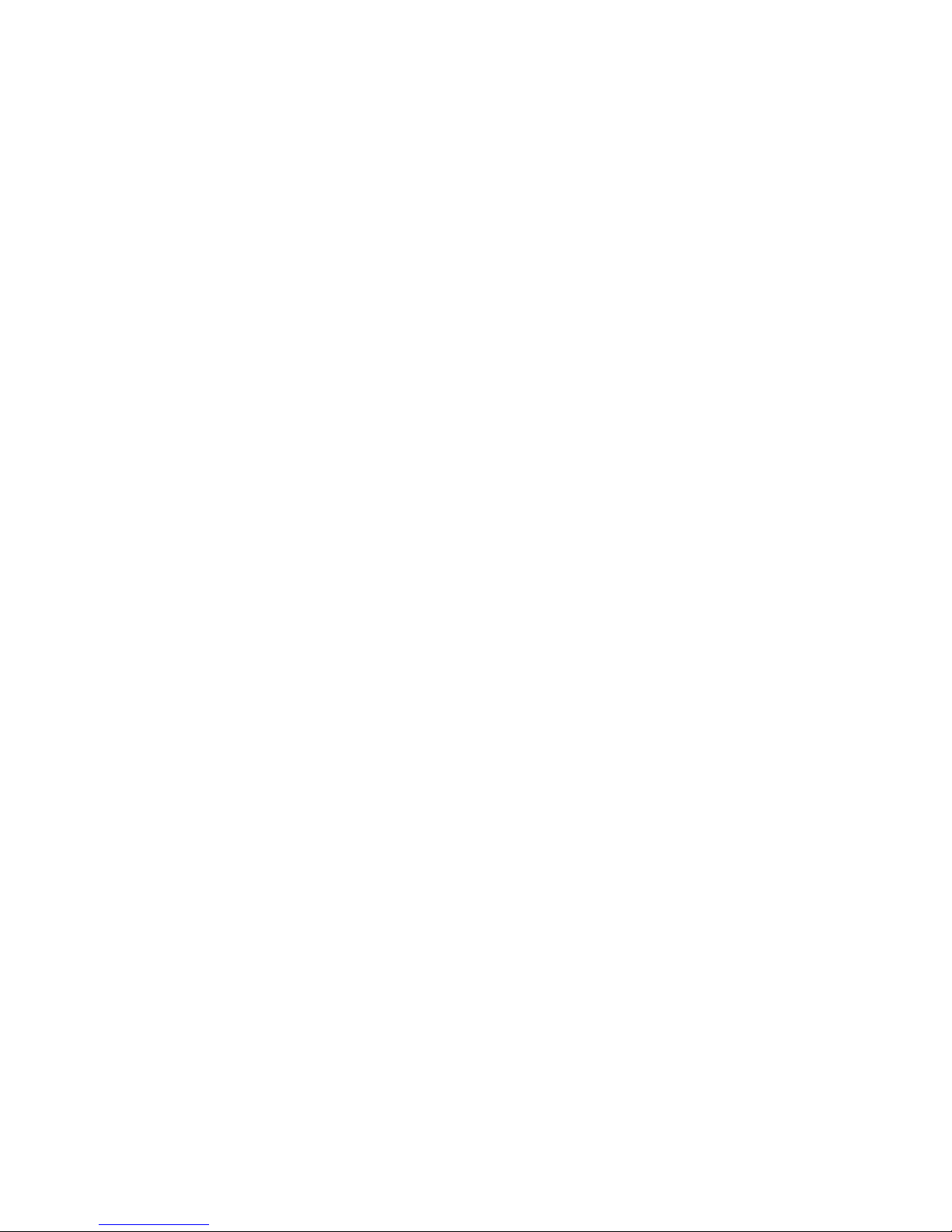
Q
UICK START
Quick Start Guide for
Cisco Digital Media Player 4400G
DMP-4400G-K9
Checking the Package Contents
Finding a Suitable Location to Set Up Yo
Participating in a DHCP Network
Connecting to a DMP Display
Connecting to a 120V–240V AC
Checking the LEDs
Logging in to DMPDM and Ch
Configuring Video Output
Setting Up Centralized Ma
Product Documentation, Support, an

2
Revised: April 28, 2008
78-18567-01
Contains Macromedia® Flash™ technology by Adobe Systems, Inc. Copyright 1995-2003 Adobe Systems, Inc. All Rights
reserved. Macromedia, Flash, Macromedia Flash, and Macromedia Flash Lite are trademarks or registered trademarks of Adobe
Systems, Inc. in the United States and other countries.
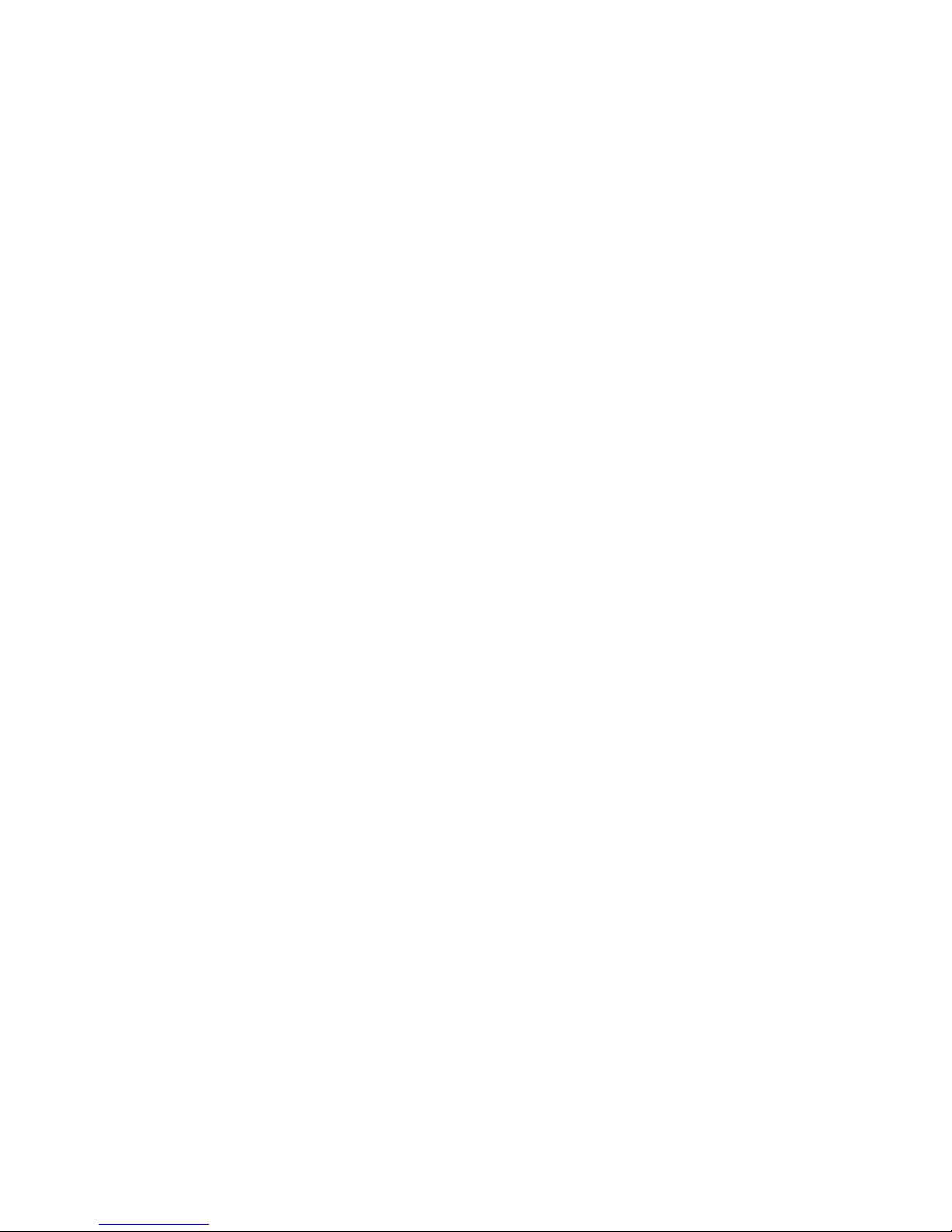
3
Glossary
Cisco Digital Media Player 4400G (DMP) is a compact, solid
state, addressable network device that delivers digital signage
content to a DMP display that you attach.
Cisco Digital Media Player Device Manager (DMPDM) is a
web-based graphical user interface to configure one DMP during
its initial setup, to manage one DMP in isolation, and to deliver
content to one DMP display. DMPDM is served from the DMP that
it manages.
A DMP Display is any television screen or other kind of monitor
or projector that is attached directly to a DMP and that shows
digital signage content to an audience. The display might be analog
or digital and might be standard-definition or high-definition.
Cisco Digital Media Manager – Digital Signage Module
(DMM-DSM) is a web-based graphical user interface that system
administrators, content managers, and graphic designers use to
centrally manage a network of DMP devices, organize and bind
together the elements for signage, design layouts for signage, and
deliver content to any number of DMP displays. DMM-DSM is
served from a specially configured Cisco Media Convergence
Server appliance.
Cisco Digital Media System (Cisco DMS) is a family of products
and technologies for digital media, including products that this
guide describes.
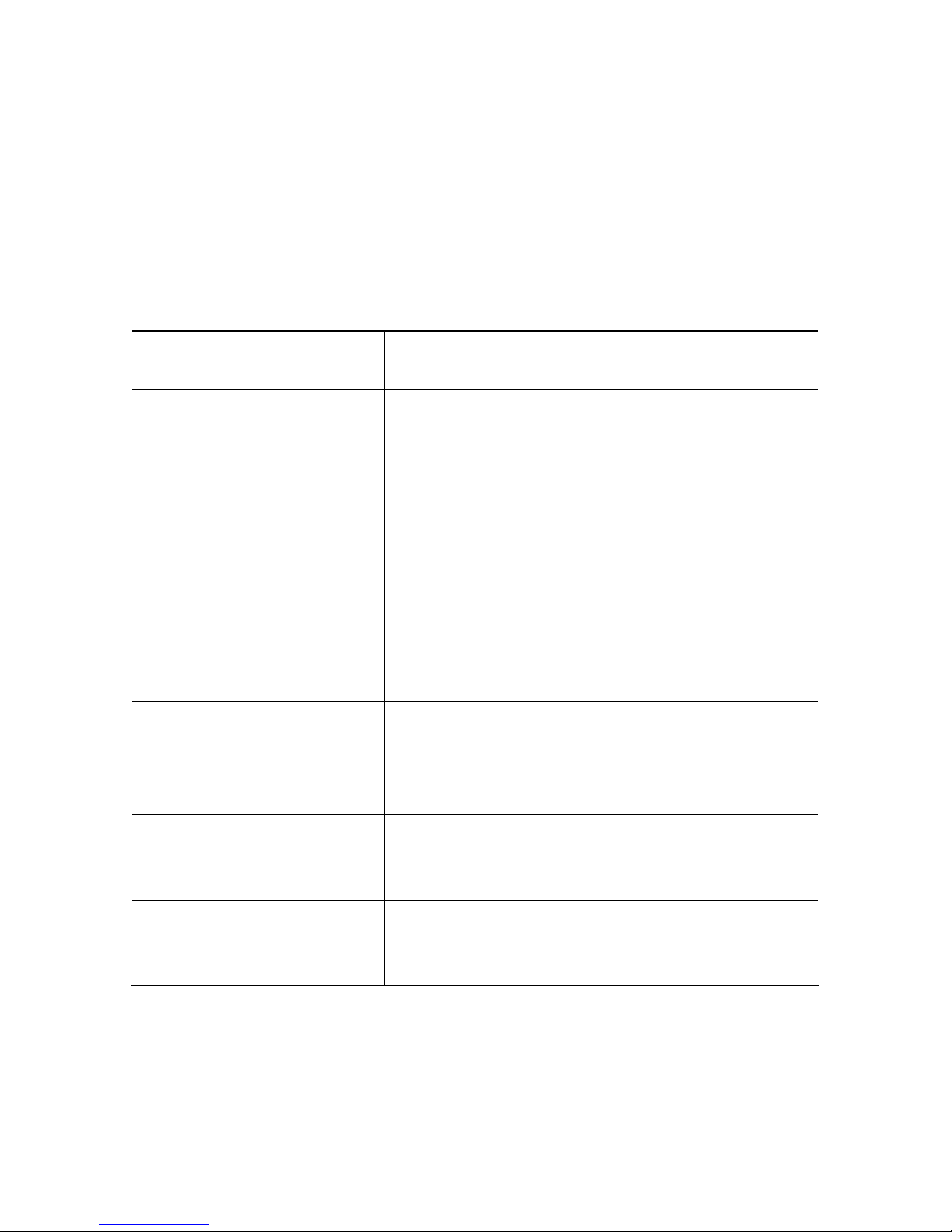
4
Learn More
To learn more about DMS products, related technologies, and
Cisco in general:
Description Go To
Cisco DMS overview
http://www.cisco.com/go/dms
User documentation
for Cisco video
products and content
networking products
http://www.cisco.com/en/US/products/ps6
681/products_documentation_roadmaps_li
st.html
Cisco DMS FAQs and
troubleshooting
information
http://www.cisco.com/en/US/products/ps6
681/prod_troubleshooting_guides_list.htm
l
My Tech Support
(registration required)
http://www.cisco.com/en/US/support/tsd_
my_tech_support.html
Cisco Service Contract
Center
http://www.cisco.com/web/partners/servic
es/resources/cscc/index.html
Cisco Security
Advisories
http://www.cisco.com/en/US/products/pro
ducts_security_advisories_listing.html
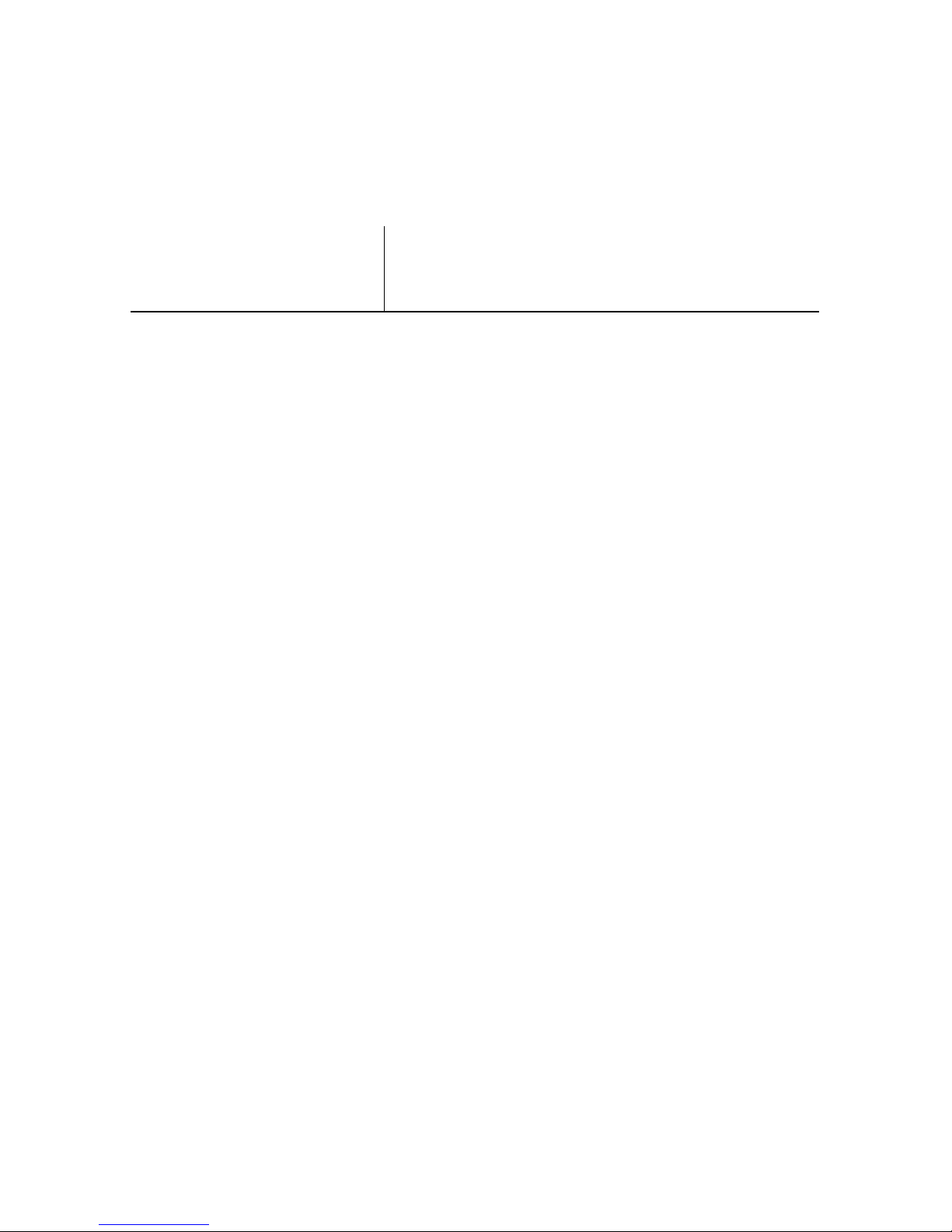
5
Cisco Academy of
Digital Signage
http://www.cisco.com/go/dms/ads
1
Checking the Package Contents
The product package for one DMP 4400G should contain all of the
following:
• One AC adapter (12V, 3A).
• One power cord.
• One battery-powered remote control (CR2025 lithium battery,
3V).
• One IR extension cable.
• Three signal cables:
–
HDMI (version 1.1).
–
Composite/RCA (video).
–
Composite/RCA (audio — 3mm jack; red and white
RCA plugs).
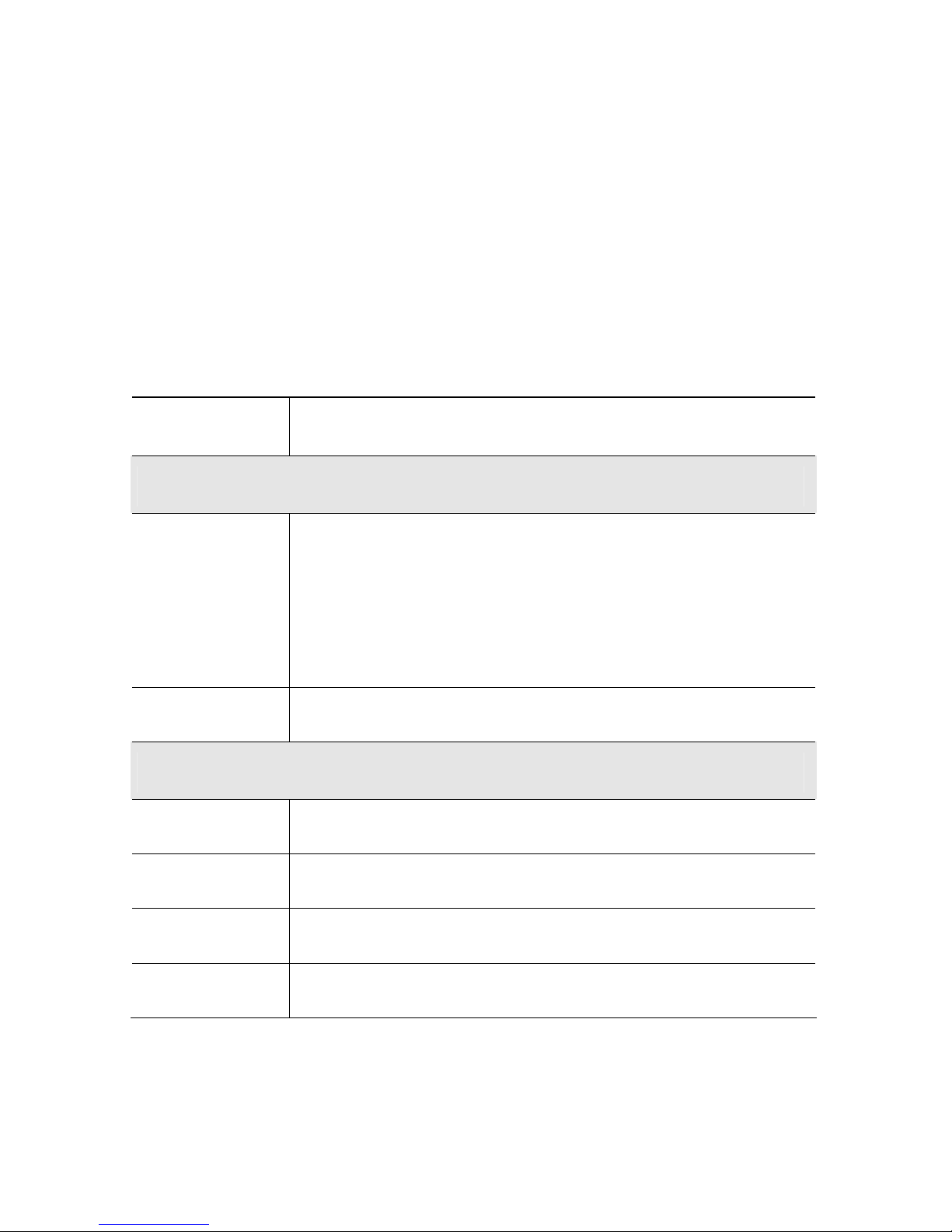
6
• One HDMI-to-DVI adapter.
• One S-Video-to component adapter.
If anything is missing from the package or appears to be defective,
contact the technical support team trained to support DMS
products at: dms-softwarekeys@cisco.com.
Interface Description
Chassis Front Panel
LED
There are three LEDs:
• Green —
• Red —
• Yellow —
IR Receiver
Chassis Back Panel
Antenna
Audio
CVBS
HDMI
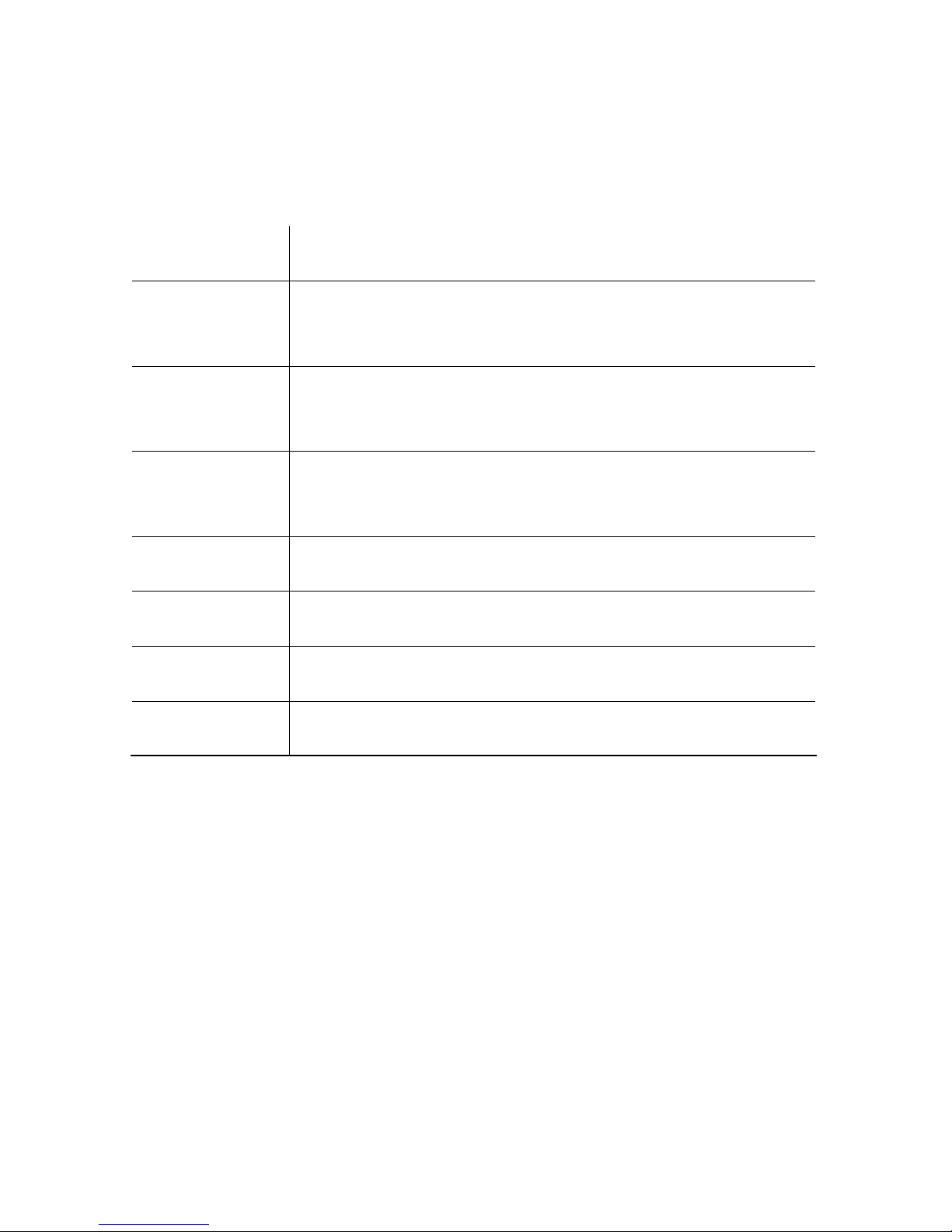
7
IR Extension
Power DC
12V DC input jack into which you plug the DC
barrel connector from your power adapter. 3A.
Reset
Resets your DMP to factory-default settings
when pressed.
RJ-45
10/100/1000 Ethernet with dual LEDs. Supports
wake-on-LAN.
RS232
S-Video
SPDIF
USB
Two USB 2.0
3
Finding a Suitable Location to Set
Up Your DMP
The site where you set up a DMP must be within 6 feet of an AC
electrical outlet (socket), with voltage that is standard in your
locale, between 120V and 240V. To understand the supported
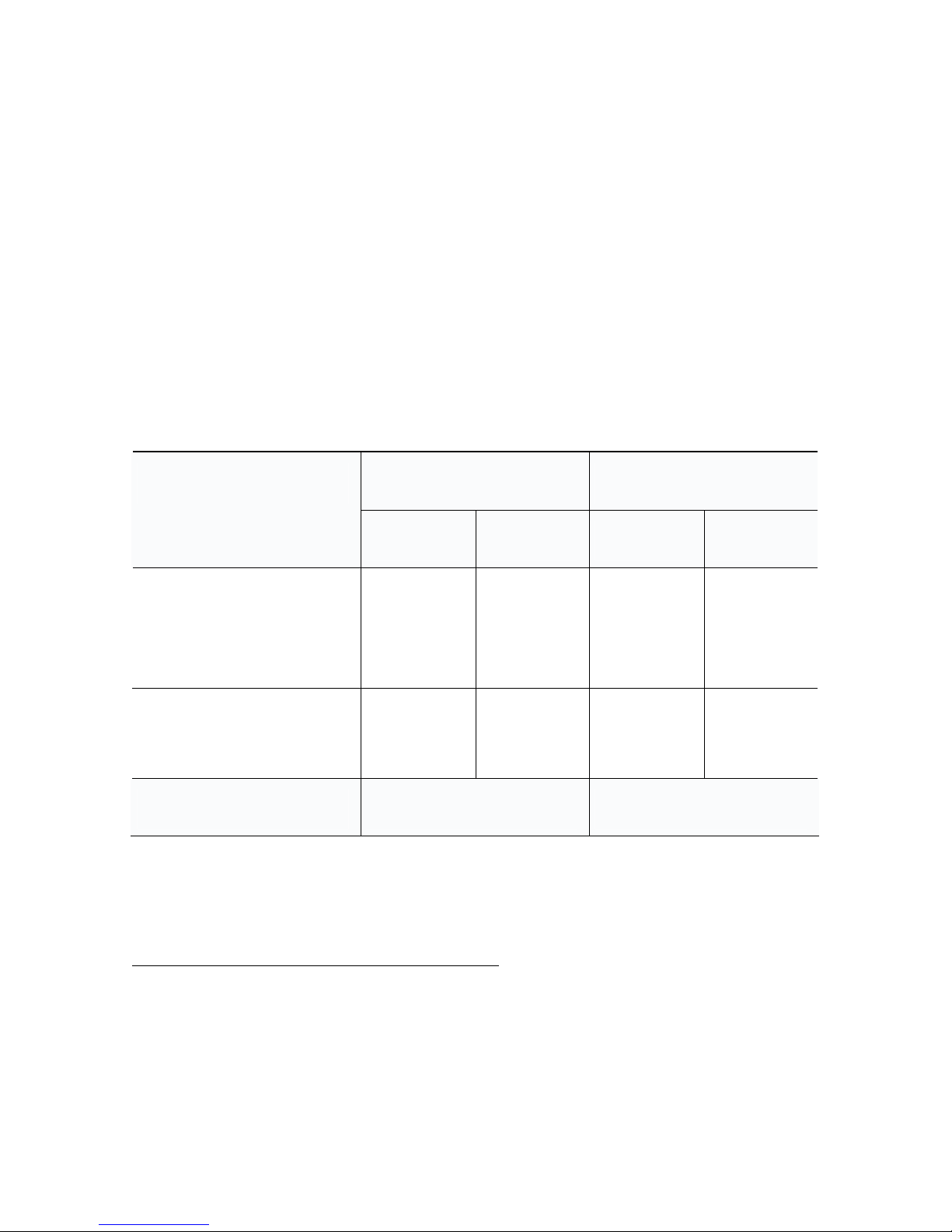
8
lengths for different video cable types, see the
Connecting
to a DMP Display
.
Environmental Tolerance Ranges
The DMP 4400G is intended for indoor use.
US Customary Unit Modern Metric Unit
Temperature1
Min. Max. Min. Max.
Operating —
long-term or
short-term
41ûF 104ûF 5ûC 40ûC
Nonoperating
or storage
–4ûF 140ûF –20ûC 60ûC
Relative Humidity2 Min. Max.
1
Ambient.
2
Noncondensing; ambient.
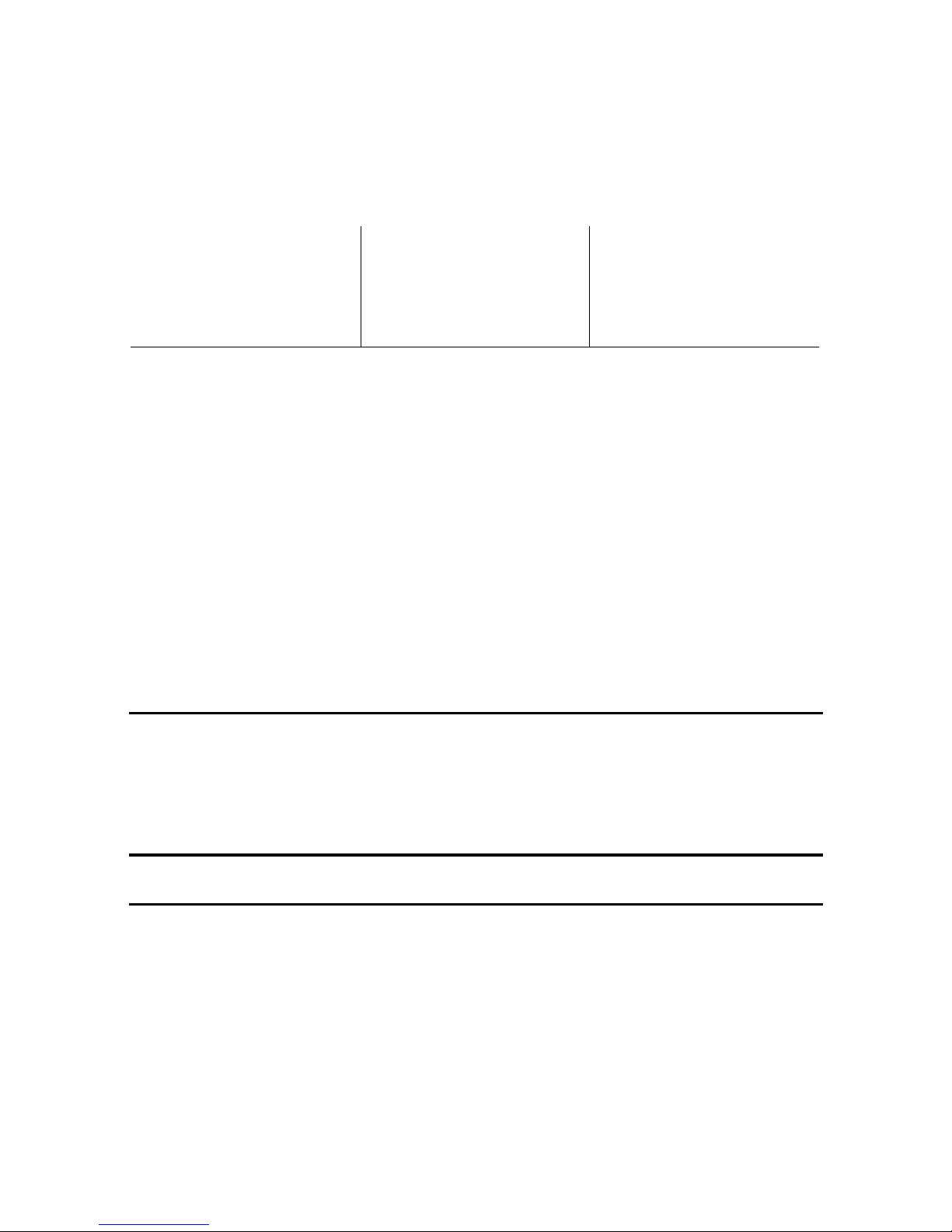
9
Operating,
nonoperating,
and storage
20 percent 85 percent
4
Participating in a DHCP
Network
The factory default for a DMP 4400G is to obtain its IP address
automatically from a DHCP server. If you will deploy your DMP
at a physical location that does not have a DHCP server, see User
Guide for Cisco Digital Media Player Device Manager 5.0 on
Cisco.com to learn how to configure your DMP to use a static
IP address.
Tip If a network security policy restricts DHCP address
assignments to network interface cards with known MAC
addresses, read the sticker that is affixed to the bottom of
your DMP chassis, then provide your security policy
administrator with the MAC address.
Step 1 Plug one end of an ordinary Ethernet cable into the
Ethernet 10/100 port on the back of the DMP chassis.
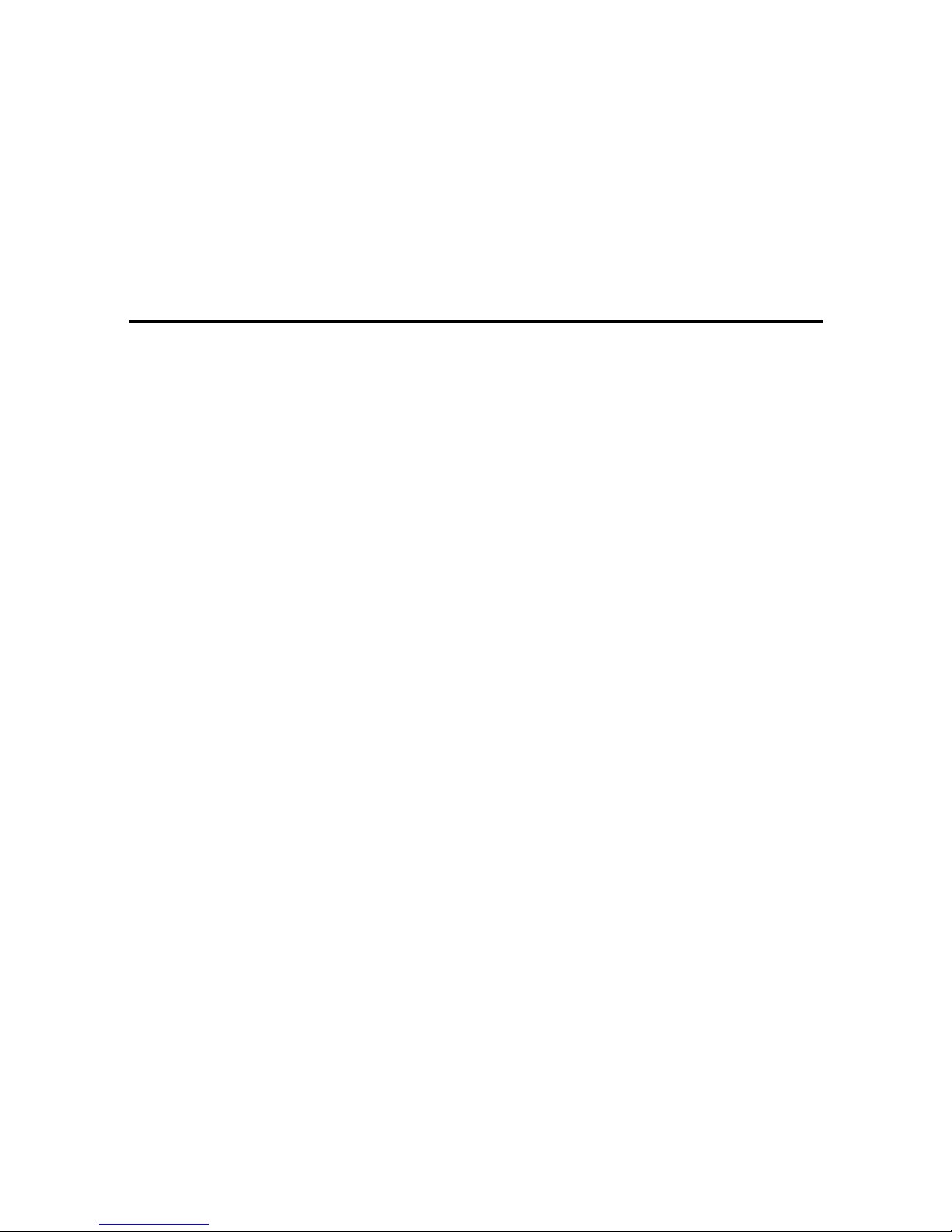
10
Step 2 Plug the other end of the Ethernet cable into a network
hub, network switch, or router that participates in a DHCP
network.
5
Connecting to a DMP Display
We recommend that you use a digital display, not analog. For the
type of digital display, we recommend LCD, not plasma.
Digital signage uses static images more often than it uses
full-motion video. Most often, content is web-based or animated in
Flash. The nature of these media types means that some pixels are
not updated frequently in digital signage. Given that LCDs are less
susceptible to burn-in than plasma displays are, LCD displays are
the superior choice for digital signage.
Even though image persistence is sometimes a problem on LCD
displays, it is almost always self-correcting and is unlikely to occur
if you follow manufacturer guidelines for managing your displays
correctly.
