Page 1
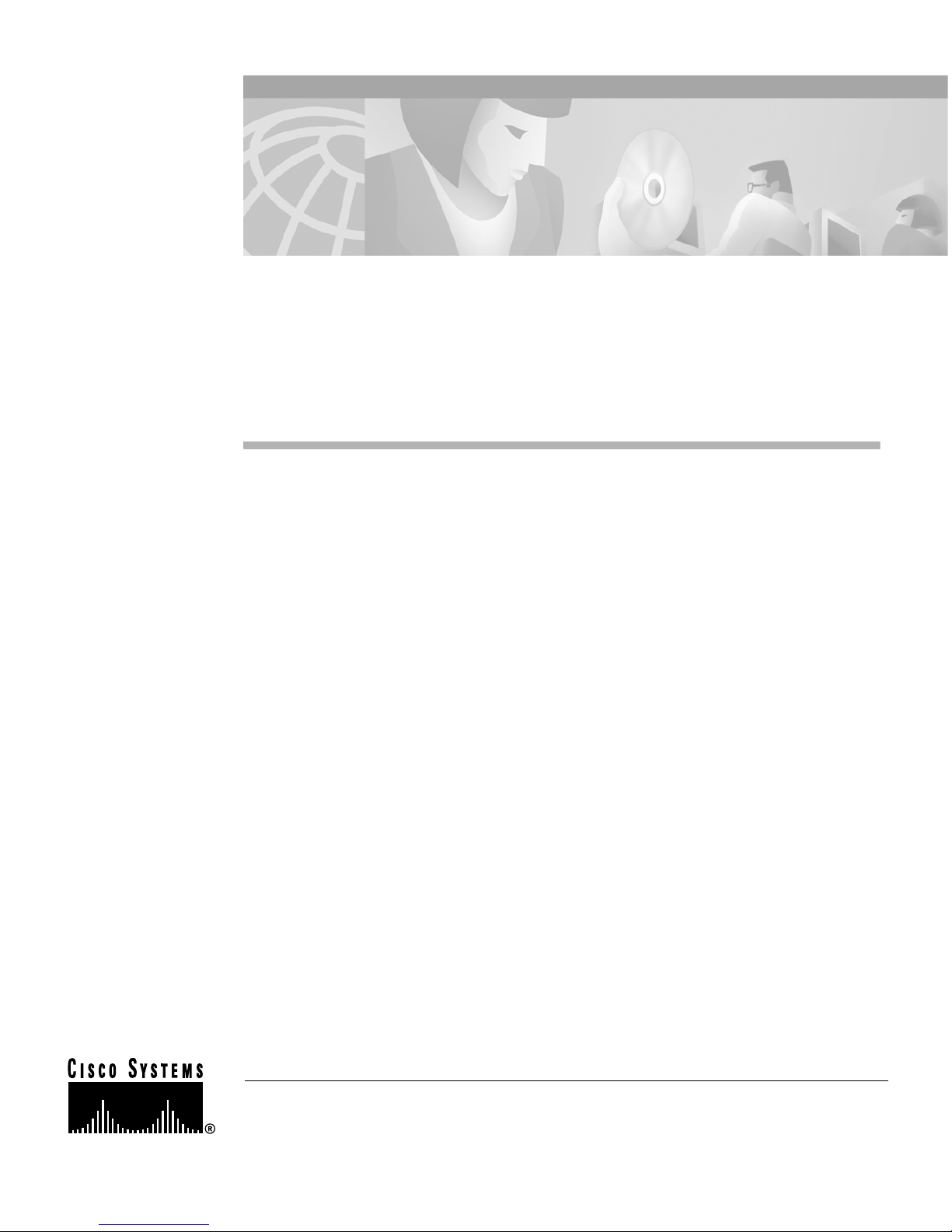
Corporate Headquarters: Cisco Systems, Inc., 170 West Tasman Drive, San Jose, CA 95134-1706 USA
Copyright © 2001. Cisco Systems, Inc. All rights reserved.
78-12653-01
Cisco 10005 ESR DC Power Entry
Module Installation
March 30, 2001
This installation note provides procedures for installing and replacing DC power
entry modules (PEMs) in a Cisco 10005 edge services router (ESR).
Contents
The following sections are included in this installation note:
• Product Description, page 2
• Prerequisites and Preparation, page 2
• Adding or Replacing a DC PEM, page 8
• FCC Class B Compliance, page 20
• Related Documentation, page 21
• Obtaining Documentation, page 22
• Obtaining Technical Assistance, page 23
Page 2
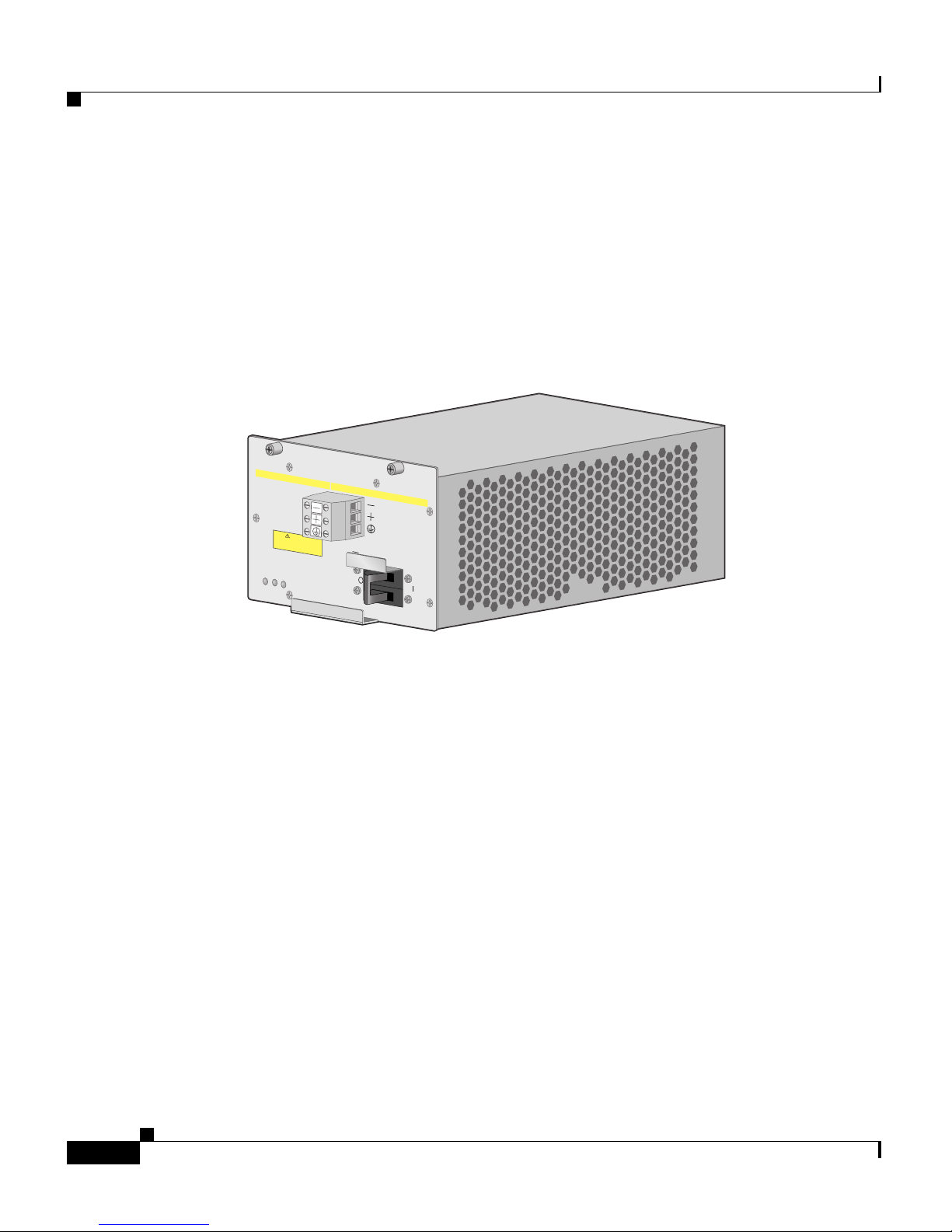
Product Description
2
Cisco 10005 ESR DC Power Entry Module Installation
78-12653-01
Product Description
The DC PEM (Figure 1) provides filtering and supplies DC power to the chassis
electronics. The DC PEM receives input power (–48 VDC from building
centralized power source) through terminal block connections located on the front
panel of the PEM.
Figure 1 DC PEM
The Cisco 10005 chassis has two compartments for PEMs. The chassis can
operate with a single PEM; install two PEMs if you require power redundancy.
Prerequisites and Preparation
Before you perform any of the procedures in this guide, we recommend that you:
• Read the safety guidelines in the next section and review the electrical safety
and ESD-prevention guidelines in the Cisco 10005 ESR Hardware
Installation Guide.
• Ensure that you have all of the necessary tools and equipment (see the
“Required Tools and Equipment” section on page 7).
• Have access to the following documents during the installation:
–
Technology of Edge Aggregation: Cisco 10000 Series Edge Services
Router (shipped with your router and available for viewing or download
at Cisco.com)
53615
C
A
U
T
IO
N
: U
S
E
C
O
P
P
E
R
C
O
N
D
U
C
T
O
R
S
O
N
L
Y
A
T
T
E
N
T
IO
N
: N
'U
T
IL
IS
E
Z
Q
U
E
D
E
S
C
O
N
D
U
C
T
E
U
R
S
E
N
C
U
R
V
E
C
A
U
T
IO
N
: T
E
R
M
IN
A
L
S
M
A
Y
B
E
E
N
E
R
G
IZ
E
D
. T
U
R
N
O
F
F
P
O
W
E
R
S
O
U
R
C
E
C
IR
C
U
IT
B
R
E
A
K
E
R
A
N
D
R
E
M
O
V
E
P
O
W
E
R
S
U
P
P
L
Y
B
E
F
O
R
E
A
C
C
E
S
S
IN
G
T
E
R
M
IN
A
L
S
.
G
M
L
POWER
FAULT
MISWIRE
T
H
IS
U
N
IT
H
A
S
M
O
R
E
T
H
A
N
O
N
E
P
O
W
E
R
S
U
P
P
L
Y
C
O
R
D
.
D
IS
C
O
N
N
E
C
T
T
W
O
(2
)
P
O
W
E
R
S
U
P
P
L
Y
C
O
R
D
S
B
E
F
O
R
E
S
E
R
V
IC
IN
G
T
O
A
V
O
ID
E
L
E
C
T
R
IC
S
H
O
C
K
.
C
A
U
T
IO
N
IN
P
U
T
-48
/6
0 V
3
5
A
Page 3
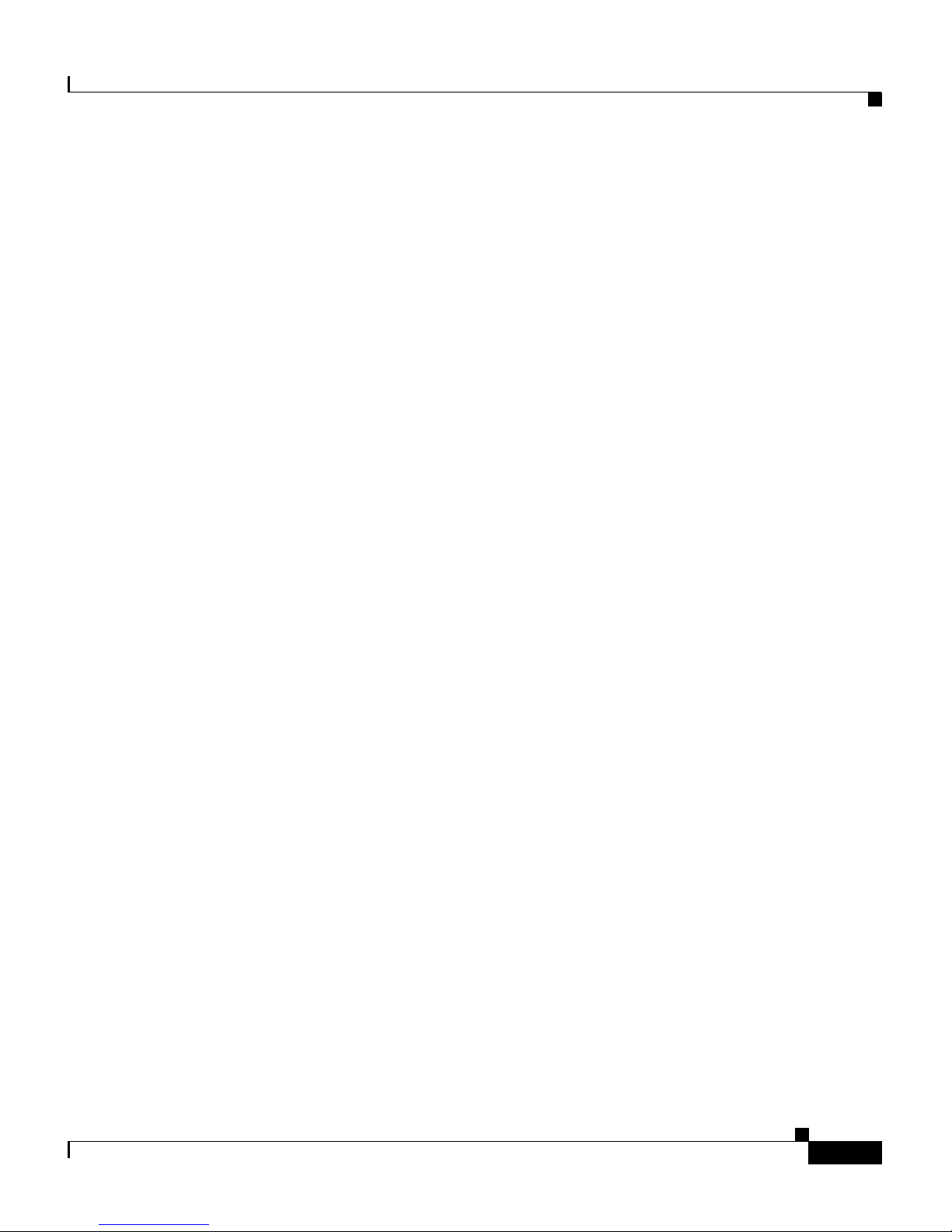
3
Cisco 10005 ESR DC Power Entry Module Installation
78-12653-01
Prerequisites and Preparation
–
Cisco 10005 ESR Hardware Installation Guide (shipped with your router
and available for viewing or download at Cisco.com)
–
Cisco 10000 Series ESR Troubleshooting Guide (an online document
available for viewing or download at Cisco.com)
–
Cisco 10000 Series ESR Software Configuration Guide (an online
document available for viewing or download at Cisco.com)
Safety Guidelines
Before you begin the installation or replacement procedure, review the safety
guidelines in this section to avoid injuring yourself or damaging the equipment.
Safety Warnings
Safety warnings appear throughout this publication in procedures that, if
performed incorrectly, might harm you. A warning symbol precedes each warning
statement.
Before you install, configure, or perform maintenance on the router, review the
documentation for the procedure you are about to perform, paying special
attention to the safety warnings. If you need translations of the safety warnings,
refer to the “Translated Safety Warnings” appendix of the Cisco 10005 ESR
Hardware Installation Guide.
Page 4

Prerequisites and Preparation
4
Cisco 10005 ESR DC Power Entry Module Installation
78-12653-01
Warning
This warning symbol means danger. You are in a situation that could cause
bodily injury. Before you work on any equipment, be aware of the hazards
involved with electrical circuitry and be familiar with standard practices
for preventing accidents. (To see translations of the warnings that appear
in this publication, refer to the appendix “Translated Safety Warnings” in
the installation guide that accompanied this device.)
Waarschuwing
Dit waarschuwingssymbool betekent gevaar. U verkeert in een situatie die
lichamelijk letsel kan veroorzaken. Voordat u aan enige apparatuur gaat
werken, dient u zich bewust te zijn van de bij elektrische schakelingen
betrokken risico’s en dient u op de hoogte te zijn van standaard
maatregelen om ongelukken te voorkomen. (Voor vertalingen van de
waarschuwingen die in deze publicatie verschijnen, kunt u het
aanhangsel “Translated Safety Warnings” (Vertalingen van
veiligheidsvoorschriften) in de installatiegids die bij dit toestel is
ingesloten, raadplegen.
Varoitus
Tämä varoitusmerkki merkitsee vaaraa. Olet tilanteessa, joka voi johtaa
ruumiinvammaan. Ennen kuin työskentelet minkään laitteiston parissa, ota
selvää sähkökytkentöihin liittyvistä vaaroista ja tavanomaisista
onnettomuuksien ehkäisykeinoista. (Tässä julkaisussa esiintyvien
varoitusten käännökset löydät tämän laitteen mukana olevan
asennusoppaan liitteestä "Translated Safety Warnings" (käännetyt
turvallisuutta koskevat varoitukset).)
Attention
Ce symbole d’avertissement indique un danger. Vous vous trouvez dans une
situation pouvant entraîner des blessures. Avant d’accéder à cet
équipement, soyez conscient des dangers posés par les circuits
électriques et familiarisez-vous avec les procédures courantes de
prévention des accidents. Pour obtenir les traductions des mises en garde
figurant dans cette publication, veuillez consulter l’annexe intitulée
« Translated Safety Warnings » (Traduction des avis de sécurité) dans le
guide d’installation qui accompagne cet appareil.
Page 5
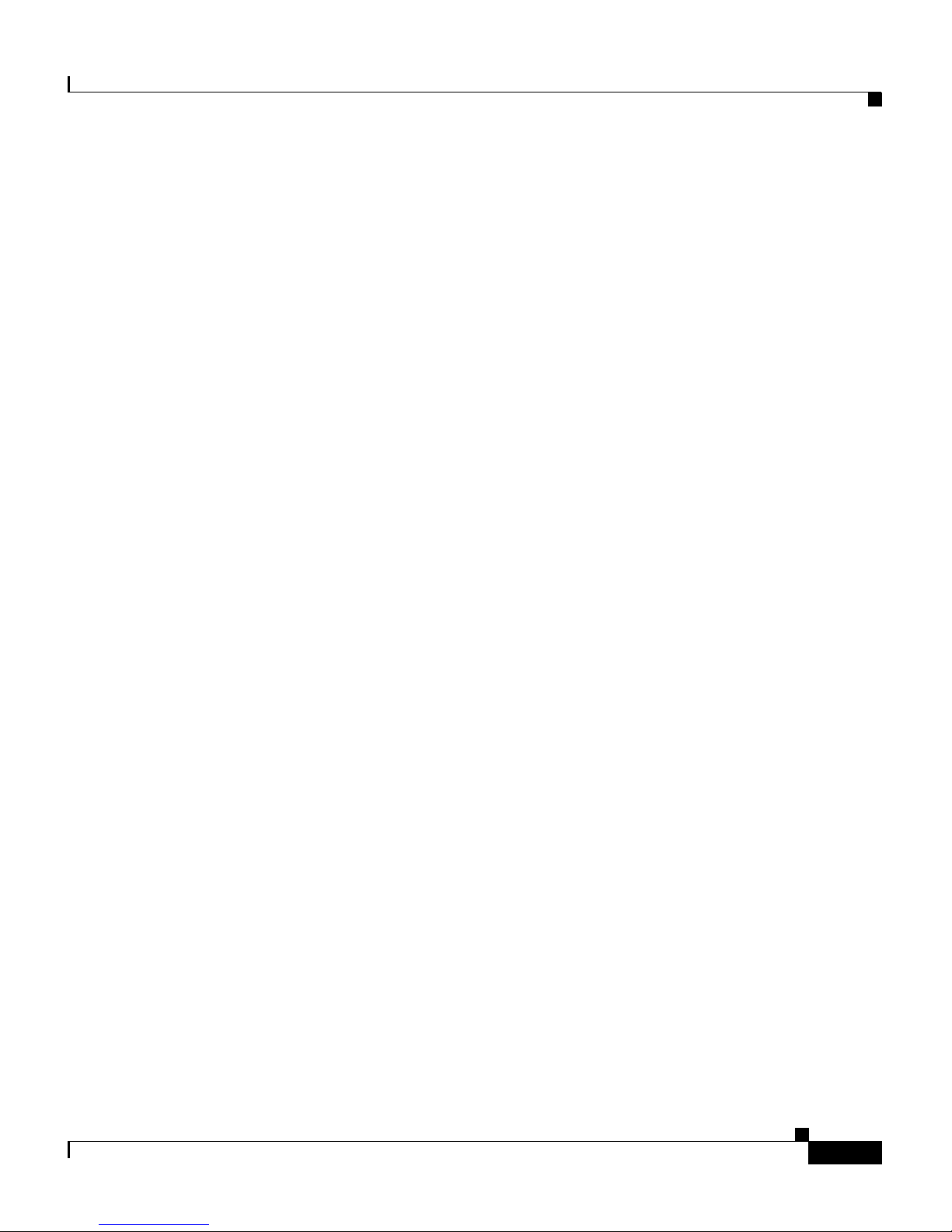
5
Cisco 10005 ESR DC Power Entry Module Installation
78-12653-01
Prerequisites and Preparation
Warnung
Dieses Warnsymbol bedeutet Gefahr. Sie befinden sich in einer Situation,
die zu einer Körperverletzung führen könnte. Bevor Sie mit der Arbeit an
irgendeinem Gerät beginnen, seien Sie sich der mit elektrischen
Stromkreisen verbundenen Gefahren und der Standardpraktiken zur
Vermeidung von Unfällen bewußt. (Übersetzungen der in dieser
Veröffentlichung enthaltenen Warnhinweise finden Sie im Anhang mit
dem Titel “Translated Safety Warnings” (Übersetzung der Warnhinweise)
in der diesem Gerät beiliegenden Installationsanleitung.)
Avvertenza
Questo simbolo di avvertenza indica un pericolo. Si è in una situazione che
può causare infortuni. Prima di lavorare su qualsiasi apparecchiatura,
occorre conoscere i pericoli relativi ai circuiti elettrici ed essere al
corrente delle pratiche standard per la prevenzione di incidenti. La
traduzione delle avvertenze riportate in questa pubblicazione si trova
nell’appendice, “Translated Safety Warnings” (Traduzione delle
avvertenze di sicurezza), del manuale d’installazione che accompagna
questo dispositivo.
Advarsel
Dette varselsymbolet betyr fare. Du befinner deg i en situasjon som kan
føre til personskade. Før du utfører arbeid på utstyr, må du være
oppmerksom på de faremomentene som elektriske kretser innebærer, samt
gjøre deg kjent med vanlig praksis når det gjelder å unngå ulykker. (Hvis
du vil se oversettelser av de advarslene som finnes i denne publikasjonen,
kan du se i vedlegget "Translated Safety Warnings" [Oversatte
sikkerhetsadvarsler] i installasjonsveiledningen som ble levert med
denne enheten.)
Aviso
Este símbolo de aviso indica perigo. Encontra-se numa situação que lhe
poderá causar danos fisicos. Antes de começar a trabalhar com qualquer
equipamento, familiarize-se com os perigos relacionados com circuitos
eléctricos, e com quaisquer práticas comuns que possam prevenir
possíveis acidentes. (Para ver as traduções dos avisos que constam desta
publicação, consulte o apêndice “Translated Safety Warnings” “Traduções dos Avisos de Segurança”, no guia de instalação que
acompanha este dispositivo).
Page 6
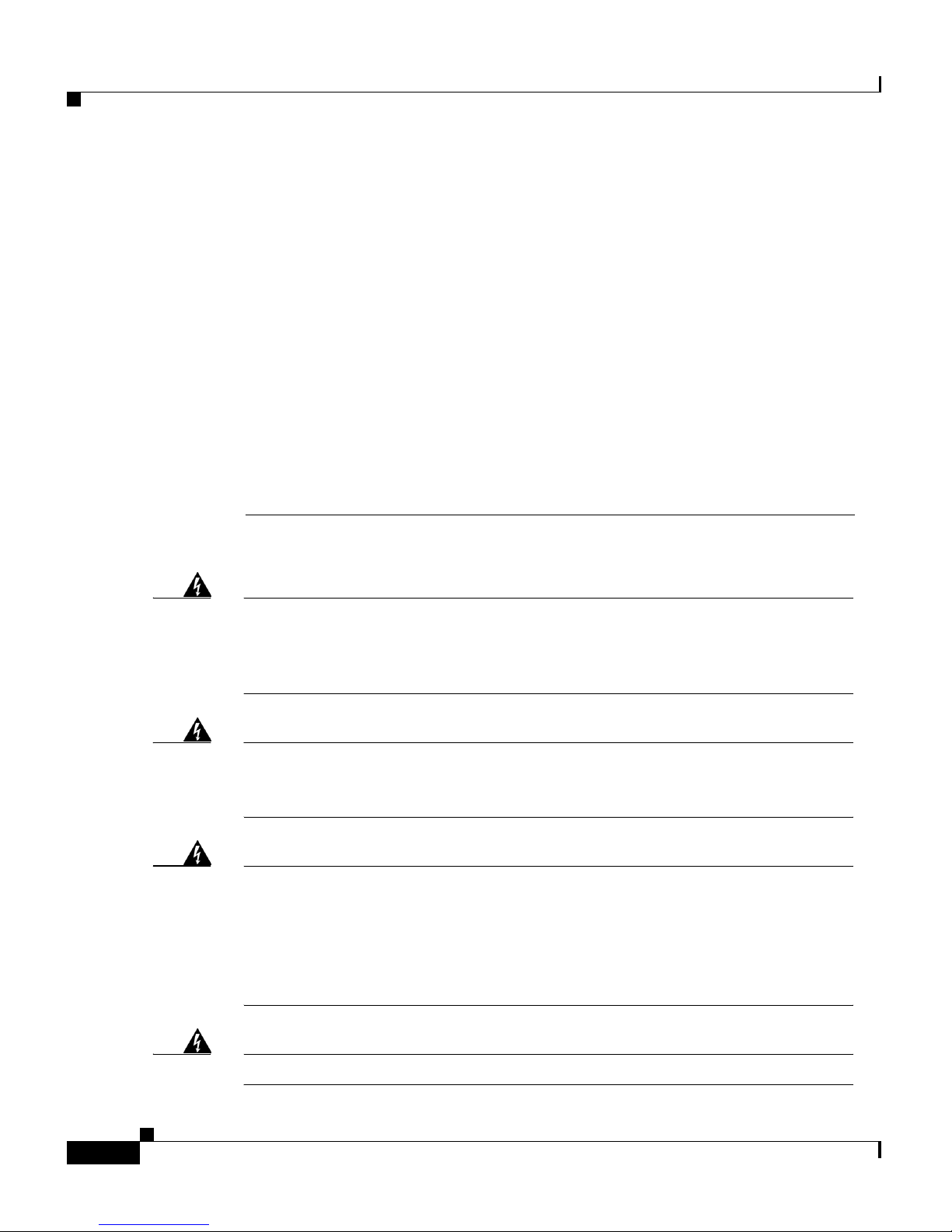
Prerequisites and Preparation
6
Cisco 10005 ESR DC Power Entry Module Installation
78-12653-01
Warning
Before working on equipment that is connected to power lines, remove
jewelry (including rings, necklaces, and watches). Metal objects will heat
up when connected to power and ground and the heat can cause serious
burns or weld the metal object to the terminals.
Warning
This product requires short-circuit (overcurrent) protection to be provided
as part of the building installation. Install only in accordance with national
and local wiring regulations.
Warning
Only a DC power source that is isolated from AC mains with reinforced
insulation, and that complies with the other safety extra-low voltage (SELV)
requirements in UL1950, CSA 950 3rd Edition, EN 60950, and IEC950, can be
connected to a Cisco 10005 system. This requirement ensures that in a
catastrophic power source fault condition, hazardous voltages are not
present on power terminals and connectors.
Warning
Use copper conductors only.
¡Advertencia!
Este símbolo de aviso significa peligro. Existe riesgo para su integridad
física. Antes de manipular cualquier equipo, considerar los riesgos que
entraña la corriente eléctrica y familiarizarse con los procedimientos
estándar de prevención de accidentes. (Para ver traducciones de las
advertencias que aparecen en esta publicación, consultar el apéndice
titulado “Translated Safety Warnings,” en la guía de instalación que se
acompaña con este dispositivo.)
Varning!
Denna varningssymbol signalerar fara. Du befinner dig i en situation som
kan leda till personskada. Innan du utför arbete på någon utrustning måste
du vara medveten om farorna med elkretsar och känna till vanligt
förfarande för att förebygga skador. (Se förklaringar av de varningar som
förekommer i denna publikation i appendix "Translated Safety Warnings"
[Översatta säkerhetsvarningar] i den installationshandbok som medföljer
denna anordning.)
Page 7
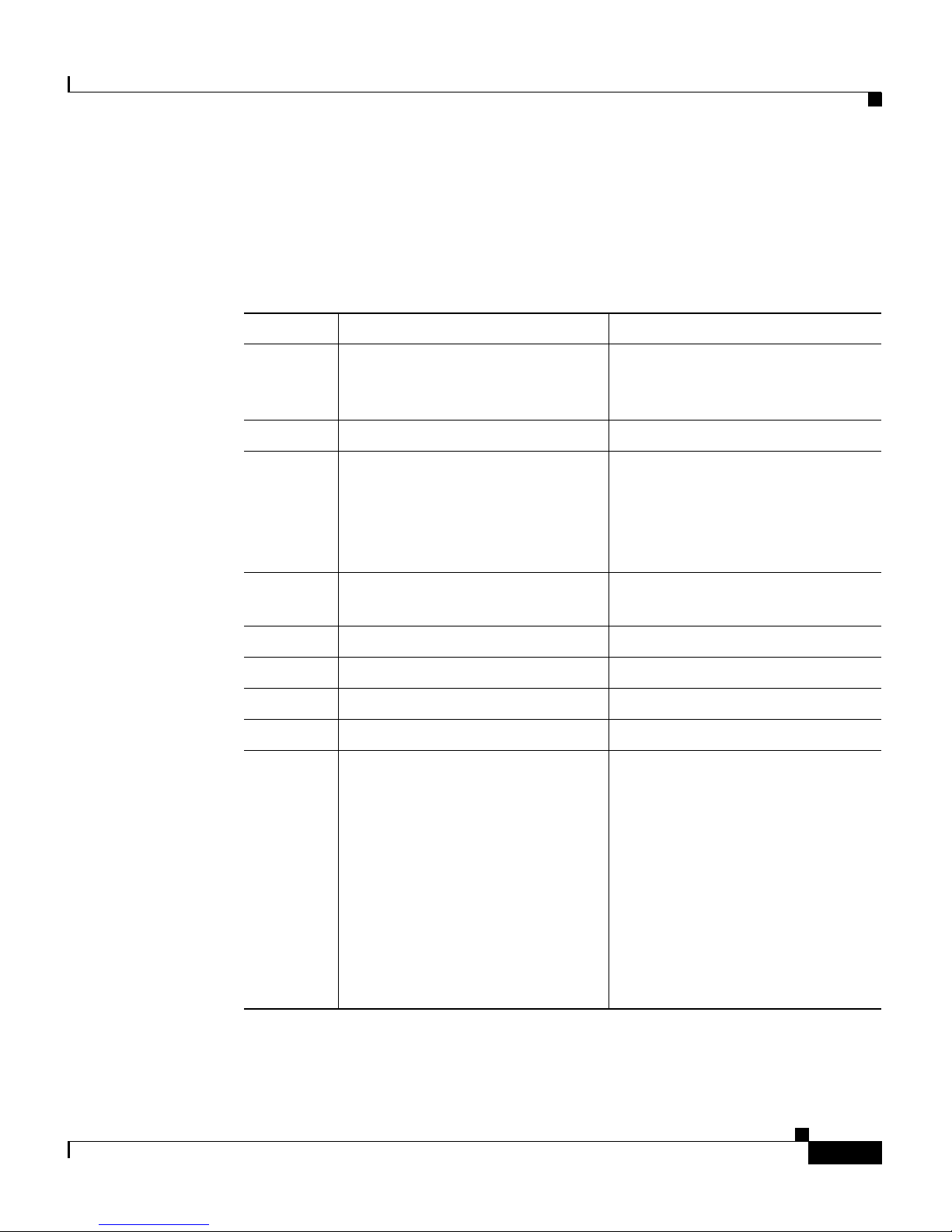
7
Cisco 10005 ESR DC Power Entry Module Installation
78-12653-01
Prerequisites and Preparation
Required Tools and Equipment
Tabl e 1 lists the tools and equipment you need to install a DC PEM.
Table 1 Tools and Equipment
Quantity Description Comments
1 Antistatic wrist or ankle strap
with connection cord
Prevents damage to equipment
from electrostatic discharge
(ESD).
1 Number 2 phillips screwdriver —
1 Flat-blade screwdriver. We
recommend a torque-limiting
screwdriver.
Blade should measure 1.0 mm
thick by 4.0 mm wide. An
appropriate screwdriver is
available from Phoenix Contact
Inc. of Harrisburg, PA, USA.
1 Wire stripping tool Choose a tool that does not nick
the internal wire.
2 or 4 Tie wraps —
1 Metric measuring tape or ruler —
1 Marking pen —
1 Voltmeter —
3 or 6
(length
varies)
6 AWG (recommended) copper
wires long enough to reach from
the Cisco 10005 chassis to the
DC power source.
• Three wires (two power, one
ground) are needed for a
single DC power source.
• Six wires (four power, two
ground) are needed for two
DC power sources.
The wires must meet these
specifications:
• Conductor size 6 AWG or
8 AWG (6 AWG preferred)
• Diameter:
–
Minimum: 3.38 mm
–
Maximum: 4.52 mm
• Multistranded copper
construction
Page 8

Adding or Replacing a DC PEM
8
Cisco 10005 ESR DC Power Entry Module Installation
78-12653-01
Adding or Replacing a DC PEM
This section describes how to add or replace a DC PEM in a Cisco 10005 chassis.
It contains these procedures:
• Installing a Second DC PEM
• Replacing a DC PEM
• Wiring a DC PEM
• Troubleshooting the Installation
Note Before you perform any of the procedures in this document, be sure that you
have connected the chassis to earth ground as described in the
Cisco 10005 ESR Hardware Installation Guide.
Installing a Second DC PEM
Warning
Never install an AC power module and a DC power module in the same
chassis.
Follow these step to install a second DC PEM for redundancy.
Caution Do not power off the DC PEM that is providing power to the router. If you do
so, all data traffic halts.
Step 1 Put on an antistatic wrist or ankle strap. Connect the strap to the ESD jack on the
front of the chassis or to a bare metal surface of the chassis.
Step 2 Ensure that the power switch on the new DC PEM is set to 0 (Off).
Step 3 Insert the new DC PEM (Figure 2) all the way into the power bay to ensure a
secure connection to the midplane. Tighten the captive screws.
Page 9

9
Cisco 10005 ESR DC Power Entry Module Installation
78-12653-01
Adding or Replacing a DC PEM
Figure 2 Inserting a DC PEM
To complete the installation, follow the steps in the “Wiring a DC PEM” section
on page 12.
Replacing a DC PEM
Warning
Never install an AC power module and a DC power module in the same
chassis.
Follow these steps to replace a DC PEM:
Step 1 Put on an antistatic wrist or ankle strap. Connect the strap to the ESD jack on the
front of the chassis or to a bare metal surface of the chassis.
53835
CRITICAL
ALARM
MINOR
ALARM
MAJOR
ALARM
60 VDC
1A MAX
NO
CO
NC
A+
A-
B+
B-
NO
CO
NC
NO
CO
NC
EXT
CLOCK
RX
TX
RX
TX
RX
TX
RX
TX
RX
TX
RX
TX
RX
TX
RX
TX
RX
TX
RX
TX
RX
TX
RX
TX
RX
TX
RX
TX
RX
TX
RX
TX
RX
TX
RX
TX
RX
TX
RX
TX
RX
TX
RX
TX
RX
TX
RX
TX
RX
TX
RX
TX
RX
TX
RX
TX
RX
TX
RX
TX
RX
TX
RX
TX
RX
TX
RX
TX
RX
TX
RX
TX
RX
TX
RX
TX
RX
TX
RX
TX
CRITICAL
ALARM
MINOR
ALARM
MAJOR
ALARM
60 VDC
1A MAX
NO
CO
NC
A+
A-
B+
B-
NO
CO
NC
NO
CO
NC
EXT
CLOCK
RX
TX
RX
TX
RX
TX
RX
TX
RX
TX
RX
TX
RX
TX
RX
TX
RX
TX
RX
TX
RX
TX
RX
TX
RX
TX
RX
TX
RX
TX
RX
TX
RX
TX
RX
TX
RX
TX
RX
TX
RX
TX
RX
TX
RX
TX
RX
TX
RX
TX
RX
TX
RX
TX
RX
TX
RX
TX
RX
TX
RX
TX
RX
TX
RX
TX
RX
TX
RX
TX
RX
TX
RX
TX
RX
TX
RX
TX
RX
TX
CA
UTIO
N: U
SE C
OP
P
ER CO
ND
UC
TO
RS
ON
LY
AT
TEN
TIO
N: N'U
TILIS
E
Z QUE DE
S CO
ND
UC
TEU
R
S E
N CU
R
VE
CA
UTIO
N: T
ERM
INA
LS M
A
Y BE E
NE
RG
IZED
. TUR
N
O
FF PO
WE
R S
OU
RCE
C
IR
CU
IT
BR
EA
KE
R AN
D RE
MO
VE
PO
W
ER
SUP
PL
Y BE
FO
RE
A
CC
ESSIN
G TER
MIN
ALS.
G
M
L
POWER
FAULT
MISWIRE
T
H
I
S
U
N
IT
H
A
S
M
O
R
E
T
H
A
N
O
N
E
P
O
W
E
R
S
U
P
P
L
Y
C
O
R
D
.
D
IS
C
O
N
N
E
C
T
T
W
O
(
2
)
P
O
W
E
R
S
U
P
P
L
Y
C
O
R
D
S
B
E
F
O
R
E
S
E
R
V
I
C
I
N
G
T
O
A
V
O
ID
E
L
E
C
T
R
I
C
S
H
O
C
K
.
C
A
U
T
I
O
N
INPUT
-48/60 V
35A
C
A
U
T
IO
N
Captive
screws
CAUTIO
N: USE C
OPPER COND
UCTO
RS ON
LY
ATT
ENT
IO
N: N'U
TILISE
Z QUE DES CO
ND
UCT
EUR
S EN C
UR
VE
CAUTION: TERMINALS M
AY BE E
NE
RG
IZED. TUR
N OFF POWE
R SOU
RCE
C
IR
CUIT
B
RE
AKER A
ND REMOV
E PO
W
ER
SU
PPLY B
EFO
RE ACC
ESS
IN
G TERM
IN
ALS.
G
M
L
POWER
FAULT
MISWIRE
T
H
I
S
U
N
I
T
H
A
S
M
O
R
E
T
H
A
N
O
N
E
P
O
W
E
R
S
U
P
P
L
Y
C
O
R
D
.
D
IS
C
O
N
N
E
C
T
T
W
O
(
2
)
P
O
W
E
R
S
U
P
P
L
Y
C
O
R
D
S
B
E
F
O
R
E
S
E
R
V
IC
IN
G
T
O
A
V
O
I
D
E
L
E
C
T
R
I
C
S
H
O
C
K
.
C
A
U
T
IO
N
INPUT
-48/60 V
35A
Page 10

Adding or Replacing a DC PEM
10
Cisco 10005 ESR DC Power Entry Module Installation
78-12653-01
Step 2 Set the power switch on the PEM that you are replacing to the 0 (Off) position. If
you have redundant PEMs, be sure to leave one PEM turned on.
Caution Do not power off both of the DC PEMs in a redundant system, or the system
shuts and down all data traffic stops. Only power off the DC PEM you are
replacing.
Step 3 Turn off power to the branch circuit that provides power to the PEM that you are
replacing.
Step 4 At the terminal block on the PEM that you turned off, use a voltmeter to verify
that there is no power present.
Warning
Do not allow the test probes of the voltmeter to touch each other while they
are touching the power terminals. This is an ENERGY HAZARD to you, to the
voltmeter, and to the wires connecting the router to its power source.
Step 5 Use a screwdriver to loosen the screws on the PEM terminal block and remove the
wires. Be sure to disconnect the ground (bottom wire) last.
Warning
When you are installing or replacing the unit, the ground connection must
always be made first and disconnected last.
Step 6 Loosen the captive screws on the DC PEM you are removing and pull the PEM
from the chassis using the handle on the faceplate (Figure 3).
Step 7 Ensure that the power switch on the new DC PEM is set to 0 (Off).
Step 8 Insert the new DC PEM all the way into the power bay (see Figure 3) to ensure a
secure connection to the midplane. Tighten the captive screws that hold the PEM
in place.
If you do no not install a new PEM right away, install a blank faceplate over the
empty power bay.
Page 11

11
Cisco 10005 ESR DC Power Entry Module Installation
78-12653-01
Adding or Replacing a DC PEM
Warning
Blank faceplates (filler panels) serve three important functions: they
prevent exposure to hazardous voltages and currents inside the chassis;
they confine electromagnetic interference (EMI) that might disrupt other
equipment; and they direct the flow of cooling air through the chassis. Do
not operate the system unless all cards, power modules, and faceplates are
in place.
Figure 3 Removing and Replacing a DC PEM
To complete the installation, follow the procedures in the next section.
53835
CRITICAL
ALARM
MINOR
ALARM
MAJOR
ALARM
60 VDC
1A MAX
NO
CO
NC
A+
A-
B+
B-
NO
CO
NC
NO
CO
NC
EXT
CLOCK
RX
TX
RX
TX
RX
TX
RX
TX
RX
TX
RX
TX
RX
TX
RX
TX
RX
TX
RX
TX
RX
TX
RX
TX
RX
TX
RX
TX
RX
TX
RX
TX
RX
TX
RX
TX
RX
TX
RX
TX
RX
TX
RX
TX
RX
TX
RX
TX
RX
TX
RX
TX
RX
TX
RX
TX
RX
TX
RX
TX
RX
TX
RX
TX
RX
TX
RX
TX
RX
TX
RX
TX
RX
TX
RX
TX
RX
TX
RX
TX
CRITICAL
ALARM
MINOR
ALARM
MAJOR
ALARM
60 VDC
1A MAX
NO
CO
NC
A+
A-
B+
B-
NO
CO
NC
NO
CO
NC
EXT
CLOCK
RX
TX
RX
TX
RX
TX
RX
TX
RX
TX
RX
TX
RX
TX
RX
TX
RX
TX
RX
TX
RX
TX
RX
TX
RX
TX
RX
TX
RX
TX
RX
TX
RX
TX
RX
TX
RX
TX
RX
TX
RX
TX
RX
TX
RX
TX
RX
TX
RX
TX
RX
TX
RX
TX
RX
TX
RX
TX
RX
TX
RX
TX
RX
TX
RX
TX
RX
TX
RX
TX
RX
TX
RX
TX
RX
TX
RX
TX
RX
TX
CAUTIO
N: USE COPPER CON
DUCTORS ON
LY
ATTEN
TION
: N'U
TILISEZ QUE D
ES CON
DUC
TEU
RS EN CUR
VE
CA
UTIO
N: TERMINALS M
AY BE EN
ERGIZED
. TUR
N OF
F P
OW
ER S
OU
RCE CIRCUIT
BREAKE
R AND REMO
VE POW
ER
SU
PPLY BEFO
RE
ACCE
SSIN
G TERM
IN
ALS.
G
M
L
POWER
FAULT
MISWIRE
T
H
IS
U
N
IT
H
A
S
M
O
R
E
T
H
A
N
O
N
E
P
O
W
E
R
S
U
P
P
L
Y
C
O
R
D
. D
IS
C
O
N
N
E
C
T
T
W
O
(2
)
P
O
W
E
R
S
U
P
P
L
Y
C
O
R
D
S
B
E
F
O
R
E
S
E
R
V
IC
IN
G
T
O
A
V
O
ID
E
L
E
C
T
R
IC
S
H
O
C
K
.
C
A
U
T
IO
N
INPUT
-48/60 V
35A
C
A
U
T
I
O
N
Captive
screws
CAUTIO
N: USE CO
PPER COND
UCTO
RS O
NLY
ATTENTION: N'U
TILISE
Z QUE D
ES C
ON
DUC
TEURS EN C
UR
VE
CAUTION: TERMINA
LS M
AY BE ENE
RG
IZED. TUR
N OFF POWE
R SOU
RCE
C
IR
CUIT
B
RE
AKER AND REMOVE POW
ER
SU
PPLY B
EFO
RE ACCESS
IN
G TERM
IN
ALS.
G
M
L
POWER
FAULT
MISWIRE
T
H
IS
U
N
IT
H
A
S
M
O
R
E
T
H
A
N
O
N
E
P
O
W
E
R
S
U
P
P
L
Y
C
O
R
D
. D
IS
C
O
N
N
E
C
T
T
W
O
(2
)
P
O
W
E
R
S
U
P
P
L
Y
C
O
R
D
S
B
E
F
O
R
E
S
E
R
V
IC
IN
G
T
O
A
V
O
ID
E
L
E
C
T
R
IC
S
H
O
C
K
.
C
A
U
T
IO
N
INPUT
-48/60 V
35A
Page 12

Adding or Replacing a DC PEM
12
Cisco 10005 ESR DC Power Entry Module Installation
78-12653-01
Wiring a DC PEM
This section provides procedures for connecting a DC PEM to a DC power source.
Preparing to Connect Power and Ground
Follow these steps to prepare the power and ground wires to be connected to the
Cisco 10005 DC PEM.
Step 1 Cut the ends of the power and ground wires so that the ends are straight, not
slanted.
Step 2 Measure and strip 0.43 inches (11 mm) of insulation off the end of each DC power
and ground wire (Figure 4). Trim the end of the insulation so that it is straight, as
shown in Figure 4, not slanted.
Figure 4 Stripping Insulation
Warning
Remove the covering from exactly the specified length of each wire. If you
strip too much of the covering, exposed wire protruding from the terminal
block will create an electrical hazard. If you strip too little of the covering,
the wire might not make a good contact with the terminal, or it might not be
held securely in place in the terminal block.
Step 3 Prepare the other end of each wire to be connected to a DC power source
according to the requirements of your site.
Step 4 Connect the power and ground wires to the DC power source.
26689
0.43 in.
(11 mm)
Page 13

13
Cisco 10005 ESR DC Power Entry Module Installation
78-12653-01
Adding or Replacing a DC PEM
Connecting DC Ground
Warning
When you are installing or replacing the unit, the ground connection must
always be made first and disconnected last.
To attach the grounding wire to the grounding receptacle on the Cisco 10005 DC
PEM, perform these steps:
Step 1 Set the DC PEM power switch to the 0 (Off) position.
Page 14

Adding or Replacing a DC PEM
14
Cisco 10005 ESR DC Power Entry Module Installation
78-12653-01
Step 2 Turn all three screws on the PEM terminal block counterclockwise to fully open
the terminal connectors. This step ensures that the correct opening is presented for
the wires (Figure 5).
Figure 5 Positioning the Power and Ground Terminals to Accept Wires
CAUTION: USE COPPER CONDUCTORS ONLY
ATTENTION: N'UTILISEZ QUE DES CONDUCTEURS EN CURVE
CAUTION: TERMINALS MAY BE ENERGIZED. TURN OFF POWER SOURCE CIRCUIT
BREAKER AND REMOVE POWERSUPPLY BEFORE ACCESSING TERMINALS.
G
M
L
POWER
FAULT
THIS UNIT HAS MORE THAN ONE POWER
SUPPLY CORD. DISCONNECT TWO (2)
POWER SUPPLY CORDS BEFORE
SERVICING TO AVOID ELECTRIC SHOCK.
CAUTION
CAUTION: USE COPPER CONDUCTORS ONLY
ATTENTION: N'UTILISEZ QUE DES CONDUCTEURS EN CURVE
CAUTION: TERMINALS MAY BE ENERGIZED. TURN OFF POWER SOURCE CIRCUIT
BREAKER AND REMOVE POWERSUPPLY BEFORE ACCESSING TERMINALS.
G
M
L
POWER
FAULT
THIS UNIT HAS MORE THAN ONE POWER
SUPPLY CORD. DISCONNECT TWO (2)
POWER SUPPLY CORDS BEFORE
SERVICING TO AVOID ELECTRIC SHOCK.
CAUTION
CAUTION: USE COPPER CONDUCTORS ONLY
ATTENTION: N'UTILISEZ QUE DES CONDUCTEURS EN CURVE
CAUTION: TERMINALS MAY BE ENERGIZED. TURN OFF POWER SOURCE CIRCUIT
BREAKER AND REMOVE POWERSUPPLY BEFORE ACCESSING TERMINALS.
G
M
L
MISWIRE
THIS UNIT HAS MORE THAN ONE POWER
SUPPLY CORD. DISCONNECT TWO (2)
POWER SUPPLY CORDS BEFORE
SERVICING TO AVOID ELECTRIC SHOCK.
CAUTION
CAUTION: USE COPPER CONDUCTORS ONLY
ATTENTION: N'UTILISEZ QUE DES CONDUCTEURS EN CURVE
CAUTION: TERMINALS MAY BE ENERGIZED. TURN OFF POWER SOURCE CIRCUIT
BREAKER AND REMOVE POWERSUPPLY BEFORE ACCESSING TERMINALS.
G
M
L
MISWIRE
THIS UNIT HAS MORE THAN ONE POWER
SUPPLY CORD. DISCONNECT TWO (2)
POWER SUPPLY CORDS BEFORE
SERVICING TO AVOID ELECTRIC SHOCK.
CAUTION
INPUT
-48/60 V
35A
INPUT
-48/60 V
35A
53626
Correct
terminal
position
(open)
Incorrect
terminal
position
(closed)
Page 15

15
Cisco 10005 ESR DC Power Entry Module Installation
78-12653-01
Adding or Replacing a DC PEM
Step 3 Insert the end of the grounding wire into the grounding receptacle, which is the
bottom receptacle in the terminal block on the PEM (Figure 6).
Figure 6 Insert Grounding Wire into Grounding Receptacle
Step 4
Ensure that no copper wire strands are left outside the receptacle.
Step 5 Use the screwdriver to tighten the ground screw in the terminal block to a torque
of 1.5 to 1.8 newton meters (13.28 to 15.93 inch-pounds). (Tighten in a clockwise
direction.) To avoid breaking the screw, do no exceed 2.3 newton meters.
Step 6 Pull on the wire to ensure that it is held firmly in place.
Step 7 Make sure that the other end of the wire is connected to ground at the DC power
source.
Step 8 If you are connecting two power sources to the Cisco 10005 ESR, repeat this
procedure for the second PEM.
CAUTION: USE COPPER CONDUCTORS ONLY
ATTENTION: N'UTILISEZ QUE DES CONDUCTEURS EN CURVE
CAUTION: TERMINALS MAY BE ENERGIZED. TURN OFF POWER SOURCE CIRCUIT
BREAKER AND REMOVE POWERSUPPLY BEFORE ACCESSING TERMINALS.
G
M
L
POWER
FAULT
THIS UNIT HAS MORE THAN ONE POWER
SUPPLY CORD. DISCONNECT TWO (2)
POWER SUPPLY CORDS BEFORE
SERVICING TO AVOID ELECTRIC SHOCK.
CAUTION
CAUTION: USE COPPER CONDUCTORS ONLY
ATTENTION: N'UTILISEZ QUE DES CONDUCTEURS EN CURVE
CAUTION: TERMINALS MAY BE ENERGIZED. TURN OFF POWER SOURCE CIRCUIT
BREAKER AND REMOVE POWERSUPPLY BEFORE ACCESSING TERMINALS.
G
M
L
MISWIRE
THIS UNIT HAS MORE THAN ONE POWER
SUPPLY CORD. DISCONNECT TWO (2)
POWER SUPPLY CORDS BEFORE
SERVICING TO AVOID ELECTRIC SHOCK.
CAUTION
53627
INPUT
-48/60 V
35A
Page 16

Adding or Replacing a DC PEM
16
Cisco 10005 ESR DC Power Entry Module Installation
78-12653-01
Connecting DC Power
Warning
Only a DC power source that is isolated from AC mains with reinforced
insulation, and that complies with the other safety extra-low voltage (SELV)
requirements in UL1950, CSA 950 3rd Edition, EN 60950, and IEC950, can be
connected to a Cisco 10005 system. This requirement ensures that in a
catastrophic power source fault condition, hazardous voltages are not
present on power terminals and connectors.
Follow these steps to connect DC power to the Cisco 10005 ESR. Refer to
Figure 7.
Step 1 Ensure that power in the DC circuit is off.
Step 2 Ensure that the PEMs are fully inserted into the chassis and secured with their
captive screws.
Step 3 Ensure that the circuit breaker on the newly installed PEM is set to 0 (Off).
Step 4 Turn the + and – screws on the new PEM’s terminal block counter-clockwise to
fully open the terminal connectors. This step ensures that the correct opening is
presented for the wires (see Figure 5).
Step 5 Insert the battery return wire from the external power source into the receptacle
labeled + (positive) on the PEM (Figure 7). The stripped part of the wire must be
fully inserted so that no bare wire is exposed. Use the screwdriver to tighten the
terminal screw to a torque of 1.5 to 1.8 newton meters (13.28 to
15.93 inch-pounds). (Tighten the screws clockwise.)
Warning
The illustration shows the DC power supply terminal block. Wire the DC
power supply as illustrated. The proper wiring sequence is ground to
ground, positive to positive, and negative to negative. The ground wire must
always be connected first and disconnected last.
Page 17

17
Cisco 10005 ESR DC Power Entry Module Installation
78-12653-01
Adding or Replacing a DC PEM
Figure 7 Connecting Power to the Terminal Block
Step 6 Insert the power lead from the battery –48V power source into the receptacle
labeled – (negative) on the PEM. The stripped part of the wire must be fully
inserted, so that no bare wire is exposed. Use the screwdriver to tighten the
terminal screw to a torque of 1.5 to 1.8 newton meters (13.28 to
15.93 inch-pounds). (Tighten the screws clockwise.)
Step 7 If you are connecting a second power source, repeat Step 5 and Step 6 to wire the
second power source to the second PEM.
Step 8 If your chassis contains only one PEM, install a blank faceplate over the empty
power bay.
Warning
Blank faceplates (filler panels) serve three important functions: they
prevent exposure to hazardous voltages and currents inside the chassis;
they confine electromagnetic interference (EMI) that might disrupt other
equipment; and they direct the flow of cooling air through the chassis. Do
not operate the system unless all cards, power modules, and faceplates are
in place.
CAUTION: USE COPPER CONDUCTORS ONLY
ATTENTION: N'UTILISEZ QUE DES CONDUCTEURS EN CURVE
CAUTION: TERMINALS MAY BE ENERGIZED. TURN OFF POWER SOURCE CIRCUIT
BREAKER AND REMOVE POWERSUPPLY BEFORE ACCESSING TERMINALS.
G
M
L
POWER
FAULT
MIS-
WIRE
THIS UNIT HAS MORE THAN ONE POWER
SUPPLY CORD. DISCONNECT TWO (2)
POWER SUPPLY CORDS BEFORE
SERVICING TO AVOID ELECTRIC SHOCK.
CAUTION
CAUTION: USE COPPER CONDUCTORS ONLY
ATTENTION: N'UTILISEZ QUE DES CONDUCTEURS EN CURVE
CAUTION: TERMINALS MAY BE ENERGIZED. TURN OFF POWER SOURCE CIRCUIT
BREAKER AND REMOVE POWERSUPPLY BEFORE ACCESSING TERMINALS.
G
M
L
POWER
FAULT
MISWIRE
THIS UNIT HAS MORE THAN ONE POWER
SUPPLY CORD. DISCONNECT TWO (2)
POWER SUPPLY CORDS BEFORE
SERVICING TO AVOID ELECTRIC SHOCK.
CAUTION
53628
INPUT
-48/60 V
35A
Page 18

Adding or Replacing a DC PEM
18
Cisco 10005 ESR DC Power Entry Module Installation
78-12653-01
Step 9 Secure the power cabling to the chassis by feeding a tie wrap through the slot on
the side of the chassis and binding the cables. Dress the cables so that the fan
assembly on the right and the air filter on the left can be removed if necessary.
Checking the DC Power Connection
Follow these steps to verify that you have correctly connected DC power to the
Cisco 10005 chassis:
Step 1 Make sure the circuit breaker on the PEM you have just installed is still set to 0
(Off).
Step 2 Turn on power to the DC circuit.
Step 3 Use a voltmeter to check the voltage at the terminal block on the PEM. Connect
the voltmeter’s positive contact to the positive (+) terminal on the terminal block.
Connect the voltmeter’s negative contact to the negative (–) terminal on the
terminal block. If the power is wired correctly:
• The voltmeter registers approximately +48VDC to +56VDC (or battery float
voltage).
• The yellow Fault LED on the PEM lights.
Warning
Do not allow the test probes of the voltmeter to touch each other while they
are touching the power terminals. This is an ENERGY HAZARD to you, to the
voltmeter, and to the wires connecting the router to its power source.
Step 4 Flip the circuit breakers on the PEMs to | (On). If the power is properly connected:
• The green Power LED lights on each PEM. The green LED indicates that the
PEM is making power available to the chassis in the proper voltage range.
• The yellow Fault LED on each PEM goes out.
• The fans start to turn. A slight delay in fan startup is normal.
Page 19

19
Cisco 10005 ESR DC Power Entry Module Installation
78-12653-01
Adding or Replacing a DC PEM
Troubleshooting the Installation
Tabl e 2 provides information you can use to solve problems with a DC PEM.
Table 2 Troubleshooting the DC PEM
Symptom Steps to Take
System fails to power onCheck that:
• All power leads are connected to the Cisco 10005
and to a power source.
• The power switches are in the | (On) position.
• The Power LED on the PEM is on (green).
• The fan assembly is fully inserted (Fan Status
LED is green).
Power problems
• If the yellow Fault LED on the power module
is on:
–
Make sure the power switch on the power
module is set to | (On).
–
Make sure the power and ground wires are
properly connected to the terminals on the
PEM. Follow the wiring instructions
carefully to ensure that you insert the wires
into the correct openings in the terminal
block. See the “Wiring a DC PEM” section
on page 12 for details.
• If the Miswire LED on the DC PEM is on, the
–48V and return (RTN) wires are reversed. Power
off the PEM, turn off the branch circuit that feeds
power to the Cisco 10005, and reconnect the
wires correctly. (See the “Wiring a DC PEM”
section on page 12 for details.)
• For more troubleshooting information, see the
Cisco 10000 Series ESR Troubleshooting Guide.
Page 20

FCC Class B Compliance
20
Cisco 10005 ESR DC Power Entry Module Installation
78-12653-01
FCC Class B Compliance
The equipment described in this manual generates and might radiate
radio-frequency energy. If it is not installed in accordance with Cisco installation
instructions, it might cause interference with radio and television reception. This
equipment has been tested and found to comply with the limits for a Class B
digital device in accordance with the specifications in part 15 of the FCC rules.
These specifications are designed to provide reasonable protection against such
interference in a residential installation. However, there is no guarantee that
interference will not occur in a particular installation.
Modifying the equipment without written authorization from Cisco might result
in the equipment no longer complying with FCC requirements for Class A or
Class B digital devices. In that event, your right to use the equipment might be
limited by FCC regulations, and you might be required to correct any interference
to radio or television communications at your own expense.
You can determine whether your equipment is causing interference by turning it
off. If the interference stops, it was probably caused by the Cisco equipment or
one of its peripheral devices. If the equipment causes interference to radio or
television reception, try to correct the interference by using one or more of the
following measures:
• Turn the television or radio antenna until the interference stops.
• Move the equipment to one side or the other of the television or radio.
• Move the equipment farther away from the television or radio.
• Plug the equipment into an outlet that is on a different circuit from the
television or radio. (That is, make certain the equipment and the television or
radio are on circuits controlled by different circuit breakers or fuses.)
Modifications to this product not authorized by Cisco Systems, Inc. could void the
FCC approval and negate your authority to operate the product.
Page 21

21
Cisco 10005 ESR DC Power Entry Module Installation
78-12653-01
Related Documentation
Related Documentation
This section lists the manuals in the Cisco 10000 series documentation set.
Manuals for All Cisco 10000 Series Routers
• Technology of Edge Aggregation: Cisco 10000 Series Edge Services Router
• Cisco 10000 Series ESR Performance Routing Engine Installation
• Cisco 10000 Series ESR OC-12 Packet Over SONET Line Card Installation
• Cisco 10000 Series ESR OC-12 ATM Line Card Installation
• Cisco 10000 Series ESR Single-Port Gigabit Ethernet Line Card Installation
• Cisco 10000 Series ESR Channelized OC-12 Line Card Installation
• Cisco 10000 Series ESR 6-Port Channelized T3 Line Card Installation
• Cisco 10000 Series ESR Channelized STM-1 Line Card Installation
• Release notes for the Cisco 10000 series ESR
These documents, which are available at Cisco.com, are online only:
• Cisco 10000 Series ESR Software Configuration Guide
• Cisco 10000 Series ESR Troubleshooting Guide
• Cisco 10000 Series ESR Useful Links
• Cisco 10000 technical reference documents
Hardware Documents for Cisco 10008 Routers
• Cisco 10008 ESR Hardware Installation Guide
• Cisco 10008 ESR AC Power Entry Module Installation
• Cisco 10008 ESR DC Power Entry Module Installation
• Cisco 10008 ESR Blower Module Installation
Hardware Documents for Cisco 10005 Routers
• Cisco 10005 ESR Hardware Installation Guide
• Cisco 10005 ESR Hardware Overview and Maintenance Guide (online only)
• Cisco 10005 ESR AC Power Supply Installation
Page 22

Obtaining Documentation
22
Cisco 10005 ESR DC Power Entry Module Installation
78-12653-01
• Cisco 10005 ESR DC Power Entry Module Installation
• Cisco 10005 ESR Fan Assembly Installation
Obtaining Documentation
The sections that follow provide sources for obtaining documentation from
Cisco Systems.
World Wide Web
You can access the most current Cisco documentation on the World Wide Web at
the following sites:
• http://www.cisco.com
• http://www-china.cisco.com
• http://www-europe.cisco.com
Documentation CD-ROM
Cisco documentation and additional literature are available in a CD-ROM
package, which ships with your product. The Documentation CD-ROM is updated
monthly and may be more current than printed documentation. The CD-ROM
package is available as a single unit or through an annual subscription.
Ordering Documentation
Cisco documentation is available in the following ways:
• Registered Cisco Direct Customers can order Cisco Product documentation
from the Networking Products MarketPlace:
http://www.cisco.com/cgi-bin/order/order_root.pl
Page 23

23
Cisco 10005 ESR DC Power Entry Module Installation
78-12653-01
Obtaining Technical Assistance
• Registered Cisco.com users can order the Documentation CD-ROM through
the online Subscription Store:
http://www.cisco.com/go/subscription
• Nonregistered Cisco.com users can order documentation through a local
account representative by calling Cisco corporate headquarters (California,
USA) at 408 526-7208 or, in North America, by calling
800 553-NETS (6387).
Documentation Feedback
If you are reading Cisco product documentation on the World Wide Web, you can
submit technical comments electronically. Click Feedback in the toolbar and
select Documentation. After you complete the form, click Submit to send it to
Cisco.
You can e-mail your comments to bug-doc@cisco.com.
To submit your comments by mail, use the response card behind the front cover
of your document, or write to the following address:
Attn Document Resource Connection
Cisco Systems, Inc.
170 West Tasman Drive
San Jose, CA 95134-9883
We appreciate your comments.
Obtaining Technical Assistance
Cisco provides Cisco.com as a starting point for all technical assistance.
Customers and partners can obtain documentation, troubleshooting tips, and
sample configurations from online tools. For Cisco.com registered users,
additional troubleshooting tools are available from the TAC website.
Page 24

Obtaining Technical Assistance
24
Cisco 10005 ESR DC Power Entry Module Installation
78-12653-01
Cisco.com
Cisco.com is the foundation of a suite of interactive, networked services that
provides immediate, open access to Cisco information and resources at anytime,
from anywhere in the world. This highly integrated Internet application is a
powerful, easy-to-use tool for doing business with Cisco.
Cisco.com provides a broad range of features and services to help customers and
partners streamline business processes and improve productivity. Through
Cisco.com, you can find information about Cisco and our networking solutions,
services, and programs. In addition, you can resolve technical issues with online
technical support, download and test software packages, and order Cisco learning
materials and merchandise. Valuable online skill assessment, training, and
certification programs are also available.
Customers and partners can self-register on Cisco.com to obtain additional
personalized information and services. Registered users can order products, check
on the status of an order, access technical support, and view benefits specific to
their relationships with Cisco.
To access Cisco.com, go to the following website:
http://www.cisco.com
Technical Assistance Center
The Cisco TAC website is available to all customers who need technical assistance
with a Cisco product or technology that is under warranty or covered by a
maintenance contract.
Contacting TAC by Using the Cisco TAC Website
If you have a priority level 3 (P3) or priority level 4 (P4) problem, contact TAC
by going to the TAC website:
http://www.cisco.com/tac
Page 25

25
Cisco 10005 ESR DC Power Entry Module Installation
78-12653-01
Obtaining Technical Assistance
P3 and P4 level problems are defined as follows:
• P3—Your network performance is degraded. Network functionality is
noticeably impaired, but most business operations continue.
• P4—You need information or assistance on Cisco product capabilities,
product installation, or basic product configuration.
In each of the above cases, use the Cisco TAC website to quickly find answers to
your questions.
To register for Cisco.com, go to the following website:
http://www.cisco.com/register/
If you cannot resolve your technical issue by using the TAC online resources,
Cisco.com registered users can open a case online by using the TAC Case Open
tool at the following website:
http://www.cisco.com/tac/caseopen
Contacting TAC by Telephone
If you have a priority level 1(P1) or priority level 2 (P2) problem, contact TAC by
telephone and immediately open a case. To obtain a directory of toll-free numbers
for your country, go to the following website:
http://www.cisco.com/warp/public/687/Directory/DirTAC.shtml
P1 and P2 level problems are defined as follows:
• P1—Your production network is down, causing a critical impact to business
operations if service is not restored quickly. No workaround is available.
• P2—Your production network is severely degraded, affecting significant
aspects of your business operations. No workaround is available.
Page 26

Obtaining Technical Assistance
26
Cisco 10005 ESR DC Power Entry Module Installation
78-12653-01
Use this document in conjunction with the documents listed in the “Related Documentation” section.
AccessPath, AtmDirector, Browse with Me, CCDA, CCDE, CCDP, CCIE, CCNA, CCNP, CCSI, CD-PAC,
CiscoLink, the Cisco NetWor ks logo, the Cisco Powere d Network logo, Cisco Systems Networking Academy, the
Cisco Systems Networking Academy logo, Fast Step, Follow Me Browsing, FormShare, FrameShare, GigaStack,
IGX, Internet Quotient, IP/VC, iQ Breakthrough, iQ Expertise, iQ FastTrack, the iQ Logo, iQ Net Readiness
Scorecard, MGX, the Networkers logo, Packet, PIX, RateMUX, ScriptBuilder, ScriptShare, SlideCast, SMARTnet,
TransPath, Unity, Voice LAN, Wavelength Router, and WebViewer are trademarks of Cisco Systems, Inc.; Changing
the Way We Work, Live, Play, and Learn, Discover All That’s Possible, and Empowering the Internet Generation, are
service marks of Cisco Systems, Inc.; and Aironet, ASIST, BPX, Catalyst, Cisco, the Cisco Certified Internetwork
Expert logo, Cisco IOS, the Cisco IOS logo, Cisco Systems, Cisco Systems Capital, the Cisco Systems logo,
Enterprise/Solver, EtherChannel, EtherSwitch, FastHub, FastSwitch, IOS, IP/TV, LightStream, MICA, Network
Registrar, Post-Routing, Pre-Routing, Registrar, StrataView Plus, Stratm, SwitchProbe, TeleRouter, and VCO are
registered trademarks of Cisco Systems, Inc. or its affiliates in the U.S. and certain other countries.
All other brands, names, or trademarks mentioned in this document or Web site are the property of their respective
owners. The use of the word partner does not imply a partnership relationship between Cisco and any other company.
(0102R)
Copyright © 2001, Cisco Systems, Inc.
All rights reserved.
