Page 1
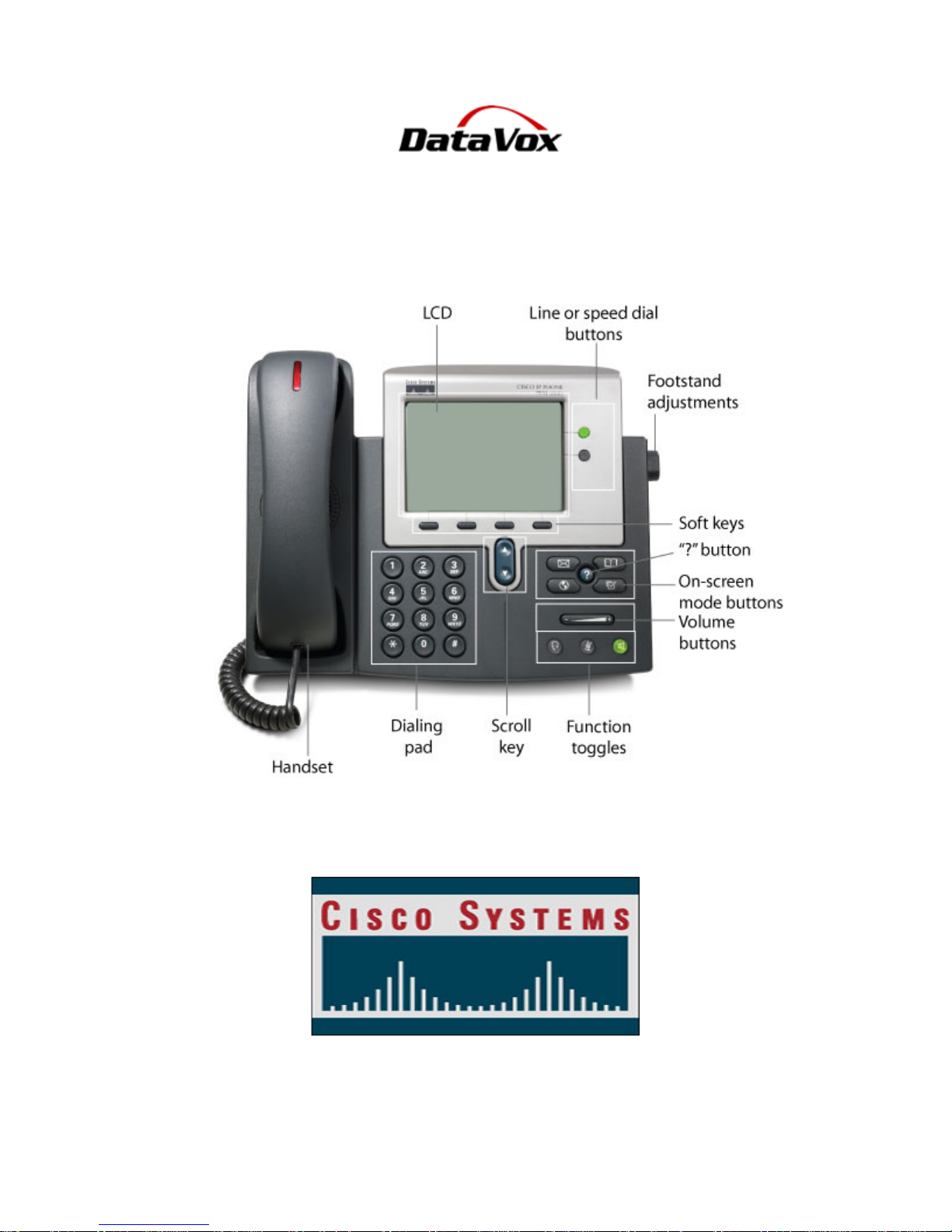
CISCO IP PHONE USER GUIDE
7960/61/40/41
Page 2
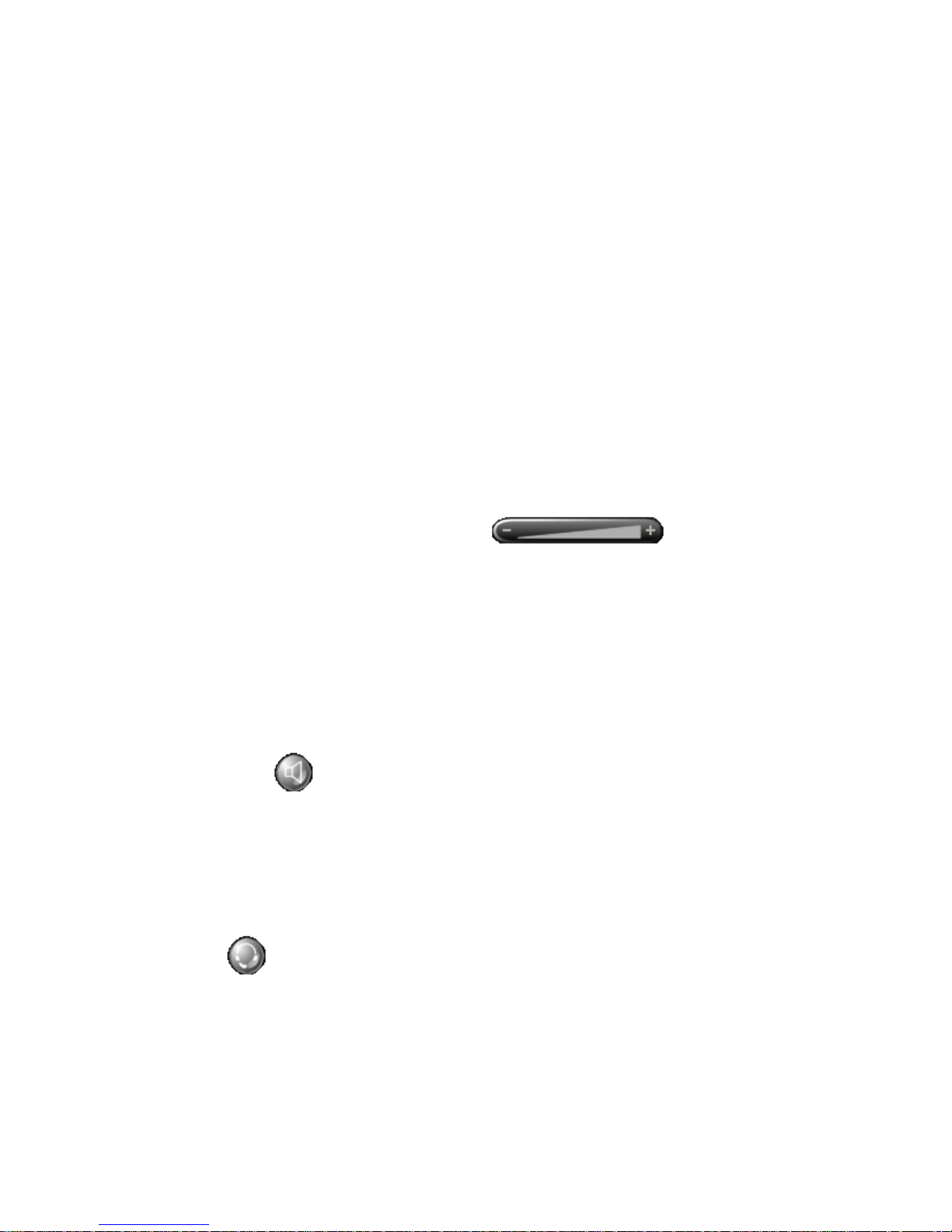
Getting Dial Tone
You can either lift Handset, press Speakerphone button (for Office use only), press
Headset button, or press Line buttons corresponding to each line or extension.
Making a Call
1. For internal calls, dial the extension of the person you are calling.
2. For external calls, dial a ‘9’ followed by the phone number you are calling.
3. Dial number on keypad, then press Dial soft key, pick up the Handset, press
Speakerphone button (for Office use only), press Headset button or press
the Line buttons corresponding to each line or extension.
Answering a Call
Lift Handset, press the Answer soft key, press the Speakerphone button, or if using a
headset, press the Headset button. You may also press one of the side buttons that
correspond to each line.
Adjusting the Volume
Follow these instructions to adjust the volume on the handset, speakerphone, & ringer
volume.
1. Press the up or down Volume.
2. While the phone is in an idle state, the Volume button will adjust the ring
volume.
3. The Volume button will adjust the volume of the Handset, Speakerphone, or
Headset while you are using that particular method for conversation. To save
this volume setting for future calls, press the Save soft key, otherwise you are
changing the volume level for the duration of that particular call.
Note: You must save volume setting for Handset, Speakerphone and
Headset, but you do not have to save for ringer volume.
Speakerphone (for Office use only)
1. To place a call using the speakerphone, press the Speakerphone button.
When the Speakerphone button is activated the button will light up green.
2. To switch from Speakerphone to the Handset during a call, simply lift the
Handset.
3. To switch from the Handset to the Speakerphone during a call, simply press
the Speakerphone button and then hang up the Handset.
Headset
1. Press the Headset button to activate the Headset. When the Headset
function is activated the button will light up green.
Note: If you activate the Headset when there is no active call, you will have
to press the Headset button followed by the EndCall soft key.
Page 3
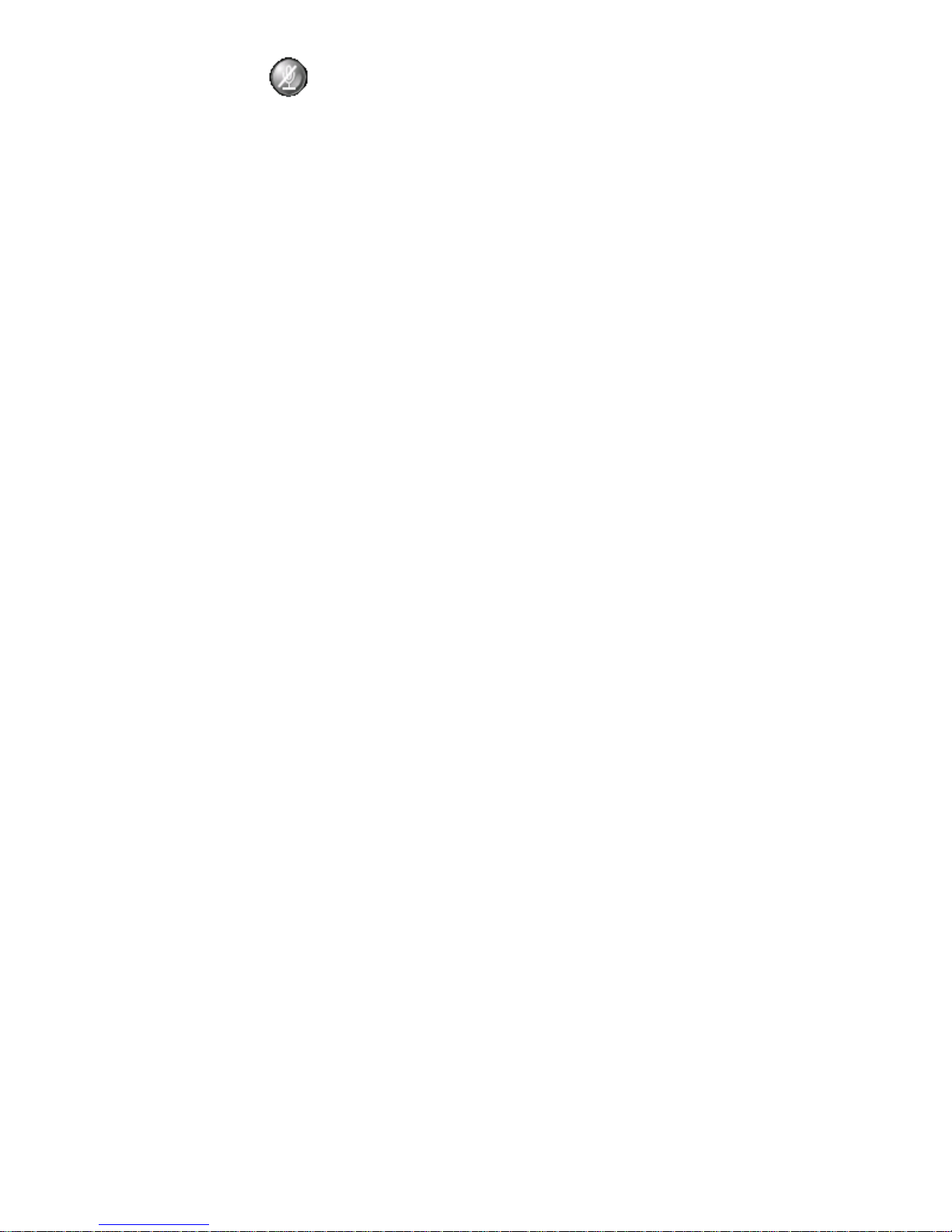
Muting a Call
1. Press the Mute button. When mute function is activated the button will light
up red.
2. To disengage, press the Mute button again.
Note: The Mute button will mute the microphone on the Handset or
Speakerphone.
Redialing a Number
1. Press the Redial soft key.
2. To redial a number from a line other than your primary line, select the desired
line button and then press the Redial soft key.
Placing a Call on Hold
1. Press the Hold soft key.
2. To return to the call, press the Resume soft key.
Note: If multiple calls are holding, use the toggle button to highlight the call to
be retrieved followed by the Resume soft key.
Transferring a Call
1. Press the Trnsfer soft key.
2. Dial the extension to which you want to transfer the call.
3. Press the Trnsfer soft key again. Or, to screen the call, when the party
answers, announce the call and then press the Trnsfer soft key.
4. To cancel the transfer and go back to the caller to transfer elsewhere, press
End Call soft key, Resume soft key, then repeat steps 1 – 3.
**to transfer straight to voicemail, dial (*) before the extension
Forwarding Your Phone to an Internal extension (not External)
1. Press the CfwdAll soft key. You will then hear 2 beeps.
2. Enter the internal extension that you would like to forward to. (When
activated, a message will be displayed on the lower portion of the screen and
a revolving arrow icon will appear in the upper right hand corner of the
screen.)
3. To cancel call forwarding, press the CfwdAll soft key.
Note: If you want to put yourself in a “Do Not Disturb” state or you are going to
be out of the office and you do not want callers to wait for a series of rings prior
to your greeting coming on, you may press the CfwdAll soft key followed by your
Voicemail button. This will direct all calls directly to your voicemail.
Page 4

Making Conference Calls
Establishing a Conference Call
1. Press the More soft key until you see the Confrn soft key.
2. Press the Confrn soft key. This automatically places the first caller on hold
and accesses a new line.
3. Place a call to another extension or external number.
4. Press the Confrn soft key again to add the new party to the conference call.
5. Repeat these steps to add parties to the conference call.
Note: If the initiator disconnects, the conference call can continue.
Managing an Active Conference Call
1. You may see a list of participants on the conference call by pressing the
More soft key until you see the ConfList soft key.
2. Press the ConfList soft key. This will show a list of current participants on the
conference call.
3. As the Meeting Initiator you are presented with a Remove soft key. Use the
toggle button to highlight the caller you wish to remove and press the
Remove soft key.
Note: Other internal users may access the conference list by pressing the
ConfList soft key. If you are not the conference initiator then you are not
presented with the Remove soft key option.
Join
If you have 2 calls on the line, and you wish to join all 3 calls together:
1. Press the More soft key until you see the Select soft key.
2. Press the Select soft key. This will place a check mark next to the call you
have selected.
3. Arrow down to second call. Press More soft key until you see the Select soft
key.
4. Press Select soft key. This will place a check mark next to the second call
you have selected.
5. Press More soft key until you see the Join soft key.
6. Press Join soft key. All 3 callers will be on the line.
Directories
Press the Directories button. From here, you may access:
1. Missed Calls
2. Received Calls
3. Placed Calls
4. Corporate Directory
Note: You may dial from these lists by pressing the Dial soft key or Edit/Dial
soft key if editing of the phone number is necessary.
Page 5
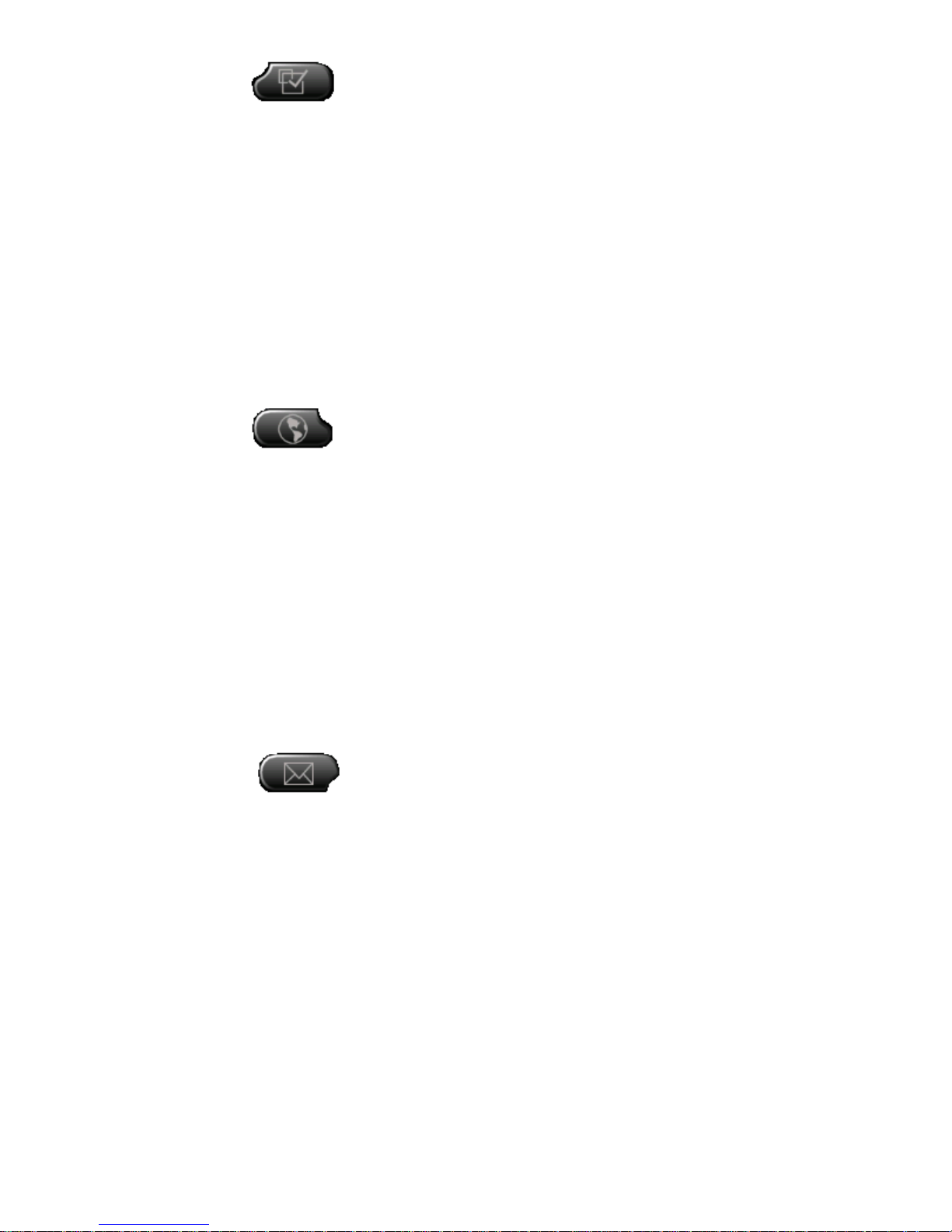
Settings
Contrast
1. Press Settings. Press #1 or Select soft key for Contrast
2. Use Down and Up soft keys to adjust contrast of screen to a lighter or darker
image.
3. Press Okay soft key then Save soft key.
Ring Tone
1. Press Settings. Press #2 or arrow down to Ring tone and press Select soft
key.
2. Using the navigational arrows, scroll to the tone you would like to preview and
press Play soft key.
3. Press Select soft key
4. Press Ok soft key then exit out of settings.
Services
Press the Services button. A menu will be presented with any special services that your
system administrator has subscribed your phone to.
1. Press the number that corresponds to the service you wish to choose or use
the toggle up/down button to highlight the service and then hit the Select soft
key.
2. Press the Exit soft key to exit the Services menu.
System Speed Dials (SYS SPD)
1. Press System Speed Dial (SYS SPD) line button
2. After the prompt, enter the three digit speed dial code (same speed dial
codes as used with previous phone system).
Voicemail
Inside the Office
1. Press the Voicemail button to access your voicemails.
2. Enter your password followed by #.
Note: The first time you press your voicemail button you will be prompted to
set up your mailbox. The default password is 1234.
Outside the Office
1. Dial 281/584-1100 or 281/584-5900 to access your voicemails.
2. Press *
3. Enter your extension number followed by #.
4. Enter your password followed by #.
Page 6

Help
Press the Help button to receive instructions on the use of any feature
1. Press the Help button.
2. Press the feature button or soft key that you need help with.
3. Instructions on the use of that feature will be displayed on your phone.
Questions?
To ask questions or send emails regarding the new phone system, please forward them
to the following email address:
corporatephonesystem@admin.sysco.com
Page 7

SoftKeys Reference List
SYS SPD
Answer
CallBack
Cancel
CFwdALL
Clear
ConfLit
Confrn
Default
Allows you to dial using a speed dial index number
Allows you to answer a call.
Allows you to receive notification when a busy extension becomes available
Allows you to cancel an action or exit a screen without applying changes.
Allows you to set up or cancel call forwarding
Allows you to delete records or settings
Allows you to view conference participants
Allows you to create a conference call
Allows you to restore settings (including volume) to original factory values
Delete
Dial
DirTrfr
EditDial
EndCall
Exit
Join
More
NewCall
PickUp
Redial
Remove
Resume
RmLstC
Save
Search
Select
Trnsfer
Update
Allows you to remove characters to the right of the cursor when using EditDial
Allows you to dial an entered phone number
Allows you to transfer two calls to each other
Allows you to edit a number in a call log.
Allows you to disconnect the current call
Allows you to return to the previous screen.
Allows you to join several calls on one line to create a conference call
Allows you to display additional softkeys
Allows you to make a new call
Allows you to answer a call on another extension in your group
Allows you to redial the most recently dialed number
Allows you to remove a conference participant
Allows you to resume a call on hold.
Allows you to drop the last party added to a conference call
Allows you to save the chosen settings
Allows you to search for a directory listing
Allows you to select an item on the screen
Allows you to transfer a call.
Allows you to refresh content and get the latest information
<<
>>
Allows you to delete entered characters
Allows you to move through entered characters
