Page 1
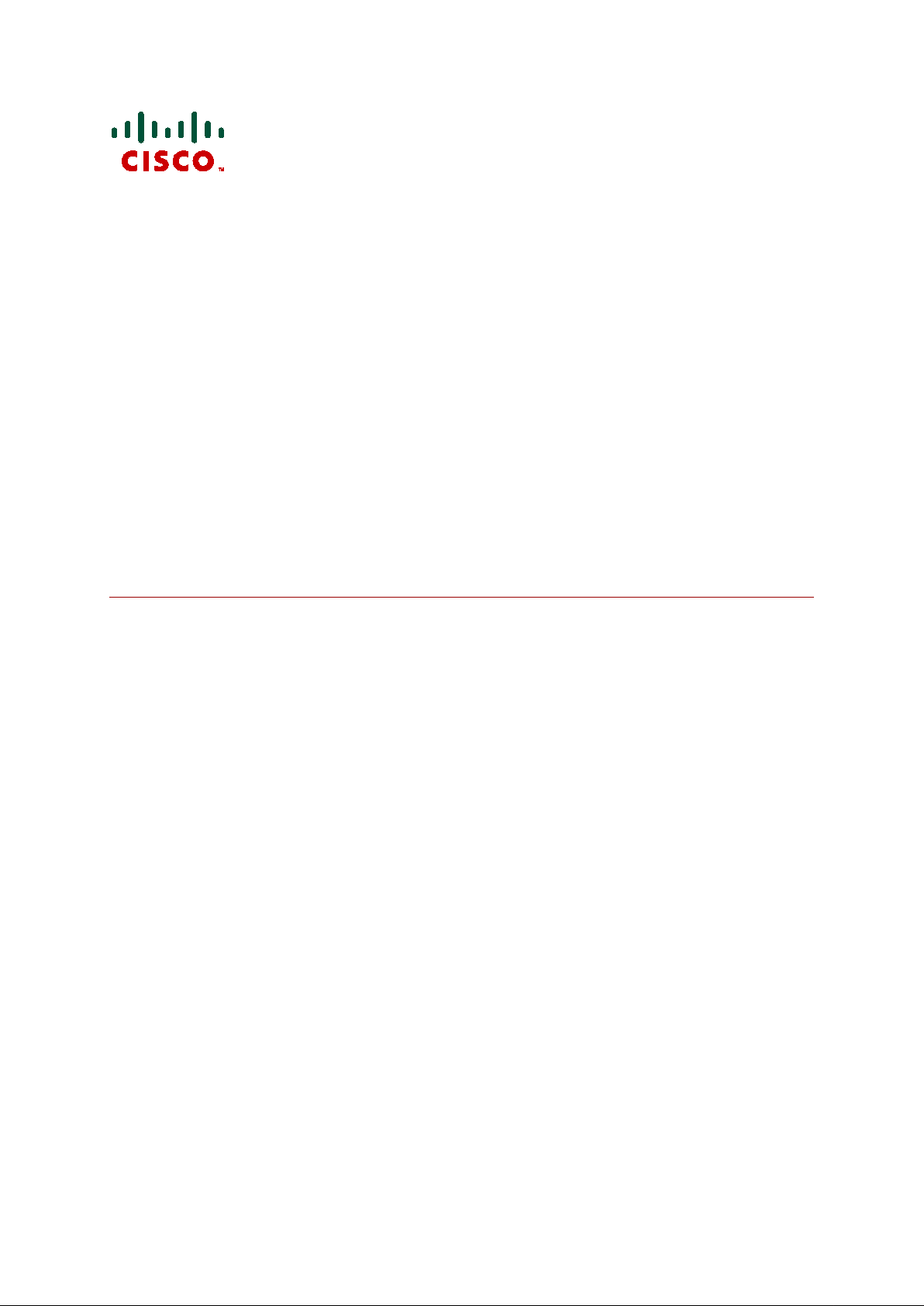
Cisco TelePresence
Content Server S4.1
Online help (printable format)
D14595.03
Decem b er 2 010
Page 2
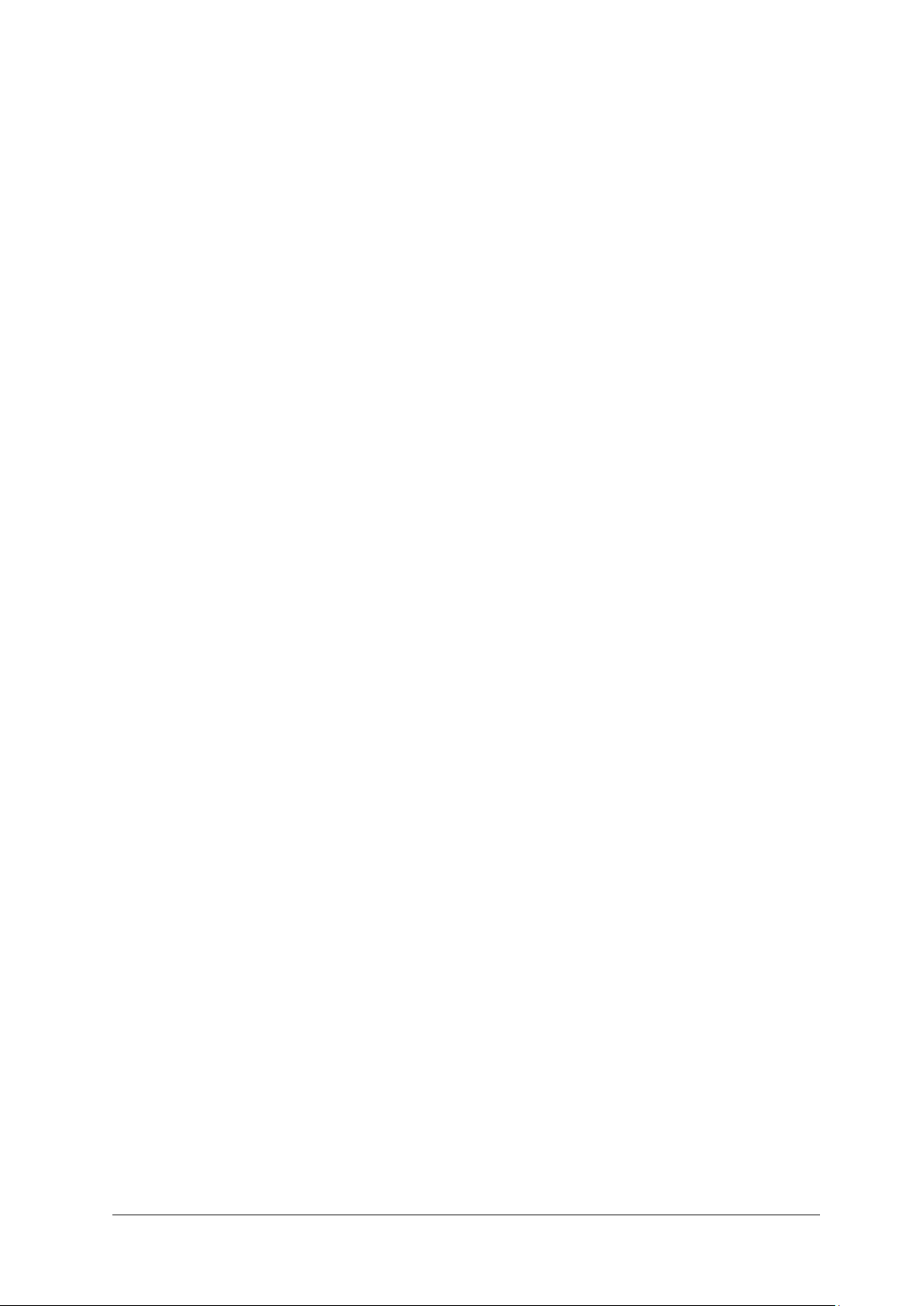
Cisco TelePresence Content Server 4.1 printable online
Page 2 of 121
Contents
Logging in to the web interface ...................................................................................... 6
Supported browsers, plugins & platforms...................................................................... 7
Suppo r te d br o wsers .......................................................................................................................... 7
Recommended player versions .......................................................................................................... 7
Editing user preferences................................................................................................. 8
Understanding the conference lists.............................................................................. 10
Live conferences l ist ........................................................................................................................ 10
Pending queue ................................................................................................................................ 10
Recorded conferences l ist ............................................................................................................... 10
Common features ............................................................................................................................ 11
Watching a conference in the Content Server web interface ....................................... 13
Watching a conference .................................................................................................................... 13
Using th e Cont ent Viewer ......................................................................................................... 13
Using the Cont ent Viewer with Silverlight .................................................................................. 15
Watching a conference on your computer ................................................................... 16
Watching a conference on a portable device (iPod or Zune) ....................................... 17
Sending a link so others can watch a conference ........................................................ 17
Callin g out to r e cord ..................................................................................................... 18
Using TMS to schedule conferences to be recorded on the Content Server ............... 22
Editing conferences - overview .................................................................................... 23
Editing conference information & permissions ............................................................ 24
Managing conference outputs ...................................................................................... 27
Indexing, cropping & concatenating conferences in the Content Editor ..................... 33
The Content Editor window .............................................................................................................. 33
Indexing a conference............................................................................................................... 34
Croppin g a conference .............................................................................................................. 34
Removing a se ction in the midd le of a conference ..................................................................... 34
Conca tenating conferences ...................................................................................................... 35
Understanding recording configurations ..................................................................... 36
Storing recordings ........................................................................................................ 38
Changing the storag e locati on to use Network Attached Storage...................................................... 38
To chan ge the media storage location from th e default E: drive to a NAS .................................. 38
Changing the storag e locati on back to the default storag e location................................................... 40
Changing the storag e locati on from one NA S location to another ..................................................... 40
Page 3
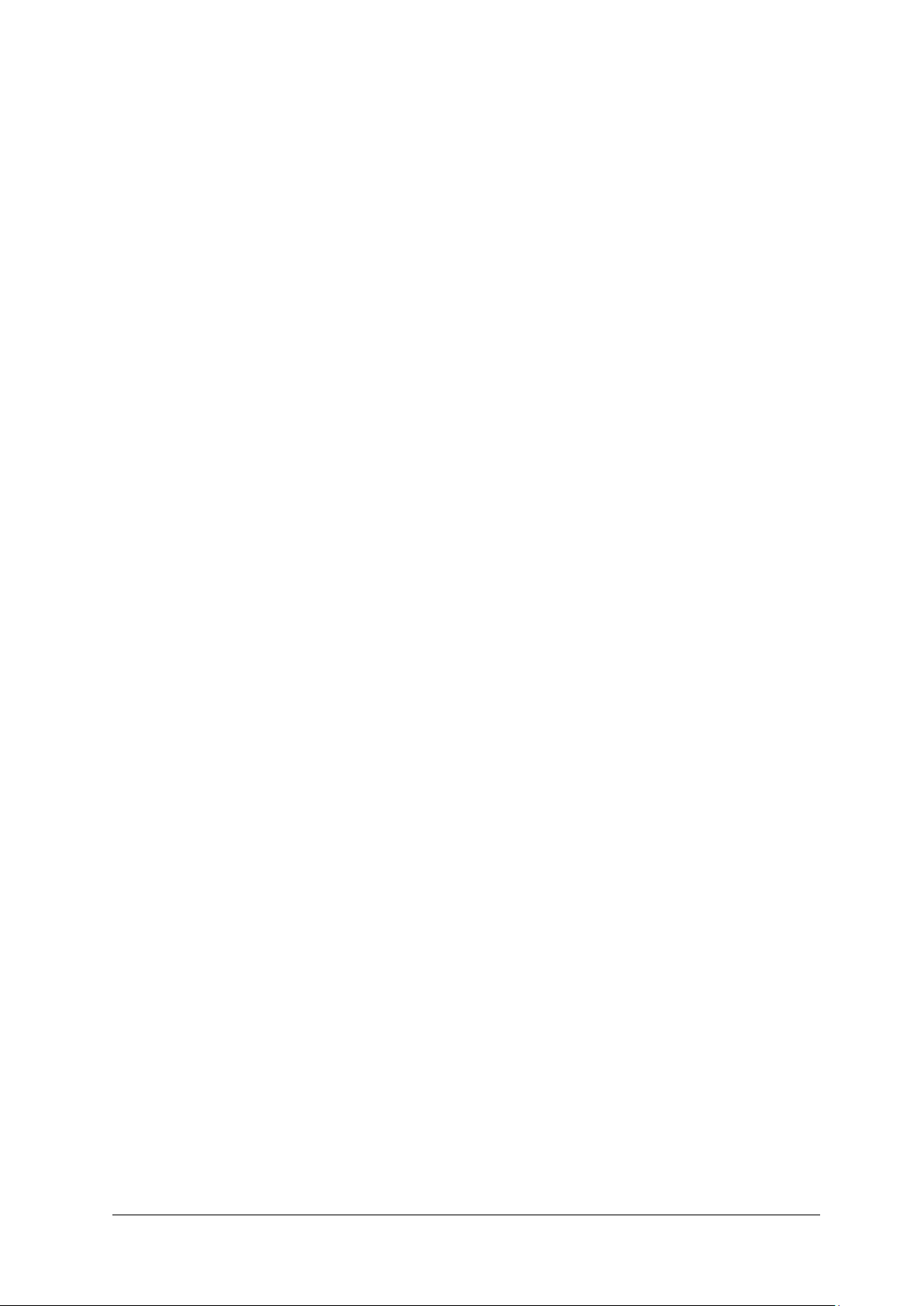
Cisco TelePresence Content Server 4.1 printable online
Page 3 of 121
Displaying the Categories list ....................................................................................... 41
Adding & editing Categories ......................................................................................... 42
Displaying the Recording alias list ............................................................................... 43
Adding & editing Recording aliases ............................................................................. 45
Displaying the Template list ......................................................................................... 51
Adding & editing Templates ......................................................................................... 52
Displaying the Media server configurations list ........................................................... 57
Adding & editing Media server configurations ............................................................. 58
Media serve r configuration: Windows Media Streaming Server ........................................................ 58
Media serve r configuration: QuickTime or Darwin Streaming Server ................................................ 62
Media serve r configuration: Wowza M edia S erver for Flash ............................................................. 65
Media serve r configuration: Real Media Streaming Server ............................................................... 68
Media serve r configuration: Podcast Producer Server ...................................................................... 70
Media serve r configuration: iTunes U Server .................................................................................... 71
Display ing th e Ca ll c on f igura tion s list.......................................................................... 72
Adding and editing Call configurations ........................................................................ 73
Understanding groups & users..................................................................................... 75
Access to view conferences ............................................................................................................. 75
Grou p & user rol es .......................................................................................................................... 75
Who can view or edit a co nference ........................................................................................... 76
Grou p & user accounts and adding groups & users t o the Con tent Server ........................................ 76
Active Directory but your Con tent Server is not on a domain, or is on a different domai n from that
containi ng your groups and users ............................................................................................. 76
Active Directory and your Content Server i s in the same domain as your groups and user s ....... 77
You do not use Active Director y ................................................................................................ 77
Displaying the Groups & users list ............................................................................... 79
Adding & updating groups and users........................................................................... 80
Displaying the server overview..................................................................................... 82
Configuring site settings .............................................................................................. 85
Displaying gatekeeper registrations ............................................................................. 93
Display ing S IP r e gistra tion s ......................................................................................... 94
Exporting and importing conferences .......................................................................... 95
Exporting and downloading a conference ......................................................................................... 95
Imp or tin g a conference .................................................................................................................... 96
Displaying the cluster overview.................................................................................... 97
Page 4

Cisco TelePresence Content Server 4.1 printable online
Page 4 of 121
Working with the logs ................................................................................................... 98
Content Engin e l ogs ........................................................................................................................ 98
Transcode Engine logs .................................................................................................................... 98
Helper l ogs ...................................................................................................................................... 98
Content Libra r y logs ........................................................................................................................ 98
Backing up and restoring the Content Server ............................................................ 100
Backing up .................................................................................................................................... 100
Before backing up ................................................................................................................... 100
Making an ad hoc backup ....................................................................................................... 100
Configuring a scheduled backup ............................................................................................. 101
Restor i ng from a backup ................................................................................................................ 102
Shutting down and restarting the Content Server ...................................................... 103
LCD panel operations .................................................................................................................... 103
Restar ting the C ontent Server using the LCD panel ................................................................ 103
Shutting down the Content Server using the LCD panel .......................................................... 103
LCD status display and button functions ........................................................................................ 103
Term i nal emulator pr ogram operations........................................................................................... 104
Restar ting the C ontent Server using a PC conn ected to the serial port .................................... 104
Shu tting down the Con tent Server using a PC connected to the serial port .............................. 105
Term i nal emulator session keys ..................................................................................................... 105
Upgrading the Content Server .................................................................................... 106
Downl oading Content Server software releas es ............................................................................. 106
Upgrading the Content S er ver software ......................................................................................... 106
Applying security updates .......................................................................................... 107
Using the web interface for Windows Server administration ..................................... 108
Using Windows Remote Desktop Connection ............................................................ 109
Using Remote Desktop .................................................................................................................. 109
Using Remot e D esktop via the Content Server web in terface ......................................................... 109
Setting the system date & time ................................................................................... 110
Port i nformat ion .......................................................................................................... 111
Port s used by the Content Server .................................................................................................. 111
Port s for str eaming from the Content Serve r .................................................................................. 112
Port s for str eaming from external str eaming servers ...................................................................... 112
Changing the local administrator account passw ord................................................. 114
Changing the local adm inist r ator acco unt password ....................................................................... 114
Restoring to Content S erver defaults ......................................................................... 115
Restoring the default settings......................................................................................................... 115
LCD status display and button functions ........................................................................................ 115
Restor i ng defaul t set tings using a PC connected to the Content Server serial port ......................... 116
Term i nal emulator session keys ..................................................................................................... 117
Page 5

Cisco TelePresence Content Server 4.1 printable online
Page 5 of 121
License, copyright and trademark information .......................................................... 118
Page 6

Logging in to the web interface
Cisco TelePresence Content Server 4.1 printable online
Page 6 of 121
Logging in to the web interface
What you se e when t he Cisco TelePresence Conten t Server web interf ace opens dep ends on whether
guest access is enabled:
• If guest access is enabled, you see the list of recorded co nfer ences that guest users have
permission to see. As the guest user you ca n play some or all of th ese con ferences .
• If guest access is not enabled, you are prom pted to log i n (also called authenticat ing). After
you have logged in, the list of record ed conference s is displayed.
To do mor e than watch conferences you need to log in, and what you can then do depends on your
role. The local administrator and other users who are also site managers have full pri vileg es. For more
abou t roles, see
To log in:
1. Using a web browser, enter the host name or I P addr ess of the Con tent Server.
2. Click Log i n in the t op right of the window.
3. E nter your use r name and password. C ontact your local si te manager for more inform ation .
The Recorded conferences list opens and the appropriate menus for your
at the top of th e page.
Understan ding users and groups.
role are d isplayed
Page 7

Supported browsers, plugins & platforms
Cisco TelePresence Content Server 4.1 printable online
Page 7 of 121
MPEG-4
QuickTime
MPEGFlash
Mac
Mozilla Firefox 2 and higher
Yes (Si lverlight) 2.0 or
Yes Yes No
Safar i 2 and higher
Yes (Si lverlight) 2.0 or
Yes Yes No
Windows
Mozilla Firefox 2 and higher
Yes**
Yes
Yes
Yes
Internet Explorer 6 and
Content type
Recommended player
Windows Media
Windows: Windows Media Player 9.x or higher
Mac OS 10.5 or higher: Silverlight 2.0 or higher
MPEG-4 for
QuickTime
QuickTime 7.x
MPEG-4 for
Flash
Flash Player 10
Real Med i a
RealPl ayer™ 10 .x
Supported browsers, plugins & platforms
Cisco recommends t hat you use software mentioned on this page to ensure that you can
watch/stream conferences successfully.
Supported browsers
En sure that you have JavaScript, ActiveX and m edia plugi ns enabled in your browser.
The Conference play properti es check d eterm ines the conference form ats t hat you can watch on your
computer and displays this information in your
bu t the Content Server has not been automatically updated, go to Preferences and click Recheck
properties.
Preferences. I f you have inst alled/uninstalled a plugin,
OS Browser Windows Media
v10 .5 or
higher
higher
* (i) Microsoft Silverlight plugin for MacOS is available as a free download at the time of publishing
http://silverlight.net/
from
(ii) The
in Windows M edia format.
** The following Microsoft W indows Media Player is required to display movies in Windows Med i a ®
WMV format in Mozilla Firefox, and i s available as a free down load at the tim e of publishin g from
http://port25.technet.com/pages/windows-media-player-firefox-plugin-download.aspx
Content Editor is n ot availabl e on Apple Macintosh computers u sing Silverlig ht for con ferences
higher*
higher*
Yes Yes Yes Yes
for
4 for
Real
Media
Recommended player versions
