Page 1
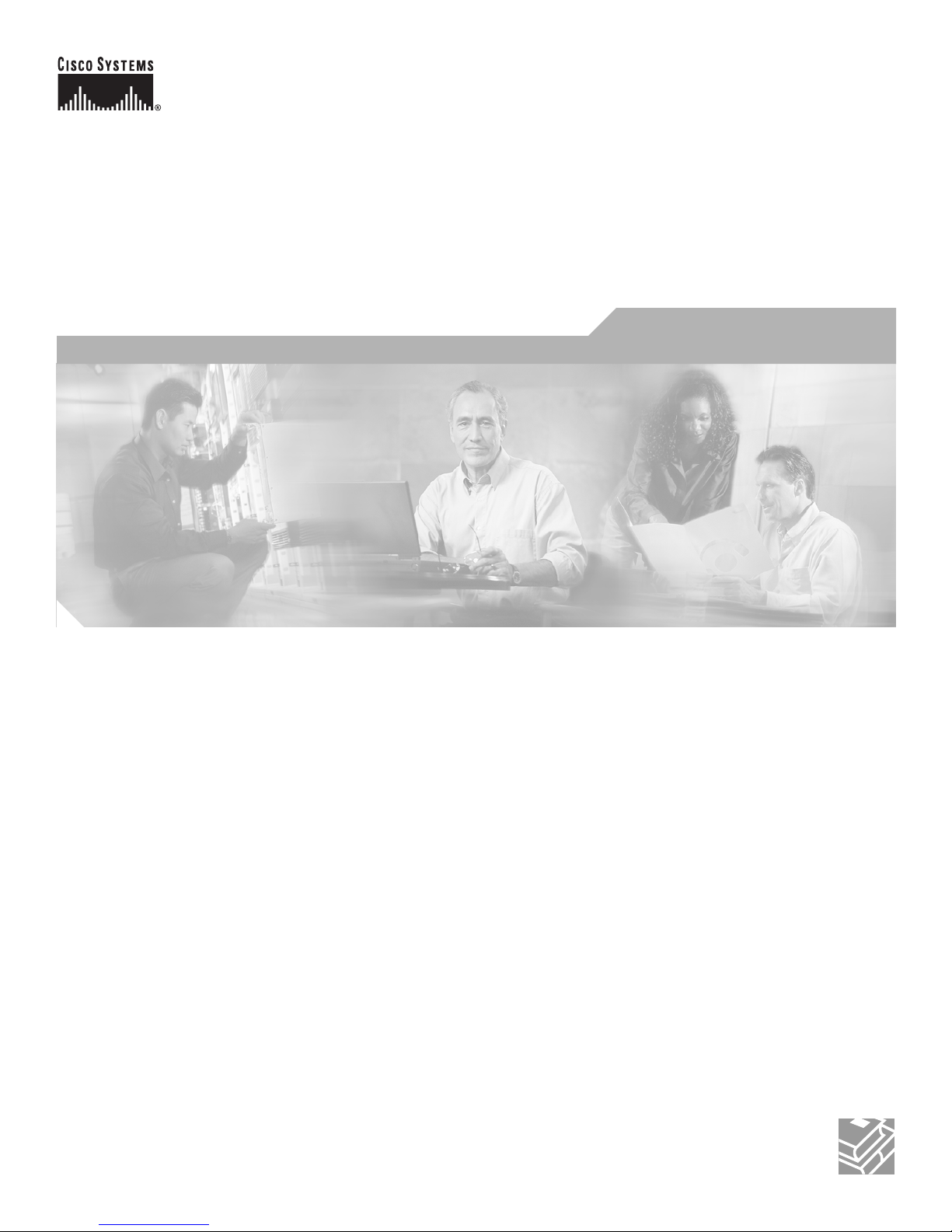
Corporate Headquarters
Cisco Systems, Inc.
170 West Tasman Drive
San Jose, CA 95134-1706
USA
http://www.cisco.com
Tel: 408 526-4000
800 553-NETS (6387)
Fax: 408 526-4100
VPN 3000 Series Concentrator
Getting Started
Release 4.7
August 2005
Customer Order Number: 78-15733
Text Part Number: 78-15733-03
Page 2
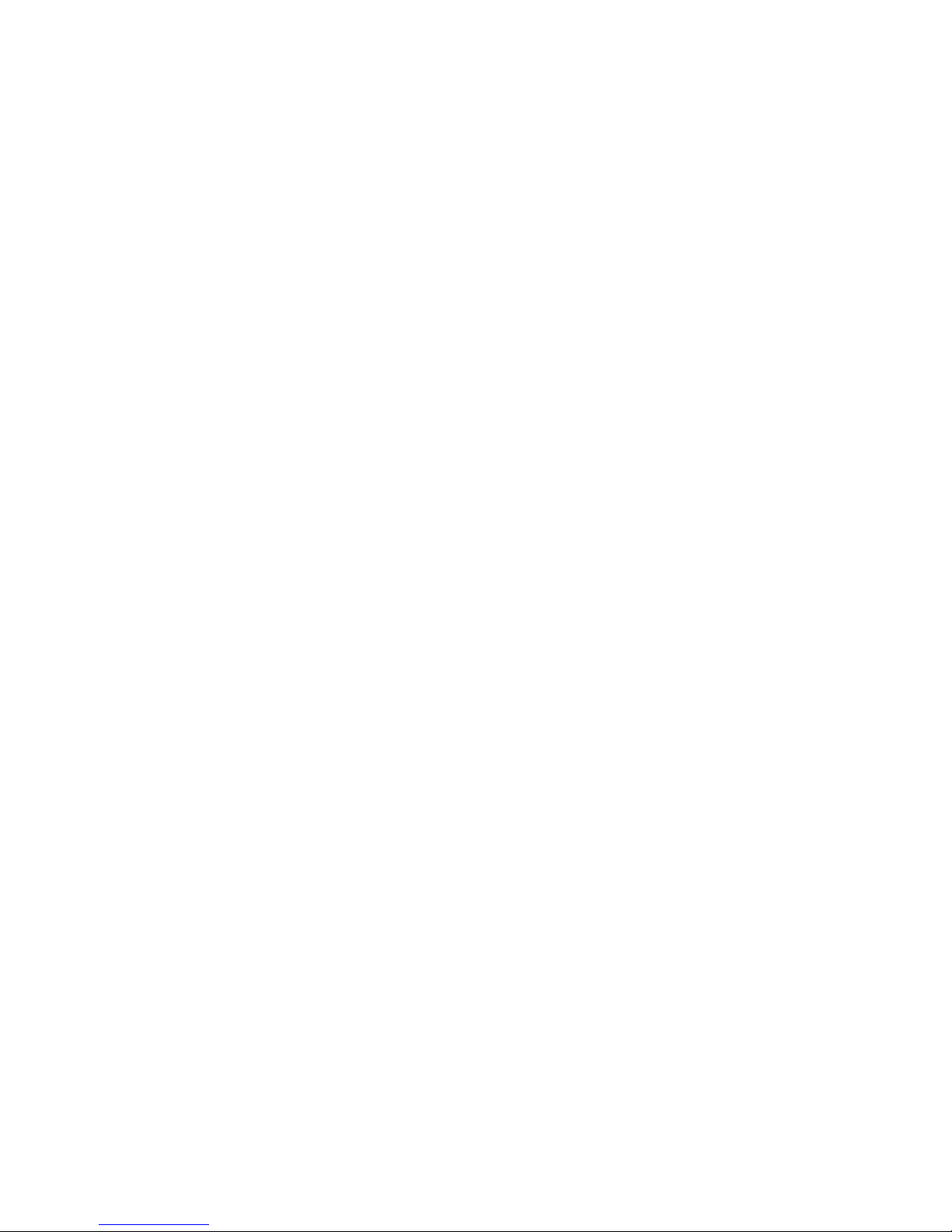
THE SPECIFICATIONS AND INFORMATION REGARDING THE PRODUCTS IN THIS MANUAL ARE SUBJECT TO CHANGE WITHOUT NOTICE. ALL
STATEMENTS, INFORMATION, AND RECOMMENDATIONS IN THIS MANUAL ARE BELIEVED TO BE ACCURATE BUT ARE PRESENTED WITHOUT
WARRANTY OF ANY KIND, EXPRESS OR IMPLIED. USERS MUST TAKE FULL RESPONSIBILITY FOR THEIR APPLICATION OF ANY PRODUCTS.
THE SOFTWARE LICENSE AND LIMITED WARRANTY FOR THE ACCOMPANYING PRODUCT ARE SET FORTH IN THE INFORMATION PACKET THAT
SHIPPED WITH THE PRODUCT AND ARE INCORPORATED HEREIN BY THIS REFERENCE. IF YOU ARE UNABLE TO LOCATE THE SOFTWARE LICENSE
OR LIMITED WARRANTY, CONTACT YOUR CISCO REPRESENTATIVE FOR A COPY.
The Cisco implementation of TCP header compression is an adaptation of a program developed by the University of California, Berkeley (UCB) as part of UCB’s public
domain version of the UNIX operating system. All rights reserved. Copyright © 1981, Regents of the University of California.
NOTWITHSTANDING ANY OTHER WARRANTY HEREIN, ALL DOCUMENT FILES AND SOFTWARE OF THESE SUPPLIERS ARE PROVIDED “AS IS” WITH
ALL FAULTS. CISCO AND THE ABOVE-NAMED SUPPLIERS DISCLAIM ALL WARRANTIES, EXPRESSED OR IMPLIED, INCLUDING, WITHOUT
LIMITATION, THOSE OF MERCHANTABILITY, FITNESS FOR A PARTICULAR PURPOSE AND NONINFRINGEMENT OR ARISING FROM A COURSE OF
DEALING, USAGE, OR TRADE PRACTICE.
IN NO EVENT SHALL CISCO OR ITS SUPPLIERS BE LIABLE FOR ANY INDIRECT, SPECIAL, CONSEQUENTIAL, OR INCIDENTAL DAMAGES, INCLUDING,
WITHOUT LIMITATION, LOST PROFITS OR LOSS OR DAMAGE TO DATA ARISING OUT OF THE USE OR INABILITY TO USE THIS MANUAL, EVEN IF CISCO
OR ITS SUPPLIERS HAVE BEEN ADVISED OF THE POSSIBILITY OF SUCH DAMAGES.
VPN 3000 Series Concentrator Getting Started
Copyright © 2005 Cisco Systems, Inc. All rights reserved.
CCSP, CCVP, the Cisco Square Bridge logo, Follow Me Browsing, and StackWise are trademarks of Cisco Systems, Inc.; Changing the Way We Work, Live, Play, and Learn, and
iQuick Study are service marks of Cisco Systems, Inc.; and Access Registrar, Aironet, BPX, Catalyst, CCDA, CCDP, CCIE, CCIP, CCNA, CCNP, Cisco, the Cisco Certified
Internetwork Expert logo, Cisco IOS, Cisco Press, Cisco Systems, Cisco Systems Capital, the Cisco Systems logo, Cisco Unity, Enterprise/Solver, EtherChannel, EtherFast,
EtherSwitch, Fast Step, FormShare, GigaDrive, GigaStack, HomeLink, Internet Quotient, IOS, IP/TV, iQ Expertise, the iQ logo, iQ Net Readiness Scorecard, LightStream,
Linksys, MeetingPlace, MGX, the Networkers logo, Networking Academy, Network Registrar, Pac ke t , PIX, Post-Routing, Pre-Routing, ProConnect, RateMUX, ScriptShare,
SlideCast, SMARTnet, The Fastest Way to Increase Your Internet Quotient, and TransPath are registered trademarks of Cisco Systems, Inc. and/or its affiliates in the United States
and certain other countries.
All other trademarks mentioned in this document or Website are the property of their respective owners. The use of the word partner does not imply a partnership relationship
between Cisco and any other company. (0601R)
Page 3
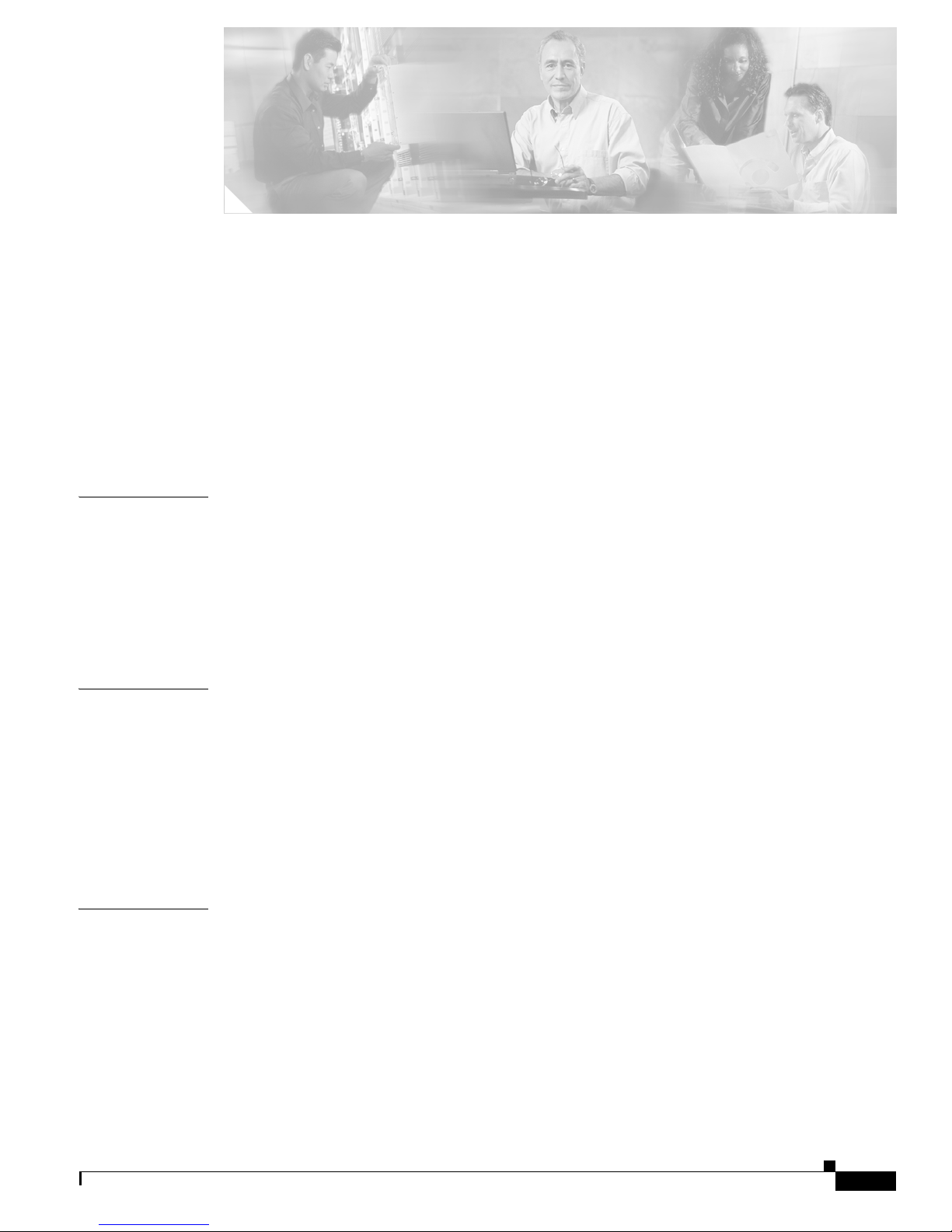
iii
VPN 3000 Series Concentrator Getting Started
78-15413-01
CONTENTS
Preface v
Audience v
Organization v
Related Documentation vi
Conventions viii
Obtaining Documentation x
Obtaining Technical Assistance xi
Obtaining Additional Publications and Information xiii
CHAPTER
1 Understanding the VPN 3000 Concentrator 1-1
Hardware Features 1-2
Software Features 1-3
How the VPN Concentrator Works 1-7
Where the VPN Concentrator Fits in Your Network 1-8
Physical Specifications 1-9
CHAPTER
2 Installing and Powering Up the VPN Concentrator 2-1
Preparing to Install 2-1
Unpacking 2-4
Installing the VPN Concentrator Hardware 2-5
Connecting Hardware 2-9
Powering Up 2-12
Beginning Quick Configuration 2-13
CHAPTER
3 Using the VPN Concentrator Manager for Quick Configuration 3-1
Logging in to the VPN Concentrator Manager 3-2
Starting Quick Configuration 3-3
Configuring IP Interfaces 3-4
Configuring System Information 3-8
Configuring Tunneling Protocols and Options 3-10
Configuring Address Assignment 3-11
Configuring Authentication 3-12
Page 4
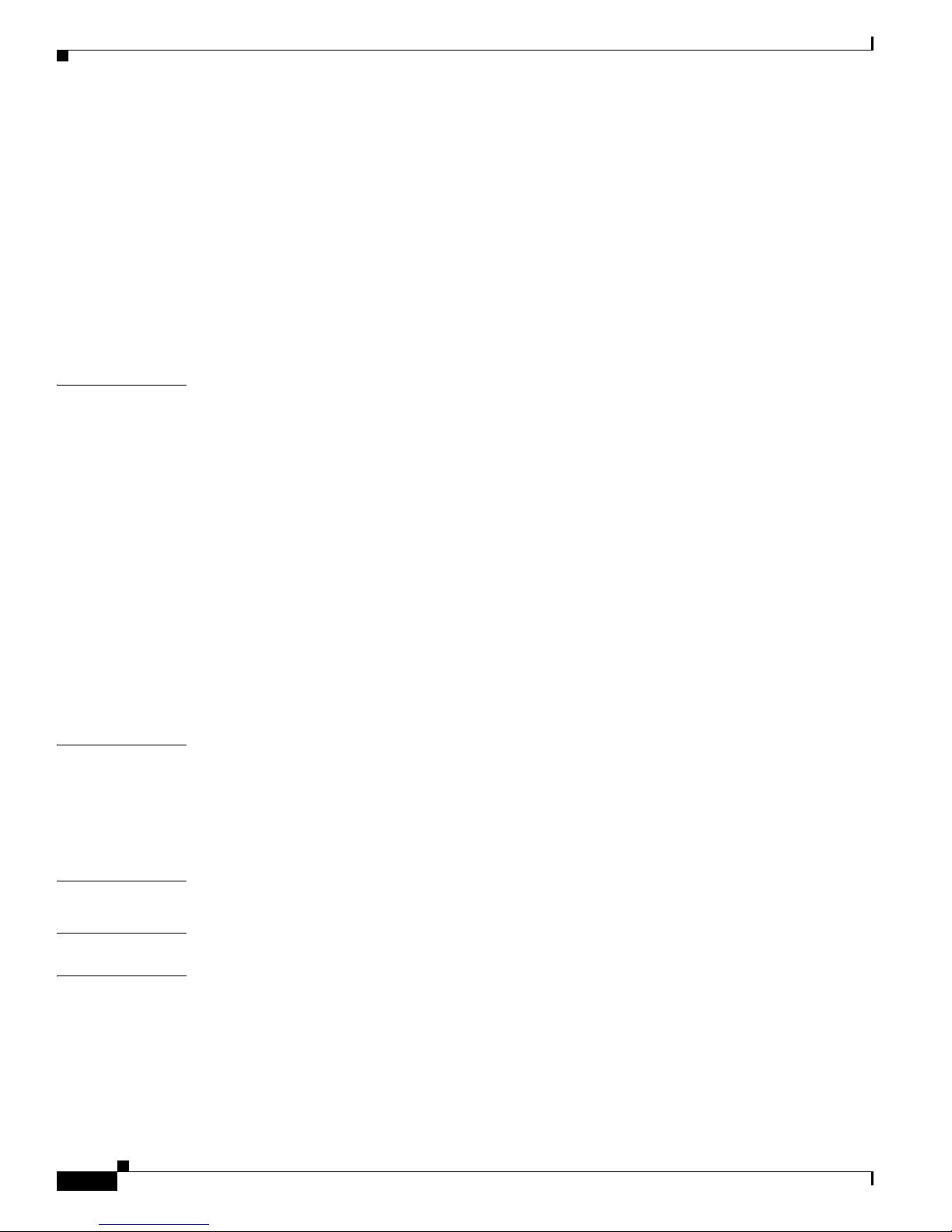
Contents
iv
VPN 3000 Series Concentrator Getting Started
78-15413-01
Configuring the Internal Server User Database 3-17
Configuring the IPSec Group 3-18
Changing Admin Password 3-19
Finishing Quick Configuration 3-20
Saving the Active Configuration 3-21
What Next? 3-21
Using Other VPN Concentrator Manager Functions 3-22
Understanding the VPN Concentrator Manager Window 3-23
CHAPTER
4 Using the Command-Line Interface for Quick Configuration 4-1
Configuring Ethernet Interfaces 4-2
Configuring System Information 4-5
Configuring Tunneling Protocols and Options 4-6
Configuring Address Assignment 4-8
Configuring Authentication 4-10
Configuring the IPSec Group 4-17
Changing the Admin Password 4-18
Completing Quick Configuration 4-19
Saving the Active Configuration 4-19
Exiting the CLI 4-19
What Next? 4-20
CHAPTER
5 Testing the VPN Concentrator 5-1
VPN Concentrator Configuration Settings 5-1
Windows 95 PC Client Configuration 5-2
Testing the VPN Connection 5-3
APPENDIX
A Troubleshooting and System Errors A-1
APPENDIX
B Copyrights, Licenses, and Notices B-1
I
NDEX
Page 5
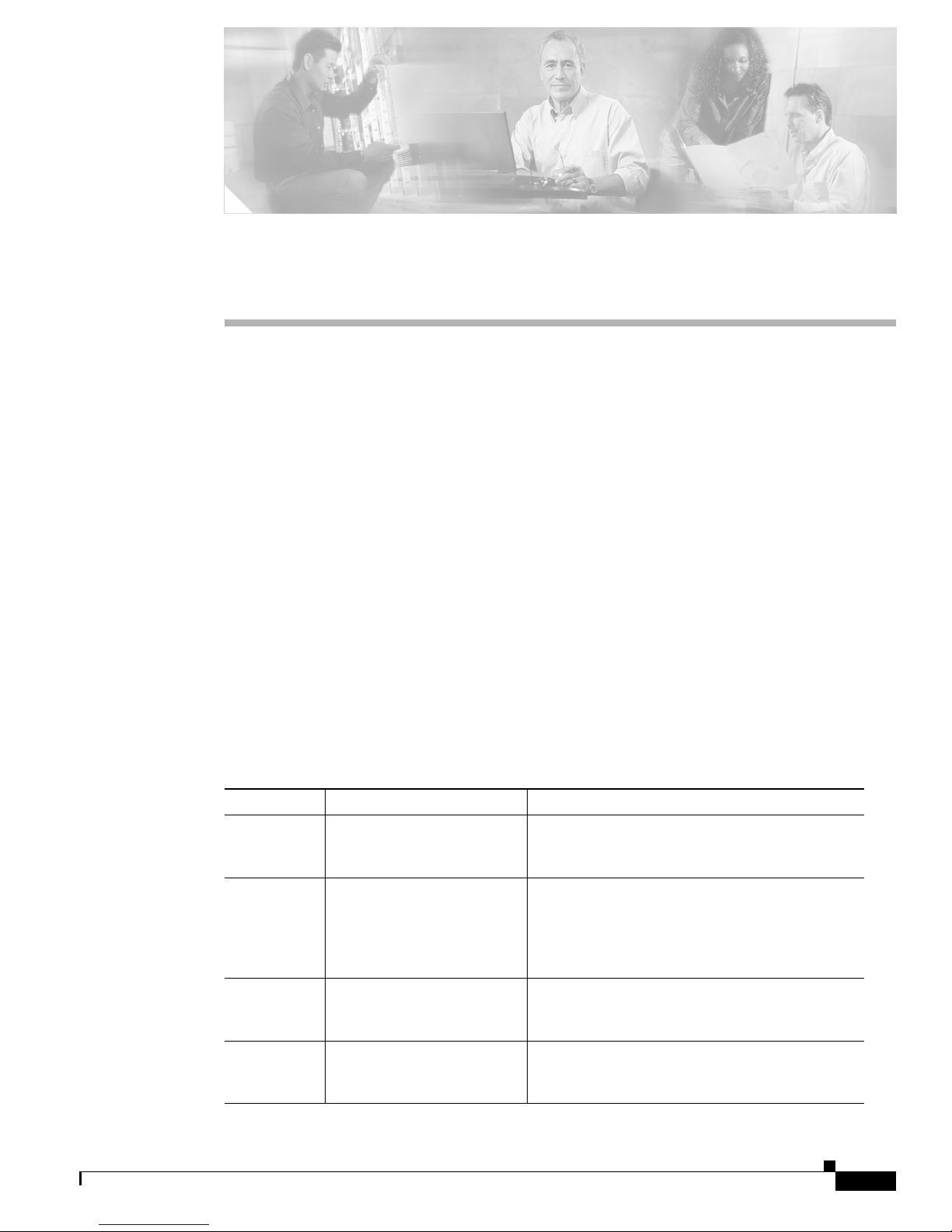
vii
VPN 3000 Series Concentrator Getting Started
78-15733-03
Preface
VPN 3000 Series Concentrator Getting Started provides information to take you from unpacking and
installing the VPN 3000 Concentrator through quick configuration (configuring the minimal parameters
to make it operational). You can perform quick configuration from a console with the menu-based
command-line interface, or you can use the HTML-based VPN Concentrator Manager with a browser.
This guide describes both methods, and we recommend the latter for ease of use.
Audience
We assume you are an experienced system administrator or network administrator with appropriate
education and training, who knows how to install, configure, and manage internetworking systems.
However, virtual private networks and VPN devices might be new to you. You should be familiar with
Windows system configuration and management, and you should be familiar with Microsoft Internet
Explorer, Netscape Navigator or Communicator, or Mozilla browsers.
Organization
This guide is organized as follows:
Chapter Title Description
Chapter 1 Understanding the VPN 3000
Concentrator
Summarizes the hardware and software features
and operation. If you are familiar with VPN
devices, you can skip this chapter.
Chapter 2 Installing and Powering Up
the VPN Concentrator
Explains how to prepare for, unpack, install, and
power up the VPN Concentrator, and how to begin
quick configuration. Once you have completed the
steps in this chapter, you can use either Chapter 3
or Chapter 4 to complete quick configuration.
Chapter 3 Using the VPN Concentrator
Manager for Quick
Configuration
Explains how to complete quick configuration of
the system using the VPN Concentrator Manager
with a browser. We recommend this method.
Chapter 4 Using the Command-Line
Interface for Quick
Configuration
Explains how to complete quick configuration of
the system using the command-line interface from
the console or a Telnet session.
Page 6
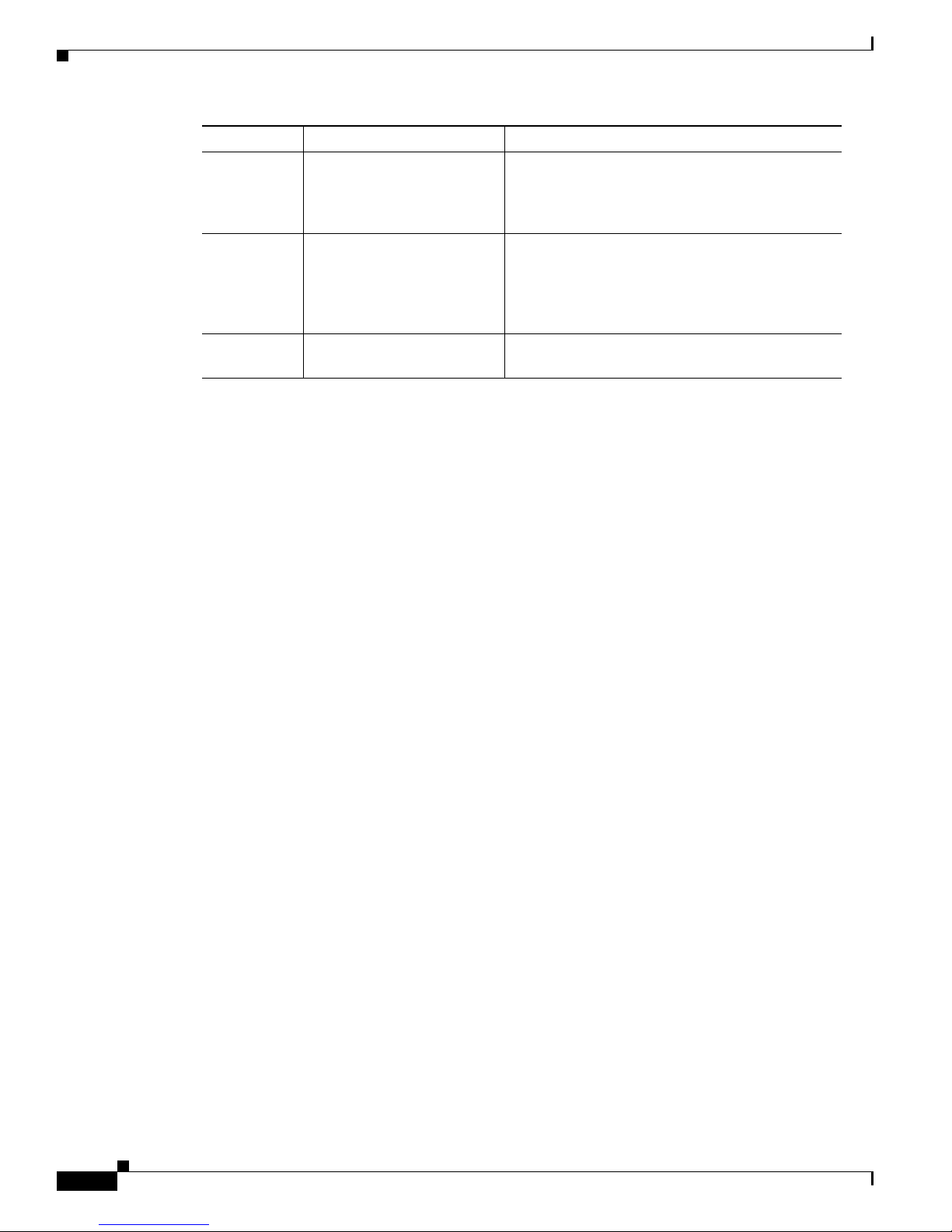
viii
VPN 3000 Series Concentrator Getting Started
78-15733-03
Preface
Related Documentation
Related Documentation
Refer to the following documents for further information about Cisco VPN applications and products.
VPN 3000 Series Concentrator Documentation
The VPN 3000 Series Concentrator Reference Volume I: Configuration explains how to start and use the
VPN Concentrator Manager. It details the Configuration screens and explains how to configure your
device beyond the minimal parameters you set during quick configuration.
The VPN 3000 Series Concentrator Reference Volume II: Administration and Monitoring provides
guidelines for administering and monitoring the VPN Concentrator. It explains and defines all functions
available in the Administration and Monitoring screens of the VPN Concentrator Manager. Appendixes
to this manual provide troubleshooting guidance and explain how to access and use the alternate
command-line interface.
The short document Upgrading Memory to 512 MB in the VPN 3000 Series Concentrator explains how
to upgrade the VPN Concentrator memory. It also explains how to upgrade the VPN Concentrator
software image and bootcode to versions that support the increased memory.
The VPN Concentrator Manager also includes context-oriented online help that you can access by
clicking the Help icon on the toolbar in the Manager window.
VPN Client Documentation
The Cisco VPN Client User Guide for Windows, the Cisco VPN Client User Guide for Linux and Solaris,
and the Cisco VPN Client User Guide for Mac OS X explain how to install, configure, and use the VPN
Client. The VPN Client lets a remote client use the IPSec tunneling protocol for secure connection to a
private network through the VPN Concentrator.
The VPN Client Administrator Guide tells how to configure a VPN 3000 Concentrator for remote user
connections using the VPN Client, how to automate remote user profiles, how to customize VPN Client
software, how to use the VPN Client command-line interface, and how to get troubleshooting
information.
Chapter 5 Testing the VPN
Concentrator
Explains how to test the system by using Microsoft
Dial-Up Networking on a PC with a modem, to
connect to an ISP and use PPTP to create a VPN
tunnel to your private corporate network.
Appendix A Troubleshooting and System
Errors
Describes common errors that might occur while
configuring or using the system, and how to
correct them. It also describes all LED indicators
on the VPN Concentrator and its expansion
modules.
Appendix B Appendix B, “Copyrights,
Licenses, and Notices”
Specifies software agreements relevant to the VPN
Concentrator.
Chapter Title Description
Page 7
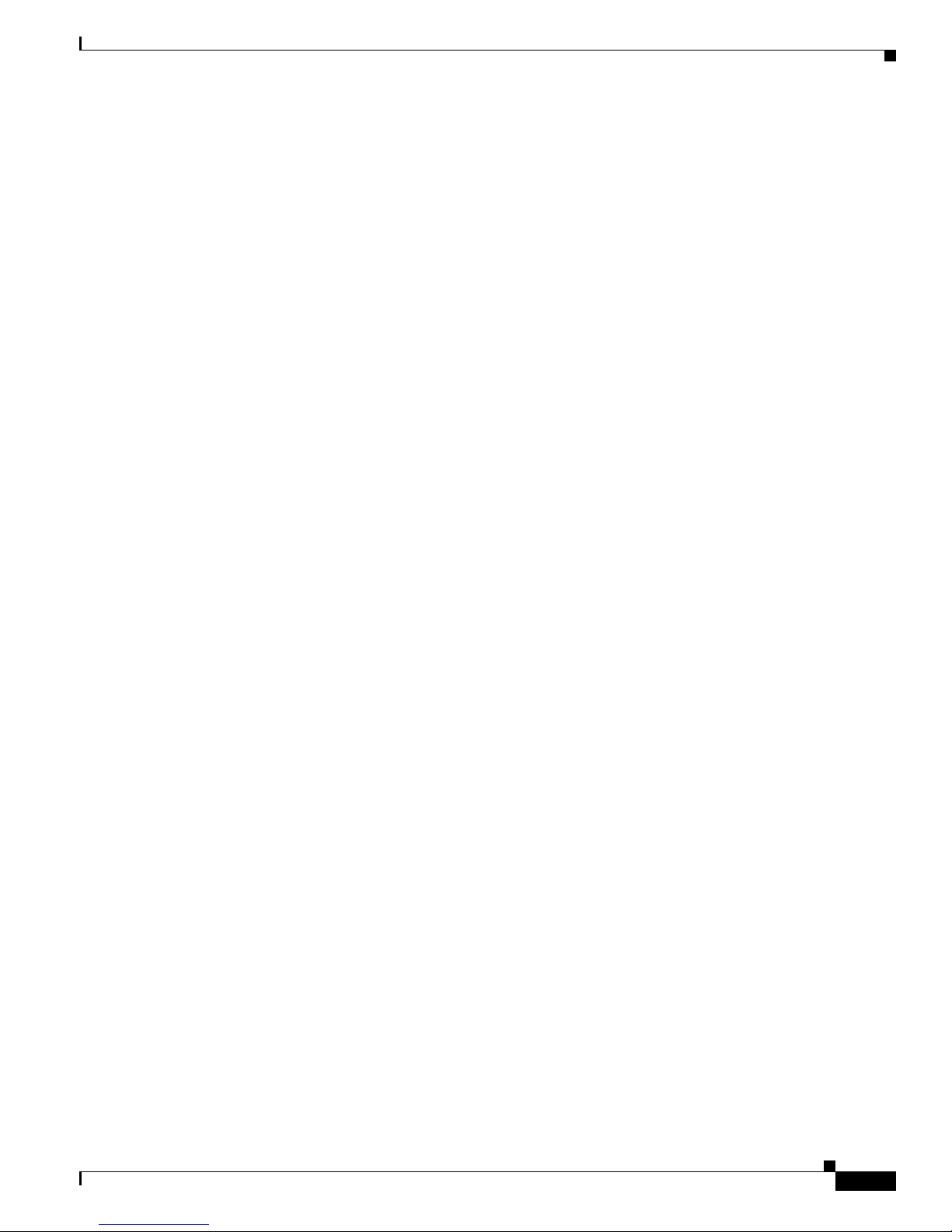
ix
VPN 3000 Series Concentrator Getting Started
78-15733-03
Preface
Related Documentation
VPN 3002 Hardware Client Documentation
The VPN 3002 Hardware Client Reference provides details on all the functions available in the
VPN 3002 Hardware Client Manager. This manual is online only.
The VPN 3002 Hardware Client Getting Started manual provides information to take you from
unpacking and installing the VPN 3002, through configuring the minimal parameters to make it
operational (called Quick Configuration). This manual is available only online.
The VPN 3002 Hardware Client Quick Start Card summarizes the information for quick configuration.
This quick reference card is provided with the VPN 3002 and is also available online.
The VPN 3002 Hardware Client Basic Information sticky label summarizes information for quick
configuration. It is provided with the VPN 3002 and you can also print it from the online version; you
can affix the label to the VPN 3002.
Documentation on VPN Software Distribution CDs
The VPN 3000 Series Concentrator and VPN 3002 Hardware Client documentation are provided on the
VPN 3000 Concentrator software distribution CD-ROM in PDF format. The VPN Client documentation
is included on the VPN Client software distribution CD-ROM, also in PDF format. To view the latest
versions on the Cisco web site, click the Support icon on the toolbar at the top of the VPN Concentrator
Manager, Hardware Client Manager, or Client window. To open the documentation, you need Acrobat
Reader 3.0 or later; version 4.5 is included on the Cisco VPN 3000 Concentrator software distribution
CD-ROM and on the VPN Client software distribution CD-ROM.
Other References
Other useful references include:
• Cisco Systems, Dictionary of Internetworking Terms and Acronyms. Cisco Press: 2001.
• Virtual Private Networking: An Overview. Microsoft Corporation: 1999. (Available from Microsoft
website.)
• www.ietf.org for Internet Engineering Task Force (IETF) Working Group drafts on IP Security
Protocol (IPSec).
• www.whatis.com, a web reference site with definitions for computer, networking, and data
communication terms.
Page 8
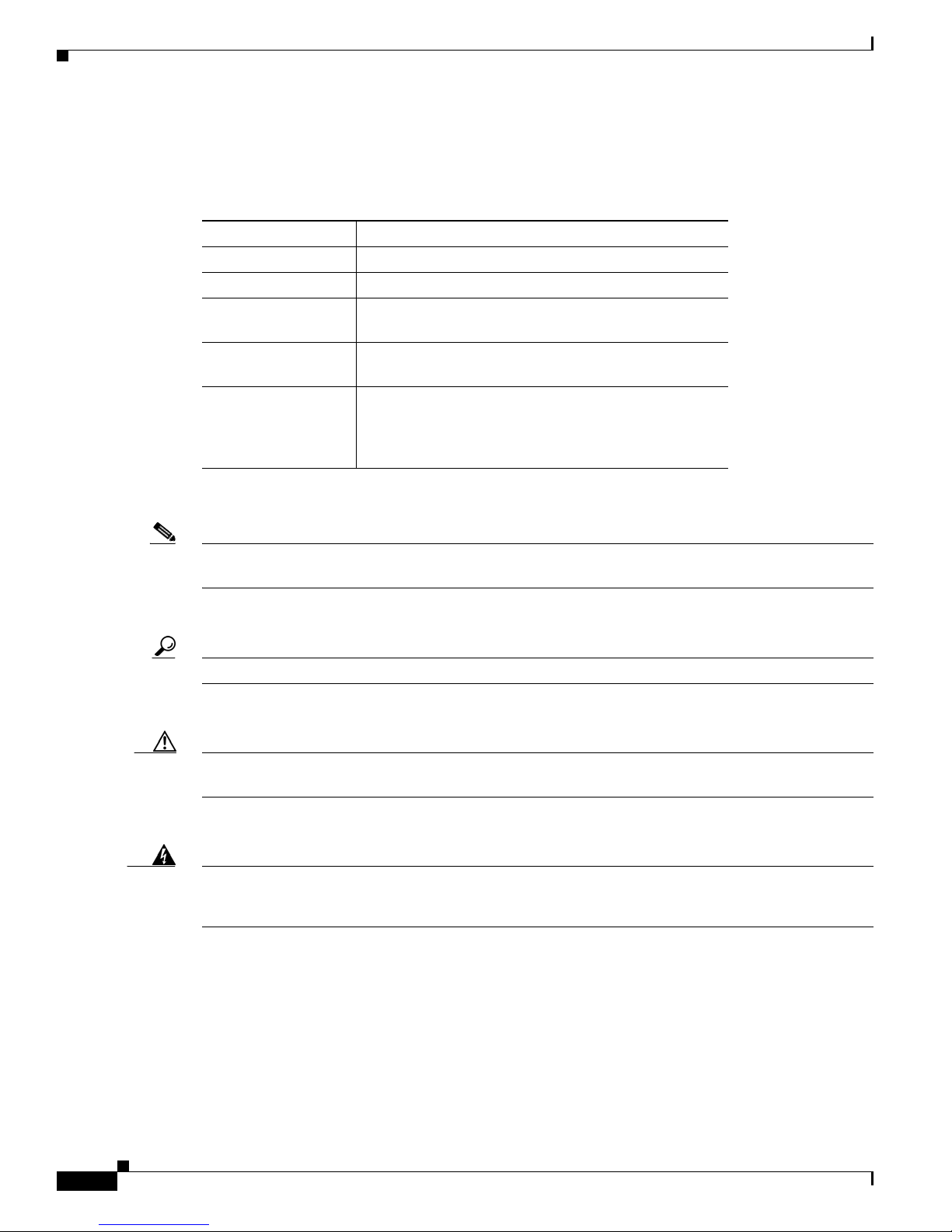
x
VPN 3000 Series Concentrator Getting Started
78-15733-03
Preface
Conventions
Conventions
This document uses the following conventions:
Notes use the following conventions:
Note Means reader take note. Notes contain helpful suggestions or references to material not covered in the
publication.
Tips use the following conventions:
Tip Means the following are useful tips.
Cautions use the following conventions:
Caution Means reader be careful. Cautions alert you to actions or conditions that could result in equipment
damage or loss of data.
Warnings use the following conventions:
Warning
This warning symbol means danger. You are in a situation that could cause bodily injury. Before you
work on any equipment, you must be aware of the hazards involved with electrical circuitry and
familiar with standard practices for preventing accidents.
Convention Description
boldface font Commands and keywords are in boldface.
italic font Arguments for which you supply values are in italics.
screen font Terminal sessions and information the system displays
are in
screen font.
boldface screen
font
Information you must enter is in boldface screen font.
^ The symbol ^ represents the key labeled Control—for
example, the key combination ^D in a screen display
means hold down the Control key while you press the D
key.
Page 9
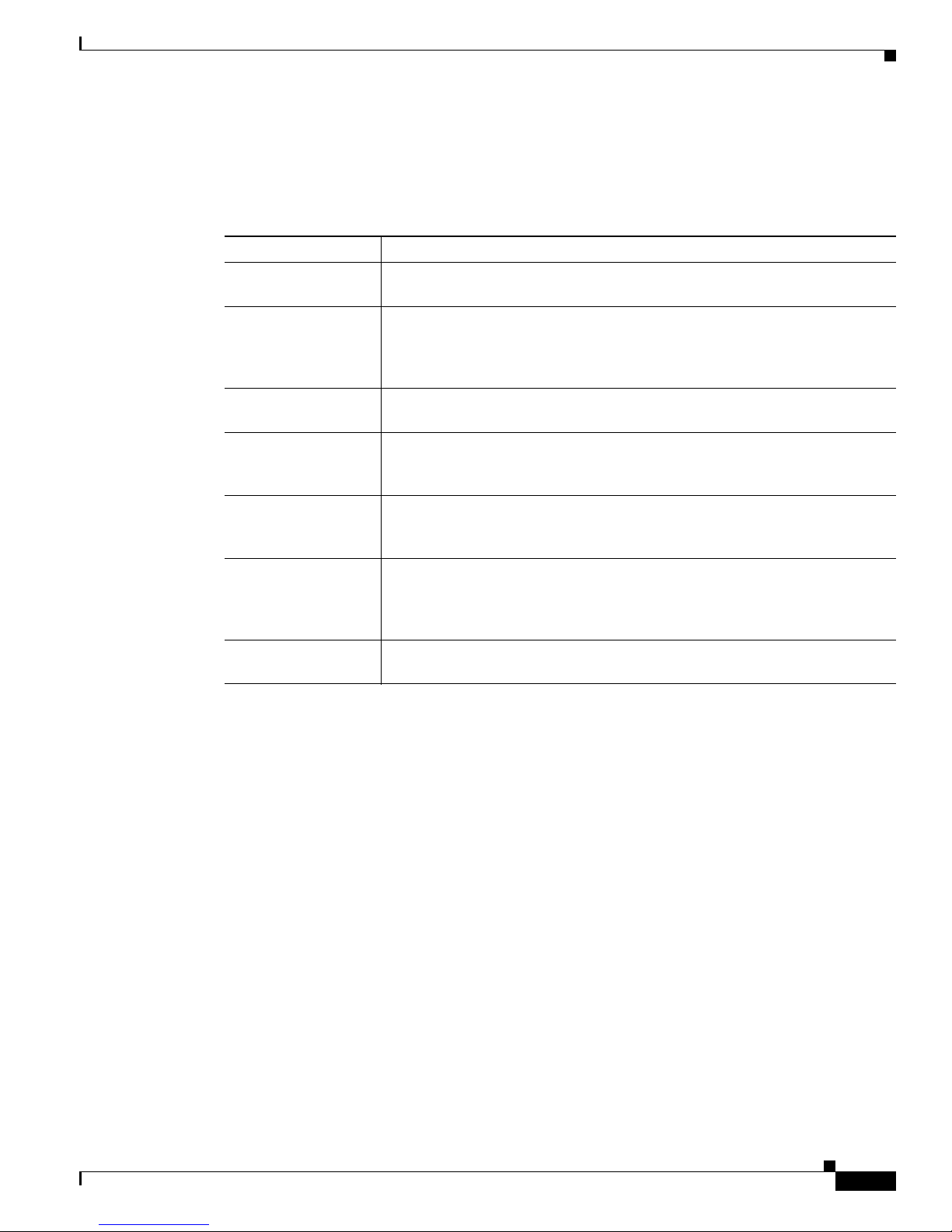
xi
VPN 3000 Series Concentrator Getting Started
78-15733-03
Preface
Obtaining Documentation
Data Formats
As you configure and manage the system, enter data in the following formats unless the instructions
indicate otherwise:
Obtaining Documentation
Cisco documentation and additional literature are available on Cisco.com. Cisco also provides several
ways to obtain technical assistance and other technical resources. These sections explain how to obtain
technical information from Cisco Systems.
Cisco.com
You can access the most current Cisco documentation at this URL:
http://www.cisco.com/techsupport
You can access the Cisco website at this URL:
http://www.cisco.com
You can access international Cisco websites at this URL:
http://www.cisco.com/public/countries_languages.shtml
Type of Data Format
IP Addresses IP addresses use 4-byte dotted decimal notation (for example, 192.168.12.34);
as the example indicates, you can omit leading zeros in a byte position.
Subnet Masks and
Wildcard Masks
Subnet masks use 4-byte dotted decimal notation (for example,
255.255.255.0). Wildcard masks use the same notation (for example,
0.0.0.255); as the example illustrates, you can omit leading zeros in a byte
position.
MAC Addresses MAC addresses use 6-byte hexadecimal notation (for example,
00.10.5A.1F.4F.07).
Hostnames Hostnames use legitimate network hostname or end-system name notation (for
example, VPN01). Spaces are not allowed. A hostname must uniquely identify
a specific system on a network.
Text Strings Text strings use upper- and lower-case alphanumeric characters. Most text
strings are case-sensitive (for example, simon and Simon represent different
usernames).
Filenames Filenames on the VPN Concentrator follow the DOS 8.3 naming convention:
a maximum of eight characters for the name, plus a maximum of three
characters for an extension. For example, LOG00007.TXT is a legitimate
filename. The VPN Concentrator always stores filenames in uppercase.
Port Numbers Port numbers use decimal numbers from 0 to 65535. No commas or spaces are
permitted in a number.
Page 10
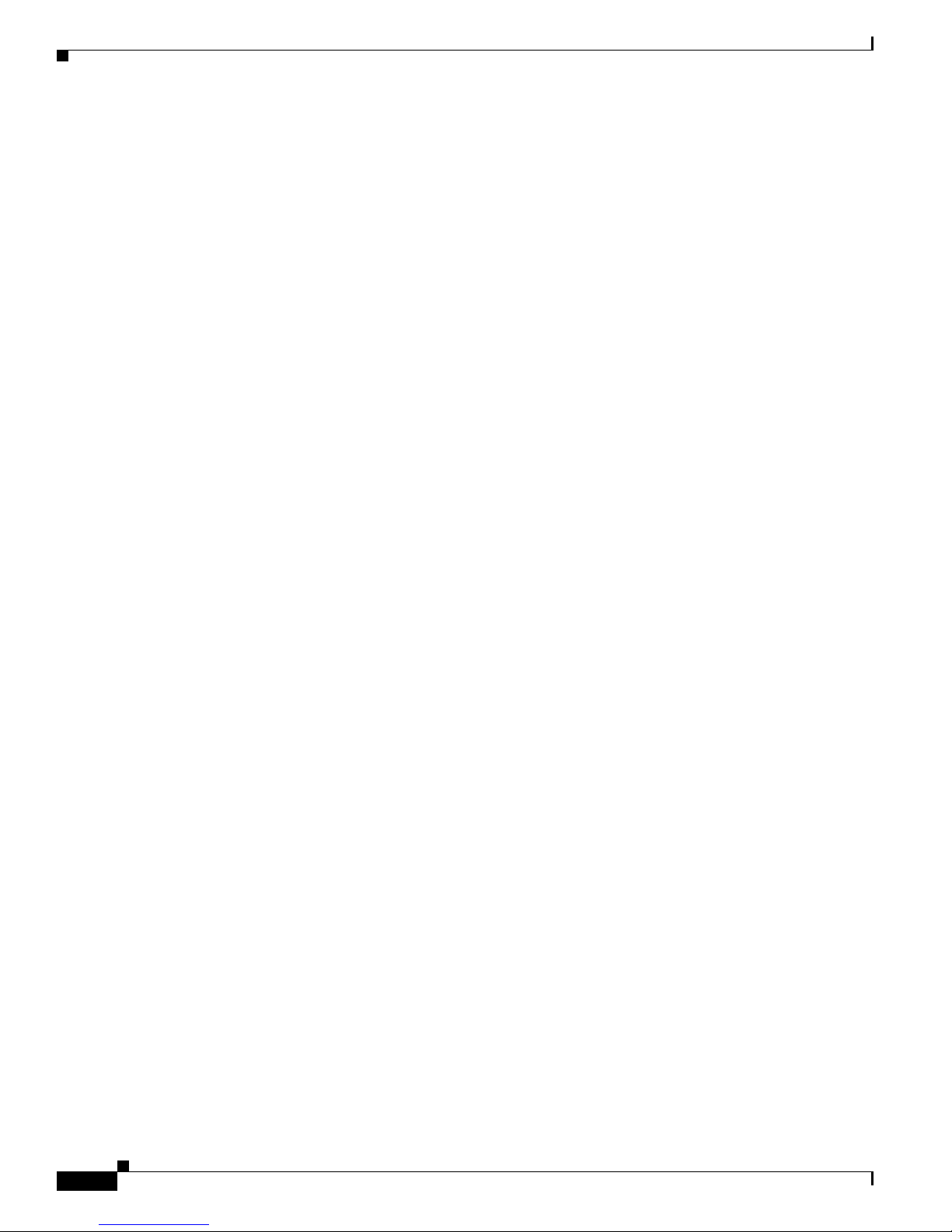
xii
VPN 3000 Series Concentrator Getting Started
78-15733-03
Preface
Obtaining Documentation
Product Documentation DVD
Cisco documentation and additional literature are available in the Product Documentation DVD package,
which may have shipped with your product. The Product Documentation DVD is updated regularly and
may be more current than printed documentation.
The Product Documentation DVD is a comprehensive library of technical product documentation on
portable media. The DVD enables you to access multiple versions of hardware and software installation,
configuration, and command guides for Cisco products and to view technical documentation in HTML.
With the DVD, you have access to the same documentation that is found on the Cisco website without
being connected to the Internet. Certain products also have .pdf versions of the documentation available.
The Product Documentation DVD is available as a single unit or as a subscription. Registered Cisco.com
users (Cisco direct customers) can order a Product Documentation DVD (product number
DOC-DOCDVD=) from the Ordering tool or Cisco Marketplace.
Cisco Ordering tool:
http://www.cisco.com/en/US/partner/ordering/
Cisco Marketplace:
http://www.cisco.com/go/marketplace/
Ordering Documentation
Beginning June 30, 2005, registered Cisco.com users may order Cisco documentation at the Product
Documentation Store in the Cisco Marketplace at this URL:
http://www.cisco.com/go/marketplace/
Cisco will continue to support documentation orders using the Ordering tool:
• Registered Cisco.com users (Cisco direct customers) can order documentation from the
Ordering tool:
http://www.cisco.com/en/US/partner/ordering/
• Instructions for ordering documentation using the Ordering tool are at this URL:
http://www.cisco.com/univercd/cc/td/doc/es_inpck/pdi.htm
• Nonregistered Cisco.com users can order documentation through a local account representative by
calling Cisco Systems Corporate Headquarters (California, USA) at 408 526-7208 or, elsewhere in
North America, by calling 1 800 553-NETS (6387).
Page 11
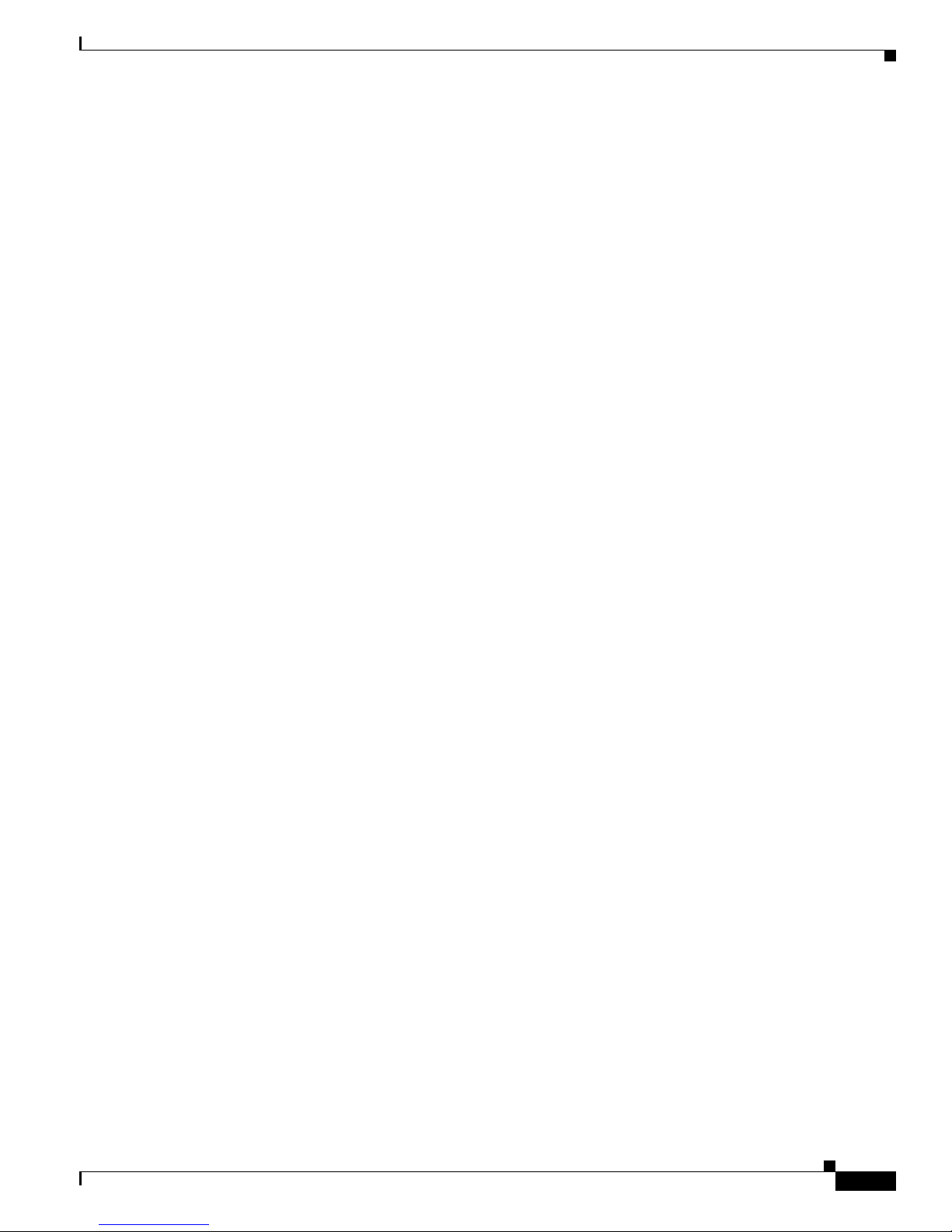
xiii
VPN 3000 Series Concentrator Getting Started
78-15733-03
Preface
Documentation Feedback
Documentation Feedback
You can rate and provide feedback about Cisco technical documents by completing the online feedback
form that appears with the technical documents on Cisco.com.
You can send comments about Cisco documentation to bug-doc@cisco.com.
You can submit comments by using the response card (if present) behind the front cover of your
document or by writing to the following address:
Cisco Systems
Attn: Customer Document Ordering
170 West Tasman Drive
San Jose, CA 95134-9883
We appreciate your comments.
Cisco Product Security Overview
Cisco provides a free online Security Vulnerability Policy portal at this URL:
http://www.cisco.com/en/US/products/products_security_vulnerability_policy.html
From this site, you can perform these tasks:
• Report security vulnerabilities in Cisco products.
• Obtain assistance with security incidents that involve Cisco products.
• Register to receive security information from Cisco.
A current list of security advisories and notices for Cisco products is available at this URL:
http://www.cisco.com/go/psirt
If you prefer to see advisories and notices as they are updated in real time, you can access a Product
Security Incident Response Team Really Simple Syndication (PSIRT RSS) feed from this URL:
http://www.cisco.com/en/US/products/products_psirt_rss_feed.html
Reporting Security Problems in Cisco Products
Cisco is committed to delivering secure products. We test our products internally before we release them,
and we strive to correct all vulnerabilities quickly. If you think that you might have identified a
vulnerability in a Cisco product, contact PSIRT:
• Emergencies— security-alert@cisco.com
An emergency is either a condition in which a system is under active attack or a condition for which
a severe and urgent security vulnerability should be reported. All other conditions are considered
nonemergencies.
• Nonemergencies— psirt@cisco.com
In an emergency, you can also reach PSIRT by telephone:
• 1 877 228-7302
• 1 408 525-6532
Page 12
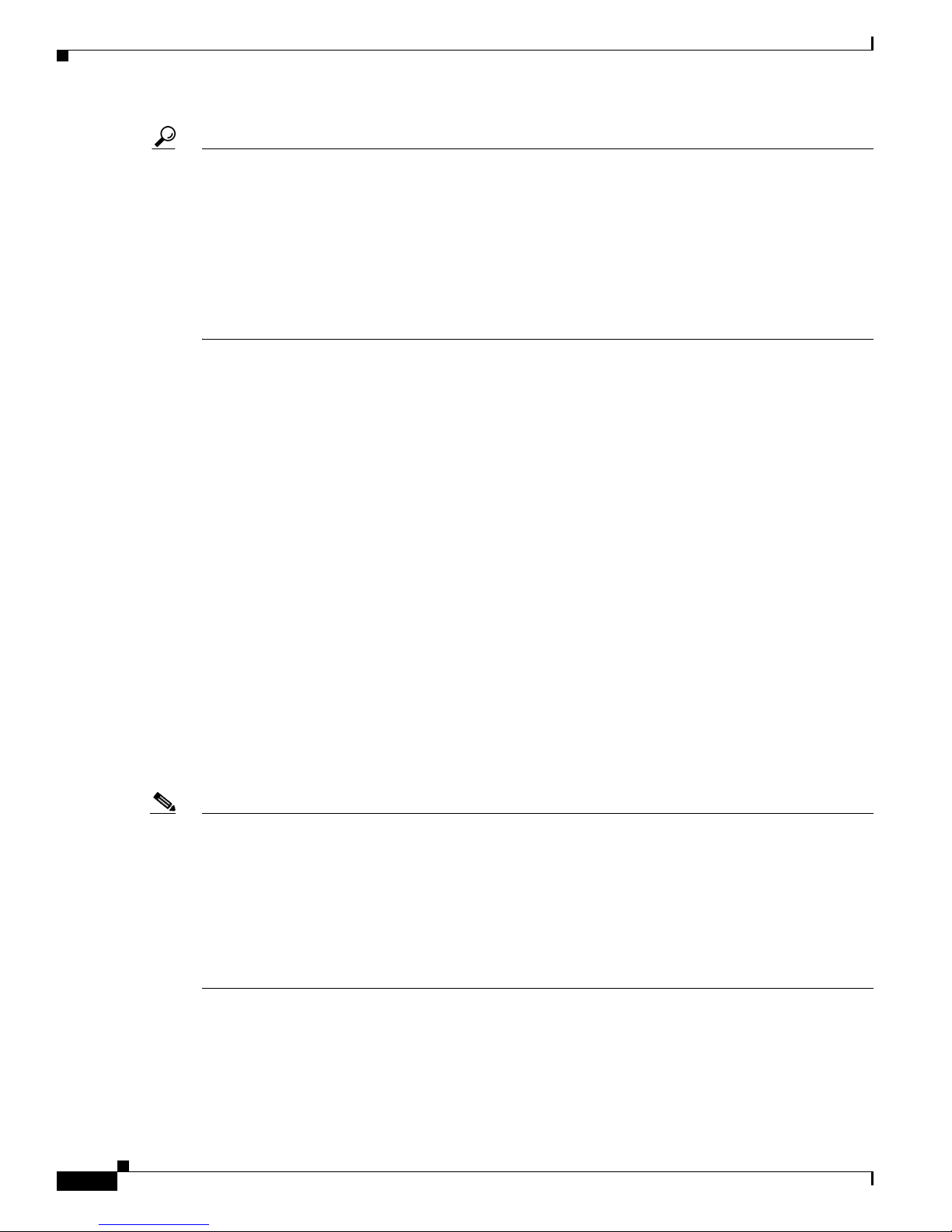
xiv
VPN 3000 Series Concentrator Getting Started
78-15733-03
Preface
Obtaining Technical Assistance
Tip We encourage you to use Pretty Good Privacy (PGP) or a compatible product to encrypt any sensitive
information that you send to Cisco. PSIRT can work from encrypted information that is compatible with
PGP versions 2.x through 8.x.
Never use a revoked or an expired encryption key. The correct public key to use in your correspondence
with PSIRT is the one linked in the Contact Summary section of the Security Vulnerability Policy page
at this URL:
http://www.cisco.com/en/US/products/products_security_vulnerability_policy.htm
The link on this page has the current PGP key ID in use.
Obtaining Technical Assistance
Cisco Technical Support provides 24-hour-a-day award-winning technical assistance. The Cisco
Technical Support & Documentation website on Cisco.com features extensive online support resources.
In addition, if you have a valid Cisco service contract, Cisco Technical Assistance Center (TAC)
engineers provide telephone support. If you do not have a valid Cisco service contract, contact your
reseller.
Cisco Technical Support & Documentation Website
The Cisco Technical Support & Documentation website provides online documents and tools for
troubleshooting and resolving technical issues with Cisco products and technologies. The website is
available 24 hours a day, at this URL:
http://www.cisco.com/techsupport
Access to all tools on the Cisco Technical Support & Documentation website requires a Cisco.com user
ID and password. If you have a valid service contract but do not have a user ID or password, you can
register at this URL:
http://tools.cisco.com/RPF/register/register.do
Note Use the Cisco Product Identification (CPI) tool to locate your product serial number before submitting
a web or phone request for service. You can access the CPI tool from the Cisco Technical Support &
Documentation website by clicking the Tools & Resources link under Documentation & Tools. Choose
Cisco Product Identification Tool from the Alphabetical Index drop-down list, or click the Cisco
Product Identification Tool link under Alerts & RMAs. The CPI tool offers three search options: by
product ID or model name; by tree view; or for certain products, by copying and pasting show command
output. Search results show an illustration of your product with the serial number label location
highlighted. Locate the serial number label on your product and record the information before placing a
service call.
Page 13
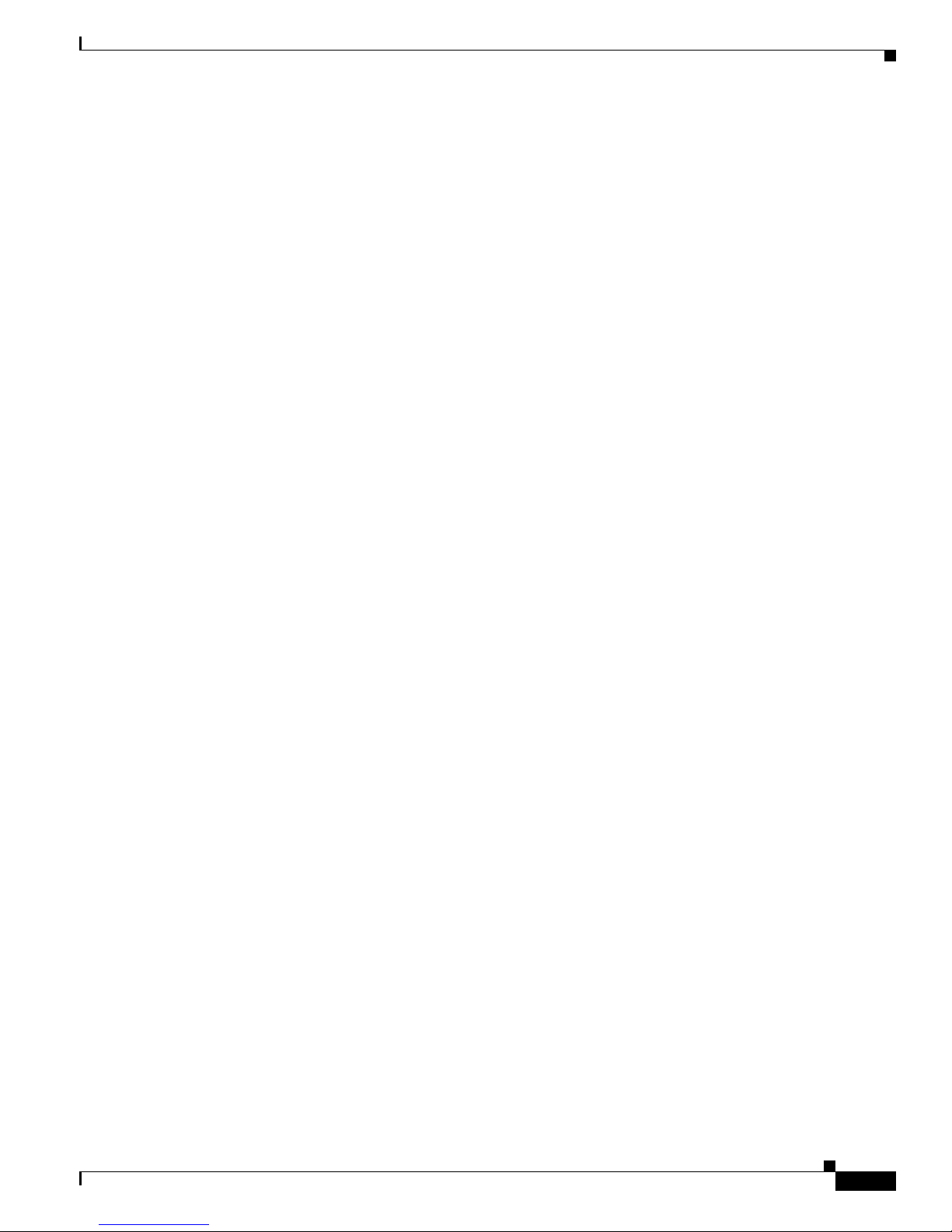
xv
VPN 3000 Series Concentrator Getting Started
78-15733-03
Preface
Obtaining Technical Assistance
Submitting a Service Request
Using the online TAC Service Request Tool is the fastest way to open S3 and S4 service requests. (S3
and S4 service requests are those in which your network is minimally impaired or for which you require
product information.) After you describe your situation, the TAC Service Request Tool provides
recommended solutions. If your issue is not resolved using the recommended resources, your service
request is assigned to a Cisco engineer. The TAC Service Request Tool is located at this URL:
http://www.cisco.com/techsupport/servicerequest
For S1 or S2 service requests or if you do not have Internet access, contact the Cisco TAC by telephone.
(S1 or S2 service requests are those in which your production network is down or severely degraded.)
Cisco engineers are assigned immediately to S1 and S2 service requests to help keep your business
operations running smoothly.
To open a service request by telephone, use one of the following numbers:
Asia-Pacific: +61 2 8446 7411 (Australia: 1 800 805 227)
EMEA: +32 2 704 55 55
USA: 1 800 553-2447
For a complete list of Cisco TAC contacts, go to this URL:
http://www.cisco.com/techsupport/contacts
Definitions of Service Request Severity
To ensure that all service requests are reported in a standard format, Cisco has established severity
definitions.
Severity 1 (S1)—Your network is “down,” or there is a critical impact to your business operations. You
and Cisco will commit all necessary resources around the clock to resolve the situation.
Severity 2 (S2)—Operation of an existing network is severely degraded, or significant aspects of your
business operation are negatively affected by inadequate performance of Cisco products. You and Cisco
will commit full-time resources during normal business hours to resolve the situation.
Severity 3 (S3)—Operational performance of your network is impaired, but most business operations
remain functional. You and Cisco will commit resources during normal business hours to restore service
to satisfactory levels.
Severity 4 (S4)—You require information or assistance with Cisco product capabilities, installation, or
configuration. There is little or no effect on your business operations.
Page 14
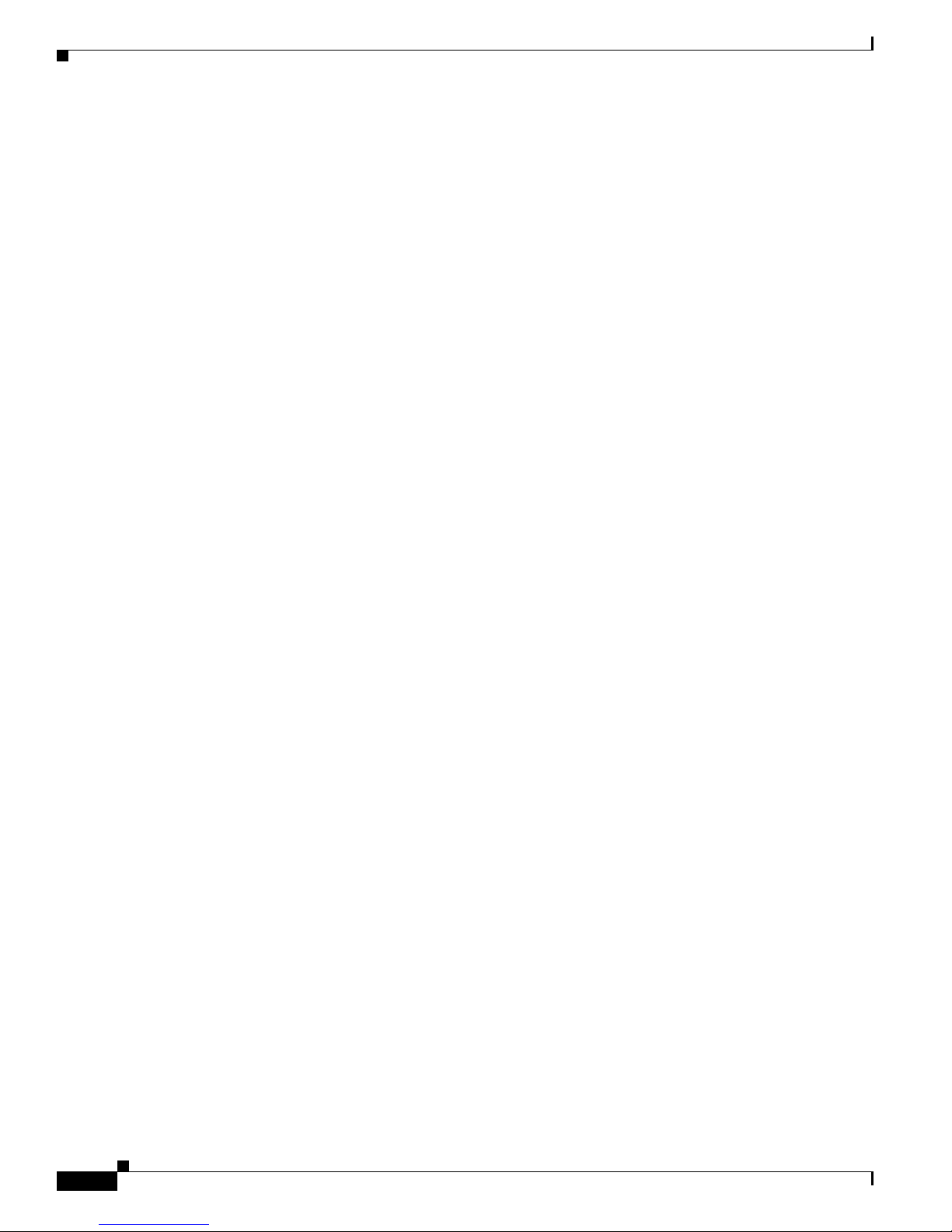
xvi
VPN 3000 Series Concentrator Getting Started
78-15733-03
Preface
Obtaining Additional Publications and Information
Obtaining Additional Publications and Information
Information about Cisco products, technologies, and network solutions is available from various online
and printed sources.
• Cisco Marketplace provides a variety of Cisco books, reference guides, documentation, and logo
merchandise. Visit Cisco Marketplace, the company store, at this URL:
http://www.cisco.com/go/marketplace/
• Cisco Press publishes a wide range of general networking, training and certification titles. Both new
and experienced users will benefit from these publications. For current Cisco Press titles and other
information, go to Cisco Press at this URL:
http://www.ciscopress.com
• Pack et magazine is the Cisco Systems technical user magazine for maximizing Internet and
networking investments. Each quarter, Packet delivers coverage of the latest industry trends,
technology breakthroughs, and Cisco products and solutions, as well as network deployment and
troubleshooting tips, configuration examples, customer case studies, certification and training
information, and links to scores of in-depth online resources. You can access Packet magazine at
this URL:
http://www.cisco.com/packet
• iQ Magazine is the quarterly publication from Cisco Systems designed to help growing companies
learn how they can use technology to increase revenue, streamline their business, and expand
services. The publication identifies the challenges facing these companies and the technologies to
help solve them, using real-world case studies and business strategies to help readers make sound
technology investment decisions. You can access iQ Magazine at this URL:
http://www.cisco.com/go/iqmagazine
or view the digital edition at this URL:
http://ciscoiq.texterity.com/ciscoiq/sample/
• Internet Protocol Journal is a quarterly journal published by Cisco Systems for engineering
professionals involved in designing, developing, and operating public and private internets and
intranets. You can access the Internet Protocol Journal at this URL:
http://www.cisco.com/ipj
• Networking products offered by Cisco Systems, as well as customer support services, can be
obtained at this URL:
http://www.cisco.com/en/US/products/index.html
• Networking Professionals Connection is an interactive website for networking professionals to share
questions, suggestions, and information about networking products and technologies with Cisco
experts and other networking professionals. Join a discussion at this URL:
http://www.cisco.com/discuss/networking
• World-class networking training is available from Cisco. You can view current offerings at
this URL:
http://www.cisco.com/en/US/learning/index.html
Page 15
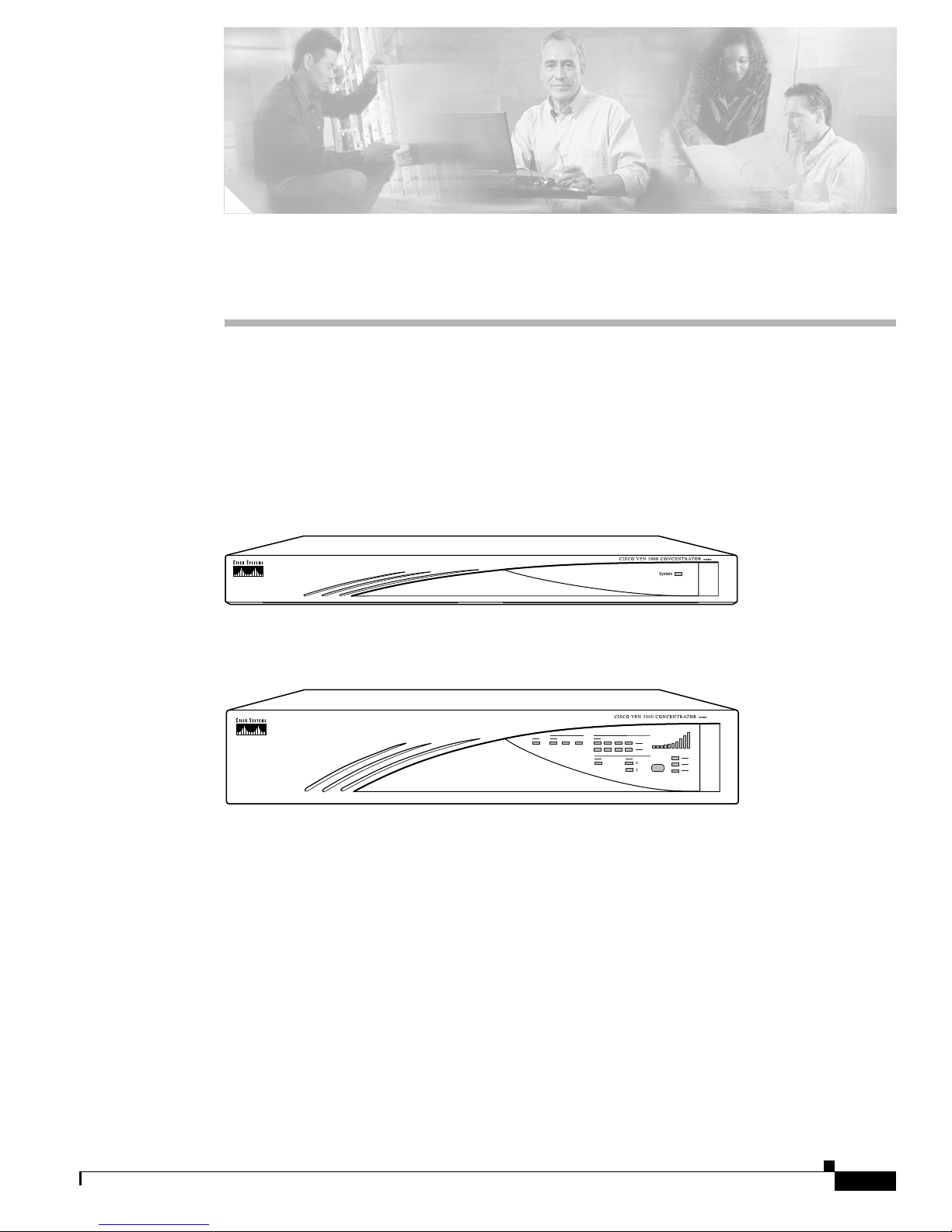
CHA P TER
1-1
VPN 3000 Series Concentrator Getting Started
78-15733-03
1
Understanding the VPN 3000 Concentrator
The VPN 3000 Concentrator (also known as the VPN Concentrator) creates a virtual private network by
creating a secure connection across a TCP/IP network (such as the Internet) that users see as a private
connection. The VPN Concentrator can create single-user-to-LAN connections and LAN-to-LAN
connections.
Figure 1-1 The Cisco VPN 3000 Concentrator
Model 3005
Model 3015 to 3080
63794
63795
Page 16
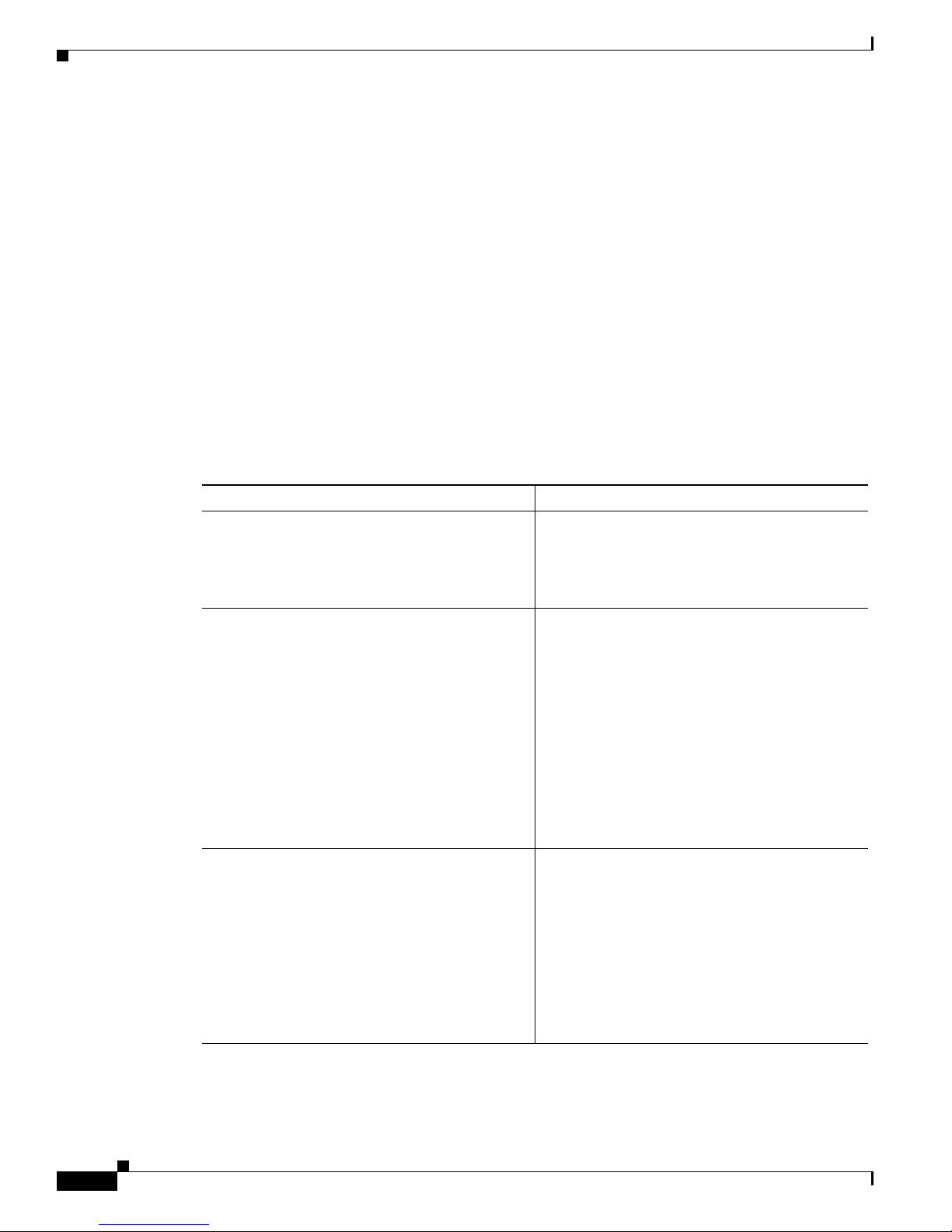
1-2
VPN 3000 Series Concentrator Getting Started
78-15733-03
Chapter 1 Understanding the VPN 3000 Concentrator
Hardware Features
Hardware Features
Current VPN Concentrator Models: 3005, 3015, 3020, 3030, 3060, and 3080.
Previous VPN Concentrator Models: C10, C20, and C50.
All systems feature:
• 10/100Base-T Ethernet interfaces (autosensing)
–
3005: Two interfaces
–
3015–3080: Three interfaces
• Motorola® PowerPC CPU
• SDRAM memory for normal operation
• Nonvolatile memory for critical system parameters
• Flash memory for file management
In addition, individual models have the following hardware features:
VPN Concentrator Model Hardware Features
Model 3005
• Software-based encryption
• Single power supply
• 64 MB memory (versions prior to 4.1 have
32MB memory)
Model 3015
• Software-based encryption
• Single power supply
• Expansion capabilities:
–
Up to two Enhanced Cisco Scalable
Encryption Processing (SEP-E) modules
for hardware-based encryption
–
Up to two SEP-E modules for
redundancy
–
Optional redundant power supply
• 128 MB memory
Model 3020
• One SEP-E module for hardware-based
encryption
• Single power supply
• Expansion capabilities:
–
Up to one additional SEP-E module for
redundancy
–
Optional redundant power supply
• 256 MB memory
Page 17
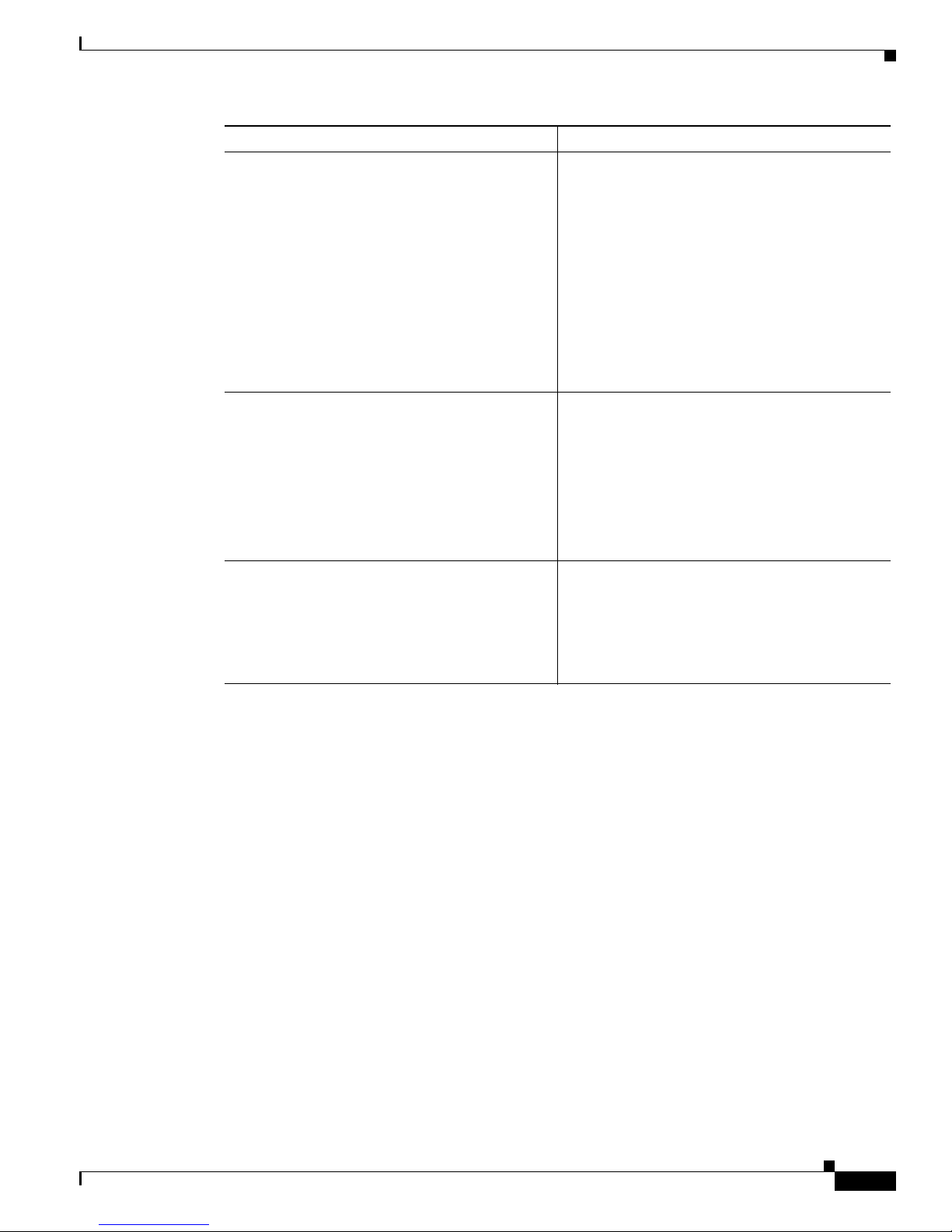
1-3
VPN 3000 Series Concentrator Getting Started
78-15733-03
Chapter 1 Understanding the VPN 3000 Concentrator
Hardware Features
Model 3030 • One SEP-E module for hardware-based
encryption
• Single power supply
• Expansion capabilities:
–
One additional SEP-E module for
hardware-based encryption
–
Up to two additional SEP-E modules for
redundancy
–
Optional redundant power supply
• 512 MB memory
Models 3060
• Two SEP-E modules for hardware-based
encryption
• Expansion capabilities:
–
Up to two additional SEP-E modules for
system redundancy
–
Optional redundant power supply
• 512 MB memory
Model 3080
• Two SEP-E modules for hardware-based
encryption
• Two SEP-E modules for system redundancy
• Dual redundant power supplies
• 512 MB memory
VPN Concentrator Model Hardware Features
Page 18
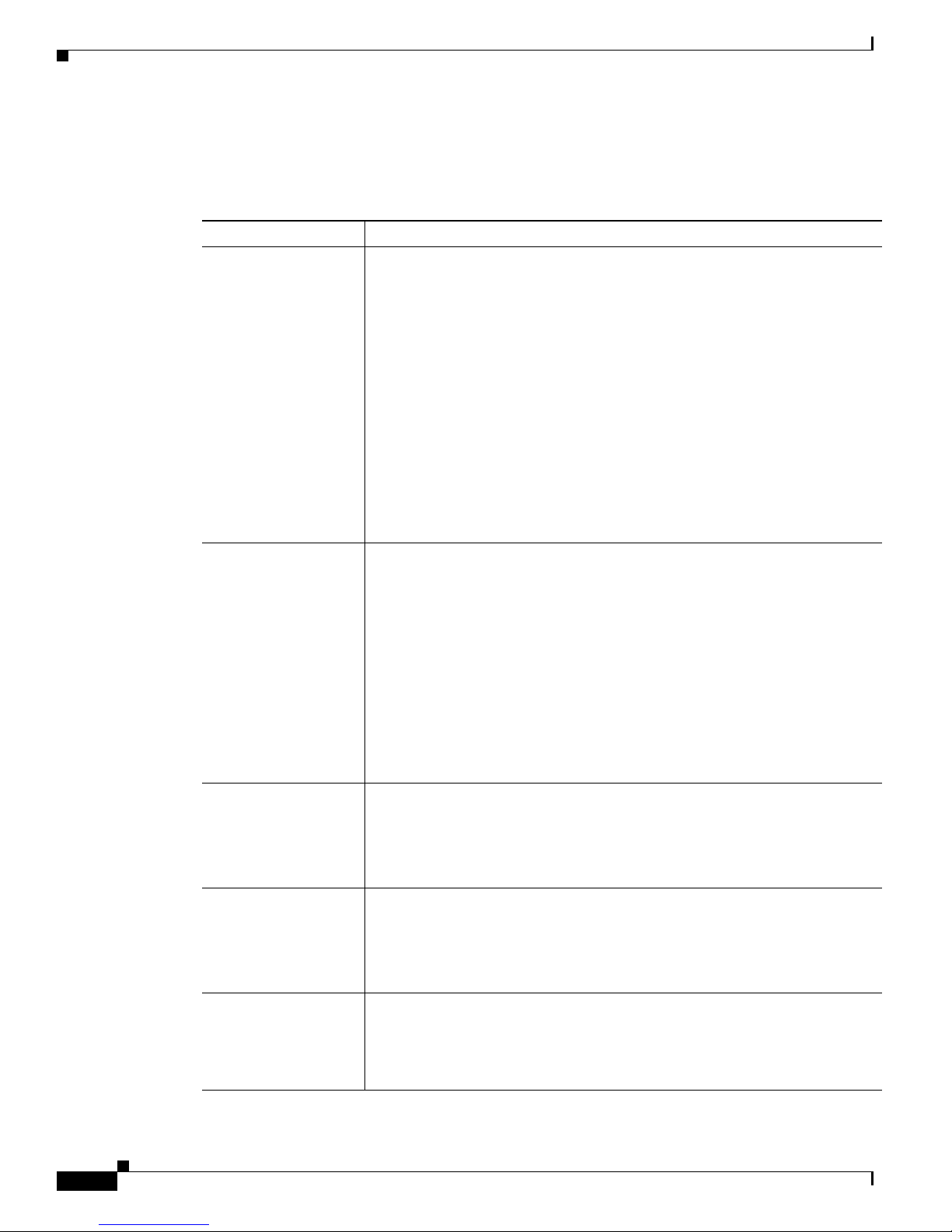
1-4
VPN 3000 Series Concentrator Getting Started
78-15733-03
Chapter 1 Understanding the VPN 3000 Concentrator
Software Features
Software Features
The VPN Concentrator incorporates the following virtual private networking software features:
VPN Feature Description
Management
Interfaces
The VPN Concentrator offers multiple management interfaces. Each interface
provides complete capabilities and can be used to fully configure, administer,
and monitor the device.
• The VPN Concentrator Manager is an HTML-based interface that lets you
manage the system remotely with a standard web browser using either of
the following:
–
HTTP connections
–
HTTPS (HTTP over SSL) secure connections
• The VPN Concentrator command-line interface is a menu- and
command-line based interface that you can use with the local system
console or remotely using any of the following:
–
Telnet connections
–
SSHv1 (Secure Shell), including SCP (Secure Copy)
Tunneling Protocols
• IPSec (IP Security) Protocol
–
Remote access, using Cisco VPN Client or other select IPSec
protocol-compliant clients
–
LAN-to-LAN, between peer VPN Concentrators or between a VPN
Concentrator and another IPSec protocol-compliant secure gateway
• L2TP over IPSec (for native Windows 2000, Windows NT, and Windows
XP client compatibility)
• WebVPN (clientless access using an HTTPS web browser)
• PPTP (Point-to-Point Tunneling Protocol) with encryption
• L2TP (Layer 2 Tunneling Protocol)
Encryption Algorithms
• 56-bit DES (Data Encryption Standard)
• 168-bit Triple DES
• Microsoft Encryption (MPPE): 40-bit and 128-bit RC4
• 128-bit, 192-bit, and 256-bit AES (Advanced Encryption Standard)
Authentication
Algorithms
• MD5 (Message Digest 5)
• SHA-1 (Secure Hash Algorithm)
• HMAC (Hashed Message Authentication Coding) with MD5
• HMAC with SHA-1
Key Management
• IKE (Internet Key Exchange), formerly called ISAKMP/Oakley, with
Diffie-Hellman key technique
• Diffie-Hellman Group 1, Group 2, Group 5, and Group 7 (ECC)
• Perfect Forward Secrecy (PFS)
Page 19
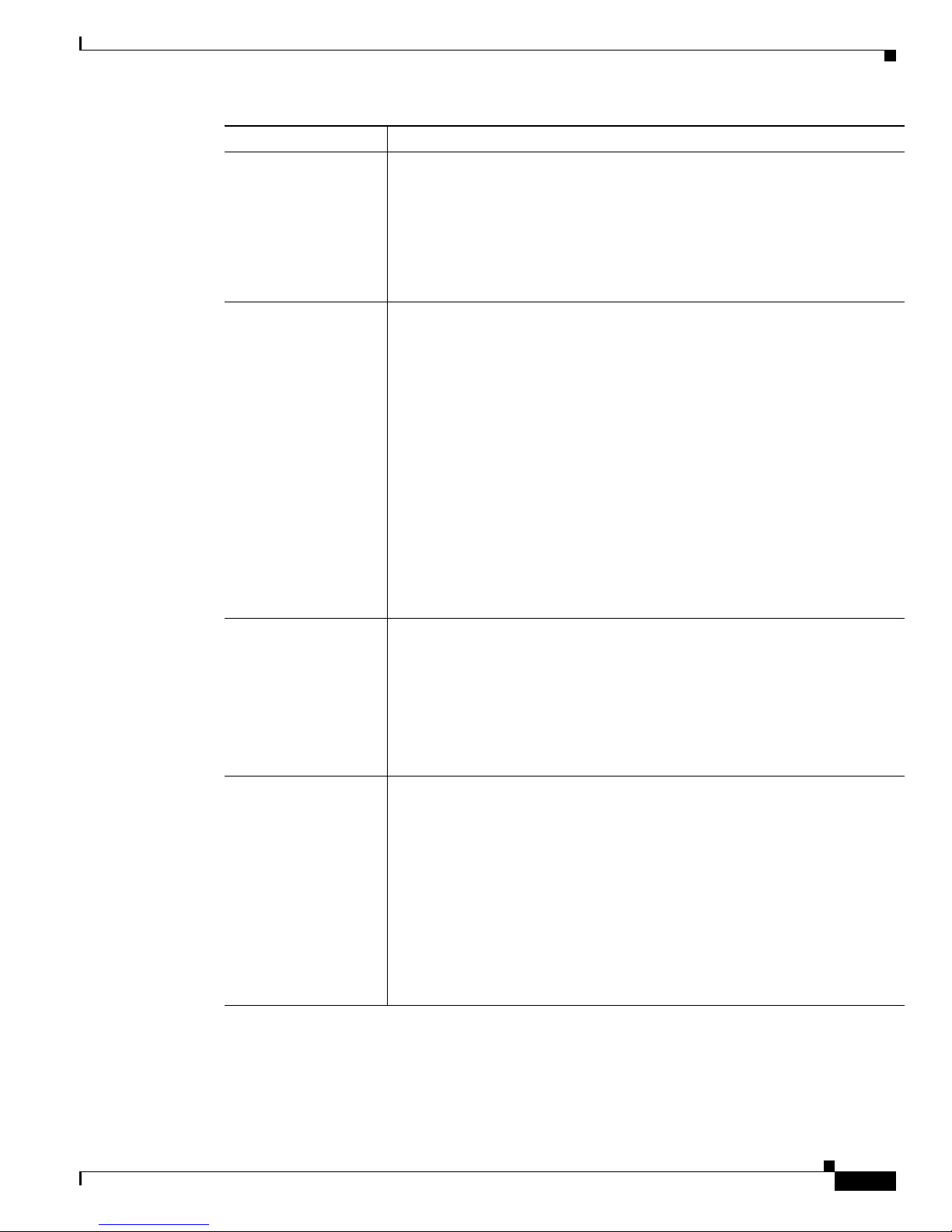
1-5
VPN 3000 Series Concentrator Getting Started
78-15733-03
Chapter 1 Understanding the VPN 3000 Concentrator
Software Features
Network Addressing
Support
• DNS (Domain Name System)
• Client address assignment:
–
DHCP (Dynamic Host Configuration Protocol), including DDNS host
name population and configurable giaddr
–
Internally configured client IP address pools
–
RADIUS
Authentication and
Accounting Servers
• Internal authentication server
• Support for external authentication servers:
–
RADIUS
–
RADIUS with Password Expiration (MSCHAPv2)
–
NT Domain
–
Kerberos (Active Directory)
–
RSA Security SecurID
–
TACACS (administrator only)
• LDAP Authorization
• Authentication server testing
• X.509 Digital Certificates
• RADIUS accounting
Certificate Authorities
• Entrust
• Ve ri S ig n
• Microsoft Windows 2000
• RSA Keon
• Netscape
• Baltimore
Security Management
• Group and user profiles
• Data traffic management, by means of:
–
Filters and rules (including RADIUS-based Access Control Lists)
–
IPSec Security Associations
–
NAT (Network Address Translation), many-to-one, also called PAT
(Port Address Translation)
–
Network lists
–
WebVPN
–
Access Control List, including file shares and Web URL filtering
VPN Feature Description
Page 20
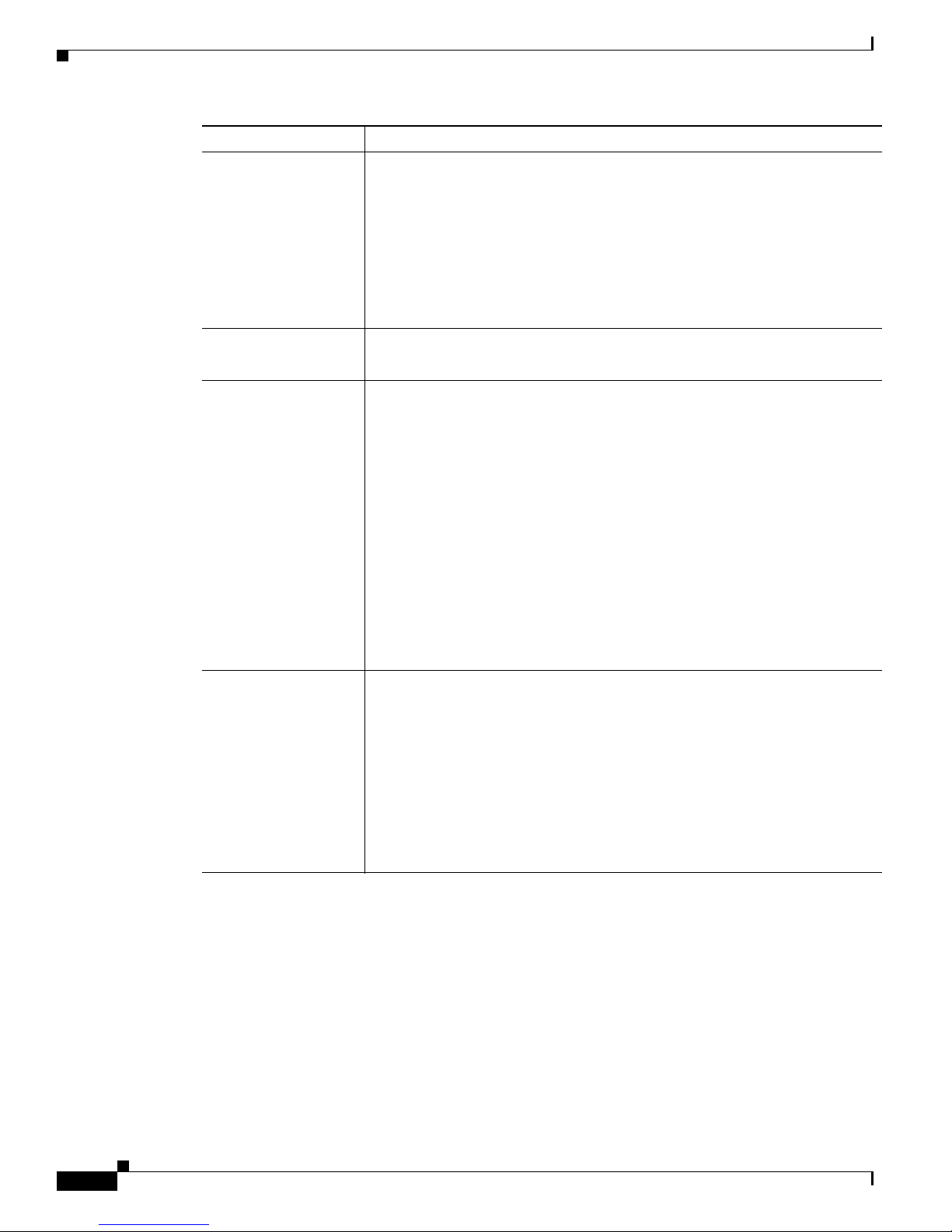
1-6
VPN 3000 Series Concentrator Getting Started
78-15733-03
Chapter 1 Understanding the VPN 3000 Concentrator
Software Features
Routing Protocols • IP
• RIP v1, RIP v2
• OSPF
• Static routes
• Private network autodiscovery for LAN-to-LAN connections
• Reverse Route Injection (RRI) allows client, LAN-to-LAN, and network
extension networks to be announced via RIPv2/OSPF
Clustering
• Load Balancing
• System redundancy via VRRP
System Administration
• Session monitoring and management
• Software image update
• Boot code upgrade
• File upload
• System reset and reboot
• Ping
• Configurable system administrator profiles
• File management, including SCP and TFTP transfer
• Digital certificate enrollment and management
• Session limit setting
• Traceroute
Monitoring
• Event logging and notification via system console, syslog, SNMP traps,
and email
• FTP backup of event logs
• SNMP MIB-II support
• System status
• Session data
• Memory usage
• Extensive statistics
VPN Feature Description
Page 21
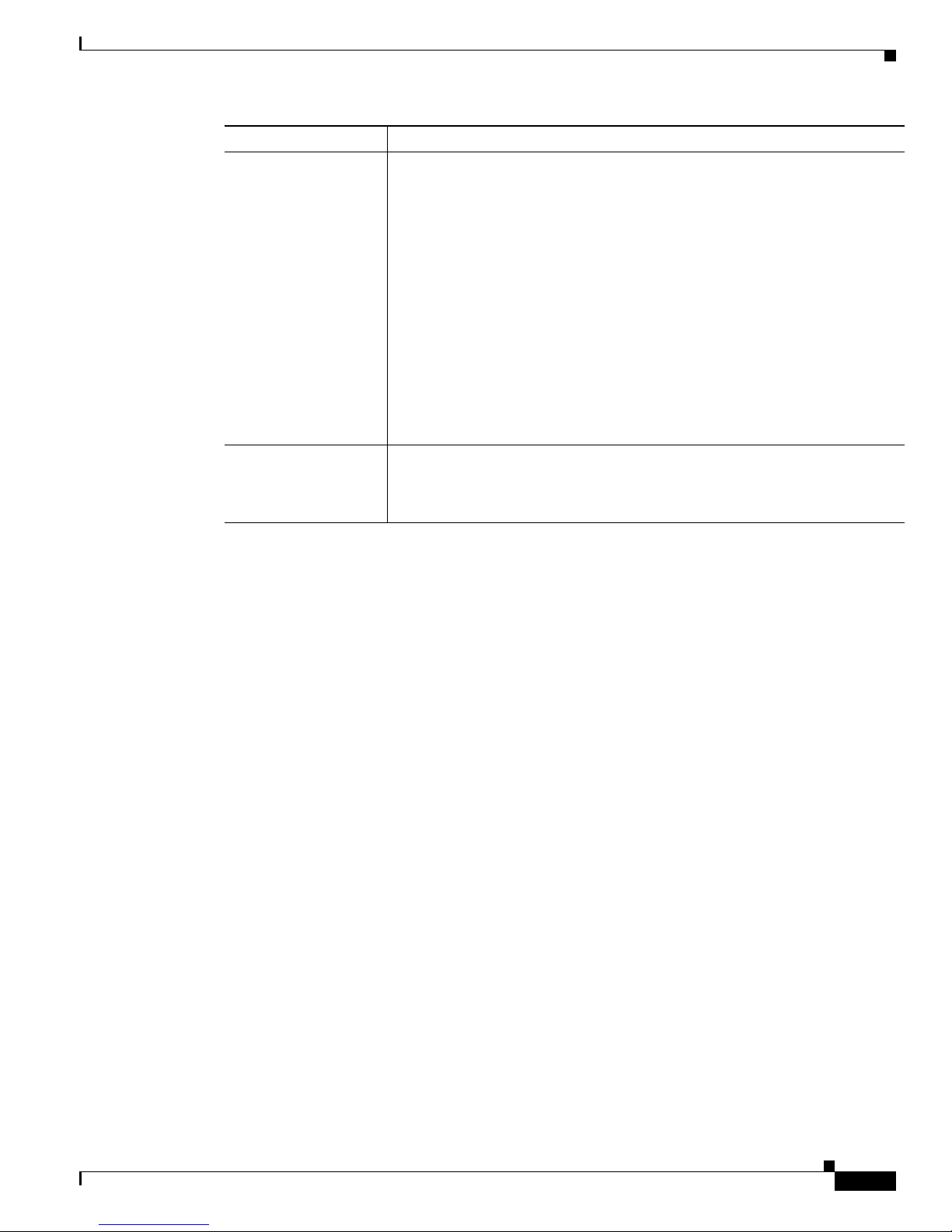
1-7
VPN 3000 Series Concentrator Getting Started
78-15733-03
Chapter 1 Understanding the VPN 3000 Concentrator
How the VPN Concentrator Works
How the VPN Concentrator Works
The VPN Concentrator creates a virtual private network by creating a secure connection across a TCP/IP
network (such as the Internet) that users see as a private connection. It can create single-user-to-LAN
connections and LAN-to-LAN connections.
The secure connection is called a tunnel, and the VPN Concentrator uses tunneling protocols to negotiate
security parameters, create and manage tunnels, encapsulate packets, transmit or receive them through
the tunnel, and unencapsulate them. The VPN Concentrator functions as a bidirectional tunnel endpoint:
it can receive plain packets, encapsulate them, and send them to the other end of the tunnel where they
are unencapsulated and sent to their final destination. It can also receive encapsulated packets,
unencapsulate them, and send them to their final destination.
The VPN Concentrator performs the following functions:
• Establishes tunnels
• Negotiates tunnel parameters
• Authenticates users
• Assigns user addresses
• Encrypts and decrypts data
• Manages security keys
• Manages data transfer across the tunnel
• Manages data transfer inbound and outbound as a tunnel endpoint or router
The VPN Concentrator invokes various standard protocols to accomplish these functions.
Client Software
Compatibility
• Cisco VPN Client (IPSec):
–
Windows 98 and Windows ME
–
Windows NT® 4.0, Windows 2000, and Windows XP
–
Mac OS X 10.1 and 10.2 Jaguar
–
Linux Intel v2.2/v2.4 kernels and Solaris ULTRASparc 32-bit and
64-bit (command-line interfaces only)
• Microsoft VPN Clients:
–
Windows® 95, Windows 98, Windows ME, Windows NT 4.0,
Windows 2000, and Windows XP (PPTP)
–
Windows 98, Windows ME, Windows NT 4.0, Windows 2000 and
Windows XP (L2TP over IPSec)
• Certicom movianVPN Client (ECC, handheld)
Other Features
• Software data compression
• Split tunneling
• Bandwidth management
VPN Feature Description
Page 22

1-8
VPN 3000 Series Concentrator Getting Started
78-15733-03
Chapter 1 Understanding the VPN 3000 Concentrator
Where the VPN Concentrator Fits in Your Network
Where the VPN Concentrator Fits in Your Network
Enterprise network configurations vary widely, but the VPN Concentrator is flexible and functional
enough to satisfy most applications. Figure 1-2 shows a typical installation, with the VPN Concentrator
configured in parallel with a firewall, and supporting both low-speed and high-speed remote users. In
some cases, the VPN Concentrator may be deployed behind the firewall; such a configuration is
firewall-vendor dependent and might require additional firewall configuration.
For LAN-to-LAN or branch office applications, place a second VPN Concentrator or other IPSec
protocol-compliant secure gateway at the remote office.
Figure 1-2 A Typical VPN Concentrator Network Installation
Physical Specifications
The VPN Concentrator has the following physical specifications:
Width 17.25 inches (43.8 cm); 19-inch (48.26-cm), rack mountable
Depth
• 3005 = 11.75 inches (29.85 cm)
• 3015–3080 = 17 inches (43.2 cm)
Height
• 3005 = 1.75 inches (4.45 cm); 1U high form factor
• 3015–3080 = 3.5 inches (8.89 cm); 2 U high form factor
Weight
• 3005 = 8.5 lbs (3.9 kg)
• 3015–3080 = 27 to 33 lbs (12.25 to 15 kg), depending on model and
options
Cooling Normal operating environment, 32
o
to 122oF (0o to 50oC)
Page 23
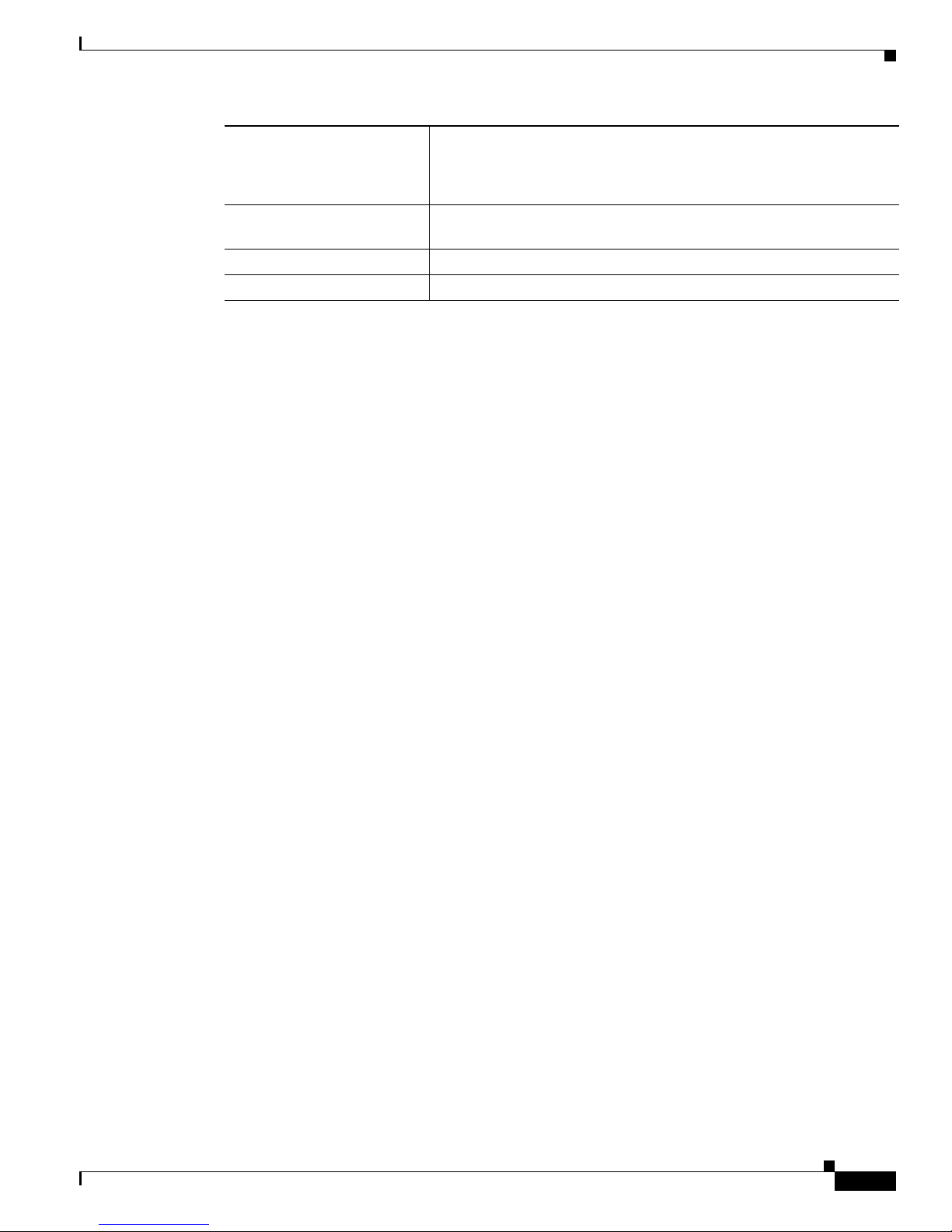
1-9
VPN 3000 Series Concentrator Getting Started
78-15733-03
Chapter 1 Understanding the VPN 3000 Concentrator
Physical Specifications
Power 100 to 240 VAC at 50/60 Hz (autosensing)
• 3005 = maximum 25 W (0.2A @ 120 VAC)
• 3015–3080 = maximum 50 W (0.42A @ 120 VAC)
Cabling distances from an
active network device
Approx. 328 feet (100 meters)
UL approved Electrical, mechanical, and construction
Standards compliance FCC, E.U., and VCCI Class A compliance
Page 24

1-10
VPN 3000 Series Concentrator Getting Started
78-15733-03
Chapter 1 Understanding the VPN 3000 Concentrator
Physical Specifications
Page 25
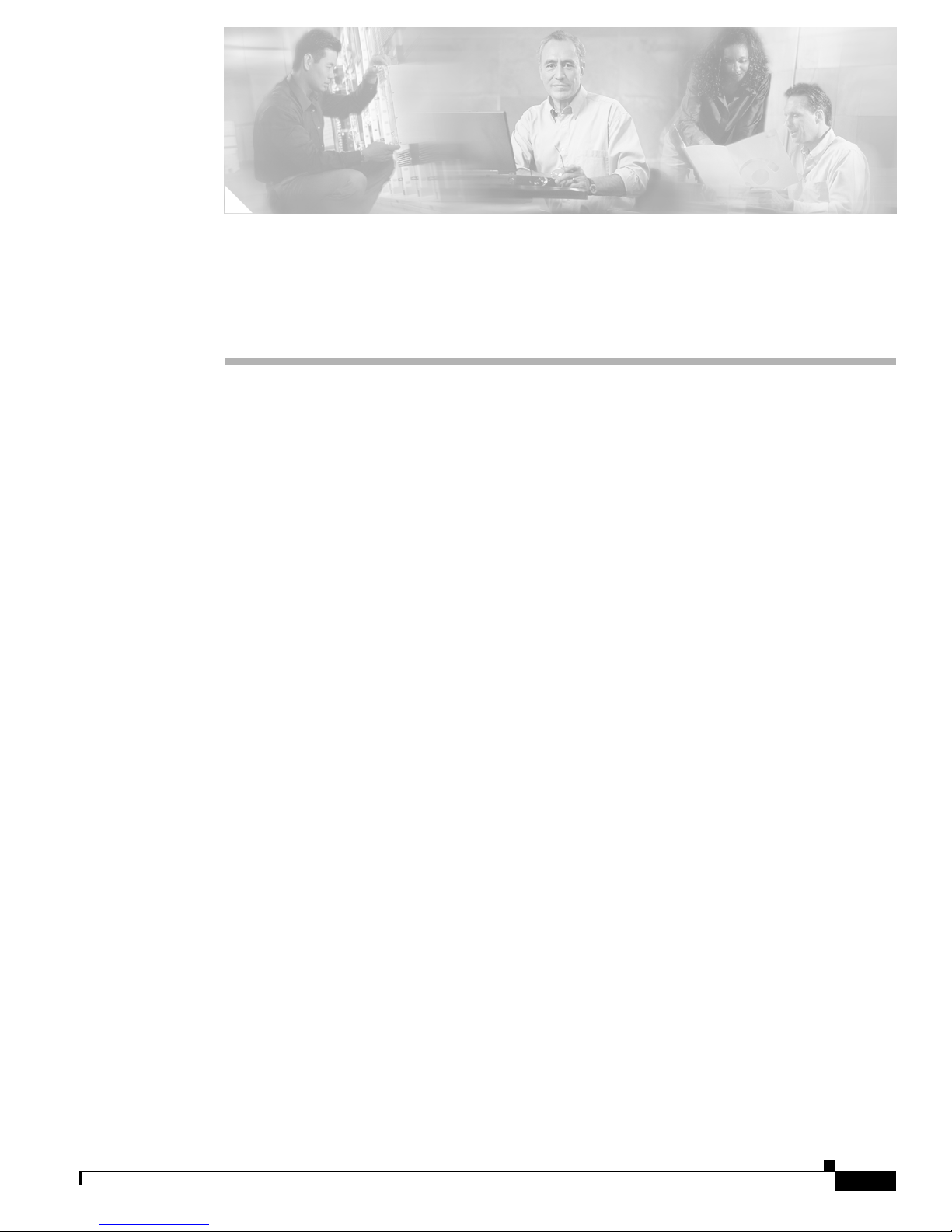
CHA P TER
2-1
VPN 3000 Series Concentrator Getting Started
78-15733-03
2
Installing and Powering Up
the VPN Concentrator
This chapter tells you how to prepare for, unpack, install, and power up the VPN Concentrator, and how
to begin quick configuration.
Preparing to Install
Before you begin, ensure that you have the requisite skill set and that your physical environment and
software preferences are properly set, as described in the following sections.
User or Administrator Skills
We assume you are an experienced system administrator or network administrator with appropriate
education and training, who knows how to install, configure, and manage internetworking systems.
However, virtual private networks and VPN devices may be new to you. You should be familiar with
Windows system configuration and management and with Microsoft Internet Explorer, Netscape
Navigator, or Mozilla browsers.
Physical Site Requirements
The VPN Concentrator requires a normal computing-equipment environment.
Power The VPN Concentrator requires only normal computing-equipment power. For
maximum protection, we recommend connecting it to a conditioned power source
or uninterruptible power supply (UPS). Be sure that the power source provides a
reliable earth ground.
Cooling In the VPN 3005, cooling intake vents are on the front, and fans are on the rear of
the chassis. In the VPN 3015–3080, cooling intake vents are on the left side, and
fans on the right side, of the chassis (looking at the front). Allow at least 3 inches
(75 mm) of unobstructed space on all sides. If you install the device in an equipment
rack, be sure there is adequate airflow.
Page 26
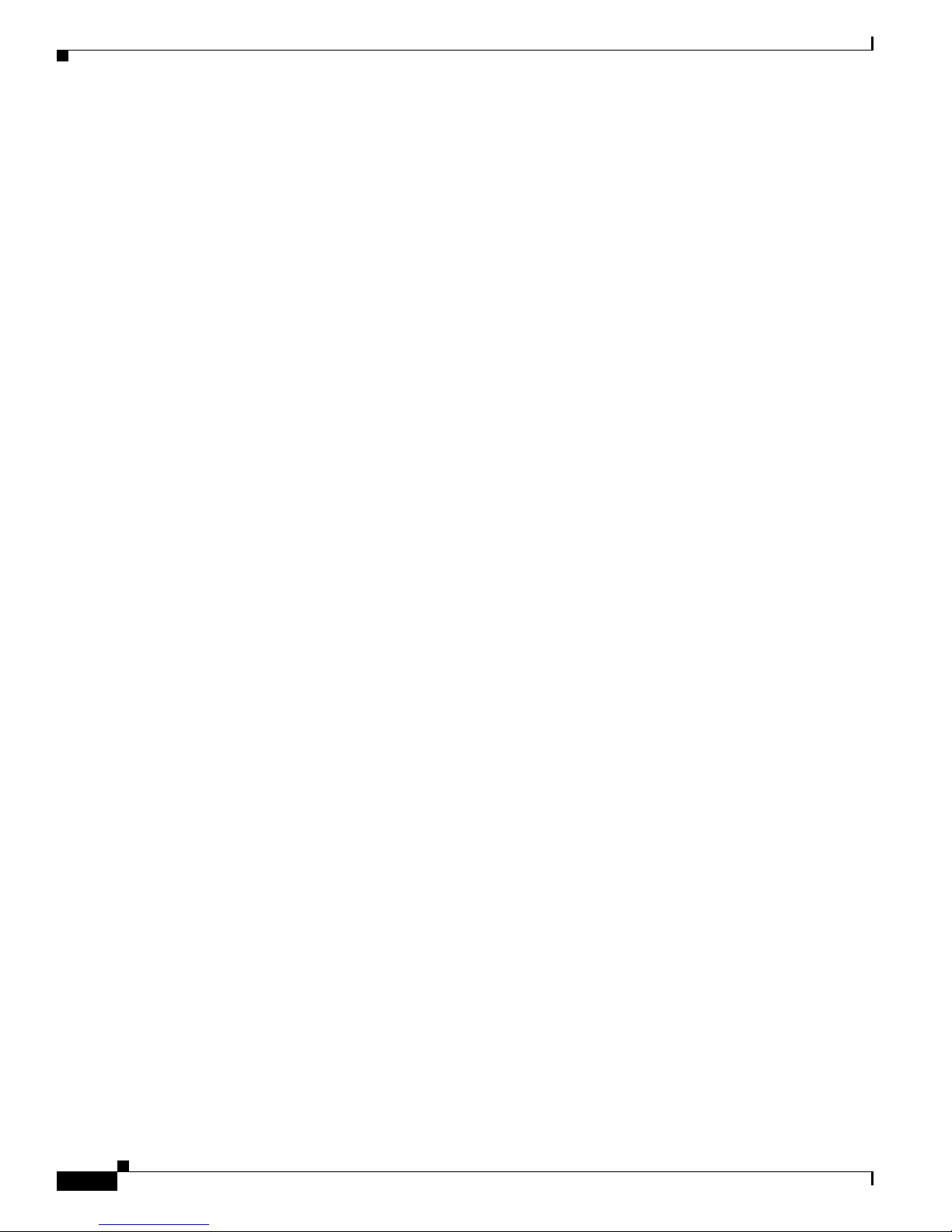
2-2
VPN 3000 Series Concentrator Getting Started
78-15733-03
Chapter 2 Installing and Powering Up the VPN Concentrator
Preparing to Install
Console and PC / Telnet / Browser Requirements
The VPN Concentrator requires a console by which you enter initial configuration parameters. You can
also completely configure and manage the VPN Concentrator via the CLI from the console or a Telnet
client. However, for easiest use, we strongly recommend using the VPN Concentrator Manager, which
is HTML-based, from a PC and browser.
The PC must be able to run the recommended browser. The console can be the same PC that runs the
browser.
Browser Requirements
The VPN Concentrator Manager requires one of the following browsers:
• Microsoft Internet Explorer version 6.0 SP1 or higher (Windows) (SP2 required for Windows XP)
• Netscape Navigator version 7.2 or higher (Windows, Linux, or Solaris)
• Mozilla 1.73 or higher (Windows, Linux, or Solaris)
• Firefox 1.0 (Windows, Macintosh, or Linux)
For best results, we recommend Internet Explorer. Whatever browser and version you use, install the
latest patches and service packs for it.
JavaScript and Cookies
Be sure JavaScript and Cookies are enabled in the browser. Check these settings.
Access The VPN Concentrator requires access only to the front and back.
Cables and
Connectors
The VPN Concentrator uses the following cables and connectors:
• The VPN Concentrator Ethernet interfaces take standard UTP/STP twisted-pair
network cables, Category 5, with RJ-45 8-pin modular connectors. Cisco
supplies two with the system.
• The console port takes a standard straight-through RS-232 serial cable with a
female DB-9 connector, which Cisco supplies with the system.
Page 27

2-3
VPN 3000 Series Concentrator Getting Started
78-15733-03
Chapter 2 Installing and Powering Up the VPN Concentrator
Unpacking
Navigation Toolbar
Do not use the browser navigation toolbar buttons Back, Forward, or Refresh / Reload with the VPN
Concentrator Manager unless instructed to do so. To protect access security, clicking Refresh / Reload
automatically logs out the Manager session. Clicking Back or Forward may display stale Manager
screens with incorrect data or settings.
We recommend that you hide the browser navigation toolbar to prevent mistakes while using the VPN
Concentrator Manager.
Recommended PC Monitor / Display Settings
For best legibility and ease of use, we recommend setting your monitor or display as follows:
• Desktop area = 1024 x 768 pixels or greater. Minimum = 800 x 600 pixels.
• Color palette = 256 colors or higher.
Unpacking
The VPN Concentrator ships with these items. Carefully unpack your device and check your contents
against the list in Table 2-1. Save the packing material in case you need to repack the unit.
Browser JavaScript Cookies
Internet Explorer 6.0
1. On the Tools menu, choose Internet Options.
2. On the Security tab, click Custom Level.
3. In the Security Settings window, scroll down
to Scripting.
4. Click Enable under Active scripting.
5. Click Enable under Scripting of Java applets.
1. On the Tools menu, choose Internet
Options.
2. On the Privacy tab, set the slider at or below
Medium High.
Netscape Navigator
7.2 and Mozilla 1.7
1. On the Edit menu, choose Preferences.
2. Under the Advanced category, choose Scripts
& Plug-ins.
3. Check the Navigator check box.
4. Check all Allow Web pages check boxes.
1. On the Edit menu, choose Preferences.
2. Under the Privacy & Security category,
choose Cookies.
3. Choose Enable All Cookies.
Table 2-1 VPN Concentrator Packing List
Check Quantity Item
1 VPN 3000 Series Concentrator
2 Rack-mounting kits—one for model 3005; one for models
3015-3080
1 RS-232 straight-through serial console cable with DB-9
female connectors on both ends
2 UTP network cables with RJ-45 8-pin modular connectors
Page 28

2-4
VPN 3000 Series Concentrator Getting Started
78-15733-03
Chapter 2 Installing and Powering Up the VPN Concentrator
Installing the VPN Concentrator Hardware
Installing the VPN Concentrator Hardware
You can install the VPN Concentrator in a standard 19-inch equipment rack, or just place it on a table or
shelf.
Tools Required
• No. 1 Phillips screwdriver (if you install the screw-mounted rubber feet on the device).
• No. 2 Phillips screwdriver (if you rack-mount the device).
Rack Mounting
Attach the rack-mounting brackets with 10-32 screws in the holes on the front left and right sides. Be
sure to orient the brackets as shown in Figure 2-1.
Figure 2-1 Attaching Rack-Mounting Brackets
Model 3005
1 or 2 Power cords
1 Cisco VPN 3000 Series Concentrator CD
1 Cisco VPN Software Client CD
1 VPN 3000 Series Concentrator Getting Started (this manual)
1 VPN 3000 Series Concentrator Software License Agreement
1 Cisco VPN Client Software License Agreement
1 Export Compliance document
1 Cisco Product Warranty and Information packet
1 Documentation Ordering Instructions
Table 2-1 VPN Concentrator Packing List (continued)
Check Quantity Item
63796
Page 29
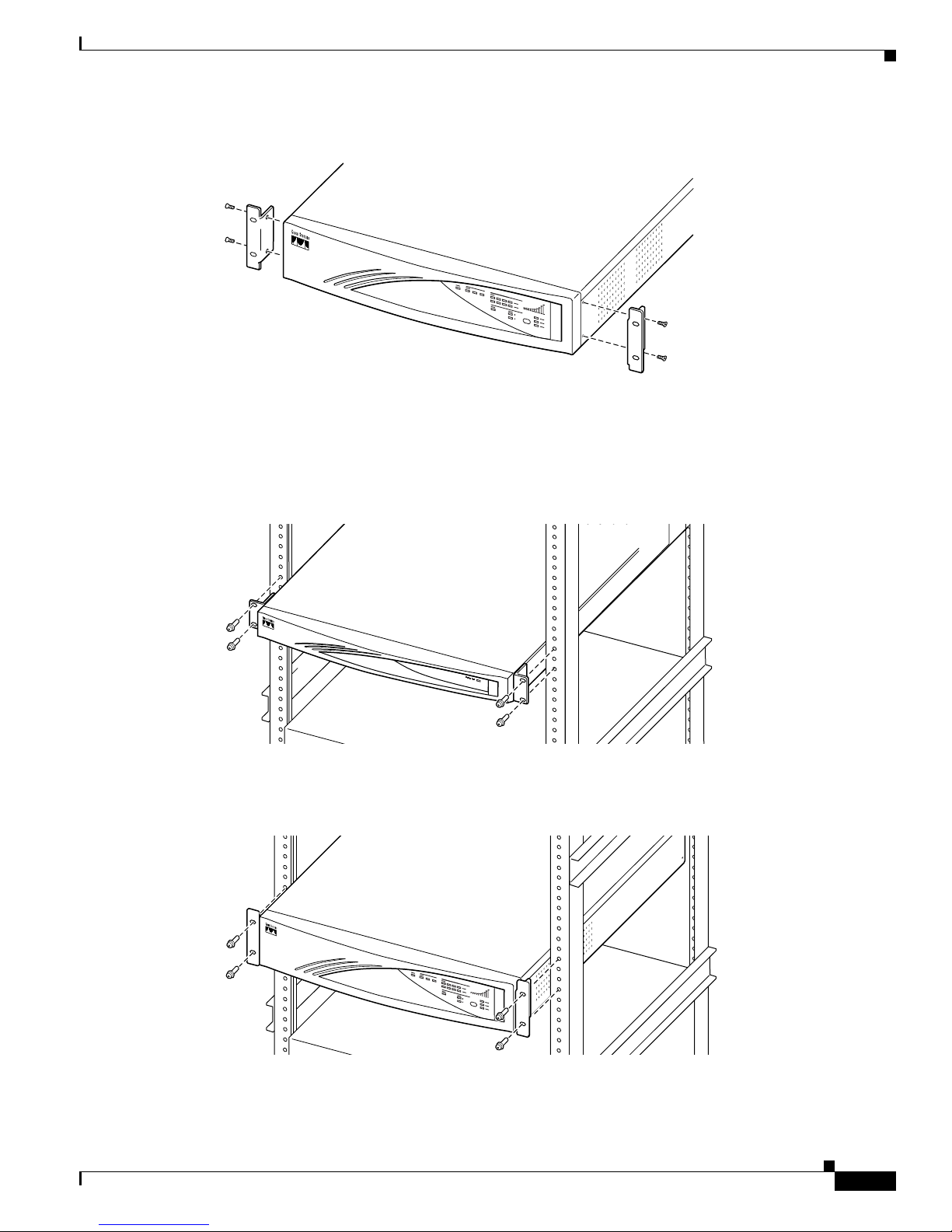
2-5
VPN 3000 Series Concentrator Getting Started
78-15733-03
Chapter 2 Installing and Powering Up the VPN Concentrator
Installing the VPN Concentrator Hardware
Models 3015 to 3080
Mount the VPN Concentrator in the rack as shown in Figure 2-2. Use screws or fasteners appropriate for
your equipment rack.
Figure 2-2 Rack Mounting a VPN Concentrator
Model 3005
Models 3015 through 3080
63797
63798
63799
Page 30
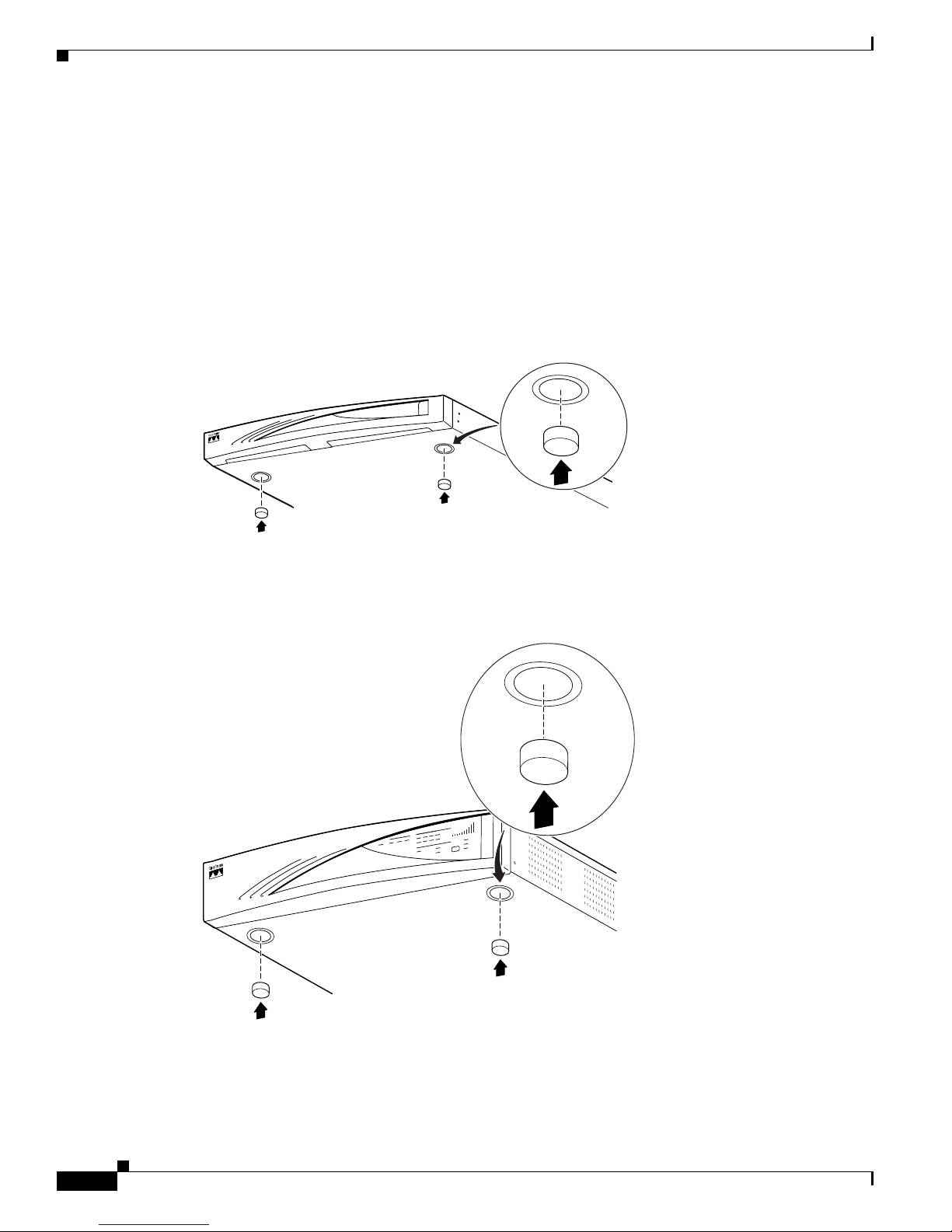
2-6
VPN 3000 Series Concentrator Getting Started
78-15733-03
Chapter 2 Installing and Powering Up the VPN Concentrator
Installing the VPN Concentrator Hardware
Installing Rubber Feet
To place the VPN Concentrator on a table or shelf, locate the four indentations on the bottom of the
chassis. Peel the removable tape off each rubber foot, and place one foot in each indentation. (See
Figure 2-3.)
Some models of the VPN Concentrator use screws to attach the rubber feet. If the rubber feet have
screws, attach them to the bottom of the chassis in the holes at each corner. (See Figure 2-4.)
Figure 2-3 Installing Rubber Feet
VPN 3005
VPN 3015 - 3080
63800
63801
Page 31

2-7
VPN 3000 Series Concentrator Getting Started
78-15733-03
Chapter 2 Installing and Powering Up the VPN Concentrator
Installing the VPN Concentrator Hardware
Figure 2-4 Installing Rubber Feet with Screws
Model 3005
Model 3015 through 3080
63800
63801
Page 32

2-8
VPN 3000 Series Concentrator Getting Started
78-15733-03
Chapter 2 Installing and Powering Up the VPN Concentrator
Connecting Hardware
Connecting Hardware
Warning
Be sure the console/PC is turned off before you connect cables to it. Do not connect power cables to
the VPN Concentrator until instructed.
Connecting the Console/PC
Connect the RS-232 straight-through serial cable between the Console port on the back of the VPN
Concentrator and the COM1 or serial port on the console/PC. See Figure 2-5.
If you are using a PC with a browser to manage the VPN Concentrator, be sure the PC is connected to
the same private LAN as the VPN Concentrator.
Figure 2-5 Connecting the Console and Network Cables
Model 3005
63792
Page 33

2-9
VPN 3000 Series Concentrator Getting Started
78-15733-03
Chapter 2 Installing and Powering Up the VPN Concentrator
Connecting Hardware
Model 3015 through 3080
Connecting Network Cables
Connect network patch cables between the Ethernet interface jacks on the back of the VPN Concentrator
and your network patch panel or device. See Figure 2-5.
The interfaces are (left to right):
To make the VPN Concentrator operational, you must connect at least two interfaces, usually Ethernet 1
and Ethernet 2.
Connecting Power Cable(s)
Warning
Be sure the VPN Concentrator power switch is OFF (O depressed) before you connect a power cable.
The power switch is on the power module, on the back of the VPN Concentrator.
Connect the power cable(s) between the VPN Concentrator and an appropriate power outlet. Be sure the
power outlet provides a reliable earth ground. See Figure 2-6.
63802
Private Ethernet 1 VPN Concentrator interface to your private network (internal LAN)
Public Ethernet 2 VPN Concentrator interface to the public network
External Ethernet 3 VPN Concentrator interface to an additional LAN
(present only on models 3015 – 3080)
Page 34

2-10
VPN 3000 Series Concentrator Getting Started
78-15733-03
Chapter 2 Installing and Powering Up the VPN Concentrator
Connecting Hardware
Note If you have a system with redundant power modules, make sure you connect power cables between both
modules and appropriate power outlets.
Figure 2-6 Connecting Power Cable(s)
Model 3005
Model 3015 through 3080
63793
63803
Page 35

2-11
VPN 3000 Series Concentrator Getting Started
78-15733-03
Chapter 2 Installing and Powering Up the VPN Concentrator
Powering Up
Powering Up
Power up the devices in this sequence:
Step 1 Power up the console / PC.
Step 2 Start a terminal emulator (e.g., HyperTerminal) on the console/PC. Configure a connection to COM1,
with port settings of:
• 9600 bits per second
• 8 data bits
• No parity
• 1 stop bit
• Hardware flow control.
Set the emulator for VT100 emulation, or let it auto-detect the emulation type.
Step 3 Power up the VPN Concentrator by pressing ON ( I ) on the power switch on the back. If you have a
redundant system, power up both power modules.
The LED(s) on the front panel will blink and change color as the system executes diagnostics. Watch for
these LEDs (if present) on the VPN Concentrator front panel to stabilize and display:
• System = green (This is the only front-panel LED on the Model 3005.)
• Ethernet Link Status 1 2 3 = green for the Ethernet interfaces to which you connected patch cables
• Expansion Modules 1 2 3 4
–
Insertion Status = green for the number of SEP-E modules in your device
Run Status = green for the number of SEP-E modules in your device
–
Fan Status = green
• Power Supplies A B = green for the number of power supplies in your device
Ignore any other LEDs on the front panel.
Step 4 Watch for the following LEDs on the back of the device to display:
• Private / Public / External Interfaces
Link = green for the interfaces connected to networks
• SEP-E Modules (if installed): Power = green
If LEDs that should be green are amber, red, or off, please see Appendix A, “Troubleshooting and
System Errors.” Ignore any other LEDs on the back.
Step 5 The console displays initialization and boot messages such as:
Boot-ROM Initializing...
Boot configured 128Mb of RAM.
Image Loader Initializing...
Decompressing & loading image ............
Verifying image checksum ...........
Active image loaded and verified...
Starting loaded image...
Starting power-up diagnostics...
Initializing VPN Concentrator ...
Initialization Complete...Waiting for Network...
Login: _
Page 36

2-12
VPN 3000 Series Concentrator Getting Started
78-15733-03
Chapter 2 Installing and Powering Up the VPN Concentrator
Beginning Quick Configuration
Beginning Quick Configuration
You are now ready to begin quick configuration; that is, accepting default values when possible and
configuring minimal parameters to make the VPN 3000 Concentrator operational.
Note You can go through the steps of quick configuration only once, unless you reboot the system with the
Reboot with Factory/Default configuration option. In that case, you can and must go through all the steps
again. See Administration | System Reboot in the VPN 3000 Concentrator Series User Guide.
Quick configuration consists of the following steps, which are explained in the remainder of this chapter
and the two chapters that follow:
Step 1 From the console, set the system time, date, and time zone.
Step 2 From the console, configure the VPN Concentrator Ethernet 1 interface to your private network.
At this point you can use a browser to complete Quick Configuration with the VPN Concentrator
Manager (see Chapter 3, “Using the VPN Concentrator Manager for Quick Configuration”). While you
can continue with the console instead (see Chapter 4, “Using the Command-Line Interface for Quick
Configuration”), we recommend using a browser.
Step 3 Configure the other Ethernet interfaces that are connected to a public network or an additional external
network.
Step 4 Enter system identification information: system name, date, time, DNS, domain name, and default
gateway.
Step 5 Specify tunneling protocols and encryption options.
Step 6 Specify methods for assigning IP addresses to clients as a tunnel is established.
Step 7 Choose and identify the user authentication server: the internal server, RADIUS, NT Domain, SDI, or
Kerberos/Active Directory.
Step 8 If using the internal authentication server, populate the internal user database.
Step 9 If using IPSec tunneling protocol, assign a name and password to the IPSec tunnel group.
Step 10 If using WebVPN tunneling, enable the basic WebVPN proxies for the public interface and configure the
default e-mail servers.
Step 11 If using browser WebVPN, configure the WebVPN home page.
Step 12 Change the admin password for security.
Step 13 Save the configuration file. When you complete this step, quick configuration is done.
Page 37

2-13
VPN 3000 Series Concentrator Getting Started
78-15733-03
Chapter 2 Installing and Powering Up the VPN Concentrator
Beginning Quick Configuration
Quick Configuration Using Non-default Values
Although you can choose to accept the default values, where applicable, for many of the quick
configuration parameters, you can instead specify particular values for one or more of these parameters.
Table 2- 2 lists the parameters you need for quick configuration and provides space for you to record the
values you enter. Write those values here now to save time as you enter data.
Table 2-2 Quick Configuration Parameters
Screen | Parameter Name Parameter Description and Use Your Entry
IP Interfaces | Ethernet 1 (Private) Specify the IP address and subnet mask, speed, and duplex
mode for the VPN Concentrator interface to your private
network.
IP Interfaces | Ethernet 2 (Public) Specify the IP address and subnet mask, speed, and duplex
mode for the VPN Concentrator interface to the public
network.
IP Interfaces | Ethernet 3 (External) (For models 3015–3080 only) If so connected, specify the IP
address and subnet mask, speed, and duplex mode for the
VPN Concentrator interface to an additional external
network.
System Info | System Name Specify a device or system name for the VPN Concentrator
(for example, VPN01).
System Info | DNS Server Specify the IP address of your local DNS (Domain Name
System) server.
System Info | Domain Specify the registered Internet domain name to use with
DNS (for example, cisco.com).
System Info | Default Gateway Specify the IP address or hostname of the default gateway
for packets not otherwise routed.
Tunneling Specify the tunneling method and encryption options you
want to enable.
Address Assignment | DHCP | Server If you use Dynamic Host Configuration Protocol (DHCP)
for remote address assignment, specify the IP address or
hostname of the DHCP server.
Address Assignment |
Configured Pool |
Range Start and Range End
If you use the VPN Concentrator to assign addresses,
specify the starting and ending IP addresses in its initial
configured pool.
Page 38

2-14
VPN 3000 Series Concentrator Getting Started
78-15733-03
Chapter 2 Installing and Powering Up the VPN Concentrator
Beginning Quick Configuration
Authentication Your choice here determines the parameters you see in the
following screen. Possible values are:
• Internal Server
–
Choosing Internal Server, means using the internal
VPN Concentrator user authentication server. On
the User Database screen, specify the username and
password for each user.
–
Additionally, if you specify per-user address
assignment, specify the IP address and subnet mask
for each user.
• RADIUS
If you use an external RADIUS user authentication
server, specify its IP address or hostname, port number,
and server secret or password.
• NT Domain
If you use an external Windows NT Domain user
authentication server, specify its IP address, port
number, and Primary Domain Controller hostname.
• SDI
If you use an external SDI user authentication server,
specify its IP address and port number.
• Kerberos/Active Directory
If you use an external Kerberos/Active Directory
authentication server, specify its IP address, port
number, and realm.
User Database | Group Name,
Password, Verify
If you enable the IPSec tunneling protocol, specify a name
and password for the IPSec tunnel group.
Note For security
reasons, do not
write your
password here.
IPSec Group Decide on a group name and password for the remote-access
IPSec client.
WebVP N If you enable WebVPN, specify the default HTTPS, POP3S,
SMTPS, or IMAP4S servers.
WebVPN Home Page If you enable WebVPN using HTTPS, configure the text and
URLs that you want to appear on the WebVPN Home page.
Table 2-2 Quick Configuration Parameters (continued)
Screen | Parameter Name Parameter Description and Use Your Entry
Page 39

2-15
VPN 3000 Series Concentrator Getting Started
78-15733-03
Chapter 2 Installing and Powering Up the VPN Concentrator
Beginning Quick Configuration
Using the Console
You must use the console for the first part of quick configuration—setting the system time and date, and
configuring the private Ethernet interface, as described in the following steps. Then you can use the
HTML-based VPN Concentrator Manager from a browser to complete quick configuration. Refer to the
data you recorded in Ta ble 2- 2.
Step 1 You started the terminal emulator window on the console in the “Powering Up” section on page 2-11; if
not, start it now and press Enter on the console keyboard until you see the login prompt. (You may see
a password prompt and other messages as you press Enter. Ignore them and stop at the login prompt.)
Login: _
Step 2 At the cursor, enter the default login name: admin. At the password prompt, enter the default password:
admin.
Login: admin
Password: admin
Step 3 The system displays the opening message and prompts you to set the time on the VPN Concentrator. The
correct time is very important, so that logging and accounting entries are accurate, and so that the system
can create a valid security certificate. The time in brackets is the current device time.
Welcome to
Cisco Systems
VPN 3000 Concentrator Series
Command Line Interface
Copyright (C) 1998-2005 Cisco Systems, Inc.
-- : Set the time on your device. ...
> Time
Quick -> [ 15:46:41 ] _
At the cursor, enter the correct device time in the format HH:MM:SS, using 24-hour notation. For
example, enter 4:24 p.m. as 16:24:00.
Step 4 The system prompts you to set the date. The number in brackets is the current device date.
-- : Enter the date ...
> Date
Quick -> [ 01/15/2005 ] _
At the cursor, enter the correct date in the format MM/DD/YYYY. Use four digits to enter the year. For
example, enter June 16, 2005 as 06/16/2005.
Step 5 The system prompts you to set the time zone. The time zone selections are offsets relative to Greenwich
Mean Time (GMT), which is the basis for Internet time synchronization. The number in brackets is the
current time zone offset.
-- : Set the time zone on your device. ...
-- : Enter the time zone using the hour offset from GMT: ...
> Time Zone
Quick -> [ 0 ] _
At the cursor, enter the time zone offset in the format +/–NN. For example, enter -5 for U.S. Eastern
Standard Time.
Page 40

2-16
VPN 3000 Series Concentrator Getting Started
78-15733-03
Chapter 2 Installing and Powering Up the VPN Concentrator
Beginning Quick Configuration
Step 6 The system prompts you with a menu to enable DST (Daylight-Saving Time) support. During DST,
clocks are set one hour ahead of standard time. Enabling DST support means that the VPN Concentrator
automatically adjusts the time zone for DST or standard time. If your system is in a time zone that uses
DST, you must enable DST support.
1) Enable Daylight Saving Time Support
2) Disable Daylight Saving Time Support
Quick -> [ 2 ] _
At the cursor, enter 2 to disable DST support, or enter 1 to enable DST support.
Step 7 The system prompts you to enter an IP address for Ethernet 1, which is the VPN Concentrator interface
to your private network (internal LAN). Be sure no other device is using this address on your private
network. You must enter this address to continue quick configuration.
This table shows current IP addresses.
Interface IP Address/Subnet Mask MAC Address
--------------------------------------------------------------| Ethernet 1 - Private | 0.0.0.0/0.0.0.0 |
| Ethernet 2 - Public | 0.0.0.0/0.0.0.0 |
| Ethernet 3 - External | 0.0.0.0/0.0.0.0 |
---------------------------------------------------------------
** An address is required for the private interface. **
> Enter IP Address
Quick Ethernet 1 -> [ 0.0.0.0 ] _
At the cursor, enter the IP address using dotted decimal notation; for example, 10.10.4.6.
Note Ethernet 3 appears only on Models 3015 – 3080.
Step 8 The system initializes its network subsystems, which takes a few seconds. It then prompts you for the
subnet mask for the Ethernet 1 (Private) interface. The entry in brackets is the standard subnet mask for
the IP address you just entered. For example, an IP address of 10.10.4.6 is a Class A address, and the
standard subnet mask is 255.0.0.0.
> Enter Subnet Mask
Quick Ethernet 1 -> [ 255.0.0.0 ] _
At the cursor, enter the subnet mask appropriate for your private network addressing scheme, using
dotted decimal notation; for example, 255.255.0.0. To accept the default, press Enter.
Step 9 The system prompts you with a menu to set the speed for the Ethernet 1 interface. You can let the VPN
Concentrator automatically detect and set the appropriate speed (the default), or you can set fixed speeds
of 10 or 100 Mbps (for 10BASE-T or 100BASE-T networks). If you accept the default, be sure that the
port on the active network device (hub, switch, or router) to which you connect this interface is also set
to automatically negotiate the speed. Otherwise, select the appropriate fixed speed.
1) Ethernet Speed 10 Mbps
2) Ethernet Speed 100 Mbps
3) Ethernet Speed 10/100 Mbps Auto Detect
Quick -> [ 3 ] _
At the cursor, enter the menu number for your selection; for example, 1. To accept the default (3), press
Enter.
Page 41

2-17
VPN 3000 Series Concentrator Getting Started
78-15733-03
Chapter 2 Installing and Powering Up the VPN Concentrator
Beginning Quick Configuration
Step 10 The system prompts you with a menu to set the transmission mode for the Ethernet 1 interface. You can
let the VPN Concentrator automatically detect and set the appropriate mode (the default), or you can
configure the interface for full duplex (transmission in both directions at the same time) or half duplex
(transmission in only one direction at a time). If you accept the default, be sure that the port on the active
network device (hub, switch, or router) to which you connect this interface is also set to automatically
negotiate the transmission mode. Otherwise, select the appropriate fixed mode.
1) Enter Duplex - Half/Full/Auto
2) Enter Duplex - Full Duplex
3) Enter Duplex - Half Duplex
Quick -> [ 1 ] _
At the cursor, enter the menu number for your selection; for example, 2. To accept the default (1), press
Enter.
Step 11 The system prompts you to enter a value for the maximum transmission unit (packet size) for this
interface. Either accept the default value, 1500 bytes or specify a value in the range 68 to 1500. The
standard MTU for Ethernet is 1500 bytes.
> MTU [68-1500)
Quick --> [1500]_
Step 12 The system now has enough information so that you can exit the CLI and continue configuring with a
browser. The system displays one of the following menus, depending on the model of the Concentrator
being configured:
Model 3005 menu
1) Modify Ethernet 1 IP Address (Private)
2) Modify Ethernet 2 IP Address (Public)
3) Save changes to Config file
4) Continue
5) Exit
Quick -> _
Model 3015–3080 menu
1) Modify Ethernet 1 IP Address (Private)
2) Modify Ethernet 2 IP Address (Public)
3) Modify Ethernet 3 IP Address (External)
4) Save changes to Config file
5) Continue
6) Exit
Quick -> _
First, we recommend that you save your entries to the configuration file. At the cursor, enter the number
for Save changes to Config file. The system redisplays the same menu.
• For easiest use, we recommend exiting and using the Manager. To do so, enter the number for Exit
at the cursor and continue with the next step.
• To continue using the CLI for quick configuration, enter the number for Continue at the cursor and
see Chapter 4.
Step 13 We assume you chose Exit. The system displays:
Done
Page 42

2-18
VPN 3000 Series Concentrator Getting Started
78-15733-03
Chapter 2 Installing and Powering Up the VPN Concentrator
Beginning Quick Configuration
Continue quick configuration with either the VPN Concentrator Manager or the command-line interface.
• To continue with the VPN Concentrator Manager, see Chapter 3, “Using the VPN Concentrator
Manager for Quick Configuration.”
• To continue with the command-line interface, see Chapter 4, “Using the Command-Line Interface
for Quick Configuration.”
Page 43

CHA P TER
3-1
VPN 3000 Series Concentrator Getting Started
78-15733-03
3
Using the VPN Concentrator Manager for Quick
Configuration
This chapter tells you how to complete quick configuration of the system using the VPN Concentrator
Manager.
Quick configuration supplies the minimal parameters needed to make the VPN Concentrator operational,
while the Main menu lets you configure all the features of the VPN 3000 Concentrator. For example,
when additional parameters are configured, a configured remote user with a PC and modem can use
Microsoft PPTP (point-to-point tunneling protocol) and a local ISP to connect securely—in a VPN
tunnel through the Internet—with resources on a private, internal corporate network.
The VPN Concentrator Manager is an HTML-based configuration, administration, and monitoring
system built into the VPN Concentrator. To use it, you need only to connect to the VPN Concentrator
using a PC and browser on the same private network with the VPN Concentrator.
Before beginning the procedures in this section, you should have completed Steps 1 through 12 under
Using the Console, page 2-15. As you proceed, refer to the data you recorded in the table of
Table 2-2Quick Configuration Parameters, page 2-13.
The figures that follow show only the main frame of the Manager window. To use features in the other
frames, see Understanding the VPN Concentrator Manager Window, page 3-24.
Note You can go through the steps of quick configuration only once, unless you reboot the system with the
Reboot ignoring the configuration file option.
Logging in to the VPN Concentrator Manager
To access and log in to the VPN Concentrator Manager, follow these steps:
Step 1 Start the browser. See Browser Requirements, page 2-2. We recommend Microsoft Internet Explorer for
best results. Maximize the browser window for easiest reading.
Step 2 With the browser, connect to the IP address of the VPN Concentrator on your private network (the
address you entered in Step 7 under Using the Console, page 2-15) as an administrator. To do this, you
enter <IP address>/admin (for example, 10.10.4.6/admin) in the Address or Location field. The browser
displays the login screen.
Page 44

3-2
VPN 3000 Series Concentrator Getting Started
78-15733-03
Chapter 3 Using the VPN Concentrator Manager for Quick Configuration
Logging in to the VPN Concentrator Manager
Figure 3-1 VPN Concentrator Manager Login Screen
Step 3
Log in. Entries are case-sensitive, so type them exactly as shown. With Microsoft Internet Explorer, you
can press the Tab key to move from field to field; with other browsers, you might have to change fields
with the mouse. If you make a mistake, click Clear and start over.
a. Click in the Login field and type admin. (Do not press Enter.)
b. Click in the Password field and type admin. (The field shows *****.)
c. Click Login.
Page 45

3-3
VPN 3000 Series Concentrator Getting Started
78-15733-03
Chapter 3 Using the VPN Concentrator Manager for Quick Configuration
Starting Quick Configuration
Starting Quick Configuration
The VPN Concentrator Manager displays the initial configuration screen (see Figure 3-1).
Figure 3-2 VPN Concentrator Manager Initial Configuration Screen
To start quick configuration, click the highlighted link that says click here to start Quick Configuration.
Note This screen appears only once—and you can go through the steps of quick configuration only
once—unless you reboot the system with the Reboot ignoring the configuration file option. You cannot
return to this screen if you click the highlighted link that says click here to go to the Main Menu.
Text entries are case-sensitive; for example, admin and ADMIN are different passwords.
After you make an entry in a field, do not press Enter. Just move the cursor from field to field. With
Microsoft Internet Explorer, you can press Tab to move from field to field; other browsers may work
differently.
On any screen where it appears, click Back to return to the previous screen.
Caution Do not use the browser navigation toolbar buttons Back, Forward, or Refresh / Reload with the VPN
Concentrator Manager unless instructed to do so. To protect access security, clicking Refresh / Reload
automatically logs out the Manager session. Clicking Back or Forward might display stale Manager
screens with incorrect data or settings. To prevent mistakes while using the VPN Concentrator Manager,
we recommend that you hide the browser navigation toolbar.
Configuration entries take effect as soon as you click Apply or Continue, and they constitute the active
or running configuration. To save the active configuration and make it the boot configuration, click the
Save Needed icon on the Manager toolbar in the top frame of the browser window. To remind you to
save your settings, the icon changes from Save to Save Needed as soon as the active configuration differs
from the boot configuration.
If you make a mistake and see an Error screen with the message, “An error has occurred while attempting
to perform the operation,” and you return to the screen where you were working, carefully check all your
previous entries on that screen. The Manager attempts to retain valid entries, but invalid entries are lost.
See Appendix A, “Troubleshooting and System Errors” for more details.
Page 46

3-4
VPN 3000 Series Concentrator Getting Started
78-15733-03
Chapter 3 Using the VPN Concentrator Manager for Quick Configuration
Configuring IP Interfaces
Configuring IP Interfaces
The Manager displays the Configuration | Quick | IP Interfaces screen appropriate to the model you are
configuring.
Figure 3-3 Configuration | Quick | IP Interfaces Screen
Model 3005
Models 3015 through 3080
This screen lets you configure the VPN Concentrator Ethernet interfaces.
Model 3005 comes with two Ethernet interfaces. Models 3015–3080 come with three Ethernet
interfaces.
• Ethernet 1 (Private) is the interface to your private network (internal LAN).
• Ethernet 2 (Public) is the interface to the public network.
• Ethernet 3 (External), if present, is the interface to an additional LAN.
Page 47

3-5
VPN 3000 Series Concentrator Getting Started
78-15733-03
Chapter 3 Using the VPN Concentrator Manager for Quick Configuration
Configuring IP Interfaces
For the VPN Concentrator to become fully operational, you must configure the two interfaces you
physically connected to your network under Connecting Network Cables, page 2-9.
The screen displays the current configuration settings. You entered the IP address and subnet mask for
Ethernet 1 in Step 7 and Step 8 under Using the Console, page 2-15. We assume that is the interface you
are using to connect to the device and configure it.
Caution If you modify any parameters of the interface that you are currently using to connect to the VPN
Concentrator, you will break the connection, and you will have to restart the Manager and quick
configuration from the login screen.
Step 1 To enter or modify parameters for an interface, click on the interface and continue, using the directions
in the following section.
If you are not modifying an interface, click Continue to proceed, and skip to Configuring Tunneling
Protocols and Options, page 3-9.
Modifying Ethernet Interface Configuration Parameters
When you click on an Ethernet interface, the Manager displays the Configuration | Quick | IP Interfaces |
Ethernet screen for the interface you selected (see Figure 3-4).
Figure 3-4 Configuration | Quick | IP Interfaces | Ethernet Screen
Page 48

3-6
VPN 3000 Series Concentrator Getting Started
78-15733-03
Chapter 3 Using the VPN Concentrator Manager for Quick Configuration
Configuring IP Interfaces
The screen displays the current parameters, if any, for an Ethernet interface. If you are modifying
Ethernet 1, the Manager also displays a caution message. To configure parameters for an Ethernet
interface, follow these steps:
Step 1 Choose one of the following options:
• If you want to disable this interface, click the Disabled radio button. If disabled, the interface is
offline; this state lets you retain or change its configuration parameters while it is offline.
• If you want to enable this interface and use DHCP to obtain an IP address, click the DHCP Client
radio button.
–
In the System Name field, enter a name (such as VPN01) for the VPN Concentrator. This name
must uniquely identify this device on your network.
• If you want to enable this interface and set a static IP address for it, click the Static IP Addressing
radio button.
–
In the IP Address field, enter the IP address for this interface, using dotted decimal notation (for
example, 192.168.12.34). Be sure no other device is using this address on the network.
–
In the Subnet Mask field, enter the subnet mask for this interface, using dotted decimal notation
(for example, 255.255.255.0). The Manager automatically supplies a standard subnet mask
appropriate for the IP address you just entered. For instance, an IP address of 192.168.12.34 is
a Class C address, and the standard subnet mask is 255.255.255.0. You can accept this entry or
change it.
Step 2 To make this interface a public interface, check the Public Interface check box. A public interface is an
interface to a public network, such as the Internet. You should designate only one VPN Concentrator
interface as a public interface.
The MAC Address is the unique hardware MAC (Media Access Control) address for this interface, in
6-byte hexadecimal notation. The screen shows this address only after you first configure an interface,
and you cannot change it.
Step 3 In the Filter field, click the drop-down menu button and select the filter that applies to this interface. The
filter rules govern the handling of data packets through this interface—whether to forward or drop,
according to configured criteria. You can customize filters under regular system configuration on the
Configuration | Policy Management | Traffic Management screens. Cisco supplies the following default
filters with the VPN Concentrator:
• 1. Private (Default)—Allow all packets except source-routed IP packets. (This is the default filter
for the private Ethernet interface.)
• 2. Public (Default)—Allow inbound and outbound tunneling protocols plus ICMP and VRRP. Allow
fragmented IP packets. Drop everything else, including source-routed packets. (This is the default
filter for the public Ethernet interface.)
• 3. External (Default—No rules applied to this filter. Drop all packets. (This is the default filter for
the external Ethernet interface.)
• None—No filter applied to the interface, which means there are no restrictions on data packets.
Step 4 In the Speed field, click the drop-down menu button and select the interface speed:
• 10 Mbps—Fix the speed at 10 Mbps (10BASE-T networks)
• 100 Mbps—Fix the speed at 100 Mbps per second (100BASE-T networks)
Page 49

3-7
VPN 3000 Series Concentrator Getting Started
78-15733-03
Chapter 3 Using the VPN Concentrator Manager for Quick Configuration
Configuring System Information
• 10/100 auto—Let the VPN Concentrator automatically detect and set the appropriate speed, either
10 or 100 Mbps (default). If you accept the default, be sure that the port on the active network device
(hub, switch, router, etc.) to which you connect this interface is also set to automatically negotiate
the speed. Otherwise, select the appropriate fixed speed.
Step 5 In the Duplex field, click the drop-down menu button and select one of the following interface
transmission modes:
• Auto—Let the VPN Concentrator automatically detect and set the appropriate transmission mode,
either full or half duplex (default). If you accept the default, be sure that the port on the active
network device (hub, switch, or router) to which you connect this interface is also set to
automatically negotiate the transmission mode. Otherwise, select the appropriate fixed mode.
• Full-Duplex—Fix the transmission mode as full duplex—transmission in both directions at the same
time.
• Half-Duplex—Fix the transmission mode as half duplex—transmission in only one direction at a
time.
Step 6 The MTU value you entered via the CLI displays in the MTU field. You do not need to edit it.
Step 7 Click Apply to apply your choices to the interface. Click Cancel to discard your choices.
The Manager returns to the Configuration | Quick | IP Interfaces screen. If you have entered new
parameters for an interface, the screen displays your entries.
Step 8 If you want to modify another Ethernet interface, click on the interface and continue.
If you do not want to modify another interface, click Continue to proceed, and skip to Configuring
System Information, page 3-7.
Configuring System Information
The Manager displays the Configuration | Quick | System Info screen.
Figure 3-5 Configuration | Quick | System Info Screen
Page 50

3-8
VPN 3000 Series Concentrator Getting Started
78-15733-03
Chapter 3 Using the VPN Concentrator Manager for Quick Configuration
Configuring System Information
To configure basic information that identifies your VPN Concentrator on the network, refer to the data
you recorded in Table 2-2 as you follow these steps:
Step 1 The system name you entered earlier appears in the System Name field. If no system name appears, enter
a name (such as
VPN01) for the VPN Concentrator. This name must uniquely identify this device on your
network.
Step 2 You previously set the time and date on the VPN Concentrator under Using the Console, page 2-15, but
you can change them here if you want. The screen shows the current date and time on the device. The
values shown in the New Time fields are the time on the browser PC, but any entries you make apply to
the VPN Concentrator.
In the appropriate fields, make any changes. The fields are, in order: Hour : Minute : Second Month /
Day / Year Time Zone. Click the drop-down menu buttons to select Month and Time Zone. The time
zone selections are offsets relative to Greenwich Mean Time (GMT), which is the basis for Internet time
synchronization. Enter the Year as a four-digit number.
To Enable DST Support, check the box. During DST (Daylight-Saving Time), clocks are set one hour
ahead of standard time. Enabling DST support means that the VPN Concentrator automatically adjusts
the time zone for DST or standard time. If your system is in a time zone that uses DST, you must enable
DST support.
Step 3 In the DNS Server field, enter the IP address of your local DNS (Domain Name System) server, using
dotted decimal notation (for example, 10.10.0.11).
Specifying a DNS server lets you enter Internet hostnames (for example, mail01) rather than IP
addresses for servers as you configure and manage the VPN Concentrator. While hostnames are easier
to remember, using IP addresses avoids problems that might arise with the DNS server offline,
congested, or similarly indisposed.
Step 4 In the Domain field, enter the registered domain in which the VPN Concentrator is located (for example,
cisco.com), sometimes called the domain name suffix or subdomain.
Step 5 In the Default Gateway field, enter the IP address or hostname of the system to which the VPN
Concentrator should route packets that are not explicitly routed. In other words, if the VPN Concentrator
has no IP routing parameters (such as RIP, OSPF, or static routes) that specify where to send packets, it
will send them to this gateway. (When you first start the VPN Concentrator, it has no IP routing
configuration parameters.) This address must not be the same as the IP address configured on any VPN
Concentrator interface. To specify no default gateway, leave the field at 0.0.0.0, which means the VPN
Concentrator drops unrouted packets.
You can configure IP routing with regular system configuration. For RIP and interface-specific OSPF,
see the Configuration | Interfaces screens. For global OSPF and static routes, see the Configuration |
System | IP Routing screens. See the VPN 3000 Series Concentrator Reference Volume I: Configuration
for more information.
Step 6 Click Continue to proceed.
Page 51

3-9
VPN 3000 Series Concentrator Getting Started
78-15733-03
Chapter 3 Using the VPN Concentrator Manager for Quick Configuration
Configuring Tunneling Protocols and Options
Configuring Tunneling Protocols and Options
The Manager displays the Configuration | Quick | Tunneling screen.
Figure 3-6 Configuration | Quick | Tunneling Screen
You must enable at least one of these protocols for the device to function as a VPN device. PPTP and
L2TP are popular with Microsoft Windows-based clients, and the VPN 3000 Client uses IPSec.
WebVPN provides remote access over the Internet, and does not require either a software or hardware
client. To enable, disable, and configure virtual private network tunneling protocols and encryption
options on the VPN Concentrator, follow these steps:
Step 1 Check PPTP to enable Point-to-Point Tunneling Protocol. (This box is checked by default.)
Step 2 If you enable PPTP, click one of the radio buttons to select the encryption option:
• Require Encryption—PPTP connections must use Microsoft encryption to encrypt data. This option
requires MS-CHAP (Microsoft Challenge-Handshake Authentication Protocol) and provides
maximum security. During connection setup, clients must agree to use encryption or they will not
be connected.
• Don’t Require Encryption—PPTP connections may use Microsoft encryption to encrypt data (the
default). During connection setup, clients may or may not agree to use Microsoft encryption; they
will be connected in either case.
Step 3 Check L2TP to enable Layer 2 Tunneling Protocol. (This box is checked by default.)
Step 4 If you enable L2TP, click one of the radio buttons to select the encryption option:
• Require Encryption—L2TP connections must use Microsoft encryption to encrypt data. This option
requires MS-CHAP and provides maximum security. During connection setup, clients must agree to
use encryption or they will not be connected.
• Don’t Require Encryption—L2TP connections may use Microsoft encryption to encrypt data (the
default). During connection setup, clients may or may not agree to use Microsoft encryption; they
will be connected in either case.
Step 5 Check IPSec to enable remote-access user connections using Internet Protocol Security protocol. (This
box is checked by default.) This option supports only remote-access IPSec connections from the VPN
3000 Client or a similar protocol-compliant client. To configure IPSec LAN-to-LAN connections, see
Configuration | System | Tunneling Protocols | IPSec LAN-to-LAN under regular system configuration.
Step 6 Check WebVPN to enable remote-access user connections via SSL using a web browser or e-mail client.
Page 52

3-10
VPN 3000 Series Concentrator Getting Started
78-15733-03
Chapter 3 Using the VPN Concentrator Manager for Quick Configuration
Configuring Address Assignment
Step 7 Click Continue to proceed.
If you enable none of the protocols, skip to the section on Changing Admin Password, page 3-21.
If you enable at least one protocol, continue to the next section.
Configuring Address Assignment
The Manager displays the Configuration | Quick | Address Assignment screen. This screen appears only
when you enable at least one tunneling protocol.
Figure 3-7 Configuration | Quick | Address Assignment Screen
Here you select the methods for assigning IP addresses to clients during tunnel establishment. The VPN
Concentrator tries these methods in the order listed.
To select a method, follow these steps.
Step 1 Check Client Specified to enable this method, which lets the client specify its own IP address. If you
use IPSec, you must check additional boxes, since IPSec does not allow client-specified IP addresses.
Step 2 Check Per User to enable this method, which assigns IP addresses on a per-user basis. If you use an
authentication server that has IP addresses configured, we recommend using this method. You configure
an authentication server on the next screen.
Step 3 Check DHCP (Dynamic Host Configuration Protocol) to enable this method, which uses a DHCP server
to assign IP addresses.
Step 4 If you enable DHCP, enter the DHCP server hostname or IP address in the Specify Server field. (If you
configured a DNS server, you can enter a hostname in this field; otherwise, enter an IP address.)
Step 5 Check Configured Pool to enable this method, which uses the VPN Concentrator to assign IP addresses
from an internally configured pool.
Step 6 If you enable Configured Pool, enter the starting and ending IP addresses available in the initial pool, in
the Range Start and Range End fields. Enter these addresses in dotted decimal notation; for example,
10.10.147.77.
Page 53

3-11
VPN 3000 Series Concentrator Getting Started
78-15733-03
Chapter 3 Using the VPN Concentrator Manager for Quick Configuration
Configuring Authentication
Step 7 Click Continue to proceed.
When you configure the VPN Concentrator to service IPSec or L2TP VPN clients, you must configure
the users, users' Group, or Base Group to allocate client VPN (private side) addresses. VPN clients (as
opposed to Clientless access) require that the VPN Concentrator provide private-side IP addresses which
the clients then use to configure their virtual network adaptors.
You can configure these settings in the regular VPN Concentrator Manager on the following screens:
• Configuration | System | Address Management — Set up a source of client addresses for Base
Group configuration and inherited groups.
• Configuration | User Management | Groups | Address Pools — Set up address pools for specific
user groups.
• Configuration | User Management | Users | Modify — Configure specific addresses for particular
users.
Configuring Authentication
The Manager displays the Configuration | Quick | Authentication screen. This screen appears only when
you enable at least one tunneling protocol.
Figure 3-8 Configuration | Quick | Authentication Screen, Internal Server
You can choose how to authenticate users. You can select the VPN Concentrator internal server or one
of three external server types. You must select one server type. You can configure additional
authentication servers on the Configuration | System | Servers | Authentication screen using regular
system configuration.
Click the drop-down menu button and select the Server Type. The screen and its configurable fields
change depending on the Server Type. Choose one of the following:
• Internal Server—The internal VPN Concentrator authentication server. (This is the default
selection.)
• RADIUS—An external Remote Authentication Dial-In User Service server.
• NT Domain—An external Windows NT Domain server.
• SDI—An external RSA Security Inc. SecurID server.
• Kerberos/Active Directory—An external Windows/Active Directory server or a UNIX/Linux
Kerberos server.
Page 54

3-12
VPN 3000 Series Concentrator Getting Started
78-15733-03
Chapter 3 Using the VPN Concentrator Manager for Quick Configuration
Configuring Authentication
Before you configure an external server here, be sure that the external server you reference is itself
properly configured and that you know how to access it (IP address or hostname, TCP/UDP port,
secret/password, and so forth). The VPN Concentrator functions as the client of these servers.
Find your selected Server Type in the following sections and follow the configuration instructions there.
Internal Server Type
The VPN Concentrator internal authentication server lets you enter a maximum of 100 groups and users
(combined) in its database, which is adequate for a small user base. For larger numbers of users, we
recommend using an external authentication server. See the Configuration | User Management screens
under regular System Configuration.
The internal server has no configurable parameters.
Click Continue to proceed.
Skip to the section Configuring the Internal Server User Database, page 3-17.
RADIUS Server Type
External RADIUS servers can return group and user authentication parameters that match those on the
VPN Concentrator; other authentication servers do not. The VPN 3000 software CD-ROM includes a
link that customers with Cisco.com logins can use to access an evaluation copy of the CiscoSecure ACS
RADIUS authentication server. The VPN 3000 software CD-ROM also has current VPN 3000 VSA
registry files that let customers load new supported attributes on their ACS server, and provides
instructions for using them.
Figure 3-9 Configuration | Quick | Authentication Screen, RADIUS Server
We suggest you accept the default values where available. To configure these parameters for a RADIUS
(Remote Authentication Dial-In User Service) authentication server, follow these steps:
Step 1 In the Authentication Server field, enter the hostname or IP address of the external RADIUS server. If
you configured a DNS server, you can enter a hostname (maximum 32 characters); otherwise, enter an
IP address.
Page 55

3-13
VPN 3000 Series Concentrator Getting Started
78-15733-03
Chapter 3 Using the VPN Concentrator Manager for Quick Configuration
Configuring Authentication
Step 2 In the Server Port field, enter the UDP port number by which you access the server. Enter 0 to have the
system supply the default port number, 1645.
Step 3 In the Timeout field, enter the time in seconds to wait after sending a query to the server and receiving
no response, before trying again. Minimum is 1 second, default is 4 seconds, maximum is 30 seconds.
Step 4 In the Retries field, enter the number of times to retry sending a query to the server after the timeout
period. If there is still no response after this number of retries, the VPN Concentrator declares this server
inoperative. Minimum is 0, default is 2, maximum is 10 retries.
Step 5 In the Server Secret field, enter the RADIUS server secret (also called the shared secret); for example,
C8z077f. The maximum is 64 characters. The field shows only asterisks.
Step 6 In the Verify field, re-enter the RADIUS server secret to verify it. The field shows only asterisks.
Step 7 Click Continue to proceed.
If you selected the IPSec tunneling protocol, skip to the section Configuring the IPSec Group, page 3-18.
Otherwise, skip to the section Changing Admin Password, page 3-21.
Page 56

3-14
VPN 3000 Series Concentrator Getting Started
78-15733-03
Chapter 3 Using the VPN Concentrator Manager for Quick Configuration
Configuring Authentication
NT Domain Server Type
Configure these parameters for an external Windows NT Domain authentication server. We suggest you
accept the default values. (See Figure 3-10.)
Figure 3-10 Configuration | Quick | Authentication Screen, NT Domain Server
To configure the parameters for the NT authentication server, follow these steps:
Step 1 In the Authentication Server Address field, enter the IP address of the NT Domain authentication server;
for example, 192.168.12.34. Use dotted decimal notation.
Step 2 In the Server Port field, enter the TCP port number by which you access the server. Enter 0 (the default)
to have the system supply the default port number, 139.
Step 3 In the Timeout field, enter the time in seconds to wait after sending a query to the server and receiving
no response, before trying again. The minimum is 1 second, default is 4 seconds, maximum is 30
seconds.
Step 4 In the Retries field, enter the number of times to retry sending a query to the server after the timeout
period. If there is still no response after this number of retries, the VPN Concentrator declares this server
inoperative. The minimum is 0, default is 2, maximum is 10 retries.
Step 5 In the Domain Controller Name field, enter the NT Primary Domain Controller hostname for this server;
for example, PDC01.The maximum is 16 characters. You must enter this name, and it must be the correct
hostname for the server whose IP address you entered in Authentication Server Address above; if it is
incorrect, authentication will fail.
Step 6 Click Continue to proceed.
If you selected the IPSec tunneling protocol, skip to the section Configuring the IPSec Group, page 3-18.
Otherwise, skip to the section Changing Admin Password, page 3-21.
Page 57

3-15
VPN 3000 Series Concentrator Getting Started
78-15733-03
Chapter 3 Using the VPN Concentrator Manager for Quick Configuration
Configuring Authentication
SDI Server Type
Configure these parameters for an external SDI (RSA Security Inc. SecurID) authentication server. We
suggest you accept the defaults.
Figure 3-11 Configuration | Quick | Authentication Screen, SDI Server
To configure the parameters for the SDI authentication server, follow these steps:
Step 1 In the Authentication Server field, enter the hostname or IP address of the external SDI server. The
maximum is 32 characters. (If you configured a DNS server, you can enter a hostname in this field;
otherwise, enter an IP address.)
Step 2 In the Server Port field, enter the UDP port number by which you access the server. Enter 0 (the default)
to have the system supply the default port number, 5500.
Step 3 In the Timeout field, enter the time in seconds to wait after sending a query to the server and receiving
no response, before trying again. The minimum is 1 second, default is 4 seconds, maximum is 30
seconds.
Step 4 In the Retries field, enter the number of times to retry sending a query to the server after the timeout
period. If there is still no response after this number of retries, the VPN Concentrator declares this server
inoperative. The minimum is 0, default is 2, maximum is 10 retries.
Step 5 Click Continue to proceed.
If you selected the IPSec tunneling protocol, skip to the section Configuring the IPSec Group, page 3-18.
Otherwise, skip to the section Changing Admin Password, page 3-21.
Page 58

3-16
VPN 3000 Series Concentrator Getting Started
78-15733-03
Chapter 3 Using the VPN Concentrator Manager for Quick Configuration
Configuring Authentication
Kerberos/Active Directory Server Type
Configure these parameters for an external Windows/Active Directory server or a UNIX/Lynx Kerberos
server.
Figure 3-12 Configuration | Quick | Authentication Screen, Kerberos/Active Directory Server
To configure the parameters for the Kerberos/Active Directory server, follow these steps:
Step 1 In the Authentication Server field, enter the hostname or IP address of the external Kerberos/Active
Directory authentication server.
Step 2 In the Server Port field, enter the UDP port number by which you access the server. Enter 0 (the default)
to have the system supply the default port number, 88.
Step 3 In the Timeout field, enter the time in seconds to wait, after sending a query to the server and receiving
no response, before trying again. The minimum time is 1 second. The default time is 4 seconds. The
maximum time is 30 seconds.
Step 4 In the Retries field, enter the number of times to retry sending a query to the server after the timeout
period. If there is still no response after this number of retries, the VPN Concentrator declares this server
inoperative and uses the next Kerberos/Active Directory authentication server in the list. The minimum
number of retries is 0. The default number of retries is 2. The maximum number of retries is 10.
Step 5 In the Realm field, enter the realm name for this server, for example: USDOMAIN.ACME.COM. You
must enter this name, and it must be the correct realm name for the server for which you entered the IP
address in Authentication Server. If it is incorrect, authentication will fail.
The following types of servers require that you enter the realm name in all uppercase letters: Windows
2000, Windows XP, and Windows .NET. For these types of servers, if the letters are not uppercase,
authentication will fail.
If you selected the IPSec tunneling protocol, skip to the section Configuring the IPSec Group, page 3-18.
Otherwise, skip to the section Changing Admin Password, page 3-21.
Page 59

3-17
VPN 3000 Series Concentrator Getting Started
78-15733-03
Chapter 3 Using the VPN Concentrator Manager for Quick Configuration
Configuring the Internal Server User Database
Configuring the Internal Server User Database
The Manager displays the Configuration | Quick | User Database screen. This screen displays only when
you select the internal authentication server.
Figure 3-13 Configuration | Quick | User Database Screen
This screen lets you add and remove users in the internal authentication server database. When you first
do quick configuration, the Current Users list is empty. To use the internal server, you must add at least
one user to the database. As you add or remove users, the system updates and refreshes the screen with
the appropriate entries in the Current Users list.
You can change user parameters on the regular Configuration | User Management | Users screens, but on
this quick configuration screen, you can only add and remove users. Follow these steps to add or remove
a user:
Step 1 Under User to Add:
a. Type a unique name in the User Name field. Maximum is 32 characters, case-sensitive. To be
authenticated, the user must log in from the client using this name.
b. Move to the Password field and type the password. The password must be at least 8 characters long;
maximum is 32 characters, case-sensitive. The field shows only asterisks. To be authenticated, the
user must log in from the client using this password. Each user name / password combination must
be unique.
c. Move to the Verify field and retype the password. The field shows only asterisks.
d. If you selected per-user address assignment:
• Move to the IP Address field and enter the user IP address in dotted decimal notation; for
example, 10.10.1.35. This is the IP address assigned to this user as a client. This field is not
present if you selected other address assignment methods.
• Move to the Subnet Mask field and enter the user subnet mask in dotted decimal notation; for
example, 255.255.0.0. This is the subnet mask assigned to this user as a client. This field is not
present if you selected other address assignment methods.
Page 60

3-18
VPN 3000 Series Concentrator Getting Started
78-15733-03
Chapter 3 Using the VPN Concentrator Manager for Quick Configuration
Configuring the IPSec Group
Step 2 Click << Add.
Step 3 Repeat Steps 1 and 2 for each user. The screen refreshes each time you add a user.
Step 4 To remove a user, select the user in the Current Users list and click Remove >>. The screen refreshes
each time you remove a user. There is no confirmation or undo; to reinstate a user, enter the data in
Step 1.
Step 5 When you have finished entering users, click Continue to proceed.
If you selected the IPSec tunneling protocol, proceed to the section “Configuring the IPSec Group”
below. Otherwise, skip to the section Changing Admin Password, page 3-21.
Configuring the IPSec Group
The Manager displays the Configuration | Quick | IPSec Group screen. This screen appears only when
you select the IPSec tunneling protocol, and you must configure these parameters to complete quick
configuration.
The remote-access IPSec client connects to the VPN Concentrator using this group name and password,
which are automatically configured on the internal authentication server. This is the IPSec group that
creates the tunnel. Users then log in, and are authenticated, through their usernames and passwords. (See
Figure 3-14.)
Figure 3-14 Configuration | Quick | IPSec Group Screen
Step 1 In the Group Name field, enter a unique name for this group. The maximum field length is 32 characters.
Entries are case-sensitive.
Step 2 In the Password field, enter a unique password for this group. The minimum field length is 4 characters.
The maximum length is 32 characters. Entries are case-sensitive. The field displays only asterisks.
Step 3 In the Verify field, reenter the group password to verify it. The field displays only asterisks.
Step 4 Click Continue to proceed. You must configure these parameters before you can proceed.
Page 61

3-19
VPN 3000 Series Concentrator Getting Started
78-15733-03
Chapter 3 Using the VPN Concentrator Manager for Quick Configuration
Configuring WebVPN Remote Access
Configuring WebVPN Remote Access
The Manager displays the WebVPN Remote Access screen. WebVPN allows remote users to access the
corporate network from any computer with an Internet connection to use e-mail, files, or internal
websites. This screen allows you to:
• Enable WebVPN (HTTPS) connections
• Enable and configure POP3S, IMAP4S, and SMTPS sessions to use e-mail proxy.
This screen appears only if you enabled WebVPN on the Configuration | Quick | Tunneling screen.
Figure 3-15 Configuration | Quick | WebVPN Screen
Step 1 To enable WebVPN connections to the public interface of the VPN Concentrator, check the HTTPS
Enable check box. If you have not configured the Public Interface, WebVPN connections are enabled
on the Private interface instead.
Step 2 To enable POP3S, IMAP4S, or SMTPS sessions to use e-mail proxy, check the corresponding Enable
check box, and enter the IP address or host name of the default mail server.
Step 3 Click Continue.
Page 62

3-20
VPN 3000 Series Concentrator Getting Started
78-15733-03
Chapter 3 Using the VPN Concentrator Manager for Quick Configuration
Setting Up the WebVPN Home Page
Setting Up the WebVPN Home Page
The Manager displays the WebVPN Home Page screen. This screen allows you to customize the home
page that WebVPN users will see when they log in. In this screen you can change the title, add a banner,
and configure up to four URLs.
This screen appears only if you enabled WebVPN on the Configuration | Quick | Tunneling screen.
Figure 3-16 Configuration | Quick | WebVPN Home Page
Step 1 Enter the title to appear on each WebVPN page.
Step 2 Enter a banner to appear on the WebVPN home page.
Step 3 You can set up links to websites to appear on the WebVPN home page, which will make it easier for
WebVPN users to access commonly used internal or external websites. Enter up to four web links to
appear on the WebVPN home page, for example:
http://www.cisco.com. In the corresponding text box,
enter the name of the link as you want it to appear, for example: Cisco Systems.
Step 4 If you want to configure links to particular websites to appear on the WebVPN home page, enter the
website name and URL. You can enter up to four websites.
Step 5 If you want users to be able to enter their own URLs to access websites other than the ones listed on the
home page, check the Allow Users to Enter URLs check box. Checking this box causes an address entry
field to display on the WebVPN home page.
Step 6 Click Continue.
Page 63

3-21
VPN 3000 Series Concentrator Getting Started
78-15733-03
Chapter 3 Using the VPN Concentrator Manager for Quick Configuration
Changing Admin Password
Changing Admin Password
The Manager displays the Configuration | Quick | Admin Password screen.
Figure 3-17 Configuration | Quick | Admin Password Screen
This screen lets you change the password for the admin administrator user. For ease of use during
startup, the default admin password supplied with the VPN Concentrator is also
admin.
Caution Since the admin user has full access to all management and administration functions on the device, we
strongly recommend you change this password to improve device security.
You can further configure all administrator users on the standard Administration | Access Rights |
Administrators Manager screen.
To change the password for the admin administrator user, follow these steps:
Step 1 In the Password field, enter a new password. For maximum security, the password should be at least 8
characters long, a mixture of upper- and lower-case alphabetic and numeric characters, and not easily
guessed; for example, W8j9Haq3. (The field shows only asterisks.)
Step 2 In the Verify field, re-enter the new password to verify it.
Step 3 Click Continue to proceed.
Page 64

3-22
VPN 3000 Series Concentrator Getting Started
78-15733-03
Chapter 3 Using the VPN Concentrator Manager for Quick Configuration
Finishing Quick Configuration
Finishing Quick Configuration
The Manager displays the Configuration | Quick | Done screen.
Figure 3-18 Configuration | Quick | Done Screen
You have finished quick configuration, and your entries constitute the active or running configuration.
The VPN Concentrator now has enough information, and it is operational. For example, a configured
remote user with a PC and modem can use Microsoft PPTP and a local ISP to connect securely—in a
VPN tunnel through the Internet—with resources on a private, internal corporate network.
We strongly recommend that you save the active configuration before you proceed.
Saving the Active Configuration
As you make configuration entries, they take effect immediately and are included in the active, or
running, configuration. However, if you reboot the VPN Concentrator without saving the active
configuration, any configuration changes are lost.
To remind you to save your settings, the Save icon on the Manager toolbar at the top of the Manager
screen changes to Save Needed as soon as the active configuration differs from the boot configuration.
Click either icon to save the active configuration as the boot configuration. A pop-up window displays
a status message.
Page 65

3-23
VPN 3000 Series Concentrator Getting Started
78-15733-03
Chapter 3 Using the VPN Concentrator Manager for Quick Configuration
What Next?
Figure 3-19 Save Configuration Window
Click OK to close the window. Should you need to restart the VPN Concentrator, it will then boot with
your configured parameters.
We strongly recommend that, as you configure the VPN Concentrator, you make it a habit to click Save
Needed
whenever you finish setting parameters on a Manager screen.
What Next?
Now that the VPN Concentrator is operational, you can proceed to the following functions:
• Test its operation by following the procedures under Chapter 5, “Testing the VPN Concentrator”.
• Explore the Manager window and other VPN Concentrator functions. See the section “Using Other
VPN Concentrator Manager Functions”.
• Read a more detailed and complete system configuration. See the VPN 3000 Series Concentrator
Reference Volume I: Configuration for assistance.
Using Other VPN Concentrator Manager Functions
To use other VPN Concentrator Manager functions, listed below, click the topic in the left frame of the
Manager window or on the Manager toolbar in the top frame of the Manager window.
• Configuration—Configure all the features of the VPN Concentrator.
• Administration—Control administrative functions of this device.
• Monitoring—View status, statistics, and event logs on this device.
• Save, Save Needed—Save the active configuration and make it the boot configuration.
• Main—Return to the main Manager screen.
• Help—Open another browser window and view online help for the current Manager screen.
• Support—Open a Manager screen with links to Cisco support and documentation resources.
• Logout—Log out of this Manager session and return to the login screen.
For details on the frames, functions, and icons in the Manager window, see the following section,
“Understanding the VPN Concentrator Manager Window”.
For details on the VPN Concentrator hardware, all the functions available in the VPN Concentrator
Manager, or using the CLI, see the VPN 3000 Concentrator Series User Guide.
Page 66

3-24
VPN 3000 Series Concentrator Getting Started
78-15733-03
Chapter 3 Using the VPN Concentrator Manager for Quick Configuration
Understanding the VPN Concentrator Manager Window
Understanding the VPN Concentrator Manager Window
The VPN Concentrator Manager window on your browser consists of three frames—top, left, and
main—and it provides helpful messages and tips as you move the mouse pointer over window items. The
title bar and status bar also provide useful information.
Figure 3-20 VPN Concentrator Manager Window
Title bar The title bar at the top of the browser window includes the VPN
Concentrator device name or IP address in brackets, for example,
[10.10.4.6].
Status bar The status bar at the bottom of the browser window displays Manager
activity and explanatory messages for some items.
67623
Title bar
Top frame
(Manager toolbar)
Left frame
(Table of contents)
Main frame
(Manager screen)
Status bar
Page 67

3-25
VPN 3000 Series Concentrator Getting Started
78-15733-03
Chapter 3 Using the VPN Concentrator Manager for Quick Configuration
Understanding the VPN Concentrator Manager Window
Mouse pointer and tips As you move the mouse pointer over an active area, the pointer
changes shape and icons change color. A description also appears in
the status bar area. If you momentarily rest the pointer on an icon, a
descriptive tip appears for that icon.
Top fram e
(Manager toolbar)
The Manager toolbar in the top frame provides quick access to
Manager features. These include the following icons:
Click on the Main tab to go to the main Manager screen, and to close
all subordinate sections and titles in the left frame.
Click on the Help tab to open context-sensitive online help. Help
opens in a separate browser window that you can move or resize as you
want. Close the help window when you are finished.
Click on the Support tab to open a Manager screen with links to Cisco
support and documentation resources.
Click on the Logout tab to log out of the Manager and return to the
login screen.
Logged in: [username] The administrator username you used to log in to this Manager
session.
Click on the Configuration tab to go to the main Configuration
screen, to open the first level of subordinate Configuration pages in the
left frame if they are not already open, and to close any open
Administration or Monitoring pages in the left frame.
Click on the Administration tab to go to the main Administration
screen, to open the first level of subordinate Administration pages in
the left frame if they are not already open, and to close any open
Configuration or Monitoring pages in the left frame.
Click on the Monitoring tab to go to the main Monitoring screen, to
open the first level of subordinate Monitoring pages in the left frame
if they are not already open, and to close any open Configuration or
Administration pages in the left frame.
Save Click on the Save icon to save the active configuration and make it the
boot configuration. In this state, the reminder indicates that the active
configuration is the same as the boot configuration, but you can save
it anyway. When you change the configuration, the reminder changes
to Save Needed.
Page 68

3-26
VPN 3000 Series Concentrator Getting Started
78-15733-03
Chapter 3 Using the VPN Concentrator Manager for Quick Configuration
Understanding the VPN Concentrator Manager Window
Save Needed This reminder indicates that you have changed the active
configuration. Click on the Save Needed icon to save the active
configuration and make it the boot configuration. As you make
configuration entries, they take effect immediately and are included in
the active, or running, configuration. However, if you reboot the VPN
Concentrator without saving the active configuration, and
configuration changes are lost. Clicking on this reminder saves the
active configuration as the boot configuration and restores the Save
reminder.
Refresh Click on the Refresh icon to refresh (update) the screen contents on
screens where it appears (mostly in the Monitoring section). The date
and time above this reminder indicate when the screen was last
updated.
Reset Click on the Reset icon to reset, or start anew, the screen contents on
screens where it appears (mostly in the Monitoring section).
Restore Click on the Restore icon to restore the screen contents to their status
prior to when you last clicked the Reset icon.
Click on the Cisco Systems logo to open a browser and go to the
Cisco.com web site, www.cisco.com
Left frame
(Table of Contents)
On Manager screens, the left frame provides a table of contents. The
table of contents uses the familiar Windows Explorer metaphor of
collapsed and expanded entries.
Main section titles
(Configuration,
Administration, Monitoring
Click on a title to open subordinate sections and titles, and to go to that
Manager screen in the main frame.
Closed or collapsed Click on the closed/collapsed icon to open subordinate sections and
titles. Clicking on this icon does not change the screen in the main
frame.
Open or expanded Click on the open/expanded icon to close subordinate sections and
titles. Clicking on this icon does not change the screen in the main
frame.
Main frame
(Manager screen)
The main frame displays the current VPN Concentrator Manager
screen.
Many screens include a bullet list of links and descriptions of
subordinate sections and titles. you can click on a link to go to that
Manager screen, and open subordinate sections and titles in the table
of contents.
Page 69

CHA P TER
4-1
VPN 3000 Series Concentrator Getting Started
78-15733-03
4
Using the Command-Line Interface for
Quick Configuration
This chapter tells you how to complete quick configuration of the system using the VPN 3000 Series
command-line interface (CLI).
Quick configuration supplies the minimal parameters needed to make the VPN Concentrator operational.
For example, a configured remote user with a PC and modem can use Microsoft PPTP and a local ISP
to connect securely—in a VPN tunnel through the Internet—with resources on a private, internal
corporate network.
The CLI is a menu-based configuration, administration, and monitoring system built into the VPN
Concentrator. You can use it from the console or in a Telnet session. To use a Telnet session, connect to
the IP address of the private Ethernet interface.
Before beginning the procedures in this section, you should have completed Steps 1 through 11 in the
“Using the Console” section on page 2-15. As you proceed, refer to the data you recorded in Table 2-2
on page 2-13.
About Quick Configuration
The CLI has the following characteristics:
• These quick configuration menus appear only once—and you can go through the steps of quick
configuration only once—unless you reboot the system with the Reboot Ignoring the Configuration
File option.
• Entries are case-sensitive; for example, admin and ADMIN are different passwords.
• The system displays more tips and examples than appear in the dialogue here.
• The system shows current or default entries in brackets; for example, [ 10.10.4.6 ].
• After each entry, press the Enter key on the console keyboard.
• Configuration entries take effect as soon as you enter them, and they constitute the active, or
running, configuration. Many quick configuration menus let you save the active configuration to the
config file, and thus make it the boot configuration. We suggest you do so.
• If you make a mistake, the system displays an Error message and repeats the previous prompt. You
can often enter a correct value and proceed, but in some cases you may need to restart the section to
correct an earlier error. See Appendix A, “Troubleshooting and System Errors” for more details.
Page 70

4-2
VPN 3000 Series Concentrator Getting Started
78-15733-03
Chapter 4 Using the Command-Line Interface for Quick Configuration
Configuring Ethernet Interfaces
Configuring Ethernet Interfaces
This section describes how to configure the VPN Concentrator Ethernet interfaces.
• Ethernet 1 (Private) is the interface to your private network (internal LAN).
• Ethernet 2 (Public) is the interface to the public network.
• Ethernet 3 (External), if present, is the interface to an additional LAN.
For the VPN Concentrator to become fully operational, you must configure the two interfaces you
physically connected to your network in the “Connecting Network Cables” section on page 2-9.
To configure the VPN Concentrator Ethernet Interfaces, follow these steps:
Step 1 The system prompts you to configure the VPN Concentrator interfaces.
Model 3005 Menu
1) Modify Ethernet 1 IP Address (Private)
2) Modify Ethernet 2 IP Address (Public)
3) Save changes to Config file
4) Continue
5) Exit
Quick -> _
Model 3015–3080 Menu
1) Modify Ethernet 1 IP Address (Private)
2) Modify Ethernet 2 IP Address (Public)
3) Modify Ethernet 3 IP Address (External)
4) Save changes to Config file
5) Continue
6) Exit
Quick -> _
You entered values for Ethernet 1 under “Using the Console” section on page 2-15. You can change them
now; to do so, enter
1 at the cursor. To configure another interface, enter its number at the cursor.
Step 2 We assume you enter 2 to configure Ethernet 2. The CLI displays a table with the current IP addresses
and subnet masks for all three Ethernet interfaces.
This table shows current IP addresses.
Interface IP Address/Subnet Mask MAC Address
----------------------------------------------------------------Ethernet 1 - Private | 10.10.4.6/255.255.0.0 | 00.10.5A.1F.4F.07
Ethernet 2 - Public | 0.0.0.0/0.0.0.0 |
Ethernet 3 - External | 0.0.0.0/0.0.0.0 |
-----------------------------------------------------------------
> Enter IP Address for Ethernet 2 (Public)
Quick -> [ 0.0.0.0 ] _
At the cursor, enter the IP address for the VPN Concentrator Ethernet 2 (Public) interface, using dotted
decimal notation; for example, 192.168.12.34. Be sure no other device is using this address on the
network. (Note that Ethernet 3 appears on models 3015-3080 only.)
Page 71

4-3
VPN 3000 Series Concentrator Getting Started
78-15733-03
Chapter 4 Using the Command-Line Interface for Quick Configuration
Configuring Ethernet Interfaces
Step 3 The system prompts you for the subnet mask for the Ethernet 2 (Public) interface. The entry in brackets
is the standard subnet mask for the IP address you entered above. For example, an IP address of
192.168.12.34 is a Class C address, and the standard subnet mask is 255.255.255.0.
> Enter Subnet Mask for Ethernet 2
Quick -> [ 255.255.255.0 ] _
At the cursor, enter the subnet mask for Ethernet 2, using dotted decimal notation; for example,
255.255.255.0. To accept the default, press Enter.
Step 4 The system prompts with a menu to set the speed for the Ethernet 2 interface. You can let the VPN
Concentrator automatically detect and set the appropriate speed (the default), or you can set fixed speeds
of 10 or 100 Mbps per second (for 10BASE-T or 100BASE-T networks). If you accept the default, be
sure that the port on the active network device (hub, switch, or router) to which you connect this interface
is also set to automatically negotiate the speed. Otherwise, select the appropriate fixed speed.
1) Ethernet Speed 10 Mbps
2) Ethernet Speed 100 Mbps
3) Ethernet Speed 10/100 Mbps Auto Detect
Quick -> [ 3 ]
At the cursor, enter the menu number for your selection; for example, 1. To accept the default (3), press
Enter.
Step 5 The system prompts with a menu to set the transmission mode for the Ethernet 2 interface. You can let
the VPN Concentrator automatically detect and set the appropriate mode (the default), or you can
configure the interface for full duplex (transmission in both directions at the same time) or half duplex
(transmission in only one direction at a time). If you accept the default, be sure that the port on the active
network device (hub, switch, or router) to which you connect this interface is also set to automatically
negotiate the transmission mode. Otherwise, select the appropriate fixed mode.
1) Enter Duplex - Half/Full/Auto
2) Enter Duplex - Full Duplex
3) Enter Duplex - Half Duplex
Quick -> [ 1 ] _
At the cursor, enter the menu number for your selection; for example, 2. To accept the default (1), press
Enter.
Step 6 The system prompts with a menu giving choices for proceeding. You can configure other interfaces, save
your current entries, continue on to other quick configuration parameters, or exit the CLI. We
recommend that you save first.
Model 3005 Menu
1) Modify Ethernet 1 IP Address (Private)
2) Modify Ethernet 2 IP Address (Public)
3) Configure Expansion Cards
4) Save changes to Config file
5) Continue
6) Exit
Quick -> _
Model 3015–3080 Menu
1) Modify Ethernet 1 IP Address (Private)
2) Modify Ethernet 2 IP Address (Public)
3) Modify Ethernet 3 IP Address (External)
4) Configure Expansion Cards
Page 72

4-4
VPN 3000 Series Concentrator Getting Started
78-15733-03
Chapter 4 Using the Command-Line Interface for Quick Configuration
Configuring System Information
5) Save changes to Config file
6) Continue
7) Exit
Quick -> _
At the cursor, enter the number for Save changes to Config file.
Configuring System Information
To configure basic information that identifies your VPN Concentrator on the network, follow these steps:
Step 1 The system prompts you to assign a system name to the VPN Concentrator.
-- : Assign a system name to this device.
> System Name
Quick -> _
At the cursor, enter a name such as VPN01. This name must uniquely identify this device on your
network.
Step 2 The system prompts you to specify a local DNS (Domain Name System) server, which lets you enter
Internet hostnames (for example, mail01) rather than IP addresses for servers as you configure and
manage the VPN Concentrator. While hostnames are easier to remember, using IP addresses avoids
problems that might arise with the DNS server offline, congested, or otherwise indisposed.
-- : Specify a local DNS server, ...
> DNS Server
Quick -> [ 0.0.0.0 ]
At the cursor, enter the IP address of your local DNS server in dotted decimal notation; for example,
10.10.0.11.
Step 3 The system prompts you to enter the registered Internet domain name in which the VPN Concentrator is
located (sometimes called the domain name suffix or subdomain).
-- : Enter your Internet domain name; ...
> Domain
Quick -> _
At the cursor, enter your domain name; for example, cisco.com.
Step 4 The system prompts you to specify a default gateway, which is the system to which the VPN
Concentrator routes packets that are not explicitly routed. In other words, if the VPN Concentrator has
no IP routing parameters (RIP, OSPF, static routes) that specify where to send packets, it will send them
to this gateway. (And when you first start the VPN Concentrator, it has no IP routing parameters.)
> Default Gateway
Quick -> _
Page 73

4-5
VPN 3000 Series Concentrator Getting Started
78-15733-03
Chapter 4 Using the Command-Line Interface for Quick Configuration
Configuring Tunneling Protocols and Options
At the cursor, enter the IP address of the default gateway (for example, 10.10.0.1). This address must not
be the same as the IP address configured on any VPN Concentrator interface. To specify no default
gateway—which means the VPN Concentrator drops unrouted packets—leave this entry blank.
Configuring Tunneling Protocols and Options
This section describes how to enable, disable, and configure virtual private network tunneling protocols
and encryption options on the VPN Concentrator. You must enable at least one of the following protocols
for the device to function as a VPN device. The protocol choices are PPTP (Point-to-Point Tunneling
Protocol) and L2TP (Layer 2 Tunneling Protocol), with or without Microsoft encryption required; and
IPSec (IP Security protocol). PPTP and L2TP are popular with Microsoft Windows-based clients, and
the Cisco VPN Client uses IPSec.
To enable, disable, and configure virtual private network tunneling protocols and encryption options on
the VPN Concentrator, follow these steps:
Step 1 The system shows default settings for PPTP and L2TP—both enabled, both with no encryption required.
It then prompts you to enable or disable PPTP.
-- : Configure protocols and encryption options.
-- : This table shows current protocol settings
PPTP | L2TP |
--------------------------------------------| Enabled | Enabled |
| No Encryption Req | No Encryption Req |
---------------------------------------------
1) Enable PPTP
2) Disable PPTP
Quick -> [ 1 ]
At the cursor, enter 2 to disable PPTP, or press Enter to accept the default (1), which enables PPTP.
Step 2 If you enable PPTP, the system prompts you to select the encryption option.
• PPTP Encryption Required—PPTP connections must use Microsoft encryption to encrypt data. This
option requires MS-CHAP (Microsoft Challenge-Handshake Authentication Protocol) and provides
maximum security. During connection setup, clients must agree to use encryption or they will not
be connected.
• No Encryption Required—PPTP connections may use Microsoft encryption to encrypt data. During
connection setup, clients might or might not agree to use Microsoft encryption; they will be
connected in either case.
1) PPTP Encryption Required
2) No Encryption Required
Quick -> [ 2 ]
At the cursor, enter 1 to require encryption, or press Enter to accept the default (2), which does not
require encryption. Accept the default if you disabled PPTP.
Page 74

4-6
VPN 3000 Series Concentrator Getting Started
78-15733-03
Chapter 4 Using the Command-Line Interface for Quick Configuration
Configuring Address Assignment
Step 3 The system prompts you to enable or disable L2TP.
1) Enable L2TP
2) Disable L2TP
Quick -> [ 1 ]
At the cursor, enter 2 to disable L2TP, or press Enter to accept the default (1), which enables L2TP.
Step 4 If you enable L2TP, the system prompts you to select the encryption option.
• L2TP Encryption Required—L2TP connections must use Microsoft encryption to encrypt data. This
option requires MS-CHAP (Microsoft Challenge-Handshake Authentication Protocol) and provides
maximum security. During connection setup, clients must agree to use encryption or they will not
be connected.
• No Encryption Required—L2TP connections may use Microsoft encryption to encrypt data. During
connection setup, clients might or might not agree to use Microsoft encryption; they will be
connected in either case.
1) L2TP Encryption Required
2) No Encryption Required
Quick -> [ 2 ] _
At the cursor, enter 1 to require encryption, or press Enter to accept the default (2), which does not
require encryption.
Step 5 The system prompts you to enable or disable IPSec.
1) Enable IPSec
2) Disable IPSec
Quick -> [ 1 ] _
At the cursor, enter 2 to disable IPSec, or press Enter to accept the default (1), which enables IPSec.
Step 6 The system prompts you to enable or disable WebVPN. WebVPN allows remote users to access the
corporate network from any computer with an Internet connection to use e-mail, files, or internal
websites.
1) Enable WebVPN
2) Disable WebVPN
Quick -> [ 1 ] _
At the cursor, enter 2 to disable WebVPN, or press Enter to accept the default (1), which enables
WebVP N .
Configuring Address Assignment
Configuring address assignment applies, and its menus appear, only when you enable at least one
tunneling protocol. If you disabled all protocols, skip to the “Configuring Authentication” section on
page 4-8.
This section lets you configure prioritized methods for assigning IP addresses to clients as a tunnel is
established. The methods are configured, and used, in this order:
• Client specified—the client specifies its own IP address.
Page 75

4-7
VPN 3000 Series Concentrator Getting Started
78-15733-03
Chapter 4 Using the Command-Line Interface for Quick Configuration
Configuring Address Assignment
• Per user—a server assigns IP addresses on a per-user basis. If you are using an authentication server
that has IP addresses configured, we recommend using this method. (You configure an
authentication server in the next section.)
• DHCP (Dynamic Host Configuration Protocol)—a DHCP server assigns IP addresses.
• Configured pool—the VPN Concentrator assigns IP addresses from an internally configured pool of
addresses.
Yo u must enable at least one method. You can enable any and all methods. By default, no method is
enabled.
To configure address assignment, follow these steps:
Step 1 The system prompts you to enable or disable client-specified address assignment. If you enable IPSec,
do not enable only this method; IPSec does not allow client-specified IP addresses.
-- : Configure address assignment for PPTP, L2TP and IPSec.
1) Enable Client Specified Address Assignment
2) Disable Client Specified Address Assignment
Quick -> [ 2 ]
At the cursor, enter 1 to enable client-specified address assignment, or press Enter to accept the default
(2), disabled.
Step 2 The system prompts you to enable or disable per-user address assignment.
1) Enable Per User Address Assignment
2) Disable Per User Address Assignment
Quick -> [ 2 ] _
At the cursor, enter 1 to enable per-user address assignment, or press Enter to accept the default (2),
disabled.
Step 3 The system prompts you to enable or disable DHCP address assignment.
1) Enable DHCP Address Assignment
2) Disable DHCP Address Assignment
Quick -> [ 2 ] _
At the cursor, enter 1 to enable DHCP address assignment, or press Enter to accept the default (2),
disabled. If you enable DHCP, continue with the next step. If you disable DHCP, skip the next step.
Step 4 If you enable DHCP address assignment, the system prompts for the server address. If you disable
DHCP, this prompt does not appear.
> DHCP Server
Quick -> _
At the cursor, enter the IP address or hostname of the DHCP server.
Step 5 The system prompts you to enable or disable configured pool address assignment.
1) Enable Configured Pool Address Assignment
2) Disable Configured Pool Address Assignment
Quick -> [ 2 ] _
Page 76

4-8
VPN 3000 Series Concentrator Getting Started
78-15733-03
Chapter 4 Using the Command-Line Interface for Quick Configuration
Configuring Authentication
At the cursor, enter 1 to enable configured pool assignment, or press Enter to accept the default (2),
disabled. If you enable configured pool, continue with the next two steps; otherwise, skip them.
Step 6 If you enable configured pool address assignment, the system prompts for the starting IP address
available in the initial pool.
> Configured Pool Range Start Address
Quick -> _
At the cursor, enter the starting IP address available in the initial configured pool. Use dotted decimal
notation; for example, 10.10.1.77.
Step 7 If you enable configured pool address assignment, the system prompts for the ending IP address
available in the initial pool.
> Configured Pool Range End Address
Quick -> [ 0.0.0.0 ] _
At the cursor, enter the ending IP address available in the initial configured pool. Use dotted decimal
notation; for example, 10.10.1.177.
Configuring Authentication
You can choose and configure one of five types of servers to authenticate users:
• The internal VPN Concentrator authentication server
• An external RADIUS (Remote Authentication Dial-In User Service) server
• An external NT (Windows NT) Domain server
• An external SDI (RSA Security Inc. SecurID) server
• An external Kerberos/Active Directory server
You must select one authentication server type; there is no default. You can configure additional
authentication servers on regular Configuration menus.
Before you configure an external server here, be sure that the external server you reference is itself
properly configured and that you know how to access it (IP address or hostname, TCP/UDP port,
secret/password, and so forth.). The VPN Concentrator functions as the client of these servers.
The system prompts you to select an authentication server type.
-- : Specify how to authenticate users.
1) Internal
2) RADIUS
3) NT Domain
4) SDI
5) Kerberos/Active Directory
6) Continue
Quick -> _
Step 1 At the cursor, enter the menu number for your selection; for example, 1, and skip to the step in the
following section that describes your authentication server selection.
Page 77

4-9
VPN 3000 Series Concentrator Getting Started
78-15733-03
Chapter 4 Using the Command-Line Interface for Quick Configuration
Configuring Authentication
To bypass this step and continue quick configuration, enter 6. If you enabled IPSec tunneling protocol,
skip to the “Configuring the IPSec Group” section on page 4-14; otherwise skip to the “Changing the
Admin Password” section on page 4-17.
Configuring Internal Authentication Server and User Database
The VPN Concentrator internal authentication server lets you enter a maximum of 100 groups and users
(combined) in its database, which is adequate for a small user base. For larger numbers of users, we
recommend using an external authentication server.
To use the internal server, you must create a database with at least one user, each with a user name and
password, and—if you specified per-user address assignment—an IP address and subnet mask. To do so,
follow these steps:
Step 1 You selected the VPN concentrator internal authentication server, and the system prompts you to add
users to the internal authentication server database. When you start quick configuration, the user
database is empty.
Current Users
------------------------------------------------------------------------ No Users
-------------------------------------------------------------------------
1) Add a User
2) Delete a User
3) Continue
Quick -> _
At the cursor, enter 1 to add a user.
Step 2 The system prompts you to enter the user name. To be authenticated, the user must log in from the client
using this name.
> User Name
Quick -> _
At the cursor, enter a unique user name; for example, simonz. The maximum is 32 characters,
case-sensitive.
Step 3 The system prompts you to enter the password for this user. To be authenticated, the user must log in
from the client using this password. Each user name and password combination must be unique.
> Password
Quick -> _
At the cursor, enter the user password; for example, 9se7pt14. It must be at least 8 characters long; the
maximum is 32 characters, case-sensitive. The system displays only asterisks.
Step 4 The system prompts you to verify the password for this user.
Verify -> _
At the cursor, re-enter the user password. The system displays only asterisks.
If you specified per-user address assignment, continue with the next two steps. Otherwise, skip them.
Page 78

4-10
VPN 3000 Series Concentrator Getting Started
78-15733-03
Chapter 4 Using the Command-Line Interface for Quick Configuration
Configuring Authentication
Step 5 If you specified per-user address assignment, the system prompts you to enter the IP address for this user.
This is the IP address assigned to this user as a client.
> User IP Address
Quick -> [ 0.0.0.0 ]
At the cursor, enter the user IP address in dotted decimal notation; for example, 10.10.1.35.
Step 6 If you specified per-user address assignment, the system prompts you to enter the subnet mask for this
user. This is the subnet mask assigned to this user as a client.
> User Subnet Mask
Quick -> [ 0.0.0.0 ]
At the cursor, enter the user subnet mask in dotted decimal notation; for example, 255.255.0.0.
Step 7 The system redisplays the user database with the new user added. You can add more users, delete users,
or continue with quick configuration.
Quick -> [ 0.0.0.0 ] 255.255.0.0
Current Users
------------------------------------------------------------------------| 1. simonz | |
-------------------------------------------------------------------------
1) Add a User
2) Delete a User
3) Continue
Quick -> _
At the cursor, enter the menu number for your selection; for example, 1. To add more users, repeat Step 1
through Step 6 in this section. To delete a user (2), see the next step. To continue (3), skip to the
“Configuring the IPSec Group” section on page 4-14 or the “Changing the Admin Password” section on
page 4-17.
Step 8 If you choose to delete a user from the internal database, the system prompts you to enter the name of
the user to delete.
> User to Delete
Quick -> _
At the cursor, enter the name of the existing user you want to delete; for example, simonz. You must
enter the name exactly as listed in the table. After deleting the user, the system redisplays the user
database as in the previous step, but without the deleted user.
Page 79

4-11
VPN 3000 Series Concentrator Getting Started
78-15733-03
Chapter 4 Using the Command-Line Interface for Quick Configuration
Configuring Authentication
Configuring RADIUS Authentication Server
External RADIUS servers can return group and user authentication parameters that match those on the
VPN Concentrator; other authentication servers do not. The VPN Concentrator software CD-ROM
includes a trial copy of the CiscoSecure ACS RADIUS authentication server and instructions for using
it with the VPN Concentrator.
To configure an external RADIUS user authentication server, follow these steps to supply the required
server IP address or hostname, server secret, and port number:
Step 1 You selected the external RADIUS authentication server, and the system prompts you to enter its
hostname or IP address.
> RADIUS Server (Name/IP Address)
Quick ->
At the cursor, enter the RADIUS server hostname or IP address; for example, 192.168.56.78. The
maximum length is 32 characters.
Step 2 The system prompts you to enter the RADIUS server secret, also called the shared secret, that allows
access to the server.
> RADIUS Server Secret
Quick -> _
At the cursor, enter the RADIUS server secret; for example, B8y077E. The maximum length is
64 characters. The system displays only asterisks.
Step 3 The system prompts you to reenter the RADIUS server secret to verify it.
Verify -> _
At the cursor, reenter the RADIUS server secret. The system displays only asterisks.
Step 4 The system prompts you to enter the UDP port number by which you access the RADIUS server.
> RADIUS Server Port
Quick -> [ 0 ] _
At the cursor, enter the RADIUS port number; for example, 1645. To have the system supply the default
port number (1645), press Enter to accept 0 (the default).
To continue quick configuration, skip to the “Configuring the IPSec Group” section on page 14 or the
“Changing the Admin Password” section on page 4-17.
Page 80

4-12
VPN 3000 Series Concentrator Getting Started
78-15733-03
Chapter 4 Using the Command-Line Interface for Quick Configuration
Configuring Authentication
Configuring NT Domain Authentication Server
To configure an external Windows NT Domain user authentication server, follow these steps:
Step 1 You selected the external Windows NT Domain authentication server, and the system prompts you to
enter its IP address.
> NT Domain Server Address
Quick -> _
At the cursor, enter the NT Domain server IP address in dotted decimal notation; for example,
192.168.56.78.
Step 2 The system prompts you to enter the NT Primary Domain Controller hostname for this server. You must
enter this name, and it must be the correct hostname for the server whose IP address you entered in
Step 1; if it is incorrect, authentication will fail.
> Primary Domain Controller
Quick -> _
At the cursor, enter the NT Primary Domain Controller hostname for this server; for example, PDC01.
The maximum length is 16 characters.
Step 3 The system prompts you to enter the TCP port number by which you access the NT Domain server.
> NT Domain Server Port
Quick -> [ 0 ]
At the cursor, enter the NT Domain port number; for example, 139. To have the system supply the default
port number (139), press Enter to accept 0 (the default).
To continue quick configuration, skip to the “Configuring the IPSec Group” section on page 4-14 or the
“Changing the Admin Password” section on page 17.
Configuring SDI Authentication Server
To configure an external SDI (RSA Security Inc. SecurID) user authentication server, follow these steps:
Step 1 You selected the external SDI authentication server, and the system prompts you to enter its hostname
or IP address.
> SDI Server Name
Quick -> _
At the cursor, enter the SDI server hostname or IP address; for example, 192.168.56.78. The maximum
length is 32 characters.
Step 2 The system prompts you to enter the UDP port number by which you access the SDI server.
> SDI Server Port
Quick -> [ 0 ] _
Page 81

4-13
VPN 3000 Series Concentrator Getting Started
78-15733-03
Chapter 4 Using the Command-Line Interface for Quick Configuration
Configuring Authentication
At the cursor, enter the SDI port number; for example, 5500. To have the system supply the default port
number (5500), press Enter to accept 0 (the default).
To continue quick configuration, proceed to the next section, “Configuring the IPSec Group,” or to the
“Changing the Admin Password” section on page 4-17.
Configuring Kerberos/Active Directory Authentication Server
To configure an external Kerberos/Active Directory Authentication server, follow these steps:
Step 1 You selected the Kerberos/Active Directory authentication server, and the system prompts you to enter
its hostname or IP address.
> Kerberos Server Address/Name
Quick -->_
At the cursor, enter the Kerberos/Active Directory server hostname or IP address; for example,
192.168.56.78.
Step 2 The system prompts you to enter the realm name for this server, for example: US.MYCOMPANY.COM.
Yo u must enter this name, and it must be the correct realm name for the server whose IP address you
entered in Step 1. If it is incorrect, authentication will fail.
The following types of servers require that you enter the realm name in all uppercase letters: Windows
2000, Windows XP, and Windows .NET. For these types of servers, if the letters are not uppercase,
authentication will fail.
> Realm
Quick -->
Step 3 The system prompts you to enter the Kerberos server port number by which you access the server.
> Kerberos Server Port
Quick --> [0]_
At the cursor, enter the Kerberos server port number. To have the system supply the default port number
(88), press Enter to accept 0 (the default).
To continue quick configuration, proceed to the next section, “Configuring the IPSec Group,” or to the
“Changing the Admin Password” section on page 4-17.
Page 82

4-14
VPN 3000 Series Concentrator Getting Started
78-15733-03
Chapter 4 Using the Command-Line Interface for Quick Configuration
Configuring the IPSec Group
Configuring the IPSec Group
This section appears only if you enable the IPSec tunneling protocol.
The remote-access IPSec client connects to the VPN Concentrator via this group name and password,
which are automatically configured on the internal authentication server. This is the IPSec group that
creates the tunnel. Users then log in, and are authenticated, by means of their usernames and passwords.
To configure the IPSec group name and password, follow these steps:
Step 1 The system prompts you to enter the IPSec group name.
> IPSec Group Name
Quick -> _
At the cursor, enter a unique name for this group. Maximum is 32 characters, case-sensitive; for example,
Group1.
Step 2 The system prompts you to enter the group password.
> IPSec Group Password
Quick -> _
At the cursor, enter a unique password for this group. The minimum is 4, and the maximum is 32
characters, case-sensitive. The system displays only asterisks.
Step 3 The system prompts you to reenter the group password to verify it.
Verify -> _
At the cursor, reenter the group password. The system displays only asterisks.
Configuring WebVPN Remote Access
The following prompts appear only if you enabled WebVPN. (See “Configuring Tunneling Protocols and
Options.”)
This section describes how to enable HTTPS and mail protocols for WebVPN and how to configure basic
WebVPN parameters. To use any of the browser-based WebVPN features, enable HTTPS. To use e-mail
proxy, enable the protocol(s) that your mail server uses: POP3S, SMTPS, or IMAP4S.
Step 1 The system prompts you to enable or disable HTTPS on the Public interface. If you did not configure
the Public interface, the prompt applies to the Private interface instead.
Select the protocols to enable/disable on the Public interface (or Private interface if
you do not configure the Public interface), and the default system-wide e-mail servers for
WebVPN services.
1) Enable HTTPS
2) Disable HTTPS
Quick -> [ 1 ] _
At the cursor, enter 2 to disable HTTPS, or press Enter to accept the default (1), which enables HTTPS.
Page 83

4-15
VPN 3000 Series Concentrator Getting Started
78-15733-03
Chapter 4 Using the Command-Line Interface for Quick Configuration
Configuring WebVPN Remote Access
Step 2 The system prompts you to enable or disable POP3S.
1) Enable POP3S
2) Disable POP3S
Quick -> [ 2 ]
At the cursor, enter 1 to enable POP3S, or press Enter to accept the default (2), which disables POP3S.
If you enter
1, the system displays the following menu:
> Set POP3S Default Server
Quick ->_
Enter the IP address of the mail server.
Step 3 The system prompts you to enable or disable SMTPS:
1) Enable SMTPS
2) Disable SMTPS
Quick -> [ 2 ]
At the cursor, enter 1 to enable SMTPS, or press Enter to accept the default (2), which disables SMTPS
If you enter
1, the system displays the following menu:
> Set SMTPS Default Server
Quick ->_
Enter the IP address of the mail server.
Step 4 The system prompts you to enable or disable IMAP4S:
1) Enable IMAP4S
2) Disable IMAP4S
Quick -> [ 2 ]
At the cursor, enter 1 to enable IMAP4S, or press Enter to accept the default (2), which disables
IMAP4S.
If you enter
1, the system displays the following menu:
> Set IMAP4S Default Server
Quick ->_
Enter the IP address of the mail server.
Page 84

4-16
VPN 3000 Series Concentrator Getting Started
78-15733-03
Chapter 4 Using the Command-Line Interface for Quick Configuration
Setting Up the WebVPN Home Page
Setting Up the WebVPN Home Page
The following prompts appear only if you enabled WebVPN. (See “Configuring Tunneling Protocols and
Options.”)
This section describes how to customize the home page that WebVPN users will see when they log in.
You can change the title, add a banner, and configure up to four URLs.
Step 1 Enter the title to appear on each WebVPN page, for example: My Company Remote Access.
> Set WebVPN Home Page Title
Quick -> [ VPN 3000 Concentrator ]
Step 2 Enter a banner to appear on the WebVPN home page for the base group, for example: Welcome to My
Company Remote Access
. To keep the current value, enter a period (.) on a separate line, as shown below.
> Set Base Group Banner
Use '.' by itself on line to finish. Enter just a '.' to keep existing value.
->
-> .
Step 3 To have a link to a specific website appear on the WebVPN home page, enter the website’s name. You
can enter any name that users will easily recognize.
> Enter a descriptive name of the first HTTP/HTTPS URL
Quick ->
Step 4 Enter the website’s URL. You can enter up to four websites/URLs.
Step 5 The system prompts you to enable users to enter their own URLs to access websites other than the ones
listed on the home page. Enabling this field causes an address entry field to display on the WebVPN
home page.
1) Enable User to Enter URLs
2) Disable User to Enter URLs
Quick -> [ 1 ]
At the cursor, enter 2 to disable users to enter URLS, or press Enter to accept the default (1), which
enables it.
Page 85

4-17
VPN 3000 Series Concentrator Getting Started
78-15733-03
Chapter 4 Using the Command-Line Interface for Quick Configuration
Changing the Admin Password
Changing the Admin Password
You can change the password for the admin user. For ease of use during startup, the default admin
password supplied with the VPN Concentrator is also admin. Since the admin user has full access to all
management and administration functions on the device, we strongly recommend you change this
password to improve device security. You can further configure all administrators with the regular
Administration menus.
Step 1 The system prompts you to change the admin password.
-- : We strongly recommend that you change the password ...
> Reset Admin Password
Quick -> [ ***** ] _
At the cursor, enter a new password for admin. Remember that entries are case sensitive. For maximum
security, the password should be at least 8 characters long, a mixture of upper- and lower-case alphabetic
and numeric characters, and not easily guessed; for example, W8j9Haq3. The system displays only
asterisks. To keep the default, press Enter.
Step 2 The system prompts you to re-enter the password to verify it.
Verify -> _
At the cursor, reenter the new password. The system displays only asterisks. To keep the default, press
Enter.
Make subsequent changes to the admin password using the VPN Concentrator Manager, on the
Administration | Access Rights | Administrators | Modify Properties screen.
Completing Quick Configuration
You have finished quick configuration, and your entries constitute the active or running configuration.
The VPN Concentrator now has enough information, and it is operational. For example, a configured
remote user with a PC and modem can use Microsoft PPTP and a local ISP to connect securely—in a
VPN tunnel through the Internet—with resources on a private, internal corporate network.
We strongly recommend that you save the active configuration before you exit. Should you need to restart
the VPN Concentrator, it will then boot with your configured parameters.
Page 86

4-18
VPN 3000 Series Concentrator Getting Started
78-15733-03
Chapter 4 Using the Command-Line Interface for Quick Configuration
Saving the Active Configuration
Saving the Active Configuration
The system displays the final quick configuration menu.
1) Goto Main Configuration Menu
2) Save changes to Config file
3) Exit
Quick -> 2
At the cursor, enter 2 to save the active configuration in the system config file.
Exiting the CLI
You are now ready to exit the CLI.
Step 1 The system redisplays the final quick configuration menu.
1) Goto Main Configuration Menu
2) Save changes to Config file
3) Exit
Quick -> 3
At the cursor, enter 3 to exit the CLI.
Step 2 The system displays:
Done
If you wish to use the CLI for other functions, enter 1 at the cursor in Step 1 above. For information on
using the CLI, see the VPN 3000 Series Concentrator Reference Volume I: Configuration.
What Next?
Now that the VPN Concentrator is operational, you can do the following:
• Test its operation by following the procedures in Chapter 5, “Testing the VPN Concentrator.”
• Explore the command-line interface. The menus follow the same order, and let you perform the same
functions, as the VPN Concentrator Manager. See Appendix A, “Using the Command Line
Interface,” in the VPN 3000 Series Concentrator Reference Volume II: Administration and
Monitoring for explanations of parameters and entries.
• Explore the VPN Concentrator Manager window and other VPN Concentrator functions. See
Chapter 1, “Using the VPN 3000 Concentrator Series Manager,” in the VPN 3000 Series
Concentrator Reference Volume I: Configuration.
• Proceed to a more detailed and complete system configuration. See the VPN 3000 Series
Concentrator Reference Volume I: Configuration.
Page 87

CHA P TER
5-1
VPN 3000 Series Concentrator Getting Started
78-15733-03
5
Testing the VPN Concentrator
To test if you are able to connect to the VPN Concentrator and reach the private network, it is not
necessary to install a software client. You can use either of the following methods.
• On a remote PC, connect to an ISP and use PPTP to create a secure tunnel through the Internet to
the VPN Concentrator’s public interface.
• Connect a PC to the network on the public side of the VPN Concentrator. Use Microsoft Dial-Up
Networking to create a tunnel to the public interface of the VPN Concentrator.
This example steps you through the latter method. It uses Microsoft Dial-Up Networking on Windows
2000. If you are using a different operating system, your procedure might differ from the one shown here.
Note These instructions describe a typical installation. Please consult your ISP and your network system
administrator for specific settings and instructions.
Before You Begin
To set up the test, follow these steps.
Step 1 Configure the VPN Concentrator with the following settings:
• Ethernet 2 (Public) interface with appropriate IP address (for example, 192.168.12.34) and default
public filter.
• Appropriate DNS server, domain name, and default gateway.
• PPTP tunneling protocol with encryption required (MSCHAP).
• Address assignment from an appropriate configured pool of IP addresses.
• User authentication from the internal server.
• Client username (for example, simonz) and password (for example, 9se7pt14) added to the internal
server user database.
Step 2 Connect a Windows 2000 PC to your network on the public side of the VPN Concentrator.
Page 88

5-2
VPN 3000 Series Concentrator Getting Started
78-15733-03
Chapter 5 Testing the VPN Concentrator
Testing the VPN Concentrator
Testing the VPN Concentrator
Follow these steps to create and test a secure connection from a Windows 2000 PC client to the VPN
Concentrator.
Step 1 On the client PC, choose Start > Settings > Network and Dial-up Connections > Make a New
Connection from the Windows 2000 Start menu. The Network Connection Wizard window appears.
(See Figure 5-1.)
Figure 5-1 The Network Connection Wizard Window
Step 2
Click Next. The Network Connection Type window appears. (See Figure 5-2.)
Figure 5-2 Network Connection Type Window
Step 3
Choose Connect to a private network through the Internet.
Step 4 Click Next. The Public Network window appears. (See Figure 5-3.)
Page 89

5-3
VPN 3000 Series Concentrator Getting Started
78-15733-03
Chapter 5 Testing the VPN Concentrator
Testing the VPN Concentrator
Figure 5-3 Public Network Window
Step 5
Choose Do Not Dial the Initial Connection.
Step 6 Click Next. The Destination Address window appears. (See Figure 5-4.)
Figure 5-4 Destination Address Window
Step 7
Enter the public interface address of your VPN Concentrator.
Step 8 Click Next. The Connection Availability window appears. (See Figure 5-5.)
Page 90

5-4
VPN 3000 Series Concentrator Getting Started
78-15733-03
Chapter 5 Testing the VPN Concentrator
Testing the VPN Concentrator
Figure 5-5 Connection Availability Window
Step 9
Choose For all Users.
Step 10 Click Next. The Completing the Network Connection Wizard window appears. (See Figure 5-6.)
Figure 5-6 Completing the Network Connection Wizard Window
Step 11
Enter a name for the connection, for example: TestVPN.
Step 12 Click Finish. The Connect window appears. (See Figure 5-7.)
Page 91

5-5
VPN 3000 Series Concentrator Getting Started
78-15733-03
Chapter 5 Testing the VPN Concentrator
Testing the VPN Concentrator
Figure 5-7 Connect Window
Step 13
Enter the username you previously added to the internal server user database. (See “Before You Begin.”)
Step 14 Click the Properties button. The Properties dialog box appears.
Step 15 Choose the Networking tab.
Figure 5-8 Properties Dialog Box, Networking Tab
Step 16 Select Point to Point Tunneling Protocol (PPTP) from the Type of VPN Server I am Calling drop-down
menu. (See Figure 5-8.) Click OK. The Properties dialog box disappears.
Step 17 In the Connect window, enter the password.
Step 18 Click Connect. If the connection is successful, the Connection Complete window appears. (See
Figure 5-9.) The PC is now connected to the VPN Concentrator via a secure PPTP connection.
Page 92

5-6
VPN 3000 Series Concentrator Getting Started
78-15733-03
Chapter 5 Testing the VPN Concentrator
Testing the VPN Concentrator
Figure 5-9 Connection Complete
Step 19
Click OK to dismiss the window.
If you receive an error message, check your connections and VPN Concentrator settings, then run the
test again.
Page 93

A-1
VPN 3000 Series Concentrator Getting Started
78-15733-03
APPENDIX
A
Troubleshooting and System Errors
Appendix A describes common errors that can occur while configuring and using the system, and how
to correct them. It also describes LED indicators on the system and its expansion modules.
Files for Troubleshooting
The VPN 3000 Concentrator creates several files that you can examine and that can assist Cisco support
engineers when troubleshooting errors and problems:
• Event log
• SAVELOG.TXT—Event log that is automatically saved when the system crashes and when it is
rebooted
• CRSHDUMP.TXT—Internal system data file that is written when the system crashes
• CONFIG, CONFIG.BAK—Normal configuration file used to boot the system, and backup
configuration file
Event Logs
The VPN Concentrator records system events in the event log, which is stored in nonvolatile memory
(NVRAM). To troubleshoot operational problems, we recommend that you start by examining the event
log. See Configuration | System | Events and Monitor | Event Log.
The VPN Concentrator automatically saves the event log to a file in flash memory if it crashes, and when
it is rebooted. This log file is named SAVELOG.TXT, and it overwrites any existing file with that name.
The SAVELOG.TXT file is useful for debugging. See Configuration | System | Events and
Administration | File Management | Files.
Crash Dump File
If the VPN Concentrator crashes during operation, it saves internal system data in nonvolatile memory
(NVRAM), and then automatically writes this data to a CRSHDUMP.TXT file in flash memory when it
is rebooted. This file contains the crash date and time, software version, tasks, stack, registers, memory,
buffers, and timers., which are helpful to Cisco support engineers. In case of a crash, we ask that you
send this file when you contact Technical Assistance Center (TAC) for assistance. See Administration |
File Management | Files for information on managing files in flash memory.
Page 94

A-2
VPN 3000 Series Concentrator Getting Started
78-15733-03
Appendix A Troubleshooting and System Errors
VPN Concentrator Manager Errors
Configuration Files
The VPN Concentrator saves the current boot configuration file (CONFIG) and its predecessor
(CONFIG.BAK) as files in flash memory. These files may be useful for troubleshooting. See
Administration | File Management | Files for information on managing files in flash memory.
VPN Concentrator Manager Errors
Table A-1 lists errors that might occur while using the HTML-based VPN Concentrator Manager with a
browser.
Table A-1 VPN Concentrator Manager Errors
Symptom Problem Possible Cause Solution
Browser Refresh or
Reload Button Logs Out
the Manager.
You clicked the Refresh
or Reload button on the
browser navigation
toolbar, and the
Manager logged out.
The main login screen
appears.
To protect access
security, clicking
Refresh / Reload on the
browser toolbar
automatically logs out
the Manager session.
Do not use the browser navigation toolbar
buttons with the VPN Concentrator Manager.
Use only the Manager Refresh button where it
appears on a screen.
We recommend that you hide the browser
navigation toolbar to prevent mistakes.
Browser Back or
Forward Button
displays an Incorrect
Screen or Incorrect
Data.
You clicked the Back or
Forward button on the
browser navigation
toolbar, and the
Manager displayed the
wrong screen or
incorrect data.
To protect security and
the integrity of data
entries, clicking Back
or Forward on the
browser toolbar deletes
pointers and values
within the Manager.
Do not use the browser navigation toolbar
buttons with the VPN Concentrator Manager.
Navigate using the location bar at the top of the
Manager window, the table of contents in the
left frame, or links on Manager screens.
We recommend that you hide the browser
navigation toolbar to prevent mistakes.
The Manager displays
the Invalid Login or
Session Timeout screen.
You entered an invalid
administrator login
name and password
combination.
• Typing error
• Invalid
(unrecognized)
login name or
password.
Reenter the login name and password and click
Login. Use a valid login name and password.
Type carefully.
Page 95

A-3
VPN 3000 Series Concentrator Getting Started
78-15733-03
Appendix A Troubleshooting and System Errors
VPN Concentrator Manager Errors
The Manager displays
the Invalid Login or
Session Timeout screen.
The Manager session
has been idle longer
than the configured
timeout interval.
(The default timeout
interval is 600 seconds
(10 minutes).)
• No activity for
(interval) seconds.
The Manager resets
the inactivity timer
only when you
click an action
button (such as
Apply, Add, or
Cancel) or a link on
a screen—that is,
when you invoke a
different screen.
Entering values or
setting parameters
on a given screen
does not reset the
timer.
• Timeout interval set
too low for normal
use.
On the Administration | Access Rights | Access
Settings screen, change the Session Timeout
interval to a larger value and click Apply.
The Manager displays a
screen with the
message, “Error/ An
error has occurred while
attempting to perform
the operation.” An
additional error
message describes the
erroneous operation.
You tried to perform an
operation that is not
allowed.
The screen displays a
message that describes
the cause.
Click Retry the operation to return to the
screen where you were working and correct the
mistake. Carefully check all your previous
entries on that screen. The Manager attempts to
retain valid entries, but invalid entries are lost.
Click Go to main menu to go to the main
Manager screen.
The Manager displays a
screen with the
message, “You are using
an old browser or have
disabled JavaScript...”
The VPN Concentrator
Manager cannot work
with the browser that
you have invoked.
• You are using the
Manager with an
unsupported
browser.
• You are using the
Manager with an
obsolete browser.
• You are using a
browser that does
not have JavaScript
enabled.
Use Microsoft Internet Explorer version 4.0 or
higher.
Use Netscape Navigator version 4.5 or higher.
Be sure JavaScript is enabled in the browser.
(See the “Browser Requirements” section on
page 2-2 of this manual.)
Table A-1 VPN Concentrator Manager Errors (continued)
Symptom Problem Possible Cause Solution
Page 96

A-4
VPN 3000 Series Concentrator Getting Started
78-15733-03
Appendix A Troubleshooting and System Errors
VPN Concentrator Manager Errors
The Manager displays a
screen with the
message, “Not
Allowed/You do not
have sufficient
authorization to access
the specified page.”
You tried to access an
area of the Manager that
you do not have
authorization to access.
• You logged in using
an administrator
login name that has
limited privileges.
• You logged in from
a workstation that
has limited access
privileges.
Log in using the system administrator login
name and password. (Defaults are
admin/admin.)
Log in from a workstation with greater access
privileges.
Have the system administrator change your
privileges on the Administration |
Access Rights | Administrators screen.
Have the system administrator change the
privileges of your workstation on the
Administration | Access Rights |
Access Control List screen.
The Manager displays a
screen with the
message, “Not Found /
An error has occurred
while attempting to
access the specified
page.” The screen
includes additional
information that
identifies system
activity and parameters.
The Manager could not
find a screen.
• You updated the
software image and
did not clear the
browser’s cache.
Clear the browser cache: delete its temporary
internet files, history files, and location bar
references. Then try again.
• There is an internal
Manager error.
Please note the system information on the
screen and contact TAC for assistance.
Microsoft Internet
Explorer displays a
Script Error dialog box
that includes the error
message, “No such
interface supported.”
While using a Manager
function that opens
another browser
window (such as Save
Needed, Help, or
Software Update),
Internet Explorer
cannot open the window
and displays the error
dialog box.
A bug in the Internet
Explorer JavaScript
interpreter.
1. Click No on the error dialog box.
2. Log out of the Manager.
3. Close Internet Explorer.
4. Reinstall Internet Explorer.
Table A-1 VPN Concentrator Manager Errors (continued)
Symptom Problem Possible Cause Solution
Page 97

A-5
VPN 3000 Series Concentrator Getting Started
78-15733-03
Appendix A Troubleshooting and System Errors
Command-line Interface Errors
Command-line Interface Errors
Table A-2 lists errors that might occur while using the menu-based Command-line Interface from a
console or Telnet session.
LED Indicators
LED indicators on the VPN Concentrator and its expansion modules are normally green. The usage
gauge LEDs are normally blue. LEDs that are amber or off might indicate an error condition. NA means
not applicable; that is, the LED does not have that state.
Contact TAC if any LED indicates an error condition.
Table A-2 VPN 3000 Concentrator Command-Line Interface Errors
Console Message Problem Possible Cause Solution
ERROR:-- Bad IP
Address/Subnet
Mask/Wildcard
Mask/Area ID.
The system expected a
valid 4-byte dotted
decimal entry, and the
entry wasn’t in that
format.
• You e nt ere d
something other
than a 4-byte dotted
decimal number.
You might have
omitted a byte
position, or entered
a number greater
than 255 in a byte
position.
• You e nt ere d
0.0.0.0 instead of
an appropriate
address.
At the prompt, reenter a valid 4-byte dotted
decimal number.
ERROR:-- Out of Range
Value Entered. Try
Again.
The system expected a
number within a certain
range, and the entry was
outside that range.
• You entered a letter
instead of a
number.
• You e nt ere d a
number greater than
the possible menu
numbers.
At the prompt, reenter a number in the
appropriate range.
ERROR:-- The
Passwords Do Not
Match. Please Try
Again.
The entry for a
password and the entry
to verify the password
do not match.
• You mistyped an
entry.
• You entered either a
password or verify
entry, but not the
other.
At the Verify prompt, re-enter the password. If
the original password is incorrect, press Enter
and re-enter both the password and the
verification at the prompts.
Page 98

A-6
VPN 3000 Series Concentrator Getting Started
78-15733-03
Appendix A Troubleshooting and System Errors
LED Indicators
VPN Concentrator (front) LEDs
The LEDs on the front of the VPN 3000 Concentrator are as follows:
LED Indicator Green Amber Off
System Power on. Normal
Blinking Green (Model
3005 only)—System is
in a shutdown (halted)
state, ready to power
off.
System has crashed and
halted. Error.
Power off. (All other
LEDs are also off.)
The LEDs below exist only on Models 3015–3080
Ethernet Link Status
1 2 3
Connected to network
and enabled.
Blinking
Green—Connected to
network and configured,
but disabled.
NA Not connected to
network or not enabled.
Expansion Modules
Insertion Status
1 2 3 4
SEP or SEP-E module
installed in system.
NA Module not installed in
system.
Expansion Modules
Run Status
1 2 3 4
SEP or SEP-E module
operational.
Module failed during
operation. Error.
If installed, module
failed diagnostics or
encryption code is not
running. Error.
Fan Status Operating normally. Not running or RPM
below normal range.
Error.
NA
Power Supplies
A B
Installed and operating
normally.
Voltage(s) outside of
normal ranges. Error.
Not installed.
CPU Utilization This statistic selected
for usage gauge display.
NA Not selected.
Active Sessions This statistic selected
for usage gauge display.
NA Not selected.
Throughput This statistic selected
for usage gauge display.
NA Not selected.
Usage Gauge LEDs
(Models 3015–3080 only) Steady or Intermittent Blue Blinking Blue
Left to right sequential
segments, varying number
Normal operation. NA
All 10 segments NA VPN Concentrator is in a
shutdown (halted) state, ready to
power off.
Page 99

A-7
VPN 3000 Series Concentrator Getting Started
78-15733-03
Appendix A Troubleshooting and System Errors
LED Indicators
VPN Concentrator Rear LEDs
The LEDs on the rear of the VPN 3000 Concentrator are as follows:
SEP Module LEDs
SEP (Scalable Encryption Processing) module LEDs are present only on models 3015 through 3080 and
are visible from the rear of the VPN Concentrator.
LED Indicator Green Amber Off
Private / Public / External
Ethernet Interfaces
(connected to network)
Link Carrier detected.
Normal.
NA No carrier detected.
Error.
Tx Transmitting data.
Normal. Intermittent
on.
NA Not transmitting data.
Idle. Intermittent off.
Coll NA Data collisions
detected.
No collisions. Normal.
100 Speed set at
100 Mbps.
NA Speed set at
10 Mbps.
SEP Module LED Green Amber Off
Power Power on. Normal. NA Power is not reaching
the module. It might not
be seated correctly.
Error.
Status (SEP only) Encryption code is
running. Normal.
SEP module failed
during operation. Error.
SEP module failed
diagnostics or
encryption code is not
running. Error.
Activity (SEP-E only) Encryption code is
running. Normal.
SEP-E module failed
during operation. Error.
SEP-E module failed
diagnostics or
encryption code is not
running. Error.
Page 100

A-8
VPN 3000 Series Concentrator Getting Started
78-15733-03
Appendix A Troubleshooting and System Errors
LED Indicators
