Page 1
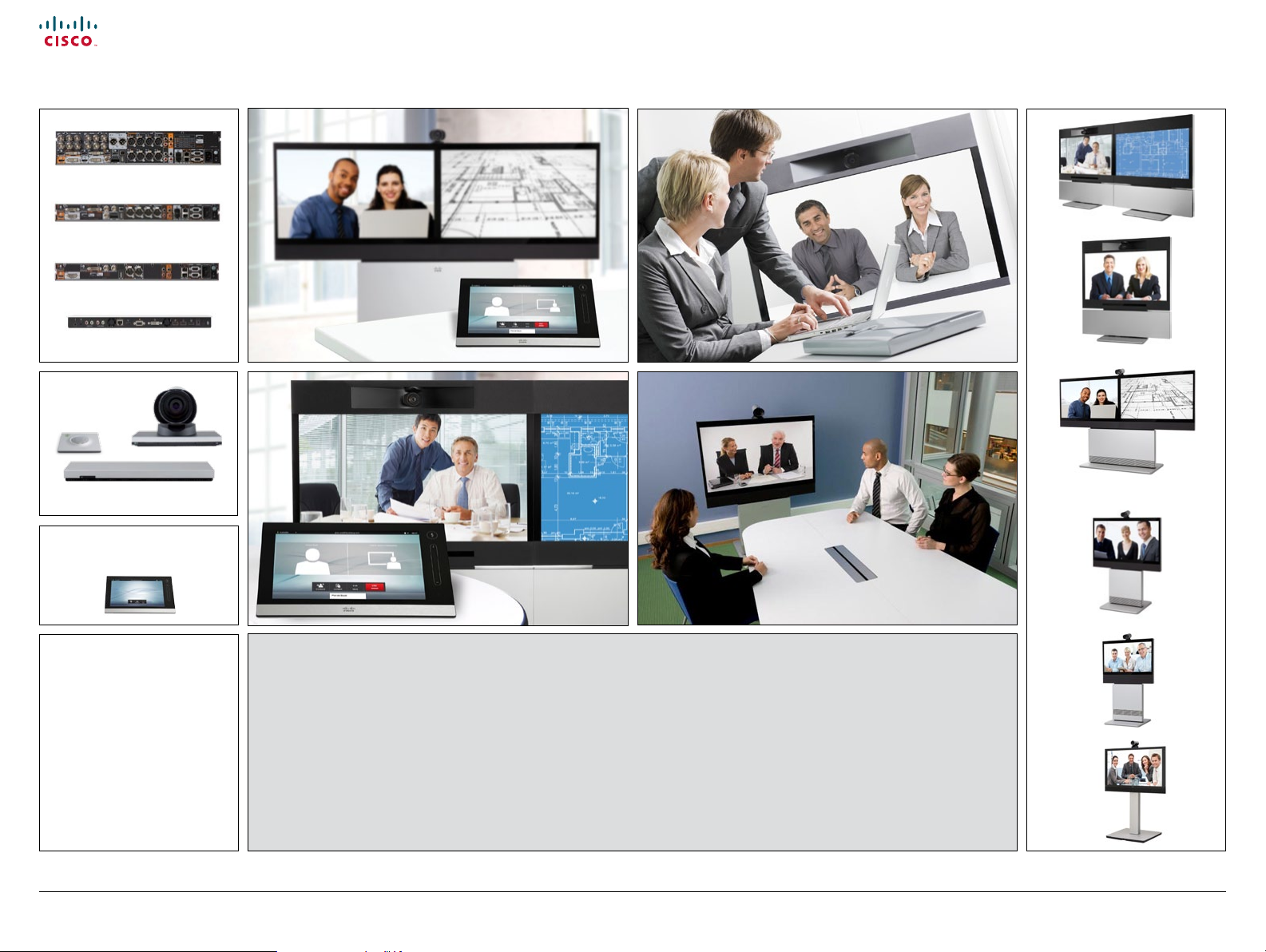
Cisco TelePresence System Prole Series, Codec C Series, Quick Set C20, MX200 User guide
Contents
Contact us
Getting started
Placing calls
Using directories
In-call features
Settings
Codec C90
Codec C60
Codec C40
Codec C20
Quick Set C20 / C20 Plus
TC 4.2
The next generation Cisco
TelePresence System team
collaboration solution.
The Prole, the MX200, the Quick
Set C20 and Quick Set C20 Plus,
as well as solutions based on the
Codec C Series, bring colleagues
face-to-face at the touch of a
button through a user-friendly
touch screen interface.
Easily share presentations and
multimedia to spark ideas and
generate better discussions.
Cisco TelePresence Systems
Prole Series / Codec C Series / Quick Set C20 / MX200
Use with
Cisco TelePresence Touch
Prole 65” Dual
Prole 65”
Prole 52” Dual
Prole 52”
Prole 42”
MX200
D1458 2.07 User guide Prole Series, C odec C Series, Quick Set C20, MX200, July 2011.
All contents are copyright © 2010–2011 Cisco Systems, Inc. All rights reserved.
1
www.cisco.com
Page 2
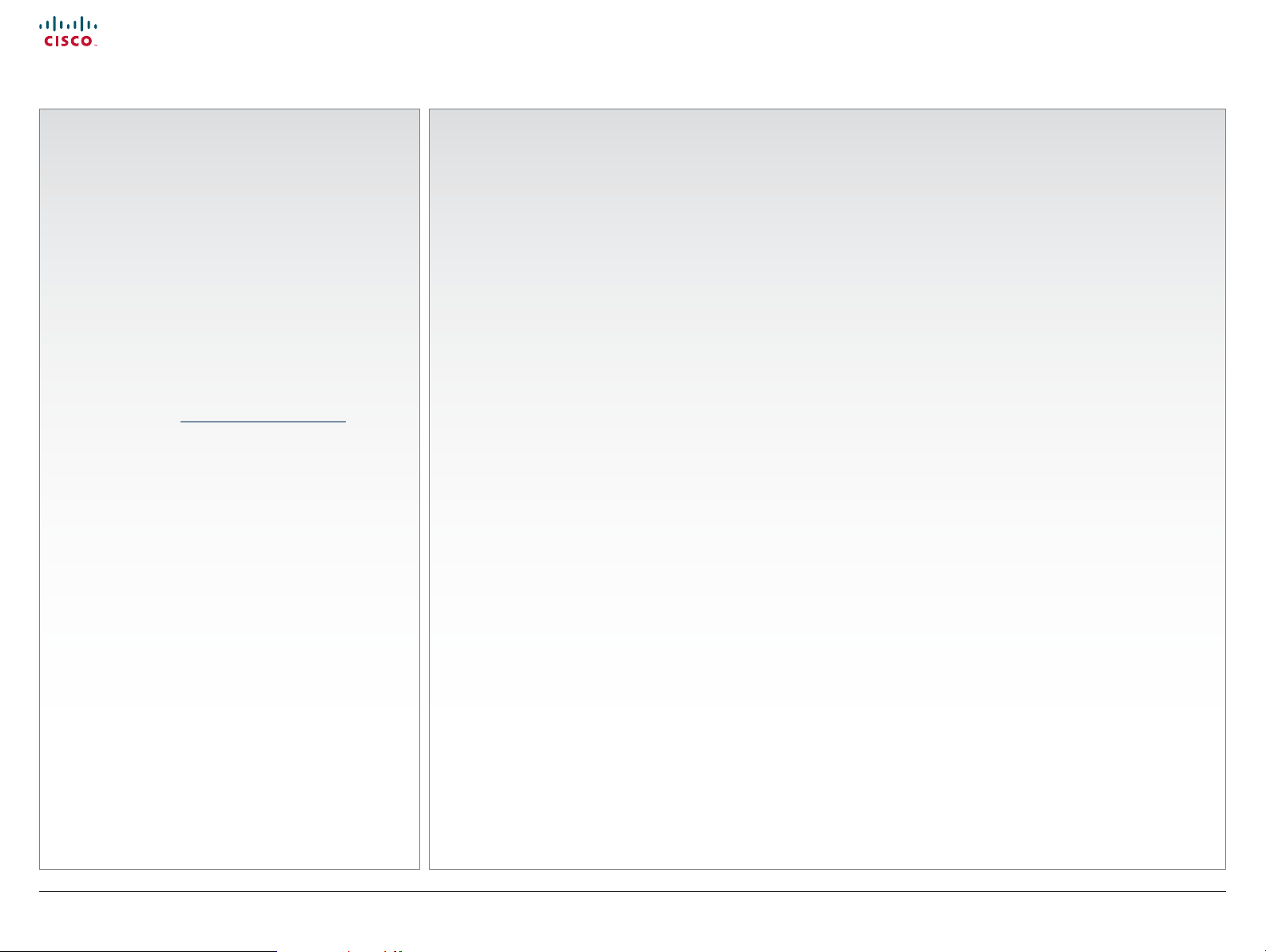
Cisco TelePresence System Prole Series, Codec C Series, Quick Set C20, MX200 User guide
Contents
Contact us
Getting started
Placing calls
Using directories
In-call features
Settings
Contents
What’s in
this guide?
The top menu bar and the entries in the
Table of Contents are all hyperlinks. Just
click on them to go to the topic.
We recommend that you visit the Cisco
web site regularly for updated versions of
this guide. Go to: http://www.cisco.com
Getting started
The basics of the Touch Controller ........................ 4
Selfview and camera control ................................. 5
Adding a near end camera preset ......................... 6
Changing an existing near end camera preset ...... 7
Removing an existing near end camera preset ..... 8
Camera whitebalance, exposure, and backlight
compensation ........................................................ 9
Sound matters ..................................................... 10
Receiving calls ..................................................... 10
Ring tones and sounds ........................................ 10
Do not disturb ...................................................... 10
Placing calls
Calling someone by entering the URI .................. 12
Searching and calling an entry in any of the lists . 13
Calling an entry in one of the lists ........................ 14
Calling more than one .......................................... 15
Using Favorites, Directory and History
History .................................................................. 17
Searching ............................................................. 17
Directory .............................................................. 17
Favorites .............................................................. 17
Sharing contents—conducting presentations
Layout control ...................................................... 26
The Settings
Gaining access to the Settings ............................ 28
System Information ..............................................29
Call Status ............................................................ 30
Camera Control & Settings .................................. 31
Ringtone & Sound Settings .................................. 32
Administrator settings—Date, Time & Location .....33
Administrator settings—Call settings .................... 34
Administrator settings—IP settings for the codec 35
Administrator settings—IP settings for the Touch
controller .............................................................. 36
Administrator settings—Pairing ............................. 37
Administrator settings—H.323 settings ................ 38
Administrator settings—SIP settings ..................... 39
Administrator settings—Provisioning ....................40
Administrator settings—Multiway Settings ............ 41
Administrator settings—EMC Resilience mode ..... 42
Administrator settings—Reset ...............................43
....... 25
This document describes the use of the Cisco TelePresence Touch
with the Cisco TelePresence System Prole Series, Codec C Series,
MX200 and Quick Set C20.
For a description of the use of these video systems with the remote
control Cisco TRC5 (not applicable to the MX200), we refer to
the TC4.2 User Guide, Remote control version, which is available
separately for download.
D1458 2.07 User guide Prole Series, C odec C Series, Quick Set C20, MX200, July 2011.
All contents are copyright © 2010–2011 Cisco Systems, Inc. All rights reserved.
In-call features
Features in a call—an overview ............................ 19
Calling participants to add them
to an ongoing call (Multisite) ................................20
Calling participants to add them
to an ongoing call (Multiway) ............................... 21
Receiving another incoming call .......................... 22
Features when putting someone on hold ............ 22
Transferring an ongoing call .................................23
Near end camera control ..................................... 24
Far end camera control (in a call only) ................. 24
Using Touch Tones (DTMF) in a call ..................... 24
Near end camera presets .................................... 24
2
www.cisco.com
Page 3
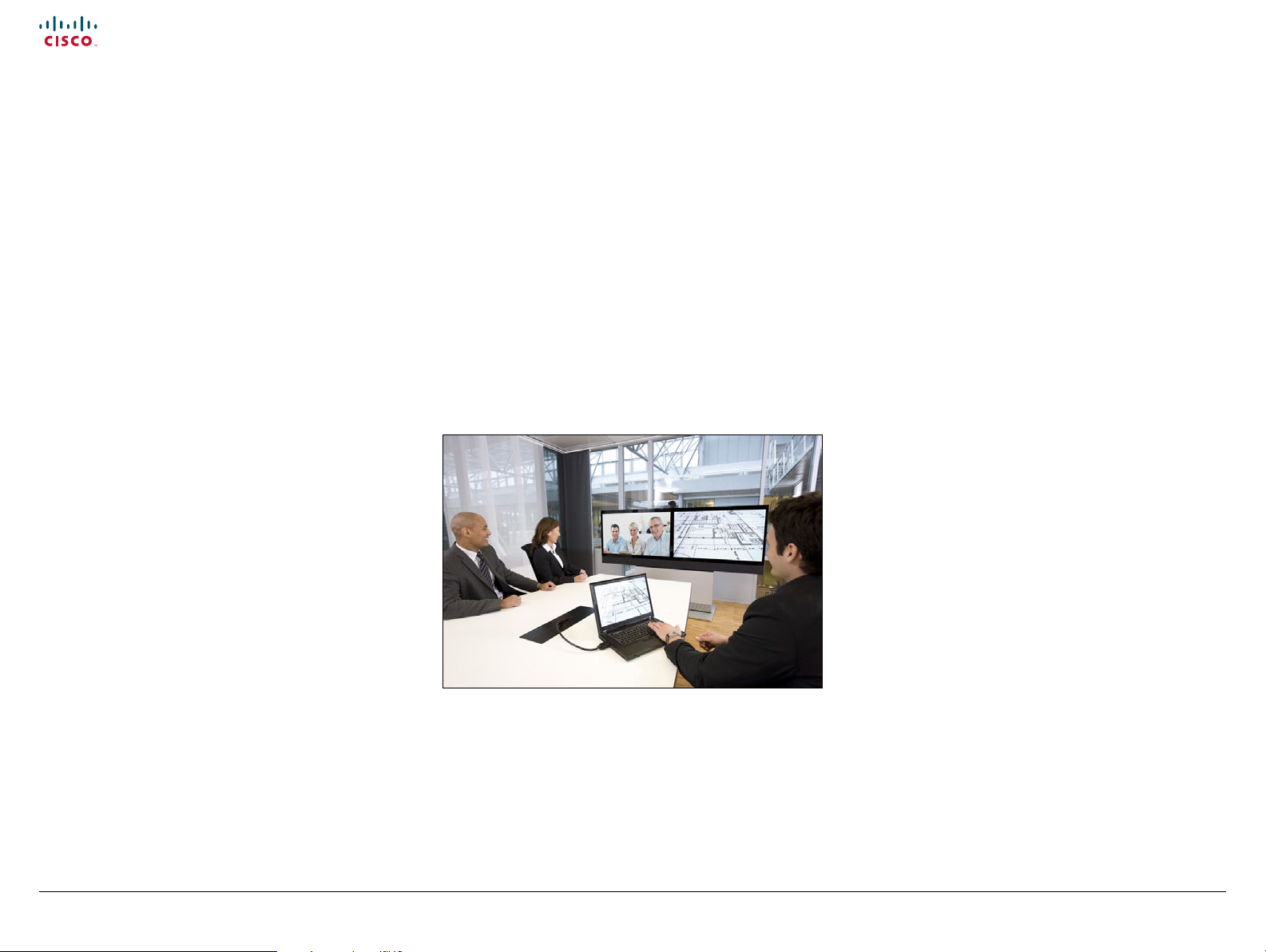
Cisco TelePresence System Prole Series, Codec C Series, Quick Set C20, MX200 User guide
Contents
Contact us
Getting started
Placing calls
Using directories
In-call features
Settings
Getting started
D1458 2.07 User guide Prole Series, C odec C Series, Quick Set C20, MX200, July 2011.
All contents are copyright © 2010–2011 Cisco Systems, Inc. All rights reserved.
Chapter 1
Getting started
3
www.cisco.com
Page 4

Cisco TelePresence System Prole Series, Codec C Series, Quick Set C20, MX200 User guide
Contents
Contact us
Getting started
Placing calls
Using directories
In-call features
Settings
Getting started
The basics of the Touch Controller
Standby
is set
here.
Do not disturb is set here.
Call someone Run
Information bar
presentations
Selfview
Microphone mute
(on/o )
Volume
Any messages while
you were away will be
indicated here
Camera control and settings
Basic operating principles
Tap the touch
screen to wake up the
system, if needed
D1458 2.07 User guide Prole Series, C odec C Series, Quick Set C20, MX200, July 2011.
All contents are copyright © 2010–2011 Cisco Systems, Inc. All rights reserved.
Tap a button
to activate its
function
Scroll in lists
as outlined
4
www.cisco.com
Page 5
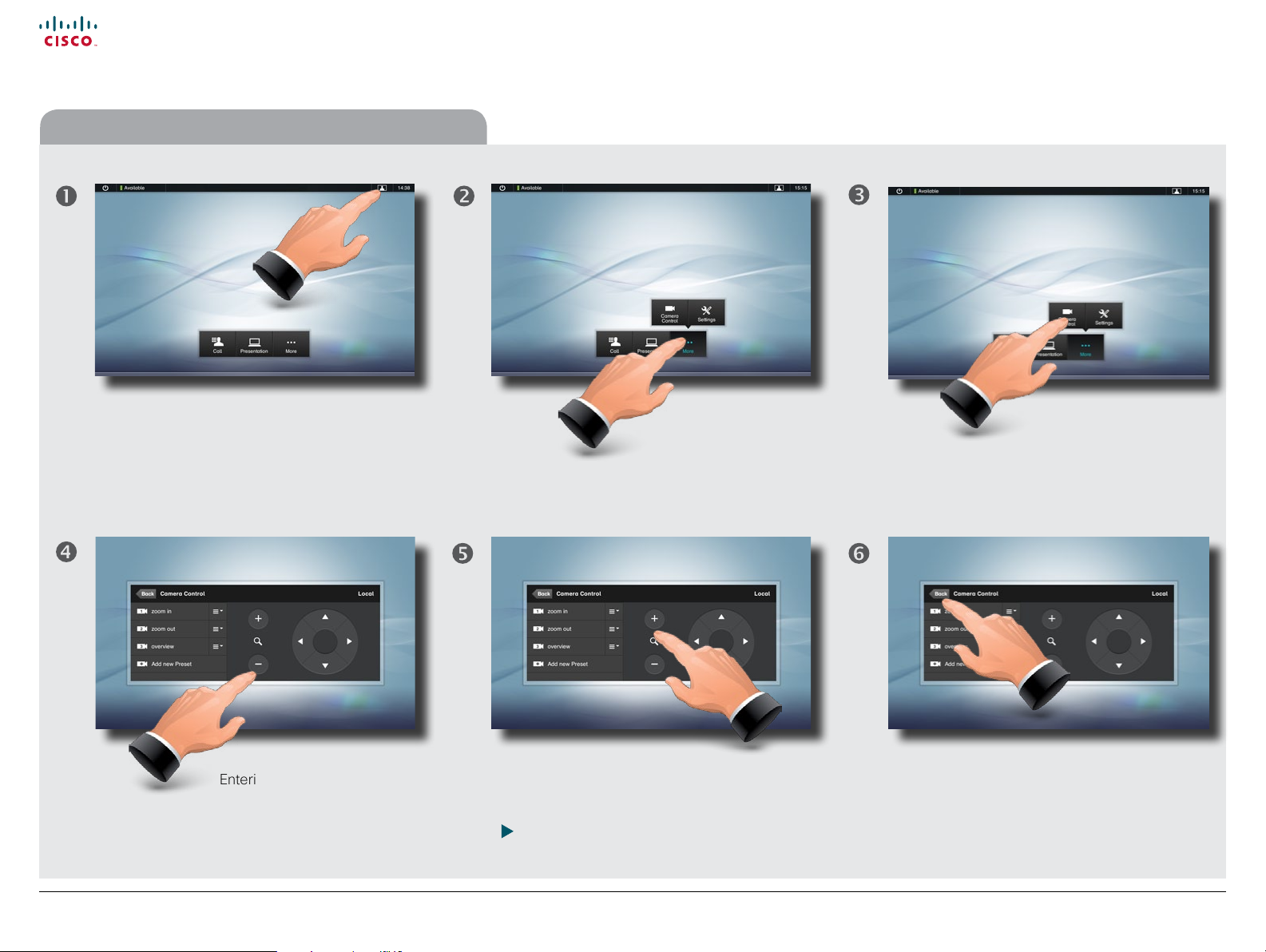
Cisco TelePresence System Prole Series, Codec C Series, Quick Set C20, MX200 User guide
Contents
Contact us
Getting started
Placing calls
Using directories
In-call features
Settings
Getting started
Selfview and camera control
You may want to check how
you appear on the screen. To
do this, tap Selfview ...
Entering Camera Control will
also cause the system to show
selfview, so if you know that camera
adjustments are needed, you do not
have to activate selfview rst.
... then tap More.
Use + and – to adjust the zoom and the arrow
keys to adjust the camera’s angle. You may also
dene or edit camera presets in this menu, see
“Adding a near end camera preset” on page
6 for details.
Tap Camera control to gain
access to the Camera control
menu.
Tap Back to go one level back, or tap
anywhere outside to exit the menu.
D1458 2.07 User guide Prole Series, C odec C Series, Quick Set C20, MX200, July 2011.
All contents are copyright © 2010–2011 Cisco Systems, Inc. All rights reserved.
5
www.cisco.com
Page 6
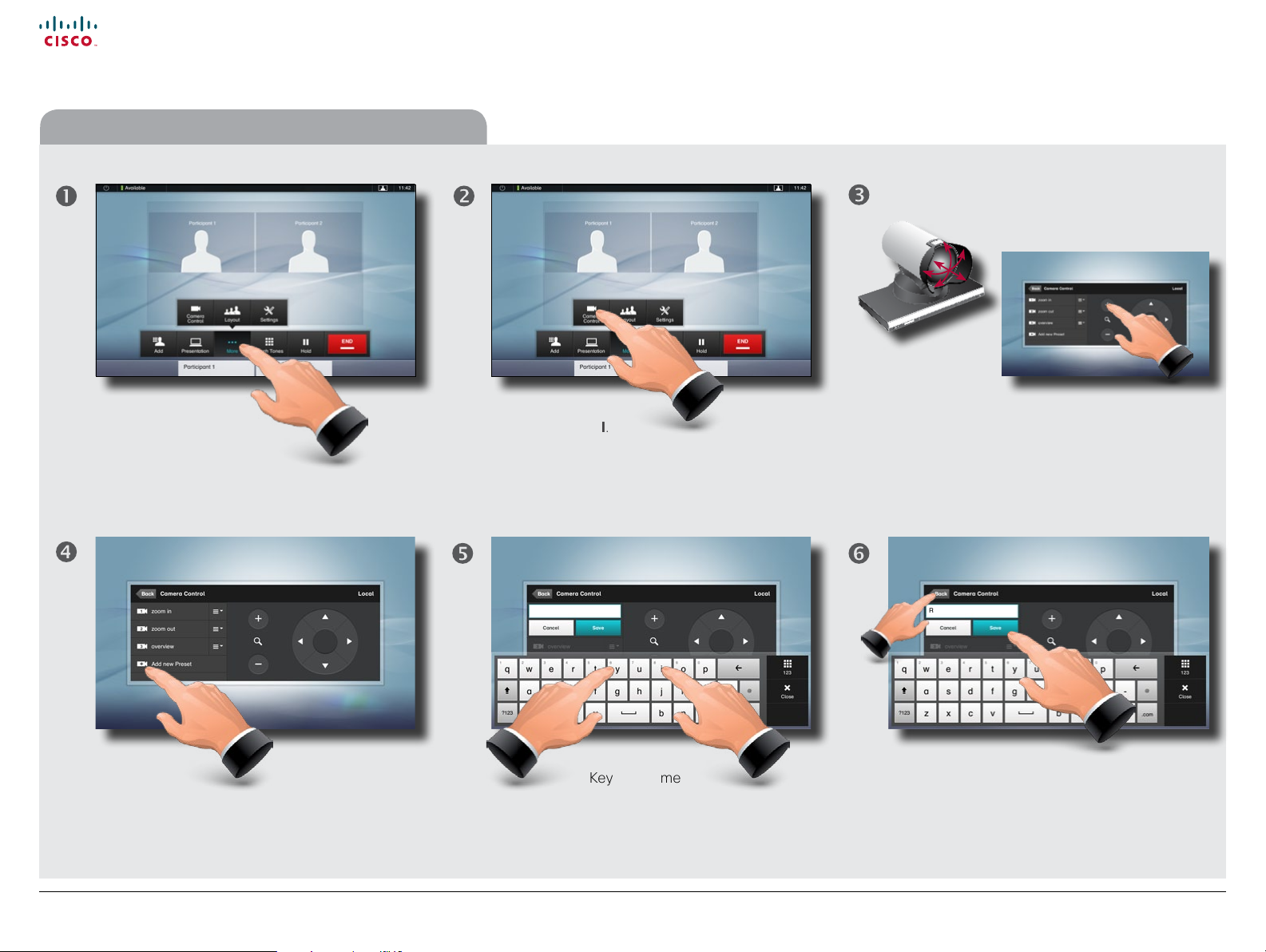
Cisco TelePresence System Prole Series, Codec C Series, Quick Set C20, MX200 User guide
Contents
Contact us
Getting started
Placing calls
Using directories
In-call features
Settings
Getting started
Adding a near end camera preset
Use Camera presets to quickly change your camera’s pan, tilt and zoom—for example to change between participants and whiteboard presentation.
Tap More ... ... then tap
Camera Control.
Rea
Press
Add new Preset.
Key in a name
for the new preset.
Adjust camera pan, tilt and zoom,
as required.
Rear position
Tap Save () followed by Back ()
to exit the menu.
D1458 2.07 User guide Prole Series, C odec C Series, Quick Set C20, MX200, July 2011.
All contents are copyright © 2010–2011 Cisco Systems, Inc. All rights reserved.
6
www.cisco.com
Page 7
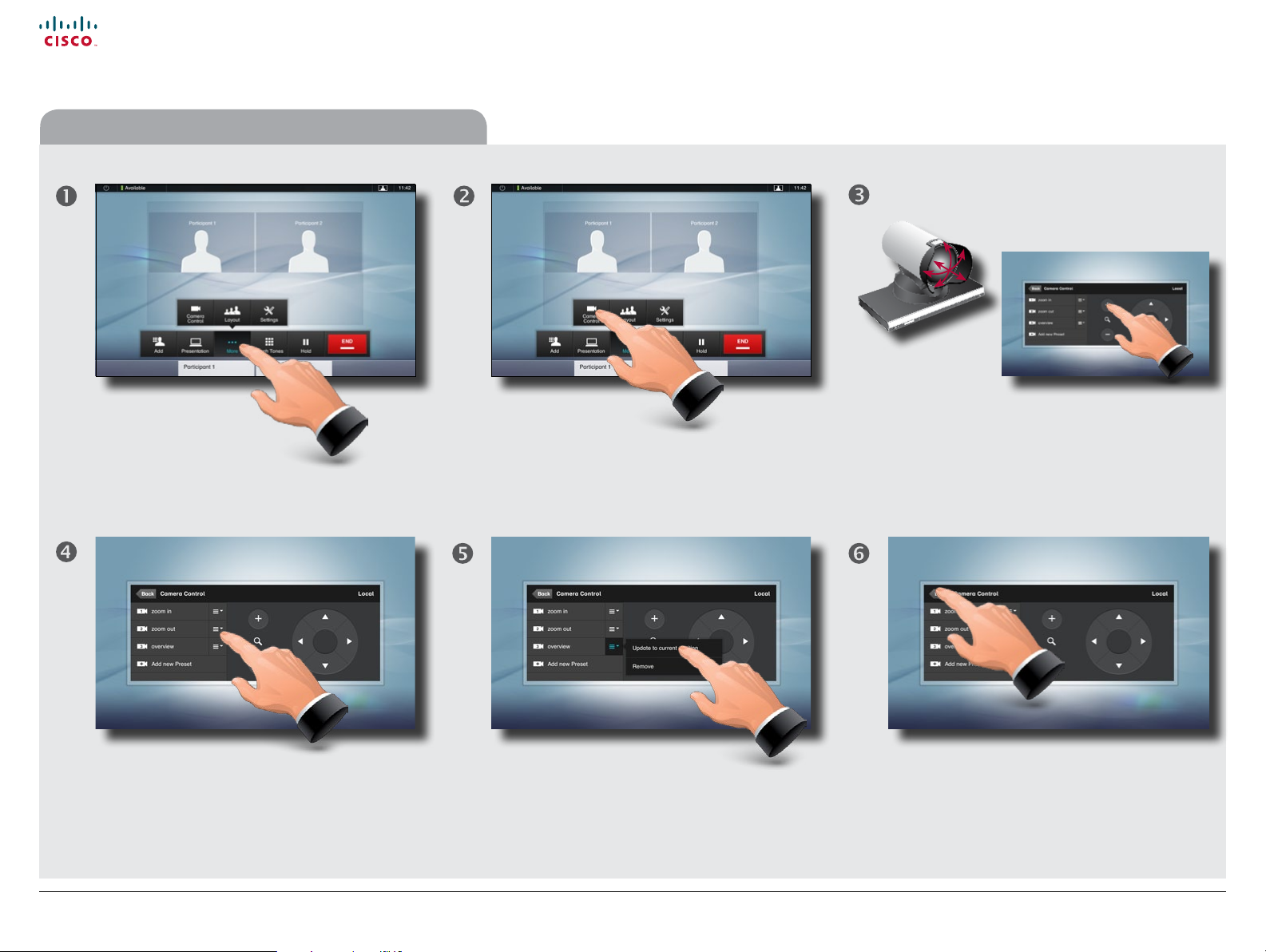
Cisco TelePresence System Prole Series, Codec C Series, Quick Set C20, MX200 User guide
Contents
Contact us
Getting started
Placing calls
Using directories
In-call features
Settings
Getting started
Changing an existing near end camera preset
Tap More ... ... then tap
Camera Control.
Tap the eld to the
right of the preset to
Tap Update to current position
to change the preset.
be changed.
Adjust camera pan, tilt and zoom,
as required.
Tap Back to exit the menu.
D1458 2.07 User guide Prole Series, C odec C Series, Quick Set C20, MX200, July 2011.
All contents are copyright © 2010–2011 Cisco Systems, Inc. All rights reserved.
7
www.cisco.com
Page 8
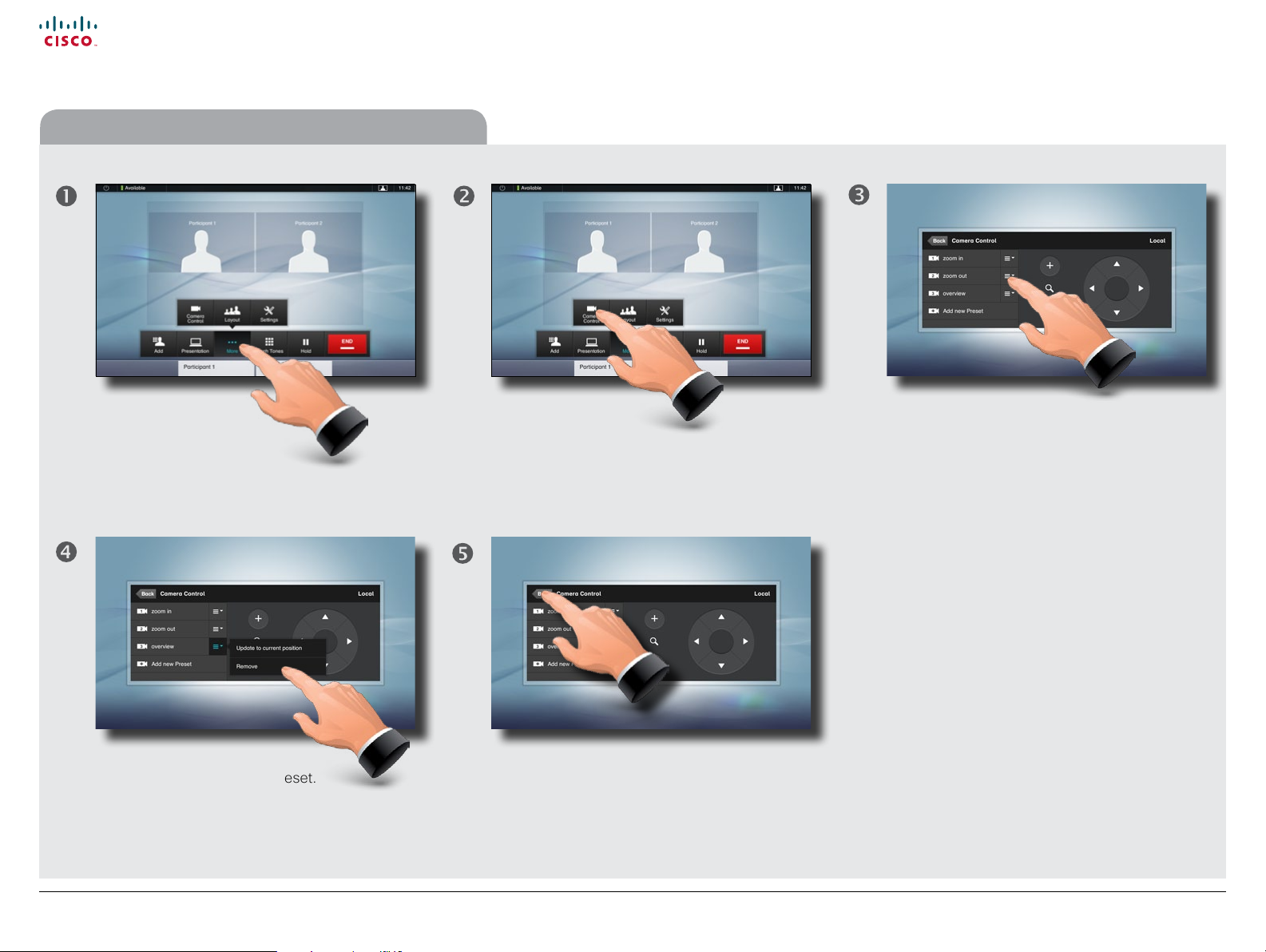
Cisco TelePresence System Prole Series, Codec C Series, Quick Set C20, MX200 User guide
Contents
Contact us
Getting started
Placing calls
Using directories
In-call features
Settings
Getting started
Removing an existing near end camera preset
Tap More ... ... then tap
Camera Control.
Tap Remove to delete the preset. Tap Back to exit the menu.
Tap the eld to the right of the
preset to be changed.
D1458 2.07 User guide Prole Series, C odec C Series, Quick Set C20, MX200, July 2011.
All contents are copyright © 2010–2011 Cisco Systems, Inc. All rights reserved.
8
www.cisco.com
Page 9
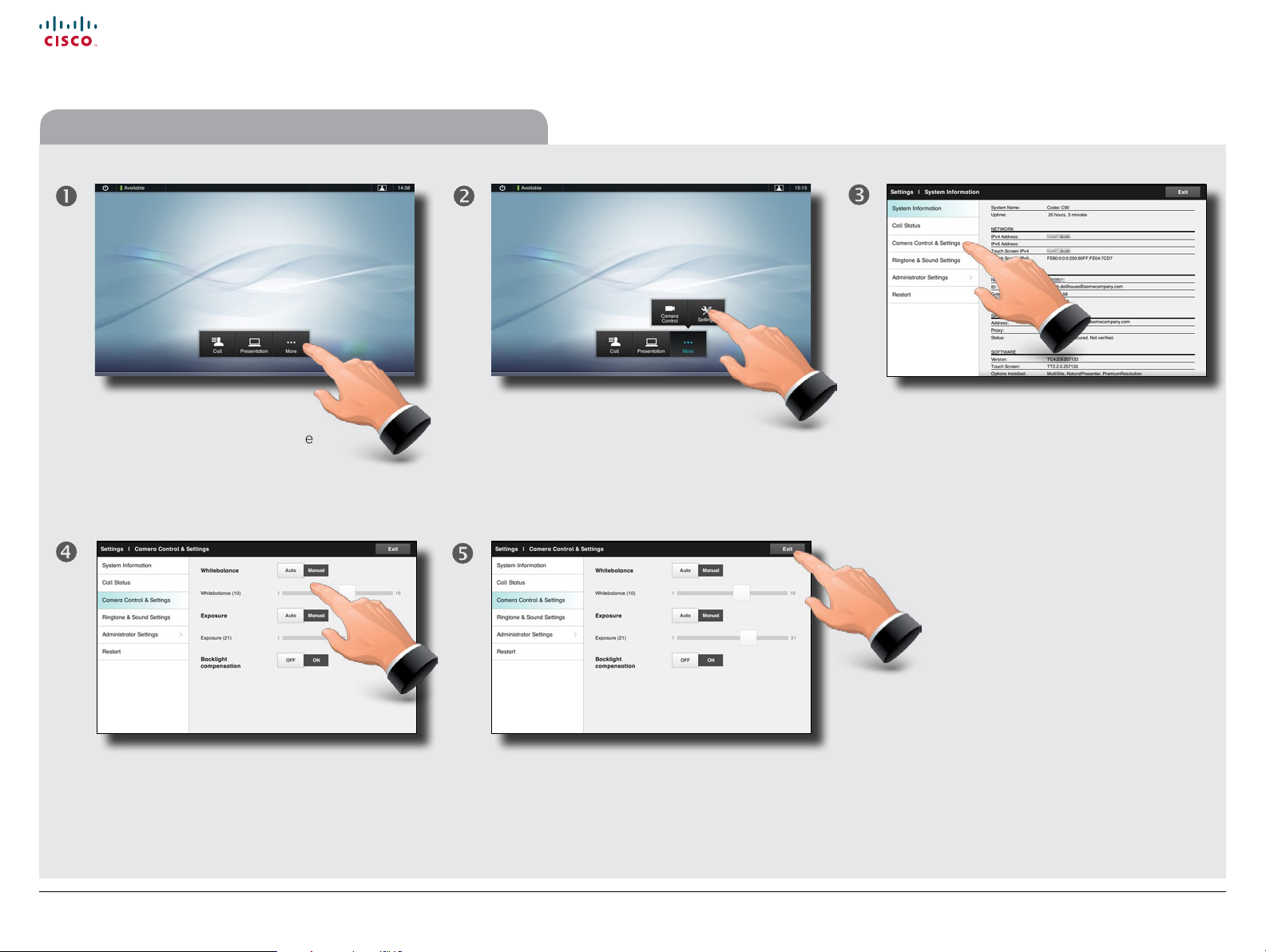
Cisco TelePresence System Prole Series, Codec C Series, Quick Set C20, MX200 User guide
Contents
Contact us
Getting started
Placing calls
Using directories
In-call features
Settings
Getting started
Camera whitebalance, exposure, and backlight compensation
You may want to adjust the
camera’s whitebalance, exposure
and backlight compensation.
To do this, tap More ...
... then tap the Manual setting of Whitebalance
and Exposure to adjust the settings or set
them to Auto to let the system decide.
Backlight compensation improves the
outgoing image when there is a strong light
behind you.
... then tap Settings to open
the Settings menu.
Tap Camera Control & Settings to open
the menu.
Tap Exit when done.
D1458 2.07 User guide Prole Series, C odec C Series, Quick Set C20, MX200, July 2011.
All contents are copyright © 2010–2011 Cisco Systems, Inc. All rights reserved.
9
www.cisco.com
Page 10
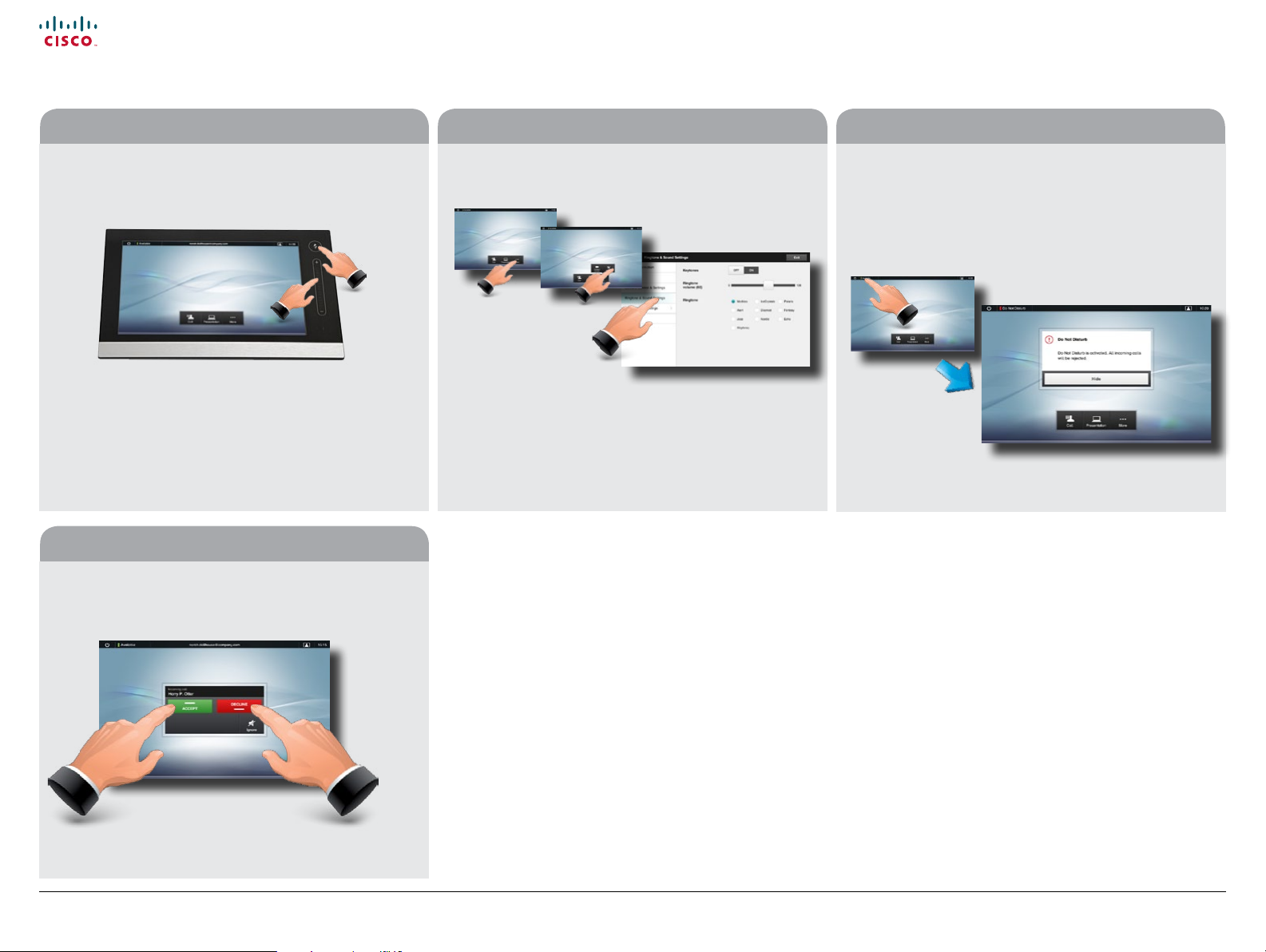
Cisco TelePresence System Prole Series, Codec C Series, Quick Set C20, MX200 User guide
Contents
Contact us
Getting started
Placing calls
Using directories
In-call features
Settings
Getting started
Sound matters
You may deactivate the microphone for privacy
reasons, if needed ().
Tap as outlined (
) to adjust the sound volume.
Receiving calls
When someone calls you, the below display will
appear. Tap ACCEPT to take the call or DECLINE to
reject it.
Ring tones and sounds
To set ringtones and sound, tap More () followed by
Settings (). Then tap Ringtone & Sound Settings ().
Set Keytones to On or O, the Ringtone volume and
select the ringtone of your choice. Tap Exit to go back.
Do not disturb
When set to Do Not Disturb, ringtones are muted and
call attempts made by others to reach you will appear
as missed calls.
You may, however, place calls as much as you like. To
activate Do Not Disturb, press the Available icon as
outlined. Press again to deactivate.
You may also hide the Do Not Disturb poster by tapping
Hide. This will not deactivate the Do Not Disturb, as such.
D1458 2.07 User guide Prole Series, C odec C Series, Quick Set C20, MX200, July 2011.
All contents are copyright © 2010–2011 Cisco Systems, Inc. All rights reserved.
10
www.cisco.com
Page 11
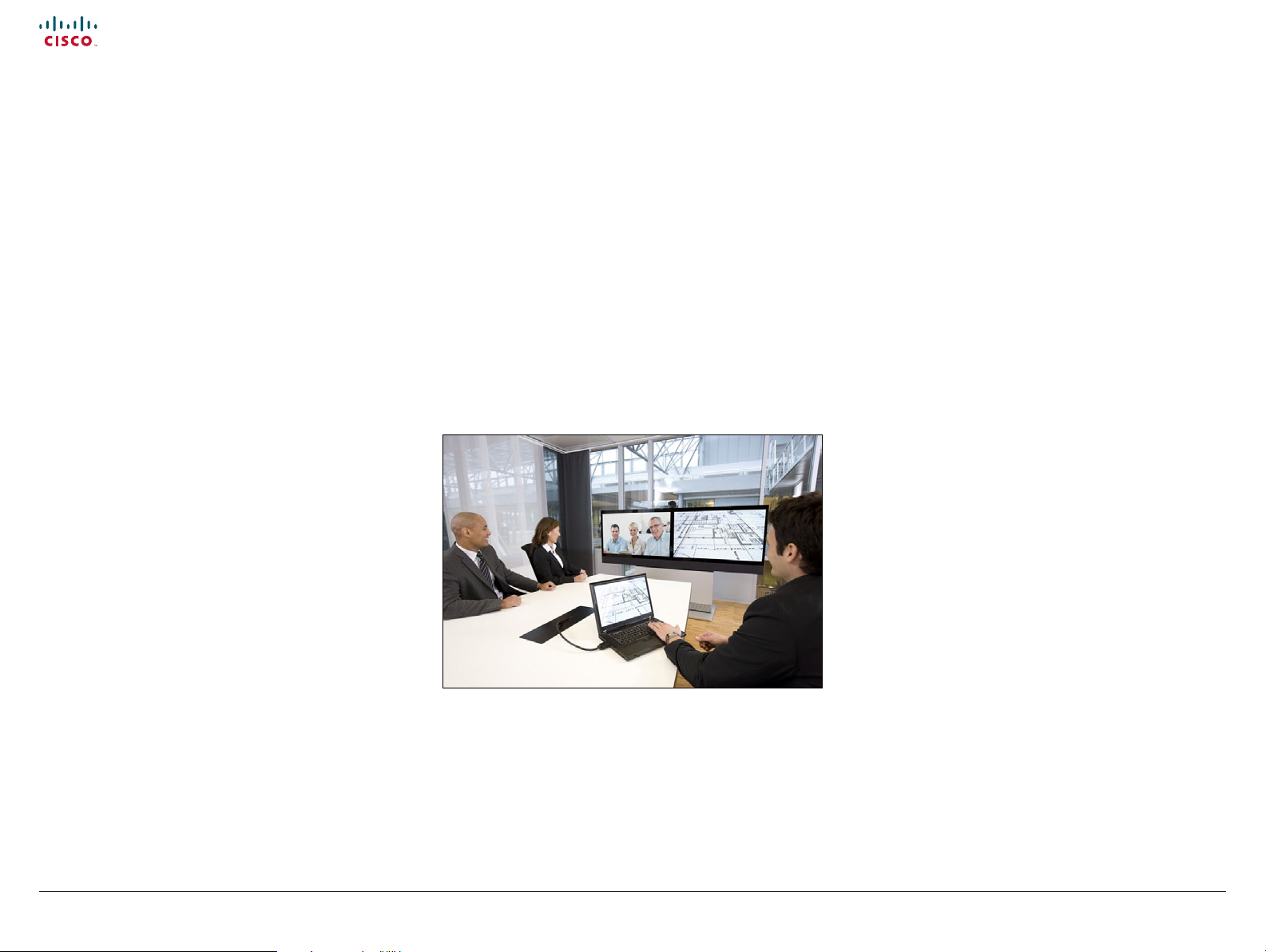
Cisco TelePresence System Prole Series, Codec C Series, Quick Set C20, MX200 User guide
Contents
Contact us
Getting started
Placing calls
Using directories
In-call features
Settings
Placing calls
D1458 2.07 User guide Prole Series, C odec C Series, Quick Set C20, MX200, July 2011.
All contents are copyright © 2010–2011 Cisco Systems, Inc. All rights reserved.
Chapter 2
Placing calls
11
www.cisco.com
Page 12
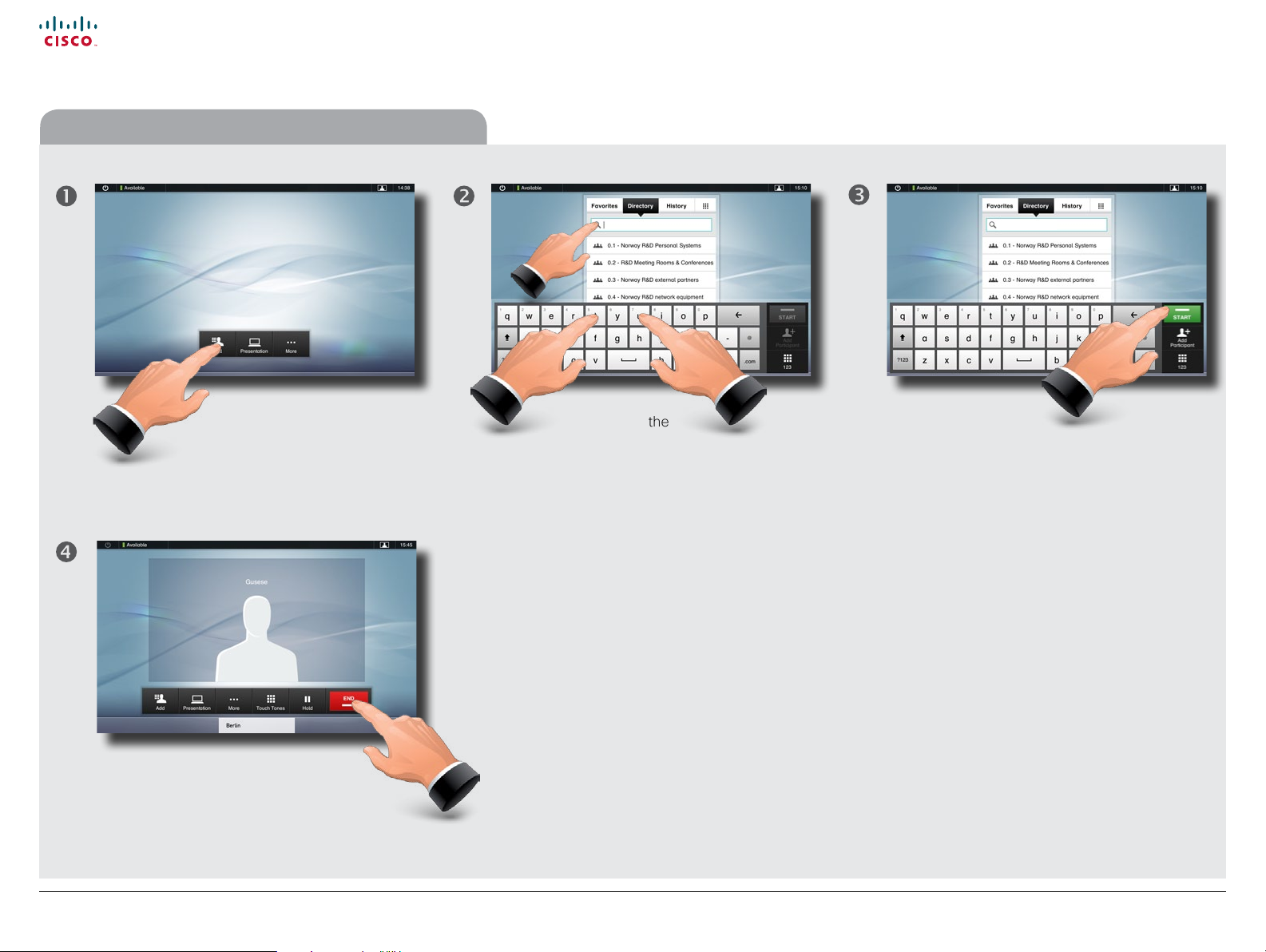
Cisco TelePresence System Prole Series, Codec C Series, Quick Set C20, MX200 User guide
Contents
Contact us
Getting started
Placing calls
Using directories
In-call features
Settings
Placing calls
Calling someone by entering the URI
Tap Call as outlined, if
needed.
Tap in the
Search or Dial eld (
This will produce the virtual keyboard.
Tap ABC to switch to the QWERTY keyboard
and tap 123 to switch to the numeric
keyboard. Key in the number or URI (
).
)
Berlin
Once the entire number
or URI has been entered,
tap the START button.
Tap END to
terminate the
call.
D1458 2.07 User guide Prole Series, C odec C Series, Quick Set C20, MX200, July 2011.
All contents are copyright © 2010–2011 Cisco Systems, Inc. All rights reserved.
12
www.cisco.com
Page 13
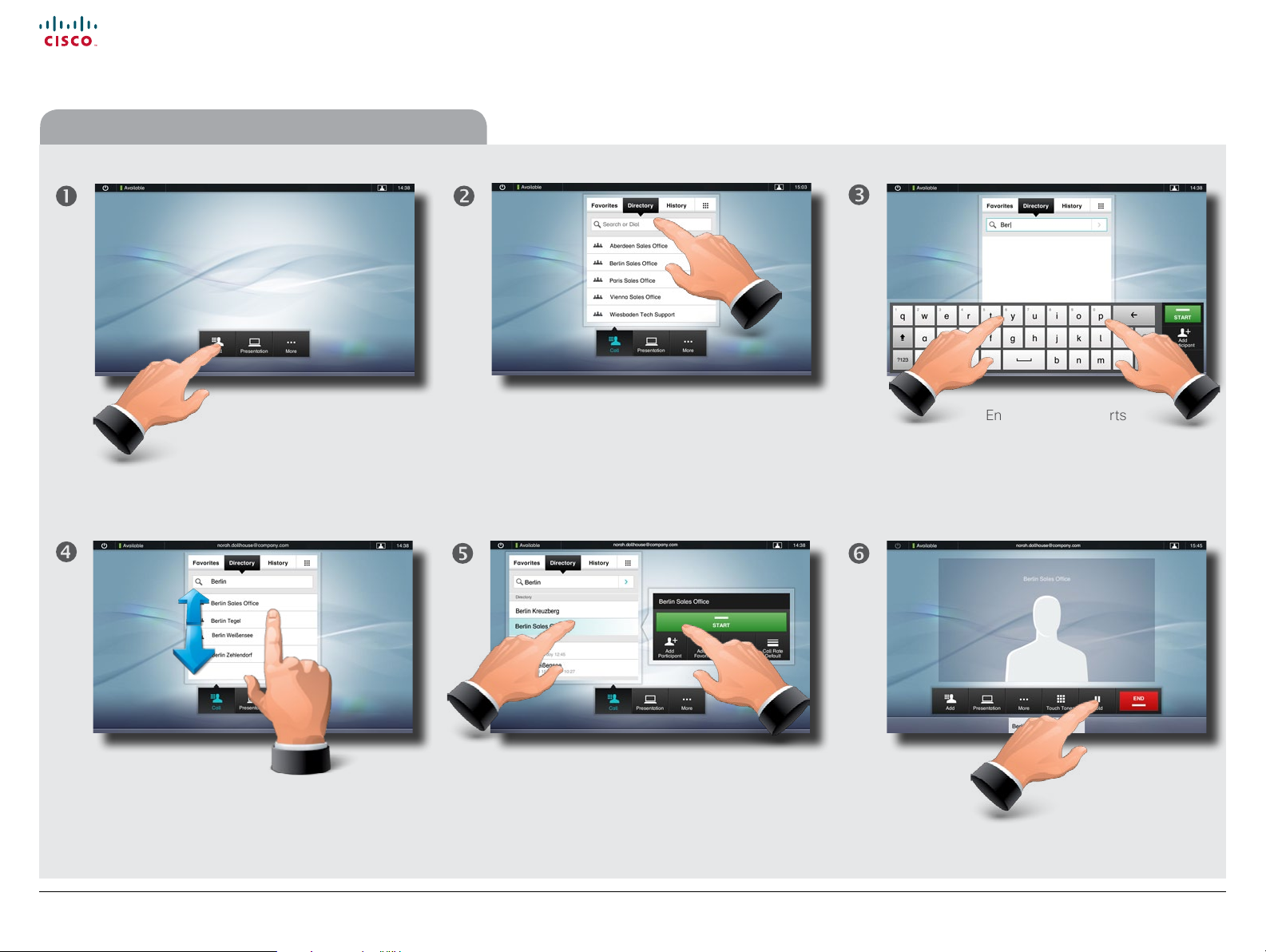
Cisco TelePresence System Prole Series, Codec C Series, Quick Set C20, MX200 User guide
Contents
Contact us
Getting started
Placing calls
Using directories
In-call features
Settings
Placing calls
Searching and calling an entry in any of the lists
Tap Call as outlined, if
needed ...
Scroll among the
matches, if needed ...
... then tap Search or Dial.
... then tap the entry to be called () and then
tap START () to place the call.
Enter the name, parts
of the URI or parts of the number.
Matches will appear as you write.
Searching will take place within
Favorites, Directory as well as
History (see the next page for
more on these).
Tap END to
terminate
the call.
D1458 2.07 User guide Prole Series, C odec C Series, Quick Set C20, MX200, July 2011.
All contents are copyright © 2010–2011 Cisco Systems, Inc. All rights reserved.
13
www.cisco.com
Page 14
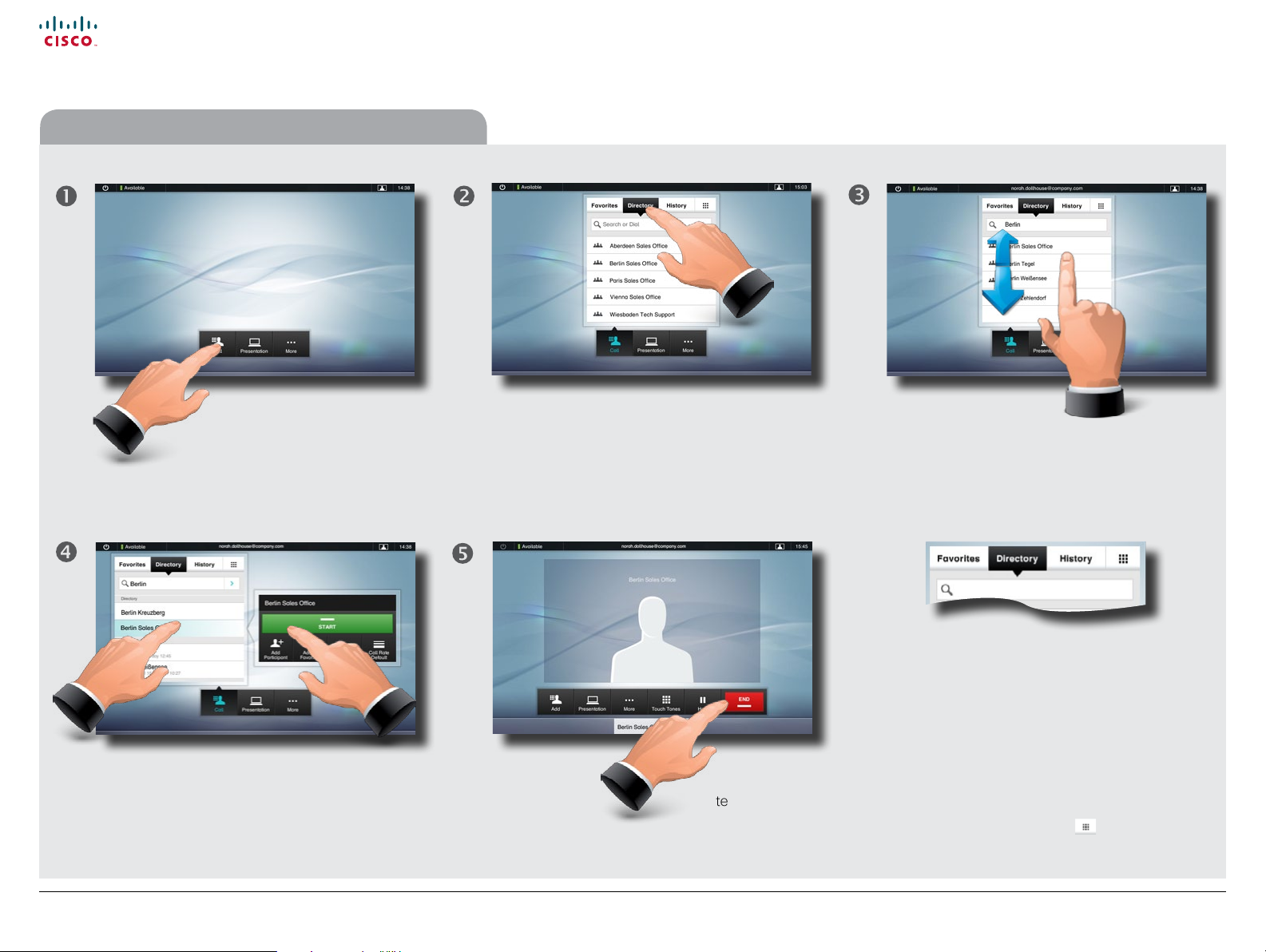
Cisco TelePresence System Prole Series, Codec C Series, Quick Set C20, MX200 User guide
Contents
Contact us
Getting started
Placing calls
Using directories
In-call features
Settings
Placing calls
Calling an entry in one of the lists
Tap Contacts as outlined,
if needed ...
... then tap the entry to be called and the
Place a call dialog box appears. Tap Start
to place the call.
... then tap Favorites, Directory, or History.
Tap END to
terminate the
call.
Scroll among the
entries, if needed ...
Berlin
Favorites. The list of favorites is your own shortlist
of people and places you frequently call or
otherwise want to have easy access to.
Directory. The directory serves as your corporate
phone book. This directory cannot be edited by
you. You may, however, copy entries to your list of
favorites and edit them there.
History lists the received, placed and missed calls
since the last time the list was cleared.
Keypad. Tap the keypad icon
keypad to enter a number or URI.
to produce the
D1458 2.07 User guide Prole Series, C odec C Series, Quick Set C20, MX200, July 2011.
All contents are copyright © 2010–2011 Cisco Systems, Inc. All rights reserved.
14
www.cisco.com
Page 15

Cisco TelePresence System Prole Series, Codec C Series, Quick Set C20, MX200 User guide
Contents
Contact us
Getting started
Placing calls
Using directories
In-call features
Settings
Placing calls
Calling more than one
Calling several to initiate a video conference is an
optional feature. If your system permits conferencing,
you may set up a list of several participants and then
call them all in one go. Ask your system administrator,
if in doubt.
Enter a number or URI, or pick an entry from
the Directory, the list of Favorites, or from the
History.
Tap ADD PARTICIPANT as outlined to add
the entry to the list of participants to be
called.
Locate the next to
be called.
Tap Add participant again. The maximum
number of participants permitted will depend
on your system conguration. Ask your system
administrator, if in doubt.
D1458 2.07 User guide Prole Series, C odec C Series, Quick Set C20, MX200, July 2011.
All contents are copyright © 2010–2011 Cisco Systems, Inc. All rights reserved.
When all have been added (two in
this example), tap STA RT to call
them all.
15
Tap END to terminate the entire
conference. To disconnect just
one of the participants, tap the
participant’s name along the
bottom line and then tap END.
www.cisco.com
Page 16

Cisco TelePresence System Prole Series, Codec C Series, Quick Set C20, MX200 User guide
Contents
Contact us
Getting started
Placing calls
Using directories
In-call features
Settings
Using directories
D1458 2.07 User guide Prole Series, C odec C Series, Quick Set C20, MX200, July 2011.
All contents are copyright © 2010–2011 Cisco Systems, Inc. All rights reserved.
Chapter 3
Using Favorites,
Directory and History
16
www.cisco.com
Page 17

Cisco TelePresence System Prole Series, Codec C Series, Quick Set C20, MX200 User guide
Contents
Contact us
Getting started
Placing calls
Using directories
In-call features
Settings
Using directories
History
History lists the received, placed and missed calls since
the last time the list was cleared.
Tap History to
produce the list ...
... then tap
an entry.
You will now be able to:
•Call the entry by tapping Start.
•Add the entry to an ongoing call (optional feature).
•Add the entry to Favorites.
•Edit the entry information and then place the call.
•Change the call rate settings.
•Remove the entry from the list.
•Clear the entire list. To do this,
scroll as outlined beyond what
appears to be the top of the list.
A Clear List button will then
appear as outlined.
Directory
The Directory serves as your corporate phone book. This
directory cannot be edited by you. You may, however, copy
entries to your list of favorites and edit them there.
Tap Contacts (if needed) and then tap Directory. The
directory is typically organized as folders.
Tap a folder () to show its contents, scroll () if needed
to locate a folder or an entry within a folder.
Once located, tap the entry to call, edit or add to your list of
favorites in the same way as with the history list.
It may happen that an entry copied from the directory to
the list of favorites later is updated in the directory. This
update will not be reected in your list of favorites—you
must then manually update the entry in the list of favorites.
Favorites
Favorites is your own shortlist of contacts you frequently
call or otherwise want to have easy access to.
Adding to Favorites. To add someone to the list of favorites,
locate the entry in Directory or History (as outlined) and tap
). This will produce a dialog box which allows you to tap
it (
Add to Favorites ().
You may now edit the entry, if needed—just tap a eld and
the keyboard will be produced. Tap Save to put changes
into eect..
Favorites should be considered as an editable directory
and is used in the same way as History.
Searching
You may search for entries (numbers or URIs). Searches will
be conducted within all the folders, i.e. within the Favorites,
the Directory and the History.
Tap in the Search or Dial eld and key in the name, URI or
number. Matches will appear as you search.
Once located, tap the entry to call, edit or add to Favorites.
D1458 2.07 User guide Prole Series, C odec C Series, Quick Set C20, MX200, July 2011.
All contents are copyright © 2010–2011 Cisco Systems, Inc. All rights reserved.
When searching within the corporate Directory, the
search will apply to the current directory folder and its
subfolders only. To go one level up, tap Back. To make the
search apply to the entire corporate directory, do not enter
(tap) any folder before the search is commenced.
17
www.cisco.com
Page 18

Cisco TelePresence System Prole Series, Codec C Series, Quick Set C20, MX200 User guide
Contents
Contact us
Getting started
Placing calls
Using directories
In-call features
Settings
In-call features
D1458 2.07 User guide Prole Series, C odec C Series, Quick Set C20, MX200, July 2011.
All contents are copyright © 2010–2011 Cisco Systems, Inc. All rights reserved.
Chapter 4
In-call features
18
www.cisco.com
Page 19

Cisco TelePresence System Prole Series, Codec C Series, Quick Set C20, MX200 User guide
Contents
Contact us
Getting started
Placing calls
Using directories
In-call features
Settings
In-call features
Features in a call—an overview
Camera control lets
you pan and zoom
your own camera as
well as dene and
use camera presets
Add participants to
create a conference
(optional feature)
Do not disturb
on or o
Layout lets you
change the layout of
images on the display
(MultiSite only)
Gain access
to Settings
Selfview
on or o
Use Touch
Tone s
(DTMF)
e.g. for
extensions
and pin
codes to
conferences
End the ongoing
call
Tap here in the white eld to
control the far end camera
of this participant and to
exclude this participant from
doc. camera etc)
the call
D1458 2.07 User guide Prole Series, C odec C Series, Quick Set C20, MX200, July 2011.
All contents are copyright © 2010–2011 Cisco Systems, Inc. All rights reserved.
Share contents
(PC, video,
Tap here to
display upper
row of options
19
Put any of the
participants on
hold
Tap here in the white eld to
control the far end camera
of this participant and to
exclude this participant from
the call
www.cisco.com
Page 20

Cisco TelePresence System Prole Series, Codec C Series, Quick Set C20, MX200 User guide
Contents
Contact us
Getting started
Placing calls
Using directories
In-call features
Settings
In-call features
Calling participants to add them to an ongoing call (Multisite)
Calling more than one using Multisite is an optional feature that may, or may not, be present on your system. If in doubt, ask your System Administrator.
While in a call
you may add
participants
provided that your
system permits to
do so. Tap Add ...
Repeat the procedure to include more participants,
if needed.
The maximum number of participants possible will
depend on the system used, consult your System
Administrator, if in doubt.
Note that even voice-only participants may be
added.
... then select, in the
usual way, whom to
add to the ongoing
call.
Tap END to terminate the entire
conference. To disconnect just
one of the participants, tap the
participant’s name along the
bottom line and then tap END.
Once you have selected someone,
tap Start to include this participant
in the meeting.
D1458 2.07 User guide Prole Series, C odec C Series, Quick Set C20, MX200, July 2011.
All contents are copyright © 2010–2011 Cisco Systems, Inc. All rights reserved.
20
www.cisco.com
Page 21

Cisco TelePresence System Prole Series, Codec C Series, Quick Set C20, MX200 User guide
Contents
Contact us
Getting started
Placing calls
Using directories
In-call features
Settings
In-call features
Calling participants to add them to an ongoing call (Multiway)
Calling more than one using Multiway is an optional feature that may, or may not, be present on your system. If in doubt, ask your System Administrator.
While in a call you may add
participants provided that
your system permits to do
so. Tap Hold to put the
ongoing call on hold...
... then select, in the
usual way, whom to
add to the ongoing
call.
Once you have selected someone,
tap Start to begin including this
participant in the meeting.
The call will now be transferred to the Multiway
server and handled from there. This may take a
little while...
D1458 2.07 User guide Prole Series, C odec C Series, Quick Set C20, MX200, July 2011.
All contents are copyright © 2010–2011 Cisco Systems, Inc. All rights reserved.
When everything is
ready the Join button
will appear. Tap this and
the bottom line will change
to read Meeting. This may take a
little while.
Since the calls have been transferred
to the Multiway server you are still in
a point-to-point call, but now with the
Multiway server as the far end. This applies
to all the other participants as well.
21
Tap END to disconnect yourself.
The other participants must
do the same to disconnect
themselves from the Multiway
server.
www.cisco.com
Page 22

Cisco TelePresence System Prole Series, Codec C Series, Quick Set C20, MX200 User guide
Contents
Contact us
Getting started
Placing calls
Using directories
In-call features
Settings
In-call features
Receiving another incoming call
This is an optional feature that may, or may not, be present on your system. If in doubt, ask your System Administrator.
Assume that you are in a call. This call can
be a point-to-point call or a multisite call.
Furthermore assume that another person
calls you.
You may now:
• Tap Accept to include the incoming call in the
conference.
• Tap Decline to carry on as you did.
• Tap Accept & Hold Current to accept the call,
while at the same time put the current call on
hold.
• Tap Accept & End Current to accept the call,
while at the same time end the current call.
• Tap Ignore to carry on as you did, without
sending decline signal to the other end.
Even an entire group can be put on hold, so the
above options apply equally well to point-to-point
calls as to multisite calls.
Features when putting someone on hold
This is an optional feature that may, or may not, be present on your system. If in doubt, ask your System Administrator.
If you have put one on
hold, tap that one to
resume.
D1458 2.07 User guide Prole Series, C odec C Series, Quick Set C20, MX200, July 2011.
All contents are copyright © 2010–2011 Cisco Systems, Inc. All rights reserved.
22
You may now:
• Tap Swap to put the other on hold instead.
• Tap Join to include the one on hold in the
current call.
• Tap Tr a nsfer to connect the one on hold to
somebody else.
If you are in a point-to-point call only, you may
still put the other party on hold and transfer the
other party to someone else.
“Transferring an ongoing call” on page
See
23 for more.
www.cisco.com
Page 23

Cisco TelePresence System Prole Series, Codec C Series, Quick Set C20, MX200 User guide
Contents
Contact us
Getting started
Placing calls
Using directories
In-call features
Settings
In-call features
Transferring an ongoing call
This is an optional feature that may, or may not, be present on your system. If in doubt, ask your System Administrator.
Tap Tr a nsfer.
Tap
Contacts
and select whom
to transfer to in the
usual way.
If applicable, tap
the participant to
be put on hold ().
If you are in a call with just
one, that is not needed.
Then tap Hold (
)
Tap the
participant’s name
again.
If you are in a call with more than one, you
may also transfer the one on hold to the
other participant of the current call. If you do
so, you will be disconnected from the call,
but the others will stay connected.
D1458 2.07 User guide Prole Series, C odec C Series, Quick Set C20, MX200, July 2011.
All contents are copyright © 2010–2011 Cisco Systems, Inc. All rights reserved.
23
www.cisco.com
Page 24

Cisco TelePresence System Prole Series, Codec C Series, Quick Set C20, MX200 User guide
Contents
Contact us
Getting started
Placing calls
Using directories
In-call features
Settings
In-call features
Near end camera control
Tap More ...
... then tap
Camera Control.
Far end camera control (in a call only)
This works in point-to-point as well as in multisite calls, but only on systems with remotely controllable cameras.
Tap the name
along the bottom line ...
... then tap
Camera Control.
Adjust zoom and pan as required.
Tap Back to exit.
Adjust zoom and pan as required.
Tap Back to exit.
Near end camera presets
During a call,
or outside a call, tap More ...
... then tap Camera Control.
Using Touch Tones (DTMF) in a call
Sometimes you may be urged to enter touch tones (DTMF) during a call, typically to reach extensions or to provide a pin code.
Tap Touch Tones ...
D1458 2.07 User guide Prole Series, C odec C Series, Quick Set C20, MX200, July 2011.
All contents are copyright © 2010–2011 Cisco Systems, Inc. All rights reserved.
Use the touch tone keypad. Tap anywhere outside it to exit.
24
Tap an existing preset to make the camera move
accordingly. To dene presets, see “Adding a
near end camera preset” on page 6.
www.cisco.com
Page 25

Cisco TelePresence System Prole Series, Codec C Series, Quick Set C20, MX200 User guide
Contents
Contact us
Getting started
Placing calls
Using directories
In-call features
Settings
In-call features
Sharing contents—conducting presentations
You may alter the screen layout when sharing contents—see the next page for more. You must be in a call to be allowed to do layout changes.
Contents can be shared
in a call—or outside a
call. In the latter case
you will be using your
video system to share
contents in your local
meeting room.
Make sure your presentation source is connected
to the video system before you start.
Tap PRESENT to start sharing
contents.
In a call, or outside
a call, tap Presentation ...
Tap again to gain access to the stop
sharing contents menu ...
... then select source by scrolling horizontally, if
needed ...
... then tap Stop Presenting to
actually stop sharing contents.
D1458 2.07 User guide Prole Series, C odec C Series, Quick Set C20, MX200, July 2011.
All contents are copyright © 2010–2011 Cisco Systems, Inc. All rights reserved.
25
www.cisco.com
Page 26

Cisco TelePresence System Prole Series, Codec C Series, Quick Set C20, MX200 User guide
Contents
Contact us
Getting started
Placing calls
Using directories
In-call features
Settings
In-call features
Layout control
This applies to multisite calls and to point-to-point calls with a presentation running.
You may alter the screen
layout when you are in a call.
To do this start by tapping
More ...
Takes you one
menu level back
The one who
speaks get the
full screen.
Nothing else is
shown.
... then tap Layout ... ... and nally select your
The one who
speaks gets the
main frame. The
others are shown
as PiP (Picture in
Picture).
The one who
speaks gets the
main frame. The
others are shown
as images below
the main frame.
All participants are
shown in frames
of identical sizes.
preferred layout.
When a presentation
is included in a call, all
participants will be shown
above the presentation,
instead of below. This will
provide a better feeling of eye
contact.
Full screen will show the
presentation only.
Observe that changes to this
set of layouts made by the
TC-console utility are not
supported and will be ignored.
D1458 2.07 User guide Prole Series, C odec C Series, Quick Set C20, MX200, July 2011.
All contents are copyright © 2010–2011 Cisco Systems, Inc. All rights reserved.
26
www.cisco.com
Page 27

Cisco TelePresence System Prole Series, Codec C Series, Quick Set C20, MX200 User guide
Contents
Contact us
Getting started
Placing calls
Using directories
In-call features
Settings
Settings
The video endpoints whose use is described in this manual can be
congured via the touch screen controller or via its web interface.
For full access to all congurable parameters the web interface must
be used—the Touch Controller provides access to a limited set of
D1458 2.07 User guide Prole Series, C odec C Series, Quick Set C20, MX200, July 2011.
All contents are copyright © 2010–2011 Cisco Systems, Inc. All rights reserved.
parameters only.
Chapter 5
The Settings
27
www.cisco.com
Page 28

Cisco TelePresence System Prole Series, Codec C Series, Quick Set C20, MX200 User guide
Contents
Contact us
Getting started
Placing calls
Using directories
In-call features
Settings
Settings
Gaining access to the Settings
Access the Settings as follows:
Tap More ... ... then tap Settings ...
D1458 2.07 User guide Prole Series, C odec C Series, Quick Set C20, MX200, July 2011.
All contents are copyright © 2010–2011 Cisco Systems, Inc. All rights reserved.
28
... and then you get access to the settings
available. Observe that there are several
other settings available, but these can be
accessed from the web interface only. See the
Administrator guide for your Cisco product. This
guide is available for download separately.
www.cisco.com
Page 29

Cisco TelePresence System Prole Series, Codec C Series, Quick Set C20, MX200 User guide
Contents
Contact us
Getting started
Placing calls
Using directories
In-call features
Settings
Settings
System Information
The System Information pane
contains information on the system’s
software and hardware versions and
connections, SIP and H.323 status etc.
D1458 2.07 User guide Prole Series, C odec C Series, Quick Set C20, MX200, July 2011.
All contents are copyright © 2010–2011 Cisco Systems, Inc. All rights reserved.
29
www.cisco.com
Page 30

Cisco TelePresence System Prole Series, Codec C Series, Quick Set C20, MX200 User guide
Contents
Contact us
Getting started
Placing calls
Using directories
In-call features
Settings
Settings
Call Status
The Call Status pane provides information on call
rate, encryption, as well as important video and audio
parameters.
D1458 2.07 User guide Prole Series, C odec C Series, Quick Set C20, MX200, July 2011.
All contents are copyright © 2010–2011 Cisco Systems, Inc. All rights reserved.
30
www.cisco.com
Page 31

Cisco TelePresence System Prole Series, Codec C Series, Quick Set C20, MX200 User guide
Contents
Contact us
Getting started
Placing calls
Using directories
In-call features
Settings
Settings
Camera Control & Settings
The Camera Control & Settings pane lets you set
the whitebalance and exposure of the camera. If you
do not want to tweak this yourself, just leave it to the
system by selecting Auto.
Backlight compensation comes in handy when there
is much light behind you. Without compensation you
will easily appear very dark to the far end.
Note how the settings chosen are indicated. In the
example shown, Backlight compensation is set to O.
D1458 2.07 User guide Prole Series, C odec C Series, Quick Set C20, MX200, July 2011.
All contents are copyright © 2010–2011 Cisco Systems, Inc. All rights reserved.
31
www.cisco.com
Page 32

Cisco TelePresence System Prole Series, Codec C Series, Quick Set C20, MX200 User guide
Contents
Contact us
Getting started
Placing calls
Using directories
In-call features
Settings
Settings
Ringtone & Sound Settings
The Ringtone & Sound Settings pane lets you specify:
• Keytones on or o. When set to on you will hear
a sound every time you tap a eld on the Touch
controller.
• Ringtone volume. How loud your ringtone shall
sound.
• Ringtone. Select among several ringtones. You will
hear a sample every time you tap a ringtone.
Note how the settings chosen are indicated. In the
example shown, Keytones is set to O.
D1458 2.07 User guide Prole Series, C odec C Series, Quick Set C20, MX200, July 2011.
All contents are copyright © 2010–2011 Cisco Systems, Inc. All rights reserved.
32
www.cisco.com
Page 33

Cisco TelePresence System Prole Series, Codec C Series, Quick Set C20, MX200 User guide
Contents
Contact us
Getting started
Placing calls
Using directories
In-call features
Settings
Settings
Administrator settings—Date, Time & Location
The Date, Time & Location settings let you specify:
• 24h or 12h time format.
• Your preferred date format.
• Your preferred time zone.
• Whether date and time shall be set automatically or
manually.
Note how the settings chosen are indicated. In the
example shown, Time format is set to 24h.
D1458 2.07 User guide Prole Series, C odec C Series, Quick Set C20, MX200, July 2011.
All contents are copyright © 2010–2011 Cisco Systems, Inc. All rights reserved.
33
www.cisco.com
Page 34

Cisco TelePresence System Prole Series, Codec C Series, Quick Set C20, MX200 User guide
Contents
Contact us
Getting started
Placing calls
Using directories
In-call features
Settings
Settings
Administrator settings—Call settings
The Call Settings pane lets you specify:
• Auto Answer On or O. If you set this to On, the
system will respond automatically to incoming calls.
Note that the microphone will NOT be muted. If risk of
eavesdropping is an issue, you may want to set this
setting to O.
• Auto Answer Delay. Specify the time until your
system actually responds to an incoming call.
• Default Call Rate. If your connection has limited
capacity you may want to use this setting.
• Max Incoming/Outgoing Bandwidth. You may
specify these separately. May come in handy if you
are on an asymmetric connection.
• Default Call Protocol. Specify which protocol to use
as default.
Note how the settings chosen are indicated. In the
example shown, Auto Answer is set to O.
D1458 2.07 User guide Prole Series, C odec C Series, Quick Set C20, MX200, July 2011.
All contents are copyright © 2010–2011 Cisco Systems, Inc. All rights reserved.
34
www.cisco.com
Page 35

Cisco TelePresence System Prole Series, Codec C Series, Quick Set C20, MX200 User guide
Contents
Contact us
Getting started
Placing calls
Using directories
In-call features
Settings
Settings
Administrator settings—IP settings for the codec
The IP settings pane for the Codec of the system lets
you specify whether to use IPv4 (below left) or IPv6
(below right).
If IPv4 assignment is specied to be
Auto, you must save your settings to
put changes into eect.
Remember to save your settings to
put changes into eect.
D1458 2.07 User guide Prole Series, C odec C Series, Quick Set C20, MX200, July 2011.
All contents are copyright © 2010–2011 Cisco Systems, Inc. All rights reserved.
35
www.cisco.com
Page 36

Cisco TelePresence System Prole Series, Codec C Series, Quick Set C20, MX200 User guide
Contents
Contact us
Getting started
Placing calls
Using directories
In-call features
Settings
Settings
Administrator settings—IP settings for the Touch controller
The IP settings pane for the Touch controller of the
system lets you specify:
• The use of DHCP or Static IP addresses. If you
decide to use Static, make sure you tap Save before
leaving the menu.
D1458 2.07 User guide Prole Series, C odec C Series, Quick Set C20, MX200, July 2011.
All contents are copyright © 2010–2011 Cisco Systems, Inc. All rights reserved.
36
www.cisco.com
Page 37

Cisco TelePresence System Prole Series, Codec C Series, Quick Set C20, MX200 User guide
Contents
Contact us
Getting started
Placing calls
Using directories
In-call features
Settings
Settings
Administrator settings—Pairing
The Pairing pane shows status on the pairing of the
Codec and the Touch controller of your video system.
It also provides you with the option of unpairing the two.
D1458 2.07 User guide Prole Series, C odec C Series, Quick Set C20, MX200, July 2011.
All contents are copyright © 2010–2011 Cisco Systems, Inc. All rights reserved.
37
www.cisco.com
Page 38

Cisco TelePresence System Prole Series, Codec C Series, Quick Set C20, MX200 User guide
Contents
Contact us
Getting started
Placing calls
Using directories
In-call features
Settings
Settings
Administrator settings—H.323 settings
The H.323 Settings pane lets you specify:
• An H.323 alias.
• Your H.323 id.
• Gatekeeper discovery (Manual or Automatic).
• The Gatekeeper address must be specied by you if
discovery has been set to manual.
• Authentication mode On or O. If set to On, the video
system will send Login name and Password to the
Gatekeeper for authentication.
In addition there are:
• Two elds to enter Login name and Password. The
alphanumeric keyboard will appear whenever needed.
Be sure to:
• Tap Save to put changes into eect.
D1458 2.07 User guide Prole Series, C odec C Series, Quick Set C20, MX200, July 2011.
All contents are copyright © 2010–2011 Cisco Systems, Inc. All rights reserved.
38
www.cisco.com
Page 39

Cisco TelePresence System Prole Series, Codec C Series, Quick Set C20, MX200 User guide
Contents
Contact us
Getting started
Placing calls
Using directories
In-call features
Settings
Settings
Administrator settings—SIP settings
The SIP settings pane lets you specify:
• Your URI.
• The Default transport layer, this can be set to TCP,
UDP, TLS or Auto.
• The Proxy type can be set to Standard, Alcatel,
Avaya, Cisco, Microsoft, Nortel, Experimental,
Siemens.
The experimental setting is for testing purposes.
• Outbound is not used in this version.
• Proxy discovery can automatic or manual. In the
case of manual the proxy address must be specied
by you.
• Login name and Password is required by the VCS.
Be sure to:
• Tap Save to put settings into eect.
D1458 2.07 User guide Prole Series, C odec C Series, Quick Set C20, MX200, July 2011.
All contents are copyright © 2010–2011 Cisco Systems, Inc. All rights reserved.
39
www.cisco.com
Page 40

Cisco TelePresence System Prole Series, Codec C Series, Quick Set C20, MX200 User guide
Contents
Contact us
Getting started
Placing calls
Using directories
In-call features
Settings
Settings
Administrator settings—Provisioning
Provisioning connects you to Callway or VCS. When
either of these were ordered and received from Cisco you
should also have obtained the necessary information and
codes. Just follow the wizard.
D1458 2.07 User guide Prole Series, C odec C Series, Quick Set C20, MX200, July 2011.
All contents are copyright © 2010–2011 Cisco Systems, Inc. All rights reserved.
40
www.cisco.com
Page 41

Cisco TelePresence System Prole Series, Codec C Series, Quick Set C20, MX200 User guide
Contents
Contact us
Getting started
Placing calls
Using directories
In-call features
Settings
Settings
Administrator settings—Multiway Settings
All endpoints using the TC series software oers Multiway
as a means of creating video conferences with more than
just two participants.
Note that a successful use of Multiway requires the
presence of certain infrastructure products and
installations. If in doubt, consult your Cisco partner.
This page of the Settings oers the ability enter the path
to the Multiway enabled MCU. This is required to make
the Multiway functionality work.
D1458 2.07 User guide Prole Series, C odec C Series, Quick Set C20, MX200, July 2011.
All contents are copyright © 2010–2011 Cisco Systems, Inc. All rights reserved.
41
www.cisco.com
Page 42

Cisco TelePresence System Prole Series, Codec C Series, Quick Set C20, MX200 User guide
Contents
Contact us
Getting started
Placing calls
Using directories
In-call features
Settings
Settings
Administrator settings—EMC Resilience mode
If the Touch controller is used in environments with
considerable amounts of electromagnetic noise present,
you may experience an appearance of false signals—as
if someone tapped the Touch controller when nobody
obviously did so.
To cope with this you may set the EMC Resilience Mode
to On. You must then press and hold for a little while,
rather than just tap, in order to make the system aware
of your tapping. This will avoid the appearance of false
signals.
D1458 2.07 User guide Prole Series, C odec C Series, Quick Set C20, MX200, July 2011.
All contents are copyright © 2010–2011 Cisco Systems, Inc. All rights reserved.
42
www.cisco.com
Page 43

Cisco TelePresence System Prole Series, Codec C Series, Quick Set C20, MX200 User guide
Contents
Contact us
Getting started
Placing calls
Using directories
In-call features
Settings
Settings
Administrator settings—Reset
You may want to reset your video system. Note that you
will loose all congurations, the call history and your local
list of contacts. Release keys and options installed will be
retained.
D1458 2.07 User guide Prole Series, C odec C Series, Quick Set C20, MX200, July 2011.
All contents are copyright © 2010–2011 Cisco Systems, Inc. All rights reserved.
43
www.cisco.com
Page 44

Cisco TelePresence System Prole Series, Codec C Series, Quick Set C20, MX200 User guide
Contents
Contact us
Getting started
Placing calls
Using directories
In-call features
Settings
Contact us
THE SPECIFICATIONS AND INFORMATION REGARDING THE PRODUCTS
IN THIS MANUAL ARE SUBJECT TO CHANGE WITHOUT NOTICE. ALL
STATEMENTS, INFORMATION, AND RECOMMENDATIONS IN THIS MANUAL
ARE BELIEVED TO BE ACCURATE BUT ARE PRESENTED WITHOUT
WARRANTY OF ANY KIND, EXPRESS OR IMPLIED. USERS MUST TAKE FULL
RESPONSIBILITY FOR THEIR APPLICATION OF ANY PRODUCTS.
THE SOFTWARE LICENSE AND LIMITED WARRANTY FOR THE
ACCOMPANYING PRODUCT ARE SET FORTH IN THE INFORMATION PACKET
THAT SHIPPED WITH THE PRODUCT AND ARE INCORPORATED HEREIN BY
THIS REFERENCE. IF YOU ARE UNABLE TO LOCATE THE SOFTWARE LICENSE
OR LIMITED WARRANTY, CONTACT YOUR CISCO REPRESENTATIVE FOR A
COPY.
The Cisco implementation of TCP header compression is an adaptation of a
program developed by the University of California, Berkeley (UCB) as part of
UCB’s public domain version of the UNIX operating system. All rights reserved.
Copyright © 1981, Regents of the University of California.
NOTWITHSTANDING ANY OTHER WARRANTY HEREIN, ALL DOCUMENT
FILES AND SOFTWARE OF THESE SUPPLIERS ARE PROVIDED “AS IS” WITH
ALL FAULTS. CISCO AND THE ABOVE-NAMED SUPPLIERS DISCLAIM ALL
WARRANTIES, EXPRESSED OR IMPLIED, INCLUDING, WITHOUT LIMITATION,
THOSE OF MERCHANTABILITY, FITNESS FOR A PARTICULAR PURPOSE AND
NONINFRINGEMENT OR ARISING FROM A COURSE OF DEALING, USAGE, OR
TRADE PRACTICE.
IN NO EVENT SHALL CISCO OR ITS SUPPLIERS BE LIABLE FOR ANY
INDIRECT, SPECIAL, CONSEQUENTIAL, OR INCIDENTAL DAMAGES,
INCLUDING, WITHOUT LIMITATION, LOST PROFITS OR LOSS OR DAMAGE TO
DATA ARISING OUT OF THE USE OR INABILITY TO USE THIS MANUAL, EVEN
IF CISCO OR ITS SUPPLIERS HAVE BEEN ADVISED OF THE POSSIBILITY OF
SUCH DAMAGES.
Cisco and the Cisco Logo are trademarks of Cisco Systems, Inc. and/or its
affiliates in the U.S. and other countries. A listing of Cisco’s trademarks can
be found at www.cisco.com/go/trademarks. Third party trademarks mentioned
are the property of their respective owners. The use of the word partner does
not imply a partnership relationship between Cisco and any other company.
(1005R)
On our web site you will nd an overview of the worldwide Cisco
contacts.
Go to: http://www.cisco.com/web/siteassets/contacts/index.html
Corporate Headquarters
Ciso Systems, Inc.
170 West Tasman Dr.
San Jose, CA 95134 USA
Any Internet Protocol (IP) addresses and phone numbers used in this document
are not intended to be actual addresses and phone numbers. Any examples,
command display output, network topology diagrams, and other figures
included in the document are shown for illustrative purposes only. Any use of
actual IP addresses or phone numbers in illustrative content is unintentional and
coincidental.
D1458 2.07 User guide Prole Series, C odec C Series, Quick Set C20, MX200, July 2011.
All contents are copyright © 2010–2011 Cisco Systems, Inc. All rights reserved.
44
www.cisco.com
