Page 1
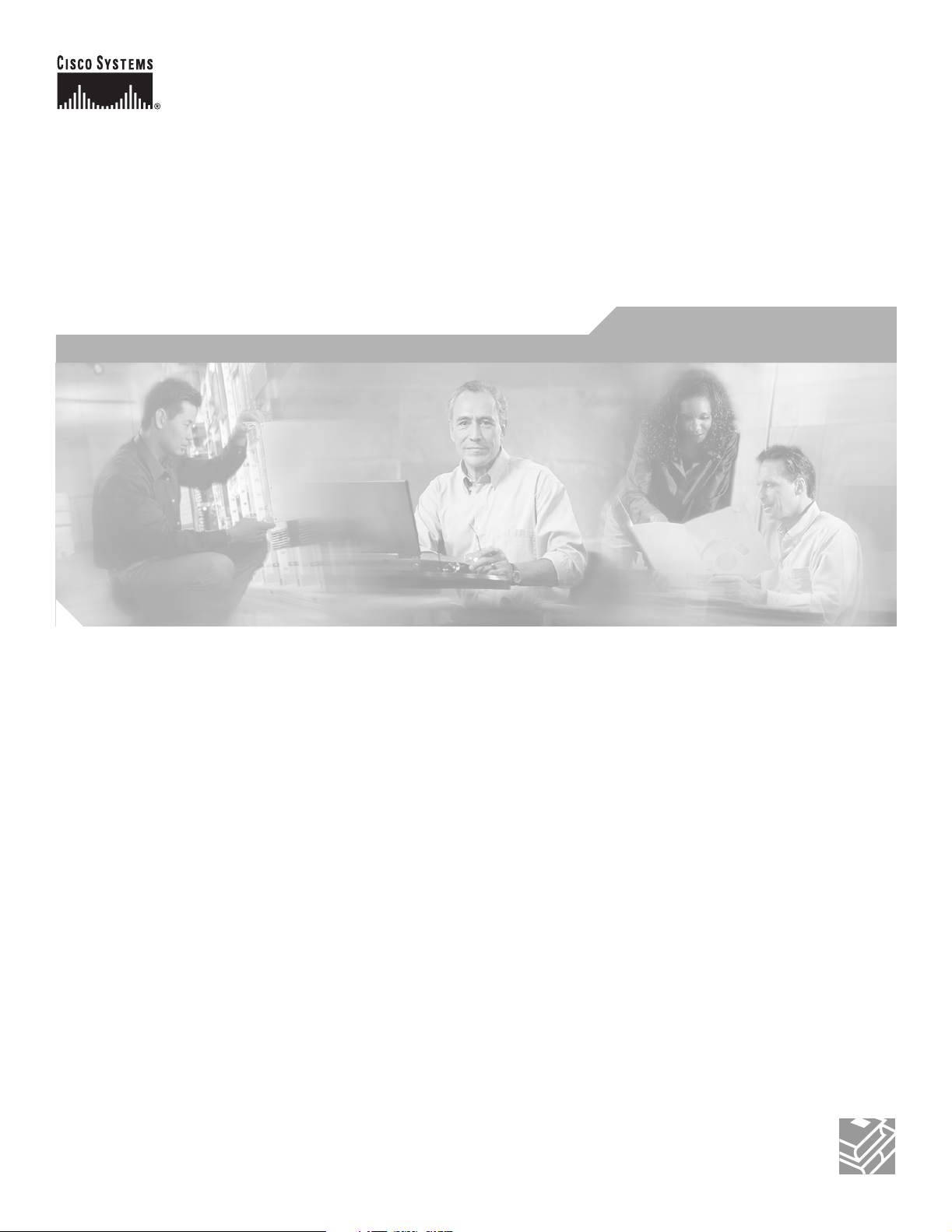
Cisco Aironet 1100 Series Access Point
Hardware Installation Guide
December 2006
Corporate Headquarters
Cisco Systems, Inc.
170 West Tasman Drive
San Jose, CA 95134-1706
USA
http://www.cisco.com
Tel: 408 526-4000
800 553-NETS (6387)
Fax: 408 526-4100
Text Part Number: OL-4309-07
Page 2
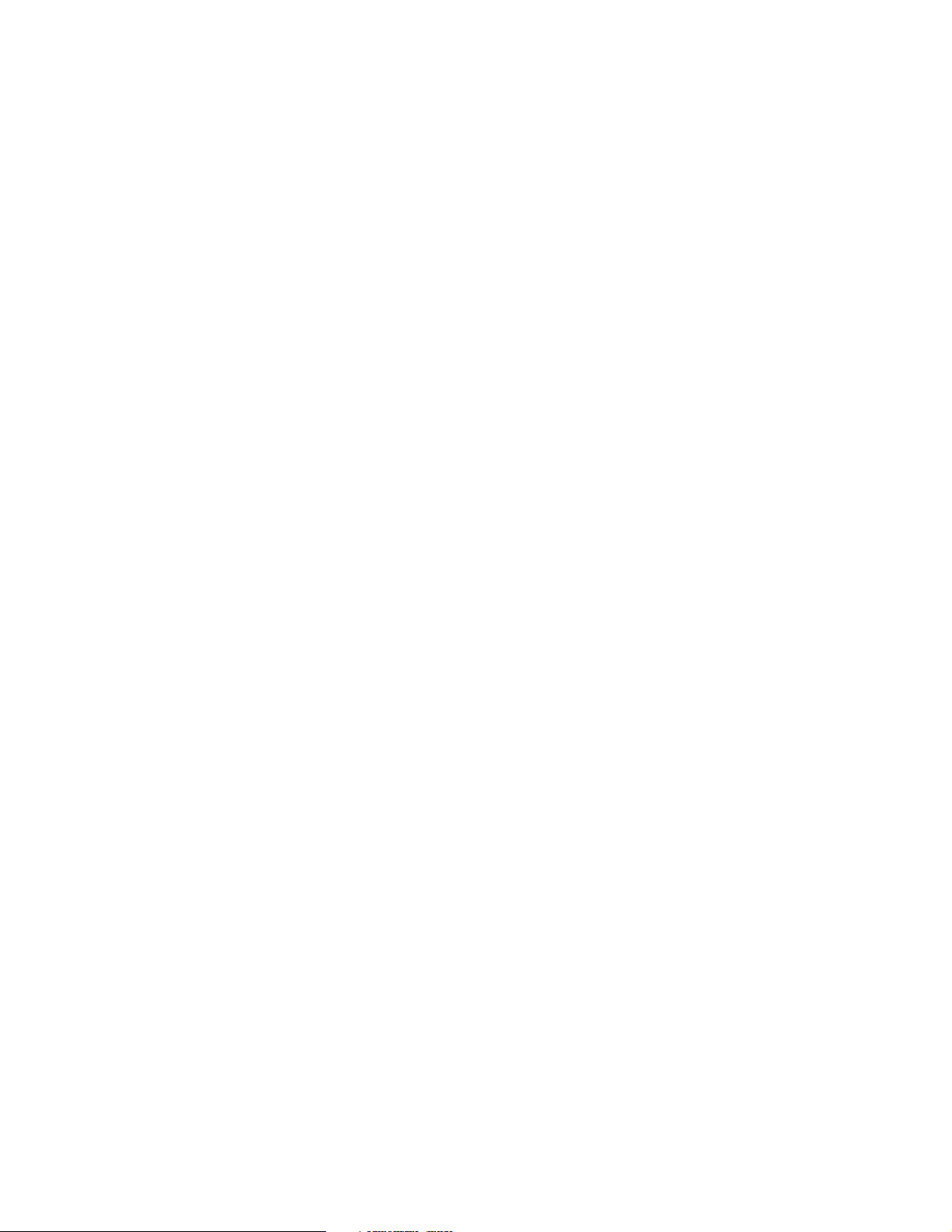
THE SPECIFICATIONS AND INFORMATION REGARDING THE PRODUCTS IN THIS MANUAL ARE SUBJECT TO CHANGE WITHOUT NOTICE. ALL
STATEMENTS, INFORMATION, AND RECOMMENDATIONS IN THIS MANUAL ARE BELIEVED TO BE ACCURATE BUT ARE PRESENTED WITHOUT
WARRANTY OF ANY KIND, EXPRESS OR IMPLIED. USERS MUST TAKE FULL RESPONSIBILITY FOR THEIR APPLICATION OF ANY PRODUCTS.
THE SOFTWARE LICENSE AND LIMITED WARRANTY FOR THE ACCOMPANYING PRODUCT ARE SET FORTH IN THE INFORMATION PACKET THAT
SHIPPED WITH THE PRODUCT AND ARE INCORPORATED HEREIN BY THIS REFERENCE. IF YOU ARE UNABLE TO LOCATE THE SOFTWARE LICENSE
OR LIMITED WARRANTY, CONTACT YOUR CISCO REPRESENTATIVE FOR A COPY.
The following inform ation is for FCC compliance of Class A devices: This equipment has been tested and found to comply with the limits for a Class A digital device, pursuant
to part 15 of the FCC rules. These limits are designed to provide reasonable protection against harmful interference when the equipment is operated in a commercial
environment. This equipment generates, uses, and can radiate radio-frequency energy and, if not installed and used in accordance with the instruction manual, may cause
harmful interference to radio communications. Operation of this equipment in a residential area is likely to cause harmful interference, in which case users will be required
to correct the interference at their own expense.
The following information is for FCC compliance of Class B devices: The equipment described in this manual generates and may radiate radio-frequency energy. If it is not
installed in accordance with Cisco’s installation instructions, it may cause interference with radio and television reception. This equipment has been tested and found to
comply with the limits for a Class B digital device in accordance with the specifications in part 15 of the FCC rules. These specifications are designed to provide reasonable
protection against such interference in a residential installation. However, there is no guarantee that interference will not occur in a particular installation.
Modifying the equipment without Cisco’s written authorization may result in the equipment no longer complying with FCC requirements for Class A or Class B digital
devices. In that event, your right to use the equipment may be limited by FCC regulations, and you may be required to correct any interference to radio or television
communications at your own expense.
You can determine whether your equipment is causing interference by turning it off. If the interference stops, it was probably caused by the Cisco equipment or one of its
peripheral devices. If the equipment causes interference to radio or television reception, try to correct the interference by using one or more of the following measures:
• Turn the television or radio antenna until the interference stops.
• Move the equipment to one side or the other of the television or radio.
• Move the equipment farther away from the television or radio.
• Plug the equipment into an outlet that is on a different circuit from the television or radio. (That is, make certain the equipment and the television or radio are on circuits
controlled by different circuit breakers or fuses.)
Modifications to this product not authorized by Cisco Systems, Inc. could void the FCC approval and negate your authority to operate the product.
The Cisco implementation of TCP header compression is an adaptation of a program developed by the University of California, Berkeley (UCB) as part of UCB’s public
domain version of the UNIX operating system. All rights reserved. Copyright © 1981, Regents of the University of California.
NOTWITHSTANDING ANY OTHER WARRANTY HEREIN, ALL DOCUMENT FILES AND SOFTWARE OF THESE SUPPLIERS ARE PROVIDED “AS IS” WITH
ALL FAULTS. CISCO AND THE ABOVE-NAMED SUPPLIERS DISCLAIM ALL WARRANTIES, EXPRESSED OR IMPLIED, INCLUDING, WITHOUT
LIMITATION, THOSE OF MERCHANTABILITY, FITNESS FOR A PARTICULAR PURPOSE AND NONINFRINGEMENT OR ARISING FROM A COURSE OF
DEALING, USAGE, OR TRADE PRACTICE.
IN NO EVENT SHALL CISCO OR ITS SUPPLIERS BE LIABLE FOR ANY INDIRECT, SPECIAL, CONSEQUENTIAL, OR INCIDENTAL DAMAGES, INCLUDING,
WITHOUT LIMITATION, LOST PROFITS OR LOSS OR DAMAGE TO DATA ARISING OUT OF THE USE OR INABILITY TO USE THIS MANUAL, EVEN IF CISCO
OR ITS SUPPLIERS HAVE BEEN ADVISED OF THE POSSIBILITY OF SUCH DAMAGES.
CCVP, the Cisco Logo, and the Cisco Square Bridge logo are trademarks of Cisco Systems, Inc.; Changing the Way We Work, Live, Play, and Learn is a service mark of Cisco Systems,
Inc.; and Access Registrar, Aironet, BPX, Catalyst, CCDA, CCDP, CCIE, CCIP, CCNA, CCNP, CCSP, Cisco, the Cisco Certified Internetwork Expert logo, Cisco IOS, Cisco
Press, Cisco Systems, Cisco Systems Capital, the Cisco Systems logo, Cisco Unity, Enterprise/Solver, EtherChannel, EtherFast, EtherSwitch, Fast Step, Follow Me Browsing,
FormShare, GigaDrive, GigaStack, HomeLink, Internet Quotient, IOS, IP/TV, iQ Expertise, the iQ logo, iQ Net Readiness Scorecard, iQuick Study, LightStream, Linksys,
MeetingPlace, MGX, Networking Academy, Network Registrar, Pack et , PIX, ProConnect, RateMUX, ScriptShare, SlideCast, SMARTnet, StackWise, The Fastest Way to Increase
Your Internet Quotient, and TransPath are registered trademarks of Cisco Systems, Inc. and/or its affiliates in the United States and certain other countries.
All other trademarks mentioned in this document or Website are the property of their respective owners. The use of the word partner does not imply a partnership relationship
between Cisco and any other company. (0609R)
Any Internet Protocol (IP) addresses used in this document are not intended to be actual addresses. Any examples, command display output, and figures included in the
document are shown for illustrative purposes only. Any use of actual IP addresses in illustrative content is unintentional and coincidental.
Cisco Aironet 1100 Series Access Point Hardware Installation Guide
© 2006 Cisco Systems, Inc. All rights reserved.
Page 3
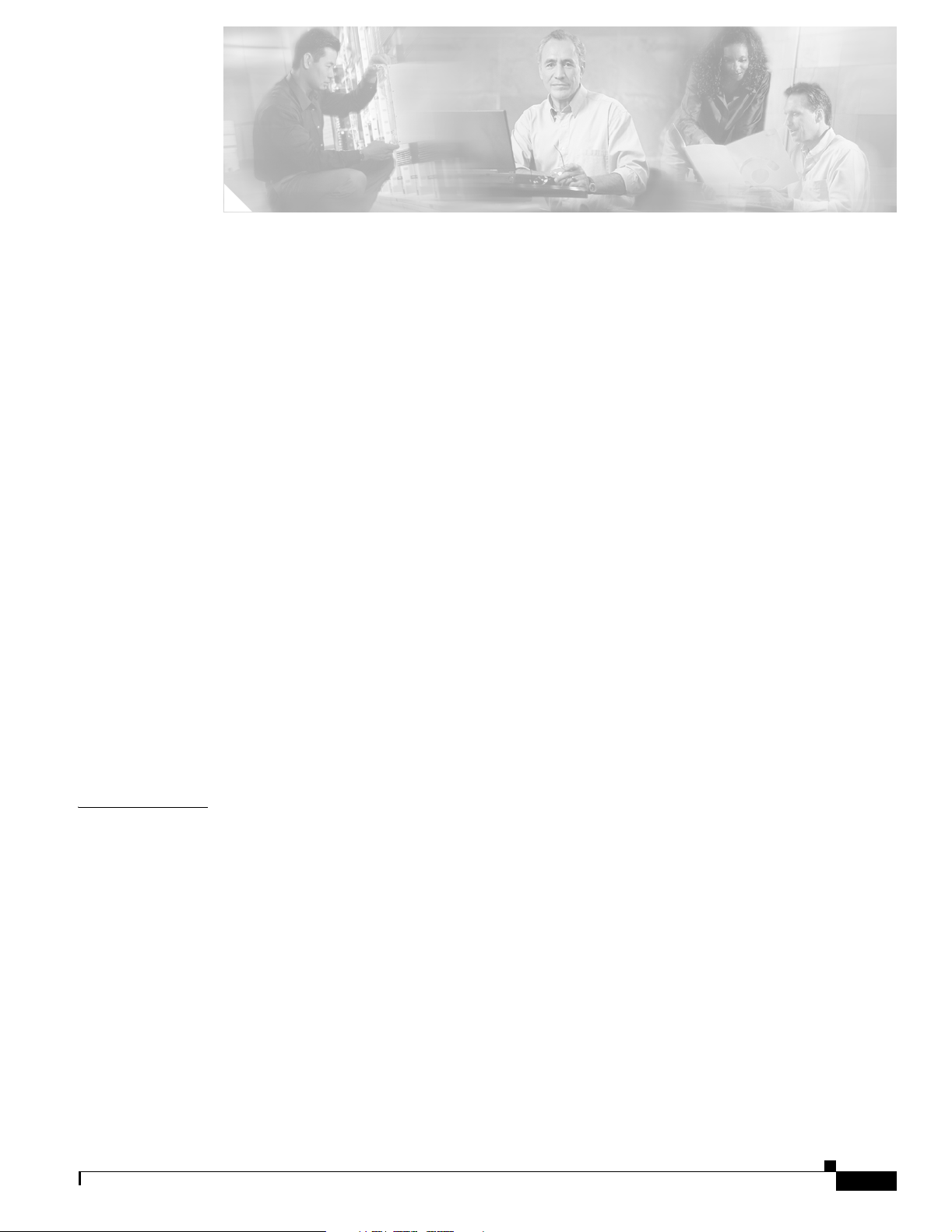
Preface vii
Audience vii
Purpose vii
Organization vii
Conventions viii
Related Publications x
Obtaining Documentation x
Cisco.com xi
Product Documentation DVD xi
Ordering Documentation xi
Documentation Feedback xi
CONTENTS
CHAPTER
Cisco Product Security Overview xi
Reporting Security Problems in Cisco Products xii
Product Alerts and Field Notices xii
Obtaining Technical Assistance xiii
Cisco Support Website xiii
Locating the Product Serial Number xiv
Submitting a Service Request xv
Definitions of Service Request Severity xv
Obtaining Additional Publications and Information xv
1 Overview 1-1
Product Terminology 1-1
Autonomous Access Points 1-1
Lightweight Access Points 1-1
Hardware Features 1-3
Single Radio Operation 1-3
Ethernet Port 1-3
LEDs 1-4
Power Sources 1-4
UL 2043 Certification 1-5
Anti-Theft Features 1-5
OL-4309-07
Network Examples with Autonomous Access Points 1-5
Root Unit on a Wired LAN 1-6
Cisco Aironet 1100 Series Access Point Hardware Installation Guide
iii
Page 4
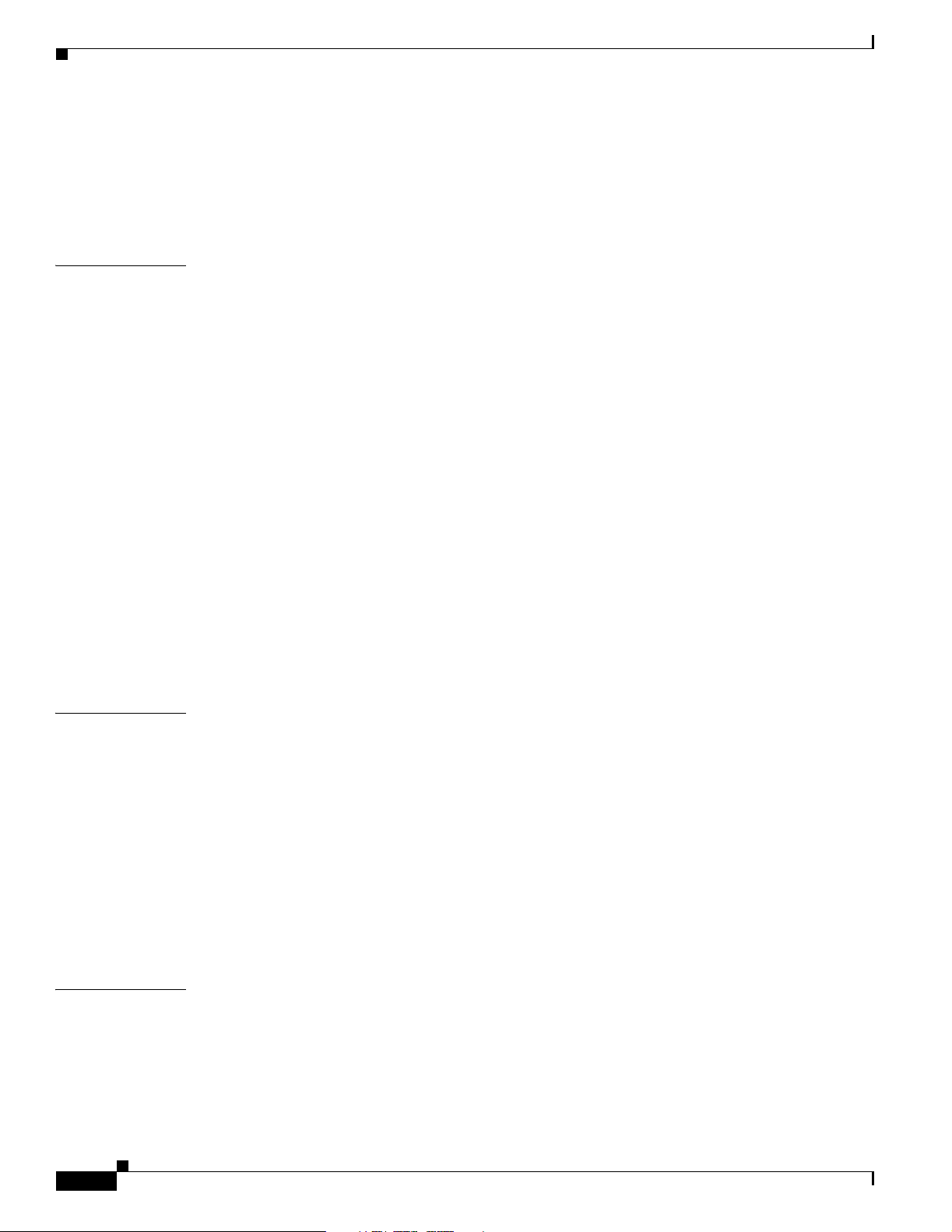
Contents
Repeater Unit that Extends Wireless Range 1-7
Central Unit in an All-Wireless Network 1-8
Workgroup Bridge Configuration 1-8
Network Example with Lightweight Access Points 1-9
CHAPTER
CHAPTER
2 Installing the Access Point 2-1
Safety Information 2-2
FCC Safety Compliance Statement 2-2
General Safety Guidelines 2-2
Warnings 2-2
Unpacking the Access Point 2-3
Package Contents 2-3
Basic Installation Guidelines 2-3
Access Point Layout and Connectors 2-4
LEDs 2-4
Controller Discovery Process for Lightweight Access Points 2-5
Deploying the Access Points on the Wireless Network 2-5
Connecting the Ethernet and Power Cables 2-7
Connecting to an Ethernet Network with an Inline Power Source 2-8
Connecting to an Ethernet Network with Local Power 2-8
Powering Up the Access Point 2-9
3 Mounting Instructions 3-1
CHAPTER
iv
Overview 3-2
Mounting on a Horizontal or Vertical Surface 3-3
Mounting on a Suspended Ceiling 3-4
Mounting Above a Suspended Ceiling 3-6
Using the Security Hasp Adapter 3-7
Mounting on a Cubical Wall Partition 3-8
Using the Desktop Holster 3-9
Using the Cable Lock Feature 3-11
4 2.4-GHz Radio Upgrade for Autonomous Access Points 4-1
Upgrade Overview 4-2
Unpacking the Radio 4-2
Removing the Back Cover 4-3
Removing a 2.4-GHz Radio 4-4
Cisco Aironet 1100 Series Access Point Hardware Installation Guide
OL-4309-07
Page 5
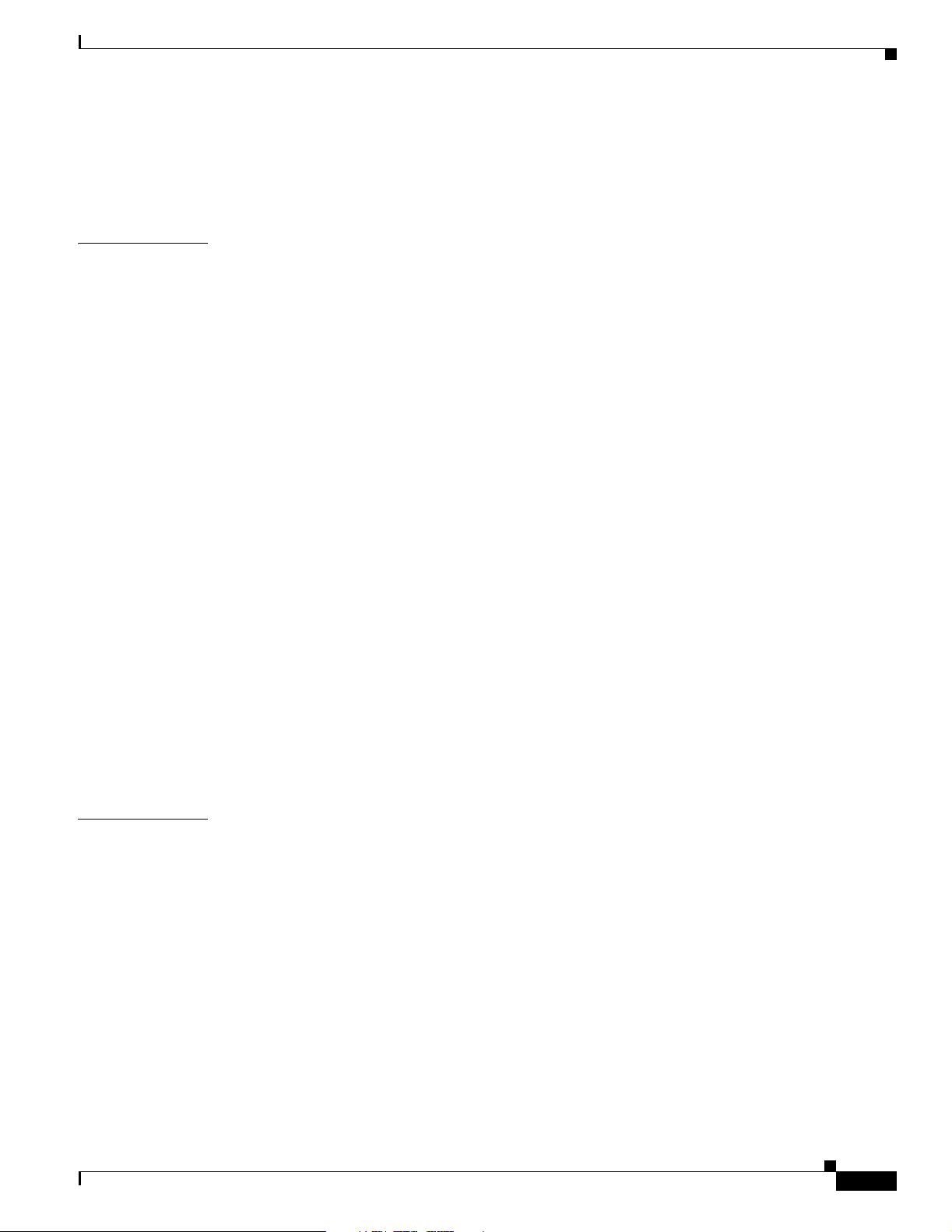
Installing a 2.4-GHz Radio 4-5
Replacing the Back Cover 4-8
Finding the Software Version 4-9
Contents
CHAPTER
5 Troubleshooting Autonomous Access Points 5-1
Checking the Autonomous Access Point LEDs 5-2
Checking Basic Settings 5-4
Default IP Address Behavior 5-4
Default SSID and Radio Behavior 5-4
Enabling the Radio Interfaces 5-5
SSID 5-5
WEP Keys 5-5
Security Settings 5-5
Running the Carrier Busy Test 5-6
Running the Ping or Link Test 5-7
Resetting to the Default Configuration 5-7
Using the MODE Button 5-8
Using the Web Browser Interface 5-8
Reloading the Access Point Image 5-9
Using the MODE button 5-9
Web Browser Interface 5-10
Browser HTTP Interface 5-10
Browser TFTP Interface 5-10
CHAPTER
OL-4309-07
Obtaining the Access Point Image File 5-11
Obtaining the TFTP Server Software 5-12
6 Troubleshooting Lightweight Access Points 6-1
Guidelines for Using 1100 Series Lightweight Access Points 6-2
Using DHCP Option 43 6-2
Checking the Lightweight Access Point LEDs 6-3
Returning the Access Point to Autonomous Mode 6-5
Using a Controller to Return the Access Point to Autonomous Mode 6-5
Using the MODE Button to Return the Access Point to Autonomous Mode 6-5
MODE Button Setting 6-6
Obtaining the Autonomous Access Point Image File 6-6
Obtaining the TFTP Server Software 6-7
Cisco Aironet 1100 Series Access Point Hardware Installation Guide
v
Page 6
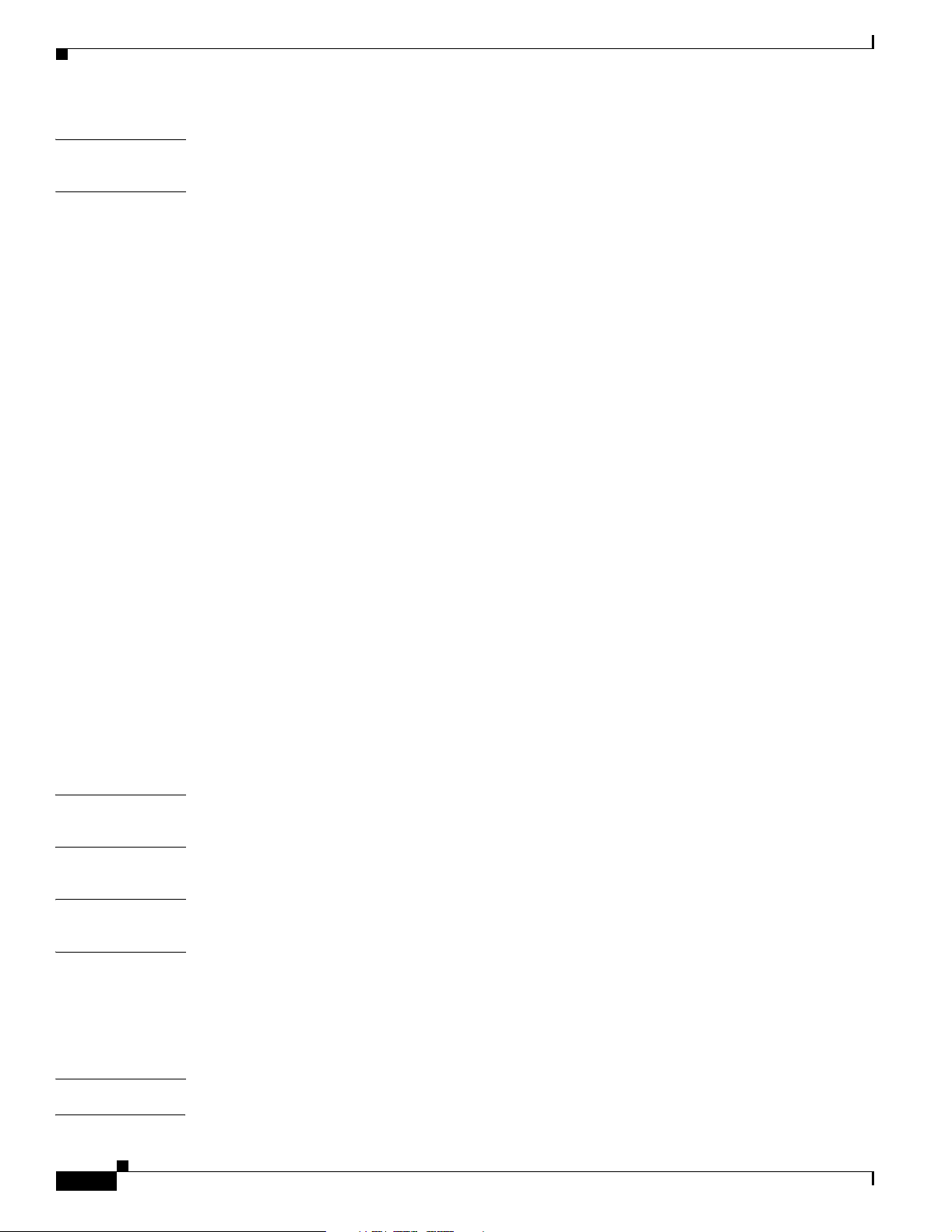
Contents
APPENDIX
APPENDIX
A Translated Safety Warnings A-1
B Declarations of Conformity and Regulatory Information B-1
Manufacturers Federal Communication Commission Declaration of Conformity Statement B-2
VCCI Statement for Japan B-3
Department of Communications—Canada B-3
Canadian Compliance Statement B-3
European Community, Switzerland, Norway, Iceland, and Liechtenstein B-4
Declaration of Conformity with Regard to the R&TTE Directive 1999/5/EC B-4
Declaration of Conformity for RF Exposure B-6
Guidelines for Operating Cisco Aironet Access Points and Bridges in Japan B-6
Japanese Translation B-6
English Translation B-7
Administrative Rules for Cisco Aironet Access Points in Taiwan B-7
All Access Points B-7
Chinese Translation B-7
English Translation B-8
Operation of Cisco Aironet Access Points in Brazil B-8
Access Point Models B-8
Regulatory Information B-8
Portuguese Translation B-9
English Translation B-9
APPENDIX
APPENDIX
APPENDIX
APPENDIX
G
LOSSARY
I
NDEX
vi
Declaration of Conformity Statements B-9
Declaration of Conformity Statements for European Union Countries B-9
C Access Point Specifications C-1
D Channels and Maximum Power Levels D-1
E Priming Lightweight Access Points Prior to Deployment E-1
F Configuring DHCP Option 43 for Lightweight Access Points F-1
Overview F-2
Configuring Option 43 for 1000 Series Access Points F-3
Configuring Option 43 for 1100, 1130, 1200, 1240, and 1300 Series Access Points F-4
Cisco Aironet 1100 Series Access Point Hardware Installation Guide
OL-4309-07
Page 7
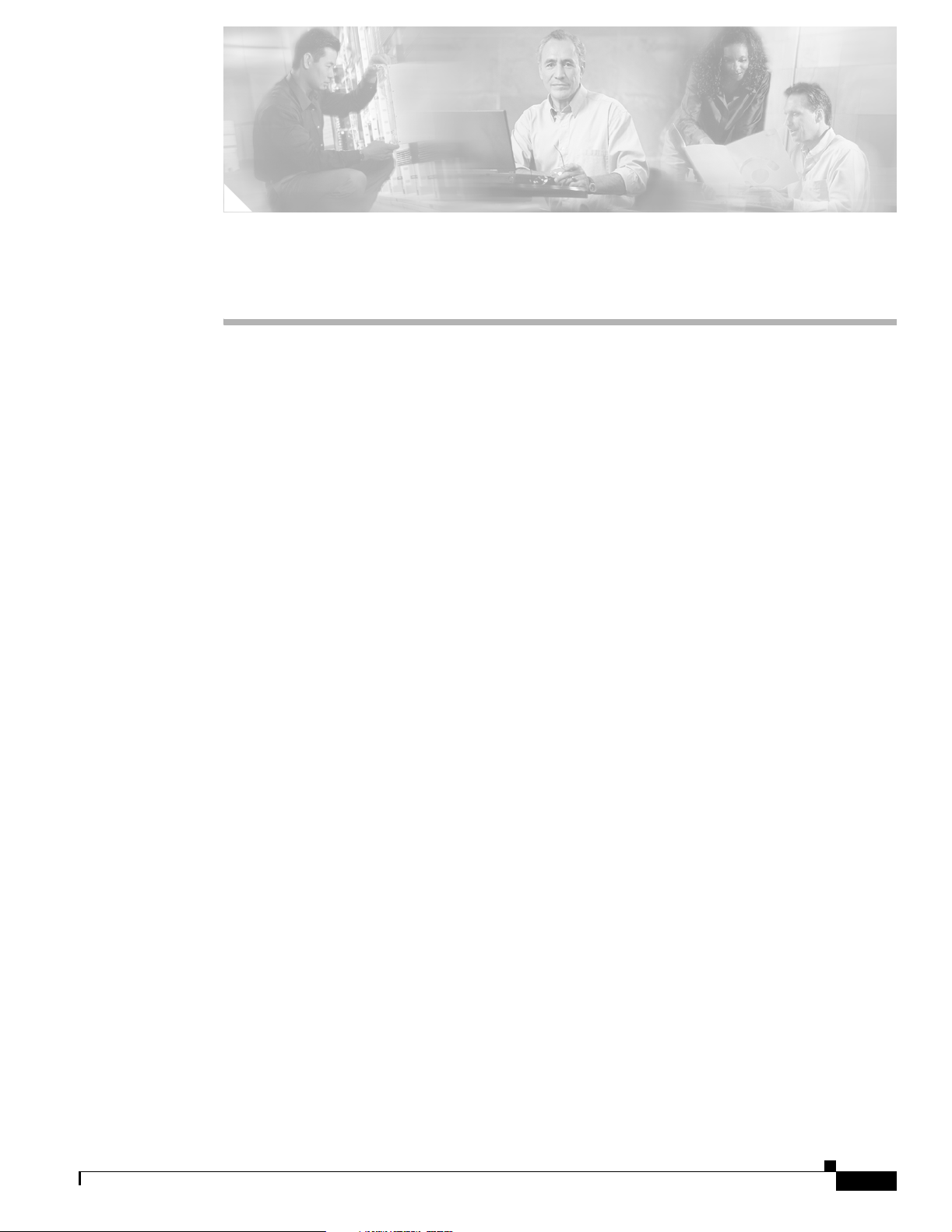
Audience
Preface
This guide is for the networking professional who installs and manages the Cisco Aironet 1100 Series
Access Point. The 1100 series access point is available in autonomous and lightweight configurations.
To use this guide with autonomous access points, you should have experience working with Cisco IOS
software and be familiar with the concepts and terminology of wireless local area networks.
To use this guide with lightweight access points, you should have experience working with a Cisco
Wireless LAN Controller and be familiar with the concepts and terminology of wireless local area
networks.
Purpose
This guide provides the information you need to install your autonomous or lightweight access point.
For detailed information about Cisco IOS commands used with autonomous access points, refer to the
Cisco IOS Command Reference for Cisco Aironet Access Points and Bridges for this release. For
information about the standard Cisco IOS Release 12.3 commands, refer to the Cisco IOS documentation
set available from the Cisco.com home page at Technical Support & Documentation. On the Technical
Support & Documentation home page, click Cisco IOS Software > Cisco IOS Software Releases 12.3
Mainline.
For information about Cisco Wireless LAN Controllers, refer to the Cisco documentation sets available
from the Cisco.com home page at Technical Support & Documentation. On the Technical Support &
Documentation home page, click Wireless and the documentation is listed under the “Wireless LAN
Controllers” section.
Organization
This guide is organized into these chapters:
Chapter 1, “Overview,” lists the software and hardware features of the access point and describes the
access point’s role in your network.
Chapter 2, “Installing the Access Point,” describes how to connect Ethernet and power cables and
provides an installation summary, safety warnings, and general guidelines.
OL-4309-07
Cisco Aironet 1100 Series Access Point Hardware Installation Guide
vii
Page 8
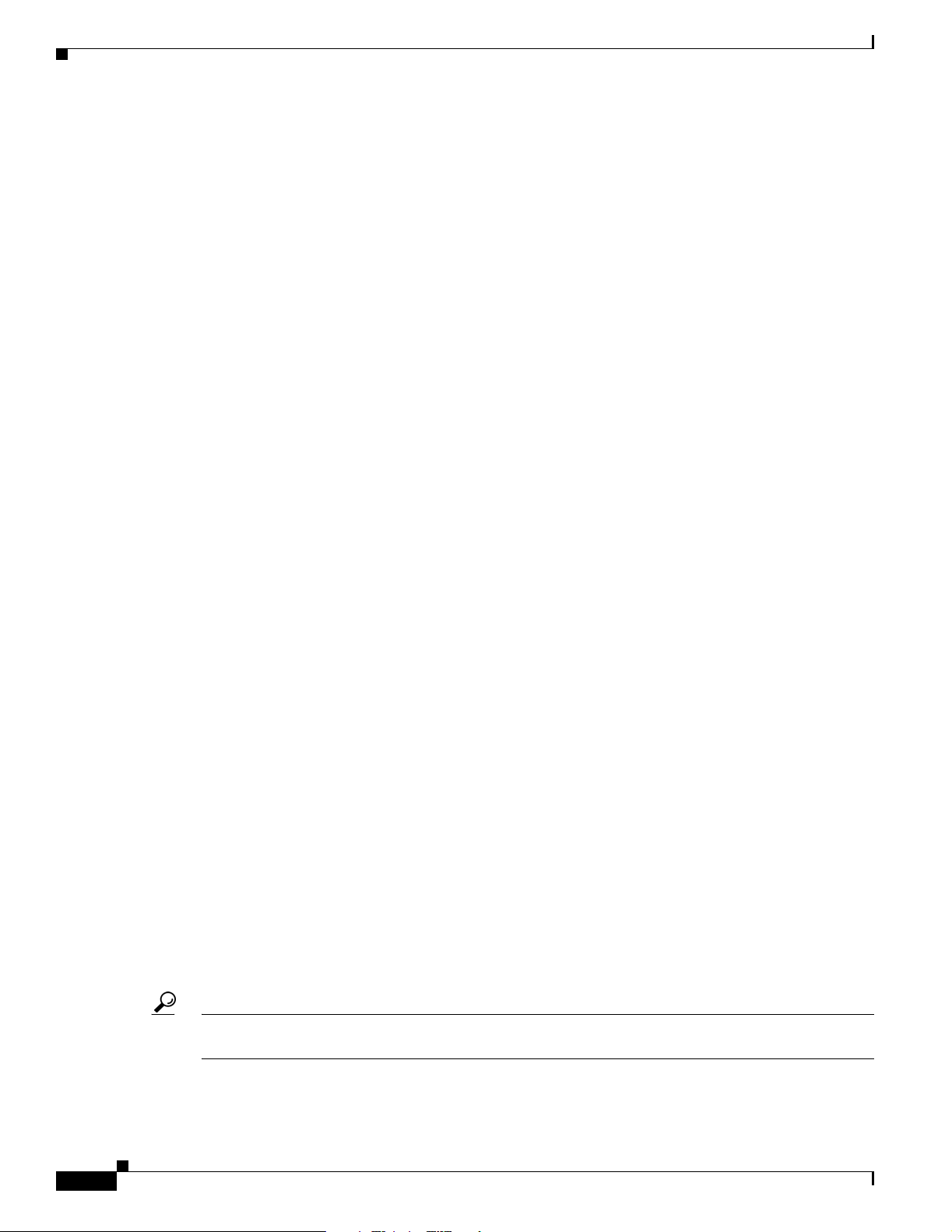
Conventions
Preface
Chapter 3, “Mounting Instructions,” describes how to mount the access point on a desktop, wall, or
ceiling.
Chapter 4, “2.4-GHz Radio Upgrade for Autonomous Access Points,” provides upgrade instructions for
changing the 2.4 GHz radio
Chapter 5, “Troubleshooting Autonomous Access Points,” provides troubleshooting procedures for
basic problems with the autonomous access point.
Chapter 6, “Troubleshooting Lightweight Access Points,” provides troubleshooting procedures for basic
problems with the lightweight access point.
Appendix A, “Translated Safety Warnings,”indicates how to access the document that provides
translations of the safety warnings that appear in this publication.
Appendix B, “Declarations of Conformity and Regulatory Information,” provides declarations of
conformity and regulatory information for the access point.
Appendix C, “Access Point Specifications,” lists technical specifications for the access point.
Appendix D, “Channels and Maximum Power Levels,” indicates how to access the document that lists
the access point radio channels and the maximum power levels supported by the world’s regulatory
domains.
Appendix E, “Priming Lightweight Access Points Prior to Deployment,” describes the procedure to
prime lightweight access points with controller information.
Appendix F, “Configuring DHCP Option 43 for Lightweight Access Points,” describes the procedure to
configure DHCP Option 43 for lightweight access points.
Conventions
This publication uses these conventions to convey instructions and information:
Command descriptions use these conventions:
Interactive examples use these conventions:
• Commands and keywords are in boldface text.
• Arguments for which you supply values are in italic.
• Square brackets ([ ]) mean optional elements.
• Braces ({ }) group required choices, and vertical bars ( | ) separate the alternative elements.
• Braces and vertical bars within square brackets ([{ | }]) mean a required choice within an optional
element.
• Terminal sessions and system displays are in screen font.
• Information you enter is in boldface screen font.
viii
• Nonprinting characters, such as passwords or tabs, are in angle brackets (< >).
Notes, cautions, and timesavers use these conventions and symbols:
Tip Means the following will help you solve a problem. The tips information might not be troubleshooting
or even an action, but could be useful information.
Cisco Aironet 1100 Series Access Point Hardware Installation Guide
OL-4309-07
Page 9
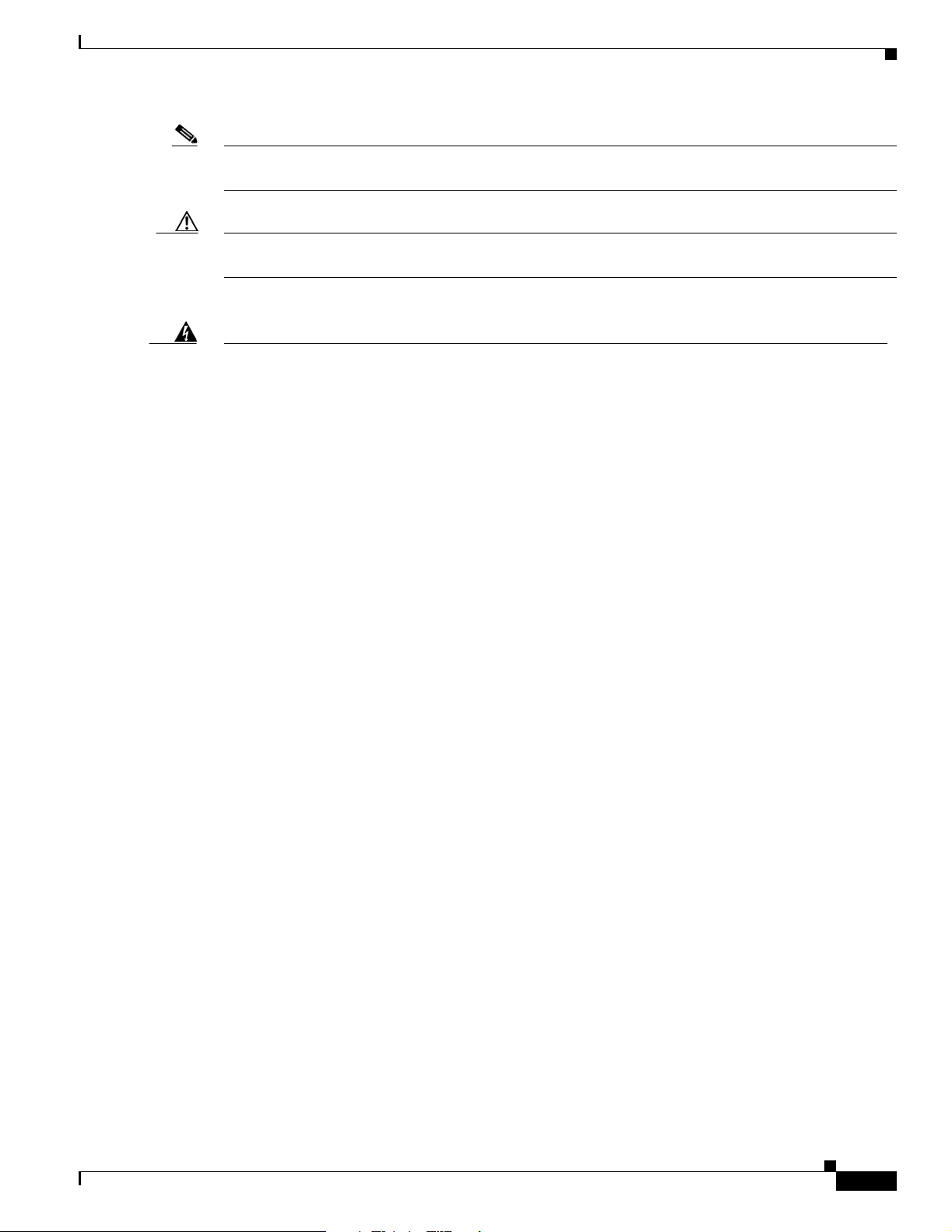
Preface
Conventions
Note Means reader take note. Notes contain helpful suggestions or references to materials not contained in
this manual.
Caution Means reader be careful. In this situation, you might do something that could result equipment damage
or loss of data.
Warning
Waarschuwing
Varoitus
Attention
Warnung
This warning symbol means danger. You are in a situation that could cause bodily injury. Before you
work on any equipment, be aware of the hazards involved with electrical circuitry and be familiar
with standard practices for preventing accidents. (To see translations of the warnings that appear
in this publication, refer to the appendix “Translated Safety Warnings.”)
Dit waarschuwingssymbool betekent gevaar. U verkeert in een situatie die lichamelijk letsel kan
veroorzaken. Voordat u aan enige apparatuur gaat werken, dient u zich bewust te zijn van de bij
elektrische schakelingen betrokken risico’s en dient u op de hoogte te zijn van standaard
maatregelen om ongelukken te voorkomen. (Voor vertalingen van de waarschuwingen die in deze
publicatie verschijnen, kunt u het aanhangsel “Translated Safety Warnings” (Vertalingen van
veiligheidsvoorschriften) raadplegen.)
Tämä varoitusmerkki merkitsee vaaraa. Olet tilanteessa, joka voi johtaa ruumiinvammaan. Ennen
kuin työskentelet minkään laitteiston parissa, ota selvää sähkökytkentöihin liittyvistä vaaroista ja
tavanomaisista onnettomuuksien ehkäisykeinoista. (Tässä julkaisussa esiintyvien varoitusten
käännökset löydät liitteestä "Translated Safety Warnings" (käännetyt turvallisuutta koskevat
varoitukset).)
Ce symbole d’avertissement indique un danger. Vous vous trouvez dans une situation pouvant
entraîner des blessures. Avant d’accéder à cet équipement, soyez conscient des dangers posés par
les circuits électriques et familiarisez-vous avec les procédures courantes de prévention des
accidents. Pour obtenir les traductions des mises en garde figurant dans cette publication, veuillez
consulter l’annexe intitulée « Translated Safety Warnings » (Traduction des avis de sécurité).
Dieses Warnsymbol bedeutet Gefahr. Sie befinden sich in einer Situation, die zu einer
Körperverletzung führen könnte. Bevor Sie mit der Arbeit an irgendeinem Gerät beginnen, seien Sie
sich der mit elektrischen Stromkreisen verbundenen Gefahren und der Standardpraktiken zur
Vermeidung von Unfällen bewußt. (Übersetzungen der in dieser Veröffentlichung enthaltenen
Warnhinweise finden Sie im Anhang mit dem Titel “Translated Safety Warnings” (Übersetzung der
Warnhinweise).)
Avvertenza
OL-4309-07
Questo simbolo di avvertenza indica un pericolo. Si è in una situazione che può causare infortuni.
Prima di lavorare su qualsiasi apparecchiatura, occorre conoscere i pericoli relativi ai circuiti
elettrici ed essere al corrente delle pratiche standard per la prevenzione di incidenti. La traduzione
delle avvertenze riportate in questa pubblicazione si trova nell’appendice, “Translated Safety
Warnings” (Traduzione delle avvertenze di sicurezza).
Cisco Aironet 1100 Series Access Point Hardware Installation Guide
ix
Page 10
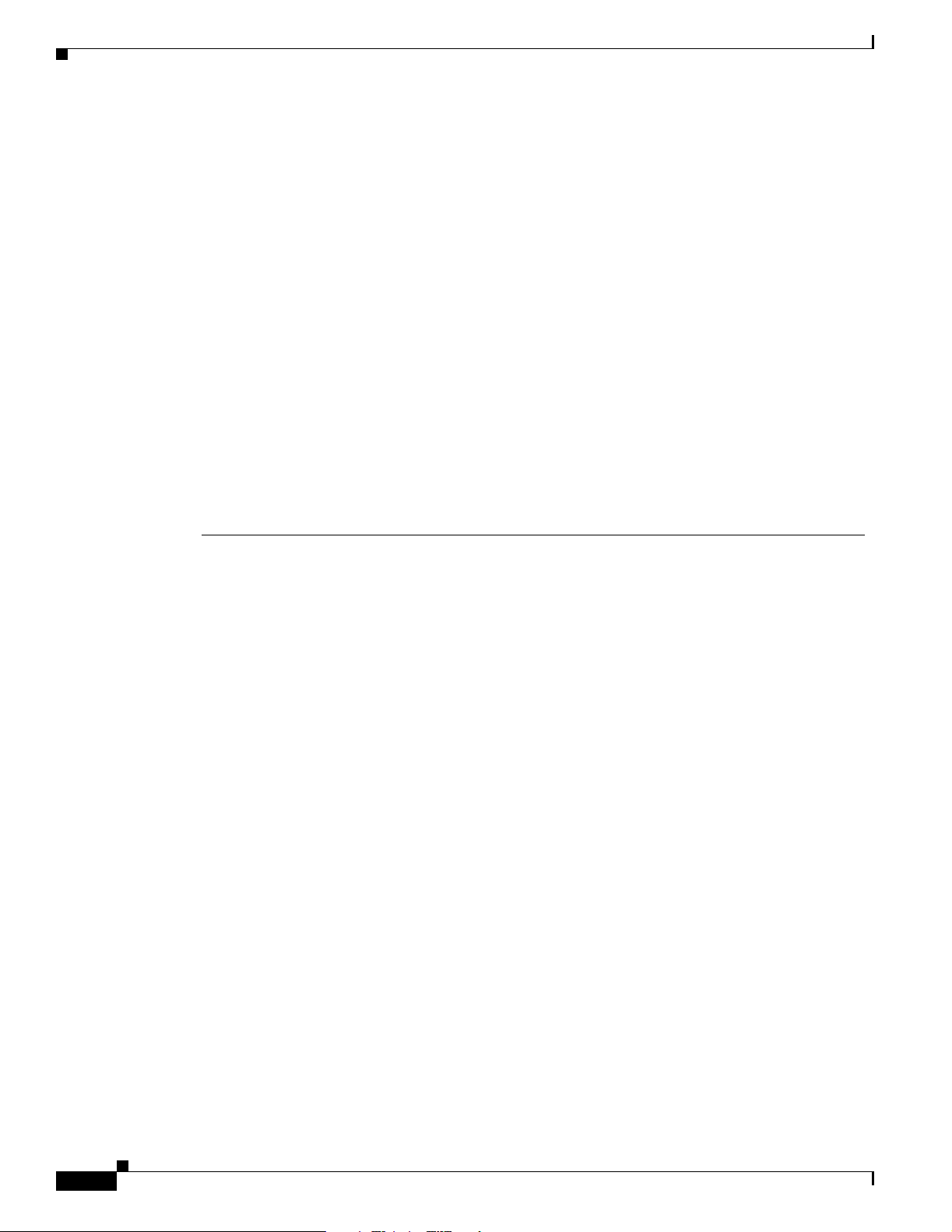
Related Publications
Preface
Advarsel
Aviso
¡Advertencia!
Varning!
Dette varselsymbolet betyr fare. Du befinner deg i en situasjon som kan føre til personskade. Før du
utfører arbeid på utstyr, må du være oppmerksom på de faremomentene som elektriske kretser
innebærer, samt gjøre deg kjent med vanlig praksis når det gjelder å unngå ulykker. (Hvis du vil se
oversettelser av de advarslene som finnes i denne publikasjonen, kan du se i vedlegget "Translated
Safety Warnings" [Oversatte sikkerhetsadvarsler].)
Este símbolo de aviso indica perigo. Encontra-se numa situação que lhe poderá causar danos
fisicos. Antes de começar a trabalhar com qualquer equipamento, familiarize-se com os perigos
relacionados com circuitos eléctricos, e com quaisquer práticas comuns que possam prevenir
possíveis acidentes. (Para ver as traduções dos avisos que constam desta publicação, consulte o
apêndice “Translated Safety Warnings” - “Traduções dos Avisos de Segurança”).
Este símbolo de aviso significa peligro. Existe riesgo para su integridad física. Antes de manipular
cualquier equipo, considerar los riesgos que entraña la corriente eléctrica y familiarizarse con los
procedimientos estándar de prevención de accidentes. (Para ver traducciones de las advertencias
que aparecen en esta publicación, consultar el apéndice titulado “Translated Safety Warnings.”)
Denna varningssymbol signalerar fara. Du befinner dig i en situation som kan leda till personskada.
Innan du utför arbete på någon utrustning måste du vara medveten om farorna med elkretsar och
känna till vanligt förfarande för att förebygga skador. (Se förklaringar av de varningar som
förekommer i denna publikation i appendix "Translated Safety Warnings" [Översatta
säkerhetsvarningar].)
Related Publications
These documents provide information about the autonomous access point:
• Release Notes for Cisco Aironet 1100 Series Access Points
• Cisco IOS Command Reference for Cisco Aironet Access Points and Bridges
• CCisco IOS Software Configuration Guide for Cisco Aironet Access Points
These documents provide information about the lightweight access point and the controller:
• Release Notes for Cisco Aironet 1100 Series Access Points
• Cisco IOS Software Configuration Guide for Cisco Aironet Access Points
Click this link to browse to the Cisco Wireless documentation home page:
http://www.cisco.com/en/US/products/hw/wireless/tsd_products_support_category_home.html
To browse to the 1100 series access point documentation, click Cisco Aironet 1100 Series listed under
“Wireless LAN Access.”
To browse to the Cisco Wireless LAN Controller documentation, click Cisco 4400 Series Wireless LAN
Controllers or Cisco 2000 Series Wireless LAN Controllers listed under “Wireless LAN Controllers.”
Obtaining Documentation
Cisco documentation and additional literature are available on Cisco.com. This section explains the
product documentation resources that Cisco offers.
Cisco Aironet 1100 Series Access Point Hardware Installation Guide
x
OL-4309-07
Page 11
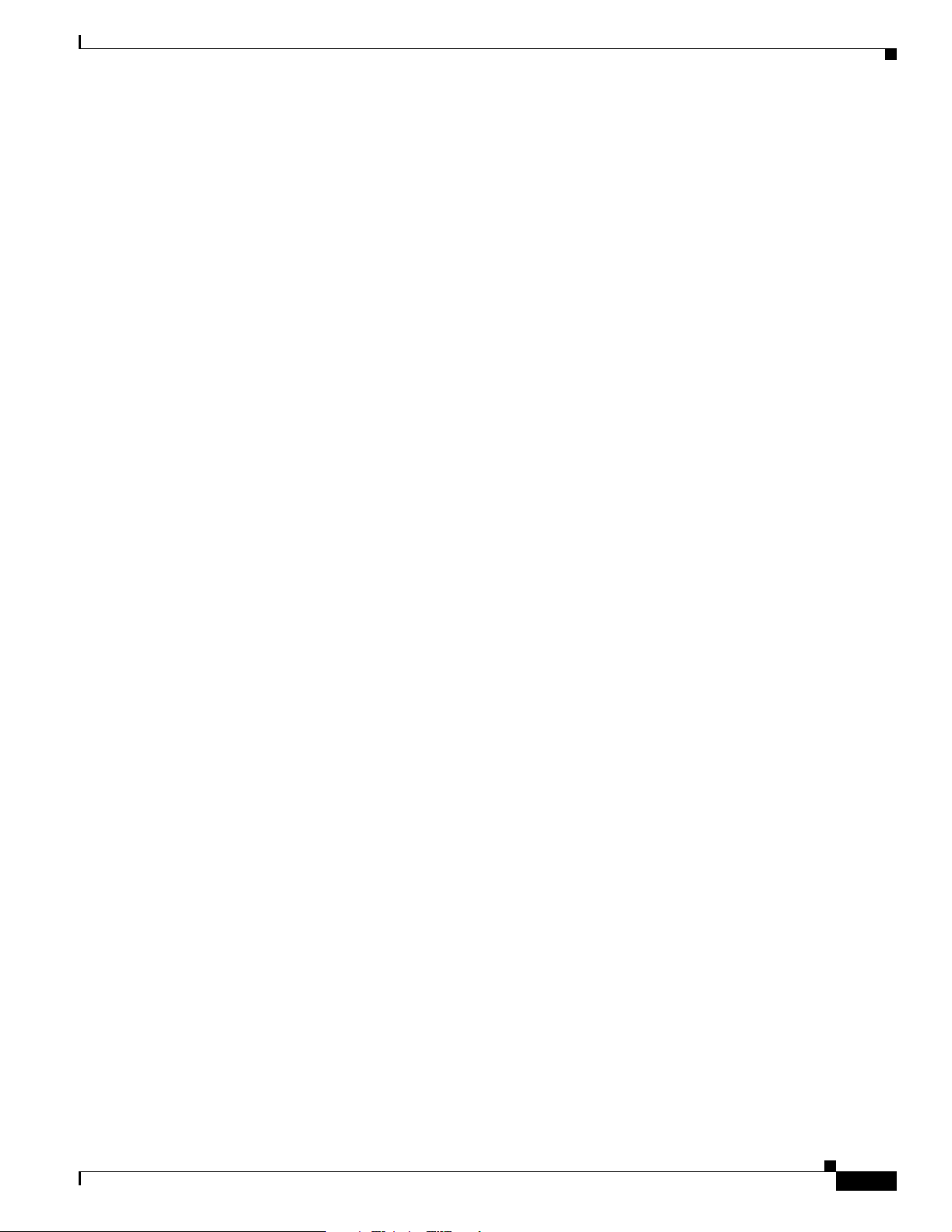
Preface
Cisco.com
You can access the most current Cisco documentation at this URL:
http://www.cisco.com/techsupport
You can access the Cisco website at this URL:
http://www.cisco.com
You can access international Cisco websites at this URL:
http://www.cisco.com/public/countries_languages.shtml
Product Documentation DVD
The Product Documentation DVD is a library of technical product documentation on a portable medium.
The DVD enables you to access installation, configuration, and command guides for Cisco hardware and
software products. With the DVD, you have access to the HTML documentation and some of the
PDF files found on the Cisco website at this URL:
http://www.cisco.com/univercd/home/home.htm
Documentation Feedback
The Product Documentation DVD is created and released regularly. DVDs are available singly or by
subscription. Registered Cisco.com users can order a Product Documentation DVD (product number
DOC-DOCDVD= or DOC-DOCDVD=SUB) from Cisco Marketplace at the Product Documentation
Store at this URL:
http://www.cisco.com/go/marketplace/docstore
Ordering Documentation
You must be a registered Cisco.com user to access Cisco Marketplace. Registered users may order Cisco
documentation at the Product Documentation Store at this URL:
http://www.cisco.com/go/marketplace/docstore
If you do not have a user ID or password, you can register at this URL:
http://tools.cisco.com/RPF/register/register.do
Documentation Feedback
You can provide feedback about Cisco technical documentation on the Cisco Support site area by
entering your comments in the feedback form available in every online document.
Cisco Product Security Overview
Cisco provides a free online Security Vulnerability Policy portal at this URL:
http://www.cisco.com/en/US/products/products_security_vulnerability_policy.html
From this site, you will find information about how to do the following:
• Report security vulnerabilities in Cisco products
Cisco Aironet 1100 Series Access Point Hardware Installation Guide
OL-4309-07
xi
Page 12
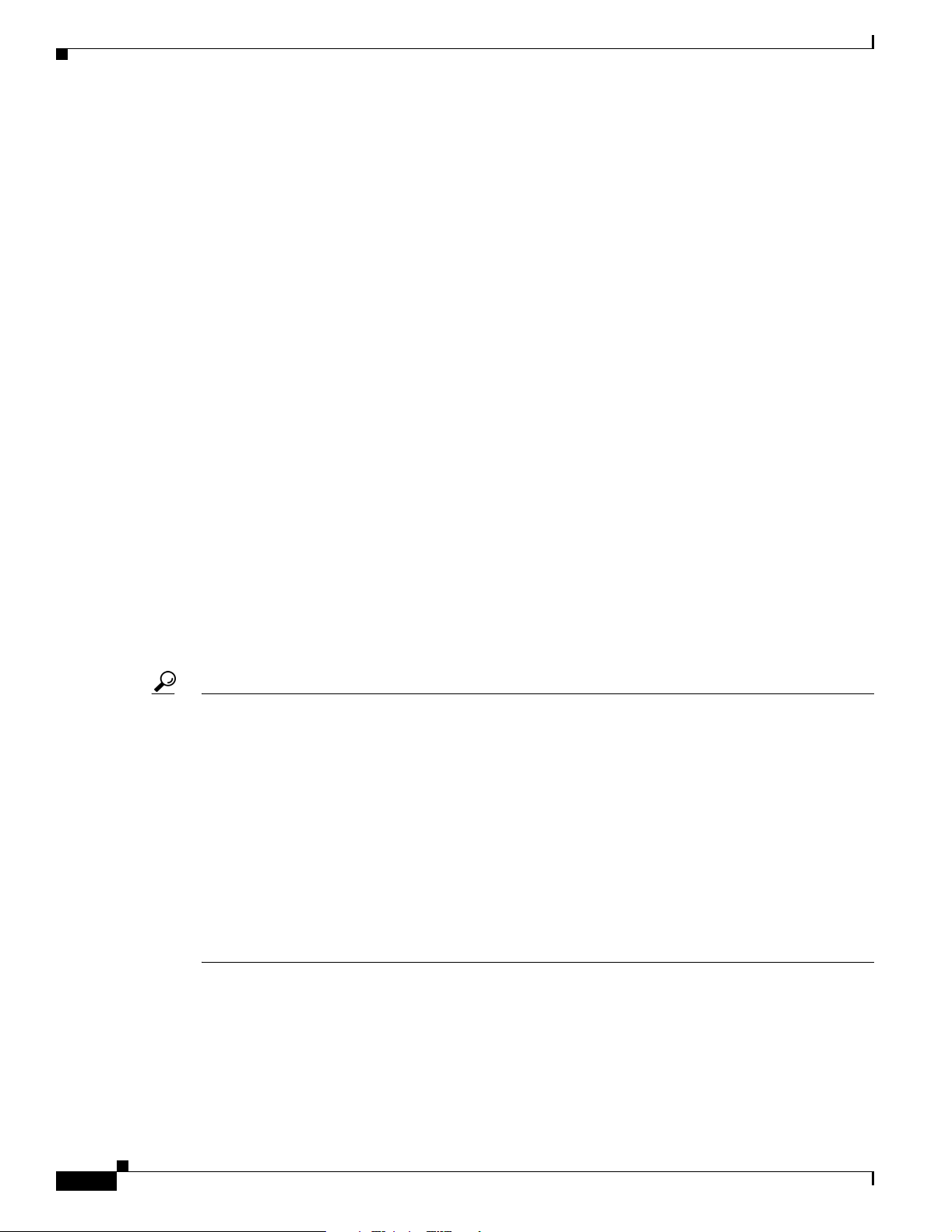
Product Alerts and Field Notices
• Obtain assistance with security incidents that involve Cisco products
• Register to receive security information from Cisco
A current list of security advisories, security notices, and security responses for Cisco products is
available at this URL:
http://www.cisco.com/go/psirt
To see security advisories, security notices, and security responses as they are updated in real time, you
can subscribe to the Product Security Incident Response Team Really Simple Syndication (PSIRT RSS)
feed. Information about how to subscribe to the PSIRT RSS feed is found at this URL:
http://www.cisco.com/en/US/products/products_psirt_rss_feed.html
Reporting Security Problems in Cisco Products
Cisco is committed to delivering secure products. We test our products internally before we release them,
and we strive to correct all vulnerabilities quickly. If you think that you have identified a vulnerability
in a Cisco product, contact PSIRT:
• For emergencies only—security-alert@cisco.com
An emergency is either a condition in which a system is under active attack or a condition for which
a severe and urgent security vulnerability should be reported. All other conditions are considered
nonemergencies.
Preface
• For nonemergencies — psirt@cisco.com
In an emergency, you can also reach PSIRT by telephone:
• 1 877 228-7302
• 1 408 525-6532
Tip We encourage you to use Pretty Good Privacy (PGP) or a compatible product (for example, GnuPG) to
encrypt any sensitive information that you send to Cisco. PSIRT can work with information that has been
encrypted with PGP versions 2.x through 9.x.
Never use a revoked encryption key or an expired encryption key. The correct public key to use in your
correspondence with PSIRT is the one linked in the Contact Summary section of the Security
Vulnerability Policy page at this URL:
http://www.cisco.com/en/US/products/products_security_vulnerability_policy.html
The link on this page has the current PGP key ID in use.
If you do not have or use PGP, contact PSIRT to find other means of encrypting the data before sending
any sensitive material.
Product Alerts and Field Notices
Modifications to or updates about Cisco products are announced in Cisco Product Alerts and Cisco Field
Notices. You can receive these announcements by using the Product Alert Tool on Cisco.com. This tool
enables you to create a profile and choose those products for which you want to receive information.
Cisco Aironet 1100 Series Access Point Hardware Installation Guide
xii
OL-4309-07
Page 13
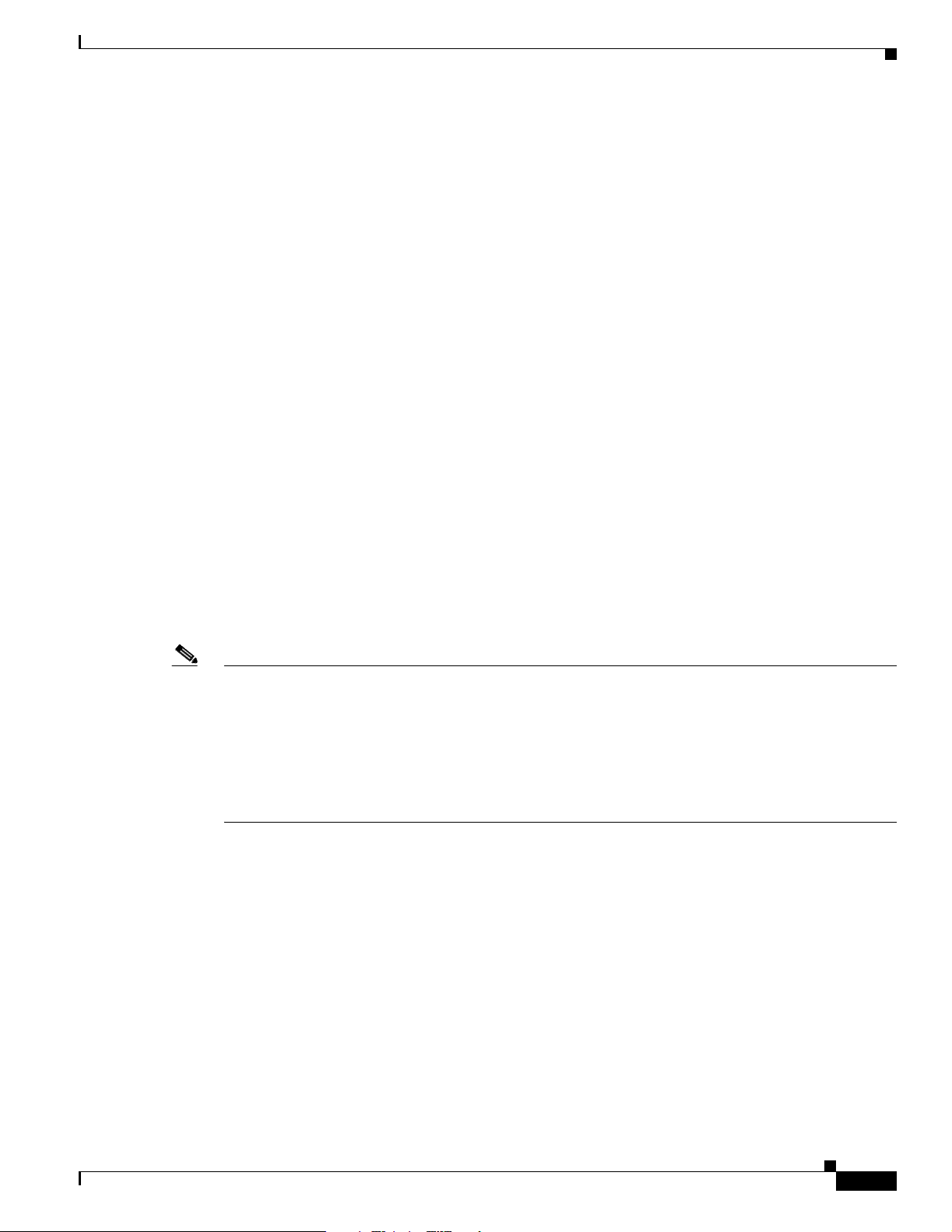
Preface
To access the Product Alert Tool, you must be a registered Cisco.com user. Registered users can access
the tool at this URL:
http://tools.cisco.com/Support/PAT/do/ViewMyProfiles.do?local=en
To register as a Cisco.com user, go to this URL:
http://tools.cisco.com/RPF/register/register.do
Obtaining Technical Assistance
Cisco Technical Support provides 24-hour-a-day award-winning technical assistance. The
Cisco Support website on Cisco.com features extensive online support resources. In addition, if you
have a valid Cisco service contract, Cisco Technical Assistance Center (TAC) engineers provide
telephone support. If you do not have a valid Cisco service contract, contact your reseller.
Cisco Support Website
The Cisco Support website provides online documents and tools for troubleshooting and resolving
technical issues with Cisco products and technologies. The website is available 24 hours a day at
this URL:
Obtaining Technical Assistance
http://www.cisco.com/en/US/support/index.html
Access to all tools on the Cisco Support website requires a Cisco.com user ID and password. If you have
a valid service contract but do not have a user ID or password, you can register at this URL:
http://tools.cisco.com/RPF/register/register.do
Note Before you submit a request for service online or by phone, use the Cisco Product Identification Tool
to locate your product serial number. You can access this tool from the Cisco Support website
by clicking the Get Tools & Resources link, clicking the All Tools (A-Z) tab, and then choosing
Cisco Product Identification Tool from the alphabetical list. This tool offers three search options:
by product ID or model name; by tree view; or, for certain products, by copying and pasting show
command output. Search results show an illustration of your product with the serial number label
location highlighted. Locate the serial number label on your product and record the information
before placing a service call.
OL-4309-07
Cisco Aironet 1100 Series Access Point Hardware Installation Guide
xiii
Page 14
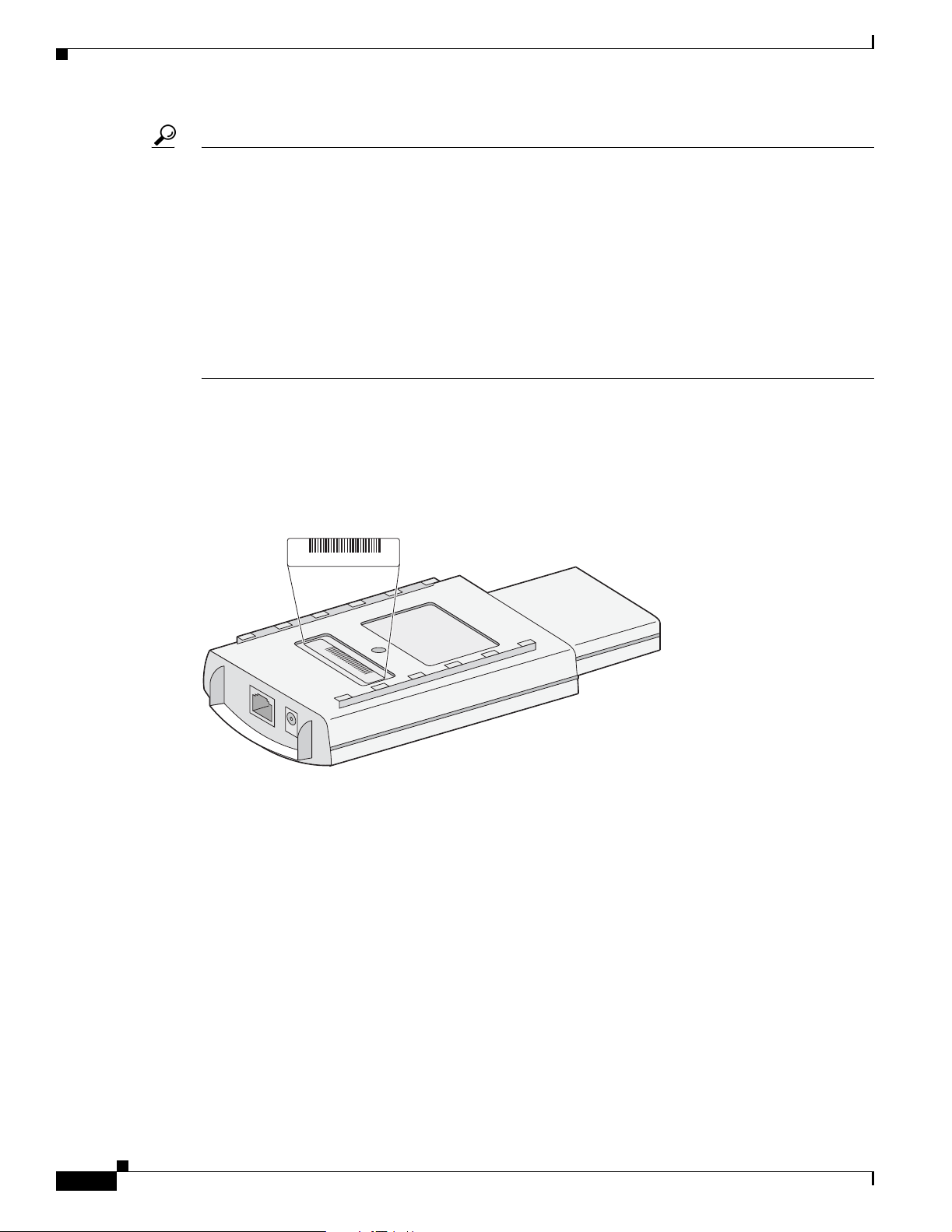
Obtaining Technical Assistance
Tip Displaying and Searching on Cisco.com
If you suspect that the browser is not refreshing a web page, force the browser to update the web page
by holding down the Ctrl key while pressing F5.
To find technical information, narrow your search to look in technical documentation, not the
entire Cisco.com website. After using the Search box on the Cisco.com home page, click the
Advanced Search link next to the Search box on the resulting page and then click the
Technical Support & Documentation radio button.
To provide feedback about the Cisco.com website or a particular technical document, click
Contacts & Feedback at the top of any Cisco.com web page.
Locating the Product Serial Number
The access point serial number is located on the back of the housing (refer to Figure 1).
Preface
Figure 1 Location of Serial Number Label
SN: NNNNNNNN
SN: NNNNNNNN
135750, 781-00205-01 A0
The access point serial number label contains the following information:
• Model number, such as AIR-AP1100 or AIR-LAP1100
• Serial number, such as S/N: VDF0636XXXX (11 alphanumeric digits)
• MAC address, such as MAC: 00abc65094f3 (12 hexadecimal digits)
• Location of manufacture, such as Made in Singapore
You need your product serial number when requesting support from the Cisco Technical Assistance
Center.
xiv
Cisco Aironet 1100 Series Access Point Hardware Installation Guide
OL-4309-07
Page 15
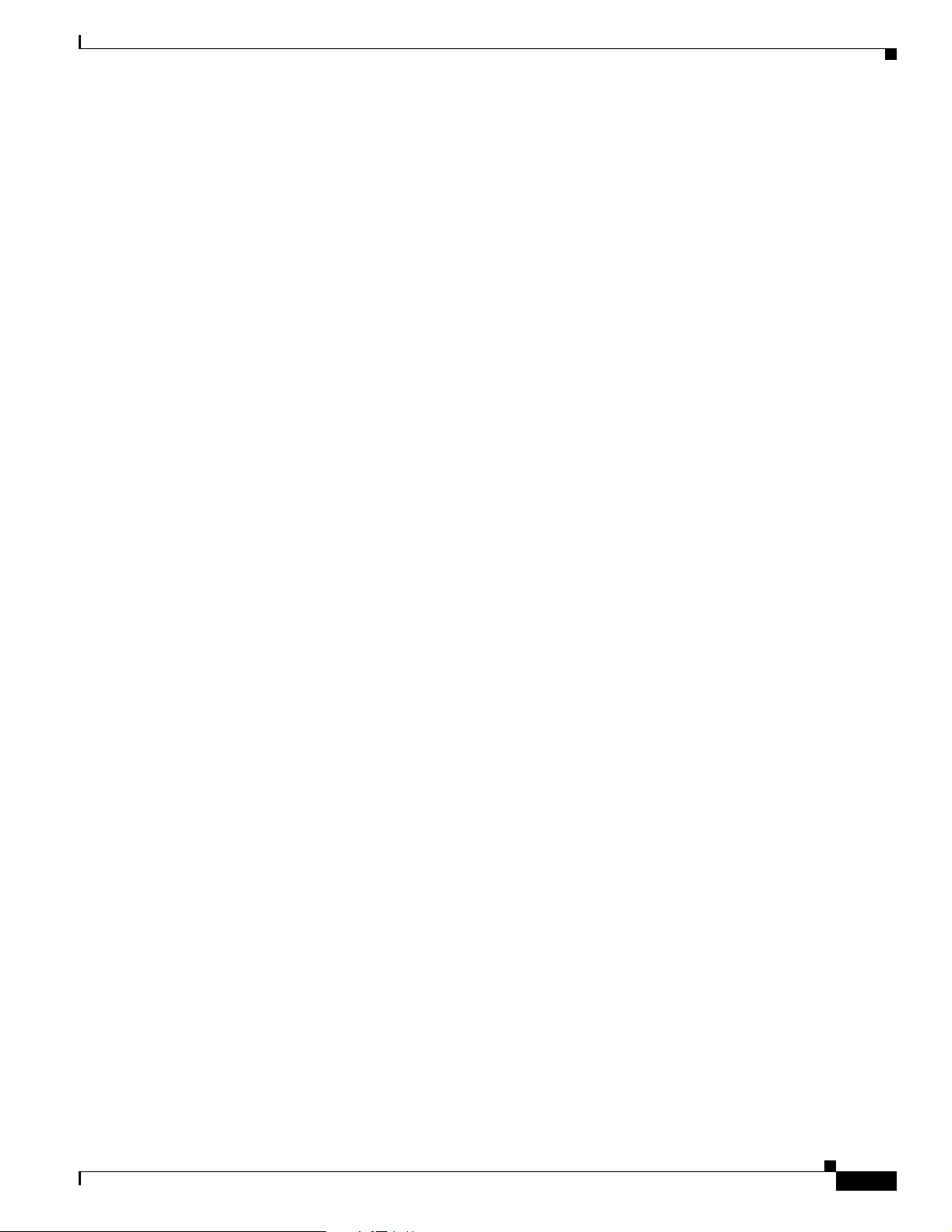
Preface
Submitting a Service Request
Using the online TAC Service Request Tool is the fastest way to open S3 and S4 service requests. (S3 and
S4 service requests are those in which your network is minimally impaired or for which you require
product information.) After you describe your situation, the TAC Service Request Tool provides
recommended solutions. If your issue is not resolved using the recommended resources, your service
request is assigned to a Cisco engineer. The TAC Service Request Tool is located at this URL:
http://www.cisco.com/techsupport/servicerequest
For S1 or S2 service requests, or if you do not have Internet access, contact the Cisco TAC by telephone.
(S1 or S2 service requests are those in which your production network is down or severely degraded.)
Cisco engineers are assigned immediately to S1 and S2 service requests to help keep your business
operations running smoothly.
To open a service request by telephone, use one of the following numbers:
Asia-Pacific: +61 2 8446 7411
Australia: 1 800 805 227
EMEA: +32 2 704 55 55
USA: 1 800 553 2447
Obtaining Additional Publications and Information
For a complete list of Cisco TAC contacts, go to this URL:
http://www.cisco.com/techsupport/contacts
Definitions of Service Request Severity
To ensure that all service requests are reported in a standard format, Cisco has established severity
definitions.
Severity 1 (S1)—An existing network is “down” or there is a critical impact to your business operations.
You and Cisco will commit all necessary resources around the clock to resolve the situation.
Severity 2 (S2)—Operation of an existing network is severely degraded, or significant aspects of your
business operations are negatively affected by inadequate performance of Cisco products. You and Cisco
will commit full-time resources during normal business hours to resolve the situation.
Severity 3 (S3)—Operational performance of the network is impaired while most business operations
remain functional. You and Cisco will commit resources during normal business hours to restore service
to satisfactory levels.
Severity 4 (S4)—You require information or assistance with Cisco product capabilities, installation, or
configuration. There is little or no effect on your business operations.
Obtaining Additional Publications and Information
OL-4309-07
Information about Cisco products, technologies, and network solutions is available from various online
and printed sources.
• The Cisco Online Subscription Center is the website where you can sign up for a variety of Cisco
e-mail newsletters and other communications. Create a profile and then select the subscriptions that
you would like to receive. To visit the Cisco Online Subscription Center, go to this URL:
http://www.cisco.com/offer/subscribe
Cisco Aironet 1100 Series Access Point Hardware Installation Guide
xv
Page 16
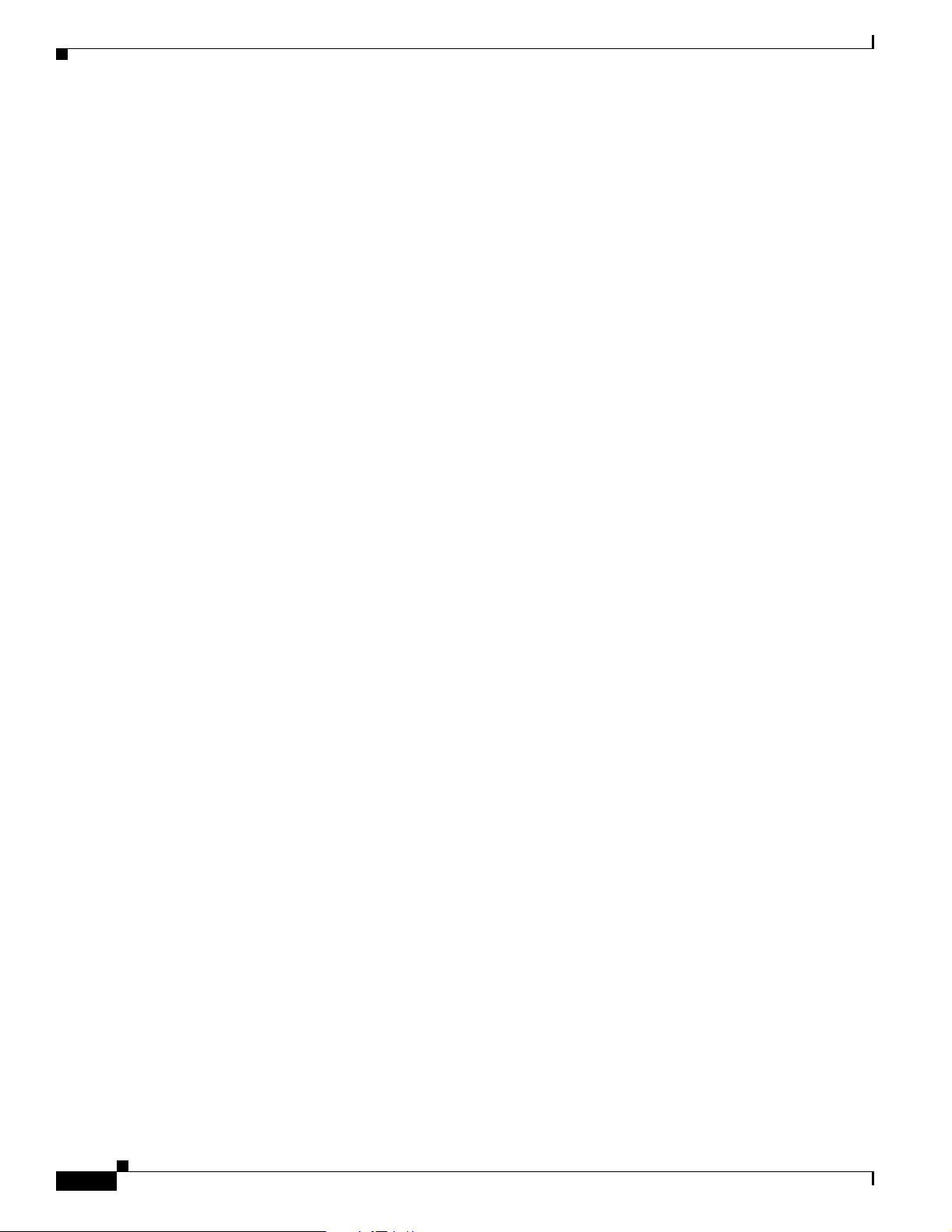
Obtaining Additional Publications and Information
• The Cisco Product Quick Reference Guide is a handy, compact reference tool that includes brief
product overviews, key features, sample part numbers, and abbreviated technical specifications for
many Cisco products that are sold through channel partners. It is updated twice a year and includes
the latest Cisco channel product offerings. To order and find out more about the Cisco Product Quick
Reference Guide, go to this URL:
http://www.cisco.com/go/guide
• Cisco Marketplace provides a variety of Cisco books, reference guides, documentation, and logo
merchandise. Visit Cisco Marketplace, the company store, at this URL:
http://www.cisco.com/go/marketplace/
• Cisco Press publishes a wide range of general networking, training, and certification titles. Both new
and experienced users will benefit from these publications. For current Cisco Press titles and other
information, go to Cisco Press at this URL:
http://www.ciscopress.com
• Internet Protocol Journal is a quarterly journal published by Cisco for engineering professionals
involved in designing, developing, and operating public and private internets and intranets. You can
access the Internet Protocol Journal at this URL:
http://www.cisco.com/ipj
Preface
• Networking products offered by Cisco, as well as customer support services, can be obtained at
this URL:
http://www.cisco.com/en/US/products/index.html
• Networking Professionals Connection is an interactive website where networking professionals
share questions, suggestions, and information about networking products and technologies with
Cisco experts and other networking professionals. Join a discussion at this URL:
http://www.cisco.com/discuss/networking
• “What’s New in Cisco Documentation” is an online publication that provides information about the
latest documentation releases for Cisco products. Updated monthly, this online publication is
organized by product category to direct you quickly to the documentation for your products. You
can view the latest release of “What’s New in Cisco Documentation” at this URL:
http://www.cisco.com/univercd/cc/td/doc/abtunicd/136957.htm
• World-class networking training is available from Cisco. You can view current offerings at
this URL:
http://www.cisco.com/en/US/learning/index.html
xvi
Cisco Aironet 1100 Series Access Point Hardware Installation Guide
OL-4309-07
Page 17
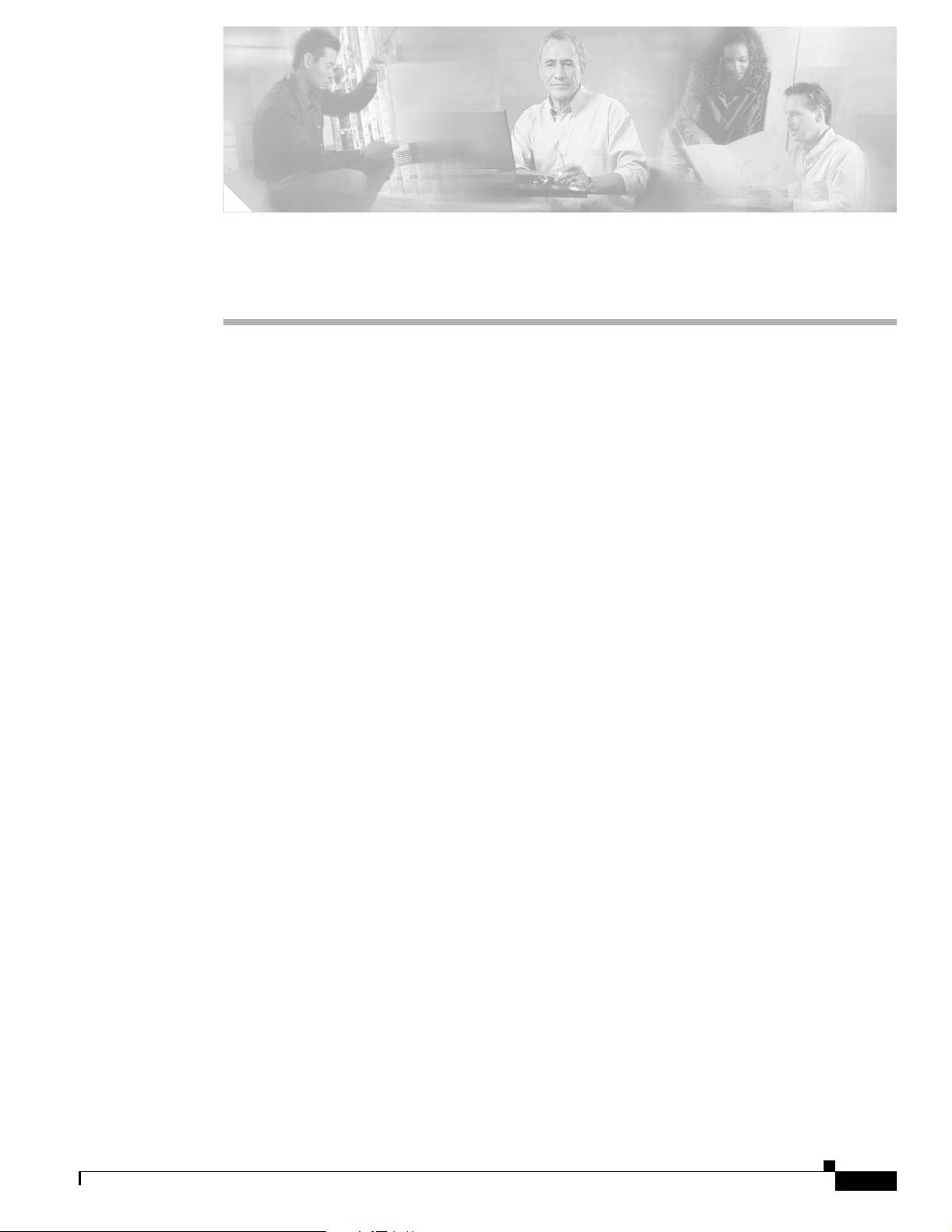
Overview
The Cisco Aironet Cisco Aironet 1100 Series Access Point series access point is available in autonomous
and lightweight configurations. The autonomous access points can support standalone network
configurations with all configuration settings maintained within the access points. The lightweight
access points operate in conjunction with a Cisco wireless LAN controller with all configuration
information maintained within the controller.
Product Terminology
The following terms refer to the autonomous and lightweight products:
• The term access point describes both autonomous and lightweight products.
• The term autonomous access point describes only the autonomous product.
• The term lightweight access point describs only the lightweight product.
CHAPTER
1
• The term access point describes the product when configured to operate as an access point.
• The term bridge describes the product when configured to operate as a bridge.
Autonomous Access Points
The autonomous access point (models: AIR-AP1120B or AIR-AP1121G) (model: AIR-AP1252)
supports a management system based on Cisco IOS software. The 1100 series is a Wi-Fi certified,
wireless LAN transceiver and uses a single mini-PCI radio (IEEE 802.11b-compliant or IEEE
802.11g-compliant).
The access point serves as the connection point between wireless and wired networks or as the center
point of a stand-alone wireless network. In large installations, wireless users within radio range of an
access point can roam throughout a facility while maintaining seamless access to the network.
You can configure and monitor the access point using the command-line interface (CLI), the
browser-based management system, or Simple Network Management Protocol (SNMP).
Lightweight Access Points
The Cisco Aironet 1100 Series Lightweight Access Point (AIR-LAP1121G) is part of the Cisco
Integrated Wireless Network Solution and requires no manual configuration before being mounted. The
lightweight access point is automatically configured by a Cisco wireless LAN controller (hereafter
called a controller) using the Lightweight Access Point Protocol (LWAPP).
OL-4309-07
Cisco Aironet 1100 Series Access Point Hardware Installation Guide
1-1
Page 18
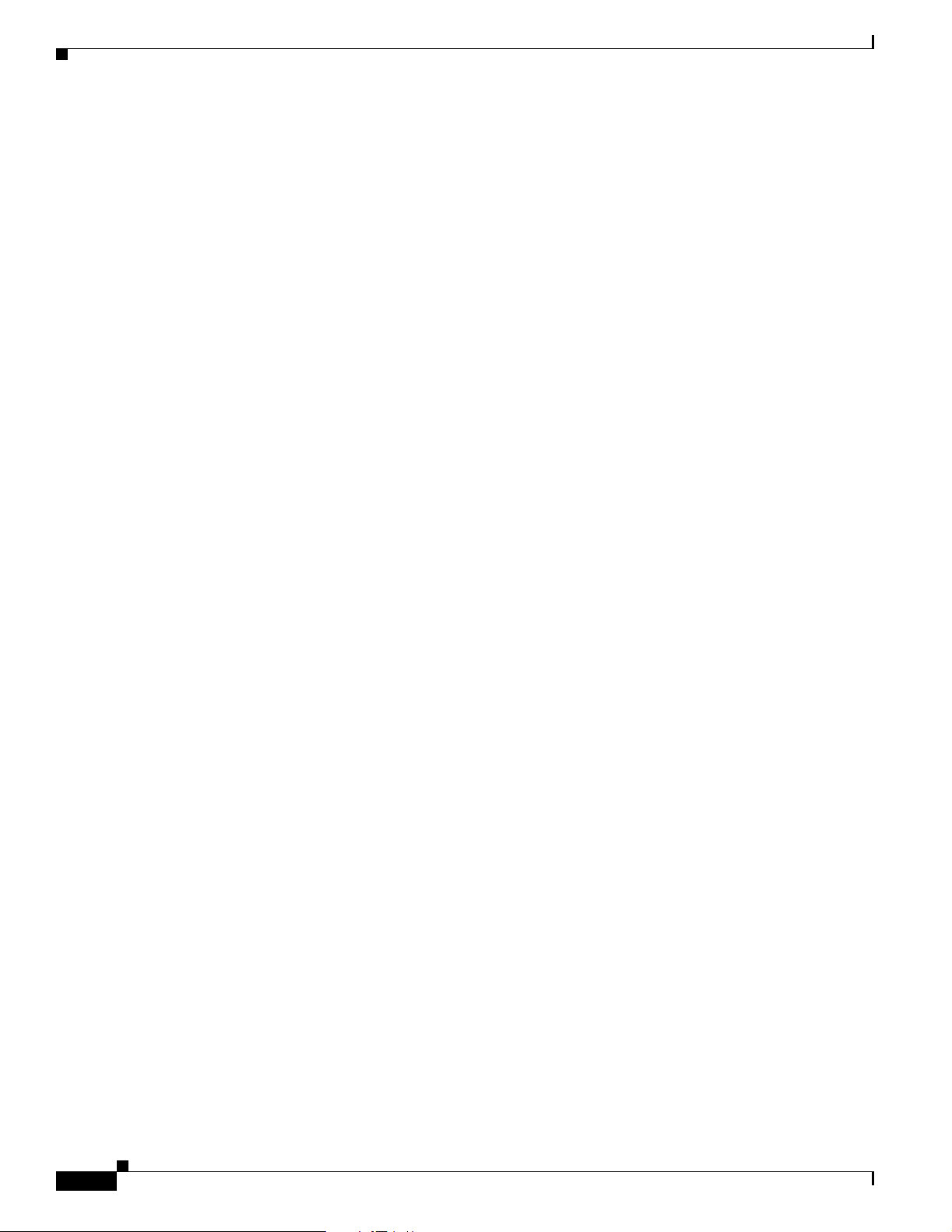
Chapter 1 Overview
The lightweight access point contains one integrated radio: a 2.4-GHz radio (IEEE 802.11g). Using a
controller, you can configure the radio settings.
In the Cisco Centralized Wireless LAN architecture, access points operate in the lightweight mode (as
opposed to autonomous mode). The lightweight access points associate to a controller. The controller
manages the configuration, firmware, and controls transactions such as 802.1x authentication. In
addition, all wireless traffic is tunneled through the controller.
LWAPP is an Internet Engineering Task Force (IETF) draft protocol that defines the control messaging
for setup and path authentication and run-time operations. LWAPP also defines the tunneling mechanism
for data traffic.
In an LWAPP environment, a lightweight access point discovers a controller by using LWAPP discovery
mechanisms and then sends it an LWAPP join request. The controller sends the lightweight access point
an LWAPP join response allowing the access point to join the controller. When the access point is joined,
the access point downloads its software if the versions on the access point and controller do not match.
After an access point joins a controller, you can reassign it to any controller on your network.
LWAPP secures the control communication between the lightweight access point and controller by
means of a secure key distribution, using X.509 certificates on both the access point and controller.
This chapter provides information on the following topics:
• Hardware Features, page 1-3
• Network Examples with Autonomous Access Points, page 1-5
• Network Example with Lightweight Access Points, page 1-9
1-2
Cisco Aironet 1100 Series Access Point Hardware Installation Guide
OL-4309-07
Page 19

Chapter 1 Overview
Hardware Features
This section describes the access point features. Refer to Appendix C, “Access Point Specifications,” for
a list of access point specifications.
Key hardware features of the 1100 series access point include:
• Single Radio Operation, page 1-3
• Ethernet Port, page 1-3
• LEDs, page 1-4
• Power Sources, page 1-4
• UL 2043 Certification, page 1-5
• Anti-Theft Features, page 1-5
Figure 1-1 shows the location of some of the hardware features of the access point.
Figure 1-1 Access Point Layout and Connectors
Hardware Features
1 2 3 5
1 48-VDC power port 4 Mode button
2 Ethernet port (RJ-45) 5 Status LEDs
3 Cable lock slot 6 Antenna
Single Radio Operation
The access point contains a 2.4-GHz radio (IEEE 802.11b-compliant or IEEE 802.11g-compliant) in a
mini-PCI slot and two 2.2-dBi dipole integrated antennas. You can perform a field upgrade to the
mini-PCI radio and antennas to support new radio technologies, such as the 2.4-GHz
IEEE 802.11g-compliant radio.
Ethernet Port
4
6
81180
OL-4309-07
The auto-sensing Ethernet port accepts an RJ-45 connector, linking the access point to your 10BASE-T
or 100BASE-T Ethernet LAN. The access point can receive power through the Ethernet cable from a
power injector, switch, or power patch panel. The Ethernet MAC address is printed on the label on the
back of the access point.
Cisco Aironet 1100 Series Access Point Hardware Installation Guide
1-3
Page 20
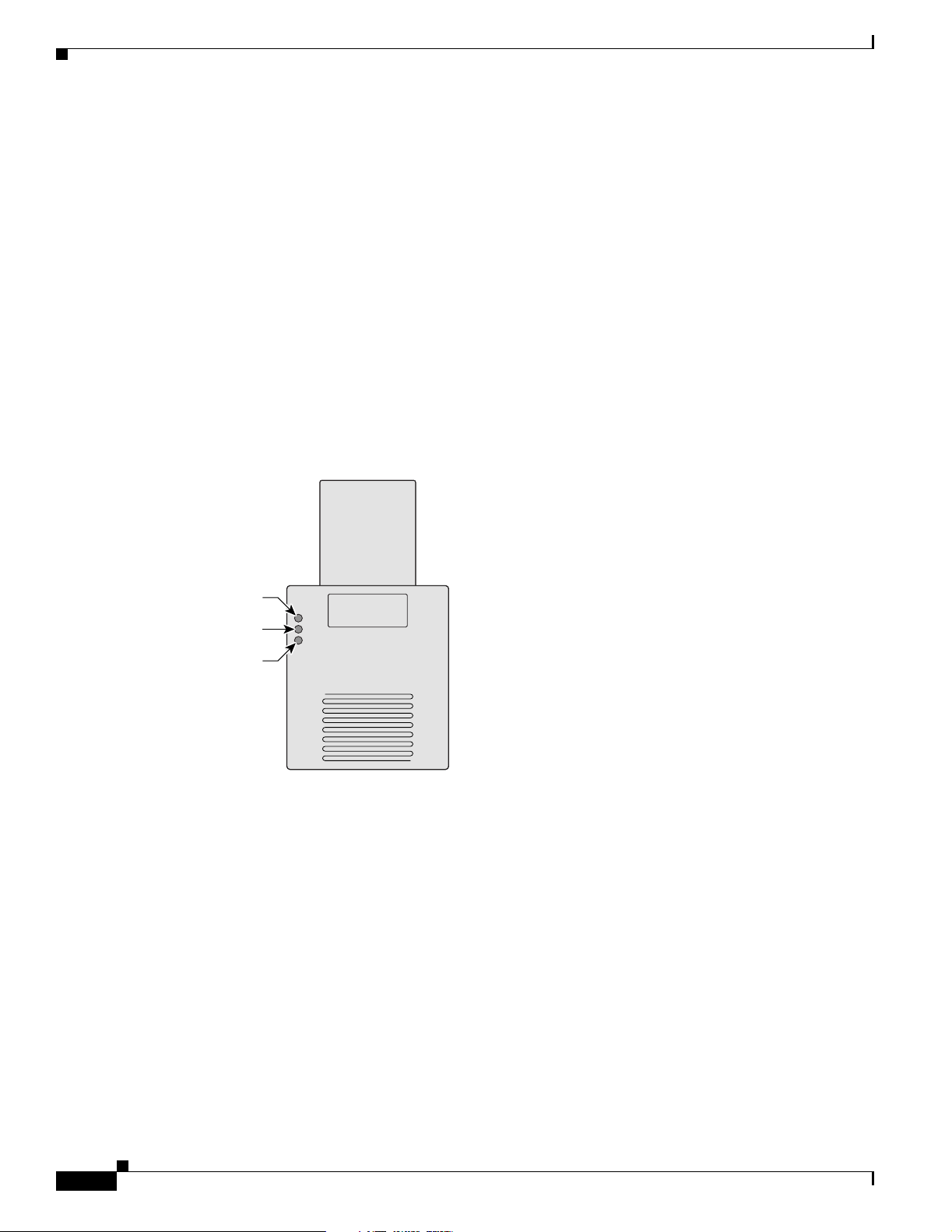
Hardware Features
LEDs
Chapter 1 Overview
The three LEDs on the top of the access point report Ethernet activity, association status, and radio
activity.
• The Ethernet LED signals Ethernet traffic on the wired LAN, or Ethernet infrastructure. This LED
is normally green when an Ethernet cable is connected, and blinks green when a packet is received
or transmitted over the Ethernet infrastructure. The LED is off when the Ethernet cable is not
connected.
• The status LED signals operational status. Steady green indicates that the access point is associated
with at least one wireless client. Blinking green indicates that the access point is operating normally
but is not associated with any wireless devices.
• The radio LED signals wireless traffic over the radio interface. The light is normally off, but it blinks
green whenever a packet is received or transmitted over the access point radio.
Figure 1-2 shows the three status LEDs.
Figure 1-2 Access Point LEDs
Ethernet
Power Sources
The access point draws up to 4.9W of DC power and can receive power from an external power module
or through inline power using the Ethernet cable. Using inline power, you do not need to run a separate
power cord to the access point. The access point supports the following power sources:
Status
Radio
81597
• Power supply (input 100–240 VAC, 50–60 Hz, output 48 VDC, 0.2A minimum)
• Inline power from:
–
Cisco Aironet Power Injector (Cisco AIR-PWRINJ3= or Cisco AIR-PWRINJ-FIB= )
–
A switch capable of providing inline power, such as the Cisco Catalyst 3500XL, 3550, 4000, or
6500
1-4
–
An inline power patch panel, such as the Cisco Catalyst Inline Power Patch Panel
Cisco Aironet 1100 Series Access Point Hardware Installation Guide
OL-4309-07
Page 21
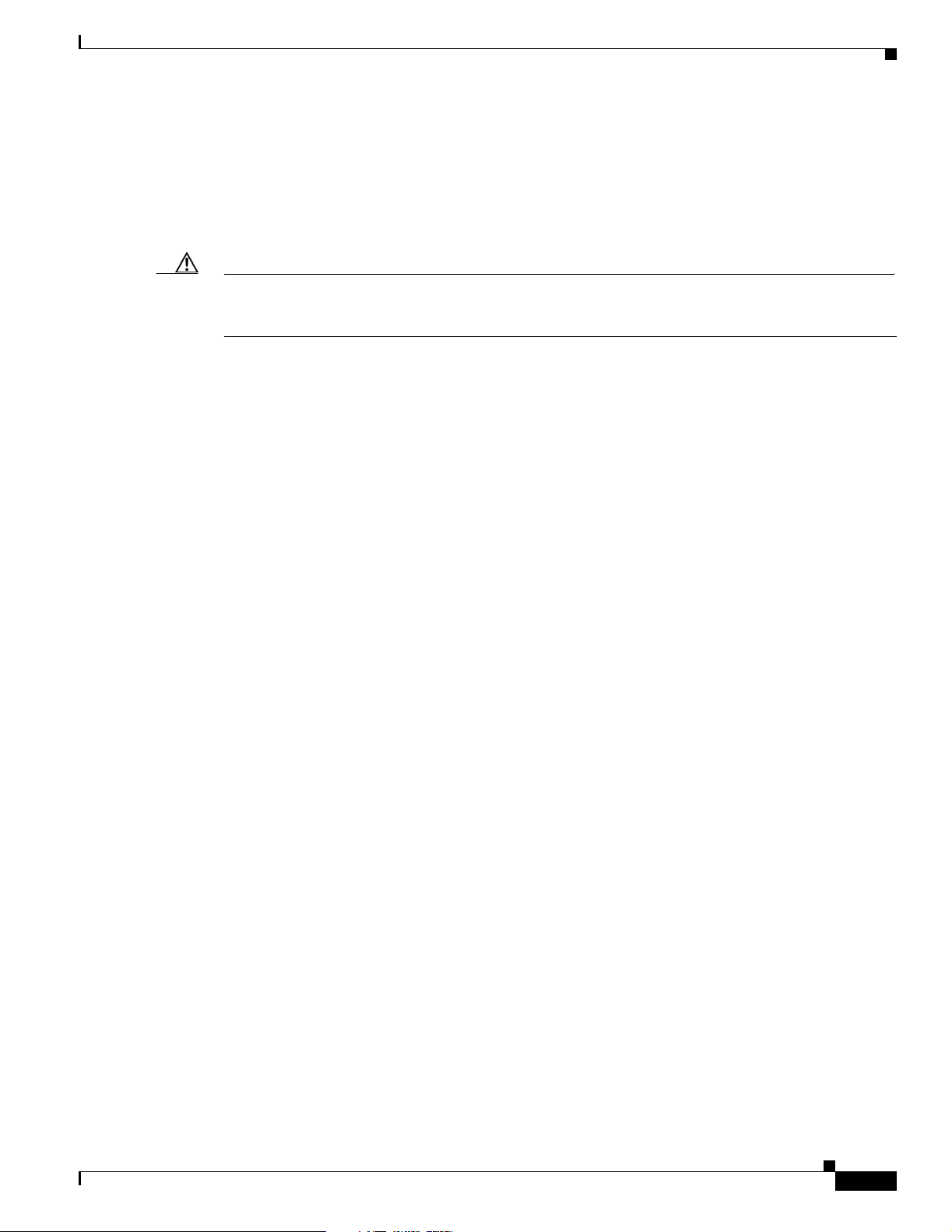
Chapter 1 Overview
UL 2043 Certification
The access point is encased in a durable plastic enclosure having adequate fire resistance and low
smoke-producing characteristics suitable for operation in a building's environmental air space, such as
above suspended ceilings, in accordance with Section 300-22(c) of the NEC, and with Sections 2-128,
12-010(3) and 12-100 of the Canadian Electrical Code, Part 1, C22.1.
Caution Only the fiber-optic power injector (AIR-PWRINJ-FIB) has been tested to UL 2043 for operation in a
building’s environmental air space; no other power injectors or power modules have been tested to UL 2043
and they should not be placed in a building’s environmental air space, such as above suspended ceilings.
Anti-Theft Features
There are two methods of securing the access point to help prevent theft:
• Security cable keyhole—You can use the security cable slot to secure the access point using a
standard security cable, such as those used on laptop computers.
Network Examples with Autonomous Access Points
• Security hasp—When you mount the access point on a wall or ceiling using the mounting bracket
and the security hasp, you can lock the access point to the bracket with a padlock. Compatible
padlocks are Master Lock models 120T and 121T or equivalent.
Network Examples with Autonomous Access Points
This section describes the autonomous access point’s role in three common wireless network
configurations. The autonomous access point’s default configuration is as a root unit connected to a
wired LAN or as the central unit in an all-wireless network. The repeater role requires a specific
configuration.
The autonomous 1100 series access point supports these operating wireless modes:
• Root access point—Connected to a wired LAN and supports wireless clients.
• Repeater access point—Not connected to a wired LAN, associates to a root access point, and
supports wireless clients
• Workgroup bridge—Not connected to a wired LAN, associates to a root access point or bridge, and
supports wired network devices.
OL-4309-07
Cisco Aironet 1100 Series Access Point Hardware Installation Guide
1-5
Page 22
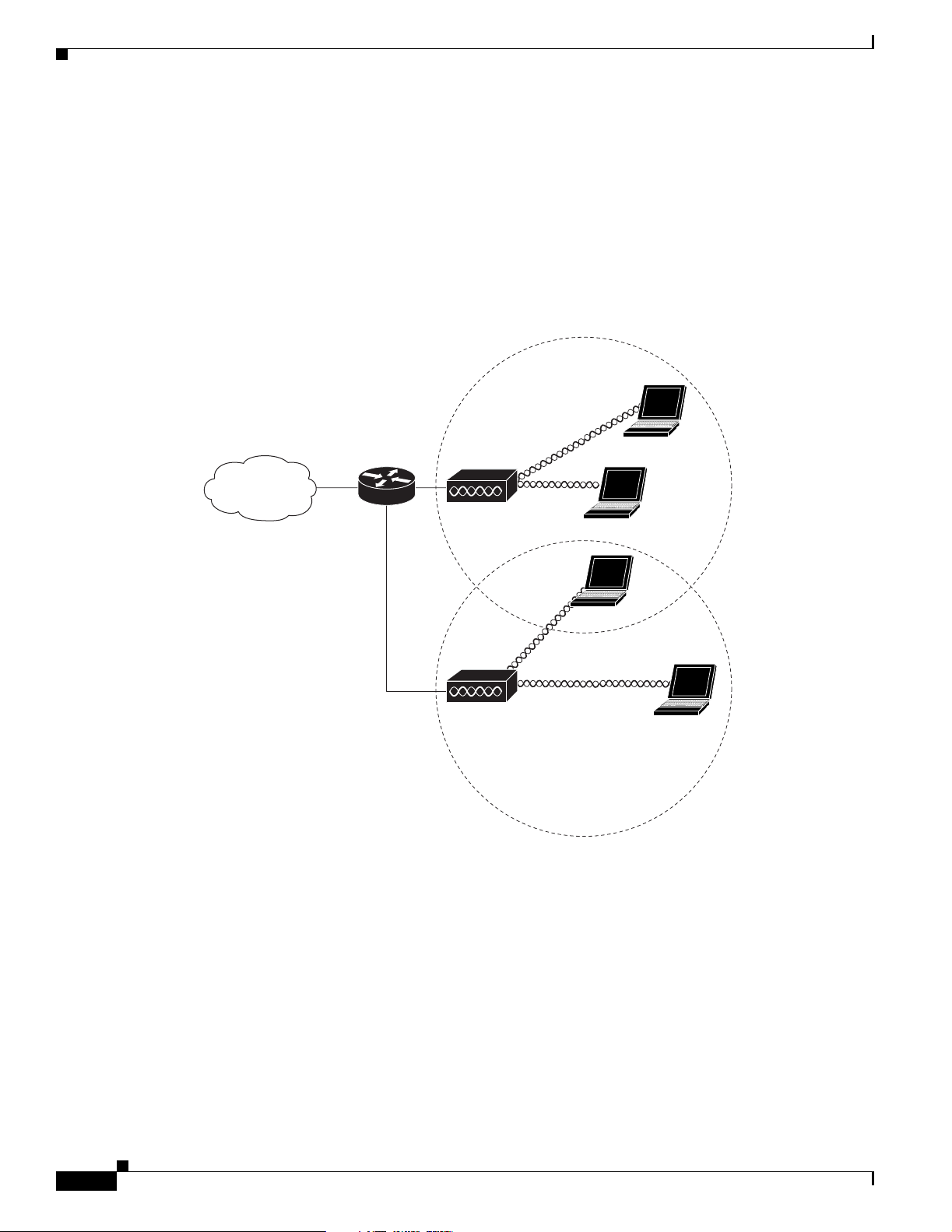
Network Examples with Autonomous Access Points
Root Unit on a Wired LAN
An autonomous access point connected directly to a wired LAN provides a connection point for wireless
users. If more than one autonomous access point is connected to the LAN, users can roam from one area
of a facility to another without losing their connection to the network. As users move out of range of one
access point, they automatically connect to the network (associate) through another access point. The
roaming process is seamless and transparent to the user. Figure 1-3 shows access points acting as root
units on a wired LAN.
Figure 1-3 Access Points as Root Units on a Wired LAN
Chapter 1 Overview
Access point
Access point
135445
1-6
Cisco Aironet 1100 Series Access Point Hardware Installation Guide
OL-4309-07
Page 23
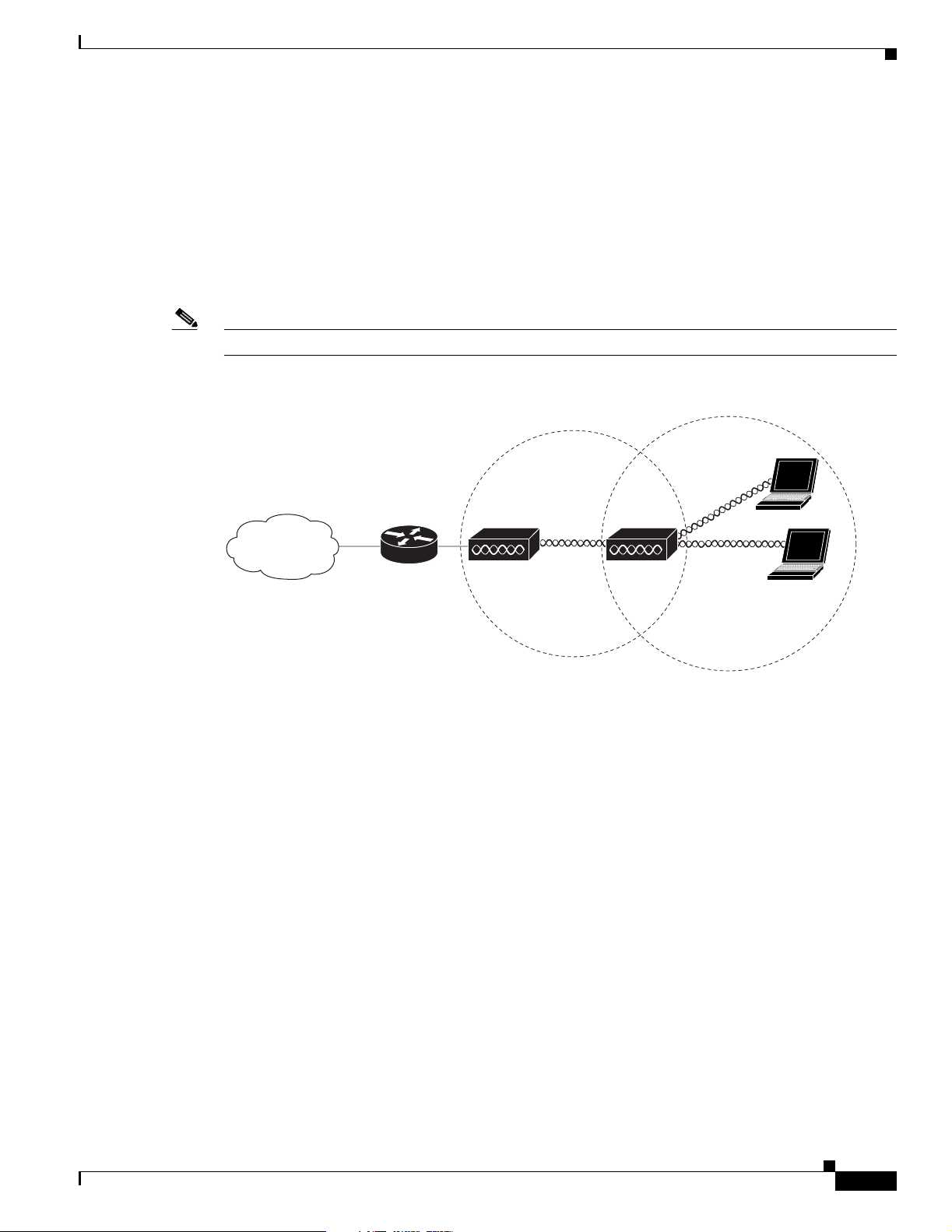
Chapter 1 Overview
Repeater Unit that Extends Wireless Range
An autonomous access point can be configured as a stand-alone repeater to extend the range of your
infrastructure or to overcome an obstacle that blocks radio communication. The repeater forwards traffic
between wireless users and the wired LAN by sending packets to either another repeater or to an access
point connected to the wired LAN. The data is sent through the route that provides the best performance
for the client. Figure 1-4 shows an autonomous access point acting as a repeater. Consult the Cisco IOS
Software Configuration Guide for Cisco Aironet Access Points for instructions on setting up an access
point as a repeater.
Note Non-Cisco client devices might have difficulty communicating with repeater access points.
Figure 1-4 Access Point as Repeater
Network Examples with Autonomous Access Points
Access point Repeater
135444
OL-4309-07
Cisco Aironet 1100 Series Access Point Hardware Installation Guide
1-7
Page 24
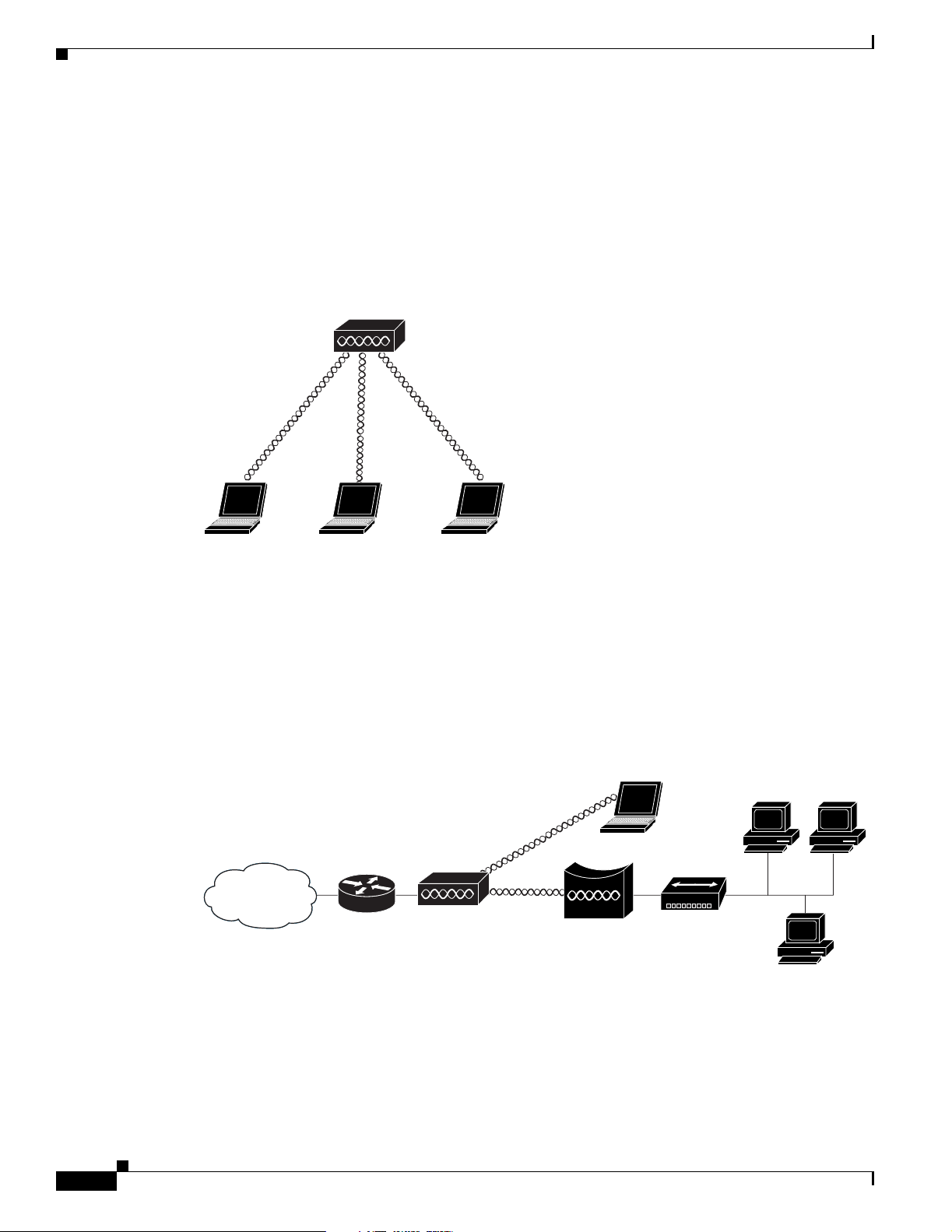
Network Examples with Autonomous Access Points
Central Unit in an All-Wireless Network
In an all-wireless network, an autonomous access point acts as a stand-alone root unit. The autonomous
access point is not attached to a wired LAN; it functions as a hub linking all stations together. The access
point serves as the focal point for communications, increasing the communication range of wireless
users. Figure 1-5 shows an autonomous access point in an all-wireless network.
Figure 1-5 Access Point as Central Unit in All-Wireless Network
Access point
Chapter 1 Overview
Workgroup Bridge Configuration
When configured in the workgroup bridge mode, the autonomous unit provides a wireless connection
for remote wired devices to a Cisco Aironet access point or to a Cisco Aironet bridge.
In Figure 1-6, the unit is configured in workgroup bridge mode and is associated to a Cisco Aironet
access point as a wireless client device. This configuration allows the Ethernet-enabled devices to pass
Ethernet traffic to and from the main LAN using the workgroup bridge.
Figure 1-6 Workgroup Bridge Configuration 1
135443
Access point
Workgroup bridge
135448
1-8
Cisco Aironet 1100 Series Access Point Hardware Installation Guide
OL-4309-07
Page 25
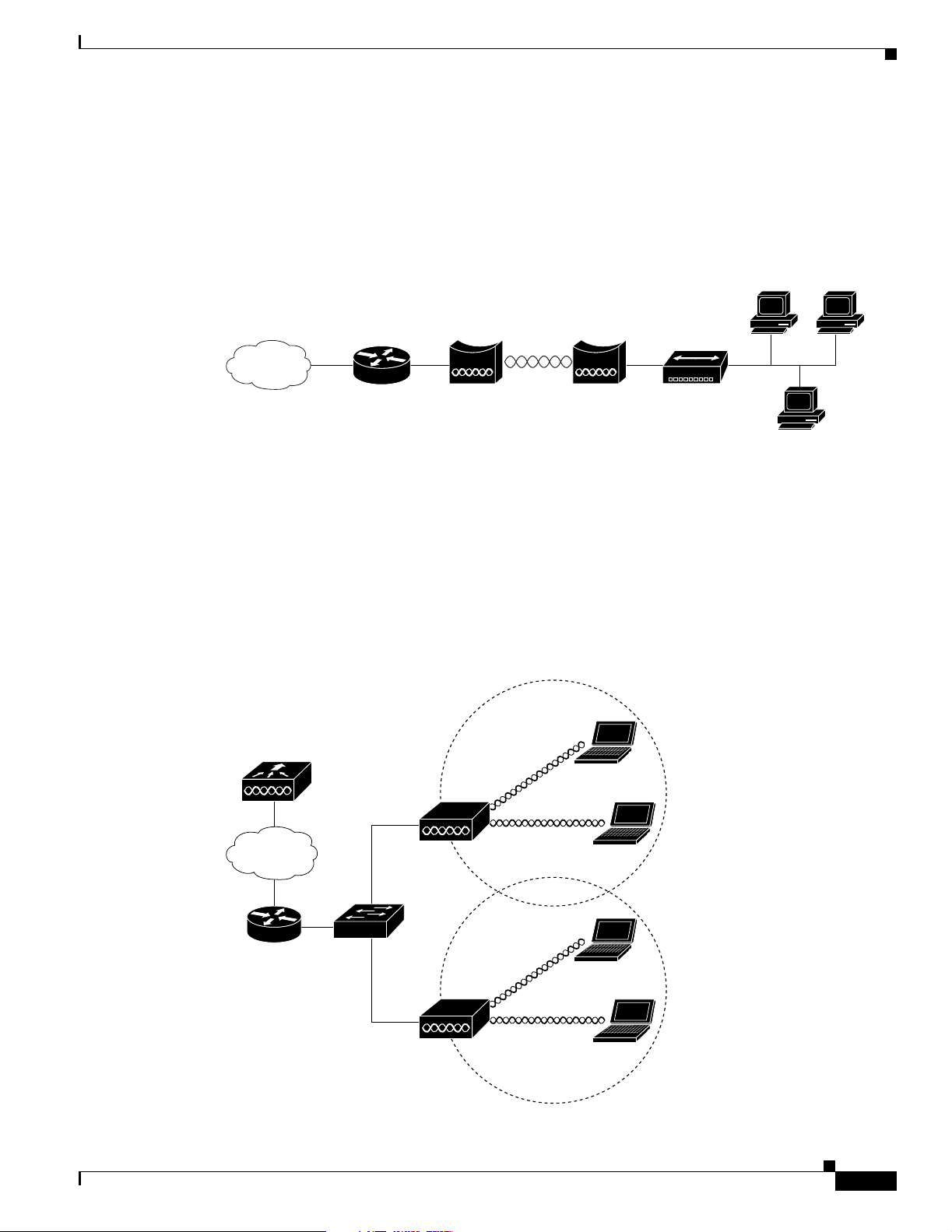
Chapter 1 Overview
Network Example with Lightweight Access Points
In Figure 1-7, the autonomous unit is configured in workgroup bridge mode and is associated to a Cisco
Aironet root bridge as a wireless bridge device. This configuration allows the Ethernet-enabled devices
pass Ethernet traffic to and from the main LAN using the workgroup bridge. The main advantage of this
configuration is that the wireless communication link can be over a longer distance than an access point
supports. Typically, an access point can communicate over approximately a 1-mile range; however, the
bridge-to-bridge wireless link can communicate over approximately a 21-mile range.
Figure 1-7 Workgroup Bridge Configuration 2
Bridge Workgroup
bridge
Network Example with Lightweight Access Points
The lightweight access points support Layer 3 network operation. Lightweight access points and
controllers in Layer 3 configurations use IP addresses and UDP packets, which can be routed through
large networks. Layer 3 operation is scalable and recommended by Cisco.
Figure 1-8 illustrates a typical Layer 3 network configuration containing lightweight access points.
Figure 1-8 Typical Layer 3 Network Configuration Example
LWAPP
135499
OL-4309-07
LWAPP
158085
Cisco Aironet 1100 Series Access Point Hardware Installation Guide
1-9
Page 26
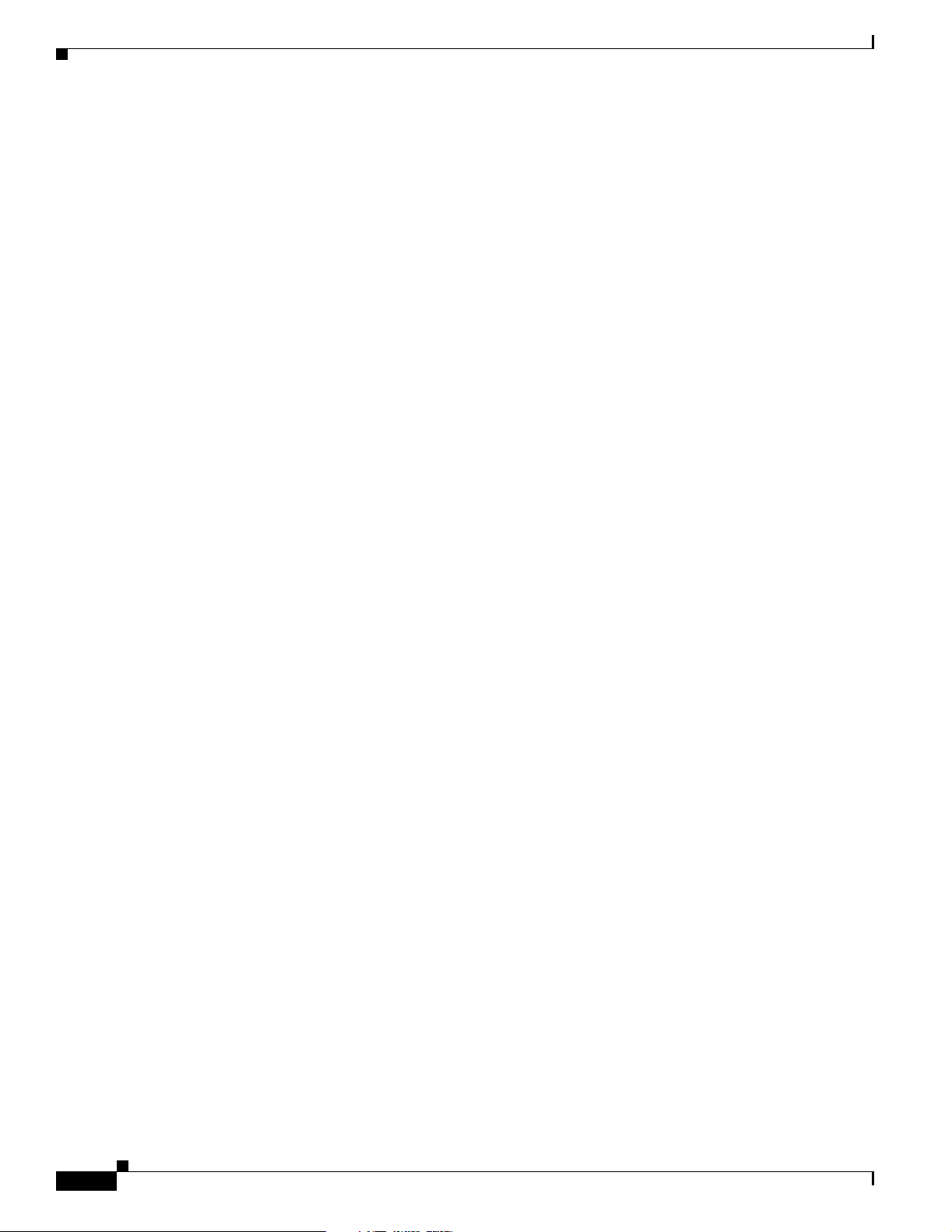
Network Example with Lightweight Access Points
Chapter 1 Overview
1-10
Cisco Aironet 1100 Series Access Point Hardware Installation Guide
OL-4309-07
Page 27
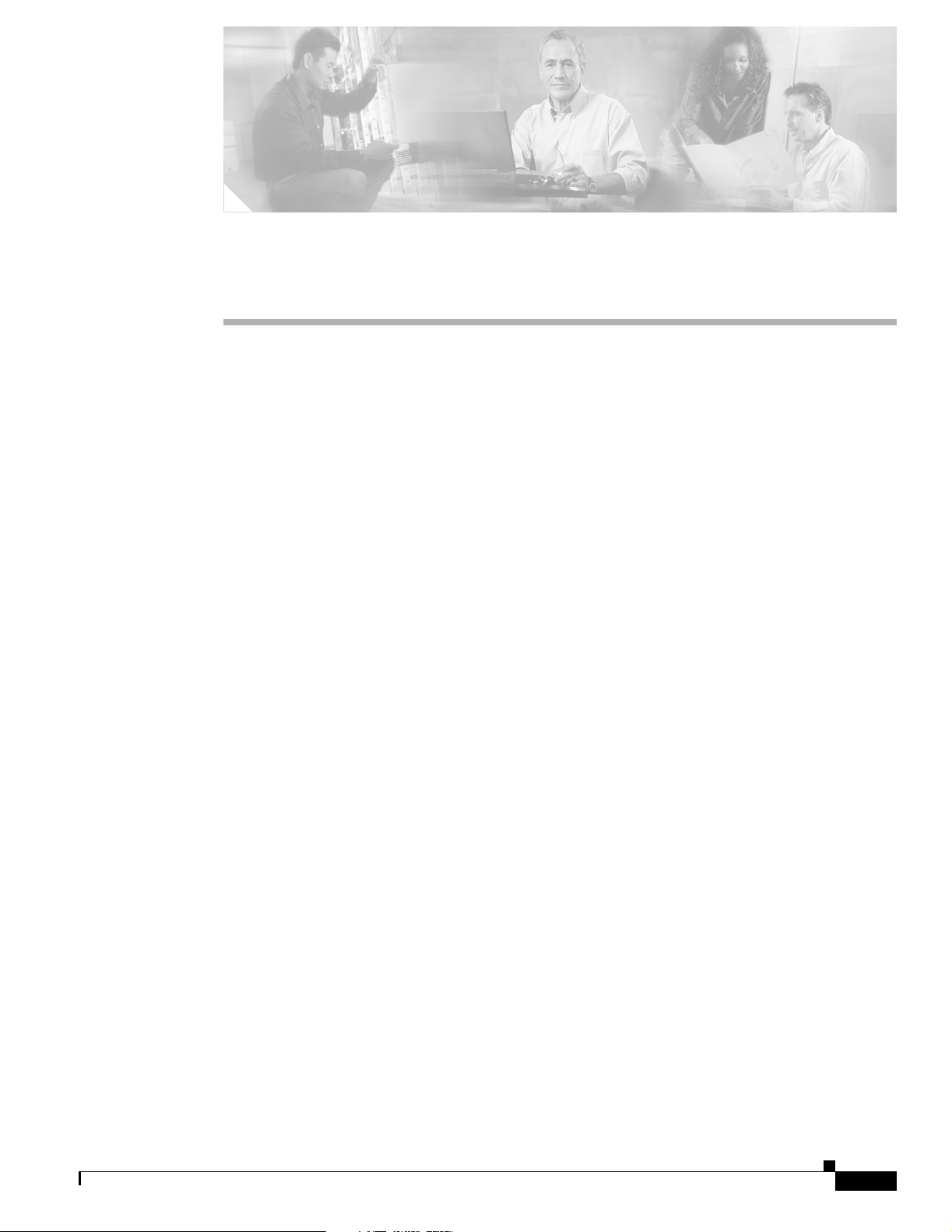
CHAPTER
Installing the Access Point
This chapter describes the setup of the access point and includes the following sections:
• Safety Information, page 2-2
• Warnings, page 2-2
• Unpacking the Access Point, page 2-3
• Basic Installation Guidelines, page 2-3
• Controller Discovery Process for Lightweight Access Points, page 2-5
• Deploying the Access Points on the Wireless Network, page 2-5
• Connecting the Ethernet and Power Cables, page 2-7
2
OL-4309-07
Cisco Aironet 1100 Series Access Point Hardware Installation Guide
2-1
Page 28
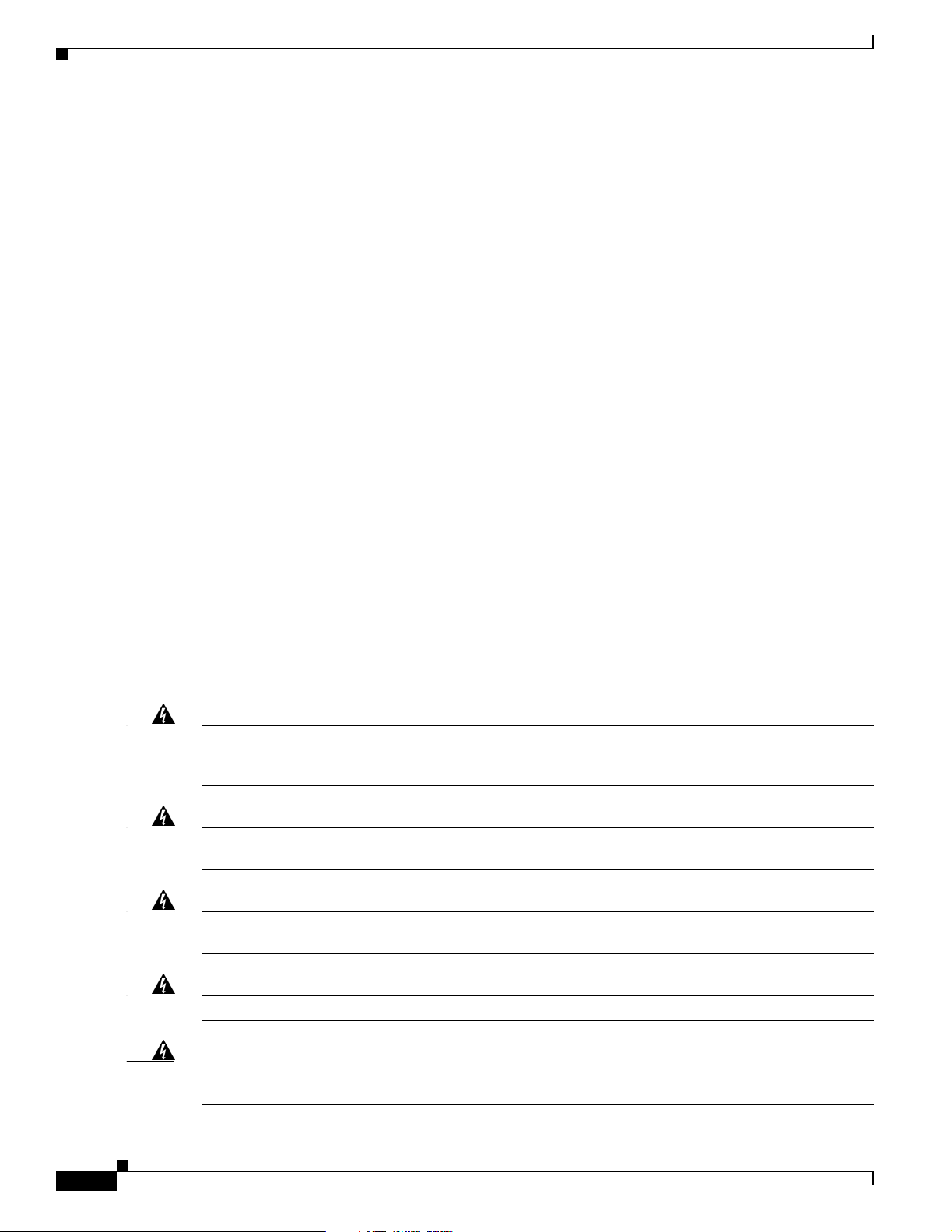
Safety Information
Safety Information
Follow the guidelines in this section to ensure proper operation and safe use of the access point.
FCC Safety Compliance Statement
The FCC with its action in ET Docket 96-8 has adopted a safety standard for human exposure to radio
frequency (RF) electromagnetic energy emitted by FCC certified equipment. When used with approved
Cisco Aironet antennas, Cisco Aironet products meet the uncontrolled environmental limits found in
OET-65 and ANSI C95.1, 1991. Proper installation of this radio according to the instructions found in
this manual will result in user exposure that is substantially below the FCC recommended limits.
General Safety Guidelines
• Do not touch or move antenna(s) while the unit is transmitting or receiving.
• Do not hold any component containing a radio so that the antenna is very close to or touching any
exposed parts of the body, especially the face or eyes, while transmitting.
• The use of wireless devices in hazardous locations is limited to the constraints posed by the local
codes, the national codes, and the safety directors of such environments.
Chapter 2 Installing the Access Point
Warnings
Warning
Warning
Warning
Warning
Translated versions of all safety warnings are available in the safety warning document that shipped with
your access point or on Cisco.com. To browse to the document on Cisco.com, refer to Appendix A,
“Translated Safety Warnings” for instructions.
Do not operate your wireless network device near unshielded blasting caps or in an explosive
environment unless the device has been modified to be especially qualified for such use.
Statement 245B
In order to comply with FCC radio frequency (RF) exposure limits, antennas should be located at a
minimum of 7.9 inches (20 cm) or more from the body of all persons.
Do not work on the system or connect or disconnect cables during periods of lightning activity.
Statement 1001
Read the installation instructions before you connect the system to its power source.
Statement 332
Statement 1004
2-2
Warning
Cisco Aironet 1100 Series Access Point Hardware Installation Guide
This product relies on the building’s installation for short-circuit (overcurrent) protection. Ensure that
the protective device is rated not greater than: 20 A..
Statement 1005
OL-4309-07
Page 29
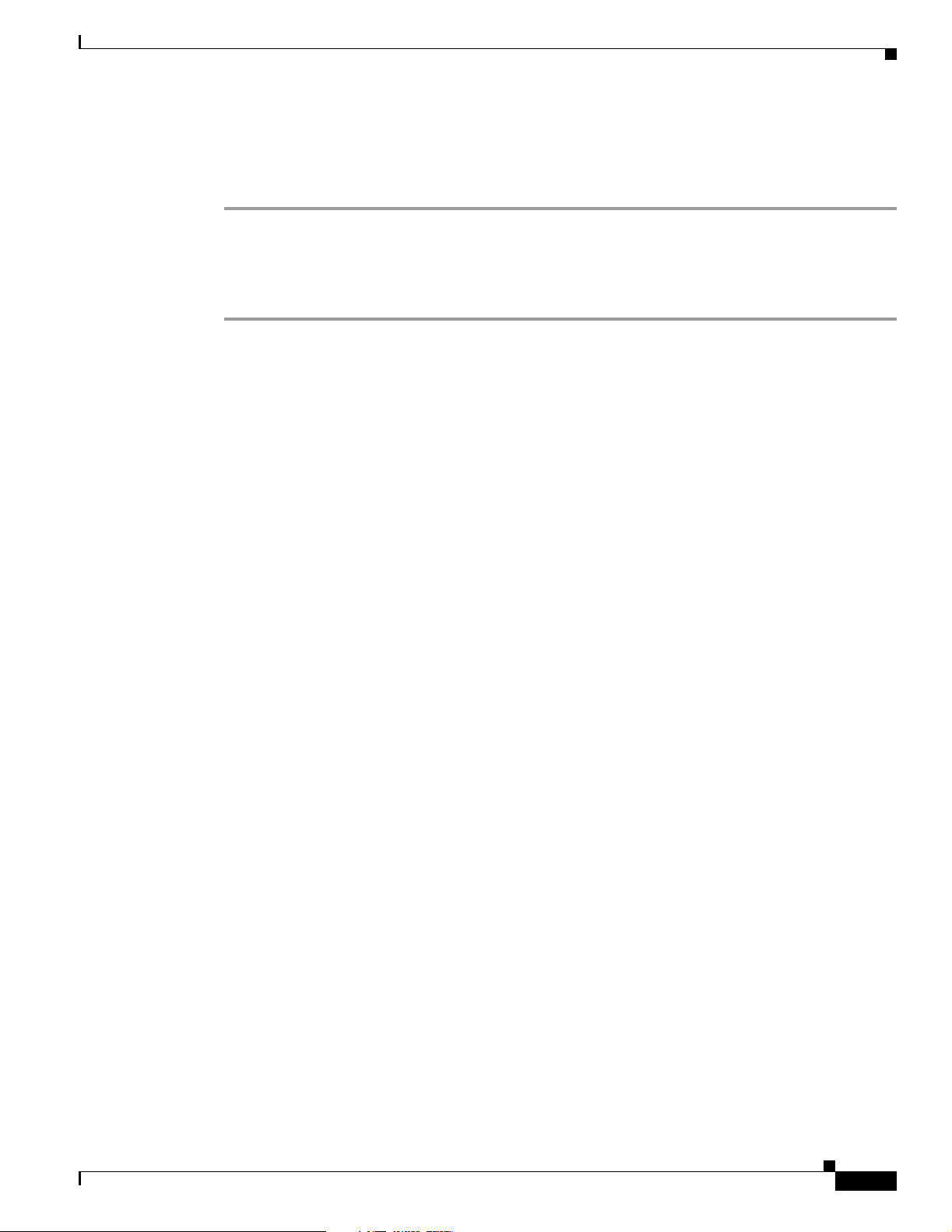
Chapter 2 Installing the Access Point
Unpacking the Access Point
Follow these steps to unpack the access point:
Step 1 Open the shipping container and carefully remove the contents.
Step 2 Return all packing materials to the shipping container and save it.
Step 3 Ensure that all items listed in the “Package Contents” section are included in the shipment. Check each
item for damage. If any item is damaged or missing, notify your authorized Cisco sales representative.
Package Contents
Each access point package contains the following items:
• Access point with power module
• Wall or ceiling mounting bracket
Unpacking the Access Point
• Security hasp adapter
• Cubical partition mounting bracket assembly
• Horizontal surface mounting holster
• Mounting hardware kit
• Product quick start quide
• Product safety warnings document
• Cisco product registration and Cisco documentation feedback cards
Basic Installation Guidelines
Because the access point is a radio device, it is susceptible to interference that can reduce throughput
and range. Follow these basic guidelines to ensure the best possible performance:
• Ensure a site survey has been performed to determine the optimum placement of access points.
• For lightweight access points, check the latest release notes to ensure that your controller software
version supports the access points to be installed. You can find the controller release notes by
selecting your controller under Wireless LAN Controllers at this URL:
http://www.cisco.com/en/US/products/hw/wireless/tsd_products_support_category_home.html
• Ensure that access points are not mounted closer than 20 cm (7.9 in) from
the body of all persons
.
OL-4309-07
• Do not mount the access point within 3 feet of metal obstructions.
• Install the access point away from microwave ovens. Microwave ovens operate on the same
frequency as the access point and can cause signal interference.
• Do not mount the access point outside of buildings.
• Do not mount the access points on building perimeter walls unless outside coverage is desired.
Cisco Aironet 1100 Series Access Point Hardware Installation Guide
2-3
Page 30
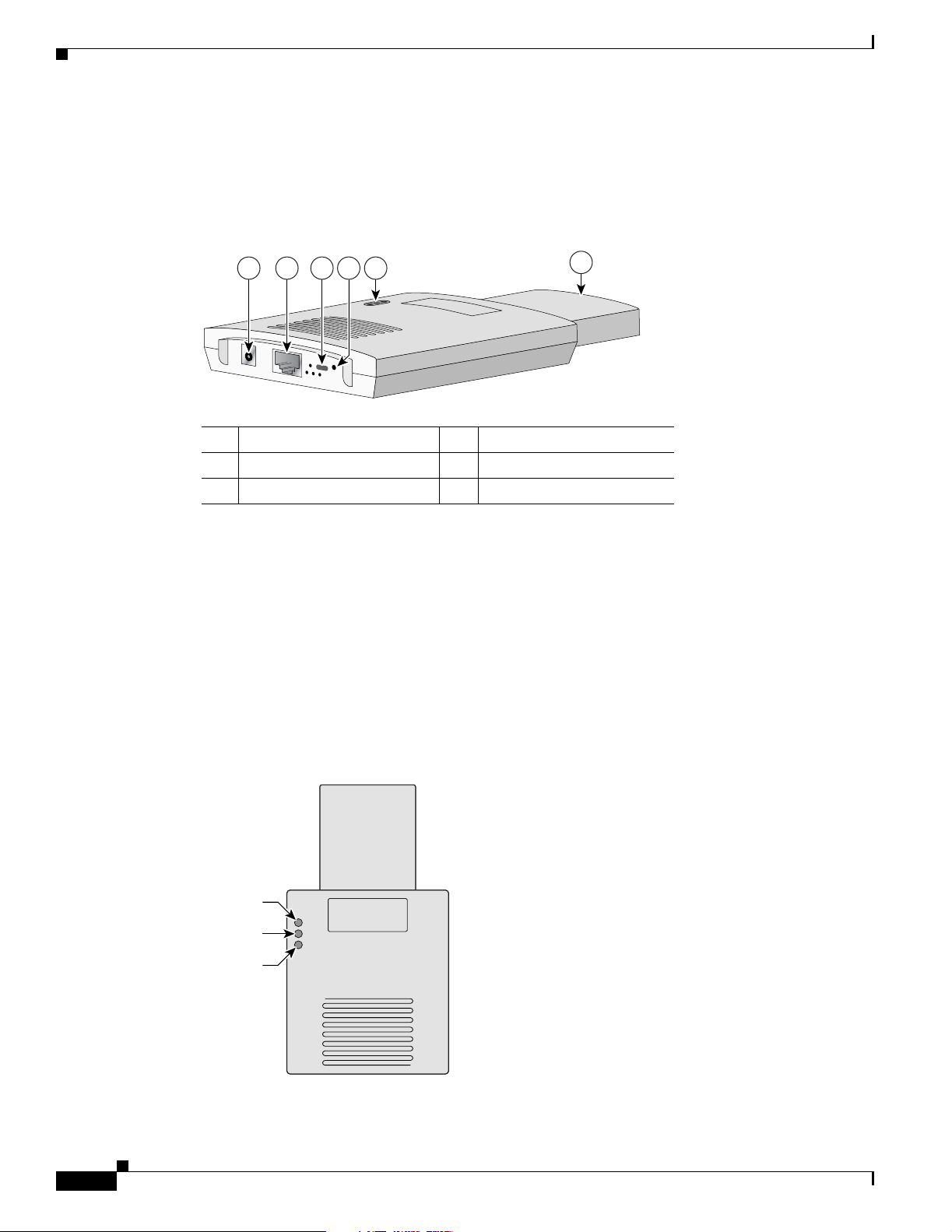
Basic Installation Guidelines
Access Point Layout and Connectors
Figure 2-1 shows the access point layout and connectors.
Figure 2-1 Access Point Layout and Connectors
Chapter 2 Installing the Access Point
LEDs
1 2 3 5
4
6
81180
1 48-VDC power port 4 Mode button
2 Ethernet port (RJ-45) 5 Status LEDs
3 Cable lock slot 6 Antenna
The three LEDs on the top of the access point report Ethernet activity, association status, and radio
activity.
• The Ethernet LED signals Ethernet traffic on the wired LAN.
• The status LED signals operational status.
• The radio LED signals wireless traffic over the radio interface.
2-4
Figure 2-2 shows the three status LEDs.
Figure 2-2 Access Point LEDs
Ethernet
Status
Radio
81597
Cisco Aironet 1100 Series Access Point Hardware Installation Guide
OL-4309-07
Page 31

Chapter 2 Installing the Access Point
Controller Discovery Process for Lightweight Access Points
Controller Discovery Process for Lightweight Access Points
The lightweight access point supports these controller discovery processes:
• DHCP server discovery—Uses DHCP Option 43 to provide controller IP addresses to the access
points. Cisco switches support a DHCP server option. For additional information, refer to the
“Configuring DHCP Option 43 for Lightweight Access Points” section on page F-1.
• DNS server discovery—The access point uses the name CISCO-LWAPP-CONTROLLER.<local
domain> to discover the controller IP addresses from a DNS server. Where <local domain> is the
access point domain name.
• Locally stored controller IP addresses—If the access point was previously associated to a controller,
the IP addresses of the primary, secondary, and tertiary controllers are stored in the access point
non-volatile memory. The process of storing controller IP addresses in access points for later
deployment is called priming the access point. For additional information, refer to the “Priming
Lightweight Access Points Prior to Deployment” section on page E-1.
For lightweight access points, Cisco recommends that you configure a DHCP server with Option 43 to
provide the controller IP addresses to your access points. Cisco switches provide a DHCP server option
that is typically used for this purpose.
Deploying the Access Points on the Wireless Network
Prior to beginning the actual access point deployment, perform these tasks:
• Ensure that a site survey has been preformed.
• Ensure that your network infrastructure devices are operational and properly configured.
• For lightweight access points, perform these tasks:
–
Ensure that your controllers are connected to switch trunk ports.
–
Ensure that your switch is configured with untagged access ports for connecting your access
points.
–
Ensure that a DHCP server with Option 43 configured is reachable by your access points.
To deploy your access points, follow these steps:
Step 1 Obtain the access point location map created during your building site survey.
Step 2 Review the access point locations and identify the specific mounting methods required for each access
point location.
Step 3 For each access point perform these steps:
a. For lightweight access points, record the access point MAC address on the access point location
map. When you have completed the access point deployment, return the access point MAC addresses
and the access point locations on the access point location maps or floor plans to your network
planner or manager. The network operators can use the MAC address and location information to
create maps for precise wireless system management.
OL-4309-07
Cisco Aironet 1100 Series Access Point Hardware Installation Guide
2-5
Page 32

Deploying the Access Points on the Wireless Network
b. Mount the access point at the indicated destination using the specified mounting method. For
specific instructions, see these sections:
–
Horizontal or vertical surface, such as a ceiling or wall (refer to the Mounting on a Horizontal
or Vertical Surface, page 3-3).
–
Below a suspended ceiling (refer to the “Mounting on a Suspended Ceiling” section on
page 3-4).
–
Above a suspended ceiling (refer to the “Mounting Above a Suspended Ceiling” section on
page 3-6).
–
On a cubicle wall (refer to the “Mounting on a Cubical Wall Partition” section on page 3-8).
–
On a desktop (see the “Using the Desktop Holster” section on page 3-9).
c. Optionally secure the access point using a padlock or security cable (refer to the “Using the Security
Hasp Adapter” section on page 3-7 and the “Using the Cable Lock Feature” section on page 3-11).
d. Connect the access point cables (Ethernet, optional power, optional antennas). For instructions see
the “Connecting the Ethernet and Power Cables” section on page 2-7.
e. On power up, verify that the access point is operating normally by checking the LEDs. For additional
information, refer to the “Checking the Autonomous Access Point LEDs” section on page 5-2 or the
“Checking the Lightweight Access Point LEDs” section on page 6-3.
Chapter 2 Installing the Access Point
Step 4 For lightweight access points, after your access points are deployed, ensure that your controller is not
configured as a master controller. A master controller should only be used for configuring access points
and not in a working network.
2-6
Cisco Aironet 1100 Series Access Point Hardware Installation Guide
OL-4309-07
Page 33

Chapter 2 Installing the Access Point
Connecting the Ethernet and Power Cables
The access point receives power through the Ethernet cable or an external power module. Figure 2-3
shows the power options for the access point.
Figure 2-3 Access Point Power Options
Option 1 Option 2 Option 3
Switch
(without inline power)
S
Y
S
T
1
R
P
S
2
3
4
S
T
A
T
5
U
T
IL
D
U
P
L
X
6
S
P
E
E
D
7
8
10
B
ase-T
9
M
O
D
Switch with
E
inline power
S
Y
S
T
1
R
P
S
2
3
4
S
T
A
T
5
U
T
IL
D
U
P
L
X
6
S
P
E
E
D
7
8
10B
ase
9
M
O
D
E
-T / 100B
ase
10
-T
X
1
1
1
2
1
3
1
4
1
5
1
6
1
7
1
8
Catalyst 2950
19
S
E
R
2
IE
0
S
2
1
2
2
100B
2
3
as
e-FX
2
4
2
3
2
4
/ 100B
ase-T
1
0
X
1
1
1
2
1
3
14
1
5
1
6
1
7
1
8
1
9
2
0
2
1
Inline Power
Patch Panel
Catalyst 2950
S
E
R
IE
S
2
2
10
23
0
Base-F
2
X
4
2
3
2
4
Connecting the Ethernet and Power Cables
Switch
(without inline power)
S
Y
S
T
1
R
P
S
2
3
4
S
T
A
T
5
U
T
IL
D
U
P
L
X
6
S
P
E
E
D
7
8
10B
ase
9
M
O
D
E
-T
/ 100B
ase-T
1
0
X
1
1
1
2
1
3
1
4
1
5
16
1
7
1
8
Catalyst 2950
1
9
S
E
R
2
IE
0
S
2
1
2
2
10
2
3
0B
ase-FX
2
4
23
2
4
S
Y
S
T
R
P
S
S
T
A
T
U
T
IL
D
U
P
L
X
S
P
E
E
D
M
O
D
E
Power injector
TO
AP/ BRIDGE
NETWORK
TO
Power
cord
Universal
power supply
81173
Access Point
Option 4
The access point power options are listed below:
• A switch with inline power, such as a Cisco Catalyst 3500XL, 3550, 4000, or 6500 switch
• An inline power patch panel, such as a Cisco Catalyst Inline Power Patch Panel
• A power injector (Cisco AIR-PWRINJ3= or Cisco AIR-PWRINJ-FIB= )
• A power module (Universal power supply)
Note If you use in-line power from a switch or patch panel, do not connect the power module to the access
point. Using two power sources on the access point might cause the switch or patch panel to shut down
the port to which the access point is connected.
81596
OL-4309-07
Cisco Aironet 1100 Series Access Point Hardware Installation Guide
2-7
Page 34

Chapter 2 Installing the Access Point
Connecting the Ethernet and Power Cables
Connecting to an Ethernet Network with an Inline Power Source
Follow these steps to connect the access point to the Ethernet LAN when you have an inline power
source:
Step 1 Connect the Ethernet cable to the RJ-45 Ethernet connector labeled Ethernet on the access point.
Step 2 Connect the other end of the Ethernet cable to one of the following:
• A switch with inline power, such as a Cisco Catalyst 3500XL, 3550, 4000, or 6500 switch.
• An inline power switch panel, such as a Cisco Catalyst Inline Power Patch Panel.
• The end of a Cisco Aironet power injector labeled To AP / Br id ge . Connect the other end labeled To
Network to the 10/100 Ethernet LAN.
Caution The Cisco Aironet Power Injector (Cisco AIR-PWRINJ3= or Cisco AIR-PWRINJ-FIB= ) is designed for
use with 1100 or 1200 series access points. Using the power injector with other Ethernet-ready devices
can damage the equipment.
Caution Only the fiber-optic power injector (AIR-PWRINJ-FIB) has been tested to UL 2043 for operation in a
building’s environmental air space; no other power injectors or power modules have been tested to UL 2043
and they should not be placed in a building’s environmental air space, such as above suspended ceilings.
Note If you use a power injector to power the access point, you must use the power supply included with your
access point and the Cisco Aironet Power Injector specified for the access point.
Connecting to an Ethernet Network with Local Power
Follow these steps to connect the access point to an Ethernet LAN when you are using a local power
source:
Step 1 Connect the Ethernet cable to the RJ-45 Ethernet connector labeled Ethernet on the access point.
Step 2 Plug the other end of the Ethernet cable into an unpowered Ethernet port on your network.
Step 3 Connect the power module’s output connector to the 48-VDC power port labeled 48VDC on the access
point.
Step 4 Plug the other end of the power module into an approved 100- to 240-VAC outlet.
2-8
Cisco Aironet 1100 Series Access Point Hardware Installation Guide
OL-4309-07
Page 35

Chapter 2 Installing the Access Point
Powering Up the Access Point
When power is applied to the access point, it begins a routine power-up sequence that you can monitor
by observing the three LEDs on top of the access point. After you observe all three LEDs turning green
to indicate the starting of the Cisco IOS operating system, the Status LED blinks green signifying that
Cisco IOS is operational. Refer to the “Checking the Autonomous Access Point LEDs” section on
page 5-2 or the “Checking the Lightweight Access Point LEDs” section on page 6-3 for LED
descriptions.
Connecting the Ethernet and Power Cables
OL-4309-07
Cisco Aironet 1100 Series Access Point Hardware Installation Guide
2-9
Page 36

Connecting the Ethernet and Power Cables
Chapter 2 Installing the Access Point
2-10
Cisco Aironet 1100 Series Access Point Hardware Installation Guide
OL-4309-07
Page 37

CHAPTER
3
Mounting Instructions
This appendix contains mounting instructions for the access point and contains the following topics:
• Overview, page 3-2
• Mounting on a Horizontal or Vertical Surface, page 3-3
• Mounting on a Suspended Ceiling, page 3-4
• Using the Security Hasp Adapter, page 3-7
• Mounting on a Cubical Wall Partition, page 3-8
• Using the Desktop Holster, page 3-9
• Using the Cable Lock Feature, page 3-11
OL-4309-07
Cisco Aironet 1100 Series Access Point Hardware Installation Guide
3-1
Page 38

Overview
Overview
Caution Only the fiber-optic power injector (AIR-PWRINJ-FIB) has been tested to UL 2043 for operation in a
Chapter 3 Mounting Instructions
The mounting brackets and hardware shipped with your access point enables you to mount it on any of
the following surfaces:
• Horizontal or vertical flat surfaces, such as walls or ceilings
• Suspended ceilings
• Cubical partition walls
• Desktop or other suitable horizontal surface
The 1100 series access point provides adequate fire resistance and low smoke-producing characteristics
suitable for operation in a building's environmental air space, such as above suspended ceilings, in
accordance with Section 300-22(C) of the National Electrical Code (NEC) and Sections 2-128,
12-010(3) and 12-100 of the Canadian Electrical Code, Part 1, C22.1.
building’s environmental air space; no other power injectors or power modules have been tested to UL 2043
and they should not be placed in a building’s environmental air space, such as above suspended ceilings.
Security features for each of these mounting methods are also provided. You can use a Kensington lock
(Notebook Microstar, model number 64068), which you must provide, to make the access point more
secure when you mount it using any of the mounting options.
You can use the security hasp adapter provided by Cisco to secure the access point with a padlock when
you use the wall or ceiling mounting bracket. The security hasp adapter provides maximum physical
security for your access point.
A mounting hardware kit is provided that contains the hardware and fasteners necessary to mount the
access point. Refer to Table 3-1 to identify the materials you need to mount your access point, then go
to the section containing the specific mounting procedure.
Table 3-1 Mounting Material
Mounting Method Materials Required In Kit
Horizontal or vertical surface Wall or ceiling mounting bracket
Security hasp adapter
Four #8 x 1 in. (25.4 mm) screws
Four wall anchors
3/16 in. (4.7 mm) or 3/32 in. (2.3 mm) drill bit
Drill
Suspended ceiling Wall or ceiling mounting bracket
Security hasp adapter
Two caddy fasteners with studs
Two plastic spacers
Two 1/4–20 Keps nuts
Standard screwdriver
Appropriate wrench or pliers
Ye s
Ye s
Ye s
Ye s
No
No
Ye s
Ye s
Ye s
Ye s
Ye s
No
No
Office cubical wall partition Cubical partition mounting bracket assembly Yes
Desktop Desktop holster Yes
3-2
Cisco Aironet 1100 Series Access Point Hardware Installation Guide
OL-4309-07
Page 39

Chapter 3 Mounting Instructions
The wall or ceiling mounting bracket also serves as a template for transferring the location of the
bracket’s mounting holes to the mounting surface. Refer to Figure 3-1 to locate the various mounting
holes for the method you intend to use.
Figure 3-1 Mounting Bracket
1 Security hasp 3 Suspended ceiling mount holes
2 Access point mounting rail 4 Wall mount holes
Mounting on a Horizontal or Vertical Surface
1 4 43 3 42
81171
Mounting on a Horizontal or Vertical Surface
Follow these steps to mount the access point on a horizontal or vertical surface, such as a ceiling or wall.
Step 1 Use the wall or ceiling mounting bracket as a template to mark the locations of the mounting holes.
• You can use any of the 10 holes around the periphery (three of which are identified in the
illustration) of the bracket to mount it using the supplied #8 fasteners.
Step 2 Drill one of the following sized holes at the locations you marked:
• 3/16 in. (4.7 mm) if you are using wall anchors
• 3/32 in. (2.3 mm) if you are not using wall anchors
Step 3 Install the anchors into the wall if you are using them. Otherwise, go to Step 4.
Step 4 Secure the mounting bracket to the surface using the #8 fasteners.
Note On a vertical surface, be sure to mount the bracket with its security hasp facing down.
Step 5 Line up the mounting slots on the access point with the mounting rail on the mounting bracket and slide
down the mounting rails until it clicks into place.
OL-4309-07
Cisco Aironet 1100 Series Access Point Hardware Installation Guide
3-3
Page 40

Mounting on a Suspended Ceiling
Mounting on a Suspended Ceiling
Follow these steps to mount your access point on a suspended ceiling. It may be helpful to refer to
Figure 3-2 before beginning the process.
Figure 3-2 Suspended Ceiling Mounting Bracket Parts
2
3
Chapter 3 Mounting Instructions
1
2
3
4
5
5
81190
1 Suspended ceiling T-rail 4 Wall or ceiling mounting bracket
2 Caddy fastener 5 Keps nut
3 Plastic spacer
Step 1 Determine the location at which to mount the access point.
Step 2 Attach two caddy fasteners to the ceiling’s T-rail.
Step 3 Use the wall or ceiling mounting bracket to adjust the distance between the caddy fasteners so that they
align with the holes in the bracket.
• The distance between the caddy fastener studs is 2.5 in (6.35 cm).
Step 4 Use a standard screwdriver to tighten the caddy fastener studs in place on the T-rail. Do not overtighten.
Step 5 Install a plastic spacer on each caddy fastener stud. The spacer’s legs should contact the ceiling grid
T-rail.
3-4
Step 6 Attach the wall or ceiling mounting bracket to the caddy fastener studs and start a Keps nut on each stud.
Step 7 Use a wrench or pliers to tighten the Keps nuts. Do not overtighten.
Cisco Aironet 1100 Series Access Point Hardware Installation Guide
OL-4309-07
Page 41

Chapter 3 Mounting Instructions
Step 8 Line up the mounting slots on the access point with the mounting rail on the wall or ceiling mounting
bracket and slide it down the mounting rails until it clicks into place. See Figure 3-3.
Figure 3-3 Access Point Mounting Slots
Mounting on a Suspended Ceiling
81224
OL-4309-07
Cisco Aironet 1100 Series Access Point Hardware Installation Guide
3-5
Page 42

Mounting Above a Suspended Ceiling
Mounting Above a Suspended Ceiling
The access point mounting bracket is designed to be integrated into the T-bar grid above the tiles of a
suspended ceiling. The access point uses a T-bar box hanger (not supplied) such as the Erico Caddy 512
or B-Line BA12 and should be oriented just above the top surface of a standard 5/8-in. (1.59 cm) ceiling
tile. You may need to modify a thicker tile to allow room for the access point.
Follow these steps to mount the access point above a suspended ceiling. Refer Figure 3-4 before
proceeding.
Figure 3-4 T-Bar Grid Mounting Bracket Parts
Chapter 3 Mounting Instructions
6
1
3
5
4
6
2
1
85776
1 Suspended ceiling T-rail 4 Access point mounting bracket
2 T-bar box hanger 5 Access point
3 Bracket mounting clip 6 T-rail clip
Step 1 Insert the bracket mounting clip’s tab into the large hole on the access point mounting bracket.
Step 2 Place the clip over the T-bar box hanger (refer to Figure 3-5) and secure it to the access point mounting
bracket with the 1/4-20 fastener (supplied with the T-bar hanger).
Figure 3-5 T-Bar and Mounting Bracket
3-6
85777
Note Figure 3-5 shows the access point mounting bracket mounted perpendicular to the T-bar box
hanger. You can also mount the bracket parallel to the T-bar box hanger.
Step 3 Remove a ceiling tile adjacent to the mounting location.
Cisco Aironet 1100 Series Access Point Hardware Installation Guide
OL-4309-07
Page 43

Chapter 3 Mounting Instructions
Step 4 Configure the ends of the T-bar box hanger to allow for maximum clearance above the ceiling tile. See
the illustration above.
Step 5 Attach the T-rail clips on the each end of the T-bar box hanger to the ceiling grid T-rails. Make sure the
clips are securely attached to the T-rails.
Step 6 Connect a drop wire to a building structural element and the hole provided in the bracket mounting clip.
This additional support is required in order to comply with the U.S. National Electrical Safety Code.
Step 7 Attach the access point to the access point mounting bracket.
Step 8 Connect the Ethernet cables to the access point.
Note The power module and power injector are not rated for mounting above suspended ceilings.
Step 9 If you need additional security, you can secure the access point to a nearby immovable object using a
Kensington lock and security cable.
Step 10 Verify that the access point is operating before replacing the ceiling tile.
Using the Security Hasp Adapter
Therefore, you must use the Ethernet cable to supply power.
Using the Security Hasp Adapter
The security hasp on the wall or ceiling mounting bracket and the security hasp adapter locks the access
point to the bracket to make it more secure. After you have installed the access point on the detachable
mounting bracket, follow these steps to secure it with a padlock (Master Lock model 120T, 121T or
equivalent).
Step 1 Connect the Ethernet cable and power jack.
Step 2 Insert the T-shaped tab on the security hasp adapter into the Kensington lock slot on the access point.
See Figure 3-6.
Figure 3-6 Security Hasp Adapter
OL-4309-07
81177
Cisco Aironet 1100 Series Access Point Hardware Installation Guide
3-7
Page 44

Mounting on a Cubical Wall Partition
Step 3 Rotate the adapter to engage it with the security hasp. The hole in the adapter should be aligned with the
hole in the security hasp.
Step 4 Secure the adapter to the security hasp with a padlock. Your installation will look similar to Figure 3-7.
Figure 3-7 Security Hasp with Padlock
Chapter 3 Mounting Instructions
81176
Mounting on a Cubical Wall Partition
Follow these steps to mount the access point on a cubical wall partition.
Step 1 Select the place on the partition where you want to mount the access point.
Step 2 Determine the width of the partition you are going to mount the access point on.
Step 3 Assemble the cubical partition mounting bracket by sliding the two pieces together. You can use either
the short or long part of the bracket to obtain the proper fit to the partition wall.
• The bracket is adjustable from 2.125 in. (5.39 cm) to 4.25 in. (10.79 cm).
Step 4 Connect the Ethernet and power cables.
Step 5 Line up the mounting slots on the access point with the mounting rails on the cubical partition mounting
bracket and slide it down the rails until it clicks into place.
3-8
Cisco Aironet 1100 Series Access Point Hardware Installation Guide
OL-4309-07
Page 45

Chapter 3 Mounting Instructions
Step 6 Position the mounting bracket over the partition wall and adjust it to fit. See Figure 3-8.
Figure 3-8 Cubicle Wall Bracket
Using the Desktop Holster
Using the Desktop Holster
Follow these steps to mount the access point on a desktop or other horizontal surface using the supplied
desktop holster.
Step 1 Select a suitable location to place the holster.
Step 2 Connect the Ethernet and power cables.
• If you are going to secure the access point with a Kensington lock, attach it now.
Step 3 Position the holster so that its back side is facing you.
81223
OL-4309-07
Cisco Aironet 1100 Series Access Point Hardware Installation Guide
3-9
Page 46

Using the Desktop Holster
Step 4 Insert the access point into the holster while guiding the cables so that they do not interfere with the sides
Chapter 3 Mounting Instructions
of the holster. You will hear a click when the access point locks into place. See Figure 3-9.
Figure 3-9 Desktop Holster
81173
76406
3-10
Cisco Aironet 1100 Series Access Point Hardware Installation Guide
OL-4309-07
Page 47

Chapter 3 Mounting Instructions
Using the Cable Lock Feature
When you mount the access point using the cubical partition mount or desktop holster, you can secure
the access point with your own security cable. Follow these steps to install the security cable.
Note Cisco recommends using a Kensington Notebook Microstar (model number 64068) to secure your access
point.
Step 1 Loop the security cable around a nearby immovable object.
Step 2 Insert the key into the lock.
Step 3 Insert the lock into the security slot on the access point.
Step 4 Rotate the key right or left to secure the lock to the access point.
Step 5 Remove the key.
A properly secured lock and cable look similar to Figure 3-10.
Using the Cable Lock Feature
Figure 3-10 Kensington Lock
81175
OL-4309-07
Cisco Aironet 1100 Series Access Point Hardware Installation Guide
3-11
Page 48

Using the Cable Lock Feature
Chapter 3 Mounting Instructions
3-12
Cisco Aironet 1100 Series Access Point Hardware Installation Guide
OL-4309-07
Page 49

CHAPTER
4
2.4-GHz Radio Upgrade for Autonomous Access
Points
This chapter provides upgrade instructions for the autonomous access point 2.4-GHz (IEEE
802.11b-compliant or IEEE 802.11g-compliant) radio card and includes the following sections:
• Upgrade Overview, page 4-2
• Unpacking the Radio, page 4-2
• Removing the Back Cover, page 4-3
• Removing a 2.4-GHz Radio, page 4-4
• Installing a 2.4-GHz Radio, page 4-5
• Replacing the Back Cover, page 4-8
• Finding the Software Version, page 4-9
OL-4309-07
Cisco Aironet 1100 Series Access Point Hardware Installation Guide
4-1
Page 50

Upgrade Overview
Upgrade Overview
This section provides instructions for upgrading the autonomous access point 2.4-GHz radio.
Caution Your autonomous access point must be running Cisco IOS 12.2(13)JA or later before you upgrade to the
IEEE 802.11g-compatible radio, otherwise your access point may not be able to complete the boot
sequence until the radio is removed. For additional information, refer to the “Finding the Software
Ve rs i on ” section.
The following operations summarize the upgrade procedure:
1. Remove all cables and power connections from the access point.
2. Follow standard electrostatic discharge (ESD) procedures.
3. Place the access point on an ESD-protected work surface.
4. Remove the access point’s back cover.
5. Remove the existing 2.4-GHz radio card.
6. Install the new 2.4-GHz radio card.
Chapter 4 2.4-GHz Radio Upgrade for Autonomous Access Points
7. Replace the access point’s back cover.
8. Install the new compliance label.
Caution ESD can damage the Cisco Aironet radio and the internal components of the access point. It is
recommended that the 2.4-GHz radio upgrade procedures be performed by an ESD-trained service
technician at an ESD-protected workstation.
Note After you install the new radio, all configurable radio settings will be at default values. Refer to the Cisco
IOS Software Configuration Guide for Cisco Aironet Access Pointsfor complete instructions on
configuring the new radio.
Unpacking the Radio
Each 2.4-GHz (IEEE 802.11g) radio is shipped with the following items:
• Quick Start Guide
• A product registration card
• A 1100 series access point product compliance label
• A 1200 series access point product compliance label (not used on 1100 series access points)
• A 1200 series access point 2.4-GHz radio compliance label (not used on 1100 series access points)
4-2
• A T-10 tamper-resistant Torx L-wrench (not used on 1100 series access points)
If anything is missing or damaged, contact your Cisco representative for support.
Cisco Aironet 1100 Series Access Point Hardware Installation Guide
OL-4309-07
Page 51

Chapter 4 2.4-GHz Radio Upgrade for Autonomous Access Points
Removing the Back Cover
To remove the access point’s back cover, follow these steps:
Step 1 Remove all cables and power connections from the access point.
Step 2 Remove all static-generating items from the work area, such as plastic material, styrofoam cups, and
other similar items.
Step 3 Place the access point and the new 2.4-GHz radio (in its antistatic bag) on an antistatic work surface.
Step 4 Discharge any static buildup on your body by touching a grounded surface (antistatic work surface)
before proceeding.
Step 5 Position the access point so that the back cover is facing up.
Caution The internal access point components and the 2.4-GHz radio can be damaged by ESD from improper
handling.
Step 6 Remove the back-cover retaining screw using a Philips screwdriver (see Figure 4-1).
Removing the Back Cover
Figure 4-1 Access Point Back Cover Screw
1
2
95757
1 Back cover screw 2 Back cover
Step 7 Hold the front cover with one hand, and with the other hand gently slide the back cover towards the
connector end of the unit.
Step 8 Gently lift the connector end of the back cover and remove the cover.
OL-4309-07
Go to the “Removing a 2.4-GHz Radio” section.
Cisco Aironet 1100 Series Access Point Hardware Installation Guide
4-3
Page 52

Removing a 2.4-GHz Radio
Removing a 2.4-GHz Radio
To remove a 2.4-GHz radio card from your access point, follow these steps:
Caution The internal access point components and the 2.4-GHz radio can be damaged by ESD from improper
handling.
Step 1 Gently lift the top of the antenna card until it clears the plus shaped (+) support post (see Figure 4-2).
Figure 4-2 Radio Card and Antenna Card
1
Chapter 4 2.4-GHz Radio Upgrade for Autonomous Access Points
2
3
4
5
6
5
95755
1 Support post 4 Radio Card
2 Antenna card 5 Card-retaining clips
3 Support bracket 6 Mini-PCI connector
Step 2
Gently pull the antenna card to remove it from the notch in the support bracket. Do not disconnect the
antenna wire connectors.
Step 3 Push the card-retaining clips (on each side of card) away from the radio card (see Figure 4-2). When
released, the radio card springs up. Do not disconnect the antenna wires.
Note If the radio card does not spring up, slightly loosen the support bracket screws.
Step 4 Remove the 2.4-GHz radio card from the mini-PCI connector:
a. Grasp the radio card only on the edges, being careful not to touch components on the board or the
gold connector pins.
b. Remove the 2.4-GHz card from the mini-PCI connector.
4-4
Cisco Aironet 1100 Series Access Point Hardware Installation Guide
OL-4309-07
Page 53

Chapter 4 2.4-GHz Radio Upgrade for Autonomous Access Points
Step 5 Place the radio card and antenna card on the ESD-protected work surface.
Step 6 Use your fingernail to carefully remove the antenna wire connectors from the 2.4-GHz radio card. Do
not remove the antenna wire connectors from the antenna board.
Caution The antenna connectors can be damaged if you use long-nose pliers during the removal
process.
Caution To avoid damaging the antenna wire assemblies, handle them by their connectors.
Figure 4-3 Antenna Wires
1
Installing a 2.4-GHz Radio
1 Antenna card 2 Radio card
Step 7
Place the removed 2.4-GHz radio card into an anti-static bag. The antenna card connects to your new
radio card.
Go to the “Installing a 2.4-GHz Radio” section.
Installing a 2.4-GHz Radio
To install a new 2.4-GHz radio card into the access point, follow these steps:
2
95751
OL-4309-07
Caution The internal access point components and the 2.4-GHz radio can be damaged by ESD from improper
handling.
Step 1 Carefully remove the new Cisco Aironet 2.4-GHz radio card from its anti-static bag.
Step 2 Grasp the radio card only on the edges, being careful not to touch components on the board or the gold
connector pins.
Cisco Aironet 1100 Series Access Point Hardware Installation Guide
4-5
Page 54

Installing a 2.4-GHz Radio
Step 3 Place the radio card on the anti-static work surface next to the antenna card.
Step 4 Use your fingers to carefully connect the antenna wire connectors to the connectors on the 2.4-GHz radio
Step 5 Insert the radio card into the access point’s mini-PCI connector by following these steps:
Chapter 4 2.4-GHz Radio Upgrade for Autonomous Access Points
card (see Figure 4-3).
Caution The antenna connectors can be damaged by using a pair of long-nose pliers.
Caution To avoid damaging the antenna wire assemblies, handle them by their connectors.
a. Tilt the radio card at approximately 20
connector (see Figure 4-4).
Figure 4-4 Inserting Radio Card in Mini-PCI Connector
1
o
to 30o so that its gold pins are aligned with the mini-PCI
2
3
95753
1 Antenna card 3 Mini-PCI connector
2 Radio card
Push the radio card into the mini-PCI connector until it is fully seated (you will hear a slight snap).
b.
Step 6 Hold the top of the antenna card with one hand and carefully push the radio card down with your other
hand (towards the access point’s motherboard) until the card-retaining clips lock into the notches on the
side of the radio card (you will hear a click).
4-6
Cisco Aironet 1100 Series Access Point Hardware Installation Guide
OL-4309-07
Page 55

Chapter 4 2.4-GHz Radio Upgrade for Autonomous Access Points
Step 7 Insert the antenna card into the notch in the support bracket and gently push until it is seated (see
Figure 4-5).
Figure 4-5 Inserting Antenna Card
2
Installing a 2.4-GHz Radio
1
1 Antenna card 3 Support bracket notch
2 Support post hole
Step 8
Align the hole on the top of the antenna board with the support post and gently push down until the board
is fully seated on the support post (see Figure 4-5).
Step 9 Verify the following:
3
95754
a. The radio car is properly secured with both retaining clips engaged.
b. The antenna board is properly seated.
c. The antenna connectors are not touching.
Caution Do not allow antenna connectors to touch while power is applied, or the radio can be damaged. If they
are touching, carefully rotate them in opposite directions until they are separated.
Go to the “Replacing the Back Cover” section on page 4-8.
OL-4309-07
Cisco Aironet 1100 Series Access Point Hardware Installation Guide
4-7
Page 56

Replacing the Back Cover
Replacing the Back Cover
To replace the back cover on the access point, follow these steps:
Step 1 While holding the back cover near the connector end of the access point, position it at a slight angle and
carefully place the latches on the antenna end into the detents on the antenna end of the front cover (refer
to Figure 4-6).
Figure 4-6 Positioning the Back Cover Latches
Chapter 4 2.4-GHz Radio Upgrade for Autonomous Access Points
1
4
2
3
97572
1 Back cover 3 Antenna end detent
2 Antenna end latch 4 Front cover
Step 2
Release the back cover and with one finger gently push the connector end of the back cover towards the
antenna end. The back cover drops into place and slides forward until it is fully seated.
Step 3 Use a Philips screwdriver to hand tighten the cover’s retaining screw.
Step 4 Remove the backing paper from the 1100 series access point product compliance label and carefully
place the new label over the existing label (see Figure 4-7).
Figure 4-7 Location of Compliance Labels
4-8
1
2
1 Product compliance label 2 Back cover
Cisco Aironet 1100 Series Access Point Hardware Installation Guide
95756
OL-4309-07
Page 57

Chapter 4 2.4-GHz Radio Upgrade for Autonomous Access Points
The radio card installation is now complete. To configure the new radio with your new wireless network
settings, refer to the Cisco IOS Software Configuration Guide for Cisco Aironet Access Points.
Finding the Software Version
To find the version of operating system software running on your autonomous access point, refer to the
Cisco IOS Software Configuration Guide for Cisco Aironet Access Points.
Finding the Software Version
OL-4309-07
Cisco Aironet 1100 Series Access Point Hardware Installation Guide
4-9
Page 58

Finding the Software Version
Chapter 4 2.4-GHz Radio Upgrade for Autonomous Access Points
4-10
Cisco Aironet 1100 Series Access Point Hardware Installation Guide
OL-4309-07
Page 59

CHAPTER
5
Troubleshooting Autonomous Access Points
This chapter provides troubleshooting procedures for basic problems with the 1100 series autonomous
access point. For the most up-to-date, detailed troubleshooting information, refer to the Cisco Technical
Support and Documentation website at the following URL:
http://www.cisco.com/en/US/products/hw/wireless/tsd_products_support_category_home.html
Sections in this chapter include:
• Checking the Autonomous Access Point LEDs, page 5-2
• Checking Basic Settings, page 5-4
• Running the Carrier Busy Test, page 5-6
• Running the Ping or Link Test, page 5-7
• Resetting to the Default Configuration, page 5-7
• Reloading the Access Point Image, page 5-9
• Obtaining the Access Point Image File, page 5-11
• Obtaining the TFTP Server Software, page 5-11
OL-4309-07
Cisco Aironet 1100 Series Access Point Hardware Installation Guide
5-1
Page 60

Chapter 5 Troubleshooting Autonomous Access Points
Ethernet
Status
Radio
Checking the Autonomous Access Point LEDs
Checking the Autonomous Access Point LEDs
If your autonomous access point is not communicating, check the three LEDs on the top panel. You can
use them to quickly assess the unit’s status. Figure 5-1 shows the LEDs.
Figure 5-1 Access Points
The LEDs signals have the following meanings (for additional details refer to Table 5-1):
• The Ethernet LED signals traffic on the wired LAN, or Ethernet infrastructure. This LED is
normally green when an Ethernet cable is connected, and blinks green when a packet is received or
transmitted over the Ethernet infrastructure. The LED is off when the Ethernet cable is not
connected.
• The status LED signals operational status. Steady green indicates that the access point is associated
with at least one wireless client. Blinking green indicates that the access point is operating normally
but is not associated with any wireless devices.
• The radio LED blinks green to indicate radio traffic activity. The light is normally off, but it blinks
green whenever a packet is received or transmitted over the access point’s radio.
5-2
Cisco Aironet 1100 Series Access Point Hardware Installation Guide
OL-4309-07
Page 61

Chapter 5 Troubleshooting Autonomous Access Points
Table 5-1 Top Panel LED Signals
Checking the Autonomous Access Point LEDs
Message
type
Boot loader
status
Ethernet
LED
Status
LED
Radio
LED
Meaning
Green – Green DRAM memory test.
– Amber Red Board initialization test
– Blinking
green
Blinking
green
Flash memory test.
Amber Green – Ethernet initialization test.
Green Green Green Starting Cisco IOS.
Association
status
Operating
status
– Green – At least one wireless client device is
associated with the unit.
– Blinking
green
– Green Blinking
– No client devices are associated; check the
unit’s SSID and WEP settings.
Transmitting/receiving radio packets.
green
Green – – Ethernet link is operational.
Blinking
– – Transmitting/receiving Ethernet packets.
green
Boot Loader
Errors
Red – Red DRAM memory test failure.
– Red Red File system failure.
Red Red – Ethernet failure during image recovery.
Amber Green Amber Boot environment error.
Red Green Red No Cisco IOS image file.
Amber Amber Amber Boot failure.
Operation
Errors
– Green Blinking
amber
Blinking
– – Transmit/receive Ethernet errors.
Maximum retries or buffer full occurred on
the radio.
amber
– Blinking
– General warning.
amber
Configuration
Reset
– Amber – Resetting the configuration options to
factory defaults.
Failure Red Red Red Firmware failure; try disconnecting and
reconnecting unit power.
Firmware
– Red – Loading new firmware image.
Upgrade
OL-4309-07
Cisco Aironet 1100 Series Access Point Hardware Installation Guide
5-3
Page 62

Checking Basic Settings
Checking Basic Settings
Mismatched basic settings are the most common causes of lost connectivity with wireless clients. If the
access point does not communicate with client devices, check the following areas.
Default IP Address Behavior
When you connect an 1100 series access point running Cisco IOS Release 12.3(2)JA or later with a
default configuration to your LAN, the 1100 series access point makes several attempts to get an IP
address from the DHCP server. If it does not receive an address, it assigns itself the IP address 10.0.0.1
for five minutes and does not become a mini-DHCP server. During this five-minute window, you can
browse to the default IP address and configure a static address. If after five minutes the access point is
not reconfigured, it discards the 10.0.0.1 address and reverts to requesting an address from the DHCP
server. If it does not receive an address, it sends requests indefinitely. If you miss the five-minute window
for browsing to the access point at 10.0.0.1, you can power-cycle the access point to repeat the process.
When you connect an 1100 series access point running Cisco IOS Release 12.2(15)JA or earlier with a
default configuration to your LAN, the 1100 series access point makes several attempts to get an IP
address from the DHCP server. If it does not receive an address, it assigns itself the IP address 10.0.0.1
and becomes a mini-DHCP server. In that capacity, the access point provides up to twenty IP addresses
between 10.0.0.11 and 10.0.0.30 to the following devices:
• An Ethernet-capable PC connected to its Ethernet port
Chapter 5 Troubleshooting Autonomous Access Points
• Wireless client devices configured to use either no SSID or tsunami as the SSID, and with all
security settings disabled
The mini-DHCP server feature is disabled automatically when you assign a static IP address to the access
point.
Caution When the access point is connected to your LAN, the access point mini-DHCP server provides an IP
address to any DHCP requests it receives.
Default SSID and Radio Behavior
In Cisco IOS Relese 12.3(2)JA2 and earlier, the access point radio is enabled by default and the default
SSID is tsunami.
In Cisco IOS Release 12.3(4)JA and later, the access point radio is disabled by default, and there is no
default SSID. You must create an SSID and enable the radio before the access point will allow wireless
associations from other devices. These changes to the default configuration improve the security of
newly installed access points. Refer to the Cisco IOS Software Configuration Guide for Cisco Aironet
Access Points for instructions on configuring the SSID and the “Enabling the Radio Interfaces” section
on page 5-5 for instructions on enabling the radio interface.
5-4
Cisco Aironet 1100 Series Access Point Hardware Installation Guide
OL-4309-07
Page 63

Chapter 5 Troubleshooting Autonomous Access Points
Enabling the Radio Interfaces
To enable the radio interface, follow these instructions:
Step 1 Open your web browser and enter the access point’s IP address in the browser address line. Press Enter.
An Enter Network Password window appears.
Step 2 Enter the administrator username and password. The default username is Cisco and the default password
is Cisco. The username and password are case sensitive.
Step 3 When the Summary Status page displays, click Network Interfaces > Radio0-802.11B or
Radio0-802.11G and the radio status page displays.
Step 4 Click Settings and the radio settings page displays.
Step 5 Click Enable in the Enable Radio field.
Step 6 Click Apply.
Checking Basic Settings
SSID
Wireless clients attempting to associate with the access point must use the same SSID as the access point.
If a client device’s SSID does not match the SSID of an access point in radio range, the client device will
not associate. The access point default SSID is tsunami.
Note In Cisco IOS Release 12.3(4)JA, there is no default SSID. You must configure an SSID before client
devices can associate to the access point.
WEP Keys
The WEP key you use to transmit data must be set up exactly the same on your access point and any
wireless devices with which it associates. For example, if you set WEP Key 3 on your client adapter to
0987654321 and select it as the transmit key, you must also set WEP Key 3 on the access point to exactly
the same value. The access point does not need to use Key 3 as its transmit key, however.
Refer to Cisco IOS Software Configuration Guide for Cisco Aironet Access Points for instructions on
setting the access point’s WEP keys.
Security Settings
OL-4309-07
Wireless clients attempting to authenticate with your access point must support the same security options
configured in the access point, such as EAP or LEAP, MAC address authentication, Message Integrity
Check (MIC), WEP key hashing, and 802.1X protocol versions.
If a wireless client is unable to authenticate with your access point, contact the system administrator for
proper security settings in the client adapter and for the client adapter driver and firmware versions that
are compatible with the access point settings.
Cisco Aironet 1100 Series Access Point Hardware Installation Guide
5-5
Page 64

Running the Carrier Busy Test
Note The access point MAC address that appears on the Status page in the Aironet Client Utility (ACU) is the
MAC address for the access point radio. The MAC address for the access point Ethernet port is printed
on the label on the back of the access point.
Running the Carrier Busy Test
You can use the carrier busy test to find the least congested channel for the radio interface (802.11b).
You should typically run the test several times to obtain the best results and to avoid temporary activity
spikes.
Note The carrier busy test is primarily used for a single access point or a bridge environment. For sites with
multiple access points, a site survey is typically performed to determine the best operating locations and
operating frequencies for the access points.
Chapter 5 Troubleshooting Autonomous Access Points
Note All associated clients on the selected radio will be disassociated during the 6 to 8 seconds needed for the
carrier busy test.
Follow these steps to activate the carrier busy test:
Step 1 Open your web browser and enter the access point’s IP address in the browser address line. Press Enter.
An Enter Network Password window appears.
Step 2 Enter the administrator username and password. The default username is Cisco and the default password
is Cisco. The username and password are case sensitive.
Step 3 Click Network Interfaces and the Network Interface Summary page displays.
Step 4 Choose the radio interface experiencing problems by clicking Radio0-802.11B. The radio status page
displays.
Step 5 Click the Carrier Busy Test tab and the Carrier Busy Test page displays.
Step 6 Click Start to begin the carrier busy test.
When the test completes, the results are displayed on the bottom of the page. For each of the channel
center frequencies, the test produces a value indicating the percentage of time that the channel is busy.
5-6
Cisco Aironet 1100 Series Access Point Hardware Installation Guide
OL-4309-07
Page 65

Chapter 5 Troubleshooting Autonomous Access Points
Running the Ping or Link Test
You can use the ping or link test to evaluate the communication link with an associated access point.
With the ping or link test you can:
a. Perform a test using a specified number of packets and then display the test results.
b. Perform a test that continuously operates until you stop it and then display the test results.
Follow these steps to activate the ping or link test:
Step 1 Open your web browser and enter the access point’s IP address in the browser address line. Press Enter.
An Enter Network Password window appears.
Step 2 Enter the administrator username and password. The default username is Cisco and the default password
is Cisco. The username and password are case sensitive.
Step 3 Click Association and the main association page displays.
Step 4 Click the MAC address of an associated access point, and the Statistics page for that device displays.
Step 5 Click the Ping/Link Test tab and the Ping/Link Test page displays.
Step 6 If you want to specify the number of packets to use in the test, follow these steps:
Running the Ping or Link Test
a. Enter a number of packets in the Number of Packets field
b. Enter a packet size (1 to 1400 bytes) in the Packet Size field.
c. Click Start. The test automatically stops when all packets are utilized.
Step 7 If you want to use a continuous test, follow these steps:
a. Enter a packet size in the Packet Size field.
b. Click Start to activate the test.
c. Click Stop to stop the test.
When the test stops, the test results are displayed at the bottom of the page. You should check for lost
packets that might indicate a problem with the wireless link. For best results, you should perform this
test several times.
Resetting to the Default Configuration
If you forget the password that allows you to configure the access point, you may need to completely
reset the configuration. You can use the MODE button on the access point or the web-browser interface.
Note The following steps reset all configuration settings to factory defaults, including passwords, WEP keys,
the IP address, and the SSID.
OL-4309-07
For additional information on access point default behavior, refer to the “Default IP Address Behavior”
section on page 5-4 and the “Default SSID and Radio Behavior” section on page 5-4.
Cisco Aironet 1100 Series Access Point Hardware Installation Guide
5-7
Page 66

Resetting to the Default Configuration
Using the MODE Button
Follow these steps to delete the current configuration and return all access point settings to the factory
defaults using the MODE button:
Step 1 Disconnect power (the power jack for external power or the Ethernet cable for in-line power) from the
access point.
Step 2 Press and hold the MODE button while you reconnect power to the access point.
Step 3 Hold the MODE button until the Status LED turns amber (approximately 2 to 3 seconds), and release the
button.
Step 4 After the access point reboots, you must reconfigure the access point by using the Web browser
interface, the Telnet interface, or Cisco IOS commands.
Note The access point is configured with the factory default values including the IP address (set to
receive an IP address using DHCP).
Chapter 5 Troubleshooting Autonomous Access Points
Using the Web Browser Interface
Follow the steps below to delete the current configuration and return all access point settings to the
factory defaults using the web browser interface.
Step 1 Open your web browser and enter the access point’s IP address in the browser address line. Press Enter.
An Enter Network Password window appears.
Step 2 Enter the administrator username and password. The default username is Cisco and the default password
is Cisco. The username and password are case sensitive. The Summary Status page appears.
Step 3 Click System Software and the System Software screen appears.
Step 4 Click System Configuration and the System Configuration screen appears.
Step 5 Click Default.
Note If the access point is configured with a static IP address, the IP address does not change.
Step 6 After the access point reboots, you must reconfigure the access point by using the Web browser interface,
the Telnet interface, or Cisco IOS commands.
5-8
Cisco Aironet 1100 Series Access Point Hardware Installation Guide
OL-4309-07
Page 67

Chapter 5 Troubleshooting Autonomous Access Points
Reloading the Access Point Image
If your access point has a firmware failure, you must reload the complete access point image file using
the Web browser interface or by pressing and holding the MODE button for about 20 to 30 seconds. You
can use the browser interface if the access point firmware is still fully operational and you want to
upgrade the firmware image. However, you can use the MODE button when the access point has a
corrupt firmware image.
Using the MODE button
You can use the MODE button on the access point to reload the access point image file from an active
Trivial File Transfer Protocol (TFTP) server on your network or on a PC connected to the access point
Ethernet port.
Note If your access point experiences a firmware failure or a corrupt firmware image, indicated by three red
LEDs, you must reload the image from a connected TFTP server.
Reloading the Access Point Image
Note This process resets all configuration settings to factory defaults, including passwords, WEP keys, the
access point IP address, and SSIDs.
Follow these steps to reload the access point image file:
Step 1 The PC you intend to use must be configured with a static IP address in the same subnet as the access
point.
Step 2 Place a copy of the desired access point image file (such as c1100-k9w7-tar.123-8.JA.tar) into the TFTP
server folder on your PC. For additional information, refer to the “Obtaining the Access Point Image
File” and “Obtaining the TFTP Server Software” sections.
Step 3 Rename the access point image file in the TFTP server folder to c1100-k9w7-tar.default.
Step 4 Activate the TFTP server.
Step 5 Connect the PC to the access point using a Category 5 (CAT5) Ethernet cable.
Step 6 Disconnect power (the power jack for external power or the Ethernet cable for in-line power) from the
access point.
Step 7 Press and hold the MODE button while you reconnect power to the access point.
Step 8 Hold the MODE button until the status LED turns red (approximately 20 to 30 seconds), and release the
MODE button.
Step 9 Wait until the access point reboots as indicated by all LEDs turning green followed by the Status LED
blinking green.
OL-4309-07
Step 10 After the access point reboots, you must reconfigure the access point by using the Web interface, the
Telnet interface, or Cisco IOS commands.
Cisco Aironet 1100 Series Access Point Hardware Installation Guide
5-9
Page 68

Reloading the Access Point Image
Web Browser Interface
You can also use the Web browser interface to reload the access point image file. The Web browser
interface supports loading the image file using HTTP or TFTP interfaces.
Note Your access point configuration is not changed when using the browser to reload the image file.
Browser HTTP Interface
The HTTP interface enables you to browse to the access point image file on your PC and download the
image to the access point. Follow these instructions to use the HTTP interface:
Step 1 Open your web browser and enter the access point’s IP address in the browser address line. Press Enter.
An Enter Network Password window appears.
Step 2 Enter the administrator username and password. The default username is Cisco and the default password
is Cisco. The username and password are case sensitive.
Chapter 5 Troubleshooting Autonomous Access Points
Step 3 The Summary Status page appears.
Step 4 Click the System Software tab and then click Software Upgrade. The HTTP Upgrade screen appears.
Step 5 Click the Browse button to locate the access point image file (such as c1100-k9w7-tar.123-8.JA.tar) on
your PC.
Step 6 Click Upload.
Step 7 When a message appears that indicates the upgrade is complete, click OK.
For additional information, click the Help icon on the Software Upgrade screen.
Browser TFTP Interface
The TFTP interface allows you to use a TFTP server on a network device to load the access point image
file. Follow these instructions to use a TFTP server:
Step 1 Open your web browser and enter the access point’s IP address in the browser address line. Press Enter.
An Enter Network Password window appears.
Step 2 Enter the administrator username and password. The default username is Cisco and the default password
is Cisco. The username and password are case sensitive. The Summary Status page appears.
Step 3 Click the System Software tab and then click Software Upgrade. The HTTP Upgrade screen appears.
Step 4 Click the TFTP Upgrade tab.
5-10
Step 5 Enter the IP address for the TFTP server in the TFTP Server field.
Step 6 Enter the file name for the access point image file (such as c1100-k9w7-tar.123-7.JA.tar) in the Upload
New System Image Tar File field. If the file is located in a subdirectory of the TFTP server root directory,
include the relative path of the TFTP server root directory with the filename. If the file is located in the
TFTP root directory, enter only the filename.
Step 7 Click Upload.
Cisco Aironet 1100 Series Access Point Hardware Installation Guide
OL-4309-07
Page 69

Chapter 5 Troubleshooting Autonomous Access Points
Step 8 When a message appears that indicates the upgrade is complete, click OK.
For additional information click the Help icon on the Software Upgrade screen.
Obtaining the Access Point Image File
The access point image file can be obtained from the Cisco.com software center using the following
steps:
Step 1 Use your Internet browser to access the Cisco Software Center at the following URL:
http://www.cisco.com/cisco/software/navigator.html
Step 2 Click Wireless LAN Access > Aironet Access Points > Cisco Aironet 1100 Series.
Step 3 Click Cisco Aironet 1100 Access Point.
Step 4 On the Enter Network Password window, enter your Cisco.com username and password and click OK.
Obtaining the Access Point Image File
Step 5 Click IOS.
Step 6 Choose the Cisco IOS release desired, such as 12.3.11.JA.
Step 7 Click WIRELESS LAN for an access point image file, such as c1100-k9w7-tar.123-11.JA.tar.
Step 8 On the Enter Network Password window, enter your Cisco.com username and password and click OK.
Step 9 On the Security Information window, click Yes to display non-secure items.
Step 10 On the Encryption Software Export Authorization page, read the information and check Ye s or No to the
question asking if the image is for use by you or your organization. Click Submit.
Step 11 If you checked No, enter the requested information and click Submit.
Step 12 Click Yes to continue.
Step 13 Click DOWNLOAD.
Step 14 Read and accept the terms and conditions of the Software Download Rules.
Step 15 On the Enter Network Password window, enter your Cisco.com username and password and click OK.
Step 16 Click Save to download your image file to your hard disk.
Step 17 Select the desired download location on your hard disk and click Save.
Obtaining the TFTP Server Software
OL-4309-07
You can download TFTP server software from several websites. Cisco recommends the shareware TFTP
utility available at this URL:
http://tftpd32.jounin.net
Follow the instructions on the website for installing and using the utility.
Cisco Aironet 1100 Series Access Point Hardware Installation Guide
5-11
Page 70

Obtaining the TFTP Server Software
Chapter 5 Troubleshooting Autonomous Access Points
5-12
Cisco Aironet 1100 Series Access Point Hardware Installation Guide
OL-4309-07
Page 71

CHAPTER
6
Troubleshooting Lightweight Access Points
This chapter provides troubleshooting procedures for basic problems with the 1100 series lightweight
access point. For the most up-to-date, detailed troubleshooting information, refer to the Cisco Technical
Support and Documentation website at the following URL:
http://www.cisco.com/en/US/products/hw/wireless/tsd_products_support_category_home.html
Sections in this chapter include:
• Guidelines for Using 1100 Series Lightweight Access Points, page 6-2
• Checking the Lightweight Access Point LEDs, page 6-3
• Returning the Access Point to Autonomous Mode, page 6-5
• Obtaining the Autonomous Access Point Image File, page 6-6
• Obtaining the TFTP Server Software, page 6-7
OL-4309-07
Cisco Aironet 1100 Series Access Point Hardware Installation Guide
6-1
Page 72

Chapter 6 Troubleshooting Lightweight Access Points
Guidelines for Using 1100 Series Lightweight Access Points
Guidelines for Using 1100 Series Lightweight Access Points
Keep these guidelines in mind when you use a 1100 series lightweight access point:
• The access points can only communicate with Cisco 2006 or 4400 series wireless LAN controllers.
Note Cisco 4100 series, Airespace 4012 series, and Airespace 4024 series wireless LAN
controllers are not supported because they lack the memory required to support access points
running Cisco IOS software.
• The access points do not support Wireless Domain Services (WDS) and cannot communicate with
WDS devices. However, the controller provides functionality equivalent to WDS when the access
point associates to it.
• The access points support eight Basic Service Set Identifiers (BSSIDs) per radio and a total of eight
wireless LANs per access point. When the access point associates to a controller, only wireless
LANs with IDs 1 through 8 are pushed to the access point.
• The access points do not support Layer 2 LWAPP. They must get an IP address and discover the
controller using DHCP, DNS, or IP subnet broadcast.
• The access points do not have a console port.
Note You are unable to manually configure controller information on the 1100 series lightweight
Using DHCP Option 43
You can use DHCP Option 43 to provide a list of controller IP addresses to the access points, enabling
the access point to find and join a controller. For additional information, refer to the “Configuring DHCP
Option 43 for Lightweight Access Points” section on page F-1.
access point, because it does not have a console port.
6-2
Cisco Aironet 1100 Series Access Point Hardware Installation Guide
OL-4309-07
Page 73

Chapter 6 Troubleshooting Lightweight Access Points
Checking the Lightweight Access Point LEDs
Checking the Lightweight Access Point LEDs
If your access point is not communicating, check the three LEDs on the top panel. You can use them to
quickly assess the unit’s status. Figure 6-1 shows the LEDs.
Figure 6-1 Access Points LEDs
Ethernet
Status
Radio
81597
The LEDs signals have the following meanings (for additional details refer to Table 6-1):
• The Ethernet LED signals traffic on the wired LAN, or Ethernet infrastructure. This LED is
normally green when an Ethernet cable is connected, and blinks green when a packet is received or
transmitted over the Ethernet infrastructure. The LED is off when the Ethernet cable is not
connected.
• The status LED signals operational status. Steady green indicates that the access point is associated
with at least one wireless client. Blinking green indicates that the access point is operating normally
but is not associated with any wireless devices.
• The radio LED blinks green to indicate radio traffic activity. The light is normally off, but it blinks
green whenever a packet is received or transmitted over the access point’s radio.
OL-4309-07
Cisco Aironet 1100 Series Access Point Hardware Installation Guide
6-3
Page 74

Checking the Lightweight Access Point LEDs
Table 6-1 Top Panel LED Signals
Chapter 6 Troubleshooting Lightweight Access Points
Message
type
Boot loader
status
Ethernet
LED
Status
LED
Radio
LED Meaning
Green – Green DRAM memory test.
– Amber Red Board initialization test
– Blinking green Blinking green Flash memory test.
Amber Green – Ethernet initialization test.
Green Green Green Starting Cisco IOS.
Association
status
– Green – At least one wireless client device is associated with
the unit.
– Blinking green – No client devices are associated; check the unit’s
SSID and WEP settings.
Operating
status
– Green Blinking green Transmitting/receiving radio packets.
Green – – Ethernet link is operational.
Blinking green – – Transmitting/receiving Ethernet packets.
Boot Loader
Errors
Red – Red DRAM memory test failure.
– Red Red File system failure.
Red Red – Ethernet failure during image recovery.
Amber Green Amber Boot environment error.
Red Green Red No Cisco IOS image file.
Amber Amber Amber Boot failure.
Operation
Errors
– Green Blinking amber Maximum retries or buffer full occurred on the radio.
Blinking
- – Transmit/receive Ethernet errors.
amber
– Blinking amber – General warning.
Configuration
Reset
– Amber – Resetting the configuration options to factory
defaults.
Failure Red Red Red Firmware failure; try disconnecting and reconnecting
unit power.
Firmware
– Red – Loading new firmware image.
Upgrade
Controller
status
Alternating green, red , and amber
1
Connecting to the controller.
Note If the access point remains in this mode for
more than five minutes, the access point is
unable to find the controller. Ensure a DHCP
server is available or that the access point has
been primed with the controller information.
1. This status indication has the highest priority and overrides other status indications.
6-4
Cisco Aironet 1100 Series Access Point Hardware Installation Guide
OL-4309-07
Page 75

Chapter 6 Troubleshooting Lightweight Access Points
Returning the Access Point to Autonomous Mode
Returning the Access Point to Autonomous Mode
You can return a lightweight access point to autonomous mode by loading a Cisco IOS release that
supports autonomous mode (such as Cisco IOS Release 12.3(8)JA or earlier). If the access point is
associated to a controller, you can use the controller to load the Cisco IOS release. If the access point is
not associated to a controller, you can load the Cisco IOS release using TFTP.
Using a Controller to Return the Access Point to Autonomous Mode
Follow these steps to return a lightweight access point to autonomous mode using a controller:
Step 1 Log into the CLI on the controller to which the access point is associated and enter this command:
config ap tftp-downgrade
(where:
tftp-server-ip-address
a)
filename
b)
D:/Images/
access-point-name
c)
ocntroller.)
tftp-server-ip-address filename access-point-name
is the full path and filename of the access point image file, such as
c1100-k9w7-tar.123-8.JA.ta
is the IP address of the TFTP server
r
is the name that identifies the access point on the
Step 2 Wait until the access point completes the reboot, as indicated by the Status LED turning green to indicate
a client is associated or blinking green to indicate a client is not associated.
Step 3 After the access point reboots, reconfigure it using the access point GUI or the CLI. For additional
information refer to the Cisco Aironet 1100 Series Access Point Hardware Installation Guide available
at this URL:
http://www.cisco.com/en/US/products/hw/wireless/tsd_products_support_category_home.html
To browse to the 1100 series access point documentation, click Cisco Aironet 1100 Series listed under
“Wireless LAN Access.”
Using the MODE Button to Return the Access Point to Autonomous Mode
Follow these steps to return a lightweight access point to autonomous mode using the access point MODE
button and a TFTP server:
Note The access point MODE button is enabled by default, but you need to verify that the MODE button is
enabled (see the “MODE Button Setting” section on page 6-6).
Step 1 Set the static IP address of the PC on which your TFTP server software runs to an address between
10.0.0.2 and 10.0.0.30.
Step 2 Make sure that the PC contains the access point image file (such as c1100-k9w7-tar.123-8.JA.tar for a
1100 series access point) in the TFTP server folder and that the TFTP server is activated.
OL-4309-07
Step 3 Rename the access point image file in the TFTP server folder to c1100-k9w7-tar.default.
Step 4 Connect the PC to the access point using a Category 5 (CAT5) Ethernet cable.
Step 5 Disconnect power from the access point.
Cisco Aironet 1100 Series Access Point Hardware Installation Guide
6-5
Page 76

Obtaining the Autonomous Access Point Image File
Step 6 Press and hold the MODE button while you reconnect power to the access point.
Step 7 Hold the MODE button until the Radio LED turns red (approximately 20 to 30 seconds) and then
release.
Step 8 Wait until the access point reboots, as indicated by all LEDs turning green followed by the Status LED
blinking green.
Step 9 After the access point reboots, reconfigure it using the access point GUI or the CLI. For additional
information refer to the Cisco Aironet 1100 Series Access Point Hardware Installation Guide available
at this URL:
http://www.cisco.com/en/US/products/hw/wireless/tsd_products_support_category_home.html
To browse to the 1100 series access point documentation, click Cisco Aironet 1100 Series listed under
“Wireless LAN Access.”
MODE Button Setting
The lightweight access point MODE button is configured from your controller. Use these controller CLI
commands to view and configure the MODE button:
1) config ap rst-button enable <
2) config ap rst-button disable <
3) show ap config general <
(Where access-point-name
ocntroller.)
Chapter 6 Troubleshooting Lightweight Access Points
access-point-name
access-point-name
access-point-name
is the name that identifies the access point on the
>/all
>/all
>
Obtaining the Autonomous Access Point Image File
The autonomous access point image file can be obtained from the Cisco.com software center using these
steps:
Note To download software from the Cisco.com software center, you must be a registered user. You can
register from the main Cisco.com web page at this URL: http://cisco.com.
Step 1 Use your Internet browser to access the Cisco Software Center at the following URL:
http://www.cisco.com/cisco/software/navigator.html
Step 2 Click Wireless LAN Access > Aironet Access Points > Cisco Aironet 1100 Series.
Step 3 Click Cisco Aironet 1100 Access Point.
Step 4 On the Enter Network Password window, enter your Cisco.com username and password and click OK.
Step 5 Click IOS.
Step 6 Choose the Cisco IOS release desired, such as 12.3.11.JA.
Step 7 Click WIRELESS LAN for an access point image file, such as c1100-k9w7-tar.123-11.JA.tar.
Step 8 On the Enter Network Password window, enter your Cisco.com username and password and click OK.
Step 9 On the Security Information window, click Yes to display non-secure items.
6-6
Cisco Aironet 1100 Series Access Point Hardware Installation Guide
OL-4309-07
Page 77

Chapter 6 Troubleshooting Lightweight Access Points
Step 10 On the Encryption Software Export Authorization page, read the information and check Ye s or No to the
question asking if the image is for use by you or your organization. Click Submit.
Step 11 If you checked No, enter the requested information and click Submit.
Step 12 Click Yes to continue.
Step 13 Click DOWNLOAD.
Step 14 Read and accept the terms and conditions of the Software Download Rules.
Step 15 On the Enter Network Password window, enter your Cisco.com username and password and click OK.
Step 16 Click Save to download your image file to your hard disk.
Step 17 Select the desired download location on your hard disk and click Save.
Obtaining the TFTP Server Software
You can download TFTP server software from several web sites. Cisco recommends the shareware
TFTP utility available at this URL:
http://tftpd32.jounin.net
Obtaining the TFTP Server Software
Follow the instructions on the website for installing and using the utility.
OL-4309-07
Cisco Aironet 1100 Series Access Point Hardware Installation Guide
6-7
Page 78

Obtaining the TFTP Server Software
Chapter 6 Troubleshooting Lightweight Access Points
6-8
Cisco Aironet 1100 Series Access Point Hardware Installation Guide
OL-4309-07
Page 79

APPENDIX
A
Translated Safety Warnings
For translated safety warnings, refer to the safety warning document that shipped with your access point or
that is available on Cisco.com.
To browse to the document on Cisco.com, follow these steps:
Step 1 Click this link to the Cisco Wireless documentation home page:
http://www.cisco.com/en/US/products/hw/wireless/tsd_products_support_category_home.html
Step 2 Click Cisco Aironet 1100 Series listed under Access Points.
Step 3 Click Install and Upgrade Guides.
Step 4 Click Safety Warnings for Cisco Aironet 1000, 1100, 1130AG, 1200, and 1240AG Series Access
Points.
OL-4309-07
Cisco Aironet 1100 Series Access Point Hardware Installation Guide
A-1
Page 80

Appendix A Translated Safety Warnings
A-2
Cisco Aironet 1100 Series Access Point Hardware Installation Guide
OL-4309-07
Page 81

APPENDIX
B
Declarations of Conformity and Regulatory
Information
This appendix provides declarations of conformity and regulatory information for the
Cisco Aironet 1100 Series Access Points and the Cisco Aironet 1100 Series Cisco Aironet 1100 Series
Lightweight Access Points.
This appendix contains the following sections:
• Manufacturers Federal Communication Commission Declaration of Conformity Statement, page
B-2
• VCCI Statement for Japan, page B-3
• Industry—Canada, page B-3
• European Community, Switzerland, Norway, Iceland, and Liechtenstein, page B-4
• Declaration of Conformity for RF Exposure, page B-6
• Guidelines for Operating Cisco Aironet Access Points and Bridges in Japan, page B-6
• Administrative Rules for Cisco Aironet Access Points in Taiwan, page B-7
• Operation of Cisco Aironet Access Points in Brazil, page B-8
• Declaration of Conformity Statements, page B-9
OL-4309-07
Cisco Aironet 1100 Series Access Point Hardware Installation Guide
B-1
Page 82

Appendix B Declarations of Conformity and Regulatory Information
Manufacturers Federal Communication Commission Declaration of Conformity Statement
Manufacturers Federal Communication Commission
Declaration of Conformity Statement
Tested To Comply
With FCC Standards
FOR HOME OR OFFICE USE
Autonomous Access Point Models:
AIR-AP1120B-A-K9 or
AIR-AP1121G-A-K9
Lightweight Access Point Model:
AIR-LAP1121G-A-K9
FCC Certification number:
LDK 102042 (AIR-MPI350) or
LDK 102048 (AIR-MP21G-A-K9)
Manufacturer:
Cisco Systems, Inc.
170 West Tasman Drive
San Jose, CA 95134-1706
USA
This device complies with Part 15 rules. Operation is subject to the following two conditions:
1. This device may not cause harmful interference, and
2. This device must accept any interference received, including interference that may cause undesired
operation.
This equipment has been tested and found to comply with the limits of a Class B digital device, pursuant
to Part 15 of the FCC Rules. These limits are designed to provide reasonable protection against harmful
interference when the equipment is operated in a residential environment. This equipment generates,
uses, and radiates radio frequency energy, and if not installed and used in accordance with the
instructions, may cause harmful interference. However, there is no guarantee that interference will not
occur. If this equipment does cause interference to radio or television reception, which can be determined
by turning the equipment off and on, the user is encouraged to correct the interference by one of the
following measures:
• Reorient or relocate the receiving antenna.
• Increase separation between the equipment and receiver.
• Connect the equipment to an outlet on a circuit different from which the receiver is connected.
B-2
• Consult the dealer or an experienced radio/TV technician.
Cisco Aironet 1100 Series Access Point Hardware Installation Guide
OL-4309-07
Page 83

Appendix B Declarat ions of Conformity and Regulatory Information
Caution The Part 15 radio device operates on a non-interference basis with other devices operating at this
frequency. Any changes or modification to said product not expressly approved by Cisco could void the
user’s authority to operate this device.
VCCI Statement for Japan
VCCI Statement f or Japan
Warning
This is a Class B product based on the standard of the Voluntary Control Council for Interference from
Information Technology Equipment (VCCI). If this is used near a radio or television receiver in a
domestic environment, it may cause radio interference. Install and use the equipment according to
the instruction manual.
Industry—Canada
Canadian Compliance Statement
This Class B Digital apparatus meets all the requirements of the Canadian Interference-Causing
Equipment Regulations.
Cet appareil numerique de la classe B respecte les exigences du Reglement sur le material broilleur du
Canada.
OL-4309-07
This device complies with Class B Limits of Industry Canada. Operation is subject to the following two
conditions:
1. This device may not cause harmful interference, and
2. This device must accept any interference received, including interference that may cause undesired
operation.
The device is certified to the requirements of RSS-210 for 2.4-GHz spread spectrum devices. The use of
this device in a system operating either partially or completely outdoors may require the user to obtain
a license for the system according to the Canadian regulations. For further information, contact your
local Industry Canada office.
Cisco Aironet 1100 Series Access Point Hardware Installation Guide
B-3
Page 84

Appendix B Declarations of Conformity and Regulatory Information
European Community, Switzerland, Norway, Iceland, and Liechtenstein
European Community, Switzerland, Norway, Iceland, and
Liechtenstein
Declaration of Conformity with Regard to the R&TTE Directive 1999/5/EC
B-4
Cisco Aironet 1100 Series Access Point Hardware Installation Guide
OL-4309-07
Page 85

Appendix B Declarations of Conformity and Regulatory Information
European Community, Switzerland, Norway, Iceland, and Liechtenstein
OL-4309-07
This device complies with the EMC requirements (EN 60601-1-2) of the Medical Directive 93/42/EEC.
This equipment is in compliance with the essential requirements and other relevant provisions of
Directive 1999/5/EC.
For the 1100 series access point, the following standards were applied:
• Radio: EN 300.328-1, EN 300.328-2
• EMC: EN 301 489-1, EN 301 489-17
• Safety: EN 60950
The following CE mark is affixed to the 1100 series equipment:
The above CE mark is required as of April 8, 2000 but might change in the future.
Note This equipment is intended to be used in all EU and EFTA countries. Outdoor use may be restricted to
certain frequencies and/or may require a license for operation. For more details, contact Cisco Corporate
Compliance.
Cisco Aironet 1100 Series Access Point Hardware Installation Guide
B-5
Page 86

Appendix B Declarations of Conformity and Regulatory Information
Declaration of Conformity for RF Exposure
Note Combinations of power levels and antennas resulting in a radiated power level of above 100 mW eirp are
considered as not compliant with the above mentioned directive and are not allowed for use within the
European community and countries that have adopted the European R&TTE directive 1999/5/EC and/or
the CEPT recommendation Rec 70.03. For more details on legal combinations of power levels and
antennas, contact Cisco Corporate Compliance.
Declaration of Conformity for RF Exposure
The radio module has been evaluated under FCC Bulletin OET 65C and found compliant to the
requirements in CFR 47 Sections 2.1091, and 15.247 (b) (4) addressing RF Exposure from radio
frequency devices. The access point should be installed more than 20 cm from your body or nearby
persons.
Guidelines for Operating Cisco Aironet Access Points and
Bridges in Japan
This section provides guidelines for avoiding interference when operating Cisco Aironet access points
and bridges in Japan. These guidelines are provided in both Japanese and English.
Japanese Translation
B-6
03-5549-6500
43768
Cisco Aironet 1100 Series Access Point Hardware Installation Guide
OL-4309-07
Page 87

Appendix B Declarations of Conformity and Regulatory Information
Administrative Rules for Cisco Aironet Access Points in Taiwan
English Translation
This equipment operates in the same frequency bandwidth as industrial, scientific, and medical devices
such as microwave ovens and mobile object identification (RF-ID) systems (licensed premises radio
stations and unlicensed specified low-power radio stations) used in factory production lines.
1. Before using this equipment, make sure that no premises radio stations or specified low-power radio
stations of RF-ID are used in the vicinity.
2. If this equipment causes RF interference to a premises radio station of RF-ID, promptly change the
frequency or stop using the device; contact the number below and ask for recommendations on
avoiding radio interference, such as setting partitions.
3. If this equipment causes RF interference to a specified low-power radio station of RF-ID, contact
the number below.
Contact Number: 03-5549-6500
Administrative Rules for Cisco Aironet Access Points in Taiwan
This section provides administrative rules for operatingCisco Aironet access points inTaiwan. The rules
are provided in both Chinese and English.
All Access Points
Chinese Translation
OL-4309-07
Cisco Aironet 1100 Series Access Point Hardware Installation Guide
B-7
Page 88

Operation of Cisco Aironet Access Points in Brazil
English Translation
Administrative Rules for Low-power Radio-Frequency Devices
Article 14
For those low-power radio-frequency devices that have already received a type-approval, companies,
business units or users should not change its frequencies, increase its power or change its original
features and functions.
Article 17
The operation of the low-power radio-frequency devices is subject to the conditions that no harmful
interference is caused to aviation safety and authorized radio station; and if interference is caused, the
user must stop operating the device immediately and can't re-operate it until the harmful interference is
clear.
The authorized radio station means a radio-communication service operating in accordance with the
Communication Act.
The operation of the low-power radio-frequency devices is subject to the interference caused by the
operation of an authorized radio station, by another intentional or unintentional radiator, by industrial,
scientific and medical (ISM) equipment, or by an incidental radiator.
Appendix B Declarations of Conformity and Regulatory Information
Operation of Cisco Aironet Access Points in Brazil
This section contains special information for operation of Cisco Aironet access points in Brazil.
Access Point Models
AIR-AP1121G-A-K9
AIR-LAP1121G-A-K9
Regulatory Information
Figure B-1 contains Brazil regulatory information for the AIR-AP1121G-A-K9 and
AIR-LAP1121G-A-K9 the access points.
Figure B-1 Brazil Regulatory Information
B-8
Cisco Aironet 1100 Series Access Point Hardware Installation Guide
OL-4309-07
Page 89

Appendix B Declarations of Conformity and Regulatory Information
Portuguese Translation
Este equipamento opera em caráter secundário, isto é, não tem direito a proteção contra interferência
prejudicial, mesmo de estações do mesmo tipo, e não pode causar interferência a sistemas operando em
caráter primário.
English Translation
This equipment operates on a secondary basis and, consequently, must accept harmful interference, including
from stations of the same kind, and may not cause harmful interference to systems operating on a primary
basis.
Declaration of Conformity Statements
All the Declaration of Conformity statements related to this product can be found at the following URL:
http://www.ciscofax.com
Declaration of Conformity Statements
Declaration of Conformity Statements for European Union Countries
The Declaration of Conformity statements for the European Union countries are listed below:
OL-4309-07
Cisco Aironet 1100 Series Access Point Hardware Installation Guide
B-9
Page 90

Declaration of Conformity Statements
Appendix B Declarations of Conformity and Regulatory Information
B-10
Cisco Aironet 1100 Series Access Point Hardware Installation Guide
OL-4309-07
Page 91

Appendix B Declarations of Conformity and Regulatory Information
Declaration of Conformity Statements
OL-4309-07
Cisco Aironet 1100 Series Access Point Hardware Installation Guide
B-11
Page 92

Declaration of Conformity Statements
Appendix B Declarations of Conformity and Regulatory Information
B-12
Cisco Aironet 1100 Series Access Point Hardware Installation Guide
OL-4309-07
Page 93

Appendix B Declarations of Conformity and Regulatory Information
Declaration of Conformity Statements
OL-4309-07
Cisco Aironet 1100 Series Access Point Hardware Installation Guide
B-13
Page 94

Declaration of Conformity Statements
Appendix B Declarations of Conformity and Regulatory Information
B-14
Cisco Aironet 1100 Series Access Point Hardware Installation Guide
OL-4309-07
Page 95

APPENDIX
C
Access Point Specifications
This appendix provides technical specifications for the 1100 series access point. Ta ble C-1 lists the
technical specifications for the access point.
Table C-1 Access Point Specifications
Category Specifications
Physical
Size 4.1 in. W x 1.5 in. D x 8.1 in. H
10.4 cm W x 3.8 cm D x 20.6 cm H
Status Indicators Three indicators on the top panel:
• Ethernet traffic
• Status
• Radio traffic
Connectors End panel (left to right): RJ-45 connector for 10/100 BASE-T Ethernet
connections; power connector (for plug-in AC power module).
Input Voltage 48 VDC nominal. Operational up to 60 VDC. Voltage higher than 60 VDC
can damage the unit.
Input Power With IEEE 802.11b-compliant radio:
OL-4309-07
4.75 W
With IEEE 802.11g-compliant radio:
4.75 W (typical)
o
Operating
Temperature
Storage
Temperature
Weight 10.5 oz (297g) with 2.4-GHz radio
32 to 104
32 to 104
–13 to 158
F (0 to 40oC) for the access point
o
F (0 to 40oC) for the power injector
o
F (–25 to 70oC) for access point
Cisco Aironet 1100 Series Access Point Hardware Installation Guide
C-1
Page 96

Table C-1 Access Point Specifications (continued)
Category Specifications
Radio 2.4-GHz Radio
Power Output Autonomous access point:
With IEEE 802.11b-compliant radio:
100, 50, 30, 20, 5, or 1 mW (at 1, 2, 5.5, and 11Mbps)
With IEEE 802.11g-compliant radio:
100, 50, 30, 20, 10, 5, or 1 mW (at 1, 2, 5.5 and 11 Mbps)
50, 30, 20, 10, 5, or 1 mW (at 6, 9, 12, 18, 24, 48, and 54 Mbps)
Lightweight access point:
With IEEE 802.11g-compliant radio:
100, 50, 25, 12, 6, 3, 2, 1 mW (at 1, 2, 5.5 and 11 Mbps)
50, 25, 12, 6, 3, 2, 1 mW (at 6, 9, 12, 18, 24, 48, and 54 Mbps)
(Depending on the regulatory domain in which the access point is installed)
Frequency 2.400 to 2.497 GHz
(Depending on the regulatory domain in which the access point is installed)
Modulation IEEE 802.11b-compliant radio:
Appendix C Access Point Specifications
Complementary Code Keying (CCK)
IEEE 802.11g-compliant radio:
Orthogonal Frequency Division Multiplex (OFDM)
Data rates IEEE 802.11b-compliant radio:
1, 2, 5.5, and 11 Mbps
IEEE 802.11g-compliant radio:
1, 2, 5.5, and 11 Mbps
6, 9, 12, 18, 24, 36, 48, and 54 Mbps
C-2
Cisco Aironet 1100 Series Access Point Hardware Installation Guide
OL-4309-07
Page 97

Appendix C Access Point Specifications
Table C-1 Access Point Specifications (continued)
Category Specifications
Typical Range Indoor (across office cubicle walls):
IEEE 802.11b-compliant radio:
(maximum output power)
400 ft (121.9 m) at 1 Mbps
150 ft (45.7 m) at 11 Mbps
IEEE 802.11g-compliant radio:
(maximum output power)
410 ft ( 125.0 m) at 1 Mbps
270 ft ( 82.3 m) at 2 Mbps
220 ft ( 67.1 m) at 5.5 Mbps
160 ft ( 48.8 m) at 11 Mbps
300 ft ( 91.4 m) at 6 Mbps
210 ft (67.1 m) at 12 Mbps
180 ft (54.9 m) at 18 Mbps
90 ft ( 27.4 m) at 54 Mbps
Outdoor:
IEEE 802.11b-compliant radio:
(maximum output power)
2000 ft (609.6 m) at 1 Mbps
800 ft (243.8 m) at 11 Mbps
IEEE 802.11g-compliant radio:
(maximum output power)
2000 ft (609.6 m) at 1 Mbps
1000 ft (304.8 m) at 11 Mbps
1300 ft (396.2 m) at 6 Mbps
600 ft (182.9 m) at 18 Mbps
250 ft (76.2 m) at 54 Mbps
Note Using 2.2dBi antennas at the access point and the client adapter.
Antenna A diversity system with two integrated 2.2 dBi dipole antennas.
Compliance The 1100 series access point provides adequate fire resistan ce and low
sm ok e-producing ch aracteristics su itable for operation in a building's
environm ental air space, suc h as above su sp en ded ceilings, in accordan ce with
S ection 300-22(C) of the National Electrical Co
de (NEC) and S ections 2-128,
12-010(3) and 12-100 of the Canadian Electrical Code, Part 1, C22.1.
Caution Only the fiber-optic power injector (AIR-PWRINJ-FIB) has been
tested to UL 2043 for operation in a building’s environmental air
space; no other power injectors or power modules have been tested
to UL 2043 and they should not be placed in a building’s
environmental air space, such as above suspended ceilings.
OL-4309-07
Cisco Aironet 1100 Series Access Point Hardware Installation Guide
C-3
Page 98

Table C-1 Access Point Specifications (continued)
Category Specifications
Safety Designed to meet:
• UL 1950
• CSA 22.2 No. 950-95
• IEC 60950
• EN 60950
Radio Approvals IEEE 802.11b-compliant radio:
FCC Part 15.247
Japan ARIB-STD-33B
EN 300.328
IEEE 802.11g-compliant radio:
FCC Parts 15.247, 15.205, 15.209
Canada RSS-210
Japan ARIB-STD-33B
Japan ARIB-STD-66
Europe EN-300.328
EMI and Susceptibility FCC Part 15.107 and 15.109 Class B
ICES-003 Class B (Canada)
AS/NZS 3548 Class B
VCCI Class B
EN 60601-1-2:2001
EN 301.489-1
EN 301.489-17
RF Exposure OET-65C
RSS-102
ANSI C95.1
Appendix C Access Point Specifications
C-4
Cisco Aironet 1100 Series Access Point Hardware Installation Guide
OL-4309-07
Page 99

APPENDIX
D
Channels and Maximum Power Levels
For channel and maximum power level settings, refer to the Channels and Maximum Power Settings for
Cisco Aironet Autonomous Access Points and Bridges or the Channels and Maximum Power Settings for
Cisco Aironet Lightweight Access Points and Bridges documents available on the Cisco Wireless
documentation page of Cisco.com.
To browse to the documents, follow these steps:
Step 1 Click this link to the Cisco Wireless documentation home page:
http://www.cisco.com/en/US/products/hw/wireless/tsd_products_support_category_home.html
Step 2 Click Cisco Aironet 1100 Series listed under Access Points.
Step 3 Click Install and Upgrade Guides.
Step 4 Click Channels and Maximum Power Settings for Cisco Aironet Autonomous Access Points and
Bridges or the Channels and Maximum Power Settings for Cisco Aironet Lightweight Access Points and
Bridges.
OL-4309-07
Cisco Aironet 1100 Series Access Point Hardware Installation Guide
D-1
Page 100

Appendix D Channels and Maximum Power Levels
D-2
Cisco Aironet 1100 Series Access Point Hardware Installation Guide
OL-4309-07
