Page 1

Quick Start Guide
Cisco 220 Series Smart Switches
Package Contents
• Cisco 220 Series Smart Switch
• Power Cord
• Rack-Mount Kit and Rubber Feet
• Console Cable
• This Quick Start Guide
• Product CD
• Technical Support Contacts
Page 2
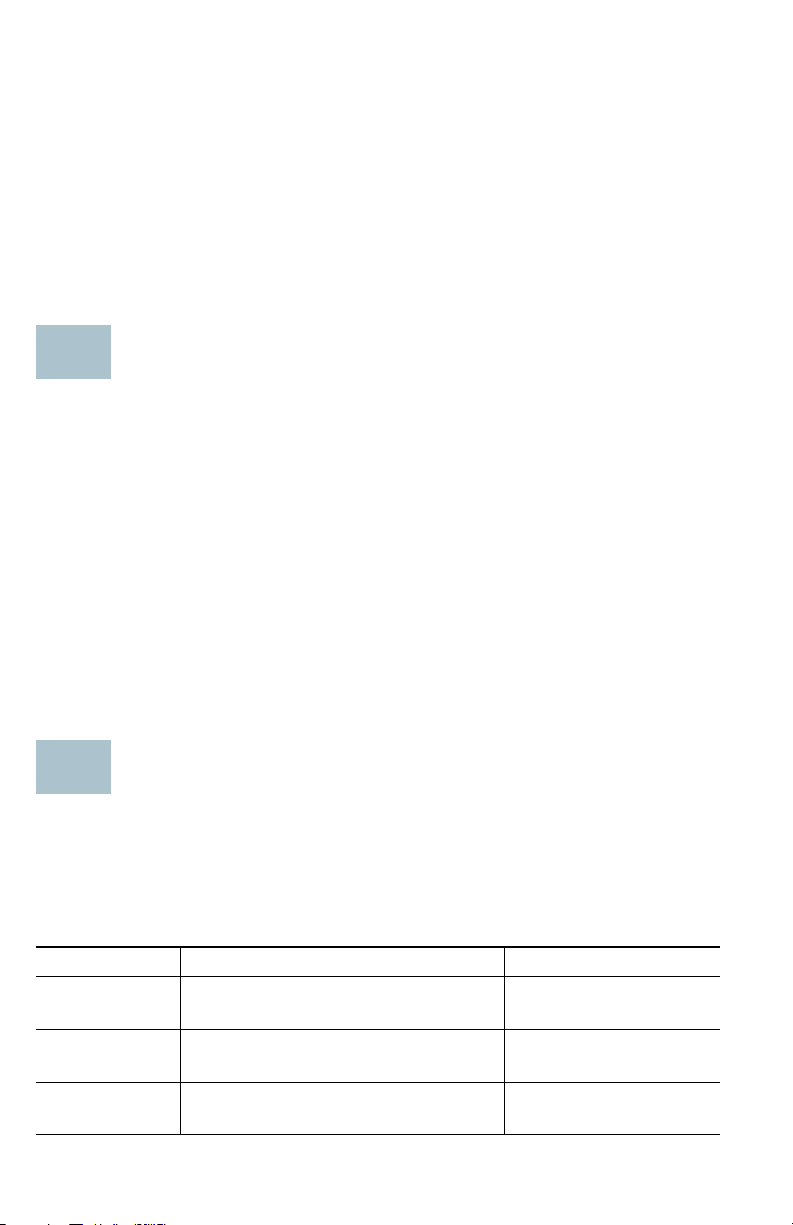
Welcome
1
2
Thank you for choosing the Cisco 220 Series Smart Switch, a Cisco
network communications device. This device is designed to be
operational right out-of-the-box as a standard bridge. In the default
configuration, it will forward packets between connecting devices after
power up.
This guide familiarizes you with the layout of the switch and describes how
to deploy the switch in your network. For additional information, see
www.cisco.com/go/220switches.
Before You Begin
Before you begin the installation, make sure that you have the following:
• RJ-45 Ethernet cables (Category 5E or higher) for connecting network
devices.
• Console cable for using the console port to manage your switch.
• Tools for installing the hardware. The rack-mount kit packed with the
switch contains four rubber feet for desktop placement, and two
brackets and twelve screws for rack-mounting.
• PC with Internet Explorer (version 8.0 and higher), Firefox (version 20.0
or higher), Chrome (version 23.0 or higher), or Safari (version 5.7 or
higher) for using the web-based interface or the console port to
manage your switch.
Cisco 220 Switch Features
This section describes the available product models and the exterior of the
switch to help familiarize you with your switch.
Product Models
Model Description Ports
SF220-24 24-Port 10/100 Smart Switch 24 FE Copper + 2 GE
Combo
SF220-24P 24-Port 10/100 PoE Smart Switch 24 FE Copper + 2 GE
Combo
SF220-48 48-Port 10/100 Smart Switch 48 FE Copper + 2 GE
Combo
2 Cisco 220 Series Smart Switches Quick Start Guide
Page 3
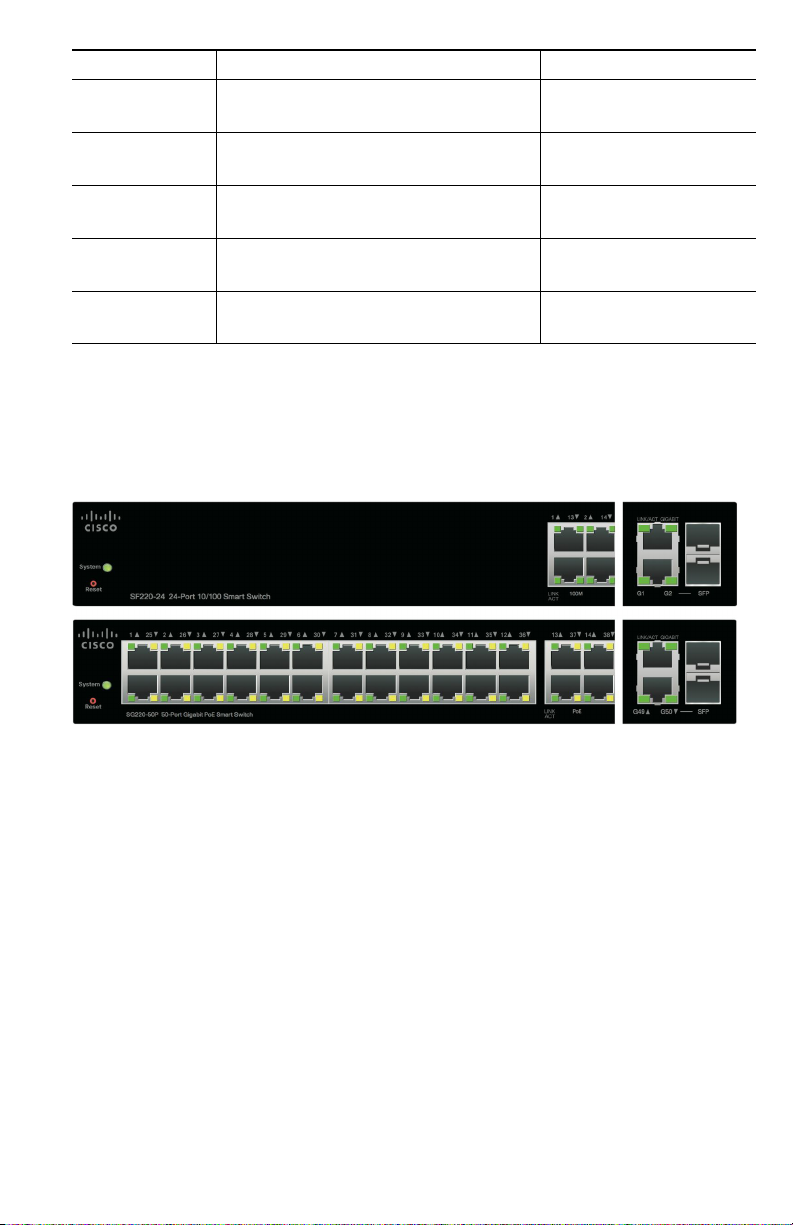
Model Description Ports
Left Side Right Side
SF220-48P 48-Port 10/100 PoE Smart Switch 48 FE Copper + 2 GE
Combo
SG220-26 26-Port Gigabit Smart Switch 24 GE Copper + 2 GE
Combo
SG220-26P 26-Port Gigabit PoE Smart
Switch
SG220-50 50-Port Gigabit Smart Switch 48 GE Copper + 2 GE
SG220-50P 50-Port Gigabit PoE Smart
Switch
24 GE Copper + 2 GE
Combo
Combo
48 GE Copper + 2 GE
Combo
Front Panel
The ports, LEDs, and Reset button are located on the front panel of the
switch.
RJ-45 Ethernet Ports—The RJ-45 Ethernet ports connect network
devices, such as computers, printers, and access points, to the switch.
SFP Ports—The small form-factor pluggable (SFP) ports are connection
points for modules so that the switch can link to other switches. These
ports are also commonly referred to as mini Gigabit Interface Converter
(miniGBIC) ports. The term SFP will be used in this guide.
• The SFP ports are compatible with Cisco modules MFEBX1, MFEFX1,
MFELX1, MGBLH1, MGBLX1, MGBSX1, MGEBX1, and MGBT1.
• The SFP port is shared with one other RJ-45 port, called a combo port.
When the SFP port is active, the adjacent RJ-45 port is disabled.
• The LEDs of the corresponding RJ-45 ports flash green to respond to
the SFP port traffic.
Cisco 220 Series Smart Switches Quick Start Guide 3
Page 4

Reset Button—The Reset button is used to reboot or reset the switch with
100-240V~
8-4A 50-60Hz
CONSOLE
370927
a pin or paper clip. See Returning the Cisco 220 Switch to the Factory
Default Settings for more information.
System LED—(Green) Lights steady when the switch is powered on, and
flashes green when booting, performing self-tests, and/or acquiring an IP
address. If the LED flashes amber, the switch has detected a hardware
failure, a firmware failure, and/or a configuration file error.
Link/ACT LED—(Green) Located on the left of the port. Lights steady
when a link between the corresponding port and other device is detected.
Flashes when the port is passing traffic.
NOTE The System and LINK/ACT LEDs are on each model of the switch.
The LEDs that follow are only present on the switch models that have
those capabilities.
100M LED (if present)—(Green) Located on the right of the port. Lights
steady when other device is connected to the port, is powered on, and a
100 Mbps link is established between the devices. When the LED is off, the
connection speed is under 100 Mbps or nothing is cabled to the port.
GIGABIT LED (if present)—(Green) Located on the right of the port. Lights
steady when another device is connected to the port, is powered on, and a
1000 Mbps link is established between the devices. When the LED is off,
the connection speed is under 1000 Mbps or nothing is cabled to the port.
PoE LED (if present)—(Amber) Located on the right of the port. Lights
steady to indicate that power is being supplied to a device attached to the
corresponding port.
Back Panel
The power and console ports are located on the back panel of the switch.
POWER—The power port connects the switch to power.
CONSOLE—The console port connects the supplied console cable to a
computer’s serial port for configuration using a terminal emulation
program.
4 Cisco 220 Series Smart Switches Quick Start Guide
Page 5
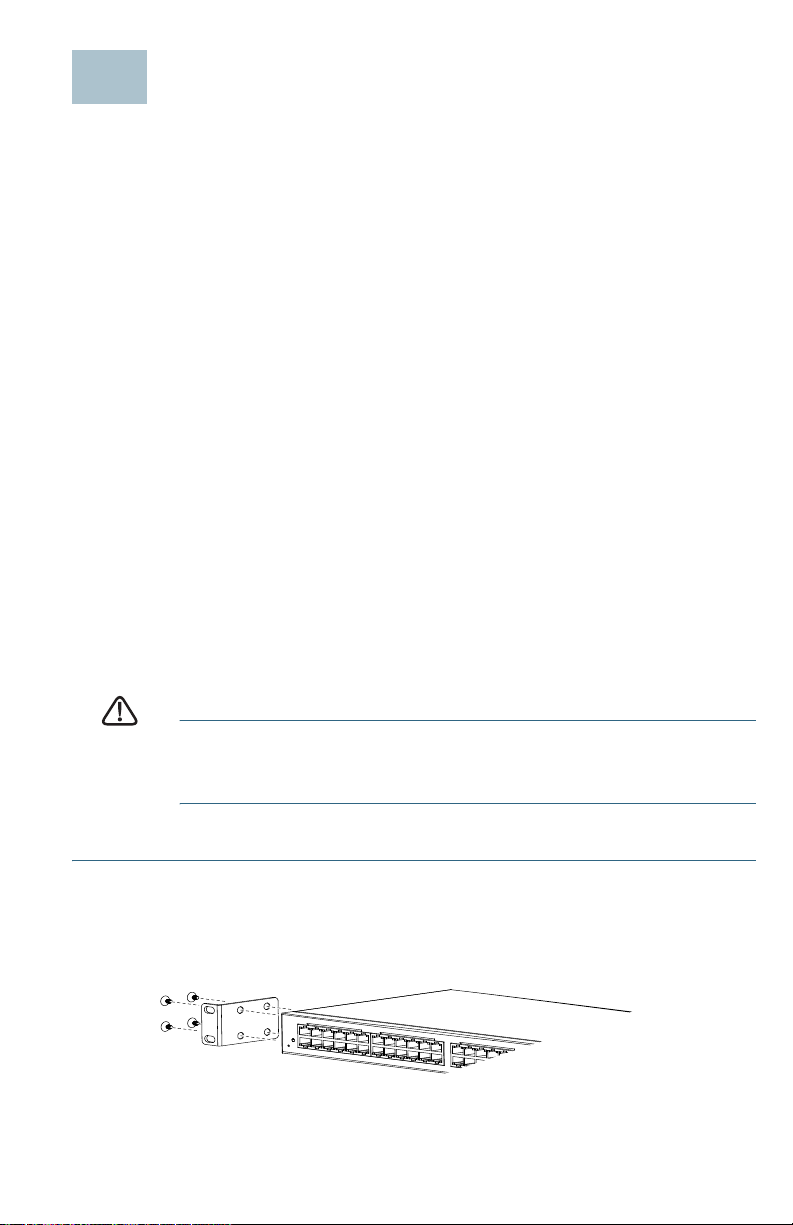
Mounting the Cisco 220 Switch
3
390235
There are three ways to physically install the switch:
• Place the switch on a flat surface. To place the switch on a desktop,
install the four rubber feet (included) on the bottom of the switch.
• Mount the switch in a standard rack (1 rack unit high).
• Mount the switch to a wall (non-PoE models only).
Placement Tips
•Ambient Temperature—To prevent the switch from overheating, do not
operate it in an area that exceeds an ambient temperature of 122°F
(50°C).
•Air Flow—Be sure that there is adequate air flow around the switch.
• Mechanical Loading—Be sure that the switch is level and stable to
avoid any hazardous conditions.
• Circuit Overloading—Adding the switch to the power outlet must not
overload that circuit.
Rack Mounting
You can mount the switch in any standard size, 19-inch (about 48 cm) wide
rack. The switch requires 1 rack unit (RU) of space, which is 1.75 inches
(44.45 mm) high.
CAUTION For stability, load the rack from the bottom to the top, with the
heaviest devices on the bottom. A top-heavy rack is likely to
be unstable and might tip over.
To install the switch into a 19-inch standard chassis:
STEP 1 Attach one of the supplied brackets on the side of the switch so that
the four holes align to the screw holes, and use the four supplied M5
(non-PoE models) or M4 (PoE models) screws to secure it.
Cisco 220 Series Smart Switches Quick Start Guide 5
Page 6

S
44.45 mm
21.3 mm
63.15 mm
390237
9 to 11 mm
(0.27 to 0.33 inch)
7 mm (0.21 inch)
9 to 12 mm
(0.27 to 0.36 inch)
A minimum of
17 mm (0.51 inch)
390530
4 Pan Head M5 Screws 8 Flat Head M5 Screws
TEP 2 Repeat the previous step to attach the other bracket to the opposite
side of the switch.
STEP 3 After the brackets are securely attached, the switch is now ready to
be installed into a standard 19-inch rack as shown here.
Wall Mounting (Non-PoE Models Only)
If your switch is the non-PoE model, you can wall-mount it by utilizing the
supplied rack-mount brackets. The pan head screws used to attach the
brackets to the switch and the flat head screws used to attach the switch
to wall are user-supplied. Suggested hardware is illustrated here.
WARNING Insecure mounting might damage the device or cause injury.
Cisco is not responsible for damages incurred by insecure
wall-mounting.
6 Cisco 220 Series Smart Switches Quick Start Guide
Page 7

To mount the non-PoE switch to the wall:
390321
All Other Pages Full Text Block Width - (7.25 inch W X 8.47 inch H)
390323
STEP 1 Determine where you want to mount the switch. Verify that the
surface is smooth, flat, dry, and sturdy.
STEP 2 Attach one of the supplied brackets to one side of the switch and
use two pan head M5 screws to secure it.
STEP 3 Repeat the previous step to attach the other bracket to the opposite
side of the switch.
STEP 4 For the best support of the switch and cables, make sure that the
switch is attached securely to wall studs or to a firmly attached
plywood mounting backboard. Mount the switch with the front
panel facing down as shown here.
Cisco 220 Series Smart Switches Quick Start Guide 7
Page 8

Connecting Network Devices
4
To connect your switch to the network:
STEP 1 Connect an Ethernet cable to the Ethernet port of a computer,
printer, network storage, or other network devices.
STEP 2 Connect the other end of the Ethernet cable to one of the
numbered Ethernet ports of the switch. The LED of the port lights if
the device connected is active.
STEP 3 Repeat Step 1 and Step 2 for each device that you want to
connect to the switch.
NOTE We strongly recommend using CAT-5E or better cable to connect
network devices. When you connect your network devices, do not
exceed the maximum cabling distance of 100 meters (328 feet). It can
take up to one minute for attached devices or the LAN to be operational
after it is connected. This is normal behavior.
Power over Ethernet (PoE) Considerations
If your switch is the PoE model, consider the following:
As a Power Sourcing Equipment (PSE) device, the switch can deliver a
maximum of 30 Watts per PoE port on port 1 to 4 and 15.4 Watts per PoE
port on other ports to a Powered Device (PD).
Model Power Dedicated
to PoE
SF220-24P and
SG220-26P
SF220-48P and
SG220-50P
WARNING The PoE switch should be connected only to PoE networks
8 Cisco 220 Series Smart Switches Quick Start Guide
180 Watts 1 to 24 802.3at and 802.3af on
375 Watts 1 to 48 802.3at and 802.3af on
without routing to the outside plant.
PoE
Ports
PoE Standard
Supported
port 1 to 4;
802.3af on port 5 to 24
port 1 to 4;
802.3af on port 5 to 48
Page 9

CAUTION Consider the following when connecting switches capable of
5
supplying PoE:
The PoE models of the switches are PSEs that are capable of
supplying DC power to attaching PDs. These devices include
VoIP phones, IP cameras, and wireless access points. The PoE
switches can detect and supply power to pre-standard legacy
PoE Power Devices. Due to the support of legacy PoE, it is
possible that a PoE switch acting as a PSE may mistakenly
detect and supply power to an attaching PSE, including other
PoE switches, as a legacy PD.
Even though PoE switches are PSEs, and as such should be
powered by AC, they could be powered up as a legacy PD by
another PSE due to false detection. When this happens, the
PoE switch may not operate properly and may not be able to
properly supply power to its attaching PDs.
To prevent false detection, you should disable PoE on the ports
on the PoE switches that are used to connect to PSEs. You
should also first power up a PSE device before connecting it to
a PoE switch. When a device is being falsely detected as a PD,
you should disconnect the device from the PoE port and
power recycle the device with AC power before reconnecting
its PoE ports.
Configuring the Cisco 220 Switch
The Cisco 220 switch can be accessed and managed by two different
methods: over your IP network by using the web-based interface, or by
using the switch’s command-line interface through the console port. Using
the console port requires advanced skills.
These are the default settings used when configuring your switch for the
first time.
Parameter Default Value
Username cisco
Password cisco
LAN IP 192.168.1.254
Cisco 220 Series Smart Switches Quick Start Guide 9
Page 10

Configuring Your Switch Using the Web-based Interface
To access the switch with a web-based interface, you must know the IP
address that the switch is using. The default configuration of the switch is
to use its factory default IP address of 192.168.1.254 until it has obtained
an IP address from a DHCP server.
NOTE If you are managing the switch through a network connection and
the switch IP address is changed, either by a DHCP server or manually,
your access to the switch will be lost. You must enter the new IP address
that the switch is using into your browser to use the web-based
interface. If you are managing the switch through a console port
connection, the link is retained.
To configure the switch using the web-based interface:
STEP 1 Power on the computer and your switch.
STEP 2 Connect the computer to the switch.
You can connect to the same IP subnet as the switch by
connecting them directly with an Ethernet cable, or by connecting
to the same LAN where the switch is located through other
switches. You can also connect your computer to the switch from
another IP subnet through one or more IP routers.
STEP 3 Locate the IP address of the switch.
a. The switch can be accessed and managed by Cisco network
tools and services including the Cisco FindIT Network
Discovery Utility that enables you to automatically discover all
supported Cisco devices in the same local network segment
as your computer. You can get a snapshot view of each device
or launch the product configuration utility to view and configure
the settings. For more information, see www.cisco.com/go/
findit.
b. Locate the IP address assigned by your DHCP server by
accessing your router or DHCP server; see your DHCP server
instructions for information. Make sure that your DHCP server is
running and can be reached.
STEP 4 Set up the IP configuration on your computer.
a. If the switch is using the default static IP address of
192.168.1.254, you must choose an IP address in the range of
192.168.1.2 to 192.168.1.253 that is not already in use.
b. If the IP addresses will be assigned by DHCP, make sure that
your DHCP server is running and can be reached from the
switch and the computer. You may need to disconnect and
10 Cisco 220 Series Smart Switches Quick Start Guide
Page 11

reconnect the devices for them to discover their new IP
addresses from the DHCP server.
NOTE Details on how to change the IP address on your computer
depend upon the type of architecture and operating system that
you are using. Use your computers local Help and Support
functionality and search for “IP Addressing.”
STEP 5 Open a web browser window. If you are prompted to install an
Active-X plug-in when connecting to the device, follow the
prompts to accept the plug-in.
STEP 6 Enter the switch IP address in the address bar and press Enter. For
example, http://192.168.1.254.
STEP 7 When the login page appears, choose the language that you prefer
to use in the web-based interface and enter the username and
password.
The default username is cisco. The default password is cisco.
Usernames and passwords are both case sensitive.
STEP 8 Click Log In.
If this is the first time that you have logged on with the default
username and password, the Change Password page opens.
STEP 9 Enter a new password and confirm the password.
NOTE Password complexity is enabled by default. The password
must comply with the default complexity rules or it can be disabled
temporarily by selecting Disable Password Strength
Enforcement.
STEP10 Click Apply.
CAUTION Make sure that any configuration changes made are saved
before exiting from the web-based interface by clicking on
the Save icon. Exiting before you save your configuration will
result in all changes being lost.
The Getting Started page opens. You are now ready to configure
the switch. Refer to the
Administration Guide
Cisco 220 Series Smart Switches Quick Start Guide 11
Cisco 220 Series Smart Switches
or see the help pages for further information.
Page 12

Configuring Your Switch Using the Console Port
To configure the switch using the console port:
STEP 1 Connect a computer to the switch console port using the supplied
console cable.
STEP 2 Start a console port utility such as HyperTerminal on the computer.
STEP 3 Configure the utility with the following parameters:
• 9,600 bits per second
• 8 data bits
• no parity
• 1 stop bit
• no flow control
STEP 4 Enter a username and password. The default username is cisco,
and the default password is cisco. Usernames and passwords are
both case sensitive.
If this is the first time that you have logged on with the default
username and password, the following message appears:
Please change your password from the default
settings. Please change the password for better
protection of your network. Do you want to change
the password (Y/N) [Y]?
STEP 5 Enter Y, and set a new administrator password.
NOTE Password complexity is enabled by default. The password
must comply with the default complexity rules.
CAUTION Make sure that any configuration changes made are saved
before exiting.
You are now ready to configure the switch. Refer to the Cisco 220
Series Smart Switches Command Line Interface Reference
Guide for further information.
12 Cisco 220 Series Smart Switches Quick Start Guide
Page 13

Troubleshoot Your Connection
If you cannot access your switch from the web-based interface, the switch
may not be reachable from your computer. You can test network
connections by using ping on a computer running Windows:
STEP 1 Open a command window by selecting Start > Run and enter cmd.
STEP 2 At the Command window prompt, enter ping and the switch IP
address. For example, ping 192.168.1.254 (the default static IP
address of the switch).
If you can reach the switch, you should get a reply similar to the
following:
Pinging 192.168.1.254 with 32 bytes of data:
Reply from 192.168.1.254:bytes=32 time<1ms TTL=128
If you cannot reach the switch, you should get a reply similar to the
following:
Pinging 192.168.1.254 with 32 bytes of data:
Request timed out.
Possible Causes and Resolutions
No Power:
Power up the switch and your computer if they are turned off.
Bad Ethernet connection:
Check the LEDs for proper indications. Check the connectors of the
Ethernet cable to ensure that they are firmly plugged into the switch
and your computer.
Bad Console port connection:
Check the console cable connectors to make sure that they are firmly
plugged into the switch and your computer. Make sure that the console
port utility is configured with the correct parameters.
Wrong IP address:
Make sure that you are using the correct IP address of the switch. You
can determine the current IP address of the switch from the CLI
through the console port, or from your network administrator. The
System LED provides an indication of where the switch received the IP
address (See Front Panel, page 3 for details.) Make sure that no other
device is using the same IP address as the switch.
Cisco 220 Series Smart Switches Quick Start Guide 13
Page 14

No IP route:
6
If the switch and your computer are in different IP subnets, you need
one or more routers to route the packets between the two subnets.
Unusually long access time:
Due to the standard spanning tree loop detection logic, adding new
connections may take 30 to 60 seconds for the affected interfaces
and/or LAN to become operational.
Returning the Cisco 220 Switch to the Factory Default Settings
• To reboot the switch, press and hold the Reset button for less than ten
seconds.
• To restore the switch to its factory default settings:
– Disconnect the switch from the network or disable all DHCP
servers on your network.
– With the power on, press and hold the Reset button for more than
ten seconds.
14 Cisco 220 Series Smart Switches Quick Start Guide
Page 15

Where to Go From Here
7
Support
Cisco Support Community www.cisco.com/go/smallbizsupport
Cisco Support and
Resources
Phone Support Contacts www.cisco.com/en/US/support/
Cisco Firmware Downloads www.cisco.com/go/smallbizfirmware
Cisco Open Source
Requests
Product Documentation
Cisco 220 Series Switches www.cisco.com/go/220switches
Regulatory Compliance
and Safety Information
Warranty Information www.cisco.com/go/warranty
www.cisco.com/go/smallbizhelp
tsd_cisco_small_business
_support_center_contacts.html
Select a link to download firmware for
Cisco Products. No login is required.
www.cisco.com/go/
smallbiz_opensource_request
www.cisco.com /en/US/docs/switches/lan /
csb_switching_general/rcsi/
Switch_ClassA_RCSI.pdf
Other Cisco Sources
Cisco Partner Central
(Partner Login Required)
www.cisco.com/web/partners/sell/smb
WARNING This is a class A product. In a domestic environment this
product may cause radio interference in which case the user
may be required to take adequate measures.
Cisco 220 Series Smart Switches Quick Start Guide 15
Page 16

Americas Headquarters
Cisco Systems, Inc.
170 West Tasman Drive
San Jose, CA 95134-1706
USA
www.cisco.com
Small Business Support, Global: www.cisco.com/go/sbsc
Cisco and the Cisco logo are trademarks or registered trademarks of Cisco and/or its affiliates
78-21267-02
in the U.S. and other countries. To view a list of Ciscotrademarks, go to this URL:
www.cisco.com/go/trademarks. Third-party trademarks mentioned are the property of their
respective owners. The use of the word partner does not imply a partnership relationship
between Cisco and any other company. (1110R)
© 2014, 2017 Cisco Systems, Inc. All rights reserved.
