Cisco AS5400HPX, 5428 - SN Router, SN5420-FCM-GEM - SN 5420 Router, AS5400 Installation Manual
Page 1
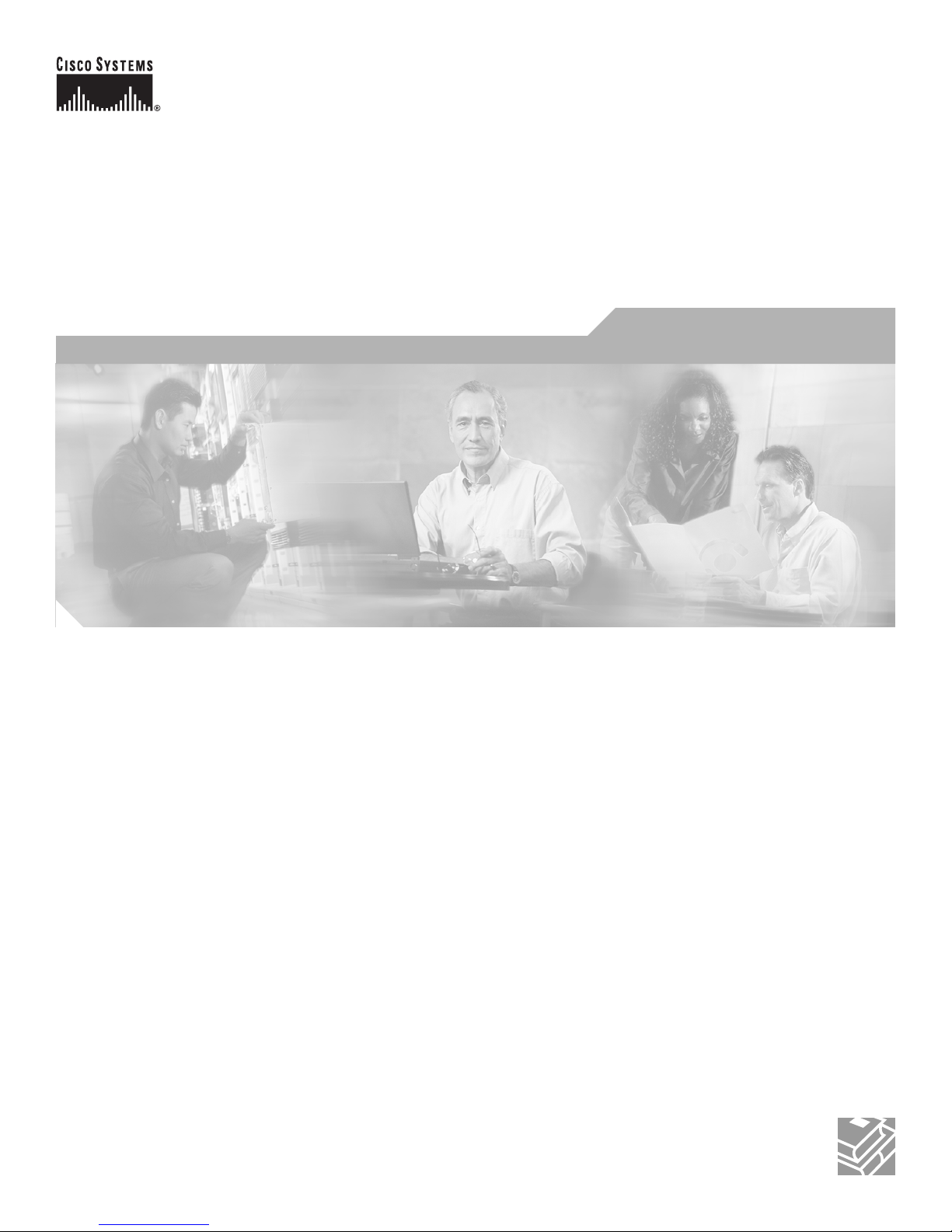
Cisco AS5400 Universal Gateway
Chassis Installation Guide
Corporate Headquarters
Cisco Systems, Inc.
170 West Tasman Drive
San Jose, CA 95134-1706
USA
http://www.cisco.com
Tel: 408 526-4000
800 553-NETS (6387)
Fax: 408 526-4100
Text Part Number: OL-2847-02 0A
Page 2

THE SPECIFICATIONS AND INFORMATION REGARDING THE PRODUCTS IN THIS MANUAL ARE SUBJECT TO CHANGE WITHOUT NOTICE. ALL
STATEMENTS, INFORMATION, AND RECOMMENDATIONS IN THIS MANUAL ARE BELIEVED TO BE ACCURATE BUT ARE PRESENTED WITHOUT
WARRANTY OF ANY KIND, EXPRESS OR IMPLIED. USERS MUST TAKE FULL RESPONSIBILITY FOR THEIR APPLICATION OF ANY PRODUCTS.
THE SOFTWARE LICENSE AND LIMITED WARRANTY FOR THE ACCOMPANYING PRODUCT ARE SET FORTH IN THE INFORMATION PACKET THAT
SHIPPED WITH THE PRODUCT AND ARE INCORPORATED HEREIN BY THIS REFERENCE. IF YOU ARE UNABLE TO LOCATE THE SOFTWARE LICENSE
OR LIMITED WARRANTY, CONTACT YOUR CISCO REPRESENTATIVE FOR A COPY.
The following information is for FCC compliance of Class A devices: This equipment has been tested and found to comply with the limits for a Class A digital device, pursuant
to part 15 of the FCC rules. These limits are designed to provide reasonable protection against harmful interference when the equipment is operated in a commercial
environment. This equipment generates, uses, and can radiate radio-frequency energy and, if not installed and used in accordance with the instruction manual, may cause
harmful interference to radio communications. Operation of this equipment in a residential area is likely to cause harmful interference, in which case users will be required
to correct the interference at their own expense.
The following information is for FCC compliance of Class B devices: The equipment described in this manual generates and may radiate radio-frequency energy. If it is not
installed in accordance with Cisco’s installation instructions, it may cause interference with radio and television reception. This equipment has been tested and found to
comply with the limits for a Class B digital device in accordance with the specifications in part 15 of the FCC rules. These specifications are designed to provide reasonable
protection against such interference in a residential installation. However, there is no guarantee that interference will not occur in a particular installation.
Modifying the equipment without Cisco’s written authorization may result in the equipment no longer complying with FCC requirements for Class A or Class B digital
devices. In that event, your right to use the equipment may be limited by FCC regulations, and you may be required to correct any interference to radio or television
communications at your own expense.
You can determine whether your equipment is causing interference by turning it off. If the interference stops, it was probably caused by the Cisco equipment or one of its
peripheral devices. If the equipment causes interference to radio or television reception, try to correct the interference by using one or more of the following measures:
• Turn the television or radio antenna until the interference stops.
• Move the equipment to one side or the other of the television or radio.
• Move the equipment farther away from the television or radio.
• Plug the equipment into an outlet that is on a different circuit from the television or radio. (That is, make certain the equipment and the television or radio are on circuits
controlled by different circuit breakers or fuses.)
Modifications to this product not authorized by Cisco Systems, Inc. could void the FCC approval and negate your authority to operate the product.
The Cisco implementation of TCP header compression is an adaptation of a program developed by the University of California, Berkeley (UCB) as part of UCB’s public
domain version of the UNIX operating system. All rights reserved. Copyright © 1981, Regents of the University of California.
NOTWITHSTANDING ANY OTHER WARRANTY HEREIN, ALL DOCUMENT FILES AND SOFTWARE OF THESE SUPPLIERS ARE PROVIDED “AS IS” WITH
ALL FAULTS. CISCO AND THE ABOVE-NAMED SUPPLIERS DISCLAIM ALL WARRANTIES, EXPRESSED OR
LIMITATION, THOSE OF MERCHANTABILITY, FITNESS FOR A PARTICULAR PURPOSE AND NONINFRINGEMENT OR ARISING FROM A COURSE OF
DEALING, USAGE, OR TRADE PRACTICE.
IN NO EVENT SHALL CISCO OR ITS SUPPLIERS BE LIABLE FOR ANY INDIRECT, SPECIAL, CONSEQUENTIAL, OR INCIDENTAL DAMAGES, INCLUDING,
WITHOUT LIMITATION, LOST PROFITS OR LOSS OR DAMAGE TO DATA ARISING OUT OF THE USE OR INABILITY TO USE THIS MANUAL, EVEN IF CISCO
OR ITS SUPPLIERS HAVE BEEN ADVISED OF THE POSSIBILITY OF SUCH DAMAGES.
IMPLIED, INCLUDING, WITHOUT
CCSP, the Cisco Square Bridge logo, Follow Me Browsing, and StackWise are trademarks of Cisco Systems, Inc.; Changing the Way We Work, Live, Play, and Learn, and iQuick
Study are service marks of Cisco Systems, Inc.; and Access Registrar, Aironet, ASIST, BPX, Catalyst, CCDA, CCDP, CCIE, CCIP, CCNA, CCNP, Cisco, the Cisco Certified
Internetwork Expert logo, Cisco IOS, Cisco Press, Cisco Systems, Cisco Systems Capital, the Cisco Systems logo, Cisco Unity, Empowering the Internet Generation,
Enterprise/Solver, EtherChannel, EtherFast, EtherSwitch, Fast Step, FormShare, GigaDrive, GigaStack, HomeLink, Internet Quotient, IOS, IP/TV, iQ Expertise, the iQ logo, iQ
Net Readiness Scorecard, LightStream, Linksys, MeetingPlace, MGX, the Networkers logo, Networking Academy, Network Registrar, Pa cke t, PIX, Post-Routing, Pre-Routing,
ProConnect, RateMUX, ScriptShare, SlideCast, SMARTnet, StrataView Plus, SwitchProbe, TeleRouter, The Fastest Way to Increase Your Internet Quotient, TransPath, and VCO
are registered trademarks of Cisco Systems, Inc. and/or its affiliates in the United States and certain other countries.
All other trademarks mentioned in this document or Website are the property of their respective owners. The use of the word partner does not imply a partnership relationship
between Cisco and any other company. (0501R)
Cisco AS5400 Universal Gateway Chassis Installation Guide
Copyright © 2000-2004, Cisco Systems, Inc.
All rights reserved.
Page 3
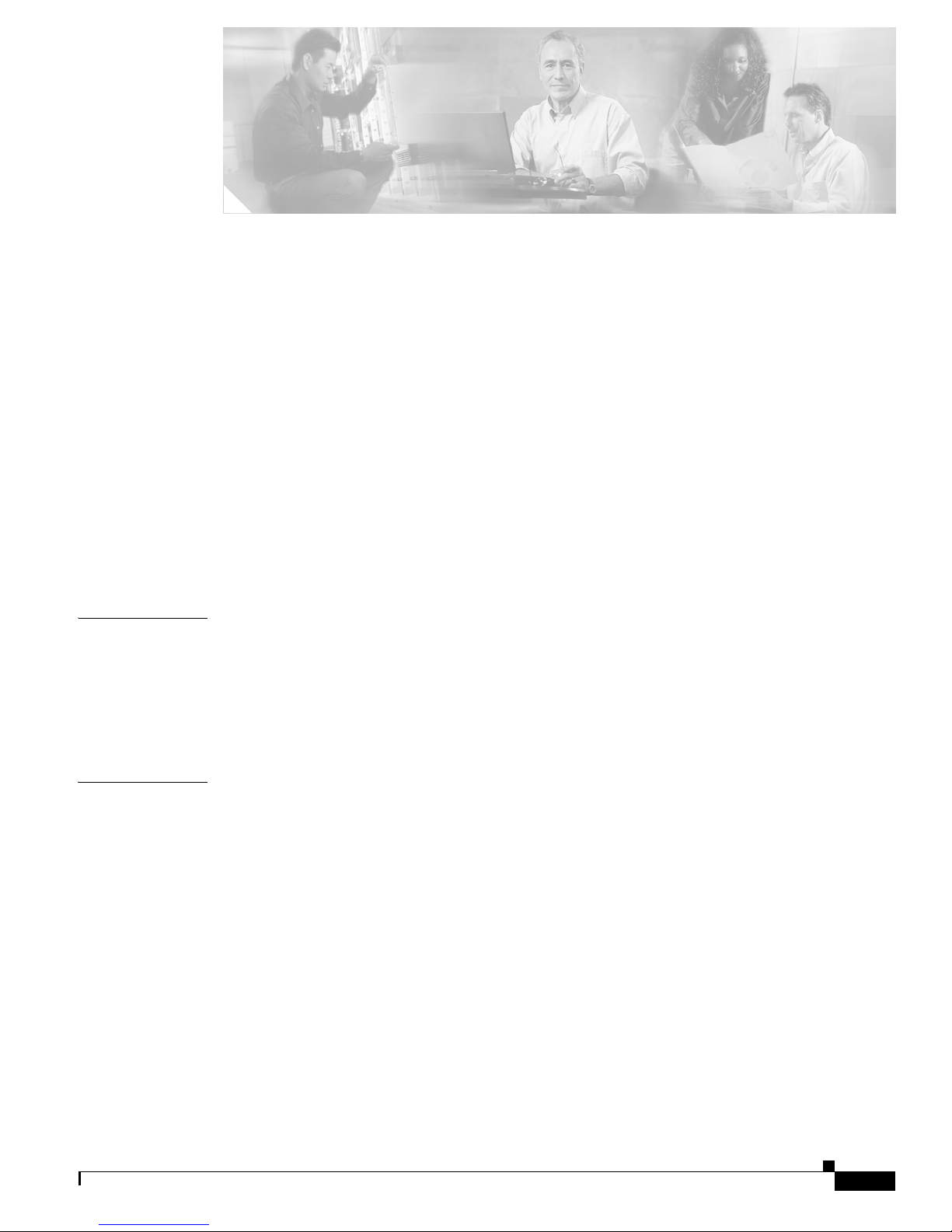
Preface vii
Document Organization vii
Document Conventions viii
Obtaining Documentation x
World Wide Web x
Documentation CD-ROM xi
Ordering Documentation xi
Documentation Feedback xi
Obtaining Technical Assistance xi
Cisco.com xii
Technical Assistance Center xii
Related Documentation xiii
CONTENTS
CHAPTER
CHAPTER
New Hardware Features xiii
1 Overview 1-1
Chassis Components 1-1
Dial Feature Cards (DFCs) 1-2
Power Supply 1-3
Specifications 1-3
2 Preparing to Install 2-1
Safety Recommendations 2-1
Maintaining Safety with Electricity 2-2
Preventing Electrostatic Discharge Damage 2-3
Required Tools and Equipment 2-3
Preparing to Connect to a Network 2-3
Network Specifications 2-4
Ethernet Connections 2-5
Console and Auxiliary Ports 2-5
2T Serial Ports 2-6
Alarm Port 2-6
BITS Port 2-6
Power Supply Considerations 2-7
OL-2847-02 0A
Cisco AS5400 Universal Gateway Chassis Installation Guide
iii
Page 4

Contents
CHAPTER
CHAPTER
3 Installing the Cisco AS5400 and Cisco AS5400HPX Universal Gateways 3-1
Setting Up the Chassis 3-2
Setting the Chassis on a Desktop 3-2
Rack-Mounting the Chassis 3-3
Connecting to the Network 3-5
Connecting to an Ethernet Network 3-6
Connecting to a WAN 3-7
Connecting the Console Terminal and Modem 3-9
Connecting to the Console Port 3-9
Connecting a Modem to the Auxiliary Port 3-10
Connecting to the BITS Port 3-11
Connecting to the Alarm Port 3-12
Supplying Power 3-13
Connecting the AC Power Cord 3-14
Wiring the DC Power Supply 3-14
Where to Go Next 3-16
4 Troubleshooting 4-1
APPENDIX
LEDs 4-1
Mixing WAN DFCs 4-3
Environment Monitoring 4-4
Displaying Environment Status 4-5
Using the Bantam Jacks for Test Port Functionality 4-7
Monitoring Mode for the T1, E1, and T3 DFCs 4-7
Drop and Insert Mode for the CT3 DFC 4-7
Troubleshooting Network Interfaces 4-8
Flash Memory Installation 4-8
Cisco AS5400HPX Images 4-8
Getting Help 4-9
A Replacing Memory Components A-1
Removing the Chassis Cover A-1
Required Tools A-1
Safety Recommendations A-1
Chassis Cover Removal A-2
Replacing the Boot ROM A-5
Required Tools and Equipment A-5
Cisco AS5400 Universal Gateway Chassis Installation Guide
iv
OL-2847-02 0A
Page 5
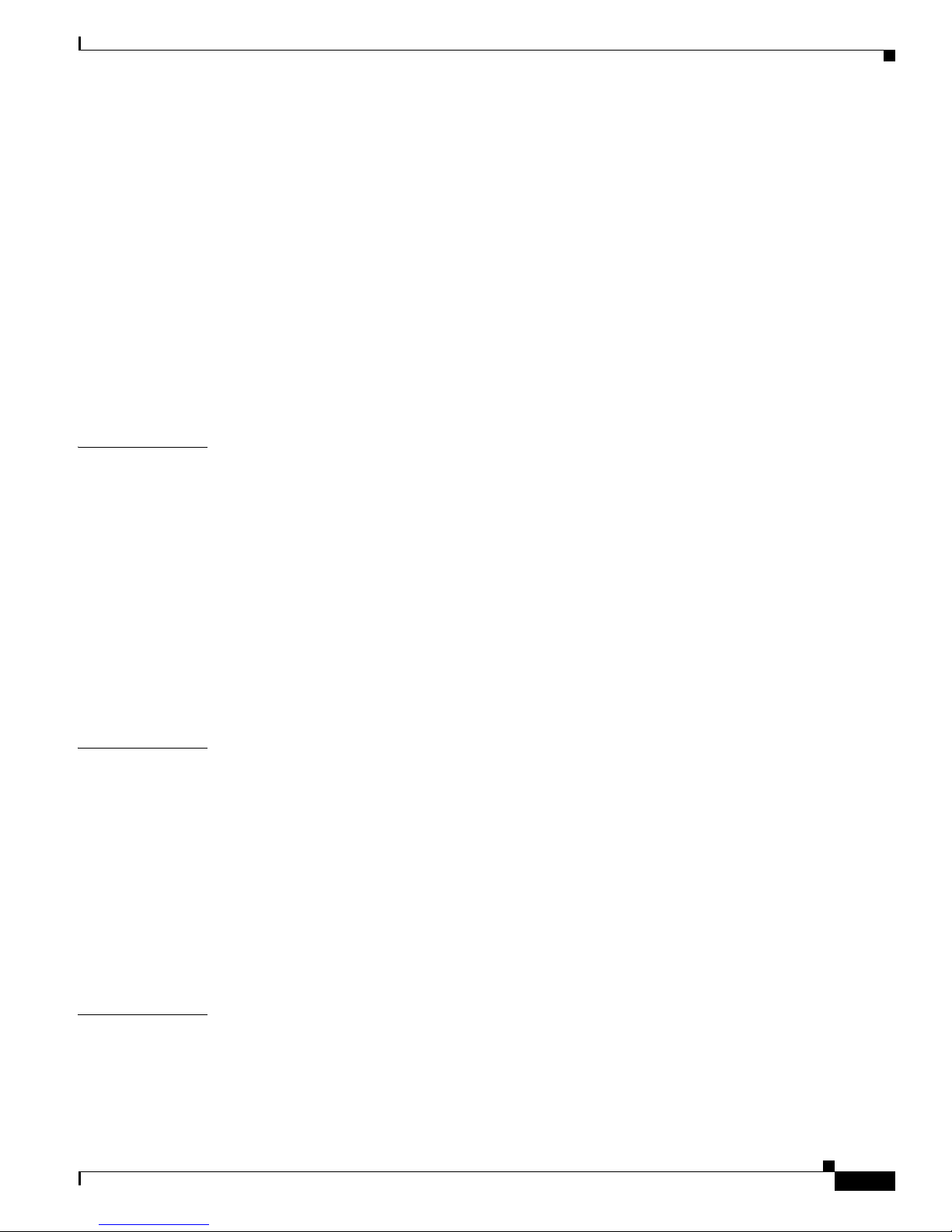
Boot ROM Replacement A-5
Replacing SDRAM DIMMs A-7
Required Tools and Equipment A-7
SDRAM DIMM Replacement A-7
Replacing Flash Memory SIMMs A-9
Flash Memory Identification A-10
Required Tools and Equipment A-11
Flash Memory SIMM Replacement A-11
Replacing the Chassis Cover A-13
Required Tools and Equipment A-13
Chassis Cover Replacement A-13
Contents
APPENDIX
APPENDIX
B Replacing the Power Supply B-1
Safety Recommendations B-1
Required Tools and Equipment B-2
Removing the Chassis Cover B-3
Removing the Power Supply B-5
Installing the Power Supply B-11
Replacing the Chassis Cover B-18
Verifying the Status of the Redundant Power Supply B-21
Configuring the Power Supply Alarm B-21
Verify Alarm Configuration B-22
C Cabling Specifications C-1
Console and Auxiliary Port Cables and Pinouts C-1
Identifying a Rollover Cable C-2
Console Port Cables and Pinouts C-2
Auxiliary Port Signals and Pinouts C-4
Ethernet Port Pinouts C-4
BITS Cable and Port Pinouts C-5
Alarm Port Pinouts C-5
Bantam Jack Port Pinouts C-6
INDEX
OL-2847-02 0A
Cisco AS5400 Universal Gateway Chassis Installation Guide
v
Page 6
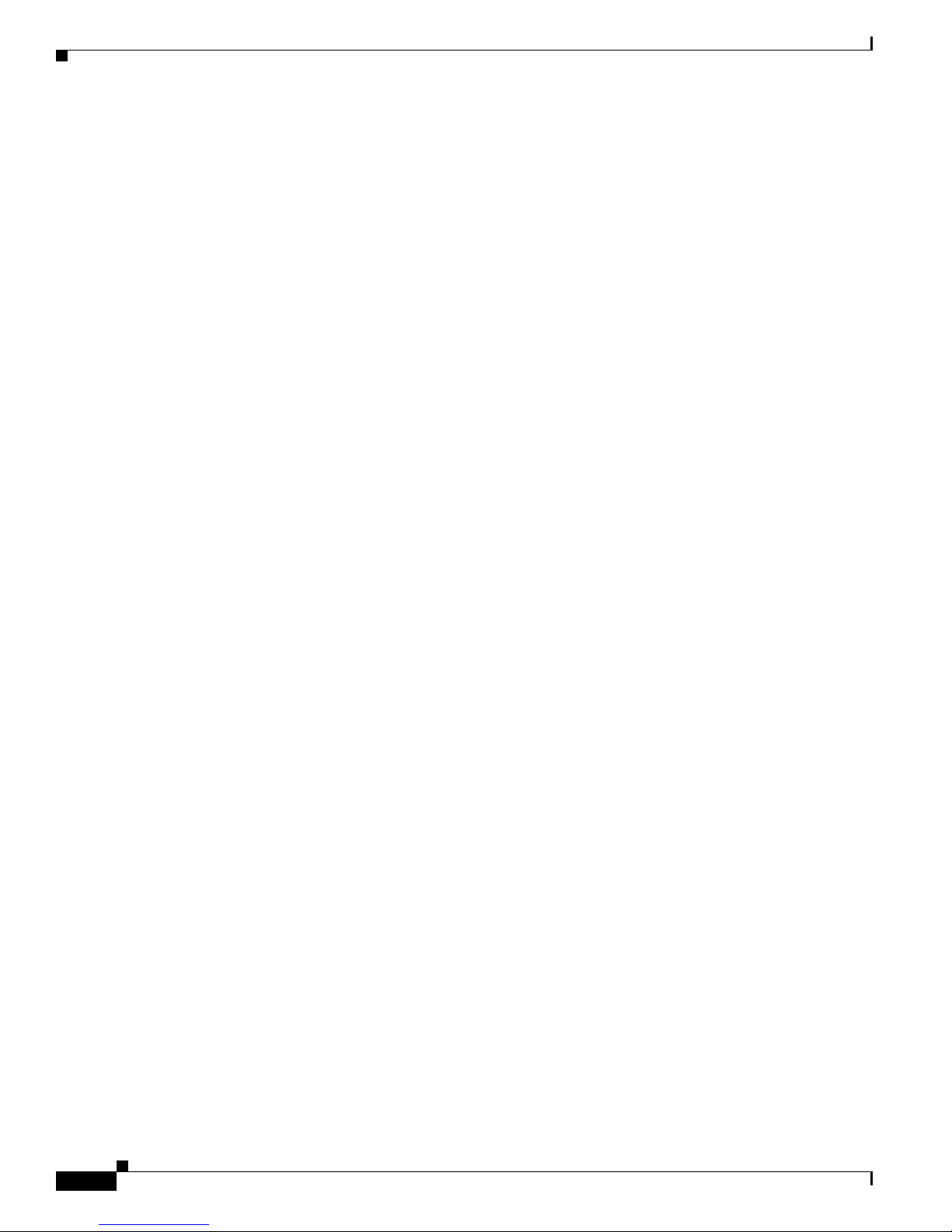
Contents
Cisco AS5400 Universal Gateway Chassis Installation Guide
vi
OL-2847-02 0A
Page 7
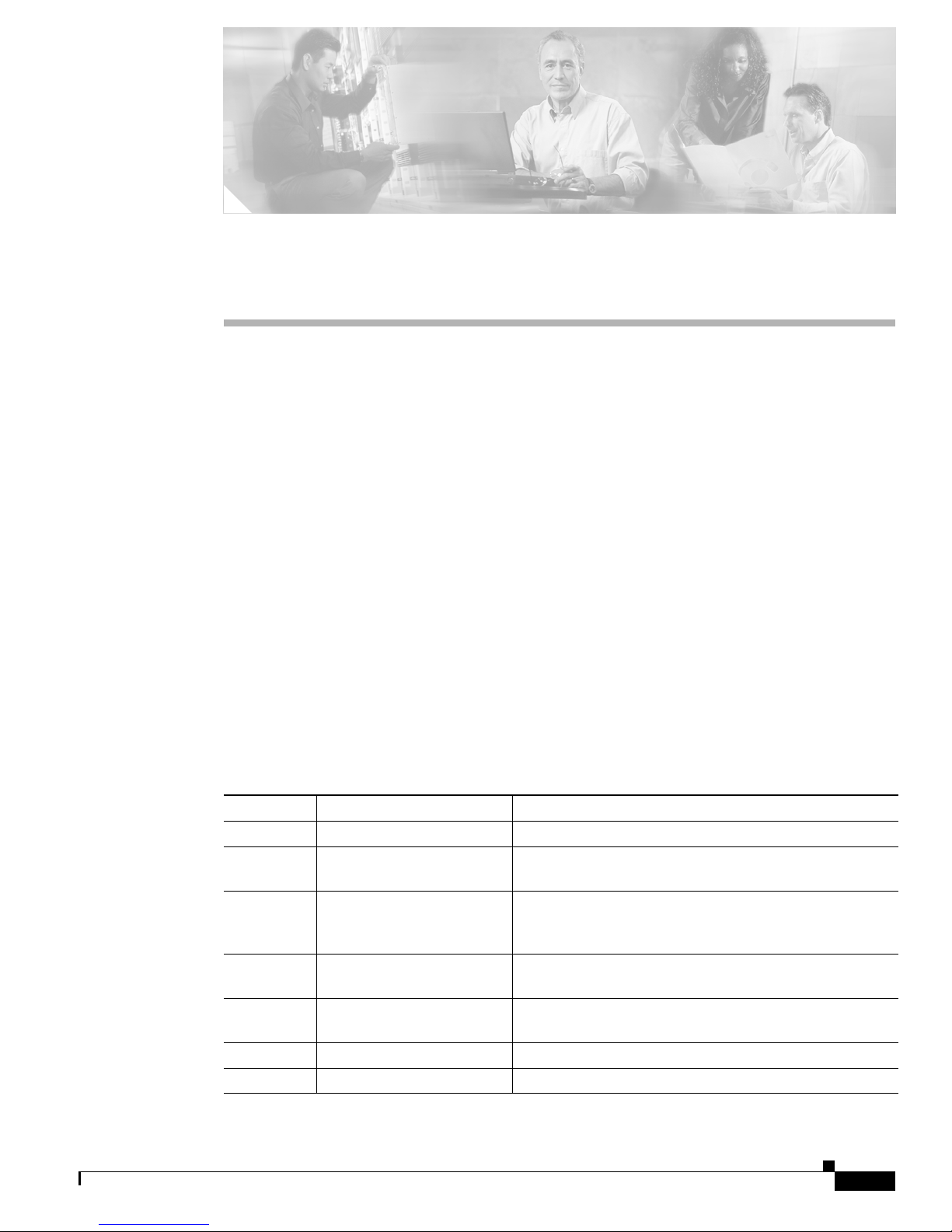
Preface
This preface describes the objectives and organization of this document and explains how to find
additional information on related products and services. This chapter contains the following sections:
• Document Organization, page vii
• Document Conventions, page viii
• Obtaining Documentation, page x
• Obtaining Technical Assistance, page xi
• Related Documentation, page xiii
• New Hardware Features, page xiii
Document Organization
This publication is designed for people who have some experience installing networking equipment such
as routers, hubs, servers, and switches. The person installing the server should be familiar with electronic
circuitry and wiring practices and have experience as an electronic or electromechanical technician.
Table 1 describes the contents of each chapter in this document.
Ta b l e 1 Organization
Chapter Title Description
Chapter 1 Overview Overview of the Cisco AS5400 universal gateway.
Chapter 2 Preparing to Install Describes the tasks you must perform before you begin to
Chapter 3 Installing the Cisco AS5400
and Cisco AS5400HPX
Universal Gateways
Chapter 4 Troubleshooting Describes how to troubleshoot the chassis by referring to
Appendix A Replacing Memory
Components
Appendix B Replacing the Power Supply Describes how to replace the power supply.
Appendix C Cabling Specifications Describes cabling and pinout information for the chassis.
install the chassis.
Describes the tasks you must perform to install the
Cisco
AS5400 and Cisco AS5400HPX chassis.
the chassis LEDs.
Describes how to replace memory chips in the chassis
field-replaceable units.
OL-2847-02 0A
Cisco AS5400 Universal Gateway Chassis Installation Guide
vii
Page 8
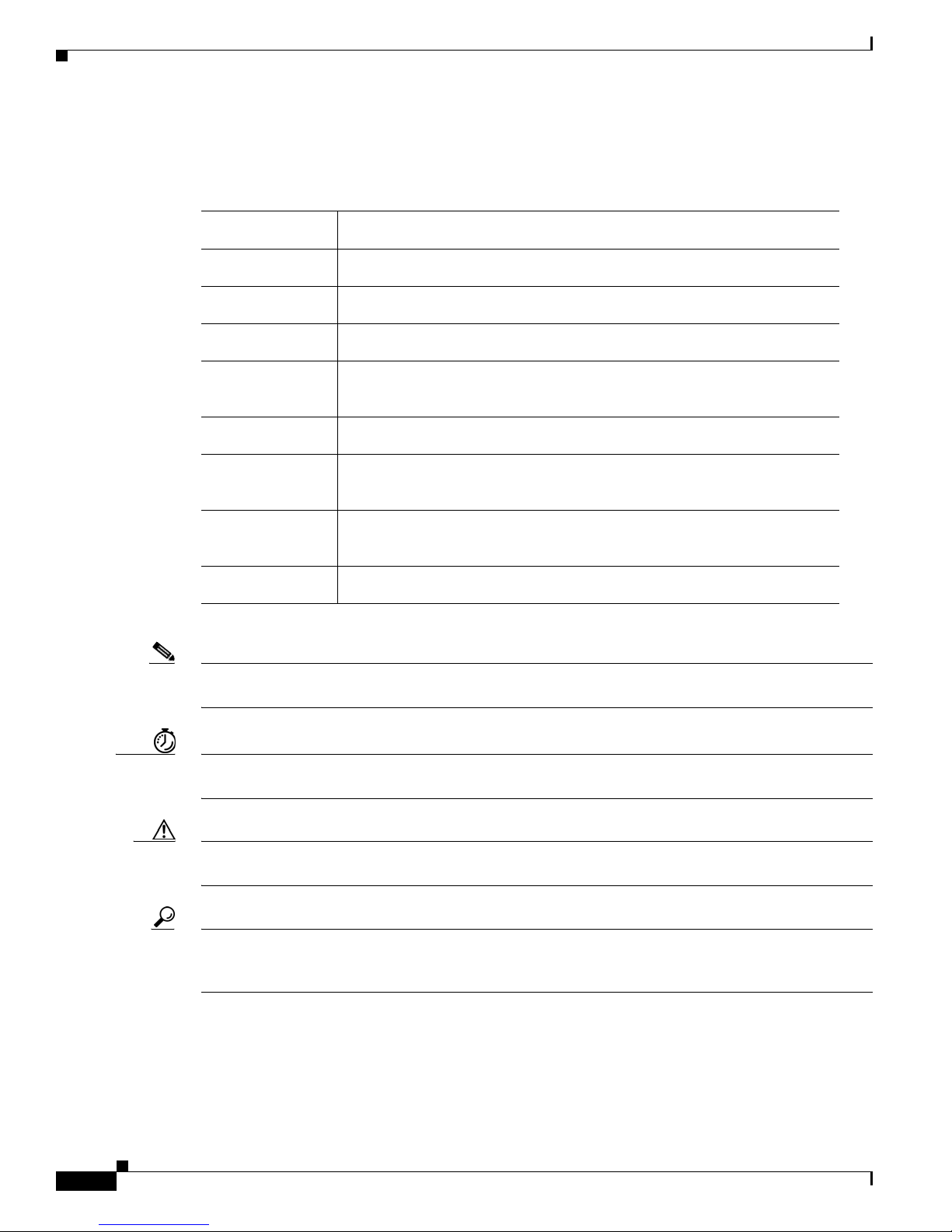
Document Conventions
Document Conventions
This publication uses the following conventions to convey instructions and information.
Convention Description
boldface font Commands and keywords.
italic font Variables for which you supply values.
[ ] Keywords or arguments that appear within square brackets are optional.
{x | y | z} A choice of required keywords appears in braces separated by vertical bars.
Preface
You must select one.
screen font
boldface screen
Examples of information displayed on the screen.
Examples of information you must enter.
font
< > Nonprinting characters, for example passwords, appear in angle brackets in
contexts where italic font is not available.
[ ] Default responses to system prompts appear in square brackets.
Note Means reader take note. Notes contain helpful suggestions or references to additional
information and material.
Timesaver This symbol means the described action saves time. You can save time by performing the
action described in the paragraph.
Caution This symbol means reader be careful. In this situation, you might do something that could
result in equipment damage or loss of data.
Tips This symbol means the following information will help you solve a problem. The tips
information might not be troubleshooting or even an action, but could be useful
information, similar to a Timesaver.
Cisco AS5400 Universal Gateway Chassis Installation Guide
viii
OL-2847-02 0A
Page 9
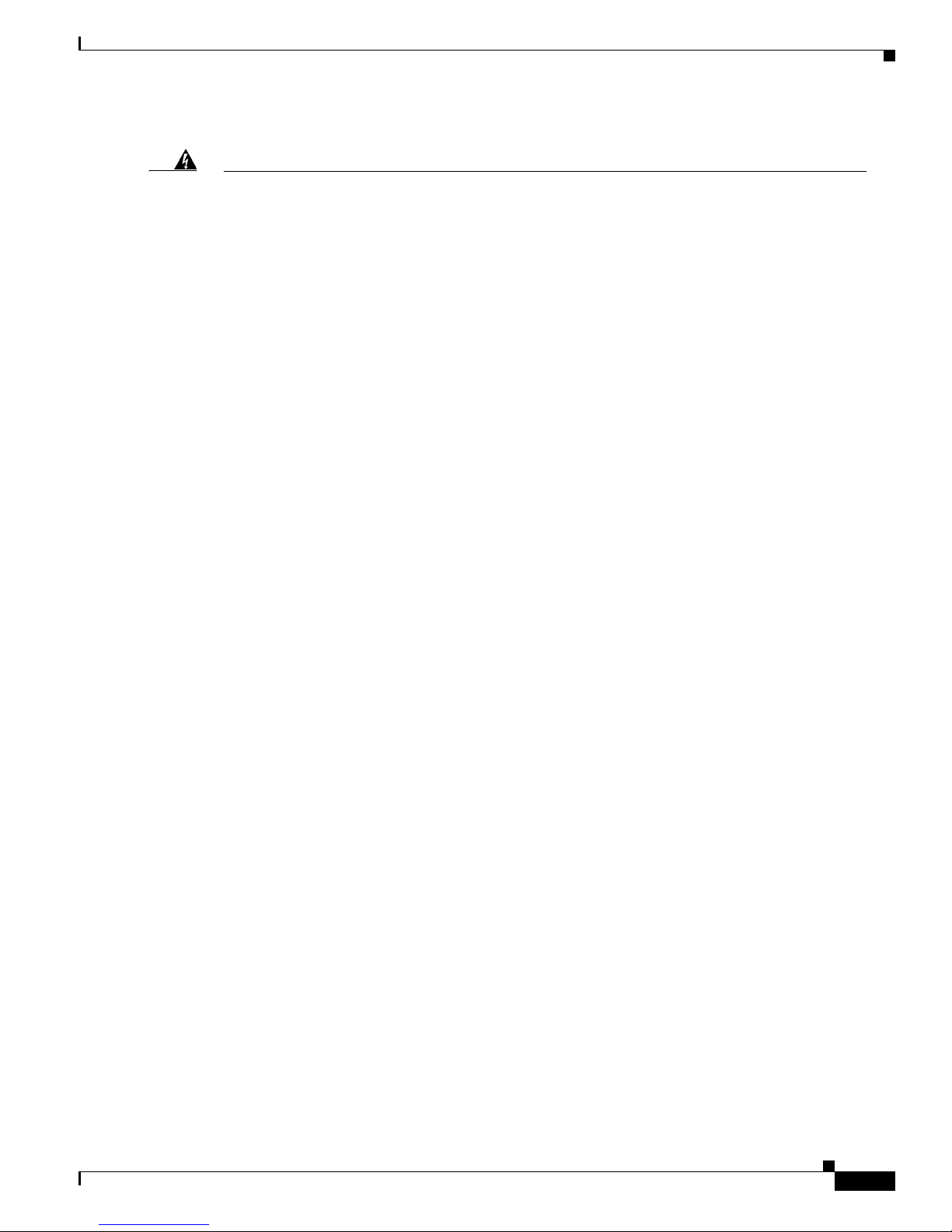
Preface
Document Conventions
Warning
Waarschuwing
Varoitus
Attention
This warning symbol means danger. You are in a situation that could cause bodily
injury. Before you work on any equipment, be aware of the hazards involved with
electrical circuitry and be familiar with standard practices for preventing
accidents. To see translations of the warnings that appear in this publication, refer
to the Regulatory Compliance and Safety Information document that accompanied
this device.
Dit waarschuwingssymbool betekent gevaar. U verkeert in een situatie die
lichamelijk letsel kan veroorzaken. Voordat u aan enige apparatuur gaat werken,
dient u zich bewust te zijn van de bij elektrische schakelingen betrokken risico's en
dient u op de hoogte te zijn van standaard maatregelen om ongelukken te
voorkomen. Voor vertalingen van de waarschuwingen die in deze publicatie
verschijnen, kunt u het document Regulatory Compliance and Safety Information
(Informatie over naleving van veiligheids- en andere voorschriften) raadplegen dat
bij dit toestel is ingesloten.
Tämä varoitusmerkki merkitsee vaaraa. Olet tilanteessa, joka voi johtaa
ruumiinvammaan. Ennen kuin työskentelet minkään laitteiston parissa, ota selvää
sähkökytkentöihin liittyvistä vaaroista ja tavanomaisista onnettomuuksien
ehkäisykeinoista. Tässä julkaisussa esiintyvien varoitusten käännökset löydät
laitteen mukana olevasta Regulatory Compliance and Safety Information -kirjasesta
(määräysten noudattaminen ja tietoa turvallisuudesta).
Ce symbole d'avertissement indique un danger. Vous vous trouvez dans une situation
pouvant causer des blessures ou des dommages corporels. Avant de travailler sur un
équipement, soyez conscient des dangers posés par les circuits électriques et
familiarisez-vous avec les procédures couramment utilisées pour éviter les
accidents. Pour prendre connaissance des traductions d’avertissements figurant
dans cette publication, consultez le document Regulatory Compliance and Safety
Information (Conformité aux règlements et consignes de sécurité) qui accompagne
cet appareil.
Warnung
Avvertenza
OL-2847-02 0A
Dieses Warnsymbol bedeutet Gefahr. Sie befinden sich in einer Situation, die zu
einer Körperverletzung führen könnte. Bevor Sie mit der Arbeit an irgendeinem Gerät
beginnen, seien Sie sich der mit elektrischen Stromkreisen verbundenen Gefahren
und der Standardpraktiken zur Vermeidung von Unfällen bewußt. Übersetzungen der
in dieser Veröffentlichung enthaltenen Warnhinweise finden Sie im Dokument
Regulatory Compliance and Safety Information (Informationen zu behördlichen
Vorschriften und Sicherheit), das zusammen mit diesem Gerät geliefert wurde.
Questo simbolo di avvertenza indica un pericolo. La situazione potrebbe causare
infortuni alle persone. Prima di lavorare su qualsiasi apparecchiatura, occorre
conoscere i pericoli relativi ai circuiti elettrici ed essere al corrente delle pratiche
standard per la prevenzione di incidenti. La traduzione delle avvertenze riportate in
questa pubblicazione si trova nel documento Regulatory Compliance and Safety
Information (Conformità alle norme e informazioni sulla sicurezza) che accompagna
questo dispositivo.
Cisco AS5400 Universal Gateway Chassis Installation Guide
ix
Page 10

Obtaining Documentation
Preface
Advarsel
Aviso
¡Advertencia!
Varning!
Dette varselsymbolet betyr fare. Du befinner deg i en situasjon som kan føre til
personskade. Før du utfører arbeid på utstyr, må du vare oppmerksom på de
faremomentene som elektriske kretser innebærer, samt gjøre deg kjent med vanlig
praksis når det gjelder å unngå ulykker. Hvis du vil se oversettelser av de advarslene
som finnes i denne publikasjonen, kan du se i dokumentet Regulatory Compliance
and Safety Information (Overholdelse av forskrifter og sikkerhetsinformasjon) som
ble levert med denne enheten.
Este símbolo de aviso indica perigo. Encontra-se numa situação que lhe poderá
causar danos físicos. Antes de começar a trabalhar com qualquer equipamento,
familiarize-se com os perigos relacionados com circuitos eléctricos, e com
quaisquer práticas comuns que possam prevenir possíveis acidentes. Para ver as
traduções dos avisos que constam desta publicação, consulte o documento
Regulatory Compliance and Safety Information (Informação de Segurança e
Disposições Reguladoras) que acompanha este dispositivo.
Este símbolo de aviso significa peligro. Existe riesgo para su integridad física.
Antes de manipular cualquier equipo, considerar los riesgos que entraña la
corriente eléctrica y familiarizarse con los procedimientos estándar de prevención
de accidentes. Para ver una traducción de las advertencias que aparecen en esta
publicación, consultar el documento titulado Regulatory Compliance and Safety
Information (Información sobre seguridad y conformidad con las disposiciones
reglamentarias) que se acompaña con este dispositivo.
Denna varningssymbol signalerar fara. Du befinner dig i en situation som kan leda
till personskada. Innan du utför arbete på någon utrustning måste du vara medveten
om farorna med elkretsar och känna till vanligt förfarande för att förebygga skador.
Se förklaringar av de varningar som förkommer i denna publikation i dokumentet
Regulatory Compliance and Safety Information (Efterrättelse av föreskrifter och
säkerhetsinformation), vilket medföljer denna anordning.
Obtaining Documentation
These sections explain how to obtain documentation from Cisco Systems.
World Wide Web
You can access the most current Cisco documentation on the World Wide Web at this URL:
http://www.cisco.com
Translated documentation is available at this URL:
http://www.cisco.com/public/countries_languages.shtml
Cisco AS5400 Universal Gateway Chassis Installation Guide
x
OL-2847-02 0A
Page 11
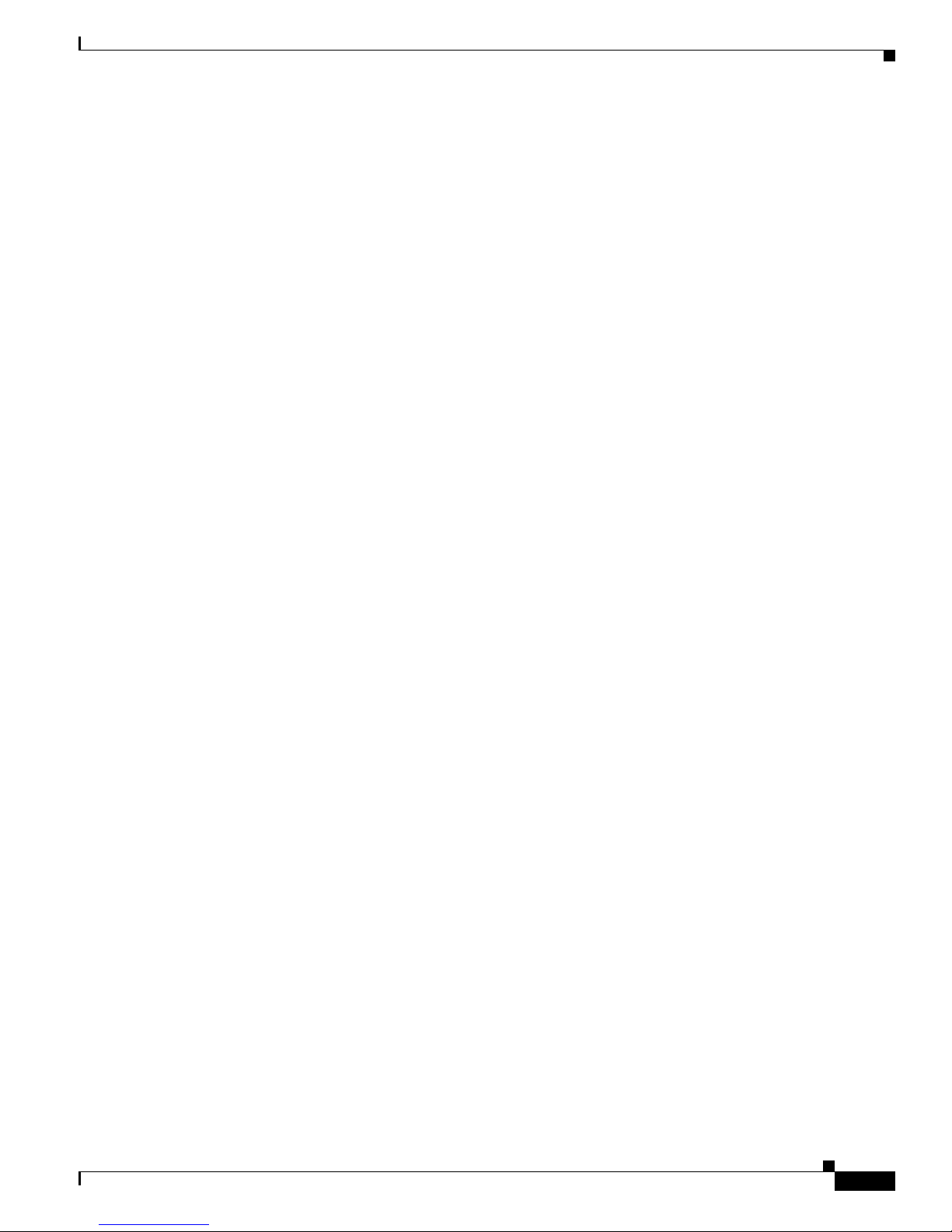
Preface
Documentation CD-ROM
Cisco documentation and additional literature are available in a Cisco Documentation CD-ROM
package, which is shipped with your product. The Documentation CD-ROM is updated monthly and may
be more current than printed documentation. The CD-ROM package is available as a single unit or
through an annual subscription.
Ordering Documentation
You can order Cisco documentation in these ways:
• Registered Cisco.com users (Cisco direct customers) can order Cisco product documentation from
the Networking Products MarketPlace:
http://www.cisco.com/cgi-bin/order/order_root.pl
• Registered Cisco.com users can order the Documentation CD-ROM through the online Subscription
Store:
http://www.cisco.com/go/subscription
• Nonregistered Cisco.com users can order documentation through a local account representative by
calling Cisco Systems Corporate Headquarters (California, U.S.A.) at 408
in North America, by calling 800
Obtaining Technical Assistance
526-7208 or, elsewhere
553-NETS (6387).
Documentation Feedback
You can submit comments electronically on Cisco.com. In the Cisco Documentation home page, click
the Fax or Email option in the “Leave Feedback” section at the bottom of the page.
You can e-mail your comments to bug-doc@cisco.com.
You can submit your comments by mail by using the response card behind the front cover of your
document or by writing to the following address:
Cisco Systems
Attn: Document Resource Connection
170 West Tasman Drive
San Jose, CA 95134-9883
We appreciate your comments.
Obtaining Technical Assistance
Cisco provides Cisco.com as a starting point for all technical assistance. Customers and partners can
obtain online documentation, troubleshooting tips, and sample configurations from online tools by using
the Cisco Technical Assistance Center (TAC) Web Site. Cisco.com registered users have complete access
to the technical support resources on the Cisco TAC Web Site.
OL-2847-02 0A
Cisco AS5400 Universal Gateway Chassis Installation Guide
xi
Page 12

Obtaining Technical Assistance
Cisco.com
Preface
Cisco.com is the foundation of a suite of interactive, networked services that provides immediate, open
access to Cisco information, networking solutions, services, programs, and resources at any time, from
anywhere in the world.
Cisco.com is a highly integrated Internet application and a powerful, easy-to-use tool that provides a
broad range of features and services to help you with these tasks:
• Streamline business processes and improve productivity
• Resolve technical issues with online support
• Download and test software packages
• Order Cisco learning materials and merchandise
• Register for online skill assessment, training, and certification programs
If you want to obtain customized information and service, you can self-register on Cisco.com. To access
Cisco.com, go to this URL:
http://www.cisco.com
Technical Assistance Center
The Cisco Technical Assistance Center (TAC) is available to all customers who need technical assistance
with a Cisco product, technology, or solution. Two levels of support are available: the Cisco TAC
Web
Site and the Cisco TAC Escalation Center.
Cisco TAC inquiries are categorized according to the urgency of the issue:
• Priority level 4 (P4)—You need information or assistance concerning Cisco product capabilities,
product installation, or basic product configuration.
• Priority level 3 (P3)—Your network performance is degraded. Network functionality is noticeably
impaired, but most business operations continue.
• Priority level 2 (P2)—Your production network is severely degraded, affecting significant aspects
of business operations. No workaround is available.
• Priority level 1 (P1)—Your production network is down, and a critical impact to business operations
will occur if service is not restored quickly. No workaround is available.
The Cisco TAC resource that you choose is based on the priority of the problem and the conditions of
service contracts, when applicable.
Cisco TAC Web Site
You can use the Cisco TAC Web Site to resolve P3 and P4 issues yourself, saving both cost and time.
The site provides around-the-clock access to online tools, knowledge bases, and software. To access the
Cisco TAC Web Site, go to this URL:
http://www.cisco.com/tac
All customers, partners, and resellers who have a valid Cisco service contract have complete access to
the technical support resources on the Cisco TAC Web Site. The Cisco TAC Web Site requires a
Cisco.com login ID and password. If you have a valid service contract but do not have a login ID or
password, go to this URL to register:
http://www.cisco.com/register/
Cisco AS5400 Universal Gateway Chassis Installation Guide
xii
OL-2847-02 0A
Page 13

Preface
If you are a Cisco.com registered user, and you cannot resolve your technical issues by using the Cisco
TAC Web Site, you can open a case online by using the TAC Case Open tool at this URL:
http://www.cisco.com/tac/caseopen
If you have Internet access, we recommend that you open P3 and P4 cases through the Cisco TAC
Web
Site.
Cisco TAC Escalation Center
The Cisco TAC Escalation Center addresses priority level 1 or priority level 2 issues. These
classifications are assigned when severe network degradation significantly impacts business operations.
When you contact the TAC Escalation Center with a P1 or P2 problem, a Cisco TAC engineer
automatically opens a case.
To obtain a directory of toll-free Cisco TAC telephone numbers for your country, go to this URL:
http://www.cisco.com/warp/public/687/Directory/DirTAC.shtml
Before calling, please check with your network operations center to determine the level of Cisco support
services to which your company is entitled: for example, SMARTnet, SMARTnet Onsite, or Network
Supported Accounts (NSA). When you call the center, please have available your service agreement
number and your product serial number.
Related Documentation
Related Documentation
This guide describes how to install and maintain the Cisco AS5400 universal gateway chassis. You will
also need the following publications to configure the universal gateway:
• Refer to the Cisco AS5400 Universal Gateway Regulatory Compliance and Safety Information guide
to familiarize yourself with safety guidelines.
• Use the Cisco AS5350 and Cisco AS5400 Universal Gateway Card Installation Guide to install,
replace, and troubleshoot cards and modules.
• Refer to the Cisco AS5350 and Cisco AS5400 Universal Gateway Software Configuration Guide for
basic software configuration instructions.
• Refer to the appropriate Cisco IOS software configuration guides, command reference publications,
Dial Solutions Configuration Guide, and the Dial Solutions Command Reference for more advanced
configuration topics. These publications are available on the Documentation CD-ROM that came
with your universal gateway, on the World Wide Web from Cisco’s home page, or you can order
printed copies.
New Hardware Features
A description of new hardware features available after the release of this document can be found at the
following URL:
http://www.cisco.com/univercd/cc/td/doc/product/access/acs_serv/as5400/index.htm
OL-2847-02 0A
Cisco AS5400 Universal Gateway Chassis Installation Guide
xiii
Page 14

New Hardware Features
Preface
Cisco AS5400 Universal Gateway Chassis Installation Guide
xiv
OL-2847-02 0A
Page 15
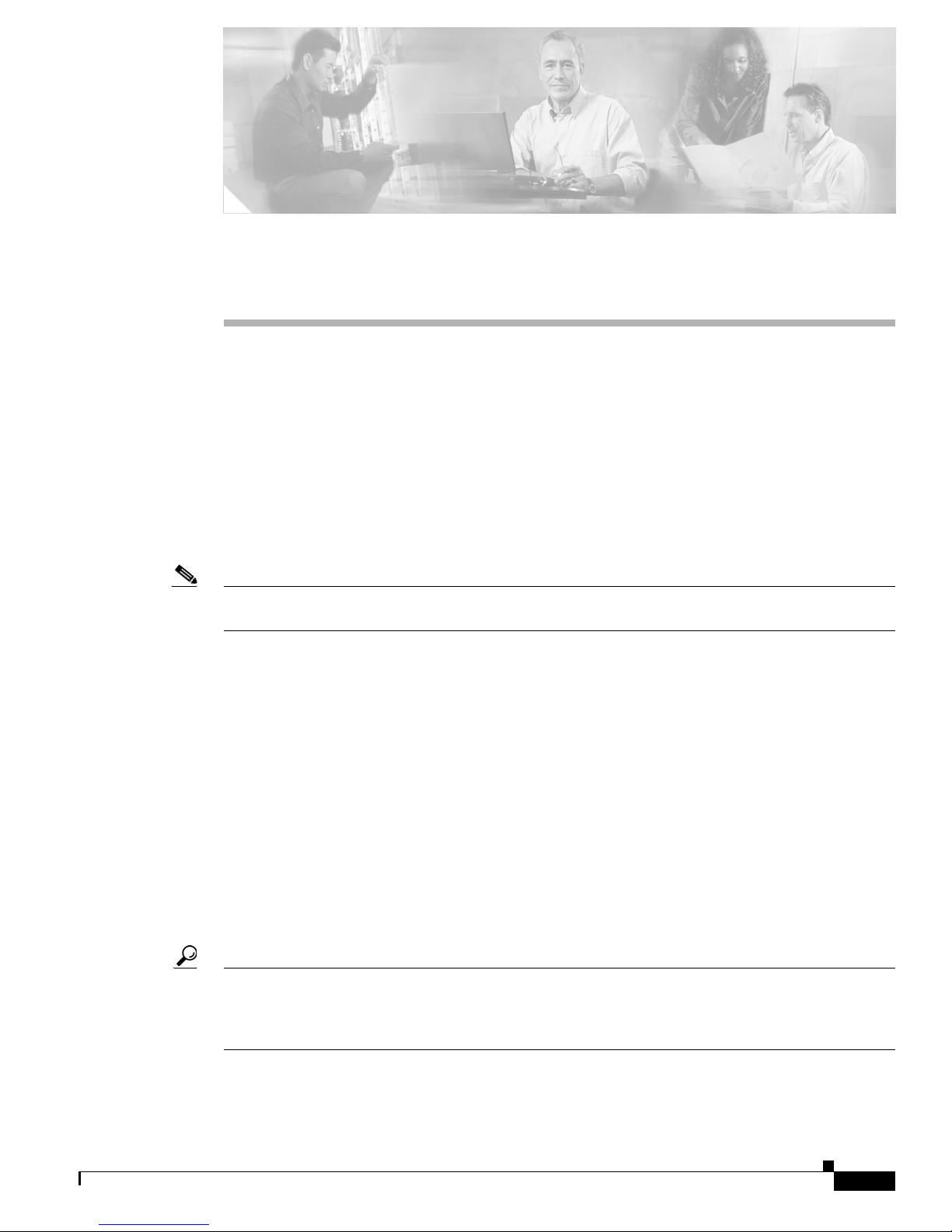
CHA P TER
Overview
This chapter provides an overview of the Cisco AS5400 and Cisco AS5400HPX universal gateways, a
versatile voice and data communications platform that provides high performance, high density, and hot
swappability in only two rack units. (See
The Cisco AS5400 and Cisco AS5400HPX are intended for large companies and service providers who
require dense and scalable solutions to create new multi-service access networks, replace existing
hardware, or expand and enhance their current access offering. The Cisco AS5400HPX provides
enhanced performance for processor-intensive voice and fax applications. The Cisco
Cisco
AS5400HPX provide you with a cost-effective platform for deploying the widest range of IP based
services.
Note Unless specifically noted, all references to the Cisco AS5400 also apply to the
Cisco AS5400HPX.
This chapter includes the following sections:
• Chassis Components, page 1-1
• Dial Feature Cards (DFCs), page 1-2
Figure 1-1 and Figure 1-2.)
1
AS5400 and
• Power Supply, page 1-3
• Specifications, page 1-3
Chassis Components
The Cisco AS5400 universal gateway chassis has a system board, high-speed backplane, and seven slots
for dial feature cards (DFCs). The chassis includes four backplane slots. Three backplane slots accept
DFC carrier cards and the other backplane slot accepts one DFC. Each DFC carrier card accepts two
DFCs which allow online insertion and removal (OIR).
Tips To help identify your universal gateway, starting with Cisco IOS Release 12.2(11)T, the
show version and show diag commands will identify the universal gateway as an AS5400
or AS5400HPX. Prior to this release, these commands showed the universal gateway as an
AS5400, even if it was an AS5400HPX.
OL-2847-02 0A
Cisco AS5400 Universal Gateway Chassis Installation Guide
1-1
Page 16

Dial Feature Cards (DFCs)
Chapter 1 Overview
The chassis consists of the following components:
• One Building Integrated Timing System (BITS) interface port
• One alarm port
• Two Fast Ethernet (2FE) LAN ports
• Two T serial ports for backhaul WAN support
• One fast console port for local administrative access
• An integral redundant AC or DC power supply, with two power input lines
Figure 1-1 Cisco AS5400 Front Panel
29023
Figure 1-2 Cisco AS5400 Rear Panel
Dial Feature Cards (DFCs)
Each DFC is a 5.1 by 13 inch PCI-based interface board. The following is a brief description of the trunk
types supported:
• North American robbed-bit signaling (RBS) is supported on T1 trunks, including a variety of North
American RBS protocol, framing, and encoding types on these trunks.
• CAS is supported for E1 trunks, with R2 signaling.
• Many countries require an E1 R2 variant. Per-country defaults are provided for supervisory and
inter-register signaling.
• The CT3 DFC provides physical line termination for a channelized T3 ingress trunk line, and it uses
an onboard multiplexer to multiplex 28 channelized T1 lines into a single channelized T3 line.
29024
• Universal access (analog modem or digital calls) is supported when an interface is configured for
ISDN PRI signaling. PRI signaling is available for both T1 and E1 trunks.
Cisco AS5400 Universal Gateway Chassis Installation Guide
1-2
OL-2847-02 0A
Page 17
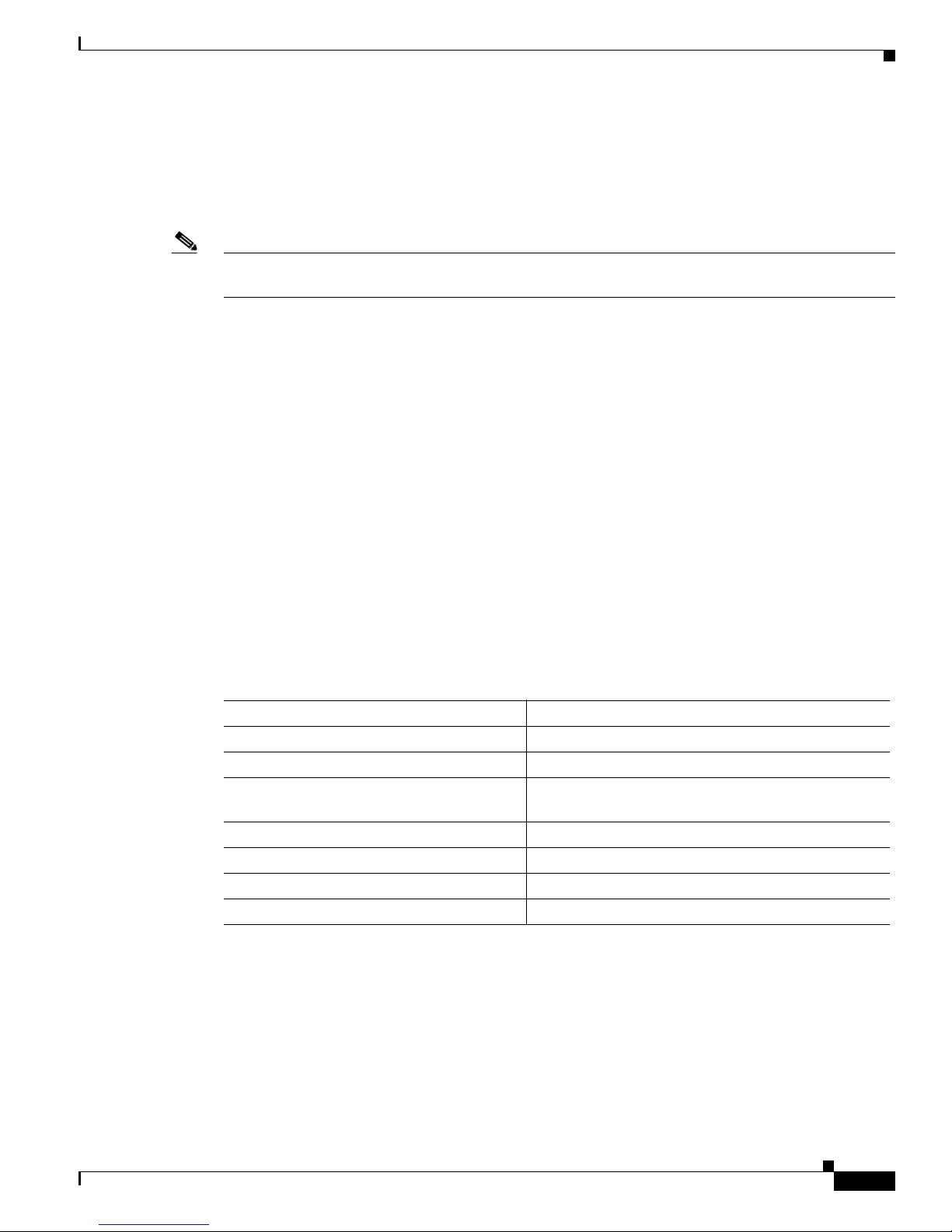
Chapter 1 Overview
In any single DFC slot, you can install your choice of:
• One T1 dial feature card
• One E1 dial feature card
• One T3 dial feature card
Note The Cisco AS5400 supports only one type of WAN DFC at a time. For more information,
see the “Mixing WAN DFCs” section on page 4-3.
Power Supply
The power system is comprised of a fully redundant switching power supply with two AC (or DC) inputs
to the main power modules. Each input and output is 100 percent fully redundant, with dual fans for
added reliability.
The output of each power module is rated at 300 watts (nonredundant mode), and is composed of four
independent output voltages: 3.3V, 5V, 12V and -12V. AC input units have power factor correction, and
low harmonic distortion. Units that are in redundant mode run at one-half the power capability. If a
power supply failure occurs, these units are capable of powering the complete system either at the input
side or the DC load side. Power failures are reported through environmental monitoring software.
Power Supply
Specifications
Table 1-1 provides system specifications for the Cisco AS5400.
Ta b l e 1-1 Specifications
Description Specification
Dimensions (H x W x D) 3.5 x 17.5 x 18.25 in. (8.89 x 44.45 x 46.36 cm)
Weight 35 lb maximum (15.8 kg)
Processor 250 MHz (Cisco AS5400)
Operating environment 32 to 104° F (0 to 40° C)
Nonoperating temperature –40 to 185° F (–40 to 85° C)
Operating humidity 5 to 95%, noncondensing
Noise level 70 dB1 @ 3 ft (0.914 m)
390 MHz (Cisco AS5400HPX)
OL-2847-02 0A
Cisco AS5400 Universal Gateway Chassis Installation Guide
1-3
Page 18

Specifications
Chapter 1 Overview
Table 1-1 Specifications (continued)
Description Specification
Input voltage, AC power supply
Current
Frequency
Power factor
Input AC power
Input voltage, DC power supply
Maximum input current
Typical input current
Efficiency
Input DC power
WAN interface options T1, E1, T3
Serial interfaces (for backhaul WAN support) 2 serial line interfaces
LAN interface options Fast Ethernet 10/100BASE-T (RJ-45)
Console and auxiliary ports Asynchronous serial (RJ-45)
Regulatory compliance See the Regulatory Compliance and Safety
1. dB = decibels.
2. VAC = volts alternating current.
3. VDC = volts direct current.
100 to 240 VAC2; -10%, +6% tolerance
5 to 2A
50/60 Hz
0.80 to 0.95
200 to 400W (maximum)
–48 to –60 VDC3; -10%, +6% tolerance
9.0A
2.0 to 4.0A
63%
200 to 400W (maximum)
Information guide that came with your gateway.
Cisco AS5400 Universal Gateway Chassis Installation Guide
1-4
OL-2847-02 0A
Page 19
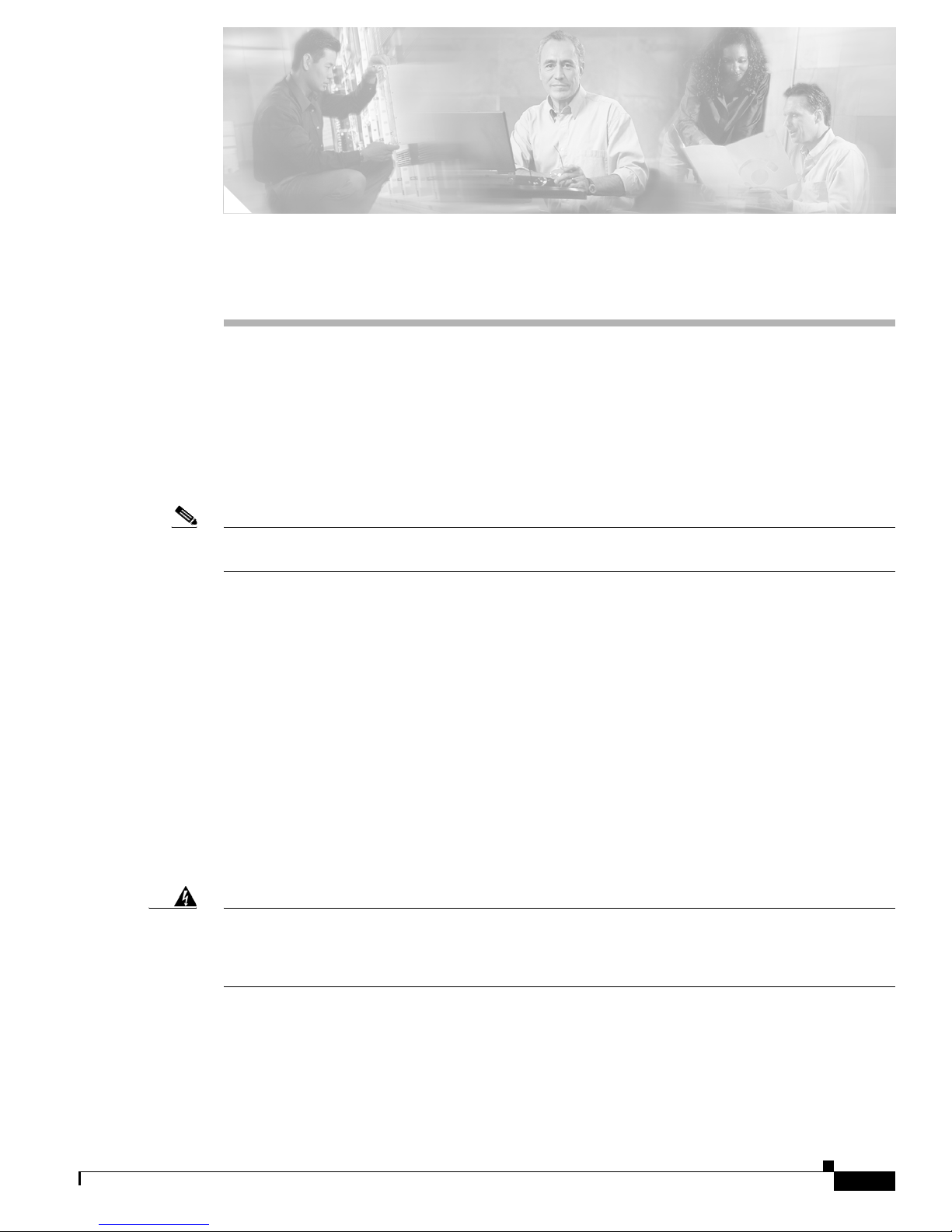
Preparing to Install
This chapter describes the tasks you must perform before you begin to install the universal gateway and
includes the following sections:
• Safety Recommendations, page 2-1
• Required Tools and Equipment, page 2-3
• Preparing to Connect to a Network, page 2-3
Note Unless specifically noted, all references to the Cisco AS5400 also apply to the
Cisco AS5400HPX.
Safety Recommendations
CHA P TER
2
Warning
Any device that uses electricity must be handled carefully; follow these guidelines to ensure general
safety:
• Keep the chassis area clear and dust-free during and after installation.
• Put the removed chassis cover in a safe place.
• Keep tools away from walk areas where you and others could fall over them.
• Do not wear loose clothing that could get caught in the chassis. Fasten your tie or scarf and roll up
your sleeves.
• Wear safety glasses if you are working under any conditions that might be hazardous to your eyes.
• Do not perform any action that creates a potential hazard to people or makes the equipment unsafe.
Ultimate disposal of this product should be handled according to all national laws and
regulations. To see translations of the warnings that appear in the publication, refer to
the Regulatory Compliance and Safety Information document that accompanied this
device.
OL-2847-02 0A
Cisco AS5400 Universal Gateway Chassis Installation Guide
2-1
Page 20
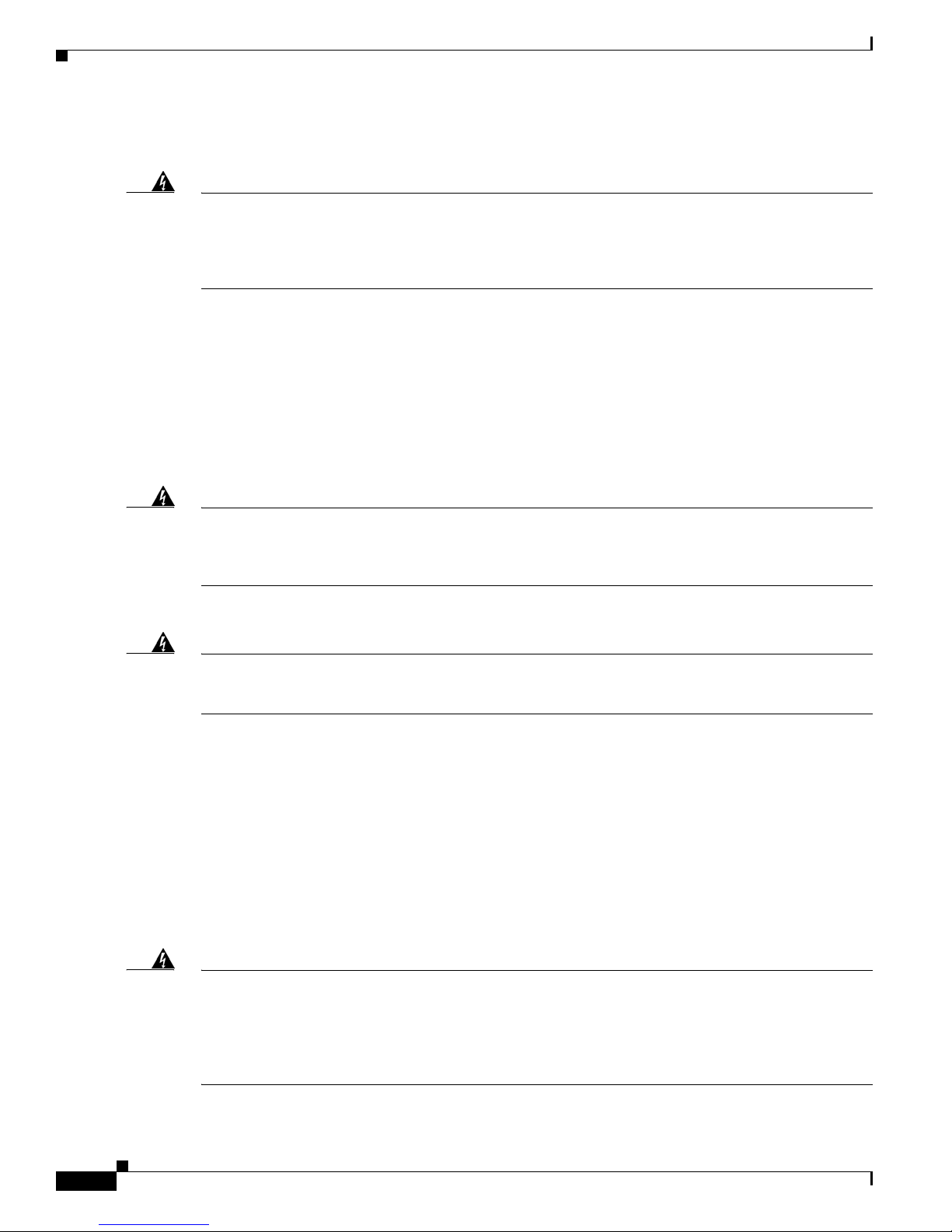
Safety Recommendations
Maintaining Safety with Electricity
Chapter 2 Preparing to Install
Warning
Warning
Before working on equipment that is connected to power lines, remove jewelry
(including rings, necklaces, and watches). Metal objects will heat up when connected
to power and ground and can cause serious burns or can weld the metal object to the
terminals. To see translations of the warnings that appear in the publication, refer to the
Regulatory Compliance and Safety Information document that accompanied this device.
Follow these guidelines when you work on equipment powered by electricity.
• Locate the emergency power-OFF switch for the room in which you are working. Then, if an
electrical accident occurs, you can act quickly to turn OFF the power.
• Before working on the system, unplug the power cord.
• Disconnect all power before doing the following:
–
Installing or removing a chassis
–
Working near power supplies
When installing the unit, the ground connection must always be made first and
disconnected last. Do not work alone if potentially hazardous conditions exist. To see
translations of the warnings that appear in this publication, refer to the Regulatory
Compliance and Safety Information document that accompanied this device.
• Never assume that power is disconnected from a circuit. Always check.
Warning
Warning
Read the installation instructions before you connect the system to its power source. To
see translations of the warnings that appear in the publication, refer to the Regulatory
Compliance and Safety Information document that accompanied this device.
• Look carefully for possible hazards in your work area, such as moist floors, ungrounded power
extension cables, frayed power cords, and missing safety grounds.
• If an electrical accident occurs, proceed as follows:
–
Use caution; do not become a victim yourself.
–
Turn OFF power to the system.
–
If possible, send another person to get medical aid. Otherwise, assess the condition of the victim
and then call for help.
–
Determine if the person needs rescue breathing or external cardiac compressions; then take
appropriate action.
This product relies on the building’s installation for short-circuit (overcurrent)
protection. Ensure that a fuse or circuit breaker no larger than 120 VAC, 15A U.S.
VAC, 10A international) is used on the phase conductors (all current-carrying
(240
conductors). To see translations of the warnings that appear in the publication, refer to
the Regulatory Compliance and Safety Information document that accompanied this
device.
Cisco AS5400 Universal Gateway Chassis Installation Guide
2-2
OL-2847-02 0A
Page 21

Chapter 2 Preparing to Install
Preventing Electrostatic Discharge Damage
Electrostatic discharge (ESD) can damage equipment and impair electrical circuitry. ESD damage occurs
when electronic components are improperly handled and can result in complete or intermittent failures.
Always follow ESD-prevention procedures when you remove and replace components. Ensure that the
chassis is electrically connected to earth ground. Wear an ESD-preventive wrist strap, ensuring that it
makes good skin contact. Connect the grounding clip to an unpainted surface of the chassis frame to
safely ground unwanted ESD voltages. To guard against ESD damage and shocks, the wrist strap and
cord must operate properly. If no wrist strap is available, ground yourself by touching the metal part of
the chassis.
Caution For safety, periodically check the resistance value of the antistatic strap, which should be
between 1 and 10 megohm (Mohm).
Required Tools and Equipment
Required Tools and Equipment
The following items are included with the universal gateway:
• 19- and 24-inch rack-mount kits
• Rubber feet for desktop installation
• RJ-45-to-DB-9 female DTE adapter (labeled TERMINAL)
• RJ-45-to-DB-25 female DTE adapter (labeled TERMINAL)
• RJ-45-to-DB-25 male DCE adapter (labeled MODEM)
• RJ-45-to-RJ-45 rollover console cable
• ESD-preventive wrist strap
• Nylon cable tie
• Cable tie holder
• Grounding lug
You might need the following equipment, which is not included:
• Straight-through RJ-45-to-RJ-45 cable for an Ethernet connection
• Ethernet hub or PC with a network interface card for Ethernet LAN connections
• One breakout cable consisting of a 36-pin connector connected to eight RJ-45 adapters for CT1/CE1
connections
• 75-ohm coaxial cable for a CT3 connection
• PC running terminal emulation software for local administrative access
• Modem for remote administrative access
Preparing to Connect to a Network
When you set up the chassis, consider distance limitations and potential electromagnetic interference
(EMI) as defined by the Electronic Industries Association
OL-2847-02 0A
(EIA).
Cisco AS5400 Universal Gateway Chassis Installation Guide
2-3
Page 22
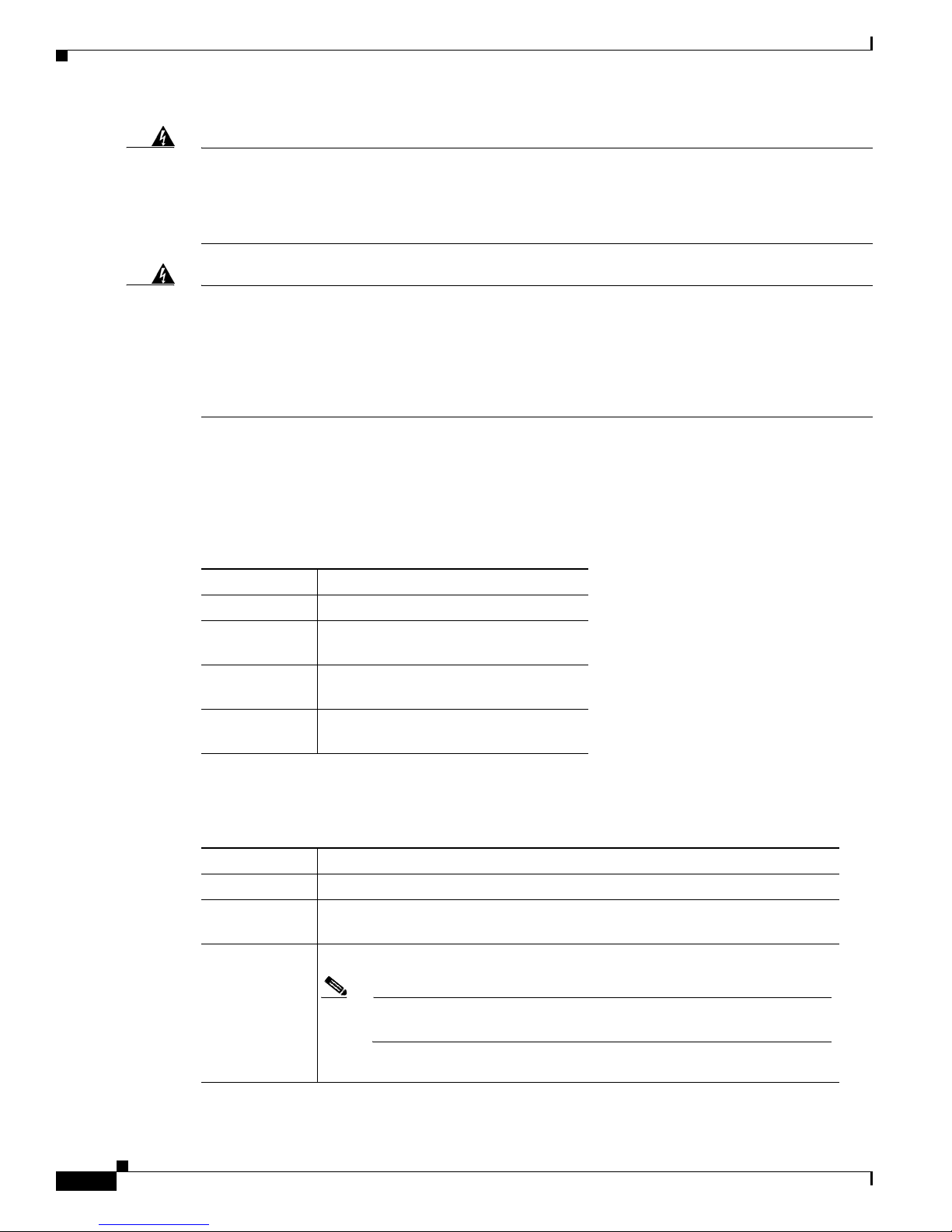
Preparing to Connect to a Network
Chapter 2 Preparing to Install
Warning
Warning
Hazardous network voltages are present in WAN ports regardless of whether power to
the router is OFF or ON. To avoid electric shock, use caution when working near WAN
ports. When detaching cables, detach the end away from the router first. To see
translations of the warnings that appear in the publication, refer to the Regulatory
Compliance and Safety Information document that accompanied this device.
The ISDN connection is regarded as a source of voltage that should be inaccessible to
user contact. Do not attempt to tamper with or open any public telephone operator
(PTO)-provided equipment or connection hardware. Any hardwired connection (other
than by a nonremovable, connect-one-time-only plug) must be made only by PTO staff or
suitably trained engineers. To see translations of the warnings that appear in the
publication, refer to the Regulatory Compliance and Safety Information document that
accompanied this device.
Network Specifications
Table 2-1 lists the network specifications to consider before connecting a T1 DFC to a network.
Ta b l e 2-1 T1 Network Specifications
Description Specification
Line rate 1.544 Mbps
Data rates (per
port)
Standards AT&T Pub. 62411, 54016, and 43081,
Input
impedance
number x 56 or number x 64 kbps, where
number = 1 to 24
and ANSI T1.403
100-ohms per port
Table 2-2 lists the network specifications to consider before connecting an E1 DFC to a network.
Ta b l e 2-2 E1 Network Specifications
Description Specification
Line rate 2.048 Mbps
Data rate (per
port)
Input
impedance
Cisco AS5400 Universal Gateway Chassis Installation Guide
2-4
number x 56 or number x 64 kbps, where number = 1 to 31.
75 or 120-ohms per port
Note The factory default setting for the E1 ports is 120 ohm. Use a software
command to change the impedance.
OL-2847-02 0A
Page 23

Chapter 2 Preparing to Install
Table 2-3 lists the network specifications to consider before connecting a T3 DFC to a network.
Ta b l e 2-3 T3 Network Specifications
Description Specification
Line rate 44.736 Mbps
Data rates 672 DS0 channels at 64 Kbps
Note For information on installing and removing dial feature cards, refer to the
Cisco AS5350 and Cisco AS5400 Universal Gateway Card Installation Guide.
Ethernet Connections
Two Fast Ethernet (FE) ports are RJ-45 ports located on the rear panel of the chassis: FE0 and FE1
(selectable). To configure the Ethernet ports, refer to the Cisco
Gateway Software Configuration Guide. Both ports use unshielded twisted-pair (UTP) cable and require
Category 5 cable. The maximum segment distance is 328 feet (100 meters). UTP cables look like the
cables used for ordinary telephones; however, UTP cables meet certain electrical standards that
telephone cables do not. Cables are not included.
Preparing to Connect to a Network
AS5350 and Cisco AS5400 Universal
Console and Auxiliary Ports
The chassis includes an asynchronous serial console port and an auxiliary port. The console and
auxiliary ports provide access either locally (with a console terminal) or remotely (with a modem). This
section discusses important cabling information to consider before connecting a console terminal (an
ASCII terminal or PC running terminal emulation software) to the console port or modem to the
auxiliary port.
Console Port
The chassis includes an EIA/TIA-232 asynchronous serial console port (RJ-45). Depending on the cable
and the adapter used, this port appears as a data terminal equipment (DTE) or data communications
equipment (DCE) device at the end of the cable. Your chassis arrives with cables and adapters to connect
a console terminal (an ASCII terminal or PC running terminal emulation software) to the console port.
To connect an ASCII terminal to the console port, use the RJ-45 rollover cable with the female
RJ-45-to-DB-25 adapter (labeled TERMINAL).
To connect a PC running terminal emulation software to the console port, use the RJ-45 rollover cable
with the female RJ-45-to-DB-9 adapter (labeled TERMINAL). The default parameters for the console
port are 9600 baud, 8
flow control.
For detailed information about installing a console terminal, see Chapter 3, “Installing the Cisco AS5400
and Cisco AS5400HPX Universal Gateways.” See Appendix C, “Cabling Specifications” for cable and
port pinouts.
data bits, no parity, and 2 stop bits. The console port does not support hardware
OL-2847-02 0A
Cisco AS5400 Universal Gateway Chassis Installation Guide
2-5
Page 24
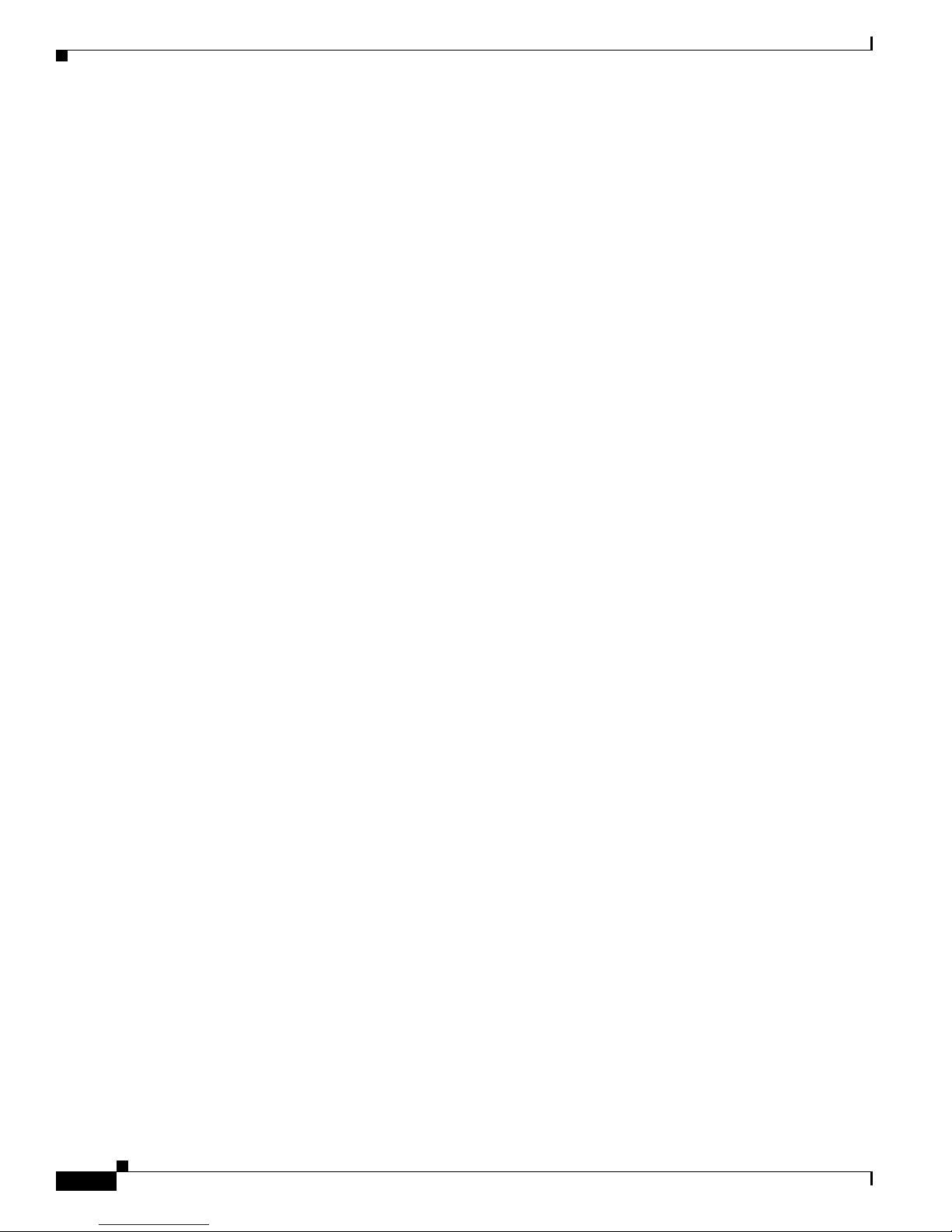
Preparing to Connect to a Network
Auxiliary Port
2T Serial Ports
Chapter 2 Preparing to Install
The chassis includes an EIA/TIA-232 asynchronous serial auxiliary port (RJ-45) that supports flow
control. Depending on the cable and the adapter used, this port will appear as a DTE or DCE device at
the end of the cable. Your chassis arrives with a cable and an adapter to connect a modem to the auxiliary
port. To connect a modem to the auxiliary port, use the RJ-45 rollover cable with the male
RJ-45-to-DB-25 adapter (labeled MODEM).
For detailed information about connecting devices to the auxiliary port, see Chapter 3, “Installing the
Cisco AS5400 and Cisco AS5400HPX Universal Gateways.” See Appendix C “Cabling Specifications”
for cable and port pinouts.
Two high-speed 12-in-1 serial ports on the rear panel of the chassis provide backhaul WAN and IP
support.
The following types of serial interface standards (in DTE/DCE) are supported:
• EIA/TIA-232
Alarm Port
• EIA/TIA-449
• EIA/TIA-530
• EIA/TIA-530A
• EIA/TIA-X.21
• CCITT V.35
Each port supports up to 8 Mbps.
For detailed information about connecting devices to the serial ports, see Chapter 3, “Installing the
Cisco AS5400 and Cisco AS5400HPX Universal Gateways.” See Appendix C “Cabling Specifications”
for cable and port pinouts.
The three pins on the alarm port are connected to the output of a relay. This relay is controlled by system
software. With the alarm ports connected and configured, Cisco
detect the failure events that are configured and turns ON the alarm when it detects any failure event.
For detailed information about connecting devices to the alarm port, see Chapter 3, “Installing the
Cisco AS5400 and Cisco AS5400HPX Universal Gateways.” See Appendix C “Cabling Specifications”
for cable and port pinouts.
IOS software polls every one second to
BITS Port
The BITS port is a coaxial interface that provides external synchronized clocking through a Timing
Signal Generator (TSG).
For detailed information about connecting devices to the BITS port, see Chapter 3, “Installing the
Cisco AS5400 and Cisco AS5400HPX Universal Gateways.” See Appendix C “Cabling Specifications”
for cable and port pinouts.
Cisco AS5400 Universal Gateway Chassis Installation Guide
2-6
OL-2847-02 0A
Page 25

Chapter 2 Preparing to Install
Power Supply Considerations
Check the power at your site to ensure that you are receiving “clean” power (free of spikes and noise).
Install a power conditioner if necessary.
Preparing to Connect to a Network
Warning
The device is designed to work with TN power systems. To see translations of the
warnings that appear in the publication, refer to the Regulatory Compliance and Safety
Information document that accompanied this device.
The universal gateway AC power supply includes the following features:
• Full range operation—100 to 240 VAC.
• All units include a 6-foot (1.8-m) electrical power cord. (A label near the power cord indicates the
correct voltage, frequency, and current draw for the unit.)
For detailed information about connecting power, see Chapter 3, “Installing the Cisco AS5400 and
Cisco AS5400HPX Universal Gateways.” For information on replacing the power supply see
Appendix B, “Replacing the Power Supply”
Warning
Caution In a DC power supply installation, do not connect the 48 VDC Return to chassis ground at
This product relies on the building’s installation for short-circuit (overcurrent)
protection. Ensure that a fuse or circuit breaker no larger than 120
VAC, 10A international) is used on the phase conductors (all current-carrying
(240
conductors). To see translations of the warnings that appear in the publication, refer to
the Regulatory Compliance and Safety Information document that accompanied this
device.
VAC, 15A U.S.
the Cisco AS5400. A single-point ground is recommended at the power distribution rack.
OL-2847-02 0A
Cisco AS5400 Universal Gateway Chassis Installation Guide
2-7
Page 26
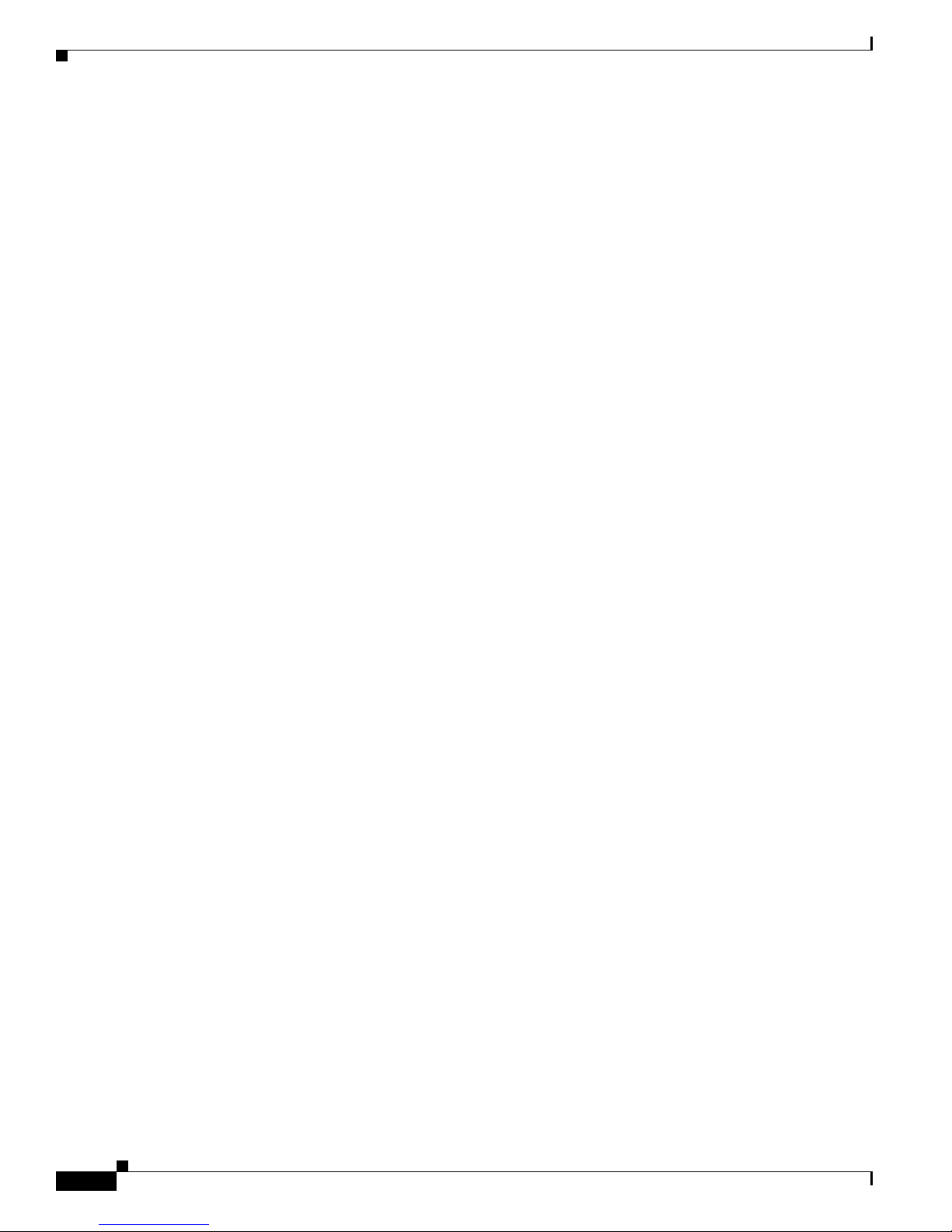
Preparing to Connect to a Network
Chapter 2 Preparing to Install
Cisco AS5400 Universal Gateway Chassis Installation Guide
2-8
OL-2847-02 0A
Page 27
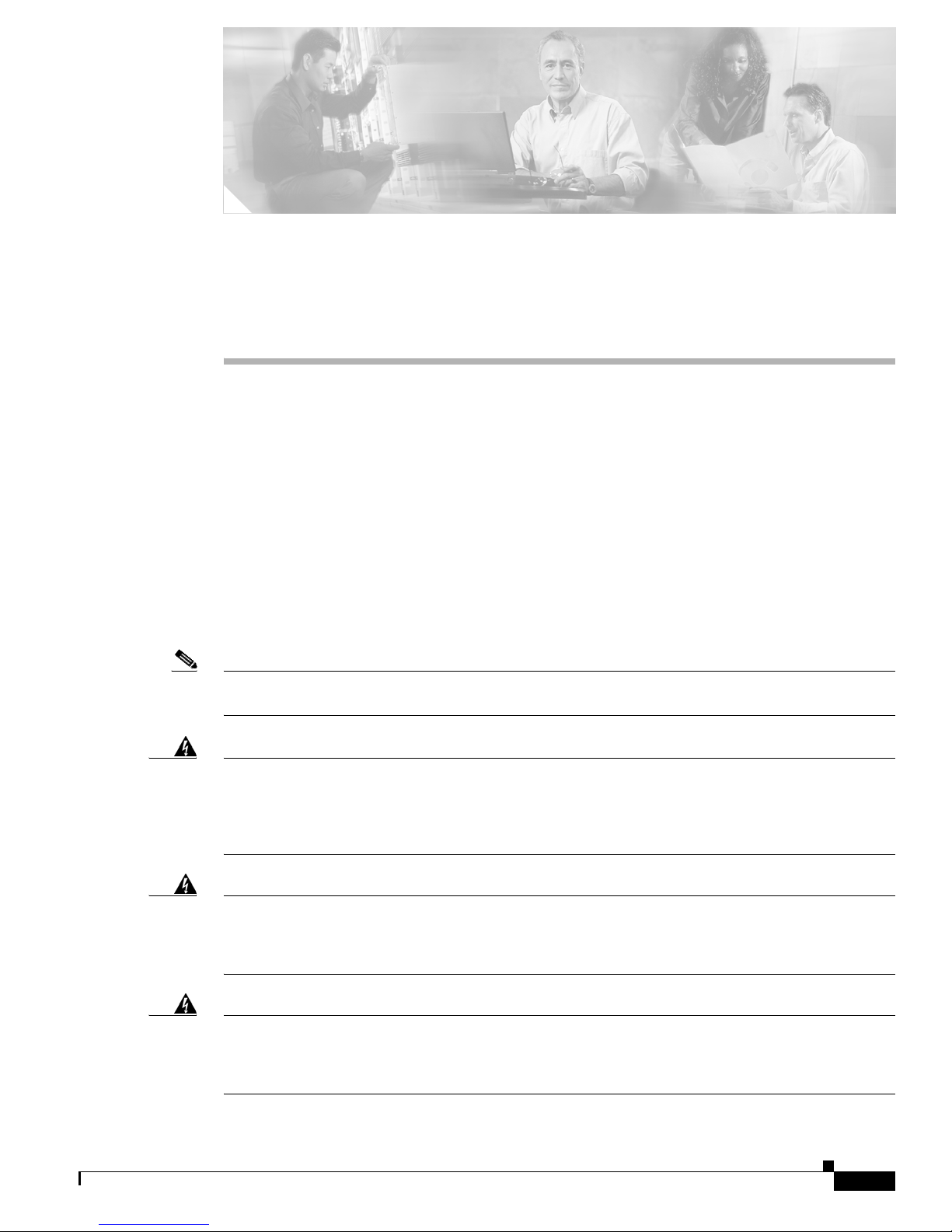
CHA P TER
3
Installing the Cisco AS5400 and
Cisco AS5400HPX Universal Gateways
This chapter guides you through the installation of the Cisco AS5400 and Cisco AS5400HPX universal
gateways and includes the following sections:
• Setting Up the Chassis, page 3-2
• Connecting to the Network, page 3-5
• Connecting the Console Terminal and Modem, page 3-9
• Connecting to the BITS Port, page 3-11
• Connecting to the Alarm Port, page 3-12
• Supplying Power, page 3-13
• Where to Go Next, page 3-16
Note Unless specifically noted, all references to the Cisco AS5400 also apply to the
Cisco AS5400HPX.
Warning
Warning
Warning
Only trained and qualified personnel should be allowed to install or replace this
equipment. To see translations of the warnings that appear in the publication, refer to the
Regulatory Compliance and Safety Information document that accompanied this device.
To see translations of the warnings that appear in the publication, refer to the Regulatory
Compliance and Safety Information document that accompanied this device.
This equipment is intended to be grounded. Ensure that the host is connected to earth
ground during normal use. To see translations of the warnings that appear in the
publication, refer to the Regulatory Compliance and Safety Information document that
accompanied this device.
Incorrect connection of this or connected equipment to the general purpose outlet could
result in a hazardous situation. To see translations of the warnings that appear in the
publication, refer to the Regulatory Compliance and Safety Information document that
accompanied this device.
OL-2847-02 0A
Cisco AS5400 Universal Gateway Chassis Installation Guide
3-1
Page 28

Setting Up the Chassis
Setting Up the Chassis
You can set the chassis on a desktop or install it in a rack. Use the procedure in this section that best
meets the needs of your network:
• Setting the Chassis on a Desktop
• Rack-Mounting the Chassis
Chapter 3 Installing the Cisco AS5400 and Cisco AS5400HPX Universal Gateways
Warning
Warning
When installing the unit, the ground connection must always be made first and
disconnected last. To see translations of the warnings that appear in the publication,
refer to the Regulatory Compliance and Safety Information document that accompanied
this device.
This unit is intended for installation in restricted access areas. A restricted access area
is where access can only be gained by service personnel through the use of a special
tool, lock and key, or other means of security, and is controlled by the authority
responsible for the location. To see translations of the warnings that appear in the
publication, refer to the Regulatory Compliance and Safety Information document that
accompanied this device.
Setting the Chassis on a Desktop
The location of the chassis is extremely important for proper operation. Equipment placed too close
together, inadequate ventilation, and inaccessible panels can cause malfunctions and shutdowns, and can
make maintenance difficult. The following information will help you to plan the location of the chassis:
• Plan for access to both front and rear panels of the chassis.
• Ensure that the room where the chassis operates has adequate ventilation. Remember that electrical
equipment generates heat. Ambient air temperature may not cool equipment to acceptable operating
temperatures without adequate ventilation.
Attach the rubber feet as shown in Figure 3-1. Rubber feet are included in the accessory kit that shipped
with your universal gateway.
Cisco AS5400 Universal Gateway Chassis Installation Guide
3-2
OL-2847-02 0A
Page 29
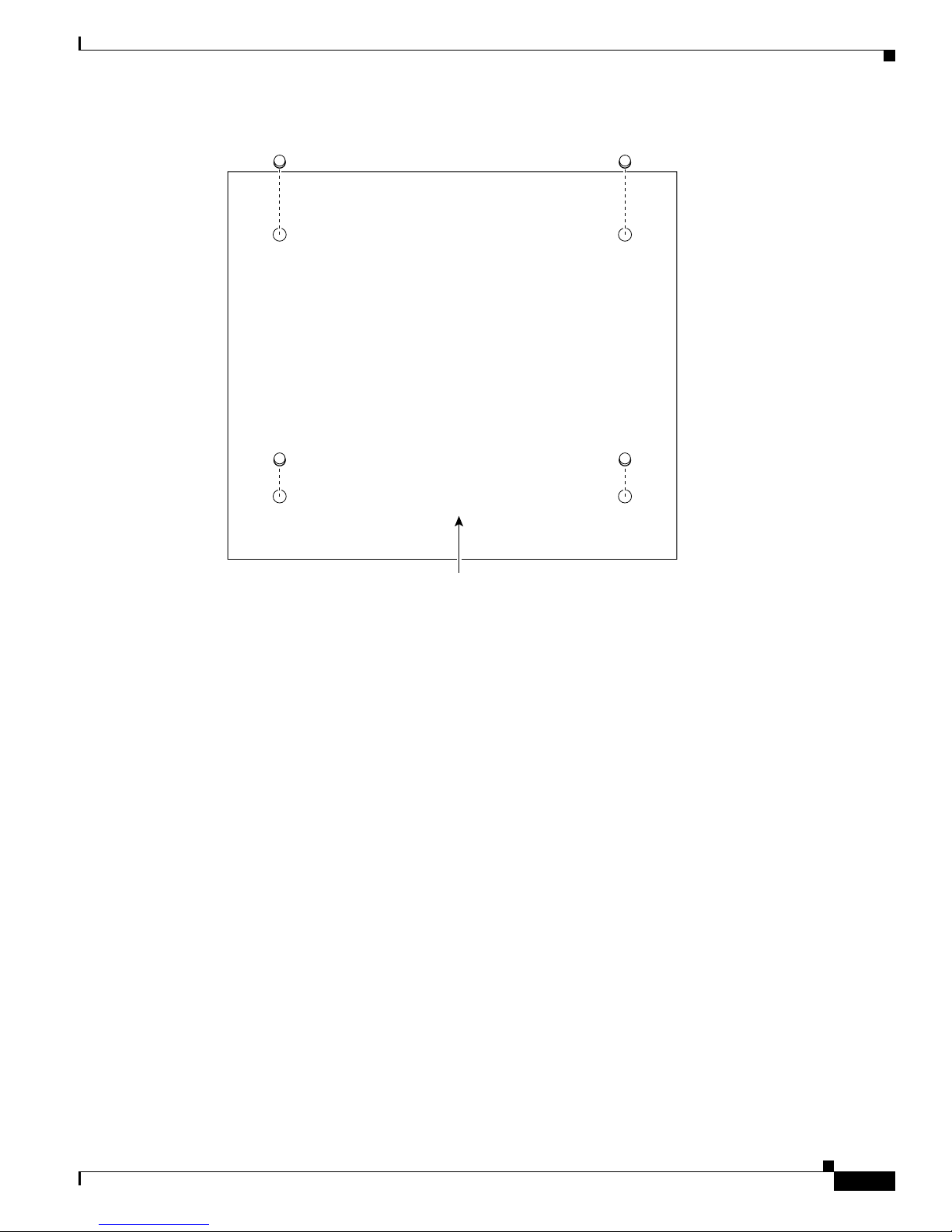
Chapter 3 Installing the Cisco AS5400 and Cisco AS5400HPX Universal Gateways
Figure 3-1 Attaching the Rubber Feet
Setting Up the Chassis
Rack-Mounting the Chassis
This section describes how to rack-mount the chassis. The universal gateway arrives with 19-inch
rack-mount brackets and larger brackets for use with a 23- or 24-inch rack. (See
The following information will help you plan your equipment rack configuration:
• Enclosed racks must have adequate ventilation. Ensure that the rack is not congested, because each
unit generates heat. An enclosed rack should have louvered sides and a fan to provide cooling air.
Heat generated by equipment near the bottom of the rack can be drawn upward into the intake ports
of the equipment above.
• When mounting a chassis in an open rack, ensure that the rack frame does not block the intake or
exhaust ports. If the chassis is installed on slides, check the position of the chassis when it is seated
in the rack.
• Baffles can isolate exhaust air from intake air, which also helps to draw cooling air through the
chassis. The best placement of the baffles depends on the airflow patterns in the rack, which can be
found by experimenting with different configurations.
• When equipment installed in a rack (particularly in an enclosed rack) fails, try operating the
equipment by itself, if possible. Power OFF other equipment in the rack (and in adjacent racks) to
allow the unit under test a maximum of cooling air and clean power.
• Install the chassis and external devices to which it will connect in a contiguous stack.
37208
Universal gateway
chassis bottom
Figure 3-2.)
OL-2847-02 0A
Cisco AS5400 Universal Gateway Chassis Installation Guide
3-3
Page 30

Setting Up the Chassis
k
Chapter 3 Installing the Cisco AS5400 and Cisco AS5400HPX Universal Gateways
Warning
Before working on a chassis or working near power supplies, unplug the power cord on
AC units; disconnect the power at the circuit breaker on DC units. To see translations of
the warnings that appear in the publication, refer to the Regulatory Compliance and
Safety Information document that accompanied this device.
Required Tools and Equipment
You need the following tools and equipment to rack-mount the chassis:
• Number 2 Phillips screwdriver (not included)
• Screws for attaching the chassis to the rack (not included)
• Standard rack-mount brackets (included)
Figure 3-2 Standard Rack-Mount Brackets
Bracket for 19-inch rack
H6028
Bracket for 23- or 24-inch rac
Installing in a Rack
Step 1 To install the chassis in a rack, attach the brackets as follows:
• With the standard brackets on the side panels of the universal gateway and the front panel forward
Figure 3-3 Standard Bracket Installation—Front Panel Forward
or rear panel forward, as shown in
Figure 3-3 and Figure 3-4.
H10643
Cisco AS5400 Universal Gateway Chassis Installation Guide
3-4
OL-2847-02 0A
Page 31

Chapter 3 Installing the Cisco AS5400 and Cisco AS5400HPX Universal Gateways
Figure 3-4 Standard Bracket Installation—Rear Panel Forward
Note: The second bracket attaches to the other side of the chassis.
Caution Do not use the handles on the dial feature cards to assist in lifting the chassis.
Step 2 After the brackets are secured to the chassis, and using the screws that you provide, attach the chassis to
the rack as shown in
Figure 3-5.
Connecting to the Network
30860
Figure 3-5 Attaching the Chassis to the 19-Inch Rack—Rear Panel Forward
Note: The second bracket attaches to the rack at the other side
of the chassis. The brackets can also be installed with the
front panel forward.
Connecting to the Network
This section describes how to connect the universal gateway to your network. The cables required to
connect to a network are not provided. For ordering information, contact customer service (see the
“Obtaining Technical Assistance” section on page -xi in the Preface) or see Appendix C, “Cabling
Specifications” for cable and port pinouts.
29034
OL-2847-02 0A
Cisco AS5400 Universal Gateway Chassis Installation Guide
3-5
Page 32

Connecting to the Network
Chapter 3 Installing the Cisco AS5400 and Cisco AS5400HPX Universal Gateways
Warning
To avoid electric shock, do not connect safety extra-low voltage (SELV) circuits to
telephone-network voltage (TNV) circuits. LAN ports contain SELV circuits, and WAN
ports contain TNV circuits. Some LAN and WAN ports use both RJ-45 connectors. Use
caution when connecting cables. To see translations of the warnings that appear in the
publication, refer to the Regulatory Compliance and Safety Information document that
accompanied this device.
Warning
Do not work on the system or connect or disconnect cables during periods of lightning
activity. To see translations of the warnings that appear in the publication, refer to the
Regulatory Compliance and Safety Information document that accompanied this device.
Caution If the universal gateway is configured with fewer than seven DFCs, make sure that a blank
slot cover is installed over each open slot to ensure proper airflow.
Note The universal gateway arrives with all carrier cards and DFCs already installed, unless you
order a card separately as a spare. Refer to the Cisco
Gateway Card Installation Guide for card installation instructions.
Connecting to an Ethernet Network
AS5350 and Cisco AS5400 Universal
You can connect the universal gateway to an Ethernet network by using a straight-through
RJ-45-to-RJ-45 Ethernet cable to connect the Fast Ethernet port to an Ethernet hub. (See
Figure 3-6 Connecting to an Ethernet Hub (10/100BASE-T Shown)
FE1
10/100BASE-T port
(RJ-45)
Ethernet hub
8
7
Straight-through
Ethernet cable
1
Figure 3-6.)
30849
Cisco AS5400 Universal Gateway Chassis Installation Guide
3-6
OL-2847-02 0A
Page 33

Chapter 3 Installing the Cisco AS5400 and Cisco AS5400HPX Universal Gateways
30848
Connecting to a WAN
Connecting to the Network
Warning
Warning
Warning
Warning
The telecommunications lines must be disconnected 1) before unplugging the main
power connector and/or 2) while the housing is open. To see translations of the warnings
that appear in the publication, refer to the Regulatory Compliance and Safety Information
document that accompanied this device.
Hazardous network voltages are present in WAN ports regardless of whether power to
the router is OFF or ON. To avoid electric shock, use caution when working near WAN
ports. When detaching cables, detach the end away from the router first. To see
translations of the warnings that appear in the publication, refer to the Regulatory
Compliance and Safety Information document that accompanied this device.
This equipment is to be installed and maintained by service personnel only as defined by
AS/NZS
3260 Clause 1.2.14.3 Service Personnel. To see translations of the warnings that
appear in the publication, refer to the Regulatory Compliance and Safety Information
document that accompanied this device.
To reduce the risk of fire, use only No. 26 AWG or larger telecommunication line cord. To
see translations of the warnings that appear in the publication, refer to the Regulatory
Compliance and Safety Information document that accompanied this device.
You can connect the universal gateway to a WAN in the following ways:
• Use a breakout cable and straight-through RJ-45-to-RJ-45 cable for CT1 connections. (See
Figure 3-7.)
Figure 3-7 Connecting to an RJ-45C (T1) Jack
0
1
2
P
T1/E1 8 PRI
P
P
P
connector
3
4
5
6
P
7
P
P
P
Straight-through
RJ-45-to-RJ-45 cable
RJ-45 jack
OL-2847-02 0A
Cisco AS5400 Universal Gateway Chassis Installation Guide
3-7
Page 34

Connecting to the Network
• Use an E1 cable to connect each E1/PRI port to an E1 channel service unit (CSU) or data service
Note If you choose a port with 75-ohm input impedance, use an RJ-45-to-75-ohm
Chapter 3 Installing the Cisco AS5400 and Cisco AS5400HPX Universal Gateways
unit (DSU). (See
coaxial cable adapter and plug it into that port. Use software commands to choose
a particular port and the line termination on that port. For information on software
commands, refer to the Cisco
Software Configuration Guide.
Figure 3-8.)
AS5350 and Cisco AS5400 Universal Gateway
Warning
The E1 interface card may only be installed in an ACA-permitted customer equipment or
a Data Terminal Equipment (DTE) that is exempted from ACA’s permit requirements. The
customer equipment must only be housed in a cabinet that has screw-down lids to stop
user access to overvoltages on the customer equipment. The customer equipment has
circuitry that may have telecommunications network voltages on them. To see
translations of the warnings that appear in the publication, refer to the Regulatory
Compliance and Safety Information document that accompanied this device.
Figure 3-8 Connecting to an RJ-45 Jack
0
1
2
P
T1/E1 8 PRI
connector
3
P
4
P
5
P
6
P
7
P
P
P
E1 cable
RJ-45 jack
30847
Cisco AS5400 Universal Gateway Chassis Installation Guide
3-8
OL-2847-02 0A
Page 35

Chapter 3 Installing the Cisco AS5400 and Cisco AS5400HPX Universal Gateways
• Use a serial transition cable to connect one of the two synchronous serial ports to a modem or a
CSU/DSU. (See
Figure 3-9 Connecting to a CSU/DSU
Synchronous serial
port (DB-26)
Figure 3-9.)
Connecting the Console Terminal and Modem
30846
Internet
Serial
transition
cable
EIA/TIA-232, EIA/TIA-449, EIA/TIA-530A,
EIA/TIA-530, V.35, or X.21 connector
Note For cable and port pinouts for specific dial feature cards, refer to Appendix C,
CSU/DSU or
other DCE or DTE
“Cabling Specifications” in the Cisco AS5350 and Cisco AS5400 Universal
Gateway Card Installation Guide.
Connecting the Console Terminal and Modem
Use the console terminal for local administrative access to the universal gateway. You can only connect
a terminal to the console port. You can use the auxiliary port to connect a terminal or a modem for remote
access.
Connecting to the Console Port
To connect a terminal (an ASCII terminal or a PC running terminal emulation software) to the console
port, follow these steps:
Step 1 Connect the terminal using an RJ-45 rollover cable and an RJ-45-to-DB-25 or RJ-45-to-DB-9 adapter.
The adapters provided are labeled TERMINAL. Other types of adapters are not included. (See
Figure 3-10.)
OL-2847-02 0A
Cisco AS5400 Universal Gateway Chassis Installation Guide
3-9
Page 36

Connecting the Console Terminal and Modem
Figure 3-10 Connecting the Console Terminal
Chapter 3 Installing the Cisco AS5400 and Cisco AS5400HPX Universal Gateways
Console port
(RJ-45)
RJ-45-to-RJ-45
rollover cable
RJ-45
Note For additional information on rollover cable pinouts, see Appendix C “Cabling
PC (laptop)
30845
Specifications.”
Step 2 Configure your terminal or PC terminal emulation software for 9600 baud, 8 data bits, no parity, and
2
stop bits. To configure the console port, refer to the Cisco AS5350 and Cisco AS5400 Universal
Gateway Software Configuration Guide.
Connecting a Modem to the Auxiliary Port
To connect a modem to the auxiliary port, follow these steps:
Step 1 Connect a modem to the auxiliary port using an RJ-45 rollover cable with an RJ-45-to-DB-25 adapter.
The adapter provided is labeled MODEM. (See
Cisco AS5400 Universal Gateway Chassis Installation Guide
3-10
Figure 3-11.)
OL-2847-02 0A
Page 37

Chapter 3 Installing the Cisco AS5400 and Cisco AS5400HPX Universal Gateways
Figure 3-11 Connecting a Modem to the Auxiliary Port
Connecting to the BITS Port
Auxiliary port
0
1
2
P
P
P
T1/E1 8 PRI
connector
3
4
5
P
6
P
7
P
P
P
RJ-45-to-RJ-45
rollover cable
(RJ-45)
Step 2 Make sure that your modem and the auxiliary port on the universal gateway are configured for the same
transmission speed (38400 baud is typical) and hardware flow control with Data Carrier Detect (DCD)
and Data Terminal Ready (DTR) operations.
Connecting to the BITS Port
Use a coaxial cable to connect a Timing Signal Generator (TSG) to the BITS port. The BITS port is used
for external clocking. (See
Figure 3-12 Connecting to the BITS Port
Figure 3-12.)
30850
Modem
RJ-45-to-DB-25 adapter
(labeled MODEM)
Timing signal
generator
OL-2847-02 0A
Satellite global
positioning system
Coaxial cable
52503
Universal gateway
Cisco AS5400 Universal Gateway Chassis Installation Guide
3-11
Page 38

Connecting to the Alarm Port
Connecting to the Alarm Port
Connect to the alarm port as follows:
Step 1 Insert the three-pin alarm port connector into the alarm port terminal block. (See Figure 3-13.)
Figure 3-13 Connecting to the Alarm Port
Chapter 3 Installing the Cisco AS5400 and Cisco AS5400HPX Universal Gateways
Alarm port
connector
Cable ties
Note Connect the alarm port only to a safety extra-low voltage (SELV) source using 22
#1#2#3
35145
AWG, or thicker, copper wire. SELV ratings are maximum 30 Volts AC (RMS),
maximum 60 Volts DC, and maximum 50
VA Power. The alarm port is rated for 2.0
Amp maximum current.
Step 2 Strip a minimum 1/4 in. (0.625 cm) off the wire insulation to connect the stranded wires to the alarm
connector. The maximum insulation strip length is 0.31 in. (0.78 cm).
Step 3 Secure the wires to the alarm connector with screws.
Caution The maximum tightening torque on the screws is 7 in.-lb (0.79 N-m).
Step 4 Connect the wires to strain relief clamps that are inserted into the holes in the ventilation grid.
Note See Appendix C “Cabling Specifications” for alarm port cable assembly and port
pinouts.
Cisco AS5400 Universal Gateway Chassis Installation Guide
3-12
OL-2847-02 0A
Page 39

Chapter 3 Installing the Cisco AS5400 and Cisco AS5400HPX Universal Gateways
Supplying Power
The power system is comprised of a fully redundant switching power supply with two AC (or two DC)
inputs to the main power modules. Each input and output is 100 percent fully redundant, with dual fans
for added reliability.
The output of each power module is rated at 300 watts (nonredundant mode), and is composed of four
independent output voltages: 3.3V, 5V, 12V, and -12V. AC input units have power factor correction,
and low Total Harmonic Distortion. Units that are in redundant mode run at one-half the power
capability. If a power supply failure occurs, these units are capable of powering the complete system
either at the input side or the DC load side. Power failures are reported through software SNMP alarm
traps.
Check the power at your site to ensure that you are receiving “clean” power (free of spikes and noise).
Install a power conditioner if necessary.
The universal gateway AC power supply includes the following features:
• Full range operation—100 to 240 VAC.
• All units include two 6-foot (1.8-meter) electrical power cords. (A label near the power inlets
indicates the correct voltage, frequency, current draw, and power dissipation for the unit.)
Supplying Power
Caution In a DC power supply installation, do not connect the 48 VDC Return to chassis ground at
the Cisco AS5400. A single-point ground is recommended at the power distribution rack.
Warning
Warning
Warning
Do not touch the power supply when the power cord is connected. For systems with a
power switch, line voltages are present within the power supply even when the power
switch is off and the power cord is connected. For systems without a power switch, line
voltages are present within the power supply when the power cord is connected. To see
translations of the warnings that appear in the publication, refer to the Regulatory
Compliance and Safety Information document that accompanied this device.
This product relies on the building’s installation for short-circuit (overcurrent)
protection. Ensure that a fuse or circuit breaker no larger than 120
VAC, 10A international) is used on the phase conductors (all current-carrying
(240
conductors). To see translations of the warnings that appear in the publication, refer to
the Regulatory Compliance and Safety Information document that accompanied this
device.
The device is designed to work with TN power systems. To see translations of the
warnings that appear in the publication, refer to the Regulatory Compliance and Safety
Information document that accompanied this device.
VAC, 15A U.S.
OL-2847-02 0A
Cisco AS5400 Universal Gateway Chassis Installation Guide
3-13
Page 40

Supplying Power
Connecting the AC Power Cord
To connect the power cord, follow these steps:
Step 1 Connect one end of each power cord to the power connectors on the rear panel. (See Figure 3-14.)
Figure 3-14 Connecting the AC Power Cord
Chapter 3 Installing the Cisco AS5400 and Cisco AS5400HPX Universal Gateways
Power switch
30851
Step 2 Latch the clips provided on the power supply of the chassis to each power cord.
Step 3 Connect the other end of the power cords to the power outlets.
Warning
Step 4 Power ON the universal gateway.
The plug-socket combination must be accessible at all times because it serves as the
main disconnecting device. To see translations of the warnings that appear in the
publication, refer to the Regulatory Compliance and Safety Information document that
accompanied this device.
The internal power supply fan should power on.
Wiring the DC Power Supply
If you ordered the universal gateway with a DC power supply, follow the procedure in this section to
wire the terminal block.
Warning
A readily accessible two-poled disconnect device must be incorporated in the fixed
wiring. To see translations of the warnings that appear in the publication, refer to the
Regulatory Compliance and Safety Information document that accompanied this device.
Cisco AS5400 Universal Gateway Chassis Installation Guide
3-14
OL-2847-02 0A
Page 41

Chapter 3 Installing the Cisco AS5400 and Cisco AS5400HPX Universal Gateways
Supplying Power
Warning
Before performing any of the following procedures, ensure that power is removed from
the DC circuit. To ensure that all power is OFF, locate the circuit breaker on the panel
board that services the DC circuit, switch the circuit breaker to the OFF position, and
tape the switch handle of the circuit breaker in the OFF position. To see translations of
the warnings that appear in the publication, refer to the Regulatory Compliance and
Safety Information document that accompanied this device.
Note This product is intended for installation in restricted access areas and is approved for
connection using 12 or 14 AWG copper conductors only. The installation must comply with
all applicable codes.
Refer to Figure 3-15 and follow these steps to wire the terminal blocks:
Step 1 Note the orientation of the DC power supply. The power supply cord should have three wires: 48 VDC
Return, -48 VDC, and a safety ground (green wire).
Warning
The illustration shows the DC power supply terminal block. Wire the DC power supply
using the appropriate wire terminations at the wiring end, as illustrated. The proper
wiring sequence is ground to ground, return to return, and negative to negative. Note that
the ground wire should always be connected first and disconnected last. To see
translations of the warnings that appear in the publication, refer to the Regulatory
Compliance and Safety Information document that accompanied this device.
Figure 3-15 DC Power Supply Connections
Mounting screws
Terminal block
J2
IN OK
LEDs
LEDs
DC
OTF
IN OK
DC
OTF
J1
Terminal block
Mounting screw
On/off switch
146407
OL-2847-02 0A
Cisco AS5400 Universal Gateway Chassis Installation Guide
3-15
Page 42

Where to Go Next
Caution In a DC power supply installation do not connect the 48 VDC Return to chassis ground at
Step 2 Strip off a quarter of an inch (1/4 in. [0.625 cm]) of insulation on the safety ground, 48 VDC Return, and
Step 3 Install the safety grounds (green wire) into the terminal block ground connectors and tighten the locking
Note For central office installations, we recommend using a copper 6 AWG green ground wire
Caution Do not overtorque the terminal block contact screws. The recommended torque is
Chapter 3 Installing the Cisco AS5400 and Cisco AS5400HPX Universal Gateways
the Cisco AS5400. A single-point ground is recommended at the power distribution rack.
-48
VDC input wires.
screws. Ensure that no bare wire is exposed.
with one end connected to reliable earth. The other end of the wire should be crimped onto
the double-hole lug provided in the installation pack. The lug should be secured to the
mating holes on either side of the chassis with the two screws included in the accessory
pack.
5.0 in.-lb (0.56 N-m).
Step 4 Insert both 48 VDC Return wires into the terminal block positive connectors (+) and tighten the locking
screws. Ensure that no bare wire is exposed.
Step 5 Insert both -48 VDC wires into the terminal block negative connectors (-) and tighten the locking screws.
Ensure that no bare wire is exposed.
Step 6 Secure the power supply cords to the cable strain-relief clamps on the DC power supply with cable ties.
(See
Figure 3-15.)
Warning
Step 7 Power ON the universal gateway.
After wiring the DC power supply, remove the tape from the circuit breaker switch
handle and reinstate power by moving the handle of the circuit breaker to the ON
position. To see translations of the warnings that appear in the publication, refer to the
Regulatory Compliance and Safety Information document that accompanied this device.
The internal power supply fan should power on.
Where to Go Next
When you power ON the universal gateway for the first time, messages will begin to appear on your
console screen. Refer to the Cisco
Configuration Guide for configuration instructions. The remaining chapters and appendixes of this guide
include reference material for replacing spare parts, troubleshooting, and creating your own cables:
AS5350 and Cisco AS5400 Universal Gateway Software
• Chapter 4 “Troubleshooting”
• Appendix A “Replacing Memory Components”
• Appendix B “Replacing the Power Supply”
Cisco AS5400 Universal Gateway Chassis Installation Guide
3-16
OL-2847-02 0A
Page 43

Chapter 3 Installing the Cisco AS5400 and Cisco AS5400HPX Universal Gateways
• Appendix C “Cabling Specifications”
Where to Go Next
OL-2847-02 0A
Cisco AS5400 Universal Gateway Chassis Installation Guide
3-17
Page 44

Where to Go Next
Chapter 3 Installing the Cisco AS5400 and Cisco AS5400HPX Universal Gateways
Cisco AS5400 Universal Gateway Chassis Installation Guide
3-18
OL-2847-02 0A
Page 45

CHA P TER
4
Troubleshooting
This chapter describes how to troubleshoot the Cisco AS5400 and Cisco AS5400HPX universal
gateways by referring to the LEDs on the chassis and DFCs, and using the Bantam Jacks. The chapter
contains the following sections:
• LEDs, page 4-1
• Mixing WAN DFCs, page 4-3
• Environment Monitoring, page 4-4
• Using the Bantam Jacks for Test Port Functionality, page 4-7
• Troubleshooting Network Interfaces, page 4-8
• Flash Memory Installation, page 4-8
• Cisco AS5400HPX Images, page 4-8
• Getting Help, page 4-9
LEDs
Note Unless specifically noted, all references to the Cisco AS5400 also apply to the
Cisco AS5400HPX.
Tips To help identify your universal gateway, starting with Cisco IOS Release 12.2(11)T, the
show version and show diag commands will identify the universal gateway as an AS5400
or AS5400HPX. Prior to this release, these commands showed the universal gateway as an
AS5400, even if it was a AS5400HPX.
The LEDs indicate the current operating condition of the universal gateway. You can observe the LEDs,
note any fault condition that the product is encountering, and then contact your system administrator or
a customer service representative (see
Refer to Figure 4-1 to see the location of the LEDs. Refer to Table 4-1 for a description of the LEDs.
“Obtaining Technical Assistance” in the Preface), if necessary.
OL-2847-02 0A
Cisco AS5400 Universal Gateway Chassis Installation Guide
4-1
Page 46

LEDs
Chapter 4 Troubleshooting
Figure 4-1 Universal Gateway Rear Panel LEDs
T1
BITS
T0
Ta b l e 4-1 Chassis LEDs
ACTIVITY (ACT)
LNK
ACTIVITY (ACT)
BOARD OK
LED
LNK
31629
LED State Description
Alarm On An alarm error is detected.
Off Remains off when operation is normal.
Fast Ethernet Activity (ACT) Flickering The Fast Ethernet LAN connection is
transmitting and receiving data
normally.
Fast Ethernet Link (LNK) On Fast Ethernet cable is connected
properly.
Off The Ethernet LAN connection is not
transmitting or receiving data. Check
the Ethernet cable connections.
OK/MAINT On System board is operating normally.
Off Power is off or system has not booted.
Blinking A memory failure occurred.
Serial Ports Activity (ACT) Flickering The serial port connection is
transmitting and receiving data
normally.
Serial Ports Link (LNK) On The serial port cable is connected
properly.
Off The serial port cable is not connected
properly.
BITS Port On Indicates a valid signal on the BITS
port.
Off Remains off when operating condition
is normal.
Cisco AS5400 Universal Gateway Chassis Installation Guide
4-2
OL-2847-02 0A
Page 47

Chapter 4 Troubleshooting
Table 4-1 Chassis LEDs (continued)
LED State Description
Remote Alarm (RA) On Indicates a T1 alarm condition
Local Alarm (LA) On Indicates a T1 alarm condition
Mixing WAN DFCs
The Cisco AS5400 supports only one type of WAN DFC at a time. The DFCs that can be installed at one
time are:
• Four T1 DFCs or
Mixing WAN DFCs
encountered by software.
Off Remains off when operating condition
is normal.
encountered by software for a
particular port.
Off Remains off when operating condition
is normal.
• Four E1 DFCs or
• One CT3 DFC and three T1 DFCs
The Cisco AS5400 software recognizes DFCs in the order of the slots they are in. For example, a DFC
in slot 2 is recognized before a DFC in slot 3. The system recognizes if there is a mix of WAN DFCs
during both power up and OIR:
• During power up, the first WAN DFC recognized by the system is the only type brought up.
• If there are two or more WAN DFCs of the same type and one is hot-swapped with another of a
different type, the new one is not recognized.
In both situations, an error message appears on the console that is similar to the following example:
00:01:12:%CARRIER-2-T1_E1_MIX:Cannot mix T1 and E1 8PRI DFC cards in chassis, do not power
up invalid card in slot 7
To see what types of DFCs are in the chassis, use the show chassis slot command in privileged EXEC
mode:
Router# show chassis slot
Slot 1:
DFC type is AS5400 T1 8 PRI DFC
OIR events:
Number of insertions = 0, Number of removals = 0
DFC State is DFC_S_OPERATIONAL
Slot 2:
Carrier Slot is Empty
Slot 3:
Carrier Slot is Empty
Slot 4:
DFC type is AS5400 NP108 DFC
OL-2847-02 0A
Cisco AS5400 Universal Gateway Chassis Installation Guide
4-3
Page 48

Environment Monitoring
OIR events:
Number of insertions = 0, Number of removals = 0
DFC State is DFC_S_OPERATIONAL
Slot 5:
DFC type is AS5400 Empty DFC
DFC is not powered
OIR events:
Number of insertions = 0, Number of removals = 0
Slot 6:
Carrier Slot is Empty
Slot 7:
Carrier Slot is Empty
Environment Monitoring
The Cisco AS5400 contains temperature sensors to detect abnormal temperature conditions during
system operation. The three levels of sensor detection are as follows:
1. When the operating temperature of the system exceeds 45° C, the system reaches a warning state. A
warning message appears on the console. When the operating temperature of the system drops below
45° C, another message is displayed on the console indicating a recovery. At this level of sensor
detection, there is no disruption in system operation.
Chapter 4 Troubleshooting
2. When the operating temperature of the system continues to rise above 45° C and reaches a
temperature of 60° C, the system reaches a critical state.
Cisco IOS software busys out the DFCs in the chassis and shuts down the first DFC. If the operating
temperature continues to be critical after 10 minutes, Cisco
Note DFC slot numbering starts from the system board and works up from left to right.
IOS software shuts down another DFC.
Slot 0 is reserved for the system board. The DFC slots are numbered sequentially
from 1 to 7.
This process is repeated at 10 minute intervals until the final DFC is shut down. The console displays
the slot number of the DFC and the type of DFC that was shut down.
If the operating temperature cools down to 45° C, Cisco IOS software powers on the first DFC,
repeating the process for each DFC at 10 minute intervals.
3. When the operating temperature of the system rises above 65° C, Cisco IOS software shuts down all
DFCs immediately.
Cisco AS5400 Universal Gateway Chassis Installation Guide
4-4
OL-2847-02 0A
Page 49

Chapter 4 Troubleshooting
Displaying Environment Status
You can use the command line interface (CLI) to check environment monitoring status of the
Cisco
AS5400. To check environment monitoring status, enter the show environment command in
privileged EXEC mode:
Router> show environment
• The following display appears on your console during normal operating conditions. The slot
number corresponds to the DFC in that slot. The outlet and inlet sensors read the temperature
of the air circulating inside the chassis.
Router> show environment
Temperature:
Temperature Reading:
Temperature at inlet is measured as 22C/71F.
Temperature at outlet is measured as 27C/80F.
Temperature State:
Temperature is in normal state.
Fans:
Fans temperature delta is measured as 5C.
All fans are running well.
Power Supply:
Redundant Power System is present.
Environment Monitoring
• The following display appears on your console when the system reaches a warning state.
Router> show environment
Temperature:
Temperature Reading:
Temperature at inlet is measured as 52C/125F.
Temperature at outlet is measured as 64C/147F.
Temperature State:
Temperature is in warning state.
Fans:
Fans temperature delta is measured as 6C.
All fans are running well.
Power Supply:
Redundant Power System is present.
RPS Input Voltage status: normal
RPS Output Voltage status: normal
RPS Fan status: normal
RPS Thermal status: normal
RPS OverVoltage status: normal
Environmental monitor experienced the following events:
Temperature:sensor failed.
Fans:monitor dropped.
Temperature:warning.
Temperature:sensor recovered.
Fans:monitor recovered.
Fans:normal.
OL-2847-02 0A
Cisco AS5400 Universal Gateway Chassis Installation Guide
4-5
Page 50

Environment Monitoring
Chapter 4 Troubleshooting
• The following display appears on your console when the system reaches a critical state.
Router> show environment
Temperature:
Temperature Reading:
Temperature at inlet is measured as 62C/143F.
Temperature at outlet is measured as 74C/165F.
Temperature State:
Temperature is in critical state.
DFC Busyout/Power-down:
A DFC is powered down. Slot:1, Type:NP108 DFC
A DFC is busyout. Slot:2, Type:T1 8 PRI DFC
A DFC is busyout. Slot:3, Type:NP108 DFC
Fans:
Fans temperature delta is measured as 6C.
All fans are running well.
Power Supply:
Redundant Power System is present.
RPS Input Voltage status: normal
RPS Output Voltage status: normal
RPS Fan status: normal
RPS Thermal status: normal
RPS OverVoltage status: normal
Environmental monitor experienced the following events:
Temperature:sensor failed.
Fans:monitor dropped.
Temperature:warning.
Temperature:sensor recovered.
Fans:monitor recovered.
Fans:normal.
Temperature:critical.
• The following display appears on your console when the system reaches a shutdown state.
Router> show environment
Temperature:
Temperature Reading:
Temperature at inlet is measured as 70C/158F.
Temperature at outlet is measured as 82C/179F.
Temperature State:
Temperature is in shutdown state.
DFC Busyout/Power-down:
A DFC is powered down. Slot:1, Type:NP108 DFC
A DFC is powered down. Slot:2, Type:T1 8 PRI DFC
A DFC is powered down. Slot:3, Type:NP108 DFC
Fans:
Fans temperature delta is measured as 6C.
All fans are running well.
Power Supply:
Redundant Power System is present.
RPS Input Voltage status: normal
RPS Output Voltage status: normal
RPS Fan status: normal
RPS Thermal status: normal
RPS OverVoltage status: normal
Environmental monitor experienced the following events:
Temperature:sensor failed.
Fans:monitor dropped.
Temperature:warning.
Temperature:sensor recovered.
Fans:monitor recovered.
Fans:normal.
Temperature:critical.
Temperature:shutdown.
Cisco AS5400 Universal Gateway Chassis Installation Guide
4-6
OL-2847-02 0A
Page 51

Chapter 4 Troubleshooting
Using the Bantam Jacks for Test Port Functionality
Using the Bantam Jacks for Test Port Functionality
Test port functionality is supported by Cisco IOS Release 12.1(2)XD and later releases.
Monitoring Mode for the T1, E1, and T3 DFCs
The monitor mode is available on the T1, E1, and T3 dial feature cards.
If a T1 controller does not come up, or there is a large number of errors associated with a particular
controller, you might be able to determine whether the problem is in the DFC or in an external T1 line
by using the test port. The test port is a set of bantam jack connectors located on the front panel of the
DFCs.
In monitor mode, you can monitor only the ingress side of the T1 line without disrupting that line.
The bantam jack connectors located on the front panel of the DFCs allow the connection of an external
test device (for example, a FIREBERD test device) to monitor the individual T1 circuit in monitor mode.
Use software commands to select a T1 line. For information on software commands, refer to the
Cisco
AS5350 and Cisco AS5400 Universal Gateway Software Configuration Guide for details.
Passive monitoring equipment is used to listen on the TX MON and RX MON jacks during regular
operation to detect T1 errors.
Connecting test equipment to the following bantam jack connectors provides various functions:
• TX MON can monitor signals coming out of the test port without interrupting normal data
transmission.
• RX MON can monitor signals going in to the test port without interrupting normal data transmission.
Drop and Insert Mode for the CT3 DFC
Drop and Insert mode is available on the CT3 dial feature card.
The bantam jack connectors located on the front panel card allow the connection of an external test
device (for example, a FIREBERD test device) to test any of the 28 individual T1 circuits in drop-insert
mode. In drop-insert mode, the T1 line is dropped out of service.
Note In Drop and Insert mode, the T1 line is dropped out of service. To prevent
accidental use of the push button in Drop and Insert mode, use the test trunk
drop-insert privileged EXEC command to disable the Drop and Insert mode on the
specified T3 controller.
The test trunk drop-insert privileged EXEC command is used to enable or disable Drop and Insert
mode on a T3 controller. When the system initially boots up, the Drop and Insert mode is disabled on all
T3 controllers.
OL-2847-02 0A
Cisco AS5400 Universal Gateway Chassis Installation Guide
4-7
Page 52

Troubleshooting Network Interfaces
To drop a particular T1 line to the test port, follow these steps:
Step 1 Enable Drop and Insert mode by entering the test trunk drop-insert on privileged EXEC command as
follows:
Router# test trunk drop-insert on
Note The t1 port is the particular T1 line that you wish to drop. T1 port numbers range
Step 2 Disable the Drop and Insert mode after testing the T1 lines. We recommend that you disable Drop and
Insert mode to prevent accidental use of the push button on the CT3 card.
To disable Drop and Insert mode, enter the test trunk drop-insert off privileged EXEC command as
follows:
Router# test trunk drop-insert off
Chapter 4 Troubleshooting
t1port
from 1 to 28.
t1 port
Troubleshooting Network Interfaces
For information about isolating problems with the network connections to your universal gateway, refer
to the publication Internetwork Troubleshooting Guide available on Cisco.com and the Cisco
Documentation CD-ROM that shipped with the Cisco
Documentation” section on page -xiii in the Preface.
Flash Memory Installation
It is critical that the correct Flash memory SIMM modules be installed in the Cisco AS5400 and
Cisco
AS5400HPX universal gateways. The Cisco AS5400 only supports 5V Flash memory SIMM
modules and the Cisco
boot flash modules for the Cisco
Using the incorrect memory will cause the system to malfunction and may cause damage to the system
board or memory card. For installation instructions, refer to Appendix A,
SIMMs”
AS5400HPX only supports 3.3V Flash memory. In addition, system flash and
AS5400 are not interchangeable with those for the Cisco AS5400HPX.
Cisco AS5400HPX Images
The Cisco AS5400HPX platform only supports Cisco IOS Software Release 12.2(2)XB images and
later. Problems may occur if images earlier than Cisco
the universal gateway. For more information about unsupported images on the Cisco
to the Cisco
http://www.cisco.com/warp/public/tech_tips/index/hardware/access/as5400/fn.html
AS5400 field notices on cisco.com at:
AS5400. For more information, see the “Related
“Replacing Flash Memory
IOS Software Release 12.2(2)XB are loaded on
AS5400HPX, refer
Cisco AS5400 Universal Gateway Chassis Installation Guide
4-8
OL-2847-02 0A
Page 53

Chapter 4 Troubleshooting
Note To help identify your universal gateway, starting with Cisco IOS release 12.2(11)T, the
show version and show diag commands will identify the universal gateway as a AS5400 or
AS5400HPX. Prior to this release, these commands showed the universal gateway as a
AS5400, even if it was a AS5400HPX.
Getting Help
For information about technical support, onsite service, and exchange and repair services, refer to the
“Obtaining Technical Assistance” in the Preface.
Getting Help
OL-2847-02 0A
Cisco AS5400 Universal Gateway Chassis Installation Guide
4-9
Page 54

Getting Help
Chapter 4 Troubleshooting
Cisco AS5400 Universal Gateway Chassis Installation Guide
4-10
OL-2847-02 0A
Page 55

APPENDIX
Replacing Memory Components
This appendix contains procedures on how to replace memory chips in the Cisco AS5400 and
Cisco
AS5400HPX. The appendix contains the following sections:
• Removing the Chassis Cover, page A-1
• Replacing the Boot ROM, page A-5
• Replacing SDRAM DIMMs, page A-7
• Replacing Flash Memory SIMMs, page A-9
• Replacing the Chassis Cover, page A-13
Note Unless specifically noted, all references to the Cisco AS5400 also apply to the
Cisco AS5400HPX.
A
Removing the Chassis Cover
This section describes how to open the chassis by removing the chassis cover.
Required Tools
You need the following tools:
• Medium Phillips screwdriver
• Small or medium flat-blade screwdriver
Safety Recommendations
Note the following safety recommendations:
Warning
Before opening the chassis, disconnect the telephone-network cables to avoid contact
with telephone-network voltages. To see translations of the warnings that appear in this
publication, refer to the Regulatory Compliance and Safety Information document that
accompanied this device.
OL-2847-02 0A
Cisco AS5400 Universal Gateway Chassis Installation Guide
A-1
Page 56

Removing the Chassis Cover
Appendix A Replacing Memory Components
Warning
Warning
Warning
Warning
Do not work on the system or connect or disconnect cables during periods of lightning
activity. To see translations of the warnings that appear in this publication, refer to the
Regulatory Compliance and Safety Information document that accompanied this device.
Before working on a chassis or working near power supplies, unplug the power cord on
AC units; disconnect the power at the circuit breaker on DC units. To see translations of
the warnings that appear in this publication, refer to the Regulatory Compliance and
Safety Information document that accompanied this device.
NVRAM in the universal gateway uses an internal lithium battery to maintain data. Although this is not
a field-serviceable component, we are required to provide the following safety warning:
There is the danger of explosion if the battery is replaced incorrectly. Replace the
battery only with the same or equivalent type recommended by the manufacturer.
Dispose of used batteries according to the manufacturer’s instructions. To see
translations of the warnings that appear in this publication, refer to the Regulatory
Compliance and Safety Information document that accompanied this device.
Before working on equipment that is connected to power lines, remove jewelry
(including rings, necklaces, and watches). Metal objects will heat up when connected
to power and ground and can cause serious burns or weld the metal object to the
terminals. To see translations of the warnings that appear in this publication, refer to the
Regulatory Compliance and Safety Information document that accompanied this device.
Chassis Cover Removal
You must open the chassis to gain access to its interior components: boot read-only memory (ROM)
software, synchronous dynamic random-access memory dual in-line memory modules (SDRAM
DIMMs), and Flash memory SIMMs. (When you replace the boot ROMs, you must also remove all
feature cards in the chassis.)
Take these steps:
Step 1 Turn the power switch OFF and disconnect site power. (Note that the power switch is part of the power
supply.)
Step 2 If using a DC-powered unit, refer to Figure A-1 and complete Step a through Step d.
Warning
Before performing any of the following procedures, ensure that power is removed from
the DC circuit. To ensure that all power is OFF, locate the circuit breaker on the panel
board that services the DC circuit, switch the circuit breaker to the OFF position, and
tape the switch handle of the circuit breaker in the OFF position. To see translations of
the warnings that appear in this publication, refer to the Regulatory Compliance and
Safety Information document that accompanied this device.
Cisco AS5400 Universal Gateway Chassis Installation Guide
A-2
OL-2847-02 0A
Page 57

Appendix A Replacing Memory Components
Figure A-1 DC Power Supply Connections
Removing the Chassis Cover
Mounting screwMounting screw
LEDs
On/off
switch
LEDs
Mounting
screw
Strain-relief
clamps
IN OK
DC OK
OTF
IN OK
DC OK
OTF
Strain-relief
clamps
a. Loosen the six locking screws for the negative, return, and ground connections on the DC power
supply terminal blocks.
b. Remove the -48 VDC wires from the terminal block negative connectors (-).
c. Remove the 48 VDC wires from the terminal block positive connectors (+).
d. Remove the safety ground (green wires) from the terminal block ground connectors.
Step 3 Remove all interface cables from the rear panel of the chassis.
Terminal
block
Terminal
block
31628
Step 4 Place the chassis so that the front panel is facing you.
Step 5 Remove the four screws on the chassis cover. (See Figure A-2.)
Caution Do not connect a 48 VDC wire to chassis. A single-point ground is recommended at the
power distribution rack.
OL-2847-02 0A
Cisco AS5400 Universal Gateway Chassis Installation Guide
A-3
Page 58

Removing the Chassis Cover
Figure A-2 Removing the Chassis Cover Screws
Appendix A Replacing Memory Components
4
30852
Step 6 Gently pry the cover off with a flat-blade screwdriver. Lift the chassis cover upward, and pull it away
from the tabs on the rear of the chassis. (See
Figure A-3.)
Figure A-3 Removing the Chassis Cover
Chassis cover
Cisco AS5400
SER
IES
29035
Front panel
Chassis bottom
Cisco AS5400 Universal Gateway Chassis Installation Guide
A-4
OL-2847-02 0A
Page 59

Appendix A Replacing Memory Components
Replacing the Boot ROM
To upgrade the boot ROM software to a new software image, you must replace the existing boot ROM.
Required Tools and Equipment
You will need the following tools and equipment:
• ROM extraction tool
• One boot ROM
• ESD-preventive wrist strap
• Tape
Boot ROM Replacement
To replace the boot ROM, follow these steps:
Replacing the Boot ROM
Step 1 Turn the power switch OFF and disconnect site power.
For DC-powered units, note the following warning:
Warning
Warning
Step 2 Remove all interface cables from the DFCs.
Step 3 Attach an ESD-preventive wrist strap.
Step 4 Remove the chassis cover. (See the instructions in the “Removing the Chassis Cover” section on page
Step 5 Remove all cards to access the system board. (Refer to the Cisco AS5350 and Cisco AS5400 Universal
Before performing any of the following procedures, ensure that power is removed from
the DC circuit. To ensure that all power is OFF, locate the circuit breaker on the panel
board that services the DC circuit, switch the circuit breaker to the OFF position, and
tape the switch handle of the circuit breaker in the OFF position. To see translations of
the warnings that appear in this publication, refer to the Regulatory Compliance and
Safety Information document that accompanied this device.
Before opening the chassis, disconnect the telephone-network cables to avoid contact
with telephone-network voltages. To see translations of the warnings that appear in this
publication, refer to the Regulatory Compliance and Safety Information document that
accompanied this device.
A-1.)
Gateway Card Installation Guide for instructions on removing various dial feature cards.)
OL-2847-02 0A
Cisco AS5400 Universal Gateway Chassis Installation Guide
A-5
Page 60

Replacing the Boot ROM
Step 6 Locate the boot ROM on the system board. (See Figure A-4.)
Figure A-4 Memory Locations
Shared memory
Main memory
SDRAM
DIMMS
Socket 0
Socket 1
Socket 2
Appendix A Replacing Memory Components
Backplane
connector
36008
System board DFC
connector
Flash
SIMMS
Socket 0
Socket 1
Socket 2
Flash memory
Boot memory
2T serial
Interface
Alarm
port
BITS
port
FE0 FE1 CON
AUX
Boot ROM
Step 7 Gently extract the old ROM with a ROM extraction tool and set the old boot ROM on a nonconductive
surface. Do not use excessive force because the socket might break.
Step 8 Insert the new boot ROM into the socket. Be careful not to bend or crush any of the bottom pins. If
necessary, use needlenose pliers to straighten out any bent pins.
Caution The notch in the ROM must align with the notch in the socket on the system board. If the
ROM is installed backward, damage will occur when the universal gateway is powered ON.
Step 9 Replace any cards removed. (Refer to Cisco AS5350 and Cisco AS5400 Universal Gateway Card
Installation Guide for instructions on installing specific dial feature cards.)
Cisco AS5400 Universal Gateway Chassis Installation Guide
A-6
OL-2847-02 0A
Page 61

Appendix A Replacing Memory Components
Step 10 Replace the chassis cover. (See the instructions in the “Replacing the Chassis Cover” section on
page A-13.)
Step 11 Power ON the universal gateway. If error messages relating to memory are displayed, remove the new
boot ROMs and reinstall them, taking care to seat the ROMs firmly in their sockets.
Replacing SDRAM DIMMs
This section describes how to replace SDRAM DIMMs on the system board. You might need to upgrade
the SDRAM DIMMs for the following reasons:
• You have upgraded to a new Cisco IOS feature set or release that requires more memory.
• You are using very large routing tables or many protocols (for example, when the universal gateway
is set up as a connection device between large external networks and your internal network).
The system board contains three sockets for SDRAM DIMMs (see Figure A-4):
• Two sockets hold main memory SDRAM DIMMs with each DIMM at 256 MB. Main memory is
used by the CPU to store the operating configuration, routing tables, and queues. The Cisco
is shipped with one DIMM installed in its socket; the second socket is empty. To increase the
memory capacity to 512 MB, install an additional 256 MB DIMM in the empty socket.
Replacing SDRAM DIMMs
AS5400
• One socket holds a packet memory SDRAM DIMM. Packet memory is used to store incoming and
outgoing packets. The maximum packet memory supported is 128 MB.
Required Tools and Equipment
You need the following tools and equipment:
• ESD-preventive wrist strap
• The appropriate SDRAM DIMM(s)
SDRAM DIMM Replacement
To replace the SDRAM, follow these steps:
Step 1 Turn the power switch OFF and disconnect site power.
For DC-powered units only, note the following warning.
Warning
Before performing any of the following procedures, ensure that power is removed from
the DC circuit. To ensure that all power is OFF, locate the circuit breaker on the panel
board that services the DC circuit, switch the circuit breaker to the OFF position, and
tape the switch handle of the circuit breaker in the OFF position. To see translations of
the warnings that appear in this publication, refer to the Regulatory Compliance and
Safety Information document that accompanied this device.
Step 2 Remove all interface cables from the DFC cards.
OL-2847-02 0A
Cisco AS5400 Universal Gateway Chassis Installation Guide
A-7
Page 62

Replacing SDRAM DIMMs
Appendix A Replacing Memory Components
Warning
Before opening the chassis, disconnect the telephone-network cables to avoid contact
with telephone-network voltages. To see translations of the warnings that appear in this
publication, refer to the Regulatory Compliance and Safety Information document that
accompanied this device.
Step 3 Attach an ESD-preventive wrist strap.
Step 4 Remove the chassis cover. (See the instructions in the section “Replacing the Chassis Cover” earlier in
this appendix.)
Step 5 Remove all cards to access the system board. (Refer to the Cisco AS5350 and Cisco AS5400 Universal
Gateway Card Installation Guide for instructions on removing specific cards.)
Step 6 Use Figure A-4 to locate the DIMM you are replacing.
Step 7 Pull the socket latches away from the DIMM, and pull the DIMM out of the socket. (See Figure A-5.)
The latches hold the DIMM tightly, so be careful not to break the socket.
Caution To prevent damage, do not press on the center of the DIMM. Handle the DIMM carefully.
Figure A-5 Removing the SDRAM DIMM
Step 8 Position the new DIMM so that the polarization notch is located at the right end of the DIMM socket.
Cisco AS5400 Universal Gateway Chassis Installation Guide
A-8
31626
OL-2847-02 0A
Page 63

Appendix A Replacing Memory Components
Step 9 Insert the new SDRAM DIMM by sliding the end with the metal fingers into the DIMM socket. (See
Figure A-6.)
Figure A-6 Inserting the New SDRAM DIMM into the Socket
Replacing Flash Memory SIMMs
Step 10 Snap the latches into place. Do not use excessive force because the socket might break.
Step 11 Replace the chassis cover. (See the “Replacing the Chassis Cover” section on page A-13.)
Step 12 Replace the feature cards. (Refer to the Cisco AS5350 and Cisco AS5400 Universal Gateway Card
Installation Guide for instructions on replacing specific dial feature cards.)
Step 13 Power ON the universal gateway. If error messages relating to memory are displayed, remove the
SDRAM DIMM and reinstall it, taking care to seat the DIMM firmly in its socket.
Replacing Flash Memory SIMMs
The system card contains three sockets for flash memory SIMMs (see Figure A-4):
• Two sockets hold SIMMs containing the Cisco IOS software image. Each SIMM is 32 MB.
• Cisco recommends that you first install SIMM0. To increase the memory capacity to 64 MB, install
the second SIMM in SIMM1.
31627
OL-2847-02 0A
Cisco AS5400 Universal Gateway Chassis Installation Guide
A-9
Page 64

Replacing Flash Memory SIMMs
Caution It is critical that the correct Flash memory SIMM modules be installed in the Cisco AS5400
and Cisco
memory SIMM modules and the Cisco
addition, system flash and boot flash modules for the Cisco
interchangeable with those for the Cisco
cause the system to malfunction and may cause damage to the system board or memory
card.
Tips To help identify your universal gateway, starting with Cisco IOS Release 12.2(11)T, the
show version and show diag commands will identify the universal gateway as an AS5400
or AS5400HPX. Prior to this release, these commands showed the universal gateway as an
AS5400, even if it was a AS5400HPX.
Note Flash memory should be reformatted after adding, replacing, or removing flash
Appendix A Replacing Memory Components
AS5400HPX universal gateways. The Cisco AS5400 only supports 5V Flash
AS5400HPX only supports 3.3V Flash memory. In
AS5400 are not
AS5400HPX. Using the incorrect memory will
memory SIMMS.
• One socket holds a SIMM for the boot helper image (rxboot) software. This SIMM, labeled SIMM,
must also be installed. The SIMM can be 8, or 16 MB.
The Flash memory SIMMs must be purchased from Cisco. For ordering information, refer to the
“Obtaining Technical Assistance” in the Preface.
Flash Memory Identification
Cisco AS5400HPX
To identify the correct Flash memory SIMMs for the Cisco AS5400HPX, look for a label on the front of
the 3.3V memory card with the part number "80-65xx-xx." (See
possible part numbers for the 3.3V Flash memory SIMMs.
Figure A-7 Flash SIMM Module for the Cisco AS5400HPX
VPJ4321LT-CS03A01
80-6522-01
Figure A-7). Table A-1 shows the
62371
Part number
Cisco AS5400 Universal Gateway Chassis Installation Guide
A-10
OL-2847-02 0A
Page 65

Appendix A Replacing Memory Components
Ta b l e A-1 3.3V SIMM Module Part Numbers
Memory Size Cisco AS5400HPX Part No.
8 MB 80-6520-xx
16 MB 80-6521-xx
Cisco AS5400
To identify the correct Flash memory SIMMs for the Cisco AS5400, look for a model number on the
flash chip that ends in “J5”. The “J5” identifies the chip as 5V. (See
Figure A-8 Flash SIMM Module for the Cisco AS5400
Replacing Flash Memory SIMMs
Figure A-8).
5V designation
DT28F320J5
120
U022020233N
DT28F320J5
120
U022020233N
Required Tools and Equipment
To replace the Flash memory, you need the following tools and equipment:
• ESD-preventive wrist strap
• The appropriate Flash memory SIMM(s)
Flash Memory SIMM Replacement
To replace flash memory, follow these steps:
Step 1 Backup the current Flash memory. Refer to the Cisco AS5350 and Cisco AS5400 Universal Gateway
Software Configuration Guide for information about replacing software images.
Step 2 Turn the power switch OFF and disconnect site power.
DT28F320J5
120
U022020233N
DT28F320J5
120
U022020233N
62460
Step 3 Remove all interface cables from the DFC cards.
For DC-powered units only, note the following warning.
OL-2847-02 0A
Cisco AS5400 Universal Gateway Chassis Installation Guide
A-11
Page 66

Replacing Flash Memory SIMMs
Appendix A Replacing Memory Components
Warning
Before performing any of the following procedures, ensure that power is removed from
the DC circuit. To ensure that all power is OFF, locate the circuit breaker on the panel
board that services the DC circuit, switch the circuit breaker to the OFF position, and
tape the switch handle of the circuit breaker in the OFF position. To see translations of
the warnings that appear in this publication, refer to the Regulatory Compliance and
Safety Information document that accompanied this device.
Step 4 Attach an ESD-preventive wrist strap.
Step 5 Remove the chassis cover. (See the previous procedure in the section “Replacing the Chassis Cover” on
page A-1.)
Step 6 Place the chassis so that the system card is oriented with the Flash memory SIMMs toward you. (See
Figure A-4.) The system code SIMM sockets are labeled SIMM0 and SIMM1; the rxboot SIMM socket
is labeled SIMM.
Step 7 Remove the existing Flash memory SIMM by pulling outward on the socket latches and then lifting the
SIMM out of the socket (see
Caution To prevent damage, do not press on the center of the SIMMs. Handle each SIMM carefully.
Figure A-9 Removing the Flash Memory SIMM
Figure A-9).
Step 8 Repeat these steps for all the Flash memory SIMMs that you need to replace.
Cisco AS5400 Universal Gateway Chassis Installation Guide
A-12
H10535
OL-2847-02 0A
Page 67

Appendix A Replacing Memory Components
Caution Some Flash memory SIMMs have the components mounted on the rear side. To prevent
damage when you insert the SIMM, always use the polarization notch as a reference, not
the position of the components on the SIMM.
Step 9 Insert the new SIMM by sliding the end with the metal fingers into the appropriate SIMM socket at
approximately a 45-degree angle to the system card. (See
Figure A-10 Insert ing the Flash Memory SIMM
Step 10 Gently rotate the SIMM until the latch on either side snaps into place. Do not use excessive force because
the connector might break. When inserting the new SIMM, make sure that the polarization notch is
located at the right end of the SIMM socket.
Replacing the Chassis Cover
Figure A-10.)
45°
H10695
Step 11 Replace the chassis cover. (See the instructions in the following section “Replacing the Chassis Cover.”)
Step 12 Replace any cards removed. (Refer to the Cisco AS5350 and Cisco AS5400 Universal Gateway Card
Installation Guide for instructions on installing various cards.) Connect the universal gateway to a
console terminal.
Step 13 Power ON the universal gateway. If any memory-related error messages appear, remove the Flash
memory SIMM and reinstall it, taking care to seat the SIMM firmly in the socket.
Step 14 Reformat Flash memory.
Replacing the Chassis Cover
This section describes the procedure for replacing the chassis cover.
Required Tools and Equipment
• Medium Phillips screwdriver
• Four screws
• Cable ties
Chassis Cover Replacement
To replace the chassis cover, follow these steps:
Step 1 Place the chassis bottom so that the front panel is facing you.
OL-2847-02 0A
Cisco AS5400 Universal Gateway Chassis Installation Guide
A-13
Page 68

Replacing the Chassis Cover
Step 2 Hold the chassis cover over the chassis bottom, and align each of the cover tabs with the chassis tabs at
the top rear of the chassis, as shown in
Figure A-11 Replacing the Chassis Cover
Appendix A Replacing Memory Components
Figure A-11.
Chassis
tabs
Cover
tabs
Cover
4
30853
Front panel
Chassis bottom
Step 3 Lower the front of the top cover to close the chassis, and ensure the following:
• The chassis cover tabs fit under the edge of the chassis rear panel so that they are not exposed.
• The chassis tabs fit under the chassis cover so that they are not exposed. (See Figure A-12.)
Figure A-12 Cisco AS5400 Chassis
Step 4 Secure the chassis cover with four screws.
Step 5 Reinstall the chassis on a rack, desktop, or table.
Step 6 Reinstall all interface cables.
29023
Cisco AS5400 Universal Gateway Chassis Installation Guide
A-14
OL-2847-02 0A
Page 69

Appendix A Replacing Memory Components
Step 7 Reconnect the two AC power cords to the power supply. Or, if using DC power, refer to Figure A-13,
and then complete steps a through d.
Replacing the Chassis Cover
Warning
The illustration shows the DC power supply terminal block. Wire the DC power supply
using the appropriate wire terminations at the wiring end, as illustrated. The proper
wiring sequence is ground to ground, return to return, and negative to negative. Note that
the ground wire should always be connected first and disconnected last. To see
translations of the warnings that appear in this publication, refer to the Regulatory
Compliance and Safety Information document that accompanied this device.
Figure A-13 DC Power Supply Connections
Mounting screwMounting screw
Terminal
block
Terminal
block
LEDs
On/off
switch
LEDs
Strain-relief
clamps
IN OK
DC OK
OTF
IN OK
DC OK
OTF
Mounting
screw
Strain-relief
clamps
31628
Caution Do not overtorque the terminal block contact screws. The recommended torque is
5.0 in.-lb (0.56 N-m).
a. Insert the safety ground (green wires) into the terminal block ground connectors and tighten the
locking screws. Ensure that no bare wire is exposed.
b. Insert the 48 VDC wires into the terminal block positive connectors (+) and tighten the locking
screws. Ensure that no bare wire is exposed.
c. Insert the -48 VDC wires into the terminal block negative connectors (-) and tighten the locking
screws. Ensure that no bare wire is exposed.
d. Make sure the power supply cords are secured to the cable strain-relief clamps on the DC power
supply with cable ties.
Warning
After wiring the DC power supply, remove the tape from the circuit breaker switch
handle and reinstate power by moving the handle of the circuit breaker to the ON
position. To see translations of the warnings that appear in this publication, refer to the
Regulatory Compliance and Safety Information document that accompanied this device.
OL-2847-02 0A
Cisco AS5400 Universal Gateway Chassis Installation Guide
A-15
Page 70

Replacing the Chassis Cover
Step 8 Power ON the universal gateway.
The internal power supply fan should turn on.
Caution Do not connect the 48 VDC wire to the chassis. A single-point ground is recommended.
Appendix A Replacing Memory Components
Cisco AS5400 Universal Gateway Chassis Installation Guide
A-16
OL-2847-02 0A
Page 71

APPENDIX
B
Replacing the Power Supply
This appendix includes information on how to replace the power supply for the Cisco AS5400 and
Cisco
AS5400HPX and contains the following sections:
• Safety Recommendations, page B-1
• Required Tools and Equipment, page B-2
• Removing the Chassis Cover, page B-3
• Removing the Power Supply, page B-5
• Installing the Power Supply, page B-11
• Replacing the Chassis Cover, page B-18
• Verifying the Status of the Redundant Power Supply, page B-21
• Configuring the Power Supply Alarm, page B-21
The Cisco AS5400 universal gateway has a redundant power supply. A redundant power supply has two
power cords to provide higher reliability and load balancing. You can use the redundant power supply to:
• Manage your system with alarms and other management features.
• Provide higher reliability with a second built-in power supply connected to a second power source.
• Balance loads.
Note Unless specifically noted, all references to the Cisco AS5400 also apply to the
Cisco AS5400HPX.
Safety Recommendations
Note the following safety recommendations:
Warning
OL-2847-02 0A
Before opening the chassis, disconnect the telephone-network cables to avoid contact
with telephone-network voltages. To see translations of the warnings that appear in this
publication, refer to the Regulatory Compliance and Safety Information document that
accompanied this device.
Cisco AS5400 Universal Gateway Chassis Installation Guide
B-1
Page 72

Required Tools and Equipment
Appendix B Replacing the Power Supply
Warning
Warning
Warning
Warning
Do not work on the system or connect or disconnect cables during periods of lightning
activity. To see translations of the warnings that appear in this publication, refer to the
Regulatory Compliance and Safety Information document that accompanied this device.
Before working on a chassis or working near power supplies, unplug the power cord on
AC units; disconnect the power at the circuit breaker on DC units. To see translations of
the warnings that appear in this publication, refer to the Regulatory Compliance and
Safety Information document that accompanied this device.
Before working on equipment that is connected to power lines, remove jewelry
(including rings, necklaces, and watches). Metal objects will heat up when connected
to power and ground and can cause serious burns or weld the metal object to the
terminals. To see translations of the warnings that appear in this publication, refer to the
Regulatory Compliance and Safety Information document that accompanied this device.
Only trained and qualified service personnel should be allowed to install or replace this
equipment. To see translations of the warnings that appear in this publication, refer to
the Regulatory Compliance and Safety Information document that accompanied this
device.
Caution Before opening the chassis, ensure that you have discharged all static electricity from your
body and be sure that the power is OFF.
Required Tools and Equipment
You need the following tools and equipment:
• Medium-size Phillips screwdriver
• Small or medium flat-blade screwdriver
• ESD-preventive wrist strap
• Tie-wraps (optional)
• Antistatic bag (optional)
Cisco AS5400 Universal Gateway Chassis Installation Guide
B-2
OL-2847-02 0A
Page 73

Appendix B Replacing the Power Supply
Removing the Chassis Cover
You must open the chassis to gain access to its interior components.
To remove the chassis cover, follow these steps:
Step 1 Turn the power switch OFF and disconnect site power. (Note that the power switch is part of the power
supply.)
Note If you are using a DC-powered unit, refer to Figure B-1 and complete Step a
through Step d.
Removing the Chassis Cover
Warning
Before performing any of the following procedures, ensure that power is removed from
the DC circuit. To ensure that all power is OFF, locate the circuit breaker on the panel
board that services the DC circuit, switch the circuit breaker to the OFF position, and
tape the switch handle of the circuit breaker in the OFF position. To see translations of
the warnings that appear in this publication, refer to the Regulatory Compliance and
Safety Information document that accompanied this device.
Figure B-1 DC Power Supply Connections
Mounting screwMounting screw
Terminal
block
Terminal
block
LEDs
On/off
switch
LEDs
Strain-relief
clamps
IN OK
DC OK
OTF
IN OK
DC OK
OTF
Mounting
screw
a. Loosen the six locking screws for the negative, return, and ground connectors on the DC power
supply terminal blocks.
b. Remove the -48 VDC wires from the terminal block negative connectors (-).
c. Remove the 48 VDC wires from the terminal block positive connectors (+).
d. Remove the safety ground (green wires) from the terminal block ground connectors.
OL-2847-02 0A
31628
Strain-relief
clamps
Cisco AS5400 Universal Gateway Chassis Installation Guide
B-3
Page 74

Removing the Chassis Cover
Caution Do not connect the 48 VDC wire to the chassis. A single-point ground is recommended at
the power distribution rack.
Step 2 Remove all interface cables from the rear of the chassis.
Step 3 Place the chassis so that the front panel is facing you.
Step 4 Remove the four screws on the chassis cover. (See Figure B-2.)
Figure B-2 Removing the Chassis Cover Screws
Appendix B Replacing the Power Supply
4
30852
Cisco AS5400 Universal Gateway Chassis Installation Guide
B-4
OL-2847-02 0A
Page 75

Appendix B Replacing the Power Supply
Step 5 Gently pry the cover off with a flat-blade screwdriver. Lift the chassis cover upward, and pull it away
from the tabs on the rear of the chassis. (See
Figure B-3 Removing the Chassis Cover
Cisco AS5400
S
ERIES
Removing the Power Supply
Figure B-3.)
Chassis cover
29035
Front panel
Step 6 Continue with the following section, “Removing the Power Supply”
Removing the Power Supply
This section describes how to remove the power supply. Note the following safety warnings before you
remove the power supply:
Warning
Warning
Ultimate disposal of this product should be handled according to all national laws and
regulations. To see translations of the warnings that appear in this publication, refer to
the Regulatory Compliance and Safety Information document that accompanied this
device.
Only trained and qualified personnel should be allowed to install or replace this
equipment. To see translations of the warnings that appear in this publication, refer to
the Regulatory Compliance and Safety Information document that accompanied this
device.
Chassis bottom
Warning
Read the installation instructions before you connect the system to its power source. To
see translations of the warnings that appear in this publication, refer to the Regulatory
Compliance and Safety Information document that accompanied this device.
OL-2847-02 0A
Cisco AS5400 Universal Gateway Chassis Installation Guide
B-5
Page 76

Removing the Power Supply
Appendix B Replacing the Power Supply
Warning
Before working on a system that has an on/off switch, turn OFF the power and unplug the
power cord. To see translations of the warnings that appear in this publication, refer to
the Regulatory Compliance and Safety Information document that accompanied this
device.
Warning
Before working on equipment that is connected to power lines, remove jewelry
(including rings, necklaces, and watches). Metal objects will heat up when connected
to power and ground and can cause serious burns or weld the metal object to the
terminals. To see translations of the warnings that appear in this publication, refer to the
Regulatory Compliance and Safety Information document that accompanied this device.
Caution If the power supply unit was originally fitted with the AS54XM-AC-RPS and during the
power supply unit’s lifecycle is exchanged to the AS54XM-DC-RPS, Cisco IOS will report
that the AS54XM-AC-RPS is still installed.
For this reason, Cisco does not recommend replacing the AC power supply with the DC
power supply, or the DC power supply with the AC power supply.
To remove the power supply, follow these steps:
Step 1 Place the chassis so that the rear panel is facing you.
Step 2 Remove the three mounting screws that secure the power supply to the chassis and set them aside. (See
Figure B-4.)
Figure B-4 Removing the Power Supply Mounting Screws
AC OK
Mounting
screws
DC OK
OTF
AC OK
DC OK
OTF
Power supply
Step 3 Turn the chassis so that the front panel is facing you.
14130
Cisco AS5400 Universal Gateway Chassis Installation Guide
B-6
OL-2847-02 0A
Page 77

Appendix B Replacing the Power Supply
Step 4 Lift the air separator out of the chassis. (See Figure B-5.)
Figure B-5 Removing the Air Separator
Air separator
Removing the Power Supply
Front panel
H10514
Step 5 Pull the fan closest to the power supply away from the sheet metal tabs. (See Figure B-6.)
Figure B-6 Pulling the Fan Away from the Tabs
Fan
4
30855
OL-2847-02 0A
Chassis bottom
Fan tabs
Front panel
Cisco AS5400 Universal Gateway Chassis Installation Guide
B-7
Page 78

Removing the Power Supply
Step 6 Lift the fan out of the chassis, and set the fan on top of the power supply. (See Figure B-7.)
Figure B-7 Removing the Fan
Appendix B Replacing the Power Supply
Fan
4
30856
Chassis bottom
Front panel
Caution Do not attempt to remove the fan cables without first depressing the tab as shown in
Figure B-8. You can damage the fan cables by applying stress if the connector is not
removed properly.
Cisco AS5400 Universal Gateway Chassis Installation Guide
B-8
OL-2847-02 0A
Page 79

Appendix B Replacing the Power Supply
Step 7 Disconnect the fan cable, and set aside the fan. (See Figure B-8.)
Figure B-8 Disconnecting the Fan Cable
Fan connector
Removing the Power Supply
Depress tab
and pull outward
Fan
Power supply
Location of the 3
remaining fan connectors
H10517
Step 8 Remove the next fan and disconnect its cable.
Step 9 Remove the cables for the two remaining fans. You can disconnect these cables without removing the
fans.
Note There are three different lengths of 2-wire, 12 VDC power cables. The two shortest
cables go to the fan that you removed in Step 6. The two longer cables go to the
three remaining fans removed in Step 8 and Step 9. The remaining cable goes to
the power connector on the backplane.
These cables are color-coded. If you use an incorrect cable to connect a fan or the
backplane, then you will be unable to make one of the other connections. To help
with reconnecting the cables, write down which colored cable goes to each fan.
OL-2847-02 0A
Cisco AS5400 Universal Gateway Chassis Installation Guide
B-9
Page 80

Removing the Power Supply
Step 10 Disconnect the power connectors from the backplane. First disconnect the 2-pin 12V connector, then
disconnect the power connector’s 4-jack harness. (See
Figure B-9 Disconnecting the Power Connectors from the Backplane
Appendix B Replacing the Power Supply
Figure B-9.)
Depress tab
and pull
12V connector
30861
Backplane
6-pin
connector
Power supply
Power
connector
Step 11 Disconnect the 6-pin connector from the system board. (See Figure B-9.)
Cisco AS5400 Universal Gateway Chassis Installation Guide
B-10
OL-2847-02 0A
Page 81

Appendix B Replacing the Power Supply
Step 12 Slide the power supply toward the front panel to disengage the power supply hook from the chassis hook,
and remove the power supply from the chassis. (See
Figure B-10 Lifting the Power Supply Out of the Chassis
Power
supply
4
Installing the Power Supply
Figure B-10.)
Chassis
hook
Power
supply
slot
30857
Front panel
Installing the Power Supply
A redundant power supply has two power cords to provide higher reliability and load balancing. Use the
redundant power supply to:
• Manage your system with alarms and other management features
• Provide a higher reliability with a second built-in power supply
• Balance loads
To install the redundant power supply, follow these steps:
Step 1 Place the redundant power supply in the chassis, and slide it toward the rear panel. You will be able to
feel the chassis hook engage with the slot on the bottom of the power supply. (See
Chassis bottom
Figure B-11.)
OL-2847-02 0A
Cisco AS5400 Universal Gateway Chassis Installation Guide
B-11
Page 82

Installing the Power Supply
Figure B-11 Inserting the Power Supply in the Chassis
Appendix B Replacing the Power Supply
Chassis hook
Power
supply
slot
4
Front panel
Power
supply
Chassis bottom
Step 2 Connect the 6-pin connector to the system board. (See Figure B-12.)
30858
Note For clarity, the illustration does not show the fans in place or the fan cables.
Cisco AS5400 Universal Gateway Chassis Installation Guide
B-12
OL-2847-02 0A
Page 83

Appendix B Replacing the Power Supply
Figure B-12 Connecting the 6-Pin Connector to the System Board
Installing the Power Supply
12V connector
Power supply
14132
Backplane
6-pin
connector
Front panel
OL-2847-02 0A
Cisco AS5400 Universal Gateway Chassis Installation Guide
B-13
Page 84

Installing the Power Supply
Step 3 Reconnect the power connector’s 4-jack harness, then reconnect the 2-pin 12V connector. (See
Figure B-13.)
Figure B-13 Reconnecting the Power Cables to the Backplane
Appendix B Replacing the Power Supply
12V connector
Power supply
14131
Backplane
Front panel
6-pin
connector
Power
connector
Step 4 Route the fan cables as shown in Figure B-14. Note that the two longest cables are connected to the two
installed fans on the right. The connectors to these two fans will fit into the space between the second
and third fans.
Caution Route the fan cables carefully to avoid pinching the cables near the bridge lance. (See
Figure B-14.)
Cisco AS5400 Universal Gateway Chassis Installation Guide
B-14
OL-2847-02 0A
Page 85

Appendix B Replacing the Power Supply
Figure B-14 Routing the Fan Cables
Installing the Power Supply
14134
Sheet metal tabs
Bridge lance
Base tabs
Front panel
Step 5 Insert the second fan, making sure that the fan cable feeds to your left. Position the cables to the two
installed fans so that they will fit under the first and second fans. Press the fan into place between the
four sheet metal tabs. (See
Figure B-14.)
OL-2847-02 0A
Cisco AS5400 Universal Gateway Chassis Installation Guide
B-15
Page 86

Installing the Power Supply
Step 6 Reconnect the two 2-pin fan cables to the remaining fan. (See Figure B-15.)
Figure B-15 Reconnecting the Fan Cables
Appendix B Replacing the Power Supply
Fan
Fan connector
Front panel
14135
Step 7 Reinstall the remaining fan. Make sure you orient the fan so that the cables feed to the right (toward the
second fan). Route the cable completely under the fan before you reconnect it. This takes up the extra
length of fan cable and keeps it out of the way.
Cisco AS5400 Universal Gateway Chassis Installation Guide
B-16
OL-2847-02 0A
Page 87

Appendix B Replacing the Power Supply
When correctly assembled, the cables appear as shown in Figure B-16.
Figure B-16 Correct Fan Cable Routing
Installing the Power Supply
14133
Step 8 Replace the air separator, holding all cables to the right of the separator as you slip it into the chassis.
(See
Figure B-17.)
Figure B-17 Replacing the Air Separator
Air separator
4
Front panel
30859
OL-2847-02 0A
Cisco AS5400 Universal Gateway Chassis Installation Guide
B-17
Page 88

Replacing the Chassis Cover
Step 9 Turn the chassis so that the rear panel faces you, and reinstall the three mounting screws. (See
Figure B-18.)
Figure B-18 Replacing the Redundant Power Supply Mounting Screws
Mounting
screws
AC OK
DC OK
OTF
AC OK
DC OK
OTF
Power supply
Appendix B Replacing the Power Supply
14130
Step 10 Replace the chassis cover using the procedures in the following section, “Replacing the Chassis Cover”
Replacing the Chassis Cover
To replace the chassis cover, follow these steps:
Step 1 Place the chassis bottom so that the front panel is facing you.
Step 2 Hold the chassis cover over the chassis bottom, and align each of the cover tabs with the chassis tabs at
the top rear of the chassis. (See
Figure B-19.)
Cisco AS5400 Universal Gateway Chassis Installation Guide
B-18
OL-2847-02 0A
Page 89

Appendix B Replacing the Power Supply
Figure B-19 Replacing the Chassis Cover
Replacing the Chassis Cover
Chassis
tabs
Cover
tabs
Cover
4
30853
Front panel
Chassis bottom
Step 3 Lower the front of the top cover to close the chassis, and ensure the following:
• The chassis cover tabs fit under the edge of the chassis rear panel so that they are not exposed.
• The chassis tabs fit under the chassis cover so that they are not exposed.
• The chassis cover side tabs on both sides fit inside the chassis side panels so that they are not
exposed.
When the chassis cover is properly assembled, no tabs are visible. (See Figure B-20.)
Figure B-20 Cisco AS5400 Chassis
29023
Step 4 Secure the chassis cover with four screws. (See Figure B-19.)
Step 5 Reinstall the chassis on a rack, desktop, or table.
Step 6 Reinstall all interface cables.
Step 7 Reconnect the AC power cord. Or, if using a DC-powered unit, refer to Figure B-21, and complete Step
a through Step d.
OL-2847-02 0A
Cisco AS5400 Universal Gateway Chassis Installation Guide
B-19
Page 90

Replacing the Chassis Cover
Appendix B Replacing the Power Supply
Warning
The illustration shows the DC power supply terminal block. Wire the DC power supply
using the appropriate wire terminations at the wiring end, as illustrated. The proper
wiring sequence is ground to ground, return to return, and negative to negative. Note that
the ground wire should always be connected first and disconnected last. To see
translations of the warnings that appear in this publication, refer to the Regulatory
Compliance and Safety Information document that accompanied this device.
Figure B-21 DC Power Supply Connections
Mounting screwMounting screw
Terminal
block
Terminal
block
LEDs
On/off
switch
LEDs
Strain-relief
clamps
IN OK
DC OK
OTF
IN OK
DC OK
OTF
Mounting
screw
Strain-relief
clamps
31628
Caution Do not overtorque the terminal block contact screws. The recommended torque is 5.0 in.-lb
(0.56 N-m).
a. Insert the safety ground (green wires) into the terminal block ground connectors and tighten the
locking screws. Ensure that no bare wire is exposed.
b. Insert the 48 VDC Return wires into the terminal block positive connectors (+) and tighten the
locking screws. Ensure that no bare wire is exposed.
c. Insert the -48 VDC wires into the terminal block negative connectors (-) and tighten the locking
screws. Ensure that no bare wire is exposed.
d. Make sure the power supply cords are secured to the cable strain-relief clamps on the DC power
supply with cable ties.
Warning
After wiring the DC power supply, remove the tape from the circuit breaker switch
handle and reinstate power by moving the handle of the circuit breaker to the ON
position. To see translations of the warnings that appear in this publication, refer to the
Regulatory Compliance and Safety Information document that accompanied this device.
Cisco AS5400 Universal Gateway Chassis Installation Guide
B-20
OL-2847-02 0A
Page 91

Appendix B Replacing the Power Supply
Verifying the Status of the Redundant Power Supply
Note You can order a Y-connector (CAB-AC-Y) to plug into both power connectors in
the power supply. If you use this Y-connector, you remove the backup feature of
this power supply by eliminating redundant operations and reducing reliability.
Cisco highly recommends that you use both power cords whenever possible.
Step 8 Power ON the universal gateway.
The internal power supply fan should power on. If you are using a redundant power supply, the six green
LEDs on the front of the power supply should light. If one LED is not lit, consult the appropriate
redundant power supply software message to determine where the problem is located.
Verifying the Status of the Redundant Power Supply
To display the current status of the Redundant Power Supply unit, enter the show environment
command.
5400# show environment
Power Supply:
Redundant Power System is present.
RPS Input Voltage status: normal
RPS Output Voltage status: normal
RPS Fan status: normal
RPS Thermal status: normal
RPS OverVoltage status: normal
Board Temperature:
normal
Configuring the Power Supply Alarm
Cisco IOS software can be configured to poll every second to detect the failure of the redundant power
supply. By default, the facility alarm is off. To begin monitoring of the redundant power supply, enter
the facility-alarm detect command. Enter the no version of the command to disable the alarm.
To configure alarm support for the redundant power supply, follow these steps:
Step Command Purpose
Step 1
Router> enable
Password: password
Router#
Enter enable mode and enter the password.
You have entered enable mode when the prompt
changes to
Router#.
OL-2847-02 0A
Cisco AS5400 Universal Gateway Chassis Installation Guide
B-21
Page 92

Configuring the Power Supply Alarm
Step Command Purpose
Step 2
Step 3
Router# configure terminal
Router(config)# facility-alarm detect rps
Enter global configuration mode.
Turns on alarm when a redundant power supply
failure is detected. Any of the following failures
will turn on the alarm:
• I/P voltage failure
• O/P voltage failure
• Overvoltage condition
• Multiple failures
Verify Alarm Configuration
To verify the status of the alarm configuration, enter the show facility-alarm command:
5400# show facility-alarm
Device State
------ -----
FastEthernet0/0 UP
Modem Card 4 UP
Facility Alarm is ON
Appendix B Replacing the Power Supply
Note For information on connecting alarm devices to the alarm port on the
Cisco
AS5400, refer to the Cisco AS5400 Universal Gateway Chassis Installation
Guide.
Cisco AS5400 Universal Gateway Chassis Installation Guide
B-22
OL-2847-02 0A
Page 93

APPENDIX
Cabling Specifications
This appendix provides the following cabling and pinout information for the Cisco AS5400 and
Cisco
AS5400HPX universal gateways:
• Console and Auxiliary Port Cables and Pinouts, page C-1
• Ethernet Port Pinouts, page C-4
• BITS Cable and Port Pinouts, page C-5
• Alarm Port Pinouts, page C-5
• Bantam Jack Port Pinouts, page C-6
Note This appendix specifies pinouts only for the pins used. Pins not listed in the tables in this
appendix are not connected.
C
Note Unless specifically noted, all references to the Cisco AS5400 also apply to the
Cisco AS5400HPX.
Console and Auxiliary Port Cables and Pinouts
The universal gateway arrives with a console and auxiliary cable kit, which contains the cable and
adapters you need to connect a console (an ASCII terminal or PC running terminal emulation software)
or modem to your universal gateway. The console and auxiliary cable kit includes:
• RJ-45-to-RJ-45 rollover cable. (See the next section, “Identifying a Rollover Cable,” for more
information.)
• RJ-45-to-DB-9 female DTE adapter (labeled TERMINAL).
• RJ-45-to-DB-25 female DTE adapter (labeled TERMINAL).
• RJ-45-to-DB-25 male DCE adapter (labeled MODEM).
For console connections, proceed to the section “Console Port Cables and Pinouts” on page C-2. For
modem connections, proceed to the section “Auxiliary Port Signals and Pinouts” on page C-4.
OL-2847-02 0A
Cisco AS5400 Universal Gateway Chassis Installation Guide
C-1
Page 94

Console and Auxiliary Port Cables and Pinouts
Identifying a Rollover Cable
You can identify a rollover cable by comparing the two modular ends of the cable. Holding the cables
side by side, with the tab at the back, the wire connected to the pin on the outside of the left plug should
be the same color as the wire connected to the pin on the outside of the right plug. (See
your cable was purchased from Cisco Systems, pin 1 will be white on one connector, and pin 8 will be
white on the other connector (a rollover cable reverses pins 1 and 8, 2 and 7, 3 and 6, and 4 and 5).
Figure C-1 Identifying a Rollover Cable
Pin 1
Appendix C Cabling Specifications
Figure C-1.) If
Pin 1 and pin 8
should be the
same color
Pin 8
Console Port Cables and Pinouts
Use the RJ-45-to-RJ-45 rollover cable and RJ-45-to-DB-9 female DTE adapter (labeled TERMINAL) to
connect the console port to a PC running terminal emulation software.
the console port to a PC. Tabl e C-1 lists the pinouts for the asynchronous serial console port, the
RJ-45-to-RJ-45 rollover cable, and the RJ-45-to-DB-9 female DTE adapter (labeled TERMINAL).
Figure C-2 Connecting the Console Port to a PC
RJ-45-to-RJ-45
Universal gateway
rollover cable
RJ-45-to-DB-9 adapter
(labeled TERMINAL)
H3824
Figure C-2 shows how to connect
PC
37209
Cisco AS5400 Universal Gateway Chassis Installation Guide
C-2
OL-2847-02 0A
Page 95
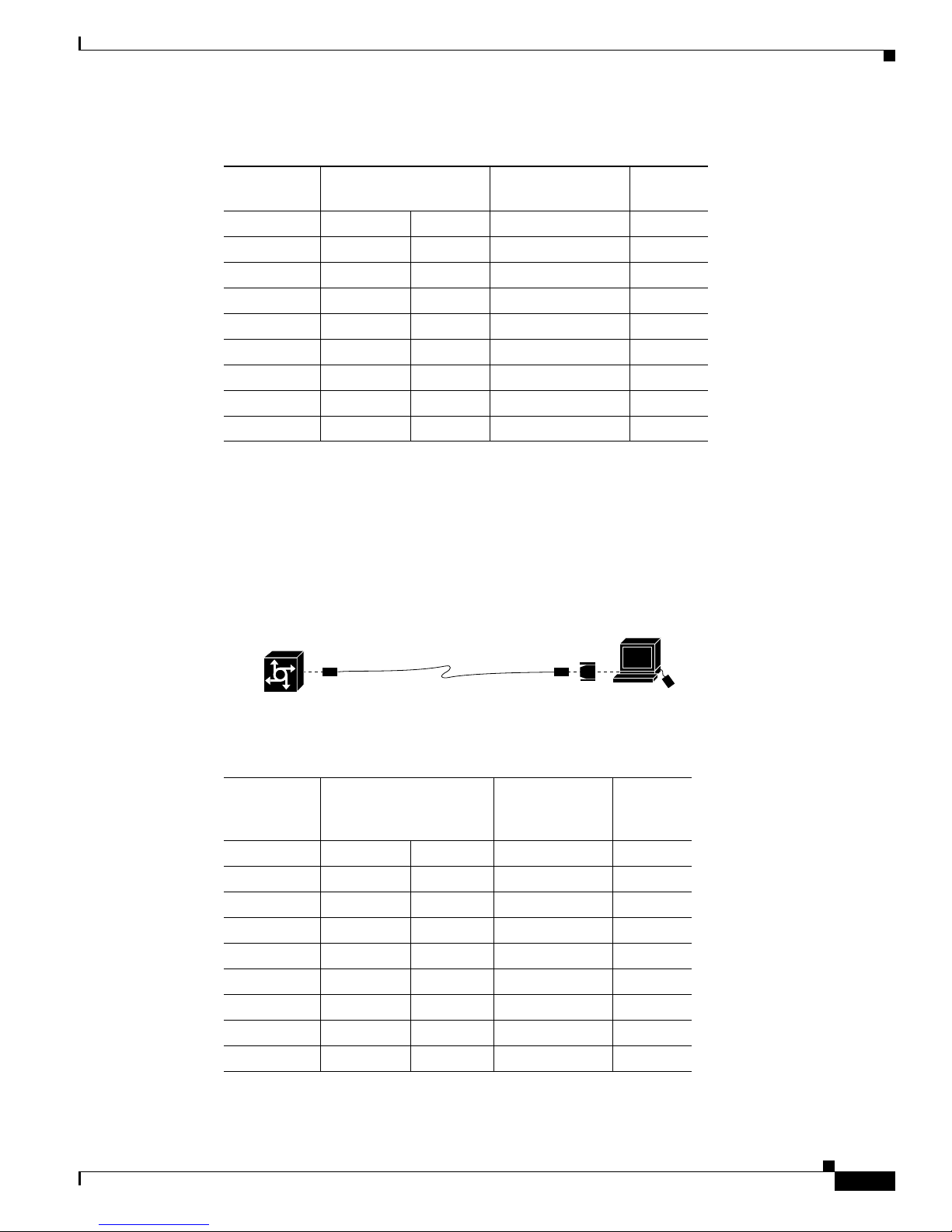
Appendix C Cabling Specifications
Ta b l e C-1 Console Port Signaling and Cabling Using a DB-9 Adapter
Console and Auxiliary Port Cables and Pinouts
Console Port
(DTE)
RJ-45-to-RJ-45
Rollover Cable
RJ-45-to-DB-9
Terminal Adapter
Console
Device
Signal RJ-45 Pin RJ-45 Pin DB-9 Pin Signal
RTS 1
1
8 8 CTS
DTR 2 7 6 DSR
TxD 3 6 2 RxD
GND 4 5 5 GND
GND 5 4 5 GND
RxD 6 3 3 TxD
DSR 7 2 4 DTR
CTS 8
1. Pin 1 is connected internally to pin 8.
1
1 7 RTS
Use the RJ-45-to-RJ-45 rollover cable and RJ-45-to-DB-25 female DTE adapter (labeled TERMINAL)
to connect the console port to a terminal.
Figure C-3 shows how to connect the console port to a terminal.
Table C-2 lists the pinouts for the asynchronous serial console port, the RJ-45-to-RJ-45 rollover cable,
and the RJ-45-to-DB-25 female DTE adapter (labeled TERMINAL).
Figure C-3 Connecting the Console Port to a Terminal
RJ-45-to-RJ-45
rollover cable
Terminal
Universal gateway
Ta b l e C-2 Console Port Signaling and Cabling Using a DB-25 Adapter
RJ-45-to-DB-25 adapter
(labeled TERMINAL)
RJ-45-to-DB-25
Console Port
1
(DTE)
RJ-45-to-RJ-45 Rollover
Cable
Terminal
Adapter
Console
Device
Signal RJ-45 Pin RJ-45 Pin DB-25 Pin Signal
RTS 1
2
8 5 CTS
DTR 2 7 6 DSR
TxD 3 6 3 RxD
GND 4 5 7 GND
GND 5 4 7 GND
RxD 6 3 2 TxD
DSR 7 2 20 DTR
CTS 8
1. You can use the same cabling to connect a console to the auxiliary port.
2. Pin 1 is connected internally to pin 8.
1
1 4 RTS
37210
OL-2847-02 0A
Cisco AS5400 Universal Gateway Chassis Installation Guide
C-3
Page 96

Ethernet Port Pinouts
Auxiliary Port Signals and Pinouts
Use the RJ-45-to-RJ-45 rollover cable and RJ-45-to-DB-25 male DCE adapter (labeled MODEM) to
connect the auxiliary port to a modem.
Table C-3 lists the pinouts for the asynchronous serial auxiliary port, the RJ-45-to-RJ-45 rollover cable,
and the RJ-45-to-DB-25 male DCE adapter (labeled MODEM).
Figure C-4 Connecting the Auxiliary Port to a Modem
Appendix C Cabling Specifications
Figure C-4 shows how to connect the auxiliary port to a modem.
RJ-45-to-RJ-45
rollover cable
Universal gateway
Ta b l e C-3 Auxiliary Port Signaling and Cabling Using a DB-25 Adapter
AUX Port
(DTE)
RJ-45-to-RJ-45
Rollover Cable
RJ-45-to-DB-25 adapter
(labeled MODEM)
RJ-45-to-DB-25
Modem Adapter
Modem
37211
Modem
Signal RJ-45 Pin RJ-45 Pin DB-25 Pin Signal
RTS 1 8 4 RTS
DTR 2 7 20 DTR
TxD 3 6 3 TxD
GND 4 5 7 GND
GND 5 4 7 GND
RxD 6 3 2 RxD
DSR 7 2 8 DCD
CTS 8 1 5 CTS
Ethernet Port Pinouts
Table C-4 lists the pinouts for the Ethernet ports.
Ta b l e C-4 10/100BASE-T Port Pinouts
RJ-45 Pin Description
1 TXD+
2 TXD–
3 RXD+
4 –
5 –
6 RXD–
7 –
8 –
Cisco AS5400 Universal Gateway Chassis Installation Guide
C-4
OL-2847-02 0A
Page 97

Appendix C Cabling Specifications
BITS Cable and Port Pinouts
Figure C-5 shows how the BITS port is connected and Tab le C-5 lists the BITS port pinouts.
Figure C-5 BITS Port Connection
BITS Cable and Port Pinouts
Satellite global
positioning system
Timing signal
generator
Ta b l e C-5 BITS Port Pinouts
Pin Description
1 BITS signal
2 Ground
Alarm Port Pinouts
Table C-6 lists the pinouts for the alarm port.
Ta b l e C-6 Alarm Port Pinouts
Pin Description
1 Normally open
2 Pole
3 Normally closed
Coaxial cable
52503
Universal gateway
OL-2847-02 0A
Cisco AS5400 Universal Gateway Chassis Installation Guide
C-5
Page 98

Bantam Jack Port Pinouts
Bantam Jack Port Pinouts
Table C-7 lists the port pinouts for the bantam jacks on the AS54-DFC-8CT1/CE1 and AS54-DFC-CT3.
Ta b l e C-7 Bantam Jack Port Pinouts
Pin Description
1 Tip
2 Ring
Appendix C Cabling Specifications
Cisco AS5400 Universal Gateway Chassis Installation Guide
C-6
OL-2847-02 0A
Page 99

INDEX
Numerics
10BASE-T port pinouts (table) C-4
2T Serial Ports, interface standards 2-6
3.3V SIMM Module Part Numbers A-11
A
AC power connections 3-14
AC power supply specifications 1-4
air flow 3-6
alarm port, connecting 2-6, 3-12
Alarm port connection (figure) 3-12
Alarm Port Pinouts C-5
alarm port pinouts (table) C-5
attaching the rubber feet to the chassis (figure) 3-3
auxiliary port, connecting 2-6, 3-10
auxiliary port pinouts C-4
auxiliary port signaling and cabling using a DB-25 adapter
(table)
C-4
B
Bantam Jack Port pinouts C-6
Bantam Jack port pinouts (table) C-6
battery handling warning A-2
BITS port, connecting the 2-6
BITS port connection (figure) C-5
BITS port pinouts C-5
BITS port pinouts (table) C-5
boot helper image (rxboot) A-10
Boot ROM replacement, instructions A-5
Boot ROMs, replacing A-5
C
cables
rollover cable C-2
caution, static electricity discharge B-2
caution symbol, meaning of viii
chassis
rack-mounting 3-3
replacing the cover A-13, B-18
chassis, setting on a desktop 3-2
chassis components 1-1
chassis cover, removing A-1
chassis warning - disconnecting telephone-network
cables
A-1, A-5, A-8, B-1
circuit breaker (15A) warning 2-2, 2-7, 3-13
Cisco AS5400, overview 1-1
Cisco AS5400 chassis (figure) A-14, B-19
Cisco AS5400 front panel (figure) 1-2
Cisco AS5400HPX identification 1-1, 4-1, 4-9, A-10
Cisco AS5400HPX memory identification A-10
Cisco AS5400 memory identification A-11
Cisco AS5400 rear panel (figure) 1-2
configure the power supply alarm B-21
connecting a modem to the auxiliary port (figure) 3-11
connecting the 6-pin connector to the system board
(figure)
connecting the auxiliary port to a modem (figure) C-4
connecting the console port to the PC (figure) C-2
connecting the console port to the terminal (figure) C-3
connecting the power cord (figure) 3-14
connecting to an E1 CSU/DSU (figure) 3-8
Connecting to an Ethernet hub (figure) 3-6
Connections
alarm port 3-12
B-13
OL-2847-02 0A
Cisco AS5400 Universal Gateway Chassis Installation Guide
IN-1
Page 100

Index
BITS port 3-11
console and auxiliary ports 2-5
DC power supply 3-14
Ethernet 2-5, 3-6
instructions 3-5
power cord 3-14
preparing to connect to a network 2-3
serial ports 3-9
T1 and E1 interface ports 3-7
WAN 3-7
console and auxiliary port type 1-4
console port
cables C-2
EIA/TIA-232 connections 3-9
pinouts C-2
console port, connecting 2-5
console port, default parameters 2-5
console port connection (figure) 3-10
console port signaling and cabling using a DB-25 adapter
(table)
C-3
console port signaling and cabling using a DB-9 adapter
(table)
C-3
conventions, document viii
customer equipment warning 3-8
D
data rate, E1 2-4
data rate, T1 2-4
data rate, T3 2-5
DCE, auxiliary port 2-6
DCE, console port 2-5
DC power connections 3-14
DC power connection warning 3-16, A-15, B-20
DC power disconnection warning 3-15, A-2, A-5, A-12, B-3
DC power supply
wiring 3-14
DC power supply connections (figure) 3-15, A-3, A-15,
B-3, B-20
DC power supply installation warning 3-13
DC power supply specifications 1-4
DFC, description 1-2
dial feature cards, description 1-2
dimensions, Cisco AS5400 chassis 1-3
disconnect device warning 3-14
disconnecting the fan cable (figure) B-9
disconnecting the power connectors from the backplane
(figure)
B-10
displaying environment status 4-5
display power supply status B-21
document conventions viii
document organization vii
documents, related xiii
drop and insert, enable and disable 4-7
Drop and Insert mode 4-7
DTE, auxiliary port 2-6
DTE, console port 2-5
E
E1 data rate 2-4
E1 impedance rating 2-4
E1 line rate 2-4
EIA/TIA-232
auxiliary port connections 3-10
console port connections 3-9
Electrostatic Discharge (ESD) 2-3
environment monitoring 4-4
environment status, displaying 4-5
equipment, required for installation 2-3
error messages, Boot ROM A-7
error messages, memory A-9, A-13
ESD, preventing damage 2-3
ESD wrist-strap safety 2-3
Ethernet connections 2-5, 3-6
F
fan cable routing (figure) B-17
Cisco AS5400 Universal Gateway Chassis Installation Guide
IN-2
OL-2847-02 0A
