Page 1

170 West Tasman Drive
San Jose, CA 95134-1706
USA
http://www.cisco.com
Cisco Systems, Inc.
Corporate Headquarters
Tel:
800 553-NETS (6387)
408 526-4000
Fax: 408 526-4100
Cisco AS5300 Universal Access
Server Software Configuration Guide
Customer Order Number: DOC-AS5300-SCG=
Text Part Number: 78-4534-05
Page 2

THE SPECIFICATIONS AND INFORMATION REGARDING THE PRODUCTS IN THIS MANUAL ARE SUBJECT TO CHANGE WITHOUT
NOTICE. ALL STATEMENTS, INFORMATION, AND RECOMMENDATIONS IN THIS MANUAL ARE BELIEVED TO BE ACCURATE BUT ARE
PRESENTED WITHOUT WARRANTY OF ANY KIND, EXPRESS OR IMPLIED. USERS MUST TAKE FULL RESPONSIBILITY FOR THEIR
APPLICATION OF ANY PRODUCTS.
THE SOFTWARE LICENSE AND LIMITED WARRANTY FOR THE ACCOMPANYING PRODUCT ARE SET FORTH IN THE INFORMATION
PACKET THAT SHIPPED WITH THE PRODUCT AND ARE INCORPORATED HEREIN BY THIS REFERENCE. IF YOU ARE UNABLE TO
LOCATE THE SOFTWARE LICENSE OR LIMITED WARRANTY, CONTACT YOUR CISCO REPRESENTATIVE FOR A COPY.
The following information is for FCC compliance of Class A devices: This equipment has been tested and found to comply with the limits for a Class A
digital device, pursuant to part 15 of the FCC rules. These limits are designed to provide reasonable protection against harmful interference when the
equipment is operated in a commercial environment. This equipment generates, uses, and can radiate radio-frequency energy and, if not installed and used
in accordance with the instruction manual, may cause harmful interference to radio communications. Operation of this equipment in a residential area is
likely to cause harmful interference, in which case users will be required to correct the interference at their own expense.
The following information is for FCC compliance of Class B devices: The equipment described in this manual generates and may radiate radio-frequency
energy. If it is not installed in accordance with Cisco’s installation instructions, it may cause interference with radio and television reception. This equipment
has been tested and found to comply with the limits for a Class B digital device in accordance with the specifications in part 15 of the FCC rules. These
specifications are designed to provide reasonable protection against such interference in a residential installation. However, there is no guarantee that
interference will not occur in a particular installation.
You can determine whether your equipment is causing interference by turning it off. If the interference stops, it was probably caused by the Cisco equipment
or one of its peripheral devices. If the equipment causes interference to radio or television reception, try to correct t he interference by using one or more of
the following measures:
• Turn the television or radio antenna until the interference stops.
• Move the equipment to one side or the other of the television or radio.
• Move the equipment farther away from the television or radio.
• Plug the equipment into an outlet that is on a different circuit from the television or radio. (That is, make certain the equipment and the television or radio
are on circuits controlled by different circuit breakers or fuses.)
Modifications to this product not authorized by Cisco Systems, Inc. could void the FCC approval and negate your authority to operate the product.
The following third-party software may be included with your produ ct and will be subject to the sof tware lice ns e agree ment:
CiscoWorks software and documentation are based in part on HP OpenView under license from the Hewlett-Packard Company. HP OpenView is a
trademark of the Hewlett-Packard Company. Copyright © 1992, 1993 Hewlett-Packard Company.
The Cisco implementation of TCP header compression is an adaptation of a program developed by the University of California, Berkeley (UCB) as part of
UCB’s public domain version of the UNIX operating system. All rights reserved. Copyright © 1981, Regents of the University of California.
Network Time Protocol (NTP). Copyright © 1992, David L. Mills. The University of Delaware makes no representations about the suitability of this
software for any purpose.
Point-to-Point Protocol. Copyright © 1989, Carnegie-Mellon University. All rights reserved. The name of the University may not be used to endorse or
promote products derived from this software without s pe cific prior written permission.
The Cisco implementation of TN3270 is an adaptation of the TN3270, curses, and termcap programs developed by the University of California, Berkeley
(UCB) as part of UCB’s public domain version of the UNIX operating system. All rights reserved. Copyright © 1981-1988, Regents of the University of
California.
Cisco incorporates Fastmac and TrueView software and the RingRunner chip in some Token Ring products. Fastmac software is licensed to Cisco by Madge
Networks Limited, and the RingRunner chip is licensed to Cisco by Madge NV. Fastmac, Ring Ru nner, and TrueView are trademarks and in some
jurisdictions registered trademarks of Madge Networks Limited. Copyright © 1995, Madge Networks Limited. All rights reserved.
XRemote is a trademark of Network Computing Devices, Inc. Copyright © 1989, Network Computing Devices, Inc., Mountain View, California. NCD
makes no representations about the suitability of this software for any purpose.
The X Window System is a trademark of the X Consortium, Cambridge, Massachusetts. All rights reserved.
NOTWITHSTANDING ANY OTHER WARRANTY HEREIN, ALL DOCUMENT FILES AND SOFTWARE OF THESE SUPPLIERS ARE
PROVIDED “AS IS” WITH ALL FAULTS. CISCO AND THE ABOVE-NAMED SUPPLIERS DISCLAIM ALL WARRANTIES, EXPRESSED OR
IMPLIED, INCLUDING, WITHOUT LIMITATION, THOSE OF MERCHANTABILITY, FITNESS FOR A PARTICULAR PURPOSE AND
NONINFRINGEMENT OR ARISING FROM A COURSE OF DEALING, USAGE, OR TRADE PRACTICE.
Page 3

IN NO EVENT SHALL CISCO OR ITS SUPPLIERS BE LIABLE FOR ANY INDIRECT, SPECIAL, CONSEQUENTIAL, OR INCIDENTAL
DAMAGES, INCLUDING, WITHOUT LIMITATION, LOST PROFITS OR LOSS OR DAMAGE TO DATA ARISING OUT OF THE USE OR
INABILITY TO USE THIS MANUAL, EVEN IF CISCO OR ITS SUPPLIERS HAVE BEEN ADVISED OF THE POSSIBILITY OF SUCH DAMAGES.
AccessPath, AtmDirector, Browse with Me, CCDA, CCDE, CCDP, CCIE, CCNA, CCNP, CCSI, CD-PAC, CiscoLink, the Cisco NetWorks logo, the
Cisco Powered Network logo, Cisco Systems Networking Academy, the Cisco Systems Networking Academy logo, Fast Step, Follow Me Browsing,
FormShare, FrameShare, GigaStack, IGX, Internet Quotient, IP/VC, iQ Breakthrough, iQ Expertise, iQ FastTrack, the iQ Logo, iQ Net Readiness
Scorecard, MGX, the Networkers logo, Packet, RateMUX, ScriptBuilder, ScriptShare, SlideCast, SMARTnet, TransPath, Unity, Voice LAN,
Wavelength Router, and WebViewer are trademarks of Cisco Systems, Inc.; Changing the Way We Work, Live, Play, and Learn, Discover All That’s
Possible, and Empowering the Internet Generation, are service marks of Cisco Systems, Inc.; and Aironet, ASIST, BPX, Catalyst, Cisco, the Cisco
Certified Internetwork Ex pert logo , Cisco IOS , the Cis co IOS lo go, Cis co Sy stems, C isco Sy stems Capi tal, the C isco Systems logo,
Enterprise/Solver, Ether Chann el, EtherS witch, FastH ub, FastS witch, IOS, IP/ TV, LightS tream, MICA, Netw or k Registr ar, PIX, Post- R o uti ng,
Pre-Routing, Registrar, StrataView Plus, Stratm, SwitchProbe, TeleRouter, and VCO are registered trademarks of Cisco Systems, Inc. and/or its
affiliates in the U.S. and certain other countries .
All other brands, names, or trademarks menti oned in thi s docume nt or Web site ar e the property of thei r respectiv e owners . The use of the word
partner does not imply a partnership relat ionship bet ween Cisco and any other com pany. (010 4R)
Cisco AS5300 Universal Access Server Software Configuration Guide
Copyright © 1997-2001, Cisco Systems, Inc.
All rights reserved. Printed in USA.
Page 4

Page 5

Contents v
Preface xi
Document Objectives xi
Changes to This Guide xi
Document Organization xii
Where to Get the Latest Version of This Guide xii
Conventions xiii
Related Documentation xv
Cisco Connection Online xv
Chapter 1 First-Time Configuration 1-1
Using the Setup Script 1-1
Getting Started 1-1
Where to Go Next 1-12
Chapter 2 Using Cisco IOS Software 2-1
Getting Help 2-1
Understanding Command Modes 2-2
How to Find Command Options 2-2
Undoing a C ommand or Feature 2-4
Saving Configuration Changes 2-4
Where to Go Next 2-4
Chapter 3 Basic Configuration 3-1
Configuring the Host Name and Password 3-2
Configure 3-2
Verify 3-2
Configuring Alarms 3-3
Configure 3-3
Verify 3-4
Configuring Ethernet 10BaseT 3-4
Configure 3-5
Verify 3-5
Configuring Ethernet 100BaseT 3-5
Configure 3-6
Verify 3-7
Configuring Synchronous Serial Interfaces for WAN Support 3-8
Configure 3-8
Verify 3-9
Configuring Channelized T1 or E1 3-10
Configure 3-10
Verify 3-10
CONTENTS
Page 6

vi
Book Title
Configuring ISDN PRI 3-11
Configure 3-12
Verify 3-13
Configuring E1 R2 Signaling 3-16
Configure 3-16
Country Codes for R2 Signaling 3-18
Verify 3-19
Configuring the Asynchronou s Group Inter face 3-21
Configure 3-21
Verify 3-22
Configuring the D Channels for Modem Signaling 3-24
Configure 3-24
Verify 3-25
Configuring the Modems 3-28
Configure 3-28
Country Code Tables 3-29
Resetting to Default Values for Country Codes 3-30
Verify 3-30
Configuring Modem Pooling 3-33
Verify 3-34
Configuring Resource Pooling and Session Counting 3-35
Configure 3-35
Verify 3-38
Configuring Voice Network Data 3-39
Configure 3-39
Verify 3-39
Configuring T1 CAS for VoIP 3-41
Configure 3-41
Verify 3-42
Configuring IP Networks for Real-Time Voice Traffic 3-44
Configure 3-44
Verify 3-45
Configuring RLM 3-46
Configure 3-46
Verify 3-47
Configuring ISL for VLAN Routing 3-48
Configure 3-48
Verify 3-49
Configuring IPX Networks 3-50
Configure 3-50
Verify 3-51
Configuring AppleTalk 3-52
Configure 3-52
Verify 3-52
Page 7

Contents vii
Configuring MMP 3-55
Configure 3-55
Verify 3-56
Creating Authentication Accoun ts 3-57
Configuring VPDN 3-58
Configure 3-58
Verify 3-58
Creating Authentication Accoun ts 3-60
Using Continuity Test (COT) 3 -60
Configure 3-60
Verify 3-60
Saving Configuration Changes 3-63
Configure 3-63
Comprehensive Configuration Examples 3-63
Where to Go Next 3-72
Chapter 4 Access Service Security 4-1
Assumptions 4-2
Local Versus Remote Server Authentication 4-2
Local Security Database 4-2
Remote Security Database 4-3
Configuring Authentication 4-4
Securing Access to Privileged EXEC and Configuration Mode 4-4
Communicating Between the Access Server and the Security Server 4-6
Communicating with a TACACS+ Server 4-7
Communicating with a RADIUS Server 4-8
Configuring Authentication on a TACACS+ Server 4-9
Enabling AAA Globally on the Access Server 4-9
Defining Authentication Method Lists 4-10
Authentication Method List Examples 4-14
Applying Authentication Method Lists 4-15
Configuring Authorization 4-17
Configuring Authorization on the Access Server 4-17
Specifying the Authorization Method 4-18
Specifying Authorization Parameters on a TACACS+ Server 4-18
Authorization Examples 4-18
Security Examples 4-19
Simple Local Security Example 4-19
TACACS+ Security Example for Login, PPP, and ARA 4-19
Page 8

viii
Book Title
Appendix A Managing Modems A-1
Monitoring Modems A-2
Configuring Microcom Modems for Monitoring A-2
Configuring MICA Modems for Monitoring A-3
Modem Performance Statistics Commands A-4
Managing Modems A-5
Check Modem Type A-5
Set Modem Event Buffer A-5
Remove Inoperable Modems from Service A-6
Polling Modems A-6
Set Polling Attempts A-6
Set Time Interval between Polls A-6
Poll for Modem Statistics A-6
Troubleshooting Modems A-7
Perform a Modem Startup Test A-7
Test Two Modems Back-to-Back A-7
Hold and Reset a Modem A-8
Disable a Modem from Dial-Up Services A-8
Debug a Modem A-8
Upgrading Modem Code A-9
How to Obtain Modem Code A-9
Important Modem Upgrade Commands A-10
Choosing an Update Strategy A-10
Modem Code Scenarios A-11
Displaying Modem Code Versions A-13
Upgrading Modem Code from the Cisco CCO TFTP Server A-14
Download Modem Code from the Cisco CCO TFTP Server to a Local TFTP Server A-14
Copy the Modem Code File from Local TFTP Server to Modems A-18
Upgrading Modem Code from Diskettes A-21
Copy the Modem Code to Your PC Hard Disk A-21
Copy the Modem Code from Your PC to the Modems A-21
Using the Modem Code Bundled with Cisco IOS Software A-25
Appendix B ROM Monitor B-1
Entering the ROM Monitor Program B-1
ROM Monitor Command Conventions B-1
Command Aliasing B-2
ROM Monitor Commands B-2
Appendix C Using Setup on Cisco IOS Releases 11.2 or 11.3(2)T C-1
Getting Started C-1
Running Setup for Cisco IOS Release 11.2 C-2
Running Setup for Cisco IOS Release 11.3(2)T C-10
Continuing the Setup Script for T1/PRI Cards C-14
Continuing the Setup Script for E1/PRI Cards C-17
Where to Go Next C-23
Page 9

Contents ix
Appendix D Upgrade VoIP Software D-1
Upgrading VoIP Feature Card Firmware D-2
Determine the number of VFC cards D-2
Identify the VFC ROM Monitor Version D-2
Identify the VFC/ROM Monitor Mode D-3
Download Software in VCWare Mode D-3
Download Software in ROM Monitor Mode D-5
New Hardware Features D-7
Index
Index
Page 10
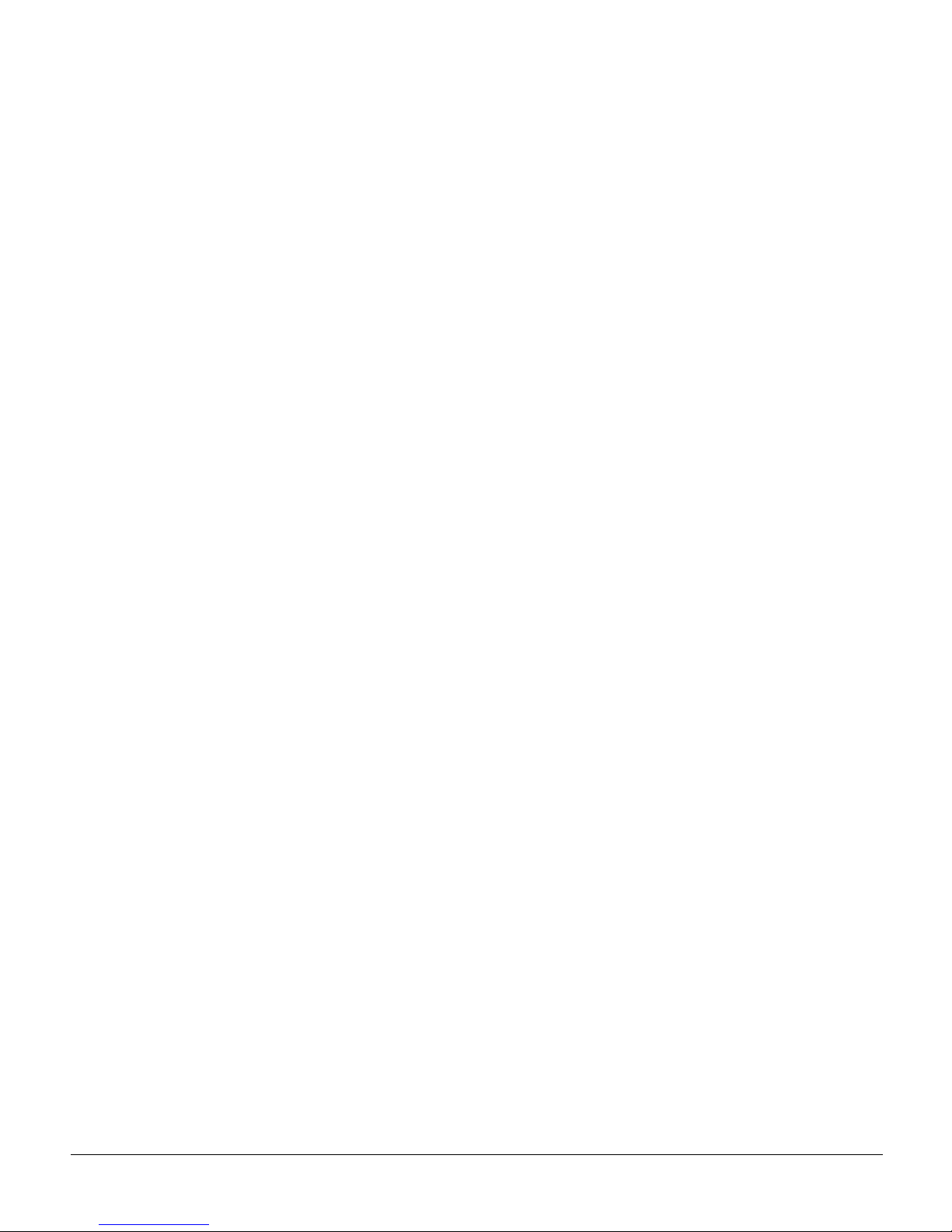
x
Book Title
Page 11

Preface ix
Preface
This chapter discusses the revisions made to this publication, describes how to get the latest version
of this publication, the conventions used in this guide, and related documentation.
Cisco documentation and additional literature are available on a CD-ROM, which ships with your
product. The Documentation CD-ROM, a member of the Cisco Connection Family, is updated
monthly; therefore, it might be more up to date than printed documentation. To order additional
copies of the Documentation CD-ROM, contact your local sales representative or call customer
service. The CD-ROM is av ailable as a single item or as an annual subscription. You can also access
Cisco documentation on the World Wide Web at http://www.cisco.com,
http://www-china.cisco.com, or http://www-europe.cisco.com.
If you are reading Cisco product document ation on the World Wide W e b, you can submit comments
electronically . Click Feedback on the toolbar and select Documentation. After you complete the
form, click Submit to send it to Cisco. We appreciate your comments.
Document Objectives
This configuration guide explains the initial and basic software configuration procedures for the
Cisco AS5300 Universal Access Server. The guide contains pr ocedures for runn ing the se tup scri pt
for various Cisco IOS software versions, manually configuring the access server, setting up basic
security, managing modems, and how to use the ROM monitor.
After completing the basic configuration procedures covered in this guide, you can then use the
appropriate companion publications to mo re completely conf igu re your system. F or info rmation on
other publications available, s ee the section “Related Documentation.”
Changes to This Guide
New/Changed Feature Description
Setup script for Cisco IOS Release 12.02(XD) The setup script has bee n updated to reflect th e changes
for the Cisco IOS Release 12.02(XD).
Serial interfaces for WAN support Procedures include how to enable the serial interface,
specify IP routing, and set up external clock timing on a
DCE or DTE interface.
BERT Briefly describes the Bit Error Rate Tester (BERT)
feature used to test T1 or E1 links.
Page 12
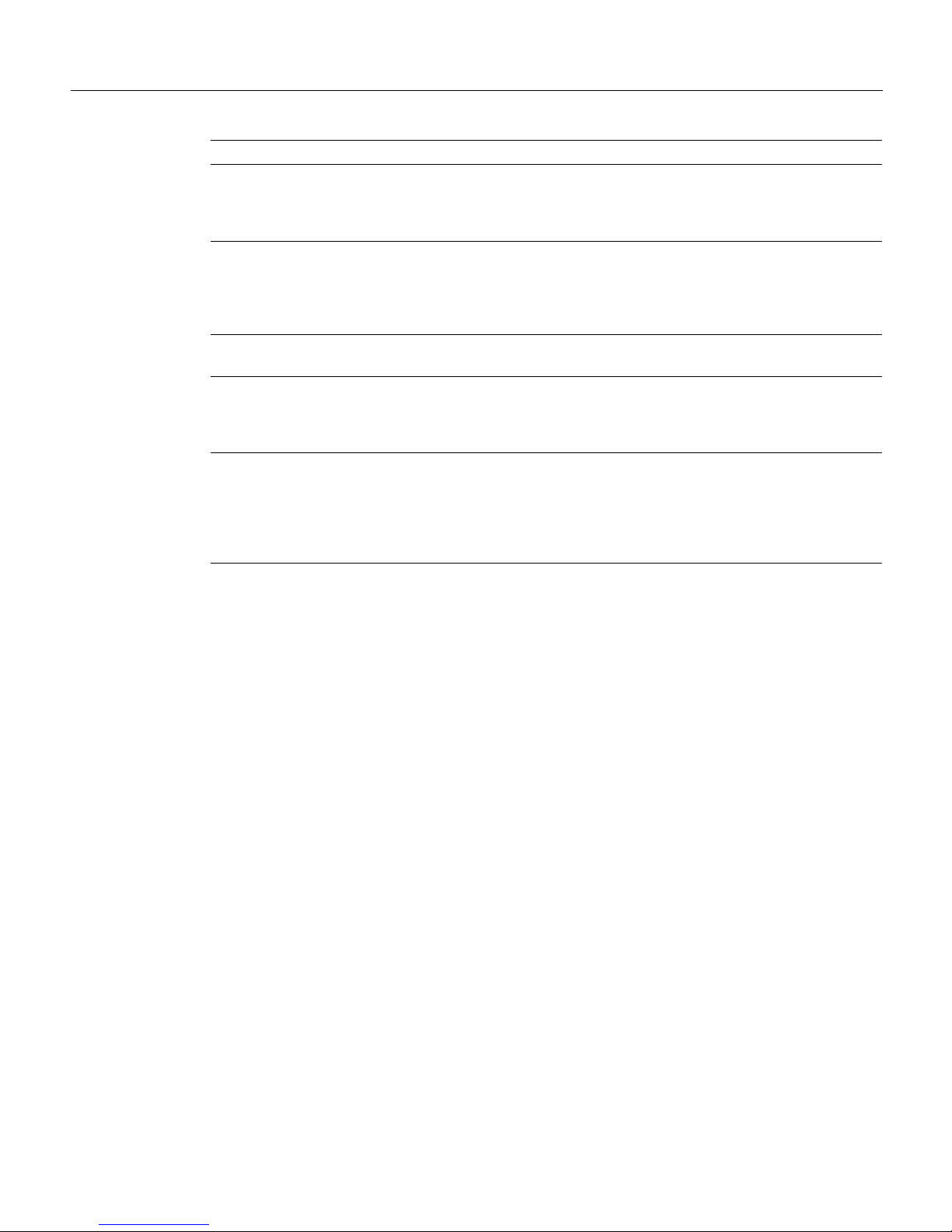
Document Organization
x
Cisco AS5300 Universal Access Server Software Configuration Guide
Document Organization
This configuration guide is organized into the following chapters and appendixes:
• Chapter 1, “First-Time Configuration,” describes how to run the setup script to do a basic
configuration.
• Chapter 2, “Using Cisco IOS Software,” is a brief overview of how to use the command-line
interface (CLI) to configure the access server.
• Chapter 3, “Basic Configuration,” provides instructions for configuring the various features of
the access server using the CLI.
• Chapter 4, “Access Service Security,” describes the basic access server authentication,
authorization, and accounting (AAA) security facility.
• Appendix A, “Managing Modems,” describes how to manage your modems using moni toring,
polling, and troubleshooting commands.
• Appendix B, “ROM Monitor,” describes how to use the Cisco AS5300 ROM monitor to isolate
or rule out hardware problems encoun tered when installing your access server.
• Appendix C, “Using Setup on Cisco IOS Releases 11.2 or 11.3(2)T,” describes the setup script
for Cisco IOS releases 11.2 and 11.3(2)T.
Where to Get the Latest Version of This Guide
The hard copy of this guid e is up dated at m ajor releases only and does not al ways contain the latest
material for enhancements occurring between major releases. You are shipped separate release no tes
or configuration notes for spares, hardware, and software enhancements occurring between major
releases.
ISDN PRI Provides an updated list of the switches and also two new
commands used to monitor Non-Facility Associated
Signaling (NFAS) groups and ISDN service and
channels.
Resource pooling and session co unt ing Describes how to construct unique customer profiles,
groups of DNIS numbers, and tabulate the number of
active connections, calls accepted, calls rejec ted for each
customer profile, and system resour ces over specific
time.
T1 CAS and E1 R2 signaling. Describes how to configure T1 CAS and E1 R2 signaling
with Voice over IP (VoIP).
COT Describes how use to use Continuity Test (COT) required
by the SS7 network to conduct loop back and tone check
testing on the path before a circuit is established. It is
required for North American SS7 compliance.
RLM Describes how to use Redun dant Link Manager (RLM),
which provides a virtual link management over multiple
IP networks so that the Q.931 signaling protocol and
other proprietary protocols can be transported on top of
multiple redundant links between the Cisco signaling
controller and the access server.
New/Changed Feature Description
Page 13
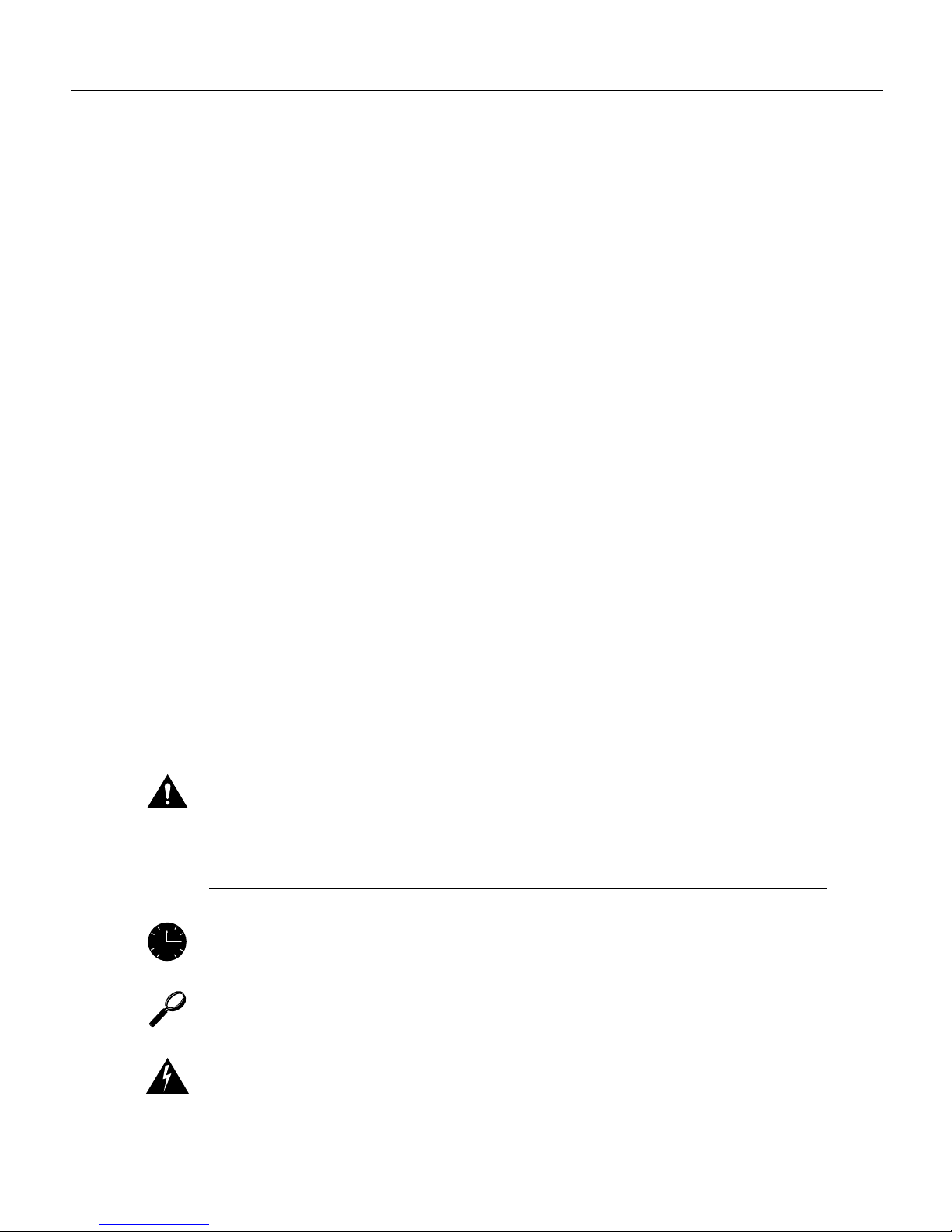
Preface xi
Conventions
The online copy of this guide is always up-to-date and integrates the latest enhancements to the
product. You can access the current online copy of this guide on the World Wide Web at
http://www.cisco.com, http://www-china.cisco.com, or http://www-europe.cisco.com.
Conventions
This publication uses the following conventions:
• The symbol ^ represents the key labeled Control. For example, the key combination ^z means
hold down the Control key while you press the z key.
Command descriptions use these conventions:
• Examples that contain system prompts deno te interactiv e sessions, indicating the commands that
you should enter at the prompt. The system prompt indicates the current level of the EXEC
command interpreter . For example, the prompt
router> indicates that you should be at the user
level, and the prompt
router# indicates that you should be at the privileged level. Access to the
privileged level usuall y requires a password.
• Commands and keywords are in boldface font.
• Arguments for which you supply values are in italic font.
• Elements in square brackets ([ ]) are optional.
• Alternative but required keywords are grouped in braces ({ }) and separated by vertical bars (|).
Examples use these conventions:
• Terminal sessions and sample console screen displays are in screen font.
• Information you enter is in boldface screen font.
• Nonprinting characters, such as passwords, are in angle brackets (< >).
• Default responses to system prompts are in square brackets ([ ]).
• Exclamation points (!) at the beginning of a line indicate a comment line.
Caution Means reader be careful. You are capable of doing something that might result in
equipment damage or loss of data.
Note Means reader take note. Notes contain helpful suggestions or references to materials not
contained in this manual.
Timesaver Means the described action saves time. You can save time by per forming the action
described in the paragraph.
Tips Means the following information might help you solve a problem.
Warning This warning sy mbol means danger. Y ou ar e in a situation th at could cause bod ily injury.
Before you work on any equipment, be aware of the hazards invo lved with electrical circuitry and
be familiar with standard practices for preventing accidents. To see translations of the warnings that
appear in this publication, refer to the Regulatory Compliance and Safety Information document that
accompanied this device.
12
6
93
Page 14
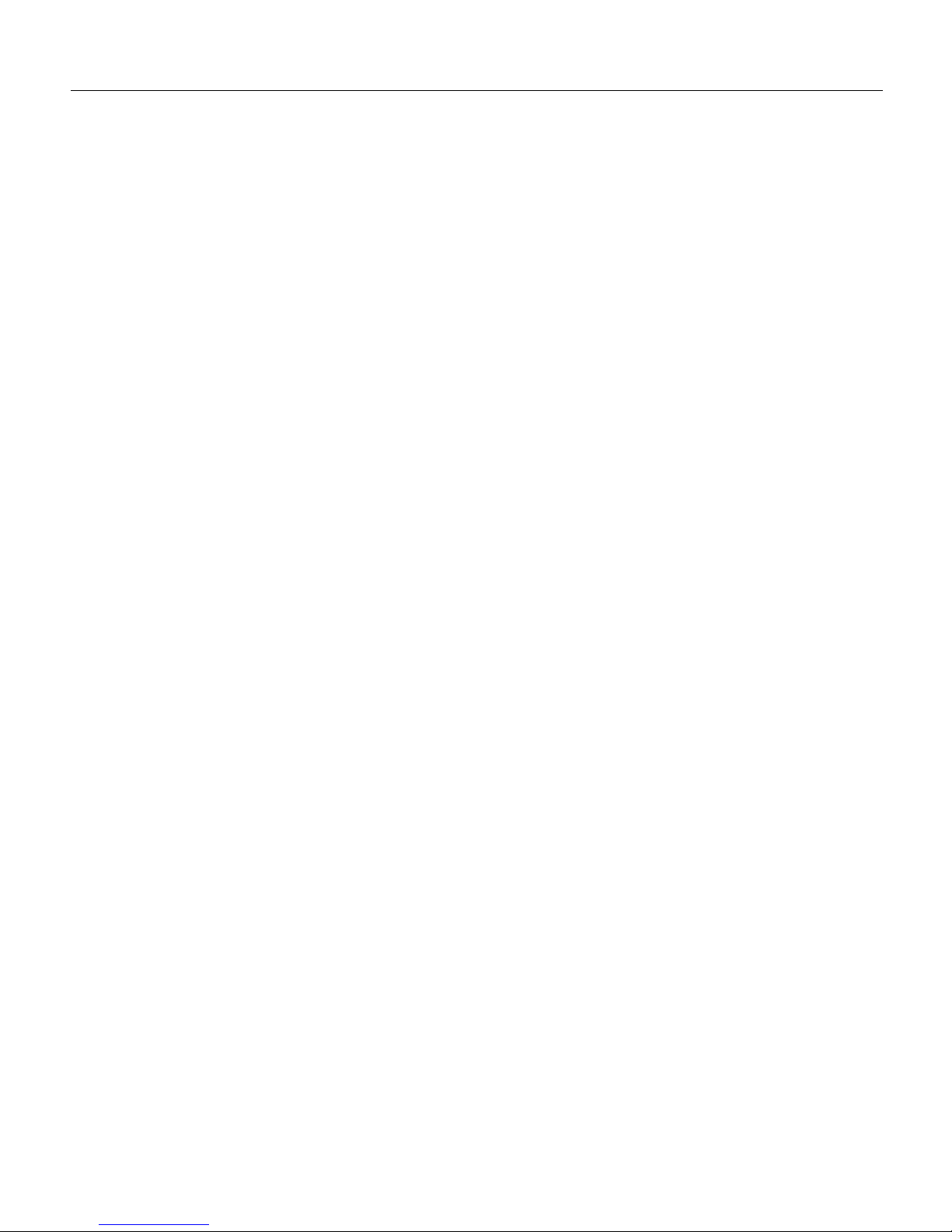
Conventions
xii
Cisco AS5300 Universal Access Server Software Configuration Guide
Waarschuwing Dit waarschuwingssymbool betekent gevaar. U verkeert in een situatie die
lichamelijk letsel kan veroorzaken. Voordat u aan enige apparatuu r gaat werken, dient u zich be wust
te zijn van de bij elektrische schakelingen betrokken risico's en dient u op de hoogte te zijn van
standaard maatregelen om ongelukken te voorkomen. Voor vertalingen van de waarschuwingen die
in deze publicatie verschijnen, kunt u het doc ument Re gula tory Compliance and Safety Informat ion
(Informatie over naleving van veiligheids- en andere voorschriften) raadplegen dat bij dit toestel is
ingesloten.
Varoitus Tämä varoitusmerkki merkitsee vaaraa. Olet tilanteessa, joka voi johtaa
ruumiinvammaan. Ennen kuin työskentelet minkään laitteiston parissa, ota selvää
sähkökytkentöihin liittyvistä vaaroista ja tavanomaisista onnettomuuksien ehkäisykeinoista. Tässä
julkaisussa esiintyvien varoitusten käännökset löydät laitteen mukana olevasta Regulatory
Compliance and Safety Information -kirjasesta (määräysten noudattaminen ja tietoa
turvallisuudesta).
Attention Ce symbole d'avertissement indique un danger. Vous vous trouvez dans une situation
pouvant causer des blessures ou des dommages corporels. Avant de travailler sur un équipement,
soyez conscient des dangers posés par les circuits électriques et familiarisez-vous avec les
procédures couramment utilisées pour éviter les accidents. Pour prendre connaissance des
traductions d’avertissements figurant dans cette publication, consultez le document Regulatory
Compliance and Safety Information (Conformité aux règlements et consignes de sécurité) qui
accompagne cet appareil.
Warnung Dieses Warnsymbol bedeutet Gefahr. Sie befinden sich in einer Situation, die zu einer
Körperverletzung führ en könnte. Be v or Sie mit der Arbeit an ir gendeinem G erät beginn en, seien Sie
sich der mit elektrischen Stromkreisen verbundenen Gefahren und der Standardpraktiken zur
Vermeidung von Unfällen bewußt. Übersetzungen der in dieser Veröffentlichung enthaltenen
Warnhinweise finden Sie im Dokument Regulatory C ompliance and Safety Information
(Informationen zu behördlichen Vorschriften und Sicherheit), das zusammen mit diesem Gerät
geliefert wurde.
Avvertenza Questo simbolo di avvertenza indica un pericolo. La situazione potrebbe causare
infortuni alle persone. Prima di lavorare su qualsiasi apparecchiatura, occorre conoscere i pericoli
relativi ai circuiti elettrici ed essere al corrente delle pratiche standard per la pre venzione di incidenti.
La traduzione delle avvertenze riporta te in questa pubblicazione si tro v a nel documento Re gulatory
Compliance and Safety Information (Conformità alle norme e informazioni sulla sicurezza) che
accompagna questo dispositivo.
Advarsel Dette varselsymbolet betyr fare. Du befinner deg i en situasjon som kan føre til
personskade. Før du utfører arbeid på utstyr, må du vare oppmerksom på de faremomentene som
elektriske kretser i nnebærer , samt gjøre d eg kjent med v anlig praks is når det gjelde r å unngå ulykk er .
Hvis du vil se oversettelser av de advarslene som finnes i denne publikasjonen, kan du se i
dokumentet Regulatory Compliance and Safety Information (Overholdelse av forskrifter og
sikkerhetsinformasjon) som ble levert med denne enheten.
Aviso Este símbolo de aviso indica perigo. Encontra-se numa situação que lhe poderá causar danos
físicos. Antes de começar a trabalhar com qualquer equipamento, familiarize-se com os perigos
relacionados com circuitos eléctricos, e com quaisquer práticas comuns que possam prevenir
possíveis acidentes. Para ver as traduções dos avisos que constam desta publicação, consulte o
documento Regulatory C ompliance and Safety Information (Informação de Segurança e
Disposições Reguladoras) que acompanha este dispositivo.
¡Advertencia! Este símbolo de aviso significa peligro. Existe riesgo para su integridad física. Antes
de manipular cualquier equipo, considerar los riesgos que entraña la corriente eléctrica y
familiarizarse con los procedimientos estándar d e prev ención de accidentes. Para ver una traducció n
Page 15

Preface xiii
Related Documentation
de las advertencias que aparecen en esta publicación, consultar el documento titulado Regulatory
Compliance and Safety Information (Información sobre seguridad y conformidad con las
disposiciones reglamentarias) que se acompaña con este dispositivo.
Varning! Denna varningssymbol signalerar fara. Du befinner dig i en situation som kan leda till
personskada. Innan du utför arbete på någon utrustning måste du vara medveten om farorn a med
elkretsar och känna till vanligt förfarande för att förebygga skador. Se förklaringar av de varningar
som förkommer i denna publikation i dokumentet Regulatory Compliance and Safety Information
(Efterrättelse av föreskrifter och säkerhetsinformation), vilket medföljer denna anordning.
Related Documentation
Refer to the following publications for additional information, available online:
• Cisco AS5300 Universal Access Server Chassis Installation Guide
• Cisco AS5300 Universal Access Server Module Installation Guide
• Voice Over IP for Cisco AS5300 Software Configuration Guide
• System Error Messages and Debug Com mand Reference publications
• Dial Solutions Configuration Guide
• Dial Case Study
• Cisco SS7/CCS7 Dial Access Solution System Integration
• Cisco IOS software configuration guide, feature modules, and command reference publications
These publications are av ailable on the d ocumentation CD that came with your access server, on the
World Wide Web from Cisco’s home page, or in orderable printed format.
Cisco Connection Online
Cisco Connection Online (CCO) is Cisco Systems’ primary , real-time support chann el. Maintenance
customers and partners can self-register on CCO to obtain additional information and services.
Available 24 hours a day, 7 days a week, CCO provides a wealth of standard and value-added
services to Cisco’s customers and business partners. CCO services include product information,
product documentation, software updates, release notes, technical tips, the Bug Navigator,
configuration notes, brochures, des criptions of service off erings, and do wnload access to public and
authorized files.
CCO serves a wide variety of users through two interfaces that are updated and enhanced
simultaneously: a character-based version and a multimedia version that resides on the World Wide
Web (WWW). The character-based CCO supports Zmodem, Kermit, Xmodem, FTP, and Internet
e-mail, and it is excellent for quick access to information over lower bandwidths. The WWW version
of CCO provides r ichly formatted docu ments with photog raphs, figures , graphics, and vide o, as well
as hyperlinks to related information.
You can access CCO in the following ways:
• Online at http://www.cisco.com
• Online at http://www-europe.cisco.com
• Online at http://www-china.cisco.com
• Telnet to cco.cisco.com
Page 16

Cisco Connection Online
xiv
Cisco AS5300 Universal Access Server Software Configuration Guide
• Modem: From North America, 408 526-8070; from Europe, 33 1 64 46 40 82. Use the
following terminal settings: VT100 emulation; databits: 8; parity: none; stop bits: 1; and
connection rates up to 28.8 kbps.
For a copy of CCO’s Frequently Asked Questions (FAQ), contact cco-help@cisco.com. For
additional information, contact cco-team@cisco.com.
Note If you are a network administrator and need personal technical assistance with a Cisco
product that is under warranty or covered by a maintenance contract, contact Cisco’s Technical
Assistance Center (TAC) at 800 553-2447, 408 526-7209, or tac@cisco.com. To obtain general
information about Cisco Systems, Cisco products, or upgrades, contact 800 553-6387,
408 526-7208, or cs-rep@cisco.com.
Page 17

CHAPTER
First-Time Configuration 1-1
1
First-Time Configuration
This chapter describes ho w to po wer ON the Cisco AS530 0 uni v ersal access s erv er and configure it
using the prompt-driven setup script (also called the System Configuration dialog). The following
sections are included:
• Using the Setup Script
• Where to Go Next
If you prefer to configure the access server manually, proceed to the next chapter “Using Cisco IOS
Software” to familiarize yourself with the command-line interface (CLI) and then proceed to the
following chapter “Basic Configurat ion” for step-by-step instructions.
Using the Setup Script
The setup script in this section uses the latest release version of Cisco IOS software.
Note If your system is running Cisco IO S Release 11.2 or 1 1.3(2)T, see the appendix “Using Setup
on Cisco IOS Releases 11.2 or 11.3(2)T” for intructions and screen disp lays.
Getting Started
Before you power on the access serv er and be gin to use th e setup script in th e System Conf iguration
dialog, make sure you have already connected the cables to the access server and configured your
PC terminal emulation program for 9600 baud, 8 data bits, no parity, and 2 stop bits. All
configuration will be performed from your PC terminal emulation program window.
The prompts and resulting messages vary depending on your responses. For most configurations,
you can press Enter to accept the default entries displayed in square ([]) brackets.
Note Information that you enter is in this boldface font. Also note that if you make a mistake
during the configu ration, exit and run the Sy stem Configu ration dialog again by pressing Ctrl-c, and
then type setup at the enable prompt (5300#).
Page 18

Using the Setup Script
Cisco AS5300 Universal Access Server Software Configuration Guide
1-2
To use the setup script take the following steps:
Step 1 Power ON the access server. The power switch is on the rear panel, at the upper right
corner near the power cord , as shown in Figure 1-1.
Figure 1-1 Power Switch Location
Messages will begin to appear in your terminal emulation program window.
Caution Do not press any keys on the keyboard until the messages stop. Any keys p res sed during this time
will be interpreted as the first command typed when the messages stop, which might cause you to power cycle
the access server and start over. It will take a few minutes for the messages to stop.
The messages look similar to the following:
Note The displayed messages depend on the Cisco IOS software release and feature set
you selected. The screen displays in this section are for reference only and might not
exactly reflect the messages on your console.
System Bootstrap, Version 12.0(3)T, RELEASED SOFTWARE
Copyright (c) 1994-1998 by cisco Systems, Inc.
AS5300 processor with 32768 Kbytes of main memory
rommon 3 > b flash:2:
program load complete, entry point: 0x80008000, size: 0x5d7b5c
Self decompressing the image :
#################################################################################
###################]
Restricted Rights Legend
Use, duplication, or disclosure by the Government is
subject to restrictions as set forth in subparagraph
(c) of the Commercial Computer Software - Restricted
Rights clause at FAR sec. 52.227-19 and subparagraph
(c) (1) (ii) of the Rights in Technical Data and Computer
Software clause at DFARS sec. 252.227-7013.
cisco Systems, Inc.
170 West Tasman Drive
H10690
Power
switch
Universal access
server
Page 19

First-Time Configuration 1-3
Getting Started
San Jose, California 95134-1706
Cisco Internetwork Operating System Software
IOS (tm) 5300 Software (C5300-JS-M), Released Version 12.0(19981001:221340)
[ayeh-wk_0_6_0 100]
Copyright (c) 1986-1998 by cisco Systems, Inc.
Compiled Thu 01-Oct-98 15:13 by ayeh
Image text-base: 0x600088E8, data-base: 0x609F6000
cisco AS5300 (R4K) processor (revision A.14) with 32768K/16384K bytes of memory.
Processor board ID 05433592
R4700 processor, Implementation 33, Revision 1.0 (512KB Level 2 Cache)
Bridging software.
X.25 software, Version 3.0.0.
SuperLAT software copyright 1990 by Meridian Technology Corp).
TN3270 Emulation software.
Primary Rate ISDN software, Version 1.1.
Backplane revision 2
Manufacture Cookie Info:
EEPROM Type 0x0001, EEPROM Version 0x01, Board ID 0x30,
Board Hardware Version 1.0, Item Number 73-2414-2,
Board Revision 3, Serial Number 05433592,
PLD/ISP Version 255.255, Invalid Date code.
1 Ethernet/IEEE 802.3 interface(s)
1 FastEthernet/IEEE 802.3 interface(s)
4 Serial network interface(s)
120 terminal line(s)
4 Channelized T1/PRI port(s)
128K bytes of non-volatile configuration memory.
8192K bytes of processor board System flash partition 1 (Read/Write)
8192K bytes of processor board System flash partition 2 (Read/Write)
4096K bytes of processor board Boot flash (Read/Write)
--- System Configuration Dialog ---
Step 2 When the following message appears, enter yes to continue:
Continue with configuration dialog? [yes/no]: yes
At any point you may enter a question mark '?' for help.
Use ctrl-c to abort configuration dialog at any prompt.
Default settings are in square brackets '[]'.
Step 3 When the following message appears, enter No to configure all interfaces. Note that if
you enter Yes, your system will not be configured correctly:
Basic management setup configures only enough connectivity
for management of the system, extended setup will ask you
to configure each interface on the system
Would you like to enter basic management setup? [yes/no]: no
Step 4 When the following message appears, press Enter to see the current interface summary:
First, would you like to see the current interface summary? [yes]:
Any interface listed with OK? value "NO" does not have a valid configuration
Interface IP-Address OK? Method Status Protocol
Ethernet0 171.69.90.18 YES NVRAM up down
FastEthernet0 unassigned YES unset administratively down down
Group-Async1 171.69.90.18 YES unset down down
Serial0 unassigned YES unset administratively down down
Serial1 unassigned YES unset administratively down down
Serial2 unassigned YES unset administratively down down
Serial3 unassigned YES unset administratively down down
Page 20

Using the Setup Script
Cisco AS5300 Universal Access Server Software Configuration Guide
1-4
Serial0:0 unassigned YES unset down down
Serial0:1 unassigned YES unset down down
.
.
.
Serial3:21 unassigned YES unset down down
Serial3:22 unassigned YES unset down down
Serial3:23 171.69.90.18 YES unset down down
Step 5 Enter a host name for the access server:
Configuring global parameters:
Enter host name [Router]: 5300
The enable secret is a password used to protect access to privileged EXEC and
configuration modes. This password, after entered, becomes encrypted in the
configuration.
Step 6 Enter an enable secret password. This password is encrypted (more secure) and canno t be
seen when viewing the configuration:
Enter enable secret: lab
The enable password is used when you do not specify an enable secret password,
with some older software versions, and some boot images.
Step 7 Enter an enable password. This password is not encrypted (less secure) and can be seen
when viewing the configuration:
Enter enable password: guessme
The virtual terminal password is used to protect access to the router over a
network interface.
Step 8 Enter the virtual terminal password, which is used for remote console access:
Enter virtual terminal password: guessagain
Step 9 Enter yes to the system management p rompt if you w ant the access serv er to be manag ed
by the system controller. If you enter yes, you need to also enter the shelf ID and the
system controller’ s IP addr esss and passwor d. The system contr oller uses the shelf-id to
identify an access server or dial shelf. The shelf ID is a number from 1 to 999 and must
be unique in the POP management domain. The system controller password is used to
authenticate messages between the system controller and managed shelves.
Configure System Management? [yes/no]: yes
Shelf-id [0]:
System Controller IP address: 172.87.98.01
System Controller password: sctest
Step 10 Respond to the following prompts as appropriate for your network:
Configure SNMP Network Management? [no]: yes
Community string [public]:
Configure LAT? [yes]:
Configure AppleTalk? [no]: yes
Multizone networks? [no]: yes
Configure DECnet? [no]:
Configure IP? [no]:
Configure IGRP routing? [yes]:
Your IGRP autonomous system number [1]: 15
Page 21

First-Time Configuration 1-5
Getting Started
Note If you answer no to IGRP, you will be prompt ed to configure RIP.
Configure CLNS? [no]:
Configure IPX? [no]: yes
Configure Vines? [no]:
Configure XNS? [no]:
Configure Apollo? [no]:
Step 11 Configure the asynchronous serial lines for the integrated modems on the modules
installed in the access server. (If you want to allow users to dial in through the integrated
modems, you must configure the async lines.)
Async lines accept incoming modems calls. If you will have users dialing in via
modems, configure these lines.
Configure Async lines? [yes]:
Note We recommend that you do not change the async line speed for modems.
Howev er , for V.110 terminal ad apters, we recommend that the speed not go abov e 1920 0.
Async line speed [115200]:
Will you be using the modems for inbound dialing? [yes]:
Note If your asynchronous interfaces will be using the same basic configuration
parameters, we recommend that you group them so that they can be configured as a
group. Otherwise, you will need to configure each interface separately.
Would you like to put all async interfaces in a group and configure them all at
one time ? [yes]
Note Dynamic IP addresses permit dial-in users to choose a static IP address when the y
dial in. If you do not allow dynamic IP addresses, the access server will provide IP
addresses from an IP address pool that you set up later in the next prompt.
Allow dial-in users to choose a static IP address? [no]:
Configure for TCP header compression? [yes]:
Configure for routing updates on async links? [no]:
Note Make sure the starting and ending addresses of the IP p ool ar e in the same subnet.
Enter the starting address of IP local pool? [X.X.X.X]: 172.20.30.40
Enter the ending address of IP local pool? [X.X.X.X]: 172.20.30.88
You can configure a test user to verify that your dial-up service is working
properly.
Page 22

Using the Setup Script
Cisco AS5300 Universal Access Server Software Configuration Guide
1-6
What is the username of the test user? [user]:
What is the password of the test user? [passwd]:
Will you be using the modems for outbound dialing? [no]:
Configure for Async IPX? [yes]: no
Configure for Appletalk Remote Access (ARA)? [no]: yes
AppleTalk Network for ARAP clients [1]:
Zone name for ARAP clients [ARA Dialins]:
Allow ARAP "Guest" logins? [yes/no]: yes
Step 12 Enter the letter corresponding to the ISDN switch type that matches your telco switch
type or press Enter to accept the default:
Do you want to configure ISDN switch type? [yes]:
The following ISDN switch types are available:
[a] primary-4ess
[b] primary-5ess
[c] primary-dms100
[d] primary-net5
[e] primary-ntt
[f] primary-ts014
Enter the switch type [b]:
Step 13 Press Enter to allow users to dial in via ISDN or analog modems:
Next, you will be prompted to configure controllers.
These controllers enable users to dial in via ISDN or analog modems.
Do you intend to allow users to dial in? [yes]:
There are 8 controllers on this access server. If you want to use
the full capacity of the access server configure all controllers.
Controller T1 0,1,..etc in software corresponds to Port 0,1,..etc
on the back of the access server.
PRI configuration can be configured to controllers all at once
based on your PRI controllers selection. Where as CAS configuration
will be configured individually for each controller.
Step 14 Enter the number of controllers you will be using for the PRI configuration or press Enter
to configure all controllers:
Enter # of controllers, you will be using for PRI configuration [8]:
Configuring controller parameters:
Step 15 Set the CAS configuration options for the first controller you are configuring. First, press
Enter to set robbed-bit signaling on the controller:
Configuring controller T1 2:
Will you be using CT1 (robbed bit signaling) on this controller? [yes]:
Step 16 Enter your telco framing type:
The following framing types are available: esf | sf
Enter the framing type [esf]:
Step 17 Enter your telco line code type:
The following linecode types are available: ami | b8zs
Enter the line code type [b8zs]:
Page 23

First-Time Configuration 1-7
Getting Started
Step 18 Enter the letter corresponding to the signaling type to support modem pooling over the
T1 lines or press Enter to accept the default:
The following line signaling types are available:
[a] e&m-fgb
[b] e&m-fgd
[c] e&m-immediate-start
[d] fxs-ground-start
[e] fxs-loop-start
[f] sas-ground-start
[g] sas-loop-start
Enter the line signaling type [a]:
Step 19 Enter the tone signaling type:
The following tone signaling types are available: dtmf | mf
Enter the tone signal type [dtmf]:
Step 20 Press Enter to configure digital number identification service (DNIS) over T1 lines:
Do you want to provision DNIS address information? [yes]:
Step 21 Repeat Step 15 to Step 20 to configure the remaining controllers.
Step 22 Enter yes to configure the Ethernet 0 interface (this is the Ethernet 10BaseT port) if you
plan to use this interface to manage and monitor the access server:
Configuring interface parameters:
Do you want to configure Ethernet0 interface? [no]: yes
Configure IP on this interface? [no]: yes
IP address for this interface: 172.21.40.10
Subnet mask for this interface [255.0.0.0] :
Class B network is 172.21.0.0, 16 subnet bits; mask is /16
Configure LAT on this interface? [no]:
Configure AppleTalk on this interface? [no]:
Configure IPX on this interface? [no]:
Step 23 Press Enter or enter yes to configure the Fast Ethernet 0 interface (this is the Ethernet
100BaseT port) to connect the access server to a LAN:
Do you want to configure FastEthernet0 interface? [yes]: yes
Note Full duplex mode enables simultaneous data transfer between a sending and a
receiving stati on.
Operate in full-duplex mode? [no]: yes
Operate at 100 Mbps speed? [yes]:
Configure IP on this interface? [yes]:
IP address for this interface [X.X.X.X]: 172.22.50.10
Subnet mask for this interface [255.255.0.0] :
Class B network is 172.22.0.0, 16 subnet bits; mask is /16
Configure LAT on this interface? [no]:
Configure AppleTalk on this interface? [no]:
Configure IPX on this interface? [no]:
Page 24

Using the Setup Script
Cisco AS5300 Universal Access Server Software Configuration Guide
1-8
Step 24 Configure your serial intefaces by responding to the fo llowing prompts:
Do you want to configure Serial0 interface? [no]: yes
Note If using the serial interfaces to route data from the T1/PRI or E1/PRI ports to a
WAN, you need to configure IP on th e interfa ce. Enter th e IP addr ess of the WAN de v ice
to which the data will be routed.
Configure IP on this interface? [no]: yes
Configure IP unnumbered on this interface? [no]:
IP address for this interface: 173.20.30.40
Subnet mask for this interface [255.255.0.0] :
Class B network is 173.20.0.0, 16 subnet bits; mask is /16
Configure LAT on this interface? [no]:
Configure AppleTalk on this interface? [no]:
Configure IPX on this interface? [no]:
Step 25 Repeat Step 24 to configure the other three serial interfaces, if necessary.
Step 26 Configure the PRI D-channel (signaling channel):
Do you want to configure Serial0:23 (PRI D-channel) interface? [no]: yes
Configure IP on this interface? [no]: yes
Configure IP unnumbered on this interface? [no]:
IP address for this interface: 173.20.30.40
Subnet mask for this interface [255.255.0.0] :
Class B network is 173.20.0.0, 16 subnet bits; mask is /16
Configure LAT on this interface? [no]:
Configure AppleTalk on this interface? [no]:
Configure IPX on this interface? [no]:
Step 27 Repeat Step 26 for each D-channel.
After you complete the configuration script, messages similar to the following appear.
The following configuration command script was created:
hostname 5300
enable secret 5 $1$WVLB$YD0zbQsu3nqZh/bnN2fwX0
enable password guessme
line vty 0 4
password guessagain
syscon shelf-id 0
syscon address 172.87.98.1 sctest
snmp-server community public
!
appletalk routing
no decnet routing
no ip routing
no clns routing
ipx routing
no vines routing
no xns routing
no apollo routing
!
line 1 120
speed 115200
flowcontrol hardware
login local
autoselect during-login
autoselect ppp
Page 25

First-Time Configuration 1-9
Getting Started
modem dialin
ip local pool setup_pool 172.20.30.40 172.20.30.88
!
username user password passwd
!
arap network 1 ARA Dialins
line 1 120
arap enable
autoselect arap
!
! Turn off IPX to prevent network conflicts.
interface Ethernet0
no ipx network
interface FastEthernet0
no ipx network
interface Serial0
no ipx network
interface Serial1
no ipx network
interface Serial2
no ipx network
interface Serial3
no ipx network
interface Serial0:23
no ipx network
interface Serial1:23
no ipx network
interface Serial2:23
no ipx network
interface Serial3:23
no ipx network
!
isdn switch-type primary-5ess
!
controller T1 0
no shutdown
framing esf
linecode b8zs
cas-group 0 timeslots 1-24 type e&m-fgb dtmf dnis
!
controller T1 1
no shutdown
framing esf
linecode b8zs
cas-group 0 timeslots 1-24 type e&m-fgb dtmf dnis
!
controller T1 2
no shutdown
framing esf
linecode b8zs
cas-group 0 timeslots 1-24 type e&m-fgb dtmf dnis
!
controller T1 3
no shutdown
framing esf
linecode b8zs
cas-group 0 timeslots 1-24 type e&m-fgb dtmf dnis
!
controller T1 4
no shutdown
framing esf
linecode b8zs
cas-group 0 timeslots 1-24 type e&m-fgb dtmf dnis
!
controller T1 5
Page 26

Using the Setup Script
Cisco AS5300 Universal Access Server Software Configuration Guide
1-10
no shutdown
framing esf
linecode b8zs
cas-group 0 timeslots 1-24 type e&m-fgb dtmf dnis
!
controller T1 6
no shutdown
framing esf
linecode b8zs
cas-group 0 timeslots 1-24 type e&m-fgb dtmf dnis
!
controller T1 7
no shutdown
framing esf
linecode b8zs
cas-group 0 timeslots 1-24 type e&m-fgb dtmf dnis
scheduler interval 1000
line console 0
logging synchronous
!
interface Ethernet0
no shutdown
ip address 172.21.40.10 255.255.0.0
no lat enabled
no mop enabled
!
interface FastEthernet0
duplex full
speed 100
ip address 172.22.50.10 255.255.0.0
no lat enabled
no mop enabled
!
interface Serial0
no shutdown
ip address 173.20.30.40 255.255.0.0
no lat enabled
no mop enabled
!
interface Serial1
shutdown
no ip address
!
interface Serial2
shutdown
no ip address
!
interface Serial3
shutdown
no ip address
!
interface Serial0:23
no shutdown
no ip address
no lat enabled
no mop enabled
!
interface Serial1:23
no shutdown
ip address 173.20.30.40 255.255.0.0
no lat enabled
no mop enabled
!
interface Serial2:23
no shutdown
Page 27

First-Time Configuration 1-11
Getting Started
no ip address
no lat enabled
no mop enabled
no shutdown
no ip address
no lat enabled
no mop enabled
!
Interface Group-Async1
group-range 1 120
ip unnumbered FastEthernet0
encapsulation ppp
ppp authentication chap pap
peer default ip address pool setup_pool
ip tcp header-compression passive
async mode interactive
dialer-list 1 protocol ip permit
dialer-list 1 protocol ipx permit
!
end
end
Step 28 Enter 0, 1, or 2 when the f ollowing prompt is displaye d:
[0] Go to the IOS command prompt without saving this config.
[1] Return back to the setup without saving this config.
[2] Save this configuration to nvram and exit.
Enter your selection [2]:
Use this configuration? [yes/no]: yes
Building configuration...
Use the enabled mode 'configure' command to modify this configuration.
Press RETURN to get started!
%LINK-3-UPDOWN: Interface Ethernet0, changed state to up
%LINK-3-UPDOWN: Interface Serial0, changed state to down
%LINK-3-UPDOWN: Interface Serial1, changed state to down
<Additional messages omitted.>
Step 29 When the messages stop displaying on your screen, press Enter to get the following
prompt:
5300>
%AT-6-ONLYROUTER: Ethernet0: AppleTalk port enabled; no neighbors found
Note If you see this message, it means that no ot h er routers were found on the network
attached to the port.
Page 28
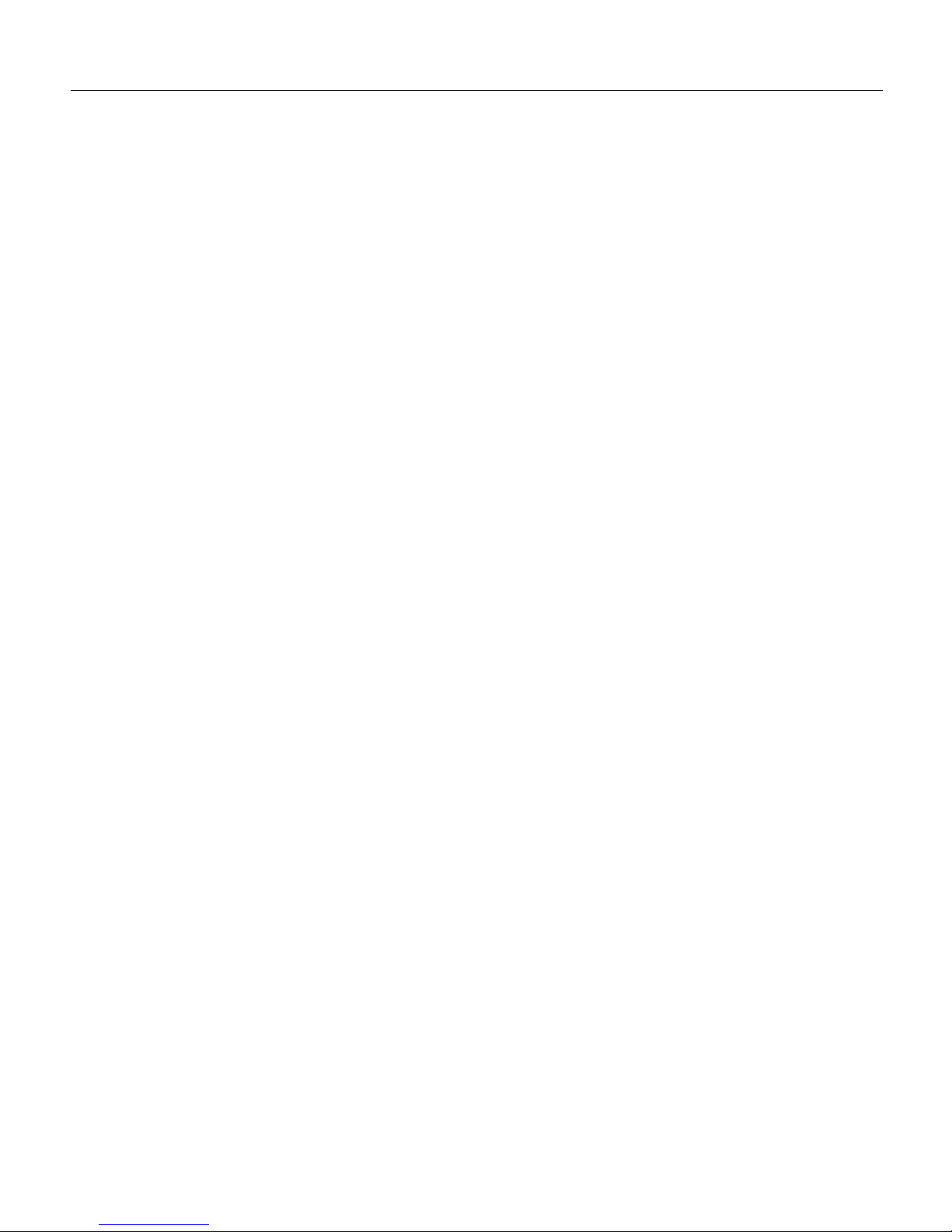
Where to Go Next
Cisco AS5300 Universal Access Server Software Configuration Guide
1-12
Step 30 The 5300> prompt indicates that you are now at the command-line interface (CLI) and
you have just completed the basic access server configuration. However, this is not a
complete configuration. At this point you have two options:
• Run the setup script in the System Configuration dialog again and create another
configuration. Enter the following commands to repeat the setup script:
5300> enable
Password: <password>
5300# setup
• Modify the existing configuration or configure additional features with the CLI as
described in the Dial Solutions Configuration Guide, the Dial Solutions Co mmand
Reference Guide the Cisco IOS software configuration guide, and command reference
publications.
Where to Go Next
At this point you can proceed to:
• The next chapter “Using Cisco IOS Software” to learn how to use the C LI to configure additional
features.
• The chapter “Access Service Security” to configure security on the access server.
• The chapter “Basic Configuration” fo r step-by-step instructions to configure the access server
manually. You can also refer to the Cisco IOS software configuration guide and command
reference publications for more adv anced con figuration topics. These publications are available
on the Documentation CD-ROM that arrived with your acces s server, on the World Wide Web
from Cisco’s home page, or you can order printed copies. If using Cisco’s home page, refer to
the topic Configuring Selected (feature) Cisco IOS Features, available online at
http://www.cisco.com/univercd/cc/td/doc/product/access/acs_serv/5300/sw_conf/index.htm
Page 29

CHAPTER
Using Cisco IOS Software 2-1
2
Using Cisco IOS Software
This chapter describes what you need to kno w about the Cisco IOS sof tware ( the software that run s
the access server) before you configure the access server using the command-line interface (CLI).
This chapter includes:
• Getting Help
• Understanding Command Modes
• How to Find Command Options
• Undoing a Command or Feature
• Saving Configuration Changes
• Where to Go Next
Understanding these concepts will save you time later. If you have ne ver used the Cisco IOS software
or need a refresher, take a few minutes to read this chapter now.
If you are already familiar with the Cisco IOS software, proceed to the next chapter, “Basic
Configuration.”
Getting Help
Use the question mark (?) and arrow keys to help you enter commands:
• For a list of available commands, enter a question mark:
5300> ?
• To complete a command, enter a few known characters followed by a question mark (with no
space):
5300> s?
• For a list of command variables, enter the command followed by a space and a question mark:
5300> show ?
• To redisplay a command you previously entered, press the up arrow key. You can continue to
press the up arrow key for more commands.
Page 30

Understanding Command Modes
Cisco AS5300 Universal Access Server Software Configuration Guide
2-2
Understanding Command Modes
You will need to use many different command modes to use to configure the access server. Each
command mode restricts you to a subset of commands. If you are having trouble entering a
command, check the prompt, and then enter the question mark (?) for a list of a v ailable command s.
You might be in the wrong command mode or using the wrong syntax.
In the following example, notice how the prompt changes after each command to indicate a new
command mode:
5300> enable
5300> password
5300# configure terminal
5300(config)# interface ethernet 0
5300(config-if)# line 0
5300(config-line)# controller t1 0
5300(config-controller)# exit
5300(config)# exit
5300#
%SYS-5-CONFIG_I: Configured from console by console
The last message is normal and does not indicate an error. Press Return to get the 530 0> prompt.
Note You can press Ctrl-Z at any time to immediately return to enable mode (5300#), instead of
entering exit, which returns you to the previous mode.
How to Find Command Options
This section explains how to display options for a command. To display options for a command,
enter a ? at the configuration pr omp t, or after entering part of a command followed by a space. The
configuration parser displays options available with the command. For example, if you were in
global configuration mode, typed the command arap, and wanted to see all the keywords and
arguments for that command, you would type arap ?.
Table 2-1 shows examples of this function.
Table 2-1 How to Find Command Options
Step Command Purpose
1 5300> enable
Password: <password>
5300#
Enter enable mode.
Enter the password.
You have entered enable mode
when the prompt changes to
5300#.
2 5300# config terminal
Enter configuration commands, one per line. End
with CNTL/Z.
5300(config)#
Enter global configuration mode
and the prompt chan ges to
5300(config)#.
3 5300(config)# controller t1 ?
<0-3> Controller unit number
5300(config)# controller t1 1
Specify the T1 controller that you
want to configure using the
controller T1 number global
configuration command.
Page 31

Using Cisco IOS Software 2-3
How to Find Command Options
4 5300(config-controller)# ?
Controller configuration commands:
cablelength Specify cable length for a DS1 link
cas-group Configure the specified timeslots
for CAS(Channel Associate Signals)
channel-group Specify timeslots to channel-group
mapping for an interface
clock Specify the clock source for a DS1
link
default Set a command to its defaults
description Controller specific description
ds0 ds0 commands
exit Exit from controller configuration
mode
fdl Specify the FDL standard for a DS1
data link
framing Specify the type of Framing on a DS1
link
help Description of the interactive help
system
linecode Specify line encoding method for
a DS1 link
loopback Put the entire T1 line into loopback
no Negate a command or set its defaults
pri-group Configure specified timeslots for
PRI
shutdown Shut down a DS1 link (send Blue
Alarm)
Display controller configuration
commands.
5 5300(config-controller)# cas-group ?
<0-23> Channel number
Display the options for the
cas-group controller configuration
command. This command is used to
configure the channel-asso ciated
signaling on a T1 controller.
6 5300(config-controller)# cas-group 1 ?
timeslots List of timeslots in the cas-group
Display the only command
(timeslots) available in cas-group
1.
7 5300(config-controller)# cas-group 1 timeslots ?
<1-24> List of timeslots which comprise the
cas-group
Display the range for the timeslot
option. Specify a t imeslot range of
values from 1 to 24. You can specify
timeslot ranges (for example, 1-24),
individual timeslots separated by
commas (for example 1, 3, 5), or a
combination of the two (for
example 1-3, 8, 17-24). The 16th
timeslot is not specified in the
command line, because it is
reserved for transmitting the
channel signaling.
8 5300(config-controller)# cas-group 1 timeslots 1-24
?
service Specify the type of service
type Specify the type of signaling
Display the two command s (service
and type) available for the
timeslots.
Table 2-1 How to Find Command Options (Continued)
Step Command Purpose
Page 32

Undoing a Command or Feature
Cisco AS5300 Universal Access Server Software Configuration Guide
2-4
Undoing a Command or Featu re
If you want to undo a command you entered or disable a feature, enter the key wo rd no before most
commands; for example, no ip routing.
Saving Configuration Changes
Enter the copy running-config startup-config command to save your confi gu rat i on chang es to
nonvolatile random-access memory (NVRAM) so that the y will not be lost if there is a system reload
or power outage. For example:
5300# copy running-config startup-config
Building configuration...
It might take a minute or two to save the configuration to NVRAM. After the configuration has been
saved, the following appears:
[OK]
5300#
Where to Go Next
Now that you have learned some Cisco IOS software basics, you can begin to configure the access
server using the CLI.
Remember that:
• You can use the question mark (?) and arrow keys to help you enter commands.
• Each command mode restricts you to a set of commands. If you are having difficulty entering a
command, check the prompt and then enter the question mark (?) for a list of available
commands. You might be in the wrong command mode or using the wrong syntax.
9 5300(config-controller)# cas-group 1 timeslots 1-24
type ?
e&m-fgb E & M Type II FGB
e&m-fgd E & M Type II FGD
e&m-immediate-start E & M Immediate Start
fxs-ground-start FXS Ground Start
fxs-loop-start FXS Loop Start
sas-ground-start SAS Ground Start
sas-loop-start SAS Loop Start
List supported signaling types.
10 5300(config-controller)# cas-group 1 timeslots 1-24
type e&m-fgb ?
dtmf DTMF tone signaling
mf MF tone signaling
service Specify the type of service
<cr>
Display the types of
channel-associate d signaling
available for the e&m-fgb type.
11 5300(config-controller)# cas-group 1 timeslots 1-24
type e&m-fgb dtmf ?
dnis DNIS addr info provisioned
service Specify the type of service
<cr>
Display the options supported for
the DTMF tone signaling option.
Table 2-1 How to Find Command Options (Continued)
Step Command Purpose
Page 33

Using Cisco IOS Software 2-5
Where to Go Next
• If you want to disable a feature, enter the keyword no before the command; for example, no ip
routing.
• You need to save your configuration changes to NVRAM so that they will not be lost if there is
a system reload or power outage.
Proceed to the next chapter “Basic Configuration” to begin configuring the access server.
Page 34

Where to Go Next
Cisco AS5300 Universal Access Server Software Configuration Guide
2-6
Page 35

CHAPTER
Basic Configuration 3-1
3
Basic Configuration
This chapter describes how to use the Cisco IOS software command-line interface (CLI) to conf igure
basic access server functionality, including:
• LAN and WAN configuration (including Integrated Services Digital Network [ISDN], Primary
Rate Interface [PRI], and channelized T1 and E1)
• Modem configuration
• Voice-over IP (VoIP) configuration
Follow the procedures in this chapter to configure the access server manually or if you want to
change the configuration after you have run the setup script (described in the chapter “First-Time
Configuration”).
This chapter does not describe every configuration possible—only a small portion of the most
commonly used configuratio n pro cedures. For advanced configuration topics and procedures, refer
to the topic Configuring Cisco IOS Features online at
http://www.cisco.com/univercd/cc/td/doc/product/access/acs_serv/5300/index.htm
You can also view these publications on the Do cumentation CD-ROM that arrived with your access
server, or you can order printed copies separately.
If you are experienced using the Cisco IOS software, you might find the “Comprehensive
Configuration Examples” section at the end of this chapter a useful reference for configuration.
Note If you skipped the previous chapter, “Using Cisco IOS Software,” and you have never
configured a Cisco access server, go back to that chapter and read it now. This chapter provides
important information you will need to succeed with the configuration.
Page 36

Configuring the Host Name and Password
Cisco AS5300 Universal Access Server Software Configuration Guide
3-2
Configuring the Host Name and Password
One of the first configuration tasks you might want to do is configure the ho st name and set an
encrypted password. Configuring a host name allows you to distinguish multiple Cisco access
servers from each other. Setting an encrypted password allows you to prevent unauthorized
configuration changes.
Configure
Table 3-1 Configuring the Host Name and Passwords
Verify
To verify that you configured the right host name and passwo rds:
• Enter the show config command:
5300(config)# show config
Using 1888 out of 126968 bytes
Step Command Purpose
1 Router> enable
Password: <password>
Router#
Enter enable mode (also called
privileged EXEC mode ).
Enter the password.
You have entered enable mo de when the
prompt changes to
5300#.
2 Router# configure terminal
Enter configuration commands, one per line. End
with CNTL/Z.
Router(config)#
Enter global configurat ion mode. You
have entered global configuration mode
when the prompt changes to
Router(config)#.
3 Router(config)# hostname 5300
5300(config)#
Change the name of the access server to
a meaningful name. Substitute your host
name for
5300.
4 5300(config)# enable secret guessme
Enter an enable secret password. This
password provides access to privileged
EXEC mode. When a user types enable
at the EXEC prompt (
5300> ), they must
enter the enable secret password to gain
access to configuration mode. Substitute
your enable secret for guessme.
5 5300(config)# line con 0
5300(config-line)# exec-timeout 0 0
5300(config-line)# exit
5300(config)#
Enter line config uration mode to
configure the console port. When you
enter line configuration mode, the
prompt changes to
5300(config-line)#.
Prevent the access server’s EXEC
facility from timing out if you do not
type any information on the console
screen for an extended period.
Exit back to global configuration mode.
Page 37

Basic Configuration 3-3
Configuring Alarms
!
version XX.X
.
.
!
hostname 5300
!
enable secret 5 $1$60L4$X2JYOwoDc0.kqa1loO/w8/
.
Check the host name and encrypted password displayed near the top of the command output.
• Exit global configuration mode and attempt to reenter it using the new enable password:
5300# exit
5300 con0 is now available
Press RETURN to get started.
5300> enable
Password: guessme
5300#
Tips
If you are having trouble:
• Make sure Caps Lock is off.
• Make sure you entered the correct passwo rds. Passwords are case sensitive.
Configuring Alarms
Facility alarm currently monitors the following failure events:
• Interface down
• T1/E1 Controller down
• Modem car d failure
• Redundant Power Supply (RPS) failure
IOS polls every second to detect the failure events that you have configured and will turn ON the
alarm when any one of the failure events is detected. By default, facility alarm in OFF. Users have
to configure one of the following commands to enable monitoring of the failure conditions.
Enter [no] before the full command to disable any of the alarm commands.
Configure
Table 3-2 Configuring Ethernet 10BaseT
Step Command Purpose
1 5300> enable
Password: <password>
5300#
Enter enable mode (also called
privileged EXEC mode ).
Enter the password.
You have entered enable mo de when the
prompt changes to
5300#.
Page 38

Configuring Ethernet 10BaseT
Cisco AS5300 Universal Access Server Software Configuration Guide
3-4
Verify
To see the status of the alarms:
• Enter the show facility-alarm command:
5300# show facility-alarm
Device State
Ethernet0 UP
FastEthernet0 OWN
Facility Alarm is ON
5300#
Tips
If you are having trouble:
• Make sure the cable connections are not loose or disconnected.
• Make sure you are using Number 12 or 14 AWG copper wires to connect to the alarm port
terminal blocks.
• Make sure your alarm is operational.
Configuring Ethernet 10BaseT
Assign an IP address to the Ethernet 10BaseT interface of your access server so that it can be
recognized as a device on the Ethernet LAN.
2 5300# facility-alarm detect interface ethernet 0
Turn ON alarm when interface goes
down (interfaces are "ethernet 0" or
"fastethernet 0" or "serial <0-3>").
3 5300# facility-alarm detect controller t1 0
Turn ON alarm when controller goes
down (values are "t1 <0-7>" or "e1
<0-7>" ).
4 5300# facility-alarm detect modem-board 1
Turn ON alarm when modem board
present in slot# fails.
5 5300# facility-alarm detect rps
Turn ON alarm when RPS failure event
is detected, any of the following failures
will turn ON the alarm.
• i/p voltage failure
• o/p voltage failure
• thermal failure
• fan failure
• overvoltage condition
• multiple failures
Table 3-2 Configuring Ethernet 10BaseT (Continued)
Step Command Purpose
Page 39

Basic Configuration 3-5
Configure
Configure
Verify
To verify you have assigned the correct IP address:
• Enter the show arp command:
5300# show arp
Protocol Address Age (min) Hardware Addr Type Interface
Internet 172.16.254.254 _ 0800.207e.bead ARPA Ethernet0
5300#
Tips
If you are having trouble:
• Make sure the cable connections are not loose or disconnected.
• Make sure you are using the correct IP address.
Configuring Ethernet 100BaseT
Assign an IP address to the Ethernet 100BaseT interface of your access server so that it can be
recognized as a devi ce on the Ethernet LAN. The Fas t Ethernet interface suppor ts 10- and 100-Mbps
speeds with the 100BaseT and 10BaseT routers, hubs, and switches.
Table 3-3 Configuring Ethernet 10BaseT
Step Command Purpose
1 5300> enable
Password: <password>
5300#
Enter enable mode (also called
privileged EXEC mode ).
Enter the password.
You have entered enable mo de when the
prompt changes to
5300#.
2 5300# configure terminal
Enter configuration commands, one per line. End
with CNTL/Z.
5300(config)#
Enter global configurat ion mode. You
have entered the global configuration
mode when the prompt changes to
5300(config)#.
3 5300(config)# interface ethernet 0
5300(config-if)#
Enter Ethernet interface configuration
mode.
4 5300(config-if)# ip address 172.16.254.254
255.255.255.0
Assign an IP address and subnet mask to
the interface.
5 5300(config-if)# no shutdown
Without issuing this command, you will
not have a connection to the network.
6 5300(config-if)# Ctrl-Z
5300#
%SYS-5-CONFIG_I: Configured from console by
console
Return to enable mode.
This message is normal and does not
indicate an error.
Page 40

Configuring Ethernet 100BaseT
Cisco AS5300 Universal Access Server Software Configuration Guide
3-6
Configure
Table 3-4 Configuring Ethernet 100BaseT
Step Command Purpose
1 5300> enable
Password: <password>
5300#
Enter enable mode (also called
privileged EXEC mode).
Enter the password.
You have entered enable mo de when the
prompt changes to
5300#.
2 5300# configure terminal
Enter configuration commands, one per line. End
with CNTL/Z.
5300(config)#
Enter global configurat ion mode. You
have entered global configuration mode
when the prompt changes to
5300(config)#.
3 5300(config)# interface fastethernet 0
5300(config-if)#
Enter Ethernet interface configuration
mode.
4 5300(config-if)# ip address 172.16.254.250
255.255.255.0
Assign an IP address and subnet mask to
the interface.
5 5300(config-if)# speed 100
Assigns speed 100 Mbps to Fast
Ethernet. This is the default value.
See Table 3-4 for details on using
different combinations of speed and
duplex options.
6 5300(config-if)# duplex full
Sets Fast Ethernet to operate at full
duplex.
Note: To use the auto-negotiation
capability (that is, detect speed and
duplex modes automatically), you must
set both speed and duplex to auto.
Setting speed to auto negotiates speed
only, and setting duplex to auto
negotiates duplex only.
See Table 3-4 for details on using
different combinations of duplex and
speed.
7 5300(config-if)# no shutdown
Without issuing this command, you will
not have a connection to the network.
8 5300(config-if)# Ctrl-Z
5300#
%SYS-5-CONFIG_I: Configured from console by
console
Return to enable mode.
This message is normal and does not
indicate an error.
Table 3-5 Using Di fferent Duplex and Speed Options
Duplex Mode Speed Mode Action
auto auto Auto negotiates speed and duplex modes.
auto 100/10 Auto negotiates duplex mode.
half/full auto Auto negotiates speed mode.
half 10 Sets 10 Mbps for speed and half-duplex for duplex.
Page 41

Basic Configuration 3-7
Verify
Verify
To verify the IP address, configured and actual speed, and configured and actual duplex operations:
• Enter the show arp command to verify the IP address:
5300# show arp
Protocol Address Age (min) Hardware Addr Type Interface
Internet 172.16.254.250 _ 0800.207e.bead ARPA FastEthernet0
• Enter the show interface fastethernet 0 command to verify the configured speed:
5300# show interface fastethernet 0
FastEthernet0 is up, line protocol is up
Hardware is DEC21140, address is 00e0.1e3e.c125 (bia 00e0.1e3e.c125)
Internet address is 2.2.2.2/8
MTU 1500 bytes, BW 100000 Kbit, DLY 100 usec, rely 255/255, load 2/255
Encapsulation ARPA, loopback not set, keepalive set (10 sec), auto duplex,
100BaseTX/FX, 100Mb/s
• Enter the show controller fastethernet 0 com mand to verify actual speed or duplex if speed or
duplex are configured as auto:
5300# show controller fastethernet 0
DEC21140
Setup Frame
(0) 00e0.1e3e.c125
(1) 0100.0ccc.cccc
dec21140_ds=0x606A0078, registers=0x3C210000, ib=0x4002F75C, ring entries=128
rxring=0x4002F844, rxr shadow=0x606F5168, rx_head=47, rx_tail=47
txring=0x4003006C, txr shadow=0x606F5388, tx_head=63, tx_tail=63, tx_count=0
tx_size=128, rx_size=128
PHY link up
Duplex mode sensed by auto-negotiation is half-duplex and Fast Ethernet speed is 100
Mbps.
• Enter the show interface fastethernet 0 command to verify the configured duplex operation:
5300# show interface fastethernet 0
FastEthernet0 is up, line protocol is up
Hardware is DEC21140, address is 00e0.1e3e.c125 (bia 00e0.1e3e.c125)
Internet address is 2.2.2.2/8
MTU 1500 bytes, BW 100000 Kbit, DLY 100 usec, rely 255/255, load 2/255
Encapsulation ARPA, loopback not set, keepalive set (10 sec), auto duplex,
100BaseTX/FX, auto speed
Tips
If you are having trouble:
• Make sure the cable connections are not loose or disconnected.
• Make sure you are using the correct IP address.
full 10 Sets 10 Mbps for speed and full-duplex for duplex.
half 100 Sets 100 Mbps for spee d and half-duplex for duplex.
full 100 Sets 100 Mbps for speed and full-duplex for duplex.
Table 3-5 Using Di fferent Duplex and Speed Options
Duplex Mode Speed Mode Action
Page 42

Configuring Synchronous Serial Interfaces for WAN Support
Cisco AS5300 Universal Access Server Software Configuration Guide
3-8
Configuring Synchronous Serial Interfaces for WAN Support
Configure the synchro nou s ser ial interf aces o n th e E1 or T1 PRI card to conn ect to a WAN through
a CSU/DSU.
This section describes how to enable the serial interface, specify IP routing, and set up e xternal clock
timing on a DCE or DTE interface. To use a port as a DTE interface, you need only conn ect a DTE
adapter cable to the port. When the system detects the DTE mode cable, it automaticall y uses the
external timing signal. To use a port in DCE mode, you must connect a DCE interface cable and set
the clock speed with the clock rate configuration command. You must also set the clock rate to
perform a loopback test.
Note The four serial interfaces each support a clock rate of 2 Mbps; you can support a rate of
8 Mbps on serial interface 0 by shutting down the other three interfaces using the e2-clockrate
command on serial interface 0.
Configure
Table 3-6 Configuring Serial Interfaces
Step Command Purpose
1 5300> enable
Password: <password>
5300#
Enter enable mode (also called
privileged EXEC mode ).
Enter the password.
You have entered enable mo de when the
prompt changes to
5300#.
2 5300# configure terminal
Enter configuration commands, one per line. End
with CNTL/Z.
5300(config)#
Enter global configurat ion mode. You
have entered global configuration mode
when the prompt changes to
5300(config)#.
3 5300(config)# interface
serial 0
Specify the first interface to be
configured.
4 5300(config-int)# ip address 145.22.4.67
255.255.255.0
If IP routing is enabled, assign an IP
address and subnet mask to the interface.
5 5300(config-int)# clock rate 2015232
Configure the external clock signal only
if you are config ur in g a D CE inte rface.
The available options include 1200,
2400, 4800, 96 00, 14400, 19200, 28800,
38400, 56000, 64000, 128000, and
2015232.
6 5300(config-int)# no shutdown
Change the shutdown state to up a nd
enable the interface.
7 5300(config-controller)# Ctrl-Z
5300#
%SYS-5-CONFIG_I: Configured from console by
console
Return to enable mode.
This message is normal and does not
indicate an error.
Page 43

Basic Configuration 3-9
Verify
Verify
To verify you have configured the interfaces correctly:
• Specify one of the new serial interfaces with the show interfaces serial port command and v erify
that the first line of the display specifies the interface with the correct slot number. Also verify
that the interface and line protocol are in the correct state: up or down.
5300# show interfaces serial 0
Serial0 is up, line protocol is up
Hardware is 4T
Internet address is 120.0.0.1/8
MTU 1500 bytes, BW 1544 Kbit, DLY 20000 usec,
reliablility 255/255, txload 1/255, rxload 1/255
Encapsulation HDLC, crc 16, loopback not set, keepalive set (10 sec)
Last input 00:00:08, output 00:00:04, output hang never
Last clearing of "show interface" counters never
Queueing strategy:fifo
Output queue 0/40, 0 drops; input queue 0/75, 0 drops
5 minute input rate 0 bits/sec, 0 packets/sec
5 minute output rate 0 bits/sec, 0 packets/sec
392 packets input, 33312 bytes, 0 no buffer
Received 392 broadcasts, 0 runts, 0 giants, 0 throttles
0 input errors, 0 CRC, 0 frame, 0 overrun, 0 ignored, 0 abort
358 packets output, 25157 bytes, 0 underruns
0 output errors, 0 collisions, 1 interface resets
0 output buffer failures, 0 output buffers swapped out
0 carrier transitions DCD=up DSR=up DTR=up RTS=up CTS=up
• Display the entire system configuration file with the show configuration command. Verify that
the configuration is accurate for the system and each interface.
• Enter the show controller t1 [0-7] clock or sho w controller e1 [0- 7] clock command to dis play
the history of primary clock changes, the events that caused the change, and the controller
currently selected as the primary clock source:
5300# show controllers e1 0 clock
Clock selected: Controller E1 0
CLOCK CHANGE HISTORY
----- ------ -------
CLOCK Event Time
----- ----- ---Freerun Firmware Initialization 02:09:10 PDT8 Sat Apr 5 2003
E1 0 Clock Select Algorithm Initialization 02:09:13 PDT8 Sat Apr 5 2003
Tips
If you are having trouble:
• Make sure the network interface is properly connected and terminated.
Page 44

Configuring Channelized T1 or E1
Cisco AS5300 Universal Access Server Software Configuration Guide
3-10
Configuring Channelized T1 or E1
Configure the access server for channelized T1 or E1 lines.
Configure
Note By default, synchronized clocking is set with controller 0 as the primary clock source and
controllers 1 to 7 as secondary clocks. ( Synchronized clocking is neces sary throug hout the networ k
for reliable data transmission.) The secondary clock s ources serve as backups in case of the primar y
clock failure. You can change the clock source using the clock source line primary and clock
source line secondary <1-7>.
Verify
To verify your controller is up and running and no alarms have been reported:
• Enter the show controller t1 or show controller e1 command and specify the port number:
5300# show controller t1 0
T1 0 is up.
No alarms detected.
Framing is ESF, Line Code is AMI, Clock Source is Line Primary.
Version info of slot 2: HW: 2, Firmware: 14, NEAT PLD: 13, NR Bus PLD: 19
Data in current interval (476 seconds elapsed):
0 Line Code Violations, 0 Path Code Violations
Table 3-7 Configuring Channelized T1 or E1
Step Command Purpose
1 5300> enable
Password: <password>
5300#
Enter enable mode (also called
privileged EXEC mode ).
Enter the password.
You have entered enable mo de when the
prompt changes to
5300#.
2 5300# configure terminal
Enter configuration commands, one per line. End
with CNTL/Z.
5300(config)#
Enter global configurat ion mode. You
have entered global configuration mode
when the prompt changes to
5300(config)#.
3 5300(config)# controller t1 0
5300(config-controller)#
Enter controller configuration mode to
configure your controller port. The
controller por ts are labeled 0 to 3 on
Quad cards and 0 to 7 on Octal cards.
4 5300(config-controller)# framing esf
Enter your telco’s framing type.
5 5300(config-controller)# linecode ami
Enter your telco’s line code type.
6 5300(config-controller)# controller t1 X
5300(config-controller)# framing esf
5300(config-controller)# linecode ami
Repeat Step 3 to 5 to configure each
additional controller (there are 4 in Quad
cards and 8 in Octal cards).
7 5300(config-controller)# Ctrl-Z
5300#
%SYS-5-CONFIG_I: Configured from console by
console
Return to enable mode.
This message is normal and does not
indicate an error.
Page 45

Basic Configuration 3-11
Configuring ISDN PRI
0 Slip Secs, 0 Fr Loss Secs, 0 Line Err Secs, 0 Degraded Mins
0 Errored Secs, 0 Bursty Err Secs, 0 Severely Err Secs, 0 Unavail Secs
Total Data (last 24 hours)
0 Line Code Violations, 0 Path Code Violations,
0 Slip Secs, 0 Fr Loss Secs, 0 Line Err Secs, 0 Degraded Mins,
0 Errored Secs, 0 Bursty Err Secs, 0 Severely Err Secs, 0 Unavail Secs
Note the following:
— The controller must report being up.
— No errors should be reported.
• Use Cisco’s bit-error-rate-testing (BERT) solution and time-division multiplexing (TDM)
command enhancements to test T1 and E1 facilities.
Use BERT to test the link from the central off ice to your local access server , or the remote access
server can test the link using pings to the service provider’s local interface (connected from the
remote site, looped back at your local site, and returned to the interface on the remote site).
The following example shows how to set up and st art the BERT tests. The bert profile 1
command in the following example uses these settings: pseudo-random data pattern 211-0.152,
error threshold of 10^-6 bit rate, error injection none, and total time for the test 20 minutes.
5300(config)# bert profile 1 pattern 211-O.152 threshold 10^-6 error-injection none
duration 20
5300(config)# end
5300# bert controller e1 0 profile 1
5300# show controller e1 0 bert
The TDM subsystem troubleshooting commands are not used during normal system operation.
Instead, the Cisco IOS commands show the current status and settings of the TDM backplane,
enable debug output for display to the user when TDM programming occurs, and provide a set
of test commands to test the functionality of the TDM path. TDM commands are generally used
only by a Cisco technical support representative during troubleshooting data continuity
problems.
Note For details on these two features (BERT and TDM), refer to the Cisco IOS software
configuration guide and comman d reference publications. These publications are a vailable on the
Documentation CD-ROM that came with your access server, on the World Wide Web from
Cisco’s home page, or you can order printed copies.
Tips
If you are having trouble:
• Make sure the show controller t1 or show controller e1 output is not r eporting alarms or
violations.
Configuring ISDN PRI
Configure the access server interfaces for ISDN PRI lines.
Page 46

Configuring ISDN PRI
Cisco AS5300 Universal Access Server Software Configuration Guide
3-12
Configure
Table 3-9 lists the supported ISDN switch types.
Table 3-8 Configuring ISDN PRI
Step Command Purpose
1 5300> enable
Password: <password>
5300#
Enter enable mode (also called
privileged EXEC mode ).
Enter the password.
You have entered enable mo de when the
prompt changes to
5300#.
2 5300# configure terminal
Enter configuration commands, one per line. End
with CNTL/Z.
5300(config)#
Enter global configurat ion mode. You
have entered global configuration mode
when the prompt changes to
5300(config)#.
3 5300(config)# isdn switch-type primary-4ess
Enter your telco’s switch type. See
Table 3-9 for details.
4 5300(config)# controller t1 0
5300(config-controller)#
Enter controller configuration mode and
port number to configure your controller
port. The controller ports are labeled 0 to
3 on the Quad cards and 0 to 7 on the
Octal cards.
5 5300(config-controller)# pri-group timeslots 1-24
nfas_d primary nfas_interface number nfas_group
number
Configure all the channels for ISDN and
the Non-Facility Associated Signaling
(NFAS) primary D channel. Enter
pri-group timeslots 1-24 for T1. If E1,
enter pri-group timeslots 1-31.
Note that you also need to configure the
NFAS backup D channel to be used if the
primary D channel fa ils on a different
channelized T1 controller.
6 5300(config-controller)# controller t1 X
5300(config-controller)# pri-group timeslots 1-24
nfas_d primary nfas_interface number nfas_group
number
Repeats steps 4 and 5 to configure each
additional cont roller (there ar e 4 on
Quad cards and 8 on Octal cards).
7 5300(config-controller)# Ctrl-Z
5300#
%SYS-5-CONFIG_I: Configured from console by
console
Return to enable mode.
This message is normal and does not
indicate an error.
Table 3-9 ISDN Switch Types for BRI and PRI Interfaces
Keyword Switch Type
ISDN BRI
basic-1tr6 German 1TR6 ISDN switches
basic-5ess AT&T basic rate switches
basic-dms100 NT DMS-100 basic rate switches
basic-net3 NET3 ISDN, Norway NET3, and New Zealand NET3 switches (covers the Euro-ISDN
E-DSS1 signaling system and is ETSI-compliant)
basic-ni National ISDN switches
basic-ts013 Australian TS013 switch es
Page 47

Basic Configuration 3-13
Verify
Verify
To verify you have configured the interfaces correctly:
• Enter the show controller t1 or show controller e1 command and specify the port number.
Verify the controller is up and that you do not have excessive errors otherwise your controller
might be going down frequently. This could indicate switch problems.
5300# show controller t1 0
T1 0 is up.
No alarms detected.
Framing is ESF, Line Code is AMI, Clock Source is Line Primary.
Version info of slot 2: HW: 2, Firmware: 14, NEAT PLD: 13, NR Bus PLD: 19
Data in current interval (476 seconds elapsed):
0 Line Code Violations, 0 Path Code Violations
0 Slip Secs, 0 Fr Loss Secs, 0 Line Err Secs, 0 Degraded Mins
0 Errored Secs, 0 Bursty Err Secs, 0 Severely Err Secs, 0 Unavail Secs
Total Data (last 24 hours)
0 Line Code Violations, 0 Path Code Violations,
0 Slip Secs, 0 Fr Loss Secs, 0 Line Err Secs, 0 Degraded Mins,
0 Errored Secs, 0 Bursty Err Secs, 0 Severely Err Secs, 0 Unavail Secs
5300# sh cont e1 2
E1 2 is up.
Applique type is Channelized E1 - balanced
No alarms detected.
Version info of Slot 0: HW: 2, Firmware: 4, PLD Rev: 0
Manufacture Cookie Info:
EEPROM Type 0x0001, EEPROM Version 0x01, Board ID 0x43,
Board Hardware Version 1.0, Item Number 73-2218-3,
Board Revision A0, Serial Number 05823468,
PLD/ISP Version 0.0, Manufacture Date 9-Oct-1997.
Framing is CRC4, Line Code is HDB3, Clock Source is Line Primary.
Data in current interval (701 seconds elapsed):
0 Line Code Violations, 0 Path Code Violations
0 Slip Secs, 0 Fr Loss Secs, 0 Line Err Secs, 0 Degraded Mins
0 Errored Secs, 0 Bursty Err Secs, 0 Severely Err Secs, 0 Unavail Secs
Data in Interval 1:
0 Line Code Violations, 0 Path Code Violations
ntt Japanese NTT ISDN switches
vn3 French VN3 and VN4 ISDN BRI switches
ISDN PRI
primary-4ess AT&T 4ESS switch type for the U.S.
primary-5ess AT&T 5ESS switch type for the U.S.
primary-dms100 NT DMS-100 switch t ype for the U.S.
primary-net5 European, New Zealand and Asia ISDN PRI switches (covers the Euro-ISDN E-DSS1
signaling system and i s ETSI-compliant)
primary-ni AT&T National ISDN switch type
primary-ntt Japanese ISDN PRI switches
primary-ts014 Australia PRI switches
Table 3-9 ISDN Switch Types for BRI and PRI Interfaces (Continued)
Keyword Switch Type
Page 48

Configuring ISDN PRI
Cisco AS5300 Universal Access Server Software Configuration Guide
3-14
0 Slip Secs, 0 Fr Loss Secs, 0 Line Err Secs, 0 Degraded Mins
0 Errored Secs, 0 Bursty Err Secs, 0 Severely Err Secs, 0 Unavail Secs
• Enter the show isdn status command to view layer status information.
5300# show isdn status
The current ISDN Switchtype = primary-5ess
ISDN Serial0:23 interface
Layer 1 Status:
ACTIVE
Layer 2 Status:
TEI = 0, State = MULTIPLE_FRAME_ESTABLISHED
Layer 3 Status:
No Active Layer 3 Call(s)
Activated dsl 0 CCBs = 0
Total Allocated ISDN CCBs = 0
ISDN Serial1:23 interface
Layer 1 Status:
ACTIVE
Layer 2 Status:
TEI = 0, State = TEI_ASSIGNED
Layer 3 Status:
No Active Layer 3 Call(s)
Activated dsl 0 CCBs = 0
Total Allocated ISDN CCBs = 0
Note the following information for Serial 0:23 (the first half of the messages):
— Layer 1 Status should be “Active.”
— Layer 2 Status should be “Mu ltiple_Frame_Established.” (It might take several seconds for
Layer 2 status to appear.)
— Layer 3 Status should be “No Active Layer 3 Call(s).”
— The second half of the messages display information for Serial 1:23.
• Monitor NFAS groups by entering the show isdn nfas group number command:
5300# show isdn nfas group 0
ISDN NFAS GROUP 0x0 ENTRIES:
The primary D is Serial0:23.
The backup D is Serial1:23.
There are 2 total nfas members.
There are 24 total available B channels.
The primary D-channel is DSL 0 in state IN SERVICE.
The backup D-channel is DSL 1 in state STANDBY.
The current active layer 2 DSL is 0.
• Monitor ISDN channels and service by entering show isdn service command:
5300# show isdn service
PRI Channel Statistics:
ISDN Se0:23, Channel (1-31)
Activated dsl 0
State (0=Idle 1=Propose 2=Busy 3=Reserved 4=Restart 5=Maint)
2 2 2 2 2 2 2 2 2 2 2 2 2 2 2 2 2 2 2 0 0 0 0 3 3 3 3 3 3 3 3
Channel (1-31) Service (0=Inservice 1=Maint 2=Outofservice)
0 0 0 0 0 0 0 0 0 0 0 0 0 0 0 0 0 0 0 0 0 0 0 2 2 2 2 2 2 2 2
ISDN Se1:23, Channel (1-31)
Activated dsl 1
State (0=Idle 1=Propose 2=Busy 3=Reserved 4=Restart 5=Maint)
2 2 2 2 2 2 2 2 2 2 2 2 2 2 2 2 2 2 2 2 2 2 0 3 3 3 3 3 3 3 3
Channel (1-31) Service (0=Inservice 1=Maint 2=Outofservice)
Page 49

Basic Configuration 3-15
Verify
0 0 0 0 0 0 0 0 0 0 0 0 0 0 0 0 0 0 0 0 0 0 0 2 2 2 2 2 2 2 2
ISDN Se2:23, Channel (1-31)
Activated dsl 2
State (0=Idle 1=Propose 2=Busy 3=Reserved 4=Restart 5=Maint)
2 2 2 2 2 2 2 2 2 2 2 2 2 2 2 2 2 2 2 0 0 0 0 3 3 3 3 3 3 3 3
Channel (1-31) Service (0=Inservice 1=Maint 2=Outofservice)
0 0 0 0 0 0 0 0 0 0 0 0 0 0 0 0 0 0 0 0 0 0 0 2 2 2 2 2 2 2 2
ISDN Se3:23, Channel (1-31)
Activated dsl 3
State (0=Idle 1=Propose 2=Busy 3=Reserved 4=Restart 5=Maint)
2 2 2 2 2 2 2 2 2 2 2 2 2 2 2 2 2 2 2 2 2 2 2 3 3 3 3 3 3 3 3
Channel (1-31) Service (0=Inservice 1=Maint 2=Outofservice)
0 0 0 0 0 0 0 0 0 0 0 0 0 0 0 0 0 0 0 0 0 0 0 2 2 2 2 2 2 2 2
ISDN Se4:23, Channel (1-31)
Activated dsl 4
State (0=Idle 1=Propose 2=Busy 3=Reserved 4=Restart 5=Maint)
2 2 2 2 2 2 2 2 2 2 2 2 2 2 2 2 2 2 2 2 2 2 2 3 3 3 3 3 3 3 3
Channel (1-31) Service (0=Inservice 1=Maint 2=Outofservice)
0 0 0 0 0 0 0 0 0 0 0 0 0 0 0 0 0 0 0 0 0 0 0 2 2 2 2 2 2 2 2
ISDN Se5:23, Channel (1-31)
Activated dsl 5
State (0=Idle 1=Propose 2=Busy 3=Reserved 4=Restart 5=Maint)
2 2 2 2 2 2 2 2 2 2 2 2 0 0 0 0 0 0 0 0 0 0 0 3 3 3 3 3 3 3 3
Channel (1-31) Service (0=Inservice 1=Maint 2=Outofservice)
0 0 0 0 0 0 0 0 0 0 0 0 0 0 0 0 0 0 0 0 0 0 0 2 2 2 2 2 2 2 2
ISDN Se6:23, Channel (1-31)
Activated dsl 6
State (0=Idle 1=Propose 2=Busy 3=Reserved 4=Restart 5=Maint)
2 2 2 2 2 2 2 2 2 2 2 2 2 2 2 2 2 2 2 2 2 2 0 3 3 3 3 3 3 3 3
Channel (1-31) Service (0=Inservice 1=Maint 2=Outofservice)
0 0 0 0 0 0 0 0 0 0 0 0 0 0 0 0 0 0 0 0 0 0 0 2 2 2 2 2 2 2 2
ISDN Se7:23, Channel (1-31)
Activated dsl 7
State (0=Idle 1=Propose 2=Busy 3=Reserved 4=Restart 5=Maint)
2 2 2 2 2 2 2 2 2 2 2 2 2 2 2 2 2 2 2 2 2 2 0 3 3 3 3 3 3 3 3
Channel (1-31) Service (0=Inservice 1=Maint 2=Outofservice)
0 0 0 0 0 0 0 0 0 0 0 0 0 0 0 0 0 0 0 0 0 0 0 2 2 2 2 2 2 2 2
Tips
If you are having trouble:
• Make sure the cable connection is not loose or disconnected if the Layer 1 Status is
“Deactivated.” This status message indicates a problem at the physical layer.
• There may be a problem with your t elco o r the frami ng and li ne code types you enter ed may not
match your telco’ s. A Layer 2 error indicates that the access server cannot communicate with the
telco. There is a problem at the data link layer.
Page 50

Configuring E1 R2 Signaling
Cisco AS5300 Universal Access Server Software Configuration Guide
3-16
Configuring E1 R2 Signaling
R2 signaling is an international signaling standard that is common to channelized E1 networks. Y ou
can configure a channelized E1 inter face to support d ifferen t types of R2 signaling, wh ich is used in
older analog telephone networks. Note that this feature is only available for MICA modems.
Note Cisco's implementation of R2 signal ing has DNIS supp ort turned on b y default. If you enable
the ANI option, the collection of DNIS information is still performe d. Sp ecif ying the ANI option
does not disable DNIS collection. DNIS is the number being called. ANI is the caller's number. For
example, if you are configuring router A to call router B, then the DNIS number is assigned to
router B, the AN I number is assigned to router A. Also , note th at ANI is similar to Caller ID.
Configure
Table 3-10 Configuring R2 Signaling
Step Command Purpose
1 5300> enable
Password: <password>
5300#
Enter enable mode (also called
privileged EXEC mode ).
Enter the password.
You have entered enable mo de when the
prompt changes to
5300#.
2 5300# configure terminal
Enter configuration commands, one per line. End
with CNTL/Z.
5300(config)#
Enter global configurat ion mode. You
have entered global configuration mode
when the prompt changes to
5300(config)#.
3 5300(config)# controller e1 0
5300(config-controller)#
Enter controller configuration mode to
configure your E1 contr oller port. The
E1 controller ports are labeled 0 to 3 on
the Quad cards and 0 to 7 on the Octal
cards.
4 5300(config-controller)# cas-group 1 timeslots
1-30 type r2-analog r2-compelled ani
Configure the timeslots that belong to
each E1 circuit for R2 signaling. Sets R2
signaling to R2 ITU Q411, the tone
signal to R2 Compelled Register
Signaling , and the ANI addr info
provisioned option.
R2 line signaling options include
r2-analog, r2-digital, and r2-pulse.
Tone signaling options include
dtmf (default), r2-compelled,
r2-non-compelled, and
r2-semi-compelled.
You can also set ani (ANI addr info
provisioned) for any of the above
options.
5 5300(config-controller-cas)# cas-custom 1
Enter the channel number to customize.
Page 51

Basic Configuration 3-17
Configure
6 5300(config-ctrl-cas)# country country
use-default
Use defaults for the specified country.
Note: To view the parameters for the
country (if the country defaults are the
same as ITU defaults), enter write term.
The default setting for all countries is
ITU.
See “Country Codes for R2 Signaling”
later in this section for a list of supported
countries.
7 5300(config-ctrl-cas)# answer-signal group-b 6
[or]
5300(config-ctrl-cas)# default answer-signal
group-b 6
[or]
5300(config-ctrl-cas)# no answer-signal group-b 6
controller E1 0
clock source line primary
cas-group 0 timeslots 1-15,17-31 type r2-analog
r2-compelled
cas-custom 0
country singapore use-defaults
category 2 <--- default category for singapore
answer-signal group-b 6 <--- default bxfree
for singapore
5300(config-ctrl-cas)# exit
Sets the cas custom command
answer-signa l to group-b to 6.
Cas custom commands include
caller-digits, category, country,
unused-abcd, invert-abcd, metering,
ka, kd, dnis-digits, answer-signal, and
nc-congestion.
Sets answer-signal group-b to the default
ITU value.
Resets answer-signal group-b 6 to the
default value.
Note: The parameters you do not set are
automatically set to the ITU default by
the Cisco AS5300.
After you configure a country with
default settings, the Cisco AS5300
displays a write term, similar to the one
displayed here.
Exits the cas-custom mode.
8 5300(config-if)# exit
5300(config)#
Return to global config ura tio n mod e.
9 5300(config)# voice-port
controller-number.channel-number
5300(config-voiceport)#
(Optional) Enter voice port mode for the
port you want to configure. If you have a
voice card, you will need to configure
the voice ports to match the controller
country code.
10 5300(config-voiceport)# compand-type {a-law |
u-law}
(Optional)Configure the port for A-law.
11 5300(config-voiceport)# cptone countryname
(Optional)Configure the regional ring
tone.
12 5300(config-voiceport)# Ctrl-Z
5300#
%SYS-5-CONFIG_I: Configured from console by
console
Return to enable mode.
This message is normal and does not
indicate an error.
Table 3-10 Configuring R2 Signaling (Continued)
Step Command Purpose
Page 52

Configuring E1 R2 Signaling
Cisco AS5300 Universal Access Server Software Configuration Guide
3-18
Country Codes for R2 Signaling
Table 3-11 lists the country codes supported for R2 signaling.
.
T a b le 3-11 Country Codes for R2 Signaling
Country Code
Argentina argentina
Australia australia
Brazil brazil
China china
Columbia columbia
Costa Rica costarica
East Europe (includes Croatia,
Russia, and Slovak Republic)
easteurope
Ecuador ITU ecuador-itu
Ecuador LME ecuador-lme
Greece greece
Guatemala guatemala
Hong Kong (China variant) hongkong-china
Indonesia indonesia
Israel israel
ITU (default) itu
Korea korea
Malaysia malaysia
New Zealand newzealand
Paraguay paraguay
Peru peru
Philippines philippines
Saudi Arabia saudiarabia
Singapore singapore
South Africa Panafte southafrica-panaftel l
Telmex (a telephone
corporation in Mexico)
telmex
Telnor (a telephone corporation
in Norway)
telnor
Thailand thailand
Uruguay uruguay
Venezuela venezuela
Vietnam vietnam
Page 53

Basic Configuration 3-19
Verify
Verify
To verify your R2 signaling configuration:
• Enter the show controller e1 command to view the status for all controllers, or enter the show
controller e1 # to view the status for a particular controller. Make sure the status indicates the
controller is up (line 2 in the following example) and no alarms (line 4 in the following example)
or errors (lines 9 and 10 in the following example) have been reported.
5300# show controller e1 0
E1 0 is up.
Applique type is Channelized E1 - balanced
No alarms detected.
Version info of Slot 0: HW: 2, Firmware: 4, PLD Rev: 2
Manufacture Cookie is not programmed.
Framing is CRC4, Line Code is HDB3, Clock Source is Line Primary.
Data in current interval (785 seconds elapsed):
0 Line Code Violations, 0 Path Code Violations
0 Slip Secs, 0 Fr Loss Secs, 0 Line Err Secs, 0 Degraded Mins
0 Errored Secs, 0 Bursty Err Secs, 0 Severely Err Secs, 0 Unavail Secs
Total Data (last 13 15 minute intervals):
0 Line Code Violations, 0 Path Code Violations,
0 Slip Secs, 12 Fr Loss Secs, 0 Line Err Secs, 0 Degraded Mins,
0 Errored Secs, 0 Bursty Err Secs, 0 Severely Err Secs, 12 Unavail Secs
• Enter the show modem csm [slot/modem-port] command to view status for a specific modem:
5300# show modem csm 1/0
MODEM_INFO: slot 1, port 0, unit 0, tone r2-compelled, modem_mask=0x0000,
modem_port_offset=0
tty_hwidb=0x60E63E4C, modem_tty=0x60C16F04, oobp_info=0x00000000, modem_pool=0x60BC60CC
modem_status(0x0002): VDEV_STATUS_ACTIVE_CALL.
csm_state(0x0205)=CSM_IC5_CONNECTED, csm_event_proc=0x600CFF70, current call thru CAS
line
invalid_event_count=0, wdt_timeout_count=0
wdt_timestamp_started is not activated
wait_for_dialing:False, wait_for_bchan:False
pri_chnl=TDM_PRI_STREAM(s0, u3, c7), modem_chnl=TDM_MODEM_STREAM(s1, c0)
dchan_idb_start_index=0, dchan_idb_index=0, call_id=0x0239, bchan_num=6
csm_event=CSM_EVENT_DSX0_CONNECTED, cause=0x0000
ring_no_answer=0, ic_failure=0, ic_complete=3
dial_failure=0, oc_failure=0, oc_complete=0
oc_busy=0, oc_no_dial_tone=0, oc_dial_timeout=0
remote_link_disc=2, stat_busyout=2, stat_modem_reset=0
oobp_failure=0
call_duration_started=00:04:56, call_duration_ended=00:00:00,
total_call_duration=00:01:43
The calling party phone number =
The called party phone number = 9993003
total_free_rbs_timeslot = 0, total_busy_rbs_timeslot = 0,
total_dynamic_busy_rbs_timeslot = 0, total_static_busy_rbs_timeslot = 0,
min_free_modem_threshold = 0
Page 54

Configuring E1 R2 Signaling
Cisco AS5300 Universal Access Server Software Configuration Guide
3-20
Tips
If the connection does not go up, check the following:
• Loose wires, splices, connectors, shorts, bridge taps, and grounds
• Backwards transmit and receive
• Mismatched framing types (for example, CRC-4 verses no-CRC-4)
• Transmit and receive pair separation (crosstalk)
• Faulty line cards or repeaters
• Noisy lines (for example, power and crosstalk)
If you see errors on the line or the line is going up and down, check the following:
• Mismatched line codes (HDB3 vs. AMI)
• Receive level
• Frame slips because of poor clocking plan
If you are still having trouble, enable the modem management Call Switching Module (CSM) debug
mode using t he debug modem csm command. This is the output of debug modem csm for an
incoming call:
5300# debug modem csm 1/0
*May 15 04:05:46.675: VDEV_ALLOCATE: slot 2 and port 39 is allocated.
*May 15 04:05:46.675: CSM_RX_CAS_EVENT_FROM_NEAT:(04BF): EVENT_CALL_DIAL_IN at slot 2
and port 39
*May 15 04:05:46.675: CSM_PROC_IDLE: CSM_EVENT_DSX0_CALL at slot 2, port 39
*May 15 04:05:46.675: Mica Modem(2/39): Configure(0x0)
*May 15 04:05:46.675: Mica Modem(2/39): Configure(0x3)
*May 15 04:05:46.675: Mica Modem(2/39): Configure(0x6)
*May 15 04:05:46.675: Mica Modem(2/39): Call Setup
*May 15 04:05:46.891: Mica Modem(2/39): State Transition to Call Setup
*May 15 04:05:46.891: Mica Modem(2/39): Went offhook
*May 15 04:05:46.891: CSM_PROC_IC1_RING: CSM_EVENT_MODEM_OFFHOOK at slot 2, port 39
.
.
.
When the E1 controller comes up, you will see the following messages:
%CONTROLLER-3-UPDOWN: Controller E1 0, changed state to up
It also shows these messages for individual timeslots:
%DSX0-5-RBSLINEUP: RBS of controller 1 timeslot 1 is up
%DSX0-5-RBSLINEUP: RBS of controller 1 timeslot 2 is up
%DSX0-5-RBSLINEUP: RBS of controller 1 timeslot 3 is up
%DSX0-5-RBSLINEUP: RBS of controller 1 timeslot 4 is up
%DSX0-5-RBSLINEUP: RBS of controller 1 timeslot 5 is up
%DSX0-5-RBSLINEUP: RBS of controller 1 timeslot 6 is up
%DSX0-5-RBSLINEUP: RBS of controller 1 timeslot 7 is up
%DSX0-5-RBSLINEUP: RBS of controller 1 timeslot 8 is up
Page 55

Basic Configuration 3-21
Configuring the Asynchronous Group Interface
Configuring the Asynchronous Group Interface
You can assign the asynchronous interfaces to a group so that you can configure them as a group,
instead of individually.
Timesaver Because there are so many asynchronous interfaces on the access server, configuring them as a
group will save you time.
Configure
Table 3-12 Configuring the Asynchronous Group Interface
Step Command Purpose
1 5300> enable
Password: <password>
5300#
Enter enable mode (also called
privileged EXEC mode ).
Enter the password.
You have entered enable mo de when the
prompt changes to
5300#.
2 5300# configure terminal
Enter configuration commands, one per line. End
with CNTL/Z.
5300(config)#
Enter global configurat ion mode. You
have entered global configuration mode
when the prompt changes to
5300(config)#.
3 5300(config)# interface group-async 1
5300(config-if)#
Place all asynchronous interfaces in a
single group, so that you configure the
same parameters quickly on all
interfaces at one time.
4 5300(config-if)# ip unnumbered ethernet 0
To conserve IP addresses, configure the
asynchronous interfaces as unnumbered,
and assign the IP address of the Ethernet
interface to them.
5 5300(config-if)# encapsulation ppp
Enable PPP to run on the set of interfa ces
in the group.
6 5300(config-if)# async mode interactive
Configure interactive mode on the
asynchronous interface.
7 5300(config-if)# ppp authentication chap pap
Enable CHAP and PAP authentication on
the interface.
5300(config-if)# peer default ip address pool
default
Support dial-in PC clients. At the global
level, define the pool of addresses.
8 5300(config-if)# group-range 1 48
Building configuration...
5300(config-if)#
Define the group range of the interface.
The number you use with the
group-range comman d depends on the
number of asynchronous interfaces you
have on your access server. That is, if
your access server has 48 asynchronous
interfaces, you can specify group-range
1 48. If 60, specify group-range 1 60.
9 5300(config-if)# Ctrl-Z
5300#
%SYS-5-CONFIG_I: Configured from console by
console
Return to enable mode.
This message is normal and does not
indicate an error.
12
6
93
Page 56

Configuring the Asynchronous Group Interface
Cisco AS5300 Universal Access Server Software Configuration Guide
3-22
Verify
To verify your group interface configuration:
• Enter the show interface async command to check if the protocol is up:
5300# show interface async 1
Async1 is up, line protocol is up
modem(slot/port)=1/0, csm_state(0x00000204)=CSM_IC4_CONNECTED, bchan_num=18
modem_status(0x0002): VDEV_STATUS_ACTIVE_CALL.
Hardware is Async Serial
Interface is unnumbered. Using address of FastEthernet0 (15.0.0.60)
MTU 1500 bytes, BW 115 Kbit, DLY 100000 usec, rely 255/255, load 1/255
Encapsulation PPP, loopback not set, keepalive not set
DTR is pulsed for 5 seconds on reset
LCP Open
Open: IPCP
Last input 00:00:00, output 00:00:00, output hang never
Last clearing of "show interface" counters never
Queueing strategy: fifo
Output queue 0/5, 0 drops; input queue 1/5, 0 drops
5 minute input rate 37000 bits/sec, 87 packets/sec
5 minute output rate 0 bits/sec, 0 packets/sec
31063 packets input, 1459806 bytes, 0 no buffer
Received 0 broadcasts, 0 runts, 0 giants, 0 throttles
0 input errors, 0 CRC, 0 frame, 0 overrun, 0 ignored, 0 abort
33 packets output, 1998 bytes, 0 underruns
0 output errors, 0 collisions, 0 interface resets
0 output buffer failures, 0 output buffers swapped out
0 carrier transitions
• Enter the show dialer map command to make sure the dialer map is up:
5300# show dialer maps
Dynamic dialer map ip 10.10.10.2 name remote-isdn on Serial1
Tips
If you are having trouble:
• Enter the show async status maps command to check for errors and local and remote addresses:
5300# show async status maps
Async protocol statistics:
Rcvd: 27887 packets, 1294133 bytes
0 format errors, 0 checksum errors, 0 overrun, 0 no buffer
Sent: 2141 packets, 117673 bytes, 0 dropped
Int Local Remote Qd InPack OutPac Inerr Drops MTU
* 1 15.0.0.60 50.2.8.1 0 542 35 0 0 1500
* 2 15.0.0.60 50.3.8.1 0 544 35 0 0 1500
* 3 15.0.0.60 100.2.1.1 0 542 35 0 0 1500
* 4 15.0.0.60 50.1.1.1 0 544 35 0 0 1500
* 5 15.0.0.60 99.2.7.1 0 542 34 0 0 1500
* 6 15.0.0.60 99.1.4.1 0 543 34 0 0 1500
* 7 15.0.0.60 100.2.3.1 0 451 34 0 0 1500
* 8 15.0.0.60 100.2.5.1 0 451 34 0 0 1500
* 9 15.0.0.60 100.2.6.1 0 452 34 0 0 1500
* 10 15.0.0.60 100.2.8.1 0 452 34 0 0 1500
* 11 15.0.0.60 30.2.6.1 0 449 34 0 0 1500
* 12 15.0.0.60 30.3.5.1 0 450 34 0 0 1500
.
.
.
Page 57

Basic Configuration 3-23
Verify
• You can also view debug messages for PPP negotiation and authentication using the deb ug ppp
negotiation and debug ppp authentication commands. When you finish vi ewing the messages,
turn off the messages b y entering no debug ppp negotiation and no debug ppp authentication
commands.
5300# debug ppp negot
5300# debug ppp authen
Aug 28 15:40:40.963: ppp: sending CONFREQ, type = 2 (CI_ASYNCMAP), value = 0xA0000
Aug 28 15:40:40.967: ppp: sending CONFREQ, type = 3 (CI_AUTHTYPE), value = 0xC023
Aug 28 15:40:40.967: ppp: sending CONFREQ, type = 5 (CI_MAGICNUMBER), value =
0xC9BAE6A0
Aug 28 15:40:41.091: PPP Async1: state = REQsent fsm_rconfack(0xC021): rcvd id 3
Aug 28 15:40:41.095: ppp: config ACK received, type = 2 (CI_ASYNCMAP), value = 0xA0000
Aug 28 15:40:41.099: ppp: config ACK received, type = 3 (CI_AUTHTYPE), value = 0xC023
Aug 28 15:40:41.099: ppp: config ACK received, type = 5 (CI_MAGICNUMBER), value =
0xC9BAE6A0
Aug 28 15:40:41.103: ppp: config ACK received, type = 7 (CI_PCOMPRESSION)
Aug 28 15:40:41.103: ppp: config ACK received, type = 8 (CI_ACCOMPRESSION)
Aug 28 15:40:42.271: PPP Async1: received config for type = 2 (ASYNCMAP) value =
0xA0000 acked
Aug 28 15:40:42.275: PPP Async1: received config for type = 5 (MAGICNUMBER) value =
0xA0149 acked
Aug 28 15:40:42.275: PPP Async1: received config for type = 7 (PCOMPRESSION) acked
Aug 28 15:40:42.279: PPP Async1: received config for type = 8 (ACCOMPRESSION) acked
Aug 28 15:40:42.283: PPP Async1: received config for type = 13 (CALLBACK) rejected
Aug 28 15:40:42.391: PPP Async1: received config for type = 2 (ASYNCMAP) value =
0xA0000 acked
Aug 28 15:40:42.395: PPP Async1: received config for type = 5 (MAGICNUMBER) value =
0xA0149 acked
Aug 28 15:40:42.399: PPP Async1: received config for type = 7 (PCOMPRESSION) acked
Aug 28 15:40:42.399: PPP Async1: received config for type = 8 (ACCOMPRESSION) acked
Aug 28 15:40:42.515: PPP Async1: PAP receive authenticate request poolme
Aug 28 15:40:42.523: PPP Async1: PAP authenticating peer poolme
Aug 28 15:40:42.575: PPP Async1: Remote passed PAP authentication sending Auth-Ack.
.
.
.
Page 58

Configuring the D Channels for Modem Signaling
Cisco AS5300 Universal Access Server Software Configuration Guide
3-24
Configuring the D Channels for Modem Signaling
Configure the ISDN D channels, which carry th e contro l and s ign aling inf ormation for ISDN calls,
for each ISDN PRI line.
Configure
Table 3-13 Configuring the D Channels for Modem Signaling
Step Command Purpose
1 5300> enable
Password: <password>
5300#
Enter enable mode (also called
privileged EXEC mode).
Enter the password.
You have entered enable mo de when the
prompt changes to
5300#.
2 5300# configure terminal
Enter configuration commands, one per line. End
with CNTL/Z.
5300(config)#
Enter global configurat ion mode. You
have entered global configuration mode
when the prompt changes to
5300(config)#.
3 5300(config)# interface serial 0:23
5300(config-if)#
Enter serial interface configuration
mode. After configurin g the controller, a
corresponding D channel serial interface
is created instantly. For example, serial
interface 0:23 is the D channel for
controller 0. You must configure each
serial interface to receive incoming and
send outgoing modem signaling.
4 5300(config-if)# ip address 172.16.253.254
255.255.255.0
Assign an IP address and subnet mask to
the interface.
5 5300(config-if)# isdn incoming-voice modem
Configure all incoming voice calls to go
to the modems.
6 5300(config-if)# dialer-group 1
Assign serial interface to dialer group 1.
The dialer group number is used with the
dialer-list command to determine which
packets will be meet the criteria
specified by the dialer-list comman d and
activate the ISDN connection.
7 5300(config-if)# encapsulation ppp
Changes the default to encapsulation ppp
so you can enter ppp commands.
8 5300(config-if)# ppp multilink
Enable PPP1 multilink on the serial
interface.
1. PPP = Point-to-Point Protocol.
9 5300(config-if)# ppp authentication chap pap
Enable CHAP2 and PAP3 authentication
on the serial interface.
2. CHAP = Challenge Handshake Authentication Protocol.
3. PAP = Password Aut he nt ic atio n Prot oc ol .
10 5300(config-if)# peer default ip address pool
default
Support dial-in PC clients.
11 5300(config-if)# Ctrl-Z
5300#
%SYS-5-CONFIG_I: Configured from console by
console
Return to enable mode.
This message is normal and does not
indicate an error.
Page 59

Basic Configuration 3-25
Verify
Verify
T o verify your D-channel configuration:
• Enter the show interface command and make sure the line protocol is up and you are using the
correct IP interface. Also, make sure that excessive errors are not being reported.
5300# show interface 1:23
Serial1:23 is up, line protocol is up
Hardware is DSX1
Interface is unnumbered. Using address of FastEthernet0 (15.0.0.60)
MTU 1500 bytes, BW 64 Kbit, DLY 20000 usec, rely 255/255, load 1/255
Encapsulation PPP, loopback not set
Last input 00:00:00, output 00:00:00, output hang never
Last clearing of "show interface" counters never
Queueing strategy: fifo
Output queue 0/40, 0 drops; input queue 0/75, 0 drops
5 minute input rate 0 bits/sec, 0 packets/sec
5 minute output rate 0 bits/sec, 0 packets/sec
54 packets input, 214 bytes, 0 no buffer
Received 0 broadcasts, 10 runts, 0 giants, 0 throttles
10 input errors, 0 CRC, 0 frame, 0 overrun, 0 ignored, 0 abort
53 packets output, 211 bytes, 0 underruns
0 output errors, 0 collisions, 10 interface resets
0 output buffer failures, 0 output buffers swapped out
1 carrier transitions
Timeslot(s) Used:24, Transmitter delay is 0 flags
Tips
If you are having trouble:
• Make sure the serial interface and protocol are up by entering the show in terface serial
command. Also, check the IP address.
5300(config)# show interface serial 0:23
Serial0:23 is up, line protocol is up
Hardware is DSX1
Internet address is 61.0.0.2/8
MTU 1500 bytes, BW 64 Kbit, DLY 20000 usec, rely 255/255, load 1/255
Encapsulation PPP, loopback not set
Last input 00:00:02, output 00:00:02, output hang never
Last clearing of "show interface" counters never
Queueing strategy: fifo
Output queue 0/40, 0 drops; input queue 0/75, 0 drops
5 minute input rate 0 bits/sec, 0 packets/sec
5 minute output rate 0 bits/sec, 0 packets/sec
6442 packets input, 25855 bytes, 0 no buffer
Received 0 broadcasts, 8 runts, 0 giants, 0 throttles
8 input errors, 0 CRC, 0 frame, 0 overrun, 0 ignored, 0 abort
6439 packets output, 25875 bytes, 0 underruns
0 output errors, 0 collisions, 8 interface resets
0 output buffer failures, 0 output buffers swapped out
1 carrier trnsitions
Timeslot(s) Used:24, Transmitter delay is 0 flags
• Enter the debug di aler command to view the error messages (Table 3-14). You can also use the
debug dia ler events or debug dialer packets messag es to view even t or packet messages. When
you finish viewing the messages, enter the no debug dialer command to turn off the messages.
5300# debug dialer
PRI0: Dialing cause: PRI0: ip PERMIT
PRI0: No dialer string defined. Dialing cannot occur..
PRI0: Dialing cause: PRI0: ip PERMIT
Page 60

Configuring the D Channels for Modem Signaling
Cisco AS5300 Universal Access Server Software Configuration Guide
3-26
• If dialing cannot occur, check the configuration by entering the debug isdn q931 command.
When you finish vie w ing the messages , enter no debug isdn q931 to turn off the messages. See
Table 3-15 for explanations of the error messages.
5300# debug isdn q931
%LINEPROTO-5-UPDOWN: Line protocol on Interface Serial1/0:22, changed state to up
ISDN Event: Call to 9086154535 dsl 3 at 64 Kb/s
TX -> SETUP dsl = 3 pd = 8 callref = 0x188C
Bearer Capability i = 0x8890
Channel ID i = 0xE1808397
Called Party Number i = 0xA1, '95163287448'
RX <- RELEASE_COMP dsl = 3 pd = 8 callref = 0x988C
Cause i = 0x83E020 - Mandatory IE missing
ISDN PRI 3: entering process_rxstate, CALL_CLEARED
ISDN PRI 3: received message 1F
ISDN Event: Hangup call to call id 0xCE2 on dsl 2
Table 3-14 Debug Dialer Messages
Message Description
PRI0: No dialer string defined.
Dialing cannot occur
Displayed when a packet is received that should cause a call to be
placed. However, there is no dialer string configured, so dialing
cannot occur. This message usually indi cates a configuration
problem. Re-enter the dialer-group command in step 6 in the
“Configure” section.
PRI0: Attempting to dial
xxxxxxxxxx
Indicates that a packet has been received that passes the
dial-on-demand access lists. That packet causes dialing of a phone
number. The xxxxxxxxxx variable i s the number being called.
PRI0: Unable to dial xxxxxxxxxx Displayed if the phone call could not be placed. This can be due to a
lack of memory, full output queues, or other problems.
PRI0: disconnecting call Displayed when the C isco AS5300 attempts to hang up a call.
PRI0: idle timeout
PRI0: re-enable timeout
PRI0: wait for carrier timeout
One of these three messages is displayed when their corresponding
dialer timer expires. They are mostly informational, but are useful
when debugging a disconnected call or call failure.
Table 3-15 Debug ISDN Messages
Message Description
TX -> Indicates this message is being transmitted from the local router (user side) to the network
side of the ISDN interface.
RX <- Indicates this message is being received by the user side of the ISDN interface from the
network side.
SETUP Indicates the SETUP message has been sent to initiate call establishment between peer
network layers. The message can be sent from the l ocal router or network.
pd Indica tes the protocol dis criminator. The protocol discriminator distinguishes messages for
call control over the user-network ISDN interface from other ITU-T1
1
-defined messages,
including other Q. 931 messages. The protoc ol discriminator is 8 for cal l control messages
such as SETUP.
Page 61

Basic Configuration 3-27
Verify
callref Indicates the call reference number in hexadecimal. The field value indicates the number of
calls made from the router (outgoing calls) or the network (incoming calls). Note that the
originator of the SETUP message sets the high-order bit of the call reference number to 0.
The destination of the connection sets the high-order bit to 1 in subsequent call control
messages, such as the CONNECT message. For example, callref = 0x04 in the request
becomes callref = 0x84 in the response.
Bearer Capability Indicates the requested bearer service to be provided by the network.
Cause i Indicates the Information Element Identifier. The value depends on the field it is associated
with. Refer to the ITU-T Q.931 specification for details about the possible values associated
with each field for which this identifier is relevant.
Channel ID In dicates the Channel Identifier. The value 83 indicates any channel, 89 in dicates the B1
channel, and 8A indicates the B2 channel. For more information about the Channel
Identifier, refer to ITU-T Q.9 31.
Called Party
Number
Identifies the called party. This field is only present in outgoing SETUP messages. It can be
replaced by the Keypad facility field. This field uses the IA5 character set.
RELEASE Indicates that the sending equi pment will release the channel and call refe rence. The
recipient of this message should prepare to release the call reference and channel.
RELEASE_COMP Indicates that the sending equipment has received a RELEASE message and has now
released the call reference and channel.
1. ITU-T = International Telecommunication Union Telecommunication Standardization Sector.
Table 3-15 Debug ISDN Messages (Continued)
Message Description
Page 62

Configuring the Modems
Cisco AS5300 Universal Access Server Software Configuration Guide
3-28
Configuring the Modems
Configure the modems to allow users to dial in to your network.
Configure
Table 3-16 Configuring the Modems
Step Command Purpose
1 5300> enable
Password: <password>
5300#
Enter enable mode (also called
privileged EXEC mode ).
Enter the password.
You have entered enable mo de when the
prompt changes to
5300#.
2 5300# configure terminal
Enter configuration commands, one per line. End
with CNTL/Z.
5300(config)#
Enter global configurat ion mode. You
have entered global configuration mode
when the prompt changes to
5300(config)#.
3 5300(config)# modem country mica country name
[or]
5300(config)# modem country microcom_hdms
country name
Specify the country to set the modem
parameters (including country code and
encoding) for MICA modems. The
default is usa if the access server is
configured with T1 interfaces and
e1-default if the access server has E1
interfaces.
Specify the country to set the modem
parameters (including encoding) for
Microcom modems. The default is usa.
Note that the access server will reset the
Microcom modems for the command to
take effect. For a list of country codes,
see Table 3-17 and Table 3-18 later in
this section.
4 5300(config-if)# line 1 48
5300(config-line)#
Enter the number of modem lines to
configure. If you have 48 modems, enter
line 1 48. If 60, enter line 1 60.
Note: There are 12 modems on each
12-port module , and 6 modems on each
MICA 6-port mo dule.
5 5300(config-line)# transport input all
Allow all protocols to be used when
connecting to the line.
6 5300(config-line)# autoselect ppp
Enable remote IP users running a PPP
application to dial in, bypass the EXEC
facility, and connect directly to the
network.
7 5300(config-line)# modem inout
Enable incoming and outgoing calls.
8 5300(config-line)# Ctrl-Z
5300#
%SYS-5-CONFIG_I: Configured from console by
console
Return to enable mode.
This message is normal and does not
indicate an error.
Page 63

Basic Configuration 3-29
Country Code Tables
Country Code Tables
Table 3-17 lists the current Microcom modem codes.
.
Table 3-18 lists the current MICA modem codes.
.
Table 3-17 Microcom Modem Codes
Country Code Country Code
Argentina argentina Italy italy
Australia australia Japan japan
Austria austria Korea korea
Belgium belgium Malaysia malaysia
Brazil brazil Mexico mexico
Canada canada Netherlands netherlands
Chile chile New Zealand new-zealand
China china Norway norway
Columbia columbia Peru peru
Czech/Slovak Republic czech-republic Philippines philippines
Denmark Denmark Poland poland
Finland Finland Portugal portugal
France France Saudi Ara bia saudi-arabia
Germany Germany Singapore singapore
Greece Greece South Africa south-africa
Hong Kong hong-kong Spain spain
Hungary hungary Sweden sweden
India india Switzerland switzerland
indonesia indonesia Taiwan taiwan
Ireland ireland Thailand thailand
Israel israel United Ki ngdom united-kingdom
USA usa
Table 3-18 MICA Modem Codes
Country Code Country Code
Australia australia Netherlands netherlands
Austria austria New Zealand new-zealand
Belgium belgium Norway norway
China china Poland poland
Cyprus cyprus Portugal portugal
Czech/Slovak Republic czech-republic Russia russia
Denmark denmark Singapore singapore
Default E1 (A Law) e1-default South Africa south-africa
Finland finland Spain spain
Page 64

Configuring the Modems
Cisco AS5300 Universal Access Server Software Configuration Guide
3-30
Resetting to Default Values for Country Codes
T o reset to default settings for country codes, enter the following commands in global configuration
mode:
• no modem country mica—Resets to default MICA setting.
• no modem country microcom-hdms—Resets to default Microcom setting.
Verify
To verify your modem configuration:
• Enter the show line command to display a summary for all the lines:
5300# show line
Tty Typ Tx/Rx A Modem Roty AccO AccI Uses Noise Overruns
* 0 CTY - - - - - 0 0 0/0
I 1 TTY 115200/115200 - inout - - - 0 0 0/0
I 2 TTY 115200/115200 - inout - - - 0 0 0/0
3 TTY 115200/115200 - inout - - - 0 0 0/0
4 TTY 115200/115200 - inout - - - 0 0 0/0
5 TTY 115200/115200 - inout - - - 0 0 0/0
6 TTY 115200/115200 - inout - - - 0 0 0/0
7 TTY 115200/115200 - inout - - - 0 0 0/0
8 TTY 115200/115200 - inout - - - 0 0 0/0
9 TTY 115200/115200 - inout - - - 0 0 0/0
10 TTY 115200/115200 - inout - - - 0 0 0/0
.
.
.
90 VTY - - - - - 0 0 0/0
• Enter the show line # command to display a summary for a single line:
5300# show line 1
Tty Typ Tx/Rx A Modem Roty AccO AccI Uses Noise Overruns
I 1 TTY 115200/115200 - inout - - - 0 0 0/0
Line 1, Location: "", Type: ""
Length: 24 lines, Width: 80 columns
Baud rate (TX/RX) is 115200/115200, no parity, 1 stopbits, 8 databits
Status: none
Capabilities: Hardware Flowcontrol In, Hardware Flowcontrol Out
France france Sweden sweden
Germany germany Switzerland switzerland
Hong Kong hong-kong Default T1 t1-default
India india Taiwan taiwan
Ireland ireland Thailand thailand
Israel israel Turkey turkey
Italy italy United Kingdom united-kingdom
Japan japan USA usa
Malaysia malaysia
Table 3-18 MICA Modem Codes (Continued)
Country Code Country Code
Page 65

Basic Configuration 3-31
Verify
Modem Callout, Modem RI is CD, Line usable as async interface
Modem state: Idle
Special Chars: Escape Hold Stop Start Disconnect Activation
^^x none - - none
Timeouts: Idle EXEC Idle Session Modem Answer Session Dispatch
00:10:00 never none not set
Idle Session Disconnect Warning
never
Modem type is unknown.
Session limit is not set.
Time since activation: never
Editing is enabled.
History is enabled, history size is 10.
DNS resolution in show commands is enabled
Full user help is disabled
Allowed transports are pad telnet rlogin. Preferred is telnet.
No output characters are padded
No special data dispatching characters
modem(slot/port)=1/0, csm_state(0x00000100)=CSM_IDLE_STATE, bchan_num=-1
modem_status(0x0000): VDEV_STATUS_UNLOCKED
Modem hardware state: CTS noDSR DTR RTS
Tips
If you are having trouble:
• If you are having problems with making or receiv ing calls, make sure you turn ed on the protocols
for connecting to the lines (step 4 in the previous configuration table) and configured for
incoming and outgoing calls (step 6 in the previous configuration table).
• If the calls are not coming up at all, turn on the deb ug modem, debug modem csm, and debug
isdn q931 commands to check for problems. When you finish vie wing the messages, turn o ff the
messages by entering the no debug modem command.
5300# debug modem
5300# debug modem csm
5300# debug isdn q931
5300# no debug modem
5300# no debug modem csm
5300# no debug isdn q931
The following is the sample output for a MICA modem for an outgoing IS DN voice call:
5300# 1.17.30.12 2004
Trying 1.17.30.12, 2004 ... Open
TTY4: asserting DTRatdt1000
Mica Modem(2/3): Rcvd Dial String(1000)
CSM_PROC_IDLE: CSM_EVENT_MODEM_OFFHOOK at slot 2, port 3
CSM_PROC_OC3_COLLECT_ALL_DIGIT: CSM_EVENT_GET_ALL_DIGITS at slot 2, port 3
CSM_PROC_OC3_COLLECT_ALL_DIGIT: called party num: (1000) at slot 2, port 3
ISDN Se0:23: TX -> SETUP pd = 8 callref = 0x0001
Bearer Capability i = 0x8090A2
Channel ID i = 0xE1808397
Called Party Number i = 0xA1, '1000'
ISDN Se0:23: RX <- CALL_PROC pd = 8 callref = 0x8001
Channel ID i = 0xA98397
EVENT_FROM_ISDN::dchan_idb=0x60DD2D74, call_id=0xA001, ces=0x1
bchan=0x16, event=0x3, cause=0x0
Page 66

Configuring the Modems
Cisco AS5300 Universal Access Server Software Configuration Guide
3-32
EVENT_FROM_ISDN:(A001): DEV_CALL_PROC at slot 2 and port 3
CSM_PROC_OC4_DIALING: CSM_EVENT_ISDN_BCHAN_ASSIGNED at slot 2, port 3
Mica Modem(2/3): Configure(0x1)
Mica Modem(2/3): Configure(0x0)
Mica Modem(2/3): Configure(0x6)
Mica Modem(2/3): Call Setup
ISDN Se0:23: RX <- ALERTING pd = 8 callref = 0x8001
Mica Modem(2/3): State Transition to Call Setup
ISDN Se0:23: RX <- CONNECT pd = 8 callref = 0x8001
EVENT_FROM_ISDN::dchan_idb=0x60DD2D74, call_id=0xA001, ces=0x1
bchan=0x16, event=0x4, cause=0x0
EVENT_FROM_ISDN:(A001): DEV_CONNECTED at slot 2 and port 3
CSM_PROC_OC5_WAIT_FOR_CARRIER: CSM_EVENT_ISDN_CONNECTED at slot 2, port 3
Mica Modem(2/3): Link Initiate
ISDN Se0:23: TX -> CONNECT_ACK pd = 8 callref = 0x0001
Mica Modem(2/3): State Transition to Connect
Mica Modem(2/3): State Transition to Link
Mica Modem(2/3): State Transition to Trainup
CONNECT 16800 /V.42/V.42bis
Mica Modem(2/3): State Transition to EC Negotiating
Mica Modem(2/3): State Transition to Steady State
This is the sample output for an incoming ISDN voice call on a MICA modem:
ISDN Se0:23: RX <- SETUP pd = 8 callref = 0x0065
Bearer Capability i = 0x8090A2
Channel ID i = 0xE1808381
Called Party Number i = 0xA1, '1000'
ISDN Se0:23: Incoming call id = 0x3
EVENT_FROM_ISDN::dchan_idb=0x60DD2D74, call_id=0x3, ces=0x1
bchan=0x0, event=0x1, cause=0x0
VDEV_ALLOCATE: slot 2 and port 2 is allocated.
EVENT_FROM_ISDN:(0003): DEV_INCALL at slot 2 and port 2
CSM_PROC_IDLE: CSM_EVENT_ISDN_CALL at slot 2, port 2
Mica Modem(2/2): Configure(0x0)
Mica Modem(2/2): Configure(0x0)
Mica Modem(2/2): Configure(0x6)
Mica Modem(2/2): Call Setup
ISDN Se0:23: TX -> CALL_PROC pd = 8 callref = 0x8065
Channel ID i = 0xA98381
ISDN Se0:23: TX -> ALERTING pd = 8 callref = 0x8065
Mica Modem(2/2): State Transition to Call Setup
Mica Modem(2/2): Went offhook
CSM_PROC_IC1_RING: CSM_EVENT_MODEM_OFFHOOK at slot 2, port 2
ISDN Se0:23: TX -> CONNECT pd = 8 callref = 0x8065
ISDN Se0:23: RX <- CONNECT_ACK pd = 8 callref = 0x0065
EVENT_FROM_ISDN::dchan_idb=0x60DD2D74, call_id=0x3, ces=0x1
bchan=0x0, event=0x4, cause=0x0
.
.
.
Page 67

Basic Configuration 3-33
Configuring Modem Pooling
• Enter the debug modem ? command for list of additional modem debugging commands:
5300# debug modem ?
b2b Modem Special B2B
csm CSM activity
maintenance Modem maintenance activity
mica MICA Async driver debugging
oob Modem out of band activity
tdm B2B Modem/PRI TDM
trace Call Trace Upload
Configuring Modem Pooling
Use modem pooling to def ine, select, and us e separate pools of mo dems within a single access ser ver
to enable different dial-in services for different customers. The primary application is to allocate
specific modems based on called party numbers an d a predet ermined numb er of mod em ports b ased
on Dialed Number Information Service (DNIS).
If you do not configure any modem pools, all the modems are pl aced into a s i ngle poo l. T here is no
restriction on the nu mber of mod em pools t hat you can con figure. A pool can contain a mini mum of
one modem and a maximum equal to all the modems in the system.
This section briefly sh ows how to s et up a minimum config uration. For detailed information on using
this feature, refer to the command reference documents shipped with your access server.
Note To support modem pooling over channelized T 1 lines, make sure you have configured the
lines as described in the section “Conf igurin g Channelized T 1 or E1 .” If you are using R2 signaling
over channelized E1, you d o n ot need an y s pecial configuration options because DNIS information
is always collected.
.
Table 3-19 Configuring Modem Pooling
Step Command Purpose
1 5300# configure terminal
Enter configuration commands, one per line. End
with CNTL/Z.
5300(config)#
Enter global configurat ion mode. You
have entered global configuration mode
when the prompt changes to
5300(config)#.
2 5300(config)# modem-pool name
Enter the name of the modem to
configure for pooling.
3 5300(config-modem-pool)# pool-range number-number
Defines the r a ng e of the mo de m s in the
pool. A dash is required between the two
numbers.
Page 68

Configuring Modem Pooling
Cisco AS5300 Universal Access Server Software Configuration Guide
3-34
Verify
To verify your modem pooling configuration:
• Enter the show modem-pool comma nd to view information for all modem pools. To view
information for a specific modem pool, enter the show modem-pool name command.
5300# show modem-pool
modem-pool: System-def-Mpool
modems in pool: 119 active conn: 0
0 no free modems in pool
modem-pool: test
modems in pool: 1 active conn: 0
0 no free modems in pool
called_party_number: 1000
0 max-conn exceeded, 0 no free modems in pool
Tips
If you are having trouble:
• Make sure you have not configured the same called party number for multiple pools.
• Make sure you have not placed modems in multiple pools.
4 5300(config-modem-pool)# called number phone #
max-conn number
Specifies the DNIS to be used for this
modem pool. The DNIS string can have
an integer x to indicate a do not care d igit
for that position.
The max-conn option speci fies th e
maximum number of connections
allowed for this DNIS. If you do not
specify a max-conn value, the defa ult
(total number of modems in the pool) is
used.
The max-conn values can range from
one to the total number o f modems in the
pool.
5 5300(config-modem-pool)# Ctrl-Z
5300#
Return to enable mode.
Table 3-19 Configuring Modem Pooling (Continued)
Step Command Purpose
Page 69

Basic Configuration 3-35
Configuring Resource Pooling and Session Counting
Configuring Resource Pooling and Session Counting
The Cisco resource pooling and session counting feature allows you to do the following:
• Construct unique customer pr ofi les that sp ecify the types and amo unts of syst em resources to be
used by a customer’s dial service plan.
• Create groups of DNIS numbers to be used in specific customer profiles. Customer profiles use
DNIS to recognize their own callers.
• Tabulate the number of active connections, calls accepted, and cal ls rejected for each customer
profile and system resource over a period of time. This feature allows the billing scheme to be
based on actual port and channel usage (not time or a fixed monthly rate).
• Display all the customer profiles and resource groups set up on the access server.
Note This feature supports calls made over ISDN PRI (no CE1 or CT1 support).
Configure
T o configure resour ce pooling and session countin g, you must first set up DNIS and resource groups.
After this, you can create customer profiles.
A DNIS group is a pool of individual DNIS numbers that are grouped togeth er and then assigned a
name. A resource group is pool of resources, such as HDLC framers or modems, that are used to
provide services to one or m ore customer profiles.
.
Table 3-20 Setting up DNIS and Resource Groups
Step Command Purpose
1 5300# configure terminal
Enter configuration commands, one per line. End
with CNTL/Z.
5300(config)#
Enter global configurat ion mode. You
have entered global configuration mode
when the prompt changes to
5300(config)#.
2 5300(config)# resource-manager group dnis name
Create a DNIS resource group, which
enables a set of specific DNIS numbers
to be recognized by a specific customer
profile.
1
Replace the name variable with
a name for the DNIS group.
DNIS groups are also used to facilitate
configuration when sharing or moving a
group of DNIS numbers between
customer profiles.
3 5300(config-dnis-group)# dnis-number number
Add DNIS numbers to the DNIS group
created in Step 2. This collection of
DNIS numbers are assigned to a specific
customer. Replace the number variabl e
with an actual DNIS number.
Reissue this command each time you
need to add a DNIS number to a DNIS
group. Enter as many DNIS numbers as
you want. There is no limit.
Page 70

Configuring Resource Pooling and Session Counting
Cisco AS5300 Universal Access Server Software Configuration Guide
3-36
After setting up DNIS groups and physical resources groups, you can now set up the customer
profiles and maximu m connection limits, as sho wn in T able 3-21. A customer profile i s a customized
set of access services and physical resources given to a customer. A customer profile can contain a
selection of physical resources (such as a range of HDLC framers and modems), a group of DNIS
numbers, and a defined limit of simultaneous connections.
4 5300(config-dnis-group)# exit
Return to global config ura tio n mod e.
5 5300(config)# resource-manager group resource name
Create one or more resource groups,
which identify the resou rces to be shar ed
between one or more customer profiles.
For example, create a resource group that
includes only modems. Or, create a
resource group that passes incoming
circuit switched data calls off to the
HDLC framers. Replace the name
variable with an actual name for the
resource.
The resource grou ps you create in this
step will be associated to one or more
customer profiles, which are configured
later in the Table 3-21.
6 5300(config-resource-group)# range port
slot/port-slot/port
or
5300(config-resource-group)# range limit number
For a resource group comprised of
modems and V.110 termin a l ada p te rs ,
specify a range of modems to include as
members in the resource group. To do
this, enter the range port
slot/port-slot/port command.
2
or
For resources that are not pooled and
have a 1-to-1 correspondence between
DS0s, B channels, and HDLC framers
use the range limit number command.
2
Circuit switched data calls and V.120
calls have similar characteristics and use
these kinds of resources.
5 5300(config-resource-group)# Ctrl-Z
5300#
Return to enable mode.
1. The confi guration procedure for setting up customer profiles is described in the next table in this section.
2. The number of sessions you want to allow for particular customers is defined in the individual customer profiles using the limit size
command. More than one customer profile can consume resources from a single physical resource group. For example, you can have
one large 56K modem resource pool that provides services to two customer profiles. To view the slot/port modem numbering scheme
on the access server, enter the show modem EXEC command.
Table 3-20 Setting up DNIS and Resource Groups (Continued)
Step Command Purpose
Page 71

Basic Configuration 3-37
Configure
.
T a b le 3-21 Creating Customer Profiles
Step Command Purpose
1 5300# configure terminal
Enter configuration commands, one per line. End
with CNTL/Z.
5300(config)#
Enter global configurat ion mode. You
have entered global configuration mode
when the prompt changes to
5300(config)#.
2 5300(config)# resource-manager profile customer
name
Create a profile for a specific customer.
Within this profile, you can set
maximum simu lta n eous connection
limits, define the physical resources that
will be provide to the customer profile,
and assign a specific DNIS group to be
allowed into the customer profile.
3 5300(config-customer-profile)# resource name
{digital | speech | v110 | v120}
Include a group of physi cal resources
and call type(s) in the customer profile.
1
Replace the name variable wi th the
name of a physical group resource t hat
you created using the resource-manager
group resource name command.
1. The digital call type specifies synchronous data calls that terminate on a HDLC framers, such as a ISDN circuit switched data call
initiated by a terminal adapter connected to a PC (unlike an asynchronous analog modem call using start and stop bits). The speech
call type specifies normal voice calls, such as calls initiated by analog modems. The v110 and v120 call types specify V.110 and
V.120 calls.
4 5300(config-customer-profile)# limit size number
Define the maximum number of
simultaneous connections that can be
performed by the sum total of all the
physical resources in the customer
profile. This size lim it applies to all the
call types allowed into the profile, such
as digital, speech, V.110, and V.120).
5 5300(config-customer-profile)# dnis-group name
name
Identify the DNIS group that you want to
include in this customer profile.
Replace the name variable wi th the
name of a DNIS group that was created
using the resource-m anager gr oup dnis
name command.
2
2. Use t h e dnis-gr oup def aul t c om mand to allow a customer profi le to a cc ep t any DNIS number and use only the ca ll -t ype to
discriminate (for exampl e, dig it al , speech, V.110, and V.120).
5 5300(config-customer-profile)# Ctrl-Z
5300#
Return to enable mode.
Page 72

Configuring Resource Pooling and Session Counting
Cisco AS5300 Universal Access Server Software Configuration Guide
3-38
Verify
T o verify that you correctly conf igured the system resources and customer prof iles, use the following
commands:
• View the physical and logical group resources that you created by entering the show rminfo
resource name command:
5300# show rminfo resource
List of Resources:
System-def-Phy-Pool
acmeisdn
acmemodem
• View the customer profile you created by entering the show rminfo customer name command:
5300# show rminfo customer acme
0 active connections
0 calls accepted
0 calls rejected due to profile limits
0 calls rejected due to resource unavailable
Detailed breakup for each resource:
acmeisdn [digita]: 0 calls accepted, 0 calls rejected
acmemodem [speech]: 0 calls accepted, 0 calls rejected
• Display call status information for all the physical resources and customer profiles set up in the
access server by entering the show rminfo call-status command.
router# show rminfo call-status
Int Chn State Resource Name Customer Profile Name
--- --- ----- ------------- --------------------0 18 Conn modempool1 acmeprofile
---------------------------------Total number of active calls = 1
Page 73

Basic Configuration 3-39
Configuring Voice Network Data
Configuring Voice Network Data
Use the procedures in this section only if you ha ve a VoIP feature card inst alled in your access serv er .
Configure the voice network data by creating a number expansion table to map (or associate)
individual extensions with their full E.164 telephone numbers.
Configure
Verify
To verify your voice network data configuration:
• Enter the show dialplan number phone_number command to see how a phone number maps
to a dial-peer. In the following sample configuration, 3 maps to dial-peer 103.
dial-peer voice 103 voip
destination-pattern +1408523
codec g711ulaw
session target ipv4:1.13.23.1
!
num-exp 6.... 310766....
!
The following example shows how to test this configuration.
5300# show dialplan number 31001
Macro Exp.: 14085231001
VoiceOverIpPeer103
tag = 103, destination-pattern = `1408523',
answer-address = `',
group = 103, Admin state is up, Operation state is up
Table 3-22 Configuring Voice Network Data
Step Command Purpose
1 5300> enable
Password: <password>
5300#
Enter enable mode (also called
privileged EXEC mode ).
Enter the password.
You have entered enable mo de when the
prompt changes to
5300#.
2 5300# config term
Enter configuration commands, one per line. End
with CNTL/Z.
5300(config)#
Enter global configurat ion mode. You
have entered global configuration mode
when the prompt changes to
5300(config)#.
3 5300# num-exp 6.... 310766....
Create a number extension table where
the extension is 6 and the expanded
telephone number associated with the
access server is 310 766-xxxx.
Note: The dots (....) represent variables
in the telephone number.
4 5300(config-if)# Ctrl-Z
5300#
%SYS-5-CONFIG_I: Configured from console by
console
Return to enable mode.
This message is normal and does not
indicate an error.
Page 74

Configuring Voice Network Data
Cisco AS5300 Universal Access Server Software Configuration Guide
3-40
incoming called-number = `', connections/maximum = 0/unlimited
application associated:
type = voip, session-target = `ipv4:1.13.23.1',
technology prefix:
ip precedence: 0 UDP checksum = disabled
session-protocol = cisco, req-qos = best-effort,
acc-qos = best-effort,
fax-rate = voice, codec = g711ulaw,
Expect factor = 10, Icpif = 30,
VAD = enabled, Poor QOV Trap = disabled,
Connect Time = 3118, Charged Units = 0
Successful Calls = 3, Failed Calls = 0
Accepted Calls = 3, Refused Calls = 0
Last Disconnect Cause is "10"
Last Disconnect Text is "user busy."
Last Setup Time = 5033507
Matched: 14085231001 Digits: 7
Target: ipv4:1.13.23.1
Note In the above example, the num-exp rule maps 31001 to 14085231001 and 14085231001
matches the destination pattern for dial-peer 103.
• If you run show dial-plan number without a match, you will see something similar to the
following example.
5300# sh dialplan number 7870
Macro Exp.: 7870
No match, result=-1
In this case, there is no number ex pansion for 7870, and there is no dial-peer with a 7870
destination pattern. The user wou ld hav e to v erify that the n umber they entered (7870 ) is corre ct,
that they (optionally) have number expansion for 7870 or some wildcard match for 7870 that
expands to the full number they want, and finally a dial peer that matches 7870, or if using
num-exp, matches the expansion of 7870.
Tips
If you are having trouble:
• Enter the show num-exp command to verify that you have mapped the telephone numbers
correctly.
5300# sh num-exp
Dest Digit Pattern = '6....' Translation =
'310766....'
Page 75

Basic Configuration 3-41
Configuring T1 CAS for VoIP
Configuring T1 CAS for VoIP
This section describes how to configure T1 Channel Associated Signaling (CAS) and E1 R2
signaling with the Voice over IP (VoIP).
Note Cisco IOS Release 12.0(3)T and later releases require VCWare level 2.5 code.
Configure
This configuration is an example of how to configure the voice ports as a cas-group for the
channelized T1 lines.
Table 3-23 Configuring Service Provider T1 CAS
Step Command Purpose
1
5300> enable
Password: <password>
5300#
Enter enable mode (also called
privileged EXEC mode ).
Enter the password.
You have entered enable mo de when the
prompt changes to
5300#.
2
5300# config term
Enter configuration commands, one per line. End
with CNTL/Z.
5300(config)#
Enter global configurat ion mode. You
have entered global configuration mode
when the 5300# prompt changes to
5300(config)#.
3
5300(config)# controller t1 0
Enter controller configuration mode to
configure your controller port. The
controller ports are labeled 0 through 3
on the Quad T1/PRI and E1/PRI cards.
4
5300(config-controller)# cas-group 1 timeslots
1-24 type e&m-fgb dtmf dnis
Configure all channels for E&M, FXS,
and SAS analog signaling. Enter 1-24 for
T1. If E1, enter 1-31.
Signaling types include e&m-fgb,
e&m-fgd, e&m-immediate-start,
fxs-ground-start, fxs-loop-start,
sas-ground-start, and sas-loop-start.
You must use the same type of signaling
that your central office uses.
For E1 using the Anadigicom converter,
use cas e&m-fgb signaling.
5
5300(config-controller)# controller t1 1
5300(config-controller)# cas-group 2 timeslots
1-24 type e&m-fgb
Repeat steps 3 and 4 to configure each
additional controller (there are 4 in the
Quad cards and 8 in the Octal cards). In
this example, note that the controller
number is 1, instead of 0. The clock
source is secondary, instead of primary.
The cas-group is 2, instead of 1.
6
5300(config-controller)# Ctrl-Z
Return to enable mode.
Page 76

Configuring T1 CAS for VoIP
Cisco AS5300 Universal Access Server Software Configuration Guide
3-42
Verify
• To verify your controller is up and running and no alarms have been reported, enter the show
controller t1 or show controller e1 command and specify the port number.
5300# sh cont t1 2
T1 2 is up.
No alarms detected.
Version info of slot 0: HW: 2, Firmware: 16, PLD Rev: 0
Manufacture Cookie Info:
EEPROM Type 0x0001, EEPROM Version 0x01, Board ID 0x42,
Board Hardware Version 1.0, Item Number 73-2217-4,
Board Revision A0, Serial Number 06467665,
PLD/ISP Version 0.0, Manufacture Date 14-Nov-1997.
Framing is ESF, Line Code is B8ZS, Clock Source is Internal.
Data in current interval (269 seconds elapsed):
0 Line Code Violations, 0 Path Code Violations
0 Slip Secs, 0 Fr Loss Secs, 0 Line Err Secs, 0 Degraded Mins
0 Errored Secs, 0 Bursty Err Secs, 0 Severely Err Secs, 0 Unavail Secs
• To check the validity of your dial peer configuration, enter the show dial-peer voice command
to verify that the data is configured correctly . No te that you should use this command only if you
have relatively few dial peers configured.
5300# sh dial-peer voice 4
VoiceEncapPeer4
tag = 4, destination-pattern = `+4....',
answer-address = `',
group = 4, Admin state is up, Operation state is up
incoming called-number = `', connections/maximum = 0/unlimited
7
5300(config-controller)# dial-peer voice 3070 pots
destination-pattern +30...
port 0:1
prefix 30
Enter the dial peer configuration mode to
configure a POTS peer.
Specify destination pattern fo r this PO TS
peer.
8
5300(config-controller)# dial-peer voice 4080 pots
destination-pattern +40...
direct-inward-dial
port 1:1
prefix 40
Specify destination pattern, and direct
inward dial for each POTS peer.
9
5300(config-controller)# dial-peer voice 1050 pots
destination-pattern +10...
direct-inward-dial
prefix 50
Specify the destination pattern and the
direct inward dial for the dial peer.
10
5300(config-controller)# dial-peer voice 2060 pots
destination-pattern +20...
direct-inward-dial
prefix 60
Specify the destination pattern and the
direct inward dial for the dial peer.
11
5300(config-controller)# dial-peer voice 5050 voip
answer-address 10...
destination-pattern +50...
Specify destination pattern, and direct
inward dial for each VoIP peer.
12
5300(config-if)# Ctrl-Z
5300#
%SYS-5-CONFIG_I: Configured from console by
console
Return to enable mode.
This message is normal and does not
indicate an error.
Table 3-23 Configuring Service Provider T1 CAS (Continued)
Step Command Purpose
Page 77

Basic Configuration 3-43
Verify
type = pots, prefix = `4',
session-target = `', voice-port = 3:D, direct-inward-dial = disabled
Connect Time = 38992627, Charged Units = 0
Successful Calls = 0, Failed Calls = 35818
Accepted Calls = 35818, Refused Calls = 0
Last Disconnect Cause is "1C"
Last Disconnect Text is "invalid number."
Last Setup Time = 3787365
Tips
• Make sure the show controller t1 output is not reporting alarms or violations.
• If you are having trouble connecting a call and you suspect the problem is associated with dial
peer configuration, try the following:
— Ping the associated IP address to confirm connecti v ity. If you cannot successfully ping your
destination, refer to the “Configuring IP” chapter in the Cisco IOS Release 12.0 Network
Protocols Configuration Guide, Part 1, available online at
http://www.cisco.com/univercd/cc/td/doc/product/software/ios120/12cgcr/np1_c/
— Enter the show dial-peer voice command or the test dialplan number command or both on
the local and remote routers to verify the data is configured correctly.
— If you have conf igured number expansion, enter the show num-exp command to check that
the partial number on the local router maps to the correct full E.164 telephone number on the
remote router.
— If you have configured a codec value, there can be a problem if voice-network and
voice-telephony dial peers have incompatible codec values. Make sure that both
voice-telephony and voice-netwo rk peer s have been configured with the same codec value.
— Enter the debug vpm spi command to verify the output dial string the router d ials is correct.
— Enter the debug cch323 rtp command to check RTP packet transport.
— Enter the debug cch323 h245 comman d to check logical channel negotiation.
— Enter the debug cch323 h225 comman d to check the call setup.
Page 78

Configuring IP Networks for Real-Time Voice Traffic
Cisco AS5300 Universal Access Server Software Configuration Guide
3-44
Configuring IP Networks for Real-Time Voice Traffic
Use the procedures in this section only if you ha ve a VoIP feature card inst alled in your access serv er .
Y ou need to configure the RSVP for voice, multilink PPP interleaving, and RTP header compression
to improve the v oice network performance for your IP netw ork. Some of the opt ions you will use in
the steps listed in Table 3-24 depend on the demands of your IP network.
For a detailed discussion of v oice ov er technolo gy, configuration examples, and commands, see the
Voice Over IP Software Configuration Guide, which includes the following chapters:
• Chapter 1: Voice Over IP for the Cisco AS5300 Configuration Overview
• Chapter 2: Voice Over IP for the Cisco AS5300 Configuration Examples
• Chapter 3: Voice Over IP for the Cisco AS5300 Command s
• Chapter 4: Voice Over IP for the Cisco AS5300 Debug Commands
Configure
Table 3-24 Configuring IP Networks for Real-Time Voice Traffic
Step Command Purpose
1 5300> enable
Password: <password>
5300#
Enter enable mode (also called
privileged EXEC mode).
Enter the password.
You have entered enable mo de when the
prompt changes to
5300#.
2 5300# config term
Enter configuration commands, one per line. End
with CNTL/Z.
5300(config)#
Enter global configurat ion mode. You
have entered global configuration mode
when the prompt changes to
5300(config)#.
3 5300(config)# int s0:23
Enter the config-if mode. You have
entered config-if mode when the prompt
changes to
5300(config-if)#.
4 5300(config-if)# ip rsvp bandwidth interface-kbps
single-flow-kbps
Enable RSVP for IP for the specified
interface and set the bandwidth and
single-flow limits. If you do not give any
parameters, 75% of bandwidth is
reserved by default. For RSVP to work,
you must configure fair-queuing on the
interface and req-qos in the d ial-peer that
points to the IP address of this interface.
5 5300(config-if)# fair-queue
Enable fair-queuing.
6 5300(config-if)# ip rtp reserve lowest-UDP-port
range-of-ports <maximum-bandwidth>
Reserve a special queue for real-time
packet flows to the specified destination
User Datagram Protocol ( UDP) ports,
allowing real-time traffic to have higher
priority than other flows. 16384 is the
base UDP port for voice.
Page 79

Basic Configuration 3-45
Verify
Verify
To verify you enabled RSVP and RTP on the interface:
• Enter the show ip rsvp interface command or the show ip rtp header-compr ession command.
5300# show ip rsvp interface s0:23
interface allocate i/f max flow max per/255 UDP IP UDP_IP UDP M/C
Se0:23 0M 48K 48K 0 /255 0 0 0 0
5300# show ip rtp header-compression s2:23
RTP/UDP/IP header compression statistics:
Interface Serial2:23:
Rcvd: 0 total, 0 compressed, 0 errors
0 dropped, 0 buffer copies, 0 buffer failures
Sent: 0 total, 0 compressed,
0 bytes saved, 0 bytes sent
Connect: 20 rx slots, 20 tx slots, 0 long searches, 0 misses
Tips
If you are having trouble:
• Verify IP connectivity and that data traffic routes using the ping command.
5300# ping
Protocol [ip]: ip
Target IP address: 1.13.23.1
Repeat count [5]: 100
Datagram size [100]: 1000
Timeout in seconds [2]: 0
Extended commands [n]:
Sweep range of sizes [n]:
Type escape sequence to abort.
Sending 100, 1000-byte ICMP Echos to 1.13.23.1, timeout is 0 seconds:
......................................................................
Success rate is 0 percent (0/100)
7 5300(config-if)# ip rtp header-compression passive
Enable RTP header compression. Enter
passive to compress outgoing RTP
packets only if incoming RTP packets on
the same interface are compressed. If
you do not enter passive, all RTP traffic
is compressed.
8 5300(config-if)# ip rtp compression-connections
number
Specify the total number of RTP header
compression connections supported on
an interface. The default is 16.
9 5300(config-if)# Ctrl-Z
5300#
%SYS-5-CONFIG_I: Configured from console by
console
Return to enable mode.
This message is normal and does not
indicate an error.
Table 3-24 Configuring IP Networks for Real-Time Voice Traffic (Continued)
Step Command Purpose
Page 80

Configuring RLM
Cisco AS5300 Universal Access Server Software Configuration Guide
3-46
Configuring RLM
The goal of Redundant Link Manager (RLM) is t o primarily pro vide a virtual l ink management o ver
multiple IP networks so that the Q.931 signaling protocol and other proprietary protocols can be
transported on top of multiple redundant links between the Cisco signaling controller and the access
server.
W e recommend th at all access servers should u se at least two IP interf aces to connect to the primary
and alternative IP interfaces of the signaling controller. Otherwise, the control traffic will be
impacted by the data traffic by sharing the same interface for both types of traffic.
Configure
Table 3-25 Configuring RLM
Step Command Purpose
1
5300> enable
Password: <password>
5300#
Enter enable mode (also called privileged EXEC
mode).
Enter the password.
You have entered enable mode when the prompt
changes to
5300#.
2
5300# configure terminal
Enter configuration commands, one per
line. End with CNTL/Z.
5300(config)#
Enter global configuration mode. You have entered
global configuration mode when the prompt changes
to as5300(config)#.
3
5300(config)# rlm group 1
Specify the rlm-group (network access server) that
you want to configure using the rlm group global
configuration command.
4
5300(config-rlm-group)# interface
Loopback1
5300(config-if)# ip address 10.1.1.1
255.255.255.255
Specify the IP address of the first interface.
5
5300(config-if)# interface Loopback2
5300(config-if)# ip address 10.1.1.2
255.255.255.255
Specify the IP address of the second interface.
6
5300(config-if)# rlm group 1
5300 (config-rlm-group)#
Return to rlm group global configuration mode.
7
5300(config-rlm-group)# server
r1-server
5300(config-rlm-group-sc)# link address
10.1.4.1 source Loopback1 weight 4
5300(config-rlm-group-sc)# link address
10.1.4.2 source Loopback2 weight 3
Specify the first device name.
Specify the link addresses and their weighting
preferences.
8
5300(config-rlm-group-sc)# server
r2-server
5300(config-rlm-group-sc)# link address
10.1.5.1 source Loopback1 weight 2
5300(config-rlm-group-sc)# link address
10.1.5.2 source Loopback2 weight 1
Specify the second device name.
Specify the link addresses and their weighting
preferences.
9 5300(config-if)# Ctrl-Z
5300#
%SYS-5-CONFIG_I: Configured from console
by console
Return to enable mode.
This message is normal and does not indicate an
error.
Page 81

Basic Configuration 3-47
Verify
Verify
To verify you have configured the interfaces correctly:
• Enter the show rlm group status command and specify the group number:
5300# show rlm group 1 status
RLM Group 1 Status
User/Port: RLM_MGR/3000
Link State: Up Last Link Status Reported: Up
Next tx TID: 1 Last rx TID: 0
Server Link Group[r1-server]:
link [10.1.1.1(Loopback1), 10.1.4.1] = socket[active]
link [10.1.1.2(Loopback2), 10.1.4.2] = socket[standby]
Server Link Group[r2-server]:
link [10.1.1.1(Loopback1), 10.1.5.1] = socket[opening]
link [10.1.1.2(Loopback2), 10.1.5.2] = socket[opening]
Note the following:
— The link state must report being up.
— No errors should be reported.
• Enter the show isdn status command to view layer status information.
5300# show isdn status
Global ISDN Switchtype = primary-ni
ISDN Serial0:23 interface
dsl 0, interface ISDN Switchtype = primary-ni
Layer 1 Status:
DEACTIVATED
Layer 2 Status:
TEI = 0, Ces = 1, SAPI = 0, State = TEI_ASSIGNED
Layer 3 Status:
0 Active Layer 3 Call(s)
Activated dsl 0 CCBs = 0
ISDN Serial1:23 interface
dsl 1, interface ISDN Switchtype = primary-ni
Layer 1 Status:
DEACTIVATED
Layer 2 Status:
TEI = 0, Ces = 1, SAPI = 0, State = TEI_ASSIGNED
Layer 3 Status:
0 Active Layer 3 Call(s)
Activated dsl 1 CCBs = 0
Total Allocated ISDN CCBs = 0
Page 82

Configuring ISL for VLAN Routing
Cisco AS5300 Universal Access Server Software Configuration Guide
3-48
Note the following information for Serial 0:23 (the first half of the messages):
— Layer 1 Status should be “DEACTIVATED.”
— Layer 2 Sta t us should be “TEI_ASSIGN ED.” (It might take several seconds for Layer 2
status to appear.)
— Layer 3 Status should be “0 Active Layer 3 Call(s).”
The second half of the messages display information for Serial 1:23.
Tips
If you are having trouble:
• Make sure the cable connection is not loose or disconnected if the Layer 1 Status is
“Deactivated.” This status message indicates a problem at the physical layer.
• There may be a problem with your t elco o r the frami ng and li ne code types you enter ed may not
match your telco’ s. A Layer 2 error indicates that the access server cannot communicate with the
telco; there is a problem at the data link layer.
Configuring ISL for VLAN Routing
Use the Inter-Switch Link (ISL) to connect multiple Virtual LANs (VLANs) using the Ethernet
Media Access Control (MAC) and Ethernet media.
Configure
Cpo
Table 3-26 Configuring VLAN Routing
Step Command Purpose
1 5300> enable
Password: <password>
5300#
Enter enable mode (also called
privileged EXEC mode).
Enter the password.
You have entered enable mo de when the
prompt changes to
5300#.
2 5300# configure terminal
Enter configuration commands, one per line. End
with CNTL/Z.
5300(config)#
Enter global configurat ion mode. You
have entered global configuration mode
when the prompt changes to
5300(config)#.
3 5300(config)# interface fastethernet 0
Enter Ethernet interface configuration
mode.
4 5300(config-if)# no shut
Enable Fast Ethernet.
5 5300(config)# interface fastethernet0.x
Enter the Fast Ethernet subinterface x,
where x is an integer value.
6 5300(config-subif)# encapsulation isl n
Set ISL encapsulation to the VLAN
identifier (n is a value between 1 and
1000).
7 5300(config-subif)# ipx network 1-fffffffd
Set the virtual IPX1 network number for
the VLAN ID.
Page 83

Basic Configuration 3-49
Verify
Verify
To verify the VLAN setup (VLAN ID, network address, protocol, and packets received and
transmitted):
• Enter the show vlan command:
5300# show vlan
Virtual LAN ID: 10 (Inter Switch Link Encapsulation)
vLAN Trunk Interface: FastEthernet0.10
Protocols Configured: Address: Received: Transmitted:
X 10.00e0.1e6b.2f03 3 5
Tips
If packets are not being routed:
• Enter the debug vlan packets command. When you finish viewing the messages, enter the no
debug vlan packets command to turn off the messages.
5300# debug vlan packets
Virtual LAN packet information debugging is on
vLAN: ISL packet received bearing color ID 16 on FastEthernet0
which has no subinterface configured to route or bridge ID 16.
8 5300(config-subif)# Ctrl-Z
5300#
%SYS-5-CONFIG_I: Configured from console by
console
Return to enable mode.
This message is normal and does not
indicate an error.
1. IPX = Internetwork Packet Exchange.
Table 3-26 Configuring VLAN Routing (Continued)
Step Command Purpose
Page 84

Configuring IPX Networks
Cisco AS5300 Universal Access Server Software Configuration Guide
3-50
Configuring IPX Networks
Configure the IPX networks for dial-in remote IPX users.
Configure
Table 3-27 Configuring IPX Networks
Step Command Purpose
1 5300# configure terminal
Enter configuration commands, one per line.
End with CNTL/Z.
5300(config)#
Enter global configurat ion mode. You have
entered global configuration mode whe n the
prompt changes to 5300(config)#.
2 5300(config)# ipx routing
5300(config)# interface loopback 0
5300(config-if)# ipx network FEFEFE
5300(config-if)# exit
5300(config)# interface ethernet 0
5300(config-if)# ipx network 123ABCD
encapsulation SAP
5300(config-if)# exit
5300(config)# interface group-Async 1
5300(config-if)# group-range 1 48
[or]
for E1 PRI
5300(config-if)# group-range 1 60
Building configuration...
5300(config-if)# ipx ppp-client Loopback 0
5300(config-if)# exit
Enable IPX clients to access network resources by
dialing through the access server over ISDN.
3 5300(config)# interface dialer 1
5300(config-if)# ipx ppp-client Loopback 0
Create a dialer interface. This is the parent
interface for all of the ISDN interfaces (this was
set using the dialer rotary-group 1 command in
the IP configuration).
4 5300(config)# dialer-list 1 protocol ipx
permit
5300(config)# exit
Enable IPX packets to reset the idle timer.
5 5300# copy running-config startup-config
#########[OK]
This completes the configuration for IPX. Save
the running configuration to the start- up
configuration.
The access server will boot with your
configura tio n at the next power up.
Page 85

Basic Configuration 3-51
Verify
Verify
To verify the IPX routing is enabled:
• Enter the show ipx interface serial command:
5300# configure terminal
5300(config)# show ipx interface serial 1:23
Serial1:23 is up, line protocol is up
IPX address is 2A.00e0.1e6b.2f6e [up]
Delay of this IPX network, in ticks is 6 throughput 0 link delay 0
IPXWAN processing not enabled on this interface.
IPX SAP update interval is 1 minute(s)
IPX type 20 propagation packet forwarding is disabled
Incoming access list is not set
Outgoing access list is not set
IPX helper access list is not set
SAP GNS processing enabled, delay 0 ms, output filter list is not set
SAP Input filter list is not set
SAP Output filter list is not set
SAP Router filter list is not set
Input filter list is not set
Output filter list is not set
Router filter list is not set
Netbios Input host access list is not set
Netbios Input bytes access list is not set
Netbios Output host access list is not set
Netbios Output bytes access list is not set
Updates each 60 seconds, aging multiples RIP: 3 SAP: 3
SAP interpacket delay is 55 ms, maximum size is 480 bytes
RIP interpacket delay is 55 ms, maximum size is 432 bytes
Watchdog spoofing is disabled, SPX spoofing is disabled, idle time 60
IPX accounting is disabled
IPX fast switching is configured (disabled)
RIP packets received 0, RIP packets sent 1
SAP packets received 0, SAP packets sent 0
Tips
If you are having trouble:
• Check for compression errors, e vents, p acket activity errors, and IPX acti vity by using the debug
ipx commands:
— Enter the debug ipx ? command to see a list of IPX debug options available:
5300(config)# debug ipx ?
compression IPX compression
eigrp IPX EIGRP packets
ipxwan Novell IPXWAN events
nasi NASI server functionality
nlsp IPX NLSP activity
packet IPX activity
redistribution IPX route redistribution
routing IPX RIP routing information
sap IPX Service Advertisement information
spoof IPX and SPX Spoofing activity
spx Sequenced Packet Exchange Protocol
— Enter a debug command from the above list to view the debug information.
Page 86

Configuring AppleTalk
Cisco AS5300 Universal Access Server Software Configuration Guide
3-52
Configuring AppleTalk
Configure AppleT alk to enable Macintosh clients to access network resources by dialing thr ough the
access server over ISDN.
Configure
Verify
To verify the AppleTalk interface is up and running:
• Enter the show appletalk interface serial command:
5300# show appletalk interface serial 1:23
Serial1:23 is up, line protocol is up
AppleTalk address is 10.1, Valid
AppleTalk zone is "dolzone"
AppleTalk discarded 37 packets due to output errors
AppleTalk address gleaning is not supported by hardware
AppleTalk route cache is disabled, Dial on Demand specified
Table 3-28 Accessing AppleTalk Networks
Step Command Purpose
1 5300# configure terminal
Enter configuration commands, one per line.
End with CNTL/Z.
5300(config)#
Enter global configuration mode. You have
entered global configuration mode when the
prompt change s to
5300(config)#.
2 5300(config)# appletalk routing
5300(config)# appletalk virtual-net 2 ATCP
Zone
Enable AppleTalk routing and set the AppleTalk
zone ATCP
1
on network 2 (your network number
and zones may differ).
All users that dial in to the system will belong to
the AppleTalk network 2 in the AppleTalk zone
ATCP Zone. All the dial-in users will look as
though they are on a single network. Links will
not have their own network numbers. This
applies to configurations using PPP i nstead of
ARAP
2
encapsulation.
1. ATCP = AppleTalk Control Protocol.
2. ARAP = AppleTalk Remote Access Protocol.
3 5300(config)# appletalk cable-range 1-1
1.120
5300(config-if)# appletalk zone Ethernet
5300(config-if)# exit
5300(config)# exit
Set the AppleTalk cable range and the AppleTalk
zone on the Ethernet interface.
4 5300# copy running-config startup-config
#########[OK]
Completes configuratio n for Apple Talk
operation. Save the running configuration to the
startup configuration.
Page 87

Basic Configuration 3-53
Verify
Tips
If you are having troub le, you can troubleshoot the AppleT al k protocol by using its deb ug commands
to view information for the errors, e vents, and p ackets and check the Gateway name, N AS name, and
if the virtual access interface is up.
• Enter the debug ppp negotiation command:
5300# debug ppp negot
PPP protocol negotiation debugging is on
5300#
%LINK-3-UPDOWN: Interface Async1, changed state to up
PPP Async1: treating connection as a dedicated line
ppp: sending CONFREQ, type = 2 (CI_ASYNCMAP), value = 0xA0000
ppp: sending CONFREQ, type = 3 (CI_AUTHTYPE), value = 0xC223/5
ppp: sending CONFREQ, type = 5 (CI_MAGICNUMBER), value = 0xAB1BAB3
PPP Async1: state = REQsent fsm_rconfack(0xC021): rcvd id 7
ppp: config ACK received, type = 2 (CI_ASYNCMAP), value = 0xA0000
ppp: config ACK received, type = 3 (CI_AUTHTYPE), value = 0xC223
ppp: config ACK received, type = 5 (CI_MAGICNUMBER), value = 0xAB1BAB3
ppp: config ACK received, type = 7 (CI_PCOMPRESSION)
ppp: config ACK received, type = 8 (CI_ACCOMPRESSION)
PPP Async1: received config for type = 1 (MRU) value = 1500 acked
PPP Async1: received config for type = 2 (ASYNCMAP) value = 0x0 acked
PPP Async1: received config for type = 5 (MAGICNUMBER) value = 0x565CFA6A acked
PPP Async1: received config for type = 7 (PCOMPRESSION) acked
PPP Async1: received config for type = 8 (ACCOMPRESSION) acked
ipcp: sending CONFREQ, type = 2 (CI_COMPRESSTYPE), slots = 15, csid = 0
ipcp: sending CONFREQ, type = 3 (CI_ADDRESS), Address = 171.60.199.193
Resetting ATCP
atcp: sending CONFREQ, type = 6 (CI_AT_SERVERINFO), values = 119132, 6
atcp: sending CONFREQ, type = 7 (CI_AT_ZONEINFO), values = 1191B3, 9
atcp: sending CONFREQ, type = 8 (CI_AT_DEFAULT_ROUTER), values = 5, C7
.
.
.
• Enter the show interface async 1 command:
5300# show int async 1
Async1 is up, line protocol is up
Hardware is Async Serial
Interface is unnumbered. Using address of Ethernet0 (171.60.199.193)
MTU 1500 bytes, BW 38 Kbit, DLY 100000 usec, rely 255/255, load 1/255
Encapsulation PPP, loopback not set, keepalive not set
DTR is pulsed for 5 seconds on reset
LCP Open
Open: IPCP, ATALKCP
Last input 00:00:01, output 00:00:08, output hang never
Last clearing of "show interface" counters 07:17:22
Input queue: 1/75/0 (size/max/drops); Total output drops: 0
Queueing strategy: weighted fair
Output queue: 0/64/0 (size/threshold/drops)
Conversations 0/9 (active/max active)
Reserved Conversations 0/0 (allocated/max allocated)
5 minute input rate 0 bits/sec, 0 packets/sec
5 minute output rate 0 bits/sec, 0 packets/sec
753 packets input, 22232 bytes, 0 no buffer
Received 0 broadcasts, 0 runts, 0 giants, 0 throttles
0 input errors, 0 CRC, 0 frame, 0 overrun, 0 ignored, 0 abort
638 packets output, 37821 bytes, 0 underruns
0 output errors, 0 collisions, 3 interface resets
0 output buffer failures, 0 output buffers swapped out
0 carrier transitions
Page 88

Configuring AppleTalk
Cisco AS5300 Universal Access Server Software Configuration Guide
3-54
• Enter the show apple interface async 1 command:
5300# show apple int async 1
Async1 is up, line protocol is up
AppleTalk port is in client-mode
AppleTalk discarded 3 packets due to input errors
AppleTalk address gleaning is not supported by hardware
AppleTalk route cache is disabled, port down
• Y ou can also set the access server to display events messages for the AppleTalk interface by using
the debug appletalk events command. When done troubleshooting, enter the no debug
appletalk events to turn off the messages.
5300# debug appletalk events
AppleTalk Events debugging is on
*Aug 15:56:06.907: AT: RTMP GC complete (0 PDBs freed, 0 PDBs waiting)
*Aug 15:17:56:06.927: AT: Connected GC complete (0 PDBs freed, 0 PDBs waiting)
• Enter the debug appletalk ? command for a list of the appletalk debug commands:
5300# debug appletalk ?
arp Appletalk address resolution protocol
aurp-connection AURP connection
aurp-packet AURP packets
aurp-update AURP routing updates
domain AppleTalk Domain function
eigrp-all All AT/EIGRP functions
eigrp-external AT/EIGRP external functions
eigrp-hello AT/EIGRP hello functions
eigrp-packet AT/EIGRP packet debugging
eigrp-query AT/EIGRP query functions
eigrp-redistribution AT/EIGRP route redistribution
eigrp-request AT/EIGRP external functions
eigrp-target Appletalk/EIGRP for targeting address
eigrp-update AT/EIGRP update functions
errors Information about errors
events Appletalk special events
fs Appletalk fast-switching
iptalk IPTalk encapsulation and functionality
load-balancing AppleTalk load-balancing
macip MacIP functions
nbp Name Binding Protocol (NBP) functions
packet Per-packet debugging
redistribution Route Redistribution
remap AppleTalk Remap function
responder AppleTalk responder debugging
routing (RTMP&EIGRP) functions
rtmp (RTMP) functions
zip Zone Information Protocol functions
Page 89

Basic Configuration 3-55
Configuring MMP
Configuring MMP
If you have multiple access servers stacked together to pro vide a frontend for recei ving access calls,
you can configure Multichassis Multilink Point-to-Point Protocol (MMP) so that Multilink PPP
(MP) call processing can be offloaded to other access servers.
MMP support on a group of access servers requires that each access server b e configured to support:
• Stack Group Bidding Protocol (SGBP)
• Virtual templates used for cloning interface configurations to support MMP
• Multilink PPP
Configure
e
Table 3-29 Configuring MMP
Step Command Purpose
1 5300> enable
Password: <password>
5300#
Enter enable mode (also called
privileged EXEC mode).
Enter the password.
You have entered enable mode when the
prompt changes to
5300#.
2 5300# configure terminal
Enter configuration commands, one per line. End
with CNTL/Z.
5300(config)#
Enter global configuration mode. You
have entered global configuration mode
when the prompt changes to
5300(config)#.
3 5300(config)# sgbp group stackq
Create a stack group and assign this
access server to it.
4 5300(config)# sgbp member systemb 172.16.188.2
5300(config)# sgbp member systemc 172.16.189.254
Specify the host name and IP address of
the peer member of th e stack group. In
this example there are two peers:
systemb and systemc.
5 5300(config)# sgbp seed-bid offload
Set the bidding level for a stack group
member. Offload indicates that this
access server is a relatively higher
powered stack group member. The
access server will function as an offload
server and host the master bundle
interface.
6 5300(config)# multilink virtual-template number
Define a virtual template1 for the stack
group.
7 5300(config)# ip local pool default ip-address
Specify an IP address pool by using any
pooling mechanism—for example, IP
local pooling or DHCP
2
pooling.
8 5300(config)# interface virtual-template number
Create a virtual template interface, and
enter interface configuration mode.
9 5300(config-if)# ip unnumbered ethernet 0
If dialers are not configured on the
physical interfaces, identify the virtual
template interface type and number on
the LAN.
10 5300(config-if)# encapsulation ppp
Enable PPP encapsulation on the virt ual
template interface.
Page 90

Configuring MMP
Cisco AS5300 Universal Access Server Software Configuration Guide
3-56
Verify
To verify the MMP configuration on each server:
• Enter the show sgbp command:
5300# show sgbp
Group Name: test Ref: 0x4780B252
Seed bid: default, 50, default seed bid setting
Member Name: 5300-3 State: active Id: 9
Ref: 0x4780B54D
Address: 172.22.21.8
5300# show sgbp
Group Name: test Ref: 0x4780B54D
Seed bid: default, 50, default seed bid setting
Member Name: 5300-7 State: active Id: 1
Ref: 0x4780B252
Address: 172.22.21.12
Note the following:
— Check to make sure State is active. St ate set to idle indicates there is a misconfiguration on
either side.
— Check to make sure the username and password are conf igured for the sgbp group; otherwise
the servers will not be able to talk to each other.
Tips
If you are having trouble:
• Enter the debug sgbp ? command to view a list of available debugging commands:
5300# debug sgbp ?
errors SGBP errors
events SGBP events
hellos SGBP connection hellos
messages SGBP messages
queries SGBP mastership queries
11 5300(config-if)# ppp multilink
Enable Multilink PPP on the virtual
template interface.
12 5300(config-if)# ppp authentication chap
Enable PPP authen ticat ion o n the v irtu al
template interface.
13 5300(config-if)# Ctrl-Z
5300#
%SYS-5-CONFIG_I: Configured from console by
console
Return to enable mode.
This message is no rma l an d does not
indicate an error.
1. A virtua l temp l ate is a serial interface con figuration with no hardware association.
2. DHCP = Dynamic Host Configuration Protocol.
Table 3-29 Configuring MMP (Continued)
Step Command Purpose
Page 91

Basic Configuration 3-57
Creating Authentication Accounts
• Enter the debug sgbp errors command to view error messages. When you finish viewing the
messages, enter the no debug sgbp errors to turn off the messages.
5300# debug sgbp errors
*Mar 4 11:55:24.105 EST: %SGBP-1-MISSCONF: Possible misconfigured member 5300-6 using
172.22.21.11
*Mar 4 11:55:41.185 EST: %SGBP-7-NORESP: Fail to response to 5300-3 group test, may
not have password
Error messages are displayed if one serv er 5300-6 s hows an sgbp gr oup config ured but the grou p
is not configured for another server in the group. Error messages are also displayed if the
password is not configured for the sgbp group.
• Enter the debug sgbp events command to view event messages. When you finish viewing the
messages, enter the no debug sgbp events to turn off the messages.
5300# debug sgbp events
*Mar 4 12:26:46.441 EST: %SGBP-7-CLOSE: Closing pipe for member 5300-3
*Mar 4 12:26:46.445 EST: %SGBP-5-LEAVING: Member 5300-3 leaving grouptest
The above ev ent mes sage indicates that the sgbp connection went down and 5300-3 is no longer
part of the 5300-7 sgbp group. You can check 5300-3 for the reasons why the sgbp conn ection
went down. Possibly, the sgbp member entry for 5300-7 was removed or there is no
communication between 5300-7 and 5300-3.
Creating Authentication Accounts
You can create authentication accounts for other routers in an MMP stack. If your stack name is
ST A CK1 , you need to create a u ser account called STACK1 on each router with the same passw ord.
username STACK1 password cisco
sgbp group STACK1
sgbp member other_router_name other_router_IP_address
Page 92

Configuring VPDN
Cisco AS5300 Universal Access Server Software Configuration Guide
3-58
Configuring VPDN
Virtual private dial-up networking (VPDN) enables users to configure secure networks that take
advantage of Internet serv ice prov iders (ISPs) th at tunnel a compan y’s remote access traffic through
the ISP cloud.
Remote offices or mobile users can connect to their home network using local third-party dial-up
services. The dial-up service prov ider agrees to fo rward the compan y’s traffic from the ISP point of
presence (POP) to a company-run home gatew ay . Network conf iguration and security remains in the
control of the client. The dial-up service provider provides a virtual connection between the
company’s sites.
Note The MMP feature uses VPDN to connect multiple PPP sessions for which individual dial-in
calls have arrived on different stack group members. VPDN provides speed and reliability for the
setup and shutdown of Multilink PPP.
Configure
Verify
To verify your VPDN configuration:
• Enter the show vpdn command to make sure the tunnels are active (see line 2 in the following
example):
5300# show vpdn
Active L2F tunnels = 2
Table 3-30 Configuring VPDN
Step Command Purpose
1 5300> enable
Password: <password>
5300#
Enter enable mode (also called
privileged EXEC mode).
Enter the password.
You have entered enable mode when the
prompt changes to
5300#.
2 5300# configure terminal
Enter configuration commands, one per line. End
with CNTL/Z.
5300(config)#
Enter global configuration mode. You
have entered global configuration mode
when the prompt changes to
5300(config)#.
3 5300(config)# vpdn enable
Enable virtual private dial-up
networking.
4 5300(config)# vpdn outgoing domain1.com nas1 ip
172.21.9.18
5300(config)# vpdn outgoing domain2.com nas2 ip
173.22.10.19
Specify the name and IP address of the
remote host and the name to use when
authenticating a tunnel for forwarding
traffic to the remote host on a virtual
private dial-up network. In this example,
two remote hosts a re specified.
5 5300(config-line)# Ctrl-Z
5300#
%SYS-5-CONFIG_I: Configured from console by
console
Return to enable mode.
This message is no rma l an d does not
indicate an error.
Page 93

Basic Configuration 3-59
Verify
NAS Name Gateway Name NAS CLID Gateway CLID State
test-mmp test-gateway 272 272 open
192.168.1.99 192.168.1.119
L2F MIDs = 10
Name NAS Name Interface MID State
rw56 test-mmp Vi238 1 open
rw55 test-mmp Vi240 3 open
rw54 test-mmp Vi242 4 open
rw57 test-mmp Vi246 7 open
rw57 test-mmp Vi248 8 open
rw54 test-mmp Vi245 13 open
rw55 test-mmp Vi244 14 open
rw16 test-mmp Vi249 97 open
rw16 test-mmp Vi251 98 open
rw56 test-mmp Vi250 100 open
Tips
If you are having trouble:
• Troubleshoot the VPDN protocol by using its debug commands to view information for the
errors, events, an d packets and check the Gate way name, network access server (NAS) name , and
if the virtual access interface is up.
— Enter debug vpdn ? command to view a list of debug vpdn commands:
5300# debug vpdn ?
error VPDN Protocol errors
event VPDN event
l2f-errors L2F protocol errors
l2f-events L2F protocol events
l2f-packets L2F protocol packets
packet VPDN packet
— Enter debug commands t o view error information. When you finish viewing the messages,
enter no debug vpdn command to turn off the debug messages:
This is sample output for the debug vpdn event command:
5300# debug vpdn event
VPN events debugging is on
*May 15 17:55:49.367: %LINK-3-UPDOWN: Interface Virtual-Access239,
changed state to down
*May 15 17:55:49.547: Virtual-Access249 VPN reset
*May 15 17:55:49.547: %LINK-3-UPDOWN: Interface Virtual-Access249,
changed state to down
This is sample output for the debug vpdn l2f-events command:
5300# debug vpdn l2f-events
L2F protocol events debugging is on
*May 15 17:56:46.259: L2F_OPEN received
*May 15 17:56:46.263: L2F Got a MID management packet
*May 15 17:56:46.339: %LINK-3-UPDOWN: Interface Virtual-Access239,
changed state to up
This is sample output for the debug vpdn l2f-errors command:
5300# debug vpdn l2f-errors
L2F protocol errors debugging is on
*May 15 17:57:57.827: %LINK-3-UPDOWN: Interface Virtual-Access251,
changed state to down
Page 94

Using Continuity Test (COT)
Cisco AS5300 Universal Access Server Software Configuration Guide
3-60
Creating Authentication Accounts
You can create authentication accounts for other router s between the N AS an d the HGW for VPDN.
On the NAS, an example is:
username NAS password cisco
username HGW password cisco
vpdn enable
vpdn outgoing cisco.com NAS ip X.X.X.X
On the HGW, an example is:
username NAS password cisco
username HGW password cisco
vpdn enable
vpdn incoming NAS HGW virtual-template 1
Using Continuity Test (COT)
The COT subsystem supports the Continuity Test (COT), which is required by the SS7 network to
conduct loopback and tone check testing on the path before a circuit is established. Continuity testing
(COT) will detect any failure of DS0 channels. It is required for North American SS7 compliance.
Note You must have installed MICA 2.6.1.0 portware, which supports the COT feature.
Configure
There are no configuration tasks.
Verify
Use the following commands to verify COT:
• Display information about the COT DSP (Digital Signal Processor) configuration or current
status by entering the show cot dsp status or config command:
5300# show cot dsp status 1/1
Rx Freq 2010 Hx
Tx Freq 1780 Hx
Tx then Rx mode
in WaitRxOn state
5300# show cot dsp config 1/1
Rx Freq 2010 Hx
Tx Freq 1780 Hx
Tx then Rx mode
Timeout value:0
• Display information about the COT request by entering the show cot request comm and:
5300# show cot request 1/1
00:19:29:COT Request@ 0x61064A20, CDB@ 0x60EBB48C, Params@0x61123DBC
00:19:29: request type = COT_CHECK_TONE_ON
00:19:29: shelf 0 slot 0 appl_no 1 ds0 1
00:19:29: duration 100000 key FFF1 freqTx 1780 freqRx 2010
00:19:29: state COT_WAIT_TD_ON_CT
00:19:29: event_proc(0x6093B55C)
Page 95

Basic Configuration 3-61
Verify
• Display information about the COT activity by entering the show cot summary command:
5300# show cot summary
router#
08:23:24: COT Subsystem - Request Statistics
08:23:24: COT Request Type = COT_DS0_LOOPBACK_ON
08:23:24: # of request(s) : 4 # of restart requests(s) : 0
08:23:24: # of successful request(s): 4 # of invalid request(s) : 0
08:23:24: # of cot timeout(s) : 0 # of dsp error(s) : 0
08:23:24: # of no dsp(s) : 0
08:23:24: COT Request Type = COT_DS0_LOOPBACK_OFF
08:23:24: # of request(s) : 4 # of restart requests(s) : 0
08:23:24: # of successful request(s): 4 # of invalid request(s) : 0
08:23:24: # of cot timeout(s) : 0 # of dsp error(s) : 0
08:23:24: # of no dsp(s) : 0
08:23:24: COT Request Type = COT_CHECK_TONE_ON
08:23:24: # of request(s) : 7 # of restart requests(s) : 0
08:23:24: # of successful request(s): 3 # of invalid request(s) : 2
08:23:24: # of cot timeout(s) : 1 # of dsp error(s) : 0
08:23:24: # of no dsp(s) : 0
08:23:24: COT Request Type = COT_CHECK_TONE_OFF
08:23:24: # of request(s) : 0 # of restart requests(s) : 0
08:23:24: # of successful request(s): 0 # of invalid request(s) : 0
08:23:24: # of cot timeout(s) : 0 # of dsp error(s) : 0
08:23:24: # of no dsp(s) : 0
08:23:24: COT Request Type = COT_CUT_IN_TRANSPONDER
08:23:24: # of request(s) : 0 # of restart requests(s) : 0
08:23:24: # of successful request(s): 0 # of invalid request(s) : 0
08:23:24: # of cot timeout(s) : 0 # of dsp error(s) : 0
08:23:24: # of no dsp(s) : 0
08:23:24: COT Request Type = COT_CUT_OUT_TRANSPONDER
08:23:24: # of request(s) : 0 # of restart requests(s) : 0
08:23:24: # of successful request(s): 0 # of invalid request(s) : 0
08:23:24: # of cot timeout(s) : 0 # of dsp error(s) : 0
08:23:24: # of no dsp(s) : 0
• Use the debug cot api command to display information about the COT API, the debug cot de tail
command to display information about COT internal detail, and debug cot api command to
display related to the COT/DSP interface. Typical DSP (Digital Signal Processor) functions
include: data modems, vo ice CODECS, fax modems, and CODEC s, and low-le vel signaling such
as CAS/R2. Use the no debug cot command to disable debugging output.
5300# debug cot api
COT API debugging is on
08:29:55: cot_request_handler(): CDB@0x60DEDE14, req(COT_CHECK_TONE_ON):
08:29:55: shelf 0 slot 0 appl_no 1 ds0 1
08:29:55: freqTX 2010 freqRX 1780 key 0xFFF1 duration 60000
5300# debug cot detail
00:04:57:cot_request_handler():CDB@0x60EBB48C, req(COT_CHECK_TONE_ON):
00:04:57: shelf 0 slot 0 appl_no 1 ds0 1
00:04:57: freqTX 1780 freqRX 2010 key 0xFFF1 duration 1000
00:04:57:COT:DSP (1/0) Allocated
00:04:57:COT:Request Transition to COT_WAIT_TD_ON
00:04:57:COT(0x60EBB48C):Adding new request (0x61123DBC) to In
Page 96

Using Continuity Test (COT)
Cisco AS5300 Universal Access Server Software Configuration Guide
3-62
Progress Q
00:04:57:COT(0x60EBB48C):Adding COT(0x61123DBC) to the Q head
00:04:57:COT:Start Duration Timer for Check Tone Request
00:04:58:COT:Received Timer Event
00:04:58:COT:T24 Timer Expired
00:04:58:COT Request@ 0x61123DBC, CDB@ 0x60EBB48C, Params@0x61123E08
00:04:58: request type = COT_CHECK_TONE_ON
00:04:58: shelf 0 slot 0 appl_no 1 ds0 1
00:04:58: duration 1000 key FFF1 freqTx 1780 freqRx 2010
00:04:58: state COT_WAIT_TD_ON_CT
00:04:58: event_proc(0x6093B55C)
00:04:58:Invoke NI2 callback to inform COT request status
00:04:58:In cot_callback
00:04:58: returned key 0xFFF1, status = 0
00:04:58:Return from NI2 callback
00:04:58:COT:Request Transition to IDLE
00:04:58:COT:Received DSP Q Event
00:04:58:COT:DSP (1/0) Done
00:04:58:COT:DSP (1/0) De-allocated
5300# debug cot dsp
00:10:42:COT:DSP (1/1) Allocated
00:10:43:In cot_callback
00:10:43: returned key 0xFFF1, status = 0
00:10:43:COT:Received DSP Q Event
00:10:43:COT:DSP (1/1) Done
00:10:43:COT:DSP (1/1) De-allocated
5300# debug cot queue
00:11:26:COT(0x60EBB48C):Adding new request (0x61123DBC) to In
Progress Q
00:11:26:COT(0x60EBB48C):Adding COT(0x61123DBC) to the Q head
00:11:27:In cot_callback
00:11:27: returned key 0xFFF1, status = 0
• Use the clear cot summary command to reset the counters.
Page 97

Basic Configuration 3-63
Saving Configuration Changes
Saving Configuration Changes
To prevent the loss of the access server configuration, save it to NVRAM.
Configure
Comprehensive Configuration Examples
This section includes three sample outputs of the show confi g command. If you are experienced with
the Cisco IOS software, you might find this a useful reference for configuration.
Octal E1/PRI Card with Four Seria l In te r faces
5300# show config
Building configuration...
Current configuration:
!
version 12.0
service timestamps debug datetime msec localtime
service timestamps log datetime localtime show-timezone
no service password-encryption
service udp-small-servers
service tcp-small-servers
!
hostname elnino_uut
!
no logging buffered
logging monitor notifications
enable password lab
!
bert profile default pattern 220-O.151QRSS threshold 10^-6 error-injection none
duration 10
ip subnet-zero
ip ftp source-interface Ethernet0
ip ftp username melai
no ip domain-lookup
ip domain-name cisco.com
!
isdn switch-type primary-net5
chat-script dial "" "ATDT\T" TIMEOUT 120 CONNECT \p
Table 3-31 Saving Configuration Changes
Step Command Purpose
1 5300> enable
Password: <password>
5300#
Enter enable mode (also called
privileged EXEC mode).
Enter the password.
You have entered enable mode when the
prompt changes to
5300#.
2 5300# copy running-config startup-config
Save the conf ig ura tio n cha ng es to
NVRAM so that they are not lost during
resets, power cycles, or power outages.
3 5300(config-if)# Ctrl-Z
5300#
%SYS-5-CONFIG_I: Configured from console by
console
Return to enable mode.
This message is no rma l an d does not
indicate an error.
Page 98

Comprehensive Configuration Examples
Cisco AS5300 Universal Access Server Software Configuration Guide
3-64
modemcap entry mymica:MSC=0s21=0s24=0
clock timezone PDT8 -8
clock summer-time PDT8 recurring
partition flash 2 8 8
!
!
!
controller E1 0
clock source line primary
pri-group timeslots 1-31
!
controller E1 1
clock source line secondary 2
pri-group timeslots 1-31
!
controller E1 2
clock source line secondary 2
pri-group timeslots 1-31
!
controller E1 3
clock source line secondary 2
pri-group timeslots 1-31
!
controller E1 4
clock source line secondary 2
pri-group timeslots 1-31
!
controller E1 5
clock source line secondary 2
pri-group timeslots 1-31
!
controller E1 6
clock source line secondary 2
pri-group timeslots 1-31
!
controller E1 7
clock source line secondary 2
pri-group timeslots 1-31
!
!
interface Serial0
ip address 10.1.1.1 255.255.255.0
no ip directed-broadcast
encapsulation ppp
no ip mroute-cache
no keepalive
no fair-queue
no cdp enable
!
interface Serial1
ip address 11.1.1.1 255.255.255.0
no ip directed-broadcast
no ip mroute-cache
no keepalive
no fair-queue
no cdp enable
!
interface Serial2
ip address 12.1.1.1 255.255.255.0
no ip directed-broadcast
encapsulation frame-relay
no ip mroute-cache
no keepalive
no fair-queue
frame-relay map ip 12.1.1.2 100 broadcast
Page 99

Basic Configuration 3-65
Comprehensive Configuration Examples
!
interface Serial3
ip address 13.1.1.1 255.255.255.0
no ip directed-broadcast
no ip mroute-cache
no keepalive
no fair-queue
no cdp enable
!
interface Serial0:15
ip address 20.0.0.1 255.0.0.0
no ip directed-broadcast
encapsulation ppp
no keepalive
dialer idle-timeout 4000
dialer load-threshold 5 either
dialer-group 1
isdn switch-type primary-net5
isdn incoming-voice modem
no fair-queue
no cdp enable
ppp authentication chap
!
interface Serial1:15
ip address 21.0.0.1 255.0.0.0
no ip directed-broadcast
encapsulation ppp
no keepalive
dialer idle-timeout 4000
dialer load-threshold 5 either
dialer-group 1
isdn switch-type primary-net5
isdn incoming-voice modem
no fair-queue
no cdp enable
ppp authentication chap
!
interface Serial2:15
ip address 22.0.0.1 255.0.0.0
no ip directed-broadcast
encapsulation ppp
no keepalive
dialer idle-timeout 4000
dialer load-threshold 5 either
dialer-group 1
isdn switch-type primary-net5
isdn incoming-voice modem
no fair-queue
no cdp enable
ppp authentication chap
!
interface Serial3:15
ip address 23.0.0.1 255.0.0.0
no ip directed-broadcast
encapsulation ppp
no keepalive
dialer idle-timeout 4000
dialer load-threshold 5 either
dialer-group 1
isdn switch-type primary-net5
isdn incoming-voice modem
no fair-queue
no cdp enable
ppp authentication chap
!
Page 100

Comprehensive Configuration Examples
Cisco AS5300 Universal Access Server Software Configuration Guide
3-66
interface Serial4:15
ip address 24.0.0.1 255.0.0.0
no ip directed-broadcast
encapsulation ppp
no keepalive
dialer idle-timeout 4000
dialer load-threshold 5 either
dialer-group 1
isdn switch-type primary-net5
isdn incoming-voice modem
no fair-queue
no cdp enable
ppp authentication chap
hold-queue 75 in
!
interface Serial5:15
ip address 25.0.0.1 255.0.0.0
no ip directed-broadcast
encapsulation ppp
no keepalive
dialer idle-timeout 4000
dialer load-threshold 5 either
dialer-group 1
isdn switch-type primary-net5
isdn incoming-voice modem
no fair-queue
no cdp enable
ppp authentication chap
hold-queue 75 in
!
interface Serial6:15
ip address 26.0.0.1 255.0.0.0
no ip directed-broadcast
encapsulation ppp
no keepalive
dialer idle-timeout 4000
dialer load-threshold 5 either
dialer-group 1
isdn switch-type primary-net5
isdn incoming-voice modem
no fair-queue
no cdp enable
ppp authentication chap
hold-queue 75 in
!
interface Serial7:15
ip address 27.0.0.1 255.0.0.0
no ip directed-broadcast
encapsulation ppp
no keepalive
dialer idle-timeout 4000
dialer load-threshold 5 either
dialer-group 1
isdn switch-type primary-net5
isdn incoming-voice modem
no fair-queue
no cdp enable
ppp authentication chap
hold-queue 75 in
!
interface FastEthernet0
ip address 15.0.0.1 255.0.0.0
no ip directed-broadcast
ip route-cache same-interface
no ip mroute-cache
