Cisco Aironet 1250 Series, AIR-AP1251AG-A-k9, AIR-LAP1251AG-A-k9, AIR-RM1252G-A-K9, AIR-RM1252A-A-K9 Hardware Installation Manual
Page 1

Cisco Aironet 1250 Series Access Point
Hardware Installation Guide
November 2007
Americas Headquarters
Cisco Systems, Inc.
170 West Tasman Drive
San Jose, CA 95134-1706
USA
http://www.cisco.com
Tel: 408 526-4000
800 553-NETS (6387)
Fax: 408 527-0883
Text Part Number: OL-8247-03
Page 2
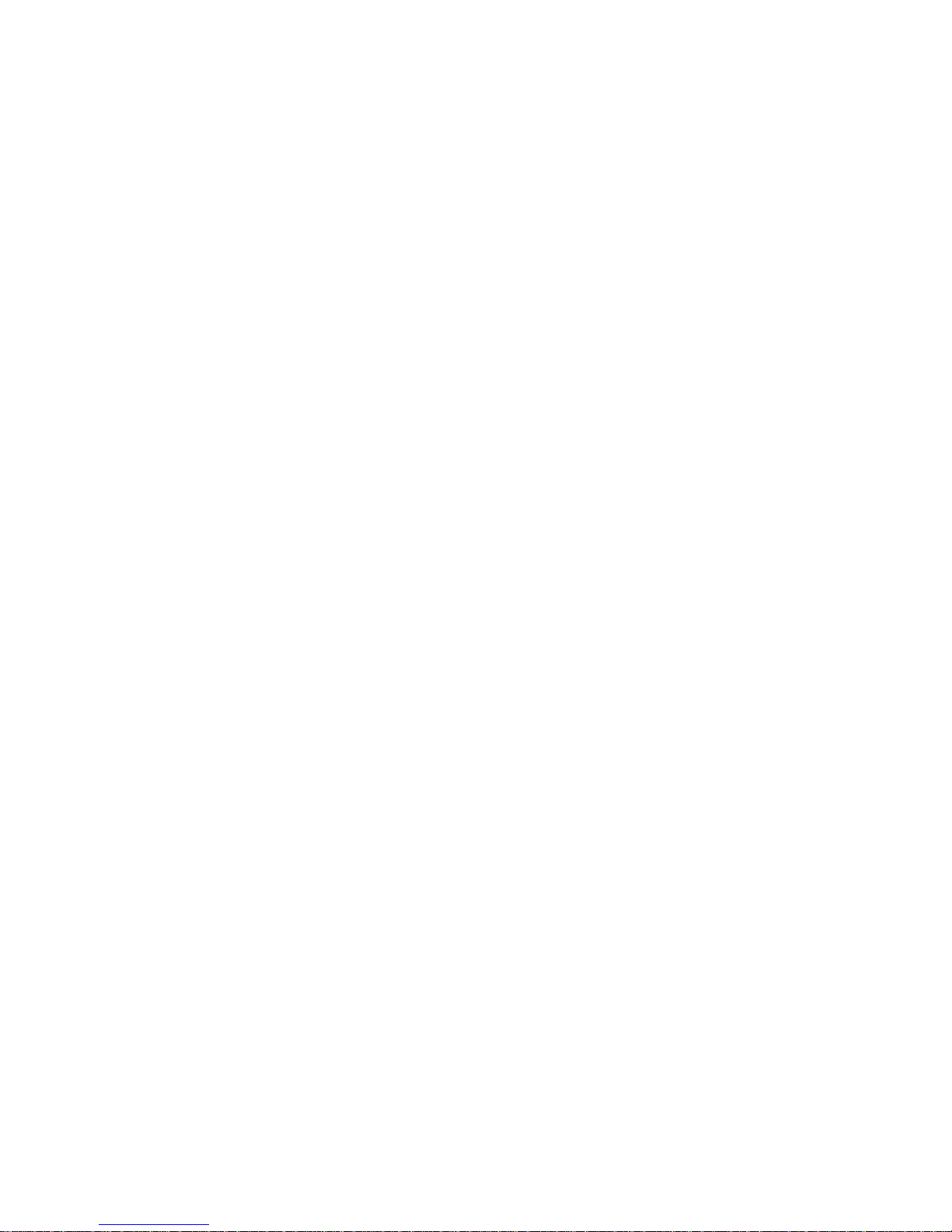
THE SPECIFICATIONS AND INFORMATION REGARDING THE PRODUCTS IN THIS M ANUAL ARE SUBJECT TO CHA NGE WITHOUT NO TICE. ALL
STATEMENTS, INFORMATION, AND RECOMMENDATIONS IN THIS MANUAL ARE BELIEVED TO BE ACCURATE BUT ARE PRESENTED WITHOUT
WARRANTY OF ANY KIND, EXPRESS OR IMPLIED. USERS MUST TAKE FULL RESPONSI BILITY FOR THEIR APPLICA TION OF ANY PRODUCT S.
THE SOFTWARE LICENSE AND LIMITED WARRANTY FOR THE ACCOMPANYING PRODUCT ARE SET FORT H IN THE INFORMATION PACKET T HAT
SHIPPED WITH THE PRODUCT AND ARE INCORPORATED HEREIN BY THIS REFERENCE. IF YOU ARE UNABLE TO LOCATE THE SOFTWARE LICENSE
OR LIMITED WARRANTY, CONTACT YOUR CISCO REPRESENTATIVE FOR A COPY.
The following information is for FCC compliance of Class A devices: This equipment has been tested and found to comply with the limits for a Class A digital device, pursuant
to part 15 of the FCC rules. These limits are designed to provide reasonable protection against harmful interference when the equipment is operated in a commercial
environment. This equipment generates, uses, and can radiate radio-frequency energy and, if not installed and used in accordance with the instruction manual, may cause
harmful interference to radio communications. Operation of this equipment in a residential area is likely to cause harmful interference, in which case users will be required
to correct the interference at their own expense.
The following information is for FCC compliance of Class B devices: The equipment described in this manual generates and may radiate radio-frequency energy. If it is not
installed in accordance with Cisco’s installation instructions, it may cause interference with radio and television reception. This equipment has been tested and found to
comply with the limits for a Class B digital device in accordance with the specifications in part 15 of the FCC rules. These specifications are designed to provide reasonable
protection against such interference in a residential installation. However, there is no guarantee that interference will not occur in a particular installation.
Modifying the equipment without Cisc o’s writ ten author ization m ay resul t in the equi pment no lo nger comp lyi ng with FCC requi rements for Class A or Class B digital
devices. In that event, your right to use the equ ipment may be limit ed by FCC regul ations , and you may be requir ed to correct a ny interference to radio or television
communications at your own expense.
You can determine whether your equipment is causing interference by turning it off. If the interferen ce stops, it was probably caused by the Cisco equipment or one of its
peripheral devices. If the equipment causes interference to radio or television reception, try to correct the interference by using one or more of the followi ng measures:
• Turn the television or radio antenna unt il the int erference st ops.
• Move the equipment to one side or the other of the televisio n or radi o.
• Move the equipment farther away from the te levision or radio.
• Plug the equipment into an outlet that is on a di fferent cir cuit from the televi sion o r radio. (That is, make certain th e equipment and the te levision or radio are on circuit s
controlled by different circuit breaker s or fuses.)
Modifications to this product no t author ized by Cis co Syst ems, Inc. coul d voi d the FCC appro val and ne gate your authorit y to op erate the pr odu ct.
The Cisco implementation of TCP head er compressi on is an adap tation of a program developed by the Universi ty of Ca lifornia, Berk eley (UCB) as part of UCB ’s public
domain version of the UNIX operatin g system. All rights reserved . Copyri ght © 1981 , Rege nts of the Uni versity of Calif ornia.
NOTWITHSTANDING ANY OTHER WARRANTY HEREIN, ALL DOCUMENT FILES AND SOFTWARE OF THE SE SUPPLIERS ARE PROVIDED “AS IS” WITH
ALL FAULTS. CISCO AND THE ABOVE-NAMED SUPPLIERS DISCLAI M ALL WARRANTIE S, EXPRESSED OR
LIMITATION, THOSE OF MERCHANTABILITY, FITNESS FOR A PARTICULAR PURPOSE AND NO NINFRINGEM ENT OR ARISING FROM A COURS E OF
DEALING, USAGE, OR TRADE PRACTICE.
IN NO EVENT SHALL CISCO OR ITS SUPPLIERS BE LIABLE FOR ANY INDIRECT, SPECIAL, CONSEQUENTIAL, OR INCIDENTAL DAMAGES, INCLUDING ,
WITHOUT LIMITATION, LOST PROFITS OR LOSS OR DAMAGE TO DATA ARISING OUT OF THE USE OR INABILITY TO USE THIS MANUAL, EVEN IF CISCO
OR ITS SUPPLIERS HAVE BEEN ADVISED OF THE POSSIBILITY OF SUCH DAMAGE S.
IMPLIED, INCLUDING, WI TH OUT
CCVP, the Cisco logo, and Welcome to the Human Network are trademarks of Cisco Systems, Inc.; Changing the Way We Work, Live, Play, and Learn is a service mark of
Cisco Systems,
Cisco
Browsing, FormShare, GigaDrive, HomeLink, Internet Quotient, IOS, iPhone, IP/TV, iQ Expertise, the iQ logo, iQ Net Readiness Scorecard, iQuick Study, LightStream, Linksys,
MeetingPlace, MGX, Networkers, Networking Academy, Network Registrar, PIX, ProConnect, ScriptShare, SMARTnet, StackWise, The Fastest Way to Increase Your Internet
Quotient, and TransPath are registered trademarks of Cisco Systems, Inc. and/or its affiliates in the United States and certain other countries.
All other trademarks mentioned in this document or Website are the property of their respective owners. The use of the word partner does not imply a partnership relationship
between Cisco and any other company. (0711R)
Any Internet Protocol (IP) addresses used in this document are not intended to be actual addresses. Any examples, command display output, and figures included in the
document are shown for illustrative pur poses onl y. Any use of act ual IP addr ess es in ill ustr ativ e conten t is uninten tio nal and coincident al
Cisco Aironet 1250 Series Access Point Hardware Installation Guide
© 2007 Cisco Systems, Inc. All rights res erved.
Inc.; and Access Registrar, Aironet, Catalyst, CCDA, CCDP, CCIE, CCIP, CCNA, CCNP, CCSP, Cisco, the Cisco Certified Internetwork Expert logo, Cisco IOS,
Press, Cisco Systems, Cisco Systems Capital, the Cisco Systems logo, Cisco Unity, Enterprise/Solver, EtherChannel, EtherFast, EtherSwitch, Fast Step, Follow Me
Page 3
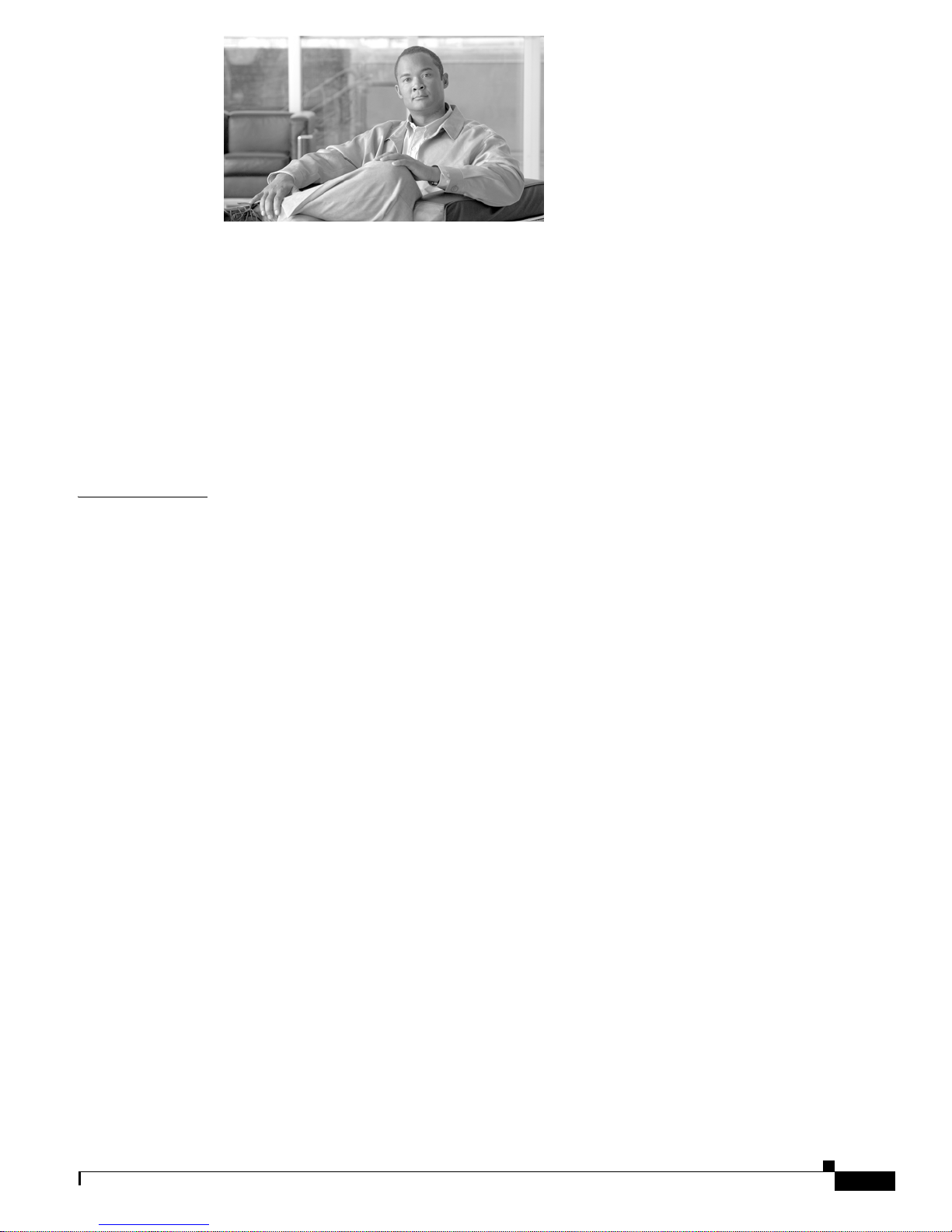
CONTENTS
Preface ix
Audience ii-ix
Purpose ii-ix
Organization ii-ix
Conventions ii-x
Related Publications ii-xii
Locating the Product Serial Number ii-xiii
Obtaining Documentation, Obtaining Support, and Security Guidelines ii-xiv
CHAPTER
1 Overview 1-1
Product Terminology 1-1
Autonomous Access Points 1-1
Lightweight Access Points 1-2
Guidelines for Using Cisco Aironet Lightweight Access Points 1-2
Hardware Features 1-3
Radio Module Slots 1-5
Single or Dual-Radio Operation 1-5
Antennas Supported 1-6
LEDs 1-7
Ethernet Port 1-7
Console Port 1-8
Power Sources 1-8
UL 2043 Compliance 1-8
Anti-Theft Features 1-9
Operating Modes 1-5
Spatial Multiplexing 1-5
Maximum Ratio Combining 1-6
Network Examples with Autonomous Access Points 1-10
Root Unit on a Wired LAN 1-10
Repeater Unit that Extends Wireless Range 1-11
Central Unit in an All-Wireless Network 1-12
Bridge Network with Wireless Clients 1-12
Workgroup Bridge Network 1-13
Point-to-Point Bridge Configuration 1-14
OL-8247-03
Cisco Aironet 1250 Series Access Point Hardware Installation Guide
iii
Page 4

Contents
Network Example with Lightweight Access Points 1-14
CHAPTER
2 Installing the Access Point 2-1
Safety Information 2-2
FCC Safety Compliance Statement 2-2
General Safety Guidelines 2-2
Warnings 2-2
Unpacking the Access Point 2-3
Package Contents 2-3
Basic Installation Guidelines 2-4
Before Beginning the Installation 2-4
Access Point Bottom Connector Access Openings 2-4
Installation Summary 2-5
Mounting Overview 2-5
Mounting on a Horizontal or Vertical Surface 2-7
Mounting Below a Suspended Ceiling 2-9
Mounting Above a Suspended Ceiling 2-11
Mounting the Access Point on a Desktop or Shelf 2-14
Connecting the Ethernet and Power Cables 2-15
Connecting to an Ethernet Network with an Inline Power Source 2-16
Connecting to an Ethernet Network with Local Power 2-17
iv
Powering Up the Access Point 2-17
Installing or Removing the Mounting Plate Latch 2-18
Installing the Mounting Plate Latch 2-18
Removing the Mounting Plate Latch 2-18
Installing the Access Point to the Mounting Plate 2-19
Mounting Plate Not Attached to a Surface 2-19
Mounting Plate Attached to a Surface 2-21
Securing the Access Point 2-22
Securing the Access Point to the Mounting Plate 2-22
Using a Security Cable to Secure the Access Point 2-24
Removing the Access Point From the Mounting Plate 2-25
Removing a Radio Module 2-27
Inserting a Radio Module 2-29
Cisco Aironet 1250 Series Access Point Hardware Installation Guide
OL-8247-03
Page 5
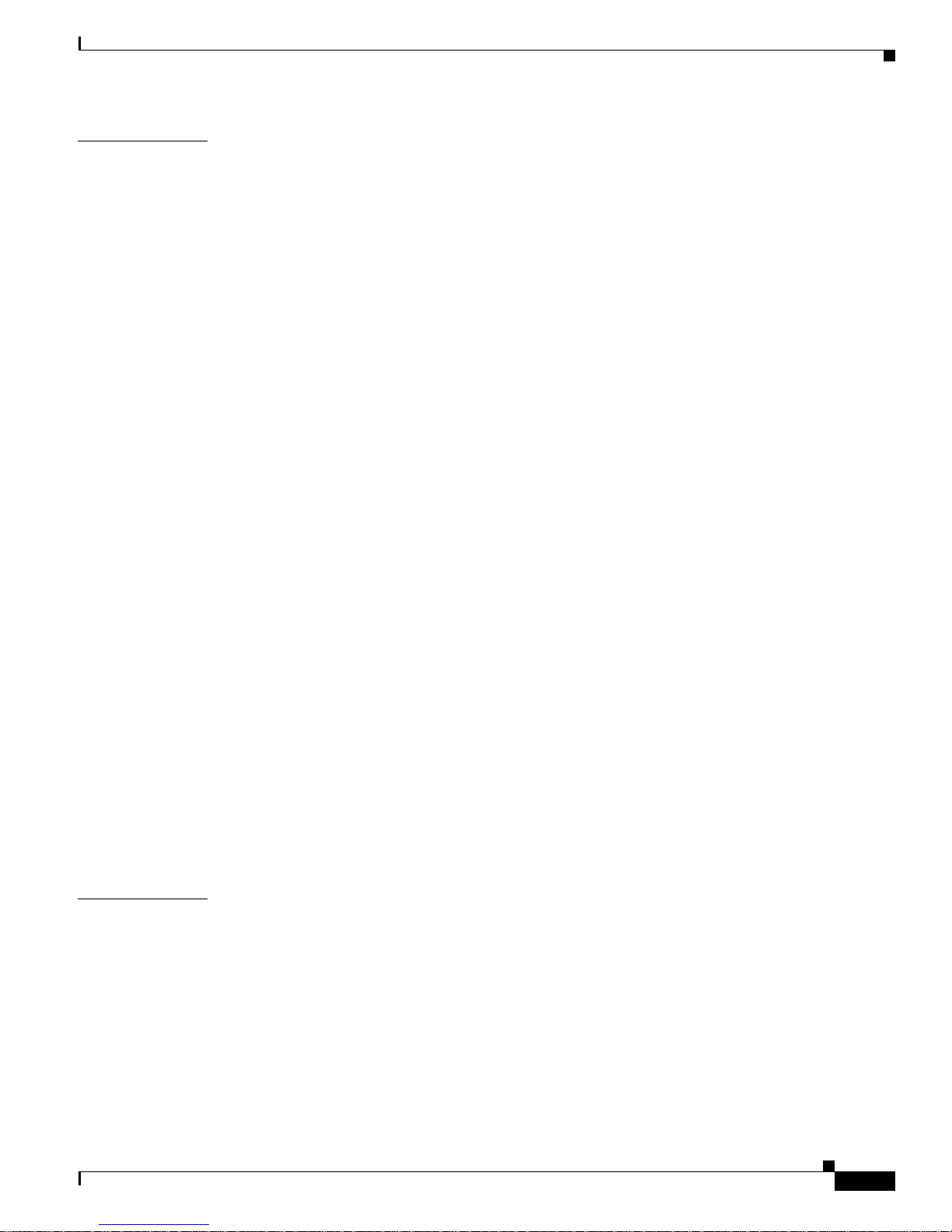
Contents
CHAPTER
3 Troubleshooting 125 0 Series Autonomous Access Points 3-1
Checking the Autonomous Access Point LEDs 3-2
Checking the Power Injector LEDs 3-4
Checking Basic Settings 3-5
Default IP Address Behavior 3-5
Enabling the Radio Interfaces 3-5
SSID 3-6
WEP Keys 3-6
Security Settings 3-6
Low Power Condition on Autonomous Access Points 3-7
Intelligent Power Management 3-7
Inline Power Status Messages 3-8
Configuring Power Using the CLI 3-11
Issuing the Cisco IOS Command Using the CLI 3-13
Configuring the Access Point System Power Settings Using a Browser 3-13
Running the Carrier Busy Test 3-16
Running the Ping Test 3-17
Resetting to the Default Configuration 3-18
Using the MODE Button 3-18
Using the Web Browser Interface 3-18
CHAPTER
Reloading the Access Point Image 3-19
Using the MODE Button 3-19
Web Browser Interface 3-20
Browser HTTP Interface 3-20
Browser TFTP Interface 3-21
Obtaining the Access Point Image File 3-22
Connecting to the Access Point Locally 3-22
Obtaining the TFTP Server Software 3-23
4 Troubleshooting 125 0 Series Lightweight
Access Points 4-1
Guidelines for Using Cisco Aironet Lightweight Access Points 4-2
Using DHCP Option 43 4-2
Checking the Lightweight Access Point LEDs 4-3
Checking the Power Injector LEDs 4-6
Low Power Condition for Lightweight Access Points 4-7
Intelligent Power Management 4-7
Inline Power Status Messages 4-8
OL-8247-03
Cisco Aironet 1250 Series Access Point Hardware Installation Guide
v
Page 6

Contents
Configuring Power Using Controller CLI Commands 4-11
Manually Configuring Controller Information Using the Access Point CLI 4-12
Configuring Controller Information 4-13
Clearing Manually Entered Controller Information 4-13
Manually Resetting the Access Point to Defaults 4-13
MODE Button Setting 4-13
Connecting to the Access Point Locally 4-14
Obtaining the TFTP Server Software 4-15
APPENDIX
APPENDIX
A Translated Safety Warnings A-1
B Declarations of Conformity and Regulatory Information B-1
Manufacturers Federal Communication Commission Declaration of Conformity Statement B-2
VCCI Statement for Japan B-3
Department of Communications—Canada B-4
Canadian Compliance Statement B-4
European Community, Switzerland, Norway, Iceland, and Liechtenstein B-4
Declaration of Conformity with Regard to the R&TTE Directive 1999/5/EC B-5
Declaration of Conformity for RF Exposure B-7
Guidelines for Operating Cisco Aironet Access Points in Japan B-8
Japanese Translation B-8
English Translation B-8
Administrative Rules for Cisco Aironet Access Points in Taiwan B-9
Access Points with IEEE 802.11a Radios B-9
Chinese Translation B-9
English Translation B-9
All Access Points B-10
Chinese Translation B-10
English Translation B-10
Chinese Translation B-11
English Translation B-11
Declaration of Conformity Statements B-12
Declaration of Conformity Statements for European Union Countries B-12
Cisco Aironet 1250 Series Access Point Hardware Installation Guide
vi
OL-8247-03
Page 7

Contents
APPENDIX
APPENDIX
APPENDIX
APPENDIX
G
LOSSARY
I
NDEX
C Access Point Specifications C-1
D Channels and Power Levels D-1
E Console Cable Pinouts E-1
Overview E-2
Console Port Signals and Pinouts E-2
F Configuring DHCP Option 43 for Lightweight Access Points F-1
Overview F-2
Configuring Option 43 for 1000 and 1500 Series Access Points F-3
Configuring Option 43 for 1100, 1130, 1200, 1240, 1250, 1300, and 1520 Series Lightweight Access
Points F-4
OL-8247-03
Cisco Aironet 1250 Series Access Point Hardware Installation Guide
vii
Page 8

Contents
Cisco Aironet 1250 Series Access Point Hardware Installation Guide
viii
OL-8247-03
Page 9
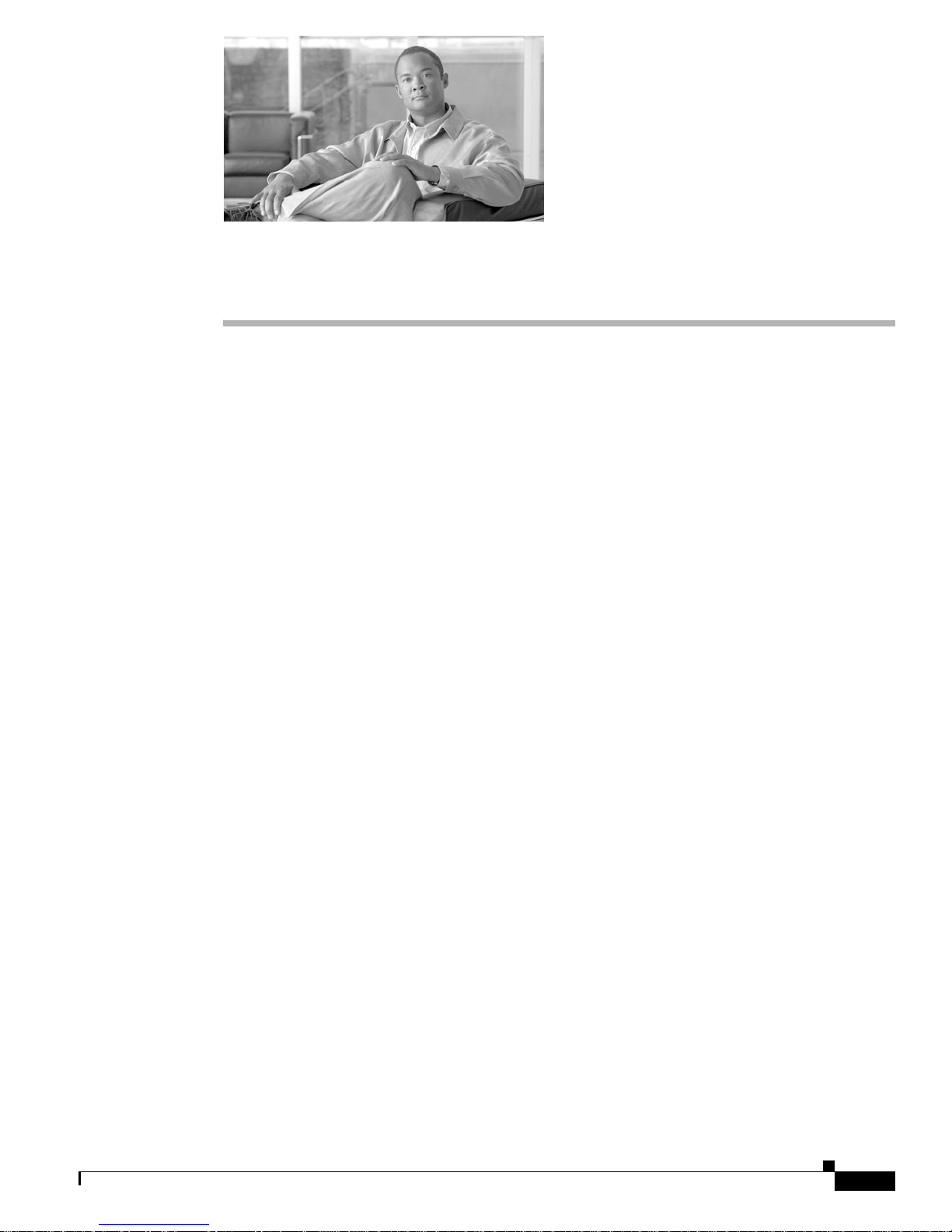
Audience
Preface
This guide is f or the networ king pr ofessi on al wh o i nsta lls a nd mana ge s th e Cisco A iro ne t 12 50 Seri es
Access Point. The 1250 series access point is available in autonomous and lightweight configurations.
To use this guide with autonomous access points, you should have experience working with Cisco IOS
software and be familiar with the concepts and terminology of wireless local area networks.
To use this guide w ith lig htw eigh t a cce ss po ints, you sh ould have experienc e wor king with a Cisco
Wireless LAN Controller and be familiar w ith the con cepts an d termin ology of wire less local ar ea
networks.
Purpose
This guide provides the infor mation you need to insta ll your au tonomou s or lightwe ight acc ess point.
For detailed information about Cisco IOS commands used with autonomous access points, refer to the
Cisco IOS Command Reference for Cisco Aironet Access Points and Bridges for this release. For
information about the standard Cisco IOS Release 12.4 commands, refer to the Cisco IOS documentation
set available from the Cisco.c om home p age by cli cki ng Product and Services. On the Product and
Services home page, click Cisc o IOS Software > Cisco IOS Software Releases 12.4 Mainline.
For information about Cisco Wireless LAN Controllers, refer to the Cisco documentation sets available
from the Cisco.com home pa ge by clicking Product and Services. On the Pr odu ct an d Serv ice s h ome
page, click Wireless and choose the controller under the Wireless LAN Controllers section. The
documentation i s available from t he Sup por t bo x.
Organization
This guide is organized into these chapters:
Chapter 1, “Overview,” lists the software and hardware features of the access point and describes the
access point’s role in your net work.
Chapter 2, “Installing the Access Point,” describes how to mount the access point on a desktop, wall, or
ceiling, how to co nne ct E ther ne t, seri al, an d power cables, and provides an installation summa ry, safety
warnings, and general guideli nes.
OL-8247-03
Cisco Aironet 1250 Series Access Point Hardware Installation Guide
ix
Page 10

Conventions
Preface
Chapter 3, “Troubleshooting 1250 Series Auto nomous Ac cess Points,” provides troubleshooting
procedures for basic probl ems with the autonomo us access poin t.
Chapter 4, “Troubleshooting 1250 Series Li ghtweight Access Points” provides troubleshooting
procedures for basic pr oblems with the lightwe ight acce ss point.
Appendix A, “Translated Safety Warnings,” provides instructions for locating translations of the safety
warnings that appear in this publication.
Appendix B, “D ecl ara tio ns o f Conf or mit y and Regul at ory I nfo rm ati on ,” provides declarations of
conformity and regulatory information for the access point.
Appendix C, “Access Point Specifications,” lists technical specifications for the access point.
Appendix D, “ Channe ls and Power Levels,” provides instructions for locatin g the au tonomou s and
lightweight access point radio channels and the maximum power levels supported by the world’s
regulatory domains.
Appendix E, “Console Cable Pinouts,” identifies the pinouts for the serial console cable that connects to
the access point’s serial console port.
Appendix F, “Configuring DHCP Option 43 for Lightweight Access Points,” describes the procedure to
configure DHCP Option 43 for lig htw eight acc ess points .
Conventions
This publication use s the se conventions to co nvey instructions a nd info rmat ion:
Command descriptions use these conventions:
• Commands and keywords are in boldfac e text.
• Arguments for which you supply values are in it alic.
• Square brackets ([ ]) mean optional elements.
• Braces ({ }) group required choices, and vertical bars ( | ) separate the alternative elements.
• Braces and vertical bars within square brackets ([{ | }]) mean a required choice within an optional
Interactive examples use these conventions:
• Terminal sessions and system displays are in screen font.
• Information you ent er is in boldface screen font.
• Nonprinting charac ters, such as passwords or t abs, ar e in angl e brackets (< >) .
Notes, cautions, and timesavers use these conventions and symbols:
Tip Means the following will help you solve a problem. The tips information might not be troubleshooting
or even an action, but cou ld b e use ful i nfo rmat ion.
element.
Note Means reader take note. Notes contain helpful suggestions or references to materials not contained in
this manual.
Cisco Aironet 1250 Series Access Point Hardware Installation Guide
x
OL-8247-03
