Page 1
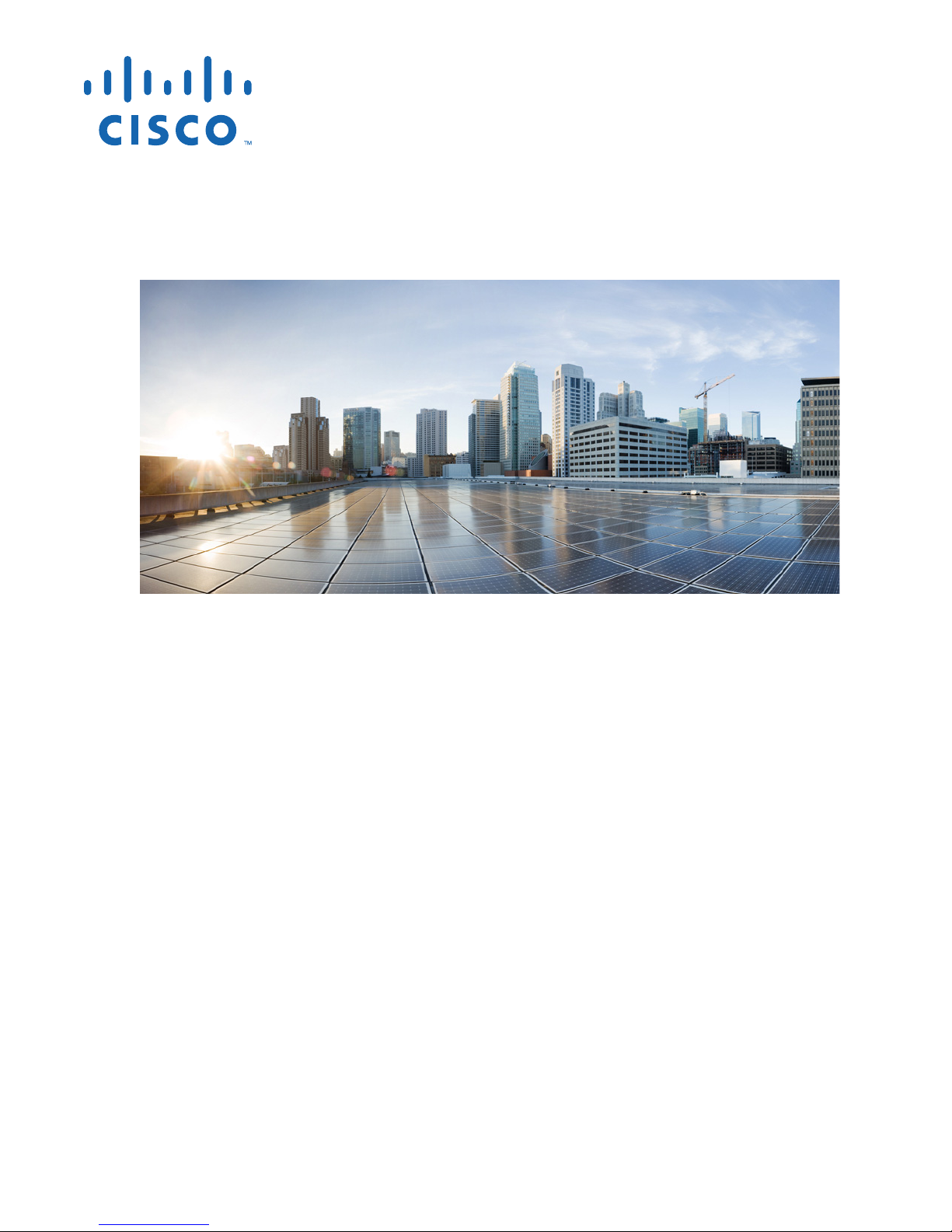
Cisco Aironet 600 Series OfficeExtend
Access Point User Guide
Last Updated: August 2014
Cisco Systems, Inc.
www.cisco.com
Cisco has more than 200 offices worldwide.
Addresses, phone numbers, and fax numbers
are listed on the Cisco website at
www.cisco.com/go/offices.
Text Part Number: OL-29882-03
Page 2
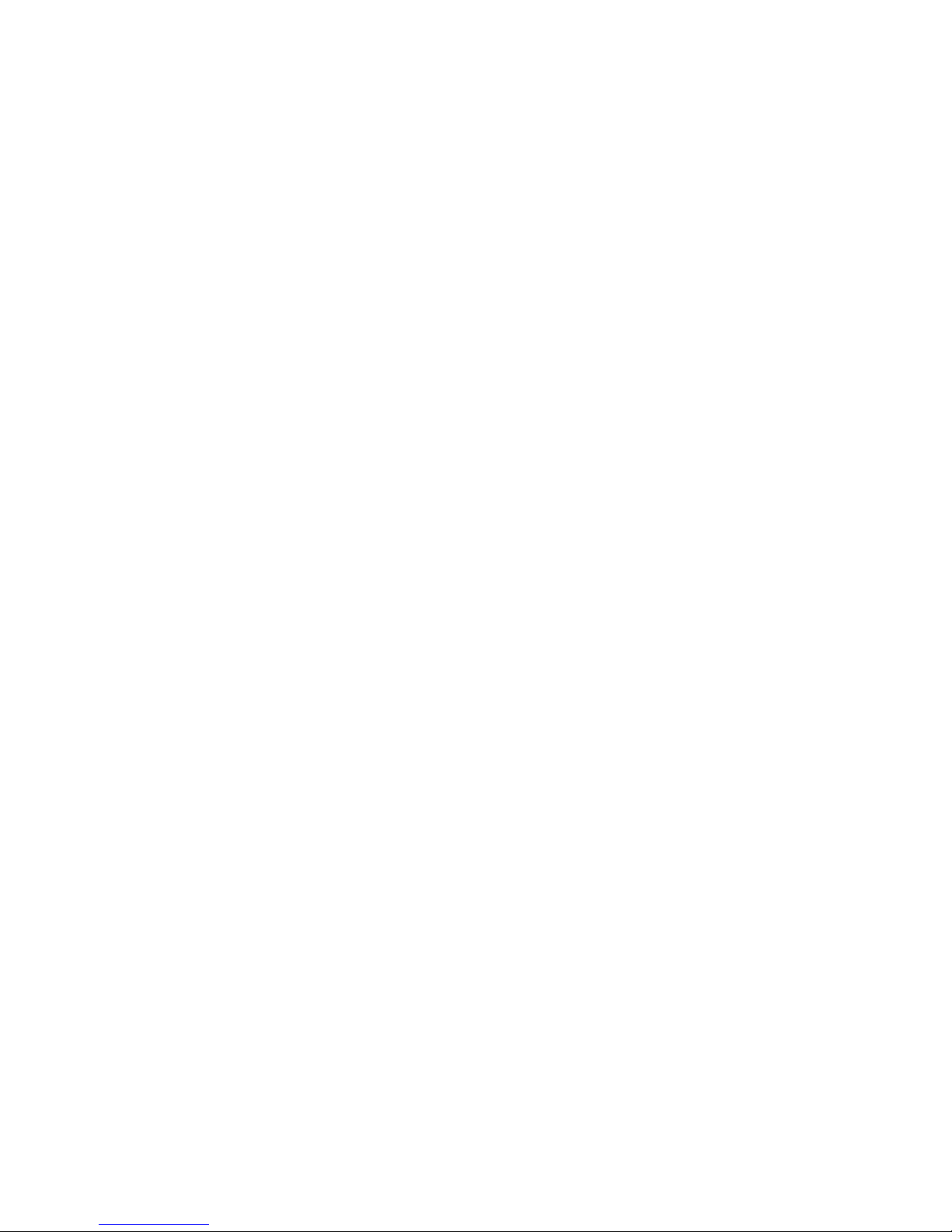
THE SPECIFICATIONS AND INFORMATION REGARDING THE PRODUCTS IN THIS MANUAL ARE SUBJECT TO CHANGE WITHOUT NOTICE. ALL
STATEMENTS, INFORMATION, AND RECOMMENDATIONS IN THIS MANUAL ARE BELIEVED TO BE ACCURATE BUT ARE PRESENTED WITHOUT
WARRANTY OF ANY KIND, EXPRESS OR IMPLIED. USERS MUST TAKE FULL RESPONSIBILITY FOR THEIR APPLICATION OF ANY PRODUCTS.
THE SOFTWARE LICENSE AND LIMITED WARRANTY FOR THE ACCOMPANYING PRODUCT ARE SET FORTH IN THE INFORMATION PACKET THAT
SHIPPED WITH THE PRODUCT AND ARE INCORPORATED HEREIN BY THIS REFERENCE. IF YOU ARE UNABLE TO LOCATE THE SOFTWARE LICENSE
OR LIMITED WARRANTY, CONTACT YOUR CISCO REPRESENTATIVE FOR A COPY.
The Cisco implementation of TCP header compression is an adaptation of a program developed by the University of California, Berkeley (UCB) as part of UCB’s public
domain version of the UNIX operating system. All rights reserved. Copyright © 1981, Regents of the University of California.
NOTWITHSTANDING ANY OTHER WARRANTY HEREIN, ALL DOCUMENT FILES AND SOFTWARE OF THESE SUPPLIERS ARE PROVIDED “AS IS” WITH
ALL FAULTS. CISCO AND THE ABOVE-NAMED SUPPLIERS DISCLAIM ALL WARRANTIES, EXPRESSED OR IMPLIED, INCLUDING, WITHOUT
LIMITATION, THOSE OF MERCHANTABILITY, FITNESS FOR A PARTICULAR PURPOSE AND NONINFRINGEMENT OR ARISING FROM A COURSE OF
DEALING, USAGE, OR TRADE PRACTICE.
IN NO EVENT SHALL CISCO OR ITS SUPPLIERS BE LIABLE FOR ANY INDIRECT, SPECIAL, CONSEQUENTIAL, OR INCIDENTAL DAMAGES, INCLUDING,
WITHOUT LIMITATION, LOST PROFITS OR LOSS OR DAMAGE TO DATA ARISING OUT OF THE USE OR INABILITY TO USE THIS MANUAL, EVEN IF CISCO
OR ITS SUPPLIERS HAVE BEEN ADVISED OF THE POSSIBILITY OF SUCH DAMAGES.
Cisco and the Cisco logo are trademarks or registered trademarks of Cisco and/or its affiliates in the U.S. and other countries. To view a list of Cisco trademarks, go to this
URL: www.cisco.com/go/trademarks. Third-party trademarks mentioned are the property of their respective owners. The use of the word partner does not imply a partnership
relationship between Cisco and any other company. (1110R)
Any Internet Protocol (IP) addresses and phone numbers used in this document are not intended to be actual addresses and phone numbers. Any examples, command display
output, network topology diagrams, and other figures included in the document are shown for illustrative purposes only. Any use of actual IP addresses or phone numbers in
illustrative content is unintentional and coincidental.
Cisco Aironet 600 Series OfficeExtend Access Point User Guide
© 2005-2014 Cisco Systems, Inc. All rights reserved.
Page 3

Preface v
Audience v
Document Organization v
Conventions vi
Related Documentation vi
CONTENTS
CHAPTER
CHAPTER
1 Unpacking and Installing the Access Point 1-1
Unpacking the Access Point 1-1
Placing the Access Point 1-1
Parts of the Access Point 1-3
Installing the Access Point 1-4
Resetting the Access Point 1-5
Understanding the Access Point LEDs 1-5
2 Access Point GUI 2-1
Accessing the GUI 2-1
Home Page 2-2
AP Info 2-3
SSID 2-3
Client 2-4
Configuration Page 2-4
System Tab 2-6
SSID Tab 2-7
DHCP Tab 2-8
WAN Tab 2-8
Firewall 2-9
Download/Upload 2-12
Event Log Page 2-13
Network Diagnostics 2-13
CHAPTER
3 Configuring the Access Point 3-1
Configuring the Wireless LAN Controller IP Address on the Access Point 3-1
Configuring Radio Channels on the Access Point 3-2
OL-29882-03
Cisco Aironet 600 Series OfficeExtend Access Point User Guide
iii
Page 4

Contents
Configuring Personal Wireless LANs 3-3
Troubleshooting 3-4
CHAPTER
CHAPTER
4 Functionalities of the Access Point 4-1
Using the Split Tunneling Feature for Local Printing 4-1
Prerequisites for Adding a Local Printer 4-1
Adding the Local Printer in Windows 4-2
Adding the Local Printer in Mac OS 4-3
5 Declarations of Conformity and Regulatory Information 5-1
Manufacturers Federal Communication Commission Declaration of Conformity Statement 5-1
Industry Canada 5-2
Canadian Compliance Statement 5-2
European Community, Switzerland, Norway, Iceland, and Liechtenstein 5-3
Declaration of Conformity with Regard to the 1999/5/EC (R&TTE Directive) 5-3
Operation of Cisco Aironet Access Points in Brazil 5-6
Access Point Models 5-6
Regulatory Information 5-6
Portuguese Translation 5-7
English Translation 5-7
Declaration of Conformity for RF Exposure 5-7
Declaration of Conformity Statements 5-7
Cisco Aironet 600 Series OfficeExtend Access Point User Guide
iv
OL-29882-03
Page 5
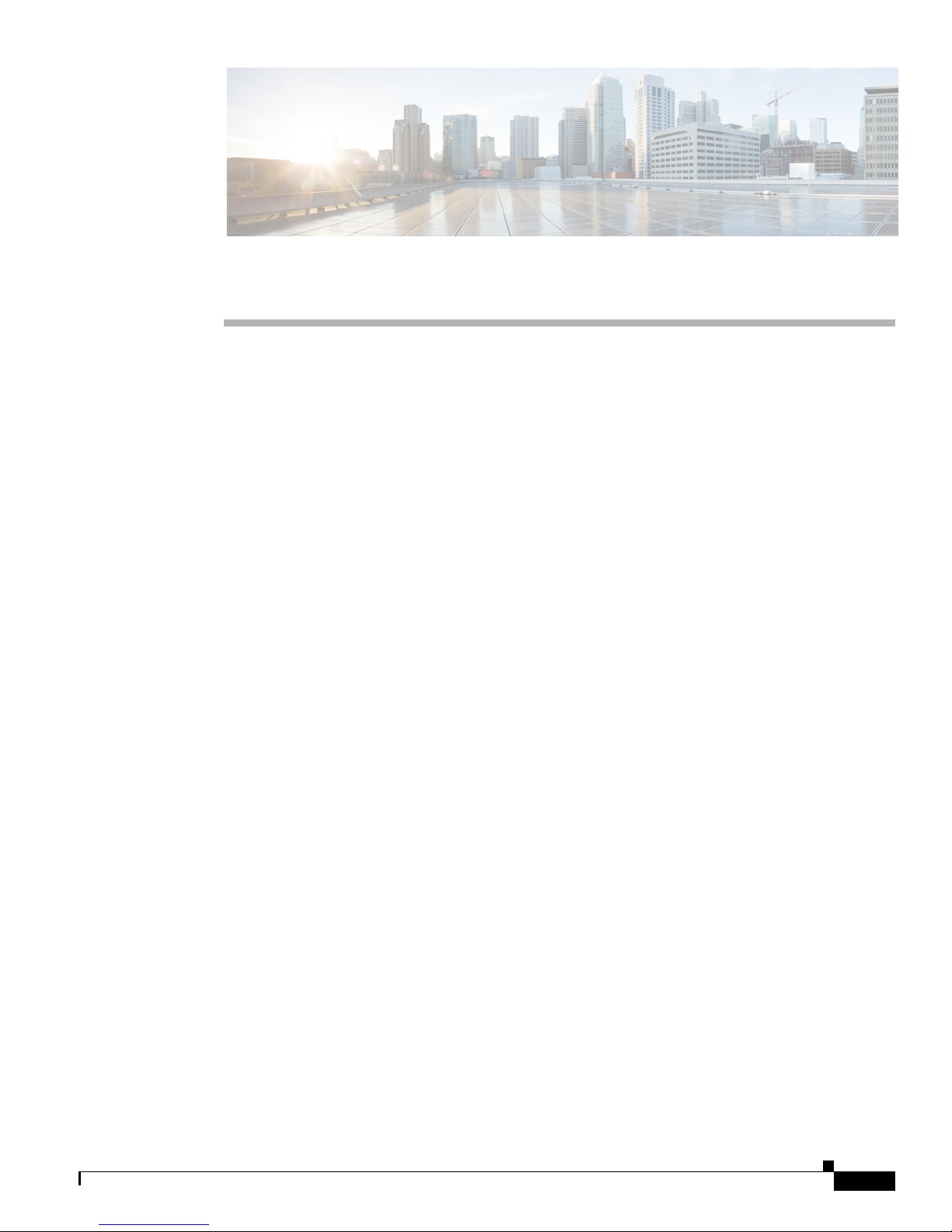
Preface
The Preface contains the following sections:
• Audience, page v
• Document Organization, page v
• Conventions, page vi
• Related Documentation, page vi
Audience
This document is for experienced network administrators who configure and maintain Cisco wireless
LAN controllers and Cisco lightweight access points. It contains information useful to users who
connect to a network via a Cisco Aironet 600 Series OfficeExtend Access Point, which is referred to as
the access point or as the AP in this document.
Document Organization
The following table describes the contents of each chapter in this document:
Table 1 Document Organization
Chapter and Title Description
Chapter 1, “Unpacking and
Installing the Access Point”
Chapter 2, “Access Point GUI” This chapter describes the various pages in the access point’s GUI.
Chapter 3, “Configuring the
Access Point”
Chapter 4, “Functionalities of
the Access Point”
Chapter 5, “Declarations of
Conformity and Regulatory
Information”
This chapter provides information on unpacking and installing the
access point. It also gives you instructions on placement, and a
description of the parts of the access point.
This chapter provides information on how to configure the access
point for use.
This chapter provides information about certain end-user
functionalities provided via the access point, including those which
are accessed via other external systems.
This chapter contains declarations of conformity and regulatory
information for the Cisco Aironet 600 Series OfficeExtend Access
Point.
OL-29882-03
Cisco Aironet 600 Series OfficeExtend Access Point User Guide
v
Page 6
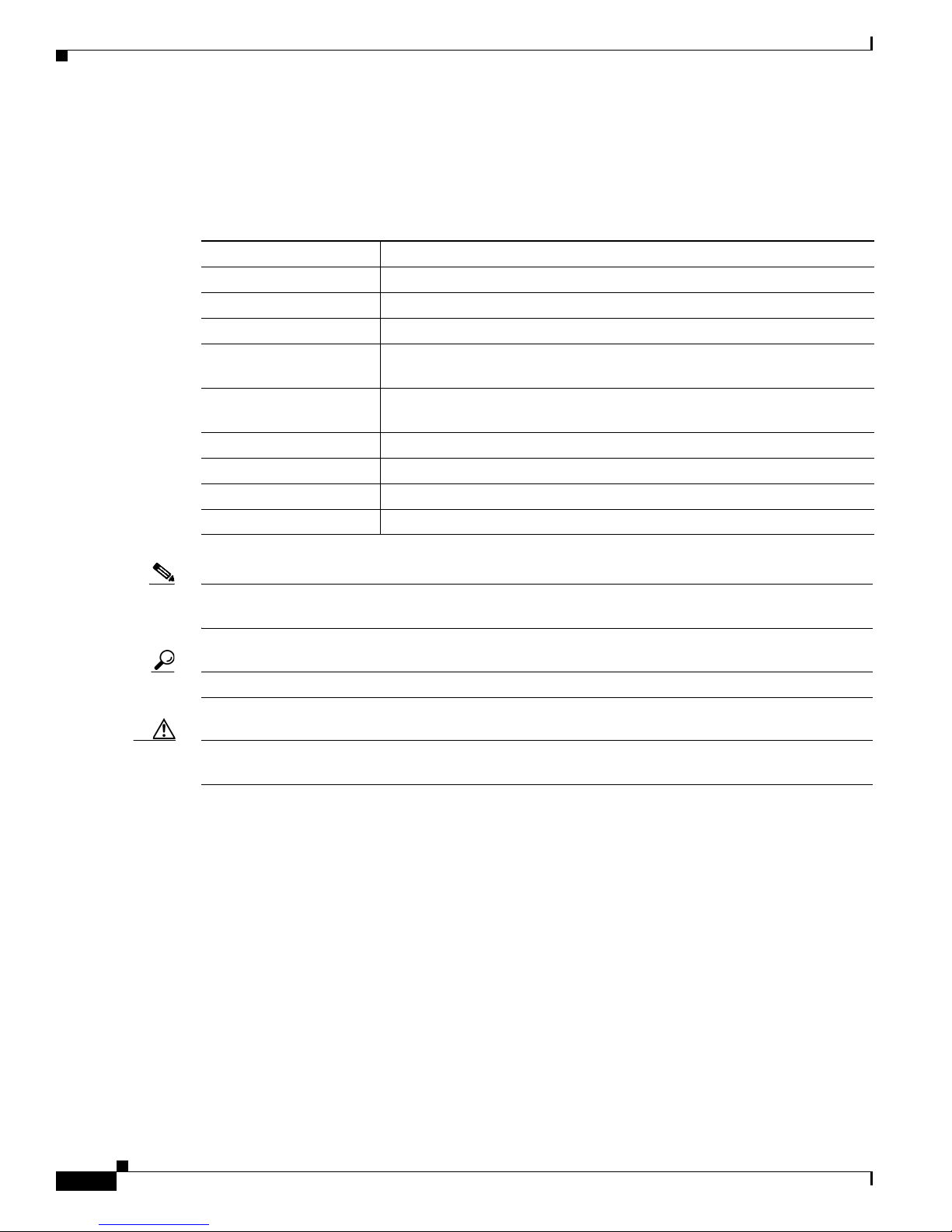
Conventions
The following table describes conventions used in this document:
Table 2 Command Syntax Guide
Convention Description
boldface Commands and keywords.
italic Command input that is supplied by you.
[ ] Keywords or arguments that appear within square brackets are optional.
{ x | x | x } A choice of keywords (represented by x) appears in braces separated by
vertical bars. You must select one.
^ or Ctrl Represent the key labeled Control. For example, when you read ^D or
Ctrl-D, you should hold down the Control key while you press the D key.
screen font Examples of information displayed on the screen.
boldface screen font Examples of information that you must enter.
< > Nonprinting characters, such as passwords, appear in angled brackets.
[ ] Default responses to system prompts appear in square brackets.
Note Means reader needs to take note. Notes contain helpful suggestions or references to material not covered
in the manual.
Tip Means the following information will help you solve a problem.
Caution Means reader needs to be careful. In this situation, you might perform an action that could result in
equipment damage or loss of data.
Related Documentation
In addition to the information provided in this publication, you might need to refer to the following
documents:
• Cisco Wireless LAN Controller configuration guides.
http://www.cisco.com/en/US/products/ps10315/products_installation_and_configuration_guides_l
ist.html
• Cisco Wireless LAN Controller command references.
http://www.cisco.com/en/US/products/ps10315/prod_command_reference_list.html
• Cisco Wireless LAN Controller System Message Guide.
http://www.cisco.com/en/US/products/ps10315/products_system_message_guides_list.html
Cisco Aironet 600 Series OfficeExtend Access Point User Guide
vi
OL-29882-03
Page 7

• Release Notes for Cisco Wireless LAN Controllers and Lightweight Access Points.
http://www.cisco.com/en/US/products/ps10315/prod_release_notes_list.html
OL-29882-03
Cisco Aironet 600 Series OfficeExtend Access Point User Guide
vii
Page 8

Cisco Aironet 600 Series OfficeExtend Access Point User Guide
viii
OL-29882-03
Page 9
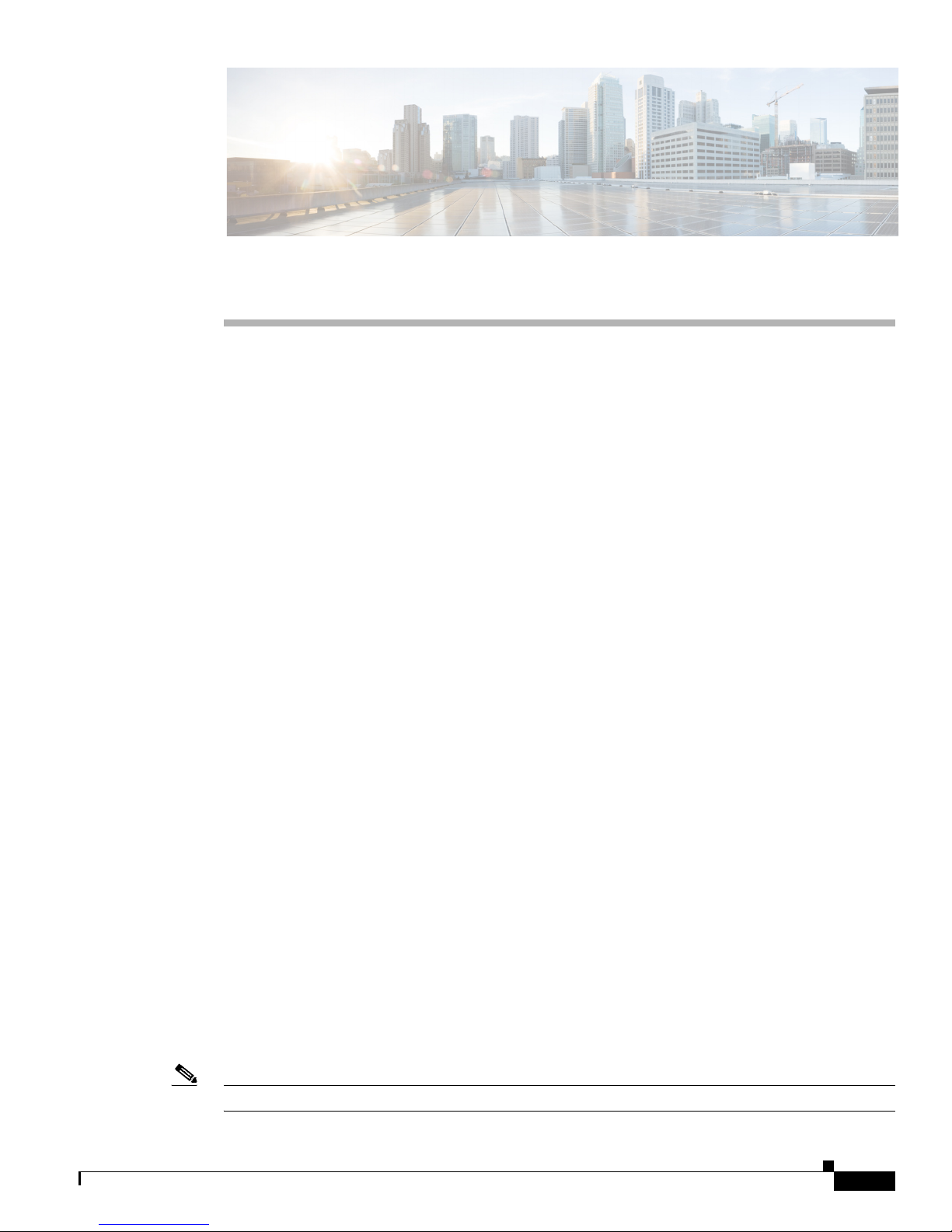
Unpacking and Installing the Access Point
This chapter provides the following information:
• Unpacking the Access Point, page 1-1
• Placing the Access Point, page 1-1
• Parts of the Access Point, page 1-3
• Installing the Access Point, page 1-4
• Resetting the Access Point, page 1-5
• Understanding the Access Point LEDs, page 1-5
Unpacking the Access Point
Each Cisco Aironet 600 Series OfficeExtend Access Point package contains the following items:
• Cisco Aironet 600 Series OfficeExtend Access Point
CHA P T ER
1
• Ethernet Cable
• Cisco Aironet AP600 Series Power Module (universal power supply)
• Quick reference guide
• Cisco product registration and Cisco documentation feedback cards
Placing the Access Point
To ensure the best RF coverage for your access point, place your access point in an area as close to the
wireless clients as possible and practical to do so.
If the Internet source or gateway router is in a remote area, position your access point away from metal
obstructions.
The access point can be placed/mounted in a horizontal position, as the access point has rubber feet on
its bottom panel.
The access point may also be mounted in a vertical position using the supplied cradle or wall mounted
slots.
Note The distance between the mounting hole slots is 158.75 mm (6.25 in).
OL-29882-03
Cisco Aironet 600 Series OfficeExtend Access Point User Guide
1-1
Page 10

Placing the Access Point
Note Cisco is not responsible for damages occurred by unsecured wall-mounting hardware.
Chapter 1 Unpacking and Installing the Access Point
Areas to avoid or places that may result in reduced range or performance are as follows.
• In a basement of a multi-story home, as the signals must penetrate many walls.
• Near large obstructions that can block the radio signals. Avoid areas like metal cabinets or
refrigerators.
• On the floor under a metal desk or other dense or conductive objects.
Cisco Aironet 600 Series OfficeExtend Access Point User Guide
1-2
OL-29882-03
Page 11

Chapter 1 Unpacking and Installing the Access Point
2 3 4 5 6 7
8 9 111213
1
10
Parts of the Access Point
Parts of the Access Point
1 Local Ethernet LEDs 1 through 3 8 WA N Po rt
2 Remote LAN LED 9 Remote LAN Port
3 Status LED 10 Local Ethernet Ports 1 through 3
4 Wireless LED 11 Reset Button
OL-29882-03
5 WAN LED 12 Power Toggle Switch
6 USB LED (future) 13 Power Connector
7 Power Indicator LED
Cisco Aironet 600 Series OfficeExtend Access Point User Guide
1-3
Page 12
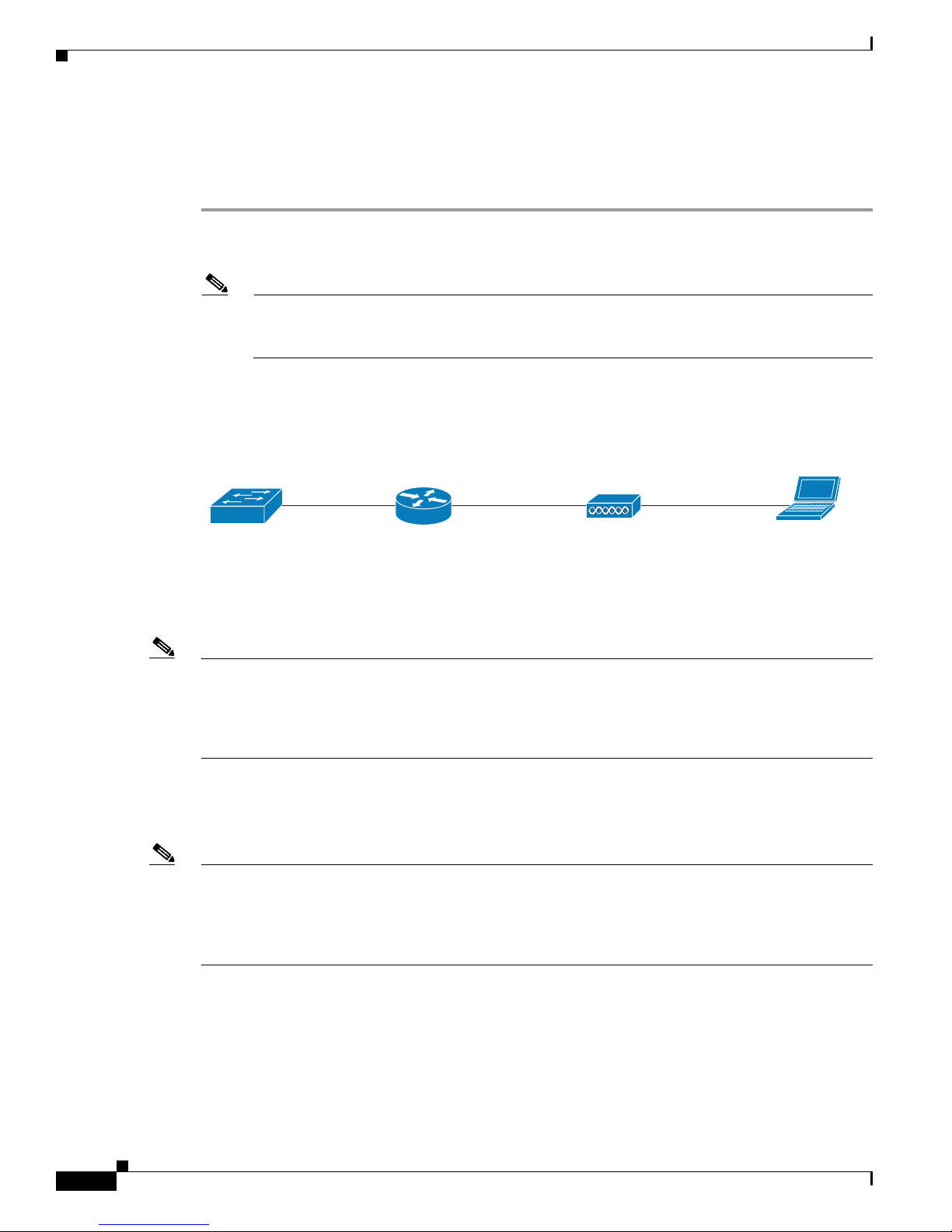
Installing the Access Point
DSL/Cable
Modem
Cisco Aironet
600 Series
OfficeExtend AP
Router
Client
282286
Installing the Access Point
To install the Cisco Aironet 600 Series OfficeExtend Access Point, follow these steps:
Step 1 Plug one end of the Ethernet cable into the Ethernet port of your home router/gateway.
Step 2 Insert the other end of the Ethernet cable into the WAN port of the 600 Series OfficeExtend Access Point.
Note The 600 Series OfficeExtend Access Point has different power requirements than other Cisco
enterprise access points, and this unit will be damaged if incorrect power is applied. Please refer
to the 600 Series OfficeExtend Access Point specifications for power supply requirements.
Step 3 Insert the power cord into the power connector of the 600 Series OfficeExtend Access Point.
Step 4 Plug the other end of the power cord into your power source.
Step 5 Press the power toggle switch on the access point to the ON position.
Chapter 1 Unpacking and Installing the Access Point
Step 6 Use the 600 Series OfficeExtend Access Point LED table (Table 1-1 on page 1-5) to understand the
LEDs located on the top panel of the access point.
Note The process of connecting the 600 Series OfficeExtend Access Point should only take 1 to 2 minutes.
Your unit may require a software image download. If so, once the connection is made, the Status LED
on the top of the unit will flash blue. The Status LED continues flashing until download is complete.
When the download is complete, your access point will restart. Once connected to the controller, the
Status LED will display a solid blue or purple.
Step 7 If your IT administrator has not pre-provisioned the 600 Series Office Extend AP with the IP address of
the Primary Wireless LAN Controller, please follow the steps in the procedure “Configuring the Wireless
LAN Controller IP Address on the Access Point” section on page 3-1, to configure this address.
Note You do not need to configure any SSIDs for your 600 Series OfficeExtend Access Point to connect to
your company network. The access point receives the company SSID when it connects to the company
network by way of the Internet. If you have problems connecting to your company network, contact your
IT administrator. You can configure your local SSID Wireless LAN for other devices. See “Configuring
Radio Channels on the Access Point” section on page 3-2 for more information.
Cisco Aironet 600 Series OfficeExtend Access Point User Guide
1-4
OL-29882-03
Page 13
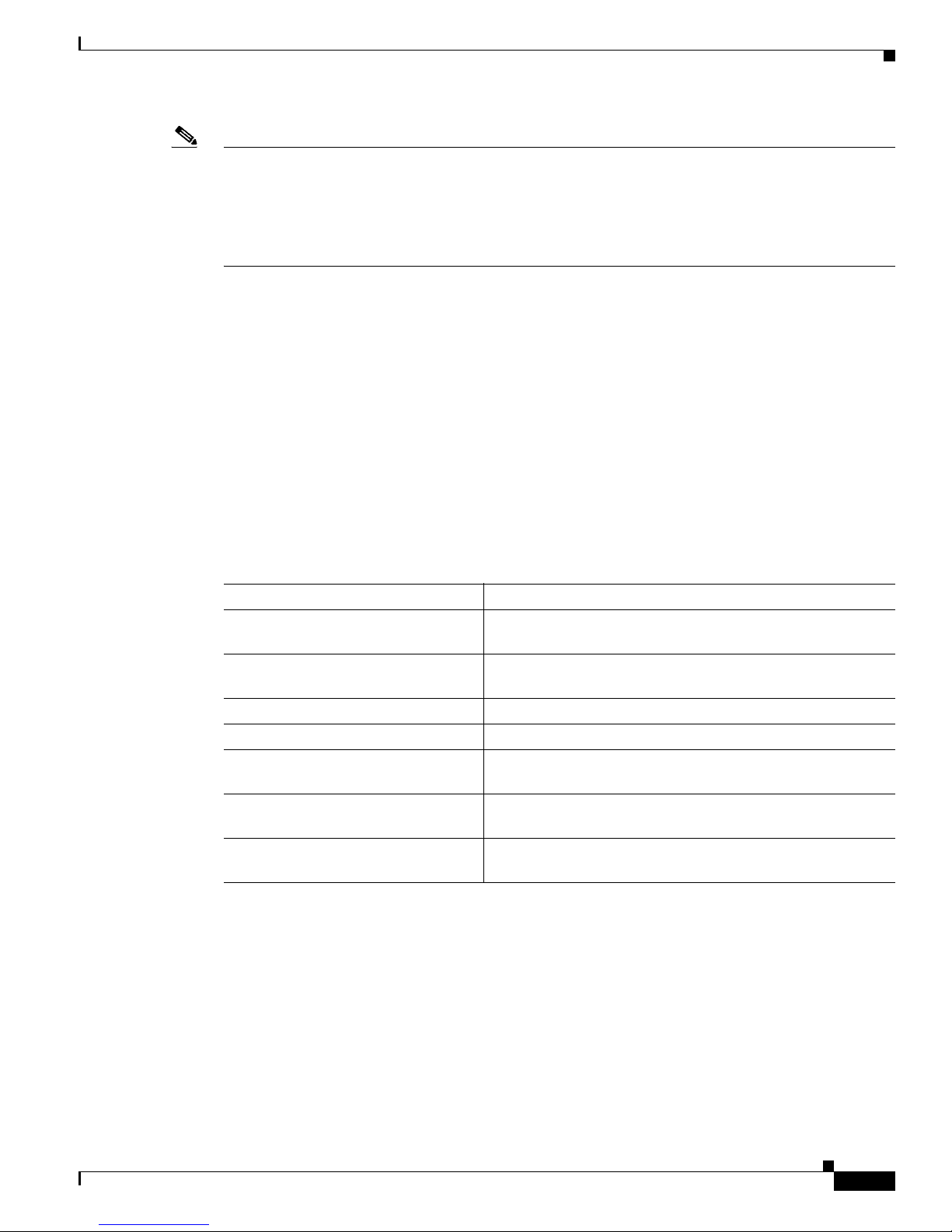
Chapter 1 Unpacking and Installing the Access Point
Note Cisco Aironet 600 Series OfficeExtend access points are designed to work behind a router or other
gateway device that is using network address translation (NAT). NAT allows a device, such as a home
router or gateway, to act as an agent between the Internet (public) and a personal network (private),
thereby enabling an entire group of computers to be represented by a single IP address. There is not limit
to the number of Cisco Aironet 600 Series OfficeExtend access points that can be deployed behind a
single NAT device.
Resetting the Access Point
To reset a 600 Series OfficeExtend AP, hold the mode button (next to the power button) down for
20 seconds to clear the configuration and restart the unit with the factory default settings.
Understanding the Access Point LEDs
The LEDs on the top panel indicate the operating status of the unit. Table 1-1 provides LED status
indications for 600 Series OfficeExtend Access Points. A properly functioning and configured AP
transitions from blinking blue to solid within ten minutes. Usually the time will be much shorter.
Resetting the Access Point
Table 1-1 LED Status Indications for 600 Series OfficeExtend Access Points
Status LED Meaning
Purple Association status, when CAPWAP is connected: Normal
operating condition, but no wireless client associated.
Blue Association status, when CAPWAP is connected: Normal
operating condition, at least one wireless client association.
Flashing blue Operating Status: Software upgrade in progress.
Flashing orange Operating Status: No IP address, waiting for DHCP IP.
Cycling through purple, orange, and
blue
Cycling through purple, orange Operating Status: Discovery/join process in progress, with
Orange Cisco IOS errors: Software failure; try disconnecting and
Operating Status: Discovery/join process in progress, no
client associated.
client associated.
reconnecting unit power.
OL-29882-03
Cisco Aironet 600 Series OfficeExtend Access Point User Guide
1-5
Page 14
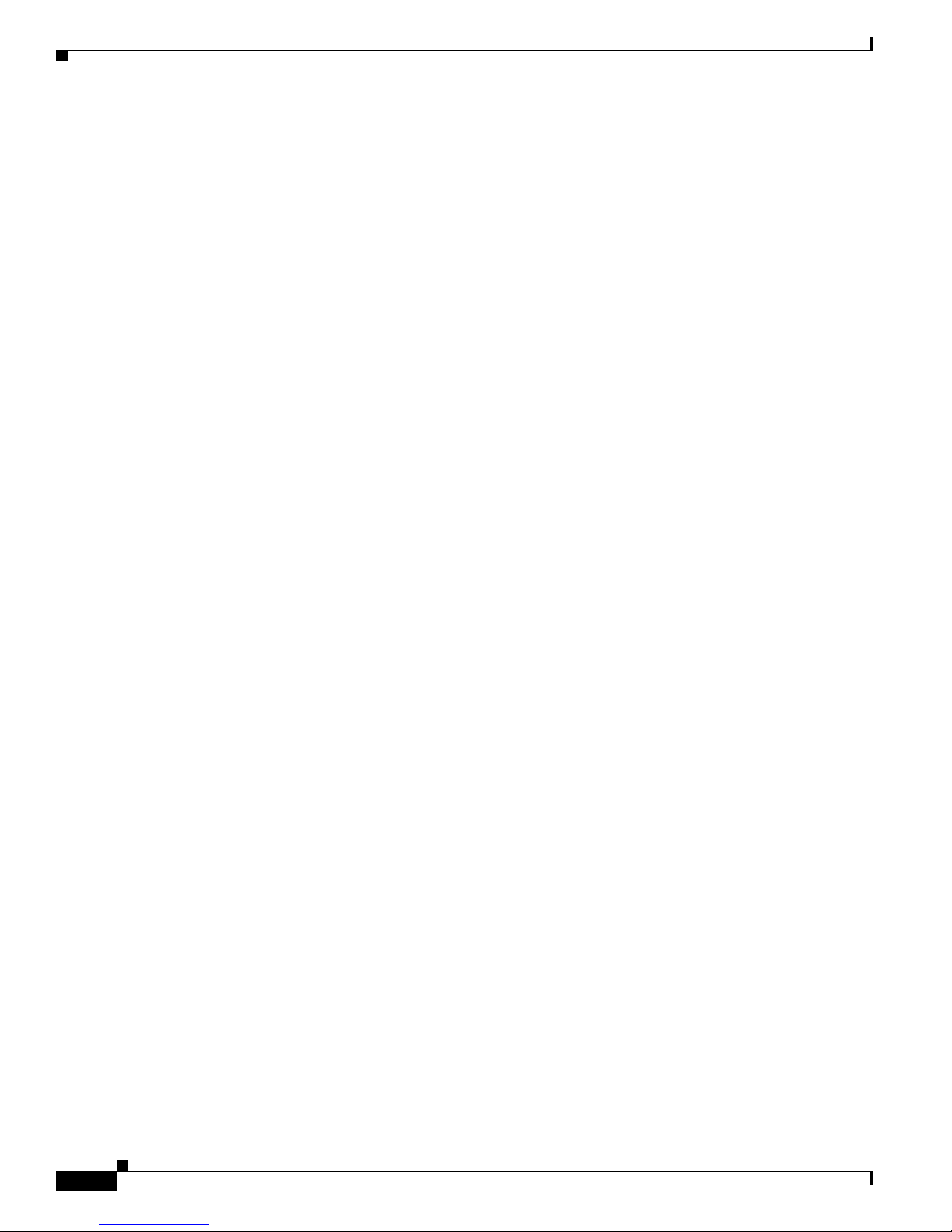
Understanding the Access Point LEDs
Chapter 1 Unpacking and Installing the Access Point
Cisco Aironet 600 Series OfficeExtend Access Point User Guide
1-6
OL-29882-03
Page 15

Access Point GUI
This chapter provides the following information:
• Accessing the GUI, page 2-1
• Home Page, page 2-2
• Configuration Page, page 2-4
• Event Log Page, page 2-13
• Network Diagnostics, page 2-13
Accessing the GUI
Follow these steps to access the Cisco Aironet 600 Series OfficeExtend access point GUI.
CHA P T ER
2
Step 1 Connect your laptop to the local Ethernet port 1, or 2 on the 600 Series OfficeExtend access point.
Note Ethernet port 4 (Remote LAN port) may not be used to configure the 600 Series OfficeExtend
access point.
Step 2 With the 600 Series OfficeExtend access point connected to your home router/gateway as described in
the procedure “Installing the Access Point” section on page 1-4, enter the IP address of the 600 Series
OfficeExtend access point in the Address field of your Internet browser (http://<ap-ipaddress>) and
click Go.
Note The default IP address is 10.0.0.1.
Note Make sure your laptop is not connected to your company’s network using a virtual private
network (VPN) connection.
The 600 Series Office Extend Access Point Login page is displayed.
Step 3 When prompted, enter the username and password to log into the access point.
Note The default username and password are admin and admin.
OL-29882-03
Cisco Aironet 600 Series OfficeExtend Access Point User Guide
2-1
Page 16

Home Page
The 600 Series OfficeExtend Access Point welcome page is displayed.
Step 4 On the 600 Series OfficeExtend Access Point welcome page, click Enter. The 600 Series Office Extend
Access Point Home page is displayed.
Figure 2-1 Home Page with AP Info Tab View
Chapter 2 Access Point GUI
Note When modifying any of the settings described in the following sections, ensure that you click Apply for
Home Page
The GUI consists of these pages:
• Home Page
• Configuration Page
• Event Log Page
• Network Diagnostics
• Help Page
the settings to take effect.
This is a multi-tab page shows general information about the AP settings, information about configured
Local SSIDs and available Corporate SSIDs, and a summary of the client association statistics. It
contains the following tabs:
• AP Info
• SSID
• Client
Cisco Aironet 600 Series OfficeExtend Access Point User Guide
2-2
OL-29882-03
Page 17

Chapter 2 Access Point GUI
AP Info
Home Page
The AP Info tab (see Figure 2-1) shows the access point name, IP address, AP mode, AP MAC address,
AP uptime, software version, CAPWAP status, and WAN gateway status.
This page also shows radio-specific information including status, frequency/channel, transmit power,
number of packets in and out, and number of bytes in and out.
The CAPWAP status shows the status of the AP’s CAPWAP connection with the controller. The
CAPWAP status can be:
• Noop—Indicates CAPWAP is in No operation state
• Init—Indicates CAPWAP is in initialization process state
• Discovery—Indicates CAPWAP is in discovery state
• DTLS Setup—Indicates DTLS connection is in progress
• DTLS Teardown—Indicates DTLS connection is down
• Join—Indicates CAPWAP is in Join state
• Connected—Indicates AP and Controller is in Connected state
SSID
• Image Data—Indicates CAPWAP connection has been established and is downloading the image
from controller
• Configure - Indicates CAPWAP is in configuration state
• Sulking—Indicates CAPWAP bad/stuck state
• Idle—Indicates CAPWAP is in idle state without any operation
If the WAN connection is established and the AP’s Gateway is reachable then the WA N status is shown
as Reachable, else it is shown as Not Reachable.
The SSID tab (see Figure 2-2) lists configured Local SSIDs and available Corporate SSIDs and the
configured security policy. Additionally, for Corporate SSIDs, split-tunnel status is also displayed.
OL-29882-03
Cisco Aironet 600 Series OfficeExtend Access Point User Guide
2-3
Page 18

Configuration Page
Figure 2-2 Home–SSID Tab
Chapter 2 Access Point GUI
Client
The Client tab (see Figure 2-3) give the details of associated clients with Local as well as Corporate
SSIDs. For each connected client, this page reports the client MAC address, WLAN SSID, elapsed
association time, number of bytes in and out, number of duplicates and retries, and the number of failed
decryptions.
Figure 2-3 Home–Client Tab
Configuration Page
This page which allows you to configure different options like personal SSID, local DHCP server, etc.
The Configuration page is a multi-tab page which allows you to configure the following options:
The main options that can be configured on this page are:
• System
Cisco Aironet 600 Series OfficeExtend Access Point User Guide
2-4
OL-29882-03
Page 19

Chapter 2 Access Point GUI
• SSID
• DHCP
• WA N
• Firewall
• Download/Upload
Wherever applicable, default values will be shown.
Configuration Page
OL-29882-03
Cisco Aironet 600 Series OfficeExtend Access Point User Guide
2-5
Page 20

Configuration Page
System Tab
The System tab (see Figure 2-4) displays general system information, such as username and password
for the access point and radio interface information.
Figure 2-4 Configuration–System Tab
Chapter 2 Access Point GUI
Cisco Aironet 600 Series OfficeExtend Access Point User Guide
2-6
OL-29882-03
Page 21

Chapter 2 Access Point GUI
SSID Tab
The SSID tab (see Figure 2-5) contains the fields necessary for you to configure and set up security for
your personal SSIDs.
Figure 2-5 Configuration–SSID Tab
Configuration Page
OL-29882-03
Cisco Aironet 600 Series OfficeExtend Access Point User Guide
2-7
Page 22

Configuration Page
DHCP Tab
The Configuration DHCP tab (see Figure 2-6) contains the fields necessary for you to change your
DHCP scope.
Figure 2-6 Configuration–DHCP Tab
Chapter 2 Access Point GUI
WAN Tab
The Configuration WAN tab (see Figure 2-7) contains the fields necessary for you to configure the IP
address of the Wireless LAN controller on your access point.
Figure 2-7 Configuration-WAN Tab
Cisco Aironet 600 Series OfficeExtend Access Point User Guide
2-8
OL-29882-03
Page 23

Chapter 2 Access Point GUI
Firewall
Note All firewall settings are applicable on the WAN port for local traffic (traffic sent directly to the Internet,
Configuration Page
The Firewall page (see Figure 2-8) allows you to enable or disable the firewall feature on the AP. If
enabled, the Firewall Mode shows Firewall Enabled.
To disable the firewall, from the drop-down list choose Disabled, and then click Apply. The firewall is
disabled by default.
The following firewall settings are available:
• Block all TCP and UDP port traffic. By default all ports are blocked.
• Selective unblocking of traffic based on application types such as HTTP, HTTPS, SSH, and FTP.
• Unblocking of traffic based on LAN destination addresses, protocols and ports.
• Port forwarding, with 10 or less total entries for separate port numbers.
and not to the corporate network). Firewall protection for CAPWAP traffic and traffic sent through the
controller to the corporate office is configured and monitored on the WLC.
Figure 2-8 Configuration–Firewall Page
Precedence of Firewall Settings
The order of precedence of the firewall settings is as given below:
1. Port Forwards
2. DMZ
3. LAN Application Access
4. LAN Access Client
Filtering
The filters you can apply are categorized into the two sections – LAN Application Access and LAN
Access Client. See Figure 2-9.
OL-29882-03
Cisco Aironet 600 Series OfficeExtend Access Point User Guide
2-9
Page 24

Configuration Page
Figure 2-9 Firewall–Filtering Page
Chapter 2 Access Point GUI
LAN Application Access
Using the LAN Application Access set of filters (see Figure 2-9) you can enable or disable for LAN
clients, the access to certain pre-configured applications on the Internet. This filter also provides an easy
way of granting access for a non-Admin end user.
You can enable or disable access to the following 10 pre-configured application types. This configuration
allows LAN machines to access, through the OEAP, the selected applications and services over the
Internet:
• FTP
• Telnet
• SMTP
• DNS
• TFTP
• HTTP
• POP3
• NNTP
• SNMP
• HTTPS
Cisco Aironet 600 Series OfficeExtend Access Point User Guide
2-10
OL-29882-03
Page 25

Chapter 2 Access Point GUI
LAN Access Client
The LAN Access Client set of filters (see Figure 2-9) provide a more fine grained but controlled
unblocking of packets based on protocol, port, and IP range. This configuration also allows LAN devices
to access, through the OEAP, the selected applications and services over the Internet. A maximum of 10
such filters are allowed. You need to specify the protocol (TCP/UDP), LAN client IP range and
destination port range to configure each filters.
Forwarding
The Port Forwards settings (see Figure 2-10) allow you to configure port forwarding rules for packets
from WAN port to Local LAN clients and back. A maximum of 10 Port Forwards can be set, but the
ranges should not overlap and should be of the same size. Every rule takes protocol (TCP/UDP), WAN
port range, Local LAN client IP (where traffic will be forwarded), and LAN port range as parameters.
Figure 2-10 Firewall–Forwarding Settings Page
Configuration Page
DMZ
The DMZ feature allows one network computer connected to a local LAN or WLAN to be exposed to
the Internet for using special-purpose services such as Internet gaming. The DMZ feature forwards all
the ports terminating on a WAN IP (set as the DMZ IP Address) at the same time to one PC.
The DMZ feature, if enabled, will forward all incoming WAN packets to the LAN machine, except the
CAPWAP control/data and packets which are destined to any ports and which have a port forwarding
rule. The DMZ feature is not applicable to corporate networks such as Remote-LAN and Corp WLAN.
However, the Port Forwards feature is more secure, compared to DMZ feature because the former only
opens the ports you want to have opened, while DMZ opens all the ports of one computer, exposing the
computer to the Internet/WAN.
OL-29882-03
Cisco Aironet 600 Series OfficeExtend Access Point User Guide
2-11
Page 26

Configuration Page
Figure 2-11 Firewall–DMZ Page
Chapter 2 Access Point GUI
Download/Upload
The Download/Upload page (see Figure 2-12) allows the following functions;
• To download the content of the AP NVRAM (Download configuration file) for archiving or
management purposes. For this, click Download Configuration File.
• To upload a configuration file to the access point. Click Choose File, browse and select a
configuration file, and then click Upload Configuration File.
• To download the last boot Eventlog file, click Save last boot event log to file.
• To download the current Eventlog file, click Save current event log to file.
Figure 2-12 Download/Upload Page
Cisco Aironet 600 Series OfficeExtend Access Point User Guide
2-12
OL-29882-03
Page 27

Chapter 2 Access Point GUI
Event Log Page
This page shows you the logged errors and allows you to clear the log. Click Clear to clear the log.
Network Diagnostics
The Network Diagnostics page (see Figure 2-13) allows you to run the Speed Test and Link Test for the
Network between AP and Controller. To run diagnostics, click Start Diagnostics.
Figure 2-13 Network Diagnostics
Event Log Page
OL-29882-03
Cisco Aironet 600 Series OfficeExtend Access Point User Guide
2-13
Page 28

Network Diagnostics
Note You can run the Speed and Link tests from the AP’s GUI, the controller’s GUI, and the controller’s CLI.
Chapter 2 Access Point GUI
The functionalities of the Network Diagnostics page are as follows:
• Speed Test—The Speed test feature calculates both the download and upload speeds (DTLS and
non-DTLS) between the controller and the AP. It provides the network speed with DTLS and
Non-DTLS connections.
Using the Speed Test feature you can determine the non-DTLS throughput of the system, by running
a speed test on demand. This allows for root cause failure analysis and debugging of network
bottlenecks.
• Link Test—The Link test provides the link latency and the jitter values. Link latency monitors the
round-trip time of the CAPWAP packets (echo request and response) from the access point to the
controller. The round-trip time is calculated in milliseconds. The jitter value is then calculated using
the link latency values. Jitter is the amount of variation in latency/response time, in milliseconds.
• Network Diagnostics Last Run—Shows the details of the last run diagnostics along with its
timestamp.
Running Network Diagnostics via Controller CLI
From the wireless LAN controller CLI, you can use the following command to run network diagnostics:
show ap network-diagnostics ap-name
Example:
(Cisco Controller)> show ap network-diagnostics ap1
AP network diagnostics has been initiated
Waiting for network diagnostics to complete
======================= AP Network Diagnostics =====================
Speed Test Results:
DTLS Upload Speed ................ 10.83 Mbps
DTLS Download Speed ................ 9.87 Mbps
Non-DTLS Upload Speed ................ 22.29 Mbps
Non-DTLS Download Speed ................ 24.44 Mbps
Link Test Results:
Latency ................ 1 mSec
Jitter ................ 0 mSec
(Cisco Controller)>
Running Network Diagnostics via Controller GUI
You can initiate the network diagnostics tests from the Network Diagnostics tab in the controller GUI.
This tab is available at Wireless > All APs > Details.
Cisco Aironet 600 Series OfficeExtend Access Point User Guide
2-14
OL-29882-03
Page 29

CHA P T ER
3
Configuring the Access Point
This chapter provides the following information:
• Configuring the Wireless LAN Controller IP Address on the Access Point, page 3-1
• Configuring Radio Channels on the Access Point, page 3-2
• Configuring Personal Wireless LANs, page 3-3
• Troubleshooting, page 3-4
Configuring the Wireless LAN Controller IP Address on the
Access Point
Follow these steps to configure the IP address of the Wireless LAN Controller on your Cisco Aironet
600 Series OfficeExtend access point.
Step 1 Obtain the IP address of your Wireless LAN controller from your company’s IT professional.
Step 2 Access the 600 Series OfficeExtend access point GUI as described in “Accessing the GUI” section on
page 2-1.
Step 3 Click the Configuration tab.
The Configuration page is displayed.
Step 4 From the Configuration page, click the WA N tab.
The WAN page is displayed.
Step 5 Enter the IP address of the primary controller in the Controller IP Address field.
Step 6 Leave the Static IP check box unchecked to allow the WAN IP address to be assigned by DHCP.
Step 7 Click Apply to commit your changes.
A verification screen is displayed.
Step 8 Click Continue.
The 600 Series OfficeExtend Access point will connect to the controller and download the current
software image. Allow the device 5 minutes to download and reboot with the new code and
configuration.
OL-29882-03
Cisco Aironet 600 Series OfficeExtend Access Point User Guide
3-1
Page 30

Chapter 3 Configuring the Access Point
Configuring Radio Channels on the Access Point
Configuring Radio Channels on the Access Point
Follow these steps to configure a radio channel for your 600 Series OfficeExtend access point.
Step 1 Access the 600 Series OfficeExtend access point GUI as described in “Accessing the GUI” section on
page 2-1.
Step 2 Click the Configuration tab.
The Configuration–System page is displayed.
Step 3 From the Radio Interface drop-down list, choose the desired radio interface, which can be either
2.4 GHz or 5 GHz.
Step 4 From the Status drop-down list, choose Enabled to enable the wireless interface.
Step 5 From the Channel Selection drop-down list, choose the channel on which this interface will operate.
Note 802.11n mode should be enabled by default. If it is disabled, choose Enabled from the
802.11 n-mode drop-down list.
Step 6 Click Apply to commit your changes.
Cisco Aironet 600 Series OfficeExtend Access Point User Guide
3-2
OL-29882-03
Page 31

Chapter 3 Configuring the Access Point
Configuring Personal Wireless LANs
Step 1 Access the 600 Series OfficeExtend access point GUI as described in “Accessing the GUI” section on
page 2-1.
Step 2 Click the Configuration tab.
The Configuration–System page is displayed.
Step 3 Click the SSID tab.
The Configuration–SSID page is displayed.
Step 4 From the Band Selection drop-down list, choose the band, which can be either 2.4 GHz or 5.0 GHz. You
can duplicate the configuration on both bands, or have different settings on each band.
Step 5 Check the Enabled check box to enable this wireless connection. By default it is disabled.
Step 6 Check the Broadcast check box to broadcast the SSID over the air. By default it is unchecked.
Step 7 In the SSID field, enter the personal SSID that you want to assign to this access point. This SSID will
be locally switched. The default SSID is AIR-602 for both radios.
Configuring Personal Wireless LANs
Note Your personal SSID Wireless LAN and your company SSID Wireless LAN are different. When
you configure your personal Wireless LAN, use an SSID name that is different from your
company’s SSID to help avoid confusion.
Step 8 From the Security drop-down boxes, enter the authentication type, encryption type, and passphrase. It is
suggested that you select WPA2-PSK and AES encryption.
Step 9 Click Apply to commit your changes.
A verification screen that is similar to the following, is displayed.
Step 10 Click Continue.
OL-29882-03
Cisco Aironet 600 Series OfficeExtend Access Point User Guide
3-3
Page 32

Troubleshooting
Troubleshooting
Problem LED Status Reasons Possible Solution
Private WLAN clients
can connect to the
Internet; but WLANs
provided by the
controller are unable to
connect or not being
broadcast.
WLANs provided by the
controller are not
broadcast or clients are
unable to connect.
No connectivity is
available through 600
Series access point.
No connectivity is
available through 600
Series access point,
local GUI unavailable,
or other issues.
The access point signal
strength is low.
Chapter 3 Configuring the Access Point
LED cycling through
purple and orange with
client associated; LED
cycling with purple,
orange, and blue with no
client associated.
Blinking blue Software Upgrade in
Blinking orange No IP address on the
Orange Software Failure Disconnect and
Not applicable The access point may
Access Point is in
CAPWAP Discovery
mode.
Process.
600 Series access point,
waiting for DHCP
address.
not be in the optimal
position in relation to
your device(s). If the
access point is in close
proximity and above
your device, the signal
may become skewed.
Verify that the correct
Wireless LAN
Controller IP address is
entered in the WAN
page of the 600 Series;
verify that CAPWAP
ports are allowed
through the personal
firewalls if any are
present on a router
between the 600 series
and the modem.
Wait for 600 series to
finish code download
and perform an
automatic reboot.
Restart your home
router/gateway or
modem followed by
your 600 Series access
point.
reconnect power to the
600 Series access point.
Position the access
point lower than or with
the LED side facing
your devices.
Cisco Aironet 600 Series OfficeExtend Access Point User Guide
3-4
OL-29882-03
Page 33

CHA P T ER
Functionalities of the Access Point
This chapter provides information of how to configure or use certain end-user functionalities of the
access point:
• Using the Split Tunneling Feature for Local Printing, page 4-1
Note For information on features that are configured via the Wireless LAN Controller, see the Configuring
OfficeExtend Access Points section in the Cisco Wireless LAN Controller Configuration Guide. The
latest version for release 8.0 is available at the following URL:
http://www-author.cisco.com/c/en/us/td/docs/wireless/controller/8-0/configuration-guide/b_cg80.html
Using the Split Tunneling Feature for Local Printing
The Split Tunneling feature of the Cisco Aironet 600 Series OfficeExtend Access Point allows you to
use a local printer that is on your personal network, while being connected to a corporate VPN.
4
Any printer installed as your local printer can utilize the Split Tunneling feature if all these conditions
are met:
• You are connected to the corporate WLAN or a Remote LAN, via an access point group that
provisions a Cisco Aironet 600 Series OfficeExtend Access Point.
• The Split Tunneling feature has been enabled globally for all Cisco Aironet 600 Series OfficeExtend
Access Point connected to the WLC, and also for both WLAN and Remote LAN.
For information on configuring the Split Tunneling feature for a WLAN or a Remote LAN, see the
Cisco Wireless LAN Controller Configuration Guide.
Prerequisites for Adding a Local Printer
Before adding a local printer to your personal network, ensure that:
• The printer can be configured using one of the following network printing protocols via the
corresponding port:
–
IPP (port :631)
–
PDL (port :9100)
–
MFP (port :9303)
–
LPD, LPR (port :515)
OL-29882-03
Cisco Aironet 600 Series OfficeExtend Access Point User Guide
4-1
Page 34

Using the Split Tunneling Feature for Local Printing
–
PSUS4 (port :34443)
–
Generic printer server (port :35)
• The latest compatible driver for the printer is installed.
Adding the Local Printer in Windows
If you are a Microsoft Windows user, follow these steps to add a local printer to your personal network.
Step 1 Find out the name of the local printer you want to configure.
If the printer does not have a GUI for configuration, access http://<Printer-IP>:<Port>/ to find out the
name from the Printer Details page.
Step 2 In the configuration page, ensure that printing from other subnets is enabled.
Step 3 For printers that support IPP, first activate the Internet Printing Client:
a. From the Windows Control Panel, open > Programs and Features.
b. Click Turn Windows Features on or off.
Chapter 4 Functionalities of the Access Point
The Windows Features dialog box is displayed.
c. Under Print and Document services, check the Internet Printing Client check box.
Then, follow these steps to add the local printer:
a. From the Windows Start menu, click Devices and Printers.
b. Click Add a Printer.
c. In the dialog box that is displayed, click Add a network, wireless or Bluetooth printer.
d. Click The printer I want isn't listed.
e. Click the Select a shared printer by name radio button.
f. If you have the printer's exact shared name with URL, enter it in this format:
http://<Printer-IP>:631/<share-path>/<Printer-Name>
If you do not have the printer's name with URL, enter http://xxxxxxx:631, and click Browse to
browse for and select the printer.
g. Click Next.
Step 4 Select the printer driver from the list of drivers shown.
Note As required in the prerequisites, if you have already installed the printer driver locally, the driver
will be listed here. If you have not installed the printer driver, click Have Disc... to browse for
and install the driver file.
Step 5 Click Next.
The printer configuration is complete.
Cisco Aironet 600 Series OfficeExtend Access Point User Guide
4-2
OL-29882-03
Page 35

Chapter 4 Functionalities of the Access Point
Adding the Local Printer in Mac OS
If you are an Apple Mac OS user, follow these steps to add a local printer to your personal network.
Step 1 Find out the IP address of the local printer that you want to configure.
Step 2 From the Apple menu, choose System Preferences.
The System Preferences dialog box is displayed.
Step 3 Click Show All.
Step 4 In the Hardware area, click Print & Fax.
The Print & Fax dialog box is displayed.
Step 5 Click the + (plus) icon that is below the Printers list.
The Add Printer dialog box is displayed.
Step 6 Click IP.
Step 7 From the Protocol pop-up menu choose the printing protocol that is supported by the local printer.
Of the printing protocols supported by the Split Tunneling feature, the Mac OS X operating system
supports only the following:
• Internet Printing Protocol (IPP)
• Line Printer Daemon/Line Printer Remote protocol (LPD, LPR)
Using the Split Tunneling Feature for Local Printing
Step 8 In the Address field, enter the IP address of the printer.
Step 9 From the Print Using pop-up menu, choose Select Printer Software.
Step 10 Choose the printer driver for your printer from the list displayed, and then click OK.
Step 11 Click Add.
The added printer appears in the Printers list on the Print & Fax dialog box.
OL-29882-03
Cisco Aironet 600 Series OfficeExtend Access Point User Guide
4-3
Page 36

Using the Split Tunneling Feature for Local Printing
Chapter 4 Functionalities of the Access Point
Cisco Aironet 600 Series OfficeExtend Access Point User Guide
4-4
OL-29882-03
Page 37

CHA P T ER
5
Declarations of Conformity and Regulatory
Information
This chapter provides declarations of conformity and regulatory information for the Cisco Aironet 600
Series OfficeExtend Access Point.
This chapter contains the following:
• Manufacturers Federal Communication Commission Declaration of Conformity Statement,
page 5-1
• Industry Canada, page 5-2
• European Community, Switzerland, Norway, Iceland, and Liechtenstein, page 5-3
• Declaration of Conformity for RF Exposure, page 5-7
• Declaration of Conformity Statements, page 5-7
Manufacturers Federal Communication Commission
Declaration of Conformity Statement
Access Point Model:
AIR-OEAP602I-A-K9
AIR-OEAP602I-B-K9
FCC Certification number:
LDK102077
OL-29882-03
Cisco Aironet 600 Series OfficeExtend Access Point User Guide
5-1
Page 38

Industry Canada
Chapter 5 Declarations of Conformity and Regulatory Information
Manufacturer:
Cisco Systems, Inc.
170 West Tasman Drive
San Jose, CA 95134-1706
USA
This device complies with Part 15 rules. Operation is subject to the following two conditions:
1. This device may not cause harmful interference, and
2. This device must accept any interference received, including interference that may cause undesired
operation.
This equipment has been tested and found to comply with the limits of a Class B digital device, pursuant
to Part 15 of the FCC Rules. These limits are designed to provide reasonable protection against harmful
interference when the equipment is operated in a residential environment. This equipment generates,
uses, and radiates radio frequency energy, and if not installed and used in accordance with the
instructions, may cause harmful interference. However, there is no guarantee that interference will not
occur. If this equipment does cause interference to radio or television reception, which can be determined
by turning the equipment off and on, you are encouraged to correct the interference by one of the
following measures:
• Reorient or relocate the receiving antenna.
• Increase separation between the equipment and receiver.
• Connect the equipment to an outlet on a circuit different from which the receiver is connected.
• Consult the dealer or an experienced radio/TV technician.
Caution The Part 15 radio device operates on a non-interference basis with other devices operating at this
frequency when using the integrated antennas. Any changes or modification to the product not expressly
approved by Cisco could void the user’s authority to operate this device.
Caution Within the 5.15 to 5.25 GHz band (5 GHz radio channels 34 to 48) the U-NII devices are restricted to
indoor operations to reduce any potential for harmful interference to co-channel Mobile Satellite System
(MSS) operations.
Industry Canada
Model:
AIR-OEAP602I-A-K9
Certification number:
2461B-102077
Canadian Compliance Statement
This Class B Digital apparatus meets all the requirements of the Canadian Interference-Causing
Equipment Regulations.
Cisco Aironet 600 Series OfficeExtend Access Point User Guide
5-2
OL-29882-03
Page 39

Chapter 5 Declarations of Conformity and Regulatory Information
European Community, Switzerland, Norway, Iceland, and Liechtenstein
Cet appareil numerique de la classe B respecte les exigences du Reglement sur le material broilleur du
Canada.
This device complies with Class B Limits of Industry Canada. Operation is subject to the following two
conditions:
1. This device may not cause harmful interference, and
2. This device must accept any interference received, including interference that may cause undesired
operation.
Cisco Aironet 2.4-GHz Access Points are certified to the requirements of RSS-210 for 2.4-GHz spread
spectrum devices, and Cisco Aironet 54-Mbps, 5-GHz Access Points are certified to the requirements of
RSS-210 for 5-GHz spread spectrum devices.The use of this device in a system operating either partially
or completely outdoors may require the user to obtain a license for the system according to the Canadian
regulations. For further information, contact your local Industry Canada office.
European Community, Switzerland, Norway, Iceland, and
Liechtenstein
Access Point Model:
AIR-OEAP602I-E-K9
Declaration of Conformity with Regard to the 1999/5/EC (R&TTE Directive)
This declaration is only valid for configurations (combinations of software, firmware, and hardware)
provided and supported by Cisco Systems. The use of software or firmware not provided and supported
by Cisco Systems may result in the equipment no longer being compliant with the regulatory
requirements.
OL-29882-03
Cisco Aironet 600 Series OfficeExtend Access Point User Guide
5-3
Page 40

European Community, Switzerland, Norway, Iceland, and Liechtenstein
Chapter 5 Declarations of Conformity and Regulatory Information
Cisco Aironet 600 Series OfficeExtend Access Point User Guide
5-4
OL-29882-03
Page 41

Chapter 5 Declarations of Conformity and Regulatory Information
European Community, Switzerland, Norway, Iceland, and Liechtenstein
OL-29882-03
This device complies with the EMC requirements (EN 60601-1-2) of the Medical Directive 93/42/EEC.
For 2.4 GHz radios, the following standards were applied:
• Radio: EN 300.328-1, EN 300.328-2
• EMC: EN 301.489-1, EN 301.489-17
• Safety: EN 60950
Note This equipment is intended to be used in all EU and EFTA countries. Outdoor use may be restricted to
certain frequencies and/or may require a license for operation. For more details, contact Cisco Corporate
Compliance.
Cisco Aironet 600 Series OfficeExtend Access Point User Guide
5-5
Page 42

Chapter 5 Declarations of Conformity and Regulatory Information
Operation of Cisco Aironet Access Points in Brazil
For 54 Mbps, 5 GHz access points, the following standards were applied:
• Radio: EN 301.893
• EMC: EN 301.489-1, EN 301.489-17
• Safety: EN 60950
The following CE mark is affixed to the access point with a 2.4 GHz radio and a 54 Mbps, 5 GHz radio:
Operation of Cisco Aironet Access Points in Brazil
This section contains special information for operation of Cisco Aironet access points in Brazil.
Access Point Models
• AIR-OEAP602I-E-K9
Regulatory Information
Figure 5-1 contains Brazil regulatory information for the access point models identified in the previous
section.
Cisco Aironet 600 Series OfficeExtend Access Point User Guide
5-6
OL-29882-03
Page 43

Chapter 5 Declarations of Conformity and Regulatory Information
Figure 5-1 Brazil Regulatory Information
Declaration of Conformity for RF Exposure
Portuguese Translation
Este equipamento opera em caráter secundário, isto é, não tem direito a proteção contra interferência
prejudicial, mesmo de estações do mesmo tipo, e não pode causar interferência a sistemas operando em
caráter primário.
English Translation
This equipment operates on a secondary basis and consequently must accept harmful interference,
including interference from stations of the same kind. This equipment may not cause harmful
interference to systems operating on a primary basis.
Declaration of Conformity for RF Exposure
The radio has been found to be compliant to the requirements set forth in CFR 47 Sections 2.1091, and
15.247 (b) (4) addressing RF Exposure from radio frequency devices as defined in Evaluating
Compliance with FCC Guidelines for Human Exposure to Radio Frequency Electromagnetic Fields. The
equipment shoud be installed more than 20 cm (7.9 in.) from your body or nearby persons.
Declaration of Conformity Statements
All the Declaration of Conformity statements related to this product can be found at the following URL:
http://www.ciscofax.com
OL-29882-03
Cisco Aironet 600 Series OfficeExtend Access Point User Guide
5-7
Page 44

Declaration of Conformity Statements
Chapter 5 Declarations of Conformity and Regulatory Information
Cisco Aironet 600 Series OfficeExtend Access Point User Guide
5-8
OL-29882-03
