Page 1
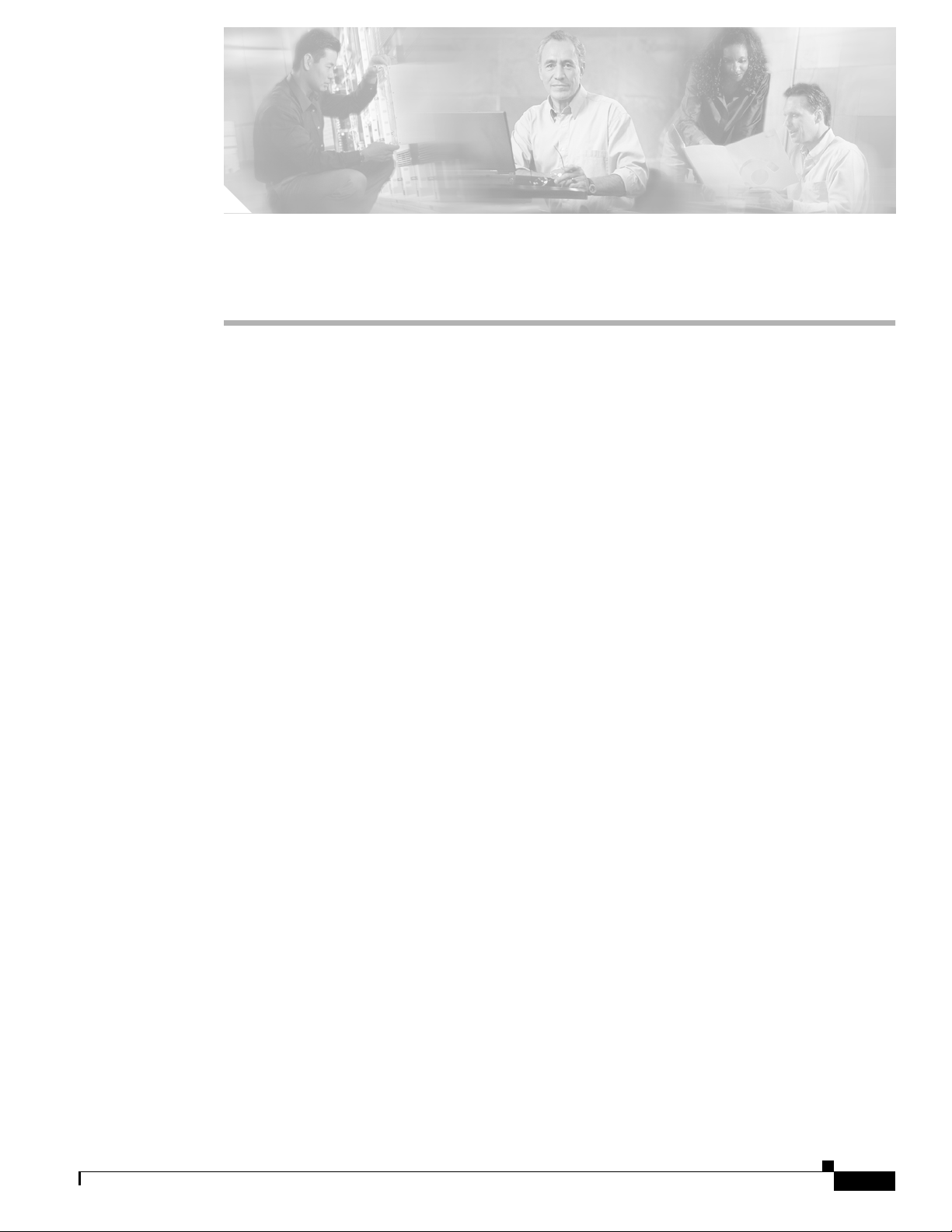
CHAPTER
1
Overview
Cisco Aironet 1130AG Series Access Points combine mobility and flexibility with the enterprise-class
features required by networking professionals. WithamanagementsystembasedonCiscoIOSsoftware,
the 1130AG series access point is a Wi-Fi certified, wireless LAN transceiver.
The access point contains two integrated radios: a 2.4-GHz radio (IEEE 802.11g) and a 5-GHz radio
(IEEE 802.11a). You can configure the radios separately, using different settings on each.
The access point connects wireless and wired networks or is the center point of a stand-alone wireless
network. In large installations, wireless users within radio range of an access point can roam throughout
a facility while maintaining seamless, uninterrupted access to the network.
You can configure and monitor the access point using the command-line interface (CLI), the
browser-based management system, Simple Network Management Protocol (SNMP), or Cisco
Structured Wireless-Aware Network (SWAN).
This chapter provides information on the following topics:
• Hardware Features, page 1-2
• Network Configuration Examples, page 1-7
OL-6226-02
Cisco Aironet 1130AG Series Access Point Hardware Installation Guide
1-1
Page 2
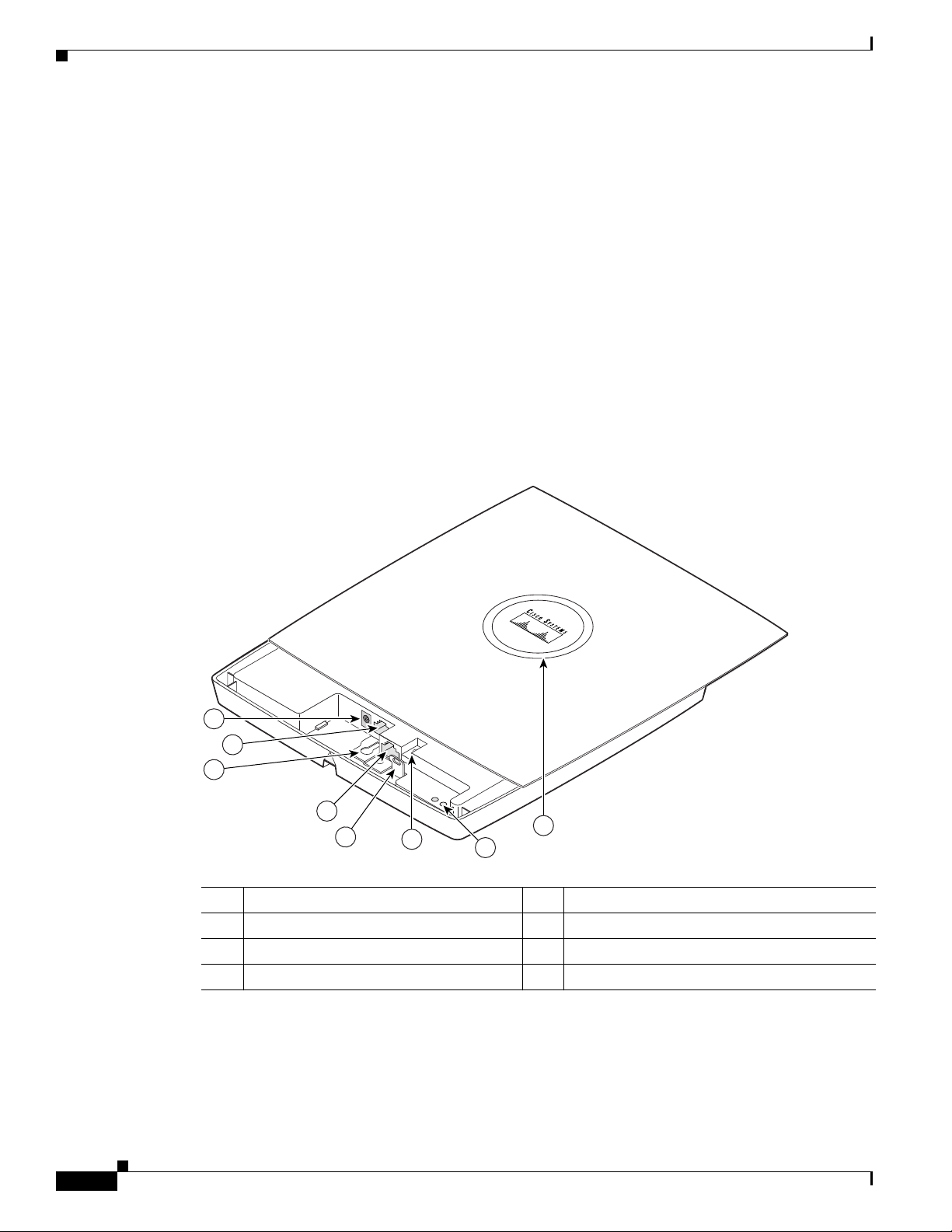
Hardware Features
Hardware Features
Key hardware features of the access point include:
• Dual-radio operation (see page 1-3)
• Ethernet port (see page 1-3)
• Console port (see page 1-3)
• LEDs, (see page 1-3)
• Multiple power sources (see page 1-4)
• UL 2043 certification (see page 1-4)
• Anti-theft features (see page 1-5)
Refer to Appendix C, “Access Point Specifications,” for a list of access point specifications.
Figure 1-1 shows the access point hardware features.
Figure 1-1 Access Point Hardware Features
Chapter 1 Overview
1-2
1
2
3
4
5
6
7
1 48-VDC power port 5 Padlock post
2 Ethernet port (RJ-45) 6 Mode button
3 Keyhole slot 7 Ethernet (E) and radio (R) LEDs
4 Console port (RJ-45) 8 Status LED
Cisco Aironet 1130AG Series Access Point Hardware Installation Guide
121541
8
OL-6226-02
Page 3
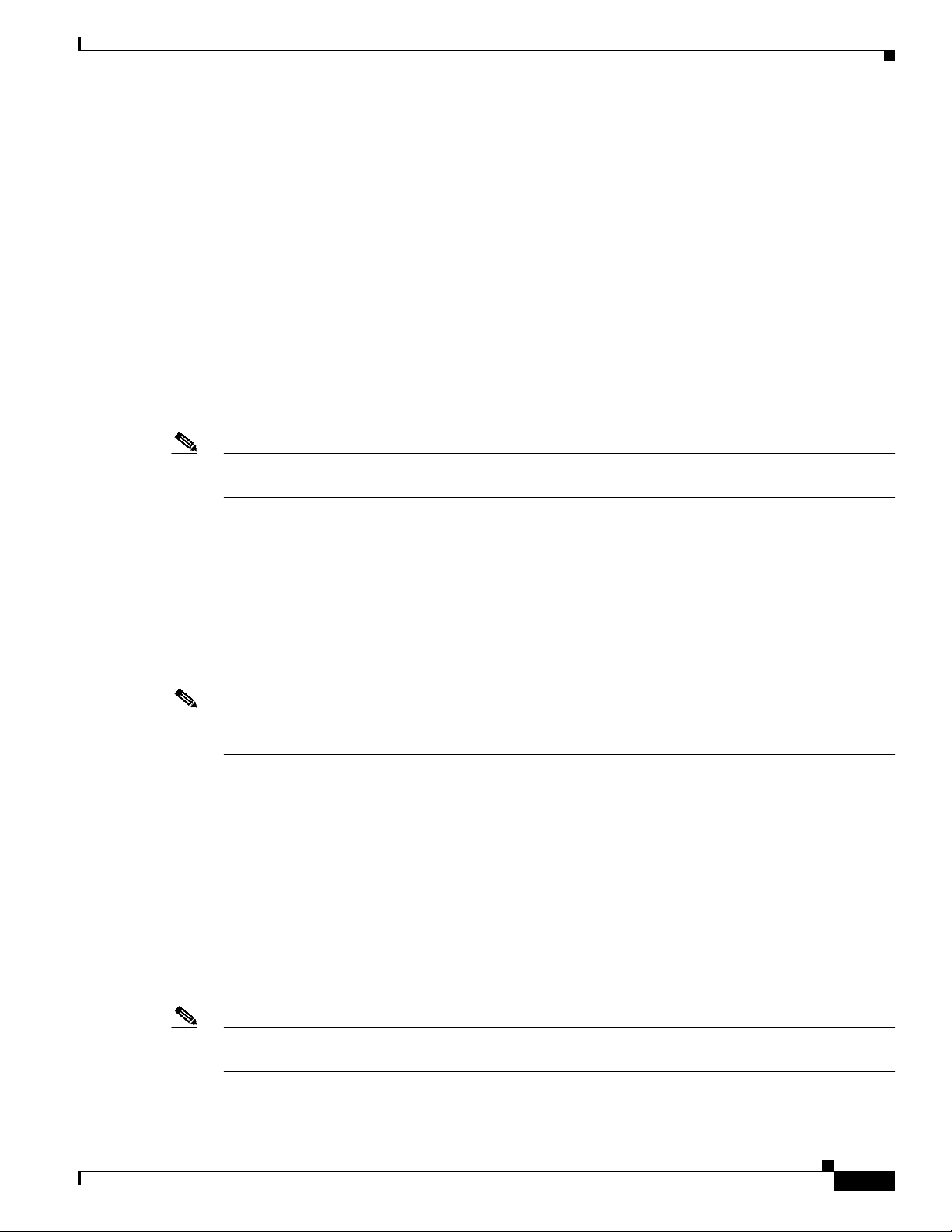
Chapter 1 Overview
Dual-Radio Operation
The access point supports simultaneous radio operation using a 2.4-GHz 802.11g radio and a 5-GHz
802.11a radio. Each radio uses dual-diversity integrated antennas.
The 5-GHz radio incorporates an Unlicensed National Information Infrastructure (UNII) radio
transceiver operating in the UNII 5-GHz frequency bands. The 802.11g radio is called Radio0 and the
802.11a radio is called Radio1.
Ethernet Port
The auto-sensing Ethernet port accepts an RJ-45 connector, linking the access point to your 10BASE-T
or 100BASE-T Ethernet LAN. The access point can receive power through the Ethernet cable from a
power injector, switch, or power patch panel. The Ethernet MAC address is printed on the label on the
back of the access point (refer to Figure 1). The port is located in a cable bay area that is hidden by the
closed top cover (see Figure 1-1).
Note Do not attempt to connect a cable with a protective boot to the access point Ethernet port. Because of
limited space in the connection area, booted connectors will not fit.
Hardware Features
Console Port
Note Do not attempt to connect a cable with a protective boot to the access point console port. Because of
LEDs
The serial console port provides access to the access point’s command-line interface (CLI) using a
terminal emulator program. The port is located in a cable bay area that is hidden by the top cover (see
Figure 1-1). Use an RJ-45 to DB-9 serial cable to connect your computer’s COM port to the access
point’s serial console port. (Refer to Appendix E, “Console Cable Pinouts,” for a description of the
console port pinouts.) Assign the following port settings to a terminal emulator to open the management
system pages: 9600 baud, 8 data bits, No parity, 1 stop bit, and no flow control.
limited space in the connection area, booted connectors will not fit.
The access point has three LEDs to indicate Ethernet activity, radio activity, and status indications (refer
to the “Checking the Access Point LEDs” section on page 6-2 for additional information).
• The Status LED provides general operating status and error indications (top cover closed).
• The Ethernet LED is located in the cable bay area under the access point top cover. This LED signals
Ethernet traffic on the wired Ethernet LAN and provides Ethernet error indications.
• The Radio LED is located in the cable bay area under the access point top cover. This LED signals
that wireless packets are being transmitted or received over the radio interface and provides radio
error indications.
OL-6226-02
Note The access point cover must be closed to view the Status LED but the cover must be open to view the
Ethernet and the Radio LEDs.
Figure 1-1 shows the locations of the three LEDs.
Cisco Aironet 1130AG Series Access Point Hardware Installation Guide
1-3
Page 4

Hardware Features
Power Sources
Chapter 1 Overview
The access point can receive power from an external power module or from inline power using the
Ethernet cable. The access point supports the IEEE 802.3af inline power standard and Cisco CDP Power
Negotiation. Using inline power, you do not need to run a power cord to the access point because power
is supplied over the Ethernet cable.
Warning
Caution Be careful when handling the access point; the bottom plate might be hot.
This product must be connected to a Power over Ethernet (PoE) IEEE 802.3af compliant power source
or an IEC60950 compliant limited power source. Statement 353
The access point supports the following power sources:
• Power module
• Inline power:
–
Cisco Aironet Power Injector (AIR-PWRINJ3 o r AIR-PWRINJ-FIB)
–
An inline power capable switch, such as the Cisco Catalyst 3550 PWR XL, 3560-48PS,
3570-48PS, 4500 with 802.3AF PoE module, or the 6500 with 802.3AF PoE module
–
Other inline power switches supporting the IEEE 802.3af inline power standard
Note Some switches and patch panels might not provide enough power to operate the access point when
configuredwith both 2.4-GHz and 5-GHz radios. At power-up, if the access point is unable to determine
that the power source can supply sufficient power, the access point automatically deactivatesbothradios
to prevent an over-current condition. The access point also activates a Status LED low power error
indication and creates an error log entry (refer to the “Checking the Access Point LEDs” section on
page 6-2 and the “Low Power Condition” section on page 6-6).
UL 2043 Certification
The access point has adequate fire resistance and low smoke-producing characteristics suitable for
operation in a building's environmental air space, such as above suspended ceilings, in accordance with
Section 300-22(c) of the NEC, and with Sections 2-128, 12-010(3) and 12-100 of the Canadian
Electrical Code, Part 1, C22.1.
Caution Only the fiber-optic power injector (AIR-PWRINJ-FIB) has been tested to UL 2043 for operation in a
building’s environmental air space; the AIR-PWRINJ3 power injector and the power module are not
tested to UL 2043 and should not be placed in a building’s environmental air space, such as above
suspended ceilings.
Cisco Aironet 1130AG Series Access Point Hardware Installation Guide
1-4
OL-6226-02
Page 5

Chapter 1 Overview
Anti-Theft Features
There are three methods of securing the access point:
Figure 1-2 Access Point with Security Hasp Adapter
Hardware Features
• Security cable keyhole—You can use the security cable slot to secure the access point using a
standard security cable, like those used on laptop computers (refer to the “Using a Security Cable”
section on page 2-17).
• Security hasp adapter—When you mount the access point on a wall or ceiling using the mounting
plate and the security hasp adapter, you can lock the access point to the plate with a padlock (see
Figure 1-2). Compatible padlocks are Master Lock models 120T and 121T or equivalent.
Note The security hasp adapter coversthecablebayarea(includingthepowerport,Ethernetport,
console port, and the mode button) to prevent the installation or removal of the cables or the
activation of the mode button.
1
2
3
\
121716
1 Access point cover in open position 3 Security padlock
2 Security hasp adapter
OL-6226-02
Cisco Aironet 1130AG Series Access Point Hardware Installation Guide
1-5
Page 6

Hardware Features
Chapter 1 Overview
• Security screw—The access point contains a security screw hole (see Figure 1-3) that can be used
to secure the access point to the mounting plate.
–
When the supplied #8 Philips head screw is used, the access point is prevented from accidently
detaching from the mounting plate in vertical and over-head mounting positions.
Note The supplied #8 Philips head screw provides minimal anti-theft protection.
–
When a tamper-resistant head screw (user supplied) is used, access to the mounting screws that
attach the mounting plate is greatly restricted.
Note The use of a tamper-resistant head screw does not restrict access to the access point cables
or the mode button.
Figure 1-3 Access Point Security Screw Hole
1
2
1 Access point cover in open position 2 Security screw hole
121715
1-6
Cisco Aironet 1130AG Series Access Point Hardware Installation Guide
OL-6226-02
Page 7

Chapter 1 Overview
Network Configuration Examples
This section describes the access point’s role in three common wireless network configurations. The
access point’s default configuration is as a root unit connected to a wired LAN or as the central unit in
an all-wireless network. The repeater role requires a specific configuration.
Root Unit on a Wired LAN
An access point connected directly to a wired LAN provides a connection point for wireless users. If
more than one access point is connected to the LAN, users can roam from one area of a facility to another
without losing their connection to the network. Figure 1-4 shows access points acting as root units on a
wired LAN.
Figure 1-4 Access Points as Root Units on a Wired LAN
Access Point
(Root Unit)
Wired LAN
Network Configuration Examples
Access Point
(Root Unit)
OL-6226-02
121672
Cisco Aironet 1130AG Series Access Point Hardware Installation Guide
1-7
Page 8

Network Configuration Examples
Repeater Unit that Extends Wireless Range
An access point can be configuredas a stand-alone repeater to extend the range of your infrastructure or
to overcome an obstacle that blocks radio communication. The repeater forwards traffic between
wireless users and the wired LAN by sending packets to either another repeater or to an access point
connected to the wired LAN. The data is sent through the route that provides the best performance for
the client. Figure 1-5 shows an access point acting as a repeater. Consult the Cisco IOS Software
Configuration Guide for Cisco Aironet Access Points for instructions on setting up an access point as a
repeater.
Note Non-Cisco client devices might have difficulty communicating with repeater access points.
Figure 1-5 Access Point as Repeater
Access Point
(Root Unit)
Chapter 1 Overview
Wired LAN
Access Point
(Repeater)
121673
1-8
Cisco Aironet 1130AG Series Access Point Hardware Installation Guide
OL-6226-02
Page 9

Chapter 1 Overview
Central Unit in an All-Wireless Network
In an all-wireless network, an access point acts as a stand-alone root unit. The access point is not
attached to a wired LAN; it functions as a hub linking all stations together. The access point serves as
the focal point for communications, increasing the communication range of wireless users. Figure 1-6
shows an access point in an all-wireless network.
Figure 1-6 Access Point as Central Unit in All-Wireless Network
Access Point
(Root Unit)
Network Configuration Examples
121671
OL-6226-02
Cisco Aironet 1130AG Series Access Point Hardware Installation Guide
1-9
Page 10

Network Configuration Examples
Chapter 1 Overview
1-10
Cisco Aironet 1130AG Series Access Point Hardware Installation Guide
OL-6226-02
