Page 1
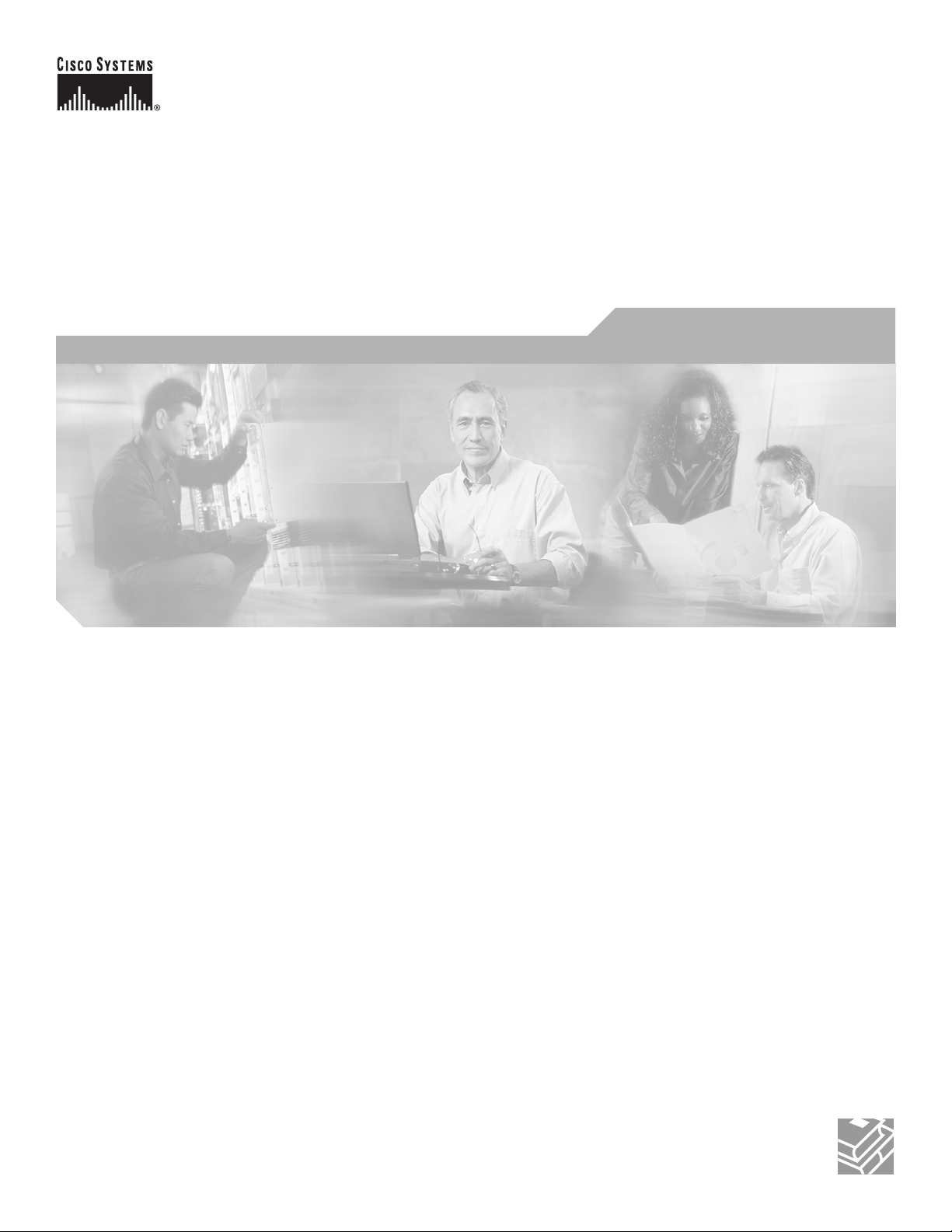
Cisco 3600 Series Routers Hardware Installation Guide
Corporate Headquarters
Cisco Systems, Inc.
170 West Tasman Drive
San Jose, CA 95134-1706
USA
http://www.cisco.com
Tel: 408 526-4000
800 553-NETS (6387)
Fax: 408 526-4100
Text Part Number: OL-2056-05
Page 2
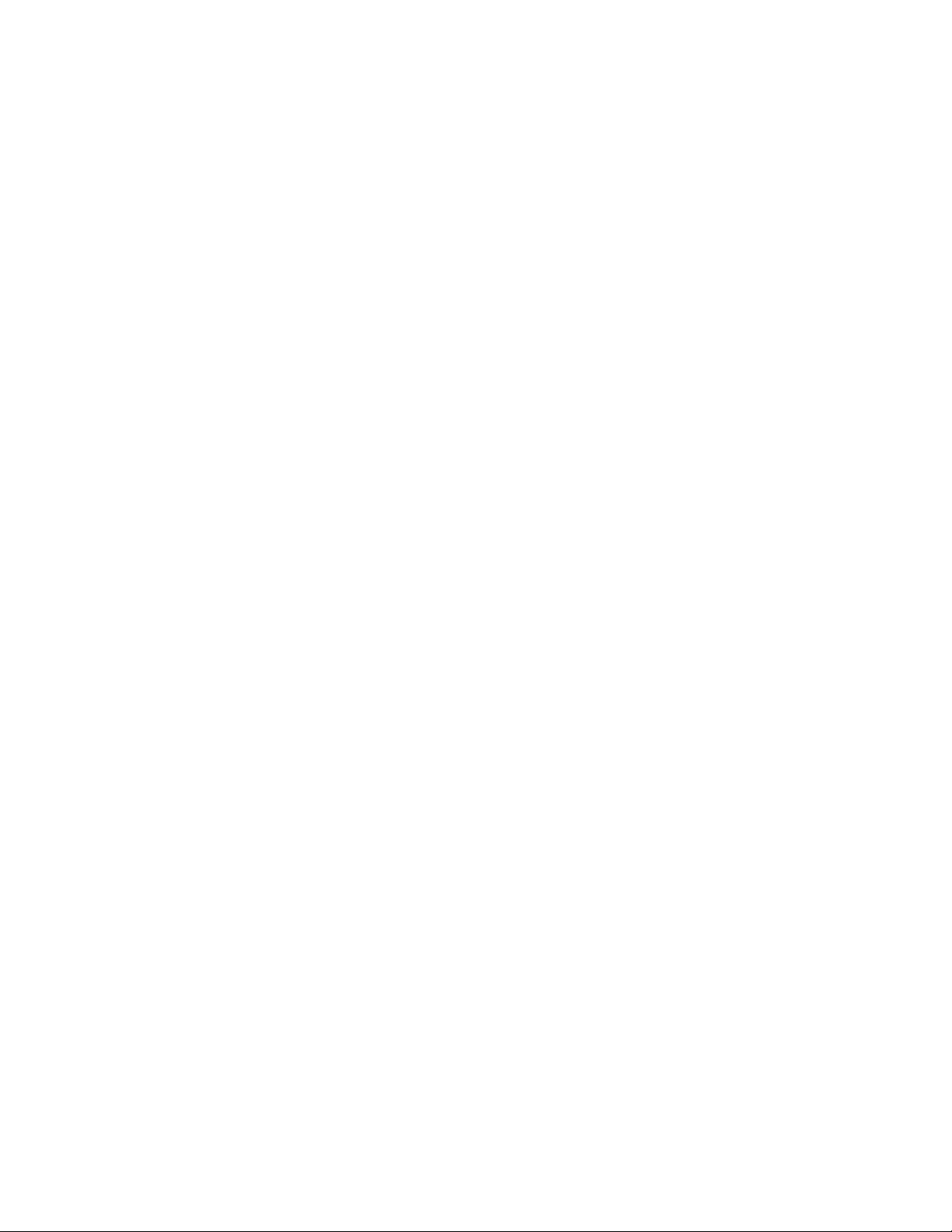
THE SPECIFICATIONS AND INFORMATION REGARDING THE PRODUCTS IN THIS MANUAL ARE SUBJECT TO CHANGE WITHOUT NOTICE. ALL
STATEMENTS, INFORMATION, AND RECOMMENDATIONS IN THIS MANUAL ARE BELIEVED TO BE ACCURATE BUT ARE PRESENTED WITHOUT
WARRANTY OF ANY KIND, EXPRESS OR IMPLIED. USERS MUST TAKE FULL RESPONSIBILITY FOR THEIR APPLICATION OF ANY PRODUCTS.
THE SOFTWARE LICENSE AND LIMITED WARRANTY FOR THE ACCOMPANYING PRODUCT ARE SET FORTH IN THE INFORMATION PACKET THAT
SHIPPED WITH THE PRODUCT AND ARE INCORPORATED HEREIN BY THIS REFERENCE. IF YOU ARE UNABLE TO LOCATE THE SOFTWARE LICENSE
OR LIMITED WARRANTY, CONTACT YOUR CISCO REPRESENTATIVE FOR A COPY.
The following information is for FCC compliance of Class A devices: This equipment has been tested and found to comply with the limits for a Class A digital device, pursuant
to part 15 of the FCC rules. These limits are designed to provide reasonable protection against harmful interference when the equipment is operated in a commercial
environment. This equipment generates, uses, and can radiate radio-frequency energy and, if not installed and used in accordance with the instruction manual, may cause
harmful interference to radio communications. Operation of this equipment in a residential area is likely to cause harmful interference, in which case users will be required
to correct the interference at their own expense.
The following information is for FCC compliance of Class B devices: The equipment described in this manual generates and may radiate radio-frequency energy. If it is not
installed in accordance with Cisco’s installation instructions, it may cause interference with radio and television reception. This equipment has been tested and found to
comply with the limits for a Class B digital device in accordance with the specifications in part 15 of the FCC rules. These specifications are designed to provide reasonable
protection against such interference in a residential installation. However, there is no guarantee that interference will not occur in a particular installation.
Modifying the equipment without Cisco’s written authorization may result in the equipment no longer complying with FCC requirements for Class A or Class B digital
devices. In that event, your right to use the equipment may be limited by FCC regulations, and you may be required to correct any interference to radio or television
communications at your own expense.
You can determine whether your equipment is causing interference by turning it off. If the interference stops, it was probably caused by the Cisco equipment or one of its
peripheral devices. If the equipment causes interference to radio or television reception, try to correct the interference by using one or more of the following measures:
• Turn the television or radio antenna until the interference stops.
• Move the equipment to one side or the other of the television or radio.
• Move the equipment farther away from the television or radio.
• Plug the equipment into an outlet that is on a different circuit from the television or radio. (That is, make certain the equipment and the television or radio are on circuits
controlled by different circuit breakers or fuses.)
Modifications to this product not authorized by Cisco Systems, Inc. could void the FCC approval and negate your authority to operate the product.
The Cisco implementation of TCP header compression is an adaptation of a program developed by the University of California, Berkeley (UCB) as part of UCB’s public
domain version of the UNIX operating system. All rights reserved. Copyright © 1981, Regents of the University of California.
NOTWITHSTANDING ANY OTHER WARRANTY HEREIN, ALL DOCUMENT FILES AND SOFTWARE OF THESE SUPPLIERS ARE PROVIDED “AS IS” WITH
ALL FAULTS. CISCO AND THE ABOVE-NAMED SUPPLIERS DISCLAIM ALL WARRANTIES, EXPRESSED OR IMPLIED, INCLUDING, WITHOUT
LIMITATION, THOSE OF MERCHANTABILITY, FITNESS FOR A PARTICULAR PURPOSE AND NONINFRINGEMENT OR ARISING FROM A COURSE OF
DEALING, USAGE, OR TRADE PRACTICE.
IN NO EVENT SHALL CISCO OR ITS SUPPLIERS BE LIABLE FOR ANY INDIRECT, SPECIAL, CONSEQUENTIAL, OR INCIDENTAL DAMAGES, INCLUDING,
WITHOUT LIMITATION, LOST PROFITS OR LOSS OR DAMAGE TO DATA ARISING OUT OF THE USE OR INABILITY TO USE THIS MANUAL, EVEN IF CISCO
OR ITS SUPPLIERS HAVE BEEN ADVISED OF THE POSSIBILITY OF SUCH DAMAGES.
CCIP, CCSP, the Cisco Arrow logo, the Cisco Powered Network mark, Cisco Unity, Follow Me Browsing, FormShare, and StackWise are trademarks of Cisco Systems, Inc.;
Changing the Way We Work, Live, Play, and Learn, and iQuick Study are service marks of Cisco Systems, Inc.; and Aironet, ASIST, BPX, Catalyst, CCDA, CCDP, CCIE,
CCNA, CCNP, Cisco, the Cisco Certified Internetwork Expert logo, Cisco IOS, the Cisco IOS logo, Cisco Press, Cisco Systems, Cisco Systems Capital, the Cisco Systems
logo, Empowering the Internet Generation, Enterprise/Solver, EtherChannel, EtherSwitch, Fast Step, GigaStack, Internet Quotient, IOS, IP/TV, iQ Expertise, the iQ logo, iQ
Net Readiness Scorecard, LightStream, MGX, MICA, the Networkers logo, Networking Academy, Network Registrar, Packet, PIX, Post-Routing, Pre-Routing, RateMUX,
Registrar, ScriptShare, SlideCast, SMARTnet, StrataView Plus, Stratm, SwitchProbe, TeleRouter, The Fastest Way to Increase Your Internet Quotient, TransPath, and VCO
are registered trademarks of Cisco Systems, Inc. and/or its affiliates in the U.S. and certain other countries.
All other trademarks mentioned in this document or Web site are the property of their respective owners. The use of the word partner does not imply a partnership relationship
between Cisco and any other company. (0304R)
Cisco 3600 Series Routers Hardware Installation Guide
Copyright © 1998-2003 Cisco Systems, Inc.
All rights reserved.
Page 3
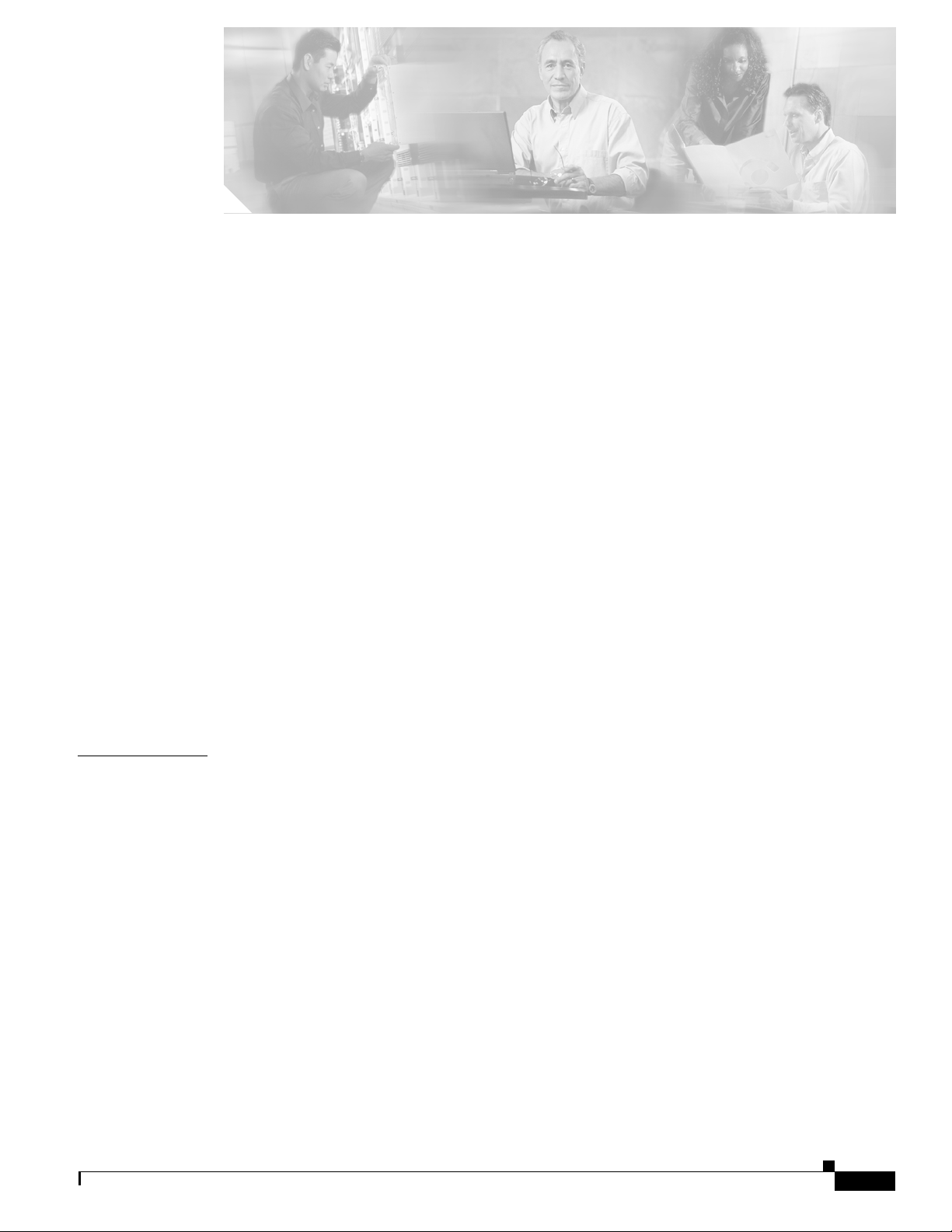
Preface vii
Objectives vii
Audience viii
Organization viii
Conventions viii
Safety Warnings ix
Related Documentation xiv
Cisco 90-Day Limited Hardware Warranty Terms xvi
Obtaining Documentation xvii
Cisco.com xvii
Documentation CD-ROM xvii
Ordering Documentation xviii
Documentation Feedback xviii
Obtaining Technical Assistance xviii
Cisco TAC Website xviii
Opening a TAC Case xix
TAC Case Priority Definitions xix
CONTENTS
CHAPTER
OL-2056-05
Obtaining Additional Publications and Information xx
1 Overview of Cisco 3600 Series Routers 1-1
Hardware Features 1-1
Modules and Interface Cards 1-5
Memory 1-6
Memory Types 1-6
Memory Installation Documentation 1-6
Memory Specifications 1-6
Interface Numbering 1-8
Cisco 3620 and Cisco 3640 Interfaces 1-8
Slot Numbering 1-8
Unit Numbering 1-8
Voice Interface Numbering 1-9
Cisco 3631 Interfaces 1-9
WAN and LAN Interface Numbering 1-9
Cisco 3600 Series Routers Hardware Installation Guide
iii
Page 4

Contents
Cisco 3660 Interfaces 1-11
Slot Numbering 1-11
Voice Interface Numbering 1-12
System Specifications 1-12
Regulatory Compliance 1-15
CHAPTER
2 Preparing to Install the Router 2-1
Safety Recommendations 2-1
Safety with Electricity 2-1
Preventing Electrostatic Discharge Damage 2-2
General Site Requirements 2-3
Power Supply Considerations 2-3
Site Environment 2-4
Site Configuration 2-4
Equipment Racks 2-5
Installation Checklist 2-6
Creating a Site Log 2-7
Inspecting the Router 2-7
Tools and Equipment for Installation and Maintenance 2-8
Console and Auxiliary Port Considerations 2-9
Console Port Connections 2-9
Auxiliary Port Connections 2-9
Preparing to Connect to a Network 2-10
Ethernet Connections 2-10
Token Ring Connections 2-11
Serial Connections 2-11
Configuring Serial Connections 2-11
Serial DTE or DCE Devices 2-11
Signaling Standards Supported 2-12
Distance Limitations 2-12
Asynchronous/Synchronous Serial Module Baud Rates 2-13
ISDN BRI Connections 2-13
56-K/Switched-56-kbps DSU/CSU Connections 2-14
CHAPTER
iv
3 Installing the Router 3-1
Installing Modules, Interface Cards, and Power Supplies 3-2
Installing the Chassis 3-3
Setting the Chassis on a Desktop 3-3
Cisco 3600 Series Routers Hardware Installation Guide
OL-2056-05
Page 5
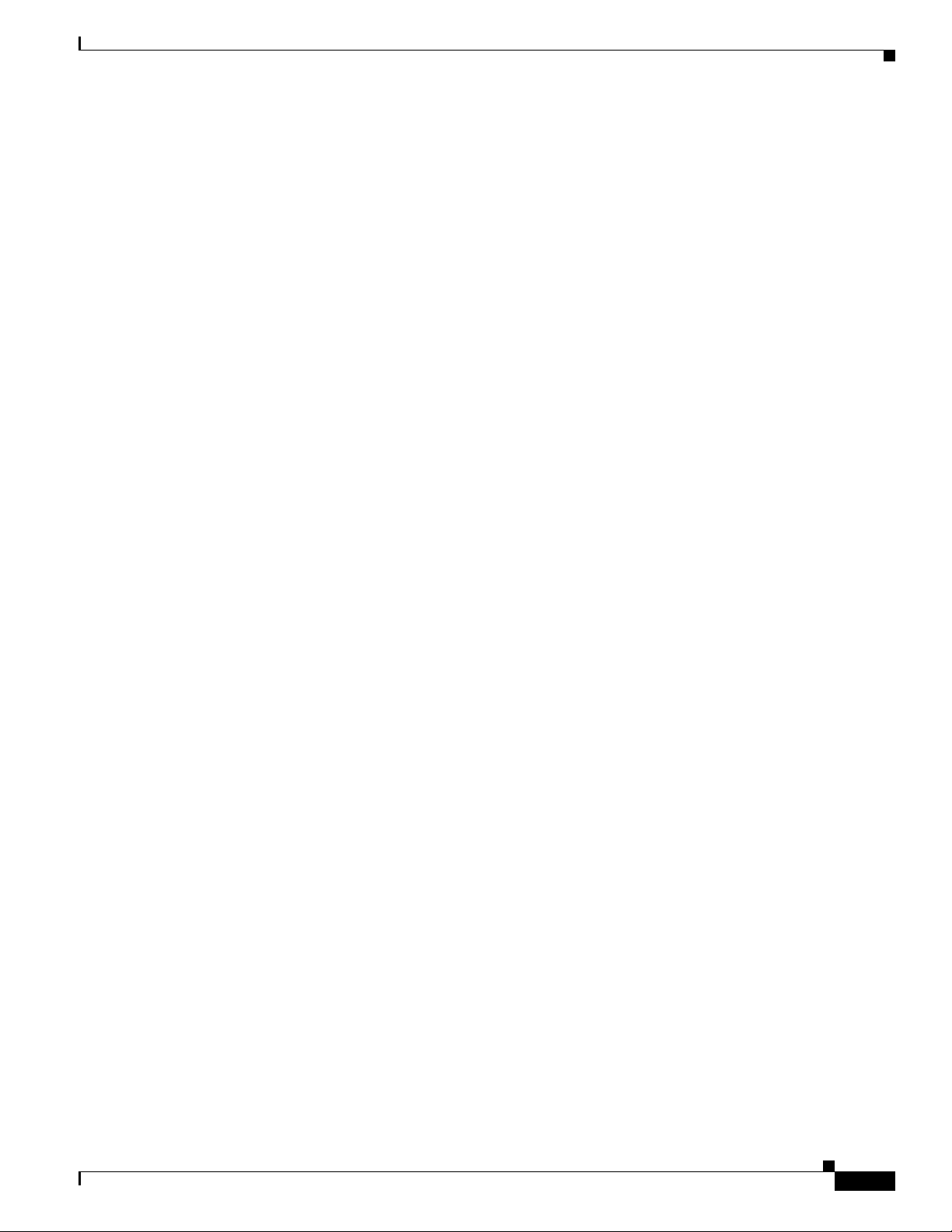
Rack-Mounting the Chassis 3-3
Attaching Brackets to the Router 3-5
Mounting the Router in the Rack 3-14
Wall-Mounting the Cisco 3620 Router 3-18
Attaching Rubber Feet to the Router 3-18
Attaching Wall-Mount Brackets to the Router 3-18
Mounting the Router on the Wall 3-18
Installing Chassis Ground Connection 3-19
Cisco 3620 and Cisco 3640 Chassis Ground Connection 3-19
Cisco 3631 Chassis Ground Connection 3-24
Cisco 3660 Chassis Ground Connection 3-25
Power Connections 3-27
Connecting Routers to AC Power 3-27
Connecting Routers to a DC-Input Power Supply 3-27
Wiring the DC-Input Power Supply in Cisco 3620 and Cisco 3640 Routers 3-28
Wiring the DC-Input Power Supply in Cisco 3631 Routers 3-30
Wiring the DC-Input Power Supply in Cisco 3660 Routers 3-32
Connecting Routers to the Cisco Redundant Power System 3-36
Contents
Connecting WAN, LAN, and Voice Cables 3-37
Ports and Cabling 3-37
Connections for Cisco 3620, Cisco 3640, and Cisco 3631 Routers 3-39
Connections for Cisco 3660 Routers 3-39
Connecting WAN, LAN, and Voice Cables (Without Chassis Shield) 3-39
Connecting WAN, LAN, and Voice Cables (With Chassis Shield—Telco Only) 3-40
Connecting to a Console Terminal or Modem 3-43
Connecting to the Console Port 3-44
Connecting to the Auxiliary Port 3-46
Identifying a Rollover Cable 3-50
Powering Up the Router 3-51
Checklist for Power Up 3-51
Front Panel Indicators 3-51
Power-Up Procedure 3-52
Configuring the Router 3-53
Initial Configuration Using SDM 3-53
Initial Configuration Using the Setup Command Facility 3-54
Initial Configuration Using the CLI (Manual Configuration) 3-57
OL-2056-05
Cisco 3600 Series Routers Hardware Installation Guide
v
Page 6
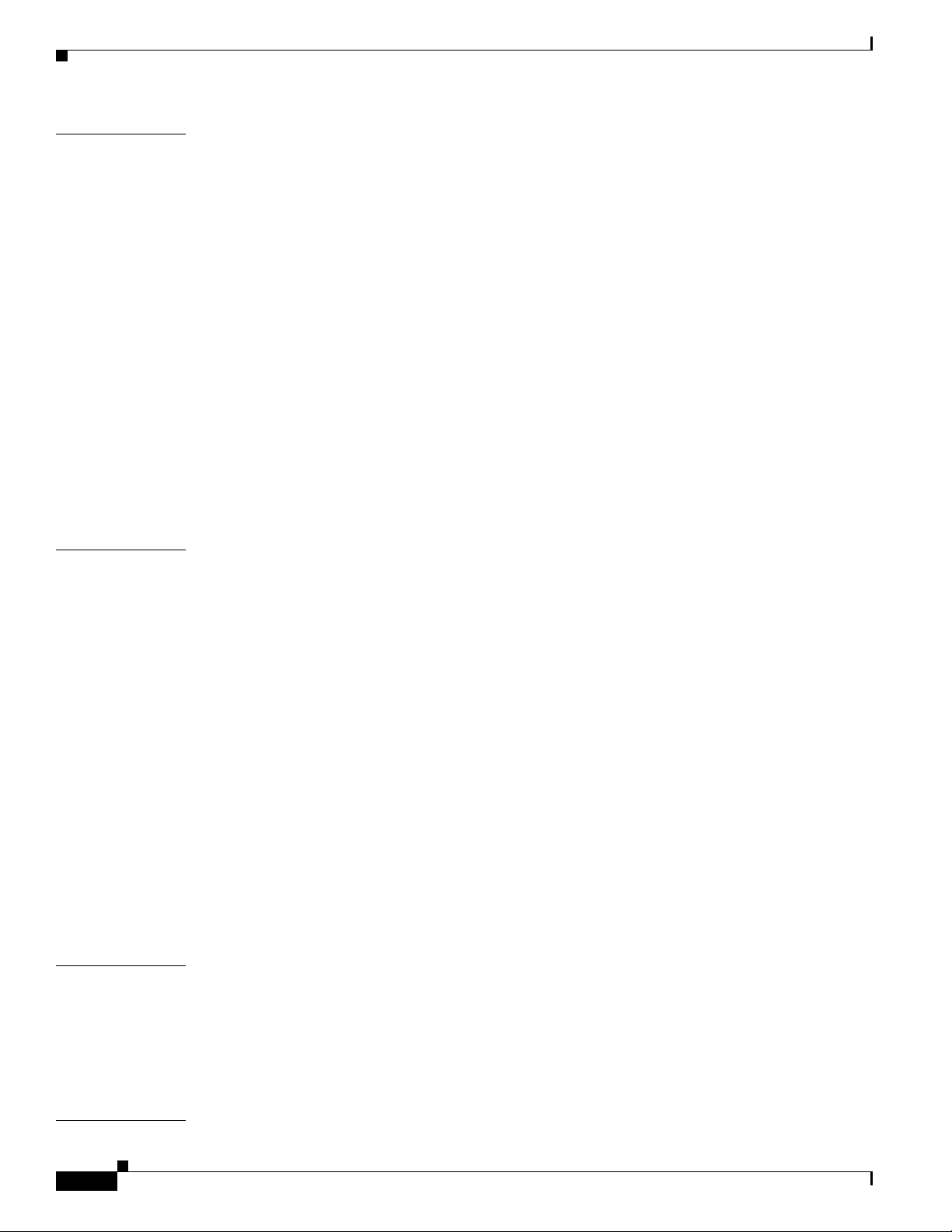
Contents
APPENDIX
APPENDIX
A Troubleshooting A-1
Isolating Problems A-1
Troubleshooting the Power and Cooling Systems A-2
Environmental Reporting Features A-3
Troubleshooting Modules, Cables, and Connections A-3
Reading Front-Panel LEDs A-4
Front-Panel LEDs on Cisco 3620, Cisco 3640, and Cisco 3660 Routers A-4
Front-Panel LEDs on Cisco 3631 Routers A-7
Reading Rear-Panel LEDs A-8
Rear-Panel LEDs on Cisco 3631 Routers A-8
Rear-Panel LEDs on Cisco 3660 Routers A-9
Error Messages A-10
Cisco 3600 Series Error Messages A-10
Cisco 3660 Error Messages A-12
Recovering a Lost Password A-16
B Using the ROM Monitor B-1
Entering ROM Monitor Mode B-1
APPENDIX
ROM Monitor Commands B-2
ROM Monitor Syntax Conventions B-3
ROM Monitor Command Descriptions B-4
Router Management Commands B-4
Boot Commands in the ROM Monitor B-4
Informational Commands in the ROM Monitor B-6
Other Useful ROM Monitor Commands B-6
Debugging Commands B-7
Configuration Register Commands B-7
Recovering Cisco IOS Software Images B-9
Description and Options of the xmodem Command B-9
Console Requirements B-9
Procedure for the xmodem Command B-10
C Configuration Register C-1
Configuration Register Settings C-1
Changing Configuration Register Settings C-2
Configuring the Boot Field C-4
I
NDEX
vi
Enabling Booting from Flash Memory C-6
Cisco 3600 Series Routers Hardware Installation Guide
OL-2056-05
Page 7
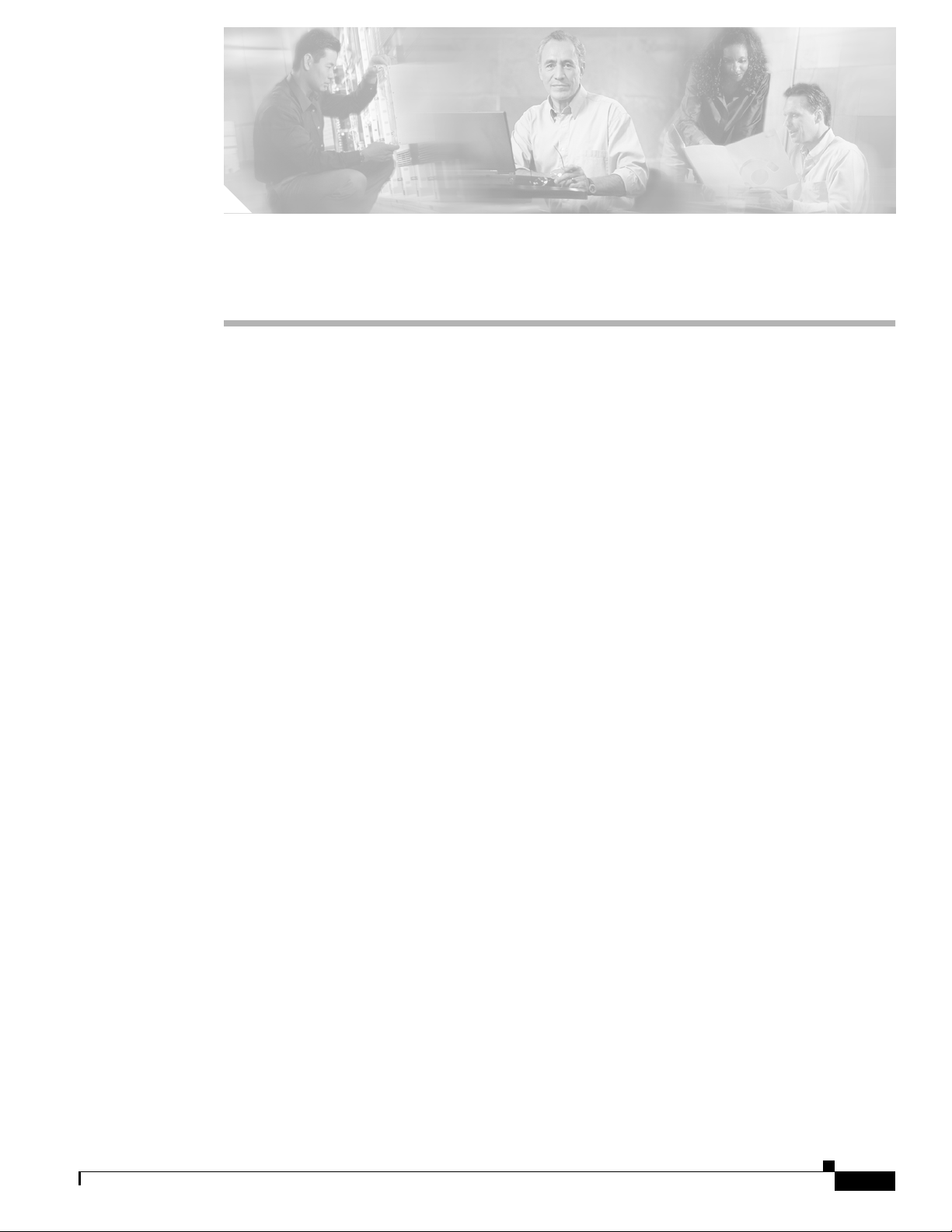
Preface
This preface discusses the objectives, audience, organization, and conventions of this hardware
installation guide, and points to related documents that have information beyond the scope of this
document. It contains the following sections:
• Objectives, page vii
• Audience, page viii
• Organization, page viii
• Conventions, page viii
• Safety Warnings, page ix
• Related Documentation, page xiv
• Cisco 90-Day Limited Hardware Warranty Terms, page xvi
• Obtaining Documentation, page xvii
• Documentation Feedback, page xviii
• Obtaining Technical Assistance, page xviii
• Obtaining Additional Publications and Information, page xx
Objectives
OL-2056-05
This guide explains how to install, maintain, and troubleshoot your router hardware. It also includes
instructions for the router ROM monitor and configuration register.
Although this guide provides minimum software configuration information, it is not comprehensive. For
detailed software configuration information, refer to the Software Configuration Guide for Cisco 2600
Series, Cisco 3600 Series, and Cisco 3700 Series Routers and to the Cisco IOS configuration guide and
command reference publications. These publications are available online and on the Cisco
Documentation CD-ROM. See the “Obtaining Documentation” section on page xvii for more
information.
This guide describes several router models that are similar in functionality, but differ in the number of
interfaces supported. Some information provided may not apply to your particular router model.
To access the warranty, service, and support information, see the “Cisco 90-Day Limited Hardware
Warranty Terms” section on page xvi.
Cisco 3600 Series Routers Hardware Installation Guide
vii
Page 8
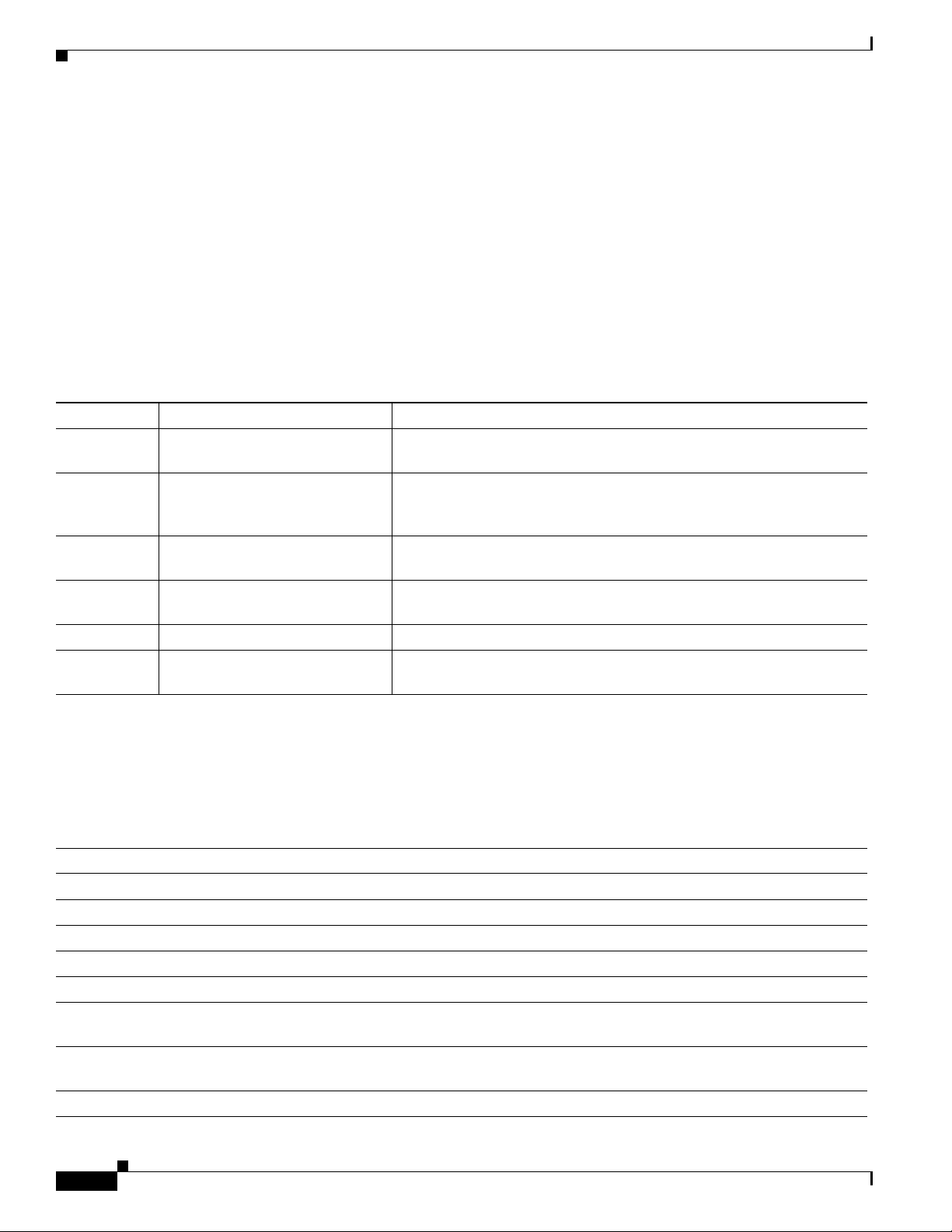
Preface
Audience
Audience
This guide is designed for the person installing, configuring, and maintaining the router, who should be
familiar with electronic circuitry and wiring practices and has experience as an electronic or
electromechanical technician. It identifies certain procedures that should be performed only by trained
and qualified personnel.
Organization
Table 1 lists the major sections of this hardware installation guide.
:
Table 1 Document Organization
Chapter Title Description
Chapter 1 Overview of Cisco 3600 Series
Routers
Chapter 2 Preparing to Install the Router Describes safety recommendations, site requirements, network
Chapter 3 Installing the Router Includes router installation information and shows how to connect to the
Appendix A Troubleshooting Describes how to isolate problems, read LEDs, interpret error and status
Appendix B Using the ROM Monitor Describes the ROM monitor (bootstrap program).
Appendix C Configuration Register Describes the configuration register settings, factory default settings,
Discusses the features and specifications of the routers.
connection considerations, and required tools and equipment; includes
the installation checklist.
router console, auxiliary, and network ports.
messages, recover an enable password, and recover software images.
and procedures for changing these settings.
Conventions
This guide uses the conventions listed in Ta ble 2 to convey instructions and information.
Table 2 Document Conventions
Convention Description
boldface font Commands and keywords.
italic font Variables for which you supply values.
[ ] Keywords or arguments that appear within square brackets are optional.
{x | y | z} A choice of required keywords appears in braces separated by vertical bars. You must select one.
screen font
boldface screen
font
< > Nonprinting characters, such as passwords, appear in angle brackets in environments where italic font
[ ] Default responses to system prompts appear in square brackets.
Cisco 3600 Series Routers Hardware Installation Guide
viii
Examples of information displayed on the screen.
Examples of information you must enter.
is not available.
OL-2056-05
Page 9
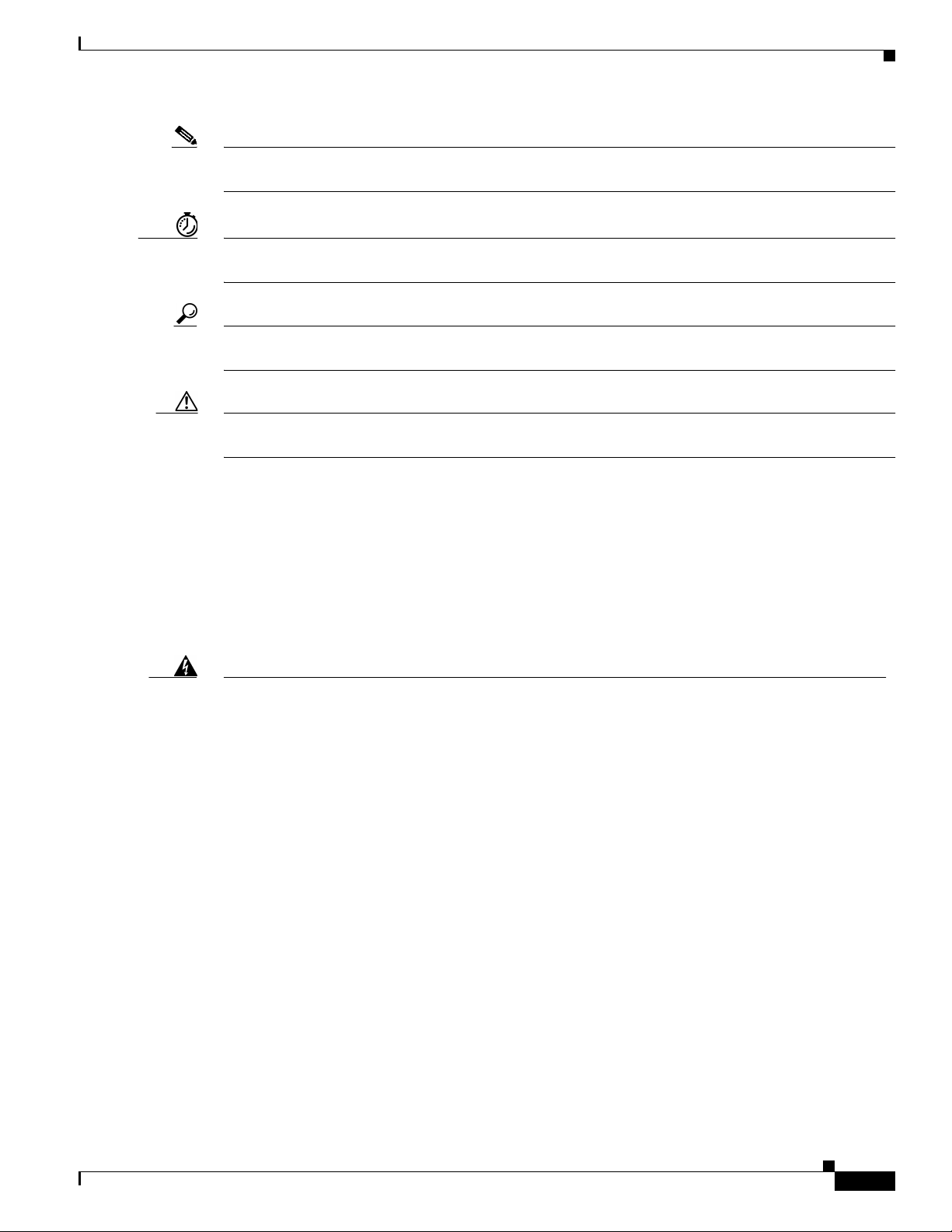
Preface
Note Means reader take note. Notes contain helpful suggestions or references to material not covered in the
manual.
Timesaver Means the described action saves time. You can save time by performing the action described in the
paragraph.
Tip Means the following information will help you solve a problem. The tips information might not be
troubleshooting or even an action, but could be useful information, similar to a Timesaver.
Caution Means reader be careful. In this situation, you might do something that could result in equipment
damage or loss of data.
Safety Warnings
Safety Warnings
Safety warnings appear throughout this publication in procedures that, if performed incorrectly, may
harm you. A warning symbol precedes each warning statement. To see translations of the warnings that
appear in this publication, refer to the Cisco 2600 Series, Cisco 3600 Series, and Cisco 3700 Series
Regulatory Compliance and Safety Information document that accompanied your router.
Warning
Waarschuwing
IMPORTANT SAFETY INSTRUCTIONS
This warning symbol means danger. You are in a situation that could cause bodily injury. Before you
work on any equipment, be aware of the hazards involved with electrical circuitry and be familiar
with standard practices for preventing accidents. Use the statement number provided at the end of
each warning to locate its translation in the translated safety warnings that accompanied this
device.
SAVE THESE INSTRUCTIONS
BELANGRIJKE VEILIGHEIDSINSTRUCTIES
Dit waarschuwingssymbool betekent gevaar. U verkeert in een situatie die lichamelijk letsel kan
veroorzaken. Voordat u aan enige apparatuur gaat werken, dient u zich bewust te zijn van de bij
elektrische schakelingen betrokken risico's en dient u op de hoogte te zijn van de standaard
praktijken om ongelukken te voorkomen. Gebruik het nummer van de verklaring onderaan de
waarschuwing als u een vertaling van de waarschuwing die bij het apparaat wordt geleverd, wilt
raadplegen.
Statement 1071
OL-2056-05
BEWAAR DEZE INSTRUCTIES
Cisco 3600 Series Routers Hardware Installation Guide
ix
Page 10
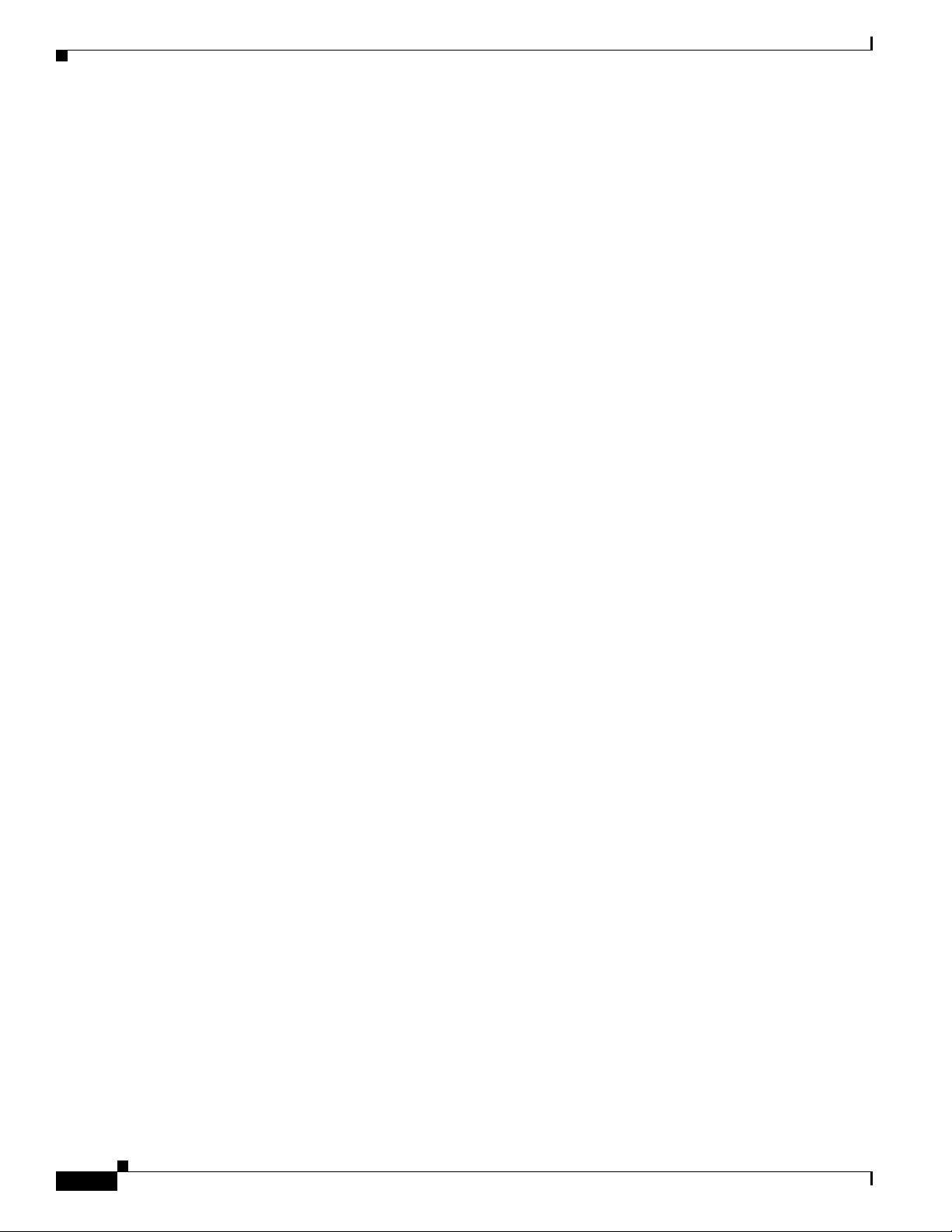
Safety Warnings
Preface
Varoitus
Attention
Warnung
TÄRKEITÄ TURVALLISUUSOHJEITA
Tämä varoitusmerkki merkitsee vaaraa. Tilanne voi aiheuttaa ruumiillisia vammoja. Ennen kuin
käsittelet laitteistoa, huomioi sähköpiirien käsittelemiseen liittyvät riskit ja tutustu
onnettomuuksien yleisiin ehkäisytapoihin. Turvallisuusvaroitusten käännökset löytyvät laitteen
mukana toimitettujen käännettyjen turvallisuusvaroitusten joukosta varoitusten lopussa näkyvien
lausuntonumeroiden avulla.
SÄILYTÄ NÄMÄ OHJEET
IMPORTANTES INFORMATIONS DE SÉCURITÉ
Ce symbole d'avertissement indique un danger. Vous vous trouvez dans une situation pouvant
entraîner des blessures ou des dommages corporels. Avant de travailler sur un équipement, soyez
conscient des dangers liés aux circuits électriques et familiarisez-vous avec les procédures
couramment utilisées pour éviter les accidents. Pour prendre connaissance des traductions des
avertissements figurant dans les consignes de sécurité traduites qui accompagnent cet appareil,
référez-vous au numéro de l'instruction situé à la fin de chaque avertissement.
CONSERVEZ CES INFORMATIONS
WICHTIGE SICHERHEITSHINWEISE
Dieses Warnsymbol bedeutet Gefahr. Sie befinden sich in einer Situation, die zu Verletzungen führen
kann. Machen Sie sich vor der Arbeit mit Geräten mit den Gefahren elektrischer Schaltungen und
den üblichen Verfahren zur Vorbeugung vor Unfällen vertraut. Suchen Sie mit der am Ende jeder
Warnung angegebenen Anweisungsnummer nach der jeweiligen Übersetzung in den übersetzten
Sicherheitshinweisen, die zusammen mit diesem Gerät ausgeliefert wurden.
Avvertenza
Advarsel
BEWAHREN SIE DIESE HINWEISE GUT AUF.
IMPORTANTI ISTRUZIONI SULLA SICUREZZA
Questo simbolo di avvertenza indica un pericolo. La situazione potrebbe causare infortuni alle
persone. Prima di intervenire su qualsiasi apparecchiatura, occorre essere al corrente dei pericoli
relativi ai circuiti elettrici e conoscere le procedure standard per la prevenzione di incidenti.
Utilizzare il numero di istruzione presente alla fine di ciascuna avvertenza per individuare le
traduzioni delle avvertenze riportate in questo documento.
CONSERVARE QUESTE ISTRUZIONI
VIKTIGE SIKKERHETSINSTRUKSJONER
Dette advarselssymbolet betyr fare. Du er i en situasjon som kan føre til skade på person. Før du
begynner å arbeide med noe av utstyret, må du være oppmerksom på farene forbundet med
elektriske kretser, og kjenne til standardprosedyrer for å forhindre ulykker. Bruk nummeret i slutten
av hver advarsel for å finne oversettelsen i de oversatte sikkerhetsadvarslene som fulgte med denne
enheten.
TA VARE PÅ DISSE INSTRUKSJONENE
Cisco 3600 Series Routers Hardware Installation Guide
x
OL-2056-05
Page 11
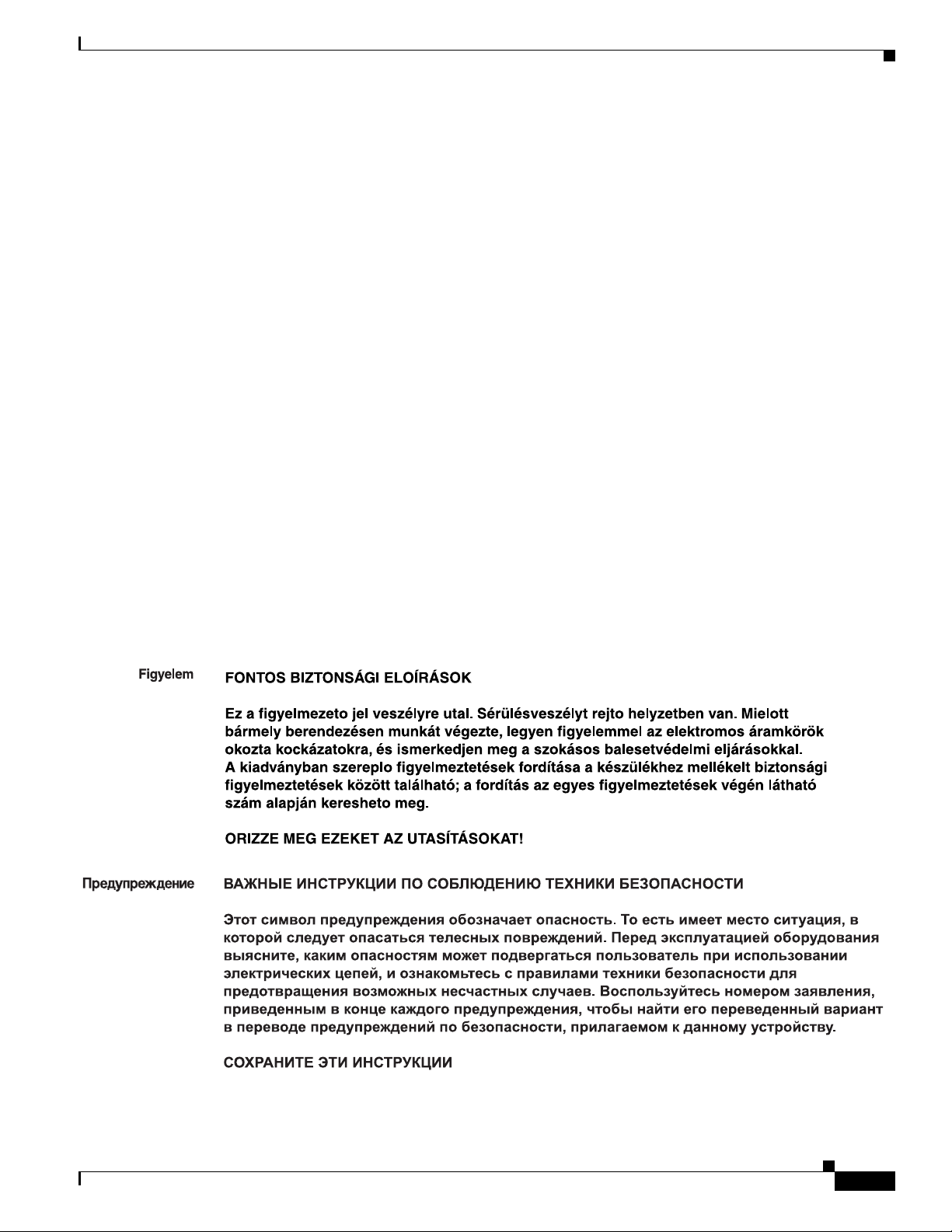
Preface
Safety Warnings
Aviso
¡Advertencia!
Varning!
INSTRUÇÕES IMPORTANTES DE SEGURANÇA
Este símbolo de aviso significa perigo. Você está em uma situação que poderá ser causadora de
lesões corporais. Antes de iniciar a utilização de qualquer equipamento, tenha conhecimento dos
perigos envolvidos no manuseio de circuitos elétricos e familiarize-se com as práticas habituais de
prevenção de acidentes. Utilize o número da instrução fornecido ao final de cada aviso para
localizar sua tradução nos avisos de segurança traduzidos que acompanham este dispositivo.
GUARDE ESTAS INSTRUÇÕES
INSTRUCCIONES IMPORTANTES DE SEGURIDAD
Este símbolo de aviso indica peligro. Existe riesgo para su integridad física. Antes de manipular
cualquier equipo, considere los riesgos de la corriente eléctrica y familiarícese con los
procedimientos estándar de prevención de accidentes. Al final de cada advertencia encontrará el
número que le ayudará a encontrar el texto traducido en el apartado de traducciones que acompaña
a este dispositivo.
GUARDE ESTAS INSTRUCCIONES
VIKTIGA SÄKERHETSANVISNINGAR
Denna varningssignal signalerar fara. Du befinner dig i en situation som kan leda till personskada.
Innan du utför arbete på någon utrustning måste du vara medveten om farorna med elkretsar och
känna till vanliga förfaranden för att förebygga olyckor. Använd det nummer som finns i slutet av
varje varning för att hitta dess översättning i de översatta säkerhetsvarningar som medföljer denna
anordning.
SPARA DESSA ANVISNINGAR
OL-2056-05
Cisco 3600 Series Routers Hardware Installation Guide
xi
Page 12
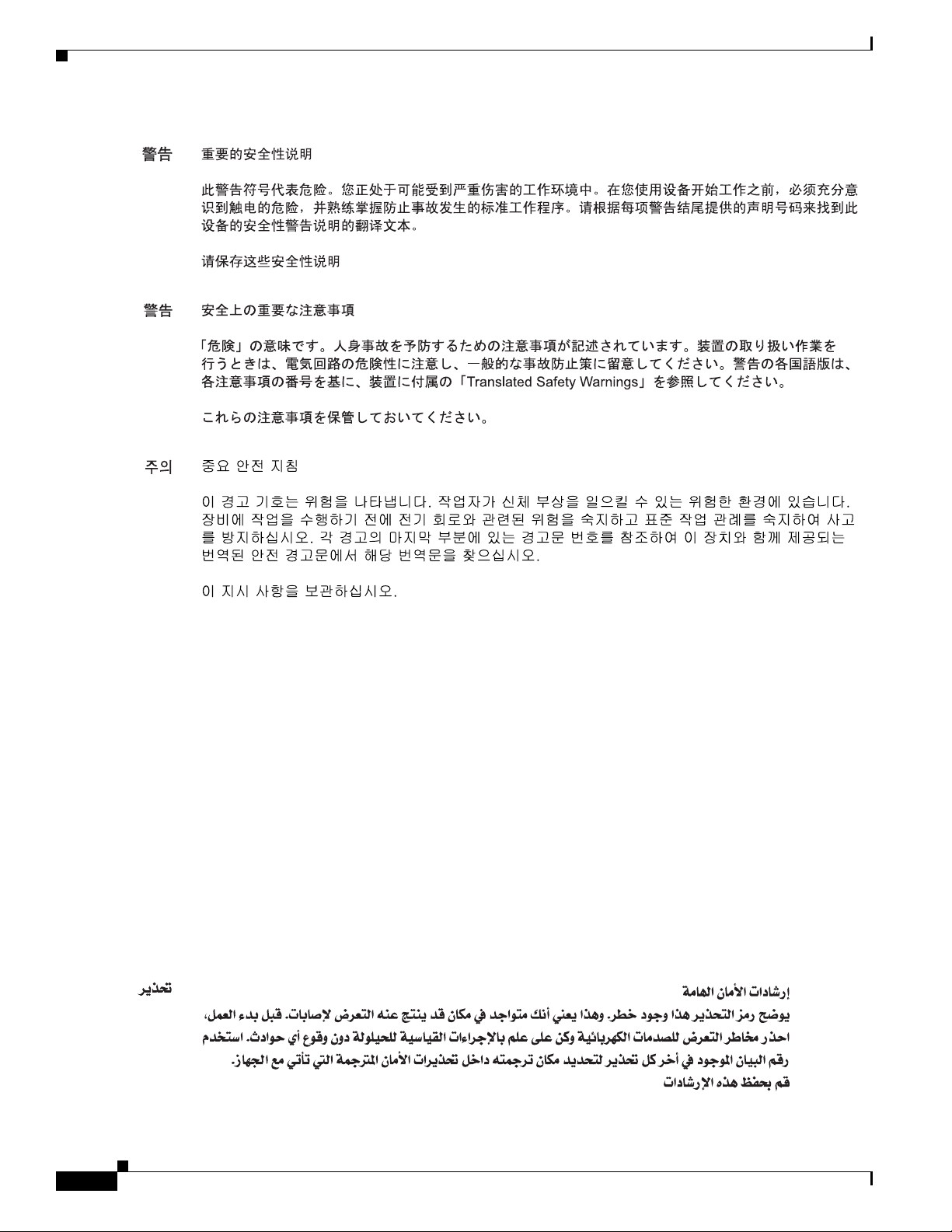
Safety Warnings
Preface
Aviso
Advarsel
INSTRUÇÕES IMPORTANTES DE SEGURANÇA
Este símbolo de aviso significa perigo. Você se encontra em uma situação em que há risco de lesões
corporais. Antes de trabalhar com qualquer equipamento, esteja ciente dos riscos que envolvem os
circuitos elétricos e familiarize-se com as práticas padrão de prevenção de acidentes. Use o
número da declaração fornecido ao final de cada aviso para localizar sua tradução nos avisos de
segurança traduzidos que acompanham o dispositivo.
GUARDE ESTAS INSTRUÇÕES
VIGTIGE SIKKERHEDSANVISNINGER
Dette advarselssymbol betyder fare. Du befinder dig i en situation med risiko for
legemesbeskadigelse. Før du begynder arbejde på udstyr, skal du være opmærksom på de
involverede risici, der er ved elektriske kredsløb, og du skal sætte dig ind i standardprocedurer til
undgåelse af ulykker. Brug erklæringsnummeret efter hver advarsel for at finde oversættelsen i de
oversatte advarsler, der fulgte med denne enhed.
GEM DISSE ANVISNINGER
xii
Cisco 3600 Series Routers Hardware Installation Guide
OL-2056-05
Page 13
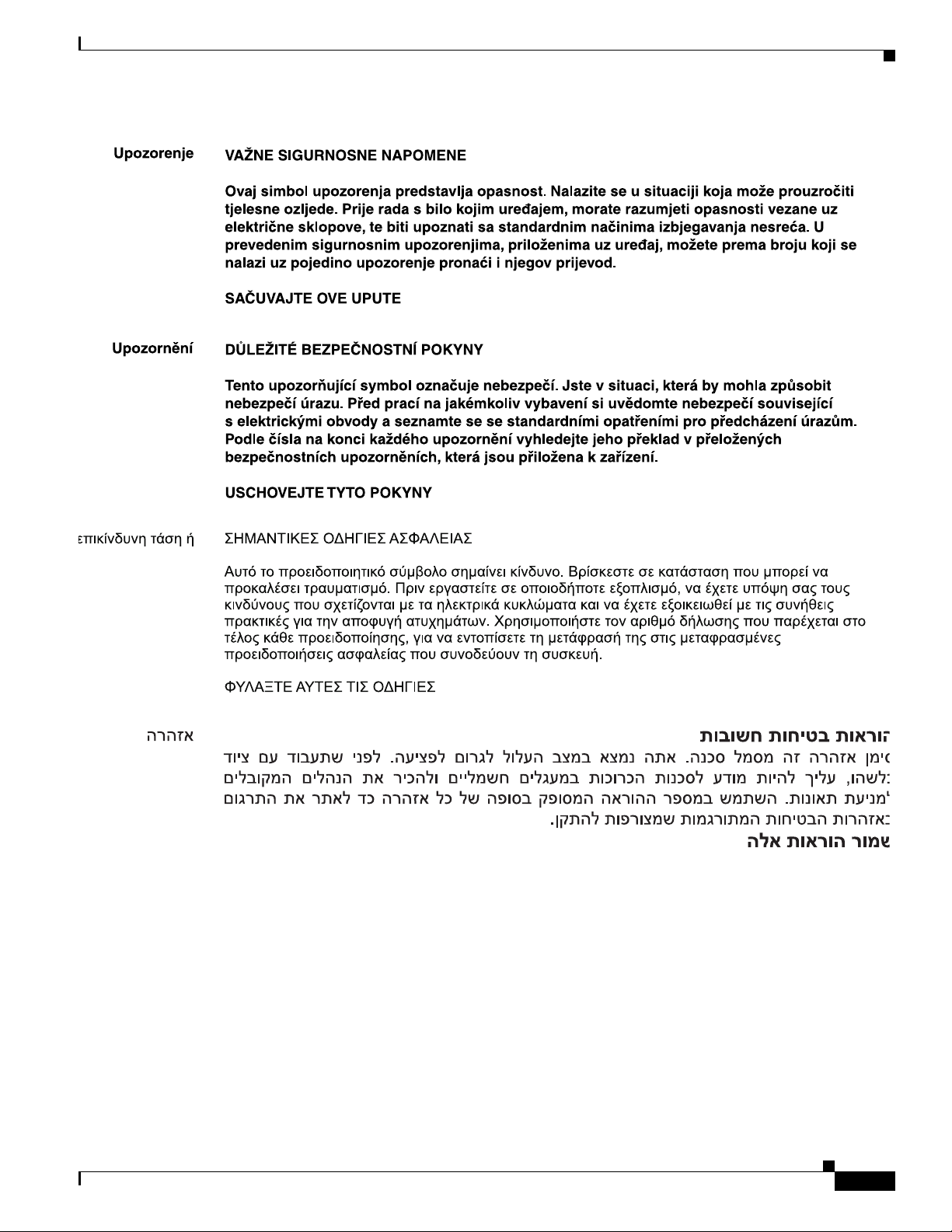
Preface
Safety Warnings
OL-2056-05
Cisco 3600 Series Routers Hardware Installation Guide
xiii
Page 14
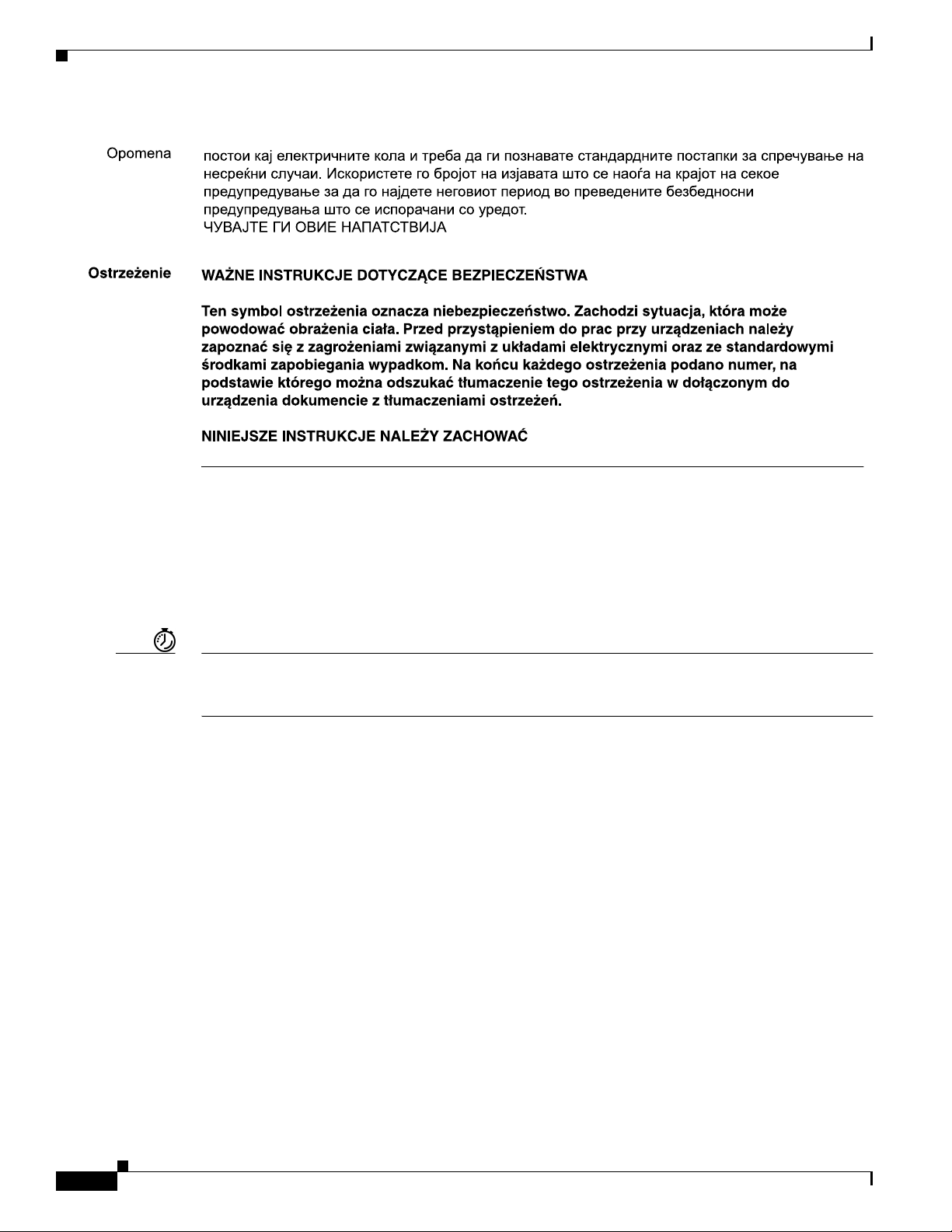
Related Documentation
Preface
Related Documentation
The Cisco IOS software running your Cisco 3600 series router includes extensive features and
functionality. For information that is beyond the scope of this document, or for additional information,
use the following resources:
Timesaver Make sure that you have access to the documents listed in Table 3. These documents are all available on
the Cisco Documentation CD-ROM and on the World Wide Web. Some of these documents are available
in print. If you need further assistance, see the “Obtaining Documentation” section on page xvii.
xiv
Cisco 3600 Series Routers Hardware Installation Guide
OL-2056-05
Page 15
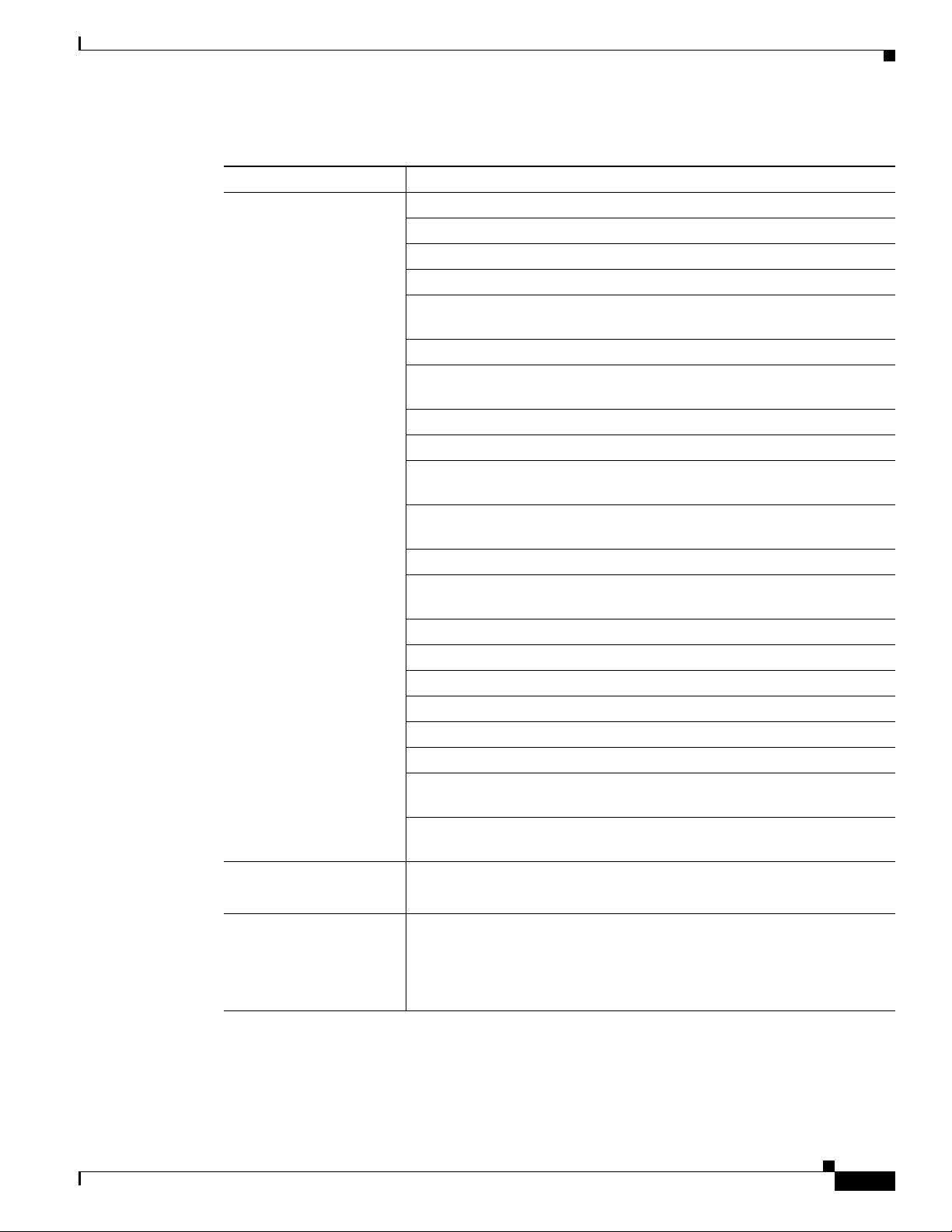
Preface
Related Documentation
Table 3 Related and Referenced Documents
Cisco Product Document Title
Cisco 3600 series routers Cisco 3620 and Cisco 3640 Modular Access Routers Quick Start Guide
Cisco 3631 Router Quick Start Guide
Cisco 3660 Modular Access Router Quick Start Guide
Cisco Modular Access Router Cable Specifications
Quick Start Guide: Network Modules for Cisco 2600 Series, Cisco 3600
Series, and Cisco 3700 Series Routers
Cisco Network Modules Hardware Installation Guide
Quick Start Guide: Interface Cards for Cisco 1600, 1700, 2600, 3600, and
3700 Series
Cisco Interface Cards Hardware Installation Guide
Upgrading System Memory in Cisco 3600 Series Routers
Installing and Configuring Flash Memory Cards in Cisco 3600 Series
Routers
Installing and Formatting Cisco 2691, Cisco 3631, and Cisco 3700
Compact Flash Memory Cards
AIM Installation Quick Start Guide: Cisco 2600, 3600, and 3700 Series
Installing Advanced Integration Modules in Cisco 2600 Series, Cisco 3600
Series, and Cisco 3700 Series Routers
Installing Power Supplies in Cisco 3600 Series Routers
Installing Power Supplies in Cisco 3631 Routers
Installing Universal DC Power Supplies in Cisco 3631 Routers
Installing Universal DC Power Supplies in Cisco 3660 Routers
Replacing the Fan Cage in Cisco 3660 Routers
Cisco RPS Hardware Installation Guide
Software Configuration Guide for Cisco 2600 Series, Cisco 3600 Series,
and Cisco 3700 Series Routers
Cisco 2600 Series, Cisco 3600 Series, and Cisco 3700 Series Regulatory
Compliance and Safety Information
Network management Network management software documentation
http://www.cisco.com/univercd/cc/td/doc/product/rtrmgmt/index.htm
Cisco IOS software Cisco IOS software documentation, all releases.
http://www.cisco.com/univercd/cc/td/doc/product/software/index.htm
OL-2056-05
Refer to the documentation for the Cisco IOS software release installed on
your router.
Cisco 3600 Series Routers Hardware Installation Guide
xv
Page 16
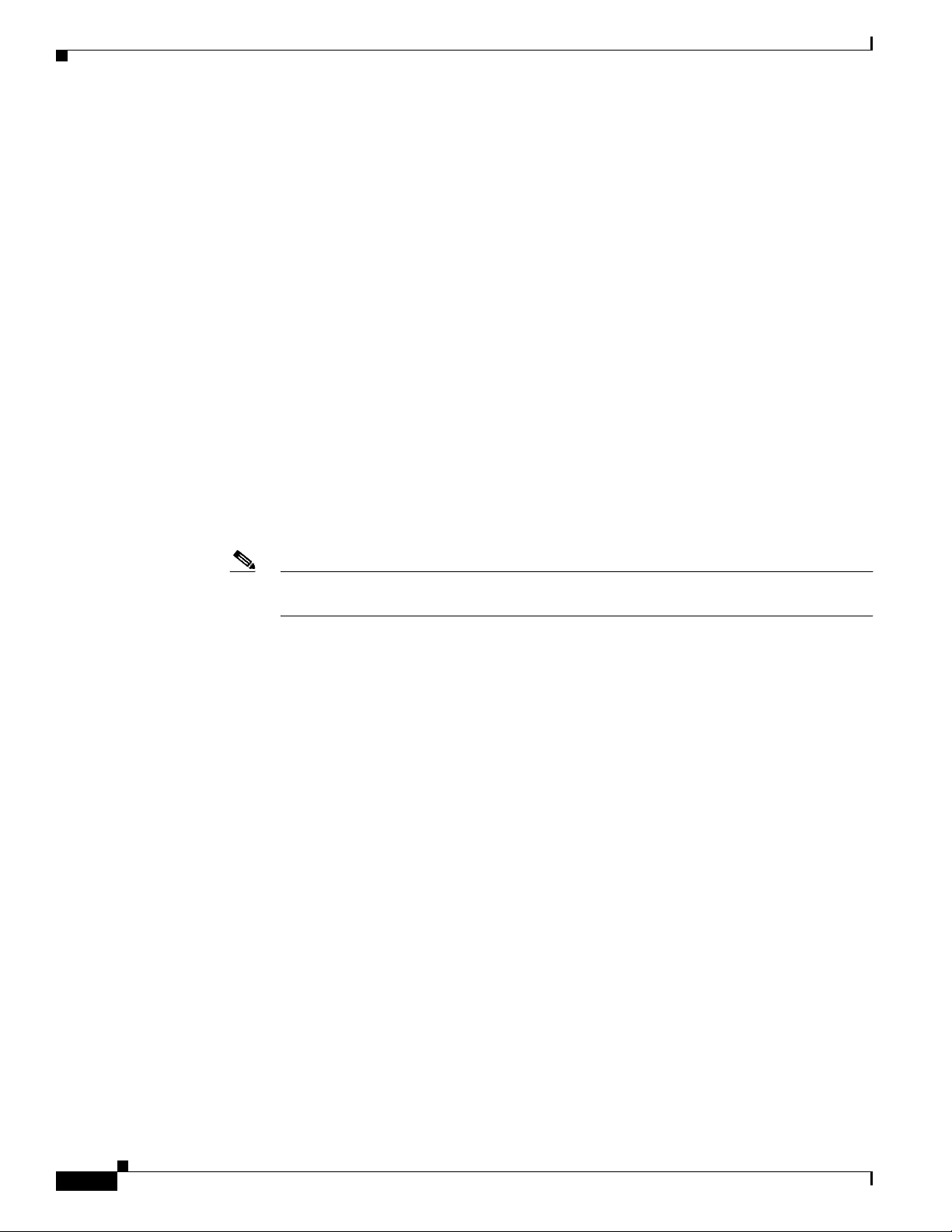
Cisco 90-Day Limited Hardware Warranty Terms
Cisco 90-Day Limited Hardware Warranty Terms
There are special terms applicable to your hardware warranty and various services that you can use
during the warranty period. Your formal Warranty Statement, including the warranty applicable to Cisco
software, is included on the Cisco Documentation CD and on Cisco.com. Follow these steps to access
and download the Cisco Information Packet and your warranty document from the CD or from
Cisco.com.
1. Launch your browser, and go to this URL:
http://www.cisco.com/univercd/cc/td/doc/es_inpck/cetrans.htm
The Warranties and License Agreements page appears.
2. To read the Cisco Information Packet, follow these steps:
a. Click the Information Packet Number field, and make sure that the part number 78-5235-02F0
is highlighted.
b. Select the language in which you would like to read the document.
c. Click Go.
The Cisco Limited Warranty and Software License page from the Information Packet appears.
Preface
d. Read the document online, or click the PDF icon to download and print the document in Adobe
Portable Document Format (PDF).
Note You must have Adobe Acrobat Reader to view and print PDF files. You can download the
reader from Adobe’s website, http://www.adobe.com.
3. To read translated and localized warranty information about your product, follow these steps:
a. Enter this part number in the Warranty Document Number field: 78-5236-01C0
b. Select the language in which you would like to read the document.
c. Click Go.
The Cisco warranty page appears.
d. Review the document online, or click the PDF icon to download and print the document in
Adobe Portable Document Format (PDF).
You can also contact the Cisco service and support website for assistance:
http://www.cisco.com/public/Support_root.shtml
Duration of Hardware Warranty
Ninety (90) days.
Replacement, Repair, or Refund Policy for Hardware
Cisco or its service center will use commercially reasonable efforts to ship a replacement part within
ten (10) working days after receipt of a Return Materials Authorization (RMA) request. Actual delivery
times can vary, depending on the customer location.
xvi
Cisco reserves the right to refund the purchase price as its exclusive warranty remedy.
Cisco 3600 Series Routers Hardware Installation Guide
OL-2056-05
Page 17
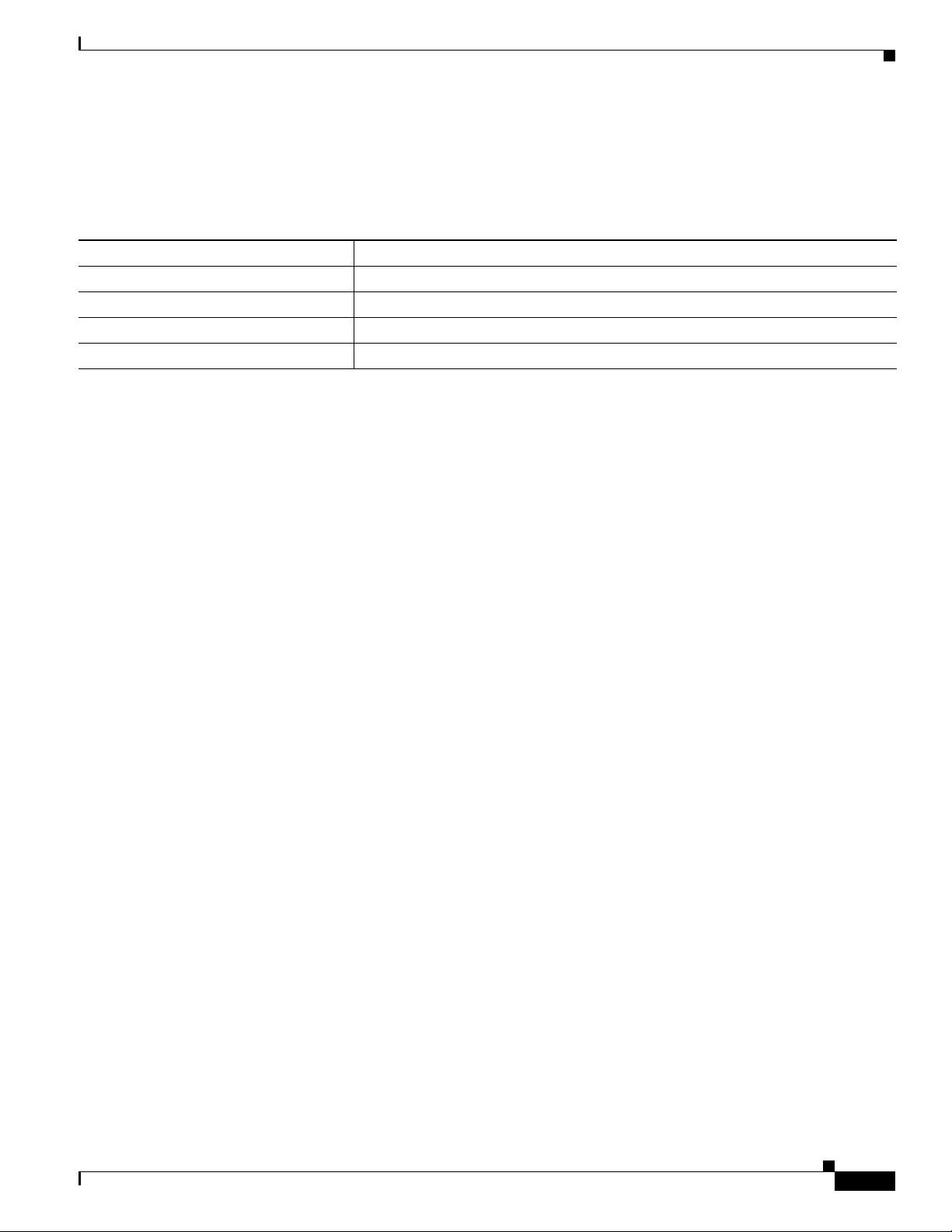
Preface
To Receive a Return Materials Authorization (RMA) Number
Contact the company from whom you purchased the product. If you purchased the product directly from
Cisco, contact your Cisco Sales and Service Representative.
Complete the information below, and keep it for reference:
Company product purchased from
Company telephone number
Product model number
Product serial number
Maintenance contract number
Obtaining Documentation
Cisco provides several ways to obtain documentation, technical assistance, and other technical
resources. These sections explain how to obtain technical information from Cisco Systems.
Obtaining Documentation
Cisco.com
You can access the most current Cisco documentation on the World Wide Web at this URL:
http://www.cisco.com/univercd/home/home.htm
You can access the Cisco website at this URL:
http://www.cisco.com
International Cisco websites can be accessed from this URL:
http://www.cisco.com/public/countries_languages.shtml
Documentation CD-ROM
Cisco documentation and additional literature are available in a Cisco Documentation CD-ROM
package, which may have shipped with your product. The Documentation CD-ROM is updated regularly
and may be more current than printed documentation. The CD-ROM package is available as a single unit
or through an annual or quarterly subscription.
Registered Cisco.com users can order a single Documentation CD-ROM (product number
DOC-CONDOCCD=) through the Cisco Ordering tool:
http://www.cisco.com/en/US/partner/ordering/ordering_place_order_ordering_tool_launch.html
All users can order annual or quarterly subscriptions through the online Subscription Store:
http://www.cisco.com/go/subscription
OL-2056-05
Click Subscriptions & Promotional Materials in the left navigation bar.
Cisco 3600 Series Routers Hardware Installation Guide
xvii
Page 18
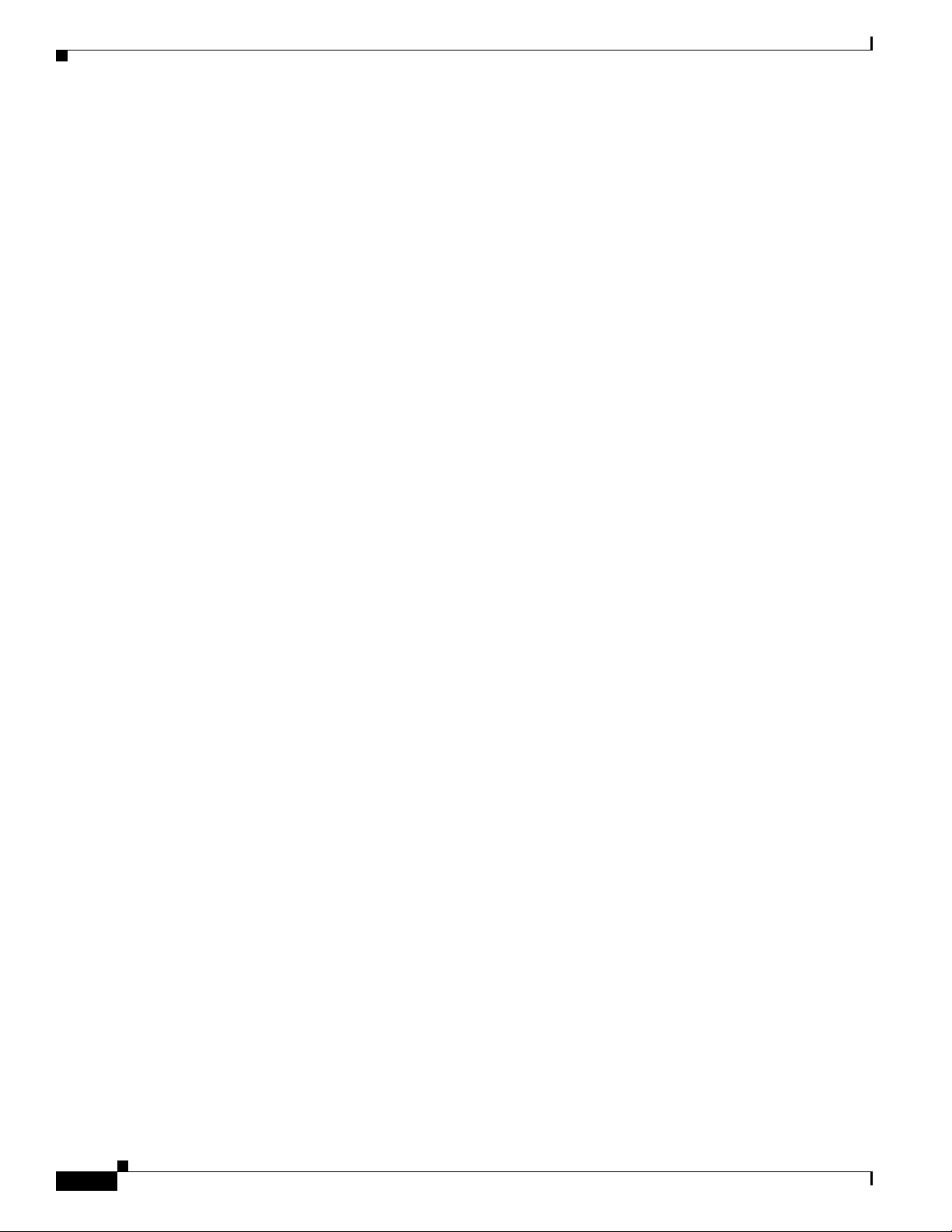
Documentation Feedback
Ordering Documentation
You can find instructions for ordering documentation at this URL:
http://www.cisco.com/univercd/cc/td/doc/es_inpck/pdi.htm
You can order Cisco documentation in these ways:
• Registered Cisco.com users (Cisco direct customers) can order Cisco product documentation from
the Networking Products MarketPlace:
http://www.cisco.com/en/US/partner/ordering/index.shtml
• Nonregistered Cisco.com users can order documentation through a local account representative by
calling Cisco Systems Corporate Headquarters (California, USA) at 408 526-7208 or, elsewhere in
North America, by calling 800 553-NETS (6387).
Documentation Feedback
You can submit e-mail comments about technical documentation to bug-doc@cisco.com.
Preface
You can submit comments by using the response card (if present) behind the front cover of your
document or by writing to the following address:
Cisco Systems
Attn: Customer Document Ordering
170 West Tasman Drive
San Jose, CA 95134-9883
We appreciate your comments.
Obtaining Technical Assistance
For all customers, partners, resellers, and distributors who hold valid Cisco service contracts, the Cisco
Technical Assistance Center (TAC) provides 24-hour-a-day, award-winning technical support services,
online and over the phone. Cisco.com features the Cisco TAC website as an online starting point for
technical assistance. If you do not hold a valid Cisco service contract, please contact your reseller.
Cisco TAC Website
The Cisco TAC website (http://www.cisco.com/tac) provides online documents and tools for
troubleshooting and resolving technical issues with Cisco products and technologies. The Cisco TAC
website is available 24 hours a day, 365 days a year.
xviii
Accessing all the tools on the Cisco TAC website requires a Cisco.com user ID and password. If you
have a valid service contract but do not have a login ID or password, register at this URL:
http://tools.cisco.com/RPF/register/register.do
Cisco 3600 Series Routers Hardware Installation Guide
OL-2056-05
Page 19
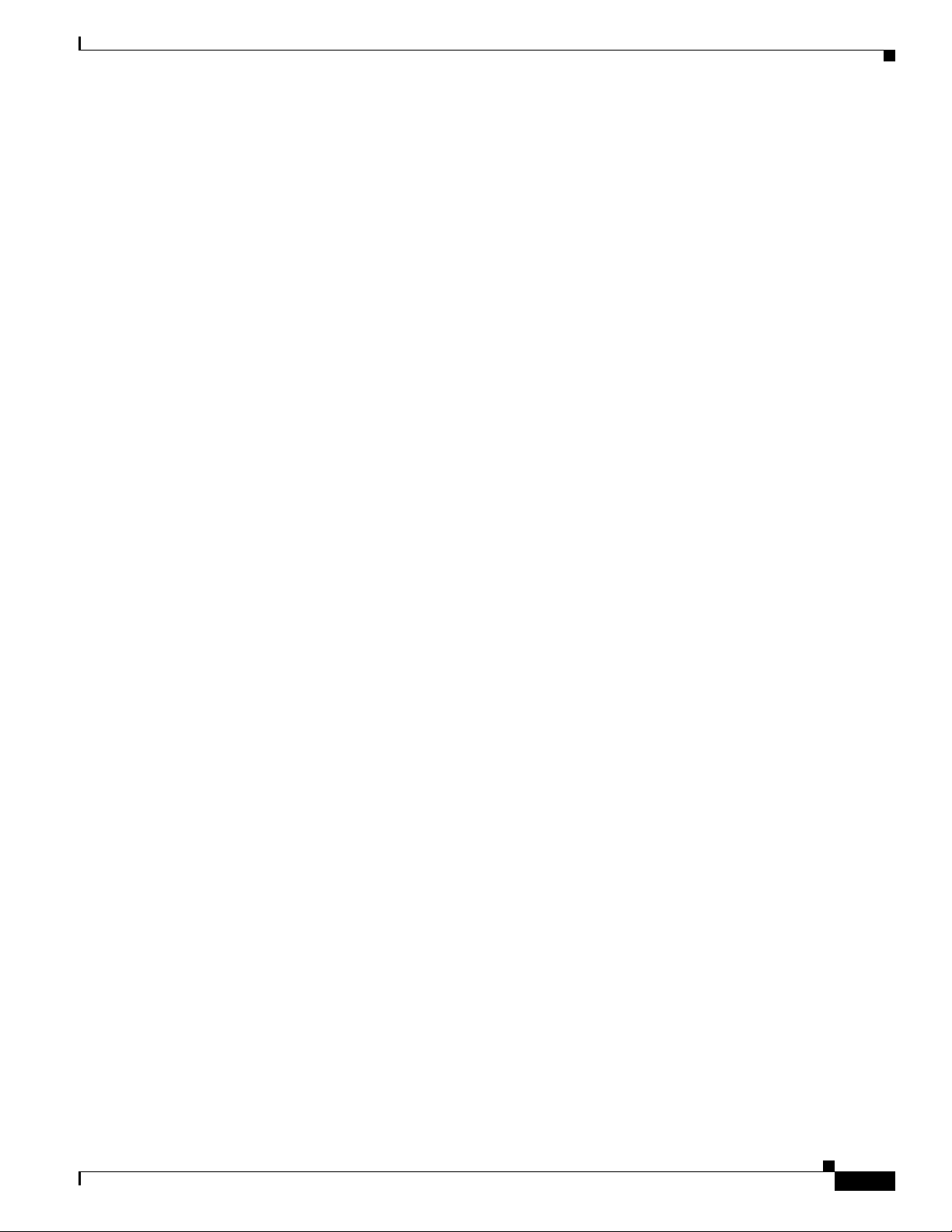
Preface
Opening a TAC Case
Using the online TAC Case Open Tool (http://www.cisco.com/tac/caseopen) is the fastest way to open
P3 and P4 cases. (P3 and P4 cases are those in which your network is minimally impaired or for which
you require product information.) After you describe your situation, the TAC Case Open Tool
automatically recommends resources for an immediate solution. If your issue is not resolved using the
recommended resources, your case will be assigned to a Cisco TAC engineer.
For P1 or P2 cases (P1 and P2 cases are those in which your production network is down or severely
degraded) or if you do not have Internet access, contact Cisco TAC by telephone. Cisco TAC engineers
are assigned immediately to P1 and P2 cases to help keep your business operations running smoothly.
To open a case by telephone, use one of the following numbers:
Asia-Pacific: +61 2 8446 7411 (Australia: 1 800 805 227)
EMEA: +32 2 704 55 55
USA: 1 800 553-2447
For a complete listing of Cisco TAC contacts, go to this URL:
http://www.cisco.com/warp/public/687/Directory/DirTAC.shtml
Obtaining Technical Assistance
TAC Case Priority Definitions
To ensure that all cases are reported in a standard format, Cisco has established case priority definitions.
Priority 1 (P1)—Your network is “down” or there is a critical impact to your business operations. You
and Cisco will commit all necessary resources around the clock to resolve the situation.
Priority 2 (P2)—Operation of an existing network is severely degraded, or significant aspects of your
business operation are negatively affected by inadequate performance of Cisco products. You and Cisco
will commit full-time resources during normal business hours to resolve the situation.
Priority 3 (P3)—Operational performance of your network is impaired, but most business operations
remain functional. You and Cisco will commit resources during normal business hours to restore service
to satisfactory levels.
Priority 4 (P4)—You require information or assistance with Cisco product capabilities, installation, or
configuration. There is little or no effect on your business operations.
OL-2056-05
Cisco 3600 Series Routers Hardware Installation Guide
xix
Page 20
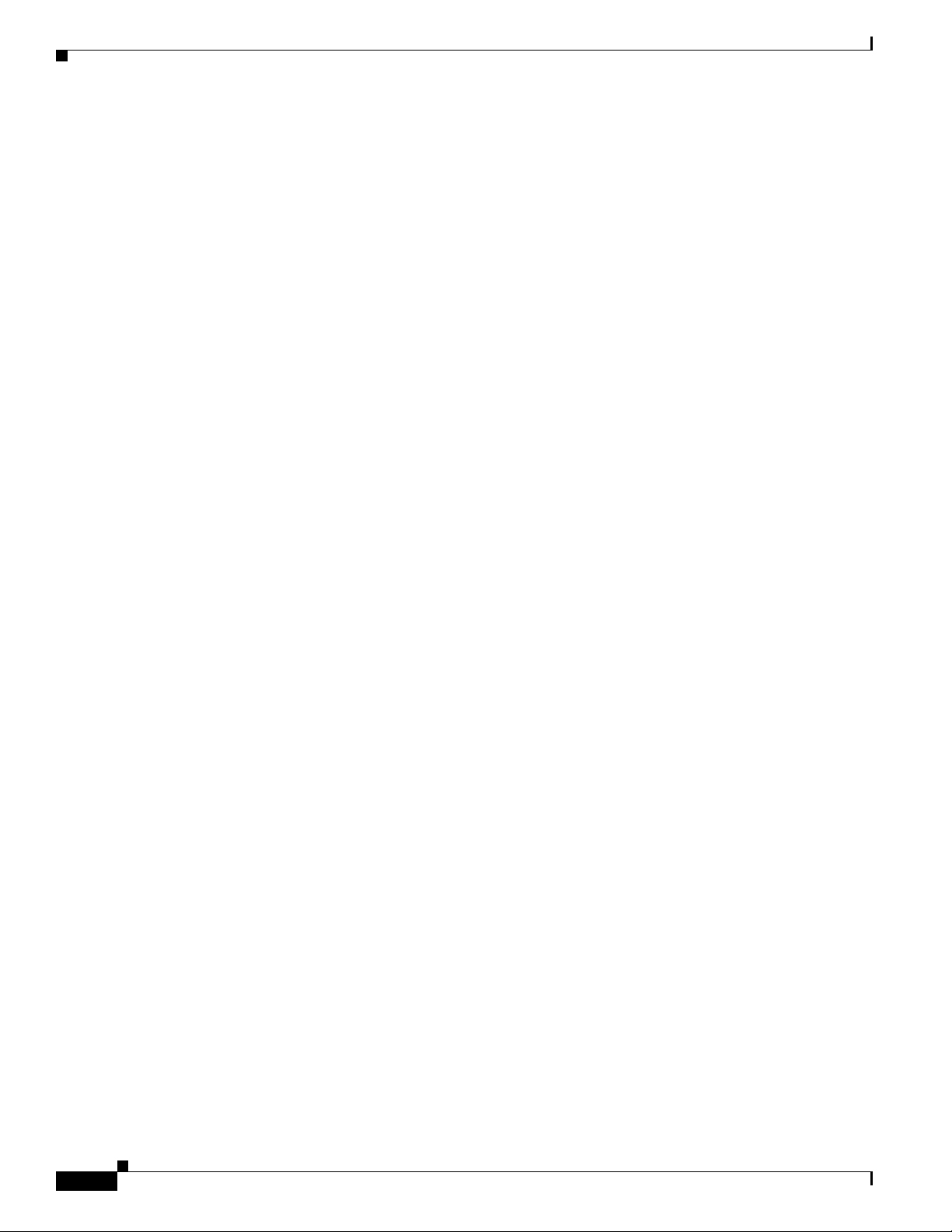
Obtaining Additional Publications and Information
Obtaining Additional Publications and Information
Information about Cisco products, technologies, and network solutions is available from various online
and printed sources.
• The Cisco Product Catalog describes the networking products offered by Cisco Systems, as well as
ordering and customer support services. Access the Cisco Product Catalog at this URL:
http://www.cisco.com/en/US/products/products_catalog_links_launch.html
• Cisco Press publishes a wide range of general networking, training and certification titles. Both new
and experienced user will benefit from these publications. For current Cisco Press titles and other
information, go to Cisco Press online at this URL:
http://www.ciscopress.com
• Packet magazine is the Cisco quarterly publication that provides the latest networking trends,
technology breakthroughs, and Cisco products and solutions to help industry professionals get the
most from their networking investment. Included are networking deployment and troubleshooting
tips, configuration examples, customer case studies, tutorials and training, certification information,
and links to numerous in-depth online resources. You can access Packet magazine at this URL:
http://www.cisco.com/packet
Preface
• iQ Magazine is the Cisco bimonthly publication that delivers the latest information about Internet
business strategies for executives. You can access iQ Magazine at this URL:
http://www.cisco.com/go/iqmagazine
• Internet Protocol Journal is a quarterly journal published by Cisco Systems for engineering
professionals involved in designing, developing, and operating public and private internets and
intranets. You can access the Internet Protocol Journal at this URL:
http://www.cisco.com/en/US/about/ac123/ac147/about_cisco_the_internet_protocol_journal.html
• Training—Cisco offers world-class networking training. Current offerings in network training are
listed at this URL:
http://www.cisco.com/en/US/learning/index.html
xx
Cisco 3600 Series Routers Hardware Installation Guide
OL-2056-05
Page 21
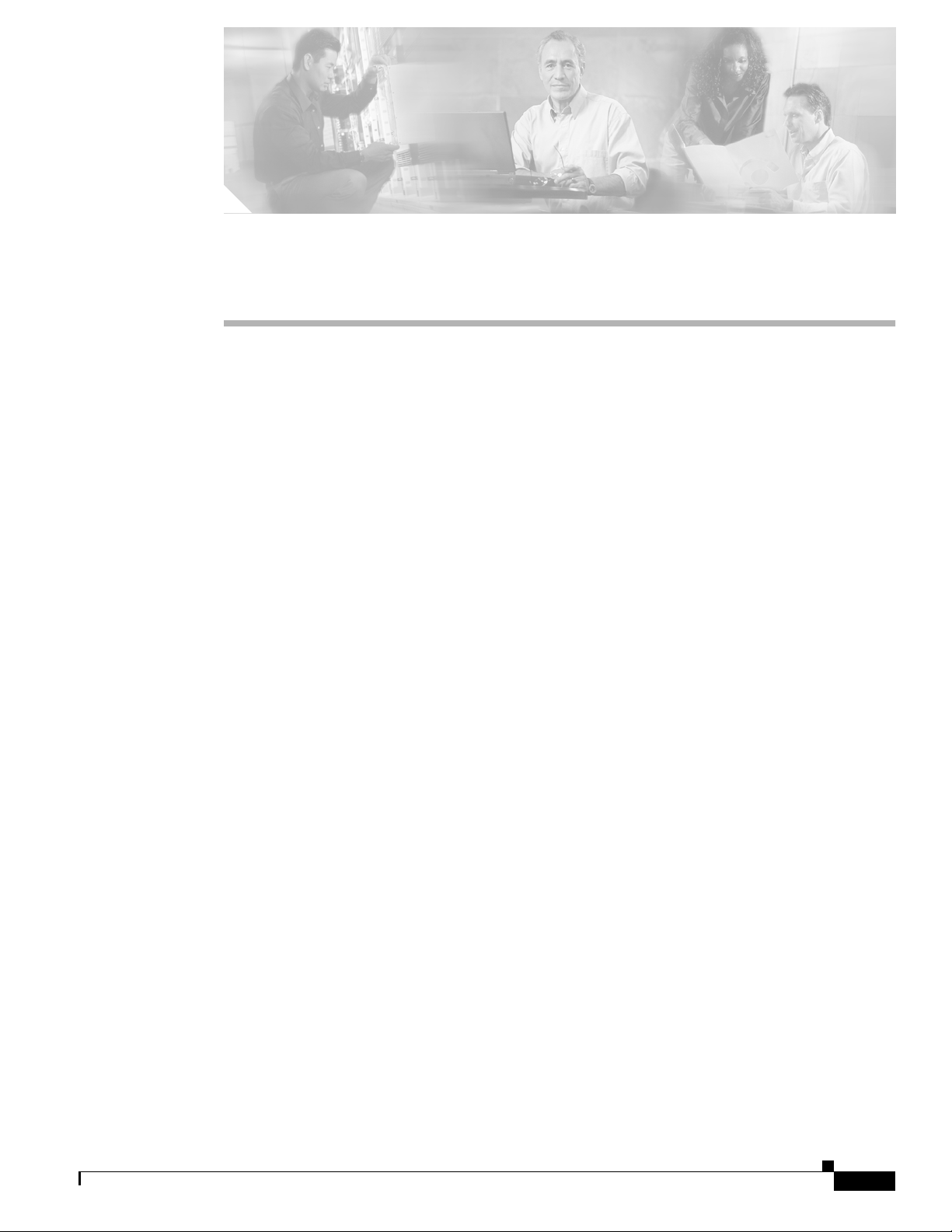
CHAPTER
1
Overview of Cisco 3600 Series Routers
Cisco 3600 series routers are modular access routers with LAN and WAN connections that can be
configured by means of interchangeable modules and WAN interface cards. With over 70 modular
interface options, Cisco 3600 series routers provide solutions for data, voice, video, hybrid dial access,
Virtual Private Networks (VPNs), and multiprotocol data routing.
This chapter includes the following sections:
• Hardware Features, page 1-1
• Modules and Interface Cards, page 1-5
• Memory, page 1-6
• Interface Numbering, page 1-8
• System Specifications, page 1-12
• Regulatory Compliance, page 1-15
Hardware Features
The Cisco 3600 series includes the Cisco 3620, Cisco 3640, Cisco 3631, and Cisco 3660 routers, which
have the following features:
• Two slots for Personal Computer Memory Card International Association (PCMCIA) cards
(Cisco 3620, Cisco 3640, and Cisco 3660 routers only)
• Flash memory capability
• Sockets for memory modules; either:
–
Four sockets for DRAM single in-line memory modules (SIMMs), user-configurable as shared
memory or main (processor) memory (Cisco 3620 and Cisco 3640 routers only)
–
Two sockets for SDRAM dual in-line memory modules (DIMMs), user-configurable as shared
memory or main (processor) memory (Cisco 3631 and Cisco 3660 routers only)
• High-speed console and auxiliary ports (up to 115.2 kbps)
• Hardware thermal alarm to warn of excessively high operating temperature
Figure 1-1 through Figure 1-4 show the front panels of the Cisco 3600 series routers.
OL-2056-05
Cisco 3600 Series Routers Hardware Installation Guide
1-1
Page 22
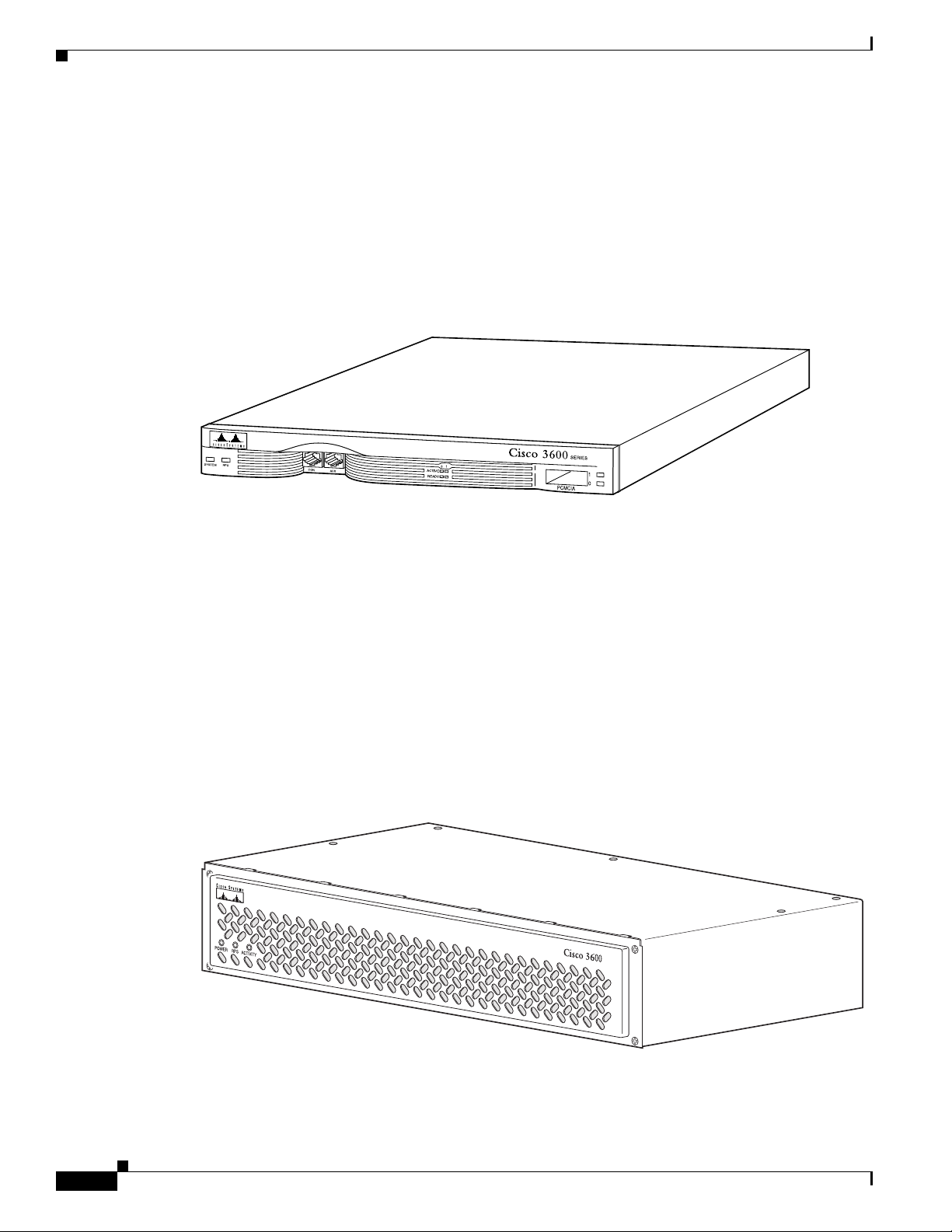
Hardware Features
Cisco 3620
Chapter 1 Overview of Cisco 3600 Series Routers
The Cisco 3620 router includes these additional features:
• High-performance 80-MHz Reduced Instruction Set Computer (RISC) processor
• Two slots for network modules
• Can be installed in a 19-, 23-, or 24-inch rack, on a wall, or on a desk
• Can receive DC power from the Cisco Redundant Power System (RPS)
Figure 1-1 Front Panel of the Cisco 3620 Router
H7336
Cisco 3631
The Cisco 3631 router includes these additional features:
• High-performance 240-MHz PMC-Sierra RM7061A RISC processor
• One 10/100 Ethernet port
• Two slots for network modules
• One compact Flash memory card slot
• One Advanced Integration Module (AIM) slot
• 2 WIC/VIC slots
• Can be installed in a 19- or 23-inch rack or on a desk
Figure 1-2 Front Panel of the Cisco 3631 Router
SERIES
1-2
62574
Cisco 3600 Series Routers Hardware Installation Guide
OL-2056-05
Page 23
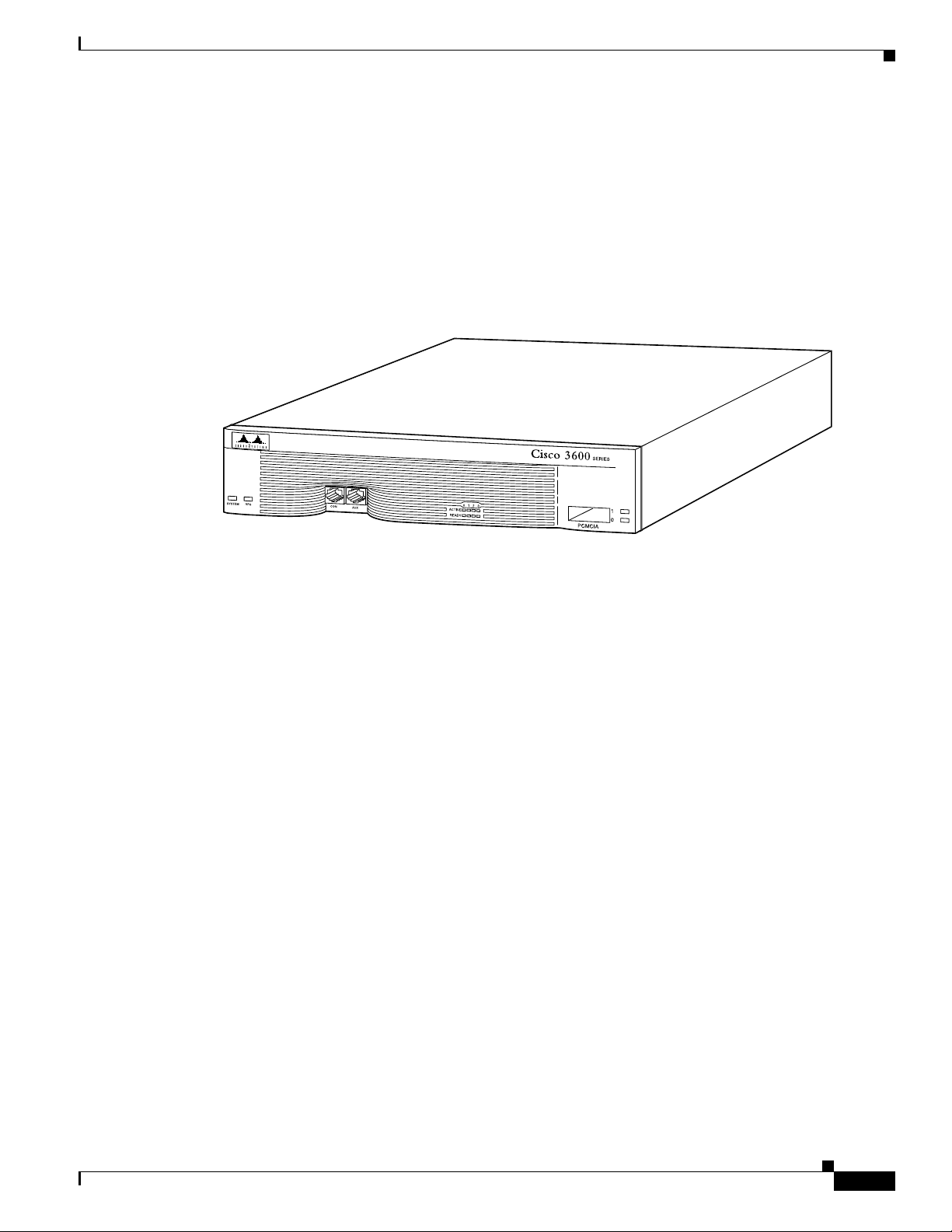
Chapter 1 Overview of Cisco 3600 Series Routers
Cisco 3640
The Cisco 3640 router includes these additional features:
• High-performance 100-MHz RISC processor
• Four slots for network modules
• Can be installed in a 19-, 23-, or 24-inch rack, or on a desk
• Can receive DC power from the Cisco Redundant Power System (RPS)
Figure 1-3 Front Panel of the Cisco 3640 Router
Hardware Features
Cisco 3660
H7221
The Cisco 3660 router includes these additional features:
• High-performance 225-MHz RISC processor installed on a removable mainboard tray
• Six slots for hot swapping similar network modules
• Can be installed in a 19- or 23-inch rack, or on a desk
• Dual redundant, hot-swappable power supplies (second power supply is optional)
• Hot-swappable fan cage used to cool the chassis
• One or two onboard, autosensing, 10/100 Fast Ethernet interfaces
• Supports two Advanced Integration Modules (AIMs)
OL-2056-05
Cisco 3600 Series Routers Hardware Installation Guide
1-3
Page 24
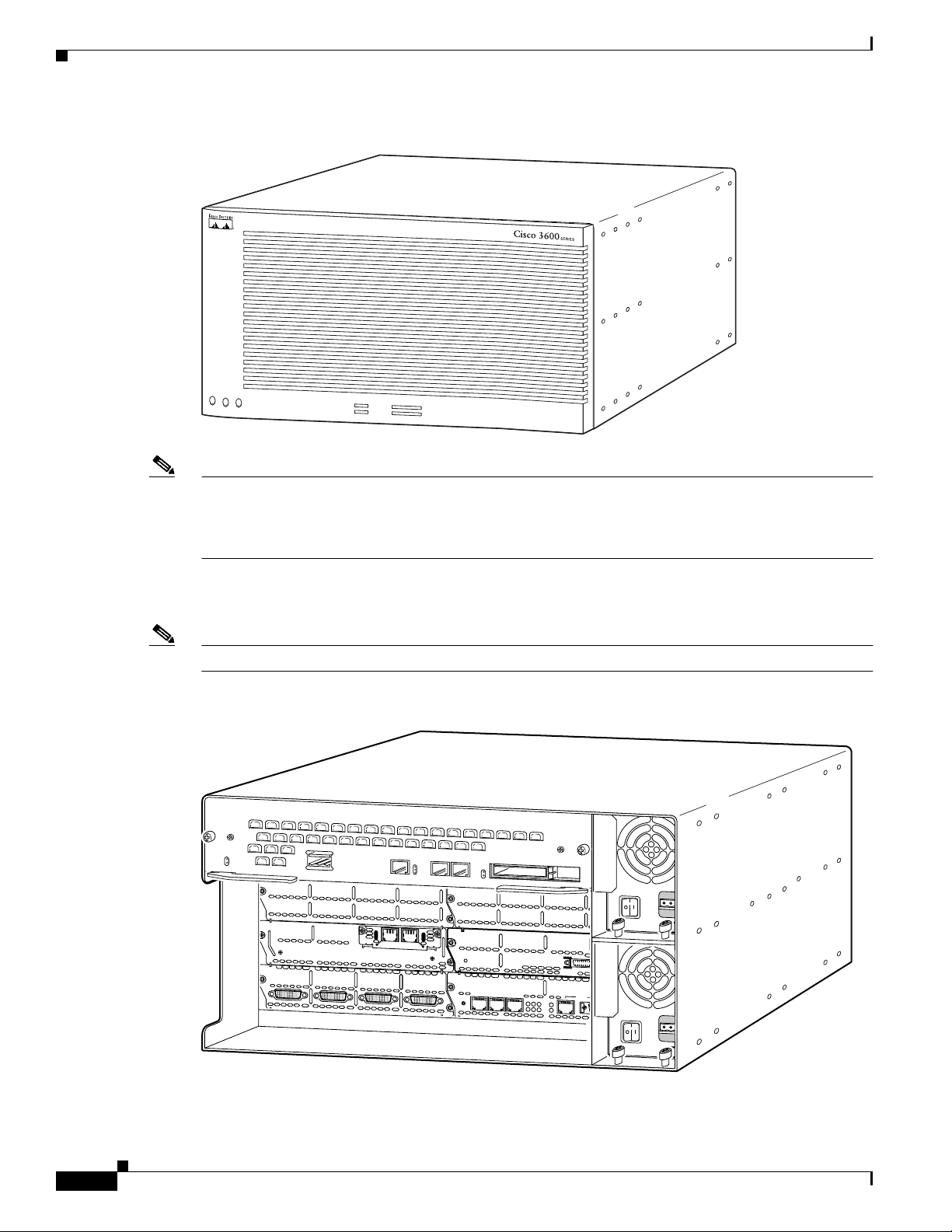
Hardware Features
ETH 0
ETH 3
E
T
H
E
R
N
E
T
4E
ETH 2
ETH 1
12
3
ACT
LINK
0
C
N
/
L
PR
X
C
S
E
R
I
A
L
3
S
E
R
I
A
L
2
S
E
R
I
A
L
1
S
E
R
I
A
L
0
R
X
D
T
X
C
T
X
D
C
N
/
L
P
R
X
C
R
X
D
T
X
C
T
X
D
C
N
/
L
P
R
X
C
R
X
D
T
X
C
T
X
D
C
N
/
L
P
R
X
C
R
X
D
T
X
C
T
X
D
EN
S
E
R
IA
L
4T
VO
ICE
2V
V0
V1
EN
H
IG
H
S
P
E
E
D
S
E
R
IA
L
1
H
S
S
I
H
TD
TC
RD
RC
LB/CN
Note The Cisco 3660 router platform consists of two router models: Cisco 3661 and Cisco 3662. The
Chapter 1 Overview of Cisco 3600 Series Routers
Figure 1-4 Front Panel of the Cisco 3660 Router
17325
A
C
TIV
SYS
TE
M
P
S
1
P
S
2
E
F
E
R
E
A
D
Y
0
/0
0
/1
1
2
3
4
5
6
Cisco 3661 router with one Fast Ethernet interface (part number CISCO3661-xC) is shown in
Figure 1-5, and the Cisco 3662 router with two Fast Ethernet interfaces (part number CISCO3662-xC or
CISCO3662-xC-CO) is shown in Figure 1-6.
Figure 1-5 and Figure 1-6 show Cisco 3660 AC power supplies installed. The DC power supplies differ
in appearance but occupy the same bays in the router.
Note In this publication, references to Cisco 3660 routers include both Cisco 3661 and Cisco 3662 models.
Figure 1-5 Cisco 3661 Router with One Fast Ethernet Interface
V
C
C
O
K
S
Y
S
T
E
M
V
I
C
F
X
S
F
D
X
L
IN
K
1
0
0
M
b
p
s
IN USE
1
IN USE
S
E
E
M
A
N
0
U
A
L
B
E
F
O
R
E
I
N
S
T
A
L
L
A
T
I
O
N
1
0
30255
1-4
Cisco 3600 Series Routers Hardware Installation Guide
OL-2056-05
Page 25
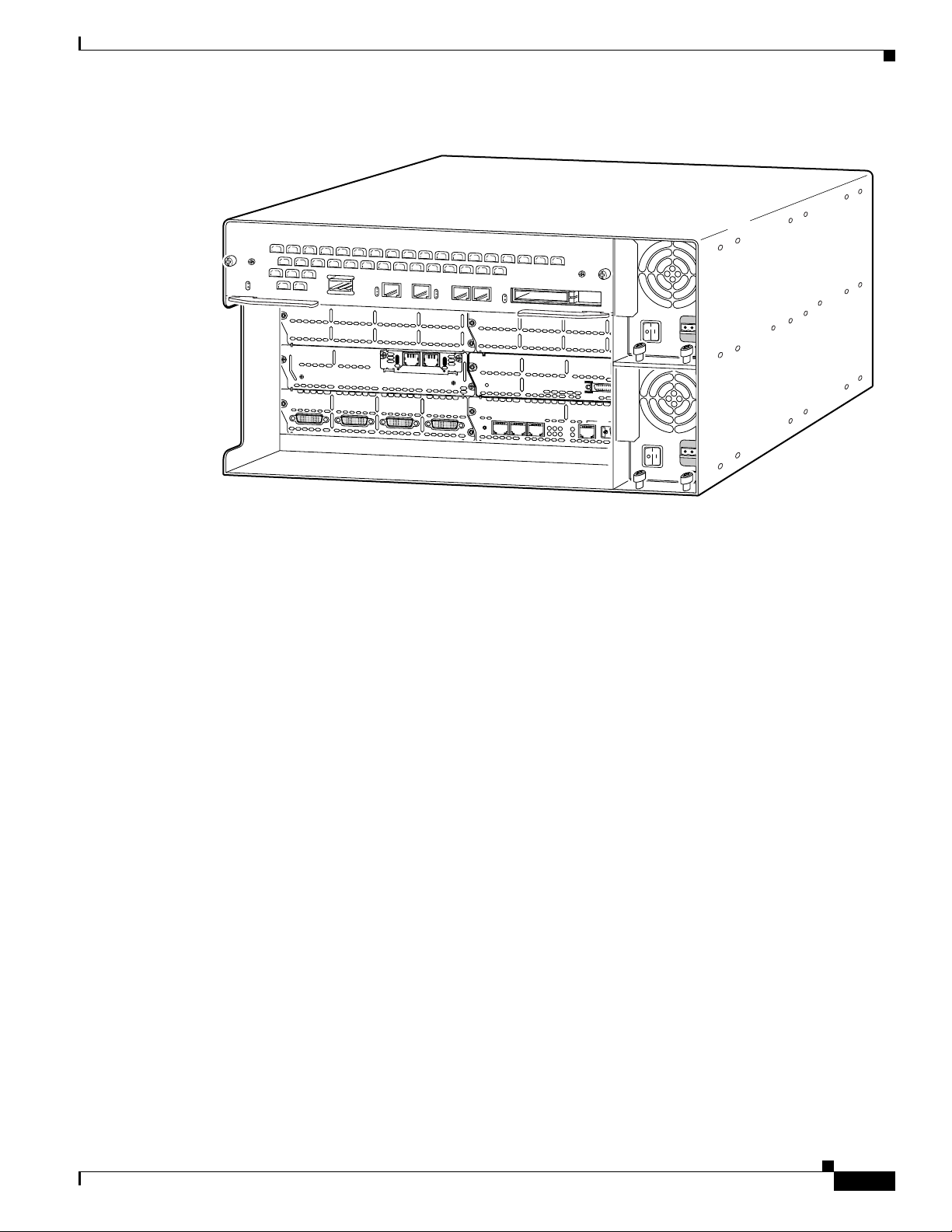
Chapter 1 Overview of Cisco 3600 Series Routers
ETH 0
ETH 3
E
T
H
E
R
N
E
T
4E
ETH 2
ETH 1
1
2
3
ACT
LINK
0
C
N
/
L
PR
X
C
S
E
R
I
A
L
3
S
E
R
I
A
L
2
S
E
R
I
A
L
1
S
E
R
I
A
L
0
R
X
D
T
X
C
T
X
D
C
N
/
L
P
R
X
C
R
X
D
T
X
C
T
X
D
C
N
/
L
P
R
X
C
R
X
D
T
X
C
T
X
D
C
N
/
L
P
R
X
C
R
X
D
T
X
C
T
X
D
EN
S
ER
IA
L
4T
VOIC
E
2V
V
0
V1
EN
H
IG
H
S
P
E
E
D
S
E
R
IA
L
1
H
S
S
I
H
TD
TC
RD
RC
LB/CN
Figure 1-6 Cisco 3662 Router with Two Fast Ethernet Interfaces
V
C
C
O
K
S
Y
S
T
E
M
Modules and Interface Cards
F
D
X
L
IN
K
1
0
0
M
b
p
s
V
I
C
F
X
S
F
D
X
L
IN
K
1
0
0
M
b
p
s
IN USE
1
IN USE
S
E
E
M
A
N
0
U
A
L
B
E
F
O
R
E
IN
S
T
A
L
L
A
T
IO
N
1
0
30254
Modules and Interface Cards
The latest information on network modules, WAN interface cards (WICs), voice interface cards (VICs),
and advanced integration modules (AIMs) is available online and on the documentation CD-ROM.
• For information on installing network modules, refer to the following documents:
–
Quick Start Guide: Network Modules for Cisco 2600 Series, Cisco 3600 Series, and Cisco 3700
Series Routers
–
Cisco Network Modules Hardware Installation Guide
• For information on installing WICs and VICs, refer to the following documents:
–
Quick Start Guide: Interface Cards for Cisco 1600, 1700, 2600, 3600, and 3700 Series
–
Cisco Interface Cards Hardware Installation Guide
• For information on installing AIMs, refer to the following documents:
–
AIM Installation Quick Start Guide: Cisco 2600, 3600, and 3700 Series
–
Installing Advanced Integration Modules in Cisco 2600 Series, Cisco 3600 Series, and Cisco
3700 Series Routers
OL-2056-05
Cisco 3600 Series Routers Hardware Installation Guide
1-5
Page 26
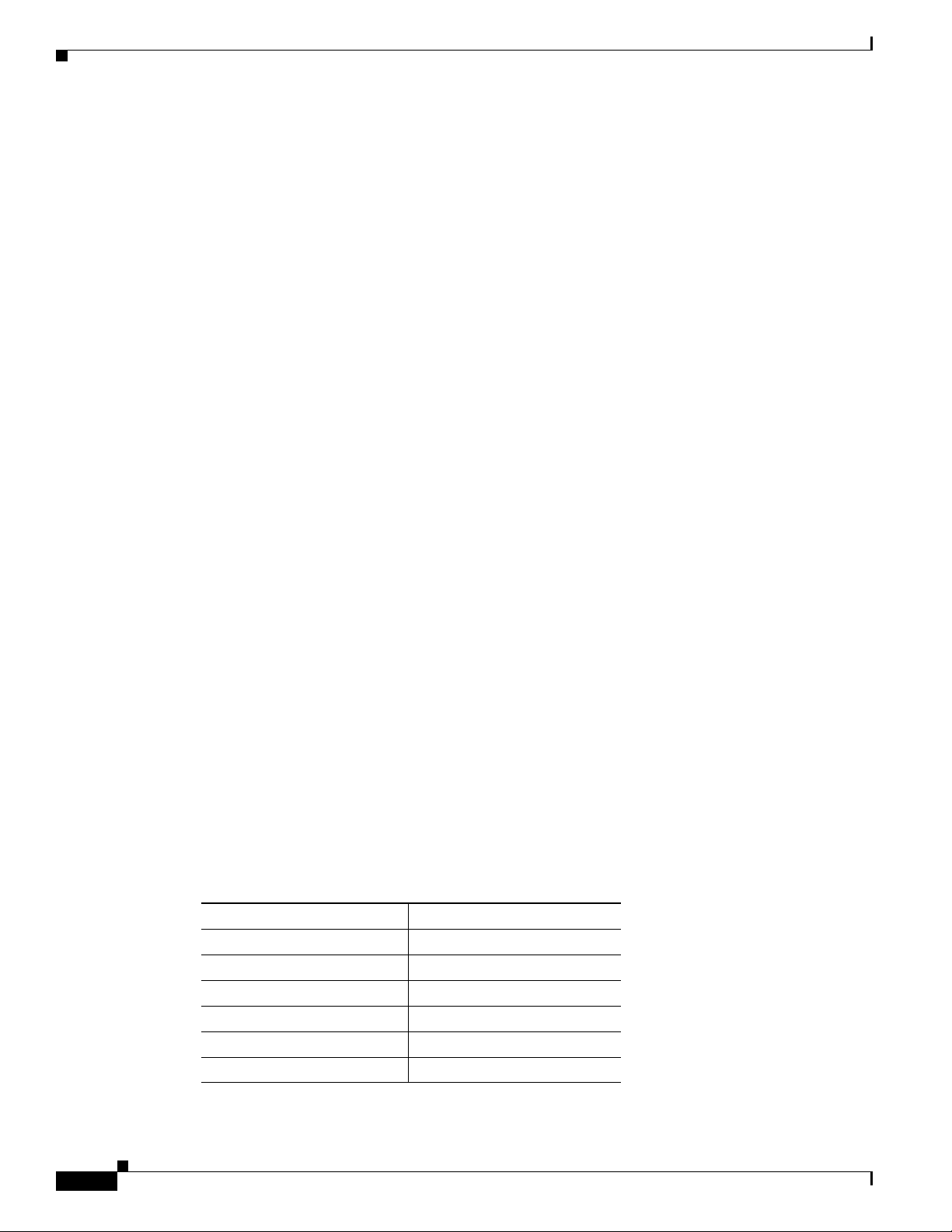
Memory
Memory
Memory Types
Chapter 1 Overview of Cisco 3600 Series Routers
This section describes the various types of memory that may be present in a Cisco 3600 series router.
Cisco 3600 series routers support the following types of memory:
• DRAM or SDRAM—Stores the running configuration and routing tables, and is used for packet
buffering by the router’s network interfaces. The Cisco IOS software executes from DRAM.
• Nonvolatile random-access memory (NVRAM)—Stores the system configuration file and the
virtual configuration register. (For more information, see Appendix C, “Configuration Register.”)
• Flash memory—Stores the operating system software image. You can also add Flash memory on
PCMCIA cards and compact Flash cards, depending on the router.
• EPROM-based memory—Stores the ROM monitor, which allows you to boot an operating system
software image from Flash memory or PCMCIA memory.
Memory Installation Documentation
For information about installing DRAM, SDRAM, NVRAM, and Flash memory SIMMs, refer to the
following hardware configuration note:
• Upgrading System Memory in Cisco 3600 Series Routers
For information about installing Flash memory PCMCIA cards, refer to the following hardware
configuration note:
• Installing and Configuring Flash Memory Cards in Cisco 3600 Series Routers
For information about installing compact Flash memory cards, refer to the following hardware
configuration note:
• Installing and Formatting Cisco 2691, Cisco 3631 and Cisco 3700 Compact Flash Memory Cards
Memory Specifications
Table 1-1 through Tab le 1 -4 list processor and memory specifications for the routers.
Table 1-1 Cisco 3620 Router Processor and Memory Specifications
Description Specification
Processor 80-MHz IDT
DRAM (main plus shared) 4 to 64 MB
NVRAM 32 KB
Flash memory (SIMM) 4 to 32 MB
Flash memory (PCMCIA) 2 to 40 MB
Boot ROM 512 KB
1. IDT = Integrated Device Technology.
1
R4700 RISC
1-6
Cisco 3600 Series Routers Hardware Installation Guide
OL-2056-05
Page 27
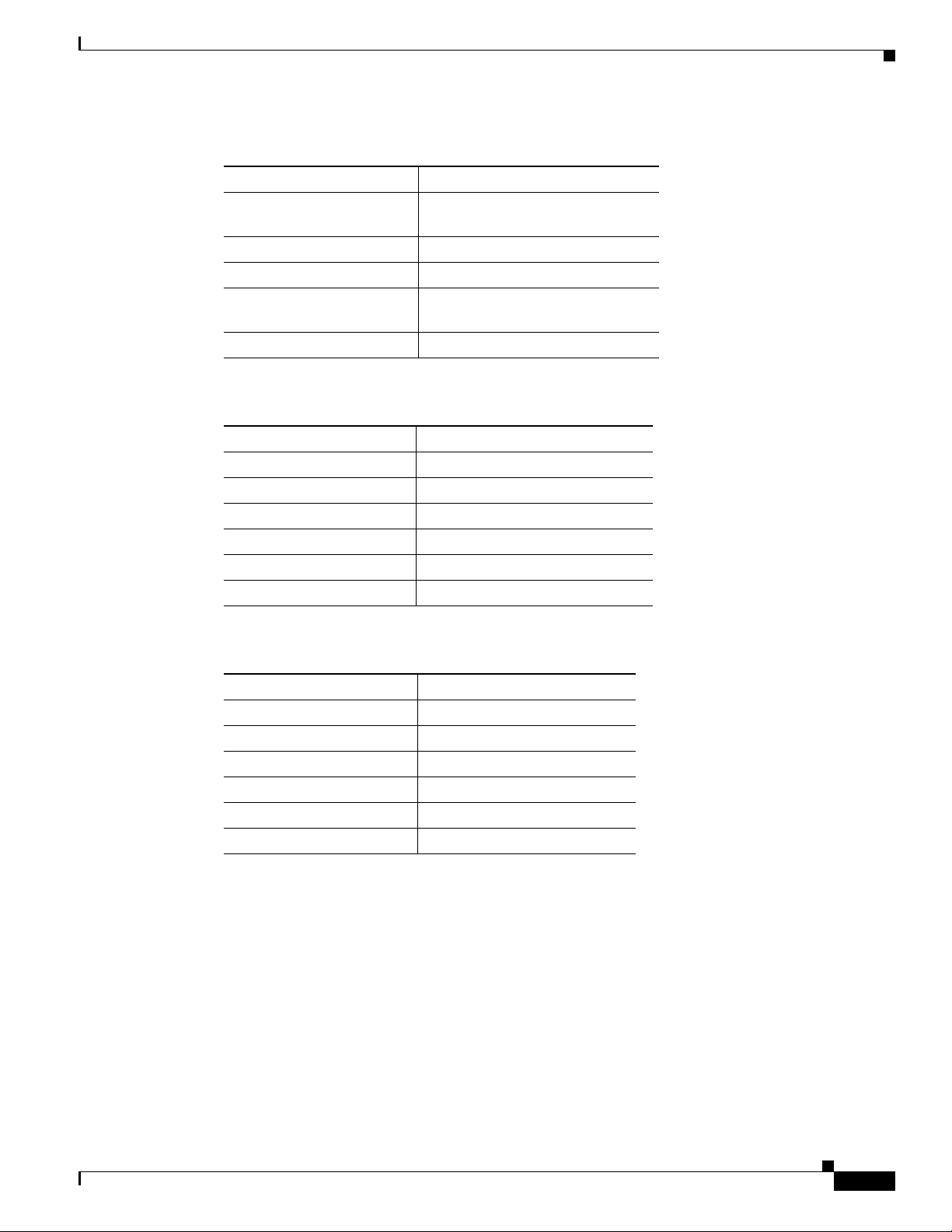
Chapter 1 Overview of Cisco 3600 Series Routers
Table 1-2 Cisco 3631 Router Processor and Memory Specifications
Description Specification
Processor 240-MHz PMC-Sierra RM7061A
SDRAM (main plus shared) 64 to 256 MB
NVRAM 55 KB
Flash memory
(compact Flash)
Boot ROM 512 KB
Memory
RISC processor
32 to 128 MB
Table 1-3 Cisco 3640 Router Processor and Memory Specifications
Description Specification
Processor 100-MHz IDT R4700 RISC
DRAM (main plus shared) 4 to 128 MB
NVRAM 128 KB
Flash memory (SIMM) 4 to 32 MB
Flash memory (PCMCIA) 2 to 40 MB
Boot ROM 512 KB
Table 1-4 Cisco 3660 Router Processor and Memory Specifications
Description Specification
Processor 225-MHz QED RM5271
SDRAM (main plus shared) 32 to 256 MB
NVRAM 128 KB
Flash memory (SIMM) 8 to 64 MB
Flash memory (PCMCIA) 2 to 40 MB
Boot ROM 512 KB
OL-2056-05
Cisco 3600 Series Routers Hardware Installation Guide
1-7
Page 28

Interface Numbering
Interface Numbering
Cisco 3620 and Cisco 3640 Interfaces
Each individual network interface on a Cisco 3620 or Cisco 3640 router is identified by a slot number
and a unit number.
Slot Numbering
The Cisco 3620 or Cisco 3640 router chassis contains two or four slots in which you can install modules.
You can install any module into any available slot in the chassis. For Cisco 3620 and Cisco 3640 routers,
the slots are numbered as follows:
• Slot 0 is at the bottom right (as viewed from the rear of the chassis), near the power supply.
• Slot 1 is at the bottom left.
• Slot 2 is at the top right, above slot 0.
Chapter 1 Overview of Cisco 3600 Series Routers
• Slot 3 is at the top left, above slot 1.
Unit Numbering
Cisco 3600 series routers have unit numbers that identify the interfaces on the modules and WAN
interface cards installed in the router. Unit numbers begin at 0 for each interface type, and continue from
right to left and (if necessary) from bottom to top. Modules and WAN interface cards are identified by
interface type, slot number, followed by a forward slash (/), and then the unit number; for example,
Ethernet 0/0.
Figure 1-7 shows a router with a 2E 2-slot module in slots 0 and 1. Two serial WAN interface cards are
installed in the module in slot 0. One serial and one ISDN BRI WAN interface card are installed in the
module in slot 1.
Figure 1-7 Cisco 3600 Series Unit Numbers
BRI 1/0
3
2
E
W
1
2
W
B
1
B
2
S
E
E
M
A
N
U
A
L
B
E
F
O
ACT
LINK
1
E
T
H
E
R
N
E
T
1
thernet 1/1
ACT
B
R
I
R
E
I
N
S
N
T
A
T
L
1
L
A
T
I
O
N
ACT
LINK
E
Ethernet 1/0
Serial 1/0
T
H
E
R
N
E
T
0
Serial 0/1
W
0
2
E
W
1
2
W
ACT
S
E
R
IA
L
A
U
I
E
N
E
T
H
E
R
N
E
T
1
Ethernet 0/1
ACT
S
E
ACT
Ethernet 0/0
Serial 0/0
R
IA
L
ACT
LINK
E
T
H
E
R
N
E
T
0
ACT
2
W
0
S
E
R
IA
L
A
U
I
E
N
INPUT 100-240VAC 50/60HZ 3.0-1.5 AMPS
Power supply
41182
1-8
Cisco 3600 Series Routers Hardware Installation Guide
OL-2056-05
Page 29
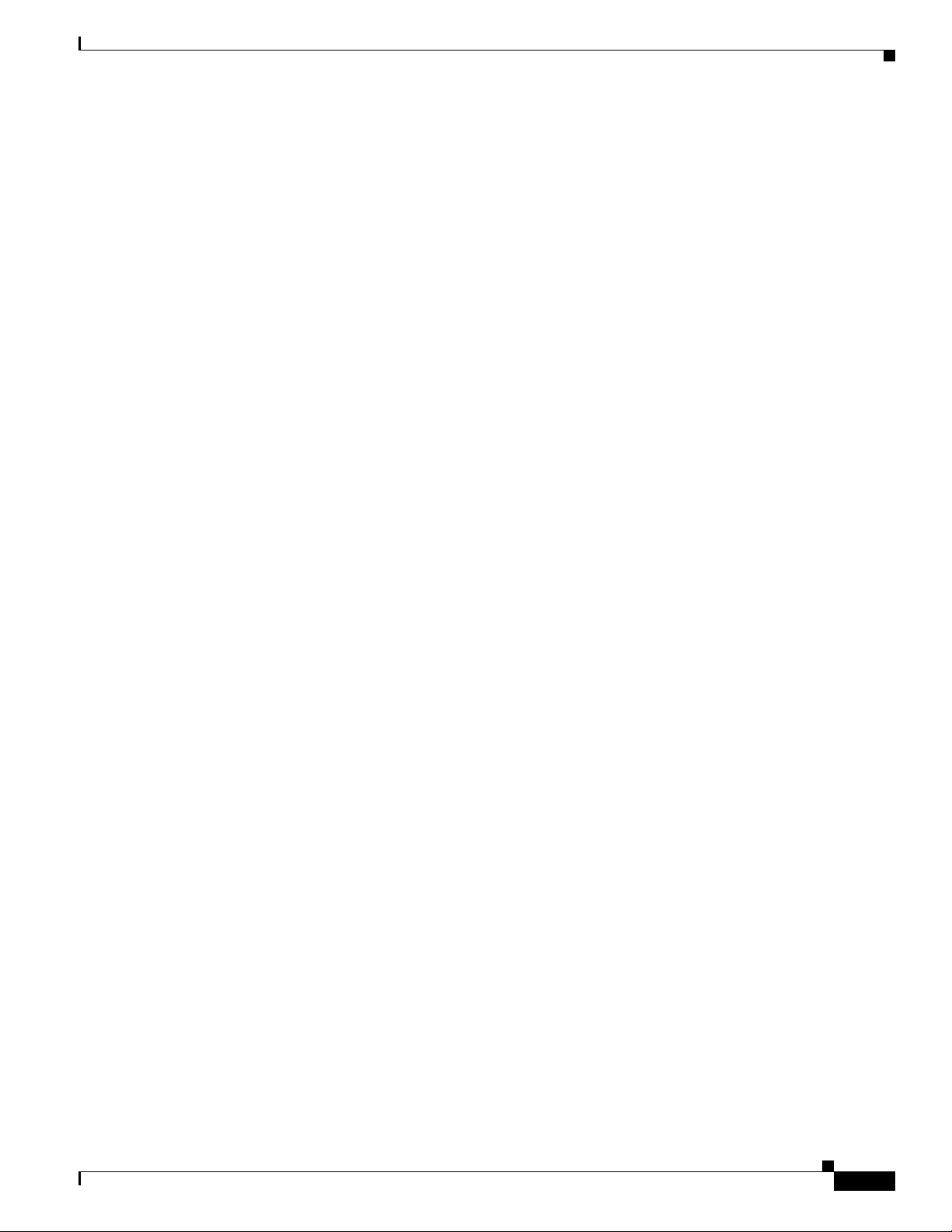
Chapter 1 Overview of Cisco 3600 Series Routers
Voice Interface Numbering
Voice interfaces are numbered as follows:
interface-type chassis-slot/voice-module-slot/voice-interface
For example, Slot 1, voice network module slot 0, is referred to as voice 1/0/0 (closest to chassis slot 0).
Cisco 3631 Interfaces
Each individual interface (port) on a Cisco 3631 router is identified by number as described in the
following sections.
WAN and LAN Interface Numbering
The Cisco 3631 router chassis contains the following WAN and LAN interface types:
• One built-in FastEthernet LAN interface
• Two slots in which you can install WAN interface cards (WICs)
• Two single-width slots (slot 1 and slot 2) in which you can install single-width network modules
Interface Numbering
The numbering format is Interface-type Slot-number/Interface-number. Two examples are:
• FastEthernet 0/0
• Serial 1/2
The slot numbers are as follows:
• 0 for all built-in interfaces
• 0 for all WIC interfaces
• 1 for interfaces in the lower network module slot
• 2 for interfaces in the upper network module slot
Interface (port) numbers begin at 0 for each interface type, and continue from right to left and (if
necessary) from bottom to top.
Figure 1-8 shows an example of interface numbering on a Cisco 3631 router with:
• A WIC in each WIC slot (containing interfaces serial 0/0 and serial 0/1 in physical slot W0, and
interface serial 0/2 in physical slot W1)
• A 32-port asynchronous network module in slot 1 (containing interfaces serial 1/0 through serial
1/31)
• An alarm interface controller network module in slot 2 (internally connected to interface serial 2/0)
• One built-in Ethernet 10/100 interface—FastEthernet 0/0
OL-2056-05
Cisco 3600 Series Routers Hardware Installation Guide
1-9
Page 30

Interface Numbering
Chapter 1 Overview of Cisco 3600 Series Routers
Figure 1-8 Interface Numbering—Example
Internal connections to serial 2/0
Serial 0/0
Serial 0/2
A
IC
-6
4
CONN 1
CONN
A
S
Y
N
C
31
27
3
0
2
6
29
ASYNC 24-31
2
5
28
2
4
15
1
1
14
10
13
ASYNC
9
8-15
1
2
8
CONN 3
2
CONN 4
S
T
A
T
E
23
19
2
2
18
21
17
20
16
7
3
6
2
5
1
4
0
N
ASYNC 1
6-23
ASYNC 0-7
TD
RD
LP
AL
S
E
E
M
A
N
U
A
L
B
E
F
O
R
E
E
N
I
N
S
T
A
L
L
A
T
I
O
CD
D
5
N
S
U
6
K
Serial 0/1
S
E
E
M
A
N
U
A
L
B
E
F
O
R
E
I
N
S
T
A
L
L
A
T
I
O
N
62052
FastEthernet 0/0
Serial 1/0 to 1/7
Serial 1/16 to 1/23
Serial 1/8 to 1/15
Console/AUX
ports
Serial 1/24 to 1/31
Note The slot number for all WIC interfaces is always 0. (The W0 and W1 slot designations are for physical
slot identification only.) Interfaces in the WICs are numbered from right to left, starting with 0/0 for each
interface type, regardless of which physical slot the WICs are installed in. Some examples are:
–
If slot W0 is empty and slot W1 contains a 1-port serial WIC, the interface in the WIC is
numbered serial 0/0.
–
If slot W0 contains a 2-port serial WIC and slot W1 contains a 1-port serial WIC, the interfaces
in physical slot W0 are numbered serial 0/0 and serial 0/1, and the interface in physical slot W1
is numbered serial 0/2.
–
If slot W0 contains a 2-port serial WIC and slot W1 contains a 1-port BRI WIC, the interfaces
in physical slot W0 are numbered serial 0/0 and serial 0/1, and the interface in physical slot W1
is numbered BRI 0/0.
1-10
Cisco 3600 Series Routers Hardware Installation Guide
OL-2056-05
Page 31

Chapter 1 Overview of Cisco 3600 Series Routers
ETH 0
ETH 3
E
T
H
E
R
N
E
T
4E
ETH 2
ETH 1
12
3
ACT
LINK
0
C
N
/
L
PR
X
C
S
E
R
I
A
L
3
S
E
R
I
A
L
2
S
E
R
IA
L
1
S
E
R
IA
L
0
R
X
D
T
X
C
T
X
D
C
N
/
L
P
R
X
C
R
X
D
T
X
C
T
X
D
C
N
/
L
P
R
X
C
R
X
D
T
X
C
T
X
D
C
N
/
L
P
R
X
C
R
X
D
T
X
C
T
X
D
EN
S
ER
IA
L
4T
VO
IC
E
2V
V0
V1
EN
H
IG
H
S
P
E
E
D
S
E
R
IA
L
1
H
S
S
I
H
TD
TC
RD
RC
LB/CN
Cisco 3660 Interfaces
Each individual network interface on a Cisco 3600 series router is identified by a slot number and port
number.
Slot Numbering
The Cisco 3660 router chassis has six network module slots. Each network module slot accepts a variety
of network module interface cards, supporting a variety of LAN and WAN technologies. Figure 1-9
shows the locations of the network module slots.
Figure 1-9 Cisco 3660 Slot Numbers
Interface Numbering
V
C
C
O
K
S
Y
S
T
E
M
F
D
X
L
IN
K
1
0
0
M
b
p
s
V
I
C
F
X
S
F
D
X
L
IN
K
1
0
0
M
b
p
s
IN USE
1
IN USE
S
E
E
M
A
N
0
U
A
L
B
E
F
O
R
E
I
N
S
T
A
L
L
A
T
I
O
N
1
0
82775
Slot 6
Slot 4
Slot 2
Slot 0
Slot 5
Slot 3
Slot 1
Modules and WAN interface cards are identified by interface type, slot number, followed by a forward
slash (/), and then the port number; for example, Ethernet 0/0.
• Slot 0 contains fixed Fast Ethernet ports and is located at the top of the chassis.
• Slot 1 through Slot 6 accept up to six network modules.
Port numbers usually begin at 0 for each interface slot, and continue from right to left and, if necessary,
from bottom to top. However, interface numbering for the Cisco 3660 series routers and for Ethernet and
Token Ring network modules with two WAN interface card slots differs in the following ways:
• WAN interface card slot numbers always appear as slot 0, even if the interface card is installed in
the slot labeled W1.
• WAN interface cards are numbered dynamically, starting with the first card installed. For example:
–
If slot W0 is empty and slot W1 contains a 1-port serial WAN interface card, the interface
number would be serial 0/0.
–
If slot W0 contains a 2-port serial WAN interface card and slot W1 contains a 1-port serial
interface card, serial 0/0 and 0/1 would reside in slot W0 and serial 0/2 would reside in slot W1.
OL-2056-05
Cisco 3600 Series Routers Hardware Installation Guide
1-11
Page 32

System Specifications
Voice Interface Numbering
Voice interfaces are numbered differently from WAN interfaces. Voice interfaces are numbered as
follows:
interface-type chassis-slot/voice-module-slot/voice-interface
If you have a 4-channel voice network module installed in slot 1 of your router, the voice interfaces will
be as follows:
• Chassis-slot 1, voice-network-module-slot 0, voice-interface 0, referred to as voice 1/0/0 (closest to
chassis-slot 0)
• Chassis-slot 1, voice-network-module-slot 0, voice-interface 1, referred to as voice 1/0/1
• Chassis-slot 1, voice-network-module-slot 1, voice-interface 0, referred to as voice 1/1/0
• Chassis-slot 1, voice-network-module-slot 1, voice-interface 1, referred to as voice 1/1/1 (farthest
from chassis-slot 0)
System Specifications
Chapter 1 Overview of Cisco 3600 Series Routers
Table 1-5 through Tab le 1 -8 contain Cisco 3600 series system specifications.
Table 1-5 Cisco 3620 Router System Specifications
Description Specification
Dimensions (H x W x D) 1.75 x 17.5 x 13.5 inches (4.4 x 44.5 x 34.3 cm), one rack unit in height
Weight 23 lb (10.45 kg), maximum including chassis and two network modules
Input voltage, AC power
supply
Current
Frequency
Input surge current (AC)
Input rating, DC power
supply
Current
Input surge current (DC)
Power dissipation 95 W (maximum)
Console and auxiliary ports RJ-45 connector
Operating humidity 5 to 95%, noncondensing
Operating temperature 32 to 104° F (0 to 40° C)
Nonoperating temperature –40 to 185° F (–40 to 85°C)
Noise level 45 dBA (maximum)
Regulatory compliance FCC Part 15 Class A. For additional compliance information, refer to
Safety compliance UL 60950; CAN/CSA C22.2 No. 60950-00; IEC 60950;
100 to 240 VAC, autoranging
2.0A
47 to 64 Hz
50A, one cycle
–3 to –75 VDC
5.0 A
65 A, 250 ms
the Cisco 2600 Series, Cisco 3600 Series, and Cisco 3700 Series
Regulatory Compliance and Safety Information document that
accompanied the router.
AS/NZS 3260; TS001
1-12
Cisco 3600 Series Routers Hardware Installation Guide
OL-2056-05
Page 33

Chapter 1 Overview of Cisco 3600 Series Routers
Table 1-6 Cisco 3631 Router System Specifications
Description Specification
Dimensions (H x W x D) 3.46 x 17.07 x 11.20 inches (8.78 x 45.36 x 28.45 cm), two rack units
Weight 15 lb (6.8 kg)
Input voltage, AC power
supply
Current
Frequency
Input surge current (AC)
Input rating, DC power
supply
Operational between
Current
Input surge current (DC)
Power dissipation 105 W (maximum)
Console and auxiliary ports RJ-45 connector
Operating humidity 5 to 95%, noncondensing
Operating temperature 32 to 104° F (0 to 40° C)
Nonoperating temperature –40 to 185° F (–40 to 85°C)
Noise level 45 dBA (maximum)
Regulatory compliance FCC Part 15 Class A. For additional compliance information, refer to
Safety compliance UL 60950; CAN/CSA C22.2 No. 60950-00; IEC 60950;
System Specifications
in height
100 to 240 VAC, autoranging
2.0 A
47 to 63 Hz
50 A, one cycle
–48 to –60 VDC
–48 to –60 VDC
4.0 A
50 A, 250 ms
the Cisco 2600 Series, Cisco 3600 Series, and Cisco 3700 Series
Regulatory Compliance and Safety Information document that
accompanied the router.
AS/NZS 3260; TS001
OL-2056-05
Cisco 3600 Series Routers Hardware Installation Guide
1-13
Page 34

System Specifications
Chapter 1 Overview of Cisco 3600 Series Routers
Table 1-7 Cisco 3640 Router System Specifications
Description Specification
Dimensions (H x W x D) 3.44 x 17.5 x 15.8 inches (8.7 x 44.5 x 40.0 cm), two rack units in height
Weight 30 lb (13.6 kg), including chassis and four modules
Input voltage, AC power
100 to 240 VAC, autoranging
supply
Current
Frequency
Input surge current (AC)
Input rating, DC power
2.0 A
47 to 64 Hz
50 A, one cycle
–38 to –75 VDC
supply
Current
Input surge current (DC)
5.0 A
65 A, 250 ms
Power dissipation 220 W (maximum)
Console and auxiliary ports RJ-45 connector
Operating humidity 5 to 95%, noncondensing
Operating temperature 32 to 104° F (0 to 40° C)
Nonoperating temperature –40 to 185° F (–40 to 85° C)
Noise level 51.9 dBA (maximum)
Regulatory compliance FCC Part 15 Class A. For additional compliance information, refer to
the Cisco 2600 Series, Cisco 3600 Series, and Cisco 3700 Series
Regulatory Compliance and Safety Information document that
accompanied the router.
Safety compliance UL 60950; CAN/CSA C22.2 No. 60950-00; IEC 60950; AS/NZS 3260;
TS001
1-14
Cisco 3600 Series Routers Hardware Installation Guide
OL-2056-05
Page 35

Chapter 1 Overview of Cisco 3600 Series Routers
Table 1-8 Cisco 3660 Router System Specifications
Description Specification
Dimensions (H x W x D) 8.75 x 17.5 x 11.5 inches (22.1 x 44.5 x 29.1 cm), five rack units in
Weight 48 lb (21.8 kg), including chassis, six modules, and two power supplies
Input voltage, AC power
supply
(dual, redundant)
Current
Frequency
Input surge current (AC)
Input rating, DC power
supply
(dual, redundant)
Operational between
Current
Input surge current (DC)
Power dissipation 380 W (maximum)
Console and auxiliary ports RJ-45 connector
Operating humidity 5 to 95%, noncondensing
Operating temperature 32 to 104° F (0 to 40° C)
Nonoperating temperature –40 to 185° F (–40 to 85° C)
Noise level 50 dBA
Regulatory compliance FCC Part 15 Class A. For additional compliance information, refer to
Safety compliance UL 60950; CAN/CSA C22.2 No. 60950-00; IEC 60950; AS/NZS 3260;
Regulatory Compliance
height
100 to 240 VAC, autoranging
4.0 A/2.0 A
47 to 63 Hz
50 A, half-cycle
–48 to –60 VDC
–36 to –72 VDC
10.0 A
50 A, 10 ms
the Cisco 2600 Series, Cisco 3600 Series, and Cisco 3700 Series
Regulatory Compliance and Safety Information document.
TS001
Regulatory Compliance
For compliance information, refer to the Cisco 2600 Series, Cisco 3600 Series, and Cisco 3700 Series
Regulatory Compliance and Safety Information document that accompanied your router.
OL-2056-05
Cisco 3600 Series Routers Hardware Installation Guide
1-15
Page 36

Regulatory Compliance
Chapter 1 Overview of Cisco 3600 Series Routers
1-16
Cisco 3600 Series Routers Hardware Installation Guide
OL-2056-05
Page 37

CHAPTER
2
Preparing to Install the Router
This chapter describes site requirements and equipment needed to install your Cisco 3600 series router.
It includes the following sections:
• Safety Recommendations, page 2-1
• General Site Requirements, page 2-3
• Installation Checklist, page 2-6
• Creating a Site Log, page 2-7
• Inspecting the Router, page 2-7
• Tools and Equipment for Installation and Maintenance, page 2-8
• Console and Auxiliary Port Considerations, page 2-9
• Preparing to Connect to a Network, page 2-10
After you have completed this chapter, proceed to Chapter 3, “Installing the Router” for installation
instructions.
Safety Recommendations
Follow these guidelines to ensure general safety:
• Keep the chassis area clear and dust-free during and after installation.
• If you remove the chassis cover, put it in a safe place.
• Keep tools and chassis components away from walk areas.
• Do not wear loose clothing that could get caught in the chassis. Fasten your tie or scarf and roll up
your sleeves.
• Wear safety glasses when working under conditions that might be hazardous to your eyes.
• Do not perform any action that creates a hazard to people or makes the equipment unsafe.
Safety with Electricity
Follow these guidelines when working on equipment powered by electricity:
Warning
OL-2056-05
Read the installation instructions before connecting the system to the power source.
Statement 1004
Cisco 3600 Series Routers Hardware Installation Guide
2-1
Page 38

Safety Recommendations
Chapter 2 Preparing to Install the Router
• Locate the emergency power-off switch in the room in which you are working. Then, if an electrical
accident occurs, you can quickly turn off the power.
• Disconnect all power before doing the following:
–
Installing or removing a chassis
–
Working near power supplies
• Look carefully for possible hazards in your work area, such as moist floors, ungrounded power
extension cables, frayed power cords, and missing safety grounds.
• Do not work alone if hazardous conditions exist.
• Never assume that power is disconnected from a circuit. Always check.
• If an electrical accident occurs, proceed as follows:
–
Use caution; do not become a victim yourself.
–
Turn off power to the device.
–
If possible, send another person to get medical aid. Otherwise, assess the victim’s condition and
then call for help.
–
Determine if the person needs rescue breathing or external cardiac compressions; then take
appropriate action.
In addition, use the following guidelines when working with any equipment that is disconnected from a
power source, but still connected to telephone wiring or other network cabling:
• Never install telephone wiring during a lightning storm.
• Never install telephone jacks in wet locations unless the jack is specifically designed for it.
• Never touch uninsulated telephone wires or terminals unless the telephone line is disconnected at
the network interface.
• Use caution when installing or modifying telephone lines.
Preventing Electrostatic Discharge Damage
Electrostatic discharge (ESD) can damage equipment and impair electrical circuitry. It can occur if
electronic printed circuit cards are improperly handled and can cause complete or intermittent failures.
Always follow ESD prevention procedures when removing and replacing modules:
• Ensure that the router chassis is electrically connected to earth ground.
• Wear an ESD-preventive wrist strap, ensuring that it makes good skin contact. Connect the clip to
an unpainted surface of the chassis frame to channel unwanted ESD voltages safely to ground. To
guard against ESD damage and shocks, the wrist strap and cord must operate effectively.
• If no wrist strap is available, ground yourself by touching a metal part of the chassis.
Caution For the safety of your equipment, periodically check the resistance value of the antistatic strap. It should
be between 1 and 10 megohms (Mohm).
2-2
Cisco 3600 Series Routers Hardware Installation Guide
OL-2056-05
Page 39

Chapter 2 Preparing to Install the Router
General Site Requirements
This section describes the requirements your site must meet for safe installation and operation of your
router. Ensure that the site is properly prepared before beginning installation. If you are experiencing
shutdowns or unusually high errors with your existing equipment, this section can also help you isolate
the cause of failures and prevent future problems.
Power Supply Considerations
Check the power at your site to ensure that you are receiving “clean” power (free of spikes and noise).
Install a power conditioner if necessary.
General Site Requirements
Warning
Table 2-1 Power Requirements for Cisco 3600 Series Routers
Router Power Supply Input Power Input Voltage
Cisco 3620 AC 100 - 240 VAC, 1.0 A, 50 - 60 Hz 85 - 264 VAC
Cisco 3631 AC 100 - 240 VAC, 2.0 A, 50 - 60 Hz 85 - 264 VAC
Cisco 3640 AC 100 - 240 VAC, 2.0 A, 50 - 60 Hz 85 - 264 VAC
Cisco 3660 AC 100 - 240 VAC, 4.0 A, 50 - 60 Hz 85 - 264 VAC
The device is designed for connection to TN and IT power systems.
The AC power supply includes the following features:
• Autoselects either 110-V or 220-V operation.
• All units include a 6-foot (1.8-meter) electrical power cord. (A label near the power cord indicates
the correct voltage, frequency, current draw, and power dissipation for the unit.)
Table 2-1 describes power requirements for Cisco 3600 series routers.
DC, nominal 48 VDC 48 - 60 VDC, 3.0 A, positive or negative input 38 - 72 VDC
DC, nominal 24/48 VDC 24 - 36 VDC, 8 A, positive or negative input 18 - 72 VDC
36 - 60 VDC, 4 A, positive or negative input
DC, nominal 48 VDC 48 - 60 VDC, 4 A, positive or negative input 38 - 72 VDC
DC, nominal 48 VDC 48 - 60 VDC, 5.0 A, positive or negative input 38 - 72 VDC
DC, nominal 24/48 VDC 24 - 36 VDC, 16 A, positive or negative input 18 - 72 VDC
36 - 60 VDC, 7 A, positive or negative input
DC, nominal 48 VDC 48 - 60 VDC, 8 A, positive or negative input 38 - 72 VDC
Statement 1007
Tolerance Limits
OL-2056-05
Cisco 3600 Series Routers Hardware Installation Guide
2-3
Page 40

General Site Requirements
Site Environment
All Cisco 3600 series routers can be placed on a desktop or mounted in a rack. The Cisco 3620 and
Cisco 3640 routers can also be installed on a wall. The location of your router and the layout of your
equipment rack or wiring room are extremely important for proper operation. Equipment placed too
close together, inadequate ventilation, and inaccessible panels can cause malfunctions and shutdowns,
and can make maintenance difficult. Plan for access to both front and rear panels of the router.
When planning your site layout and equipment locations, remember the precautions described in the next
section, “Site Configuration” to help avoid equipment failures and reduce the possibility of
environmentally caused shutdowns. If you are currently experiencing shutdowns or unusually high errors
with your existing equipment, these precautions may help you isolate the cause of the failures and
prevent future problems.
Site Configuration
The following precautions will help you plan an acceptable operating environment for your router and
will help you avoid environmentally caused equipment failures:
Chapter 2 Preparing to Install the Router
• Ensure that the room where your router operates has adequate circulation. Electrical equipment
generates heat. Without adequate circulation, ambient air temperature may not cool equipment to
acceptable operating temperatures.
• Always follow ESD-prevention procedures described in the “Preventing Electrostatic Discharge
Damage” section on page 2-2 to avoid damage to equipment. Damage from static discharge can
cause immediate or intermittent equipment failure.
• Ensure that the chassis cover or mainboard tray and module rear panels are secure. All empty
network module slots, WAN interface card slots, and power supply bays (in the Cisco 3660 router)
must have filler panels installed. The chassis is designed to allow cooling air to flow within it,
through specially designed cooling slots. A chassis with uncovered openings will create air leaks,
which may interrupt and reduce the flow of air across internal components.
2-4
Cisco 3600 Series Routers Hardware Installation Guide
OL-2056-05
Page 41

Chapter 2 Preparing to Install the Router
Equipment Racks
You can mount the Cisco 3620 and Cisco 3640 routers in a 19-inch rack (with a 17.5- or 17.75-inch
opening), a 23-inch rack, or a 24-inch rack.
The Cisco 3631 and Cisco 3660 routers can be mounted in a 19-inch rack (with a 17.5- or 17.75-inch
opening), or a 23-inch rack.
The following information will help you plan your equipment rack configuration:
• Allow clearance around the rack for maintenance.
• Enclosed racks must have adequate ventilation. Ensure that the rack is not congested, because each
router generates heat. An enclosed rack should have louvered sides and a fan to provide cooling air.
Heat generated by equipment near the bottom of the rack can be drawn upward into the intake ports
of the equipment above.
• When mounting a chassis in an open rack, ensure that the rack frame does not block the intake ports
or exhaust ports. If the chassis is installed on slides, check the position of the chassis when it is
seated into the rack.
• Baffles can help to isolate exhaust air from intake air, which also helps to draw cooling air through
the chassis. The best placement of the baffles depends on the airflow patterns in the rack, which can
be found by experimenting with different configurations.
General Site Requirements
• When equipment installed in a rack (particularly in an enclosed rack) fails, try operating the
equipment by itself, if possible. Power off other equipment in the rack (and in adjacent racks) to
allow the router under test a maximum of cooling air and clean power.
OL-2056-05
Cisco 3600 Series Routers Hardware Installation Guide
2-5
Page 42

Installation Checklist
Installation Checklist
The sample Installation Checklist lists items and procedures for installing a new router. Make a copy of
this checklist and mark the entries when completed. Include a copy of the checklist for each router in
your Site Log (described in the next section, “Creating a Site Log”).
Installation checklist for site_____________________________________________
Router name_______________________________________________________
Task Verified by Date
Installation Checklist copied
Background information placed in Site Log
Site power voltages verified
Installation site power check completed
Required tools available
Additional equipment available
Router received
The appropriate quick start guide for your router
received
Cisco 2600 Series, Cisco 3600 Series, and
Cisco 3700 Series Regulatory Compliance and
Safety Information document received
Product registration card received
Cisco.com contact information label received
Chassis components verified
Initial electrical connections established
ASCII terminal (for local configuration) or
modem (for remote configuration)
Signal distance limits verified
Startup sequence steps completed
Initial operation verified
Software image verified
Chapter 2 Preparing to Install the Router
2-6
Cisco 3600 Series Routers Hardware Installation Guide
OL-2056-05
Page 43

Chapter 2 Preparing to Install the Router
Creating a Site Log
The Site Log provides a record of all actions related to the router. Keep it in an accessible place near the
chassis where anyone who performs tasks has access to it. Use the Installation Checklist to verify steps
in the installation and maintenance of the router. Site Log entries might include the following:
• Installation progress—Make a copy of the Installation Checklist and insert it into the Site Log. Make
entries as each procedure is completed.
• Upgrade and maintenance procedures—Use the Site Log as a record of ongoing router maintenance
and expansion history. A Site Log might include the following events:
–
Installation of network modules
–
Removal or replacement of network modules and other upgrades
–
Configuration changes
–
Maintenance schedules and requirements
–
Maintenance procedures performed
–
Intermittent problems
Creating a Site Log
–
Comments and notes
Inspecting the Router
Do not unpack the router until you are ready to install it. If the final installation site will not be ready
for some time, keep the chassis in its shipping container to prevent accidental damage. When you are
ready to install the router, proceed with unpacking it.
The router, cables, publications, and any optional equipment you ordered may be shipped in more than
one container. When you unpack the containers, check the packing list to ensure that you received all the
following items:
• Router
• 6-foot (1.8-meter) power cord
• Rubber feet for desktop mounting (with Cisco 3620 routers only)
• Rack-mount brackets for 19-inch rack
• Grounding lug and bracket
• RJ-45-to-DB-9 adapter cable
• RJ-45-to-DB-25 adapter cable
• Ethernet cables: one with Cisco 3631 and Cisco 3640; two with Cisco 3660
• Optional equipment (such as network connection cables or additional rack-mount brackets)
OL-2056-05
• Cisco 3620 and Cisco 3640 Modular Access Routers Quick Start Guide, if applicable
• Cisco 3631 Router Quick Start Guide, if applicable
• Cisco 3660 Modular Access Router Quick Start Guide, if applicable
• Cisco 2600 Series, Cisco 3600 Series, and Cisco 3700 Series Regulatory Compliance and Safety
Information document
Cisco 3600 Series Routers Hardware Installation Guide
2-7
Page 44

Chapter 2 Preparing to Install the Router
Tools and Equipment for Installation and Maintenance
Inspect all items for shipping damage. If anything appears to be damaged, or if you encounter problems
installing or configuring your router, contact customer service. Warranty, service, and support
information is in the quick start guide that shipped with your router.
Tools and Equipment for Installation and Maintenance
You need the following tools and equipment to install and upgrade the router and its components:
• ESD-preventive cord and wrist strap
• Number 2 Phillips screwdriver
• Flat-blade screwdrivers: small, 3/16-inch (0.476 cm) and medium, 1/4-inch (0.625 cm)
–
To install or remove modules
–
To remove the cover or mainboard tray, if you are upgrading memory or other components
• Number 15 Torx screwdriver
–
For replacing components in the Cisco 3660 router
• Rack-mount screws
• ROM 32-pin PLCC extractor tool
• Needlenose pliers
–
For straightening any pins bent when you install the ROM
• Cable ties, if required, for organizing cables
To install a Cisco 3620 router on a wall, you need suitable screws or wall anchors.
In addition, depending on the type of modules you plan to use, you might need the following equipment
to connect a port to an external network:
• Cables for connection to the WAN and LAN ports (dependent on configuration).
Note For more information on cable specifications, refer to the Cisco Modular Access Router Cable
Specifications document online or on the Documentation CD-ROM.
• Ethernet hub or PC with a network interface card for connection to Ethernet (LAN) ports.
• Console terminal (an ASCII terminal or a PC running terminal emulation software) configured for
9600 baud, 8 data bits, no parity, and 2 stop bits.
• Modem for connection to the auxiliary port for remote administrative access (optional).
• Token Ring interfaces require a Token Ring media attachment unit (MAU).
• Serial interfaces may require a data service unit (DSU) or channel service unit/data service unit
(CSU/DSU).
• CT1/PRI modules without the built-in CSU require an external CSU.
2-8
• ISDN BRI S/T interfaces require an NT1 device if one is not supplied by your service provider.
Cisco 3600 Series Routers Hardware Installation Guide
OL-2056-05
Page 45

Chapter 2 Preparing to Install the Router
Console and Auxiliary Port Considerations
The router includes an asynchronous serial console port and an auxiliary port. The console and auxiliary
ports provide access to the router either locally using a console terminal, or remotely using a modem
connected to the auxiliary port. This section discusses important cabling information to consider before
connecting a console terminal, which can be either an ASCII terminal or a PC running terminal
emulation software, to the console port or modem to the auxiliary port.
The main difference between the console and auxiliary ports is that the auxiliary port supports hardware
flow control and the console port does not. Flow control paces the transmission of data between a
sending device and a receiving device. Flow control ensures that the receiving device can absorb the data
sent to it before the sending device sends more. When the buffers on the receiving device are full, a
message is sent to the sending device to suspend transmission until the data in the buffers has been
processed. Because the auxiliary port supports flow control, it is ideally suited for use with the
high-speed transmissions of a modem. Console terminals transmit at slower speeds than modems;
therefore, the console port is ideally suited for use with console terminals.
Console Port Connections
Console and Auxiliary Port Considerations
The router has an EIA/TIA-232 asynchronous serial console port (RJ-45). Depending on the cable and
the adapter used, this port appears as a DTE or DCE device at the end of the cable.
For connection to a PC running terminal emulation software, your router is provided with an RJ-45 to
DB-9 adapter cable.
To connect the router to an ASCII terminal, use an RJ-45 rollover cable and an RJ-45-to-DB-25 female
adapter (not provided).
The default parameters for the console port are 9600 baud, 8 data bits, no parity, and 2 stop bits. The
console port does not support hardware flow control. For detailed information about installing a console
terminal, refer to the “Connecting to a Console Terminal or Modem” section on page 3-43.
For cable and port pinouts, refer to the Cisco Modular Access Router Cable Specifications document
online or on the Documentation CD-ROM.
Auxiliary Port Connections
The router has an EIA/TIA-232 asynchronous serial auxiliary port (RJ-45) that supports flow control.
Depending on the cable and the adapter used, this port appears as a DTE or DCE device at the end of the
cable.
For connection to a modem, your router is provided with an RJ-45-to-DB-25 adapter cable.
For detailed information about connecting devices to the auxiliary port, refer to the “Connecting to a
Console Terminal or Modem” section on page 3-43.
For cable and port pinouts, refer to the Cisco Modular Access Router Cable Specifications document
online or on the Documentation CD-ROM.
OL-2056-05
Cisco 3600 Series Routers Hardware Installation Guide
2-9
Page 46

Preparing to Connect to a Network
Preparing to Connect to a Network
When setting up your router, consider distance limitations and potential electromagnetic interference
(EMI) as defined by the applicable local and international regulations.
Network connection considerations are provided for several types of network interfaces and are
described in the following sections:
• Ethernet Connections, page 2-10
• Token Ring Connections, page 2-11
• Serial Connections, page 2-11
• ISDN BRI Connections, page 2-13
• 56-K/Switched-56-kbps DSU/CSU Connections, page 2-14
Refer to the following online documents for more information about network connections and interfaces:
• Cisco Network Modules Hardware Installation Guide
• Cisco Interface Cards Installation Guide
• Cisco Modular Access Router Cable Specifications
Chapter 2 Preparing to Install the Router
Warning
To avoid electric shock, do not connect safety extra-low voltage (SELV) circuits to telephone-network
voltage (TNV) circuits. LAN ports contain SELV circuits, and WAN ports contain TNV circuits. Some
LAN and WAN ports both use RJ-45 connectors.
Ethernet Connections
The IEEE has established Ethernet as standard IEEE 802.3. The most common Ethernet implementations
are as follows:
• 100BASE-T—2-pair Category 5 or unshielded twisted-pair (UTP) straight-through RJ-45 cable.
• 10BASE-2—Ethernet on thin coaxial cable, also known as thin Ethernet. The maximum segment
distance is 607 feet (186 meters).
• 10BASE-5—Ethernet on thick coaxial cable, also known as thick Ethernet. The maximum segment
distance is 1,640 feet (500 meters).
• 10BASE-T—Ethernet on unshielded twisted-pair (UTP) cable. The maximum segment distance is
328 feet (100 meters). UTP cables look like the wiring used for ordinary telephones; however, UTP
cables meet certain electrical standards that telephone cables do not meet.
Refer to the Cisco Modular Access Router Cable Specifications online document for information about
Ethernet cables, connectors, and pinouts. This document is available online and on the Cisco
Documentation CD-ROM.
Statement 1021
2-10
Cisco 3600 Series Routers Hardware Installation Guide
OL-2056-05
Page 47

Chapter 2 Preparing to Install the Router
Token Ring Connections
The IEEE has established Token Ring as standard IEEE 802.5. Specifications indicate a maximum
segment distance of 328 feet (100 meters) for UTP cabling.
Note To ensure agency compliance with FCC Class B electromagnetic emissions requirements (EMI), make
sure that you use a shielded RJ-45 Token Ring cable when connecting your router to a Token Ring
network.
Token Ring can operate at two different ring speeds: 4 and 16 Mbps. All devices on the Token Ring must
use the same operating speed.
Use a Token Ring cable to connect the router to a switch. Refer to the section “Token Ring Port Pinouts”
in the Cisco Modular Access Router Cable Specifications online document for the Token Ring port
pinouts. This document is available online and on the Cisco Documentation CD-ROM.
Serial Connections
Preparing to Connect to a Network
Serial connections are provided by WAN interface cards and network modules. For more information on
WAN interface cards, refer to the Cisco Interface Cards Installation Guide. For more information on
network modules, refer to the Cisco Network Modules Hardware Installation Guide. These documents
are accessible online and on the Cisco Documentation CD-ROM.
Before you connect a device to a serial port, you need to know the following:
• Type of device, data terminal equipment (DTE) or data communications equipment (DCE), you are
connecting to the synchronous serial interface
• Type of connector, male or female, required to connect to the device
• Signaling standard required by the device
Configuring Serial Connections
The serial ports on the asynchronous/synchronous serial network modules and the serial WAN interface
card use DB-60 connectors. Serial ports can be configured as DTE or DCE, depending on the serial cable
used.
Serial DTE or DCE Devices
A device that communicates over a synchronous serial interface is either a DTE or DCE device. A DCE
device provides a clock signal that paces the communications between the device and the router. A DTE
device does not provide a clock signal. DTE devices usually connect to DCE devices. The documentation
that accompanied the device should indicate whether it is a DTE or DCE device. (Some devices have a
jumper to select either DTE or DCE mode.) Tab le 2-2 lists typical DTW and DCE devices.
OL-2056-05
Cisco 3600 Series Routers Hardware Installation Guide
2-11
Page 48

Preparing to Connect to a Network
Table 2-2 Typical DTE and DCE Devices
Device Type Gender Typical Devices
DTE Male
DCE Female
1. If pins protrude from the base of the connector, the connector is male.
2. If the connector has holes to accept pins, the connector is female.
Signaling Standards Supported
The synchronous serial ports available for the router support the following signaling standards:
EIA/TIA-232, EIA/TIA-449, V.35, X.21, and EIA-530. You can order a Cisco DB-60 shielded serial
transition cable that has the appropriate connector for the standard you specify. The documentation for
the device you want to connect should indicate the standard used for that device. The router end of the
shielded serial transition cable has a DB-60 connector, which connects to the DB-60 port on a serial
WAN interface card. The other end of the serial transition cable is available with a connector appropriate
for the standard you specify.
Chapter 2 Preparing to Install the Router
1
Terminal
PC
2
Modem
CSU/DSU
Multiplexer
The synchronous serial port can be configured as DTE or DCE, depending on the attached cable (except
EIA-530, which is DTE only). To order a shielded cable, contact customer service. See the “Obtaining
Technical Assistance” section on page xviii.
Note All serial ports configured as DTE require external clocking from a CSU/DSU or other DCE device.
Although manufacturing your own serial cables is not recommended (because of the small size of the
pins on the DB-60 serial connector), cable pinouts are provided in the Cisco Modular Access Router
Cable Specifications document.
Distance Limitations
Serial signals can travel a limited distance at any given bit rate; generally, the slower the data rate, the
greater the distance. All serial signals are subject to distance limits, beyond which a signal significantly
degrades or is completely lost.
Note Only the serial WAN interface card supports bit rates above 128 Kbps.
Table 2-3 lists the recommended maximum speeds and distances for each serial interface type; however,
you might get good results at speeds and distances greater than those listed, if you understand the
electrical problems that might arise and can compensate for them. For instance, the recommended
maximum rate for V.35 is 2 Mbps, but 4 Mbps is commonly used.
2-12
Cisco 3600 Series Routers Hardware Installation Guide
OL-2056-05
Page 49

Chapter 2 Preparing to Install the Router
Table 2-3 Serial Signal Transmission Speeds and Distances
Preparing to Connect to a Network
EIA/TIA-232
Distance
EIA/TIA-449, X.21, V.35,
EIA-530 Distance
Rate (bps) Feet Meters Feet Meters
2400 200 60 4100 1250
4800 100 30 2050 625
9600 50 15 1025 312
19200 25 7.6 513 156
38400 12 3.7 256 78
56000 8.6 2.6 102 31
1544000 (T1) — — 50 15
Balanced drivers allow EIA/TIA-449 signals to travel greater distances than EIA/TIA-232 signals. The
recommended distance limits for EIA/TIA-449 shown in Table 2- 3 are also valid for V.35, X.21, and
EIA-530. Typically, EIA/TIA-449 and EIA-530 can support 2-Mbps rates, and V.35 can support 4-Mbps
rates.
Asynchronous/Synchronous Serial Module Baud Rates
The following baud-rate limitations apply to the slow-speed serial interfaces found in the
asynchronous/synchronous serial modules:
• Asynchronous interface—Maximum baud rate is 115.2 kbps.
• Synchronous interface—Maximum baud rate is 128-kbps full duplex.
ISDN BRI Connections
The BRI WAN interface cards provide Integrated Services Digital Network (ISDN) Basic Rate Interface
(BRI) connections. The BRI modules and BRI WAN interface cards are available with either an S/T
interface that requires an external Network Terminator 1 (NT1), or a U interface that has a built-in NT1.
You can install the BRI modules in any available slot in the chassis.
Warning
Hazardous network voltages are present in WAN ports regardless of whether power to the unit is OFF
or ON. To avoid electric shock, use caution when working near WAN ports. When detaching cables,
detach the end away from the unit first.
Use a BRI cable (not included) to connect the BRI WAN interface card directly to an ISDN. Table 2 -4
lists the specifications for ISDN BRI cables. Also, refer to the Cisco Modular Access Router Cable
Specifications online document for pinouts. This document is located on Cisco.com and the
Documentation CD-ROM.
Statement 1026
OL-2056-05
Cisco 3600 Series Routers Hardware Installation Guide
2-13
Page 50

Preparing to Connect to a Network
Table 2-4 ISDN BRI Cable Specifications
Specification High-Capacitance Cable Low-Capacitance Cable
Resistance (at 96 kHz) 160 ohms/km 160 ohms/km
1
Capacitance (at 1 kHz) 120 nF
/km
Impedance (at 96 kHz) 75 ohms 150 ohms
Wire diameter 0.024 in. (0.6 mm) 0.024 in. (0.6 mm)
Distance limitation 32.8 ft (10 m) 32.8 ft (10 m)
1. nF = nanoFarad
For more information on BRI WAN interface cards, refer to the Cisco Interface Cards Installation Guide
online document. This document is located on Cisco.com and the Documentation CD-ROM.
56-K/Switched-56-kbps DSU/CSU Connections
Chapter 2 Preparing to Install the Router
30 nF/km
Switched-56-kbps connections are provided by the 56-kbps DSU/CSU WAN interface card.
For more information on Switched-56-kbps WAN interface cards, refer to the Cisco Interface Cards
Installation Guide online document. This document is located on Cisco.com and the Documentation
CD-ROM.
2-14
Cisco 3600 Series Routers Hardware Installation Guide
OL-2056-05
Page 51

CHAPTER
3
Installing the Router
This chapter describes how to install your Cisco 3600 series router and connect it to networks and
external devices. It contains the following sections:
• Installing Modules, Interface Cards, and Power Supplies, page 3-2
• Installing the Chassis, page 3-3
• Installing Chassis Ground Connection, page 3-19
• Power Connections, page 3-27
• Connecting WAN, LAN, and Voice Cables, page 3-37
• Connecting to a Console Terminal or Modem, page 3-43
• Powering Up the Router, page 3-51
• Configuring the Router, page 3-53
Warning
Warning
Note See the “Tools and Equipment for Installation and Maintenance” section on page 2-8 for a list of tools
Only trained and qualified personnel should be allowed to install, replace, or service this equipment.
Statement 1030
This unit is intended for installation in restricted access areas. A restricted access area can be
accessed only through the use of a special tool, lock and key, or other means of security.
Statement 1017
and equipment that might be required for your installation.
OL-2056-05
Cisco 3600 Series Routers Hardware Installation Guide
3-1
Page 52

Chapter 3 Installing the Router
Installing Modules, Interface Cards, and Power Supplies
Installing Modules, Interface Cards, and Power Supplies
Cisco routers are normally shipped with network modules, WAN interface cards (WICs), voice interface
cards (VICs), advanced integration modules (AIMs), and power supplies already installed. If you need
to remove or install any of these items, refer to the applicable documents online.
For network modules:
• Quick Start Guide: Network Modules for Cisco 2600 Series, Cisco 3600 Series, and Cisco 3700
Series Routers
• Cisco Network Modules Hardware Installation Guide
For WICs and VICs:
• Quick Start Guide: Interface Cards for Cisco 1600, 1700, 2600, 3600, and 3700 Series
• Cisco Interface Cards Hardware Installation Guide
For AIMs:
• AIM Installation Quick Start Guide: Cisco 2600, 3600, and 3700 Series
• Installing Advanced Integration Modules in Cisco 2600 Series, Cisco 3600 Series, and Cisco 3700
Series Routers
For internal power supplies:
• Installing Power Supplies in Cisco 3600 Series Routers
• Installing Power Supplies in Cisco 3631 Routers
• Installing Universal DC Power Supplies in Cisco 3631 Routers
• Installing Universal DC Power Supplies in Cisco 3660 Routers
For external power supplies:
• Cisco RPS Hardware Installation Guide
Note If there are modules, interface cards, or power supplies to be removed or installed, Cisco suggests that
you perform the installation or removal before you install the chassis. If a chassis cover needs to be
removed, the chassis may have to be removed from the rack to permit cover removal.
Note The Cisco 3660 accommodates two AC or two DC hot-swappable power supplies (PS1 and PS2) in bays
at the rear of the unit. Each unit provides up to 250 W of power, and a single installed power supply
meets the router's requirements. The second installed power supply provides redundancy, load sharing,
and increased system availability. It can be removed without affecting system operation.
If the required network modules, interface cards, and power supplies are already installed, proceed to
the “Installing the Chassis” section on page 3-3.
3-2
Cisco 3600 Series Routers Hardware Installation Guide
OL-2056-05
Page 53

Chapter 3 Installing the Router
Installing the Chassis
Depending on your router, you can set the chassis on a desktop, install it in a rack, or mount it on a wall
or other flat surface. Select the procedure that best meets the needs of your network:
• Setting the Chassis on a Desktop, page 3-3
• Rack-Mounting the Chassis, page 3-3
• Wall-Mounting the Cisco 3620 Router, page 3-18
Note The Cisco 3640, Cisco 3661 and the Cisco 3660 routers cannot be wall-mounted.
Setting the Chassis on a Desktop
You can place Cisco 3600 series routers on a desktop or shelf. For Cisco 3620 routers only, attach the
rubber feet supplied in the accessory kit. The procedure is as follows:
Installing the Chassis
Step 1 Place the router upside-down on a smooth, flat surface.
Step 2 Peel the rubber feet off the black adhesive strip and place them adhesive-side down at each corner of the
underside of the chassis.
Step 3 Place the router top-side up on a flat, smooth, secure surface.
The following warning applies to Cisco 3660 routers:
Warning
Caution Do not place anything on top of the router that weighs more than 10 pounds (4.5 kg). Excessive weight
To prevent personal injury or damage to the chassis, never attempt to lift or tilt the chassis using the
handles on modules (such as power supplies, fans, or cards); these types of handles are not designed
to support the weight of the unit.
on top could damage the chassis.
After the router has been installed, you must connect the chassis to a reliable earth ground. For the
chassis ground connection procedures, see the “Installing Chassis Ground Connection” section on
page 3-19.
Rack-Mounting the Chassis
Statement 1032
OL-2056-05
If you are planning to rack-mount the router, do so before making network and power connections. If
you need to install network modules or WAN and voice interface cards, you can do so either before or
after rack-mounting the router. Ideally, you would install modules or WAN interface cards when you
have the best access to the router’s rear panel.
Note You need a number 2 Phillips screwdriver to mount the chassis in a rack.
Cisco 3600 Series Routers Hardware Installation Guide
3-3
Page 54

Installing the Chassis
Chapter 3 Installing the Router
The router is shipped with one set of brackets and the screws to attach the brackets to the router chassis.
Figure 3-1 through Figure 3-5 show both sizes of brackets for the various routers.
Figure 3-1 Cisco 3620 Rack-Mount Brackets
Use with 23-inch rack
Use with 24-inch rack
Bracket for 19-inch rack
Bracket for 23- or 24-inch rack
Figure 3-2 Cisco 3631 Rack-Mount Brackets for 19-Inch Rack
LEFT
Slots for
cable tie
attachment
RIGHT
Narrow bracket for
chassis side opposite fans
Figure 3-3 Cisco 3631 Rack-Mount Brackets for 23-Inch Rack
23" ETSI, NEBS
Wide bracket for
chassis side with fans
H7270
72283
3-4
LEFT
Slots for
cable tie
attachment
For chassis side
opposite fans
Cisco 3600 Series Routers Hardware Installation Guide
23" ETSI, NEBS
For chassis side
with fans
RIGHT
82532
OL-2056-05
Page 55

Chapter 3 Installing the Router
Figure 3-4 Cisco 3640 Rack-Mount Brackets
Figure 3-5 Cisco 3660 Rack-Mount Brackets
Installing the Chassis
26325
Bracket for 23- or 24-inch rackBracket for 19-inch rack
Bracket for 19-inch rack Bracket for 23-inch rack
Attaching Brackets to the Router
You can rack-mount a Cisco 3600 series router with either the front or the rear of the chassis facing
forward. See the following sections for bracket installation instructions for each chassis orientation:
• Front-Panel-Forward Installation, page 3-6
• Rear-Panel-Forward Installation, page 3-9
• Center-Mount Installation, page 3-12
Note Use the screws supplied with the brackets for this installation.
Note If you are installing a Cisco 3620 or Cisco 3640 router in a 19-inch rack with a 17.5-inch opening, orient
the brackets so that they will not need to slide between the chassis and the rack; the 17.5-inch rack
opening is not wide enough for the chassis plus the bracket thickness. (See Figure 3-6, Figure 3-7,
Figure 3-12 and Figure 3-13.)
17326
OL-2056-05
Cisco 3600 Series Routers Hardware Installation Guide
3-5
Page 56

Installing the Chassis
Note In this publication, references to Cisco 3660 routers include both Cisco 3661 and Cisco 3662 models.
Front-Panel-Forward Installation
Figure 3-6 through Figure 3-11 show the front-panel-forward bracket attachment locations.
Note When installed in a 19-inch rack with a 17.5-inch opening, the Cisco 3620 and Cisco 3640 routers
protrude beyond the front of the rack.
Figure 3-6 Cisco 3620 or Cisco 3640 Bracket Attachment—Front Panel Forward
Chapter 3 Installing the Router
(19-Inch Rack with a 17.5-Inch Opening or 17.75-Inch Opening)
26329
0
1
ACTIVE
READY
PCMCIA
1
0
Note: The second bracket attaches to the other side of the chassis.
Figure 3-7 Cisco 3620 or Cisco 3640 Bracket Attachment—Front Panel Forward
(19-Inch Rack with a 17.75-Inch Opening)
11005
0
123
ACTIVE
READY
Note: The second bracket attaches to the other side of the chassis.
PCMCIA
1
0
3-6
Cisco 3600 Series Routers Hardware Installation Guide
OL-2056-05
Page 57

Chapter 3 Installing the Router
Figure 3-8 Cisco 3620 or Cisco 3640 Bracket Attachment—Front Panel Forward
(23- or 24-Inch Rack)
0
123
ACTIVE
READ
Y
1
0
P
C
M
C
IA
Note: The second bracket attaches to the other side of the chassis.
Figure 3-9 Cisco 3631 Bracket Attachment—Front Panel Forward (19- and 23-Inch Racks)
Installing the Chassis
H6252
23" ETSI, NEBS
LEFT
Left bracket
for 23-inch rack
Left (narrow) bracket
LEFT
for 19-inch rack
S
E
R
IE
S
Use two screws on each side.
RIGHT
Right (wide) bracket
for 19-inch rack
82535
RIGHT
23" ETSI, NEBS
Right bracket
for 23-inch rack
OL-2056-05
Cisco 3600 Series Routers Hardware Installation Guide
3-7
Page 58

Installing the Chassis
Chapter 3 Installing the Router
Figure 3-10 Cisco 3660 Bracket Attachment—Front Panel Forward (19-Inch Rack)
17327
Note: The second bracket attaches to the other side of the chassis.
Figure 3-11 Cisco 3660 Bracket Attachment—Front Panel Forward (23-Inch Rack)
Note: The second bracket attaches to the other side of the chassis.
26322
3-8
Cisco 3600 Series Routers Hardware Installation Guide
OL-2056-05
Page 59

Chapter 3 Installing the Router
Rear-Panel-Forward Installation
Figure 3-12 through Figure 3-17 show the rear-panel-forward bracket attachment locations.
Figure 3-12 Cisco 3620 or Cisco 3640 Bracket Attachment—Rear Panel Forward
W
O
BRI
S/T
AUI
EN
Installing the Chassis
(19-Inch Rack with a 17.5-Inch Opening)
26323
Note: The second bracket attaches to the other side of the chassis.
Figure 3-13 Cisco 3620 or Cisco 3640 Bracket Attachment—Rear Panel Forward
(19-Inch Rack with a 17.75-Inch Opening)
W
O
BRI
S/T
AUI
EN
Note: The second bracket attaches to the other side of the chassis.
15854
OL-2056-05
Cisco 3600 Series Routers Hardware Installation Guide
3-9
Page 60

Installing the Chassis
Chapter 3 Installing the Router
Figure 3-14 Cisco 3620 or Cisco 3640 Bracket Attachment—Rear Panel Forward
(23- or 24-Inch Rack)
W
O
BRI
S/T
AUI
EN
Note: The second bracket attaches to the other side of the chassis.
15855
Figure 3-15 Cisco 3631 Bracket Attachment—Rear Panel Forward (19- or 23-Inch Rack)
23" ETSI, NEBS
RIGHT
Right bracket
for 23-inch rack
RIGHT
A
I
C
-
6
4
C
O
N
N
1
C
O
N
N
C
ASYNC
3
1
2
7
3
0
2
6
2
9
A
S
Y
N
2
5
2
8
2
4
1
5
1
1
1
4
1
0
1
3
A
S
Y
N
9
1
2
8
3
O
N
N
2
C
O
N
N
4
STAT
C
2
4
3
1
2
3
2
2
2
1
2
0
C
8
1
5
7
6
5
4
EN
1
9
1
8
A
S
Y
N
C
1
7
1
6
2
3
1
6
3
2
A
S
Y
1
0
TD
RD
N
C
0
7
LP
AL
CD
S
E
E
M
A
N
U
A
L
B
DSU
E
F
O
R
E
IN
EN
S
T
A
L
L
A
56K
T
IO
N
S
E
E
M
A
N
U
A
L
B
E
F
O
R
E
IN
S
T
A
L
L
A
T
IO
N
Right (wide) bracket
for 19-inch rack
Four screws are required on each side.
Left (narrow) bracket
for 19-inch rack
82536
LEFT
LEFT
23" ETSI, NEBS
Left bracket
for 23-inch rack
3-10
Cisco 3600 Series Routers Hardware Installation Guide
OL-2056-05
Page 61

Chapter 3 Installing the Router
Figure 3-16 Cisco 3660 Bracket Attachment—Rear Panel Forward (19-Inch Rack)
Installing the Chassis
82808
Note: The second bracket attaches to the other side of the chassis.
Figure 3-17 Cisco 3660 Bracket Attachment—Rear Panel Forward (23-Inch Rack)
82806
Note: The second bracket attaches to the other side of the chassis.
OL-2056-05
Cisco 3600 Series Routers Hardware Installation Guide
3-11
Page 62

Chapter 3 Installing the Router
Installing the Chassis
Center-Mount Installation
Figure 3-18 through Figure 3-22 show how to install brackets for a center-mounted rack installation.
Figure 3-18 Cisco 3620 Center-Mount Bracket Attachment
72337
ACT
S
E
R
IA
ACT
LNK
ACT
LNK
E
T
H
ER
N
E
T
0
Note: The second bracket attaches to the other side of the chassis.
Figure 3-19 Cisco 3631 Center-Mount Bracket Attachment—Front Panel Forward (19- or 23-Inch Rack)
L
A
U
I
E
N
0
23" ETSI, NEBS
LEFT
LEFT
S
E
RIES
Left bracket
for 23-inch rack
RIGHT
Left (narrow) bracket
for 19-inch rack
Right (wide) bracket
for 19-inch rack
Use two screws on each side.
Right bracket
for 23-inch rack
Figure 3-20 Cisco 3631 Center-Mount Bracket Attachment—Rear Panel Forward (19- or 23-Inch Rack)
23" ETSI, NEBS
RIGHT
RIGHT
A
I
C
-
6
4
C
O
N
N
1
C
O
N
N
3
C
O
N
N
2
Right bracket
for 23-inch rack
Right (wide) bracket
ASYNC
3
1
2
7
3
0
2
6
2
9
2
5
2
8
2
4
1
5
1
1
1
4
1
0
1
3
9
1
2
8
C
O
N
N
4
STAT
A
S
Y
N
C
2
4
3
1
2
3
2
2
2
1
2
0
A
S
Y
N
C
8
1
5
7
6
5
4
EN
1
9
1
8
A
S
Y
N
C
1
7
1
6
2
3
1
6
3
2
A
S
Y
N
1
0
TD
RD
C
0
7
LP
AL
CD
S
E
E
M
A
N
U
A
L
B
DSU
E
F
O
R
E
IN
EN
S
T
A
L
L
A
56K
T
IO
N
S
E
E
M
A
N
U
A
L
B
E
F
O
R
E
IN
S
T
A
L
L
A
T
IO
N
82534
LEFT
for 19-inch rack
RIGHT
23" ETSI, NEBS
LEFT
23" ETSI, NEBS
82533
3-12
Use two screws on each side.
Cisco 3600 Series Routers Hardware Installation Guide
Left (narrow) bracket
for 19-inch rack
Left bracket
for 23-inch rack
OL-2056-05
Page 63

Chapter 3 Installing the Router
Figure 3-21 Cisco 3640 Center-Mount Bracket Attachment (Requires Optional NEBS/ETSI Kit)
ACTIVE
READ
Note: The second bracket attaches to the other side of the chassis.
Figure 3-22 Cisco 3660 Center-Mount Bracket Attachment
Installing the Chassis
0
1
2
3
Y
PCMCIA
1
0
10970
OL-2056-05
Note: The second bracket attaches to the other side of the chassis.
The brackets can also be installed with the front panel forward.
Cisco 3600 Series Routers Hardware Installation Guide
22657
3-13
Page 64

Installing the Chassis
Mounting the Router in the Rack
After you attach the brackets to the router, slide the router into the rack in the position shown in one of
the following illustrations. Using your own screws, fasten the chassis to the rack.
Chapter 3 Installing the Router
Warning
Warning
To prevent bodily injury when mounting or servicing this unit in a rack, you must take special
precautions to ensure that the system remains stable. The following guidelines are provided to
ensure your safety:
• This unit should be mounted at the bottom of the rack if it is the only unit in the rack.
• When mounting this unit in a partially filled rack, load the rack from the bottom to the top with the heaviest
component at the bottom of the rack.
• If the rack is provided with stabilizing devices, install the stabilizers before mounting or servicing the unit in
the rack.
Statement 1006
To prevent personal injury or damage to the chassis, never attempt to lift or tilt the chassis using the
handles on modules (such as power supplies, fans, or cards); these types of handles are not designed
to support the weight of the unit.
Statement 1032
Figure 3-23 through Figure 3-25 show the Cisco 3640 router in a standard 19-, 23-, or 24-inch rack. The
procedure is the same for the Cisco 3620 router.
Figure 3-26 through Figure 3-29 show the Cisco 3631 and Cisco 3660 router in a standard 19- or 23-inch
rack.
Figure 3-23 Mounting the Cisco 3620 or Cisco 3640 Router (19-Inch Rack with a 17.5-Inch Opening)
3-14
26328
19-inch rack
Note: The second bracket attaches to the rack at the other side of the chassis.
The brackets can also be installed with the front panel forward.
Cisco 3600 Series Routers Hardware Installation Guide
OL-2056-05
Page 65

Chapter 3 Installing the Router
Figure 3-24 Mounting the Cisco 3620 or Cisco 3640 Router (19-Inch Rack with a 17.75-Inch Opening)
Note: The second bracket attaches to the rack at the other side of the chassis.
Installing the Chassis
15856
19-inch rack
The brackets can also be installed with the front panel forward.
Figure 3-25 Mounting the Cisco 3620 or Cisco 3640 Router (23- or 24-Inch Rack)
24-inch rack23-inch rack
Note: The second bracket attaches to the rack at the other side
of the chassis. The brackets can also be installed with the
front panel forward.
15857
OL-2056-05
Cisco 3600 Series Routers Hardware Installation Guide
3-15
Page 66

Installing the Chassis
Figure 3-26 Mounting the Cisco 3631 Router (19-Inch Rack)
S
E
R
IE
S
RIGHT
Note: The brackets can also be installed with the rear panel forward.
Figure 3-27 Mounting the Cisco 3631 Router (23- Inch Rack)
Chapter 3 Installing the Router
62548
S
E
R
IE
S
RIGHT
Note: The brackets can also be installed with the rear panel forward.
62547
3-16
Cisco 3600 Series Routers Hardware Installation Guide
OL-2056-05
Page 67

Chapter 3 Installing the Router
Figure 3-28 Mounting the Cisco 3660 Router (19-Inch Rack)
Installing the Chassis
17333
Note: The second bracket attaches to the rack at the other side of the
chassis. The brackets can also be installed with the front panel forward.
Figure 3-29 Mounting the Cisco 3660 Router (23-Inch Rack)
17334
OL-2056-05
Note: The second bracket attaches to the rack at the other side of the
chassis. The brackets can also be installed with the front panel forward.
After the router has been installed, you must connect the chassis to a reliable earth ground. For the
chassis ground connection procedures, see the “Installing Chassis Ground Connection” section on
page 3-19.
Cisco 3600 Series Routers Hardware Installation Guide
3-17
Page 68

Installing the Chassis
Wall-Mounting the Cisco 3620 Router
This section explains how to mount the Cisco 3620 router on a wall.
Tip When choosing a wall-mounting location, consider cable limitations and wall structure.
The router is shipped with 19-inch rack-mount brackets, which can also be used for wall-mounting. If
you ordered the 23- or 24-inch brackets, either pair could be used to wall-mount your router. The rubber
feet are required to provide spacing between the wall and the router for ventilation and proper cooling.
Attaching Rubber Feet to the Router
Attach the rubber feet supplied in the accessory kit. Peel the rubber feet off the black adhesive strip and
attach one rubber foot at each corner of the underside of the chassis.
Attaching Wall-Mount Brackets to the Router
Chapter 3 Installing the Router
To install the Cisco 3620 router on a wall, first attach the brackets on each side of the chassis as shown
in Figure 3-30, using plastic washers and slotted hex-head screws. Position the washers so that the
narrow shoulder faces the router chassis.
Note The hex-head screws and plastic washers are used only for wall-mounting the router. For rack-mounting,
the brackets are attached using Phillips-head screws, without washers.
Figure 3-30 Attaching Wall-Mount Brackets to the Cisco 3620 Router
0
1
ACTIVE
READY
Note: The second bracket attaches to the other side of the chassis.
Mounting the Router on the Wall
PCMCIA
H7612
1
0
3-18
After fastening the brackets to the chassis, mount the chassis on the wall:
• Orient the front and rear of the chassis vertically.
• Position the end nearest the power cable at the top.
• Align the screws (not included) with a wall stud, or use wall anchors.
After the router is installed, you must connect the chassis to a reliable earth ground. For the chassis
ground connection procedures, see the “Installing Chassis Ground Connection” section on page 3-19.
Cisco 3600 Series Routers Hardware Installation Guide
OL-2056-05
Page 69

Chapter 3 Installing the Router
Installing Chassis Ground Connection
All Cisco 3600 series router chassis require a reliable earth ground connection. You must connect the
chassis to a reliable earth ground; the ground wire must be installed in accordance with local electrical
safety standards.
• For NEBS-compliant grounding, use size AWG 6 (13 mm
accessory kit.
• For NEC-compliant grounding, use size AWG 14 (2 mm
user-supplied ring terminal.
• For EN/IEC 60950-compliant grounding, use size AWG 18 (1 mm
appropriate user-supplied ring terminal.
For chassis grounding instruction, see one of the following sections:
• Cisco 3620 and Cisco 3640 Chassis Ground Connection, page 3-19
• Cisco 3631 Chassis Ground Connection, page 3-24
• Cisco 3660 Chassis Ground Connection, page 3-25
Installing Chassis Ground Connection
2
) wire and the ground lug provided in the
2
) or larger wire and an appropriate
2
) or larger wire and an
Cisco 3620 and Cisco 3640 Chassis Ground Connection
To connect a Cisco 3620 or Cisco 3640 chassis to ground, perform this procedure:
Step 1 Attach the ground-lug bracket to the power supply as shown in Figure 3-31 or Figure 3-32. Use a
number 2 Phillips screwdriver and the screw or screws that are already in the router chassis.
For Cisco 3620 routers, use the power-supply retaining screw at the bottom of the power supply.
For Cisco 3640 routers, use the two power-supply retaining screws: one at the lower left and one at the
upper right.
DC power supply is shown. The bracket attachment for the AC power supply and the Cisco Redundant
Power System (RPS) is similar.
Figure 3-31 Required Ground-Lug Bracket Attachment on a Cisco 3620 Router (DC Power Supply
Shown)
OL-2056-05
15849
Power
supply
Bracket
Cisco 3600 Series Routers Hardware Installation Guide
3-19
Page 70

Installing Chassis Ground Connection
Figure 3-32 Required Ground-Lug Bracket Attachment on a Cisco 3640 Router (DC Power Supply
Mounting
screws
Power
supply
Chapter 3 Installing the Router
Shown)
Bracket
15846
Step 2
Strip one end of the ground wire to the length required for the ground lug or terminal.
–
For the NEBS ground lug—approximately 0.75 in. (20 mm)
–
For user-provided ring terminal—as required
Step 3 Crimp the ground wire to the ground lug or ring terminal, using a crimp tool of the appropriate size.
Step 4 Attach the ground lug to the ground-lug bracket as shown in Figure 3-33, Figure 3-34, or Figure 3-35,
or attach the ring terminal to the ground-lug bracket as shown in Figure 3-36, Figure 3-37, or
Figure 3-38. For the ground lug, use the two screws with captive locking washers provided. For a ring
terminal, use one of the screws provided. Use a number 2 Phillips screwdriver, and tighten the screws to
a torque of 8 to 10 in-lb (0.9 to 1.1 N-m).
Where a DC power supply is shown, AC power supply attachment is similar.
Diagonal attachment of the ground lug to the bracket provides clearance for the RPS power cable.
Step 5 Connect the other end of the ground wire to a suitable grounding point at your site.
Figure 3-33 NEBS-Compliant Ground Lug Attachment on a Cisco 3620 Router with Internal AC or DC
Power Supply
3-20
15850
Power
supply
Bracket
Ground lug mounted
on a Cisco 3620 router
without Cisco RPS
Cisco 3600 Series Routers Hardware Installation Guide
OL-2056-05
Page 71

Chapter 3 Installing the Router
Figure 3-34 NEBS-Compliant Ground Lug Attachment on a Cisco 3620 Router with Redundant Power
Figure 3-35 NEBS-Compliant Ground Lug Attachment on a Cisco 3640 Router
Supply (Cisco RPS)
Ground lug
mounted on a
Cisco 3620 router
with Cisco RPS
Installing Chassis Ground Connection
D
C
IN
P
U
T
FO
R
U
S
E
W
ITH
C
IS
C
O
R
P
+5
V
––
–1
4A
, +1
2V
S
––
–5
A
, -12
V
–
––
3A
Power
Bracket
supply
15851
Power
supply
Ground lug
15847
OL-2056-05
Cisco 3600 Series Routers Hardware Installation Guide
3-21
Page 72

Installing Chassis Ground Connection
Figure 3-36 Ground Lug Attachment Using Ring Terminal on a Cisco 3620 Router with Internal AC or
Chapter 3 Installing the Router
DC Power Supply
Ring terminal
attached
to a bracket
Power
supply
103009
Bracket
Figure 3-37 Ground Lug Attachment Using Ring Terminal on a Cisco 3620 Router with Redundant
Power Supply (Cisco RPS)
D
C
IN
P
U
T
F
O
R
U
S
E
W
IT
H
C
IS
C
O
R
P
–
––
5A
, -12V
Bracket
S
–––
3A
Power
supply
103010
+
5V
–––
14A
, +
12V
Ring terminal
attached
to a bracket
3-22
Cisco 3600 Series Routers Hardware Installation Guide
OL-2056-05
Page 73

Chapter 3 Installing the Router
Figure 3-38 Ground Lug Attachment Using Ring Terminal on a Cisco 3640 Router
Power
supply
Installing Chassis Ground Connection
Ring terminal
103011
After the router has been installed and properly grounded, you can connect the power wiring; the WAN,
LAN, and voice cables; and the cables for administrative access, as required for your installation. For
cable connection procedures, see the “Power Connections” section on page 3-27, the “Connecting WAN,
LAN, and Voice Cables” section on page 3-37, and the “Connecting to a Console Terminal or Modem”
section on page 3-43.
OL-2056-05
Cisco 3600 Series Routers Hardware Installation Guide
3-23
Page 74

Installing Chassis Ground Connection
A
+
B
+
A
+
B
+
Cisco 3631 Chassis Ground Connection
To connect a Cisco 3631 chassis to ground, perform this procedure:
Step 1 Strip one end of the ground wire to the length required for the ground lug or terminal.
–
For the NEBS ground lug—approximately 0.75 in. (20 mm)
–
For user-provided ring terminal—as required
Step 2 Crimp the ground wire to the ground lug or ring terminal, using a crimp tool of the appropriate size.
Step 3 Attach the ground lug or ring terminal to the chassis as shown in Figure 3-39 or Figure 3-40. For the
ground lug, use the two screws with captive locking washers provided. For a ring terminal, use one of
the screws provided. Use a number 2 Phillips screwdriver, and tighten the screws to a torque of 8 to 10
in-lb (0.9 to 1.1 N-m).
Step 4 Connect the other end of the ground wire to a suitable grounding point at your site.
Figure 3-39 NEBS-Compliant Ground Lug Attachment on a Cisco 3631 Router
Chapter 3 Installing the Router
AIC-64
C
O
N
N
1
C
O
N
N
C
O
N
N
2
ASYNC
3
1
2
7
3
0
2
6
2
9
A
S
Y
N
C
2
5
2
2
4
8
-3
1
2
4
1
5
1
1
1
4
1
0
1
3
A
S
Y
N
C
9
8-15
1
2
8
3
C
O
N
N
4
S
T
A
T
E
2
3
1
9
2
2
1
8
2
1
1
7
2
0
1
6
7
3
6
2
5
1
4
0
N
A
S
Y
N
C
1
6-23
A
S
Y
N
C
0
-7
TD
RD
LP
AL
CD
S
E
E
M
A
N
U
A
L
B
DSU
E
F
O
R
E
I
E
N
N
S
T
A
L
L
A
56K
T
I
O
N
S
E
E
M
A
N
U
A
L
B
E
F
O
R
E
I
N
S
T
A
L
L
A
T
I
O
N
Ground lug
attachment
Figure 3-40 Chassis Ground Connection Using Ring Terminal on a Cisco 3631 Router
AIC-64
C
O
N
N
1
C
O
N
N
C
O
N
N
2
ASYNC
3
1
2
7
3
0
2
6
2
9
A
S
Y
N
C
2
5
2
2
4-3
8
1
2
4
1
5
1
1
1
4
1
0
1
3
A
S
Y
N
C
9
8
1
2
-1
5
8
3
C
O
N
N
4
S
T
A
T
E
2
3
1
9
2
2
1
8
2
1
1
7
2
0
1
6
7
3
6
2
5
1
4
0
N
A
S
Y
N
C
1
6
-2
3
A
S
Y
N
C
0
-7
TD
RD
LP
AL
CD
S
E
E
M
A
N
U
A
L
B
DSU
E
F
O
R
E
I
E
N
N
S
T
A
L
L
A
56K
T
I
O
N
S
E
E
M
A
N
U
A
L
B
E
F
O
R
E
I
N
S
T
A
L
L
A
T
I
O
N
Ring terminal
attachment
62493
103012
After the router has been installed and properly grounded, you can connect the power wiring; the WAN,
LAN, and voice cables; and the cables for administrative access, as required for your installation. For
cable connection procedures, see the “Power Connections” section on page 3-27, the “Connecting WAN,
LAN, and Voice Cables” section on page 3-37, and the “Connecting to a Console Terminal or Modem”
section on page 3-43.
Cisco 3600 Series Routers Hardware Installation Guide
3-24
OL-2056-05
Page 75

Chapter 3 Installing the Router
ETH 0
ETH 3
E
T
H
E
R
N
E
T
4E
ETH 2
ETH 1
12
3
ACT
LINK
0
C
N
/
L
PR
X
C
S
E
R
IA
L
3
S
E
R
IA
L
2
S
E
R
IA
L
1
S
E
R
IA
L
0
R
X
D
T
X
C
T
X
D
C
N
/
L
P
R
X
C
R
X
D
T
X
C
T
X
D
C
N
/
L
P
R
X
C
R
X
D
T
X
C
T
X
D
C
N
/
L
P
R
X
C
R
X
D
T
X
C
T
X
D
EN
SE
R
IA
L
4T
VO
IC
E
2V
V0
V1
EN
H
IG
H
S
P
E
E
D
S
E
R
IA
L
1
H
S
S
I
H
TD
TC
RD
RC
LB/CN
Cisco 3660 Chassis Ground Connection
To connect a Cisco 3660 chassis to ground, perform this procedure:
Step 1 Strip one end of the ground wire to the length required for the ground lug or terminal.
–
For the NEBS ground lug—approximately 0.75 in. (20 mm)
–
For user-provided ring terminal—as required
Step 2 Crimp the ground wire to the ground lug or ring terminal, using a crimp tool of the appropriate size.
Step 3 Attach the ground lug or ring terminal to the chassis as shown in Figure 3-41 or Figure 3-42. For the
ground lug, use the two screws with captive locking washers provided. For a ring terminal, use one of
the screws provided. Use a number 2 Phillips screwdriver, and tighten the screws to a torque of 8 to 10
in-lb (0.9 to 1.1 N-m).
Step 4 Connect the other end of the ground wire to a suitable grounding point at your site.
Figure 3-41 NEBS-Compliant Ground Lug Attachment on a Cisco 3660 Router
Installing Chassis Ground Connection
V
C
C
O
K
S
Y
S
T
E
M
F
D
X
L
IN
K
1
0
0
M
b
p
s
V
I
C
F
X
S
F
D
X
L
IN
K
1
0
0
M
b
p
s
IN USE
1
IN USE
S
E
E
M
A
N
0
U
A
L
B
E
F
O
R
E
I
N
S
T
A
L
L
A
T
IO
N
1
0
22659
Ground lug
OL-2056-05
Cisco 3600 Series Routers Hardware Installation Guide
3-25
Page 76

Installing Chassis Ground Connection
ETH 0
ETH 3
E
T
H
E
R
N
E
T
4E
ETH 2
ETH 1
12
3
ACT
LINK
0
C
N
/
L
PR
X
C
S
E
R
I
A
L
3
S
E
R
I
A
L
2
S
E
R
I
A
L
1
S
E
R
IA
L
0
R
X
D
T
X
C
T
X
D
C
N
/
L
P
R
X
C
R
X
D
T
X
C
T
X
D
C
N
/
L
P
R
X
C
R
X
D
T
X
C
T
X
D
C
N
/
L
P
R
X
C
R
X
D
T
X
C
T
X
D
EN
S
ER
IAL
4T
V
OIC
E
2V
V0
V1
E
N
H
IG
H
S
P
E
E
D
S
E
R
IA
L
1
H
S
S
I
H
TD
TC
RD
RC
LB/CN
Figure 3-42 Chassis Ground Connection Using Ring Terminal on a Cisco 3660 Router
V
C
C
O
K
S
Y
S
T
E
M
Chapter 3 Installing the Router
F
D
X
L
IN
K
1
0
0
M
b
p
s
V
I
C
F
X
S
F
D
X
L
IN
K
1
0
0
M
b
p
s
IN USE
1
IN USE
S
E
E
M
A
N
0
U
A
L
B
E
F
O
R
E
I
N
S
T
A
L
L
A
T
I
O
N
1
0
103013
Ring terminal
After the router has been installed and properly grounded, you can connect the power wiring; the WAN,
LAN, and voice cables; and the cables for administrative access, as required for your installation. For
cable connection procedures, see the “Power Connections” section on page 3-27, the “Connecting WAN,
LAN, and Voice Cables” section on page 3-37, and the “Connecting to a Console Terminal or Modem”
section on page 3-43.
3-26
Cisco 3600 Series Routers Hardware Installation Guide
OL-2056-05
Page 77

Chapter 3 Installing the Router
Power Connections
This section explains how to connect AC or DC power to Cisco 3600 series routers. It covers the
following topics:
• Connecting Routers to AC Power, page 3-27
• Connecting Routers to a DC-Input Power Supply, page 3-27
• Connecting Routers to the Cisco Redundant Power System, page 3-36
Connecting Routers to AC Power
If your router uses AC power, connect it to a 15 A, 120 VAC (10 A, 240 VAC) circuit with overcurrent
protection.
Note The input voltage tolerance limits for AC power are 85 and 264 VAC.
Power Connections
Warning
Warning
AC connected units must have a permanent ground connection in addition to the power cable ground
wire. NEBS-compliant grounding satisfies this requirement.
This product relies on the building’s installation for short-circuit (overcurrent) protection. Ensure that
the protective device is rated not greater than:
15A, 120VAC (10A, 240VAC).
Statement 1005
Connecting Routers to a DC-Input Power Supply
Warning
Warning
Warning
Before performing any of the following procedures, ensure that power is removed from the DC circuit.
Statement 1003
This product relies on the building’s installation for short-circuit (overcurrent) protection. Ensure that
the protective device is rated not greater than:
15A, 60VDC.
Use copper conductors only.
Statement 1005
Statement 1025
Statement 284
OL-2056-05
Note The installation must comply with the 1996 National Electric Code (NEC) and other applicable codes.
If your router has a DC-input power supply, follow the directions in this section for proper wiring.
A router with a DC-input power supply has a terminal block for the DC power connections.
Cisco 3600 Series Routers Hardware Installation Guide
3-27
Page 78

Power Connections
Depending on the type of router you are installing, see one of the following procedures:
• Wiring the DC-Input Power Supply in Cisco 3620 and Cisco 3640 Routers, page 3-28
• Wiring the DC-Input Power Supply in Cisco 3631 Routers, page 3-30
• Wiring the DC-Input Power Supply in Cisco 3660 Routers, page 3-32
Wiring the DC-Input Power Supply in Cisco 3620 and Cisco 3640 Routers
If your router has a DC-input power supply, follow the directions in this section for proper wiring.
DC Wiring Requirements
Cisco 3620 and Cisco 3640 routers with a DC-input power supply require copper wire for the power
connections.
For Cisco 3640 routers, DC power connections require crimp-type ring terminals or spade terminals with
upturned lugs.
Table 3-1 DC Wiring Requirements for Cisco 3620 and Cisco 3640 Routers
Chapter 3 Installing the Router
DC Power Source DC Input DC Input Wire Size Safety Ground Wire Size Overcurrent Protection
Nominal 48 VDC –48 to –60 VDC
1. The input voltage tolerance limits for nominal 48-V power supplies are 38 and 72 VDC.
1
, 4 A
AWG 14 (2.0 mm2) AWG 14 (2.0 mm2)15 A, maximum
Wiring Procedure for Nominal 48 VDC Input
To connect the router to a DC power source, perform this procedure.
Step 1 Remove power from the DC circuit. To ensure that power is removed from the DC circuit, locate the
circuit breaker for the DC circuit, switch the circuit breaker to the OFF position, and tape the
circuit-breaker switch in the OFF position.
Tip Secure all power cabling when installing this unit to avoid disturbing field-wiring connections.
Step 2 For Cisco 3620 routers, strip the wires to the appropriate length for the terminal block on the power
supply.
For Cisco 3640 routers, crimp appropriate ring terminals or spade terminals to the DC power input wires.
Strip the wires to the appropriate length for the terminals used. The following warning applies to
Cisco 3640 routers:
Warning
When stranded wiring is required, use approved wiring terminations, such as closed-loop or
spade-type terminals with upturned lugs. These terminations should be the appropriate size for the
wires and should clamp both the insulation and conductor.
Statement 1002
3-28
Step 3 Connect the DC power input wires to the terminal block as shown in Figure 3-43 or Figure 3-44.
Cisco 3600 Series Routers Hardware Installation Guide
OL-2056-05
Page 79

Chapter 3 Installing the Router
Power Connections
Warning
The illustration shows the DC power supply terminal block. Wire the DC power supply as illustrated.
The proper wiring sequence is ground to ground, positive to positive, and negative to negative. The
ground wire should always be connected first and disconnected last.
Statement 239
Caution The terminal arrangement on your router may not be identical to the arrangement shown in Figure 3-43
or Figure 3-44. You must connect the positive, negative, and ground wires according to the labels on the
terminals.
Caution Do not overtorque the terminal block captive thumbscrew or terminal block contact screws. The
recommended torque is 8.2 ± 0.4 in-lb (0.9 ± 0.05 N-m).
Figure 3-43 DC Power Connections for Cisco 3620 Routers (Typical)
H7477
Terminal
block
On/off
switch
Positive
Ground
+-
Negative
Figure 3-44 DC Power Connections for Cisco 3640 Routers (Typical)
Negative
Ground
Terminal block
Step 4 Secure the wires using cable ties.
Step 5 Turn on power to the DC circuit.
Terminal block
Positive
On/off switch
72331
OL-2056-05
Cisco 3600 Series Routers Hardware Installation Guide
3-29
Page 80

Power Connections
Wiring the DC-Input Power Supply in Cisco 3631 Routers
If your router has a DC-input power supply, follow the directions in this section for proper wiring.
DC Wiring Requirements
A Cisco 3631 router with a DC-input power supply requires copper wire and crimp-type terminals for
the power connections. Table 3- 2 summarizes the wiring requirements.
You can connect a single DC power source to either the A input or the B input. If there are dual power
sources, connect one source to the A input and one source to the B input; both sources must be the same
polarity and voltage.
Table 3-2 DC Wiring Requirements for Cisco 3631 Routers
Chapter 3 Installing the Router
Installed Power Supply DC Input
Nominal 24/48 VDC
Identified by a printed
label near the DC wire
terminals:
1
24 - 36 V, 8 A,
positive or negative,
single or dual sources
36 - 60 V, 4 A,
positive or negative,
INPUT +/24-36V
36-60V
Nominal 48 VDC
8 A
4 A
2
Identification stamped
near the DC wire
single or dual sources
48 - 60 V, 4 A,
positive or negative,
single or dual sources
DC Input
Wire Size
AWG 14
(2.0 mm
AWG 18
(1.0 mm
AWG 18
(1.0 mm
Safety Ground
Wire Size Wire Terminal (Lug)
AWG 14
2
)
(2.0 mm2)
AWG 14
2
)
(2.0 mm2))
AWG 14
2
)
(2.0 mm2)
terminals:
INPUT -48 TO
-60V 4 A
1. The input voltage tolerance limits for nominal 24/48-V power supplies are 18 and 72 VDC.
2. The input voltage tolerance limits for nominal 48-V power supplies are 38 and 72 VDC.
Wiring Procedure for DC Input
AMP part number 324159-0,
or equivalent
Source DC: Molex part
number 19193-0009, or
equivalent
Ground: AMP part number
324159-0, or equivalent
Source DC: Molex part
number 19193-0009, or
equivalent
Ground: AMP part number
34119, or equivalent
Overcurrent
Protection
15 A
maximum
15 A
maximum
15 A
maximum
3-30
To connect the router to a DC power source, perform the following steps:
Step 1 Remove power from the DC circuit. To ensure that power is removed from the DC circuit, locate the
circuit breaker for the DC circuit, switch the circuit breaker to the OFF position, and tape the
circuit-breaker switch in the OFF position.
Tip Secure all power cabling when installing this unit to avoid disturbing field-wiring connections.
Step 2 Strip the wires to the appropriate length for the terminals. The strip length is 1/8 to 3/16 inch (3 to 5 mm)
for Molex number 19193-0009 and for AMP number 324159-0 terminals.
Step 3 Crimp the terminals to the DC power input wires.
Cisco 3600 Series Routers Hardware Installation Guide
OL-2056-05
Page 81

Chapter 3 Installing the Router
Power Connections
Warning
When stranded wiring is required, use approved wiring terminations, such as closed-loop or
spade-type with upturned lugs. These terminations should be the appropriate size for the wires and
should clamp both the insulation and conductor.
Statement 1002
Step 4 Remove the plastic covers from the terminal block. Save them for reinstallation after you finish wiring.
Note Do not remove the colored screw at either end of the terminal block. Those are the terminal mounting
screws.
Step 5 Connect the DC power input wires to the terminal block as shown in Figure 3-45 or Figure 3-46. To
avoid interference with the on/off switches, and to bring the wires close to the cable-tie attachment point,
organize the wires downward from the terminal block.
Warning
The illustration shows the DC power supply terminal block. Wire the DC power supply as illustrated.
The proper wiring sequence is ground to ground, positive to positive, and negative to negative. The
ground wire should always be connected first and disconnected last.
Statement 239
Caution Do not overtorque the terminal block contact screws. Recommended torque is 8.0 ± 0.5 in-lb
(0.93 ± 0.05 N-m).
Figure 3-45 DC Power Connections for –DC Input to Cisco 3631 Routers
Step 6
Safety ground
Return, input A
-DC, input A
Return, input B
-DC, input B
Terminal strip
+
A
+
B
88135
Figure 3-46 DC Power Connections for +DC Input to Cisco 3631 Routers
Safety ground
+DC, input A
Return, input A
+DC, input B
Return, input B
Terminal strip
+
A
+
B
88136
Install the plastic covers over the terminal block. (See Figure 3-47.)
OL-2056-05
Cisco 3600 Series Routers Hardware Installation Guide
3-31
Page 82

Power Connections
A
+
B
+
Chapter 3 Installing the Router
Warning
The safety cover is an integral part of the product. Do not operate the unit without the safety cover
installed. Operating the unit without the cover in place will invalidate the safety approvals and pose
a risk of fire and electrical hazards.
Statement 117
Step 7 Secure the wires using cable ties as shown in Figure 3-47. The chassis has a cable-tie attachment below
and to the right of the terminal block.
Step 8 Turn on power to the DC circuit.
Figure 3-47 Wire Routing and Attachment for Cisco 3631 Routers
Cable tie
From DC
power
source
Plastic covers
62471
Wiring the DC-Input Power Supply in Cisco 3660 Routers
If your router has a DC-input power supply, follow the directions in this section for proper wiring.
DC Wiring Requirements
A Cisco 3660 router with a DC-input power supply requires copper wire for the power connections.
Table 3-3 summarizes the wiring requirements.
Cisco 3600 Series Routers Hardware Installation Guide
3-32
OL-2056-05
Page 83

Chapter 3 Installing the Router
Table 3-3 DC Wiring Requirements for Cisco 3660 Routers
Power Connections
Wire Termination
Installed Power Supply DC Input Wire Size
Nominal 24/48 VDC
1
Identified by a terminal block and the
24 - 36 V, 16 A AWG 12
(3.0 mm
following printed label:
36 - 60 V, 7 A AWG 14
(2.0 mm
INPUT +/-
Nominal 48 VDC
24-36V
36-60V
2
Identified by a plug connector and the
following printed label:
AC PS
DC PS , 8A
1. The input voltage tolerance limits for nominal 24/48-V power supplies are 18 and 72 VDC.
2. The input voltage tolerance limits for nominal 48-V power supplies are 38 and 72 VDC.
100-240V~, 4-2A, 50/60 Hz
-48V to -60V
16A
7A
minimum
48 - 60 V, 8 A AWG 14
(2.0 mm
minimum
Method
Terminal block;
2
)
wires retained by
retention screws
Terminal block;
2
),
wires retained by
retention screws
Plug connector;
2
),
wires retained by
spring-loaded
receptacle
Wiring Procedure for DC Input
To connect the router to a DC power source, perform the following steps:
Safety Ground
Wire Size
AWG 12
(3.0 mm2)
AWG 12 or 14
(3.0 or 2.0 mm2)
AWG 12 or 14
(3.0 or 2.0 mm
Overcurrent
Protection
20 A
maximum
15 A
maximum
15 A
2
)
maximum
Step 1 Remove power from the DC circuit. To ensure that power is removed from the DC circuit, locate the
circuit breaker for the DC circuit, switch the circuit breaker to the OFF position, and tape the
circuit-breaker switch in the OFF position.
Tip Secure all power cabling when installing this unit to avoid disturbing field-wiring connections.
Step 2 Cut the wires to length. Allow enough length for attachment to the bracket and for a service loop. (See
Figure 3-47.)
Step 3 Strip the insulation to expose approximately 0.4 inch (10 mm) of conductor.
Step 4 If the power supply in your router has screw terminals, first connect the safety ground wire to the safety
ground terminal of the DC terminal block, and then connect the power wires to the appropriate terminals
of the DC terminal block. (See Figure 3-48 or Figure 3-49.) Tighten the terminal screw to a torque of 8.0
± 0.5 in-lb (0.93 ± 0.05 N-m).
Warning
The illustration shows the DC power supply terminal block. Wire the DC power supply as illustrated.
The proper wiring sequence is ground to ground, positive to positive, and negative to negative. The
ground wire should always be connected first and disconnected last.
Statement 239
OL-2056-05
Cisco 3600 Series Routers Hardware Installation Guide
3-33
Page 84

Power Connections
Chapter 3 Installing the Router
Figure 3-48 Terminal Block Connections for –DC Input Power to Cisco 3660 Routers
0 V (return)
-48 V
Safety ground
+
Figure 3-49 Terminal Block Connections for +DC Input Power to Cisco 3660 Routers
0 V (return)
Safety ground
+
82493
+48 V
72838
If the power supply in your router has a plug connector, press the corresponding orange-colored release,
and insert the positive, negative, and ground wires into the corresponding receptacles of the plug
connector. (See Figure 3-50.) Then plug the wired plug connector into the receptacle on the power
supply at the rear of the router. (See Figure 3-51.)
Note To remove wires from a plug connector, press the orange-colored release next to each receptacle.
Figure 3-50 DC Power Connections for Plug Connector to Cisco 3660 Routers
18699
Negative
Ground
Positive
Step 5 Secure the wires to the wire management bracket (recommended method) or to the equipment rack
(optional method). The wire management bracket has holes for attaching cable ties. Make sure that the
service loop does not extend above or below the power supply. (See Figure 3-51 or Figure 3-52.)
Caution Power wires must exit to the right, and the service loop must not extend above or below the power supply.
Note The power wires may pass in front of the power supply cooling vents. The wires do not restrict
ventilation.
3-34
Cisco 3600 Series Routers Hardware Installation Guide
OL-2056-05
Page 85

Chapter 3 Installing the Router
Figure 3-51 DC Wiring—Power Supply with Plug Connector in Cisco 3660 Routers
Wire management bracket
-48V to -60V
100-240V~, 4-2A, 50/60 Hz
AC PS
DC PS , 8A
Power Connections
Negative
Ground
Positive
DC terminal
block
82403
OL-2056-05
Cisco 3600 Series Routers Hardware Installation Guide
3-35
Page 86

Power Connections
Chapter 3 Installing the Router
Figure 3-52 DC Wiring—Power Supply with Terminal Block in Cisco 3660 Routers
Wire management bracket
16A
7A
24-36V
36-60V
INPUT +/-
DC terminal
block
+
82770
Safety ground
Step 6
Negative
Positive
If your router has two power supplies installed, repeat Step 1 through Step 5 for the second power supply.
Step 7 Turn on power to the DC circuit.
Connecting Routers to the Cisco Redundant Power System
If your router uses the Cisco Redundant Power System (RPS), refer to the Cisco RPS Hardware
Installation Guide for instructions about the power connections. You can access this document at the
location described in the “Obtaining Documentation” section on page xvii.
3-36
Cisco 3600 Series Routers Hardware Installation Guide
OL-2056-05
Page 87

Chapter 3 Installing the Router
Connecting WAN, LAN, and Voice Cables
This chapter describes how to connect the WAN, LAN, and voice interface cables. It includes the
following sections:
• “Ports and Cabling” section on page 3-37
• “Connections for Cisco 3620, Cisco 3640, and Cisco 3631 Routers” section on page 3-39
• “Connections for Cisco 3660 Routers” section on page 3-39
Note One or two Ethernet cables are typically provided with the router. Additional cables and transceivers can
be ordered from Cisco. For ordering information, refer to the Cisco Product Catalog at
http://www.cisco.com/en/US/products/products_catalog_links_launch.html. For cable pinouts, refer to
the Cisco Modular Access Router Cable Specifications document available online and on the
Documentation CD-ROM.
Connecting WAN, LAN, and Voice Cables
Warning
Do not work on the system, or connect or disconnect cables during periods of lightning activity.
Statement 1001
Ports and Cabling
Table 3-4 summarizes some typical WAN, LAN, and voice connections for Cisco 3600 series routers.
The connections summarized here are also described in detail in the following documents:
• Cisco Modular Access Router Cable Specifications
• Cisco Network Modules Hardware Installation Guide
• Cisco Interface Cards Hardware Installation Guide
You can access these documents at the location described in the “Obtaining Documentation” section on
page xvii.
OL-2056-05
Cisco 3600 Series Routers Hardware Installation Guide
3-37
Page 88

Chapter 3 Installing the Router
Connecting WAN, LAN, and Voice Cables
Table 3-4 WAN, LAN, and Voice Connections
Port or Connection Port type, color Connected to: Cable
Ethernet RJ-45, yellow Ethernet hub Straight-through Ethernet
T1/E1 WAN RJ-48C/CA81A,
blue
Cisco serial 60-pin D-sub CSU/DSU and serial network or
Cisco Smart serial Cisco Smart
compact connector,
blue
Network demarcation (telco
demarc or equivalent)
equipment
CSU/DSU and serial network or
equipment
For WIC-2T and WIC-2A/S only
RJ-48 T1
Cisco serial transition cable that matches
the signaling protocol (EIA/TIA-232,
EIA/TIA-449, V.35, X.21, or
EIA/TIA-530) and the serial port
operating mode (DTE or DCE).
Refer to the Cisco Modular Access Router
Cable Specifications document for
information about selecting these cables.
DSL RJ-11C/CA111A,
lavender
T1 Digital voice RJ-48C/CA81A,
Network demarcation device for
RJ-11
service provider’s DSL interface
Digital PBX RJ-48 T1 cable
tan
Analog voice FXS RJ-11, gray Telephone, fax RJ-11
Analog voice FXO RJ-11, pink Central office, analog PBX RJ-11
Analog voice E&M RJ-11, brown Analog PBX RJ-11
BRI S/T WAN
(external NT1)
BRI U WAN
(built-in NT1)
BRI S/T LL
(external NT1)
RJ-48C/CA81A,
orange
RJ-49C/CA-A11,
red
RJ-48C/CA81A,
orange
NT1 device or private integrated
RJ-48
network exchange (PINX)
ISDN network RJ-49
NT1 device RJ-48
CT1/PRI T1 External T1 CSU DB-15 T1 serial cable
CT1/PRI-CSU T1 RJ-48C/CA81A interface RJ-48 straight-through
CTE/PRI E1 E1 network DB-15 to BNC, DB-15 to DB-15, DB-15
to twinax, or DB-15 to RJ-45
Token Ring UTP, purple
Token Ring device RJ-45 Token Ring cable
STP, purple
56/64-kbps DSU/CSU 8-pin modular, blue RJ-48S interface RJ-48 straight-through
Alarm interface
controller
50-pin SCSI
connectors
External alarm inputs
Alarm control relays
Serial transition cable
3-38
Cisco 3600 Series Routers Hardware Installation Guide
OL-2056-05
Page 89

Chapter 3 Installing the Router
Connecting WAN, LAN, and Voice Cables
Connections for Cisco 3620, Cisco 3640, and Cisco 3631 Routers
Connect each WAN, LAN, and voice cable to the appropriate connector on the chassis or on a network
module or interface card.
• Position the cables carefully, so that they do not put strain on the connectors.
• Organize cables in bundles such that cables do not intertwine.
• Inspect the cables to make sure that the routing and bend radiuses are satisfactory. Reposition cables,
if necessary.
• Install cable ties in accordance with site requirements.
For cable pinouts, refer to the online document Cisco Modular Access Router Cable Specifications.
For more information about connecting and configuring network modules, WAN interface cards, and
voice interface cards, refer to the following documents:
• Cisco Network Modules Hardware Installation Guide
• Cisco Interface Cards Hardware Installation Guide
Connections for Cisco 3660 Routers
Connecting WAN, LAN, and Voice Cables (Without Chassis Shield)
If your Cisco 3660 router does not use a chassis shield, perform this procedure:
Step 1 Connect each WAN, LAN, and voice cable to the appropriate connector on a network module or interface
card.
Step 2 Route the cables to the left side of the router, and organize the cables in bundles. (See Figure 3-53.)
• Position the cables carefully, so that they do not put strain on the connectors.
• Organize cables in bundles such that cables do not intertwine.
Step 3 Inspect the cables to make sure that the routing and bend radiuses are satisfactory. Reposition cables, if
necessary.
Step 4 Install cable ties in accordance with site requirements.
OL-2056-05
Cisco 3600 Series Routers Hardware Installation Guide
3-39
Page 90

Connecting WAN, LAN, and Voice Cables
ETH 0
ETH 3
E
TH
ERN
ET
4E
ETH 2
ETH 1
1
23
ACT
LINK
0
C
N
/L
P
R
X
C
S
E
R
IA
L
3
S
E
R
IA
L
2
S
E
R
IA
L
1
S
E
R
IA
L
0
R
X
DT
X
C
T
X
D
C
N
/L
P
R
X
C
R
X
D
TX
C
T
X
D
C
N
/LP
R
X
C
R
X
D
T
X
C
T
X
D
C
N
/L
P
R
X
C
R
X
D
T
X
CTX
D
E
N
S
E
R
IA
L
4
T
VO
IC
E
2V
V
0
V1
EN
H
IG
H
S
P
E
E
D
S
E
R
IA
L
1
H
S
S
I
H
TD
TC
RD
RC
LB/CN
Figure 3-53 Typical Cable Arrangement
1
V
C
C
O
K
S
Y
S
T
E
M
Chapter 3 Installing the Router
2
F
D
X
L
I
N
K
1
0
0
M
b
p
s
V
IC
FXS
IN USE
1
SEE MANUAL BEFO
RE INSTALLATIO
F
D
X
L
I
N
K
1
0
0
M
b
p
s
IN USE
0
N
1
0
1 LAN, WAN, and voice cables 2 Power wires
Connecting WAN, LAN, and Voice Cables (With Chassis Shield—Telco Only)
To connect the cables, install the chassis shield, and organize the cables into bundles, perform this
procedure:
Note The Cisco 3660 router telco chassis is identified by its part number, CISCO3662-xC-CO.
Step 1 Connect each WAN, LAN, and voice cable to the appropriate connector on a network module or interface
card.
Note Do not organize the cables into bundles until after you install the chassis shield. Leave a
generous length of cable to allow for installation of the cable shield.
82351
Note You can route cables through the cutout at the left of the chassis, through the openings in the
chassis shield, or through both areas. In each routing, all WAN, LAN, and voice cables must exit
toward the left. (See Figure 3-55 and Figure 3-56.)
3-40
Cisco 3600 Series Routers Hardware Installation Guide
OL-2056-05
Page 91

Chapter 3 Installing the Router
Step 2 If all of the cables are routed through the cutout at the left, leave the small panels in place on the chassis
shield. If cables are routed through the openings in the chassis shield, remove the small panels as
required to provide openings for the cables. (See Figure 3-54.)
Note If you are going to route cables through the upper openings in the chassis shield, you must
Figure 3-54 Removing Panels from Chassis Shield
Connecting WAN, LAN, and Voice Cables
remove the lower panels to permit chassis shield installation.
24225
Step 3
Step 4 Position the cables to allow closing of the chassis shield, and close the chassis shield.
Hold the chassis shield at a 45-degree angle to the chassis, and attach it to the hinges at the right side.
Note If cables are routed through the openings in the chassis shield, cables on the left side must exit
through the left openings, and cables on the right side must exit through the right openings.
Step 5 Tighten the two captive screws at the left side of the shield.
Step 6 Reinstall the panels over any openings that are not used for cables.
Step 7 Route the cables to the left side of the router, and organize the cables in bundles (see Figure 3-55 and
Figure 3-56):
• Position the cables carefully, so that they do not put strain on the connectors.
• Organize cables in bundles such that cables do not intertwine.
Step 8 Inspect the cables to make sure that the routing and bend radiuses are satisfactory. Reposition cables, if
necessary.
Step 9 Install cable ties in accordance with site requirements.
OL-2056-05
Cisco 3600 Series Routers Hardware Installation Guide
3-41
Page 92

Connecting WAN, LAN, and Voice Cables
ETH 0
ETH 3
ET
HER
NE
T
4E
ETH 2
ETH 1
1
23
ACT
LINK
0
C
N
/L
P
R
X
C
S
E
R
IA
L
3
S
E
R
IA
L
2
S
E
R
IA
L
1
S
E
R
IA
L
0
R
X
DTX
C
T
X
D
C
N
/L
P
R
X
C
R
X
D
T
X
C
T
X
D
C
N
/L
P
R
X
C
R
X
D
T
X
C
T
X
D
C
N
/L
P
R
X
C
R
X
D
T
X
CTX
D
E
N
S
E
R
IA
L
4
T
V
O
ICE
2V
V0
V1
E
N
H
IG
H
S
P
E
E
D
S
E
R
IA
L
1
H
S
S
I
H
TD
TC
RD
RC
LB/CN
Figure 3-55 Cables Routed Through Openings in the Chassis Shield
1
V
C
C
O
K
S
Y
S
T
E
M
Chapter 3 Installing the Router
2
F
D
X
L
I
N
K
1
0
0
M
b
p
s
VIC
FXS
F
D
X
L
I
N
K
1
0
0
M
b
p
s
IN USE
IN USE
1
SEE M
ANUAL BEFO
0
RE INSTALLATION
1
0
1 LAN, WAN, and voice cables 2 Power wires
82352
3-42
Cisco 3600 Series Routers Hardware Installation Guide
OL-2056-05
Page 93

Chapter 3 Installing the Router
1
2
Figure 3-56 Cables Routed Through the Chassis Cutout
Connecting to a Console Terminal or Modem
1
X
D
F
K
IN
L
s
bp
00M
K
O
C
C
V
M
E
T
S
Y
S
K
O
C
C
V
M
E
T
S
Y
S
1
X
D
F
K
IN
L
s
p
b
0M
10
1 LAN, WAN, and voice cables 2 Power wires
2
X
D
F
K
IN
L
ps
b
0M
0
1
X
D
F
K
LIN
s
bp
M
00
1
1
0
1
0
82417
82774
Connecting to a Console Terminal or Modem
Your router has asynchronous serial console and auxiliary ports. These ports provide administrative
access to your router either locally (with a console terminal or PC) or remotely (with a modem).
Cisco provides the following cables and adapters for connecting your router to a console terminal, PC,
or modem:
• One console adapter cable (RJ-45-to-DB-9, blue)
Note For information on identifying rollover cables, refer to the “Identifying a Rollover Cable” section on
• One modem adapter cable (RJ-45-to-DB-25, black)
This section describes how to connect a console terminal or PC to the console port, and how to connect
a modem to the auxiliary port. It contains the following sections:
• Connecting to the Console Port, page 3-44
• Connecting to the Auxiliary Port, page 3-46
• Identifying a Rollover Cable, page 3-50
page 3-50.
OL-2056-05
Cisco 3600 Series Routers Hardware Installation Guide
3-43
Page 94

Connecting to a Console Terminal or Modem
Connecting to the Console Port
To connect a console terminal or a PC running terminal emulation software to the console port on the
router, perform the following procedure:
Step 1 Use the blue RJ-45-to-DB-9 console adapter cable to connect the router to a terminal. (See Figure 3-57
through Figure 3-60.)
For information about console port pinouts, refer to the Cisco Modular Access Router Cable
Specifications document available online and on the Documentation CD-ROM.
Note On the Cisco routers, the console port is color-coded blue.
Step 2 Configure your terminal or terminal emulation software for 9600 baud, 8 data bits, no parity, and 2 stop
bits.
Note Because hardware flow control is not possible on the console port, Cisco does not recommend that
modems be connected to the console port. Modems should be connected only to the auxiliary port.
Chapter 3 Installing the Router
Figure 3-57 Connecting a Console Terminal to a Cisco 3620 Router
S
Y
S
T
E
M
R
P
S
Console port
connector (RJ-45)
RJ-45-to-RJ-45
rollover cable
C
O
N
A
U
X
RJ-45-to-DB-9 or
RJ-45-to-DB-25 adapter
0
1
A
C
T
IV
E
R
E
A
D
Y
PCMCIA
1
0
Laptop computer
H7239
3-44
Cisco 3600 Series Routers Hardware Installation Guide
OL-2056-05
Page 95

Chapter 3 Installing the Router
Figure 3-58 Connecting a Console Terminal to a Cisco 3631 Router
A
IC
A
S
Y
Connecting to a Console Terminal or Modem
-6
4
CO
NN 1
CO
NN 2
N
C
31
27
3
0
26
29
ASYNC
2
5
24-31
28
2
4
1
5
1
1
14
10
1
3
ASYNC 8-15
9
12
8
C
ONN 3
CO
NN 4
S
T
A
T
E
ASYNC 16-23
N
TD
ASYNC 0-7
RD
LP
AL
CD
S
E
E
M
A
N
U
A
L
B
D
E
S
F
U
O
R
E
I
E
N
N
S
T
A
L
L
A
5
T
6
I
O
K
N
S
E
E
M
A
N
U
A
L
B
E
F
O
R
E
I
N
S
T
A
L
L
A
T
I
O
N
62576
23
1
9
22
18
21
17
20
16
7
3
6
2
5
1
4
0
Console port
connector (RJ-45)
RJ-45-to-RJ-45
rollover cable
RJ-45-to-DB-9 or
Laptop computer
RJ-45-to-DB-25 adapter
Figure 3-59 Connecting a Console Terminal to a Cisco 3640 Router
S
Y
S
T
E
M
R
P
S
Console port (RJ-45)
RJ-45-to-RJ-45
rollover cable
C
O
N
A
U
X
0
123
ACTIVE
READY
PCMCIA
1
0
H7223
OL-2056-05
Laptop computer
RJ-45-to-DB-9 or
RJ-45-to-DB-25 adapter
Cisco 3600 Series Routers Hardware Installation Guide
3-45
Page 96

Connecting to a Console Terminal or Modem
ETH 0
ETH 3
E
T
H
E
R
N
E
T
4E
ETH 2
ETH 1
1
2
3
ACT
LINK
0
C
N
/
L
PR
X
C
S
E
R
IA
L
3
S
E
R
I
A
L
2
S
E
R
IA
L
1
S
E
R
I
A
L
0
R
X
D
T
X
C
T
X
D
C
N
/
L
P
R
X
C
R
X
D
T
X
C
T
X
D
C
N
/
L
P
R
X
C
R
X
D
T
X
C
T
X
D
C
N
/
L
P
R
X
C
R
X
D
T
X
C
T
X
D
EN
S
E
R
IA
L
4T
VO
ICE
2V
V0
V
1
EN
H
IG
H
S
P
E
E
D
S
E
R
IA
L
1
H
S
S
I
H
TD
TC
RD
RC
LB/CN
Figure 3-60 Connecting a Console Terminal to a Cisco 3660 Router
V
C
C
O
K
S
Y
S
T
E
M
Chapter 3 Installing the Router
F
D
X
L
IN
K
1
0
0
M
b
p
s
V
I
C
F
X
S
F
D
X
L
IN
K
1
0
0
M
b
p
s
IN USE
1
IN USE
S
E
E
M
A
N
0
U
A
L
B
E
F
O
R
E
I
N
S
T
A
L
L
A
T
I
O
N
1
0
17346
RJ-45-to-RJ-45
rollover cable
Connecting to the Auxiliary Port
To connect a modem to the auxiliary port on the router, perform the following procedure:
Step 1 Use the black RJ-45-to-DB-25 modem adapter cable to connect the router to a modem. (See Figure 3-61
through Figure 3-64.)
For information about auxiliary port pinouts, refer to the Cisco Modular Access Router Cable
Specifications document available online and on the Documentation CD-ROM.
Note On the Cisco routers, the auxiliary port is color-coded black.
Console port
connector (RJ-45)
RJ-45-to-DB-9 or
RJ-45-to-DB-25 adapter
Laptop computer
Step 2 Make sure that your modem and the router auxiliary port are configured for the same transmission speed
(up to 115200 bps is supported) and hardware flow control with data carrier detect (DCD) and data
terminal ready (DTR) operations.
3-46
Cisco 3600 Series Routers Hardware Installation Guide
OL-2056-05
Page 97

Chapter 3 Installing the Router
Figure 3-61 Connecting a Modem to the Auxiliary Port on the Cisco 3620 Router
Modem
cable
(MMOD)
Connecting to a Console Terminal or Modem
H7240
S
Y
S
T
E
M
R
P
S
C
O
N
A
U
X
0
1
A
C
T
IV
E
R
E
A
D
Y
PCMC
1
0
IA
AUX port
connector (RJ-45)
Modem
RJ-45-to-DB-25 adapter
EIA/TIA-232
Figure 3-62 Connecting a Modem to the Auxiliary Port on the Cisco 3631 Router
A
IC
-6
4
CONN 1
CONN 2
A
S
Y
N
C
31
27
30
26
29
ASYNC 24-31
25
28
24
1
5
11
14
1
0
13
ASYNC 8-15
9
1
2
8
RJ-45-to-RJ-45
rollover cable
CONN 3
CONN 4
23
19
22
18
21
ASYNC 16-23
17
2
0
16
7
3
6
2
5
ASYNC 0-7
1
4
0
connector (RJ-45)
S
T
A
T
E
N
E
N
AUX port
TD
RD
LP
AL
CD
S
E
E
M
A
N
U
A
L
B
D
E
S
F
U
O
R
E
I
N
S
T
A
L
L
A
5
T
6
I
O
K
N
S
E
E
M
A
N
U
A
L
B
E
F
O
R
E
I
N
S
T
A
L
L
A
T
I
O
N
RJ-45-to-DB-9 or
Modem
RJ-45-to-DB-25 adapter
62577
OL-2056-05
Cisco 3600 Series Routers Hardware Installation Guide
3-47
Page 98

Connecting to a Console Terminal or Modem
Figure 3-63 Connecting a Modem to the Auxiliary Port on the Cisco 3640 Router
S
Y
S
T
E
M
R
P
S
Modem cable
C
O
N
A
U
X
AUX port (RJ-45)
Chapter 3 Installing the Router
H7222
0
123
ACTIVE
READY
PCMCIA
1
0
Modem
RJ-45-to-DB-25 adapter
EIA/TIA-232
3-48
Cisco 3600 Series Routers Hardware Installation Guide
OL-2056-05
Page 99

Chapter 3 Installing the Router
ETH 0
ETH 3
E
T
H
E
R
N
E
T
4E
ETH 2
ETH 1
12
3
ACT
LINK
0
C
N
/
L
PR
X
C
S
E
R
I
A
L
3
S
E
R
IA
L
2
S
E
R
I
A
L
1
S
E
R
I
A
L
0
R
X
D
T
X
C
T
X
D
C
N
/
L
P
R
X
C
R
X
D
T
X
C
T
X
D
C
N
/
L
P
R
X
C
R
X
D
T
X
C
T
X
D
C
N
/
L
P
R
X
C
R
X
D
T
X
C
T
X
D
EN
SE
R
IA
L
4T
V
OIC
E
2V
V
0
V1
EN
H
IG
H
S
P
E
E
D
S
E
R
IA
L
1
H
S
S
I
H
TD
TC
RD
RC
LB/CN
Figure 3-64 Connecting a Modem to the Auxiliary Port on the Cisco 3660 Router
V
C
C
O
K
S
Y
S
T
E
M
Connecting to a Console Terminal or Modem
F
D
X
L
I
N
K
1
0
0
M
b
p
s
V
I
C
F
X
S
F
D
X
L
IN
K
1
0
0
M
b
p
s
IN USE
1
IN USE
S
E
E
M
A
N
0
U
A
L
B
E
F
O
R
E
I
N
S
T
A
L
L
A
T
I
O
N
1
0
17347
RJ-45-to-RJ-45
rollover cable
AUX port
connector (RJ-45)
Modem
RJ-45-to-DB-9 or
RJ-45-to-DB-25 adapter
OL-2056-05
Cisco 3600 Series Routers Hardware Installation Guide
3-49
Page 100

Connecting to a Console Terminal or Modem
Identifying a Rollover Cable
Use a rollover cable to connect to the asynchronous serial console and auxiliary ports. You can identify
a rollover cable by comparing the two modular ends of the cable. Hold the cables side-by-side, with the
tab at the back. The wire connected to the pin on the outside of the left plug should be the same color as
the wire connected to the pin on the outside of the right plug. (See Figure 3-65.) If your cable came from
Cisco, pin 1 will be white on one connector, and pin 8 will be white on the other (a rollover cable reverses
pins 1 and 8, 2 and 7, 3 and 6, and 4 and 5).
Figure 3-65 Identifying a Rollover Cable
Pin 1
Chapter 3 Installing the Router
Pin 1 and pin 8
should be the
same color
Pin 8
H3824
3-50
Cisco 3600 Series Routers Hardware Installation Guide
OL-2056-05
