Page 1
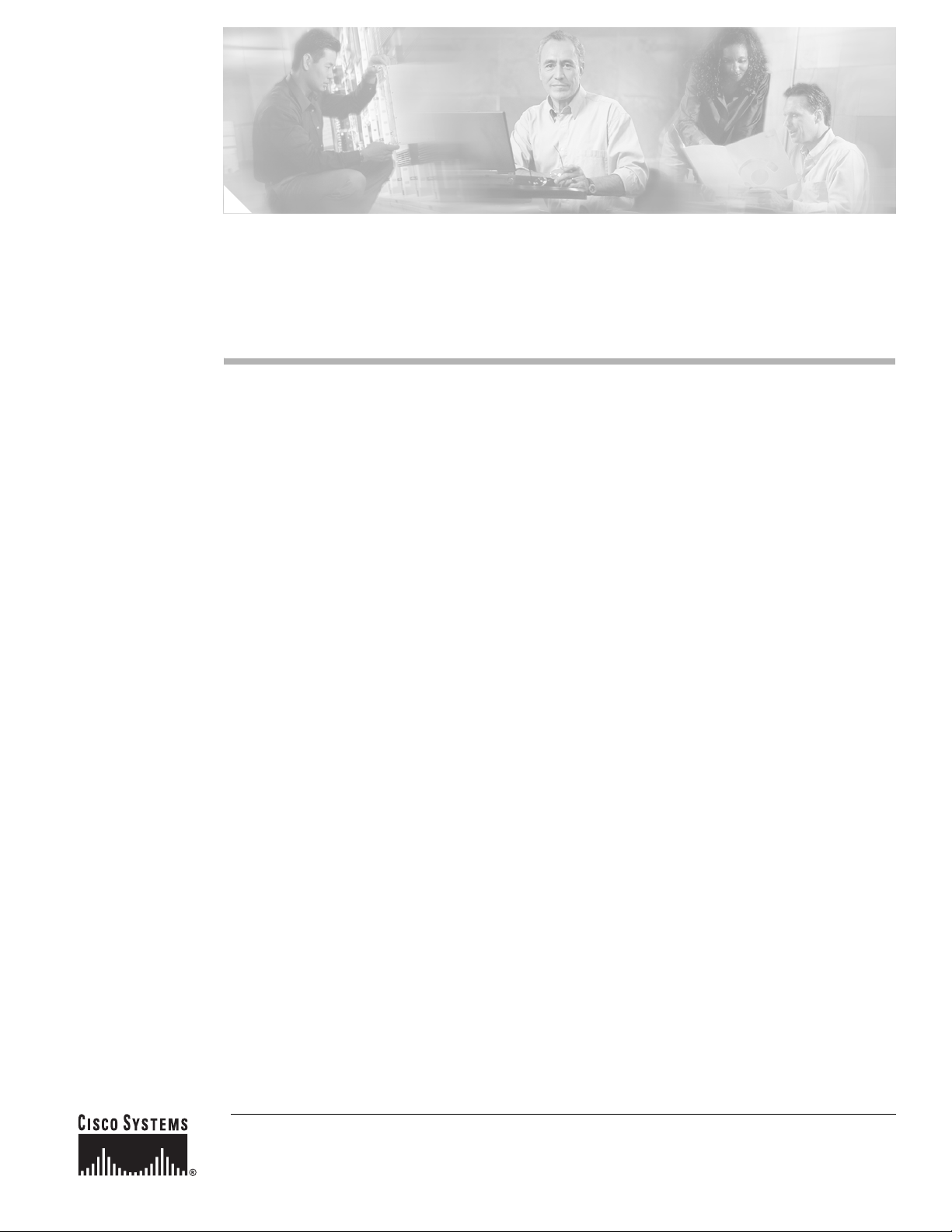
Cisco Aironet 14-dBi Vertically Polarized Sector
Antenna (AIR-ANT2414S-R)
This document outlines the specifications, describes the AIR-ANT2414S-R 14-dBi vertically polarized
sector antenna, and provides instructions for mounting and aligning it. The antenna operates in the
2.4-GHz frequency range and is designed for use in bridging environments. The antenna is designed to
be used outdoors and can be mounted on 1.5 in. (3.8 cm) to 2.5 in. (6.3 cm) diameter masts.
The following information is provided in this document.
• Technical Specifications, page 2
• System Requirements, page 3
• Safety Precautions, page 3
• Installation Notes, page 4
• Obtaining Documentation, page 11
• Obtaining Documentation, page 11
• Documentation Feedback, page 12
• Obtaining Technical Assistance, page 12
• Obtaining Additional Publications and Information, page 14
Corporate Headquarters:
Cisco Systems, Inc., 170 West Tasman Drive, San Jose, CA 95134-1706 USA
Copyright © 2004 Cisco Systems, Inc. All rights reserved.
Page 2
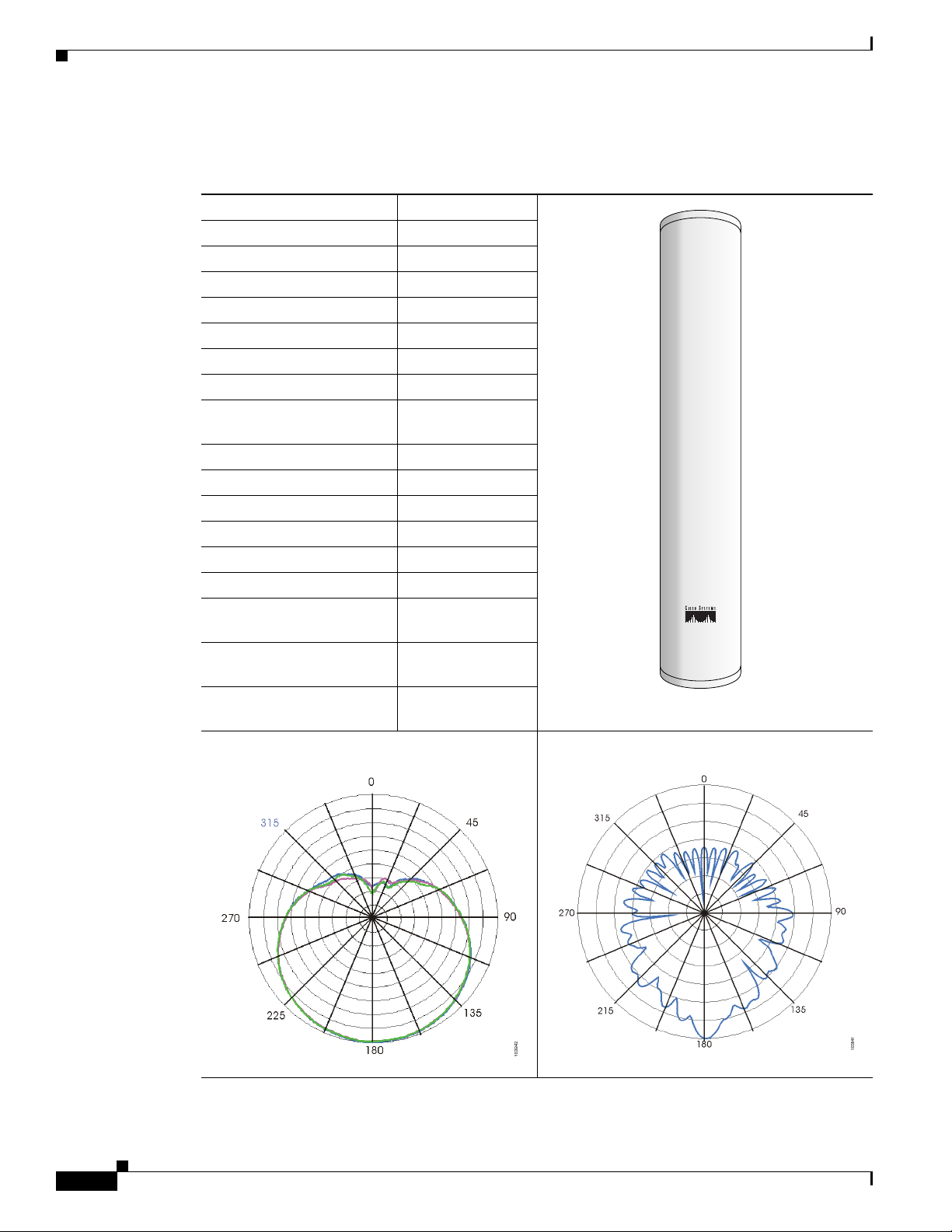
Technical Specifications
Antenna type 90-degree sector
Operating frequency range 2400–2500 MHz
Nominal input impedence 50Ω
2:1 VSWR bandwith 2400–2500 MHz
Gain (including 1.5 m cable) 14 dBi
Polarization Linear, vertical
Azimuth 3-dB beamwidth 90 degrees
Elevation 3-dB beamwidth 8.5 degrees
Cable length and type 5 ft. (1.5 m)
Connector type RP-TNC Male
Environment Outdoor
Length 35.9 in. (91.2 cm)
Width 6.4 in. (16.3 cm)
Depth 4.03 in. (10.23 cm)
Weight (with hardware kit) 7.5 lb. (3.4 kg)
Operating temperature range –22°F to 158°F)
Storage temperature range –40°F to 185°F
Wind rating 100 mph
H-Plane Radiation Pattern E-Plane Radiation Pattern
LMR-195 coaxial
(–30°C to 70°C
(–40°C to 85°C)
(161 kph)
117180
Cisco Aironet 14-dBi Vertically Polarized Sector Antenna (AIR-ANT2414S-R)
2
78-16403-01
Page 3
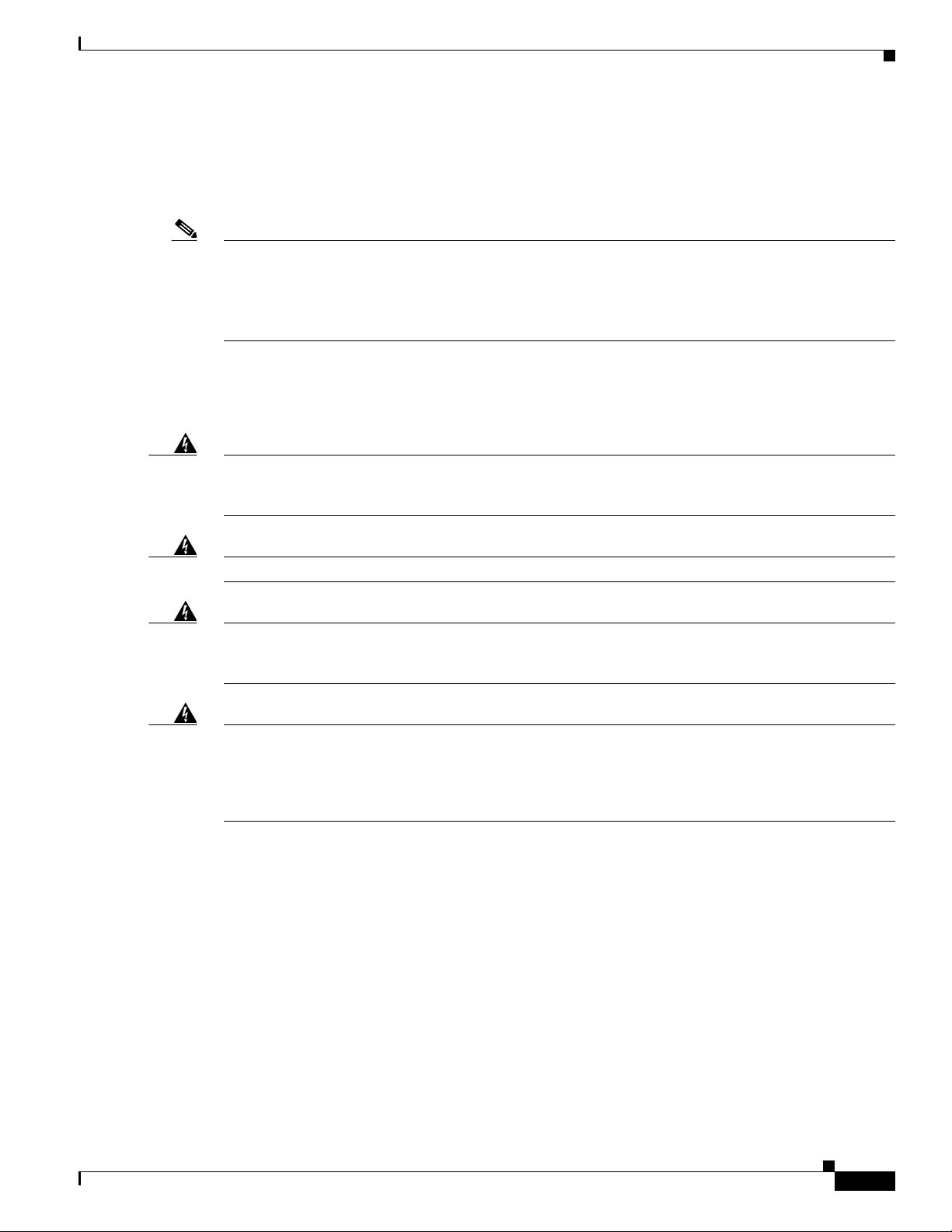
System Requirements
This antenna is designed for use with Cisco Aironet access points and bridges but can be used with any
2.4-GHz Cisco Aironet radio device that utilizes an RP-TNC connector.
Note To meet regulatory restrictions, if you are using this antenna with a Cisco Aironet 1300 Series Wireless
Bridge, the antenna must be professionally installed. The network administration or other IT professional
responsible for installing and configuring the unit is a suitable professional installer. Following installation,
access to the unit should be password protected by the network administrator to maintain regulatory
compliance.
Safety Precautions
Warning
Warning
Warning
Warning
This warning symbol means danger. You are in a situation that could cause bodily injury. Before you
work on any equipment, be aware of the hazards involved with electrical circuitry and be familiar
with standard practices for preventing accidents.
Do not work on the system or connect or disconnect cables during periods of lightning activity.
This equipment must be grounded. Never defeat the ground conductor or operate the equipment in the
absence of a suitably installed ground conductor. Contact the appropriate electrical inspection
authority or an electrician if you are uncertain that suitable grounding is available.
Do not locate the antenna near overhead power lines or other electric light or power circuits, or
where it can come into contact with such circuits. When installing the antenna, take extreme care
not to come into contact with such circuits, as they may cause serious injury or death. For proper
installation and grounding of the antenna, please refer to national and local codes (e.g. U.S.:NFPA 70,
National Electrical Code, Article 810, in Canada: Canadian Electrical Code, Section 54).
Each year hundreds of people are killed or injured when attempting to install an antenna. In many of
these cases, the victim was aware of the danger of electrocution, but did not take adequate steps to avoid
the hazard.
For your safety, and to help you achieve a good installation, please read and follow these safety
precautions. They may save your life!
78-16403-01
1. If you are installing an antenna for the first time, for your own safety as well as others, seek
professional assistance. Your Cisco sales representative can explain which mounting method to use
for the size and type antenna you are about to install.
2. Select your installation site with safety, as well as performance in mind. Remember: electric power
lines and phone lines look alike. For your safety, assume that any overhead line can kill you.
3. Call your electric power company. Tell them your plans and ask them to come look at your proposed
installation. This is a small inconvenience considering your life is at stake.
Cisco Aironet 14-dBi Vertically Polarized Sector Antenna (AIR-ANT2414S-R)
3
Page 4
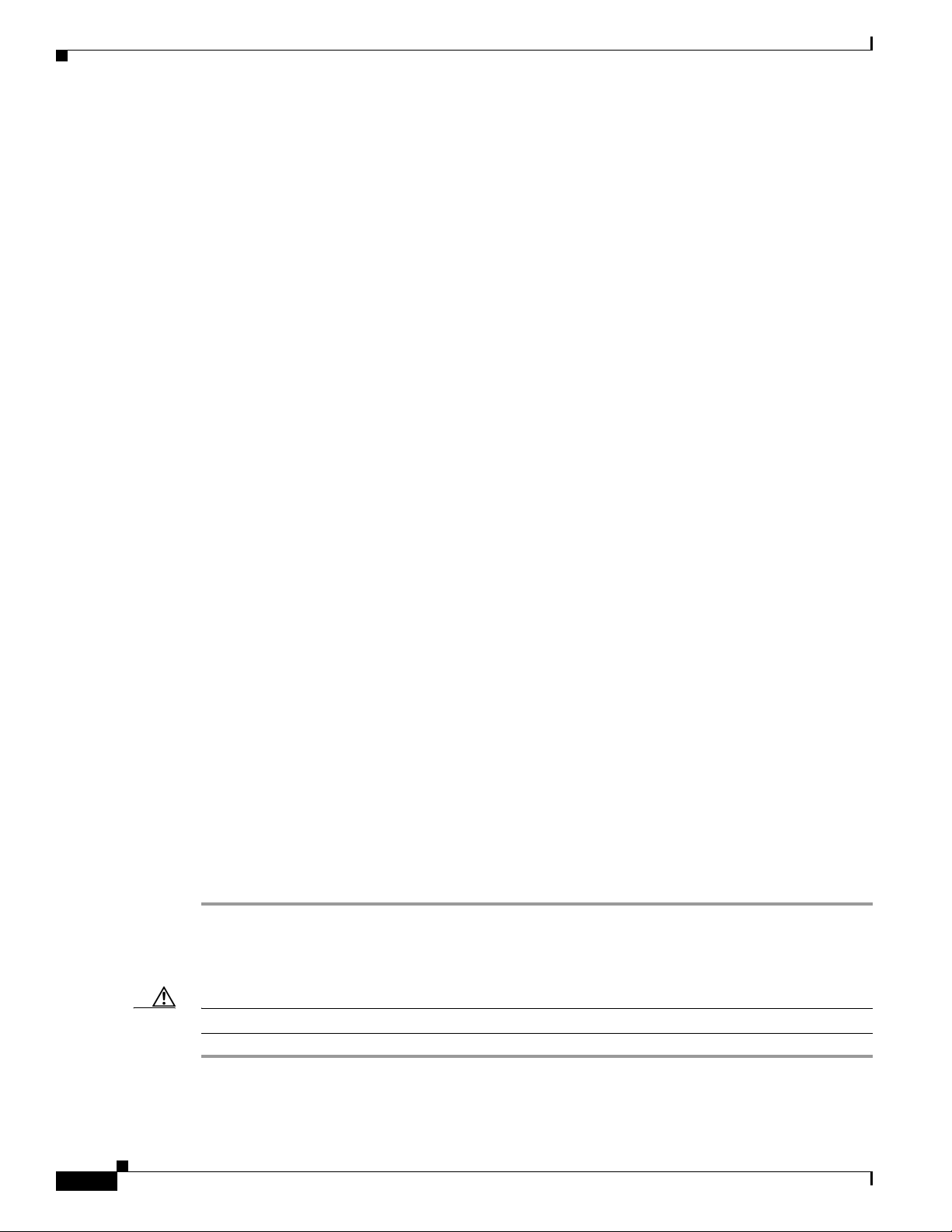
4. Plan your installation carefully and completely before you begin. Successful raising of a mast or
tower is largely a matter of coordination. Each person should be assigned to a specific task, and
should know what to do and when to do it. One person should be in charge of the operation to issue
instructions and watch for signs of trouble.
5. When installing your antenna, remember:
a. Do not use a metal ladder.
b. Do not work on a wet or windy day.
c. Do dress properly—shoes with rubber soles and heels, rubber gloves, long sleeved shirt or
jacket.
6. If the assembly starts to drop, get away from it and let it fall. Remember, the antenna, mast, cable,
and metal guy wires are all excellent conductors of electrical current. Even the slightest touch of any
of these parts to a power line complete an electrical path through the antenna and the installer: you!
7. If any part of the antenna system should come in contact with a power line, don’t touch it or try to
remove it yourself. Call your local power company. They will remove it safely.
8. If an accident should occur with the power lines call for qualified emergency help immediately.
Installation Notes
The antenna is designed to be mounted on a mast but can be mounted on most flat vertical surfaces. If
you mount the antenna on a vertical surface using the mounting hardware provided, you can adjust the
antenna’s elevation but not its azimuth. Therefore, the surface on which you mount the antenna must be
oriented in the direction of the bridge link.
Choosing a Mounting Location
The antenna is designed to create a directional broadcast pattern. To achieve this pattern, mount the
antenna clear of any obstructions to the sides of the radiating element. If the mounting location is on the
side of a building or tower, the antenna pattern is degraded on the building or tower side.
Site Selection
Before attempting to install your antenna, determine where you can best place the antenna for safety and
performance.
Follow these steps to determine a safe distance from wires, power lines, and trees.
Step 1 Measure the height of your antenna.
Step 2 Add this length to the length of your tower or mast and then double this total for the minimum
recommended safe distance.
Caution If you are unable to maintain this safe distance, stop and get professional help.
Cisco Aironet 14-dBi Vertically Polarized Sector Antenna (AIR-ANT2414S-R)
4
78-16403-01
Page 5
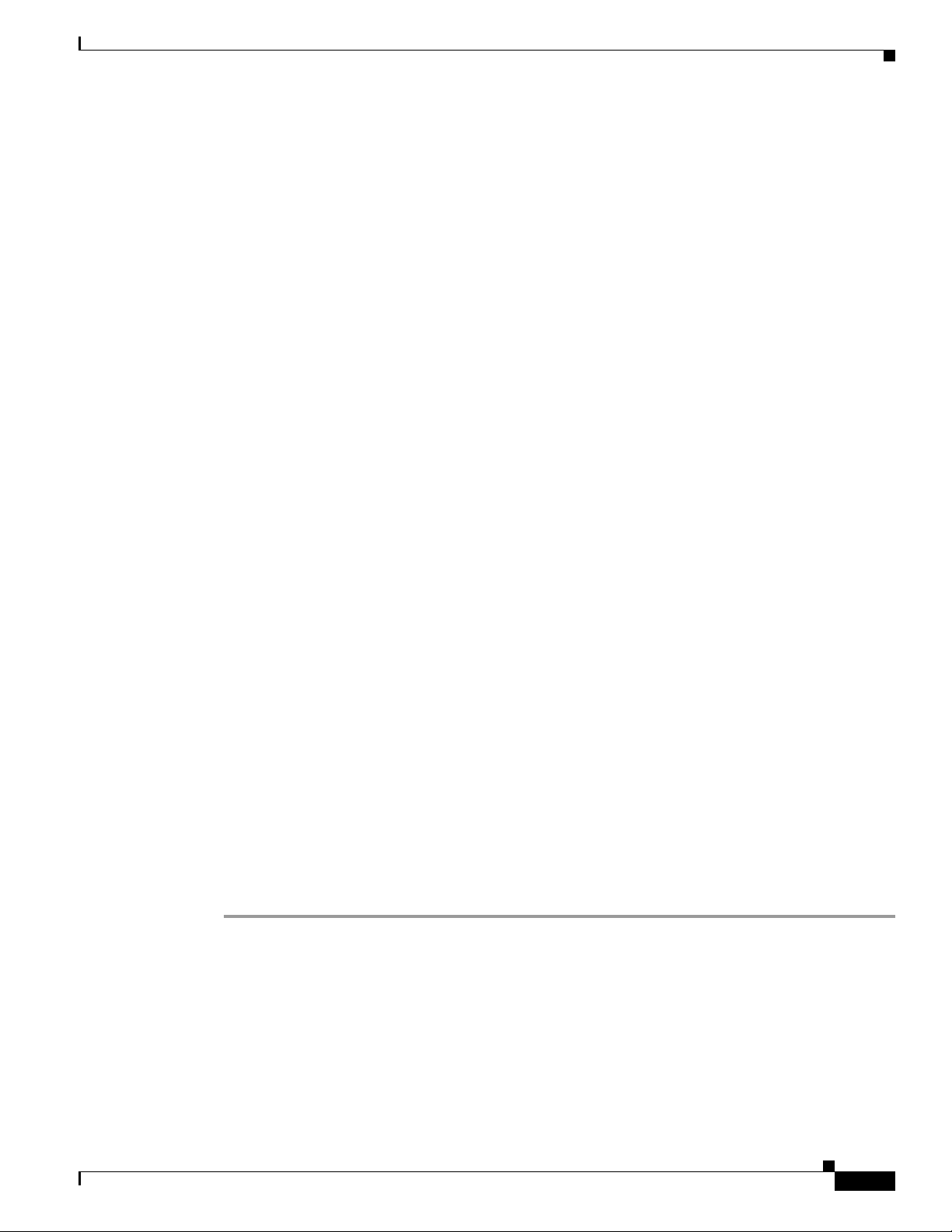
Generally, the higher an antenna is above the ground, the better it performs. Good practice is to install
your antenna about 5 to 10 ft (1.5 to 3 m) above the roof line and away from all power lines and
obstructions. If possible, find a mounting place directly above your wireless device so that the lead-in
cable can be as short as possible.
Hardware, Tools, and Fasteners Required
A mast mounting installation kit is shipped with the antenna and consists of the following hardware.
• Upper mounting bracket (adjustable)
• Lower mounting bracket (fixed)
• Mast mount clamps
• Four 4.0-in. (10.1 cm) ¼-20 hex head bolts with flat washers, split lock washers, and hex nuts
• Four ¾-in. (1.9 cm) ¼-20 hex head bolts with flat washers, split lock washers, and hex nuts
• Four ¼-20 hex nuts with split lock washers
You will need two 7/16-in. deep well sockets or wrenches to install the antenna. Figure 1 shows the
mounting bracket assembly.
Installation Process
The following sections contains typical procedures for installing the antenna on a mast. Your installation
may vary. The process consists of the following procedures.
• Assembling the mounting brackets
• Attaching the mounting brackets to the antenna
• Mounting the antenna
• Aligning the antenna
• Grounding the antenna
Before you begin, refer to Figure 1 and Figure 2 to become familiar with the installation.
Assembling the Mounting Brackets
Two mounting brackets are provided; one is adjustable and the other is not. Figure 1 shows the adjustable
bracket. The assembly process is the same for both brackets. Follow these steps to assemble the
mounting brackets.
Step 1 Position the mast mount clamp plate inside the antenna bracket.
Step 2 Insert two ¼-20x ¾-in. hex head bolts into the holes in the mast mount clamp plate facing outward as
shown in Figure 1.
Step 3 Place a flat washer and split lock washer on each hex head bolt.
Step 4 Start a ¼-20 hex nut on each hex head bolt and tighten hand tight.
Step 5 Place a flat washer on two 4-inch ¼-20 hex head bolts.
78-16403-01
Step 6 Insert the bolts into the holes facing outward in the mast mount clamp plate.
Cisco Aironet 14-dBi Vertically Polarized Sector Antenna (AIR-ANT2414S-R)
5
Page 6

Step 7 Install two mast mount clamps on the 4-inch ¼-20 hex head bolts as shown in Figure 1.
Step 8 Install a ¼-20 split lock washer and hex head nut on each bolt and tighten hand tight.
Step 9 Go to Step 1 and assemble the second mounting bracket.
Figure 1 Mounting Bracket Assembly
7
6
012345678
1
2
3
1 Antenna bracket (adjustable bracket shown) 5 Hex head bolt
2 ¼-20 x ¾-in (1.9 cm) hex head nut 6 ¼-20 x ¾-in (1.9 cm) hex head bolt
3 Mast mount clamp plate 7 ¼-20 x 4-in hex head bolt details
4 Mast mount clamp
Attaching the Mounting Brackets to the Antenna
The antenna has studs onto which you attach the installed mounting brackets to it. The adjustable bracket
is installed on the top set of studs. Follow these steps to attach the mounting brackets to the antenna.
Step 1 Position the antenna so that the arrow on the orientation label is pointed up. The arrow points to the top
of the antenna so that it can be installed correctly.
Note The orientation label is located on the back panel of the antenna.
117177
5
4
4
Step 2 Attach the adjustable mounting bracket to the top set of mounting studs.
Step 3 Install two split lock washers and hex nuts on the studs. Use a 7/16-in. socket or wrench to tighten the
nuts. Do not overtighten.
Step 4 Attach the non-adjustable mounting bracket on the bottom set of mounting studs.
Step 5 Install two split lock washers and hex nuts on the studs and tighten as described in Step 3.
Cisco Aironet 14-dBi Vertically Polarized Sector Antenna (AIR-ANT2414S-R)
6
78-16403-01
Page 7

Step 6 Use an appropriate socket or wrench to tighten the mounting bracket fasteners except the mast mount
clamp fasteners.
a. Use a 7/16-in socket or wrench to capture the hex head bolt while you tighten the nuts.
b. Do not complete tighten the nuts. Tighten them just enough so the bracket remains positioned but
Mounting the Antenna
Figure 2 shows side and rear view of a typical mast installation. Note that the adjustable bracket is in the
top position. Depending on how your mast is configured, you may need to remove one of the mast mount
clamps in order to mount the antenna.
Figure 2 Antenna Mounting Details
can be moved if necessary.
78-16403-01
117179
Cisco Aironet 14-dBi Vertically Polarized Sector Antenna (AIR-ANT2414S-R)
7
Page 8

Follow these steps to mount the antenna on the mast. Make sure you follow all safety precautions that
012345678
are appropriate for your installation.
Step 1 Position the antenna on the mast so that the inside mast mount clamps are making good contact with the
mast.
Step 2 If you removed the outside mast mount clamp on the top bracket, reinstall it now. Make sure you have
retained the ¼-20 flat washers and split lock washers on the hex head bolts and start a ¼-20 hex nut on
each bolt.
Step 3 Use a 7/16-in. deep well socket or wrench to tighten the nuts. Tighten the nuts enough so that the antenna
will not slip down the mast. See Figure 3.
Figure 3 Mast Mount Clamp Detail
Step 4 If you removed the outside mast mount clamp on the bottom bracket, reinstall it now. Make sure you
have retained the ¼-20 flat washers and split lock washers on the hex head bolts and start a ¼-20 hex nut
on each bolt.
Step 5 Use a 7/16-in. deep well socket or wrench to tighten the nuts. Do not completely tighten the nuts.
Step 6 Rotate the antenna so that it points in the direction of the link you intend to establish.
Aligning the Antenna
The antenna must be properly aligned if it is to be effective and efficient. If you are using this antenna
with the Cisco Aironet 1300 Series Wireless Bridge, a detailed alignment procedure is contained in the
Cisco Aironet 1300 Series Bridge Mounting Instructions, which is available on Cisco.com. The antenna
must also be professionally installed if it is to be used with the 1300 series bridge.
117178
Note Polarization for the antennas you are aligning must be the same.
Cisco Aironet 14-dBi Vertically Polarized Sector Antenna (AIR-ANT2414S-R)
8
78-16403-01
Page 9

The goal when positioning a directional antenna is to align the local antenna for maximum received
signal strength using the LED indications. The LEDs are convenient and easy to use. Normally, you
observe a single large peak as you pan the antenna across the signal path. Think of the receive signal as
a target (see Figure 4).
Figure 4 Signal Strength Target
1
2
3
Horizontal
Ver tical
1 Weak signal level 3 Strong signal level
2 Moderate signal level
The target consists of concentric rings, with the strongest signal at the center and a progressively weaker
signal at the outer rings. As you scan across the signal, you should observe the strong signal level when
the antenna is properly aligned. If a vertical adjustment is required, look for the strong signal level as
you tilt the antenna through its range.
Positioning the Antenna Using LED Indications
You can position the integrated antenna or a directional external antenna using the LEDs only after the
bridge successfully associates with the remote bridge. In installation mode, the Install LED is continuous
amber or green when the bridge has successfully associated. For the first 20 seconds following
association, the bridge reads the received signal strength indication (RSSI) levels from the received
packets and records the maximum value. After 20 seconds, the Ethernet, status, and radio LEDs on the
bridge indicate relative RSSI readings (see Ta bl e 1) compared to the maximum recorded during the
initial 20 seconds.
Table 1 Install Mode RSSI Display
Signal Level (dBm) Ethernet LED Status LED Radio LED
–44 or stronger On On On
–47 to –44 Fast blink
–50 to –47 Medium blink
–53 to –50 Slow blink
–54 to –53 Off On On
–57 to –54 Off Fast blink On
116837
1
3
On On
2
On On
On On
78-16403-01
Cisco Aironet 14-dBi Vertically Polarized Sector Antenna (AIR-ANT2414S-R)
9
Page 10

Table 1 Install Mode RSSI Display (Continued)
Signal Level (dBm) Ethernet LED Status LED Radio LED
–60 to –57 Off Medium blink On
–63 to –60 Off Slow blink On
–66 to –63 Off Off On
–69 to –66 Off Off Fast blink
–72 to –69 Off Off Medium blink
–75 to –72 Off Off Slow blink
–75 or weaker Off Off Off
1. Blinks once per second.
2. Blinks twice per second.
3. Blinks four times per second.
When you are using LEDs to maximize the signal, adjust the antenna until as many LEDs as possible are
on and the rest are blinking as fast as possible. With all three LEDS on, the signal is good enough to
support the maximum data rate.
To position the antenna using the LED indicators, follow these steps:
Step 1 Verify that the Install LED is either continuous amber or green.
Step 2 Slowly pan the bridge to the left and right of the signal path, and watch for peaks in signal strength. Be
sure to swing the antenna in an arc of 45 degrees to each side to ensure that the passes through the
strongest signal level.
Step 3 Return the bridge to the position where the signal is strongest.
Step 4 Secure the horizontal adjustment by tightening the hex head bolts on the antenna bracket. Tighten the
nuts wrench tight. Do not overtighten.
Step 5 Slowly tilt the antenna, and watch for a peak in signal strength. Use the full vertical adjustment range of
the mounting brackets.
Step 6 Return the bridge to the position where the signal is strongest, normally where all signal strength LEDs
are on. If you are unable to turn on all LEDs, simply maximize the signal.
Step 7 Secure the vertical adjustment by tightening the nuts that secure the adjustable antenna bracket to the
mast mount clamp plate wrench tight. Do not overtighten.
Grounding the Antenna
Follow these steps to ground the antenna in accordance with national electrical code instructions.
Step 1 Use No. 10 AWG copper or No. 8 or larger copper-clad steel or bronze wire as ground wires for both
mast and lead-in. Securely clamp the wire to the bottom of the mast.
Step 2 Secure the lead-in wire to an antenna discharge unit and the mast ground wire to the building with
stand-off insulators spaced from 4 ft (1.2 m) to 8 ft (2.4 m) apart.
Step 3 Mount the antenna discharge unit as close as possible to where the lead-in wire enters the building.
10
Cisco Aironet 14-dBi Vertically Polarized Sector Antenna (AIR-ANT2414S-R)
78-16403-01
Page 11

Step 4 Drill a hole in the building’s wall as close as possible to the equipment to which you will connect the
lead-in cable.
Caution There may be wires in the wall. Make sure your drilling location is clear of any obstructions or other
hazards.
Step 5 Pull the cable through the hole and form a drip loop close to where it enters the building.
Step 6 Thoroughly waterproof the lead-in area.
Step 7 Install a lightning arrestor.
Step 8 Connect the lead-in cable to the equipment.
Suggested Cable
Cisco recommends a high-quality, low-loss cable for use with the antenna.
Note Coaxial cable loses efficiency as the frequency increases, resulting in signal loss. The cable
should be kept as short as possible because cable length also determines the amount of
signal loss (the longer the run, the greater the loss).
The antenna terminates with a RP-TNC plug after a short, 5-ft (1.5-m) cable. The mating connector to
the antenna is an appropriate RP-TNC jack. The connector on the opposite end will vary according to
the type of equipment used.
After the cable is attached to the antenna, make sure that the connections are sealed (if outdoors) to
prevent moisture and other weathering elements from affecting performance. Cisco recommends using
a coax seal (such as CoaxSeal) for outdoor connections. Silicon sealant or electrical tape are not
recommended for sealing outdoor connections.
Obtaining Documentation
Cisco provides several ways to obtain documentation, technical assistance, and other technical
resources. These sections explain how to obtain technical information from Cisco Systems.
Cisco.com
You can access the most current Cisco documentation on the World Wide Web at this URL:
http://www.cisco.com/univercd/home/home.htm
You can access the Cisco website at this URL:
http://www.cisco.com
International Cisco websites can be accessed from this URL:
http://www.cisco.com/public/countries_languages.shtml
78-16403-01
Cisco Aironet 14-dBi Vertically Polarized Sector Antenna (AIR-ANT2414S-R)
11
Page 12

Documentation CD-ROM
Cisco documentation and additional literature are available in a Cisco Documentation CD-ROM
package, which may have shipped with your product. The Documentation CD-ROM is updated regularly
and may be more current than printed documentation. The CD-ROM package is available as a single unit
or through an annual or quarterly subscription.
Registered Cisco.com users can order a single Documentation CD-ROM (product number
DOC-CONDOCCD=) through the Cisco Ordering tool:
http://www.cisco.com/en/US/partner/ordering/ordering_place_order_ordering_tool_launch.html
All users can order annual or quarterly subscriptions through the online Subscription Store:
http://www.cisco.com/go/subscription
Click Subscriptions & Promotional Materials in the left navigation bar.
Ordering Documentation
You can find instructions for ordering documentation at this URL:
http://www.cisco.com/univercd/cc/td/doc/es_inpck/pdi.htm
You can order Cisco documentation in these ways:
• Registered Cisco.com users (Cisco direct customers) can order Cisco product documentation from
the Networking Products MarketPlace:
http://www.cisco.com/en/US/partner/ordering/index.shtml
• Nonregistered Cisco.com users can order documentation through a local account representative by
calling Cisco Systems Corporate Headquarters (California, USA) at 408 526-7208 or, elsewhere in
North America, by calling 800 553-NETS (6387).
Documentation Feedback
You can submit e-mail comments about technical documentation to bug-doc@cisco.com.
You can submit comments by using the response card (if present) behind the front cover of your
document or by writing to the following address:
Cisco Systems
Attn: Customer Document Ordering
170 West Tasman Drive
San Jose, CA 95134-9883
We appreciate your comments.
Obtaining Technical Assistance
For all customers, partners, resellers, and distributors who hold valid Cisco service contracts, the Cisco
Technical Assistance Center (TAC) provides 24-hour-a-day, award-winning technical support services,
online and over the phone. Cisco.com features the Cisco TAC website as an online starting point for
technical assistance. If you do not hold a valid Cisco service contract, please contact your reseller.
12
Cisco Aironet 14-dBi Vertically Polarized Sector Antenna (AIR-ANT2414S-R)
78-16403-01
Page 13

Cisco TAC Website
The Cisco TAC website provides online documents and tools for troubleshooting and resolving technical
issues with Cisco products and technologies. The Cisco TAC website is available 24 hours a day, 365
days a year. The Cisco TAC website is located at this URL:
http://www.cisco.com/tac
Accessing all the tools on the Cisco TAC website requires a Cisco.com user ID and password. If you
have a valid service contract but do not have a login ID or password, register at this URL:
http://tools.cisco.com/RPF/register/register.do
Opening a TAC Case
Using the online TAC Case Open Tool is the fastest way to open P3 and P4 cases. (P3 and P4 cases are
those in which your network is minimally impaired or for which you require product information.) After
you describe your situation, the TAC Case Open Tool automatically recommends resources for an
immediate solution. If your issue is not resolved using the recommended resources, your case will be
assigned to a Cisco TAC engineer. The online TAC Case Open Tool is located at this URL:
http://www.cisco.com/tac/caseopen
For P1 or P2 cases (P1 and P2 cases are those in which your production network is down or severely
degraded) or if you do not have Internet access, contact Cisco TAC by telephone. Cisco TAC engineers
are assigned immediately to P1 and P2 cases to help keep your business operations running smoothly.
To open a case by telephone, use one of the following numbers:
Asia-Pacific: +61 2 8446 7411 (Australia: 1 800 805 227)
EMEA: +32 2 704 55 55
USA: 1 800 553-2447
For a complete listing of Cisco TAC contacts, go to this URL:
http://www.cisco.com/warp/public/687/Directory/DirTAC.shtml
TAC Case Priority Definitions
To ensure that all cases are reported in a standard format, Cisco has established case priority definitions.
Priority 1 (P1)—Your network is “down” or there is a critical impact to your business operations. You
and Cisco will commit all necessary resources around the clock to resolve the situation.
Priority 2 (P2)—Operation of an existing network is severely degraded, or significant aspects of your
business operation are negatively affected by inadequate performance of Cisco products. You and Cisco
will commit full-time resources during normal business hours to resolve the situation.
Priority 3 (P3)—Operational performance of your network is impaired, but most business operations
remain functional. You and Cisco will commit resources during normal business hours to restore service
to satisfactory levels.
Priority 4 (P4)—You require information or assistance with Cisco product capabilities, installation, or
configuration. There is little or no effect on your business operations.
78-16403-01
Cisco Aironet 14-dBi Vertically Polarized Sector Antenna (AIR-ANT2414S-R)
13
Page 14

Obtaining Additional Publications and Information
Information about Cisco products, technologies, and network solutions is available from various online
and printed sources.
• The Cisco Product Catalog describes the networking products offered by Cisco Systems, as well as
ordering and customer support services. Access the Cisco Product Catalog at this URL:
http://www.cisco.com/en/US/products/products_catalog_links_launch.html
• Cisco Press publishes a wide range of general networking, training and certification titles. Both new
and experienced user will benefit from these publications. For current Cisco Press titles and other
information, go to Cisco Press online at this URL:
http://www.ciscopress.com
• Packet magazine is the Cisco quarterly publication that provides the latest networking trends,
technology breakthroughs, and Cisco products and solutions to help industry professionals get the
most from their networking investment. Included are networking deployment and troubleshooting
tips, configuration examples, customer case studies, tutorials and training, certification information,
and links to numerous in-depth online resources. You can access Packet magazine at this URL:
http://www.cisco.com/packet
• iQ Magazine is the Cisco bimonthly publication that delivers the latest information about Internet
business strategies for executives. You can access iQ Magazine at this URL:
http://www.cisco.com/go/iqmagazine
• Internet Protocol Journal is a quarterly journal published by Cisco Systems for engineering
professionals involved in designing, developing, and operating public and private internets and
intranets. You can access the Internet Protocol Journal at this URL:
http://www.cisco.com/en/US/about/ac123/ac147/about_cisco_the_internet_protocol_journal.html
• Training—Cisco offers world-class networking training. Current offerings in network training are
listed at this URL:
14
http://www.cisco.com/en/US/learning/index.html
CCVP, the Cisco logo, and the Cisco Square Bridge logo are trademarks of Cisco Systems, Inc.; Changing the Way We Work, Live, Play, and Learn is a
service mark of Cisco Systems, Inc.; and Access Registrar, Aironet, BPX, Catalyst, CCDA, CCDP, CCIE, CCIP, CCNA, CCNP, CCSP, Cisco, the Cisco
Certified Internetwork Expert logo, Cisco IOS, Cisco Press, Cisco Systems, Cisco Systems Capital, the Cisco Systems logo, Cisco Unity,
Enterprise/Solver, EtherChannel, EtherFast, EtherSwitch, Fast Step, Follow Me Browsing, FormShare, GigaDrive, HomeLink, Internet Quotient, IOS,
iPhone, IP/TV, iQ Expertise, the iQ logo, iQ Net Readiness Scorecard, iQuick Study, LightStream, Linksys, MeetingPlace, MGX, Networking Academy,
Network Registrar, Pack e t , PIX, ProConnect, ScriptShare, SMARTnet, StackWise, The Fastest Way to Increase Your Internet Quotient, and TransPath are
registered trademarks of Cisco Systems, Inc. and/or its affiliates in the United States and certain other countries.
All other trademarks mentioned in this document or Website are the property of their respective owners. The use of the word partner does not imply a
Copyright © 2004 Cisco Systems, Inc. All rights reserved. Printed in the USA on recycled paper containing 10% postconsumer waste.
Cisco Aironet 14-dBi Vertically Polarized Sector Antenna (AIR-ANT2414S-R)
78-16403-01
