Page 1
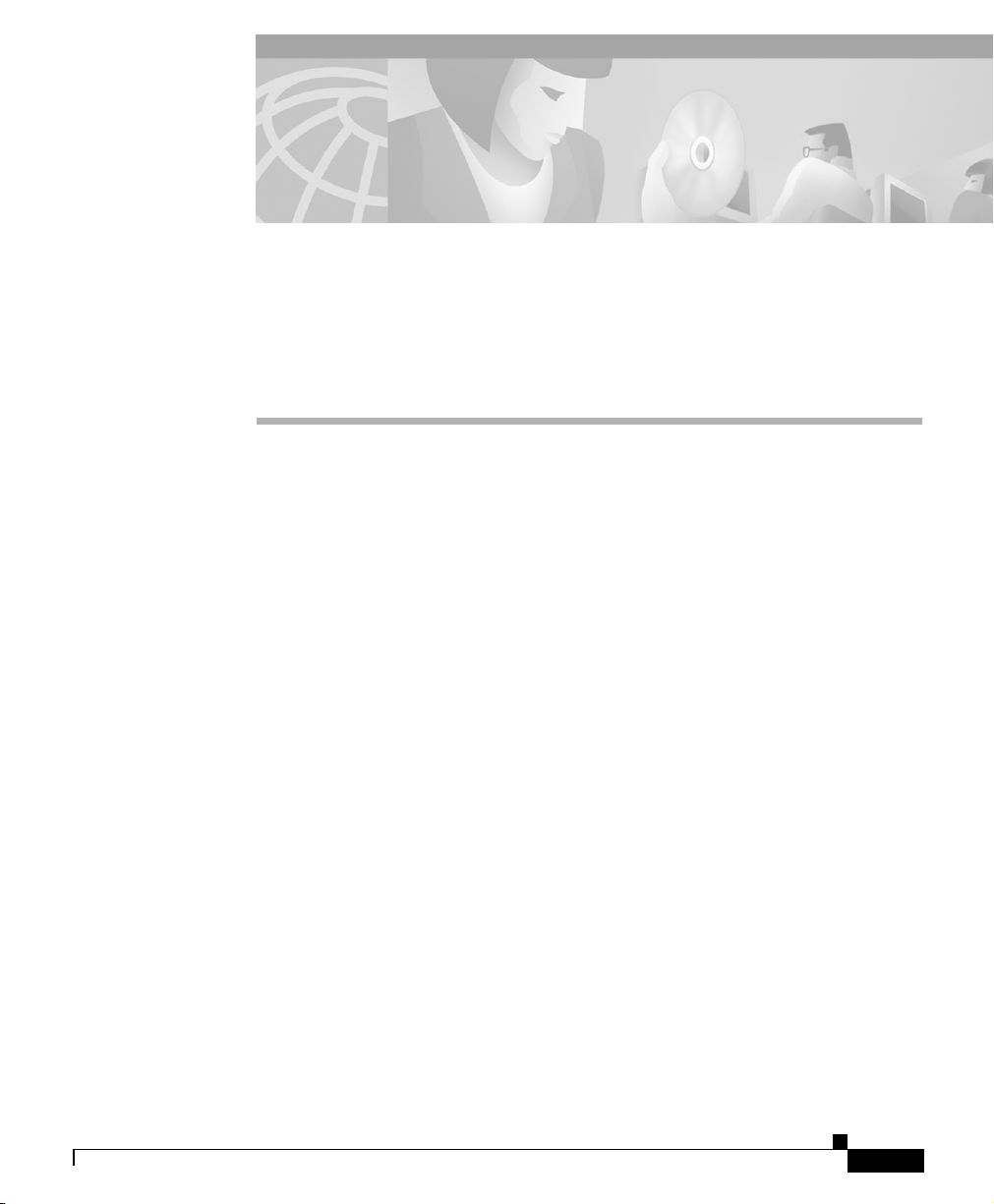
CHAPTER
2
Configuring User Profiles and CSS
Parameters
This chapter describes how to configure user profiles and CSS parameters. This
chapter also contains information on using the Content API and Command
Scheduler features. Information in this chapter applies to all models of the CSS
except where noted.
This chapter contains the following sections:
• Configuring User Profiles
• Boot Configuration Mode Commands
• Configuring Host Name
• Configuring Idle Timeout
• Configuring the CSS as a Client of a RADIUS Server
• Controlling Remote Access to the CSS
• Restricting Console, FTP, SNMP, Telnet, XML, and Web Management
Access to the CSS
• Configuring Flow Parameters
• Finding an IP Address
• Configuring Content API
• Configuring the Command Scheduler
78-11424-03
Cisco Content Services Switch Basic Configuration Guide
2-1
Page 2
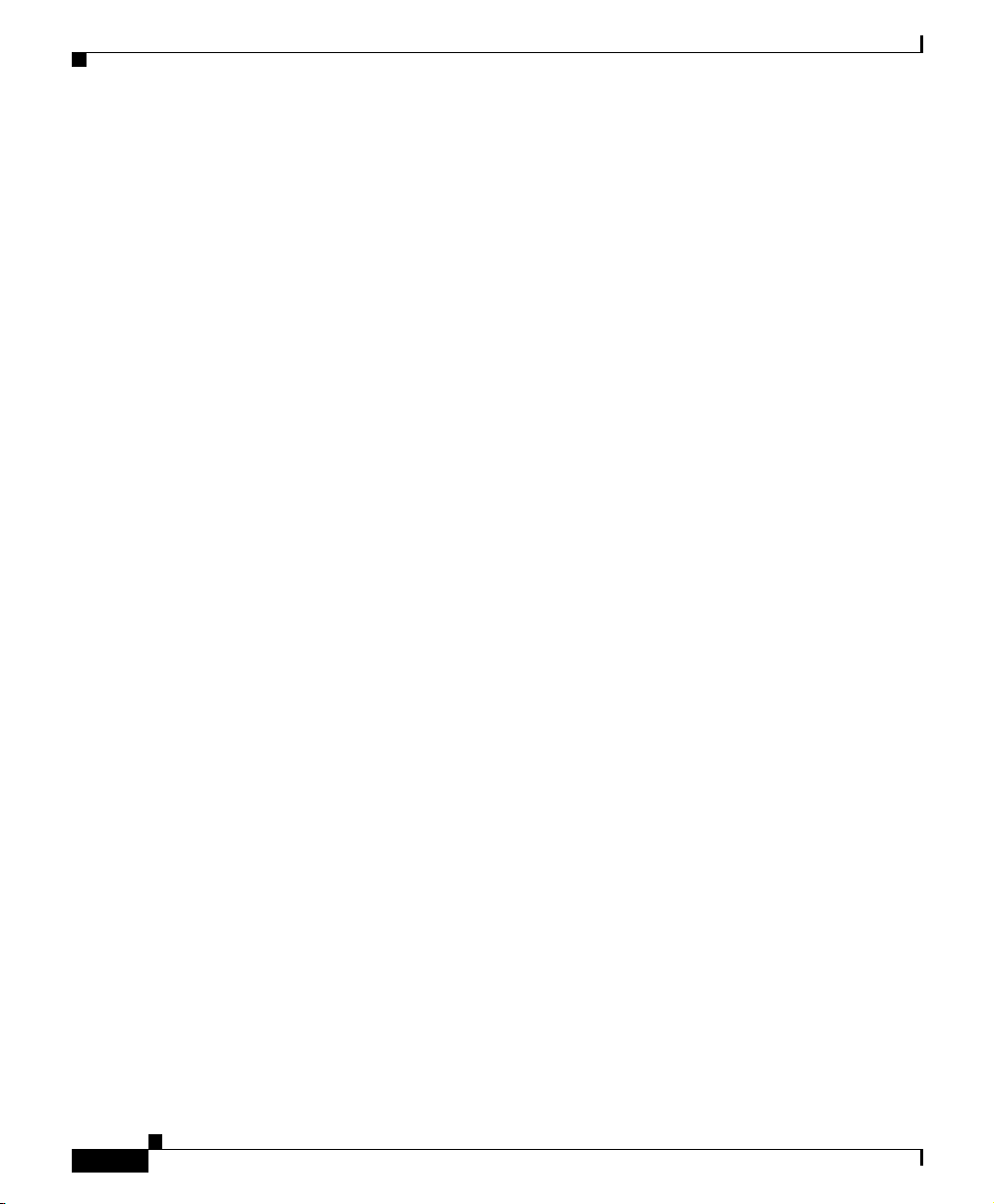
Configuring User Profiles
Configuring User Profiles
The CSS contains a default-profile that resides in the scripts directory on the
Internal Disk Module (IDM). This filecontains settings that are user-specific; that
is, they apply uniquely to each user when the user logs in.
You can customize the following settings for each user:
• CLI prompt
• Expert mode
• History buffer
• Terminal parameters, including idle time, length, more, netmask format, and
timeout
Though the settings are user-specific,eachdefault setting applies to all users until
the user saves the default-profile to a username-profile (where username is the
current login username). You may choose to continue using the default-profileso
that all users logging into a CSS use the same settings. Refer to “Copying and
Saving User Profiles” in this chapter for information on saving the default-profile.
If you change a user setting and want to save it in the scripts directory of the
current ADI, use a copy profile command. If you do not, the CSS stores the
setting temporarily in a running-profile. If you attempt to log out of the CSS
without saving profile changes, the CSS prompts you that profile changes have
been made and allows you to save or discard the changes.
When you upgrade the ADI, user profiles, which are saved in the current ADI
directory, are deleted. If you wish to save user profiles permanently, use the
save_profile command. This command saves the profiles in both the scripts and
archive directories in the current ADI. The archive directory is not overwritten
during a software upgrade.
To access the CSS IDM, FTP into the CSS. Use the appropriate commands to
access the scripts directory and list the contents of the default-profile. When
logged into the CSS, use the show profile command to display either the
default-profile or your username-profile.
Chapter 2 Configuring User Profiles and CSS Parameters
2-2
Cisco Content Services Switch Basic Configuration Guide
78-11424-03
Page 3
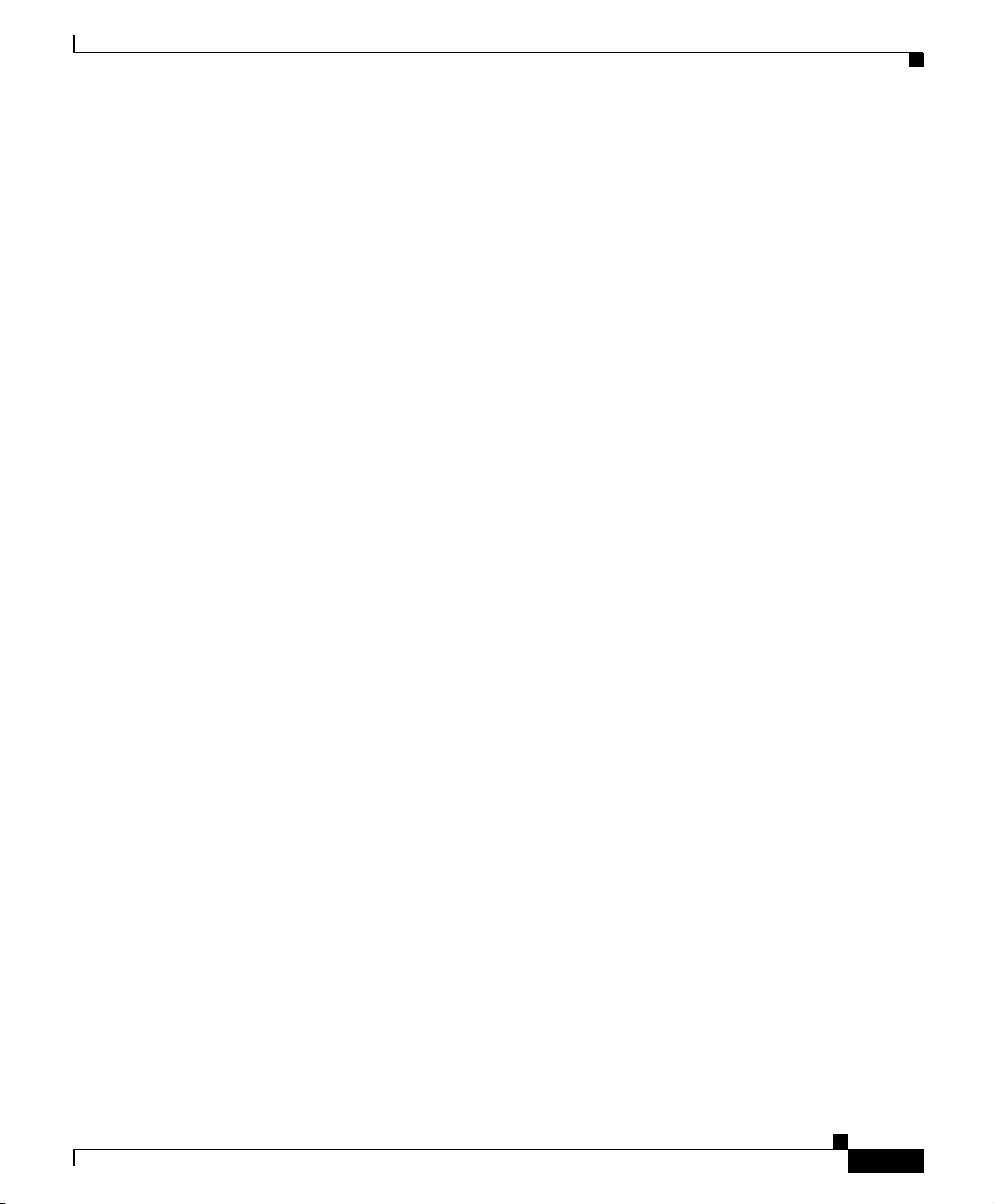
Chapter 2 Configuring User Profiles and CSS Parameters
For example:
# show profile
@prompt CSS11150
@no expert
alias all reboot "@configure;boot;rebo"
alias all shutdown "@configure;boot;shutd"
alias all logon "@configure;logging line \${LINE};exit"
alias all logoff "@configure;no logging line \${LINE};exit"
alias all aca-load "@script play service-load"
alias all dnslookup "@script play dnslookup"
alias super save_config "copy running-config startup-config;archive
startup-config"
alias super setup "script play setup"
alias super upgrade "script play upgrade"
alias super monitor "script play monitor"
alias super save_profile "copy profile user-profile;archive script
admin-profile
"
set CHECK_STARTUP_ERRORS "1" session
This section contains information on:
• Configuring User Terminal Parameters
• Using Expert Mode
• Changing the CLI Prompt
• Modifying the History Buffer
• Copying and Saving User Profiles
Configuring User Profiles
Configuring User Terminal Parameters
To configure terminal parameters, use the terminal command. These parameters
control output to the system terminal screen. Terminal parameters are
user-specific; that is, they apply uniquely to each CSS user.
Use the copy profile user-profile command to add terminal command parameters
to your user profile so that the parameters are used each time you log in.
Otherwise you must reenter the commands for the parameters to take effect each
time you log in.
Cisco Content Services Switch Basic Configuration Guide
78-11424-03
2-3
Page 4
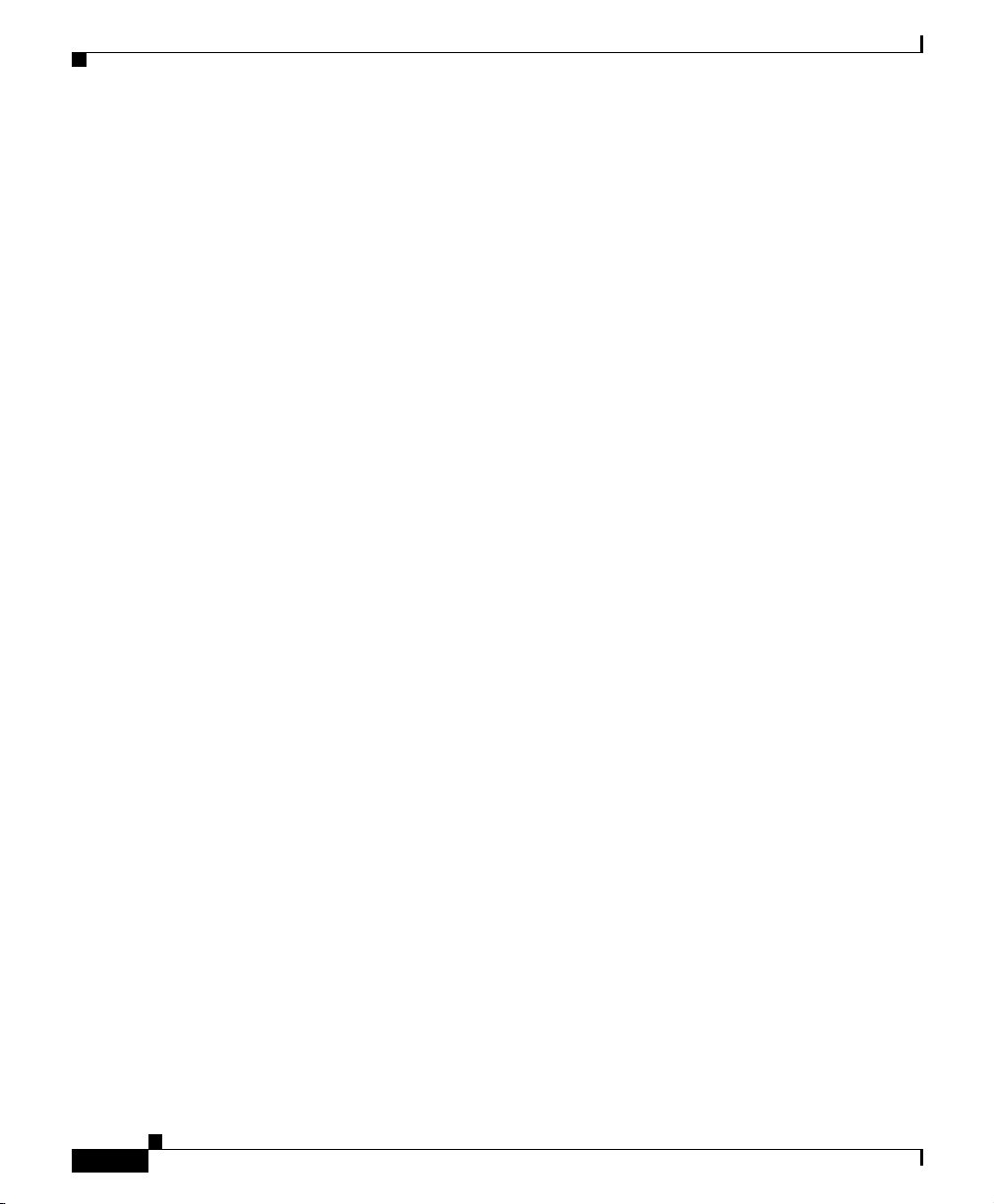
Configuring User Profiles
The options for this command are:
• terminal idle - Set the session idle timer.
• terminal length - Set the terminal screen output length.
• terminal more - Enable terminal more support. The default is enabled.
• terminal netmask-format - Control subnet mask display.
• terminal timeout - Set the session maximum login time.
Configuring Terminal Idle
To set the time a session can be idle before the CSS terminates a console or Telnet
session, use the terminal idle command. The default value is 0 (disabled). This
command is available at the User and SuperUser prompts. Enter an idle time
between 0 and 65535 minutes.
To set a terminal idle time, enter:
# terminal idle 15
To revert the terminal idle time to its default of disabled, enter:
# no terminal idle
Chapter 2 Configuring User Profiles and CSS Parameters
Configuring Terminal Length
To set the number of output lines the CLI displays on the terminal screen, use the
terminal length command. This command is available at the User and SuperUser
prompts. Enter the number of lines you want the CLI to display from 2 to 65535.
The default is 25 lines.
To set the line number to 35, enter:
# terminal length 35
To set the number of lines to the default of 25 lines, enter:
# no terminal length
Cisco Content Services Switch Basic Configuration Guide
2-4
78-11424-03
Page 5
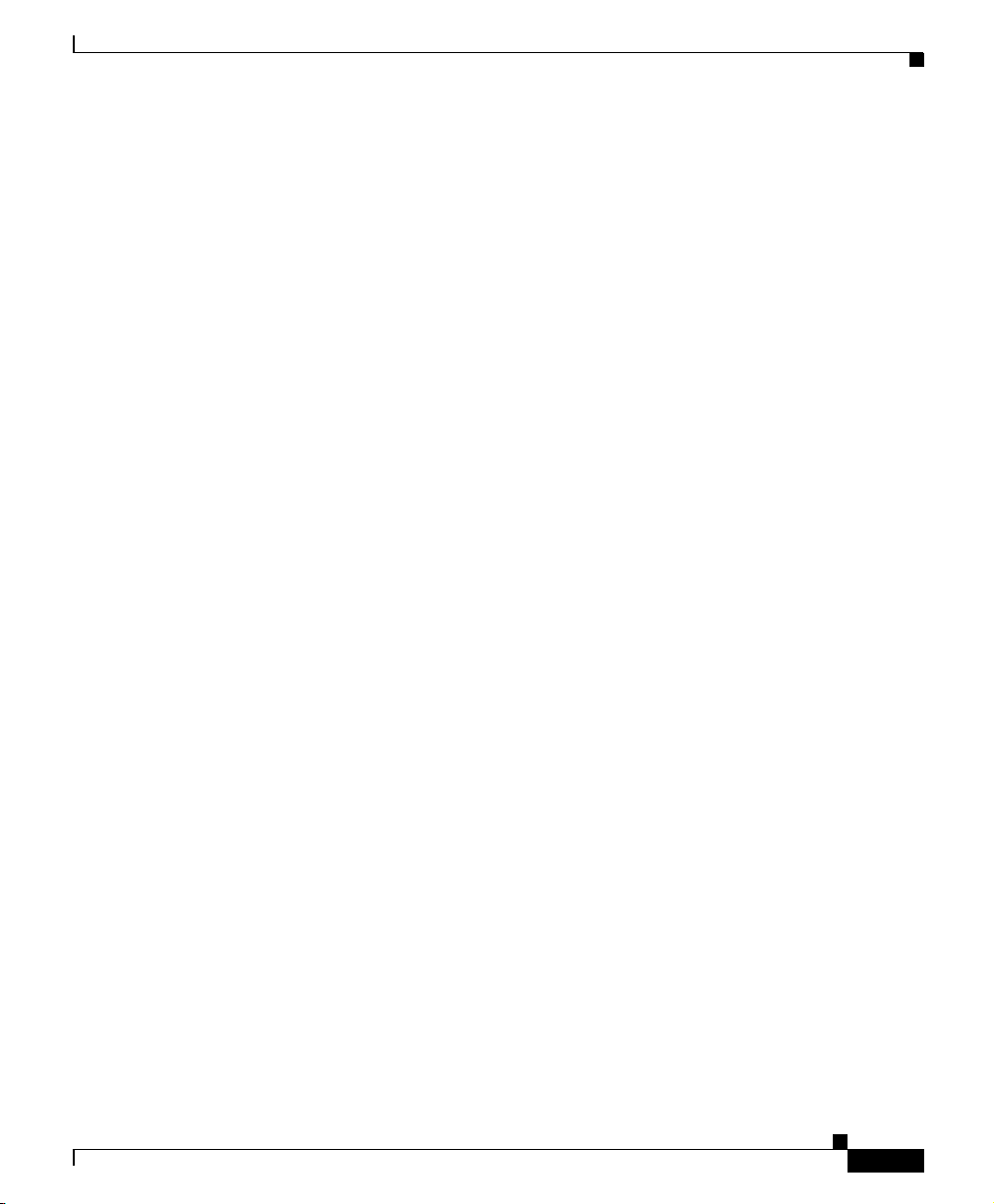
Chapter 2 Configuring User Profiles and CSS Parameters
Configuring Terminal More
To enable support for more terminal functions, use the terminal morecommand.
This command is available at the User and SuperUser prompts. You can also
toggle the more function on and off within a session by using the ESC-M key
sequence.
To enable more terminal functions, enter:
# terminal more
To disable support for more terminal functions, enter:
# no terminal more
Configuring Terminal Netmask-Format
To determine how the CSS displays subnet masks in show screens, use the
terminal netmask-format command. This command is available at the User and
SuperUser prompts. The options for this command are:
• terminal netmask-format bitcount - Displays masks in bitcount (for
example, /24).
• terminal netmask-format decimal - Displays masks in dotted-decimal
format (for example, 255.255.255.0). This is the default format.
• terminal netmask-format hexadecimal - Displays masks in hexadecimal
format (for example, OXFFFFFFOO).
To display subnet masks in bitcount format, enter:
# terminal netmask-format bitcount
Configuring User Profiles
To revert to the default display format (decimal), enter:
# no terminal netmask format
Configuring Terminal Timeout
To set the total amount of time a session can be logged in before the CSS
terminates a console or Telnet session, use the terminal timeout command. The
defaultvalueis0 (disabled). This command is available at the User and SuperUser
prompts. Enter a timeout value between 0 and 65535 minutes.
78-11424-03
Cisco Content Services Switch Basic Configuration Guide
2-5
Page 6
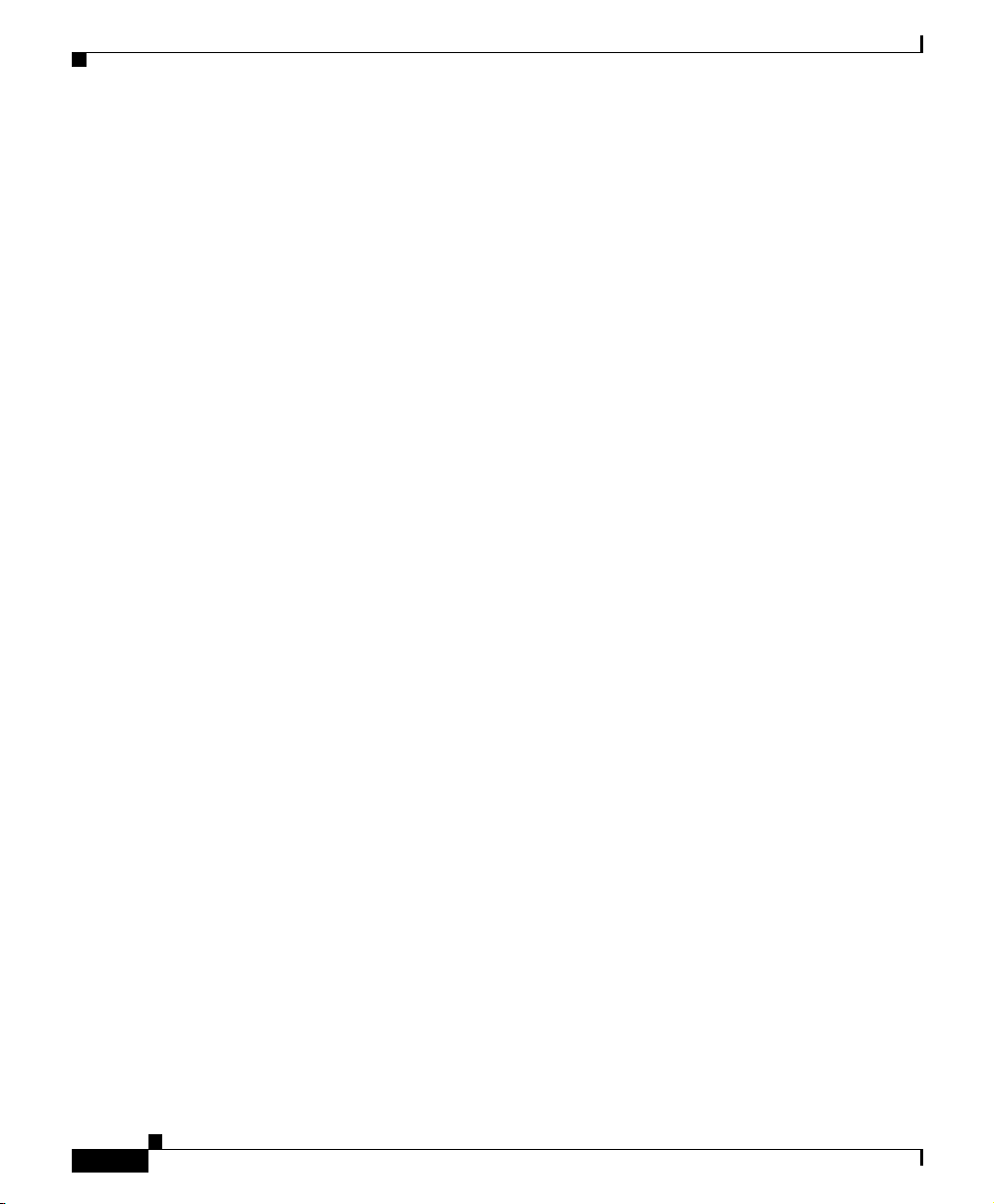
Configuring User Profiles
To set a terminal timeout value, enter:
# terminal timeout 30
To revert the terminal timeout value to its default (disabled), enter:
# no terminal timeout
Using Expert Mode
Expert mode allows you to turn the CSS confirmationcapability on or off. Expert
mode is available at the SuperUser prompt and is off by default. When expert
mode is off, the CSS prompts you for confirmation when you:
• Execute commands that could delete or change operating parameters
• Exit a terminal session (console or Telnet) without copying the
running-config to startup-config
• Create services, owners, and content rules
Turning expert mode on prevents the CSS from prompting you for confirmation
when you make configuration changes. To prevent the CSS from prompting you
for confirmation when you make configuration changes, enter:
# expert
Chapter 2 Configuring User Profiles and CSS Parameters
2-6
To allow the CSS to prompt you for confirmation when you make configuration
changes, enter:
# no expert
For example, when you issue the command to create an owner and expert mode is
off, the CSS prompts you to verify the command, enter:
(config)# owner arrowpoint.com
Create owner <arrowpoint.com>, [y/n]:y
(config-owner[arrowpoint.com])#
Cisco Content Services Switch Basic Configuration Guide
78-11424-03
Page 7
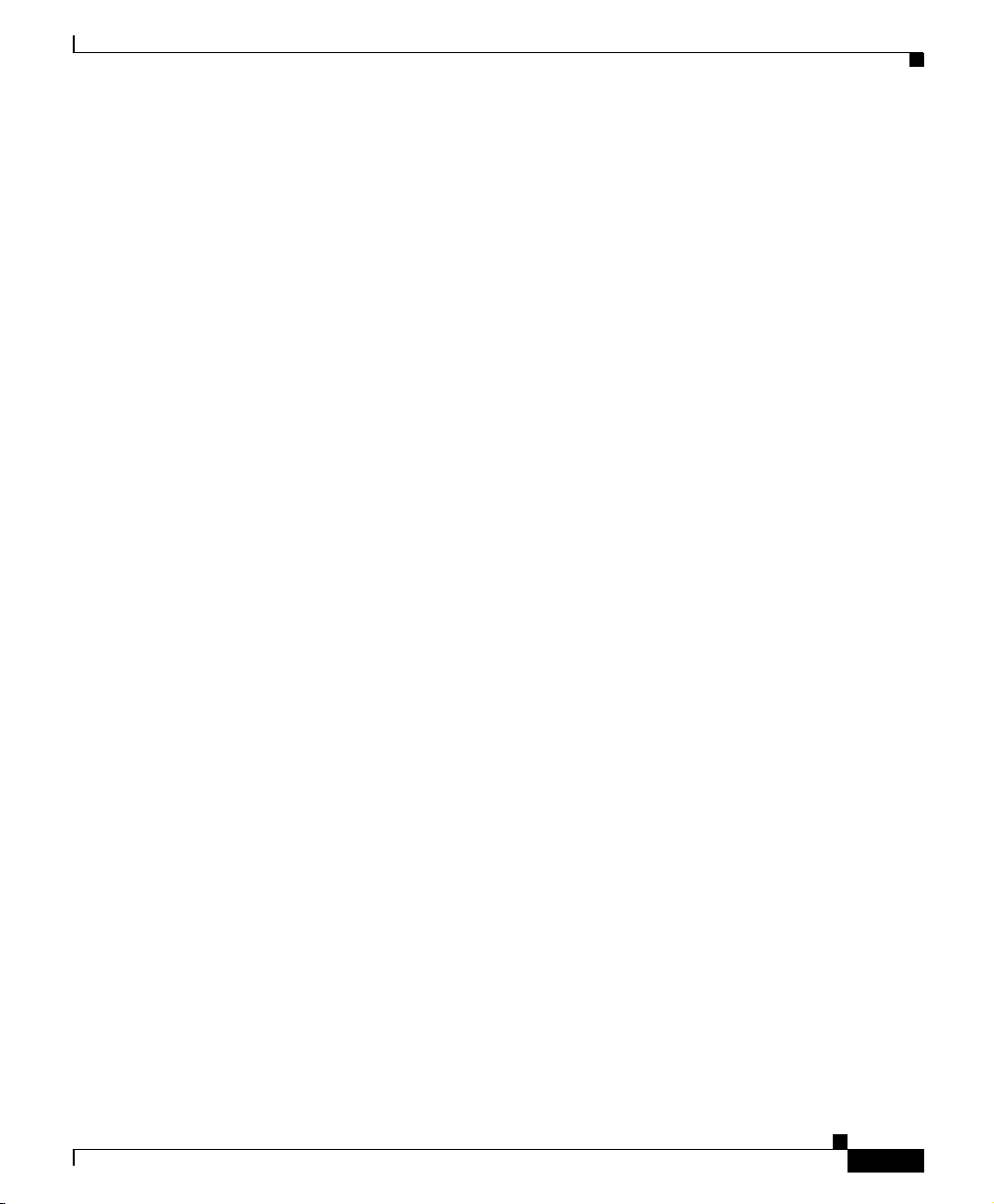
Chapter 2 Configuring User Profiles and CSS Parameters
Changing the CLI Prompt
The CLI default prompt displays as the product model number followed by the
# symbol. The CSS adds a # sign to the prompt automatically to indicate
SuperUser mode. To change the default prompt, enter the prompt command as
shown in the following example (maximum of 15 alphanumeric characters):
CSS11800# prompt CSS1-lab
CSS1-lab#
To save the new prompt, add it to user or default profiles. To restore the prompt
to its default, use the no prompt command.
Modifying the History Buffer
Use the history command to modify the history buffer length. The command line
history buffer stores the most recent CLI commands that you enter. Enter the
number of lines you want in the history buffer as an integer from 0 to 256. The
default is 20. This command is available in SuperUser mode.
To set the history buffer to 80 lines, enter:
# history length 80
Configuring User Profiles
To disable the history function (setting of 0), enter:
# history length 0
To restore the history buffer to the default of 20 lines, enter:
# no history length
Displaying the History Buffer
Use the show history command to display the history buffer. The history buffer
is cleared automatically upon reboot.
78-11424-03
Cisco Content Services Switch Basic Configuration Guide
2-7
Page 8
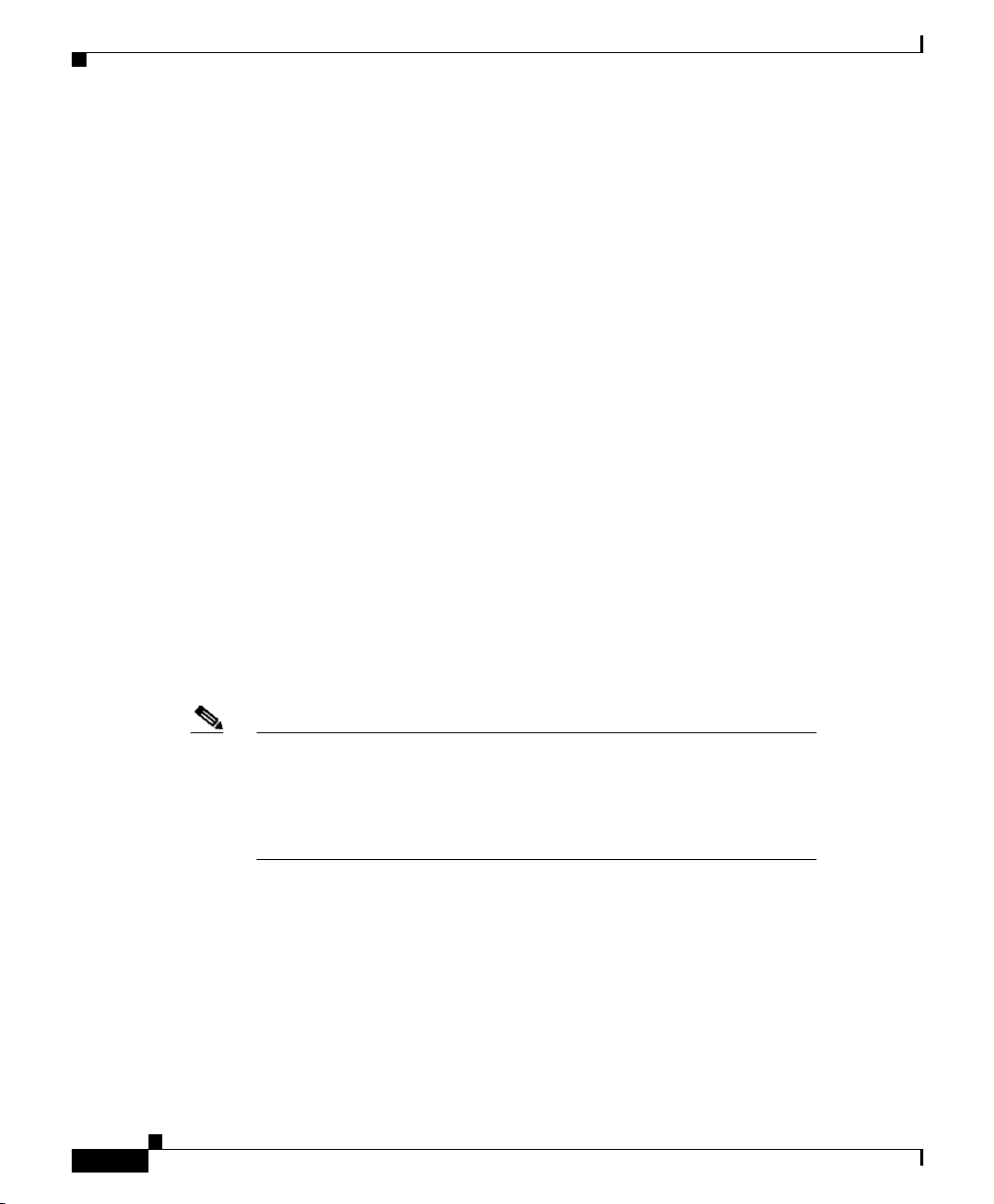
Configuring User Profiles
For example:
# show history
history
show history
show ip routes
show ip summary
show ip stat
clock
clock date
clock time
show history
Copying and Saving User Profiles
Use the copy profile command to copy the running profile from the CSS to the
default-profile, an FTP server, a TFTP server, or your user-profile. The options
are:
• copy profile default-profile - Copy the running profile to the default profile
• copy profile user-profile - Copy the running profile to your user profile
• copy profile ftp - Copy the running profile to an FTP server
• copy profile tftp - Copy the running profile to a TFTP server
Chapter 2 Configuring User Profiles and CSS Parameters
Note If you exit the CSS without copying changes in the running profile
to your username-profile or default-profile, the CSS prompts you
that the profile has changed and queries whether or not you want to
saveyourchanges.Ifyou respond with y,theCSScopies the running
profile to your username-profile or the default-profile.
Refer to the following sections for information on these options.
Copying the Running Profile to the Default-Profile
Use the copy profile default-profile command to copy the running profile to the
default profile. This command is available at the SuperUser prompt.
Cisco Content Services Switch Basic Configuration Guide
2-8
78-11424-03
Page 9
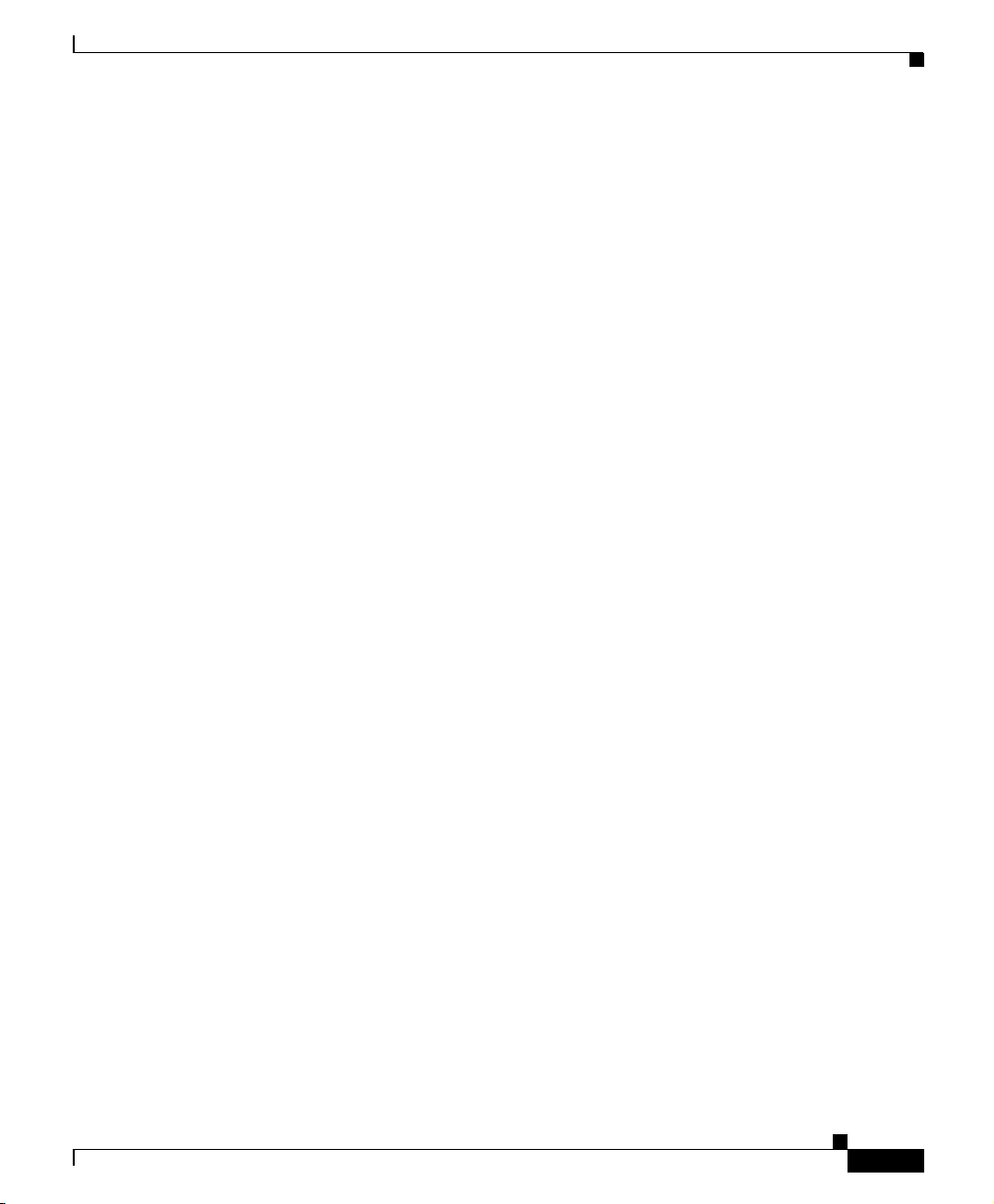
Chapter 2 Configuring User Profiles and CSS Parameters
For example, enter:
# copy profile default-profile
Copying the Running Profile to a User Profile
Use the copy profileuser-profilecommandtoproactivelycopythechanges made
to the running profile to the user profile. This command creates a file
username-profile if one does not exist (where username is the current username).
For example, enter:
# copy profile user-profile
Copying the Running Profile to an FTP Server
Use the copy profile ftp command to copy the running profile to an FTP server.
The syntax is:
copy profile ftp ftp_record filename
Configuring User Profiles
The variables are:
• ftp_record - The name of the FTP record file that contains the server
IP address, username, and password. Enter an unquoted text string with no
spaces and a maximum length of 32 characters.
• filename - The name you want to assign to the file on the server. Include the
full path to the file. Enter an unquoted text string with no spaces.
For example, enter:
# copy profile ftp arrowrecord \records\arrowftprecord
Copying the Running Profile to a TFTP Server
Use the copy profiletftp command to copy the running profile to a TFTP server.
The syntax is:
copy profile tftp ip_or_host filename
Cisco Content Services Switch Basic Configuration Guide
78-11424-03
2-9
Page 10
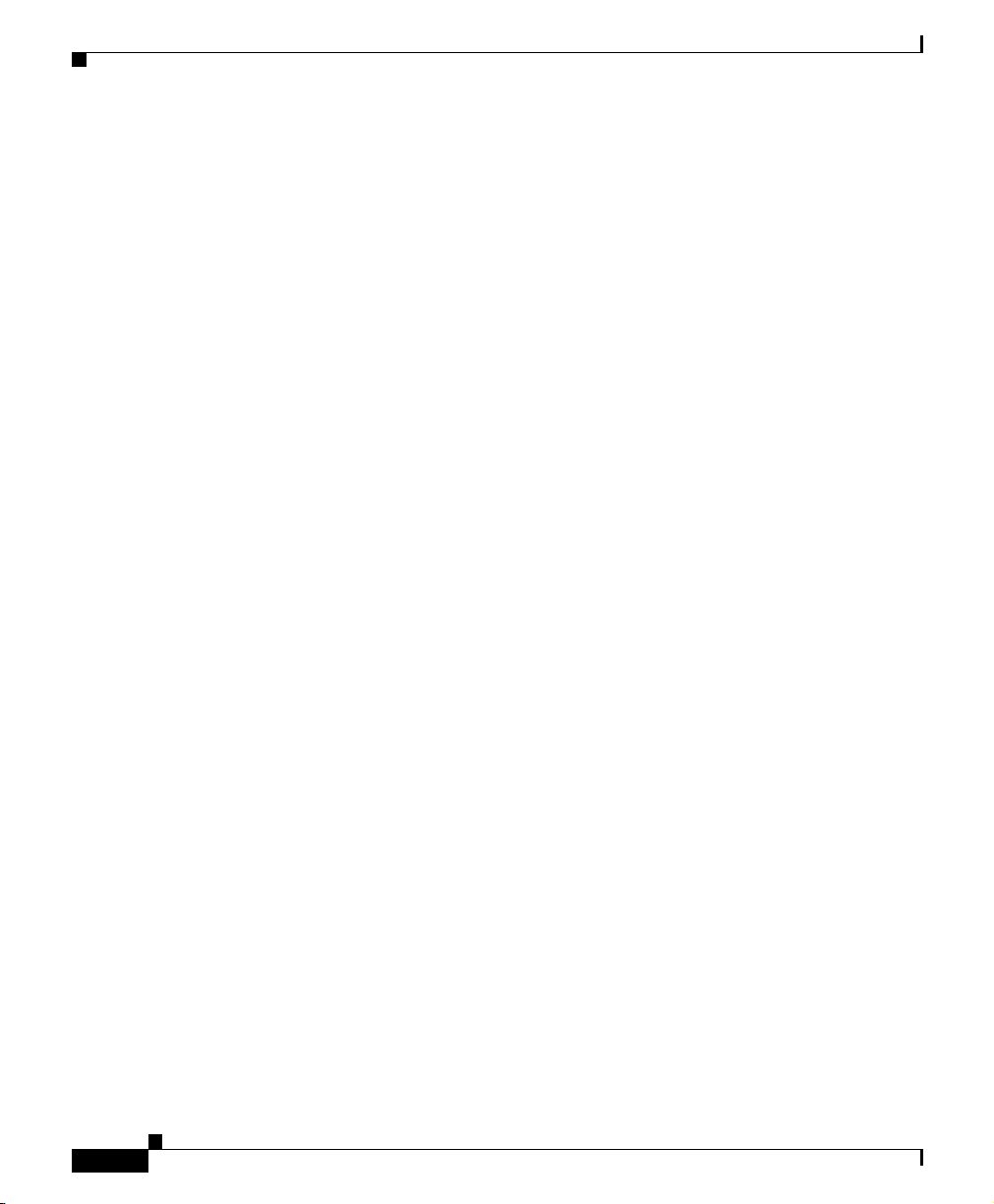
Chapter 2 Configuring User Profiles and CSS Parameters
Boot Configuration Mode Commands
The variables are:
• ip_address or host - The IP address or host name of the server to receive the
file. Enter an IP address in dotted-decimal notation (for example,
192.168.11.1) or in mnemonic host-name format (for example,
myhost.mydomain.com).
• filename - The name you want to assign to the file on the server. Include the
full path to the file. Enter an unquoted text string with no spaces and a
maximum length of 32 characters.
For example, enter:
# copy profile tftp 192.168.3.6 \home\bobo\bobo-profile
Boot Configuration Mode Commands
Boot configuration mode contains all of the commands necessary to manage
booting the CSS and to maintain the software revision. To access this mode, use
the boot command from global configuration mode. The prompt changes to
(config-boot).
To access boot mode, enter:
(config)# boot
2-10
The CSS enters into boot mode.
(config-boot)#
For information about commands available in boot mode, refer to the following
sections:
• Unpacking an ArrowPoint Distribution Image (ADI)
• Removing an ArrowPoint Distribution Image (ADI)
• Specifying the Primary BOOT Configuration
• Specifying the Secondary Boot Configuration
• Configuring a Boot Configuration Record for the Passive SCM
• Showing the BOOT Configuration
• Booting the CSS from a Network Drive
Cisco Content Services Switch Basic Configuration Guide
78-11424-03
Page 11
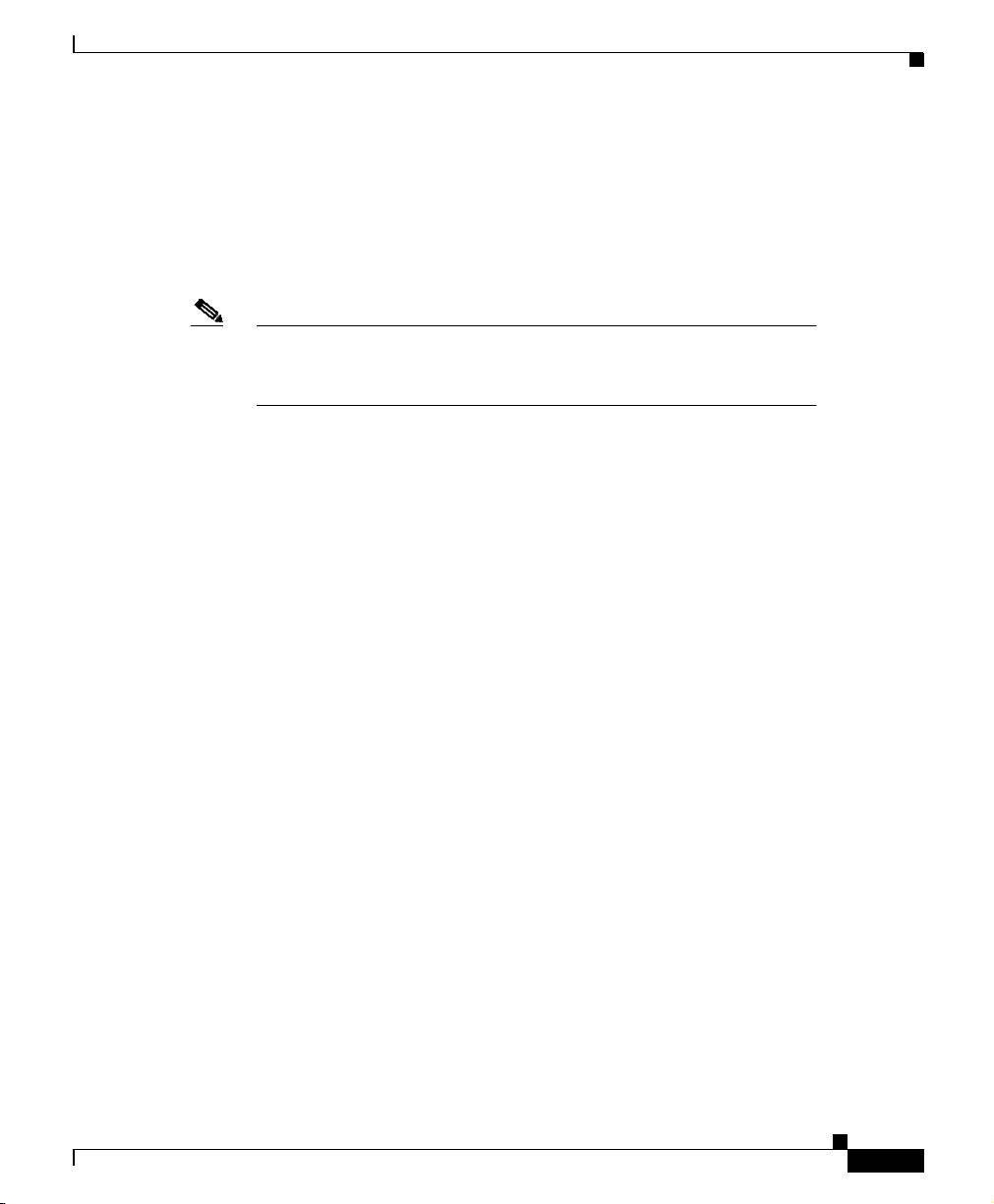
Chapter 2 Configuring User Profiles and CSS Parameters
Boot Configuration Mode Commands
Unpacking an ArrowPoint Distribution Image (ADI)
Use the unpack command to unpack the ArrowPointDistributionImage(ADI) on
the CSS disk. Enter the ADI filename as an unquoted text string with a maximum
length of 32 characters. For example, enter:
(config-boot)# unpack ap0500002.adi
Note Before unpacking the ADI, you must first copy the ADI to the CSS
disk. Use the copy ftp ftp_record filename boot-image command
to copy the ADI to the CSS disk.
Removing an ArrowPoint Distribution Image (ADI)
Use the remove command to remove an ArrowPoint Distribution Image (ADI)
that is not currently running on the CSS. To display a list of ADIs installed on
your CSS, enter remove ?. To display the ADI you are currently running, use the
version command.
Enter the ADI filename as an unquoted text string with a maximum length of 32
characters.
For example, to remove an ADI, enter:
(config-boot)# remove ap0410008
Specifying the Primary BOOT Configuration
Use the primary command to specify the primary boot configuration.Theoptions
for this boot mode command are:
• primary boot-file - Specify the primary boot file
• primary boot-type - Specify the primary boot method, local disk, using FTP,
or a network-mounted file system using FTP
• primary config-path - Specify the path to a network CSS configuration
Refer to the following sections for more information on these options and
associated variables.
Cisco Content Services Switch Basic Configuration Guide
78-11424-03
2-11
Page 12
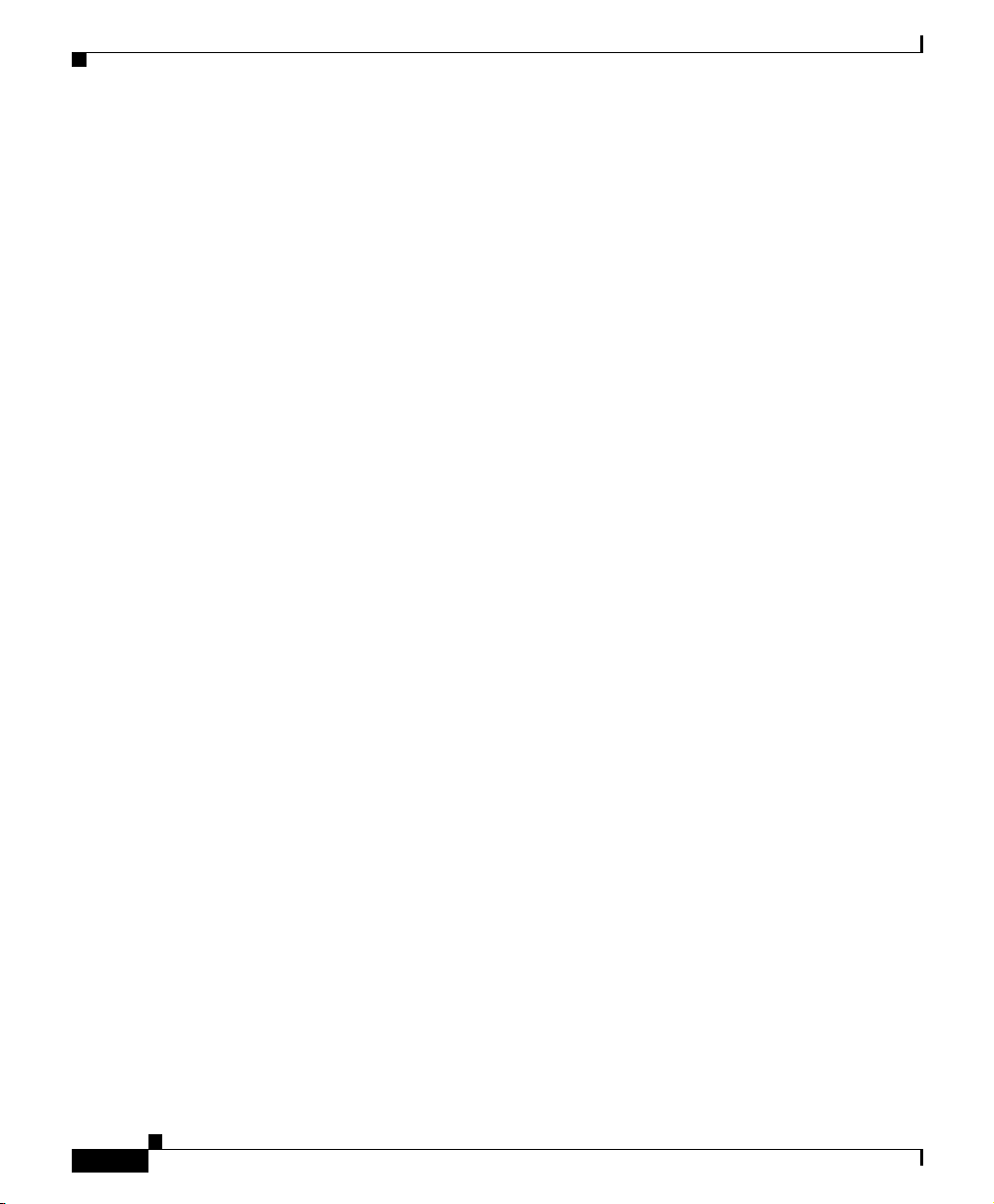
Boot Configuration Mode Commands
Configuring the Primary Boot-File
Use the primary boot-file command to specify the primary boot file. Enter the
primary boot file as an unquoted text string with no spaces and a maximum length
of 64 characters.
To specify the primary boot filename, enter:
(config-boot)# primary boot-file ap0500002
To display a list of boot filenames, enter:
(config-boot)# primary boot-file ?
To remove the primary boot file, enter:
(config-boot)# no primary boot-file
Configuring the Primary Boot-Type
Use the primary boot-type command to specify the primary boot method, either
from the local disk or using FTP. The syntax and options for this boot mode
command are:
• primary boot-type boot-via-disk - Boot the CSS from software currently on
the IDM.
• primary boot-type boot-via-ftp ftp_record - Download an ADI file
containing CSS software that you want to install on the IDM. The CSS
accesses the ADI or GZIP file containing the CSS software from an FTP
server, copies it to the IDM, and unpacks it.
• primary boot-type boot-via-network ftp_record - Use FTP to boot the CSS
from software located on a network-mounted file system on a remote system
(such as a PC or UNIX workstation). The CSS boots independently from the
IDM and loads the configuration into memory. Instead of the CSS disk, the
network file system contains the CSS software.
Enter the ftp_record as the name of the FTP record file that contains the FTP
server IP address, username, and password. Enter an unquoted text string with no
spaces.
For example, to configure the primary boot-type to boot-via-disk, enter:
(config-boot)# primary boot-type boot-via-disk
Chapter 2 Configuring User Profiles and CSS Parameters
2-12
Cisco Content Services Switch Basic Configuration Guide
78-11424-03
Page 13
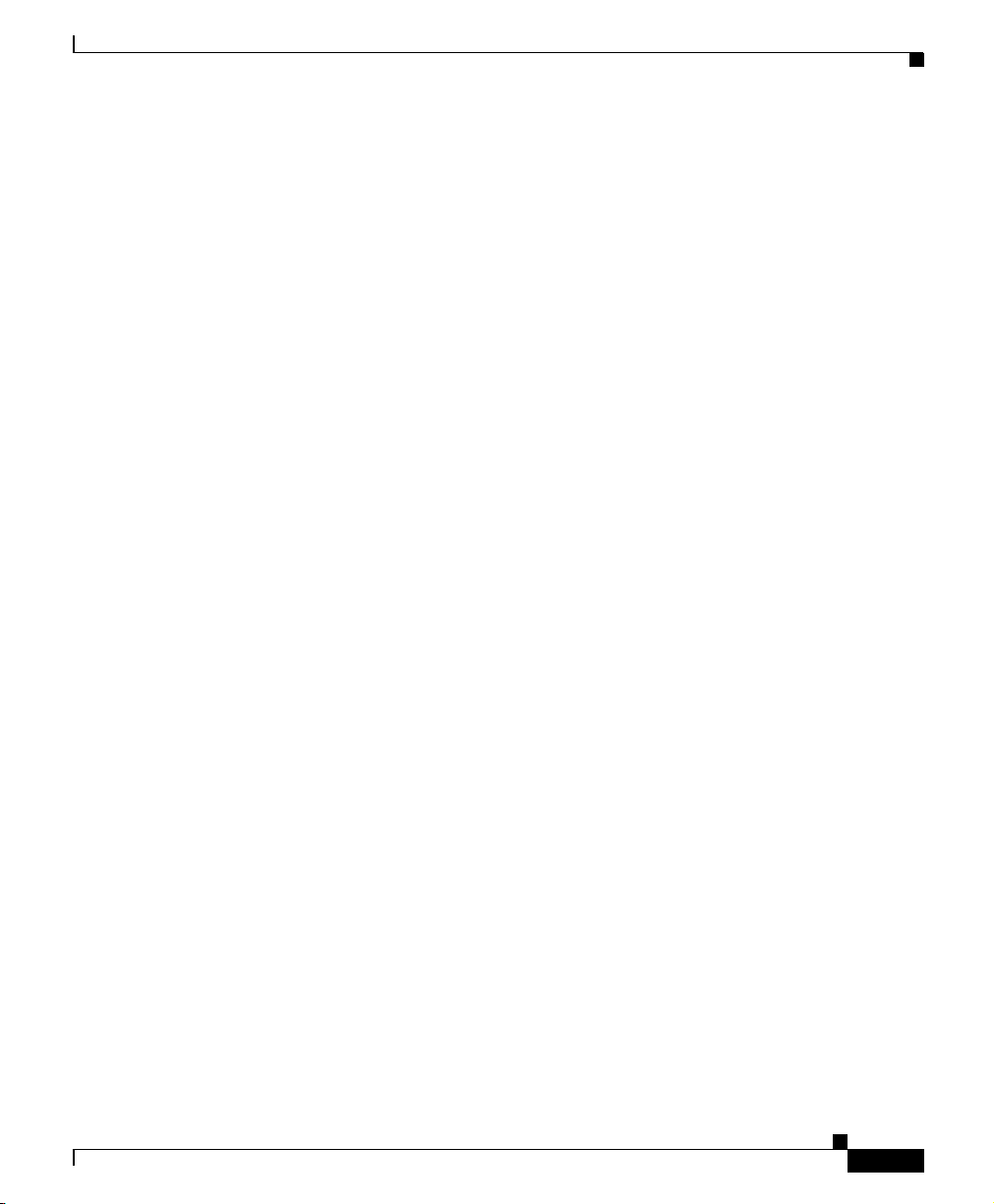
Chapter 2 Configuring User Profiles and CSS Parameters
To remove the primary boot type, enter:
(config-boot)# no primary boot-type
Configuring the Primary Config-Path
Use the primary config-path command to specify the alternate path to a network
configurationforthenetworkbootmethod.Analternate configurationpathallows
multiple CSSs to use the same boot image while keeping their configuration
information in separate directories. The CSS must be able to access the
configuration path through an FTP server (such as a PC or UNIX workstation) as
defined in the FTP record for the network boot method.
When using an alternate configuration path, make sure that the path leads to a
directory containing the script, log, and info subdirectories and the startup-config
file. These subdirectories must contain the files in the corresponding
subdirectories of the unzipped boot image. First, create these subdirectories, then
copy the files from the boot image to the subdirectories.
Enter the configuration pathname as an unquoted text string with no spaces and a
maximum length of 64 characters.
To configure the primary config path, enter:
(config-boot)# primary config-path f:/bootdir/
Boot Configuration Mode Commands
78-11424-03
To remove the primary network configuration path, enter:
(config-boot)# no primary config-path
Cisco Content Services Switch Basic Configuration Guide
2-13
Page 14
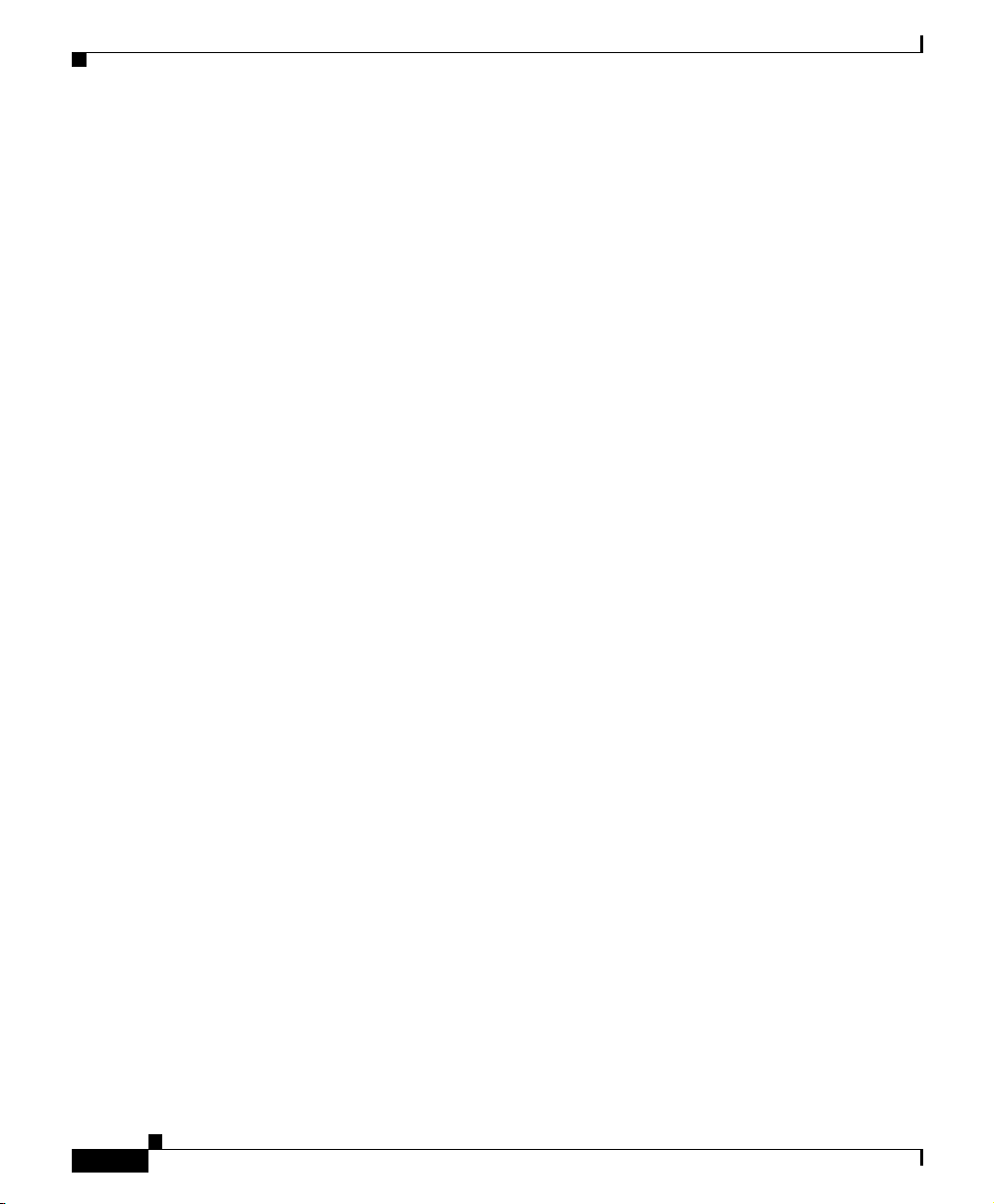
Chapter 2 Configuring User Profiles and CSS Parameters
Boot Configuration Mode Commands
Specifying the Secondary Boot Configuration
Use the secondary command to specify the secondary boot configuration. The
secondary boot configuration is used when the primary configuration fails. The
options for this boot mode command are:
• secondary boot-file - Specify the secondary boot file
• secondary boot-type - Specify the boot method, local disk or FTP
• secondary config-path - Specify the path to a network configuration using
FTP
For more information on these options and associated variables, refer to the
following sections.
Specifying the Secondary Boot-File
Use the secondary boot-file command to specify the secondary boot file that the
CSS uses when the primary boot configuration fails. Enter the boot file as an
unquoted text string with no spaces and a maximum length of 64 characters.
To specify the secondary boot filename, enter:
(config-boot)# secondary boot-file ap0410008
2-14
To display a list of secondary boot filenames, enter:
(config-boot)# secondary boot-file ?
To remove the secondary boot file, enter:
(config-boot)# no secondary boot-file
Cisco Content Services Switch Basic Configuration Guide
78-11424-03
Page 15
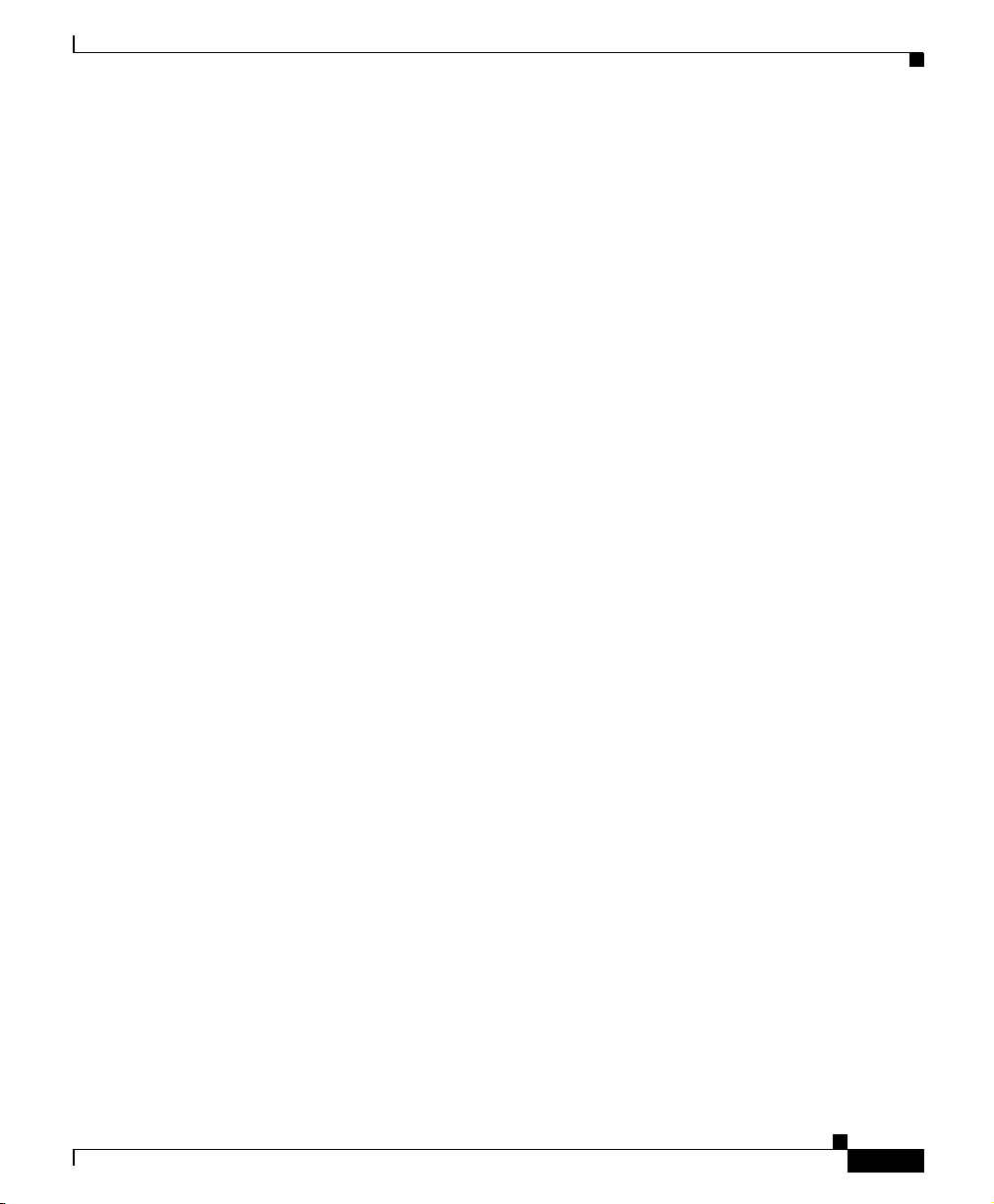
Chapter 2 Configuring User Profiles and CSS Parameters
Specifying the Secondary Boot-Type
Use the secondary boot-type command to boot the system using the local disk,
FTP, or a network-mounted file system. The FTP record contains the IP address,
username, and password for the FTP server. Enter the ftp_record as an unquoted
text string with no spaces.
The syntax and options for this boot mode command are:
• secondary boot-type boot-via-disk - Boot the system from local disk.
• secondary boot-type boot-via-ftp ftp_record - Download an ADI file
containing CSS software that you want to install on the IDM. The CSS
accesses the ADI or GZIP file containing the CSS software from an FTP
server, copies it to the IDM, and unpacks it.
• secondary boot-type boot-via-network ftp_record - Use FTP to boot the
CSS from software located on a network-mounted file system on a remote
system (such as a PC or UNIX workstation). The CSS boots independently
from the IDM and loads the configuration into memory. Instead of the CSS
disk, the network file system contains the CSS software.
For example, to specify the secondary boot type as boot-via-disk, enter:
(config-boot)# secondary boot-type boot-via-disk
Boot Configuration Mode Commands
To remove the secondary boot type, enter:
(config-boot)# no secondary boot-type
Specifying the Secondary Config-Path
Use the secondary config-path command to specify the alternate path to a
network configuration for the network boot method. An alternate configuration
path allows multiple CSSs to use the same boot image while keeping their
configurationinformation in separate directories. The CSS must be able to access
the configuration path through an FTP server (such as a PC or UNIX workstation)
as defined through the FTP record for the network boot method.
When using an alternate configuration path, make sure that the path leads to a
directory containing the script, log, and info subdirectories and the startup-config
file. These subdirectories must contain the files in the corresponding
subdirectories of the unzipped boot image. First, create these subdirectories, then
copy the files from the boot image to the subdirectories.
Cisco Content Services Switch Basic Configuration Guide
78-11424-03
2-15
Page 16

Chapter 2 Configuring User Profiles and CSS Parameters
Boot Configuration Mode Commands
Enter the configuration pathname as an unquoted text string with no spaces and a
maximum length of 64 characters.
To configure the secondary config path, enter:
(config-boot)# secondary config-path f:/bootdir/
To remove the secondary network configuration path, enter:
(config-boot)# no secondary config-path
Configuring a Boot Configuration Record for the Passive SCM
Use the passive command to configure the boot configuration record for the
current passive SCM installed in a CSS 11800. The boot configuration record
consists of the IP address, subnet mask, boot method, and boot file.
With the sync option for this command, you can copy the boot configuration
record from the active SCM to the passive SCM. In most CSS configurations, the
active and passive SCMs will have the same boot record.
This command also allows you to configuretheindividualcomponentsof the boot
configuration record on the passive SCM. For example, you can configure a boot
record on the passive SCM that has a software version that differs from the active
SCM. This allows you run a new software version on the active SCM with the
security of having an older software version on the passive SCM.
You can also configure a different IP address on the passive SCM to track an
active-to-passive state transition between the SCMs. You can accomplish this
through a network management station where you can receive SNMP host traps.
2-16
Note The passive command and its options only affect the current passive
SCM. When you configure the passive SCM, the set values are
loaded into its nonvolatile RAM. If the passive SCM transitions to
the active state, it continues to retain these values but is no longer
affected by these commands; boot commands are not saved in the
running-config.
Cisco Content Services Switch Basic Configuration Guide
78-11424-03
Page 17

Chapter 2 Configuring User Profiles and CSS Parameters
The options for this boot mode command are:
• passive ip address - Configure the system boot IP address for the passive
SCM.
• passive primary boot-file - Specify the primary boot file for the passive
SCM.
• passive primary boot-type - Specify the primary boot method, local disk,
FTP, or network-mounted file system using FTP, for the passive SCM.
• passive primary config-path - Specify the primary alternate path to a
network CSS configuration for the passive SCM.
• passive secondary boot-file- Specify the secondary boot file for the passive
SCM.
• passive secondary boot-type - Specify the secondary boot method, local
disk, FTP, or network-mounted file system via FTP, for the passive SCM.
• passive secondary config-path - Specify the secondary alternate path to a
network CSS configuration for the passive SCM.
• passivesubnetmask - Configurethesystem boot subnet mask for the passive
SCM.
• passivesync - Copy the boot configurationrecord from the active SCM to the
passive SCM.
For more information on these options and associated variables, refer to the
following sections.
Boot Configuration Mode Commands
Configuring the Passive SCM IP Address
Use the passive ip address command to configure the system boot IP address for
the passive SCM. Enter the IP address for the passive SCM that will be used on
boot up. Do not enter an all zero IP address.
For example, enter:
(config-boot)# passive ip address 172.16.3.6
To change the passive SCM boot IP address, reissue the passive ip address
command.
Cisco Content Services Switch Basic Configuration Guide
78-11424-03
2-17
Page 18

Chapter 2 Configuring User Profiles and CSS Parameters
Boot Configuration Mode Commands
Configuring the Passive SCM Primary Boot File
Use the passive primary boot-file command to specify the primary boot image
for the passiveSCM. Enter the filenameof the primary boot image for the passive
SCM as an unquoted text string with no spaces and a maximum length of
64 characters. To display a list of filenames, enter passive primary boot-file ?.
For example, enter:
(config-boot)# passive primary boot-file ap0500002
To remove the primary boot file from the passive SCM, enter:
(config-boot)# no passive primary boot-file
Configuring the Passive SCM Primary Boot Type
Use the passive primary boot-type command to specify the primary boot
method, the local disk, FTP, or a network-mounted file system for the passive
SCM. The syntax and options for this boot mode command are:
• passive primary boot-type boot-via-disk - Boot the system from local disk.
• passive primary boot-type boot-via-ftp ftp_record - Download an ADI file
containing CSS software that you want to install on the IDM. The CSS
accesses the ADI or GZIP file containing the CSS software from an FTP
server, copies it to the passive SCM, and unpacks it.
• passive primary boot-type boot-via-network ftp_record - Use FTP to boot
the CSS from software located on a network-mounted filesystem on a remote
system (such as a PC or UNIX workstation). The CSS boots independently
from the passiveSCMandloads the configurationintomemory. Instead ofthe
CSS disk, the network file system contains the CSS software.
Enter the ftp_record as the name of the FTP record file that contains the FTP
server IP address, username, and password. Enter an unquoted text string with no
spaces.
For example, enter:
(config-boot)# passive primary boot-type boot-via-ftp arecord
2-18
To remove the primary boot type from the passive SCM, enter:
(config-boot)# no passive primary boot-type
Cisco Content Services Switch Basic Configuration Guide
78-11424-03
Page 19

Chapter 2 Configuring User Profiles and CSS Parameters
Configuring the Passive SCM Primary Configuration Path
Use the passive primary config-path command to specify the alternate path to a
network configuration for the network boot method for the passive SCM. An
alternate configuration path allows multiple CSSs to use the same boot image
while keeping their configuration information in separate directories. The CSS
must be able to access the configuration path through an FTP server (such as a PC
or UNIX workstation) as defined through the FTP record for the network boot
method.
When using an alternate configuration path, make sure that the path leads to a
directory containing the script, log and info subdirectories, and the startup-config
file. These subdirectories must contain the files in the corresponding
subdirectories in the unZipped boot image. First, create these subdirectories.
Then copy the files from the boot image to the subdirectories.
Enter the configuration path for network configuration. Enter an unquoted text
string with no spaces and a maximum length of 64 characters. For example, enter:
(config-boot)# passive primary config-path c:/bootdir/
To remove the primary network configuration path, enter:
(config-boot)# no passive primary config-path
Boot Configuration Mode Commands
Configuring the Passive SCM Secondary Boot File
Use the passive secondary boot-file command to specify the secondary boot
image for the passive SCM. Enter the boot file name for the primary boot image
as an unquoted text string with no spaces and a maximum length of 64 characters.
To display a list of boot filenames, enter passive secondary boot-file ?. For
example:
(config-boot)# passive secondary boot-file ap0410008
To remove the secondary boot file from the passive SCM, enter:
(config-boot)# no passive secondary boot-file
Cisco Content Services Switch Basic Configuration Guide
78-11424-03
2-19
Page 20

Chapter 2 Configuring User Profiles and CSS Parameters
Boot Configuration Mode Commands
Configuring the Passive SCM Secondary Boot Type
Use the passivesecondary boot-type command to boot the system using the local
disk, FTP, or a network-mounted file system for the passive SCM. The syntax and
options for this boot mode command are:
• passive secondary boot-type boot-via-disk - Boot the system from local
disk.
• passive secondary boot-type boot-via-ftp ftp_record - Download an ADI
filecontainingCSS software that you want to install on the passiveSCM.The
CSS accesses the ADI or GZIP file containing the CSS software from an FTP
server, and unpacks it.
• passive secondary boot-type boot-via-network ftp_record - Use FTP to
boot the CSS from software located on a network-mounted file system on a
remote system (such as a PC or UNIX workstation). The CSS boots
independently from the passive SCM and loads the configuration into
memory. Instead of the CSS disk, the network file system contains the CSS
software.
Enter the ftp_record as the name of the FTP record file that contains the FTP
server IP address, username, and password. Enter an unquoted text string with no
spaces.
For example, enter:
(config-boot)# passive secondary boot-type boot-via-disk
To remove the secondary boot type from the passive SCM, enter:
(config-boot)# no passive secondary boot-type
Configuring the Passive SCM Secondary Configuration Path
Use the passive secondary config-path command to specify the secondary
alternate path to a network configuration for the network boot method for the
passive SCM. An alternate configuration path allows multiple CSSs to use the
same boot image while keeping their configuration information in separate
directories. The CSS must be ableto access the configurationpath through an FTP
server (such as a PC or UNIX workstation) as defined through the FTP record for
the network boot method.
Cisco Content Services Switch Basic Configuration Guide
2-20
78-11424-03
Page 21

Chapter 2 Configuring User Profiles and CSS Parameters
When using an alternate configuration path, make sure that the path leads to a
directory containing the script, log and info subdirectories and the startup-config
file. These subdirectories must contain the files in the corresponding
subdirectories of the unzipped boot image. First, create these subdirectories. Then
copy the files from the boot image to the subdirectories.
Enter the configuration path as an unquoted text string with no spaces and a
maximum length of 64 characters.
For example, enter:
(config-boot)# passive secondary config-path c:/bootdir/
To remove the primary network configuration path, enter:
(config-boot)# no passive secondary config-path
Configuring the Passive SCM Subnet Mask
Use the passive subnet maskcommand to configure the system boot subnet mask
for the passive SCM.
For example, enter:
(config-boot)# passive subnet mask 255.255.0.0
Boot Configuration Mode Commands
Copying the Boot Configuration Record from the Active SCM to the Passive SCM
Use the passive sync command to copy the primary and secondary boot
configuration record from the nonvolatile RAM (NVRAM) of the active SCM to
its passive SCM backup. This command is available in boot mode.
For example, enter:
(config-boot)# passive sync
Cisco Content Services Switch Basic Configuration Guide
78-11424-03
2-21
Page 22

Chapter 2 Configuring User Profiles and CSS Parameters
Boot Configuration Mode Commands
Showing the BOOT Configuration
Use the show boot-config command to display your boot configuration. For
example:
(config-boot)# show boot-config
!*********************** BOOT CONFIG ***********************
primary boot-file ap0500002
primary boot-type boot-via-disk
subnet mask 255.0.0.0
ip address 172.16.36.58
Booting the CSS from a Network Drive
The network booting feature enables you to boot the CSS from a network drive
using the .zip fileincluded on your Documentation and System Software compact
disc. When you configure the CSS for network boot, the Internal Disk Module
(IDM) is not required. To avoidaffectingnetworkbandwidth consumption, do not
configure logging to disk when booting the CSS from a network drive.
2-22
Note Network boot does not support core dumps.
Perform a network boot if:
• You want multiple CSSs to use the same boot image while keeping their own
configuration information. Provide an alternate path for the location of the
configuration information. This information must exist on the same network
file system as the boot image.
Note When using an alternate configuration path, make sure that
the path leads to a directory containing the script, log and
info subdirectories. These subdirectories must contain the
files in the corresponding subdirectories in the boot image.
Create these subdirectories, then copy the files from the boot
image.
• The CSS has a hard drive failure. A network boot allows the CSS to boot
independently from its hard drive and to load the configuration into memory.
Cisco Content Services Switch Basic Configuration Guide
78-11424-03
Page 23

Chapter 2 Configuring User Profiles and CSS Parameters
You can configure network boot for CSS 11800:
• Primary SCMs
• Passive SCMs
Configuring Network Boot for a Primary SCM
To configure network boot for a primary SCM:
1. EnsuretheSCMmanagementporthasaccesstothenetworkdrivefromwhich
you are booting the CSS. The SCM will mount the drive, and read and write
to it.
2. FTPthe software .zip fileto the network drive base directory specified in the
FTP record. This must be the same directory from which you are booting the
CSS.
3. Unzip the file. You must use the .zip distribution format for network loading.
4. Configure the FTP record (refer to the section entitled “Configuring an FTP
Record” in Chapter 1, Logging in and Getting Started). Note that the
config-path and the base directory path in the ftp-record associated with the
network boot must not contain a pathname that collides with a non-network
driver name (for example, c: or host:). For example, enter:
# ftp-record bootrecord 192.168.19.21 bobo encrypted-password
“secret” e:/adi_directory/
Boot Configuration Mode Commands
78-11424-03
This directory must contain the unzipped files.
5. Configure the CSS to boot from a network drive. For example, enter:
(config-boot)# primary boot-type boot-via-network bootrecord
6. Optionally, configurea primary configuration path to allow multiple CSSs to
use the same boot image while keeping their configuration information in
separate directories. The CSS must be able to access the configuration path
through the FTP server as defined in the FTP record. For example, enter:
(config-boot)# primary config-path e:/adi_directory/
Cisco Content Services Switch Basic Configuration Guide
2-23
Page 24

Chapter 2 Configuring User Profiles and CSS Parameters
Boot Configuration Mode Commands
Configuring Network Boot for a Passive SCM
To configure network boot for a CSS 11800 passive SCM:
1. Configure an FTP record for the passive SCM, if not already configured.
Refer to “Configuring a Boot Configuration Record for the Passive SCM” in
this chapter.
2. Ensure the passive SCM management port has access to the network drive
from which you are booting the CSS. If the primary SCM fails, the passive
SCM will connect to the remote disk and load the software configuration.
3. Configure the CSS to boot from a network drive. For example, enter:
(config-boot)# passive primary boot-type boot-via-network
bootrecord
To display a list of configuredftprecords, reenter the command and use a “?”.
For example, enter:
(config-boot)# passive primary boot-type boot-via-network
bootrecord ?
4. Optionally, configurea primary configuration path to allow multiple CSSs to
use the same boot image while keeping their configuration information in
separate directories. Your FTPdaemon must support the drivemapping. Also,
the CSS must be able to access the configurationpath through the FTP server
as defined in the FTP record. For example, enter:
(config-boot)# primary config-path e:/adi_directory/
2-24
Cisco Content Services Switch Basic Configuration Guide
78-11424-03
Page 25

Chapter 2 Configuring User Profiles and CSS Parameters
Showing Network Boot Configurations
To display the network boot configuration, use the version command. For
example:
(config)# version
Version: ap0500002 (5.00 Build 02)
Network Path: e:/adi_directory/
Config Path: e:/adi_directory/
Flash (Locked): 4.10 Build 8
Flash (Operational):4.01 Build 3
Type: PRIMARY
License Cmd Set: Standard Feature Set
Enhanced Feature Set
SSH Server
You can also use the show boot-config command to display network boot
configuration information. For example:
(config)# show boot-config
!*********************** BOOT CONFIG ***********************
secondary config-path e:/adi_directory/
secondary boot-type boot-via-network Secondary-Boot
primary boot-file ap0500002
primary boot-type boot-via-network
subnet mask 255.0.0.0
ip address 192.168.4.226
Boot Configuration Mode Commands
78-11424-03
Cisco Content Services Switch Basic Configuration Guide
2-25
Page 26

Configuring Host Name
Configuring Host Name
Use the host command to manage entries in the Host table. The Host table is the
static mapping of mnemonic host names to IP address, analogous to the ARP
table. The syntax for this global configuration mode command is:
host host_name ip_address
• host_name - The name of the host. Enter an unquoted text string with no
spaces and a length of 1 to 16 characters.
• ip_address - The address associated with the host name. Enter the IP address
in dotted-decimal notation (for example, 192.168.11.1).
For example, enter:
(config)# host CSS11150-LML 192.168.3.6
Note To add a host to the Host table, the host name must not already exist.
To change a current host address, remove it and then add it again.
To remove an existing host from the Host table, enter:
(config)# no host CSS11150-LML
Chapter 2 Configuring User Profiles and CSS Parameters
To display a list of host names, enter:
(config)# show running-config global
Configuring Idle Timeout
To globally set the total amount of time all sessions can be active before the CSS
terminates a console or Telnet session, use the idle timeout command. Enter a
timeout value between 0 and 65535 minutes. The default value is enabled for
5 minutes.
Note To override the idle timeout value for a specific session, configure
the terminal timeout command. Terminal commands are
user-specific; that is, they apply uniquely for each CSS user.
Cisco Content Services Switch Basic Configuration Guide
2-26
78-11424-03
Page 27

Chapter 2 Configuring User Profiles and CSS Parameters
Configuring the CSS as a Client of a RADIUS Server
It is recommended that you configure the idle timeout to at least 30 minutes.
Setting this value to 30 minutes:
• Cleans up idle Telnet sessions
• Helps prevent busy conditions due to a high number of active Telnet sessions
To set an idle timeout value, enter:
(config)# idle timeout 15
To revert the terminal timeout value to its default of enabled for 5 minutes, enter:
(config)# no idle timeout
Configuring the CSS as a Client of a RADIUS Server
The Remote Authentication Dial-In User Server (RADIUS) protocol is a
distributed client/server protocol that protects networks against unauthorized
access. It uses the User Datagram Protocol (UDP) to exchange authentication and
configuration information between the CSS authentication client and the active
authentication server that contains all user authentication and network service
access information. The RADIUS host is normally a multiuser system running
RADIUS server software.
Use the radius-server command to configure the CSS as a client of a RADIUS
server for authentication requests by remote or local users who require
authorization to access network resources.
When a user remotely logs into a CSS operating as a RADIUS client, the CSS
sends an authentication request (including user name, encrypted password, client
IP address, and port ID) to the central RADIUS server. The RADIUS server is
responsible for receiving user connection requests, authenticating users, and
returning all configurationinformation necessary for the client to deliver services
to the users. Transactions between the RADIUS client and the RADIUS server are
authenticated through the use of a shared secret.
Once the RADIUS server receives the authentication request, it validates the
sending client and consults a database of users to match the login request. After
the RADIUS server performs user authentication, it transmits one ofthe following
authentication responses back to the RADIUS client:
• Accept - The user is authenticated (all conditions are met).
• Reject- The user is not authenticated and is prompted toreenterthe username
and password, or access is denied (the username does not exist in the server’s
database).
78-11424-03
Cisco Content Services Switch Basic Configuration Guide
2-27
Page 28
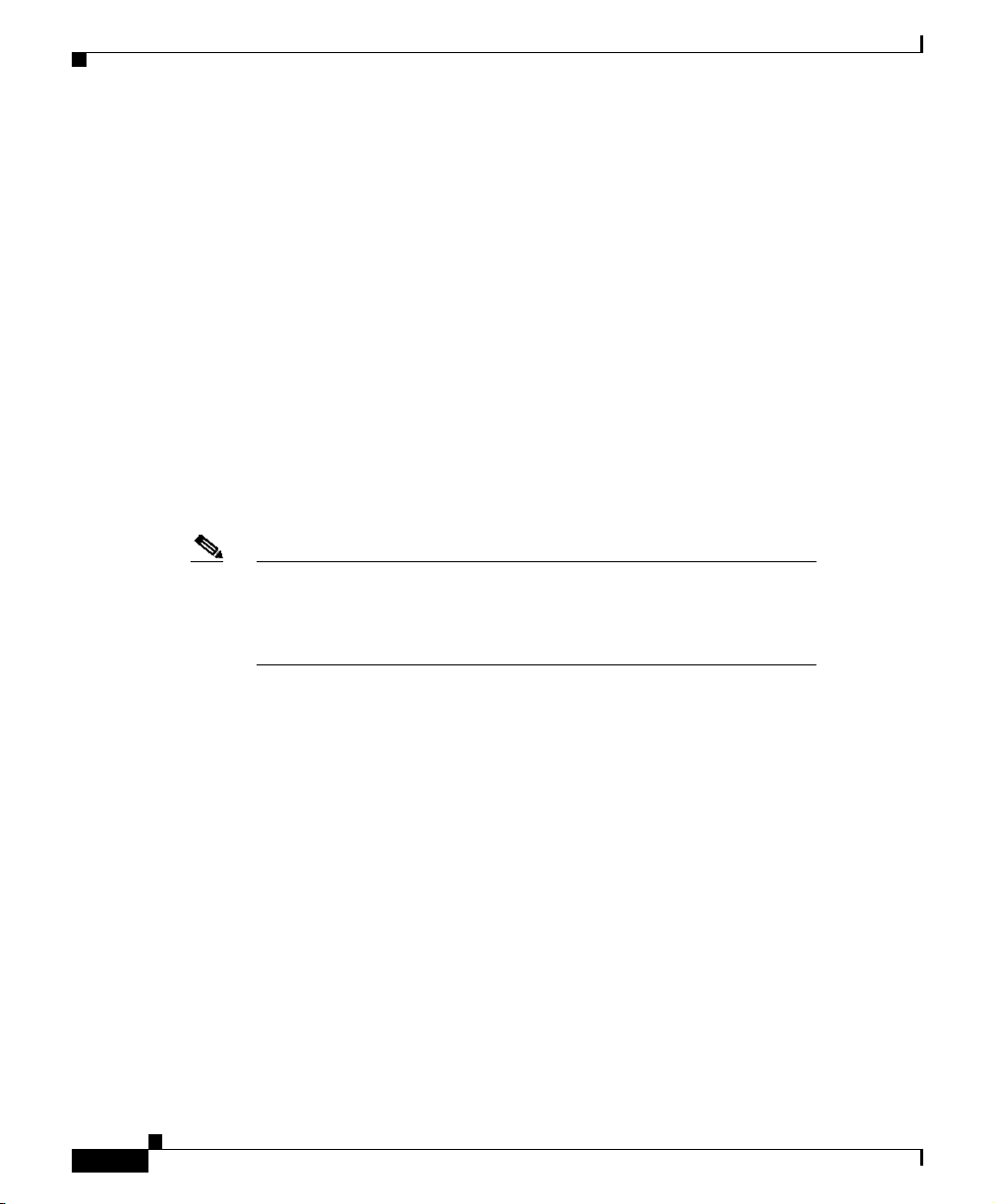
Chapter 2 Configuring User Profiles and CSS Parameters
Configuring the CSS as a Client of a RADIUS Server
If no response is returned by the RADIUS server within a period of time, the
authentication request is retransmitted a predefined number of times (both options
are specified in the radius-server command). The RADIUS client can forward
requests to an alternate secondary RADIUS server in the event that the primary
server is down or is unreachable.
In a configuration where both a primary RADIUS server and a secondary
RADIUS server are specified, and one or both of the RADIUS servers become
unreachable, the CSS automatically transmits a keepalive authentication request
to query the server(s). The CSS transmits the username “query” and the password
“areyouup” to the RADIUS server (encrypted with the RADIUS server’s key) to
determine its state. The CSS continues to send this keepalive authentication
request until the RADIUS server indicates that it is available.
Configuring the CSS as a RADIUS Client
Note This section assumes that you have properly configured your
RADIUS server implementation. Cisco Systems does not provide
RADIUS server software, and it is beyond the scope of this
document to cover the different RADIUS server configurations.
2-28
Use the radius-server command and its options to specify the RADIUS server
host (primary RADIUS server, and, optionally, a secondary RADIUS Server),
communication time interval settings, and a shared secret text string. This
command is available in configuration mode. The options for this command are:
• radius-server primary ip_address secret string {auth-port port_number}-
Specify the primary RADIUS server.
• radius-serversecondaryip_address secretstring{auth-portport_number}
- Specify the secondary RADIUS server. Configuration of a secondary
RADIUS server is optional.
• radius-server dead-time seconds - Set the time interval (in seconds) that the
CSS probes an inactive RADIUS server (primary and secondary) to
determine if it is back online.
Cisco Content Services Switch Basic Configuration Guide
78-11424-03
Page 29

Chapter 2 Configuring User Profiles and CSS Parameters
• radius-server retransmit number - Set the number of retransmissions for an
authentication request to the RADIUS server.
• radius-server timeout seconds - Set the time interval the CSS waits before
retransmitting an authentication request.
Note After configuring the RADIUS server, enable RADIUS
authentication for console and virtual logins (if the user and
password pair is not in the local user database) through the virtual
authentication and console authentication commands. Refer to
“Controlling Remote Access to the CSS” later in this chapter for
details.
Specifying a Primary RADIUS Server
Use the radius-server primary command to specify a primary RADIUS server
to authenticate user information from the CSS RADIUS client (console or virtual
authentication). The syntax for this global configuration mode command is:
radius-server primary ip_address secret string {auth-port port_number}
Options and variables include:
• primary ip_address - The IP address or host name for the primary RADIUS
server. Enter the address in either dotted-decimal IP notation (for example,
192.168.11.1) or mnemonic host-name format (for example,
myhost.mydomain.com).
• secret string - The shared secret text string between the primary RADIUS
server and the CSS RADIUS client. The shared secret allows authentication
transactions between the client and primary RADIUS server to occur. Enter
the shared secret as a case-sensitive string with no spaces (16 characters
maximum).
• auth-port port_number - Optional. The UDP port on the primary RADIUS
server allocated to receive authentication packets from the RADIUS client.
Valid entries are 0 to 65535. The default is 1645.
To specify a primary RADIUS server, enter:
(config)# radius-server primary 172.27.56.76 secret Hello
auth-port 30658
Configuring the CSS as a Client of a RADIUS Server
78-11424-03
Cisco Content Services Switch Basic Configuration Guide
2-29
Page 30

Configuring the CSS as a Client of a RADIUS Server
To remove a primary RADIUS server, enter:
(config)# no radius-server primary
Specifying a Secondary RADIUS Server
Use the radius-server secondary command to specify a secondary RADIUS
server to authenticate user information from the CSS RADIUS client (console or
virtual authentication). The CSS directs authentication requests to the secondary
RADIUS server when the specified RADIUS primary server is unavailable. The
syntax for this global configuration mode command is:
radius-serversecondary ip_address secret string {auth-port port_number}
Note Configuration of a secondary RADIUS server is optional.
Options and variables include:
• secondary ip_address - The IP address or host name for the secondary
RADIUS server. Enter the address in either dotted-decimal IP notation (for
example, 192.168.11.1) or mnemonic host-name format (for example,
myhost.mydomain.com).
• secret string - The shared secret text string between the secondary RADIUS
server and the CSS RADIUS client. The shared secret allows authentication
transactions between the client and secondary RADIUS server to occur. Enter
the shared secret as a case-sensitive string with no spaces (16 characters
maximum).
• auth-port port_number - Optional. The UDP port on the primary RADIUS
server allocated to receive authentication packets from the RADIUS client.
Valid entries are 0 to 65535. The default is 1645.
Chapter 2 Configuring User Profiles and CSS Parameters
2-30
Cisco Content Services Switch Basic Configuration Guide
78-11424-03
Page 31

Chapter 2 Configuring User Profiles and CSS Parameters
To specify a secondary RADIUS server, enter:
(config)# radius-server secondary 172.27.56.79 secret Hello
auth-port 30658
To remove a secondary RADIUS server, enter:
(config)# no radius-server secondary
Configuring the RADIUS Server Timeouts
Use the radius-server timeout command to specify the time interval that the CSS
is to wait for the RADIUS server (primary or secondary) to reply to an
authentication request before retransmitting requests to the RADIUS server. You
configure the number of retransmitted requests to the server through the
radius-server retransmit command. Valid entries are 1 to 255 seconds. The
default is 10 seconds.
To configure the configure the RADIUS server timeout interval to 1 minute
(60 seconds), enter:
(config)# radius-server timeout 60
Configuring the CSS as a Client of a RADIUS Server
To set the RADIUS server retransmit request back to the default of 10 seconds,
enter:
(config)# no radius-server timeout
Configuring the RADIUS Server Retransmits
Use the radius-server retransmit command to specify the number of times the
CSS is to retransmit an authentication request to a timed-out RADIUS server
before considering the server dead and stop transmitting. If a secondary RADIUS
server has been identified,that server is selected as the active server.Valid entries
are 1 to 30 retries. The default is 3.
If the RADIUS server does not respond to the CSS retransmitted requests, the
CSS considers the server as dead, stops transmitting to the server, and starts the
dead timer as defined through the radius-server dead-time command. If a
secondary server is configured, the CSS transmits the requests to the secondary
server. If the secondary server does not respond to the request, the CSS considers
it dead and starts the dead timer. If there is no active server, the CSS stops
transmitting requests until the primary RADIUS server becomes alive.
Cisco Content Services Switch Basic Configuration Guide
78-11424-03
2-31
Page 32

Configuring the CSS as a Client of a RADIUS Server
To configure the number of RADIUS server retransmits to 5, enter:
(config)# radius-server retransmit 5
To set the RADIUS server retransmit request back to the default of 3 retries, enter:
(config)# no radius-server retransmit
Configuring the RADIUS Server Dead-Time
Use the radius-server dead-time command to set the time interval in which the
CSS verifies whether a non-functional server is operational. During the set time
interval, the CSS sends probe access-request packets to verify that the RADIUS
server(primary or secondary) is available and can receive authentication requests.
The dead-time interval starts when the server does not respond to the number of
authentication request transmissions configured through the radius-server
retransmitcommand.Whentheserverrespondstoaprobeaccess-requestpacket,
the CSS transmits the authentication request to the server. Valid entries are 1 to
255 seconds. The default is 5 seconds.
To configure the RADIUS server dead-time to 15 seconds, with probe
access-requests enabled, enter:
(config)# radius-server dead-time 15
Chapter 2 Configuring User Profiles and CSS Parameters
To set the RADIUS server dead-time request back to the default of 5 seconds,
enter:
(config)# no radius-server dead-time
Showing RADIUS Server Configuration Information
Use the show radius command to display information and statistics about the
RADIUS server configuration. The syntax and options are:
• show radius config [primary|secondary|all] - Display RADIUS
configuration information for a specific server or all servers, identified by
type.
• showradiusstat[primary|secondary|all] - Display RADIUS authentication
statistics for a specific server or all servers, identified by type.
Cisco Content Services Switch Basic Configuration Guide
2-32
78-11424-03
Page 33

Chapter 2 Configuring User Profiles and CSS Parameters
To view the configuration for a RADIUS primary server, enter:
(config)# show radius config primary
To view the authentication statistics for a RADIUS secondary server, enter:
(config)# show radius stats secondary
Table 2-1 describes the fields in the show radius config output.
Table 2-1 Field Descriptions for the show radius config Command
Field Description
Server IP
Address
The IP address or host name for the specified RADIUS
server.
Secret The shared secret text string between the specified RADIUS
server and the CSS RADIUS client.
Port The UDP port on the specified RADIUS server allocated to
receiveauthenticationpackets from the CSS RADIUS client.
The default port number is 1645.
State The operational stats of the RADIUS server (ALIVE,
DOWN, UNKNOWN).
Dead Timer The time interval (in seconds) that the CSS probes a
RADIUS server (primary or secondary), which is not
responding, to determine if it is operational and can receive
authentication requests.
Timeout The interval (in seconds) the CSS RADIUS client waits for
the RADIUS server to reply to an authentication request
before retransmitting requests to the RADIUS server.
Retransmit Limit The number of times the CSS RADIUS client retransmits an
authentication request a timed out RADIUS server before
stopping transmission to that server.
Probes The packets that the CSS RADIUS client automatically
transmits to determine if the RADIUS server is still available
and can receive authentication requests.
Configuring the CSS as a Client of a RADIUS Server
78-11424-03
Cisco Content Services Switch Basic Configuration Guide
2-33
Page 34

Configuring the CSS as a Client of a RADIUS Server
Table 2-2 describes the fields in the show radius stat output.
Table 2-2 Field Descriptions for the show radius stat Command
Field Description
Server IP address TheIP address or host name of the specified RADIUS server
Accepts The number of times the RADIUS server accepts an
Requests The number of times the CSS RADIUS client issues an
Retransmits The number of times the CSS RADIUS client retransmits an
Rejects The number of times the CSS RADIUS client receives a
Bad Responses The number of times the CSS RADIUS client receives a bad
Bad
Authenticators
Pending
Requests
Timeouts The number of times the CSS RADIUS client reached the
Discarded
Authentication
Requests
Chapter 2 Configuring User Profiles and CSS Parameters
authentication request from the CSS RADIUS client
authentication request to the RADIUS server
authentication request to the active RADIUS server after a
timeout occurred
reject notification from the RADIUS server while trying to
establish an authentication request
transmission from the RADIUS server
The number of times the RADIUS server denies an
authentication request from the CSS RADIUS client
The number of pending authentication requests to the
RADIUS server
specified timeout interval while waiting for the RADIUS
server to reply to an authentication request
The number of authentication requests that were discarded
while the primary or secondary RADIUS server was down
2-34
Cisco Content Services Switch Basic Configuration Guide
78-11424-03
Page 35

Chapter 2 Configuring User Profiles and CSS Parameters
Controlling Remote Access to the CSS
Controlling Remote Access to the CSS
To control remote access to the CSS, use the virtual command or the console
command. By using virtual commands, you allow users to log into the CSS
remotely with or without requiring a username and password, or you can deny all
remote access to users. Telnet, FTP, SSHD, and the Device Management user
interface are examples of remote access. By using console commands, you
specify whether console port authentication of locally-defined usernames and
passwords logging into the CSS is enabled.
Note Before you can use RADIUS as either the virtual authentication
method or the console authentication method, you must enable
communication with the RADIUS security server using the
radius-server command (refer to “Configuring the CSS as a Client
of a RADIUS Server” earlier in this chapter for details).
The virtual command provides the following options:
• virtual authentication - Requires users to enter a login name and password
to log into the CSS and perform a virtual access (default). The local database
is checked in this option.
• virtual authentication disallowed - Prevents additional virtual users from
logging into the CSS. This selection does not terminate existing connections.
78-11424-03
Note To remove users already logged into the CSS, use the
admin-shutdown command.
• virtual authentication local-radius - Checks the local username database
for authentication. If local authentication is unsuccessful, the CSS performs
a RADIUS server authentication to verify username and password.
• virtual authentication radius - Performs a RADIUS serverauthenticationto
verify username and password.
Cisco Content Services Switch Basic Configuration Guide
2-35
Page 36

Controlling Remote Access to the CSS
• virtual authentication radius-local - Performs a RADIUS server
authentication to verify username and password. If the RADIUS server
authentication is unsuccessful, the CSS checks the local username database
for authentication.
• no virtual authentication - Does not require users to enter a login name and
password to log into the CSS (disables virtual authentication).
The console command provides the following options:
• console authentication - Requires users to enter a login name and password
to log into the CSS console port (default). The local database is checked in
this option.
• console authentication local-radius - Checks the local username database
for authentication. If local authentication is unsuccessful, the CSS performs
a RADIUS server authentication to verify username and password.
• console authentication radius - Performs a RADIUS server authentication
to verify username and password.
• console authentication radius-local - Performs a RADIUS server
authentication to verify username and password. If the RADIUS server
authentication is unsuccessful, the CSS checks the local username database
for authentication.
• no console authentication - Does not require users to enter a login name and
password to log into the CSS console port (disables console authentication).
For example, if an unauthorized user gained access to the CSS:
1. Prevent users from establishing new connections to the CSS by using the
virtual authentication disallowed command.
(config)# virtual authentication disallowed
Chapter 2 Configuring User Profiles and CSS Parameters
2-36
2. Terminate all connections using the admin-shutdown command.
(config)# admin-shutdown
To display virtual and console authentication settings, use the show
user-database command (refer to “Showing User Information” in Chapter 1,
Logging in and Getting Started).
Cisco Content Services Switch Basic Configuration Guide
78-11424-03
Page 37

Chapter 2 Configuring User Profiles and CSS Parameters
Restricting Console, FTP, SNMP, Telnet, XML, and Web Management Access to the CSS
Restricting Console, FTP, SNMP, Telnet, XML, and
Web Management Access to the CSS
Use the restrict command to enable or disable console, FTP, SNMP, Telnet,
XML, and Web management access to the CSS. Access through a console, FTP,
SNMP, and Telnet is enabled by default.
Note Disable Telnet access when you want to use the Secure Shell Host
(SSH) server. For information on configuring SSHD, refer to
“ConfiguringSecure Shell Daemon” in Chapter 3, ConfiguringCSS
Network Protocols.
The syntax and options for this global configuration mode command are:
• restrict console - Disable console access to the CSS
• restrict ftp - Disable FTP access to the CSS
• restrict snmp - Disable SNMP access to the CSS
• restrict telnet - Disable Telnet access to the CSS
• restrict XML - Disable XML access to the CSS
• restrict web-mgmt - Disable Web management access to the CSS
To enable access to the CSS:
• no restrict console - Enable console access to the CSS
• no restrict ftp - Enable FTP access to the CSS
• no restrict snmp - Enable SNMP access to the CSS
• no restrict telnet - Enable Telnet access to the CSS
• no restrict xml - Enable XML access to the CSS
• no restrict web-mgmt - Enable Web management access to the CSS
For example, enter:
(config)# restrict telnet
78-11424-03
Cisco Content Services Switch Basic Configuration Guide
2-37
Page 38

Finding an IP Address
Finding an IP Address
Use the find ip address command to search the CSS configuration for the
specified IP address. You can include a netmask for subnet (wildcard) searches.
This search can help you avoid IP address conflicts when you configure the CSS.
When you use this command, it checks services, source groups, content rules,
ACLs, the management port, syslog, APP sessions, and local interfaces for the
specifiedIP address. If the address is found, the locations of its use are displayed.
If no addresses are found, the CSS returns you to the command prompt.
This command is available in all modes. The syntax is:
find ip address ip_or_host {subnet_mask|range number}
Enter the:
• IP address in dotted-decimal notation (for example, 192.168.11.1) or enter
the host name in mnemonic host-name format (for example,
host.domain.com).
• Optional subnet mask as either:
–
A prefix length in CIDR bitcount notation (for example, /24). Do not
enter a space to separate the IP address from the prefix length.
–
An IP address in dotted-decimal notation (for example, 255.255.255.0).
If you enter a mask of 0.0.0.0, the CSS finds all addresses.
• rangenumber to definehowmany IP addresses you wanttofind,starting with
the ip_or_host address. Enter a number from 1 to 65535. The default range is
1.
For example, if you enter an IP address of 203.1.1.1 with a range of 10, the
CSS tries to find the addresses from 203.1.1.1 through 203.1.1.10.
For example, enter:
(config)# find ip address 192.168.0.0
Chapter 2 Configuring User Profiles and CSS Parameters
2-38
Users of IP address 192.168.0.0
Content Rule - 192.168.12.1, layer 3, owner: lml, state:Active
Content Rule - 192.168.12.1, layer 5, owner: lml, state:Active
Service - 192.168.3.6, serv1, state:Active
Service - 192.168.3.7, serv3, state:Active
Interface - 192.168.1.117. VLAN1
Interface - 192.168.2.117. VLAN1
Cisco Content Services Switch Basic Configuration Guide
78-11424-03
Page 39

Chapter 2 Configuring User Profiles and CSS Parameters
Configuring Flow Parameters
Configuring Flow Parameters
The CSS enables you to configure the following flow parameters using the flow
command:
• flow permanent - Permanent TCP ports that are not reclaimed
• flow port-reset - Resets Fast Ethernet and Gigabit Ethernet ports
automatically when the CSS detects that they are not responding
• flowreserve-clean - Interval flows with port numbers less than or equal to 23
are reclaimed
Configuring Permanent Connections for TCP Ports
The CSS allows you to configure a maximum of ten TCP ports that will have
permanent connections and will not be reclaimed by the CSS when the ports are
inactive. To configure a TCP port as a permanent connection, use the flo w
permanent command. This command is typically used when load-balancing
long-lived connections or you observe the CSS dropping long-lived idle TCP
connections.
The options for this command are:
• flow permanent port1 portnumber
• flow permanent port2 portnumber
• flow permanent port3 portnumber
• flow permanent port4 portnumber
• flow permanent port5 portnumber
• flow permanent port6 portnumber
• flow permanent port7 portnumber
• flow permanent port8 portnumber
• flow permanent port9 portnumber
• flow permanent port10 portnumber
Enter a port number from 0 to 65535. The default is 0.
78-11424-03
Cisco Content Services Switch Basic Configuration Guide
2-39
Page 40

Chapter 2 Configuring User Profiles and CSS Parameters
Configuring Flow Parameters
For example, to configure port 1520 as a permanent connection, enter:
(config) flow permanent port1 1520
To reset a permanent connection to its default port number of 0, use the no flow
permanent command. For example, to reset the port number for port1 to 0, enter:
(config) no flow permanent port1
Resetting Fast Ethernet and Gigabit Ethernet Ports
You can program the CSS to reset its associated Fast Ethernet and Gigabit
Ethernet ports automatically when it detects that they are not responding during
operation. Use the flow port-reset command to enable this function. By default,
port resetting is enabled on the CSS.
Caution Do not disable port-resets without guidance from Cisco support
personnel.
For example, enter:
(config)# flow port-reset
To disable port resets on the CSS, enter:
(config)# no flow port-reset
Reclaiming Reserved Telnet and FTP Control Ports
Use the flow reserve-clean command in global configurationmode to define how
often the CSS scans flows from reserved Telnet and FTP control ports to reclaim
them. Control ports have port numbers less than or equal to 23. When the CSS
determines that one of these ports has a flow with asymmetrical routing, it
reclaims the port.
Enter the flow reserve-clean time in seconds as the interval the CSS uses to scan
flows. Enter an integer from 0 to 100. The default is 10. To disable the flow
reclaiming process, enter a flow reserve-clean value of 0.
Cisco Content Services Switch Basic Configuration Guide
2-40
78-11424-03
Page 41

Chapter 2 Configuring User Profiles and CSS Parameters
For example, enter:
(config)# flow reserve-clean 36
To disable flow cleanup on Telnet and FTP control ports, enter:
(config)# no flow reserve-clean
Showing Flow Statistics
Use the flowstatistics command to display statistics on currently allocated flows.
For example:
(config)# flow statistics
Flow Manager Statistics:
Current High Avg
UDP Flows per second 0 0 0
TCP Flows per second 0 4 0
Total Flows per second 0 4 0
Hits per second 0 0 0
Configuring Flow Parameters
78-11424-03
------------------------------------------------------------Port Active Total TCP UDP
------------------------------------------------------------1 13 43339169 13 0
2 16 43337519 16 0
5 18 3167362 18 0
6 9 33483528 9 0
Cisco Content Services Switch Basic Configuration Guide
2-41
Page 42

Configuring Content API
Configuring Content API
The CSS Content Application Program Interface (API) feature allows you to use
a network management workstation to make Web-based configuration changes to
the CSS using Extensible Markup Language (XML) documents. XML is a
powerful tool that can be used to automatically configure a CSS using all of the
CLI commands included in the CSS software, such as to specify server weight and
load, to configureload balancing across a group of servers, or to configure content
rules to restrict access to a group of directories or files on the servers.
XML code loads a series of CLI commands into the CSS without the need to
respond to the prompts, similar to operating in expert mode. As the CSS
administrator, plan which type of changes you want to implement and the
consequences of these changes as they are performed.
After you create the XML document, you publish (upload) the XML file to the
Hypertext Transfer Protocol (HTTP) server embedded in the CSS using a HTTP
PUT method.
Chapter 2 Configuring User Profiles and CSS Parameters
Creating XML Code
When developing XML code for Content API to issue CLI commands, adhere to
the following guidelines. You can use any text editor for creating the XML code.
1. Include the following line as the first line in the XML file:
<?xml version="1.0" standalone="yes"?>
2. Enclose the CLI commands within the <action></action> tag set. For
example:
<action>add service MyServiceName</action>
<action>vip address 10.2.3.4</action>
Note A nested script play command (to execute a script line by
Cisco Content Services Switch Basic Configuration Guide
2-42
line from the CLI) is not allowed in an XML file. This
restriction is enforced because the actual execution of the
XML tag set is performed within a script play command
78-11424-03
Page 43

Chapter 2 Configuring User Profiles and CSS Parameters
3. Pay attention to mode hierarchy of the CLI commands in the XML file. Each
mode has its own set of commands. Many of the modes have commands
allowing you to access other related modes. If youenter a series of commands
in the improper mode hierarchy, this will result in an XML file that fails to
execute properly.
As an example, the following commands configure an access list (ACL):
<?xml version="1.0" standalone="yes" ?>
<config>
<action>acl 98</action>
<action>clause 10 permit any any dest any</action>
<action>apply circuit-(VLAN3)</action>
</config>
In another example, the following commands configure a CSS Ethernet
interface:
<?xml version="1.0" standalone="yes" ?>
<config>
<action>interface ethernet-6</action>
<action>bridge vlan 3</action>
<action>circuit VLAN3</action>
<action>ip address 10.10.104.1/16</action>
</config>
Configuring Content API
78-11424-03
4. Pay attention to the allowable CLI command conventions for syntax and
variable argument in the XML file. If you enter an invalid or incomplete
command, this will result in an XML file that fails to execute properly.
Note Foroverviewinformation on the CLIcommands you can use
in global configuration mode and its subordinate modes, refer
to the Content Services Switch Command Reference,
Chapter 2, CLI Commands.
Cisco Content Services Switch Basic Configuration Guide
2-43
Page 44

Configuring Content API
XML Document Example
The following example is a complete XML document. The XML document
creates three services, an owner, and a content rule, and assigns one of the newly
created services to the content rule.
<?xml version="1.0" standalone="yes"?>
<config>
<service name="router">
<ip_address>10.0.3.1</ip_address>
<action>active</action>
</service>
<service name="sname2">
<ip_address>10.0.3.2</ip_address>
<weight>4</weight>
<action>active</action>
</service>
<service name="sname3">
<ip_address>10.0.3.3</ip_address>
<weight>5</weight>
<protocol>udp</protocol>
<action>suspend</action>
</service>
<service name="nick">
<ip_address>10.0.3.93</ip_address>
<action>active</action>
</service>
<owner name="test">
<content name="rule">
<vip_address>10.0.3.100</vip_address>
<protocol>udp</protocol>
<port>8080</port>
<add_service>nick</add_service>
<action>active</action>
</content>
</owner>
</config>
Chapter 2 Configuring User Profiles and CSS Parameters
2-44
Cisco Content Services Switch Basic Configuration Guide
78-11424-03
Page 45

Chapter 2 Configuring User Profiles and CSS Parameters
Controlling Access to the CSS HTTP Server
To control access to the HTTP server running on the CSS, use the restrict xml
and no restrict xml commands. Clients can send XML documents to this server
to configure the CSS. The options for this global configuration mode command
are:
• no restrict xml - Allow client access to the HTTP server on the CSS.
• restrict xml - Deny client access to the HTTP server on the CSS.
Note The web-mgmt state enable command (for CSS software version
3.x) performs the same function as the (config) no restrict xml
command (for CSS software version 4.x) and the web-mgmt state
disable command performs the same function as the (config)
restrict xml command. When you use the web-mgmt state enable
command, it does not appear in the configuration file. Instead, the
(config) no restrict xml command appears in the configuration file.
Configuring Content API
Parsing the XML Code
After you complete the XML file, parse the code to ensure that it is syntactically
correct. The easiest way to parse XML code is to open the XML filedirectly from
Microsoft® Internet Explorer. Syntax errors are flagged automatically when the
file is loaded. If an error occurs, review your XML code and correct all syntax
errors.
Publishing the XML Code to the CSS
The completed XML file is remotely published (uploaded) to the HTTP server in
the CSS from the external network management workstation by using a HTTP
PUT method. The HTTP PUT method uses the IP address of the CSS as the
destination URL where you want to publish the XML file.
Note When XML is enabled, the CSS listens for XML connections on
port 80.
Cisco Content Services Switch Basic Configuration Guide
78-11424-03
2-45
Page 46

Configuring Content API
Note Ensure that the CLI commands in the XML document do not have an
Note An error code in the publishing process usually means that
Chapter 2 Configuring User Profiles and CSS Parameters
impact on the interface configuration through which the XML file
transfer process is to occur (for example, including the command no
ip addr 10.1.2.3, which identifies the IP address of the CSS
receiving the XML file). If this occurs, you will disconnect the
workstation performing the XML file transfer.
Software is available to simplify the process of publishing XML files to the CSS
HTTP server. These software packages offer a simple method to publish files to a
Web server. This software uses the HTTP protocol to publish files and require no
special software on the Web server side of the connection.
no restrict xml (for CSS software version 4.x) or the
webmgmt-state enable (for CSS software version 3.x) commands
have not been issued on the CSS prior to publishing the XML file.
See the “Controlling Access to the CSS HTTP Server”section for
details.
Testing the Output of the XML Code
Test the output of the XML code by reviewing the running configuration of the
CSS. After the XML has been successfully published to the CSS, Telnet to the
switch and issue the show running-config command to verify that the XML
changes have properly occurred. If the XML changes are incorrect or missing,
republish the XML code to the CSS as described in the “Publishing the XML
Code to the CSS” section.
Cisco Content Services Switch Basic Configuration Guide
2-46
78-11424-03
Page 47

Chapter 2 Configuring User Profiles and CSS Parameters
Configuring the Command Scheduler
Use the cmd-sched command to configure the scheduled execution of any CLI
commands, including playing scripts. The commands that will be executed are
referred to as the command string. To schedule commands, you must create a
configuration record, which includes a provision as to when to execute the
commands, and the command string.
For example, you can use this command to schedule periodic content replication,
the gathering of statistics, and scheduled configuration changes. At the specified
time, the command scheduler executes a command string by creating a
pseudo-login shell where each string is executed. A cmd-sched record is only
scheduled for execution upon completion of its shell. Use the show lines
command to display information about active pseudo shells (refer to “Showing
Current Logins” in Chapter 1, Logging in and Getting Started).
Note To terminate the execution of a command string, use the disconnect
command.
Configuring the Command Scheduler
78-11424-03
The syntax and options for this global configuration mode command are:
• cmd-sched - Enable command scheduling.
• cmd-sched record name minute hour day month weekday “commands...”
{logfile_name}-Create a configuration record for the scheduled executionof
any CLI commands, including the playing of scripts.
The variables are listed below. When entering minute, hour, day, month, and
weekday variables, you may enter a single integer, a wildcard (*), a list separated
by commas, or a range separated by a dash (-).
• name - The name of the configuration record. Enter an unquoted text string
up to 16 characters.
• minutes - The minute of the hour to execute this command. Valid numbers are
from 0 to 59.
• hour - The hour of the day. Valid numbers are from 0 to 23.
• day - The day of the month. Valid numbers are from 0 to 31.
• month - The month of the year. Valid numbers are from 1 to 12.
• weekday - The day of the week. Valid numbers are from 1 to 7. Sunday is 1.
Cisco Content Services Switch Basic Configuration Guide
2-47
Page 48

Configuring the Command Scheduler
• command - The commands you want to execute. Enter a quoted text string up
to 255 characters. Separate multiple commands with a semicolon (;)
character. If the command string includes quoted characters, use a single
quote character; any single quoted characters not preceded by a backslash (\)
character is converted to double quotes when the command string is executed.
• logfile_name, as an optional variable that defines the name of the log file.
Enter a text string up to 32 characters.
Any of the time variables can contain one or some combination of the following
values:
• A single number to define a single or exact value for the specified time
variable
• A wildcard (*) character matching any valid number for the specified time
variable
• A list of numbers separated by commas, up to 40 characters, to define
multiple values for a time variable
• Two numbers separated by a dash (-) character indicating a range of values
for a time variable
For example, enter:
(config)# cmd-sched record periodic_shows 30 21 3 6 1 "show
history;show service;show rule;show system-resources"
Chapter 2 Configuring User Profiles and CSS Parameters
2-48
To enable command scheduler, enter:
(config)# cmd-sched
To disable command scheduling, enter:
(config)# no cmd-sched
To delete a configuration record, enter:
(config)# no cmd-sched periodic_shows
Cisco Content Services Switch Basic Configuration Guide
78-11424-03
Page 49

Chapter 2 Configuring User Profiles and CSS Parameters
Configuring the Command Scheduler
Showing Configured Command Scheduler Records
Use the show cmd-sched command to display the state of the command scheduler
and information about the records for the scheduled CLI commands. The syntax
and options are:
• showcmd-sched- Lists the state of the command scheduler andallscheduled
CLI command records
• show cmd-sched name record_name - Lists information about the specified
scheduled CLI command record
For example, to view the command scheduler state and all scheduled CLI
command records, enter:
(config)# show cmd-sched
Cmd Scheduler: Enabled1 record currently configured.
Sched Rec: suspendRule id: 8265b980 Next exec: APR 14 10:46:00
executions:1145
minList: 0
hourList: 12
dayList: *
monthList: *
weekdayList: 2,3,4,5,6
cmd: config;owner owner1;content content1;suspend
78-11424-03
Table 2-3 describes the fields in the show cmd-sched output.
Table 2-3 Field Descriptions for the show cmd-sched Command
Field Description
Cmd Scheduler State of the command scheduler (enabled or disabled) and
the number of configured records.
Sched Rec The name of the configuration record.
id The ID for the record.
next exec The day and time when the record will be executed.
executions How many times the record has executed.
minList The configured minute of the hour to execute the command.
hourList The configured hour of the day to execute the command.
Cisco Content Services Switch Basic Configuration Guide
2-49
Page 50

Configuring the Command Scheduler
Table 2-3 Field Descriptions for the show cmd-sched Command (continued)
Where to Go Next
Chapter 3, Configuring CSS Network Protocols, describes how to configure the
CSS DNS, ARP, RIP, IP, routing, bridging, SSH, and opportunistic Layer 3
forwarding.
Chapter 2 Configuring User Profiles and CSS Parameters
Field Description
dayList The configured day of the month to execute the command.
monthList The configured month of the year to execute the command.
weekdayList The configured day of the week to execute the command.
Sunday is 1.
cmd The commands you want to execute. Separate multiple
commands with a ; character.
2-50
Cisco Content Services Switch Basic Configuration Guide
78-11424-03
