Page 1
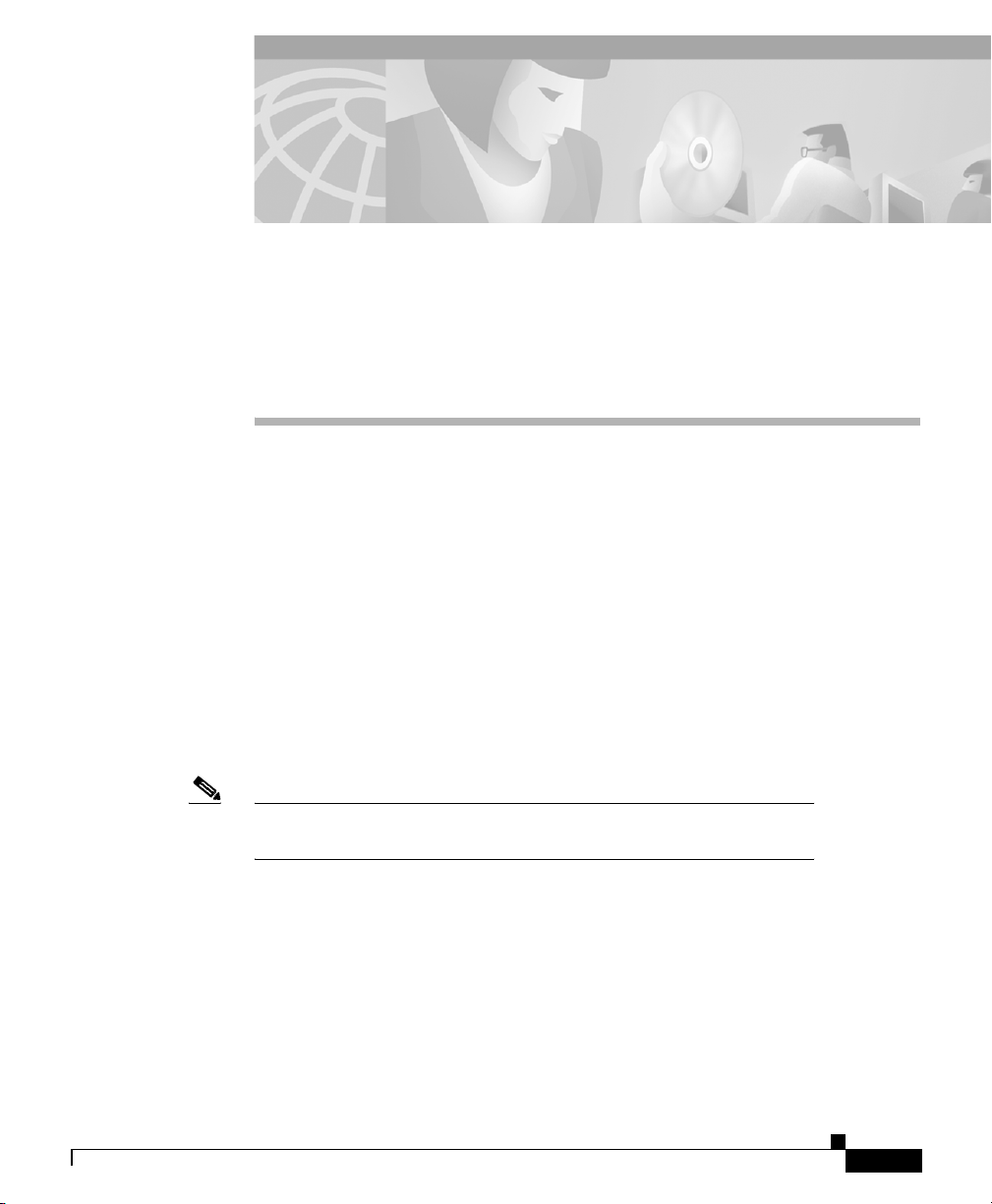
CHA PT ER
46
Configuring Cisco IP Phones in
Cisco CallManager
Cisco IP Phones are full-featured telephones that can be plugged directly into
your IP network. Cisco CallManager supports the following Cisco IP Phones:
• Cisco IP Phone 7900 Family
• Cisco IP Phone 30 VIP
• Cisco IP Phone 12 SP+
The following devices are also configured through the Cisco CallManager
Administration phone configuration pages:
• H.323 Clients
• CTI Ports
78-10450-02
Note Devices such as analog phones or fax machines must be connected
to a gateway (for example, a Cisco VG200 gateway).
If you are administering a large number of phones at your site, you can use the
Bulk Administration Tool (BAT) to perform batch add, modify, and delete
operations for Cisco IP Phones instead of manually adding and configuring each
phone using Cisco CallManager Administration.
BAT is a plug-in application for Cisco CallManager. If BAT is already installed
on your Cisco CallManager system, it can be accessed by opening
Cisco CallManager administration and selecting Application > BAT.
Cisco CallManager Administration Guide
46-1
Page 2
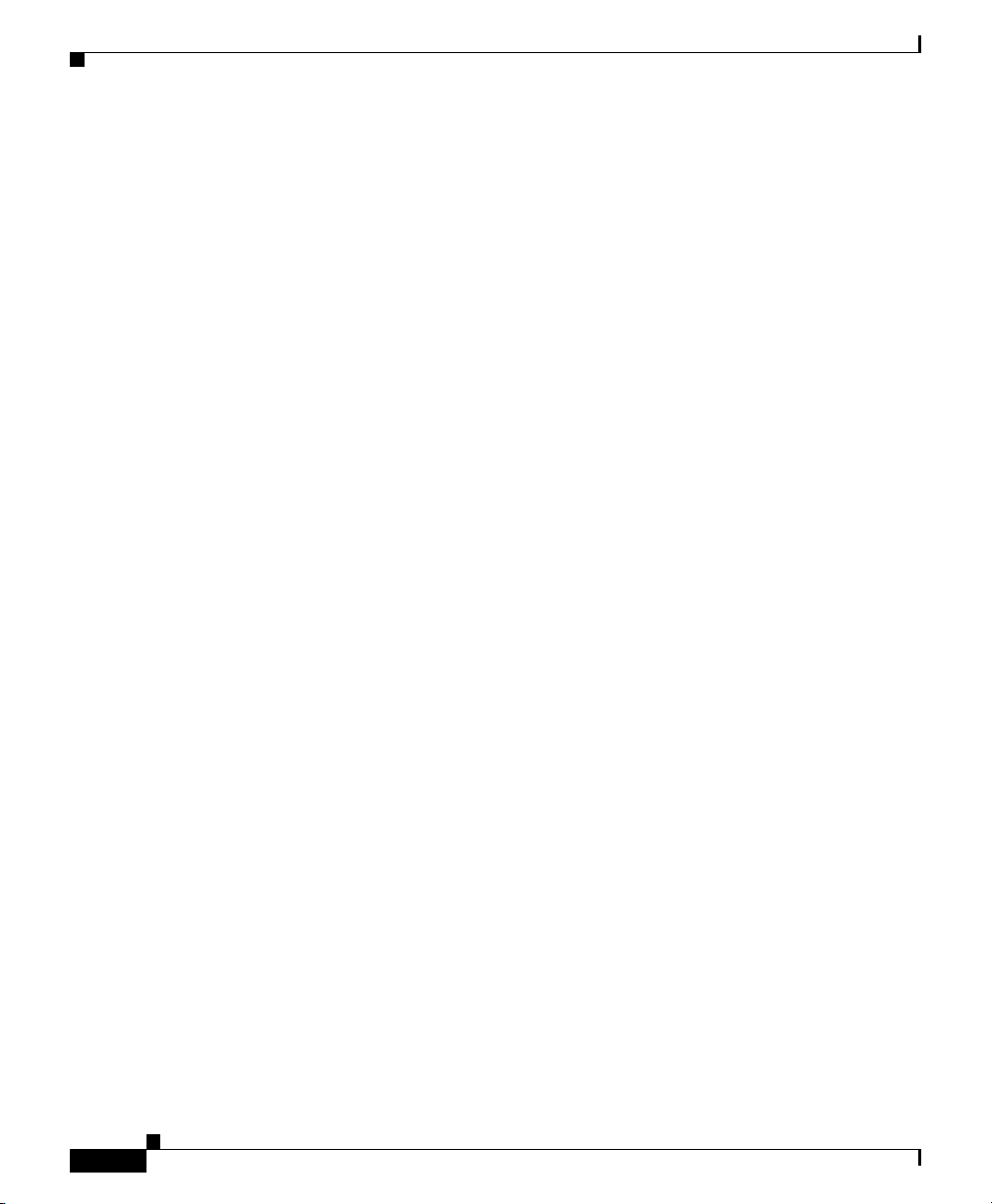
Chapter 46 Configuring Cisco IP Phones in Cisco CallManager
Understanding Cisco IP Phones
Refer to the Bulk Administration Tool Guide for Cisco CallManager for detailed
instructions on configuring BAT to perform batch operations on Cisco IP phones.
Related Topics
The following topics provide information about working with and configuring
Cisco IP phones in Cisco CallManager:
• Understanding Cisco IP Phones, page 46-2
• Configuring Cisco IP Phones, page 46-5
• Finding a Phone, page 46-15
• Configuring Phone Features, page 46-16
• Configuring Directory Numbers, page 46-18
• Configuring Phone Button Templates, page 47-1
• Shared Line Appearances, page 46-25
Understanding Cisco IP Phones
The following topics describe the types of phones and other devices that can be
configured through the Device > Phone area of Cisco CallManager
Administration:
• Cisco IP Phone 7900 Family
• Cisco IP Phone 30 VIP
• Cisco IP Phone 12 SP+
• CTI Ports
• H.323 Clients
Cisco IP Phone 7900 Family
Cisco CallManager supports the Cisco IP Phone 7900 family of phones, which
include the following models:
• Cisco IP Phone 7960
• Cisco IP Phone 7940
Cisco CallManager Administration Guide
46-2
78-10450-02
Page 3
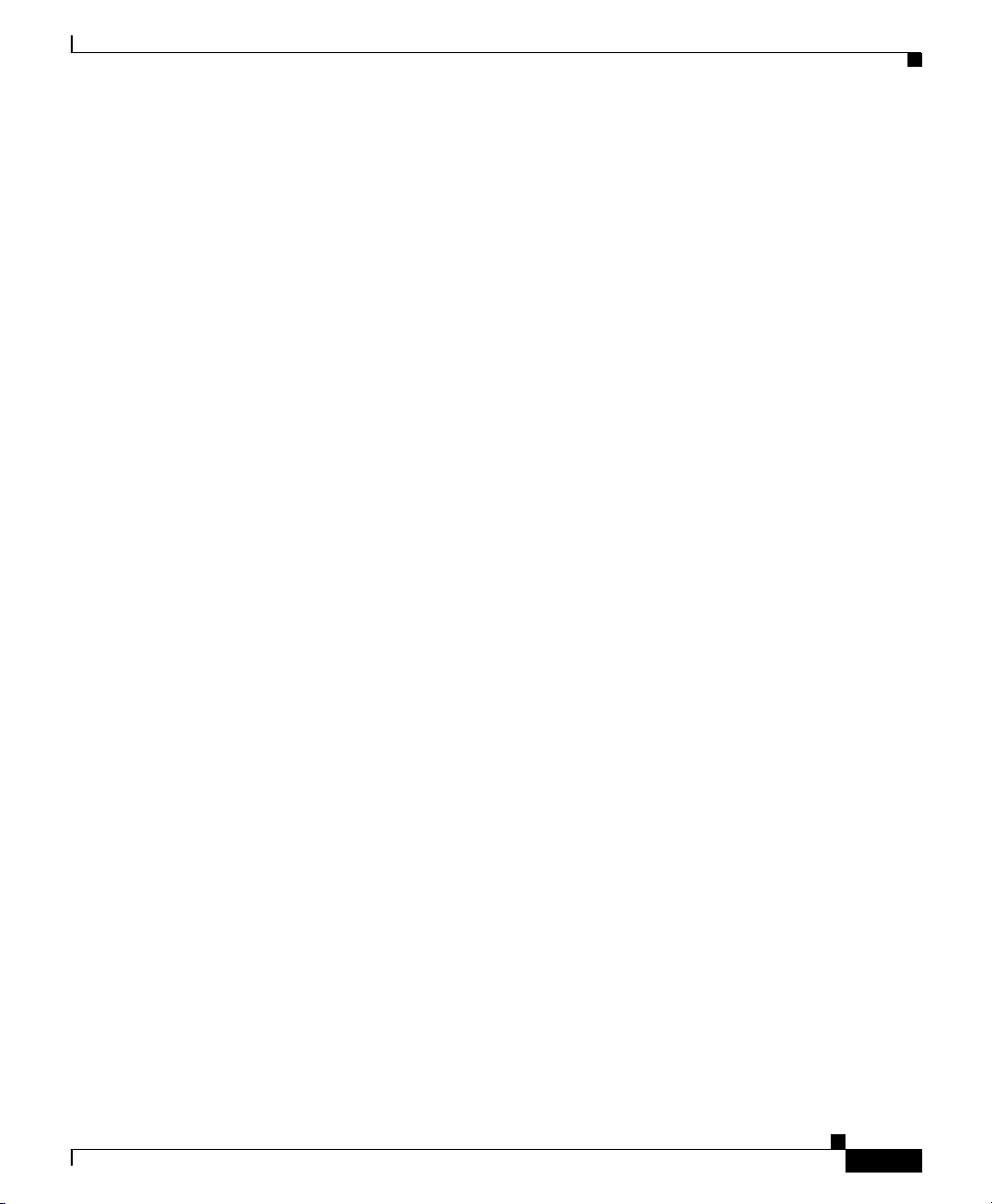
Chapter 46 Configuring Cisco IP Phones in Cisco CallManager
• Cisco IP Phone 7910
Cisco CallManager does not directly control all features on these phones through
phone button templates. Refer to the Cisco IP Phone 7900 Family Administration
Guide and the Getting Started publications for individual Cisco IP Phone 7900
Family models for detailed information.
Cisco IP Phone 7960
The Cisco IP Phone model 7960 is a full-featured, six-line business set that
supports the following features:
• An information (i) button
• Six programmable line or speed dial buttons
• Four fixed buttons for accessing voice mail messages and adjusting phone
settings, services, and directories
• Four soft keys for displaying additional call detail and functionality
• A large LCD display that shows call detail and soft key functions
• An internal two-way speakerphone and microphone mute
Understanding Cisco IP Phones
Cisco IP Phone 7940
The Cisco IP Phone model 7940 is a two-line business set with features similar to
the Cisco IP Phone model 7960. These include:
• An information (i) button
• Two programmable buttons (these can be configured as two lines or one line
• Four on-screen mode buttons for accessing voice mail messages and adjusting
• Four soft keys for displaying additional call detail and functionality
• A large LCD display that shows call detail and soft key functions
• An internal two-way speakerphone and microphone mute
78-10450-02
and one speed dial)
phone settings, services, and directories
Cisco CallManager Administration Guide
46-3
Page 4
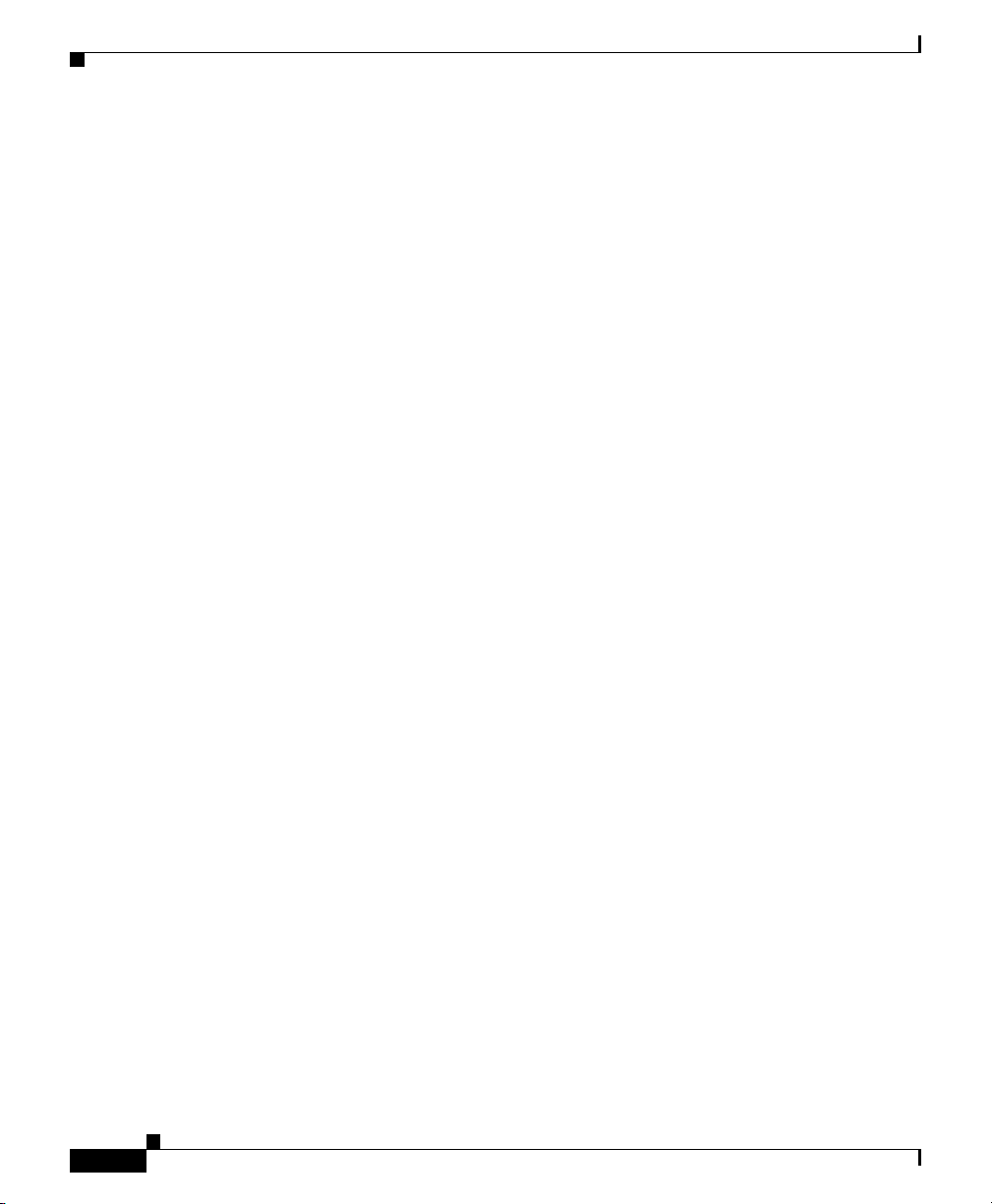
Understanding Cisco IP Phones
Cisco IP Phone 7910
The Cisco IP Phone 7910 is a single-line, basic feature phone designed primarily
for common-use areas with medium telephone traffic such as lobbies or break
rooms. It includes the following features:
• Four dedicated feature buttons for Line, Hold, Transfer, and Settings
• Six programmable feature buttons that can be configured through phone
button templates in Cisco CallManager
Available features include Call Park, Redial, Speed Dial, Call Pickup,
Conference, Forward All, Group Call Pickup, Message Waiting, and
Meet-Me Conference.
• A two-line LCD display (24 characters per line) that indicates the directory
number, call status, date and time
• An internal two-way speakerphone and microphone mute
Cisco IP Phone 12 SP+
Chapter 46 Configuring Cisco IP Phones in Cisco CallManager
The Cisco IP Phone model 12 SP+ offers many of the same features as PBX or
plain old telephone service (POTS) telephones. This IP phone includes the
following features:
• 12 programmable line and feature buttons
• An LED associated with each of the 12 feature and line buttons to indicate
feature and line status
• A two-line LCD display (20 characters per line) for call status and
identification
• An internal two-way speakerphone and microphone mute
Cisco IP Phone 30 VIP
The Cisco IP Phone 30 VIP offers many of the same features as PBX or plain old
telephone service (POTS) telephones. This IP phone includes the following
features:
• 26 programmable line and feature buttons
Cisco CallManager Administration Guide
46-4
78-10450-02
Page 5
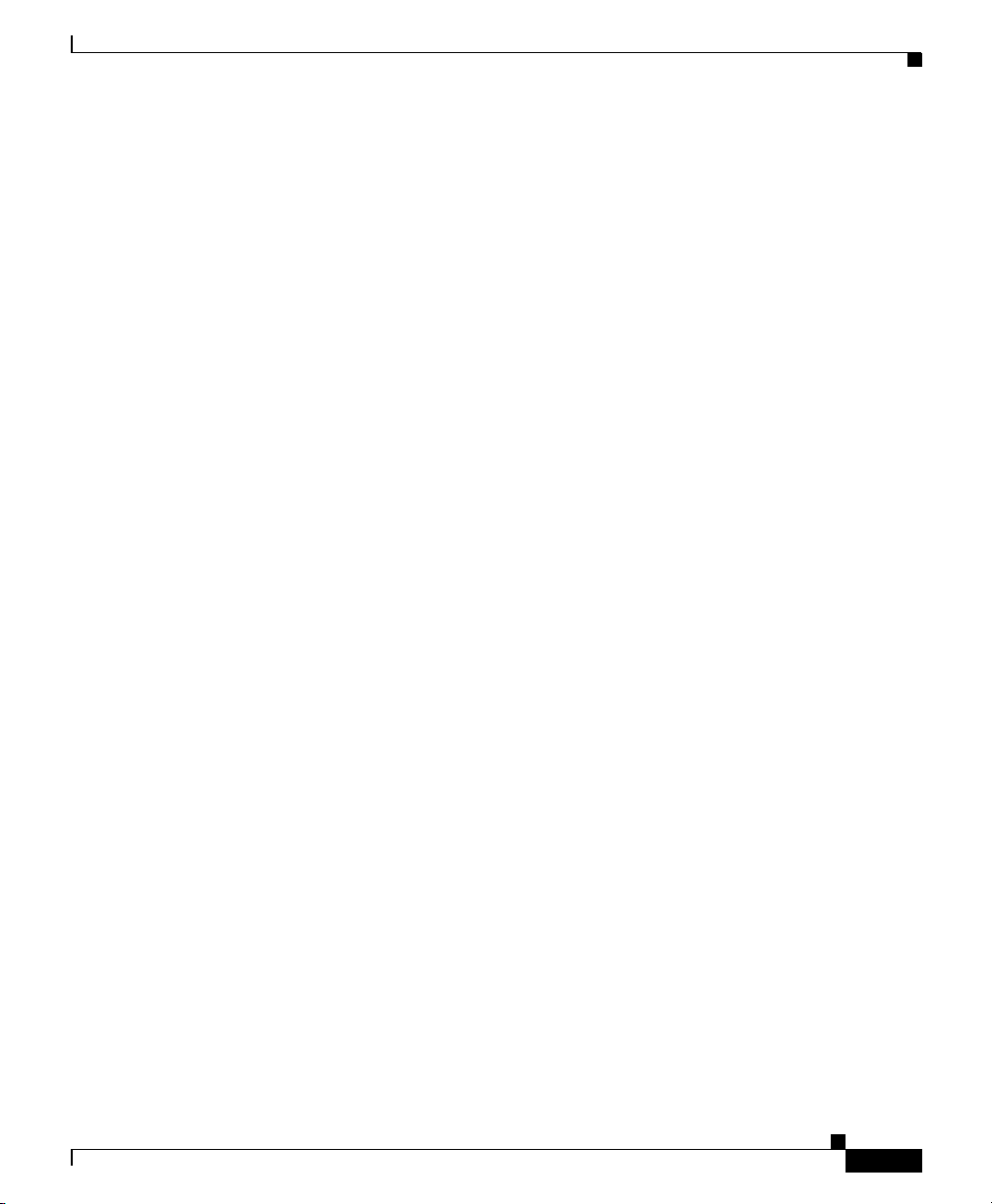
Chapter 46 Configuring Cisco IP Phones in Cisco CallManager
• An LED associated with each of the 26 feature and line buttons to indicate
feature and line status
• A two-line LCD for displaying date and time, calling party name, calling
party number, and digits dialed
• An internal two-way speakerphone with microphone mute
• A transfer feature button
CTI Ports
CTI ports are virtual devices that are used by software-based Cisco CallManager
applications such as Cisco SoftPhone, Cisco AutoAttendant, and
Cisco IP Interactive Voice Response (IVR). CTI ports are configured through the
same Cisco CallManager Administration area as phones, but require fewer
configuration settings.
• For general instructions on how to configure settings for CTI ports, refer to
the “Configuring Cisco IP Phones” section on page 46-5.
• For information on how to configure CTI ports for use with a specific
application, such as Cisco SoftPhone, refer to the documentation and online
help provided with that application.
Configuring Cisco IP Phones
H.323 Clients
H.323 clients include Microsoft NetMeeting devices and NetVision Symbol
phones. They are configured through the same Cisco CallManager Administration
pages as phones, but require fewer configuration settings.
For instructions on how to configure H.323 clients, refer to the “Configuring
Cisco IP Phones” section on page 46-5.
Configuring Cisco IP Phones
When connecting a Cisco IP Phone to your IP telephony network, you can choose
to allow the phone to auto-register itself with the Cisco CallManager database. By
enabling auto-registration, you can automatically add phones to the database.
78-10450-02
Cisco CallManager Administration Guide
46-5
Page 6
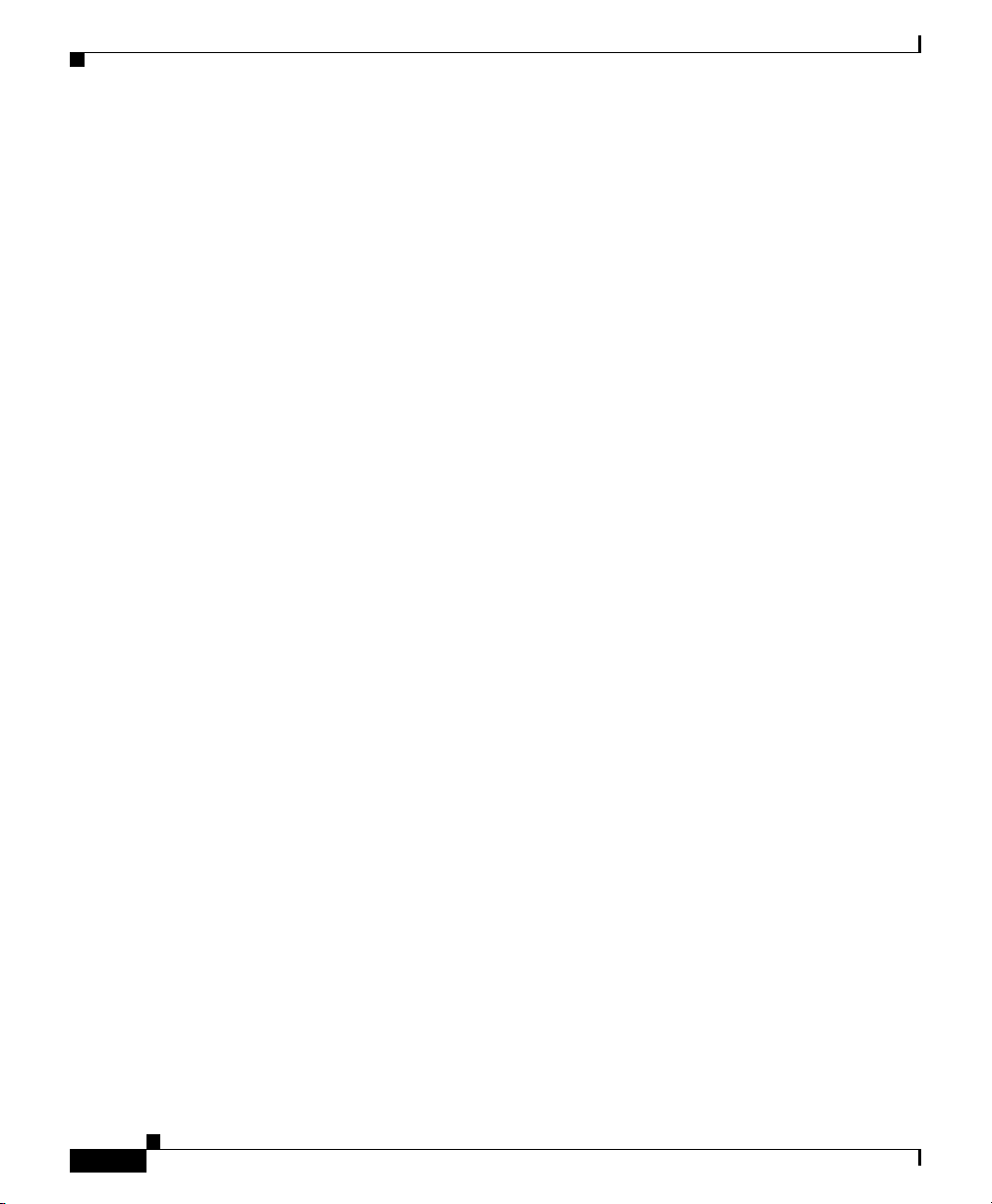
Configuring Cisco IP Phones
However, in many cases, you might not want to use auto-registration. For
example, auto-registration does not allow you to assign specific directory
numbers to a phone. Instead, numbers are assigned sequentially based on the next
available number designated in Cisco CallManager.
If you do not use auto-registration, you must manually add phones to the
Cisco CallManager database or use the Bulk Administration Tool (BAT). BAT is
a plug-in application that enables system administrators to perform batch add,
modify, and delete operations on large numbers of Cisco IP Phones. Refer to the
Bulk Administration Tool Guide for Cisco CallManager for detailed instructions
on using BAT.
You can also delete, reset, update, and copy phones from Cisco CallManager.
H.323 clients and CTI ports are also configured in this area of Cisco CallManager
Administration, and are covered in the procedures in this section.
Related Topics
• Displaying the MAC Address of a Phone, page 46-6
• Adding a Phone, page 46-7
• Deleting a Phone, page 46-11
• Resetting a Phone, page 46-12
Chapter 46 Configuring Cisco IP Phones in Cisco CallManager
• Updating a Phone, page 46-13
• Copying an Existing Phone, page 46-14
Displaying the MAC Address of a Phone
The Media Access Control (MAC) address is a unique 12-character hexadecimal
number that identifies a Cisco IP Phone or other hardware device. It is located on
a label on the bottom of the phone (for example, 000B6A409C405 for
Cisco IP Phone 7900 Family models or SS-00-0B-64-09-C4-05 for
Cisco IP Phone SP 12+ and 30 VIP models). The MAC address is a required field
for Cisco IP Phone device configuration. When entering the MAC address in
Cisco CallManager fields, do not use spaces or dashes and do not include the "SS"
that may precede the MAC address on the label.
Cisco CallManager Administration Guide
46-6
78-10450-02
Page 7
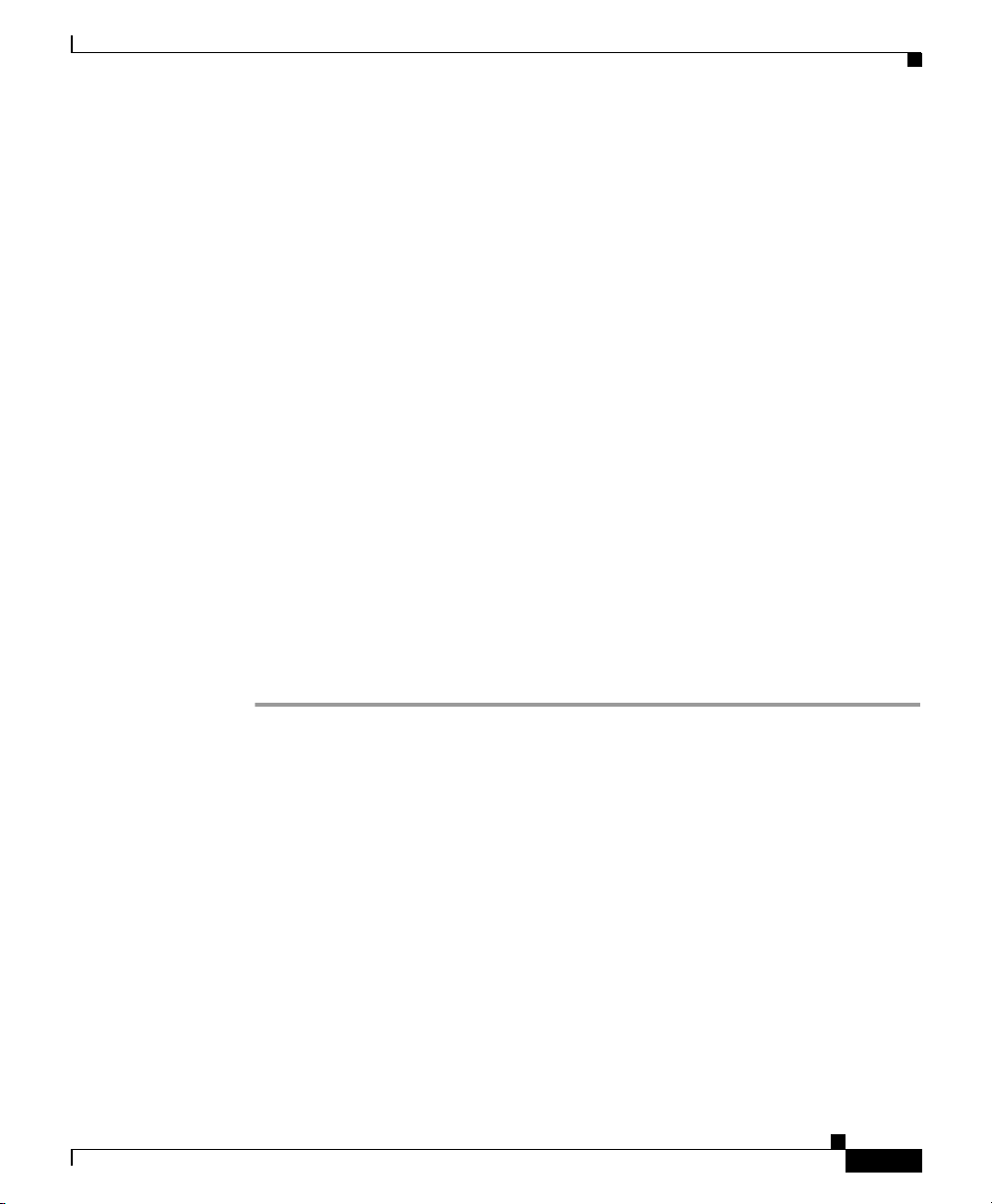
Chapter 46 Configuring Cisco IP Phones in Cisco CallManager
To display the MAC address when the phone is powered on:
• Cisco IP Phone 7960 and 7940 models — press Settings, use the arrow
buttons to highlight the Network Configuration menu option, and press the
Select softkey.
• Cisco IP Phone 7910 — Press Settings, use the arrow buttons to locate
Network Config options, press 6 on the phone keypad to begin displaying the
Network Config options, then use the arrow keys to scroll the Network Config
option display to the MAC address.
• Cisco IP Phone 12 SP+ and 30VIP models — press ** to display the MAC
address on the second line of the LCD display.
For more information about displaying additional configuration settings on
Cisco IP Phones, refer to the Cisco IP Phone 7900 Family Administration Guide
and the individual Getting Started publications provided with Cisco IP Phones.
Adding a Phone
Before a Cisco IP Phone can be used, you must add the phone to
Cisco CallManager.
Configuring Cisco IP Phones
78-10450-02
Procedure
Step 1 Open Cisco CallManager Administration.
Step 2 Select Device > Add a Device.
The Add a New Device page displays.
Step 3 Select Phone from the Device Type drop-down list box and click Next.
The Add a New Phone page displays.
Step 4 Select the appropriate phone type (Cisco IP Phone model, H.323 client, or CTI
port) from the phone type drop-down list and click Next. The Phone
Configuration page displays.
• Once you select a phone type, you cannot modify it.
• CTI ports are virtual devices used by Cisco CallManager applications such as
Cisco SoftPhone and Cisco AutoAttendant
Cisco CallManager Administration Guide
46-7
Page 8
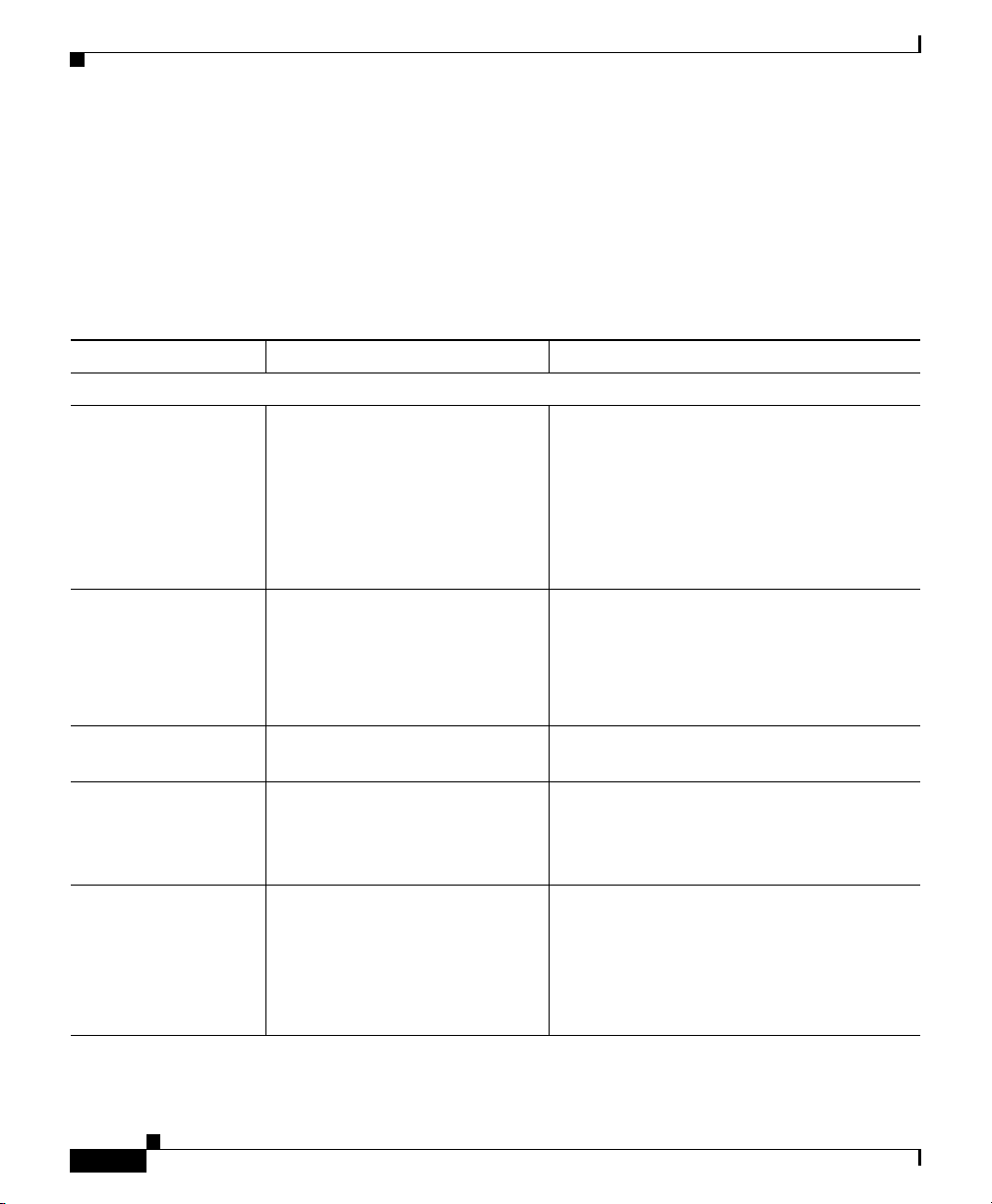
Chapter 46 Configuring Cisco IP Phones in Cisco CallManager
Configuring Cisco IP Phones
• H.323 clients can be Symbol NetVision phones or Microsoft NetMeeting
clients.
Step 5 Enter the appropriate settings as described in Table 46-1.
These settings are not available for all phone types. Only the settings appropriate
to the selected phone type will appear on your screen.
Table 46-1 IP Phone Configuration Settings
Field Description Usage Notes
Device Information
MAC Address Media Access Control (MAC)
address that identifies
Cisco IP Phones (hardware
phones only)
Refer to the “Displaying the
MAC Address of a Phone”
section on page 46-6.
Device Name Identifies software-based
telephones.
• Value must be 12 hexadecimal
characters.
• This field is only displayed for
hardware Cisco IP Phones
• Value can include 1 to 15 characters,
including alphanumeric, dot, dash, or
underscores.
Description Clarifies the purpose of the
device.
Load Information Specifies custom software for a
Cisco IP Phone.
Device Pool Defines sets of common
characteristics for devices, such
as region, date/time group,
Cisco CallManager group, and
calling search space for
auto-registration
Cisco CallManager Administration Guide
46-8
• Only available for H.323 clients and
CTI ports
The value entered here overrides the default
values for this type of device. Refer to the
“Setting Device Defaults” section on
page 15-1.
The value entered here overrides the default
value for this type of device. Refer to the
“Setting Device Defaults” section on
page 15-1.
78-10450-02
Page 9

Chapter 46 Configuring Cisco IP Phones in Cisco CallManager
Table 46-1 IP Phone Configuration Settings (continued)
Field Description Usage Notes
Location Specifies the remote location
accessed using restricted
bandwidth connections.
Calling Search Space Specifies the collection of Route
Partitions searched to determine
how a dialed number should be
routed.
Button Template Determines the configuration of
buttons on a phone and identifies
which feature (line, speed dial,
and so on) is used for each
button.
H.323 Client-Specific Device Information
Outgoing Caller ID
Pattern
Specifies the number to send as
Caller ID for outgoing calls.
The value entered here overrides the default
value for this type of device. Refer to the
“Setting Device Defaults” section on
page 15-1.
Not available for H.323 clients or CTI ports.
For example, in North America:
• NNNXXXX = variable Caller ID,
where XXXX is equal to an extension
number or directory number (X is a
number from 0 to 9) and NNN is the
office code. The Central Office (CO)
prepends the number with the area code
if you do not specify it.
Configuring Cisco IP Phones
78-10450-02
• 5555000 = Fixed Caller ID. Use when
you want the Corporate number to be
sent instead of the exact extension from
which the call is placed. The CO
appends the number with the area code
if you do not specify it.
Cisco CallManager Administration Guide
46-9
Page 10

Chapter 46 Configuring Cisco IP Phones in Cisco CallManager
Configuring Cisco IP Phones
Table 46-1 IP Phone Configuration Settings (continued)
Field Description Usage Notes
Calling Party
Selection
Caller ID
Presentation
Display IE Delivery When this box is checked, it
Media Termination
Point Required
Cisco IP Phone - External Data Locations (leave blank to use the default)
Directory Specifies the primary and
Information Specifies the location (UL) of
Determines what to display if a
call to this device is forwarded or
transferred.
Determines whether the central
office transmits or blocks caller
ID.
enables delivery of the display
IE (incoming exclusion) in
SETUP and CONNECT
messages for the calling and
called party name delivery
service.
Determines whether or not a
Media Termination Point is used
to implement features that H.323
does not support (such as hold
and transfer).
secondary servers from which
the phone obtains directory
information.
the help text for the information
(i) button.
• Originator—send the directory number
of the calling device.
• First Redirect Number—send the
directory number of the redirecting
device.
• Last Redirect Number—send the
directory number of the last device to
redirect the call.
Select Allowed if you want the Central
Office to send caller ID.
Select Restricted if you do not want the
Central Office to send caller ID.
By default, Display IE Delivery is disabled.
Used for H.323 devices that do not support
the H.245 Empty Capabilities Set message.
Only used for Cisco IP Phone 7960 and
7940 models.
Only used for Cisco IP Phone 7960 and
7940 models.
46-10
Cisco CallManager Administration Guide
78-10450-02
Page 11

Chapter 46 Configuring Cisco IP Phones in Cisco CallManager
Table 46-1 IP Phone Configuration Settings (continued)
Field Description Usage Notes
Services Specifies the location (URL) for
Cisco IP Phone Services.
Messages Specifies the voice mail pilot
directory number for messaging.
Step 6 Click Insert.
Step 7 Add a directory number to this phone. Refer to the “Adding a Directory Number”
section on page 46-19.
Step 8 You must reset the phone after making changes to apply the new settings. Refer
to the “Resetting a Phone” section on page 46-12.
Related Topics
• Resetting a Phone, page 46-12
• Adding a Directory Number, page 46-19
Only used for Cisco IP Phone 7960 and
7940 models.
Only used for Cisco IP Phone 7960 and
7940 models.
Configuring Cisco IP Phones
• Deleting a Phone, page 46-11
• Updating a Phone, page 46-13
Deleting a Phone
Perform the following procedure to delete a Cisco IP Phone from
Cisco CallManager.
Procedure
Step 1 Open Cisco CallManager Administration.
Step 2 Select Device > Phone.
The Find and List Phones page displays.
Step 3 Enter search criteria to locate a specific phone and click Find.
78-10450-02
Cisco CallManager Administration Guide
46-11
Page 12

Configuring Cisco IP Phones
A list of phones that match the search criteria appears.
Step 4 Click the Delete icon next to the phone you want to delete.
A message appears verifying that you want to delete the phone.
Step 5 Click OK.
Related Topics
• Finding a Phone, page 46-15
• Adding a Phone, page 46-7
Resetting a Phone
Perform the following procedure to reset a Cisco IP Phone using
Cisco CallManager.
Before You Begin
If a call is in progress, the phone does not reset until the call is finished.
Chapter 46 Configuring Cisco IP Phones in Cisco CallManager
46-12
Procedure
Step 1 Open Cisco CallManager Administration.
Step 2 Select Device > Phone.
The Find and List Phones page displays.
Step 3 Enter search criteria to locate a specific phone and click Find.
A list of phones that match the search criteria appears.
Step 4 Click the Reset button next to the phone you want to reset.
The Reset Device page displays.
Step 5 Click one of the following:
• Restart Device—Restarts a device without shutting it down (re-registers the
phone with Cisco CallManager).
Cisco CallManager Administration Guide
78-10450-02
Page 13

Chapter 46 Configuring Cisco IP Phones in Cisco CallManager
• Reset Device—Shuts down a device and bring it back up (performs a
complete shut-down and re-initialization of the phone).
Related Topics
• Finding a Phone, page 46-15
• Adding a Phone, page 46-7
Updating a Phone
Perform the following procedure to update a Cisco IP Phone from
Cisco CallManager.
Procedure
Step 1 Open Cisco CallManager Administration.
Step 2 Select Device > Phone.
The Find and List Phones page displays.
Step 3 Enter search criteria to locate a specific phone and click Find.
Configuring Cisco IP Phones
78-10450-02
A list of phones that match the search criteria appears.
Step 4 Select the name of the phone you want to update from the list.
The Phone Configuration page displays.
Step 5 Enter desired changes.
Step 6 Click Update.
Step 7 Click Reset to reset the phone and apply the new settings.
Related Topics
• Finding a Phone, page 46-15
• Adding a Phone, page 46-7
Cisco CallManager Administration Guide
46-13
Page 14

Configuring Cisco IP Phones
Copying an Existing Phone
If you want to manually add several similar phones to the Cisco CallManager
database, you can add one and then copy its basic settings to apply to another
phone. You must change at least the Media Access Control (MAC) address before
inserting the new phone into the database.
Perform the following procedure to copy a phone’s settings.
Procedure
Step 1 Open Cisco CallManager Administration.
Step 2 Select Device > Phone.
The Find and List Phones page displays.
Step 3 Enter search criteria to locate a specific phone and click Find.
A list of phones that match the search criteria appears.
Step 4 Click on the Copy icon for the phone whose settings you want to copy.
The Phone Configuration page displays.
Step 5 Enter the MAC address of the new phone.
Chapter 46 Configuring Cisco IP Phones in Cisco CallManager
46-14
Step 6 Enter additional desired changes.
Step 7 Click Insert.
Once it is added, you can add and configure lines for the new phone.
Related Topics
• Adding a Directory Number, page 46-19
• Finding a Phone, page 46-15
• Adding a Phone, page 46-7
Cisco CallManager Administration Guide
78-10450-02
Page 15

Chapter 46 Configuring Cisco IP Phones in Cisco CallManager
Finding a Phone
Because you might have thousands of Cisco IP Phones in your network,
Cisco CallManager enables you to search for phones based on specified criteria.
Follow these steps to search for a specific Cisco IP Phone in the
Cisco CallManager database.
Procedure
Step 1 Open Cisco CallManager Administration.
Step 2 Select Device > Phone.
The Find and List Phones page displays.
Step 3 Select one of the following options from list of fields:
• Device Name
• Description
• Directory Number
Finding a Phone
78-10450-02
• Calling Search Space
• Device Pool
Step 4 Select one of the following options from the list of patterns:
• begins with
• contains
• ends with
• is exactly
• exists
• is empty
Step 5 Enter the item to search for in the Find field.
Step 6 Click Find.
A list of the first 20 discovered devices appears. The devices in the list are sorted
by the field you selected in Step 3.
The total number of devices and pages are also listed on this page.
Cisco CallManager Administration Guide
46-15
Page 16

Configuring Phone Features
Step 7 To view the next set of discovered devices, click Next.
Related Topics
• Tips for Finding a Phone, page 46-16
• Configuring Cisco IP Phones, page 46-5
Tips for Finding a Phone
Searching by Calling Search Space or Device Pool
If you select calling search space or device pool, the options available in the
database display. You can select one of these options from the drop-down list box
below the Find button.
Finding All Phones in the Database
To find all phones registered in the database, select Device Name from the list of
fields, select “is not empty” from the list of patterns, then click Find.
Chapter 46 Configuring Cisco IP Phones in Cisco CallManager
Note Analog phones and fax machines connected to gateways (such as a
Cisco VG200) are not included in this list. Only phones configured
in Cisco CallManager Administration are listed here.
Related Topics
• Finding a Phone, page 46-15
Configuring Phone Features
Cisco CallManager enables you to configure these phone features on
Cisco IP Phones: call waiting, call forward, call park, and call pickup.
Related Topics
• Configuring Call Waiting, page 46-17
• Configuring Call Forward, page 46-17
Cisco CallManager Administration Guide
46-16
78-10450-02
Page 17

Chapter 46 Configuring Cisco IP Phones in Cisco CallManager
• Configuring Call Park, page 46-17
• Configuring Call Pickup, page 46-18
Configuring Call Waiting
Call waiting lets users receive a second incoming call on the same line without
disconnecting the first call. When the second call arrives, the user hears a brief
call waiting indicator tone.
Call waiting is configured on the Configure a Directory Number web page in
Cisco CallManager Administration.
Related Topics
• Adding a Directory Number, page 46-19
Configuring Call Forward
Configuring Phone Features
Call forward is a phone feature that allows a user to configure a Cisco IP Phone
so that all calls destined for it ring another phone. There are three types of call
forward:
• Call forward all—Forwards all calls.
• Call forward busy—Forwards calls only when the line is in use.
• Call forward no answer—Forwards calls when the phone is not answered
after four rings.
Call waiting is configured on the Configure a Directory Number web page in
Cisco CallManager Administration.
Related Topics
• Adding a Directory Number, page 46-19
Configuring Call Park
Call park allows a user to place a call on hold so that anyone connected to the
Cisco CallManager system can retrieve it.
78-10450-02
Cisco CallManager Administration Guide
46-17
Page 18

Configuring Directory Numbers
For example, if a user is on an active call at extension 1000, they can park the call
to a call park extension such as 1234. Anyone connected to the system can then
dial 1234 to retrieve the call.
To use call park, the call park extension (in this case, 1234) must be added in
Cisco CallManager Administration. The call park extension is added when
configuring phone features in Cisco CallManager Administration.
Related Topics
• Configuring Call Park, page 39-1
Configuring Call Pickup
Call pickup allows you to use your phone to answer another ringing phone in your
designated call pickup group.
You configure call pickup when configuring phone features in
Cisco CallManager. Refer to the “Configuring Call Pickup” section on page 40-1
for details.
However, when adding a directory line, you can indicate the call pickup group.
The call pick up group indicates a number that can be dialed to answer calls to this
directory number (in the specified partition). See the “Adding a Directory
Number” section on page 46-19 for details.
Chapter 46 Configuring Cisco IP Phones in Cisco CallManager
Related Topics
• Adding a Directory Number, page 46-19
• Configuring Call Pickup, page 40-1
Configuring Directory Numbers
Using Cisco CallManager, you can configure and modify directory lines assigned
to specific phones. These sections provide instructions for working with directory
lines.
This area of Cisco CallManager Administration is where you perform tasks such
as adding or removing directory lines, configuring call forward, call pickup, and
call waiting, setting the display text that appears on the called party’s phone when
a call is placed from a line, and disabling ring on a line.
Cisco CallManager Administration Guide
46-18
78-10450-02
Page 19

Chapter 46 Configuring Cisco IP Phones in Cisco CallManager
Related Topics
• Adding a Directory Number, page 46-19
• Deleting a Directory Number, page 46-23
• Updating a Directory Number, page 46-24
• Shared Line Appearances, page 46-25
Adding a Directory Number
Follow these instructions to add a directory line to a specific phone.
Before You Begin
You must add a Cisco IP Phone to Cisco CallManager before adding a directory
line. See the “Adding a Phone” section on page 46-7 for details.
Procedure
Step 1 Open Cisco CallManager Administration.
Configuring Directory Numbers
78-10450-02
Step 2 Select Device > Phone.
The Find and List Phones page displays.
Step 3 Enter search criteria to locate a specific phone.
A list of discovered devices appears.
Step 4 Select Device Name.
The Phone Configuration page displays, with the lines listed on the left side.
Step 5 Select an unassigned line (Line 1, Line 2, and so on).
The Configure a Directory Number page displays in a separate window.
Step 6 Enter the appropriate settings as described in Table 46-2.
Cisco CallManager Administration Guide
46-19
Page 20

Chapter 46 Configuring Cisco IP Phones in Cisco CallManager
Configuring Directory Numbers
Table 46-2 Directory Line Configuration Settings
Field Description Usage Notes
Directory Number
Directory Number Indicates a dialable phone number.
If the words Shared Line appear in
red next to the directory number, the
directory number appears on more
than one device in the same
partition. Refer to the “Shared Line
Appearances” section on
page 46-25 for more information.
Partition Indicates the route partition to
which the directory number
belongs.
Directory Number Settings
Calling Search Space Collection of partitions that are
searched for numbers called from
this directory number.
Call Waiting Specifies whether this directory
number uses call waiting when a
line is busy (On), responds with a
busy signal (Off), or uses the
system-wide default setting
(Default).
Call Forward and Pickup Settings
Call Pickup Group Indicates a number that can be
dialed to answer calls to this
directory number (in the specified
partition).
• Values can include a maximum
of 50 numeric characters except
for (.) and (@).
• Can appear in more than one
partition.
• Unique in combination with
partition.
• Unique in combination with the
Directory Number.
• Changes cause update of the
numbers listed in the Call
Pickup Group field.
• Applies to all devices using this
directory number.
Applies to all devices using this
directory number.
46-20
Cisco CallManager Administration Guide
78-10450-02
Page 21

Chapter 46 Configuring Cisco IP Phones in Cisco CallManager
Configuring Directory Numbers
Table 46-2 Directory Line Configuration Settings (continued)
Field Description Usage Notes
Forward All Indicates the directory number to
which all calls are forwarded.
Forward Busy Indicates the directory number that
a call is forwarded to when the line
is in use.
Forward No Answer Indicates the directory number that
a call is forwarded to when no one
answers after four rings.
Calling Search Space Indicates the Calling Search Space
to use when forwarding to the
specified destination.
• Any dialable phone number,
including an outside
destination.
• Applies to all devices using this
directory number.
• Any dialable phone number,
including an outside
destination.
• Applies to all devices using this
directory number.
• Any dialable phone number,
including an outside
destination.
• Applies to all devices using this
directory number.
• Applies to all devices using this
directory number.
Calling Search Space can be
configured for Forward All,
Forward Busy, and Forward No
Answer directory numbers.
Line Settings for this Phone
Display Indicates text that appears on the
called party’s phone when a call is
placed from this line.
Cisco CallManager Administration Guide
78-10450-02
• Leave this field blank to have
the system display the
extension.
• Maximum of 30 alphanumeric
characters.
• Typically use the user’s name or
the directory number.
• Applies only to the current
device.
46-21
Page 22

Chapter 46 Configuring Cisco IP Phones in Cisco CallManager
Configuring Directory Numbers
Table 46-2 Directory Line Configuration Settings (continued)
Field Description Usage Notes
Label Indicates the text for the line button
on this phone.
• Cisco IP Phone 7960—The text
is displayed on the LCD.
• Other Cisco IP Phones—The
text is not displayed but could
be used when printing button
templates.
Disable ring on this line Stops the phone from ringing to
indicate incoming calls.
External Phone Number
Mask
Indicates phone number (or mask)
used to send Caller ID information
when placing a call from this line.
Step 7 Click Update.
Applies only to the current device.
Applies only to the current device.
Maximum of 30 number and “X”
characters. The X characters must
appear at the end of the pattern.
46-22
Step 8 Click Reset Devices.
Related Topics
• Finding a Phone, page 46-15
• Adding a Phone, page 46-7
• Deleting a Directory Number, page 46-23
• Updating a Directory Number, page 46-24
Cisco CallManager Administration Guide
78-10450-02
Page 23

Chapter 46 Configuring Cisco IP Phones in Cisco CallManager
Deleting a Directory Number
Perform the following procedure to delete a directory number from a specific
phone.
Procedure
Step 1 Open Cisco CallManager Administration.
Step 2 Select Device > Phone.
The Find and List Phones page displays.
Step 3 Enter the search criteria to locate a specific phone and click Find.
A list of discovered devices appears.
Step 4 Select a Device Name.
The Phone Configuration page displays, with the lines listed on the left side.
Step 5 Select the line you want to delete.
The Directory Number configuration page displays.
Configuring Directory Numbers
78-10450-02
Step 6 Click Delete.
A message appears verifying that you want to delete the line.
Step 7 Click OK.
The Phone Configuration page displays with the line deleted.
Step 8 Click Reset.
Related Topics
• Finding a Phone, page 46-15
• Adding a Directory Number, page 46-19
• Updating a Directory Number, page 46-24
Cisco CallManager Administration Guide
46-23
Page 24

Configuring Directory Numbers
Updating a Directory Number
Follow these instructions to update a directory number assigned to a specific
phone.
Procedure
Step 1 Open Cisco CallManager Administration.
Step 2 Select Device > Phone.
The Find and List Phones page displays.
Step 3 Enter search criteria to locate a specific phone.
A list of phones that match the search criteria appears.
Step 4 Select the name of the phone to update.
The Phone Configuration page displays, with the lines listed on the left side.
Step 5 Select the line you want to update.
The Directory Number Configuration page displays.
Chapter 46 Configuring Cisco IP Phones in Cisco CallManager
46-24
Step 6 Enter the desired changes.
Step 7 Click Update.
Step 8 Click Reset Devices.
Related Topics
• Finding a Phone, page 46-15
• Adding a Phone, page 46-7
• Adding a Directory Number, page 46-19
• Deleting a Directory Number, page 46-23
Cisco CallManager Administration Guide
78-10450-02
Page 25

Chapter 46 Configuring Cisco IP Phones in Cisco CallManager
Shared Line Appearances
In a Cisco CallManager system, a directory number (line) is considered to be a
shared line if it appears on more than one device in the same partition. This is
referred to as a shared line appearance.
For example, a shared line can be set up so that a directory number appears on line
1 of a manager’s phone and also on line 2 of their assistant’s phone. Another
example of a shared line would be a single incoming 800 number that is set up to
appear as line 2 on every sales representative’s phone in an office.
The following notes and tips apply to using shared line appearances with
Cisco CallManager:
• You create a shared line appearance by assigning the same directory number
and partition to different lines on different devices.
• If a line will be shared with other devices, the words Shared Line are
displayed in red next to the directory number in the Configure a Line Number
page in Cisco CallManager Administration.
• If you change the Calling Search Space, Call Waiting, or Call Forward and
Pickup settings on any device that uses the shared line, the changes are
applied to all devices that use that shared line.
Shared Line Appearances
78-10450-02
• To stop sharing a line appearance on a device:
–
If the shared line is not line 1, change the directory number or partition
number for the line and update the device.
–
If the shared line is line 1, you must first delete the line from the device,
and then re-add the line with a new directory number or partition.
• In the case of a shared line appearance, Delete will remove the directory
number only on the current device. Other devices are not affected.
• Do not use shared line appearances on any phone that will be used with
Cisco WebAttendant.
Related Topics
• Adding a Directory Number, page 46-19
• Deleting a Directory Number, page 46-23
• Updating a Directory Number, page 46-24
Cisco CallManager Administration Guide
46-25
Page 26

Shared Line Appearances
Chapter 46 Configuring Cisco IP Phones in Cisco CallManager
46-26
Cisco CallManager Administration Guide
78-10450-02
